Page 1
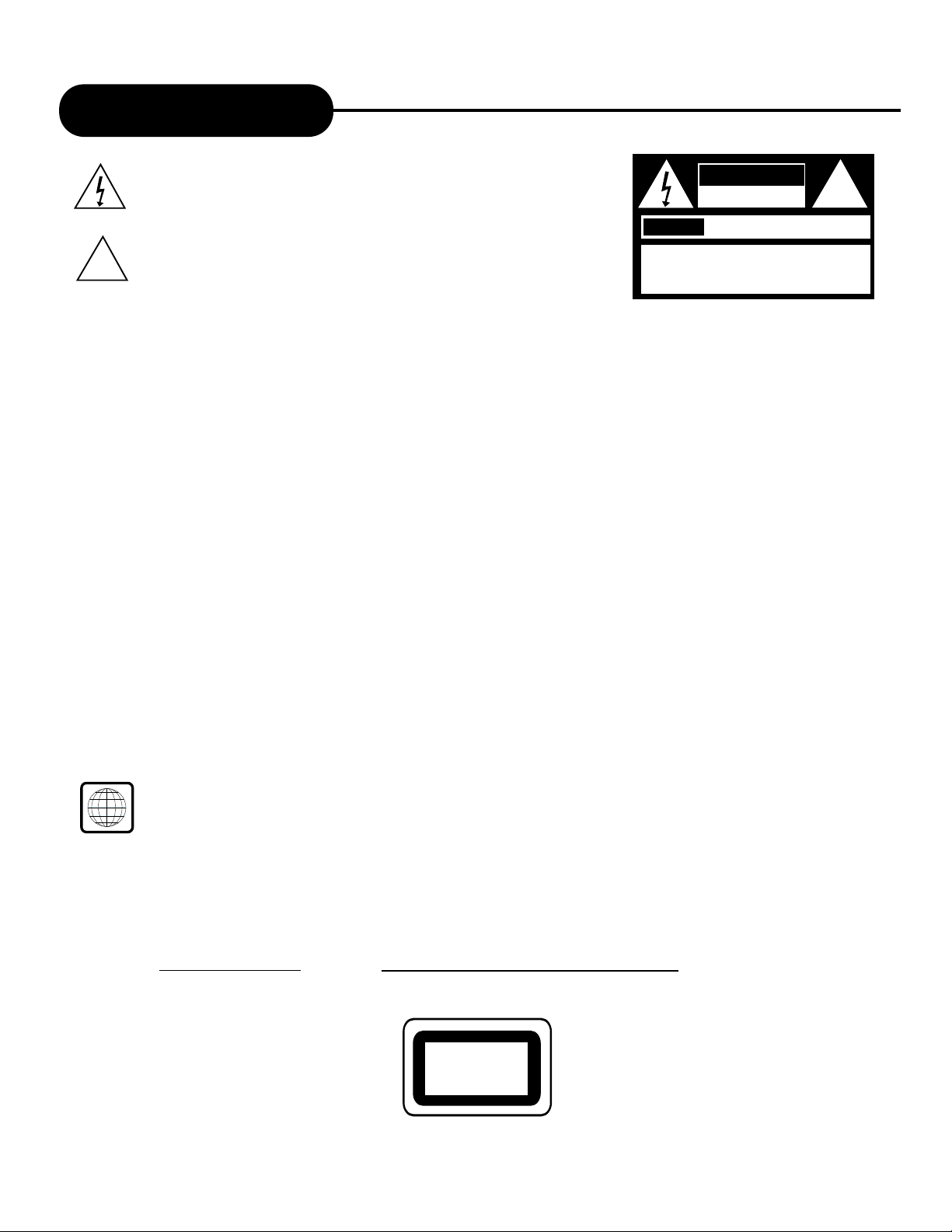
APEX DIGITALAD - 2100/2500
1
Safety Precautions
The lightning flash with an arrowhead symbol within an equilateral triangle is
intended to alert the user to the presence of uninsulated "dangerous voltage"
within the product's enclosure that may be of sufficient magnitude to constitute a
risk of electric shock to persons.
The exclamation point within an equilateral triangle is intended to alert the user to
the presence of important operating and maintenance (servicing) instructions in
the literature accompanying the appliance.
WARNING: DO NOT EXPOSE THIS APPLIANCE TO RAIN OR MOISTURE, DUE TO THE HIGH RISK OF FIRE OR
ELECTRIC SHOCK, DO NOT OPEN THE CABINET, DANGEROUS HIGH VOLTAGES ARE PRESENT
INSIDE THE ENCLOSURE. ONL YQUALIFIED SERVICE PERSONNEL SHOULD ATTEMPT THIS.
CAUTION: TO PREVENT ELECTRIC SHOCK, MATCH WIDE BLADE OF PLUG TO WIDE SLOT, AND
FULL YINSERT .
CAUTION:
This Digital Video Disc Player employs a Laser System. T o prevent direct exposure to the laser beam, do not try to open the enclosure.Visible laser radiation
when open and interlocks defeated. Use of controls or adjustments or performance of procedures other than those specified herein may result in hazardous
radiation exposure.DO NOT STARE INTO BEAM.
To ensure proper use of this product, please read this owner’s manual carefully and retain for future reference. Should the unit require
maintenance, contact an authorized service location, or contact APEX Digital Inc.only qualified service personnel should remove the cover .
FCC NOTICE: This equipment has been tested and found to comply with the limits for a Class B digital device. Pursuant with the FCC Rules, Part 15. These limits are
designed to provide reasonable protection against harmful interference in a residential installation.
This equipment generates,uses and can radiate radio frequency energy and,if not installed and used in accordance with the instructions,may cause
harmful interference to radio communication,However,this is no guarantee that interference will not occur in a particular installation.If this equipment
does cause harmful interference to radio or television reception,which can be determinedby turning the equipment off and on,the user is encouraged
to try to correct the interference by one of the following measures:
- Reorient or relocate the receiving antenna.
- Increase the separation between the equipment and receiver.
- Connect the equipment into an outlet on a circuit different from that to which the receiver is connected.
- Consult the dealer or an experienced radio/TV technician for help.
FCC Caution:To assure continued compliance,(example - use only shielded interface cables when connecting to computer or peripheral
devices).Any changes or modifications not expressly approved by the party responsible for compliance could void the user’s authority to
operate this equipment.
WARNING: Changes or modifications made to this equipment, not expressly approved by APEX or parties authorized by APEX will void all the
manufacture warranties.
THE REGION CODE FOR THE UNIT IS 1.
Since it is very usual for DVD movies to be released at different times in different regions of the world, all players have region codes and disks can have an optional
region code. If you load a disk of a different region code to your player, you will see the region code notice on the screen. The disk will not play, and should be
unloaded.
For Customer Use:
In spaces provided below, record the Model and Serial No. located on the rear panel of your DVD video player.
Model No. Serial No.
Retain this information for future reference.
CLASS 1
LASER PRODUCT
CAUTION
RISK OF ELECTRIC SHOCK
DO NOT OPEN
AVIS
RISQUE DE CHOC ELECTRIQUE NE
PAS OUVRIR
CAUTION: TO REDUCE THE RISK OF ELECTRIC
SHOCK, DO NOT REMOVE COVER (OR BACK). NO
USER SERVICEABLE PART INSIDE. REFER
SERVICING TO QUALIFIED SERVICE PERSONNEL.
!
!
1
Page 2
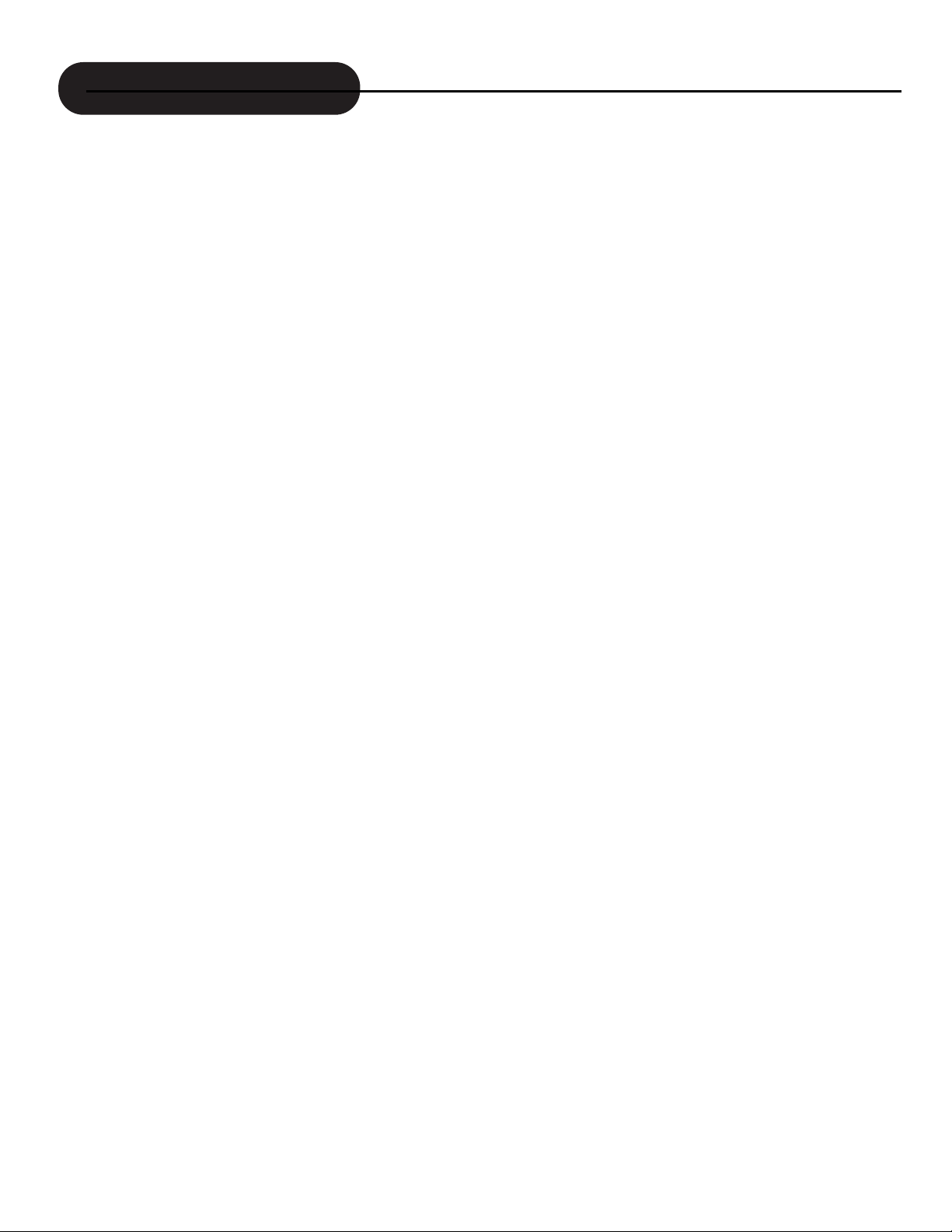
APEX DIGITAL
AD - 2100/2500
2
CAUTION: Use of controls or adjustments or performance of procedures other than those specified herein may result in hazardous radiation exposure.
1. Read Instructions - All the safety and operating instructions should be read before the product is operated.
2. Follow Instructions - All operating and use instructions should be followed.
3. Retain Instructions - The safety and operating instructions should be retained for future reference.
4. Heed Warnings - All warnings on the product and in the operating instructions should be adhered to.
5. Cleaning - Unplug this product from the wall outlet before cleaning. Do not use liquid cleaners or aerosol cleaners. Use a damp cloth for cleaning.
6. Attachments - Do not use attachments not recommended by the product manufacturer as they may cause hazards.
7. Water and Moisture - Do not use this product near sources of water and moisture.
8. Accessories - Do not place this product on an unstable platform. The product may fall, causing serious personal injury and serious damage to the product. Use
only with a stable platform recommended by the manufacturer, or sold with the product. Any mounting of the product should follow the manufacturer’s instructions,
and should use a mounting accessory recommended by the manufacturer.
9. A product and cart combination should be moved with care. Quick stops, excessive force, and uneven surfaces may cause the product and cart combination
to overturn.
10. Ventilation - Slots and openings in the cabinet are provided for ventilation and to ensure reliable operation of the product and to protect it from overheating.
These openings should never be blocked by placing the product on a bed, sofa, rug, or other similar surface. This product should not be placed in a built-in
installation such as a bookcase or rack unless proper ventilation is provided. Never place this product near a heat source.
11. Power Sources - This product should be operated only from the type of power source indicated on the marking label. If you are not sure of the type of power
supply to your home, consult your product dealer or local power company. For products intended to operate from battery power, or other sources, refer to the
operating instructions.
12. Grounding or Polarization - This product may be equipped with a polarized AC plug (a plug having one blade wider than the other). This plug will fit into the
power outlet only one way. This is a safety feature. If you are unable to insert the plug fully into the outlet, try reversing the plug. If the plug should still fail to fit,
contact your electrician. Do not defeat the safety purpose of the polarized plug.
Alternate Warning - This product may be equipped with a three-wire grounding-type plug, a plug having a third (grounding) pin. This plug will only fit into a
grounding-type power outlet. This is a safety feature, If you are unable to insert the plug into the outlet, contact your electrician. Do not defeat the safety purpose
of the grounding-type plug.
13. Power-Cord Protection - Power-supply cords should be routed so that they are not likely to be walked on or pinched by items placed upon or against them,
paying particular attention to cords at plugs, convenience receptacles, and the point where they exit from the product.
14. Protective Attachment Plug - The product may be equipped with an attachment plug having overload protection. This is a safety feature. See Instruction Manual
for replacement or resetting of protective device. If replacement of the plug is required, be sure the service technician has used a replacement plug specified by
the manufacturer that has the same overload protection as the original plug.
15. Outdoor Antenna Grounding - If an outside antenna or cable system is connected to the product, be sure the antenna or cable system is grounded so as to
provide protection against voltage surges and built-up static charges. Article 810 of the National Electrical Code, ANSI/NFPA70, provides information with regard
to proper grounding of the mast and supporting structure, grounding of the lead-in wire to an antenna discharge unit, size or grounding conductors, location of
antenna-discharge unit, connection to grounding electrodes, and requirements for the grounding electrode.
16. Lightning - For added protection for this product during a lightning storm, or when it is left unattended and unused for long periods of time, unplug it from the
wall outlet and disconnect the antenna or cable system. This will prevent damage to the product due to lightning and power-line surges.
17. Power Lines - An outside antenna system should not be located in the vicinity of overhead power lines or other electric light or power circuits, or where it can
fall into such power lines or circuits. When installing an outside antenna system, extreme care should be taken to keep from touching such power lines or circuits
as contact with them might be fatal.
18. Overloading - Do not overload wall outlets, extension cords as this can result in a risk of fire or electric shock.
19. Object and Liquid Entry - Never push objects of any kind into this product through openings as they may touch dangerous voltage points or short-out parts
that could result in a fire or electric shock. Never spill liquid of any kind on the product.
20. Servicing - Do not attempt to service this product yourself as opening or removing covers may expose you to dangerous voltage or other hazards. Refer all
servicing to qualified service personnel.
22. Replacement Parts - When replacement parts are required, be sure the service technician has used replacement parts specified by the manufacturer or have
the same charateristics as the original part. Unauthorized substitutions may result in fire, electric shock, or other hazards.
23. Safety Check - Upon completion of any service or repairs to this product, ask the service technician to perform saftey checks to determine that the product is
in proper operating condition.
Safety Information
Page 3
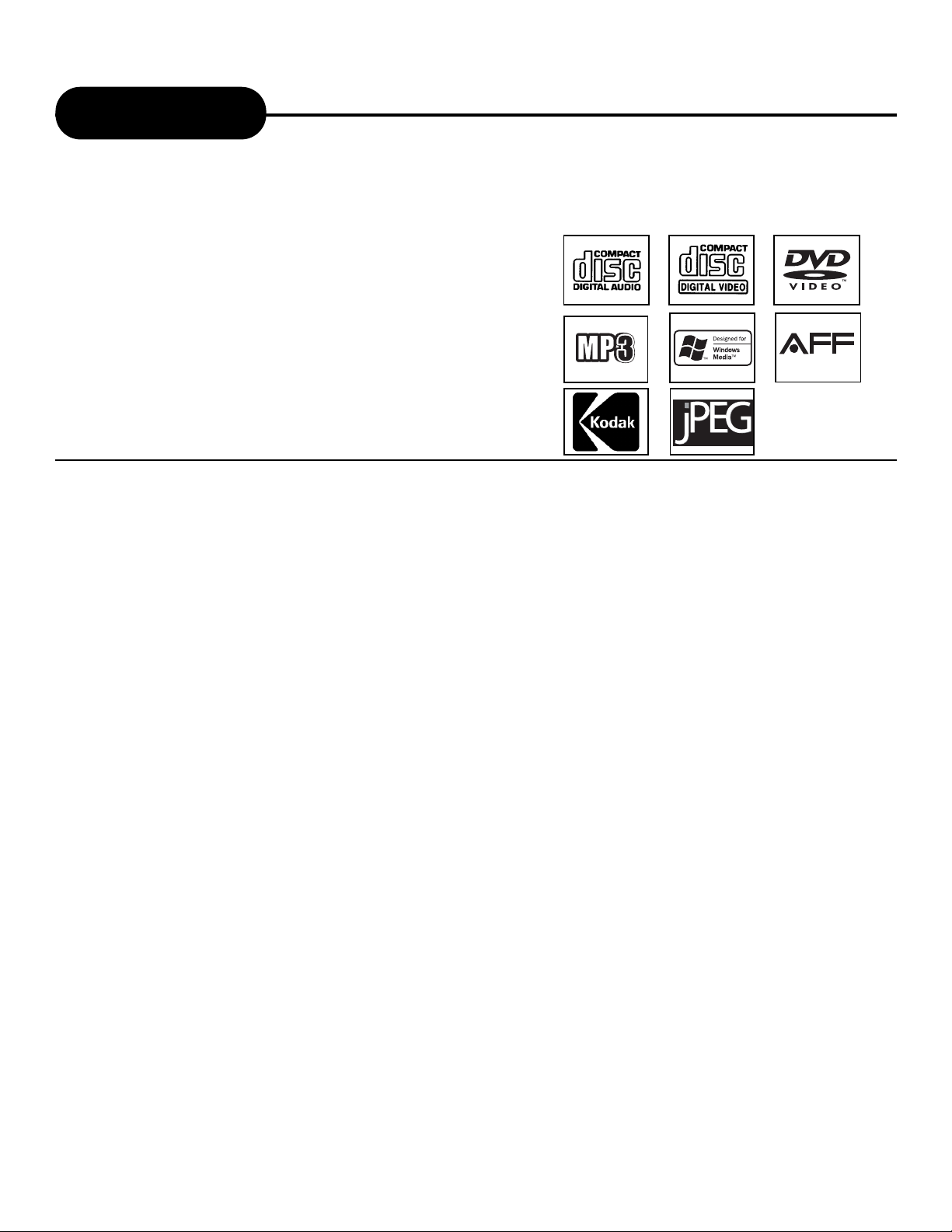
3
APEX DIGITALAD - 2100/2500
Introduction
UNPACKING
First check and identify the contents of your DVD video player package, as listed below:
- DVD video player
- Remote control handset with separately packed batteries
- RCA cables (3) (1 yellow, 1 red, and 1 white)
- Owner’s manual
- Size AAAbatteries (2)
If any item should be damaged or missing, please inform your supplier without delay.
Keep the packaging materials, you may need them to transport your player in the future.
WHERE TO LOCATE YOUR DVD
A. Place the unit on a firm, flat surface.
B. When you place this DVD video player near a radio, or VCR, the playback picture may become poor
and/or distorted. In this situation, move the DVD video player away from the other units.
C. Keep away from direct sunlight & domestic heating equipment.
D. If placed in a cabinet, please allow at least 2.5 cm (1 inch) of free space all around the player for
proper ventilation.
TO OBTAIN A CLEAR PICTURE
The DVD video player is a high technology, precision device. If the optical pick-up lens and disc drive parts
are dirty or worn out, the picture quality becomes poor. To obtain a clear picture, we recommend regular
inspection and maintenance (cleaning or parts replacement) every 1,000 hours of use depending on the
operating environment. For details, contact your nearest dealer.
Your new APEX Digital DVD player is designed for you to enjoy
several different forms of disc media. Your player will allow you
to enjoy full-length motion pictures with "at-the-movies" picture
and cinema quality sound.
Your new player also supports CD, MP3 and WMA. Your player
also has several unique features, including AFF, APEX Full
Screen Function that allows you to view widescreen movie
presentations in full screen mode via remote control, S-video
and component video output for greater picture clarity, Parental
Control (to prevent children from viewing inappropriate content)
and Kodak Picture CD compatibility (so you can show photos on
your TV). This is a true multimedia machine designed for the
multimedia world to enjoy. The digital age has never been easier
to enjoy than with APEX Digital.
APEX Fullscreen Function
READABLE
Page 4
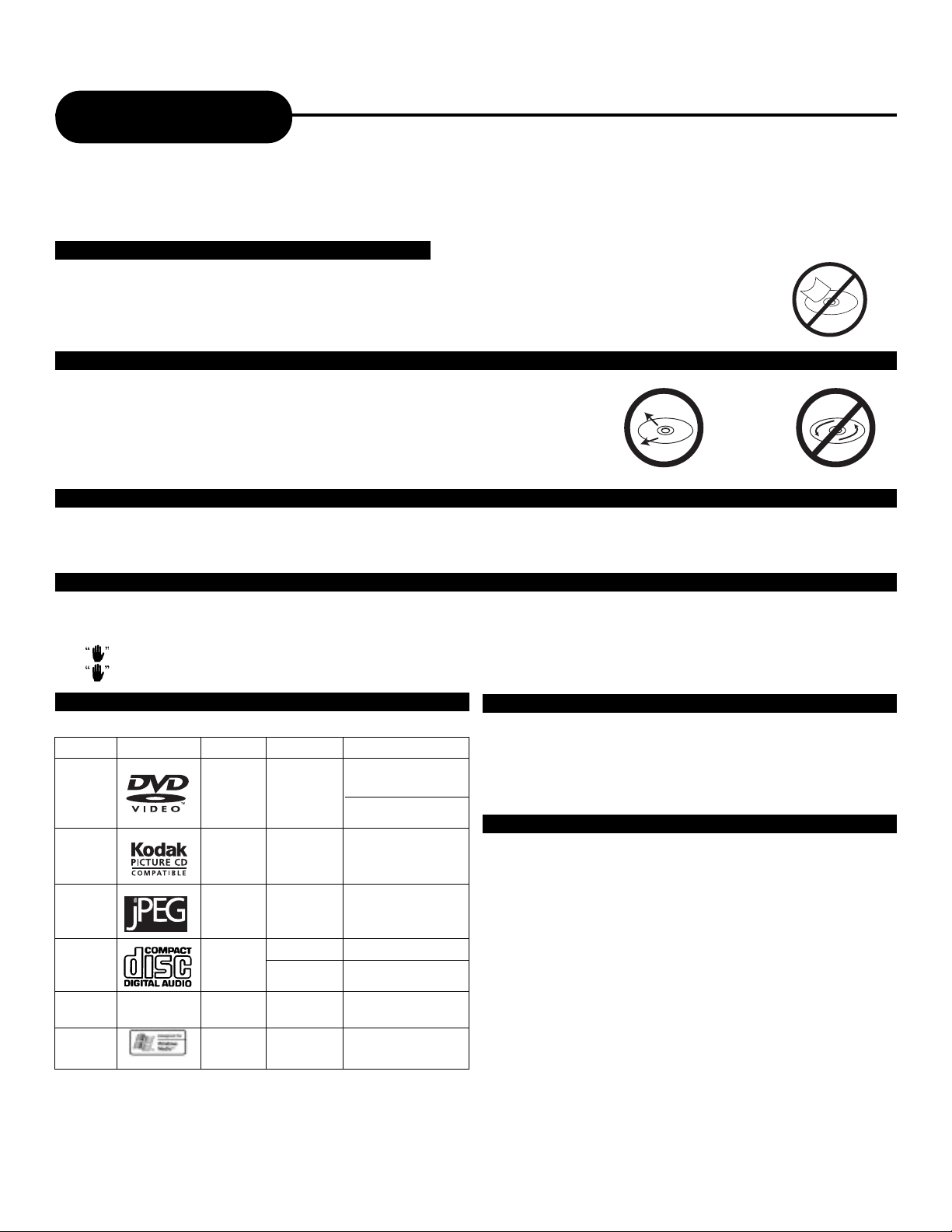
4
APEX DIGITAL
AD - 2100/2500
Notes on Discs
HOW TO HANDLE, CLEAN, AND STORE DISCS.
HANDLING DISCS
• Do not touch the playback side of the disc.
• Do not attach paper or tape to discs.
CLEANING DISCS
• Fingerprints and dust on the disc cause picture and sound deterioration. Wipe
the disc from the center outward with a soft cloth. Always keep the disc clean.
• If you cannot wipe off the dust with a soft cloth, wipe the disc lightly with a
slightly moistened soft cloth and finish with a dry cloth.
• Do not use any type of solvent such as a thinner, benzine, commercially
available cleaners or anti-static spray for vinyl LP’s. It may damage the disc.
STORING DISCS
• Do not store discs in places subject to direct sunlight or near heat sources.
• Do not store discs in places subject to moisture and dust such as a bathroom or near a humidifier.
• Store discs vertically in a case. Stacking or placing objects on discs outside of their case may cause warping.
ABOUT THIS OWNER’S MANUAL
This owner’s manual explains the basic instructions of this DVD video player. Some DVD video discs are produced in a manner
that allows specific or limited operation during playback. As such, the DVD video player may not respond to all operating
commands. Refer to instruction notes of disc.
may appear on TV screen during operation.
means that the operation is not permitted by the DVD video player.
PLAYABLE DISCS
This DVD video player can play back the following discs.
TYPE OF TV SYSTEM
Connect this DVD video player to a TV compatible with
PAL/3.58 NTSC system.
DVD
video
disc
Audio
+
Video
(moving
pictures)
Audio
Audio
Audio
12 cm
12 cm
8 cm
(CD single)
12 cm
12 cm
JPEG
Audio
CD
MP3
CD
WMA
MP3
Disk Mark Contains Disc size Maximum playback time
Approx. 4 hours
(single sided disc)
Approx. 8 hours
(double sided disc)
Approx. 74 minutes
Approx. 20 minutes
Approx. 600+ minutes
Up to 22 hours playback
NOTES ON REGIONAL NUMBERS
DVDs are divided into seperate regions. The United States
and Canada are designated as region 1 DVD.
NOTE: Apex Digital Inc.shall not be
responsible for damage that may occur to a
disc from being operated in the player.
KODAK
Picture
CD
Spec. 12 cm
READABLE
Page 5
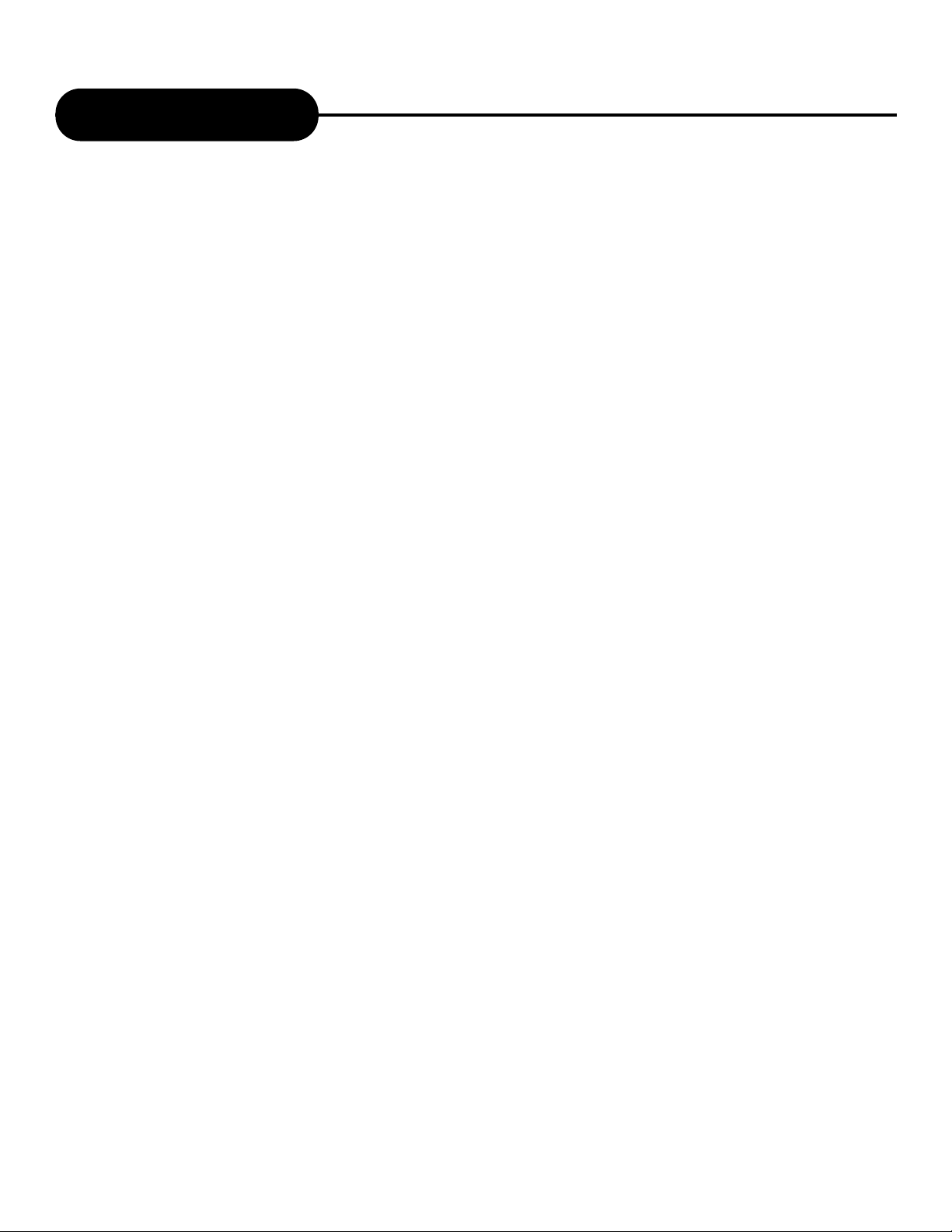
5
APEX DIGITALAD - 2100/2500
Table of Contents
Safety Precautions . . . . . . . . . . . . . . . . . .1
Safety Information . . . . . . . . . . . . . . . . . . .2
Introduction . . . . . . . . . . . . . . . . . . . . . . . .3
Notes on Discs . . . . . . . . . . . . . . . . . . . . .4
Identification of Controls . . . . . . . . . . . . . .6
DVD Display . . . . . . . . . . . . . . . . . . . . . . .7
Remote Control . . . . . . . . . . . . . . . . . . . . .8-9
Connecting to a TV . . . . . . . . . . . . . . . . . .10
Connecting to an Audio System or TV
Component Video Input . . . . . . . . . . . . . . .11
Connecting to Optional Equipment . . . . . . .12-13
Connecting to a TV Using
a RF Modulator . . . . . . . . . . . . . . . . . . . .14-15
What is MP3 and WMA ? . . . . . . . . . . . . .16
Karaoke, Progressive Scan
(AD2500 Only) . . . .17
WMA Operation . . . . . . . . . . . . . . . . . . . . .18
AFF Function, Picture CD . . . . . . . . . . . . .19
Playing Back a Disc . . . . . . . . . . . . . . . . .20-23
Locating a Specific Title, Chapter
or Track . . . . . . . . . . . . . . . . . . . . . . . . . . . 24-25
Playing Repeatedly . . . . . . . . . . . . . . . . . .26
Playing in Random Order . . . . . . . . . . . . .27
Zooming a Picture . . . . . . . . . . . . . . . . . . .28
Selecting the Camera Angle/
Selecting a Language . . . . . . . . . . . . . . . .29
Playing in a Favorite Order . . . . . . . . . . . .30
Selecting Subtitles . . . . . . . . . . . . . . . . . . .31
Using the On-screen Display . . . . . . . . . . .32
Setting the Parental Lock . . . . . . . . . . . . .33
Customizing the Function Settings . . . . . . .34
Specifications . . . . . . . . . . . . . . . . . . . . . .35
Troubleshooting . . . . . . . . . . . . . . . . . . . . .36
Memo . . . . . . . . . . . . . . . . . . . . . . . . . . . .37
Limited Warranty . . . . . . . . . . . . . . . . . . . .38
Page 6
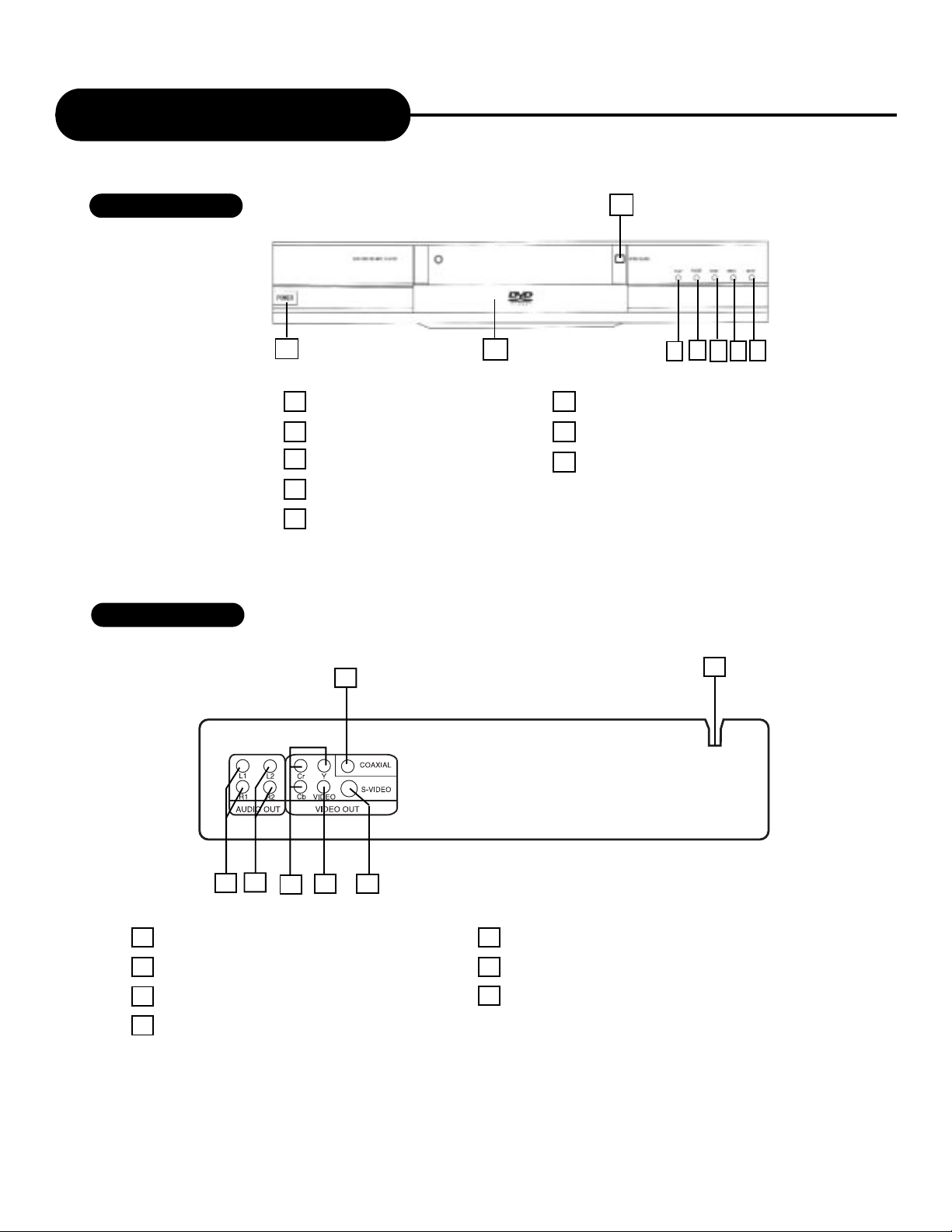
6
APEX DIGITAL
AD - 2100/2500
Identification of Controls
FRONT PANEL
1
3
4
5
6
8
7
1 POWER ON/OFF
2 OPEN/CLOSE
3 PLAY
4PAUSE
5STOP
6 PREVIOUS SKIP
7 NEXT SKIP
8 DISC LOADING TRAY
2
REAR PANEL
1 COMPONENT VIDEO OUTPUT
2 S-VIDEO OUTPUT
3 COMPOSITE VIDEO OUTPUT
4 ANALOG AUDIO OUTPUT 1
5 ANALOG AUDIO OUTPUT 2
6 DIGITAL AUDIO-COAXIAL OUTPUT
7 POWER CORD
23
1
4
6
5
7
Page 7
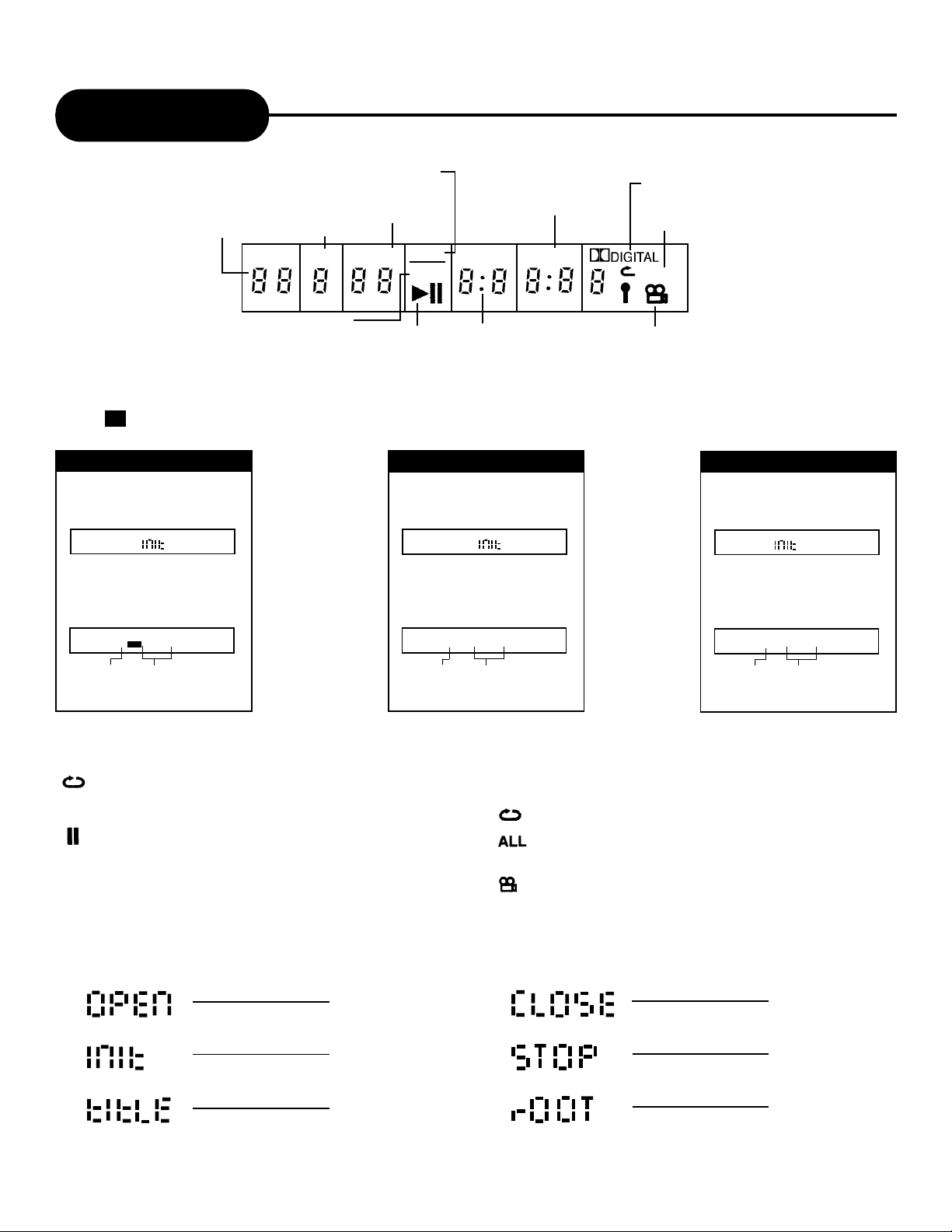
7
APEX DIGITALAD - 2100/2500
DVD Display
The indicators vary depending on the kinds of discs you play.
Compact Disc
• When closing the disc tray:
Example
• During playback:
Example
TRK CD
3
0:00:02
Playing track 3
Elapsed time of
the current title
DVD Video discs
• When closing the disc tray:
Example
• During playback:
Example
Some DVD video discs may not display
the chapter numbers or elapsed time.
TITLE
3
DVD
0:00:02
Playing chapter 3
Elapsed time of
the current title
CH/
1:0
• Other indicators
When playing back the same title, chapter or
track repeatedly.
When playback is paused.
During memory playback.
When playing back the entire disc repeatedly.
When the camera angle can
be changed.
• Display directions
OPEN
INITIAL
TITLE
CLOSE
STOP
ROOT
AUDIO CD indicator
Operating
status indicator
Title number indicator
Chapter/track
number indicator
DVD indicator
Repeat playback mode indicator
PBC indicator
Angle icon indicator
Total playing
time indicator
1)
2)
3)
ALL
PROG
TOTAL
DS
DVD
CH/TRKPBCTITLE
Dolby Digital indicator
PROG
MEMORY indicator
MP3 discs
• When closing the disc tray:
Example
• During playback:
Example
TRK
3
0:00:02
Playing track 3
Elapsed time of
the current title
Page 8
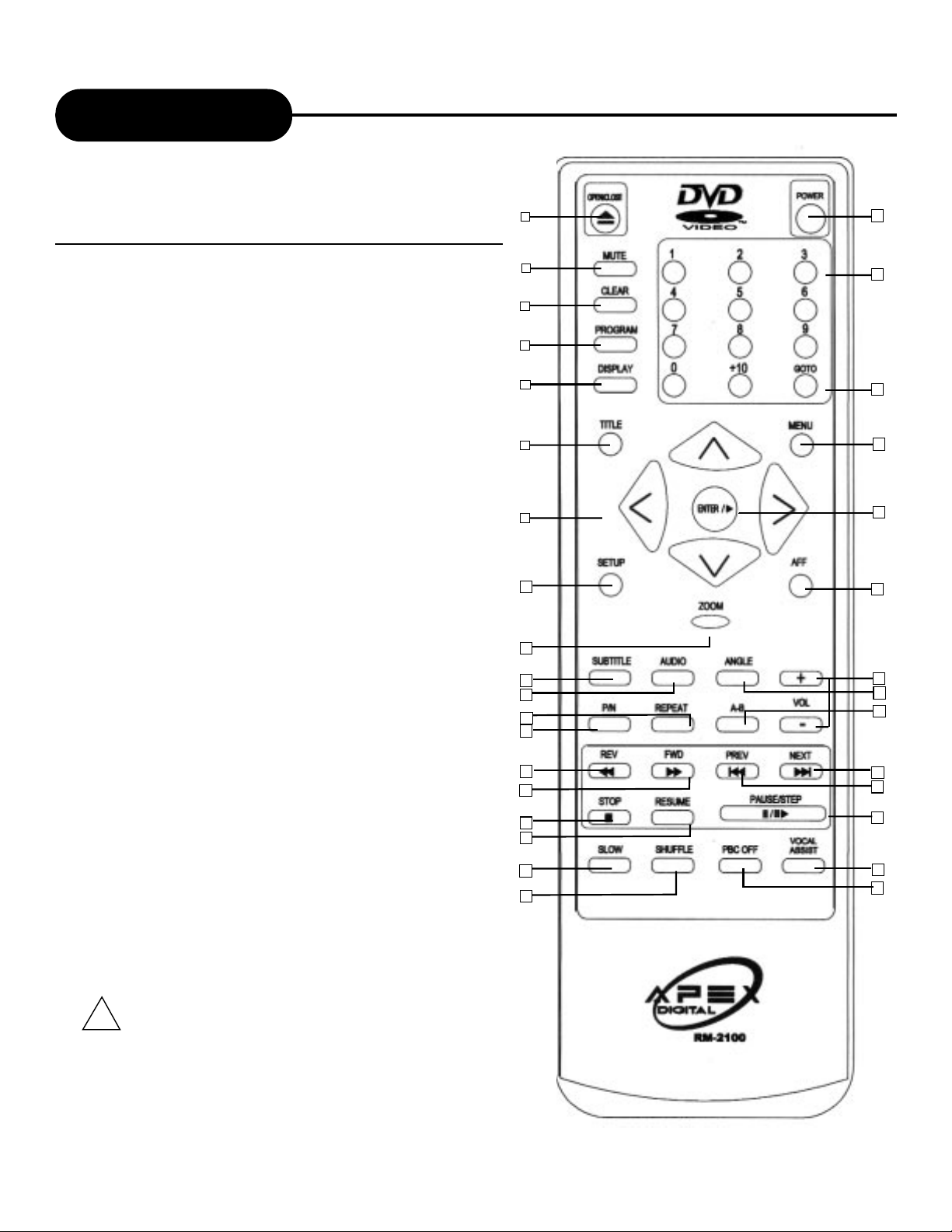
8
APEX DIGITAL
AD - 2100/2500
Remote Control
THE INSTRUCTIONS BELOW DESCRIBE THE
FUNCTIONS OF THE REMOTE CONTROL.
* Please turn the master power switch on the DVD video player.
Power button on this remote control unit is for standby power only.
** PAL/NTSC system switch button, if your DISC is PAL system, the
picture on TV screen will keep going up and down, press P/N button
to normal playback.
18. SLOW (PAGE 23)
19. SHUFFLE (PAGE 27)
20. POWER ON/OFF* (PAGE 20)
21. NUMBERS (PAGE 25)
22. MENU (PAGE 25)
23. ENTER/PLAY (PAGES
10,20,21,22,23,24,27,30,33,34)
24. AFF (APEX FULL-SCREEN
FUNCTION) (PAGE 19)
25. VOLUME UP/DOWN
26. ANGLE (PAGE 29)
27. A-B REPEAT (PAGE 26)
28. NEXT (PAGES 24,25,27)
29. PREVIOUS (PAGES 25,27)
30. PAUSE/STEP (PAGES 21,22)
31. VOCALASSIST
32. PBC OFF (PAGES 25,27,30)
33. GOTO (PAGE 25)
1
2
3
4
5
6
7
8
9
10
11
18
19
20
21
33
22
23
24
25
26
27
29
30
17
12
14
16
15
13
31
32
28
!
1. OPEN/CLOSE (PAGE 20)
2. MUTE (PAGE 17)
3. CLEAR (PAGE 30)
4. PROGRAM (PAGE 30)
5. DISPLAY (PAGE 32)
6. TITLE (PAGE 24)
7. DIRECTION
(UP/DOWN/LEFT/RIGHT)
(PAGES 10,18,21,24,28,33,34)
8. SETUP (PAGES 33,34)
9. ZOOM (PAGE 28)
10. SUBTITLE (PAGE 31)
11. AUDIO (PAGES 17,29)
12. REPEAT (PAGE 26)
13. P/N (PAL/NTSC)**
14. REWIND (PAGE 22)
15. FORWARD (PAGE 22)
16. STOP (PAGES 21,23,33)
17. RESUME
Page 9
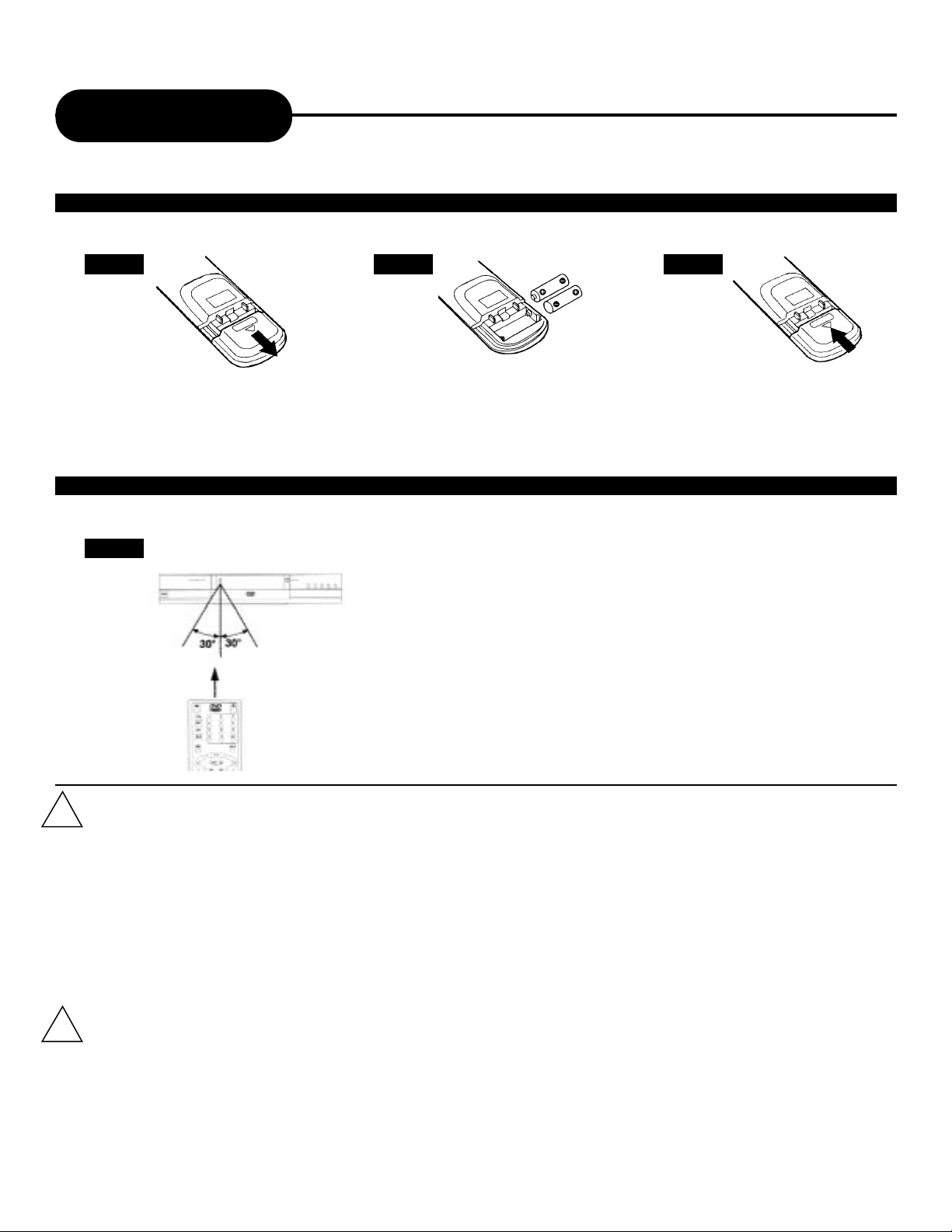
9
APEX DIGITALAD - 2100/2500
Remote Control
Continued
1 2 3
Open the cover.
OPERATING WITH THE REMOTE CONTROL
Operating DVD video player with the remote control.
1
The remote control must point at the remote sensor, in order for the
DVD player to function correctly.
Distance: Maximum of 7 m from the front of the remote sensor.
Angle: Approximately 30º from each direction.
*Please do not place the remote sensor towards any light source such as direct
sunlight or illumination. The DVD video player will malfunction, if you do so.
Insert batteries (AAA size).
Make sure to match the + and - on
the batteries to the marks inside the
battery compartment.
Close the cover.
BATTERIES
PREPARING THE REMOTE CONTROL
To operate the DVD video player, you must first place the batteries in the remote control.
FOLLOW INSTRUCTIONS BELOW BECAUSE INCORRECT USE OF BATTERIES MIGHT CAUSE THEM TO LEAK OR CORRODE.
• Do not place the batteries in the wrong direction.
• It is dangerous to charge/heat/open or short-circuit the batteries.
• Do not leave dead batteries or mix old/new batteries in the remote control.
• When not using the remote control for a long duration of time, remove the batteries.
• If difficulties occur with the remote control, or if the operating range becomes reduced, replace the batteries.
• With normal usage the batteries should last one year.
REMOTE CONTROL
• The remote control should be aimed directly towards the remote sensor of the DVD video player.
• Avoid dropping the remote control.
• Avoid exposing the remote to heat or liquids.
!
!
Page 10
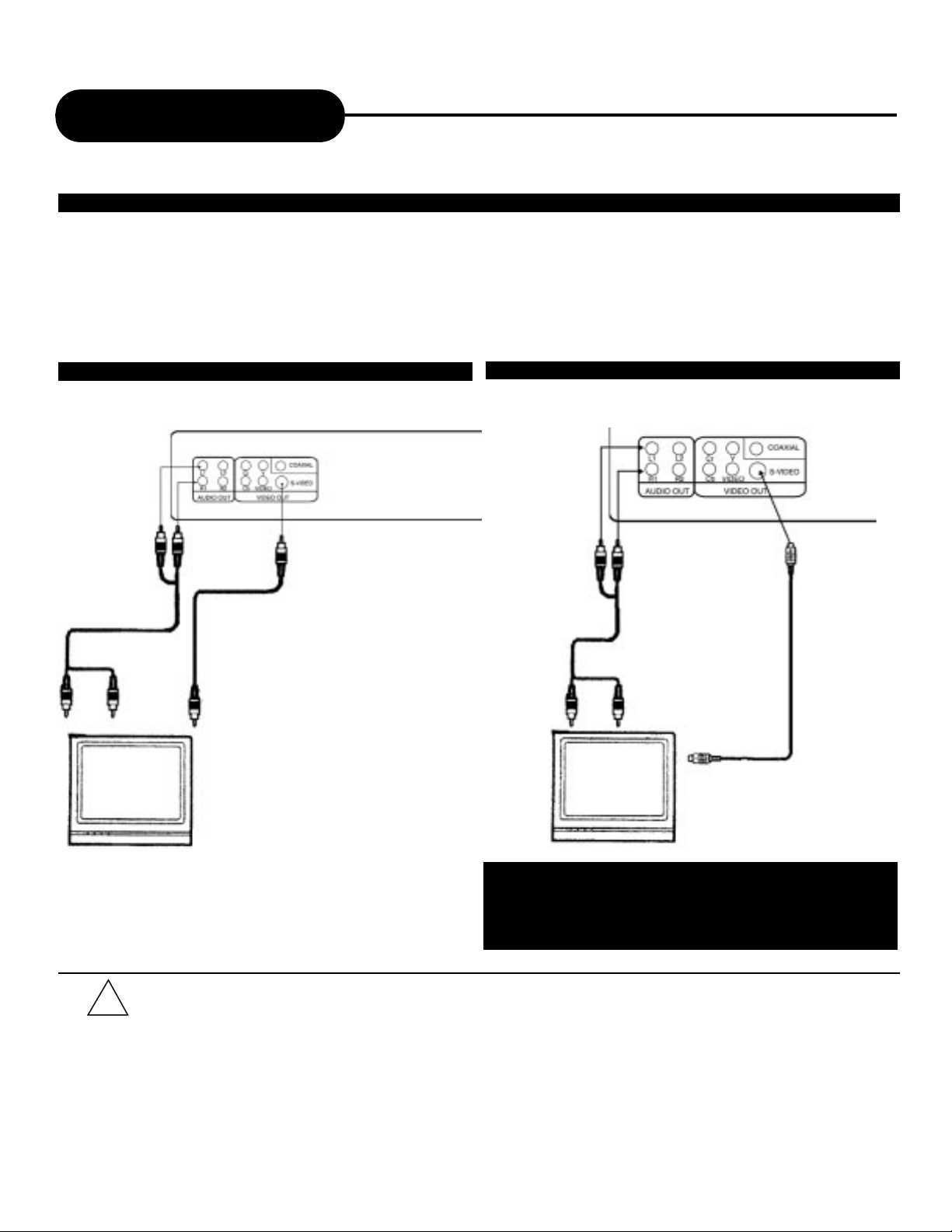
10
APEX DIGITAL
AD - 2100/2500
Connecting to a TV
Connect the DVD video player with the S-video cable, if the
TV has an S video input. Do not connect the yellow video
cable if using the S Video cable.
• It will be helpful to also refer to the manual of the connected TV.
• Turn off the power and unplug both units before setting up any connections.
• The playback picture will be distorted, if you do not connect the DVD video player directly to your TV because DVD video discs
are protected by Macrovision.
• Therefore, if you connect the DVD video player to a video cassette recorder (VCR), or TV/VCR combination, the playback picture
will be distorted.
GOOD, BETTER, BEST
Connecting the DVD video player to your TV.
• How to setup the sound output
From the SETUP MENU, set the “AUDIO OUTPUT” to “ANALOG”.
GOOD BETTER
Red
White
Black
RedWhite
Black
Red
White
Yellow
Red
White
Yellow
TV Audio Input
TV Video Input
!
Page 11
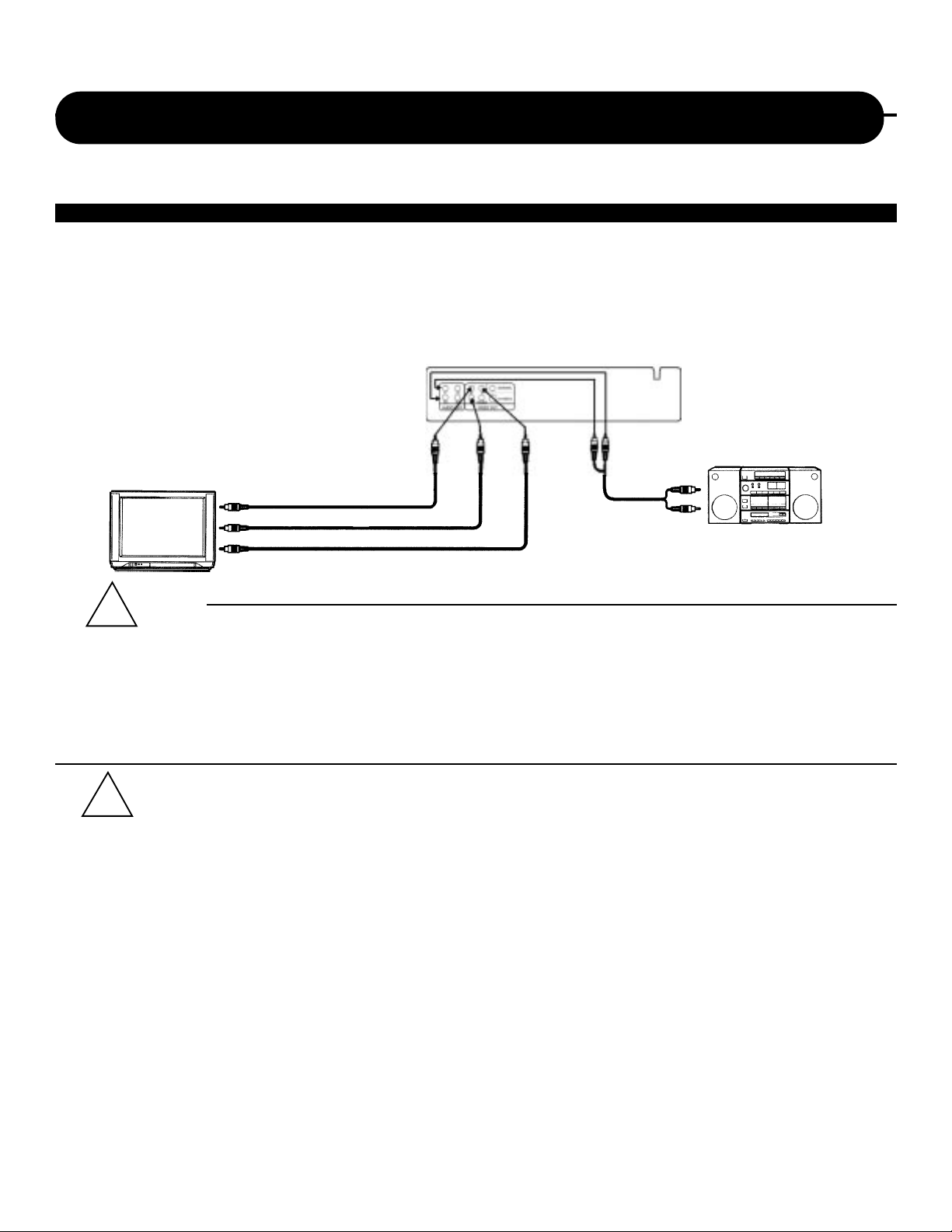
11
APEX DIGITALAD - 2100/2500
Connecting to an Audio System or TV Component Video Input
• It will be helpful to also refer to the manual of the connected TV.
• Turn off the power and unplug both units before setting up any connections.
• Keep the DVD video player away from any tuner or radio to avoid any static or distorted sound during a broadcast.
• When connecting or disconnecting the DVD video player, be sure to turn off the amplifier to avoid any speaker damage.
• Due to the wide dynamic range of sound output of the DVD video player, adjust the volume of your receiver to a comfortably
moderate listening level to avoid any speaker damage.
COMPONENT VIDEO OUTPUT
Component input terminals when connected to selected TVs and monitors will produce a higher quality picture playback. Depending
on the selected TVs and monitors, the wording of the component input terminals may vary. (ie:R-Y, Y, B-Y, etc.) If there are any
fluctuations with the color played back adjust the TV or monitor to achieve the best audio and/or picture.
BEST PICTURE
The Component Video input allows you to enjoy the best picture quality of the DVD video discs.
• How to setup the sound output
From the SETUP MENU, set the "AUDIO OUT" To "ANALOG".
• How to setup the video output
From the SETUP MENU, set the "SET VIDEO OUT" to "YUV VIDEO" when using the Component Video
output jacks.
White
Red
To Cb VIDEO IN
To Y VIDEO IN
To Cr VIDEO IN
To Y
VIDEO
OUT
To Cr
VIDEO
OUT
To Cb
VIDEO
OUT
White
Red
Audio
!
TV
!
Page 12
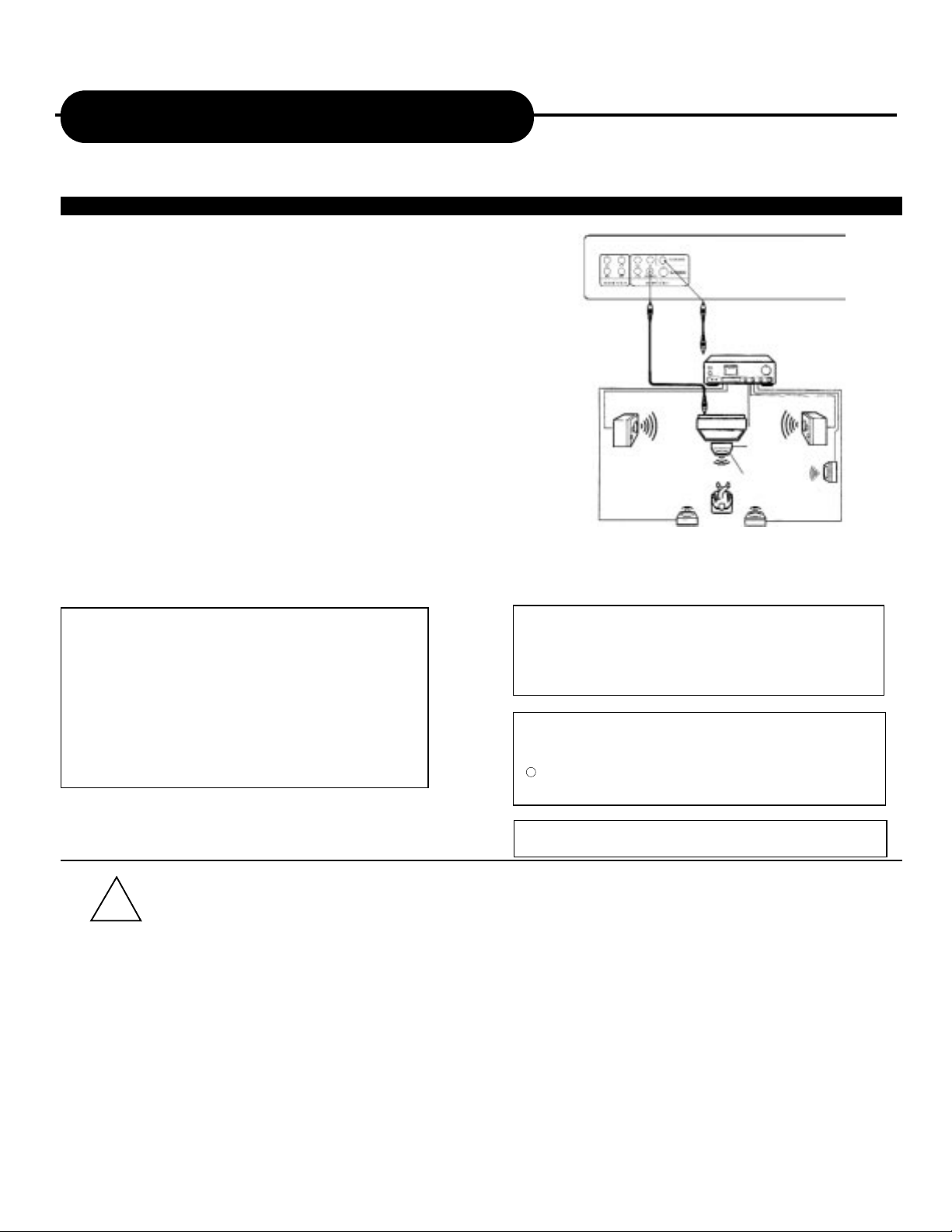
12
APEX DIGITAL
AD - 2100/2500
Manufactured under license from Dolby Laboratories.
Dolby and the double-D symbol are trademarks of
Dolby Laboratories. Confidential Unpublished works.
1992-1997 Dolby Laboratories, Inc. All rights
reserved.
• Do not connect the PCM/BITSTREAM jack of the DVD video player to the AC-3 RF input of a Dolby Digital receiver. Instead, connect
to the “OPTICAL” or “COAXIAL” input of a Dolby Digital/DTS receiver or Processor. The input of the A/V receiver is not compatible
with the PCM/BITSTREAM jack and is primarily for Laserdiscs only.
• Connect the PCM/BITSTREAM jack of the DVD video player to the "OPTICAL" or "COAXIAL" input of a Dolby Digital/DTS receiver
or Processor.
• It will be helpful to also refer to the manual of the connected TV.
• Turn off the power and unplug both units before setting up any connections.
• Due to the wide dynamic range of sound output of the DVD video player, adjust the volume of your receiver to a comfortably
moderate listening level to avoid any speaker damage.
• When connecting or disconnecting the DVD video player, be sure to turn off the amplifier to avoid any speaker damage.
Enjoy Dolby Digital or DTS (BEST)
Dolby Digital/DTS
Dolby Digital and DTS surround sound are currently what you hear when
you go to the movies. Now you can enjoy home theater, or concert like
audio with the most amazing sound quality, in the comforts of your own
home.
Dolby Digital and DTS programming can deliver surround with five discrete
full range channels plus a sixth channel for subwoofers (5.1 Format). You
can enjoy Dolby Digital or DTS Digital Surround Sound System. By
connecting your DVD player to a Dolby Digital/DTS receiver, or a Dolby
Digital Ready receiver with an external (Dolby Digital) decoder.
Connecting to Optional Equipment
• How to setup the sound output
From the SETUP MENU displays, set the "AUDIO OUT" to "SPDIF/RAW".
DTS and DTS Digital Out are trademarks of Digital
Theater Systems, Inc.
This product incorporates copyright protection
technology that is protected by method claims of
certain U.S. patents and other intellectual property
rights owned by Macrovision Corporation and other
rights owners. Use of this copyright protection
technology must be authorized by Macrovision
Corporation, and is intended for home and other
limited viewing uses only unless otherwise
authorized by Macrovision Corporation. Reverse
engineering or disassembly is prohibited.
"
"
"
"
It is forbidden by law to copy, broadcast, show,
broadcast on cable, play in public, and rent
copyrighted material without permission.
DVD video discs are copy protected, and any
recordings made from these discs will be distorted.
c
To VIDEO OUT To PCM/DOLBYDIGITAL AUDIO OUT
!
Page 13

13
APEX DIGITALAD - 2100/2500
Enjoying Dolby Pro Logic Surround
Sound (GOOD)
Dolby Pro Logic Surround
Enjoy the dynamic realistic sound of Dolby Pro
Logic Surround by connecting an amplifier and
speaker system (right and left front speakers, a
center speaker, and one or two rear speakers).
Set "AUDIO OUTPUT" to "ANALOG" via the
setup menu.
Enjoying 2 Channel Digital Stereo
Sound (BETTER)
2 Channel Digital Stereo
Enjoy the dynamic sound of 2 Channel Digital
Stereo by connecting an amplifier equipped with
a digital audio input and speaker system (right
and left front speakers).
Set "AUDIO OUTPUT" to "SPDIF/PCM " via the
setup menu.
• It will be helpful to also refer to the manuals of the connected TV & A/V Receiver.
• Turn off the power and unplug both units before setting up any connections.
• Due to the wide dynamic range of sound output of the DVD video player, adjust the volume of your receiver to a comfortably
moderate listening level to avoid any speaker damage.
• When connecting or disconnecting the DVD video player, be sure to turn off the amplifier to avoid any speaker damage.
Connecting to Optional Equipment
WARNING
DO NOT set "AUDIO OUTPUT" to "SPDIF/RAW" via the SETUP MENU displays, unless connecting (Via the
PCM/BITSTREAM jack) a receiver that has the Dolby Digital/DTS decoding functions. Take precaution for high volume
sounds may damage your speakers as well as your hearing.
Continued
To VIDEO
OUT
To ANALOG
AUDIO OUT 1
Audio cable
Video cable
Connection
Example
To audio
input
Amplifier
equipped with
Dolby Pro
Logic Surround
To video
input
Front
speaker
(left)
Connect one or
two speakers. The
output sound from
the rear speakers
will be monaural
even if you
connect two rear
speakers.
Front
speaker
(right)
Center
speaker
Rear
speaker
To VIDEO
OUT
Video cable
Connection
Example
To digital
audio input
Amplifier equipped
with digital audio input
To video
input
Front
speaker
(left)
Front
speaker
(right)
Coaxial cable
To PCM/DOLBY
DIGITALAUDIO OUT
TV
TV
!
Page 14

14
APEX DIGITAL
AD - 2100/2500
Connecting to a TV using a RF Modulator
Connection 1
Figure 1
Connecting the TV to the DVD
Note: All VCRs will distort the picture of a DVD
player. This is NOT a malfunction of the DVD player
or VCR. All DVD manufacturers are required to
install macrovision copyright circuitry to prevent
copying via VCR. This is what causes the distortion.
1) Connect the three-terminal composite video
cable to the back of your Apex DVD player. This
cable has three prongs, one each in yellow, red,
and white. The yellow prong will go into the jack
labeled "Video Out"; the white prong will go into the
jack labeled "Front-L"; the
red prong will go into the jack labeled
"Front-R".
2) Connect the opposite end of the composite-video
cable into the back of the RF modulator. Make sure
to match up the colors correctly.
3) Connect a coaxial cable from the "To TV" jack on
the RF modulator to the jack on the back of your
TV.
4) Make sure your TV is set to the appropriate
channel before using your DVD player. In most
cases, this is channel 3 or 4.
Many older televisions do not have the newer component-video, S-video, or RCA connections that allow you to
optimize DVD technology. While it would be advised to purchase a newer television in order to take full advantage of
the digital quality of DVD’s, it is possible to connect an older television to a DVD player. This connection requires a
device called an RF modulator.
First, it is necessary to determine whether or not your TV needs a RF modulator. Look at the back of your TV. If you
see three input connectors lined up in a row, in the colors of yellow, red, and white, then you will not need an RF
modulator. If you see a connector labeled "S-video", then you will not need an RF modulator. If you do not have
either of these connectors, then you will need to purchase an RF modulator from a home electronics retailer.
Older televisions use a coaxial connection, which combines all of the video signal from an exterior source into a
single line. This line is then translated by your TV into the picture you see. The RF modulator combines the output
signals from the DVD player, or any other device, into the coaxial connection for use by your television.
Below are written and pictorial instructions on the proper way to connect an RF modulator to your Apex DVD player
and your TV.
Page 15

15
APEX DIGITALAD - 2100/2500
Connecting to a TV using a RF Modulator
Continued
Figure 3
Connection 3
Connecting the TV, DVD, VCR, and Cable
or Satellite Box
1) Connect the three-terminal composite video
cable to the back of your Apex DVD player. This
cable has three prongs, one each in yellow, red,
and white. The yellow prong will go into the jack
labeled "Video Out"; the white prong will go into
the jack labeled "Front-L"; the red prong will go
into the jack labeled "Front-R".
2) Connect the opposite end of the compositevideo cable into the back of the RF modulator.
Make sure to match up the colors correctly.
3) Connect a coaxial cable from the "Antenna
Out" jack on the back of your cable or satellite
receiver to the "Antenna In" jack on the back of
your VCR. The coaxial cable is the one-wire,
metal-ended type that you screw onto the VCR.
4) Connect a coaxial cable from the "Antenna
Out" jack on the back of your VCR to the
"Antenna" jack on the RF modulator.
5) Connect a coaxial cable from the "To TV" jack
Figure 2
Connection 2
Connecting the TV to the DVD through
the Cable or Satellite Box
1) Connect the three-terminal composite video
cable to the back of your Apex DVD player. This
cable has three prongs, one each in yellow, red,
and white. The yellow prong will go into the jack
labeled "Video Out"; the white prong will go into
the jack labeled "Front-L"; the red prong will go
into the jack labeled "Front-R".
2) Connect the opposite end of the compositevideo cable into the back of the RF modulator.
Make sure to match up the colors correctly.
3) Connect a coaxial cable from the "Antenna
Out" jack on the back of your Cable or Satellite
receiver to the "Antenna" jack on the RF
modulator. The coaxial cable is the one-wire,
metal-ended type that you screw onto the VCR.
4) Connect a coaxial cable from the "To TV" jack on the RF modulator
to the jack on the back of your TV.
5) Make sure your TV is set to the appropriate channel before using
your DVD player. In most cases, this is channel 3 or 4.
on the RF modulator to the jack on
the back of your TV.
6) Make sure your TV is set to the
appropriate channel before using
your DVD player. In most cases, this
is channel 3 or 4. Also make sure
that the VCR is set to the
appropriate channel, as well. This
selector is usually on the back of
your VCR. Consult your VCR
manual for further information.
Page 16

16
APEX DIGITAL
AD - 2100/2500
MP3 Operation
PLAYING AN MP3 FORMAT
1. To pIay you must view through your television. Insert an MP3 CD, the DVD video player will initialize
the disc when the tray is closed and the directory (folder) will be shown in an MP3 MENU on screen.
2. Press twice to select and highlight the PLAY MODE.
Then press each way to select play mode options (repeat, shuffle, etc.)
Then press twice then the “down” key to select and highlight an MP3 file (song).
Press ENTER to highlight your list of songs. Press “down” key to select and highlight.
3. Press ENTER to play the MP3 file. Press or during playback to skip the tracks. If you need
to return to the main directory (folder), press STOP.
• The upper left column is a list showing the name of the folder. The upper right
column is a list showing the name of the song and the sub-folder.
• Fast Forward or Fast Reverse are not available during MP3 playback.
• “ ” sign in front of a file name indicates that this is a folder, not a MP3 file.
• “MP3” sign in front of a file name indicates that this is a MP3 file.
• During MP3 playback, you cannot access to “PLAYMODE” folder or songs.
• You are allowed a maximum of 11 characters for each folder or song.
• For “SHUFFLE” playback, you are allowed playback randomly in a folder only.
ROOT 0
BBBBBBBBBBB 1
CCCCCCCCCCC 2
DDDDDDDDDDD 3
EEEEEEEEEEE 4
FFFFFFFFFFF 5
MP3
MP3
PLAY MODE: FOLDER
MP3 MENU
What is MP3 & WMA?
WHA T IS MP3?
MP3 refers to a new format of music files widely available over the internet. These files can be downloaded to one’s
computer, stored on the hard drive and exchanged between dif ferent PC’ s. Popularity of this format soared in the past
few years to new highs. APEXDigital Inc. is the first company to offer a home DVD player with playback capability of
CDR discs recorded with MP3 audio files.
PLA YING AN MP3 FORMAT
You can play an MP3 CD by different “PLAYMODES” such as:
- “FOLDER” (normal playback)
- “FOLDER R” (repeat playback on a specific folder)
- “REP-ONE” (repeat playback on a song)
- “SINGLE” (playback a song only one time)
- “SHUFFLE” (random playback)
WHA T IS WMA?
WMA refers to a new format of music files from Microsoft available for playback from WMA web sites. The compression used
allows you to record from your computer up to 22 hours of music on CD-R and play back through your DVD Player. APEX
Digital is the first company to offer in a home DVD player, the ability to play back CD-R discs recorded with WMA audio files.
.. 0
SSSSSSSSSSS 1
TTTTTTTTTTT 2
VVVVVVVVVVV 3
ZZZZZZZZZZZ 4
UUUUUUUUUUU 5
!
Page 17

17
APEX DIGITALAD - 2100/2500
DVD Video
• Sound selection
FUNCTIONS AVAILABLE IN THIS UNIT (SET WITH KARAOKE ON)
* For DVD Karaoke disc:
Press “AUDIO” for sound selection.
* For DVD Karaoke disc:
Press “MUTE” to eliminate sound and vocal. Keep
the microphone on.
MUTE
AUDIO
Karaoke, Progressive Scan (AD-2500 Only)
1. Connect the microphone to MIC 1 or/and MIC 2.
MIC LEVEL ECHO LEVEL
2. Adjust the MIC level and ECHO level.
MIC
1 2
• While you are in the Karaoke mode and experience a (Pi!) sound, please try the following:
- Keep the microphone(s) away from any speakers.
- Lower the sound level of the microphone.
- Lower the sound level volume of the speaker.
How to adjust the sound level of the Microphone(s):
Using the MIC LEVEL on the front panel of the DVD video player, adjust the knob of
MIC LEVEL until your sound level of preference.
How to adjust the ECHO LEVEL/KEY LEVEL:
For echo, using the ECHO LEVEL on the front panel of the DVD video player, adjust
the knob of ECHO LEVEL until your sound level of preference.
To finish the Karaoke:
Disconnect the microphone from the MIC jack.
- + - +
WHAT IS PROGRESSIVE SCAN?
With the introduction of Digital/High-Definition TV, new HDTV ready televisions can scan viewable information
at double the frequency of standard NTSC televisions. This provides for greater picture clarity and detail. The
AD-2500 provides the delivery of images to these newer televisions with greater detail and a film like quality.
Connect the player to your HDTV ready television using the component video inputs (see page 11).
THIS DVD VIDEO PLAYER ALLOWS YOU TO ENJOY KARAOKE WITH ONE OR TWO MICROPHONES
HOW TO SETUP THE KARAOKE
Make sure that the Karaoke discs a DVD Karaoke disc. This is the only compatible format that this DVD video
player will recognize.
!
Page 18

18
APEX DIGITAL
AD - 2100/2500
• The upper left column is a list showing the name of the folder. The upper right column is a list showing the name of the song and
the sub-folder.
• Fast Forward or Fast Reverse are not available during WMA playback.
• “ ” ” sign in front of a file name indicates that this is a folder, not a WMAfile.
• “WMA” sign in front of a file name indicates that this is a WMA file.
• During WMA playback, you cannot gain access to “PLAY MODE” folder or songs.
• You are allowed a maximum of 11 characters for each folder or song.
• For “SHUFFLE” playback, you are allowed playback randomly in a folder only.
MENU
PLAY MODE: FOLDER
ROOT
BBBBBBBBBBB
CCCCCCCCCCC
DDDDDDDDDDD
EEEEEEEEEEE
FFFFFFFFFFF
.. 0
SSSSSSSSSSS 1
TTTTTTTTTTT 2
VVVVVVVVVVV 3
ZZZZZZZZZZZ 4
UUUUUUUUUUU 5
WMA Operation
PLAYING A WMA FORMA T
1. To pIay you must view through your television. Insert a WMA CD, the DVD video player will initialize
the disc when the tray is closed and the directory (folder) will be shown in a WMA MENU on screen.
2. Press twice to select and highlight the PLAY MODE.
Then press each way to select play mode options (repeat, shuffle, etc.)
Then press twice then the “down” key to select and highlight an WMA file (song).
Press ENTER to highlight your list of songs.
3. Press ENTER to play the WMA file. Press or during playback to skip the tracks. If you need
to return to the main directory (folder), press STOP, then press to return.
!
Page 19

19
APEX DIGITALAD - 2100/2500
AFF Function, Picture CD
AFF
!
WHA TIS PICTURE CD?
APEX Digital is the first company to offer, in a DVD player, the ability to playback most JPEG files, that are
commonly used for digital cameras, and KODAK Picture CDs to view your photos on a television in the
comfort of your home from a CD-R!
You can order a KODAK Picture CD simply by checking the box on the photofinishing envelope when you
drop off a roll of film (35mm or Advanced Photo System - APS color print film) at the time of processing.
When your order is returned, you receive your prints, negatives and full roll of pictures safely stored on a
KODAK Picture CD. Each KODAK Picture CD brings you the ability share your photos with your family,
friends, and/or business associates.
Before AFF
After AFF
AFF will not function in pause/stop mode.
WHAT IS AFF?
AFF stands for APEX Full-screen Function. It allows you to fill the television screen viewing area when using a
widescreen formatted DVD. Press the AFF button on your remote control,this will eliminate black bars on the
top & bottom of the TV screen when viewing movies with an aspect ratio of 1.85:1 and minimize (but not
eliminate) black bars on movies with a wider aspect ratio (2.35:1).
Page 20

20
APEX DIGITAL
AD - 2100/2500
1. Press the POWER button displayed on the front panel.
The POWER indicator will illuminate red, as the DVD video player turns on.
• Set the playback picture size to the respective ratio of the connected TV via
the SETUP MENU displays.
• Set the "AUDIO OUT" to "ANALOG" via the SETUP MENU displays, if you
do not have the necessary equipment to enjoy Dolby Digital/DTS sound.
2. Press the OPEN/CLOSE button.
This will open the disc tray.
With the playback side
down.
3. Place the disc on the disc tray.
4. Press ENTER/PLAY
After closing the disc tray playback will start.
As the DVD video player is reading the disc, a
menu will appear on screen.
• Moving the DVD video player during playback may cause damage to the disc as well as the player.
• To open and close the disc tray, you may only use the OPEN/CLOSE button on the remote control or DVD video player.
• Do not force or place anything other than DVD video disc, MP3 CD, or audio CDs on the disc tray.
Playing Back a Disc
Basic Playback (see page 10 -15 for connections details)
How to playback DVD video discs
• Turn on the TV and choose the video input source which is connected to the DVD video player.
How to enjoy the sound from the audio system
• Turn on the audio system and choose the input source which is connected to the DVD video player.
•Adisc may be damaged if it is not correctly
placed on the guides in the disc tray, this
may also cause the DVD video player to
malfunction.
• Do not force or place anything other than
DVD video disc, audio CDs, or MP3 CD on
the disc tray.
• The menu screen will appear automatically
or you may access the menu screen by
pressing the TITLE button.
POWER
!
!
!
Page 21

21
APEX DIGITALAD - 2100/2500
Playing Back a Disc
Continued
ENTER/PLAY
PAUSE/STEP
STOP
ABOUT DVD CD
On the heading bar the DVD CD icons will appear depending on the disc being
played back.
DVD: DVD video discs
CD: Audio CDs
HOW TO START PLAYBACK FROM THE MENU SCREEN
1. Press or the number buttons to select the title.
2. Press the ENTER/PLAY button.
The DVD video player will start playback from
the title selected.
Title 1
Title 3
Title 2
Title 4
HOW TO PAUSE PLAYBACK (STILL PLAYBACK)
Press the PAUSE during playback.
To resume normal playback press the
PAUSE or ENTER/PLAY button
During the still playback the sound
is muted.
HOW TO STOP PLAYBACK
Press the STOP button.
The DVD video player is stopped.
Press the ENTER/PLAY button to replay.
Press the STOP button twice.
Press the ENTER/PLAY button.
The DVD video player returns to chapter 1 or
track 1.
HOW TO REMOVE THE DISC
Press the OPEN/CLOSE button.
Wait until the disc tray is completely open
before removing any discs.
After removing the discs, press the
OPEN/CLOSE button to close the
disc tray.
At the completion of each movie a menu screen will appear.
Be aware that the on-screen setup menu may damage your
TV by permanently burning that image onto the screen. To
avoid this, press the STOP button at the completion of each
movie. You may also decide to setup the SCREEN SAVER.
PAUSE/STEP
II/II
!
FOR A HIGHER QUALITY PICTURE
DVD discs produce a high resolution picture and contain a significant amount of
information.This may cause some picture noise/ artifacts on the TV during playback.
The levels of artifacts will vary depending on the TV used with the DVD video
player.To control picture artifacts, reduce the sharpness adjustment on your TV
when viewing DVD discs. If possible, for the highest quality picture, connect the
player to the S-video or Component Video outputs.
Page 22

22
APEX DIGITAL
AD - 2100/2500
PLAYING AT 2X, 4X, 6X, OR 8X THE NORMAL SPEED
You can play back a disc at 2x, 4x, 6x, or 8x the normal speed.
Press the REV or FWD button during playback.
The playback speed becomes 2x the normal speed.
The playback speed changes, each time you press the REV or FWD button.
REV: Fast reverse
FWD: Fast forward
The rewind or forward playback alternates between 1x, 2x, 3x, 4x speed.
• Audio CD
The rewind or forward playback alternates between 1x, 2x speed.
Playing Back a Disc
Continued
ADVANCED PLAYBACK
The DVD video player allows you to playback discs at various speeds. You
may also resume playback from the location where you stopped playback.
ENTER/PLAY
II/STEP
REV
FWD
2X 4X 6X 8X
PLAYING FRAME BY FRAME
Press the STEP button during playback.
The picture will advance one frame each time you press
the STEP button.
• The DVD video player will not playback sound and subtitles during scan reverse and forward playback of DVD video discs. The DVD
video player will play sound during fast forward or fast reverse playback of audio CDs.
• The speeds may vary slightly from disc to disc and the 2x, 4x, 6x, and 8x speeds are only approximate speeds.
• MP3 CD does not utilize this feature.
• During frame by frame playback, the sound is muted .
• MP3 CD does not utilize this feature.
TO RESUME NORMAL PLAYBACK.
Press ENTER/PLAY.
TO RESUME NORMAL PLAYBACK.
Press ENTER/PLAY.
Frame by
Frame
Slow
Motion
Last
Play
TV SCREEN
FF 2x FF 4x FF 6x FF 8x
FR 8x
FR 6xFR 4x
FR 2x
PLAY
PLAY
PAUSE/STEP
II/II
!
!
Page 23

23
APEX DIGITALAD - 2100/2500
PLAYING IN SLOW-MOTION
A disc can also be played back in slow-motion.
Press the SLOW button during playback
The playback speed becomes 1/2, 1/4, or 1/8 of the normal
speed each time you press the SLOW button.
(Reverse slow play as the same.)
Playing Back a Disc
Continued
SLOW
RESUMING PLAYBACK FROM THE SAME LOCATION
This DVD video player allows you to stop playback and
continue playback later from the same location on the disc.
1. Press the STOP button
This will interrupt the playback and the DVD video player will
memorizes the location where you stopped playback.
2. Press the ENTER/PLAY button
The DVD video player will resume the playback from the location
where you stopped playback.
• During the slow-motion playback, the sound is muted.
• MP3 CD/CDDA do not have this feature.
• The following actions will cancel the RESUME function:
- Unplugging the DVD video player after you stop playback.
- Ejecting the disc.
- Adjusting/changing the parental lock or selecting a different language setting.
• On occasion depending on the disc, you may experience a difference of location where playback resumes.
• MP3 CDs does not utilize this feature.
TO RESUME NORMAL PLAYBACK.
Press ENTER/PLAY.
2
ENTER/PLAY
1
1/4 the normal speed
SF 2x SF 4x SF 8x
1/2 the normal speed
TV SCREEN (FORWARD)
TV SCREEN (REVERSE)
1/8 the normal speed
SR 2x SR 4x SR 8x PLAY
1/2 the normal speed 1/4 the normal speed 1/8 the normal speed normal speed
STOP
SLOW
!
!
Page 24

24
APEX DIGITAL
AD - 2100/2500
This DVD video player allows you to locate consecutive chapters or tracks.
Press the PREVIOUS or NEXT button repeatedly to display the
requested chapter or track
NEXT
PREVIOUS
The DVD video player starts playback from the selected chapter or track.
How to locate proceeding chapters or tracks
• When you press the PREVIOUS button, the DVD video player starts playback from the
beginning of the preceeding chapter or track.
How to locate succeeding chapters or tracks
• When you press the NEXT button, the DVD video player starts playback from the beginning of
the succeeding chapter or track.
On some discs the titles may not display the sub-divided chapters.
LOCATING A SPECIFIC CHAPTER OR TRACK
Locating a Specific Title, Chapter or Track
Chapter 1 Chapter 2 Chapter 1 Chapter 2 Chapter 3 Track 1 Track 2 Track 3 Track 4 Track 5
THE DVD VIDEO DISCS ARE NORMALLY DIVIDED INTO TITLES. THE TITLES ARE SUB-DIVIDED INTO
CHAPTERS. MOREOVER, AUDIO CD and MP3 CD ARE DIVIDED INTO TRACKS. YOU CAN
CONVENIENTLY LOCATE ANY SPECIFIC TITLE, CHAPTER, OR TRACK WITH THIS DVD
VIDEO PLAYER.
TITLE 1
DVD Video Disc
TITLE 2
Audio CD
LOCATING A TITLE USING THE TITLE MENU
You can locate a specific title using the title menu function, if a DVD video disc contains a title menu.
1. Press the TITLE button
On the TV screen, the title menu will appear.
2. Press the button to select the title
you want
You can also directly locate a specific title by pressing its assigned
number with the number buttons.
3. Press the ENTER/PLAY button
This will cause the DVD video player to start playback from chapter 1 of the
title selected.
Title 1
Title 3
Title 2
Title 4
Example of a title menu.
• You may experience that some discs will not respond to this function.
• If different instructions appear on the TV screen, follow those instructions. The instructions above are describing the basic
procedure where the procedures may vary depending on the contents of the DVD video disc.
TITLE
!
!
Page 25

25
APEX DIGITALAD - 2100/2500
TITLE
VIEWING INDIVIDUAL CHAPTERS
If the DVD video disc contains different chapters, you can locate a
specific chapter.
1. Press PBC OFF.
2. Press MENU
The player plays each individual chapters
3. Press to show the rest of the chapters
4. Select chapter by numbers
The DVD player start to play selected chapter.
• Return to normal playback, Press
PBC OFF again.
• Digest only displays 9 chapters each time.
• In some discs you may stop playback, then
press PBC OFF.
PBC OFF
Locating a Specific Title, Chapter or Track
Continued
PBC OFF
MENU
To select title 22:
3. Press ENTER/PLAY button
The DVD video player starts playback
from chapter 3 of the selected title 2.
LOCATING A TITLE
1. Press GOTO during playback
Make sure that the space next to
TITLE is highlighted.
2. Press numbers to select the title and
chapter you want
NOTE
• By pressing you may shift the highlights between the TITLE and CHAPTERS.
• In order to access the GOTO function on some discs, you must first press the PBC OFF.
• To select the time, you can press the GOTO twice.
• From the SETUP menu you may choose a preferred language.
GOTO
e.g. To select title 2
+10+10 2
2
TITLE: /02 CHAPTER: 03/03
02
If a DVD video disc contains title numbers, you can locate a specific title by directly selecting a title number.
MENU
NUMBER BUTTONS
GOTO
PBC OFF
1
2 3
4
5 6
7
8
9
0
+10
ENTER/PLAY
1
2 3
4
5 6
7
8
9
0
+10
Page 26

26
APEX DIGITAL
AD - 2100/2500
Playing Repeatedly
THIS DVD VIDEO PLAYER ALLOWS YOU TO PLAYBACK A SPECIFIC TITLE,
CHAPTER, TRACK, OR SEGMENT REPEATEDLY. (TITLE REPEAT,
CHAPTER/TRACK REPEAT, A-B REPEAT)
HOW TO REPEAT A TITLE, CHAPTER, OR TRACK
1. Select the title, chapter, or track you want to repeat
2. Press the REPEAT button
The repeat mode changes, each time you press the REPEAT button.
HOW TO REPEAT A SPECIFIC SEGMENT
1. Press the A-B RPT button at the beginning of the
segment in which you want to repeat playback
(point A)
2. Press the A-B RPT button again at the end of the
segment (point B)
The DVD video player will automatically return to point Aand
start to repeat playback of the selected segment (A-B).
3. Press the A-B RPT button to cancel the A-B
repeat function
The DVD video player will resume to normal playback.
REPEAT
CHAPTER REPEAT ON
TITLE REPEAT ON
REPEAT OFF
Repeats the same chapter.
Repeats the same title.
Resumes normal playback.
DVD video disc
A-B
Ato B SET A
Ato B SET B
Ato B CANCELLED
• Depending on the disc, you may experience a difference between point Aand the location where playback actually resumes.
• If a segment allows for multiple camera angles, you can not set the A-B repeat function.
• Be aware that some discs will not respond to the A-B repeat function.
• MP3 CD/ CDDA does not utilize this feature.
A-B RPT
A-B
A-B
REPEAT
!
Page 27

27
APEX DIGITALAD - 2100/2500
PLAYING TITLES IN RANDOM ORDER
This DVD video player will automatically choose the titles in a DVD video disc and play them back randomly.
1. Press the PBC OFF button
2. Press the SHUFFLE button during stop
3. Press the ENTER/PLAY button.
The DVD video player will now start
random playback.
NOTICE
You must press the ENTER/PLAY button within 5 seconds after
you press the SHUFFLE button.
• If you stop the random playback function, it will not operate with the memory playback function.
• In order for this function to work, the PBC must be turned off.
• The DVD video player will go to another chapter or track and start playback, if you press the NEXT button during random
playback.
TO RESUME NORMAL PLAYBACK.
Press PBC OFF during stop, then
press ENTER/PLAY.
Playing in Random Order
THIS DVD VIDEO PLAYER ALLOWS YOU TO PLAYBACK TITLES, CHAPTERS WITHIN A TITLE, OR
TRACKS IN RANDOM ORDER. (RANDOM PLAYBACK)
SHUFFLE
PBC OFF
SHUFFLE ON
PBC OFF
PBC OFF
SHUFFLE
ENTER/PLAY
!
Page 28

28
APEX DIGITAL
AD - 2100/2500
ZOOMING A PICTURE
This DVD video player allows you to zoom into a picture as well as shift the zoom point.
Press ZOOM during normal playback or slow - motion.
The DVD video player magnifies in the center of the picture.
If you press during zoom
playback, the zoom point shifts.
ZOOM
Zooming a Picture
ZOOM X 2
ZOOM X 4
TO RESUME NORMAL PLAYBACK.
Press ZOOM during zoom playback.
Page 29

29
APEX DIGITALAD - 2100/2500
Selecting the Camera Angle/Selecting a Language
THIS DVD VIDEO PLAYER ALLOWS YOU TO SELECT FROM SEVERAL
DIFFERENT ANGLES AND LANGUAGES.
HOW TO CHANGE THE CAMERA ANGLE
If the DVD video disc was recorded from multiple angles, you have the option to
change the camera angle of the scene you are watching.
Press the ANGLE button while playing back a scene recorded with
multiple angles.
• You may only press the ANGLE button when the angle icon
is flashing on the DVD display.
• Each time you press the ANGLE button, the angle
will change.
AUDIO
ANGLE
ANGLE
• The angle function will not work on DVD video discs that does not contains recorded multiple angles.
• During still playback, you are able to change the camera angle. However, when you resume to normal playback, the camera angle
changes to the new settings.
• The angle icon indicator will illuminate while playing back a title that contains at least one scene recorded from multiple angles.
HOW TO SELECT A PLAYBACK AUDIO SETTING
This DVD video player allows you to select a preferred language and sound recording system
from those included on the DVD video disc.
1. Press the AUDIO button during playback
• The player returns to the initial default settings, when you turn on the DVD video player or replace a disc.
• The DVD video player plays a prior sound programmed on the disc, when you select a sound which is not included on the disc.
AUDIO - 2/3 : AC - 3 5.1 FRENCH
AUDIO - 3/3 : AC - 3 5.1 SPANISH
AUDIO - 1/3 : AC - 3 5.1 ENGLISH
AUDIO - 1/3 : AC - 3 5.1 ENGLISH
Language
Dolby AC-3
Total Audio Channels
Current Audio Position
2. Press the AUDIO button again to
cycle backwards
AUDIO
ANGLE 1 ANGLE 2
Selecting the camera angle
Selecting a language
Recording systems
This DVD video player uses the Dolby Digital, MPEG 2, PCM and DTS recording playback systems. It cannot playback DVD video
discs recorded in any other recording system.
2/2
1/2
Good evening Bonsoir Buenas tardes
!
!
Page 30

30
APEX DIGITAL
AD - 2100/2500
Playing in a Favorite Order
YOU CAN COMBINE YOUR FAVORITE TITLES, CHAPTERS, OR TRACKS
AND PLAY THEM BACK IN ANY ORDER. YOU CAN PROGRAM UP TO 99
ITEMS INTO THE MEMORY. (PROGRAM PLAYBACK)
The program playback function will automatically playback titles, chapters, or
tracks in the order preprogrammed.
To reset program, press CLEAR.
To CHANGE the programmed item:
Press the STOP button, then follow step 1.
To CANCEL the programmed item:
Press the STOP button, then press the
ENTER/PLAY button.
To RESUME NORMAL PLAYBACK
from memory playback
Press the PBC OFF button during stop.
The MEMORY indicator will disappear.
PBC OFF
3. Press the ENTER/PLAY button
The DVD video player starts
memory playback.
1. Insert a disc and then press
the PROGRAM button during
PBC OFF.
At this time, the menu will appear.
PROGRAM
PROGRAM P 00:00
2. Using the number button, select
the items you want in the order you
want them programmed in.
P01:04
PROGRAM
Memory 1
P02:09
PROGRAM
Memory 2
P03:01
PROGRAM
Memory 3
P04:03
PROGRAM
Memory 4
HOW TO SET TITLES, CHAPTERS, OR TRACKS IN A FAVORITE ORDER
• When the DVD video player is turned off, or if the discs are removed, the program item will be removed.
• Depending on the disc, the program playback may not function.
PROGRAM
PBC OFF
CLEAR
CLEAR
!
Page 31

31
APEX DIGITALAD - 2100/2500
Selecting Subtitles
HOW TO DISPLAY SUBTITLES
You have the option to select a preferred subtitle
from those included on the DVD video disc.
Press the SUB-T button
during playback.
SUB-T
1/03
2/03
SUBTITLE 2
3/03
SUBTITLE 3
SUBTITLE OFF
To TURN OFF the subtitles.
SUBTITLE 1
Press the SUB-T during playback
until the subtitles disappears.
SUB-T
SUBTITLE OFF
• Due to the nature of some DVD video discs, you may not be able to turn off the subtitles and they will appear on
screen automatically.
• As you press the SUB-T button, the subtitles may not appear immediately during some scenes.
• If the subtitles continue to show on your TV even after the DVD has been turned off, please refer to the TV’s close
caption settings.
SUB-T
THIS DVD VIDEO PLAYER ALLOWS YOU TO DISPLAY THE SUBTITLES
FROM THOSE INCLUDED ON THE DISC, ON TO YOUR TV SCREEN.
Good evening Bonsoir Buenas tardes
!
Page 32

32
APEX DIGITAL
AD - 2100/2500
CHECKING THE OPERATIONAL STATUS
With this function, you can view on your TV, the following:
-Current title
-Track number
-Total playing time
Press DISPLAY during playback
Total playing time of the disc is displayed in the DVD display.
DISPLAY
TO TURN OFF THE ON-SCREEN
DISPLAY
Press DISPLAY Again.
Using the On-Screen Display
THIS DVD VIDEO PLAYER ALLOWS YOU TO VIEW THE OPERATIONAL STATUS AND DISC
INFORMATION ON TO YOUR TV SCREEN.
DISPLAY
DISPLAY
TITLE 03/10 CHAPTER 01/02
0:01:30
TITLE REMAIN
1:14:08
CHAPTER ELAPSED
0:00:45
CHAPTER REMAIN
0:16:22
Current Title
Total Title
Current Chapter
Total Chapter
Page 33

33
APEX DIGITALAD - 2100/2500
1. Press STOP during playback
Press STOP once.
2. Press SETUP
The SETUP MENU appears on the TV screen.
3. Select PREFERENCE, press ENTER
4. Select PARENTAL, press
5. Select ratings, press ENTER/PLAY
6. Enter your password then press ENTER/PLAY
The pre-set password is 3308
7. Press SETUP to exit setup,
press PLAY to start
TO CHANGE YOUR PASSWORD:
1. Follow step 4 to select password change.
2. Enter old password.
3. Enter new password.
4. Re-enter to confirm your new password.
5. Press ENTER/PLAY.
6. Press SETUP.
- - - PREFERENCES PAGE - - AUDIO
SUBTITLE
DISC MENU
PARENTAL
PASSWORD
DEFAULTS
MAIN PAGE
SET PARENTAL CONTROL
Setting the Parental Lock
YOU CAN USE THE PARENTAL LOCK FUNCTION ONLY WITH DVD VIDEO
DISCS EQUIPPED WITH THE PARENTAL LOCK FEATURE.
SETTING THE PARENTAL LOCK
DVD video discs equipped with the parental lock function are rated according to
their content. The contents allowed by a parental lock level and the way a DVD
video disc can be controlled may vary from disc to disc. For example, if the disc
allows, you can edit out violent scenes unsuitable for children and replace them
with more suitable scenes, or lock out playback of the disc all together.
3, 4, 5
STOP
SETUP
- - SETUP MENU - - MAIN PAGE
GENERAL SETUP
SPEAKER SETUP
DOLBY DIGITALSETUP
PREFERENCES
EXIT SETUP
GOTO PREFERENCES PAGE
- - SETUP MENU - - MAIN PAGE
GENERAL SETUP
SPEAKER SETUP
DOLBY DIGITALSETUP
PREFERENCES
EXIT SETUP
GENERAL SETUP
1. KID SAFE
2. G
3. PG
4. PG-13
5.
6. PG-R
7. NC-17
8. ADULT
BYPASS
SETUP
PASSWORD VERIFY PAGE
INPUT PASSWORD:
T
Page 34

34
APEX DIGITAL
AD - 2100/2500
Customizing the Function Settings
1. Press SETUP.
2. Press to select category
(highlight), then press PLAY/ENTER.
3. Press SETUP to normal playback.
THIS DVD VIDEO PLAYER ALLOWS YOU TO CUSTOMIZE THE
PERFORMANCE TO YOUR PERSONAL PREFERENCE.
DISPLAYING THE SETUP MENU SCREEN
The SETUP MENU screen asks you to select a setting category from General
Setup, Speaker Setup, Dolby Digital Setup and Preferences. The selected
category will provide you the setting details using the succeeding screen.
ENTER/PLAY
SETUP MENU
GENERAL SETUP
SPEAKER SETUP
PREFERENCES
DOLBY
DIGITALSETUP
SETUP
SETUP
--PREFERENCES PAGE-AUDIO
SUBTITLE
DISC MENU
PARENTAL
PASSWORD
DEFAULTS
MAIN PAGE
SET PREFERENCES
- - GENERAL PAGE - -
TV DISPLAY
TV TYPE
ANGLE MARK
OSD LANG
AUDIO OUT
CAPTIONS
SCR SAVER
VIDEO OUT
MAIN PAGE
GENERAL SETUP
- - SETUP MENU - - MAIN PAGE
GENERAL SETUP
SPEAKER SETUP
DOLBY DIGITALSETUP
PREFERENCES
EXIT SETUP
GENERAL SETUP
- - SPEAKER SETUP PAGE - -
DOWNMIX
CENTER
REAR
SUBWOOFER
CNTR DELAY
REAR DELAY
TEST TONE
MAIN PAGE
LOUD SPEAKERS SETUP
- - DOLBY DIGITALSETUP - -
OP MODE
DUAL MONO
DYNAMIC
MAIN PAGE
DOLBY DIGITAL RELATED
Setup Current Status
ENGLISH*
FRENCH
SPANISH
CHINESE
JAPANESE
ENGLISH*
FRENCH
SPANISH
CHINESE
JAPANESE
OFF
ENGLISH*
CHINESE
FRENCH
SPANISH
JAPANESE
RESET
CHANGE
1. KID SAFE
2. G
3. PG
4. PG-13
5.
6. PG-R
7. NC-17
8. ADULT*
NORMAL/PS*
NORMAL/LB
WIDE
MULTI
NTSC
PAL*
ON*
OFF
ENGLISH*
FRENCH
ITALY
SPANISH
ANALOG*
SPDIF/RAW
SPDIF/PCM
LT/RT
STEREO*
VSS
OFF
LINE OUT*
RF REMOD
STEREO*
L-MONO
R-MONO
MIX-MONO
Setup Current Status
Setup Current Status
ON*
OFF
ON
OFF*
NOTE
• Preset password is 3308 .
• Highlighted function will be expanded at bottom of the screen.
• The SETUP MENU screen disappears if you press the
SETUP button while it is displayed.
• Functions and menu may change without notice.
* Factory defaults
** You must press STOP twice to set up PREFERENCES.
T
T
Setup Current Status
Setup Current Status
S-VIDEO
RGB OUT*
ON
OFF*
ON
OFF*
*
FULL
6 / 8
4 / 8
2 / 8
OFF
*
5MS
3MS
1MS
OFF
*
15MS
9MS
3MS
OFF
Page 35

35
APEX DIGITALAD - 2100/2500
Video output 1.0 V (p-p), 75 , negative sync., pin jack x 1
S video output (Y) 1.0 V (p-p), 75 negative sync., Mini DIN 4-pin x 1
(C) 0.286 V (p-p), 75
Audio output (digital audio) 0.5 V (p-p), 75 , pin jack x 1
Audio output (analog audio) 2.0 V (rms), 10K , pin jack(L,R) x 1
OUTPUTS
Specifications
DVD VIDEO PLAYER/OUTPUTS/SUPPLIED ACCESSORIES
Power supply 120V AC 50/60 Hz
Power consumption 17W
Weight 3.3 kg
External dimensions 430 x 58 x 262 mm (W/H/D)
Signal system MULTI/NTSC/PAL
Laser Semiconductor laser, wavelength 650 nm
DVD VIDEO PLAYER
Audio cable (red and white) 1 pair
Remote control 1
Batteries (AAA) 2
Video cable (yellow) 1
User’s manual 1
SUPPLIED ACCESSORIES
Page 36

36
APEX DIGITAL
AD - 2100/2500
Troubleshooting
Check the following guide for the possible cause of a problem
before contacting service.
SYMPTOMS AND CORRECTION
Symptom Cause Correction
No power
No picture
No sound
The playback
has picture
occasional distortion
Brightness is unstable
or noises are produced
on playback pictures
The DVD video player
does not start playback
Buttons do not work
The remote control
does not work properly
• The power plug is disconnected
• The TV is not set to receive DVD output
• The video cable is not connected securely
• The equipment connected with the audio
cable is not set to receive DVD signal output.
• The audio cables are not connected
securely.
• The power of the equipment connected with
the audio cable is turned off.
• The setting of output sound type is
not correct.
• The disc is dirty.
• It is in fast forward reverse playback.
• The copy protection’s effect.
• No disc is inserted.
• An unplayable disc is inserted.
• The disc is placed upside down.
• The disc is not placed within the guide.
• The disc is dirty.
• Amenu is on the TV screen.
• The parental lock function is set.
Power supply fluctuations or other
abnormalities such as static electricity may
interrupt correct operations.
•The remote control is not pointed at the
remote sensor of the DVD video player.
•The remote control is too far from the DVD
video player.
•The batteries in the remote control are
exhausted.
• Connect the power plug into the wall outlet securely.
• Select the appropriate video input mode on the TV so the
picture from the DVD video player appears on the TV screen.
• Connect the video cable into the jacks securely.
• Select the correct input mode of the audio receiver so you
can listen to the sound from the DVD video player.
• Connect the audio cable into the jacks securely.
• Turn on the equipment connected with the audio cable.
• Set the audio setting correctly.
• Eject the disc and clean it.
• Sometimes a small amount of picture distortion may appear.
This is not malfunction.
• Connect the DVD video player to the TV directly.
• Insert a disc. (Check that the DVD or audio CD indicator in
the DVD displays is lit.)
• Insert a playback disc. (Check the disc type and color
system).
• Place the disc with the playback side down.
• Place the disc on the disc tray correctly inside the guide.
• Clean the disc.
• Press the SETUP button to turn off the menu screen.
• Cancel the parental lock function or change the parental
lock level. (The Pre-set password is 3308.)
• Turn the power on or off with the POWER button. Or
disconnect the power plug and insert it into the wall outlet
again.
• Check each button on the remote, make sure it is in normal
position.
• Point the remote control at the remote sensor of the DVD
video player (left side).
• Operate the remote control within about 7m.
• Replace the batteries with new ones.
Page 37
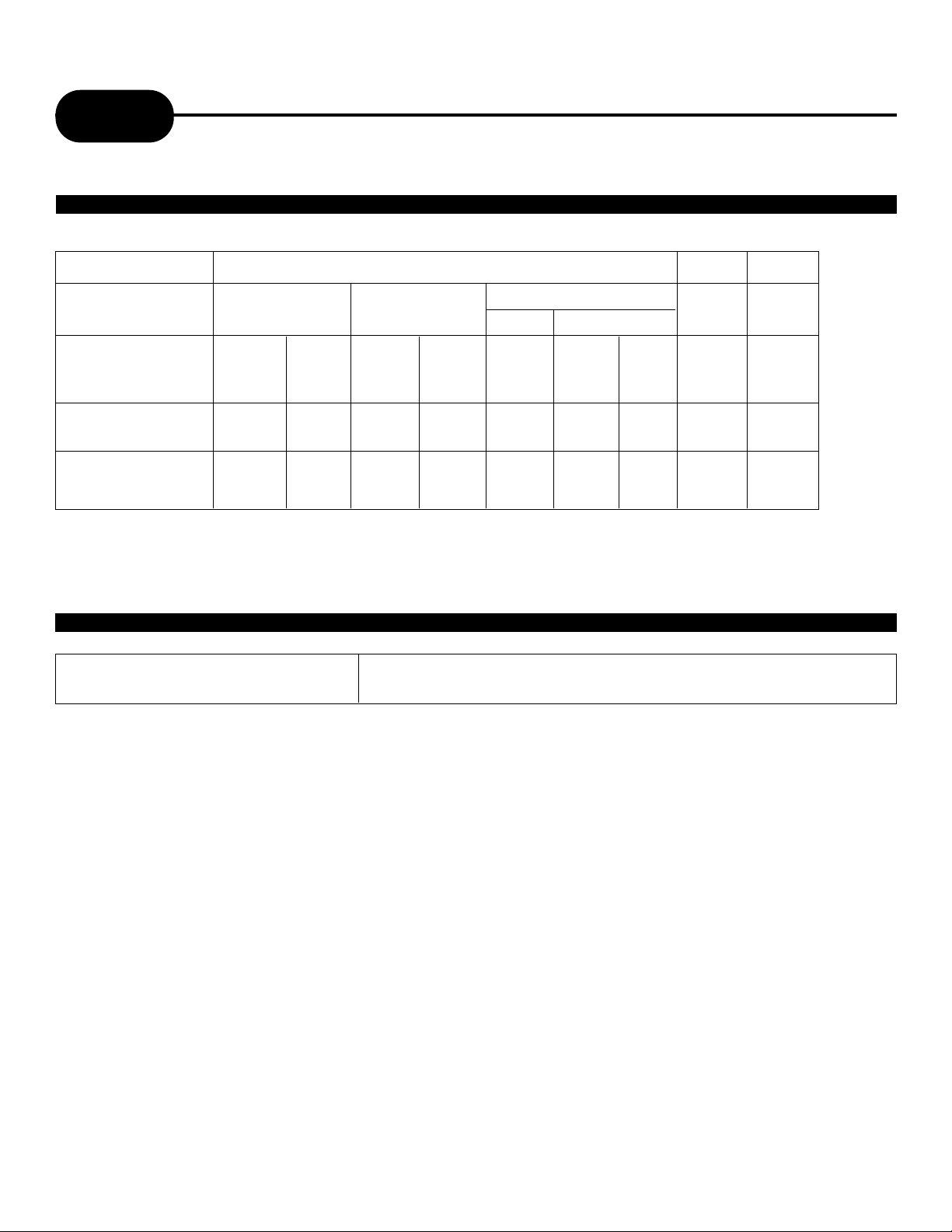
37
APEX DIGITALAD - 2100/2500
Memo
DISCS AND OUTPUT SOUNDS
DVD Video Discs CD MP3 CD
Sound recording
system
Audio setting on
the setting screen
ANALOG
AUDIO OUT jacks
DIGITAL
AUDIO OUT jack
Dolby Digital
SPDIF
/RAW
_____
Dolby
Digital
bitstream
SPDIF
/RAW
o
PCM
(48kHz)
PCM44.
1kHz
SPDIF
/RAW
SPDIF
/PCM
o
PCM
(44.1kHz)
MPEG 2
SPDIF
/RAW
_____
MPEG 2
bitstream
SPDIF
/PCM
o
PCM
(48kHz)
Linear PCM
48kHz 96kHz
SPDIF
/RAW
SPDIF
/PCM
_____
PCM
(48kHz)
SPDIF
/RAW
o
PCM
(48kHz)
SPDIF
/PCM
o
_____
MP3 Audio Disc Play Back Capable MP3 audio disc can be played back by operating the unit in the
same way as the audio CD.
MPEG 1 AUDIO LAYER 3 DISC (MP3)
MP3
SPDIF
/RAW
SPDIF
/PCM
o
PCM
(44.1kHz)
Page 38

38
APEX DIGITAL
AD - 2100/2500
Limited Warranty
PLAYERS
90 DAYS LABOR
ONE YEAR REPLACEMENT OF PARTS
WHO IS COVERED?
Proof of purchase is required to receive warranty service such as the original sales receipt showing original date
of purchase from an authorized APEX Digital, Inc. dealer in N. America. Keep your original box and packaging in
case your unit needs to be shipped to us. You will need to prepay shipping and APEX will pay the cost of shipping
the unit back to you.
WHAT IS COVERED?
Warranty repair from the original date of purchase: One (1) year replacement of parts; 90 days limited labor
warranty coverage.
If you don’t have proof of purchase, your unit will be considered out-of-warranty & will be charged at a flat labor rate.
WHAT IS EXCLUDED?
Your warranty does not cover:
- Labor charges for installation or setup of the product, adjustment of customer controls on the product, and
installation or repair of antenna systems outside of the product.
- Product repair and/or part replacement because of misuse, accident, unauthorized repair or other cause not
within the control of Apex Digital, Inc.
- Aproduct that requires modification or adaptation to enable it to operate in any country other than the country for
which it was designed, manufactured, approved and/or authorized, or repair of products damaged by these
modifications.
- Incidental or consequential damages resulting from the product. (Some states do not allow the incidental or
consequential damages, so the above exclusion may not apply to you. This includes, but is not limited to,
prerecorded material, whether copyrighted or not.)
BEFORE REQUESTING SERVICE:
Check your owner’s manual under “Troubleshooting Guide” and visit our website www.apexdigitalinc.com for
the latest updates under FAQ.
ORDERING ACCESSORIES:
You may purchase a remote control ($20 U.S. or $35 in Canada), owners manual ($7), and/ or firmware
upgrade, if applicable to your player ($10). Specify model number, name & address with a cashiers check made
out to Apex Digital.
MODEL # _____________________________ SERIAL # ____________________________
WHERE IS SERVICE AVAILABLE?
Please contact APEX DIGITAL, INC.
customer service: 2919 E. Philadelphia St., Ontario, CA 91761
(909) 930-1239 Monday-Friday 8:30am-5:00pm (California)
email:customerservice@apexdigitalinc.com
This warranty gives you specific legal rights. You may have other rights which vary from state/province to state/province.
