Page 1
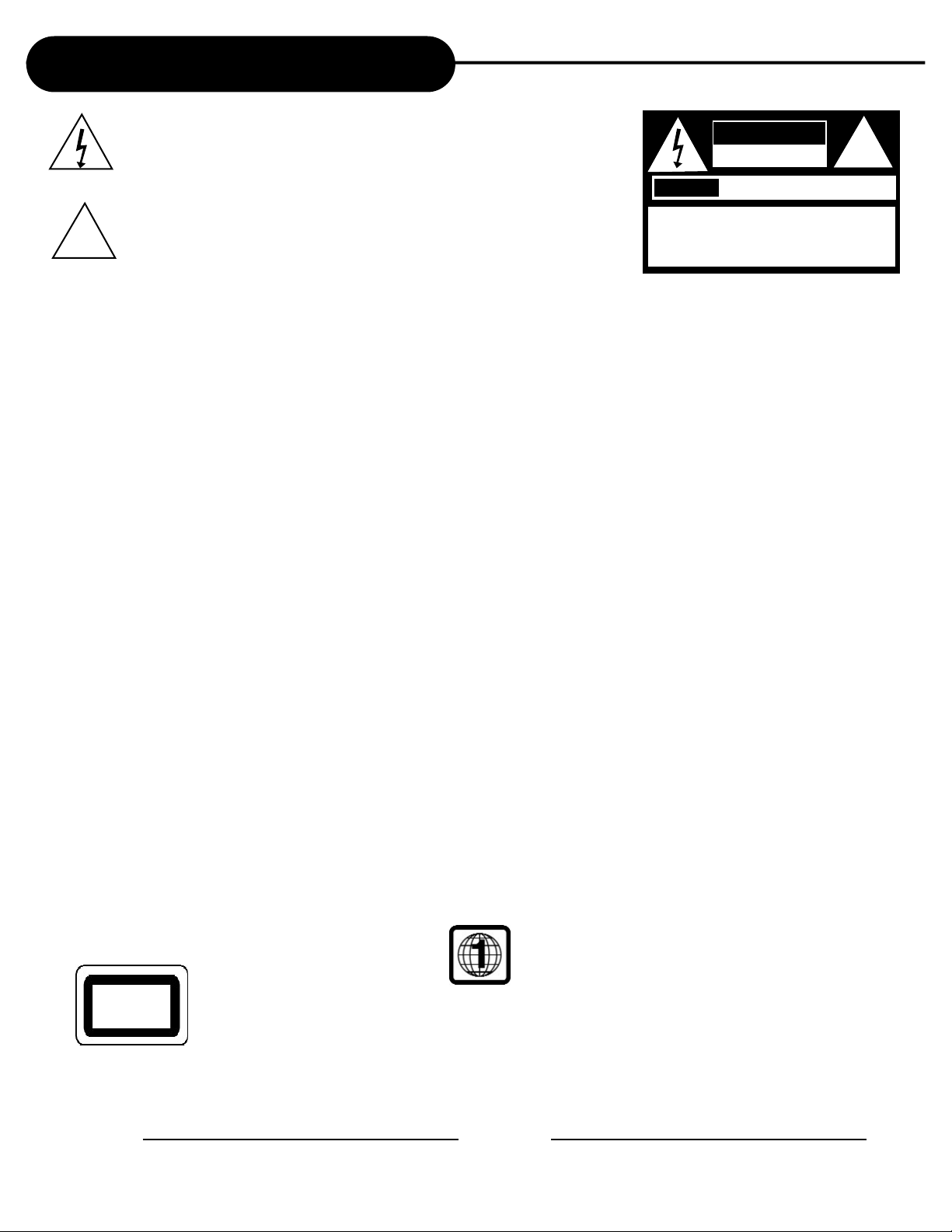
Important Safety Instructions
!
!
!
The lightning flash with an arrowhead symbol within an equilateral triangle is intended to alert the user to the presence of uninsulated “dangerous voltage” within the product’s enclosure that may be of sufficient
magnitude to constitute a risk of electric shock to persons.
The exclamation point within an equilateral triangle is intended to alert
the user to the presence of important operating and maintenance
(servicing) instructions in the literature accompanying the appliance.
AVIS
CAUTION: TO REDUCE THE RISK OF ELECTRIC
SHOCK, DO NOT REMOVE COVER (OR BACK). NO
USER-SERVICEABLE PARTS INSIDE. REFER SERVICING TO QUALIFIED SERVICE PERSONNEL.
CAUTION: (Visible) Laser Radiation When Open. DO
NOT STARE INTO BEAM.
CAUTION
RISK OF ELECTRIC SHOCK
DO NOT OPEN
RISQUE DE CHOC ELECTRIQUE NE
PAS OUVRIR
!
WARNING: DO NOT EXPOSE THIS APPLIANCE TO RAIN OR MOISTURE, DUE TO THE HIGH RISK OF FIRE
OR ELECTRIC SHOCK, DO NOT OPEN THE CABINET; DANGEROUS HIGH VOLTAGES ARE
PRESENT INSIDE THE ENCLOSURE. ONLY QUALIFIED SERVICE PERSONNEL SHOULD
ATTEMPT THIS.
CAUTION: TO PREVENT ELECTRIC SHOCK, MATCH WIDE BLADE OF PLUG TO WIDE SLOT, AND
FULLY INSERT.
ATTENTION: POUR EVITER LES CHOCS ELECTRIQUE, INTRODUIRE LA LAME LA PLUS LARGE DE LA
FICHE DANS LA BORNE CORRESPONDANTE DE LA PRISE ET POUSSER JUSQU' AU FOUD.
CAUTION: This
Home Theater System employs a Laser System. To prevent direct exposure to the laser beam, do not try to open the
enclosure. Visible laser radiation when open and interlocks defeated.
Use of controls or adjustments or performance of procedures other than those specified herein may result in hazardous radiation exposure.
DO NOT STARE INTO BEAM.
To ensure proper use of this product, please read this owner’s manual carefully and retain for future reference. Should the unit require
maintenance, contact an authorized service location, or contact APEX Digital Inc.Only qualified service personnel should remove the cover.
FCC NOTICE: This equipment has been tested and found to comply with the limits for a Class B digital device. Pursuant to the part 15 of FCC Rules.
WARNING: Changes or modifications made to this equipment, not expressly approved by APEX or parties authorized by APEX will void all the
CLASS 1
LASER PRODUCT
These limits are designed to provide reasonable protection against harmful interference in a residential installation.
This equipment generates,uses and can radiate radio frequency energy and,if not installed and used in accordance with the
instructions,may cause harmful interference to radio communication.However,there is no guarantee that interference will not occur
in a particular installation.If this equipment does cause harmful interference to radio or television reception,which can be determined
by turning the equipment off and on, the user is encouraged to try to correct the interference by one or more of the following
measures:
- Reorient or relocate the receiving antenna.
- Increase the separation between the equipment and receiver.
- Connect the equipment into an outlet on a circuit different from that to which the receiver is connected.
- Consult the dealer or an experienced radio/TV technician for help.
FCC Caution:To assure continued compliance,(example-use only shielded interface cables when connecting to computer or
peripheral devices).Any changes or modifications not expressly approved by the party responsible for compliance could void
the user’s authority to operate this equipment.
manufacture warranties.
THE REGION CODE FOR THE UNIT IS 1.
Since it is very usual for DVD movies to be released at different times in different regions of the world, all players have region
codes and discs can have an optional region code. If you load a disc of a different region code to your player, you will see the
region code notice on the screen. The disc will not play, and should be unloaded.
For Customer Use:
In spaces provided below, record the Model and Serial No. located on the rear panel of your unit.
Model No. Serial No.
Retain this information for future reference.
APEXHT-150
1
Page 2
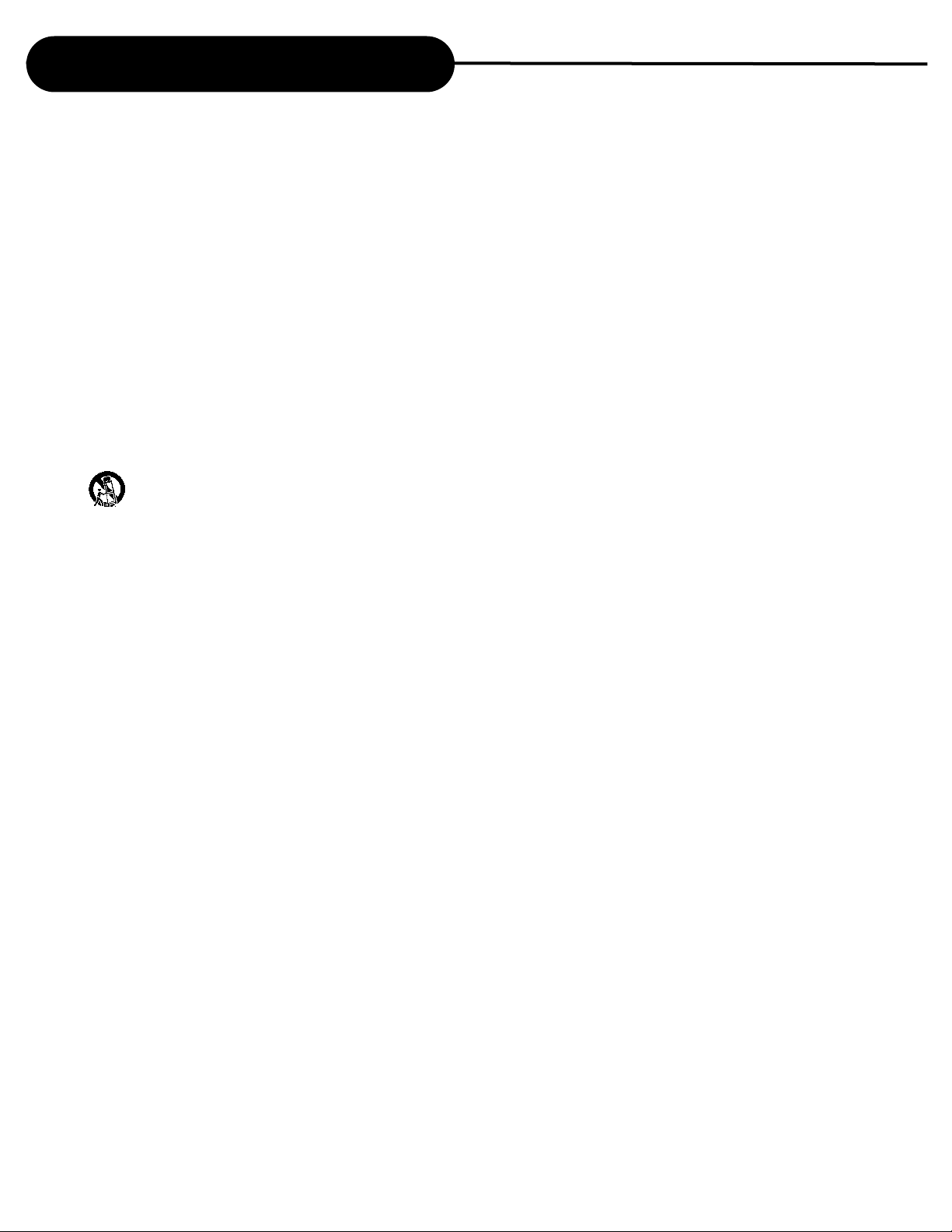
Important Safety Instructions
CAUTION: Use of controls or adjustments or performance of procedures other than those specified herein
may result in hazardous radiation exposure.
Please carefully study this manual and always keep it available. There are, however, some installation and operation
precautions which you should be aware of.
1.Read Instructions - All the safety and operating instructions should be read before the product is operated.
2.Retain Instructions - The safety and operating instructions should be retained for future reference.
3.Heed Warnings - All warnings on the product and in the operating instructions should be adhered to.
4.Follow Instructions - All operating and use instructions should be followed.
5.Cleaning - Unplug this product from the wall outlet before cleaning. Do not use liquid cleaners or aerosol cleaners.
Use a dry cloth for cleaning.
6.Attachments - Do not use attachments not recommended by the product manufacturer as they may cause hazards.
7.Water and Moisture - Do not use this product near water - for example the apparatus shall not be exposed to dripping splashing and that no objects fill with liquid such as vases, ‘WARNING’ To reduce the risk of fire or electric
shock do not expose this apparatus to rain or moisture.
8.Accessories - Do not place this product on an unstable cart, stand, tripod, bracket, or table. The product may fall,
causing serious injury to a child or adult, and serious damage to the product. Use only with a cart, stand, tripod,
bracket, or table recommended by the manufacturer, or sold with the product. Any mounting of the product should
follow the manufacturer’s instructions, and should use a mounting accessory recommended by the manufacturer.
9.A product and cart combination should be moved with care. Quick stops, excessive force, and uneven surfaces
may cause the product and cart combination to overturn.
10.Ventilation - Slots and openings in the cabinet are provided for ventilation and to ensure reliable operation of the
product and to protect it from overheating, and these openings must not be blocked or covered. The openings should
never be blocked by placing the product on a bed, sofa, rug, or other similar surface. This product should not be
placed in a built-in installation such as a bookcase or rack unless proper ventilation is provided or the manufacturer’s
instructions have been adhered to.
11.Power Sources - This product should be operated only from the type of power source indicated on the marking
label. If you are not sure of the type of power supply to your home, consult your product dealer or local power company. For products intended to operate from battery power, or other sources, refer to the operating instructions.
12.Grounding or Polarization - This product may be equipped with a polarized alternating-current line plug (a plug
having one blade wider than the other). This plug will fit into the power outlet only one way. This is a safety feature. If
you are unable to insert the plug fully into the outlet, try reversing the plug. If the plug should still fail to fit, contact
your electrician to replace your obsolete outlet. Do not defeat the safety purpose of the polarized plug.
Alternate Warnings - This product is equipped with a three-wire grounding-type plug, a plug having a third (grounding) pin. This plug will only fit into a grounding-type power outlet. This is a safety feature, If you are unable to insert
the plug into the outlet, contact your electrician to replace your obsolete outlet. Do not defeat the safety purpose of
the grounding-type plug.
13.Power-Cord Protection - Power-supply cords should be routed so that they are not likely to be walked on or
pinched by items placed upon or against them, paying particular attention to cords at plugs, convenience receptacles, and the point where they exit from the product.
14.Protective Attachment Plug - The product is equipped with an attachment plug having overload protection. This is
a safety feature. See Instruction Manual for replacement or resetting of protective device. If replacement of the plug
is required, be sure the service technician has used a replacement plug specified by the manufacturer that has the
same overload protection as the original plug.
15.Outdoor Antenna Grounding - If an outside antenna or cable system is connected to the product, be sure the
antenna or cable system is grounded so as to provide some protection against voltage surges and built-up static
charges.
16.Lightning - For added protection for this product during a lightning storm, or when it is left unattended and unused
for long periods of time, unplug it from the wall outlet and disconnect the antenna or cable system. This will prevent
damage to the product due to lightning and power-line surges.
17.Power Lines - An outside antenna system should not be located in the vicinity of overhead power lines or other
electric light or power circuits, or where it can fall into such power lines or circuits. When installing an outside antenna system, extreme care should be taken to keep from touching such power lines or circuits as contact with them
might be fatal.
2
APEX
HT-150
Page 3
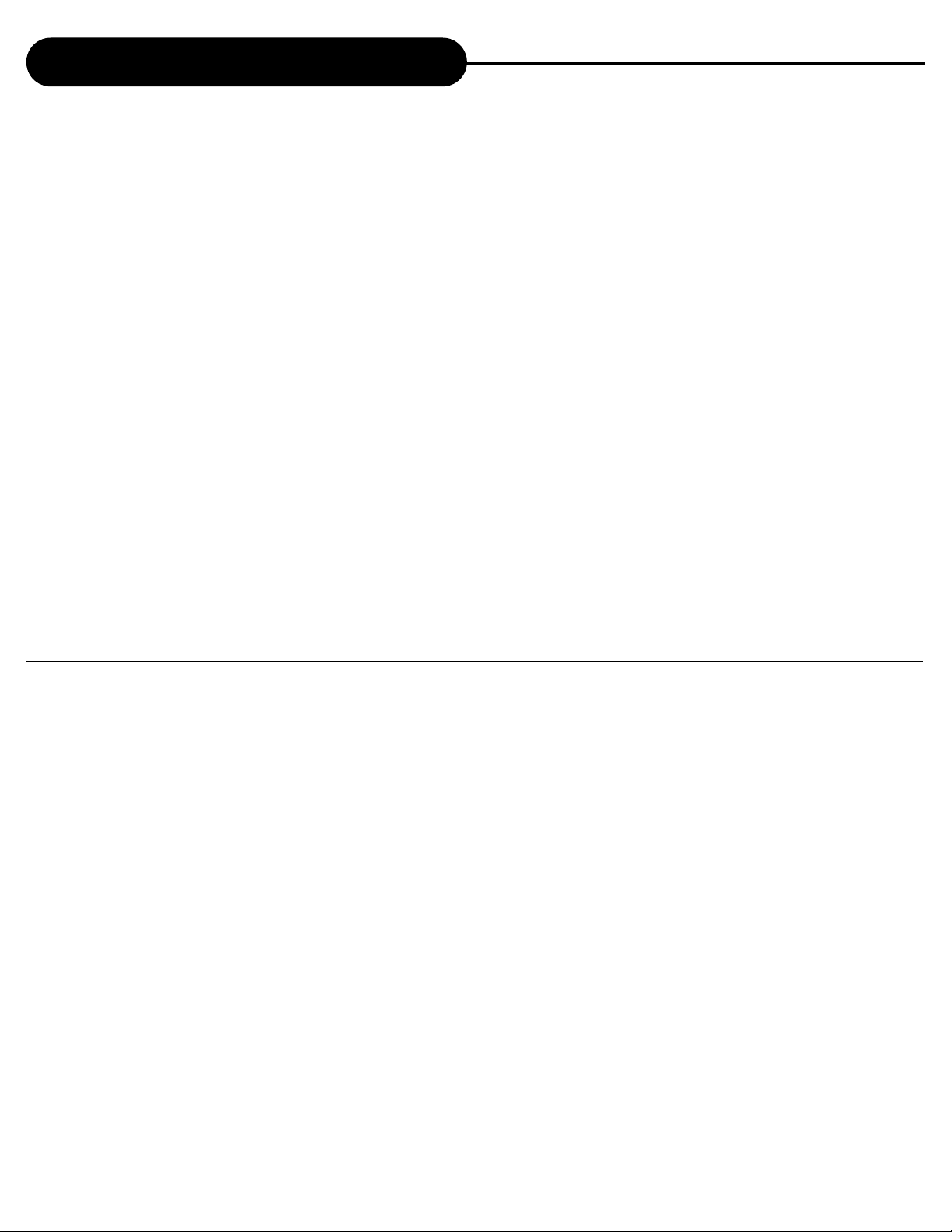
Important Safety Instructions
18.Overloading - Do not overload wall outlets, extension cords, or integral convenience receptacles as this can result
in a risk of fire or electric shock.
19.Object and Liquid Entry - Never push objects of any kind into this product through openings as they may touch
dangerous voltage points or short-out parts that could result in a fire or electric shock. Never spill liquid of any kind
on the product.
20.Servicing - Do not attempt to service this product yourself as opening or removing covers may expose you to dangerous voltage or other hazards. Refer all servicing to qualified service personnel.
Warning:This unit should only be serviced by an authorized and properly trained technician.Opening the
cover or other attempts by the user to service this unit may result in serious injury or death from electrical
shock,and may increase the risk of fire.
21.Damage Requiring Service - Unplug this product from the wall outlet and refer servicing to qualified service personnel under the following conditions:
a. When the power-supply cord or plug is damaged.
b. If liquid has been spilled, or objects have fallen into the product.
c. If the product has been exposed to rain or water.
d. If the product does not operate normally by following the operating instructions. Adjust only those controls that are
covered by the operating instructions as an improper adjustment of other controls may result in damage and will
often require extensive work by a qualified technician to restore the product to its normal operation.
e. If the product has been dropped or damaged in any way, and
f. When the product exhibits a distinct change in performance - this indicates a need for service.
22.Replacement Parts - When replacement parts are required, be sure the service technician has used replacement
parts specified by the manufacturer or have the same as the original part. Unauthorized substitutions may result in
fire, electric shock, or other hazards.
23.Safety Check - Upon completion of any service or repairs to this product, ask the service technician to perform
saftey checks to determine that the product is in proper operating condition.
24.Wall or Ceiling Mounting - The product should be mounted to a wall or ceiling only as recommended by the
manufacturer.
25. Heat - The product should be situated away from heat sources such as radiators, heat registers, stoves or other
products (including amplifiers) that produce heat.
UNPACKING
First check and identify the contents of your HT-150 package, as listed below:
- DVD Home Theater
- Remote control handset
- RCA cable (yellow, red, and white)
- Owner’s manual
- Size AAA batteries (2)
- Speakers (5), Subwoofer (1)
- Speaker cables (6)
If any item should be damaged or missing, please inform your dealer without delay.
Keep the packaging materials, you may need them to transport your player in the future.
WHERE TO PLACE YOUR DVD
A. Place the unit on a firm, flat surface.
B. When you place the unit near other units, the playback picture may become poor and/or distorted. In this situa-
tion, move the unit further away from them.
C. Keep away from direct sunlight & domestic heating equipment.
D. If placed in a cabinet, please allow at least 2.5 cm (1 inch) of free space all around the player for proper venti-
lation.
TO OBTAIN A CLEAR PICTURE
This unit is a high tech, precision device. If the optical pick-up lens and disc drive parts become dirty or worn down,
the picture quality may become poor. To obtain a clear picture, we recommend regular inspection and maintenance
(cleaning or parts replacement) every 1,000 hours of use depending on the operating environment. For details, contact your nearest dealer.
NOTICE:
The OSD and the illustration in this manual may be somewhat different from the unit.
Please take the unit as the standard.
APEXHT-150
3
Page 4
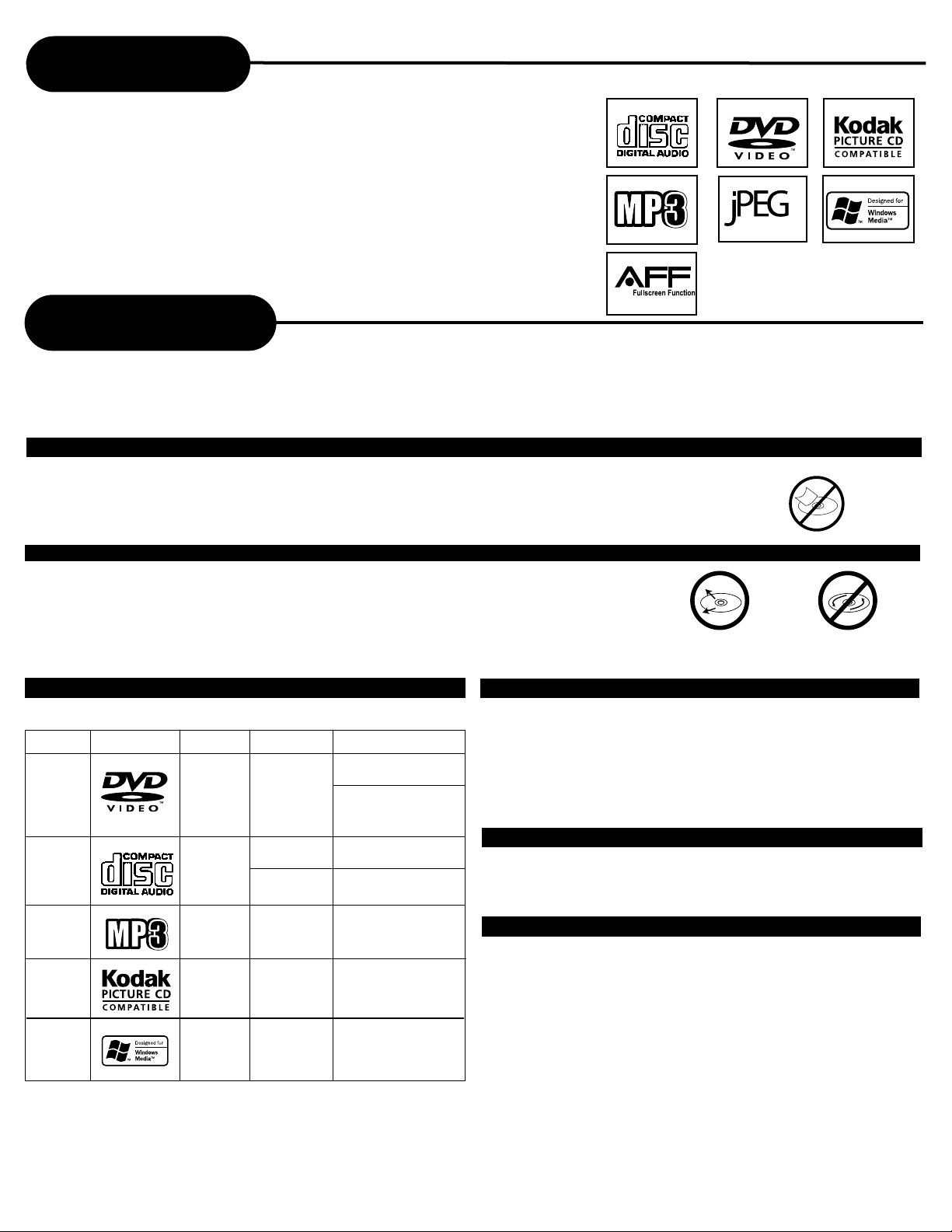
Introduction
Active
R E A D A B L E
Thank you for purchasing our Home Theater System. With it, you will be able to enjoy
full length DVD movies with true cinema picture quality, and stereo multichannel sound.
Your new unit also supports CD, MP3, and WMA.Your player also has several unique
features, including AFF (Active Full Screen Function that allows you to view wide screen
movie presentations in full screen mode), component video output, S-Video (for greater
picture clarity), Parental Control (to prevent children from viewing inappropriate content)
and Kodak Picture CD compatibility (so you can view photos on your TV). This is a true
multimedia machine designed for the multimedia world to enjoy. The digital age has
never been easier to enjoy than with APEX Digital.
Notes on Discs
HOW TO HANDLE, CLEAN, AND STORE DISCS.
• Do not touch the playback side of the disc
• Do not attach paper or tape to discs.
HANDLING DISCS
• Do not touch the playback side of the disc.
• Do not attach paper or tape to discs.
NOTE: APEX DIGITAL Inc. shall not be responsible for damage that may occur to a disc from being
operated in the player.
CLEANING DISCS
• Fingerprints and dust on the disc cause picture and sound deterioration. Wipe the disc from the
center outward with a soft cloth. Always keep the disc clean.
• If you cannot wipe off the dust with a soft cloth, wipe the disc lightly with a slightly moistened soft
cloth and finish with a dry cloth.
• Do not use any type of solvent such as a thinner, benzine, commercially available cleaners or
anti-static spray for vinyl LP’s. It may damage the disc.
PLAYABLE DISCS
This unit can play back the following discs.
Disc Mark Contains Disc Size Maximum playback time
DVD
video
disc
Audio
CD
MP3
CD
Kodak
Picture
CD
Audio
+
Video
(moving
pictures)
Audio
Audio
Spec.
12 cm
12 cm
8 cm
(CD single)
12 cm
12 cm
Approx. 4 hours
(single sided disc)
Approx. 8 hours
(double sided disc)
Approx. 74 minutes
Approx. 20 minutes
Approx. 600+ minutes
STORING DISCS
• Do not store discs in places subject to direct sunlight or near
heat sources.
• Do not store discs in places subject to moisture and dust such
as a bathroom or near a humidifier.
• Store discs vertically in a case. Stacking or placing objects on
discs outside of their case may cause warping.
NOTES ON REGIONAL NUMBERS
DVDs are divided into separate regions. The United States
and Canada are designated as region 1 DVD. Your unit plays
region 1 DVDs only.
TYPE OF TV SYSTEM
Connect this unit to a TV compatible with the NTSC or
PAL/3.58 system.
WMA
4
APEX
Audio
12 cm
Up to approx. 22 hours
playback
HT-150
Page 5
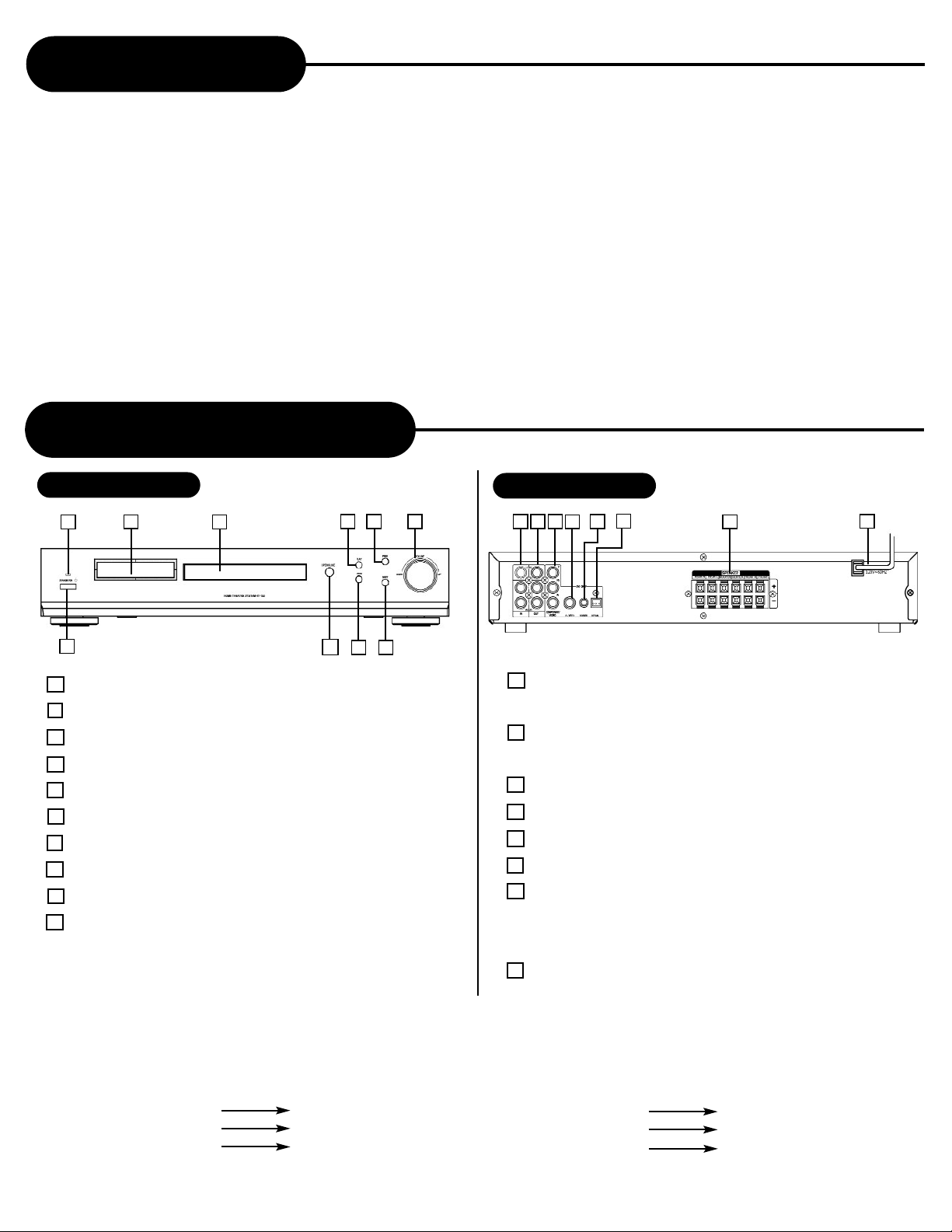
Table of Contents
Safety Precautions...............................................1
Important Safety Instructions..................................2
Introduction.......................................................4
Notes on Discs....................................................4
Index of Parts and Controls..............................5
Connecting to a TV..........................................8
Speaker System Hookup........................................9
HT-150/AV Amplifier Connection
for AV Input...........................................................10
AFF Function........................................................11
Playing Back a Disc.......................................15
Locating a Specific Title,
Chapter or Track......................................................14
Using the On-Screen Display................................14
Playing Repeatedly............................................15
Index of Parts and Controls
FRONT PANEL
2
3
4
596 7
Zooming a Picture..........................................15
Selecting the Camera Angle
Selecting a Language........................................16
Selecting Subtitles............................................16
Playing in a Favorite Order...................................17
MP3 Operation..................................................17
WMA Operation....................................................18
Playing Back Your Kodak Picture CD............18
Working with Your JPEG Files.......................19
Memo On Output Sounds.....................................19
Setting the Parental Lock............................... 20
Customizing the Function Settings............21
Specifications............................................22
Troubleshooting Guide .........................................23
Limited Warranty...................................................24
REAR PANEL
1 2 3
6
5
4
7
8
1
1 POWER ON/OFF
2 POWER INDICATOR LIGHT
3 VFD
4 DISC TRAY
5 PLAY
6 PREVIOUS
7 VOLUME KNOB (VOLUME UP/DOWN)
8 NEXT
9 STOP
10 OPEN/CLOSE
* You can change the brightness of the front panel display by
pressing the DIMMER button repeatedly.
10
8
1 AV INPUT
COMPOSITE VIDEO, AUDIO L, AUDIO R
2 AV OUTPUT
COMPOSITE VIDEO, AUDIO L, AUDIO R
3 COMPONENT VIDEO OUTPUT
4 S-VIDEO OUTPUT
5 DIGITAL AUDIO COAXIAL OUTPUT
6 DIGITAL AUDIO OPTICAL OUTPUT
7 (DOLBY 5.1 CHANNEL) SPEAKER TERMINAL
REAR R (+/-) REAR L (+/-) WOOFER (+/-)
CENTER (+/-) FRONT R (+/-) FRONT L (+/-)
8 POWER CORD
NOTICE:
The terminals printed with “DVD ONLY” on the rear panel indicate that this terminal can only function when the internal signal is output
from the DVD disc.
The items mentioned in this manual, displayed on OSD or VFD, printed on rear panel are listed below in the left column corresponding to
those listed in the right:
L/FL/FRONT L Front left channel
R/FR/FRONT R Front right channel
SL/LFET SUR/SL/REAR L Rear left channel
SR/RIGHT SUR/SR/REAR R Rear right channel
C Center
W/SW Woofer or Subwoofer
APEXHT-150
5
Page 6
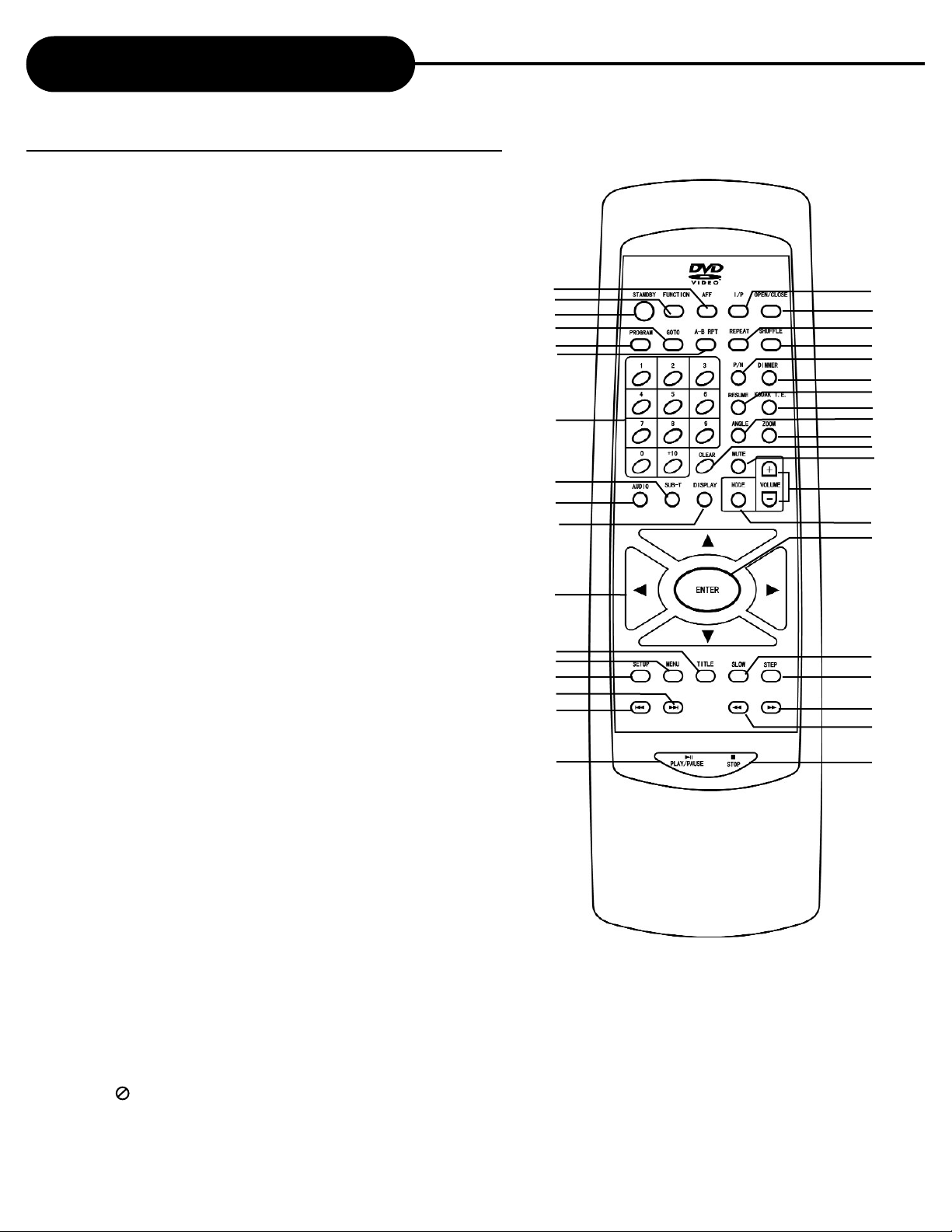
Index of Parts and Controls
THE INSTRUCTIONS BELOW DESCRIBE THE
FUNCTIONS ON THE REMOTE CONTROL.
Continued
1.AFF
2.FUNCTION
3.STANDBY
4.GOTO
5.PROGRAM
6.A-B RPT
7.NUMBER
8.SUBTITLE
9.AUDIO
10.DISPLAY
11.DIRECTION
20.FAST FORWARD
21.STEP
22.SLOW
23.ENTER
24.MODE
25.VOLUME+/-
26.MUTE
27.CLEAR
28.ZOOM
29.ANGLE
30.KODAK T.E.
1
2
3
4
5
6
7
8
9
10
11
37
36
35
34
33
32
31
30
29
28
27
26
25
24
23
12.TITLE
13.MENU
14.SETUP
15.SKIP FORWARD
16.SKIP REVERSE
17.PLAY/ PAUSE
18.STOP
31.RESUME
32.DIMMER
33.PAL/NTSC
34.SHUFFLE
35. REPEAT
36.OPEN/CLOSE
37. I/P (I/P function is not
12
13
14
15
16
17
available in this model)
19.FAST REVERSE
NOTICE
• Please turn on the master power switch on the unit. Standby button on this remote control unit is for standby power only.
• MUTE Cut off sound momentarily, press again to reinstate sound.
• VOLUME+/- controls the audio output from the unit.
(VOLUME control is only available in audio analog output status.)
• When
“ ” displayed on TV, function is not operational on the disc.
22
21
20
19
18
APEX DIGITAL
6
HT-150
Page 7

Index of Parts and Controls
PREPARING THE REMOTE CONTROL
To operate the unit, you must first place the batteries in the remote control.
1 2 3
Continued
Open the cover.
Insert batteries (AAA size).
Make sure to match the + and - on
the batteries to the marks inside the
battery compartment.
OPERATING WITH THE REMOTE CONTROL
Operating unit with the remote control.
1
The remote control must point at the remote sensor, in order for the
remote to function correctly.
30°
30°
Distance: Maximum of 7m from the front of the remote sensor.
Angle: Approximately 30° from each direction.
*Do not place the remote control under intense light source such as direct sunlight
or illumination.
Close the cover.
NOTICE
FOLLOW INSTRUCTIONS BELOW BECAUSE INCORRECT USE OF BATTERIES MIGHT CAUSE THEM TO LEAK OR ERODE.
• Do not place the batteries in the wrong direction.
• It is dangerous to charge, heat, open or short-circuit the batteries.
• Do not leave dead batteries or mix old with new battery in the remote control.
• When not using the remote control for a long duration of time, remove the batteries.
• If battery leakage occurs, wipe the battery liquid from the battery compartment, then replace the batteries.
APEX DIGITALHT-150
7
Page 8
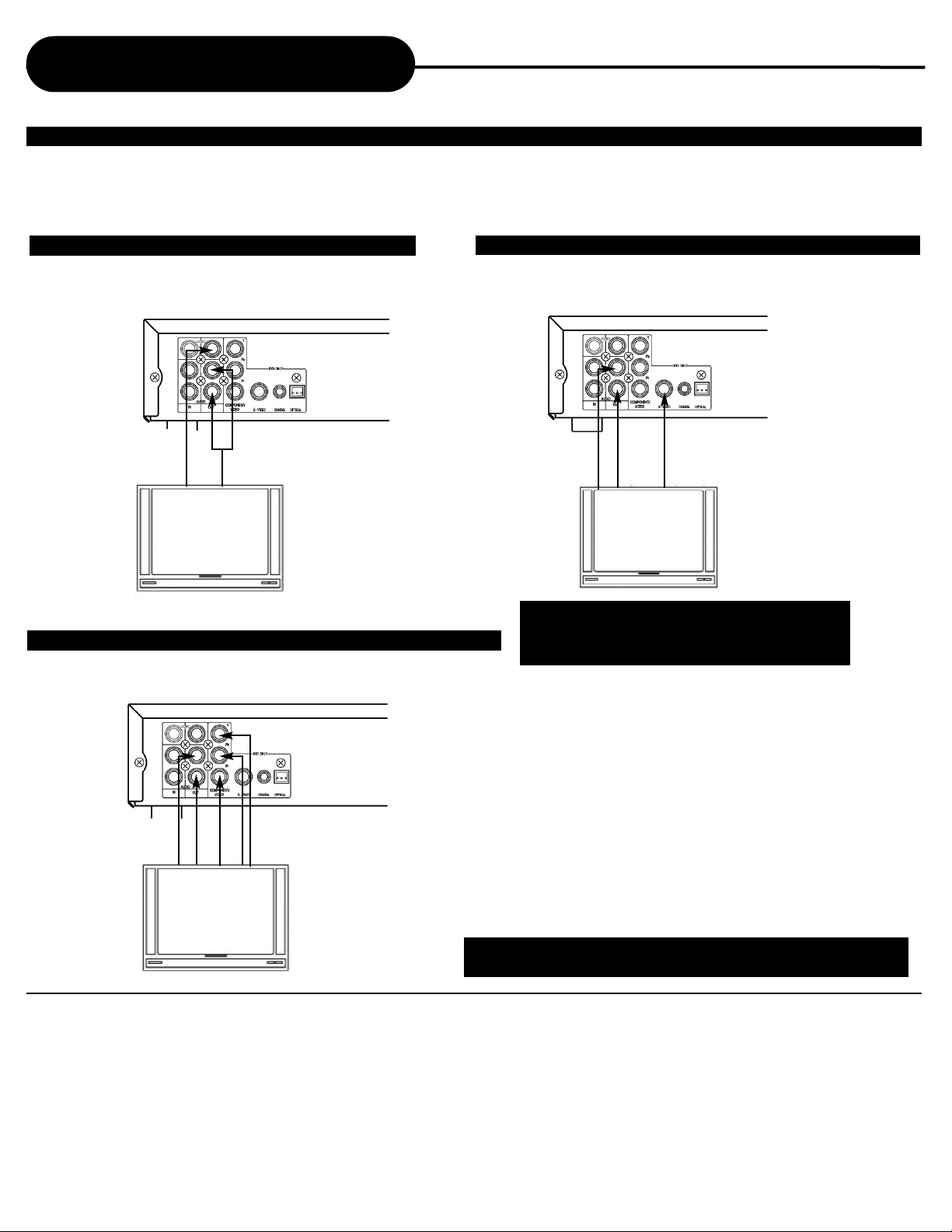
Connecting to a TV
SETTING UP YOUR UNIT
Step 1: Connect the RCA cable (red & white) from audio outputs of the unit to the TV Audio Inputs.
Step 2: connect the RCA cable (yellow) from the video output on the back of your unit to the TV Video
Input. (For TV that support S-video Input please follow the diagram to the right).
GOOD
Yellow
Red
White
TV Video Input
TV Audio Input
BEST
Y, Pb, Pr can only output video signals when the unit
is in DVD mode.
BETTER
S-Video can only output video signals when the unit
is in DVD mode.
During connecting,
do not connect the
S-Video output and
YPbPr component
output terminals
simultaneously.
Red
White
TV’s Audio
Input
Connect the unit with an optional S-Video cable, if
the TV has an S-Video input. Don not connect the
yellow video cable if using the S-Video cable.
TV’s S-video input
(Optional Cable)
Component Video Output
Component video output terminals when connected to
selected TV and monitor will produce a highter picture
White
Red
Pb
Pr
Y
quality. Depending on the selected TV and monitor, the
wording of the component input terminals may vary. If
there are any fluctuations with the color played back,
adjust the TV or monitor to achieve the best audio and/or
picture.
When connecting YPbPr, do not connect S-Video simultaneously.
NOTICE
• Turn off the power and unplug both units before setting up any connections.
• Please refer to the user’s manual of the connected TV.
• If you connect the unit to a video cassette recorder (VCR), or TV/VCR combinations, the playback picture might be distorted
because all DVD unit incorporate copyright protection circuitry by Macrovision.
• Keep the unit away from any tuner or radio to avoid any static or distorted sound interference from a broadcast.
• Due to the wide dynamic range of sound output of the unit, adjust the volume of your receiver to a comfortable listening level to
avoid any speaker damage.
APEX DIGITAL
8
HT-150
Page 9

Speaker System Hookup
Connect the supplied speaker system using the supplied speaker cables by matching the polarities and colors of the
terminals.
NOTE: Please refer to “Setup Menu” for parameter setup.
HOW TO CONNECT?
Your speaker connection is made easy by matching the color coded speaker terminal to the color coded terminals on the back of the unit.
Connect the speakers with color-coded speaker cables.
• Connect front speaker to SPEAKER FRONT R(+/-) and SPEAKER FRONT L(+/-) .
• Connect rear speaker to SPEAKER REAR R (+/-) and SPEAKER REAR L (+/-).
• Connect center speaker to SPEAKER CENTER (+/-).
• Connect subwoofer to SPEAKER WOOFER (+/-).
Front speaker (R) Center speaker
Front speaker (L)
Red
Black
Rear speaker (R)
Green
yellow
Subwoofer
White
Blue
Rear speaker (L)
SPECIFYING THE SPEAKER PARAMETERS
To obtain the best possible surround sound, first specify the distance of the speakers from your listening position, then
set the balance and level. Use the test tone to adjust the speaker volumes to the same level. You may adjust the
speaker parameters using “Speaker Setup” and “Channel Delay Setup” in “Audio Setup Page”. Press the MODE button to adjust the volume up or down for speakers. Each press of the MODE button steps through the speakers as follows: LEFT, CENTER, RIGHT, SR, SL, SW, VOL.
NOTICE:
• Depending on the settings of other speakers, excessive volume may be output from the subwoofer.
• If the distances of the speakers are not equal, adjust the speaker with shortest distance to the listener.
• You may set delay value for speakers via the “Channel Deley Setup” in “Audio Setup Page” .
Notice for Speakers:
1. Short-circuiting of the speakers may damage the system. To prevent this, be sure to follow these precautions when
connecting the speakers.
• Make sure the bare wire of each speaker cord does not touch another speaker terminal or the bare wire of anoth-
er speaker cord.
•The examples of bad conditions of the speaker cord: Exposed end speaker cord is touching another speaker ter-
minal; exposed end cords are touching each other due to sloppy removal of insulation.
•After connecting all the equipments, speakers and AC power cord, output a test tone to verify all speakers are con-
nected correctly.
2. Please make sure the connections between speakers and the equipment are correct.
3. If you use front speakers with low input rating, adjust the volume carefully to avoid excessive output on the speakers.
APEX DIGITALHT-150
9
Page 10
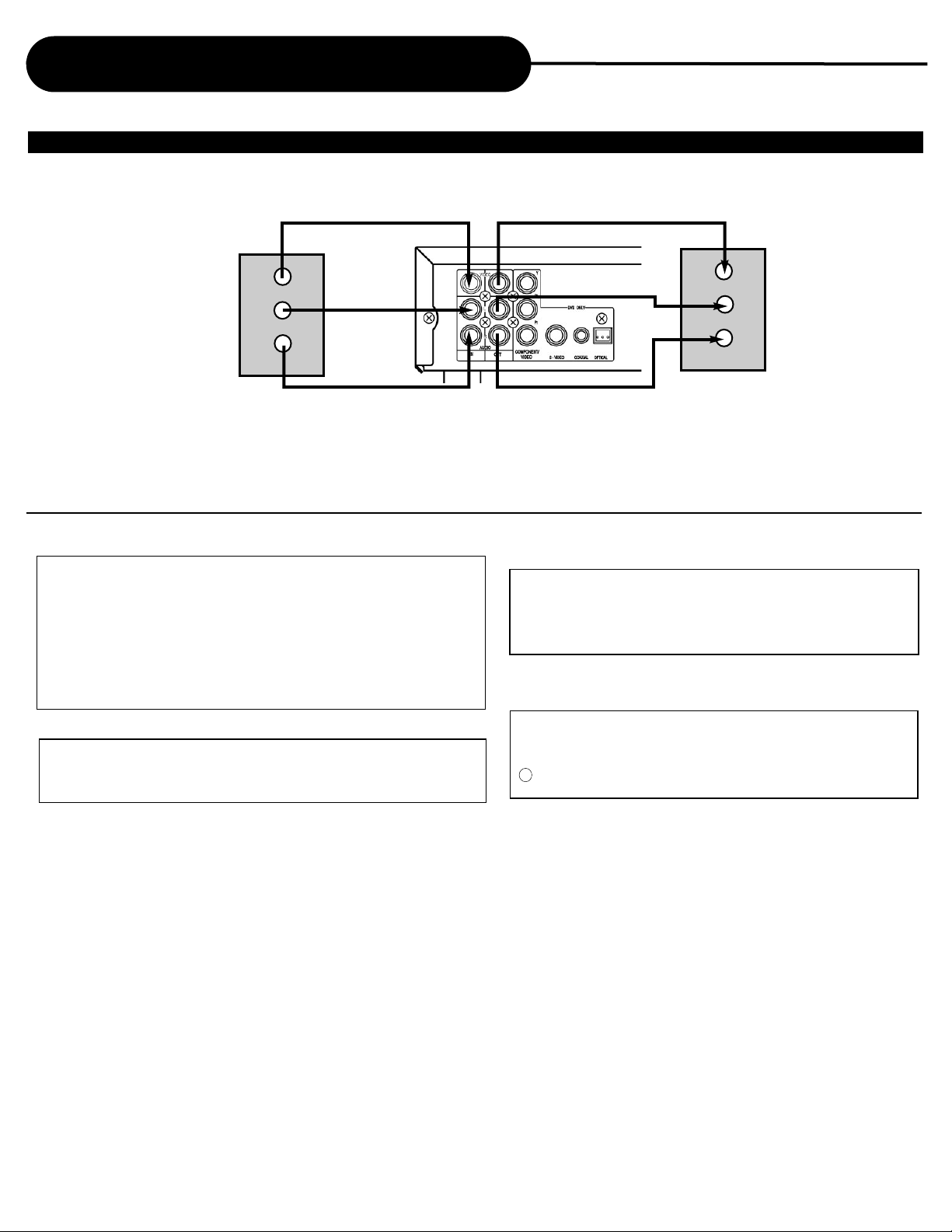
HT-150/AV Amplifier Connection for AV
HT-150 Amplifier Connection for AV Input
The unit allows you to connect other audio/video equipment to playback through the speaker system.
For AV:
External Source:
Video
L
R
You must press FUNCTION button on the remote control to change into “ANALOG IN” to access the AV input from external source.
TV INPUT
Video
L
R
NOTICE:
Press the FUNCTION button to switch between DVD and ANALOG IN.
This product incorporates copyright protection technology that
is protected by method claims of certain U.S. patents and other
intellectual property rights owned by Macrovision Corporation
and other rights owners. Use of this copyright protection technology must be authorized by Macrovision Corporation, and is
It is forbidden by law to copy, broadcast, show, play in
public, and rent copyrighted material without permission.
DVD video discs are copy protected, and any recordings
made from these discs will be distorted.
intended for home and other limited viewing uses only unless
otherwise authorized by Macrovision Corporation. Reverse
engineering or disassembly is prohibited.
Manufactured under license from Dolby Labs.
“Dolby” and the double-D symbol are trademarks of
“DTS” and “DTS Digital Out” are trademarks of Digital Theater
Systems, Inc.
Dolby Laboratories. Confidential unpublished works.
c
1992-1997 Dolby Laboratories, Inc. All rights reserved.
APEX DIGITAL
10
HT-150
Page 11

AFF Function
WHAT IS AFF?
AFF stands for Active Full-screen Function. It allows you to fill the television screen viewing area when using a
wide screen formatted DVD. Press the AFF button on your remote control,this will eliminate black bars on the
top & bottom of the TV screen when viewing movies with an aspect ratio of 1.85:1 and minimize (but not eliminate) black bars on movies with a wider aspect ratio (2.35:1).
Before AFF
After AFF
Playing Back a Disc
HOW TO PLAYBACK A DISC.
ck
Basic Playback
How to playback DVD video discs.
• Turn on the TV and select the video input source which is connected to the unit.
1. Press the POWER button on the front panel.
Please note that remote control standby button is only active when front panel power button is turned on.
The POWER indicator lights up in red, the unit turns on.
2. Press the OPEN/CLOSE button.
This will open the disc tray.
!
• When the unit enters into standby mode, the
indicator turns to red.
!
3. Place the disc on the disc tray.
Be sure the playback side is faced down.
• A disc may be damaged if not correctly
placed on the guides in the disc tray. This
may also cause the unit to malfunction.
4. Press the PLAY/PAUSE button.
After closing the disc tray, playback will start.
!
• The menu screen will appear automatically
or you may access the menu screen by
pressing the TITLE button.
APEX DIGITALHT-150
11
Page 12
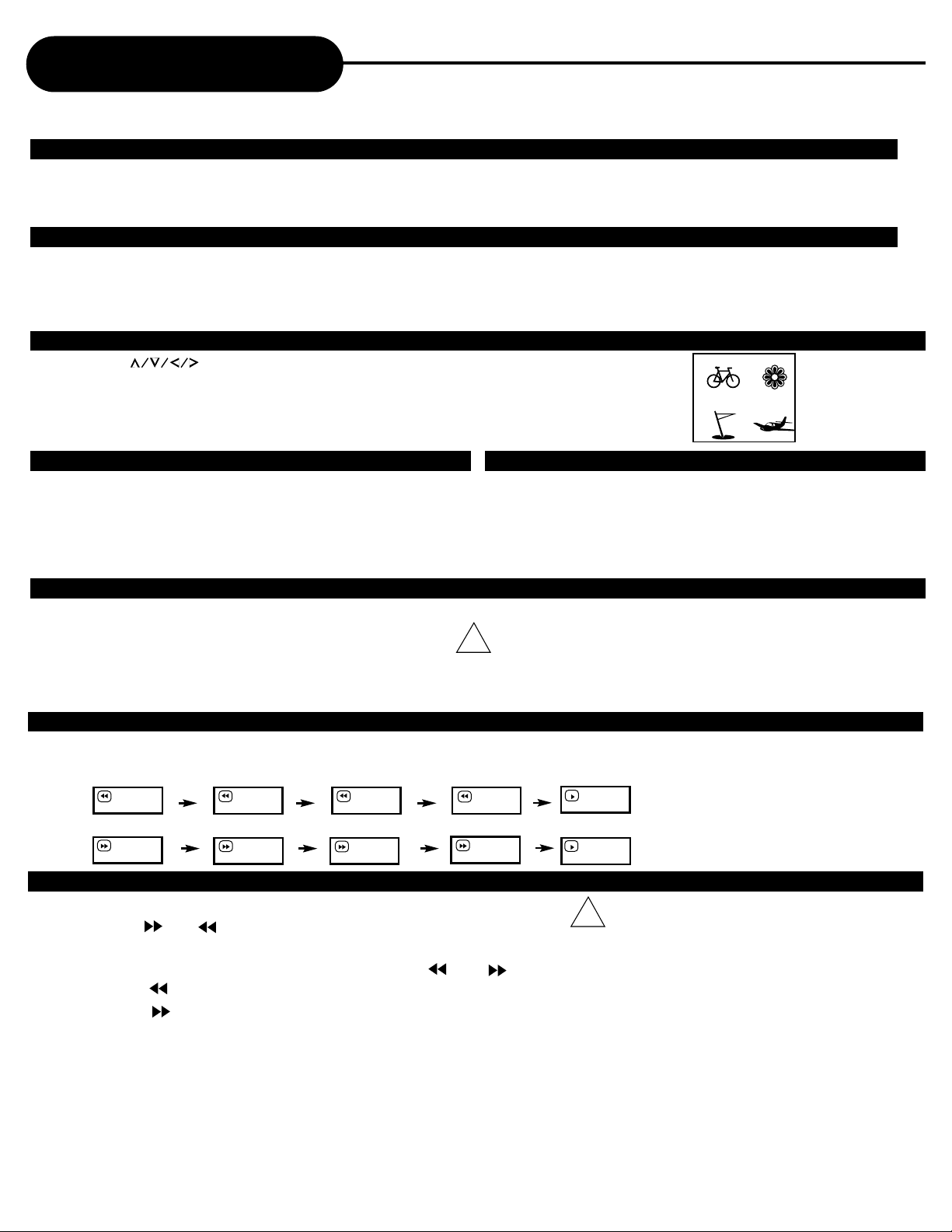
Playing Back a Disc
Continued
FOR A HIGHER QUALITY PICTURE
The DVD discs produce a high resolution picture with abundance of information. This may cause some picture
noise on the TV during playback. The noise will vary depending on the TV used with the unit. To control picture
noise reduce the sharpness adjustment on your TV when viewing DVD discs.
ABOUT DVD, CD
DVD, CD icons will appear depending on the disc being played back.
DVD: DVD video discs
CD: Audio CDs
HOW TO START PLAYBACK FROM THE MENU SCREEN
1. Press or the number buttons to select the title.
2. Press the PLAY/PAUSE button.
The unit will start playback from the title selected.
Title 1
Title 3
Title 2
Title 4
HOW TO PAUSE PLAYBACK (STILL PLAYBACK)
Press the PLAY/PAUSE during playback.
Press the PLAY/PAUSE again to resume
normal playback.
HOW TO REMOVE THE DISC
Press the OPEN/CLOSE button.
Wait until the disc tray is completely open before removing any
discs.
After removing the discs, press the OPEN/CLOSE button to
close the disc tray.
HOW TO STOP PLAYBACK
Press the STOP button once.
The unit is stopped.
Press the PLAY/PAUSE button to replay.
!
Press the STOP button twice.
The unit is stopped completely.
ADVANCED PLAYBACK
The unit allows you to playback discs at various speeds.
TV SCREEN
2x 4x 8x 16x
2x
8x4x
16x
PLAYING AT 2X, 4X, 8X, OR 16X THE NORMAL SPEED
You can play back a disc at 2x, 4x, 8x, or 16x the normal speed.
Press the or button during playback.
The playback speed becomes 2x the normal speed.
The playback speed changes each time you press the or button.
Fast reverse:
Fast forward:
Press PLAY/PAUS to resume normal playback.
At the completion of each movie a menu screen will appear. Be
aware that the on-screen setup menu may damage your TV by
permanently burning that image onto the screen. To avoid this,
press the STOP button at the completion of each movie.
!
• The unit may not playback sound during scan
reverse or forward playback of DVD video discs.
The unit will play sound during fast forward or fast
reverse playback of audio CDs.
• The speeds may vary slightly from disc to disc and
the 2x, 4x, 8x, and 16x speeds are only approximate speeds.
APEX DIGITAL
12
HT-150
Page 13
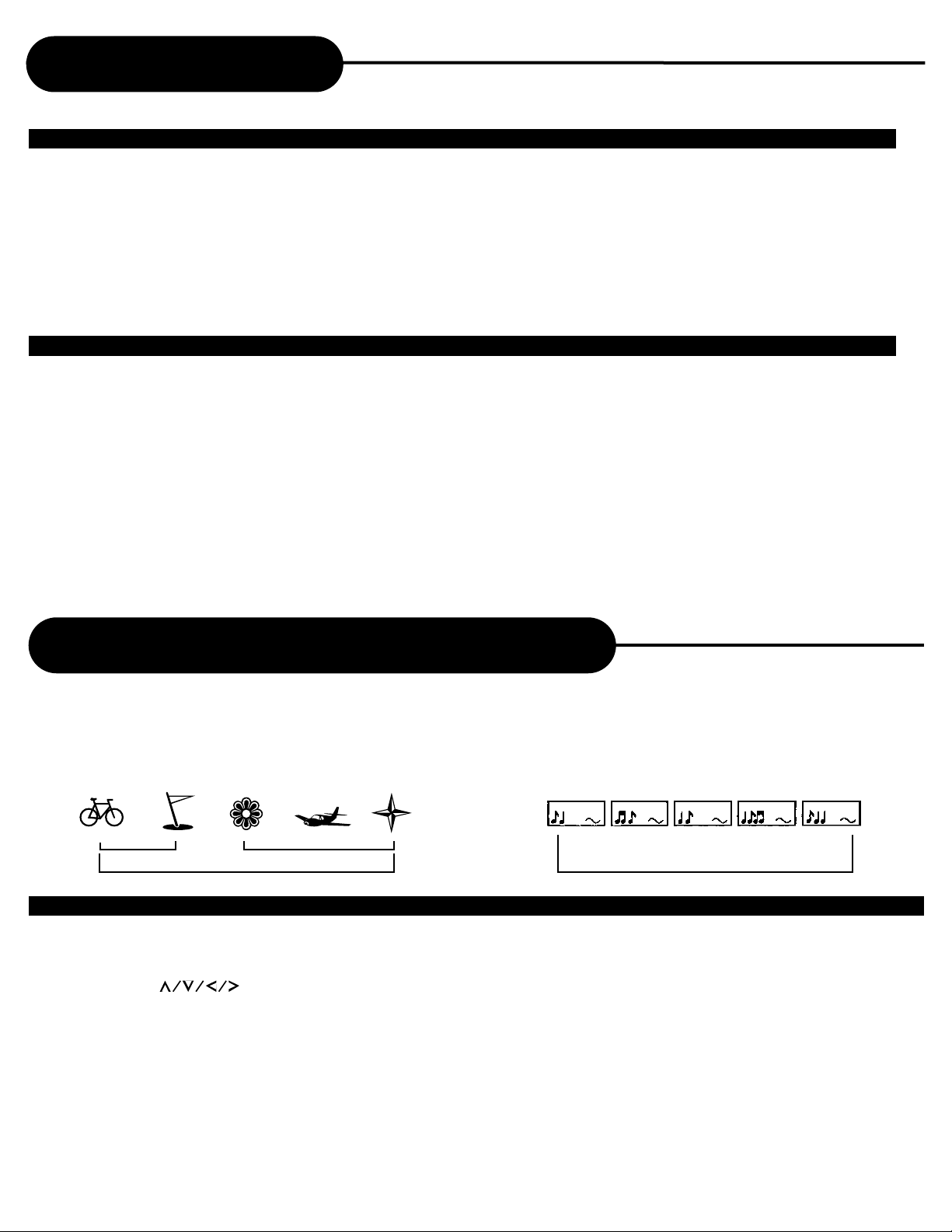
Playing Back a Disc
Continued
PLAYING IN SLOW-MOTION
A disc can be played back in slow-motion.
Press the SLOW button during playback
The playback speed becomes 1/2, 1/4,1/8, or 1/16 of the normal speed each time you press the SLOW button.
(Reverse slow playback as the same.)
Press PLAY/PAUSE button to resume normal playback.
NOTICE
• During the slow-motion playback, the sound is muted.
• Some discs do not utilize this feature.
RESUMING PLAYBACK FROM THE SAME LOCATION
This unit allows you to stop playback and continue playback later from the same location on
the disc.
1. Press the STOP button
This will interrupt the playback and the unit will memorizes the location where you stopped playback.
2. Press the PLAY/PAUSE button
The unit will resume the playback from the location where you stopped playback.
NOTICE
• The following action will cancel the RESUME function:
- Unplugging the unit after you stop playback.
- Ejecting the disc.
• On occasion depending on the disc, you may experience a difference of location where playback resumes.
• Some discs do not utilize this feature.
Locating a Specific Title, Chapter or Track
THE DVD VIDEO DISCS ARE NORMALLY DIVIDED INTO TITLES. THE TITLES ARE SUB-DIVIDED
INTO CHAPTERS. MOREOVER, AUDIO CD and MP3 CD ARE DIVIDED INTO TRACKS. YOU CAN
CONVENIENTLY LOCATE ANY SPECIFIC TITLE, CHAPTER, OR TRACK WITH THIS unit.
Chapter 1 Chapter 2 Chapter 1 Chapter 2 Chapter 3 Track 1 Track 2 Track 3 Track 4 Track 5
TITLE 1
DVD Video Disc
LOCATING A TITLE USING THE TITLE MENU
You can locate a specific title using the title menu function, if a DVD video disc contains a title menu.
1. Press the TITLE button
On the TV screen, the title menu will appear.
2. Press the button to select the title
you want
You can also directly locate a specific title by pressing its assigned number
with the number buttons.
3. Press the PLAY/PAUSE button
This will cause the unit to start playback from chapter 1 of the
title selected.
TITLE 2
Audio CD
NOTICE
• You may find that some discs will not
respond to this function.
• If different instructions appear on the TV
screen, follow those instructions. The
instructions above are describing the basic
procedure. Procedures may vary depending
on the contents of the DVD video disc.
APEX DIGITALHT-150
13
Page 14

Continued
Locating a Specific Title, Chapter or Track
LOCATING A SPECIFIC CHAPTER OR TRACK
This unit allows you to locate consecutive chapters or tracks.
Press the or button repeatedly to display the requested chapter or track
The unit starts playback from the selected chapter or track.
How to locate preceding chapters or tracks
• When you press the button, the unit starts playback from the beginning of the preceding chapter or track.
How to locate succeeding chapters or tracks
• When you press the button, the unit starts playback from the beginning of the succeeding chapter or track.
On some discs the titles may not display the sub-divided chapters.
LOCATING A TITLE
You also can locate a specific title by directly selecting a title number.
1. Press GOTO during playback.
The menu will appear.
2. Press direction buttons and numbers to select the title and chapter you want.
3. Move the cursor to select Audio, Subtitle, Angle, TT Time, CH Time, Repeat, Time Disp.
NOTICE
• The displays may vary depending on the discs.
• You may experience a difference in TITLE or MENU display.
Using the On-Screen Display
THE UNIT ALLOWS YOU TO VIEW THE OPERATIONAL STATUS AND DISC INFORMATION ON YOUR TV
SCREEN.
CHECKING THE OPERATIONAL STATUS
With this function you can view on your TV the following:
-Current title
-Track number
-Total playing time
TO TURN OFF THE
ON-SCREEN DISPLAY
Press DISPLAY repeatedly until
DISPLAY OFF appears on TV screen.
Press DISPLAY during playback
Current Title
Title Elapsed
TT 01/12 CH 006/039 0:02:20
Title Remain
TT 01/12 CH 006/039 0:18:50
Chapter Elapsed
TT 01/12 CH 006/039 0:03:50
Chapter Remain
TT 01/12 CH 006/039 0:10:40
Current Chapter
Total Chapter
Total Title
APEX DIGITAL
14
DISPLAY OFF
HT-150
Page 15

Playing Repeatedly
THIS UNIT ALLOWS YOU TO PLAYBACK A SPECIFIC TITLE, CHAPTER, TRACK, OR SEGMENT
REPEATEDLY. (TITLE REPEAT, CHAPTER/TRACK REPEAT, A-B REPEAT).
HOW TO REPEAT A TITLE, CHAPTER, OR TRACK
1. Select the title, chapter, or track you want to repeat.
2. Press the REPEAT button.
The repeat mode changes each time you press the
REPEAT button.
Chapter
Title
All
Repeats the same chapter.
Repeats the same title.
Repeats the disc.
HOW TO REPEAT A SPECIFIC SEGMENT
1. Press the A-B RPT button at the beginning of the
segment in which you want to repeat playback.
(point A)
2. Press the A-B RPT button again at the end of the
segment (point B).
The unit will automatically return to point A and
start to repeat playback of the selected segment (A-B).
3. Press the A-B RPT button to cancel the A-B
repeat function.
Normal playback
DVD video disc
• Depending on the disc, you may experience a difference between point A and the location where playback actually resumes.
• Be aware that some discs will not respond to the A-B repeat function.
The unit will resume to normal playback.
A
AB
Playing in Random Order
THIS UNIT ALLOWS YOU TO PLAYBACK TITLES, CHAPTERS WITHIN A TITLE, OR TRACKS IN RANDOM ORDER. (RANDOM PLAYBACK)
PLAYING TITLES IN RANDOM ORDER
This unit can automatically choose the titles in a DVD video disc and play them back randomly.
1. Press the SHUFFLE button .
The unit will now start random playback.
2. TO RESUME NORMAL PLAYBACK.
Press the SHUFFLE button again during random playback.
• The unit will go to another chapter or track and start playback if you press the button during random playback.
Zooming a Picture On DVD
ZOOMING A PICTURE
This unit allows you to zoom into a picture as well as shift the zoom point.
2x 3x 4x
1/2
Press ZOOM during playback.
The unit magnifiles in the center of the picture.
If you press during zoom playback, the zoom point shift.
1/3 1/4
TO RESUME NORMAL PLAYBACK.
Press ZOOM repeatedly during zoom playback, till the unit resumes normal playback.
APEX DIGITALHT-150
15
Page 16

Selecting The Camera Angles/ Language / Audio Settings
THIS UNIT ALLOWS YOU TO SELECT FROM SEVERAL DIFFERENT ANGLES AND LANGUAGES.
ANGLE 1 ANGLE 2
HOW TO CHANGE THE CAMERA ANGLE
Press the ANGLE button while playing back a
scene recorded with multiple angles.
Each time you press the ANGLE button, the angle
will change.
NOTICE
• The angle function will not work on DVD video discs that do not contain recorded multiple angles.
• During still playback, you are able to change the camera angle. When you resume to normal playback, the camera angle changes
to the new settings.
• The angle icon indicator will illuminate while playing back a title that contains at least one scene recorded with multiple angles.
HOW TO SELECT A PLAYBACK AUDIO SETTING
This unit allows you to select a preferred language and sound recording system from those included on the DVD video disc.
Selecting the camera angle
1/2
2/2
1. Press the AUDIO button during playback.
Audio 1/3 : AC3 5.1CH English
Language
Total Audio Channels
Current Audio Position
2. Press the AUDIO button
again to cycle backwards.
Audio 2/3 : AC3 5.1CH French
Audio 3/3 : AC3 5.1CH Spanish
Audio 1/3 : AC3 5.1CH English
Good evening Bonsoir Buenas tardes
Selecting a language
NOTICE
• The unit returns to the initial default settings, when you turn on the unit or replace a disc.
Selecting Subtitles
THIS UNIT ALLOWS YOU TO DISPLAY THE SUBTITLES FROM THOSE INCLUDED ON THE DISC, ON
TO YOUR TV SCREEN.
HOW TO DISPLAY SUBTITLES
You have the option to select a preferred subtitle from those included on the DVD video disc.
Press the SUB-T button
during playback.
Subtitle
Subtitle
Subtitle Off
01/02 : English
02/02 : French
To TURN OFF the subtitles.
Press the SUB-T during playback
until Sutitle Off appears.
Subtilte Off
NOTICE
• With some DVDs, you may not be able to turn off the subtitles and they will appear on screen automatically.
• As you press the SUB-T button, the subtitles may not appear immediately during some scenes.
• If the subtitles continue to show on your TV even after the DVD has been turned off, please refer to the TV’s close caption settings.
APEX DIGITAL
16
HT-150
Page 17
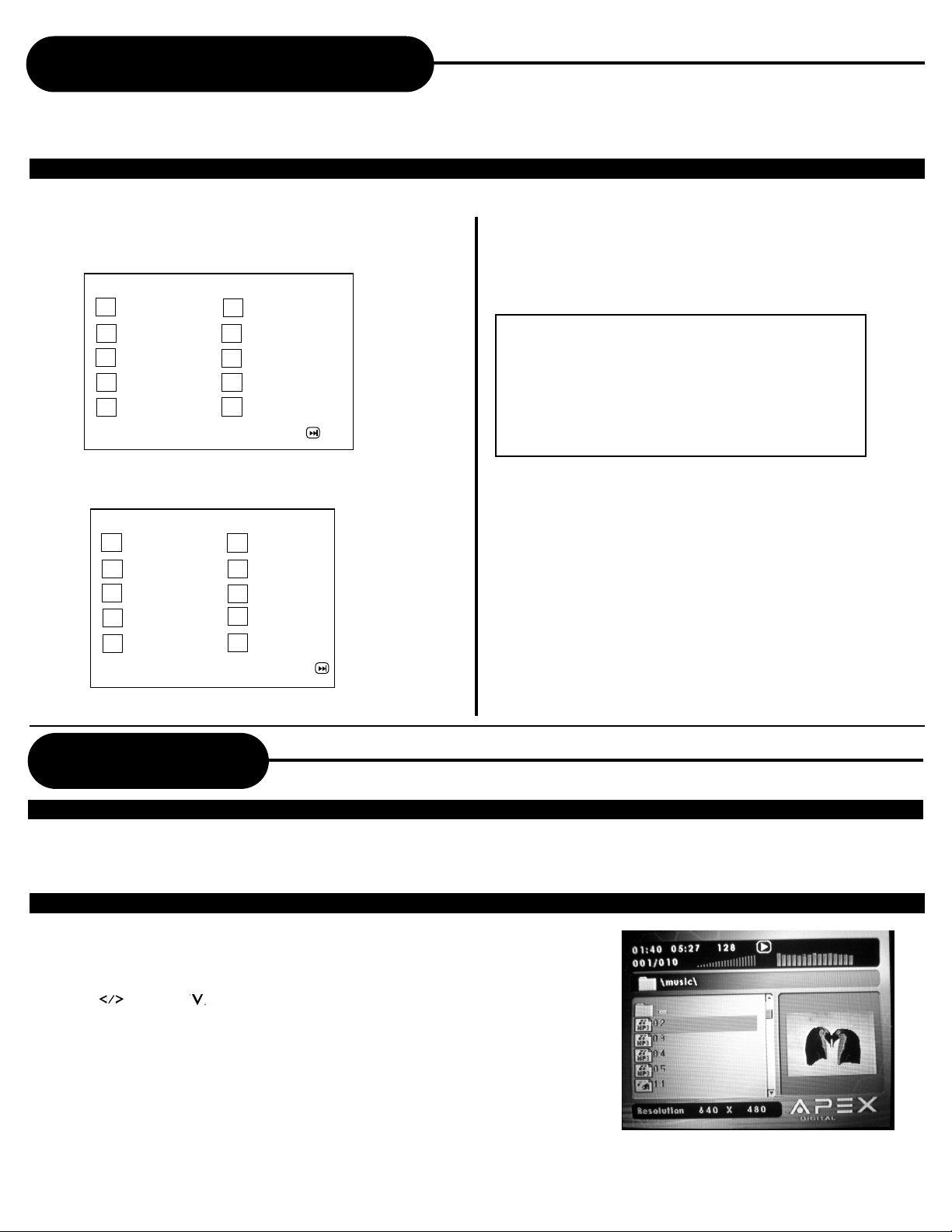
Playing in a Favorite Order
COMBINE YOUR FAVORITE TITLES, CHAPTERS, OR TRACKS AND PLAY THEM BACK IN ANY
ORDER.(PROGRAM PLAYBACK)
HOW TO SET TITLES, CHAPTERS, OR TRACKS IN A FAVORITE ORDER
The program playback function will automatically playback titles, chapters or
tracks in the order preprogrammed.
1. Insert a disc, then press the PROGRAM button.
At this time, the menu will appear.
Program: TT(22)/ CH ( - - )
01 TT_ _CH/_ _ 06 TT_ _CH/_ _
02 TT_ _CH/_ _ 07 TT_ _CH/_ _
03 TT_ _CH/_ _ 08 TT_ _CH/_ _
04 TT_ _CH/_ _ 09 TT_ _CH/_ _
05 TT_ _CH/_ _ 10 TT_ _CH/_ _
Exit NEXT
2. Using the numbered button, select the items in the
order you want them programmed in.
Program: TT(22)/ CH ( - - )
01 TT05 CH/12 06 TT_ _CH/_ _
02 TT02CH/07 07 TT_ _CH/_ _
03 TT04CH/07 08 TT_ _CH/_ _
04 TT_ _CH/_ _ 09 TT_ _CH/_ _
05 TT_ _CH/_ _ 10TT_ _CH/_ _
Exit Start NEXT
3. Select the START from the menu, then press the
ENTER button
The unit starts memory playback.
To CHANGE the programmed item:
Press the STOP button, then follow step 1.
To CANCEL the programmed item:
Press the STOP button, then press the
PLAY/PAUSE button.
NOTICE
• When the unit is turned off, or if the disc is removed, the
program item will be cleared.
• Depending on the disc, the program playback may not function.
To clear the numbers that you have programmed in just now, press CLEAR button.
MP3 Operation
WHAT IS MP3?
MP3 refers to a format of music files available for playback over the internet because of the popularity to download music from
MP3 websites on to ones computer. APEX DIGITAL is the first company to offer in a home DVD unit, the ability to playback CDR discs recorded with MP3 audio files.
PLAYING AN MP3 FORMAT
1. To pIay you must view through your television. Insert a MP3 CD, the unit
will initialize the disc when the tray is closed and the directory (folder)
will be shown in a MP3 MENU on screen.
2. Press then the key to select and highlight a MP3 file (song). Press
PLAY/PAUSE to play.
APEX DIGITALHT-150
17
Page 18

WMA Operation
WHAT IS WMA?
WMA refers to a new format of music files from Microsoft available for playback from WMA web sites. The compression used allows you
to record from your computer up to 22 hours of music on CD-R and play back through your unit. APEX Digital is the first company to offer
this feature in a home DVD unit, the ability to play back CD-R discs recorded with WMA audio files.
PLAYING A WMA FORMAT
1.To pIay you must view through your television. Insert a WMA CD, the unit
will initialize the disc when the tray is closed and the directory (folder) will
be shown in a WMA MENU on screen.
2.Then press then the key to select and highlight a WMA file (song).
Press PLAY/PAUSE to play.
Playing Back Your Kodak Picture CD
NORMAL
When a Kodak Picture CD is inserted, an automated slideshow is launched, each picture in the current directory will
be displayed consecutively in a slideshow fashion and will be scaled to fit most of the TV screen. Fifteen slideshow
transition modes are provided. Use “KODAK T.E.” key to select: Customers can set “transition” effects for every
picture at any time during the slideshow.
NONE:(by default)
mode 1: WIPE TOP
mode 2: WIPE BOTTOM
mode 3: WIPE LEFT
mode 4: WIPE RIGHT
mode 5: DIAGONAL WIPE LEFT TOP
mode 6: DIAGONAL WIPE RIGHT TOP
mode 7: DIAGONAL WIPE LEFT BOTTOM
mode 8: DIAGONAL WIPE RIGHT BOTTOM
To display an image indefinitely, press the PLAY/PAUSE key. To view the Next or Previous picture press the or key.
To resume the slideshow press the PLAY/PAUSE key.
mode 9: EXTEND FROM CENTER H
mode 10: EXTEND FROM CENTER V
mode 11: COMPRESS TO CENTER H
mode 12: COMPRESS TO CENTER V
mode 13: WINDOW H
mode 14: WINDOW V
mode 15: WIPE FROM EDGE TO CENTER
RANDOM
IMAGE ROTATION
There are four modes to rotate a picture: “Invert”, “Mirror”, “Left”, and “Right”. These operations are allowed only
when a picture is being displayed normally, and will be cancelled automatically when a new picture is displayed. The
direction buttons are used to select the different transformation modes:
Up -Invert/Normal Left -Turn left
Down -Mirror/Normal Right -Turn right
REPEATING THE SLIDESHOW
At the end of your picture slideshow, each image is reduced to a “thumbnail” sized display. To view your slideshow
presentation, press button once, press PLAY/PAUSE and your presentation will begin.
Important: Let the unit finish the layout of twelve pictures before pressing button again to view the next twelve.
MENU
The MENU key is used to display thumbnail pictures from the stop position. After it is enabled, up to twelve scaleddown thumbnail pictures will be display on the screen. The / keys can be used to display the NEXT and
PREVIOUS twelve pictures in the current directory.
APEX DIGITAL
18
HT-150
Page 19

Playing With Your JPEG Files
R E A D A B L E
PLAYING YOUR JPEG FILES
Normal Slide Show Presentation
When a JPEG disc is loaded into the unit, a menu will appear on screen. Each picture in the current directory will be
displayed consecutively in a slideshow presentation and will be seated to the most of your TV screen. Fifteen slideshow
“transition” modes are provided. Use KODAK T.E. key to select.
NONE:(by default)
mode 1: WIPE TOP
mode 2: WIPE BOTTOM
mode 3: WIPE LEFT
mode 4: WIPE RIGHT
mode 5: DIAGONAL WIPE LEFT TOP
mode 6: DIAGONAL WIPE RIGHT TOP
mode 7: DIAGONAL WIPE LEFT BOTTOM
mode 8: DIAGONAL WIPE RIGHT BOTTOM
IMAGE ROTATION
There are four modes to rotate a picture: Invert, Mirror, Left, and Right. These operations are allowed only when a
picture is being displayed normally, and will be cancelled automatically when a new picture is displayed. The direction buttons are used to select the different rotation modes:
Up -Invert/Normal Left -Turn left
Down -Mirror/Normal Right -Turn right
ZOOM
This features allows you to view a picture at 50%-200% in several increments. Press the ZOOM button. An on
screen message (“Zoom 100%”) will verify your selection. Use
the direction keys to move the picture in any direction.
mode 9: EXTEND FROM CENTER H
mode 10: EXTEND FROM CENTER V
mode 11: COMPRESS TO CENTER H
mode 12: COMPRESS TO CENTER V
mode 13: WINDOW H
mode 14: WINDOW V
mode 15: WIPE FROM EDGE TO CENTER
RANDOM
and keys to control the zoom level. Press
Note: When in the ZOOM mode, the slideshow transition and image transformation features are disabled.
Memo On Output Sounds
DISCS AND OUTPUT SOUNDS
DVD Video Discs CD MP3 CD
Sound recording
system
Audio setting on
the setting screen
ANALOG
AUDIO OUT jacks
DIGITAL
AUDIO OUT jack
SPDIF
/RAW
___
Dolby
Digital
bitstream
Dolby Digital
SPDIF
/PCM
___
PCM
(48kHz)
ANALOG
o
__
SPDIF
/RAW
___
MPEG 2
bitstream
MPEG 1 AUDIO LAYER 3 DISC (MP3)
MPEG 2
SPDIF
/PCM
___
PCM
(48kHz)
ANALOG
o
__
48kHz 96kHz
SPDIF
/RAW
SPDIF
/PCM
___
PCM
(48kHz)
Linear PCM
ANALOG
o
__
SPDIF
/RAW
__
PCM
(48kHz)
SPDIF
/PCM
__
___
ANALOG
o
___
PCM44.1kHz
SPDIF
/RAW
SPDIF
/PCM
___
PCM
(44.1kHz)
ANALOG
o
___
SPDIF
/RAW
SPDIF
/PCM
(44.1kHz)
___
PCM
MP3
ANALOG
o
___
MP3 Audio Disc Play Back Capable MP3 audio disc can be played back by operating the unit in the
same way as the audio CD.
APEX DIGITALHT-150
19
Page 20
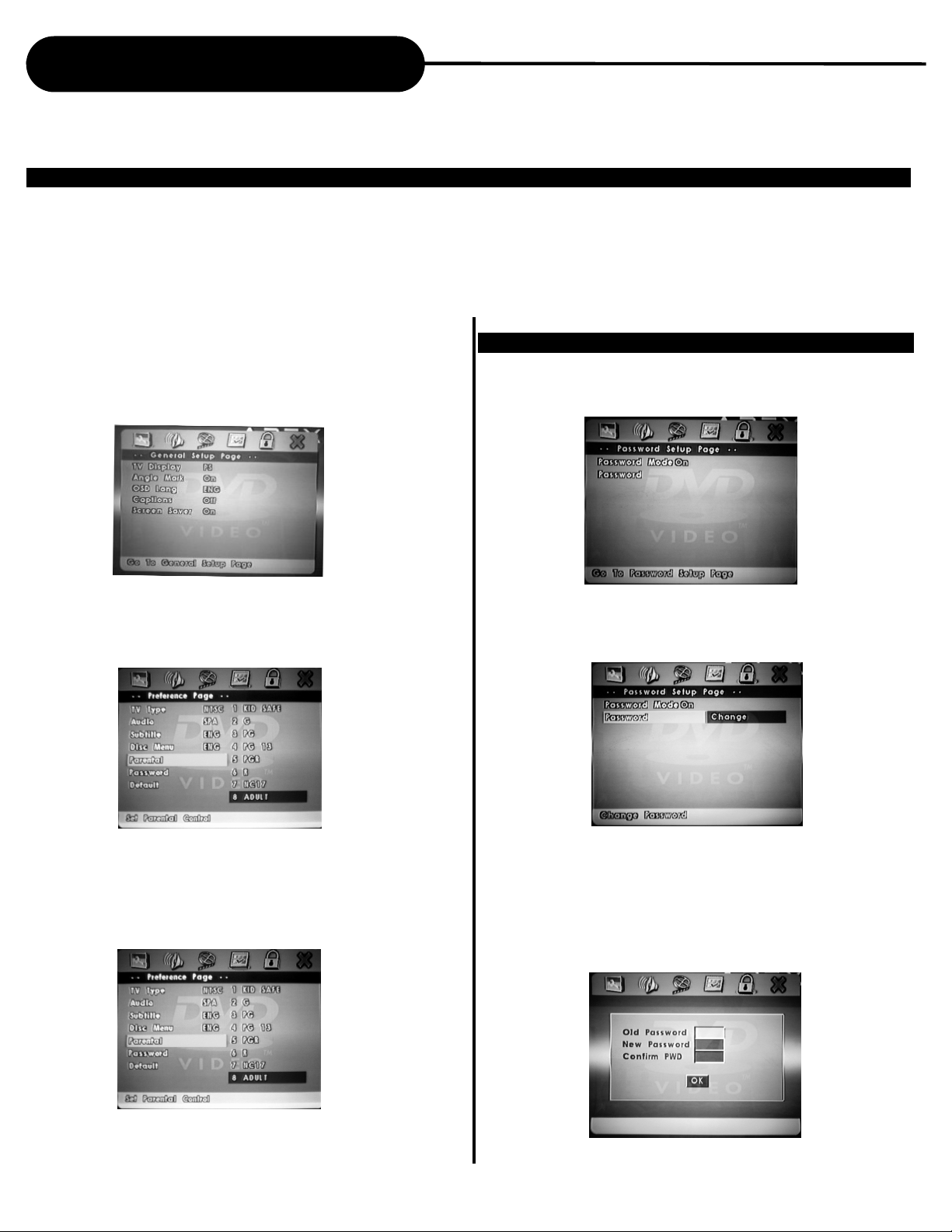
Setting the Parental Lock
YOU CAN USE THE PARENTAL LOCK FUNCTION ONLY WITH DVD VIDEO DISCS EQUIPPED WITH THE
PARENTAL LOCK FEATURE.
SETTING THE PARENTAL LOCK
DVD video discs equipped with the parental lock function are rated according to their content. The contents
allowed by a parental lock level and the way a DVD video disc can be controlled may vary from disc to disc. For
example, if the disc allows, you can edit out violent scenes unsuitable for children and replace them with more
suitable scenes, or lock out playback of the disc all together.
1. Press STOP twice during playback.
2. Press SETUP
The SETUP MENU appears on the TV screen.
3. Select Preference Page, press ENTER.
TO CHANGE YOUR PASSWORD:
1. Highlight Password Setup with DIRECTION buttons from setup menu to enter setup page. Set
Password Mode to On.
2. Hightlight Password to select Change.
4. Select Parental, press ENTER. And then select
rating with DIRECTION buttons, press ENTER.
APEX DIGITAL
20
3. Enter old password.
4. Enter new password.
5. Re-enter to confirm your new password.
6. Highlight OK.
7. Press SETUP to exit.
HT-150
Page 21
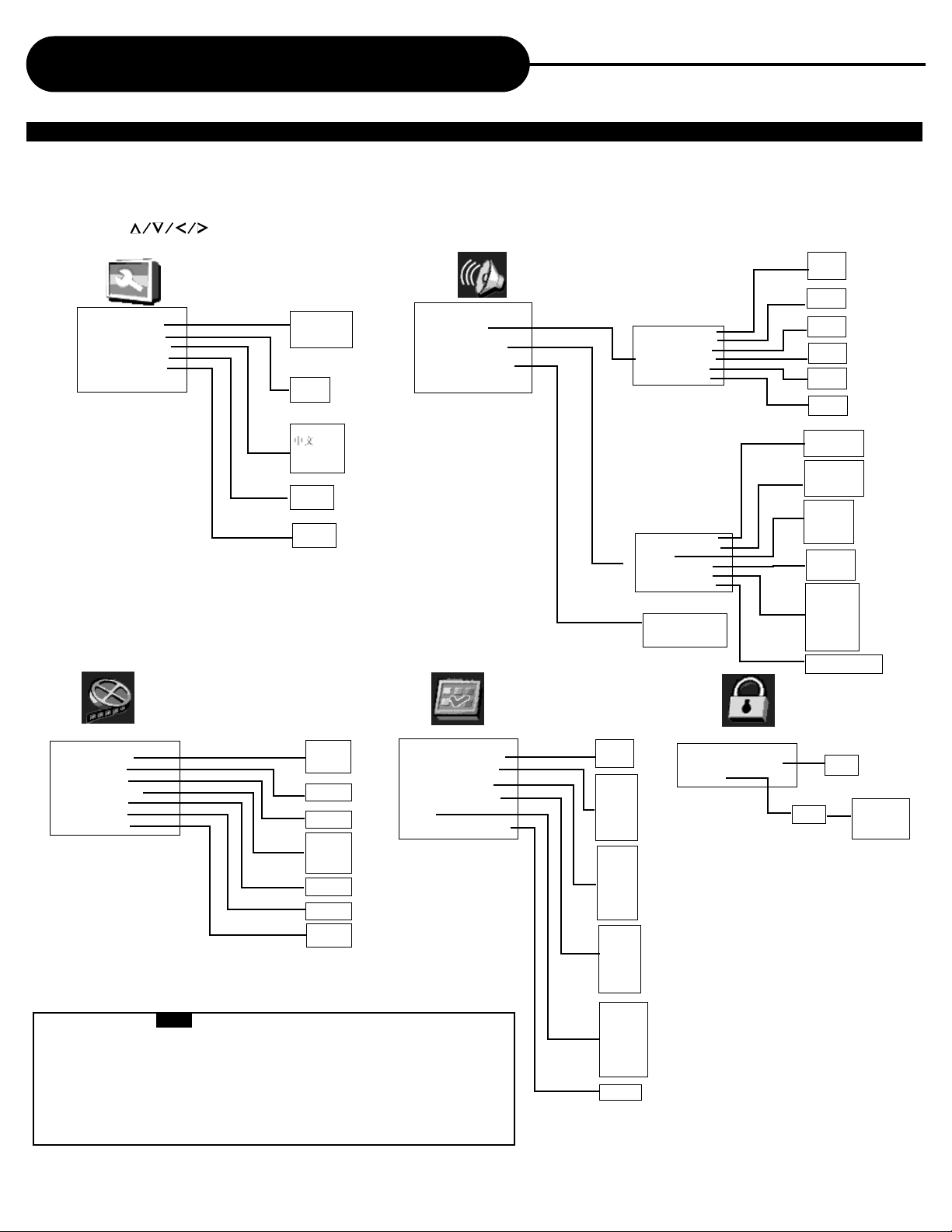
Customizing the Function Settings
THIS UNIT ALLOWS YOU TO CUSTOMIZE THE PERFORMANCE TO YOUR PERSONAL PREFERENCE.
DISPLAYING THE SETUP MENU SCREEN
The SETUP MENU screen asks you to select a setting category from General Setup, Audio Setup, Video
Setup, Preference Setup and Password Setup. The selected category will provide you the setting details
on-screen.
1. Press SETUP.
2. Press to select category (highlight), then press ENTER.
3. Press SETUP to normal playback.
--General setup page-TV Display PS
Angle Mark On
OSD Lang ENG
Captions Off
Screen Saver On
Normal /PS*
Normal /LB
Wide
On*
Off
English*
French
Spanish
On
Off*
On*
Off
--Audio Setup Page--
Speaker Setup
Dolby Digital Setup
Channel Delay Setup
Downmix Off
Front Spealker SML
Center Speaker SML
Rear Speaker SML
Subwoofer Off
Test Tone Off
SPDIF Output RAW
Dual Mono Stereo
Dynamic
PRO Logic II On
Reverb Mode Off
LPCM Out 48K
Center (0-170cm)
Subwoofer (0-170cm)
LS/RS (0-510cm)
LT/RT
Stereo
Off*
Large
Small*
Large
Small*
Large
Small*
On
Off*
On
Off*
SPDIF Off
SPDIF/RAW*
SPDIF/PCM
Stereo*
L-MONO
R-MONO
MIX-MONO
Full*
3/4
1/2
1/4
Off
On*
Off
Auto
Off*
Concert
Living Room
Hall
Bathroom
Cave
Arena
Church
LPCM Out 48K*
LPCM Out 96K
--Video Setup Page-Sharpness Low
Brightness 00
Contrast 00
Gamma NONE
Hue 00
Saturation 00
Luma Delay 1 T
High
Medium
Low*
-20~+20
-16~+16
High
Medium
Low
None*
--Preference Page--
TV Type NTSC
Audio ENG
Subtitle Off
Disc Menu ENG
Parental
Default RESET
-9~+9
-9~+9
0 T
1 T*
• Preset password is 3308 .
•The SETUP MENU screen disappears if you press the SETUP button while it is
displayed.
• Functions and menu are subject to change without notice.
• You must set up preference, when the unit is stopped completed.
* Factory defaults
PAL
Multi
NTSC*
English*
French
Spanish
Chinese
Japanese
Korean
Russian
Thai
English
French
Spanish
Chinese
Japanese
Korean
Russian
Thai
Off*
English*
French
Spanish
Chinese
Japanese
Korean
Russian
Thai
1 KID SAFE
2 G
3 PG
4 PG13
5 PGR
6 R
7 NC17
8 ADULT*
Off
Reset
--Password Setup Page--
Password mode On
Password
APEX DIGITALHT-150
Change
On*
Off
OLD PWD
NEW PWD
CFM PWD
OK
21
Page 22

Specifications
HT-150/OUTPUTS/SUPPLIED ACCESSORIES
HT-150
Power supply 120~ 60Hz
Power consumption 100W
Mass 6.0 kg
External dimensions 430mm x 70mm x 300 mm (W/H/D)
TV Signal system NTSC/PAL
Laser Semiconductor laser, wavelength 650 nm
SUPPLIED ACCESSORIES
Audio cable (red, and white)
Video cable (yellow)
Remote control (RM-150)
Batteries (AAA)
Owner’s manual
Speakers
Woofer
Speaker cables
1 pair
1
1
2
1
5
1
6
VIDEO SECTION
Inputs Video:1 Vp-p (75 ohms)
Outputs Video:1 Vp-p (75 ohms)
S-Video: Y:1 Vp-p (75 ohms)
C: PAL 0.3 Vp-p (75 ohms)
NTSC 0.286 Vp-p (75 ohms)
Component Video: (Y) 1.0V (p-p), 75 ohms
(Pb) 0.7V (p-p), 75 ohms
(Pr) 0.7V (p-p), 75ohms
SPEAKERS
Rated impedance 8 ohms
Dimensions (approx.) 130mmx 95mm x110mm
Mass (approx.) 0.85kg
SUBWOOFER
Rated impedance 4 ohms
Dimensions (approx.) 350mmx160mmx313mm
Mass (approx.) 5.41 kg
APEX DIGITAL
22
HT-150
Page 23

Troubleshooting Guide
SYMPTOMS AND CORRECTION
Symptom
No power
No picture
No sound
Rolling b/w picture
Black & White picture
The playback
picture has
occasional distortion
Brightness is unstable or noises are
produced on playback pictures
The unit does not
start playback
Correction
• Connect the power plug into the wall outlet securely.
• Verify the connection from the DVD video output to the TV video input. Then switch TV to
appropriate mode (video 1).
• Connect the video cable into the jacks securely. Refer to your television owners manual.
• Connect the audio cables into the jacks securely.
• Verify the connection from the DVD audio output to the TV or receiver audio input. Then switch
to the appropriate source on the receiver. Refer to your audio amplifier owners manual.
• From the Setup Menu select “TV Type”.
• Adjust the vertical hold on your TV.
• Damaged S connector (bent pin).
• A small amount of picture distortion may appear because of a poor quality video/sound transfer to disc. This is especially true of some discs manufactured between 1997-1998..
• Scratched disc.
• Connect the unit directly through the TV and not through any other source. What you’re viewing is the effect of the copy protection circuitry required on all units.
• If you don’t have a video input on your TV, you must purchase an RF adapter from your dealer.
• Place the disc with the graphics side up.
• Place the disc on the disc tray correctly inside the guide.
• Make sure the disc is free from scratches & fingerprints.
• Press the SETUP button to turn off the menu screen.
• Cancel the parental lock function or change the parental lock level.
• Turn the power off then disconnect the power plug and reinsert it back into the wall outlet. Retry
again.
MP3 won’t read disc
or it skips
The remote control
does not work properly
• Reburn disc as the software edition used may not be compatible with the unit. Check web site
for instruction.
• Check web site for instruction on availability of a firmware upgrade.
• Use new editions of software such as Voyetra Audiostation 4, Adaptec’s “Easy CD Creator” or
NTI or Roxio’s Toast Titanium.
• Make sure MP3 file are not encoded with a variable bit rate such as provided by Real
Networks.
• Replace the batteries with new ones.
• Operate the remote control within about 7m.
APEX DIGITALHT-150
23
Page 24

Limited Warranty
PLAYERS
90 DAYS LABOR
ONE YEAR REPLACEMENT OF PARTS
WHO IS COVERED?
Proof of purchase is required to receive warranty service such as the original sales receipt showing original date of
purchase from an authorized APEX Digital, Inc. dealer in N. America. Keep your original box and packaging in case
your unit needs to be shipped to us. You will need to prepay shipping and APEX will pay the cost of shipping the
unit back to you.
WHAT IS COVERED?
Warranty repair from the original date of purchase: One (1) year replacement of parts; 90 days limited labor warranty coverage.
If you don’t have proof of purchase, your unit will be considered out-of-warranty & will be charged at a flat labor rate.
WHAT IS EXCLUDED?
Your warranty does not cover:
- Labor charges for installation or setup of the product, adjustment of customer controls on the product, and installation or repair of antenna systems outside of the product.
- Product repair and/or part replacement because of misuse, accident, unauthorized repair or other cause not within the control of Apex Digital, Inc.
- A product that requires modification or adaptation to enable it to operate in any country other than the country for
which it was designed, manufactured, approved and/or authorized, or repair of products damaged by these modifications.
- Incidental or consequential damages resulting from the product. (Some states do not allow the incidental or consequential damages, so the above exclusion may not apply to you. This includes, but is not limited to, prerecorded
material, whether copyrighted or not.)
-Shipment to te authorized repair facility for warranty.
ORDERING ACCESSORIES:
You may purchase a remote control ($23 U.S.), owners manual ($10), and/ or firmware upgrade, if applicable to
your unit ($10). Specify model number, name & address with a cashiers check made out to Apex Digital.
BEFORE REQUESTING SERVICE:
Check your owner’s manual under “Troubleshooting Guide” and visit our website www.apexdigitalinc.com for
the latest updates under FAQ.
MODEL # _____________________________ SERIAL # ____________________________
WHERE IS SERVICE AVAILABLE?
Please contact APEX DIGITAL, INC.
customer service: 2235 E. Francis St., Ontario, CA91761
This warranty gives you specific legal rights. You may have other rights which vary from state/province to state/province.
APEX DIGITAL
24
(909) 930-1239 Monday-Friday 8:30am-5:00pm (California)
HT-150
