Page 1
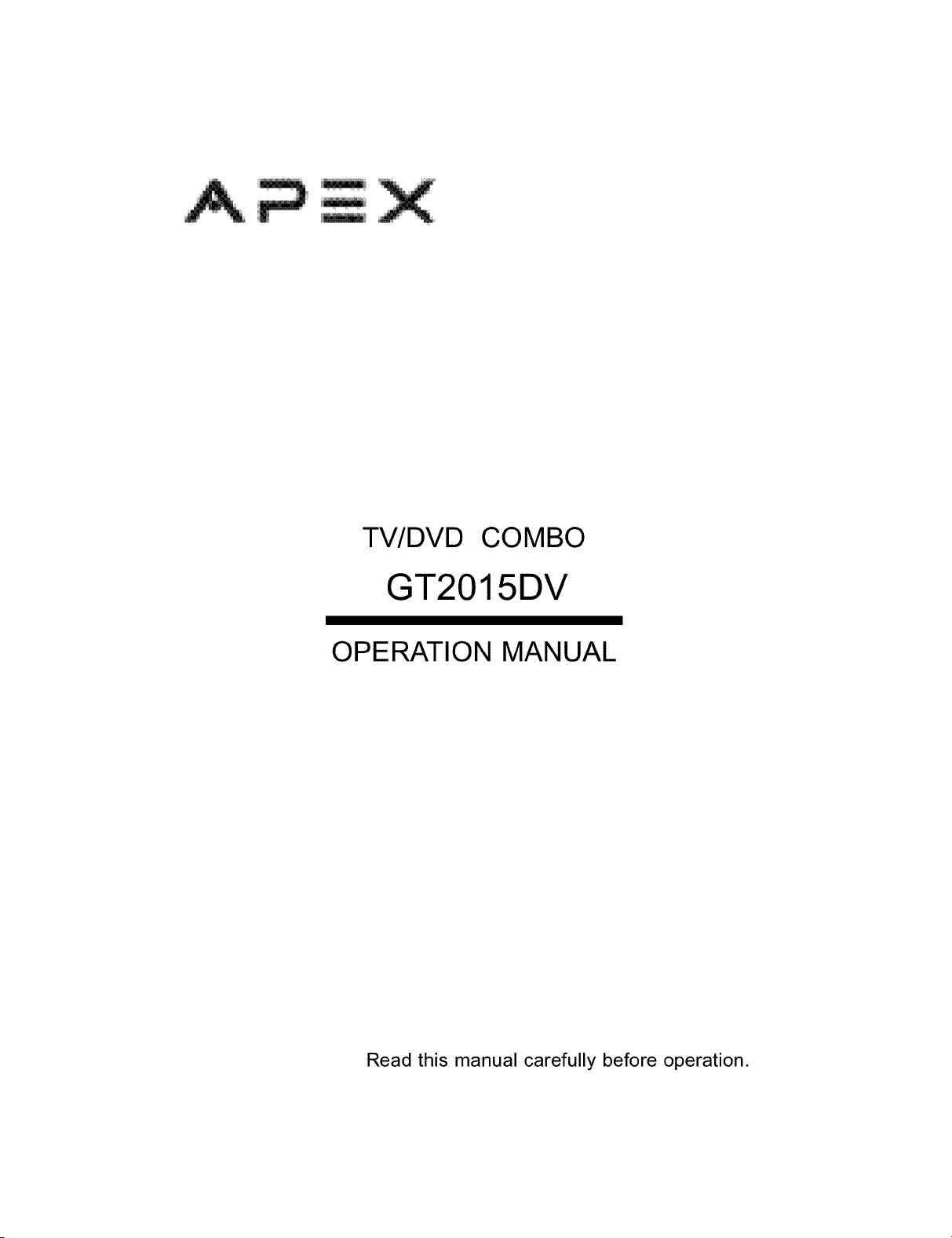
TV/DVD COMBO
GT2015DV
OPERATION MANUAL
Read this manual carefully before operation.
Page 2
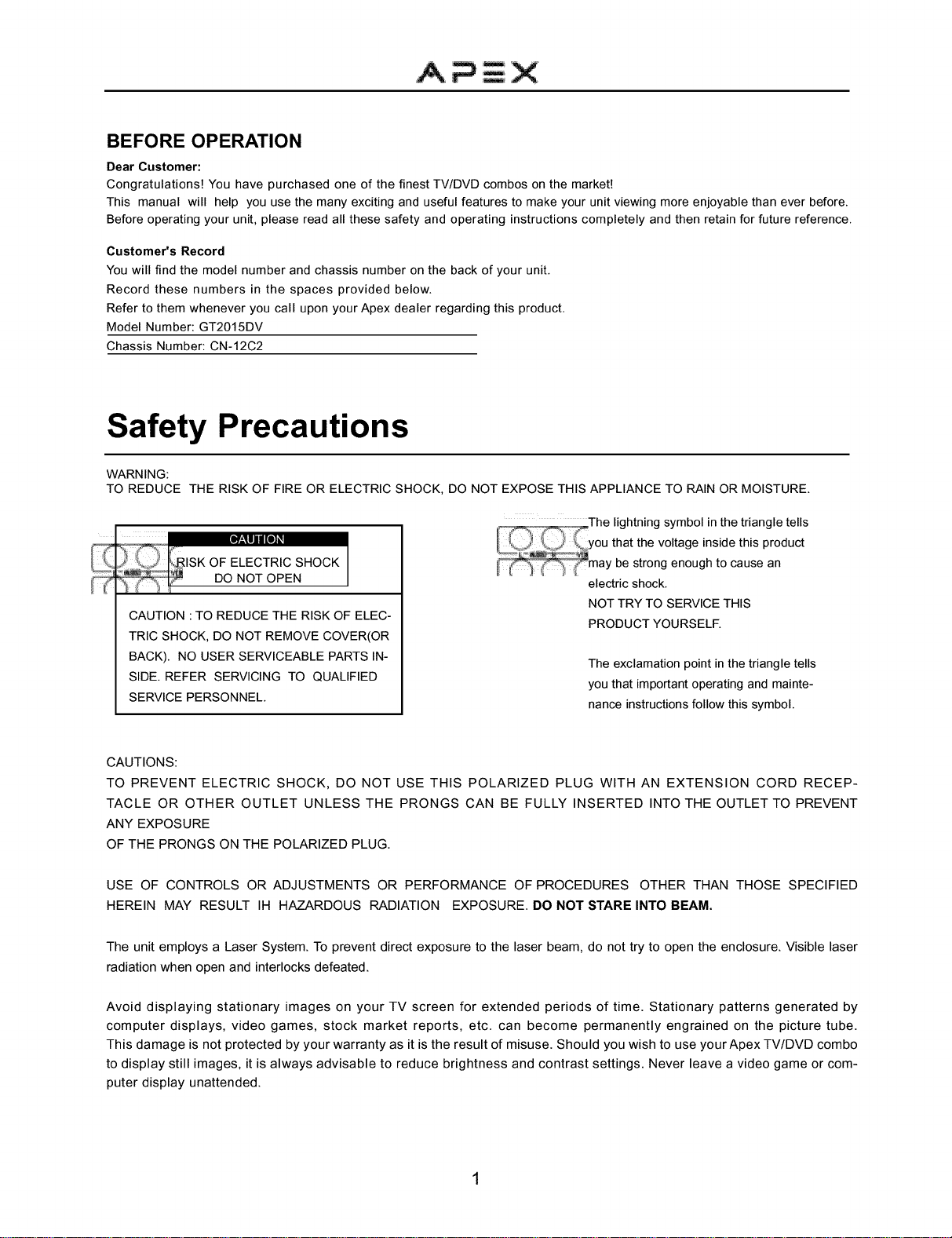
BEFORE OPERATION
Dear Customer:
Congratulationst You have purchased one of the finest TV/DVD combos on the markefl
This manual will help you use the many exciting and useful features to make your unit viewing more enjoyable than ever before.
Before operating your unit, please read all these safety and operating instructions completely and then retain for future reference.
Customer's Record
You will find the model number and chassis number on the back of your unit.
Record these numbers in the spaces provided below.
Refer to them whenever you call upon your Apex dealer regarding this product.
Model Number: GT2015DV
Chassis Number: CN-12C2
Safety Precautions
WARNING:
TO REDUCE THE RISK OF FIRE OR ELECTRIC SHOCK, DO NOT EXPOSE THIS APPLIANCE TO RAIN OR MOISTURE.
w_gllll[O],
O O O
CAUTION : TO REDUCE THE RISK OF ELEC-
TRIC SHOCK, DO NOT REMOVE COVER(OR
BACK). NO USER SERVICEABLE PARTS IN-
SIDE. REFER SERVICING TO QUALIFIED
SERVICE PERSONNEL.
CAUTIONS:
TO PREVENT ELECTRIC SHOCK, DO NOT USE THIS POLARIZED PLUG WITH AN EXTENSION CORD RECEP-
TACLE OR OTHER OUTLET UNLESS THE PRONGS CAN BE FULLY INSERTED INTO THE OUTLET TO PREVENT
ANY EXPOSURE
OF THE PRONGS ON THE POLARIZED PLUG.
USE OF CONTROLS OR ADJUSTMENTS OR PERFORMANCE OF PROCEDURES OTHER THAN THOSE SPECIFIED
HEREIN MAY RESULT IH HAZARDOUS RADIATION EXPOSURE. DO NOT STARE INTO BEAM.
The unit employs a Laser System. To prevent direct exposure to the laser beam, do not try to open the enclosure. Visible laser
radiation when open and interlocks defeated.
Avoid displaying stationary images on your TV screen for extended periods of time. Stationary patterns generated by
computer displays, video games, stock market reports, etc. can become permanently engrained on the picture tube.
This damage is not protected by your warranty as it is the result of misuse. Should you wish to use yourApex TV/DVD combo
to display still images, it is always advisable to reduce brightness and contrast settings. Never leave a video game or com-
puter display unattended.
electric shock.
NOT TRY TO SERVICE THIS
PRODUCT YOURSELF.
The exclamation point in the triangle tells
you that important operating and mainte-
nance instructions follow this symbol.
Page 3
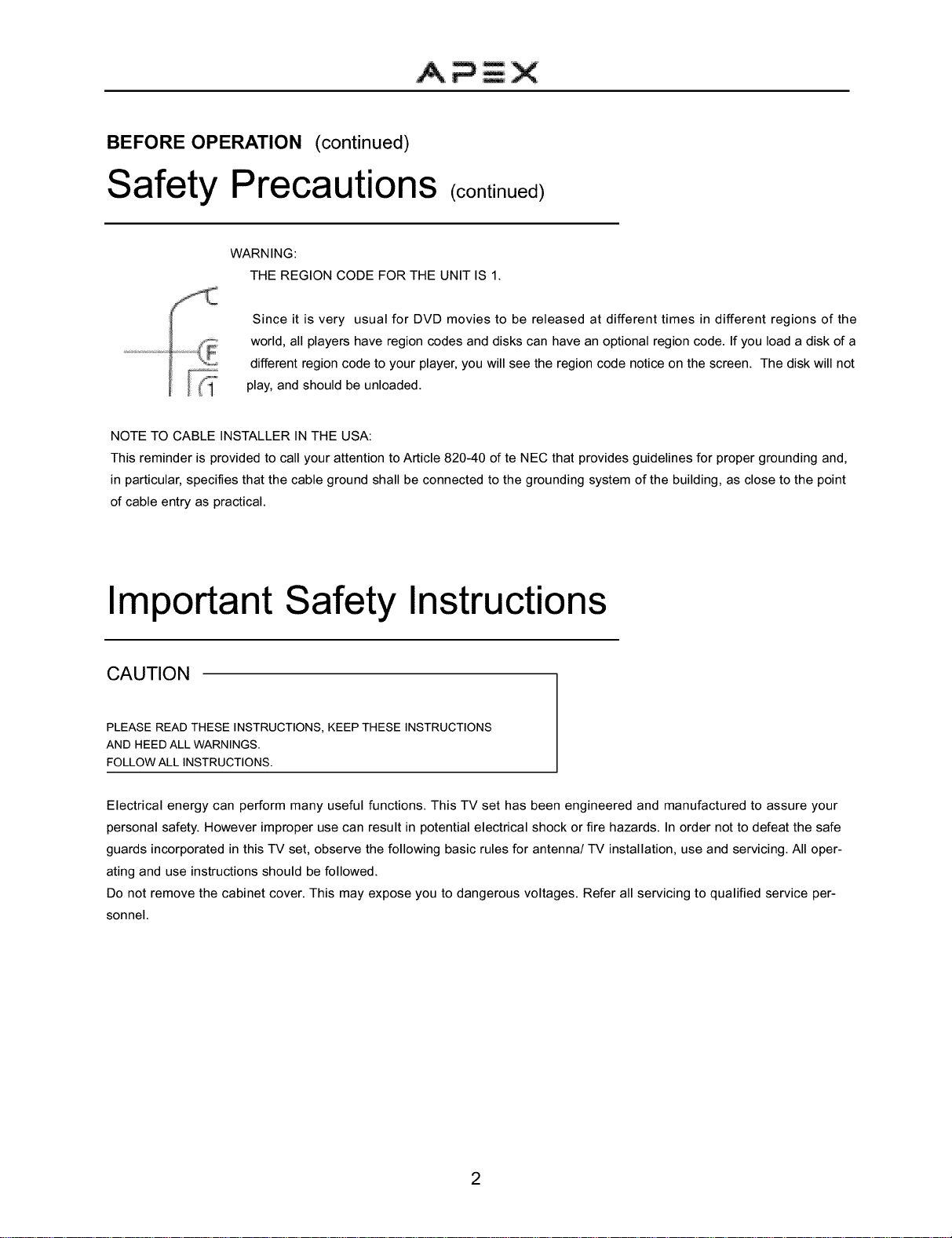
BEFORE OPERATION (continued)
Safety Precautions
WARNING:
THE REGION CODE FOR THE UNIT IS 1.
Since it is very usual for DVD movies to be released at different times in different regions of the
world, all players have region codes and disks can have an optional region code. If you load a disk of a
different region code to your player, you will see the region code notice on the screen. The disk will not
play, and should be unloaded.
NOTE TO CABLE INSTALLER IN THE USA:
This reminder is provided to call your attention to Article 820-40 of te NEC that provides guidelines for proper grounding and,
in particular, specifies that the cable ground shall be connected to the grounding system of the building, as close to the point
of cable entry as practical.
(continued)
Important Safety Instructions
CAUTION
PLEASE READ THESE INSTRUCTIONS, KEEP THESE INSTRUCTIONS
AND HEED ALL WARNINGS.
FOLLOW ALL INSTRUCTIONS.
Electrical energy can perform many useful functions. This TV set has been engineered and manufactured to assure your
personal safety. However improper use can result in potential electrical shock or fire hazards. In order not to defeat the safe
guards incorporated in this TV set, observe the following basic rules for antenna/TV installation, use and servicing. All oper-
ating and use instructions should be followed.
Do not remove the cabinet cover. This may expose you to dangerous voltages. Refer all servicing to qualified service per-
sonnel.
2
Page 4
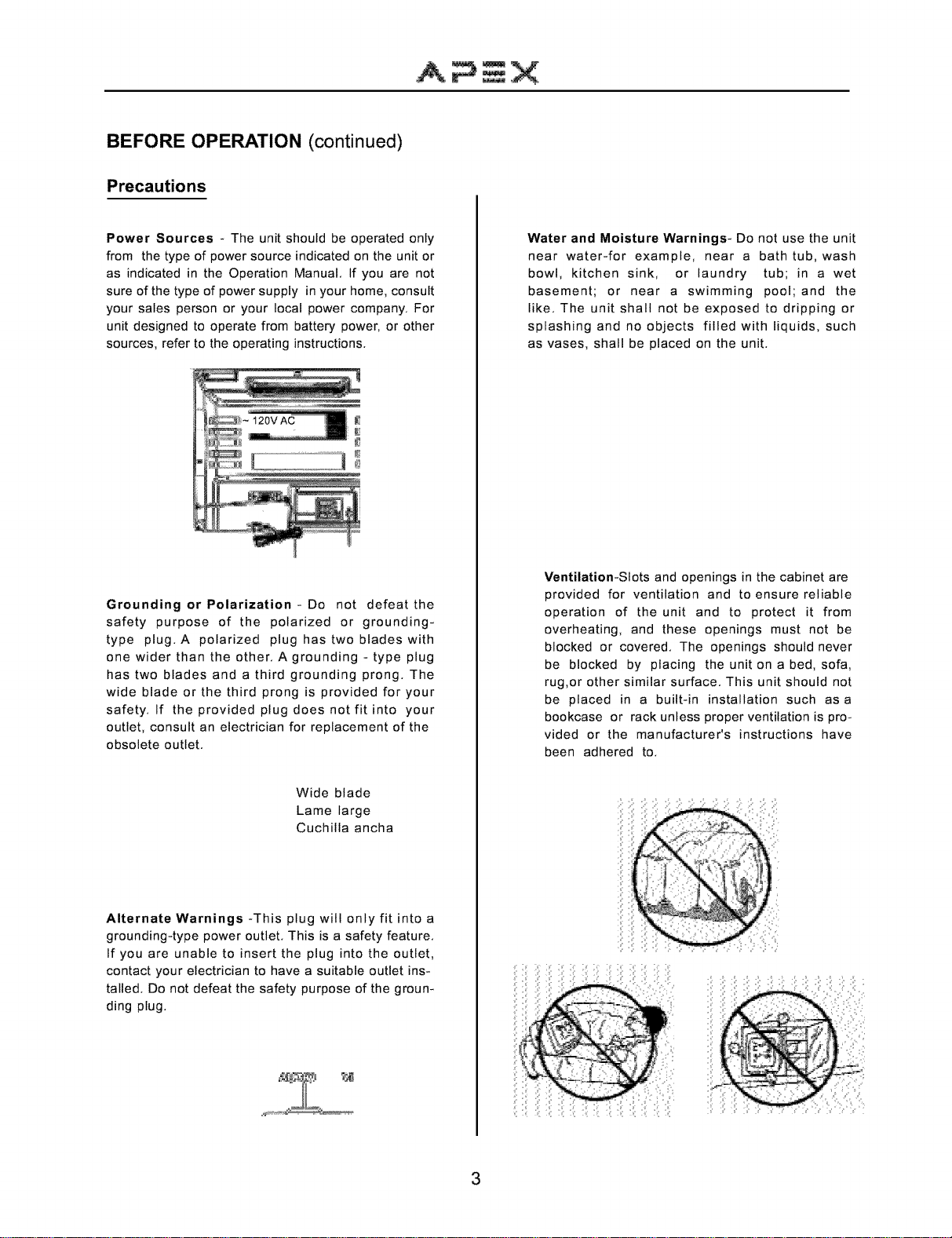
BEFORE OPERATION (continued)
Precautions
Power Sources - The unit should be operated only
from the type of power source indicated on the unit or
as indicated in the Operation Manual, If you are not
sure of the type of power supply in your home, consult
your sales person or your local power company, For
unit designed to operate from battery power, or other
sources, refer to the operating instructions,
Grounding or Polarization- Do not defeat the
safety purpose of the polarized or grounding-
type plug, A polarized plug has two blades with
one wider than the other, A grounding - type plug
has two blades and a third grounding prong, The
wide blade or the third prong is provided for your
safety, If the provided plug does not fit into your
outlet, consult an electrician for replacement of the
obsolete outlet,
Water and Moisture Warnings- Do not use the unit
near water-for example, near a bath tub, wash
bowl, kitchen sink, or laundry tub; in a wet
basement; or near a swimming pool; and the
like, The unit shall not be exposed to dripping or
splashing and no objects filled with liquids, such
as vases, shall be placed on the unit,
Ventilation-Slots and openings in the cabinet are
provided for ventilation and to ensure reliable
operation of the unit and to protect it from
overheating, and these openings must not be
blocked or covered, The openings should never
be blocked by placing the unit on a bed, sofa,
rug,or other similar surface, This unit should not
be placed in a built-in installation such as a
bookcase or rack unless proper ventilation is pro-
vided or the manufacturer's instructions have
been adhered to,
Wide blade
Lame large
Cuchilla ancha
Alternate Warnings -This plug will only fit into a
grounding4ype power outlet, This is a safety feature,
If you are unable to insert the plug into the outlet,
contact your electrician to have a suitable outlet ins-
talled, Do not defeat the safety purpose of the groun-
ding plug,
3
Page 5
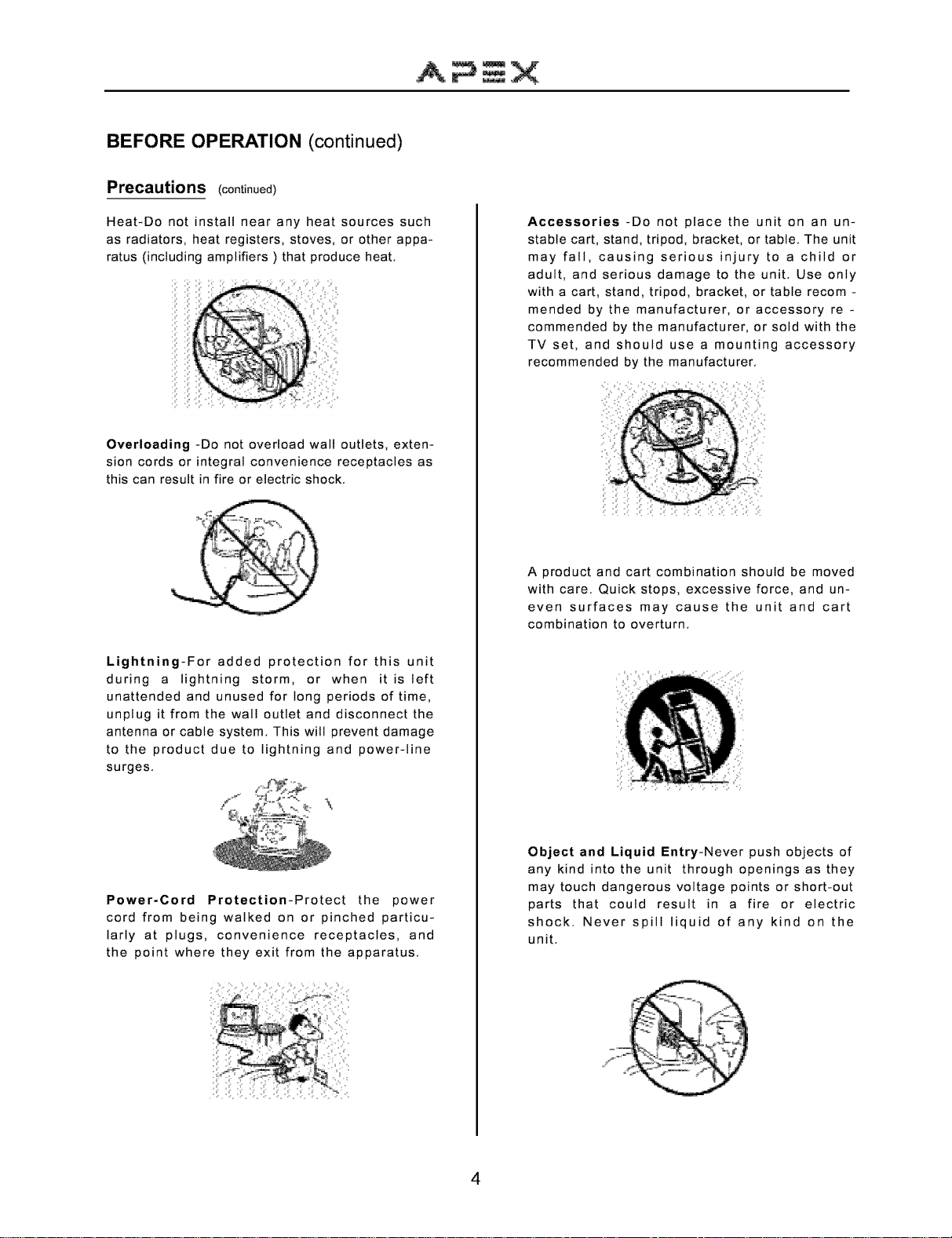
BEFORE OPERATION (continued)
Precautions (continued)
Heat-Do not install near any heat sources such
as radiators, heat registers, stoves, or other appa-
ratus (including amplifiers ) that produce heat,
Overloading -Do not overload wall outlets, exten-
sion cords or integral convenience receptacles as
this can result in fire or electric shock,
Lightning-For added protection for this unit
during a lightning storm, or when it is left
unattended and unused for long periods of time,
unplug it from the wall outlet and disconnect the
antenna or cable system, This will prevent damage
to the product due to lightning and power-line
surges,
Accessories -Do not place the unit on an un-
stable cart, stand, tripod, bracket, or table, The unit
may fall, causing serious injury to a child or
adult, and serious damage to the unit, Use only
with a cart, stand, tripod, bracket, or table recom -
mended by the manufacturer, or accessory re -
commended by the manufacturer, or sold with the
TV set, and should use a mounting accessory
recommended by the manufacturer,
A product and cart combination should be moved
with care, Quick stops, excessive force, and un-
even surfaces may cause the unit and cart
combination to overturn,
Power-Cord Protection-Protect the power
cord from being walked on or pinched particu-
larly at plugs, convenience receptacles, and
the point where they exit from the apparatus,
Object and Liquid Entry-Never push objects of
any kind into the unit through openings as they
may touch dangerous voltage points or short-out
parts that could result in a fire or electric
shock, Never spill liquid of any kind on the
unit,
_d_ _¸¸¸_
4
Page 6
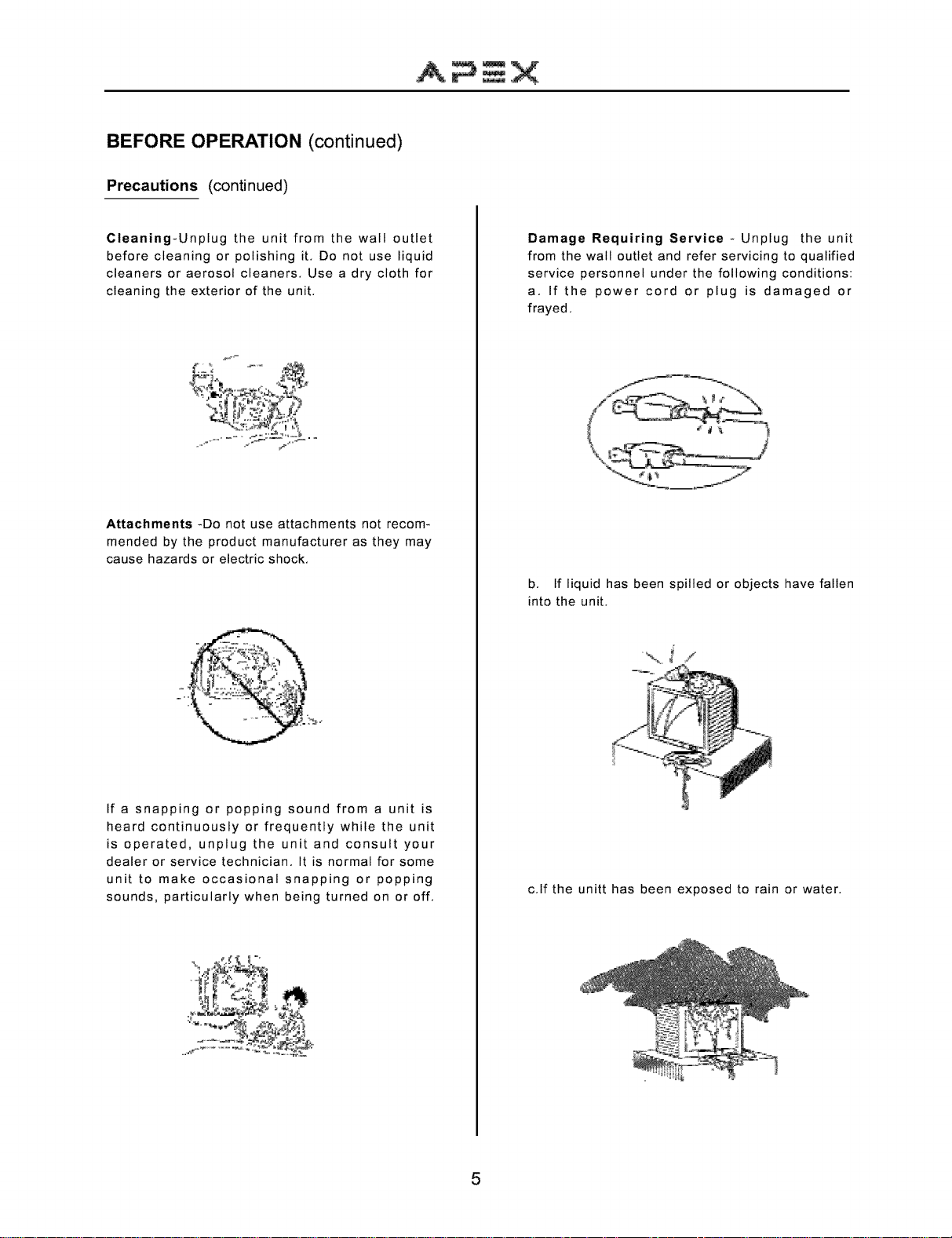
BEFORE OPERATION (continued)
Precautions (continued)
Cleaning-Unplug the unit from the wall outlet
before cleaning or polishing it, Do not use liquid
cleaners or aerosol cleaners, Use a dry cloth for
cleaning the exterior of the unit,
Attachments -Do not use attachments not recom-
mended by the product manufacturer as they may
cause hazards or electric shock,
Damage Requiring Service - Unplug the unit
from the wall outlet and refer servicing to qualified
service personnel under the following conditions:
a, If the power cord or plug is damaged or
frayed,
b, If liquid has been spilled or objects have fallen
into the unit,
If a snapping or popping sound from a unit is
heard continuously or frequently while the unit
is operated, unplug the unit and consult your
dealer or service technician, It is normal for some
unit to make occasional snapping or popping
sounds, particularly when being turned on or off,
c,lf the unitt has been exposed to rain or water,
5
Page 7
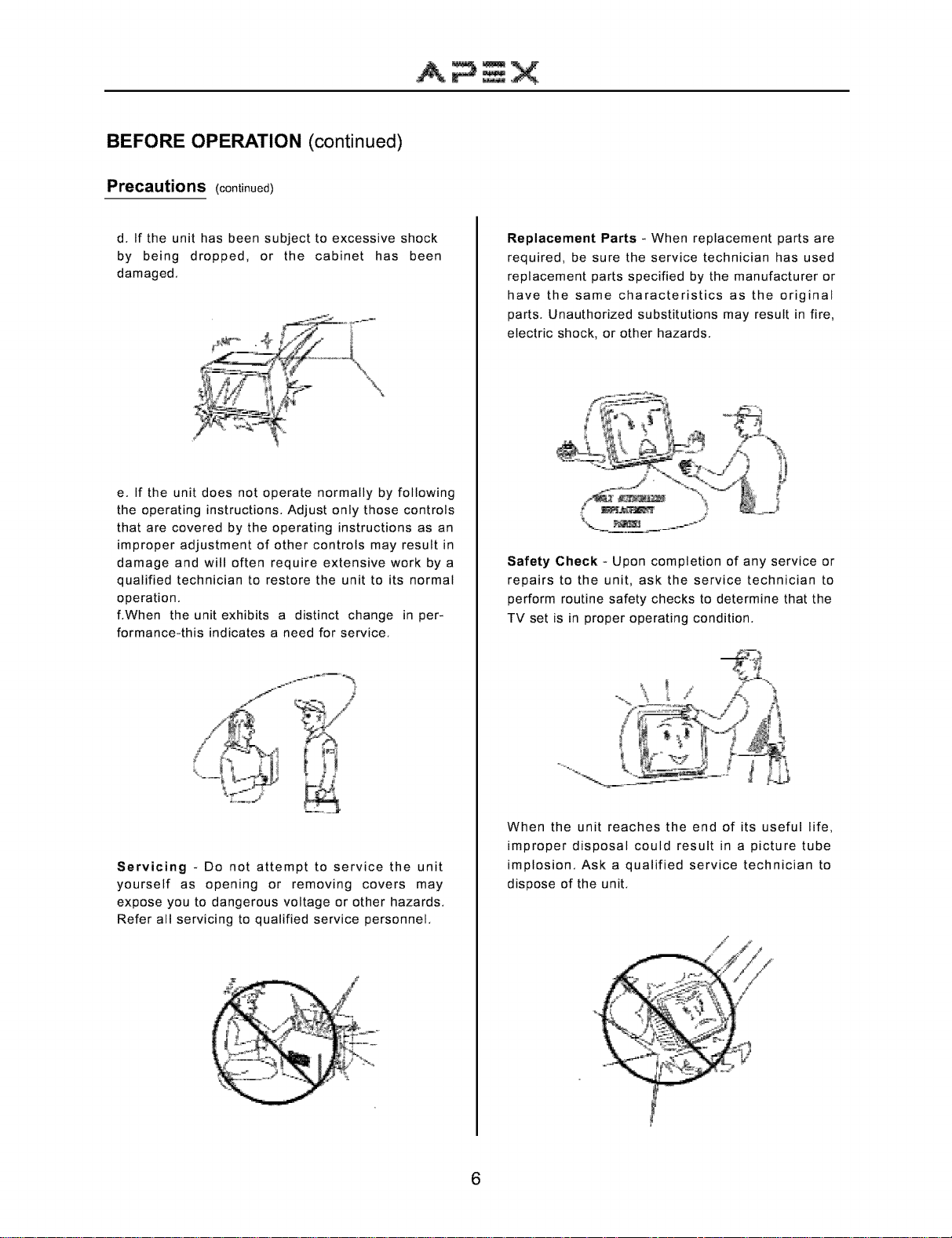
BEFORE OPERATION (continued)
Precautions (continued)
d, If the unit has been subject to excessive shock
by being dropped, or the cabinet has been
damaged,
e, if the unit does not operate normally by following
the operating instructions, Adjust only those controls
that are covered by the operating instructions as an
improper adjustment of other controls may result in
damage and will often require extensive work by a
qualified technician to restore the unit to its normal
operation,
f,When the unit exhibits a distinct change in per-
formance-this indicates a need for service,
Replacement Parts - When replacement parts are
required, be sure the service technician has used
replacement parts specified by the manufacturer or
have the same characteristics as the original
parts, Unauthorized substitutions may result in fire,
electric shock, or other hazards,
Safety Check - Upon completion of any service or
repairs to the unit, ask the service technician to
perform routine safety checks to determine that the
TV set is in proper operating condition,
Servicing - Do not attempt to service the unit
yourself as opening or removing covers may
expose you to dangerous voltage or other hazards,
Refer all servicing to qualified service personnel,
When the unit reaches the end of its useful life,
improper disposal could result in a picture tube
implosion, Ask a qualified service technician to
dispose of the unit,
6
Page 8
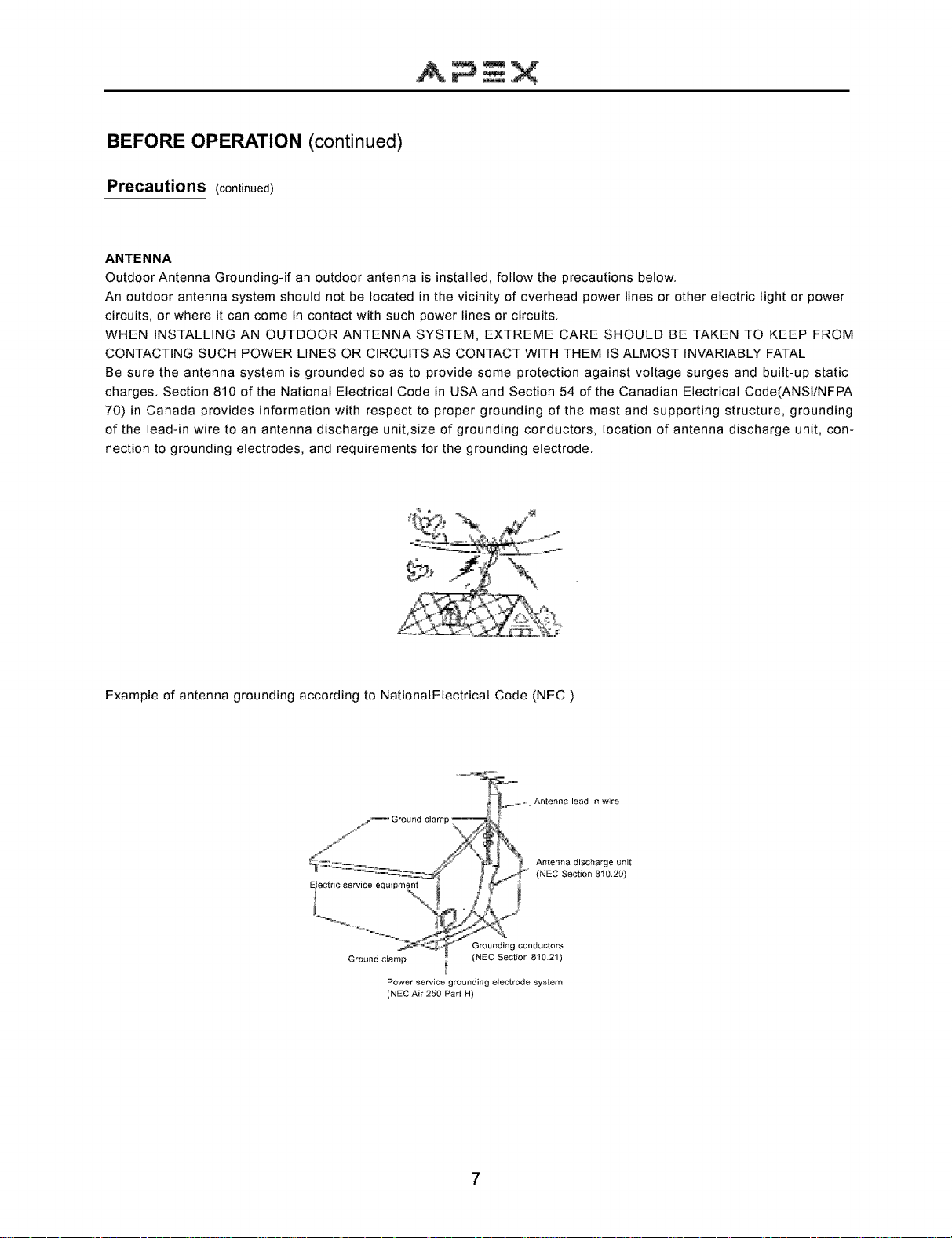
BEFORE OPERATION (continued)
Precautions (continued)
ANTENNA
Outdoor Antenna Grounding-if an outdoor antenna is installed, follow the precautions below,
An outdoor antenna system should not be located in the vicinity of overhead power lines or other electric light or power
circuits, or where it can come in contact with such power lines or circuits,
WHEN INSTALLING AN OUTDOOR ANTENNA SYSTEM, EXTREME CARE SHOULD BE TAKEN TO KEEP FROM
CONTACTING SUCH POWER LINES OR CIRCUITS AS CONTACT WITH THEM IS ALMOST INVARIABLY FATAL
Be sure the antenna system is grounded so as to provide some protection against voltage surges and built-up static
charges, Section 810 of the National Electrical Code in USA and Section 54 of the Canadian Electrical Code(ANSI/NFPA
70) in Canada provides information with respect to proper grounding of the mast and supporting structure, grounding
of the lead-in wire to an antenna discharge unit,size of grounding conductors, location of antenna discharge unit, con-
nection to grounding electrodes, and requirements for the grounding electrode,
Example of antenna grounding according to NationalElectrical Code (NEC
._ . Antenna lead-in wire
/_ Ground clamp m _
"_e'_ii_ , _ Antenna discharge unit
Grounding conductors
Ground clamp _ (NEC Section 8!0,21)
Power service grounding electrode system
(NEC Air 250 Part H)
(NEC Section 8"i0.20)
7
Page 9
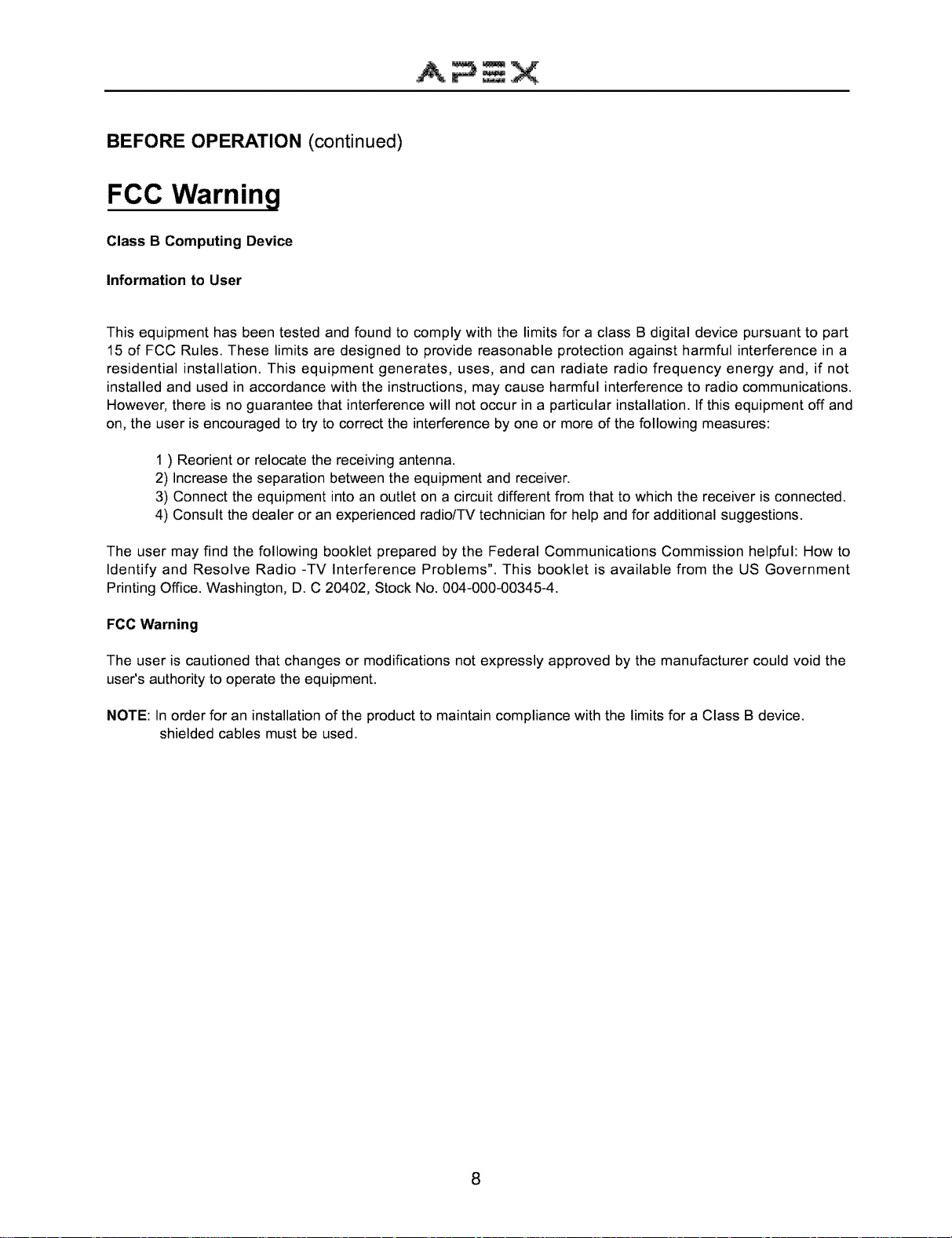
BEFORE OPERATION (continued)
FCC Warning
Class B Computing Device
Information to User
This equipment has been tested and found to comply with the limits for a class B digital device pursuant to part
15 of FCC Rules. These limits are designed to provide reasonable protection against harmful interference in a
residential installation. This equipment generates, uses, and can radiate radio frequency energy and, if not
installed and used in accordance with the instructions, may cause harmful interference to radio communications.
However, there is no guarantee that interference will not occur in a particular installation. If this equipment off and
on, the user is encouraged to try to correct the interference by one or more of the following measures:
1 ) Reorient or relocate the receiving antenna.
2) Increase the separation between the equipment and receiver.
3) Connect the equipment into an outlet on a circuit different from that to which the receiver is connected.
4) Consult the dealer or an experienced radio/TV technician for help and for additional suggestions.
The user may find the following booklet prepared by the Federal Communications Commission helpful: How to
Identify and Resolve Radio -TV Interference Problems". This booklet is available from the US Government
Printing Office. Washington, D. C 20402, Stock No. 004-000-00345-4.
FCC Warning
The user is cautioned that changes or modifications not expressly approved by the manufacturer could void the
user's authority to operate the equipment.
NOTE: In order for an installation of the product to maintain compliance with the limits for a Class B device.
shielded cables must be used.
8
Page 10
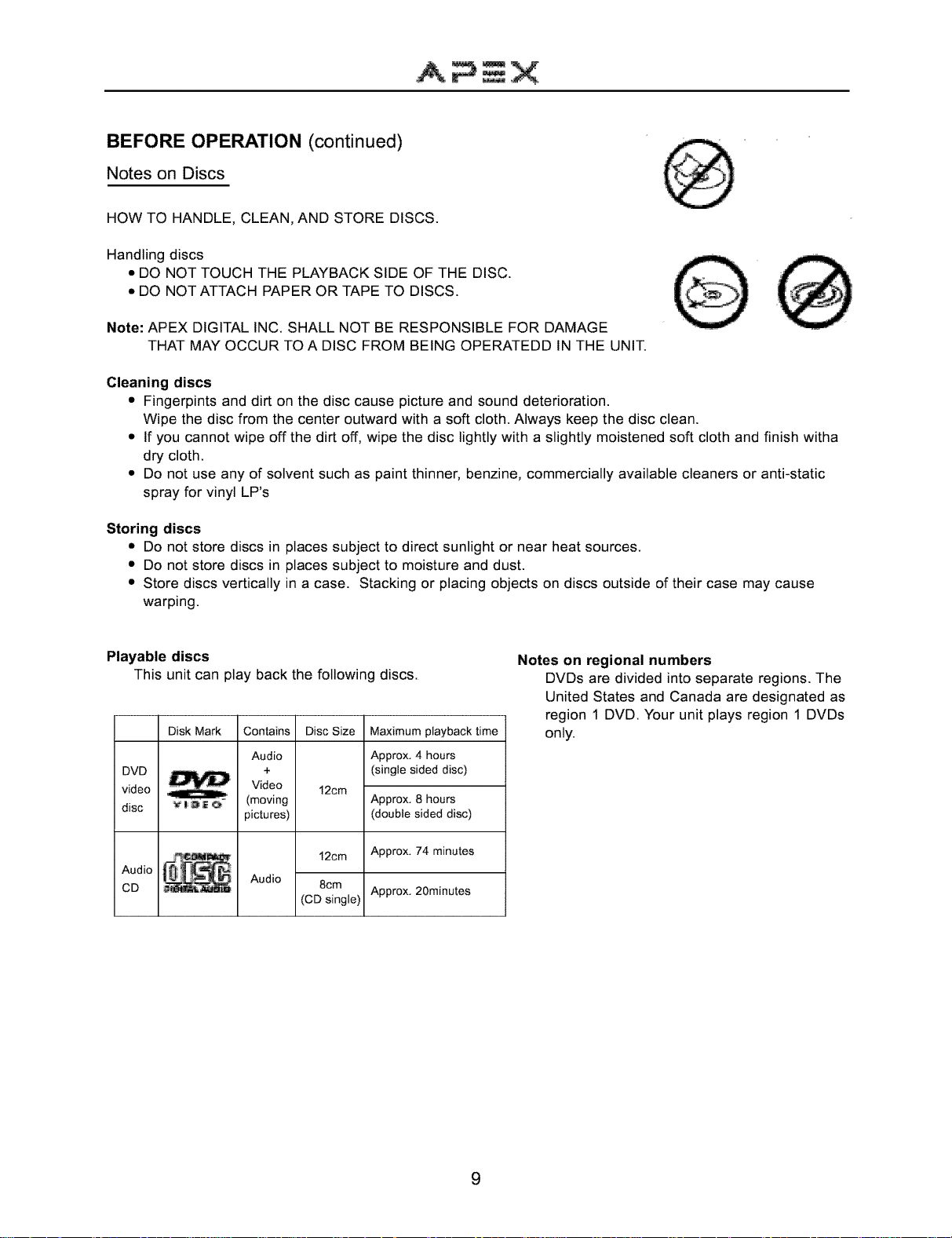
BEFORE OPERATION (continued)
Notes on Discs
HOW TO HANDLE, CLEAN, AND STORE DISCS.
Handling discs
• DO NOT TOUCH THE PLAYBACK SIDE OF THE DISC.
• DO NOT ATTACH PAPER OR TAPE TO DISCS.
Note: APEX DIGITAL INC. SHALL NOT BE RESPONSIBLE FOR DAMAGE
THAT MAY OCCUR TO A DISC FROM BEING OPERATEDD IN THE UNIT.
Cleaning discs
• Fingerpints and dirt on the disc cause picture and sound deterioration.
Wipe the disc from the center outward with a soft cloth. Always keep the disc clean.
• If you cannot wipe off the dirt off, wipe the disc lightly with a slightly moistened soft cloth and finish witha
dry cloth.
• Do not use any of solvent such as paint thinner, benzine, commercially available cleaners or anti-static
spray for vinyl LP's
Storing discs
• Do not store discs in places subject to direct sunlight or near heat sources.
• Do not store discs in places subject to moisture and dust.
• Store discs vertically in a case. Stacking or placing objects on discs outside of their case may cause
warping.
Playable discs
This unit can play back the following discs.
Disk Mark Disc Size
DVD +
video Video
disc _1_ o (moving
Audio Audio
CD 8cm
Audio
12cm
pictures)
12cm
(CD single)
Maximum playback time
Approx. 4 hours
(single sided disc)
Approx. 8 hours
(double sided disc)
Approx. 74 minutes
Approx. 20minutes
Notes on regional numbers
DVDs are divided into separate regions. The
United States and Canada are designated as
region 1 DVD. Your unit plays region 1 DVDs
only.
9
Page 11
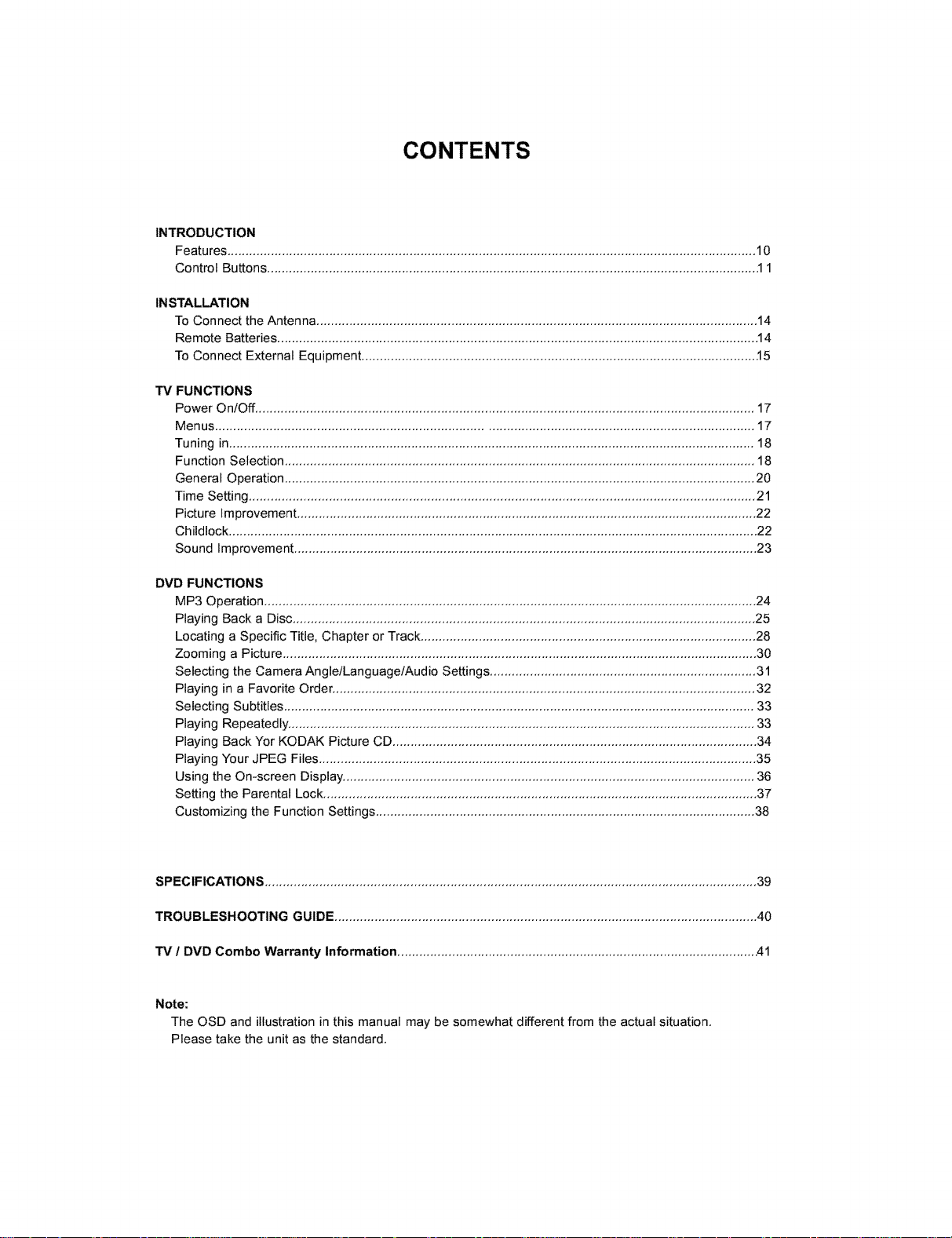
CONTENTS
INTRODUCTION
Features ................................................................................................................................................. 10
Control Buttons ...................................................................................................................................... ,11
INSTALLATION
To Connect the Antenna ......................................................................................................................... 14
Remote Batteries .................................................................................................................................... 14
To Connect External Equipment ............................................................................................................ ,15
TV FUNCTIONS
Power On/Off ......................................................................................................................................... 17
Men us ................................................................................................................................................... 17
Tuning in................................................................................................................................................ 18
Function Selection ................................................................................................................................. 18
General Operation ................................................................................................................................. 20
Time Setting ........................................................................................................................................... 21
Picture Improvement .............................................................................................................................. 22
Childlock ................................................................................................................................................. 22
Sound Improvement ............................................................................................................................... 23
DVD FUNCTIONS
MP3 Operation ....................................................................................................................................... 24
Playing Back a Disc ............................................................................................................................... 25
Locating a Specific Title, Chapter or Track ............................................................................................ 28
Zooming a Picture .................................................................................................................................. 30
Selecting the Camera Angle/Language/Audio Settings ......................................................................... 31
Playing in a Favorite Order .................................................................................................................... 32
Selecting Subtitles ................................................................................................................................. 33
Playing Repeatedly ................................................................................................................................ 33
Playing Back Yor KODAK Picture CD .................................................................................................... 34
Playing Your JPEG Files ........................................................................................................................ 35
Using the On-screen Display ................................................................................................................. 36
Setting the Parental Lock ....................................................................................................................... 37
Customizing the Function Settings ........................................................................................................ 38
SPECIFICATIONS ....................................................................................................................................... 39
TROUBLESHOOTING GUIDE .................................................................................................................... 40
TV / DVD Combo Warranty Information .................................................................................................. A1
Note:
The OSD and illustration in this manual may be somewhat different from the actual situation,
Please take the unit as the standard,
Page 12
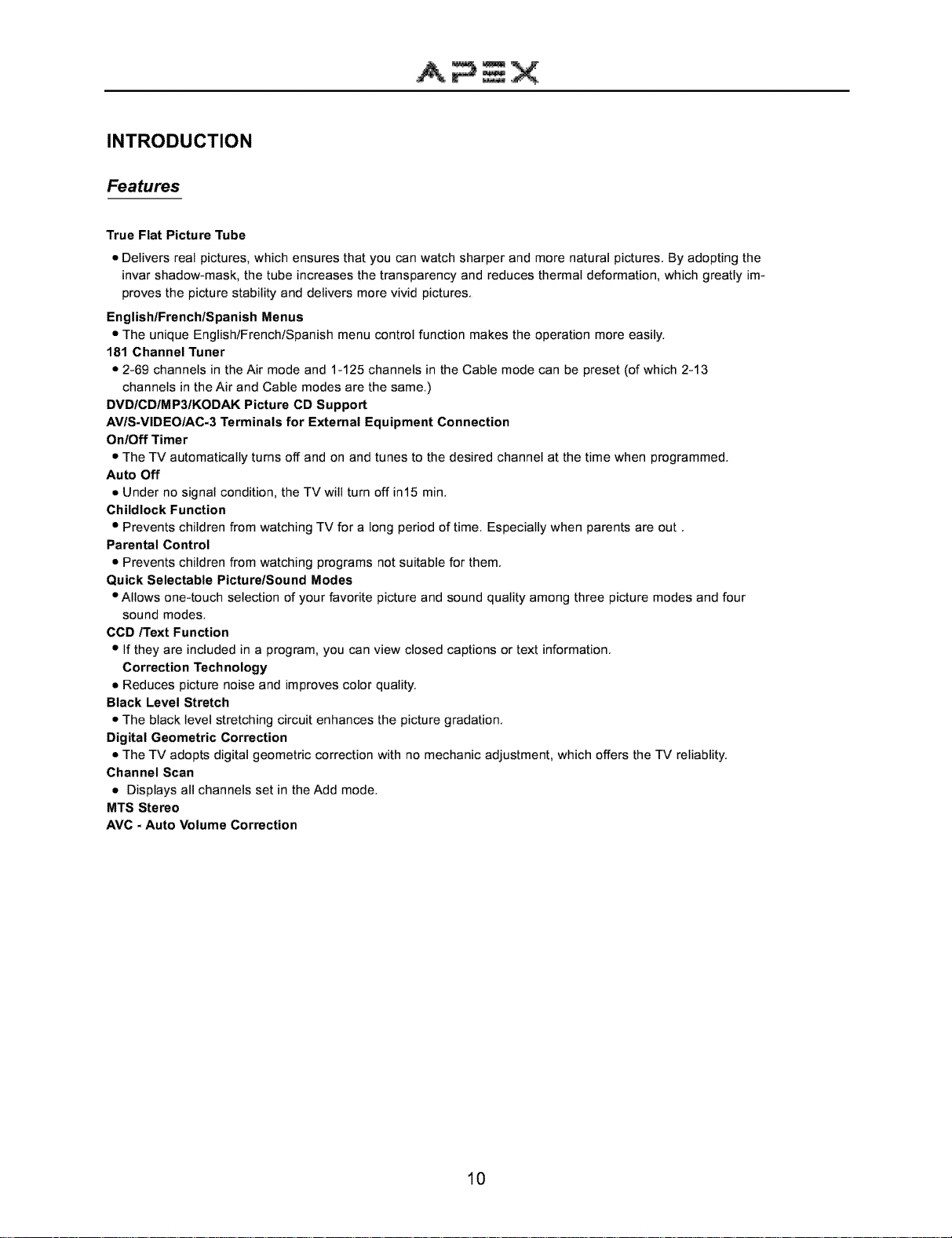
INTRODUCTION
Features
True Flat Picture Tube
• Delivers real pictures, which ensures that you can watch sharper and more natural pictures, By adopting the
invar shadow-mask, the tube increases the transparency and reduces thermal deformation, which greatly im-
proves the picture stability and delivers more vivid pictures,
EnglishlFrenchlSpanish Menus
• The unique English/French/Spanish menu control function makes the operation more easily,
181 Channel Tuner
• 2-69 channels in the Air mode and 1-125 channels in the Cable mode can be preset (of which 2-13
channels in the Air and Cable modes are the same,)
DVD/GD/MP3/KODAK Picture CD Support
AV/S-VIDEO/AC-3 Terminals for External Equipment Connection
On/Off Timer
• The TV automatically turns off and on and tunes to the desired channel at the time when programmed,
Auto Off
• Under no signal condition, the TV will turn off in15 min,
Childlock Function
• Prevents children from watching TV for a long period of time, Especially when parents are out,
Parental Control
• Prevents children from watching programs not suitable for them,
Quick Selectable Picture/Sound Modes
• Allows one-touch selection of your favorite picture and sound quality among three picture modes and four
sound modes,
CGD/Text Function
• If they are included in a program, you can view closed captions or text information,
Correction Technology
• Reduces picture noise and improves color quality,
Black Level Stretch
• The black level stretching circuit enhances the picture gradation,
Digital Geometric Correction
• The TV adopts digital geometric correction with no mechanic adjustment, which offers the TV reliablity,
Channel Scan
• Displays all channels set in the Add mode,
MTS Stereo
AVC - Auto Volume Correction
10
Page 13
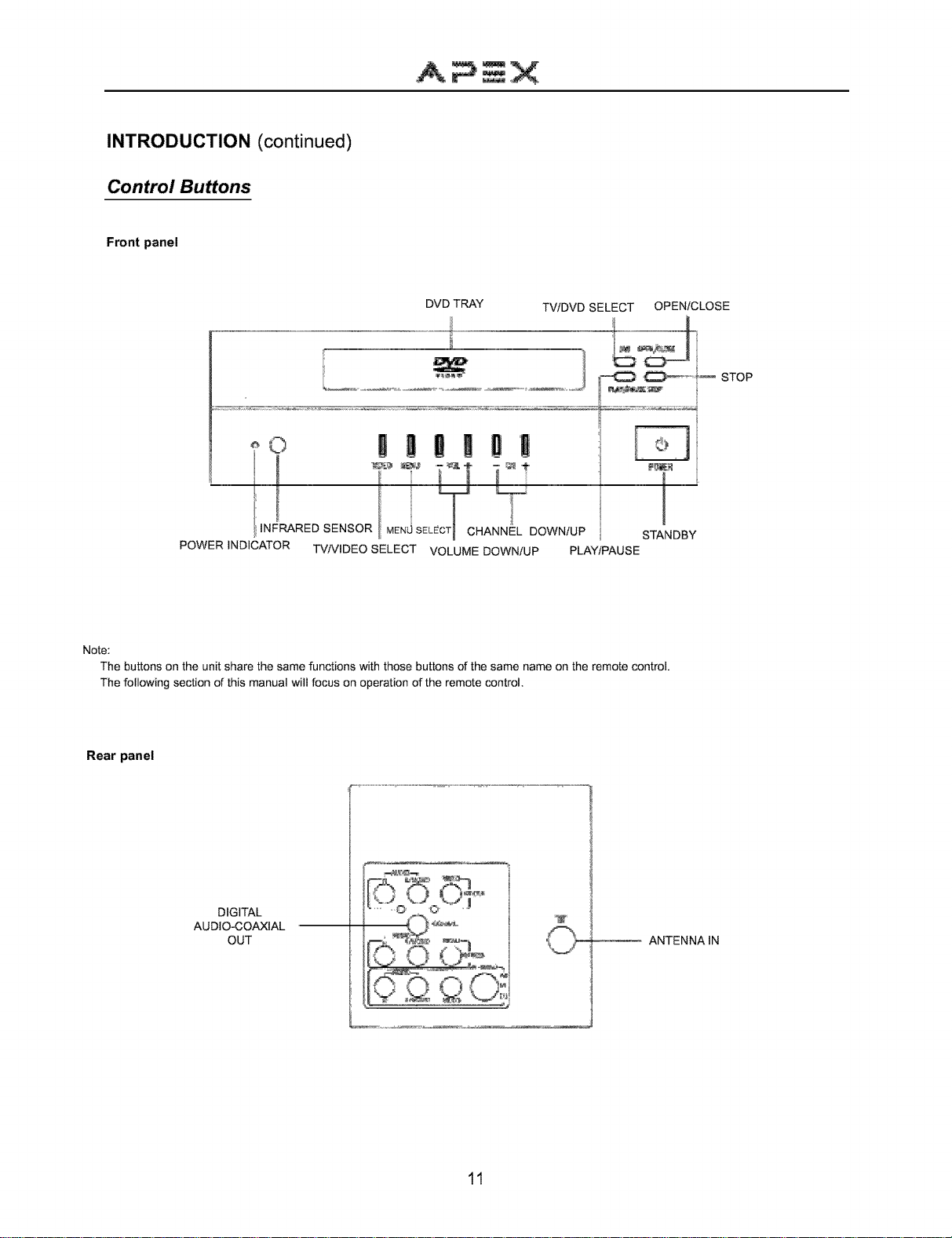
INTRODUCTION (continued)
Control Buttons
Front panel
A_X
DVD TRAY TViDVD SELECT OPEN/CLOSE
....................... _o_,_ -- STOp
°'" Y"I;C" °°'
I INFRARED SENSOR MENJ SELE CHANNEL DOWN/UP STANDBY
POWER INDICATOR TVNIDEO SELECT VOLUME DOWN/UP PLAY/PAUSE
Note:
The buttons on the unit share the same functions with those buttons of the same name on the remote control.
The following section of this manual will focus on operation of the remote control.
Rear panel
DIGITAL
AUDIO-COAXIAL
OUT -- ANTENNAIN
11
Page 14
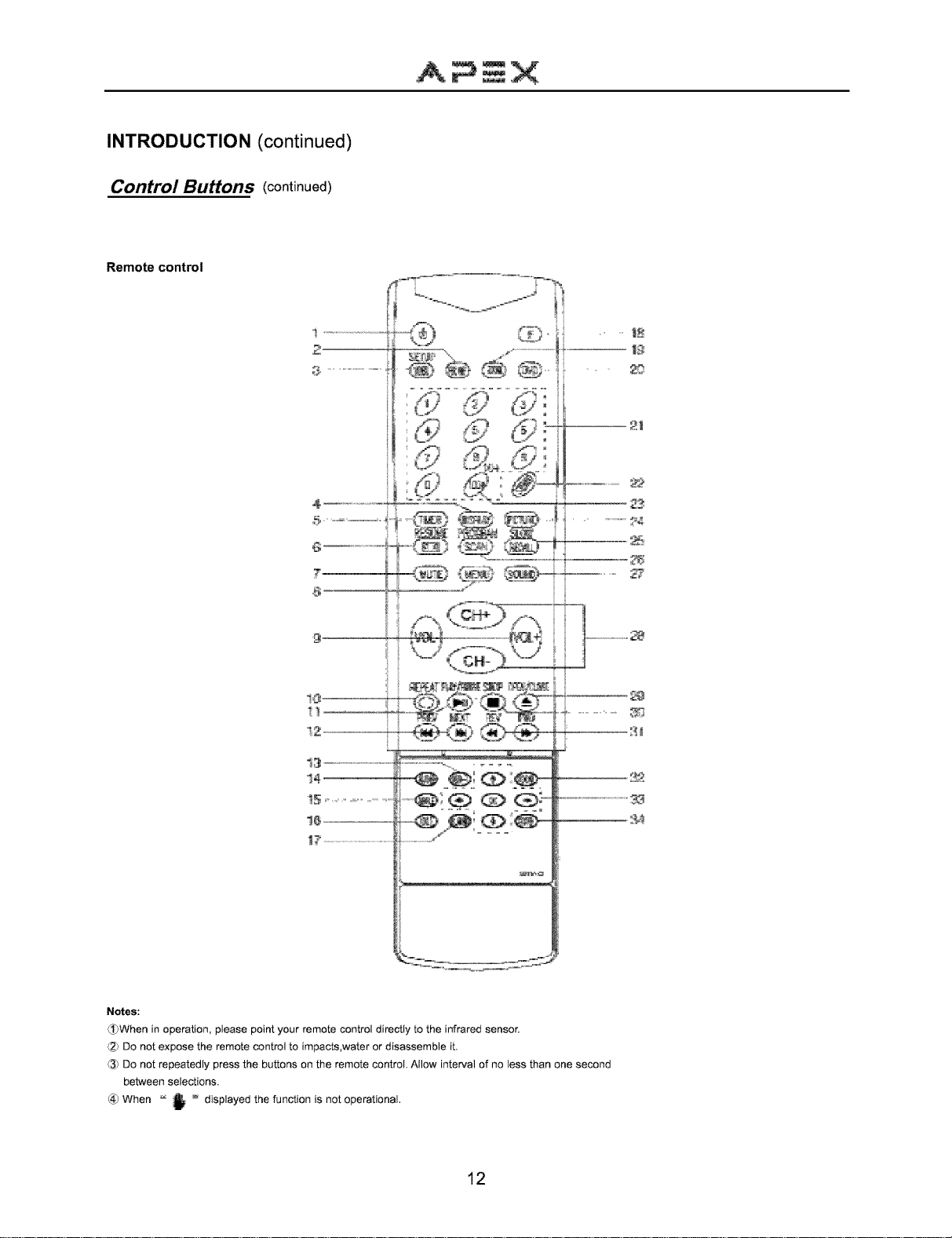
INTRODUCTION (continued)
Control Buttons (continued)
Remote control
Notes:
_When in operation, please point your remote control directly to the infrared sensor.
Do not expose the remote control to impacts,water or disassemble it.
Do not repeatedly press the buttons on the remote control. Allow interval of no less than one second
between selections.
When " _ _ displayed the function is not operational•
12
Page 15

INTRODUCTION (continued)
Control Buttons (continued)
The buttons marked with * have composite functions and the buttons in boldface type function for DVD only as shown below,
NO.
Button
1 ©
2 PBC OFF
*3 VIDEO (SETUP)
4 DISPLAY
5 TIMER
*6 (RESUME)
7 MUTE
8 MENU
9 VOL-/VOL+
10
11
12
13
14
15
16
17
18
19
2O
"21
22
*23
24
*25
*26
27
28
29
30
31
32
33
34
REPEAT
PLAY/PAUSE
PREV/NEXT
SUB-T
AUDIO
ANGLE
TITLE
D_MENU
F+VOL-/F+VOL+
F+MUTE
ZOOM
DVD
0-9
STEREO
100+(10+)
PICTURE
RECALL(SLOW)
SCAN(PROGRAM)
SOUND
CH-/CH+
OPEN/CLOSE
STOP
REV/FWD
VOCAL
1" _ *---' /OK
GOTO
Function Description
TV DVD
Standby
TVNideo select Setup
On-screen display
Time setting
CCDFFext Resume
Mute on/off
Menu select
Volume down/up
To adjust items in the menus
Decrease/Increase volume by 4 levels
TV/DVD select
Channel number (0-9)
Stereo
Three-digit select
Picture mode select
Recall
Channel scan
Sound mode select
Channel down/up
To move the cursor in the menus
Repeat
Play/Pause
Previous skip/Forward skip
Sub title
Audio
Angle select
Title
DVD menu
Childlock
To zoom picture
Number (0-9)
Press it once to increase number by 10
Slow playback
Program
Open/Close
Stop
Fast rewind/Fast forward
Vocal
To move the cursor/To access an option
Goto
13
Page 16

INSTALLATION
• Please read the safety instructions in this manual completely before installation,
• Install your unit in a room where direct sunlight will not fall upon the screen,
• Allow enough space (at least 10cm) between the unit and the wall for proper ventilation,
• It is recommended to watch TV in soft and indirect light, The optimum watching distance is 5-7 times of the
screen's vertical height,
Auto-degaussing
Color TV is easily affected by magnetism which leads to color distortion, If your unit is moved or affected by near
magnetic components or appliances with power on, please power off your unit for at least 1 hour, The built-in auto-
degaussing circuit will eliminate the magnetism interference,
To Connect the Antenna
An outdoor antenna or CATV is recommended for the best reception,
VHF
UFH
or Cable
75-ohm coaxial cable
OR Antenna adapter
VHF
UHF
(notsupplied)
Notes:
It is recommended that a 75_-_coaxial cable be used in order to eliminate possible interference and noise
which may occur due to nearby radio transmissions,
The antenna cable should not be tied together with other wiring,
@ Set up a lightning arrester and check it regularly when an outdoor antenna is used,
Remote Batteries
Remove the battery compartment lid,
Place in two AAA batteries, Make sure the positive (_ and negative (_) polarities are correct,
® Reattach the battery lid,
Notes:
Alkaline batteries are recommended for longer life, Always replace both batteries with fresh ones of the same
type,
® Do not expose batteries to fire or disassemble them,
To avoid battery leakage, remove batteries from the remote control when it is not to be used for a long pe-
riod of time or the batteries are exhausted,
14
Page 17

INSTALLATION (continued)
To Connect External Equipment
The following are optional connections,Refer to operation manuals of external equipment that will be connected to your unit,
Connect VCR' s or DVD player' s RF OUT terminal to the ANTENNA
IN jack located on the rear panel,
RF IN
Coaxial Cable
VCR with RF Modulator
AUDIO/VIDEO OUT
VCD Player
Camcorder
VCR
AUDIO/VIDEO IN
VCR
With S-VIDEO Terminal
VIDEO
Yellow _ ..................................... _-#- Yellow
White _.. AUDIO _<_._ White
Red _' _ Red
VIDEO
Yellow _ _ Yellow
White _ AUDIO ._ White
Red __) {_'_._D3= Red
ANTENNAIN
!.-o.- ,.....
AN IN on the rear panel
AN OUT on the rear panel
Notes:
(_ Before connection, do power off your unit and external equipment,
(_) S-VIDEO and AV1 IN terminals share the same AUDIO IN terminals,
15
Page 18

INSTALLATION (continued)
To Connect External Equipment (continued)
_'[} COAXIAL
To PCM/BITSTREAM
Coaxial cable
(Optional)
Enjoying Digital Stereo Sound (Digital Stereo)
Enjoy the dynamic sound of Digtal Stereo by connecting an amplifier
equipped with a digital audio input and speaker system (right and left
front speakers),
_'Connection To digital
Example i audio input
W Front inp_,t
__-speaker_ _. [ Front
(left) _ T_V }_ speaker
_Ampiifier equipped
"--T _ _with digital audio input
o "de
_, (r,ght)
Set "AUDIO OUT" to "SPDIF/PCM" via the setup menu.
............ oJ
Enjoy DTS
DTS programming can deliver surround sound with five discrete full
range channels plus a sixth channel for a subwoofer, You can enjoy
your APEX unit with a DTS Digital Surround Sound System, All you
need is to connect your unit to a DTS receiver with an external
decoder,
How to setup the sound output:
From the JSETUP MENU display, select General Setup by pressing
OK Use button, set "AUDIO OUTPUT" to "SPDIF/RAW',
This product incorporates copyright protection technology that is protected by method claims of certain U,S, patents and other
intellectual property rights owned by Macrovision Corporation and other rights owners, Use of this copyright protection technol-
ogy must be authorized by Macrovision Corporation, and is intended for home and other limited viewing uses only unless oth-
erwise authorized by Macrovision Corporation, Reverse engineering or disassembly is prohibited,
It is forbidden by law to copy, broadcast, show, play in public, or rent copyrighted material without permission,
DVD video discs are copy protected, and any recordings made from these discs wil be distorted,
Notes:
C) Do not connect the PCM/BtTSTREAM jack of the unit to the AC - 3 RF input of a Dolby Digital receiver, instead, connect
to the " DIGITAL" or "COAXIAL" input of a Dolby Digital/DTS receiver or Processor, The input of the AV receiver is not
compatible with the PCM/BtTSTREAM jack and is primarily for Laserdiscs only,
(_) Connect the PCM/BtTSTREAM jack of the unit to the "DIGITAL" or "COAXIAL" input of a DTS receiver or Processor,
(_) Refer to the manual of the connected Equipment,
(_ Adjust the volume of your receiver to a comfortable listening level to avoid any speaker damage,
16
Page 19
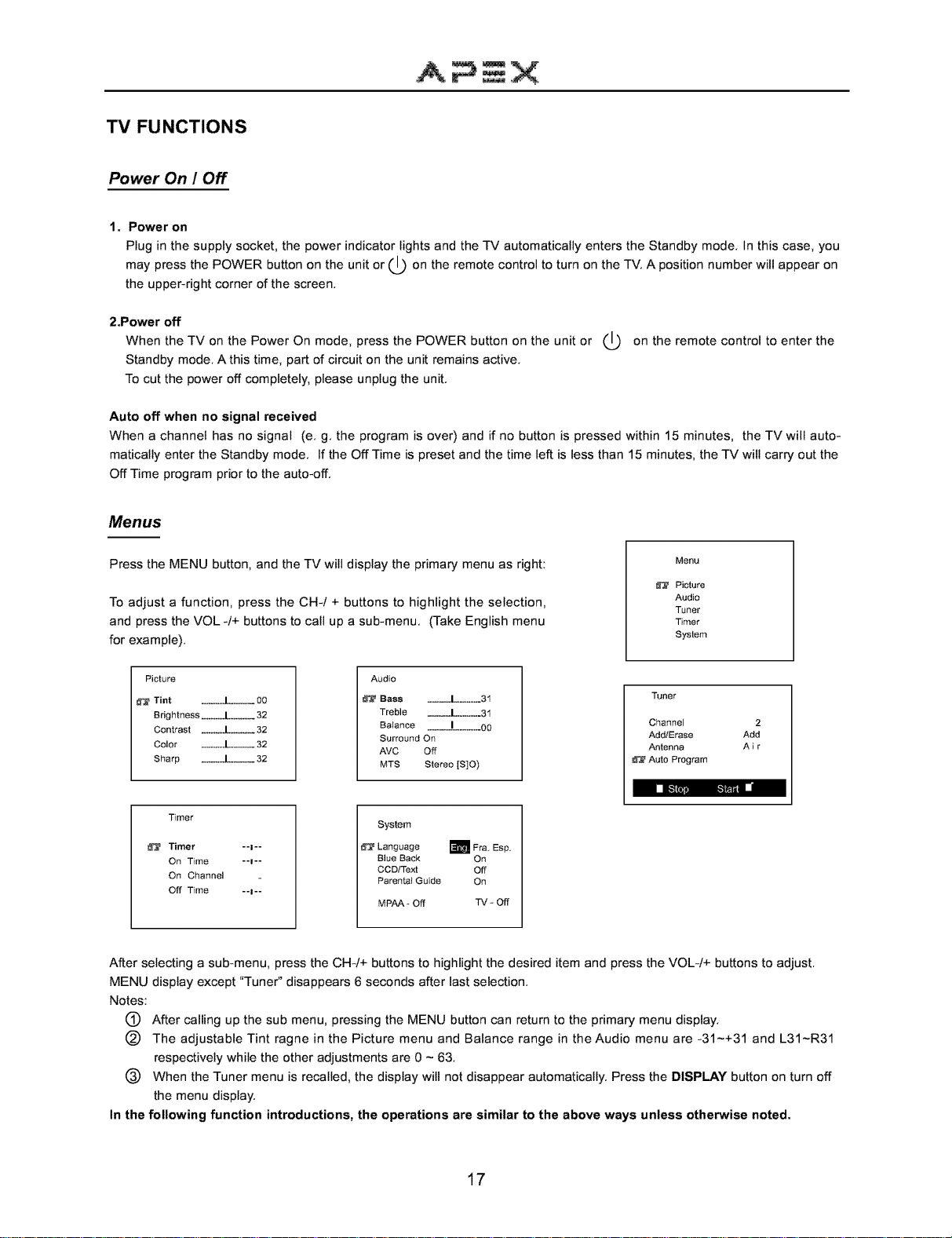
TV FUNCTIONS
Power On I Off
1. Power on
Plug in the supply socket, the power indicator lights and the TV automatically enters the Standby mode. In this case, you
the POWER button on the unit or (_ on the remote control to turn on the TV. A position number will
press appear
may
the upper-right corner of the screen.
2.Power off
When the TV on the Power On mode, press the POWER button on the unit or (_
Standby mode. A this time, part of circuit on the unit remains active.
To cut the power off completely, please unplug the unit.
Auto off when no signal received
When a channel has no signal (e. g. the program is over) and if no button is pressed within 15 minutes, the TV will auto-
matically enter the Standby mode. If the Off Time is preset and the time left is less than 15 minutes, the TV will carry out the
Off Time program prior to the auto-off.
Menus
on the remote control to enter the
on
Press the MENU button, and the TV will display the primary menu as right:
To adjust a function, press the CH-/+ buttons to highlight the selection,
and press the VOL-/+ buttons to call up a sub-menu. (Take English menu
for example).
Picture
Tint ............I............ 00
Brightness ............[............ 32
Contrast ............I.............32
Color ............I............ 32
Sharp ............J[............ 32
Timer
Timer --I--
On Time --=--
On Channel
Off Time --I--
Audio
Bass ............[.............31
Treble ............[.............31
Balance ............!..............00
Surround On
AVC Off
MTS Stereo [S]O)
System
Language m Fra. Esp.
Blue Back On
CCD/Text Off
Parental Guide On
MPAA _ Off TV - Off
Menu
Picture
Audio
Tuner
Timer
System
Tuner
Channel 2
Add/Erase Add
Antenna A i r
Auto Program
After selecting a sub-menu, press the CH-/+ buttons to highlight the desired item and press the VOL-/+ buttons to adjust.
MENU display except "Tuner" disappears 6 seconds after last selection.
Notes:
®
After calling up the sub menu, pressing the MENU button can return to the primary menu display.
@
The adjustable Tint ragne in the Picture menu and Balance range in the Audio menu are -31~+31 and L31~R31
respectively while the other adjustments are 0 ~ 63.
(_ When the Tuner menu is recalled, the display will not disappear automatically. Press the DISPLAY button on turn off
the menu display.
In the following function introductions, the operations are similar to the above ways unless otherwise noted.
17
Page 20
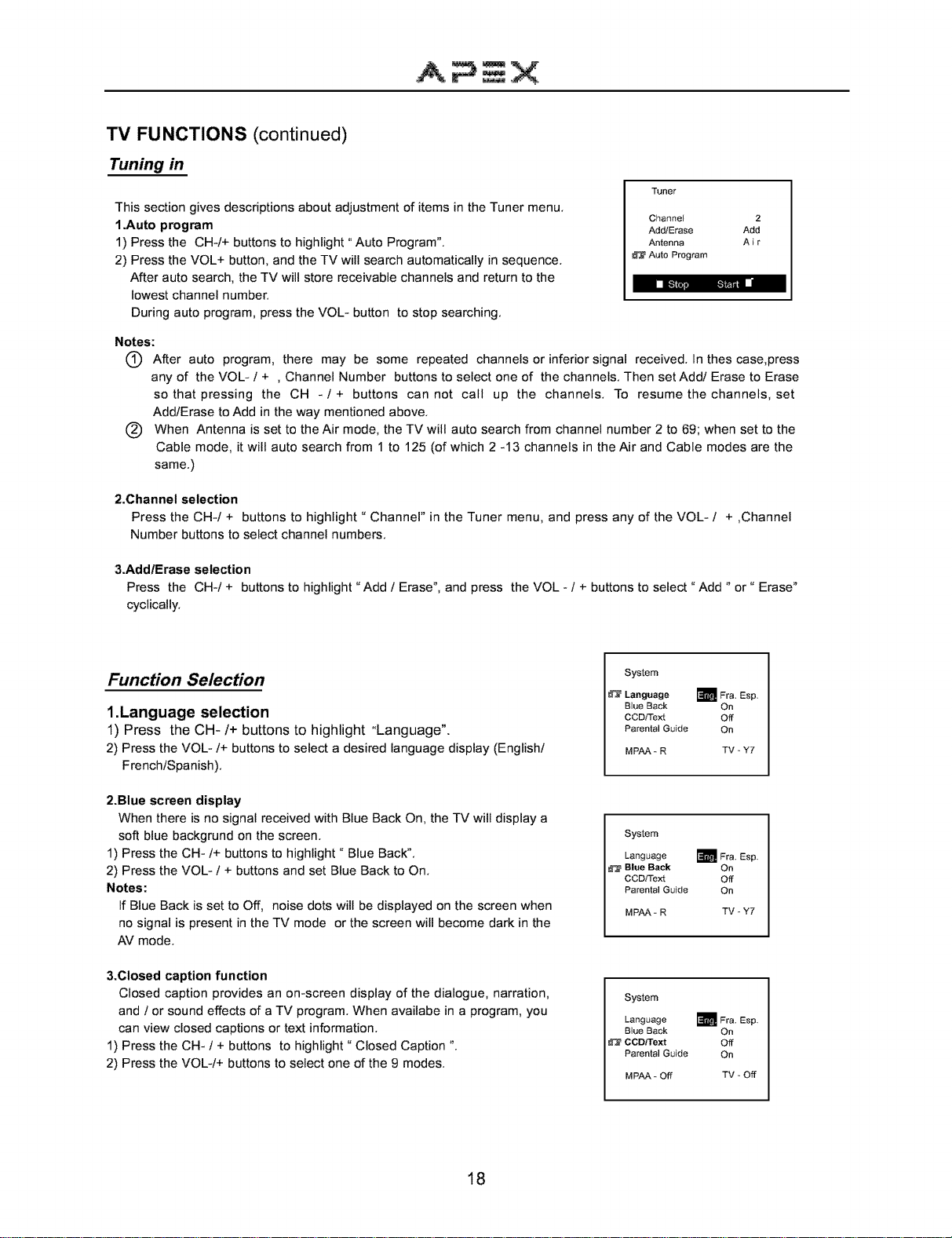
TV FUNCTIONS (continued)
Tuning in
Tuner
This section gives descriptions about adjustment of items in the Tuner menu.
1.Auto program
1) Press the CH-/+ buttons to highlight "Auto Program".
2) Press the VOL+ button, and the TV will search automatically in sequence.
After auto search, the TV will store receivable channels and return to the
lowest channel number.
During auto program, press the VOL- button to stop searching.
Notes:
(_ After auto program, there may be some repeated channels or inferior signal received. In thes case,press
any of the VOL- / + , Channel Number buttons to select one of the channels. Then set Add/Erase to Erase
so that pressing the CH -/+ buttons can not call up the channels. To resume the channels, set
Add/Erase to Add in the way mentioned above.
(_) When Antenna is set to the Air mode, the TV will auto search from channel number 2 to 69; when set to the
Cable mode, it will auto search from 1 to 125 (of which 2 -13 channels in the Air and Cable modes are the
same.)
2.Channel selection
Press the CH-/+ buttons to highlight " Channel" in the Tuner menu, and press any of the VOL- / + ,Channel
Number buttons to select channel numbers.
3.AddlErase selection
Press the CH-/+ buttons to highlight "Add / Erase", and press the VOL - / + buttons to select "Add " or" Erase"
cyclically.
Channel 2
Add/Erase Add
Antenna A i r
Auto Program
- _ _i nl
Function Selection
1.Language selection
1) Press the CH-/+ buttons to highlight "Language".
2) Press the VOL-/+ buttons to select a desired language display (English/
French/Spanish).
2.Blue screen display
When there is no signal received with Blue Back On, the TV will display a
soft blue backgrund on the screen.
1) Press the CH-/+ buttons to highlight" Blue Back".
2) Press the VOL- / + buttons and set Blue Back to On.
Notes:
If Blue Back is set to Off, noise dots will be displayed on the screen when
no signal is present in the TV mode or the screen will become dark in the
AV mode.
3.Closed caption function
Closed caption provides an on-screen display of the dialogue, narration,
and / or sound effects of a TV program. When availabe in a program, you
can view closed captions or text information.
1) Press the CH- / + buttons to highlight" Closed Caption ".
2) Press the VOL-/+ buttons to select one of the 9 modes.
System
_Language m Fra, Esp,
Blue Back On
CCD_e_ Off
ParentalGuide On
MPAA- R
System
Language m Fra, Esp,
Blue Back On
CCDFFext Off
Parental Guide On
MPAA- R TV _Y7
System
Language _ Fra, Esp,
Blue Back On
CCD/'l'ext Off
Parental Guide On
MPAA- Off TV _ Off
TV_Y7
18
Page 21
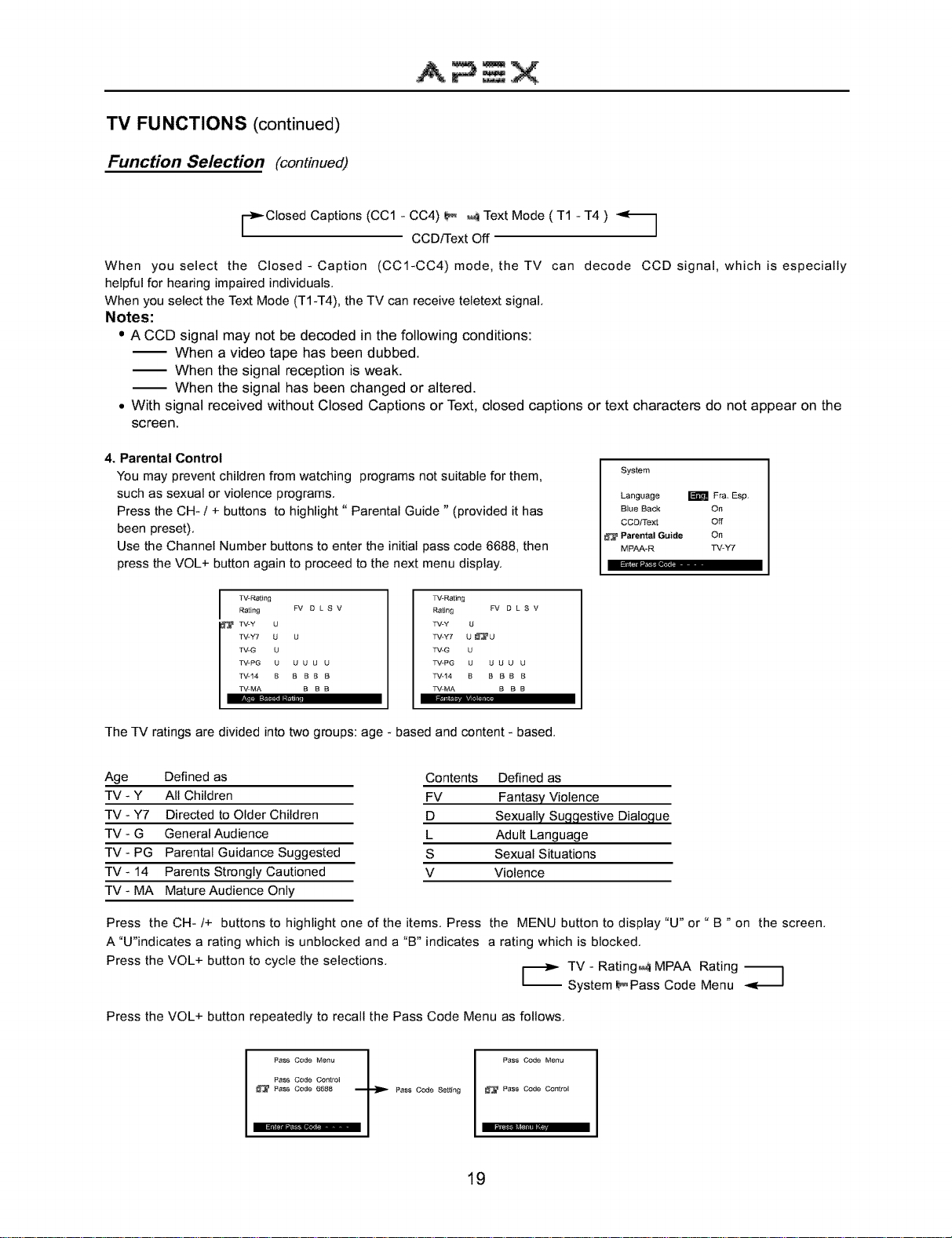
TV FUNCTIONS (continued)
Function Selection (continued)
CIosed Captions (CC1 - CC4) _ _ Text Mode ( T1 - T4 )
CCD/l-ext Off
/
When you select the Closed-Caption (CC1-CC4) mode, theTV can decode CCD signal, which is especially
helpful for hearing impaired individuals,
When you select the Text Mode (T1-T4), the TV can receive teletext signal,
Notes:
• A CCD signal may not be decoded in the following conditions:
When a video tape has been dubbed.
When the signal reception is weak.
When the signal has been changed or altered.
• With signal received without Closed Captions or Text, closed captions or text characters do not appear on the
screen.
4. Parental Control
You may prevent children from watching programs not suitable for them,
such as sexual or violence programs,
Press the CH- / + buttons to highlight " Parental Guide " (provided it has
been preset),
Use the Channel Number buttons to enter the initial pass code 6688, then
press the VOL+ button again to proceed to the next menu display,
TV-Re4ing
Rating FV D L S V
TV-Y U
TV-Y7 U U
TV-G U
TV-PG U U U U U
TV-14 a B e a B
TV-MA B e B
TV-Rating
Rating FV D L S V
TM-Y U
TV-Y7 U _ U
TV-G U
TM-PG U U U U U
TV-14 e B B e B
TV-MA B B e
System
Language _ Fra, Esp.
Blue Back On
CCD/Text Off
Parental Guide On
MPAA-R TV-Y7
The TV ratings are divided into two groups: age - based and content - based,
Age Defined as Contents Defined as
TV - Y All Children FV Fantasy Violence
TV - Y7 Directed to Older Children D Sexually Su£1£1estive Dialo£1ue
TV - G General Audience L Adult Language
TV - PG Parental Guidance Suggested S Sexual Situations
TV- 14 Parents Strongly Cautioned V Violence
TV - MA Mature Audience Only
Press the CH-/+ buttons to highlight one of the items, Press the MENU button to display "U" or " B " on the screen,
A"U"indicates a rating which is unblocked and a "B" indicates a rating which is blocked,
Press the VOL+ button to cycle the selections,
_-_ TV - Rating_ MPAA Rating
System _Pass Code Menu
_ ]
Press the VOL+ button repeatedly to recall the Pass Code Menu as follows,
Pass Code Menu
Pass Code Cor4rol
Pass Code 6688 _ Pass Code Se_ng
/
/
19
Page 22
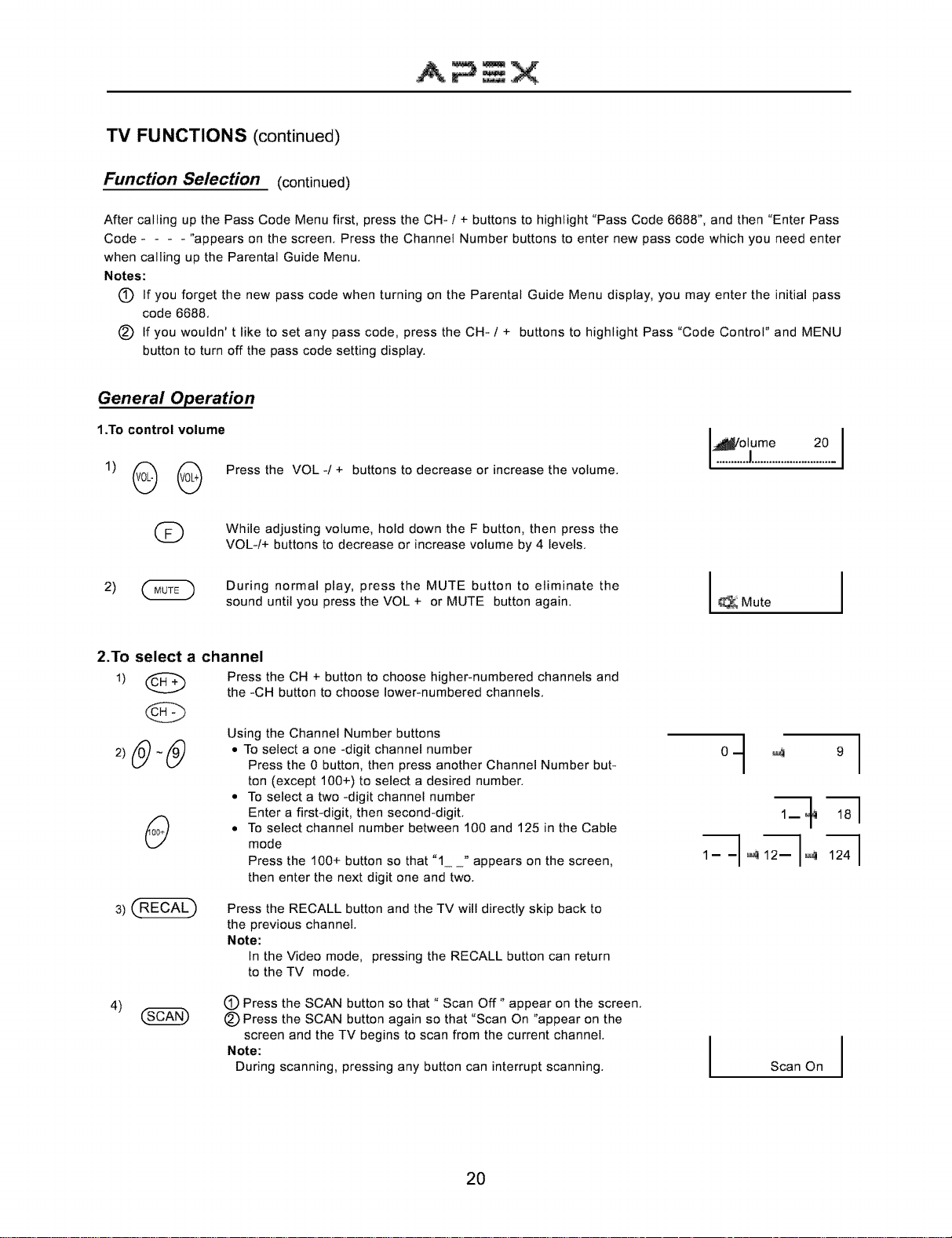
TV FUNCTIONS (continued)
Function Selection (continued)
After calling up the Pass Code Menu first, press the CH- / + buttons to highlight "Pass Code 6688", and then "Enter Pass
Code .... "appears on the screen, Press the Channel Number buttons to enter new pass code which you need enter
when calling up the Parental Guide Menu,
Notes:
C) If you forget the new pass code when turning on the Parental Guide Menu display, you may enter the initial pass
code 6688,
(_) If you wouldn't like to set any pass code, press the CH- + buttons to highlight Pass "Code Control" and MENU
button to turn off the pass code setting display,
General Operation
1.To control volume
l °lj: e...............2.°._i
Press the VOL -t + buttons to decrease or increase the volume,
Q
While adjusting volume, hold down the F button, then press the
VOL-/+ buttons to decrease or increase volume by 4 levels,
During normal play, press the MUTE button to eliminate the
sound until you press the VOL + or MUTE button again, Mute
2.To select a channel
Press the CH + button to choose higher-numbered channels and
the -CH button to choose lower-numbered channels,
Using the Channel Number buttons
• To select a one -digit channel number
• To select a two -digit channel number
• To select channel number between 100 and 125 in the Cable
Press the RECALL button and the TV will directly skip back to
the previous channel,
Note:
Press the 0 button, then press another Channel Number but-
ton (except 100+) to select a desired number,
Enter a first-digit, then second-digit,
mode
Press the 100+ button so that "1_ _" appears on the screen,
then enter the next digit one and two,
In the Video mode, pressing the RECALL button can return
to the TV mode,
0_I 9
4)
(_ Press the SCAN button so that " Scan Off" appear on the screen,
(_ Press the SCAN button again so that "Scan On "appear on the
screen and the TV begins to scan from the current channel,
Note:
During scanning, pressing any button can interrupt scanning,
20
Scan On
Page 23
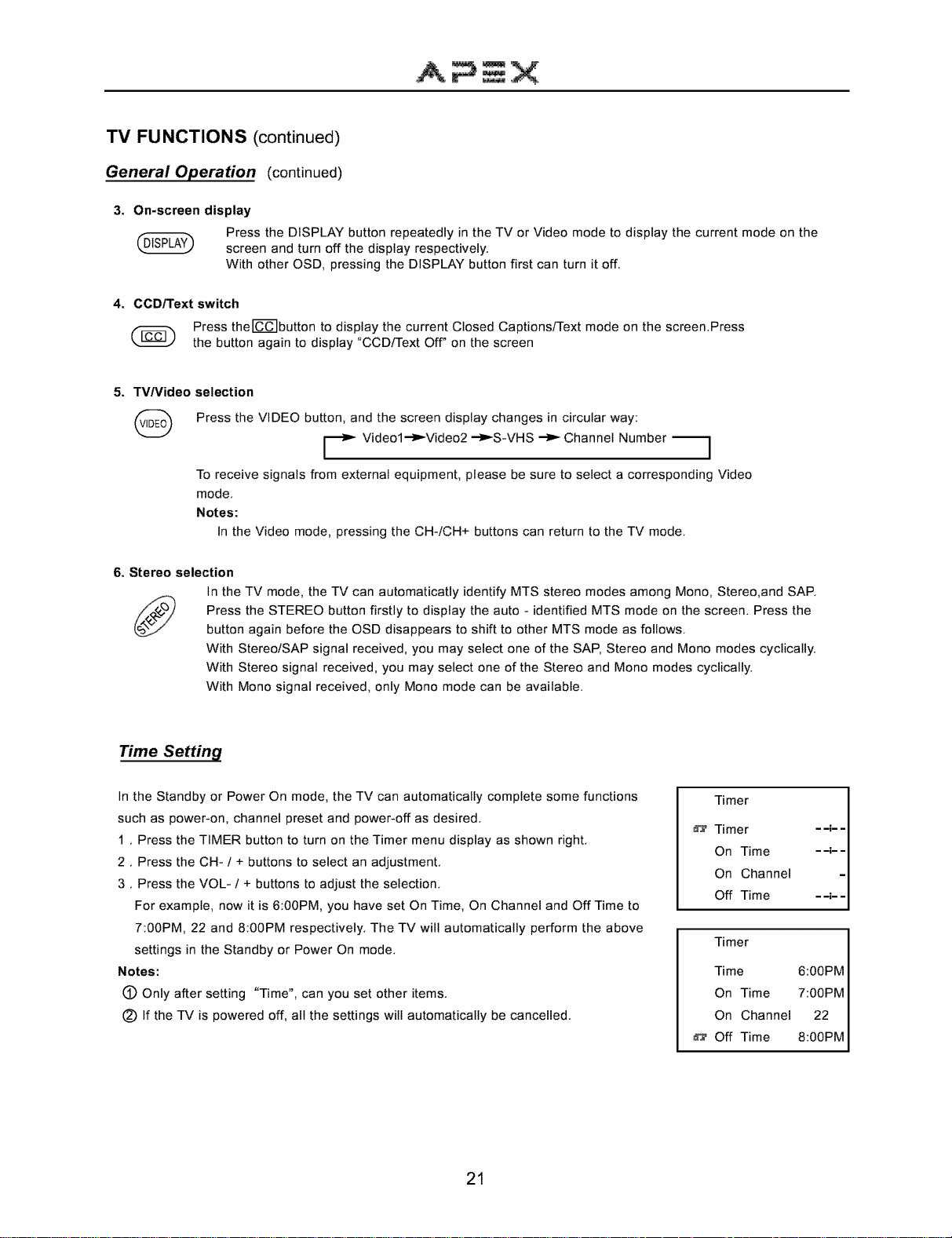
TV FUNCTIONS (continued)
General Operation (continued)
3. On-screen display
Press the DISPLAY button repeatedly in the TV or Video mode to display the current mode on the
screen and turn off the display respectively,
With other OSD, pressing the DISPLAY button first can turn it off,
4. CCD/Text switch
Press theI-C-C-]button to display the current Closed Captions/Text mode on the screen,Press
the button again to display "CCD/Text Off" on the screen
5. TVNideo selection
Press the VIDEO button, and the screen display changes in circular way:
To receive signals from external equipment, please be sure to select a corresponding Video
mode,
Notes:
In the Video mode, pressing the CH-iCH+ buttons can return to the TV mode,
6. Stereo selection
In the TV mode, the TV can automaticatly identify MTS stereo modes among Mono, Stereo,and SAP,
.- Videol-_._Video2 -_-S-VHS _ Channel Number _]
Press the STEREO button firstly to display the auto - identified MTS mode on the screen, Press the
button again before the OSD disappears to shift to other MTS mode as follows,
With Stereo/SAP signal received, you may select one of the SAP, Stereo and Mono modes cyclically,
With Stereo signal received, you may select one of the Stereo and Mono modes cyclically,
With Mono signal received, only Mono mode can be available,
Time Setting
In the Standby or Power On mode, the TV can automatically complete some functions
such as power-on, channel preset and power-off as desired,
1 , Press the TIMER button to turn on the Timer menu display as shown right,
2, Press the CH- / + buttons to select an adjustment,
3, Press the VOL- / + buttons to adjust the selection,
For example, now it is 6:00PM, you have set On Time, On Channel and Off Time to
7:00PM, 22 and 8:00PM respectively, The TV will automatically perform the above
settings in the Standby or Power On mode,
Notes:
(_ Only after setting "Time", can you set other items,
(_) If the TV is powered off, all the settings will automatically be cancelled,
Timer
__'__
Timer .
On Time
On Channel
Off Time --;--
Timer
Time 6:00PM
On Time 7:00PM
On Channel 22
Off Time 8:00PM
21
Page 24
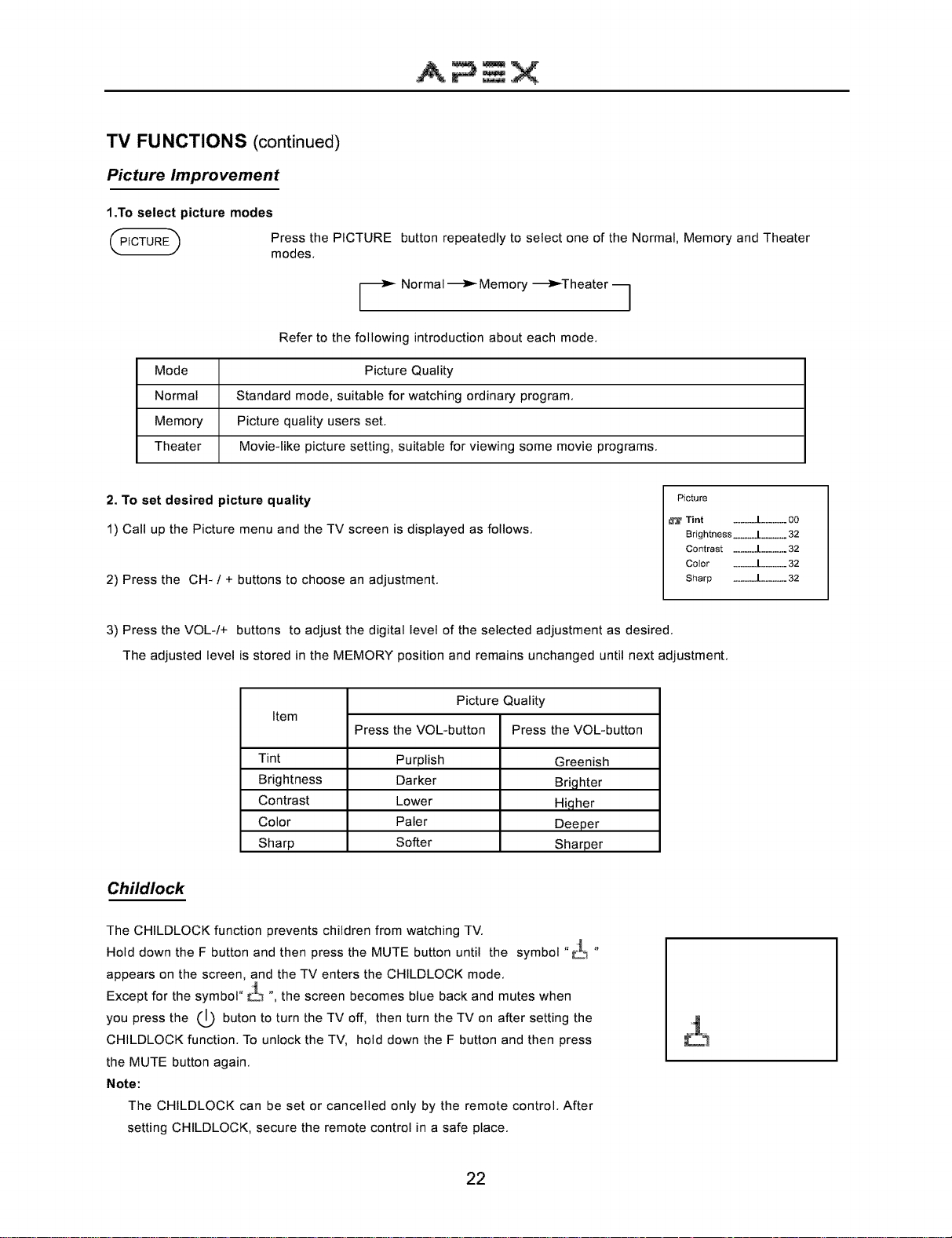
TV FUNCTIONS (continued)
Picture Improvement
1.To select picture modes
Press the PICTURE button repeatedly to select one of the Normal, Memory and Theater
modes.
Refer to the following introduction about each mode.
.-Normal-_-_- Memory -_-Theater 7
Mode
Normal
Memory
Theater
2. To set desired picture quality
1) Call up the Picture menu and the TV screen is displayed as follows.
2) Press the CH- / + buttons to choose an adjustment.
3) Press the VOL-/+ buttons to adjust the digital level of the selected adjustment as desired.
The adjusted level is stored in the MEMORY position and remains unchanged until next adjustment.
Standard mode, suitable for watching ordinary program.
Picture quality users set.
Movieqike picture setting, suitable for viewing some movie programs.
Item
Tint Purplish Greenish
Brightness Darker Brighter
Contrast Lower Higher
Color Paler Deeper
Sharp Softer Sharper
Picture Quality
Picture Quality
Press the VOL-button Press the VOL-button
Picture
Tint ............1.............00
Brightness ............1.............32
Contrast ............l .............32
CoJor ............1.............32
Sharp ............I[.............32
Childlock
The CHILDLOCK function prevents children from watching TV.
Hold down the F button and then press the MUTE button until the symbol "_7
appears on the screen, and the TV enters the CHILDLOCK mode.
Except for the symbol" _.1.;._,, the screen becomes blue back and mutes when
the (._ buton to turn the TV off, then turn the TV on after setting theyou press
CHILDLOCK function. To unlock the TV, hold down the F button and then press
the MUTE button again.
Note:
The CHILDLOCK can be set or cancelled only by the remote control. After
setting CHILDLOCK, secure the remote control in a safe place.
22
&
Page 25
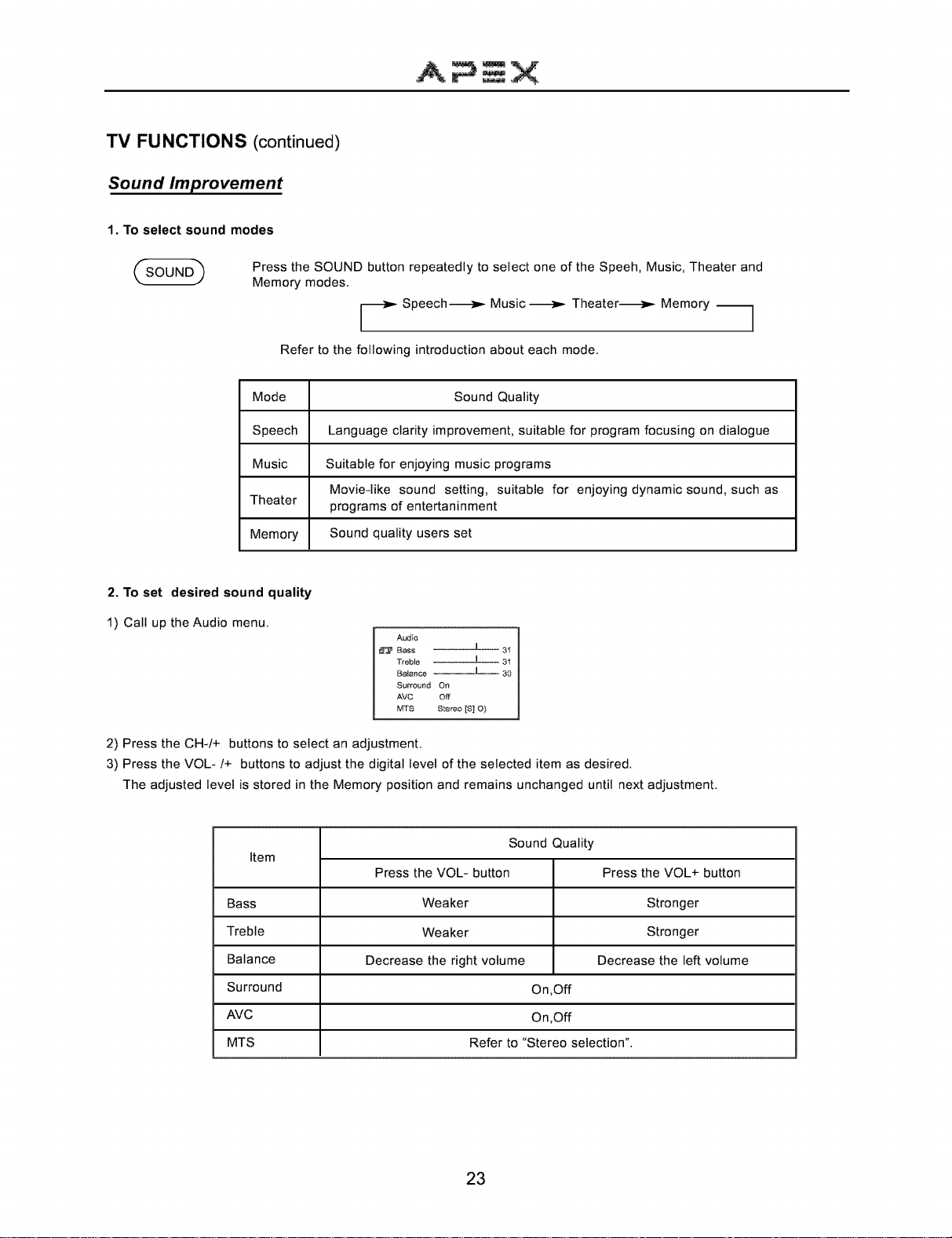
TV FUNCTIONS (continued)
Sound Improvement
1. To select sound modes
Press the SOUND button repeatedly to select one of the Speeh, Music, Theater and
Memory modes,
Refer to the following introduction about each mode,
Mode Sound Quality
Speech Language clarity improvement, suitable for program focusing on dialogue
Music Suitable for enjoying music programs
Theater programs of entertaninment
Memory Sound quality users set
2. To set desired sound quality
- Speech_ Music _ Theater_ Memory --]
Movieqike sound setting, suitable for enjoying dynamic sound, such as
1) Call up the Audio menu,
Audio
Bass ........... I..... 3'1
Treble ........... !..... 3"1
Balance ........... I..... 30
Surround On
AVC OF
MTS Stereo IS] O)
2) Press the CH-/+ buttons to select an adjustment,
3) Press the VOL-/+ buttons to adjust the digital level of the selected item as desired,
The adjusted level is stored in the Memory position and remains unchanged until next adjustment,
Sound Quality
Item
Press the VOL- button Press the VOL+ button
Bass Weaker Stronger
Treble Weaker Stronger
Balance Decrease the right volume Decrease the left volume
Surround On,Off
AVC On ,Off
MTS Refer to "Stereo selection",
23
Page 26

DVD FUNCTIONS
MP3 Operation
Playing an MP3 format
1,To play you must view through your television, Insert an MP3 CD, the DVD player will initialize the disc when the tray
is closed and the directory (folder) will be shown in an MP3 MENU on screen,
2, Press +-/_twice to select and highlight the PLAY MODE,
Then press T/ $ each way to select play mode options (repeat, shuffle, etc,)
Then press ,-/_ twice then press the 1"/_ button to select and highlight an MP3 file (song),
Press OK to highlight your list of songs,
3, Press OK or PLAY to play the MP3 file, Press the PREV or NEXT during playback to skip the tracks, If you need to
return to the main directory (folder), press STOP, then press 1"/$ / ,-/--, to return,
Notes:
(_ The upper left column is a list showing the name of the folder, The upper right column is a list showing the name of
the song and the sub-folder,
(_ .... sign in front of a file name indicates that this is a folder, not a MP3 file,
(_ "MP3" sign in front of a file name indicates that this is a MP3 file,
(_ During MP3 playback, you cannot access to " PLAY MODE "folder or songs,
@ You are allowed a maximum of 11 characters for each folder or song,
(_) For " SHUFFLE " playback, you are allowed to playback randomly in a folder only,
24
Page 27

DVD FUNCTIONS (continued)
Playing Back a Disc
1. How to playback a disc
Basic playback
• Turn on the audio system and choose the input source that is connected to the unit,
Set the AUDIO OUTPUT to ANALOG from the SETUP MENU display if you don't have the necessary equipment to
enjoy Dolby Digital or DTS surround sound,
1) Press the DVD button to enter the DVD mode,
2) Press the OPEN/CLOSE button,
This will open the disc tray,
3) Place the disc on the disc tray,
Be sure the playback side is faced down,
4) Press the PLAY/PAUSE button,
After closing the disc tray playback will start,
If the disc you want to playback is a DVD or CD,
the DVD player will start playback automatically,
Notes:
(_ Moving the unit during playback may cause damage to the disc as well as the unit,
(_ To open and close the disc tray, you should use the OPEN/CLOSE button on the remote control or the unit,
2. For a higher quality picture
DVD discs produce a high resolution picture, This may cause some picture artifacts on the TV during playback, To
control picture artifacts reduce the sharpness setting o your TV when viewing DVD discs,
Notes:
(_ A disc may be damaged if not correctly placed
on the guides in the disc tray, This may also
cause the DVD played to malfunction,
C) Do not force or place anything other than 5"
DVD's or CD's on the disc tray,
Notes:
The menu screen will appear automatically or you
may access the menu screen by pressing the
TITLE button,
3. About DVD CD
DVD or CD icons will appear depending on the disc being played back,
DVD: DVD video discs
CD: Audio CDs
To FAST FORWARD/REVERSE press the FWD/REV buttons on the remote control,
25
Page 28

DVD FUNCTIONS (continued)
Playing Back a Disc (continued)
4. How to start playback from the menu screen
1) Press T/_ /*-/--, or the Number buttons to select the titl_
2) Press the OK button,
The DVD player will start playback from the title selected,
5. How to pause playback (still playback) 6. How to stop playback
_ _ Z_ ¸_ .
Press the PAUSE during playback.
Press the PAUSE button to resume
normal playback.
7. How to remove the disc
Press the OPEN/CLOSE button.
Wait until the disc tray is completely open before removing any discs.
After removing the discs, press the OPEN/CLOSE button to close the disc tray.
Note:
At the completion of each movie a menu screen will appear. Be aware that the on-screen setup menu may damage
your TV by permanently burning that image onto the screen. To avoid this, press the STOP button at the completion
of each movie. You may also decide to setup the SCREEN SAVER.
8. Playing in slow-motion
A disc can also be played back in slow-motion.
Press the STOP button.
The DVD player is stopped.
Press the PLAY or RESUME button to
replay.
Press the STOP button twice.
Press the SLOW button during playback
The playback speed becomes 1/2, 1/4, or 1/8 of the normal speed each time you press the SLOW button.
(Reverse slow play as the same.)
Notes:
(_) During the slow-motion playback, the sound is muted.
(_) MP3 CD/CDDA does not utilize this feature.
26
Page 29

DVD FUNCTIONS (continued)
Playing Back a Disc (continued)
9. Playing at 2X 4X 6X or 8X the normal speed
You can play back a disc at 2X, 4X, 6X or 8X the normal speed,
Press the REV or FWD button during playback,
The playback speed becomes 2X the normal speed,
The playback speed changes each time you press the REV or FWD button,
REV: Fast reverse
FWD: Fast forward
• Audio CD
The reverse of forward playback alternates between 1X, 2X, 3X, 4X speed,
i¢_,I
Notes:
1_ The DVD player will not playback sound and subtitles during scan reverse and foward playback of DVD video discs
and audio CDs, The DVD player will play sound during fast forward or fast reverse playback of MP3 CDs,
(_) The speeds may vary slightly from disc to disc and are only approximate,
10. Resuming playback from the same location
This DVD player allows you to stop playback and continue playback later from the same location on the disc,
1) Press the STOP button,
This will interrupt the playback and the DVD player will memorizes the location where you stopped playback,
2) Press the PLAY/PAUSE or RESUME button,
The DVD player will resume the playback from the location where you stopped playback,
Notes:
C) The following actions will cancel the RESUME function:
- Unplugging the unit after you stop playback,
- Ejecting the disc,
- Adjustingtchanging the parental lock or selecting a different language setting,
(_) On occasion depending on the disc, you may experience a difference of location where playback resumes,
@ MP3 CD does not utilize this feature,
27
Page 30

DVD FUNCTIONS (continued)
Locating a Specific Title, Chapter or Track
THE DVD VIDEO DISCS ARE NORMALLY DIVIDED INTO TITLES, THE TITLES ARE SUB-DIVIDED INTO CHAPTERS,
MOREOVER, AUDIO CD and MP3 CD ARE DIVIDED INTO TRACKS, YOU CAN CONVENIENTLY LOCATE ANY SPECIF-
IC TITLE, CHAPTER, OR TRACK WITH THIS UNIT,
Chapter1 Chapter 2 Chapter 3 Chapter 4
Chapter 5
Track "_ Track 2 Track 3 Track 4 Track 5
+
I TITLE 1 TITLE 2
DVD Video Disc
1. Locating a title using the title menu
You can locate a specific title using the title menu function, if a DVD video disc contains a title menu,
1) Press the TITLE button,
On the TV screen, the title menu will appear,
2) Press the 1"/_ / *-/--, buttons select the title
you want,
You can also directly locate a specific title by pressing
its assigned number with the Number buttons,
3) Press the OK button,
This will cause the unit to start playback from chapter
1 of the title selected,
Notes:
O You may find that some discs will not respond to this function,
(_) If different instructions appear on the TV screen, follow those instructions, The instructions above are descrbing the
basic procedure where the procedures may vary depending on the contents of the DVD video disc,
Audio CD
Tit,e! Title2
Title 3 Title 4
Example of a title menu,
2. Locating a spectific chapter or track
This unit allows you to locate consecutive chapters or tracks,
Press the PREV or NEXT button repeatedly to display the requested chapter or track
The DVD player starts playback from the selected chapter or track,
How to locate proceeding chapters or tracks
• When you press the PREV button, the DVD player starts playback from the beginning
of the proceeding chapter or track,
How to locate succeeding chapters or tracks
• When you press the NEXT button, the DVD player starts playback from the beginning
of the succeeding chapter or track,
Note: On some discs the titles may not display the sub-divided chapters,
28
Page 31

DVD FUNCTIONS (continued)
Locating a Specific Title, Chapter or Track (continued)
3. Locating a title
If a DVD video disc contains title numbers, you can locate a specific title by directly selecting a title number,
1) Press GOTO during playback,
Make sure that the space next to TITLE is highlighted,
2) Press the Number buttons to select the title and chapter you want,
e,g, To select title 2
To select title 16:
To select title 26:
3) Press PLAY/PAUSE or OK button,
Notes:
By pressing 1"/ _ /*-/--, OK you may shift the highlights between the TITLE and CHAPTERS,
To select the time, you can press the GOTO twice,
29
Page 32
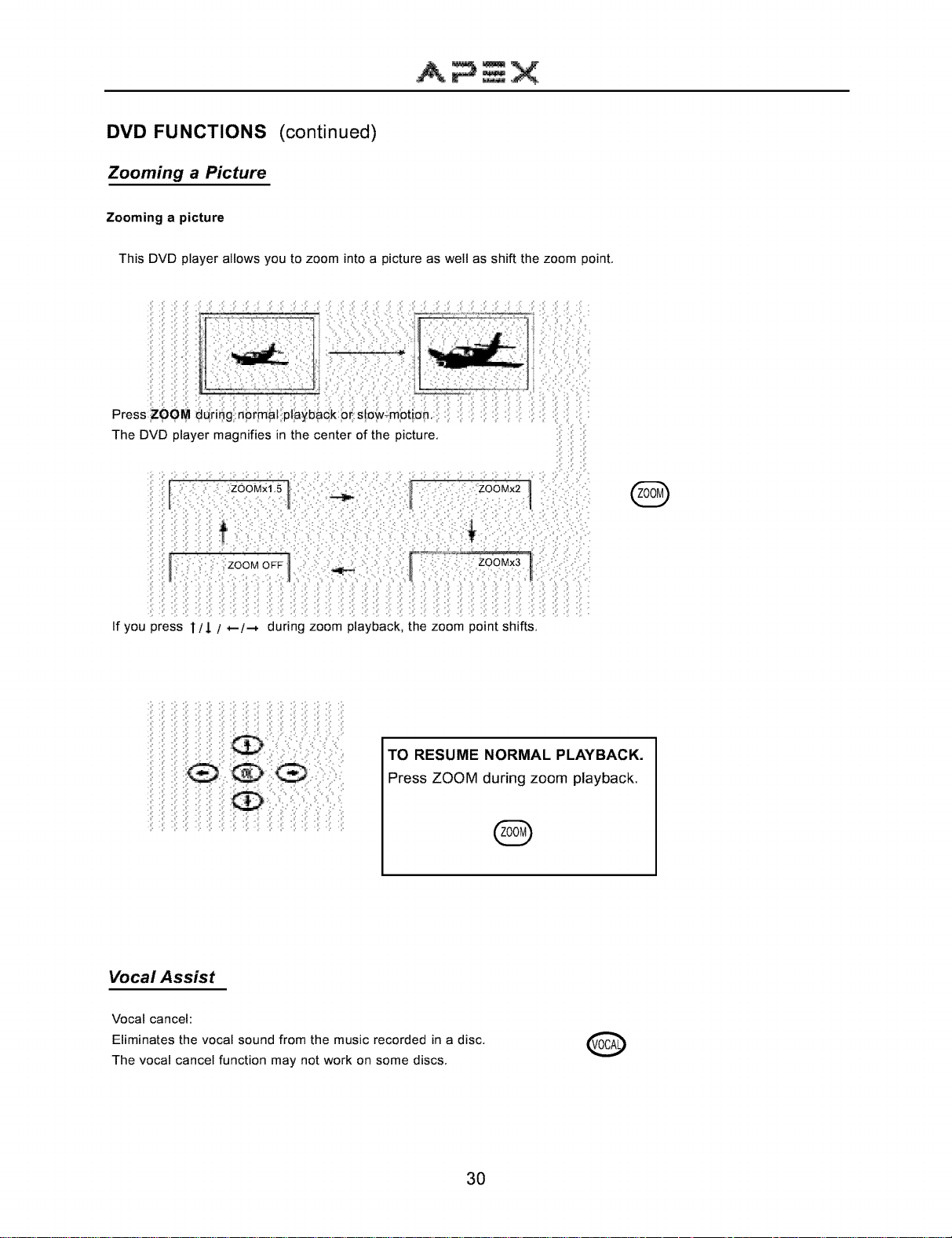
DVD FUNCTIONS (continued)
Zooming a Picture
Zooming a picture
This DVD player allows you to zoom into a picture as well as shift the zoom point,
........... )
TO RESUME NORMAL PLAYBACK.
Press ZOOM during zoom playback.
Vocal Assist
Vocal cancel:
Eliminates the vocal sound from the music recorded in a disc,
The vocal cancel function may not work on some discs,
30
Page 33
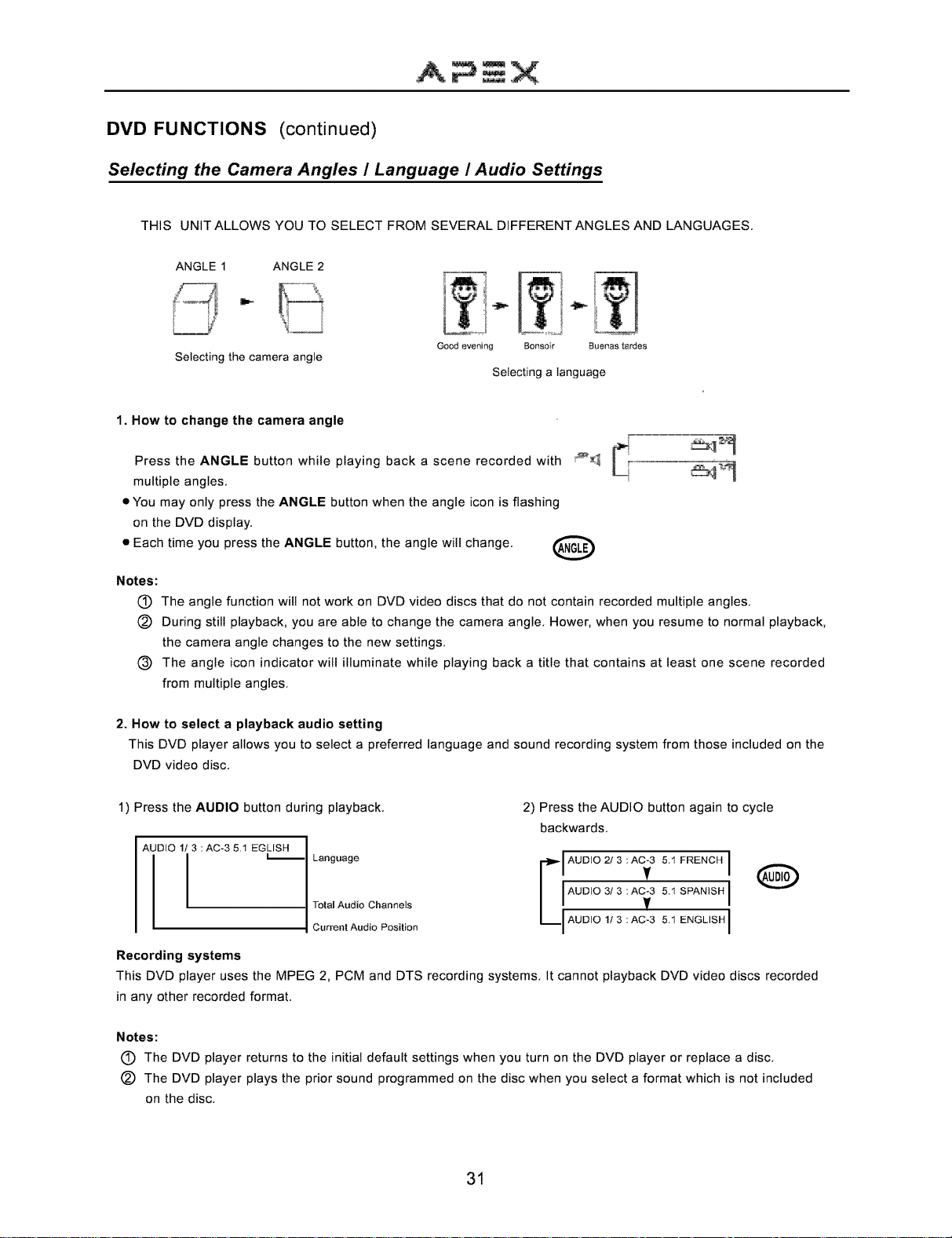
DVD FUNCTIONS (continued)
Selecting the Camera Angles I Language I Audio Settings
THIS UNIT ALLOWS YOU TO SELECT FROM SEVERAL DIFFERENT ANGLES AND LANGUAGES,
ANGLE 1 ANGLE 2
Selecting the camera angle
Good evening Bonsoir Buenas tardes
Selecting a language
1. How to change the camera angle
Press the ANGLE button while playing back a scene recorded with _m_
multiple angles,
• You may only press the ANGLE button when the angle icon is flashing
on the DVD display,
• Each time you press the ANGLE button, the angle will change, (_
Notes:
(_D The angle function will not work on DVD video discs that do not contain recorded multiple angles,
(_) During still playback, you are able to change the camera angle, Hower, when you resume to normal playback,
the camera angle changes to the new settings,
(_ The angle icon indicator will illuminate while playing back a title that contains at least one scene recorded
from multiple angles,
2. How to select a playback audio setting
This DVD player allows you to select a preferred language and sound recording system from those included on the
DVD video disc,
1) Press the AUDIO button during playback,
AUDIO 1/3 : AC-3 5.1 EGLISH I
I _, Language
Recording systems
This DVD player uses the MPEG 2, PCM and DTS recording systems, It cannot playback DVD video discs recorded
in any other recorded format,
Notes:
(_ The DVD player returns to the initial default settings when you turn on the DVD player or replace a disc,
(_) The DVD player plays the prior sound programmed on the disc when you select a format which is not included
on the disc,
I
I Total Audio Channels
•1 Current Audio Position
2) Press the AUDIO button again to cycle
backwards,
IAUDIO2/3:AC-3v 5"IFRENCHI
/ I AUDIO 3/3 SPANISH I
I
I
:AC-3 5.1
: AC-3L, AUDIO 1! 3 5,1
ENGLISHI
31
Page 34
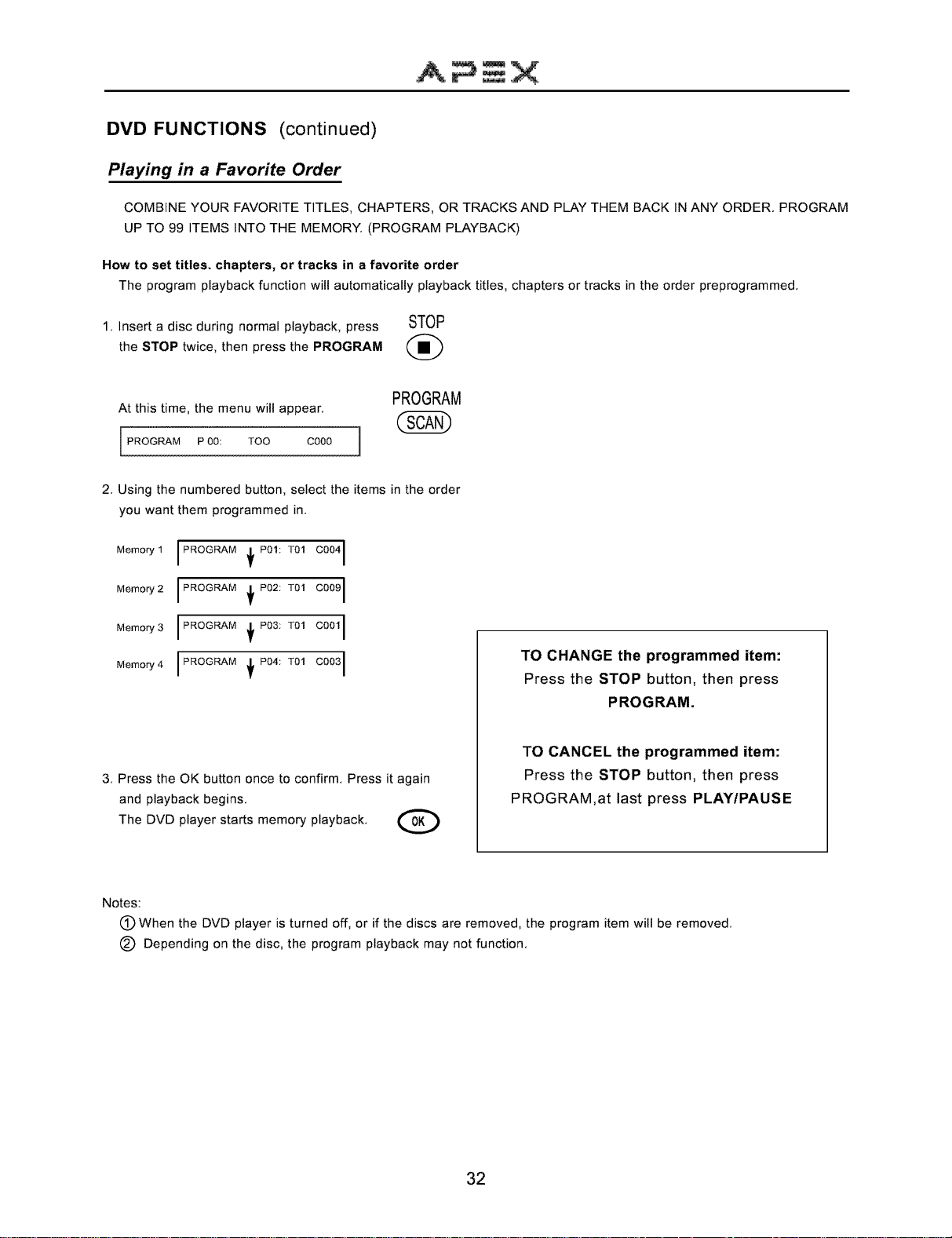
DVD FUNCTIONS (continued)
Playing in a Favorite Order
COMBINE YOUR FAVORITE TITLES, CHAPTERS, OR TRACKS AND PLAY THEM BACK IN ANY ORDER, PROGRAM
UP TO 99 ITEMS INTO THE MEMORY, (PROGRAM PLAYBACK)
How to set titles, chapters, or tracks in a favorite order
The program playback function will automatically playback titles, chapters or tracks in the order preprogrammed,
1, Insert a disc during normal playback, press STOP
the STOP twice, then press the PROGRAM (_
PROGRAM
At this time, the menu will appear,
PROGRAM P 00: TOO CO00
2, Using the numbered button, select the items in the order
you want them programmed in,
Memory1 IPROGRAM _ P01:T01 C0041
Memory2 IPROGRAM _ P02:T01 C009 I
Memory3 IPROGRAM _ P03:T01 C001 I
Memory4 IPROGRAM { P04:T01 C0031
TO CHANGE the programmed item:
Press the STOP button, then press
PROGRAM.
TO CANCEL the programmed item:
3, Press the OK button once to confirm, Press it again
and playback begins,
The DVD player starts memory playback,
Notes:
(_ When the DVD player is turned off, or if the discs are removed, the program item will be removed,
(_ Depending on the disc, the program playback may not function,
Press the STOP button, then press
PROGRAM,at last press PLAY/PAUSE
32
Page 35
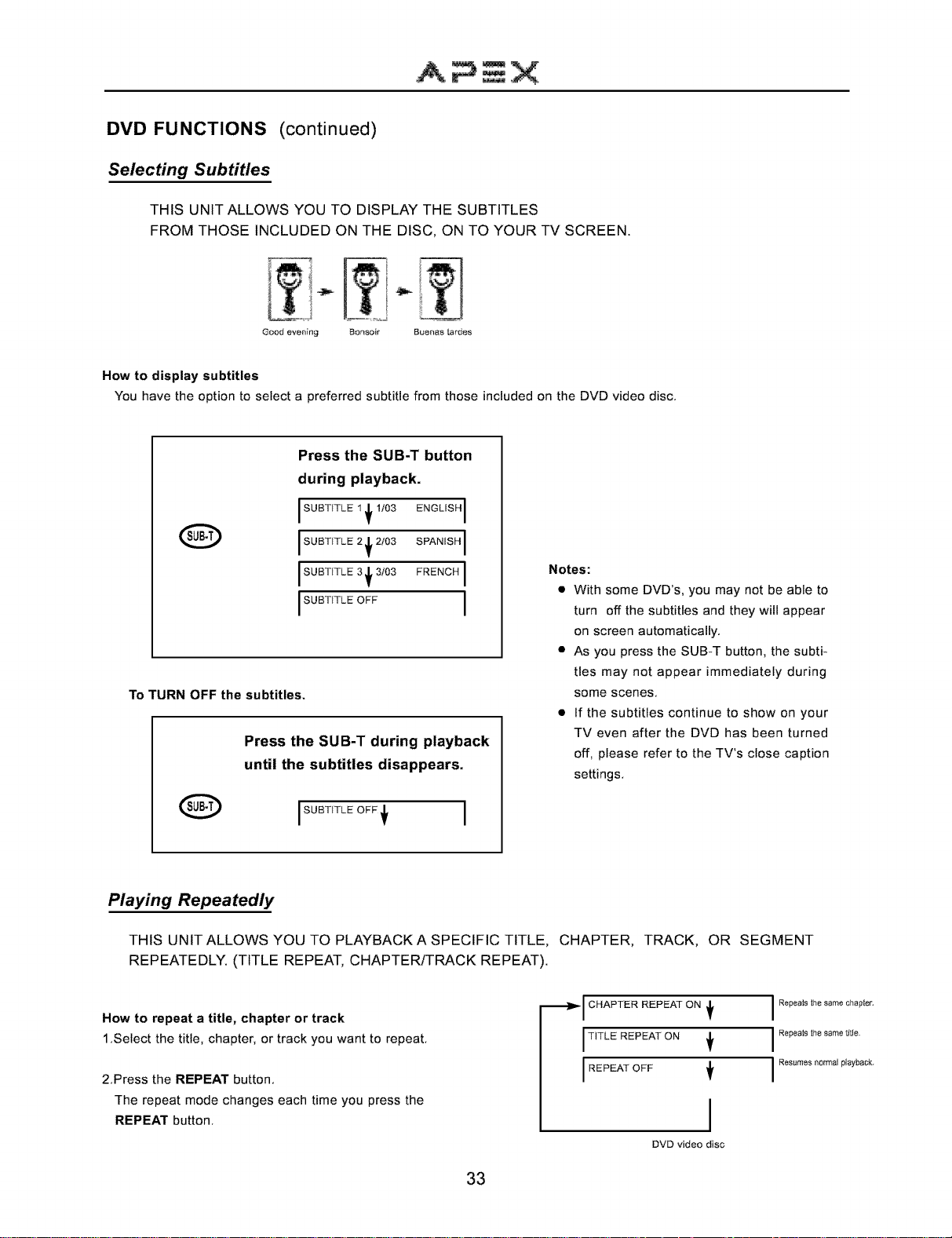
DVD FUNCTIONS (continued)
Selecting Subtitles
THIS UNIT ALLOWS YOU TO DISPLAY THE SUBTITLES
FROM THOSE INCLUDED ON THE DISC, ON TO YOUR TV SCREEN.
Good evening Bonsoir Buenas tardes
How to display subtitles
You have the option to select a preferred subtitle from those included on the DVD video disc,
Press the SUB-T button
during playback.
ENGLISH
FRENCH
Notes:
• With some DVD's, you may not be able to
turn off the subtitles and they will appear
on screen automatically,
• As you press the SUB-T button, the subti-
tles may not appear immediately during
some scenes,
• If the subtitles continue to show on your
TV even after the DVD has been turned
off, please refer to the TV's close caption
settings,
Q SPANISH
To TURN OFF the subtitles.
Press the SUB-T during playback
until the subtitles disappears.
I SUBTITLE I _f 1/03
I SUBTITLE 2 _f 2/03
I SUBTITLE 3 _f 3103
ISOBTiTLEOFF
Q ISUBTITLEOFF'_
I
Playing Repeatedly
THIS UNIT ALLOWS YOU TO PLAYBACK A SPECIFIC TITLE, CHAPTER, TRACK, OR SEGMENT
REPEATEDLY. (TITLE REPEAT, CHAPTER/TRACK REPEAT).
How to repeat a title, chapter or track
1,Select the title, chapter, or track you want to repeat,
2,Press the REPEAT button,
The repeat mode changes each time you press the
REPEAT button,
•_,,- CHAF'TER REPEAT ON +
ITITLE REPEAT ON
I REF'EAT OFF +
DVD video disc
33
I Repeats the same chapter.
I Repeats the same title,
I Resumes normal playback,
Page 36

DVD FUNCTIONS (continued)
Playing Back Your KODAK Picture CD
1. NOrmal
When a KODAK Picture CD is inserted, an automated slide show is launched, Each picture in the current directory
will be displayed consecutively in a slide-show fashion and will be scaled to fit most of the TV screen, Twelve slid-
eshow transition modes are provided, Use RESUME button to select: Customers can set "transition" effects for
every picture at any time during the slideshow,
mode 0: no special transition effect (by default)
mode 1: wipe from top to bottom
mode 2: wipe from bottom to top
mode 3: wipe from top/bottom to center
mode 4: wipe from center to top/bottom
mode 5: vertical blind
mode 6: wipe from left to right
To display an image indefinitively, press the PAUSE button, To view the Next or Previous picture press the NEXT or
PREV button, To resume the slideshow press the PLAY button,
2.Image rotation
There are four modes to transformation: " Invert", "Mirror", "Left", and " Right", These operations are allowed only
when a picture is being displayed normally, and will be cancelled automatically when a new picture is displayed,
The arrow buttons are used to select the different transformation modes:
mode 7: wipe from right to left
mode 8: wipe from left/right to center
mode 9: wipe from center to left/right
mode 10: wipe from edge to center
mode 11: horizontal blinds
mode 12: random
UP 1" -Invert / Normal
Down $ -Mirror / Normal
Left *- -Turn left
Right --, -Turn right
3. Menu
The D-MENU button is used to display thumbnail pictures, From the stop position, press the D-MENU button,
After it is enabled, up to nine scaled-down thumbnails pictures will be displayed on the screen, The NEXT
and PREV buttons can be used to display the NEXT and PREVIOUS nine pictures in the current directory,
Note:
You can use the 1"/_ /*-/'-' / OK buttons to select,
34
Page 37

DVD FUNCTIONS (continued)
Playing Your JPEG Files
1. Normal Slide Show Presentation
When a JPEG disc is loaded into the player, a menu will appear on screen. From the Play Mode shown on the menu,
select the "FOLDER" option using your direction buttons, Each picture in the current directory will be displayed cons-
ecutively in a slideshow presentation and will be seated to the most of your TV screen, Twelve slideshow " transition"
modes are provided, Use RESUME button to select,
Note: From the playmode shown on the menu you may also select the "SINGLE" option to view a picture indefinitely until
NEXT, PREV, or PLAY button is selected,
2. Image rotation
There are four modes to rotate a picture: Invert, Mirror, Left, and Right, These operations are allowed only when a
picture is being displayed normally, and will be cancelled automatically when a new picture is displayed, The arrow
buttons are used to select the different rotation modes:
UP T -Invert / Normal
Down _ -Mirror / Normal
Left ,- -Turn left
Right --,-Turn right
3. Zoom
This features allows you to view a picture at 25%-200% in several increments, Press the ZOOM button, An on screen
message ("Zoom On") will verify your selection, Use FWD and REV buttons to control the amount of zoom in and out,
Press the direction buttons to move the picture in any direction, With Zoom Off, the picture is scaled to fit most of
your TV screen,
Note: When in the ZOOM mode, the slideshow transition and image transformation features are disabled,
4. Menu
The D-MENU button is used to display thumbnail pictures, From the stop position, press the D-MENU button, After it is
enabled, up to nine scaled-down thumbnails pictures will be displayed on the screen, The NEXT and PREV buttons
can be used to display the NEXT and PREVIOUS nine pictures in the current directory, Each of the hie pictures are
numbered from 1-9, By pressing a Number button, the corresponding picture will be enlarged to fill most your TV
screen and the digest mode will be cancelled,
35
Page 38

DVD FUNCTIONS (continued)
Using the On-Screen Display
THE UNIT ALLOWS YOU TO VIEW THE OPERATION STATUS AND DISC INFORMATION ON THE TV
SCREEN.
Checking the operational status
With this function you can view the following on the TV:
- Current title
- Track number
- Total playing time
Press DISPLAY during playback
F Current Title
TITLE 03-03 I CHAPTER 003/009
T03/03 C003/009 T00:28:39
I i
TITLE 03-03
T03/03 C003/009 T01:32:10
CHAPTER ELAPSED
T03/03 C003/009 T00:05:42
CHAPTER ELAPSED
T03/03 C003/009 T00:08:20
Current Chapter
Total Chapter
Total Title
36
TO TURN OFF THE ON-SCREEN
DISPLAY
Press DISPLAY again.
Page 39

DVD FUNCTIONS (continued)
Setting the Parental Lock
YOU CAN USE THE PARENTAL LOCK FUNCTION ONLY WITH DVD VIDEO DISCS EQUIPPED WITH
THE PARENTAL LOCK FEATURE.
Setting the parental lock
DVD video discs equipped with the parental lock function are rated according to their content. The contents allowed
by a parental lock level and the way a DVD video disc can be controlled may vary from disc to disc. For example,if
the disc allows, you can edit out violent scenes unsuitable for children and replace them with more suitable scenes,
or lock out playback of the disc all together.
1. Press STOP during playback
Press STOP twice.
2, Press SETUP
The SETUP MENU appears on the TV screen.
SETUP MENU-MAIN PAGE
_! SPEAKER SETUP
AUDIO SETUP
PREFERENCES
EXIT SETUP
GENERAL SETUP
3. Select PREFERENCE using _ button
then press OK.
SETUP MENU--MAIN PAGE
GENERAL SETUP
SPEAKER SETUP
AUDIO SETUP
EXIT SETUP
4. Select PARENTAL, press
--PREFERENCES PAGE--
, SUBTITLE
DISC MENU
PASSWORD
DEFAULTS
MAIN PAGE
SET PARENTAL CONTROL
5. Select ratings, press OK button
6, Enter your password then pres OK button,
The preset password is
7. Press SETUP to exit setup, press PLAY/
PAUSE to sta_
GOTO PREFERENCES PAGE
Note:
• In SETUP MENU, you can directly press 1"/_/.-
/ "-'/OK to select.
To change your password:
1. Follow step 4 to select password change.
2. Enter old password.
3. Enter new password.
4. Re-enter to confirm your new password.
5. Press OK.
6. Press SETUP,
37
Page 40
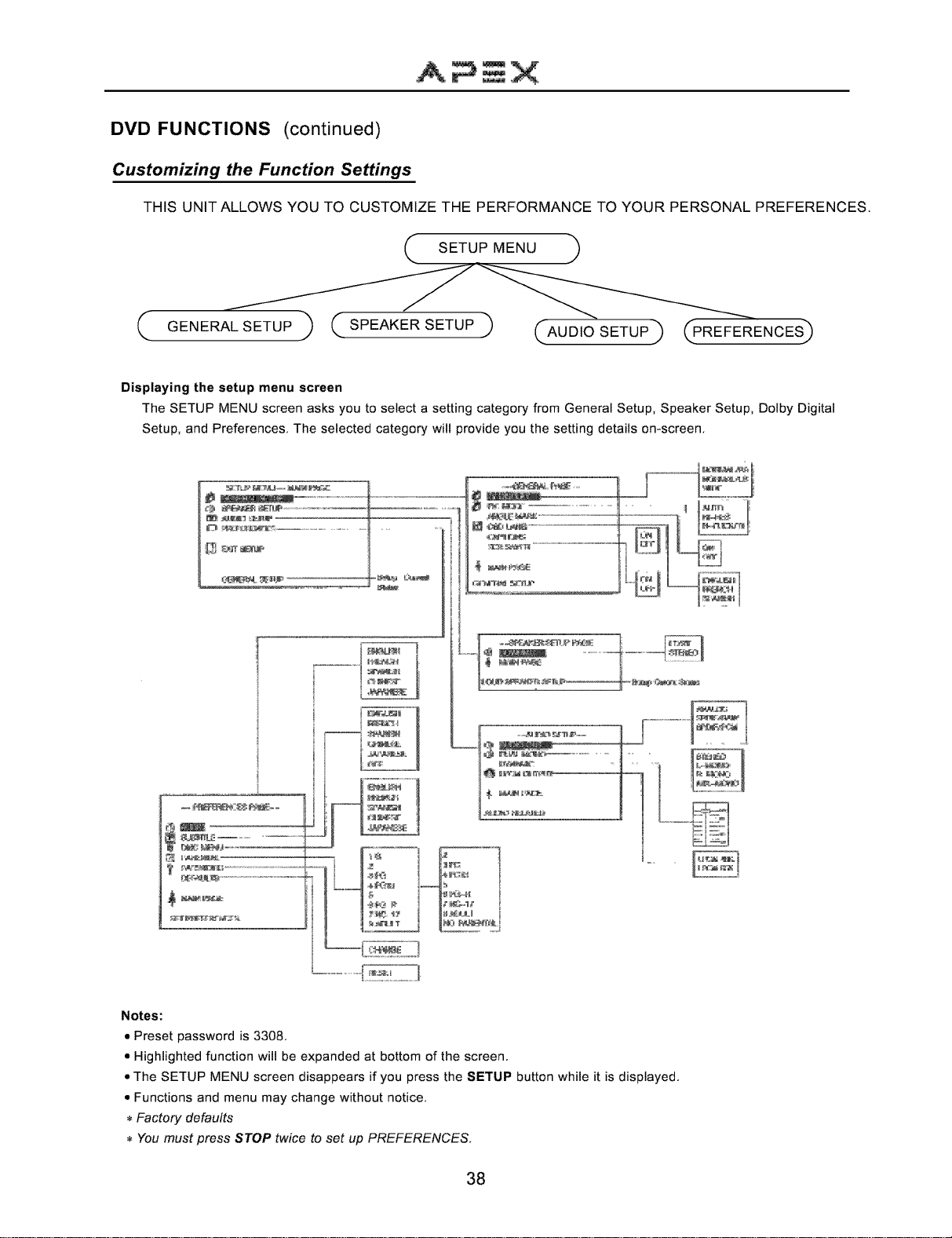
A_X
DVD FUNCTIONS (continued)
Customizing the Function Settings
THIS UNIT ALLOWS YOU TO CUSTOMIZE THE PERFORMANCE TO YOUR PERSONAL PREFERENCES.
( SETUPMENU )
( GENERAL SETUP ) (SPEAKERSETUP) (AUDIO SETUP ) (PREFERENCES)
Displaying the setup menu screen
The SETUP MENU screen asks you to select a setting category from General Setup, Speaker Setup, Dolby Digital
Setup, and Preferences. The selected category will provide you the setting details on-screen.
J IEE_ .___
-iN ;
-- I ! '_= i
!.......
':=_= I ....... I==== I
i o° oo°°=oo-...............
.......I i,oo=.
E _m : t....
1:
Notes:
• Preset password is 3308,
• Highlighted function will be expanded at bottom of the screen.
• The SETUP MENU screen disappears if you press the SETUP button while it is displayed.
• Functions and menu may change without notice.
Factory defaults
You must press STOP twice to set up PREFERENCES.
38
Page 41

SPECIFICATIONS
Television system:
Singal system:
Laser:
Channel coverage:
Channels preset:
Antenna input:
Picture tube:
Audio output:
Power source:
Weight:
Dimensions (W / H / D):
Packing dimensions (W / H / D):
Rated power consumption:
Designs and specifications are subject to change without notice,
NTSC-M
NTSC
Semiconductor Laser, wavelength 650nm (DVD) 790nm (CD)
VHF 2-13
UHF 14-69
CABLE TV: MID BAND (A-8-A-1, A-I )
SUPER BAND (J-W)
RYPER BAND (AA-ZZ, AAA, BBB)
ULTRA BAND (65-94, 100-125)
181
75_,-_(unbalanced)
Effective screen dimensions: 478mm x 305mm
(15,98 x 12,01 in, ) (Approx,)
2,5W+2,5W (THD _<7%)
-120Vac 60Hz
27,7kg (60,94 Ibs) (Approx,)
512 x 522 x 510mm (20,16 x 20,55 x 20,08 in, ) (Approx,)
614 x 634x 614mm (24,17 x 24,96x 24,17 in, ) (Approx,)
- 120W
39
Page 42

TROUBLESHOOTING GUIDE
Check the following guide for a possible correction to a problem before contacting customer service,
Check FAQ at our website: www,apexdigitalinc,com,
Symptoms and Correction
Symptoms Correction
No power •
No picture
No sound
No TV signal
Stripe or purple interfe- • Interference may come from high frequency sources such as a broadcasting
rence appears in the station, poor ground connection in cable used, or non shielded audio speakers
screen,
Connect the power plug into the wall outlet securely,
Verify the connection from the DVD/VCR video output to the TV video input is
secure,Then switch TV to the appropriate Video mode,
• Verify coaxial cable from antenna is connected to RF IN,
• Connect the audio cables into the terminals securely,
• Verify the connection from the DVD/VCR audio output to the TV autio input,
Then switch to the appropriate mode on the receiver, Refer to your audio amp-
lifier owner's manual,
• Mute feature may be enabled,
• Check whether your receiver is set to the TV mode,
• Check whether the antenna is well connected to the TV receiver,
• Unplug the TV from the wall for 30 seconds, then plug in and try again,
• Unplug the antenna connection from the back of the TV, unplug the TV from
the wall, wait 30 seconds, then try again,
too close to the picture tube,
• Check the antenna lead wire to see if it has open circuit or not,
Picture becomes snowy, • Check the connection of antenna lead wire to the TV set input,
• Check whether there is any damage to antenna,
• Change the direction of antenna to minimize the multi image,
Picture with multi-image • The video frequency radiated from TV station can be reflected by tall buildings,
high tower, etc,
• Make sure the Air/Cable setting is correct,
TV channel not received
Black box appears on screen, • Closed Caption to Text feature may be active,
Remote control • Batteries may be weak, Replace batteries,
doesn't operate, • Make sure remote sensor is not blocked including deflection from curved glass
Brightness is unstable or • What you're viewing may be effect of the copy protection circuitry required on all
noises are produced on DVD players, Change another disc, and try again,
playback pictures
The DVD video player
doesn't start playback
MP3 won't read disc
or it skips
• Channel may be locked with the block channel feature, such as Parental Control,
• Check Add/Erase feature, as channel may have been erased during set up,
cabinet,
• Place the disc with the graphics side up,
• Place the disc on the disc tray correctly inside the guide,
• Make sure the disc is free from scratches & fingerprints,
• Press the SETUP button to turn off the menu screen,
• Cancel the parental lock function or change the parental lock level, (The preset password is 3308,)
• Turn the power off then disconnect the power plug and reinsert it back into the wall,Retry again
• Use region 1 disc only,
• Reburn disc as the software edition used may not be compatible with the player, Check web
site for instruction,
• Use new editions of software such as Voyetra Audiostation 4, Adaptec's "Easy CD Creator" or
NT 1, Roxio's Toast Titanium, etc,
• Make sure MP3 file are not encoded with a variable bit rate such as provided by Rea! Networks,
40
Page 43

TV/DVD Combo Warranty Information
WHO IS COVERED?
Proof of purchase is required to receive warranty service such as the original sales receipt showing original date of purc-
hase from an authorized Apex Digital, Inc, dealer in N, America, Keep your original box and packaging in case your unit
needs to be shipped to us,
WHAT IS COVERED?
Warranty repair from original date of purchase:
• GT2015DV: covered for 90 Days Labor, One (1) Year Replacement of Parts,
ff you don't have proof of purchase, your unit will be considered out-of-warranty & will be charged at a flat labor rate.
WHAT IS EXCLUDED?
Your warranty does not cover:
-Labor charges for installation or setup of the product, adjustment of customer controls on the product, and installation
or repair of antenna systems outside of the product,
-Product repair and/or part replacement because of misuse, accident, unauthorized repair or other cause not within the
control of Apex Digital, Inc, This includes the remote control,
-A product that requires modification or adaptation to enable it to operate in any country other than the country for which
it was designed, manufactured, approved and/or authorized, or repair of products damaged by these modifications,
-Incidental or consequential damages resulting from the product, (Some states do not allow the incidental or conseque-
ntial damages, so the above exclusion may not apply to you, This includes, but is not limited to, prerecorded material,
whether copyright 1 or not,)
BEFORE REQUESTING SERVICE:
Check your owner's manual under "Troubleshooting Guide" and visit our website www, apexdigitalinc,com for the latest
updates under FAQ,
ORDERING ACCESSORIES:
You may purchase a remote control ($20 U,S, or $35 in Canada), or owner's manual ($7) directly from Apex Digital,
Please send your moel number, name & address along with a check made out to Apex Digital,
MODEL # SERIAL#
WHERE IS SERVICE AVAILABLE?
Please contact APEX DiGITAL,INC,
customer service: 2919 E, Philadelphia St,, Ontario, CA 91761
866-4APEXlNC
www,apexdigitalinc,com
This warranty gives you specific legal nights. You may have other rights-which vary from statetprovince to state/
province.
41
Page 44

Packing List
NO. Parts Quantities Remarks
1 TV/DVD Combo 1
2 Remote Control 1
3 Operation Manual 1
4 AAA Alkaline Batteries 2
APEX Digital Inc.
29t 9E.Philadelphia Street
Ontario,CA 9t 76t
Tel: (909)930-0132
www.apexdigitalinc.com
r_
