Page 1
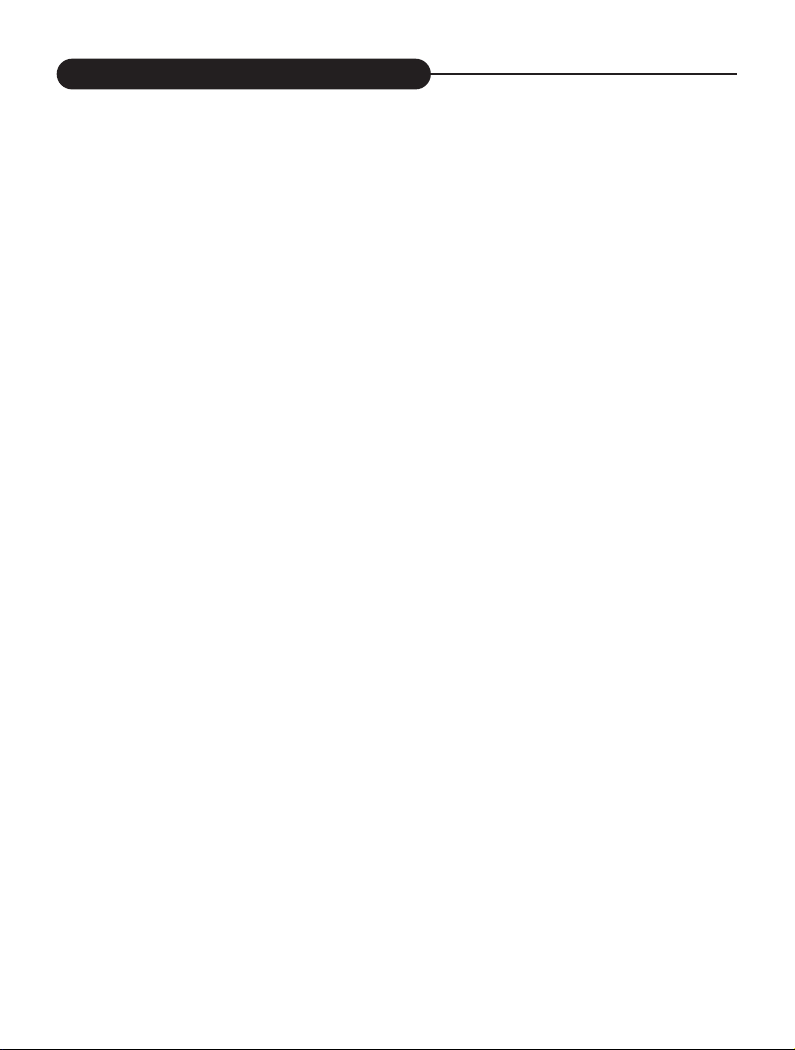
Introduction
Thanks for purchasing this high-quality Digital Still Camera!
This unit allows you to easily create an electronic album. Please read this
manual carefully so as to enjoy all its features.
Read thoroughly the Safety Precautions. They contain extremely important
information regarding the safe use of this product.
For information on installing and operating the included application soft-
ware, please read the software instructions.Do not hesitate to contact our
service facility for upgraded information for your future use.
1
Page 2
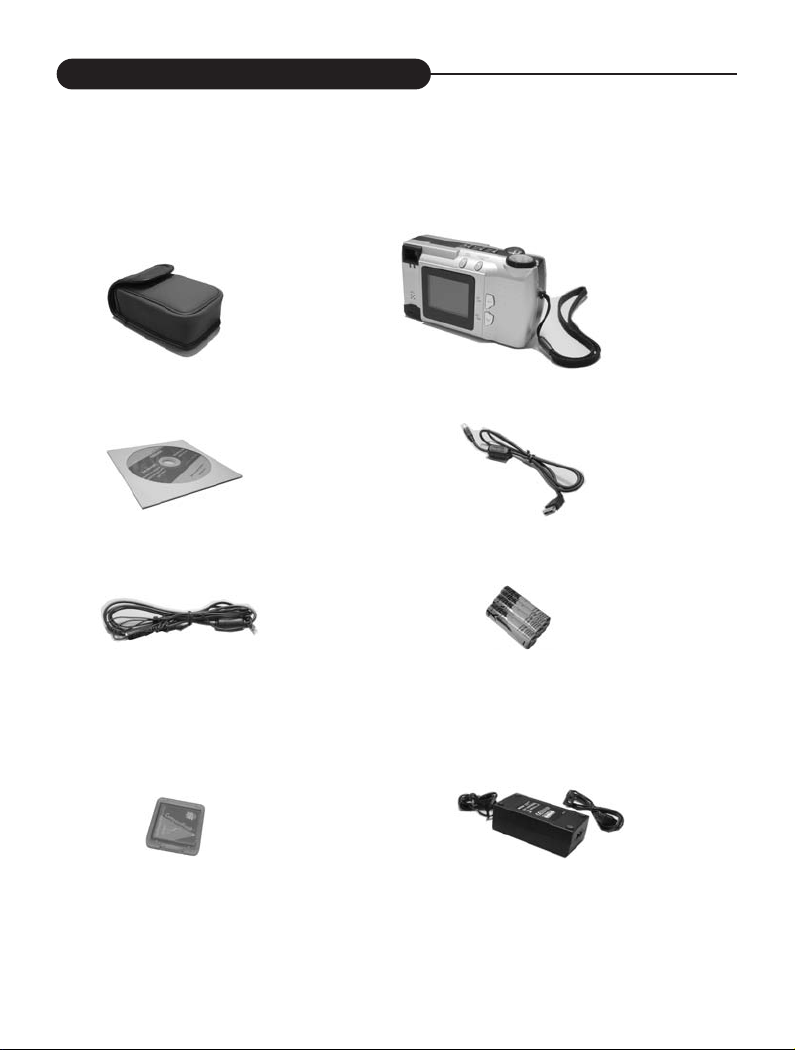
Introduction
Unpacking
First check and identify the contents of your Digital Still Camera package, as below:
Optional fittings
Camera case
Driver disc
Video cable
CF card
Digital Camera
USB cable
Battery
Adapter
2
Page 3
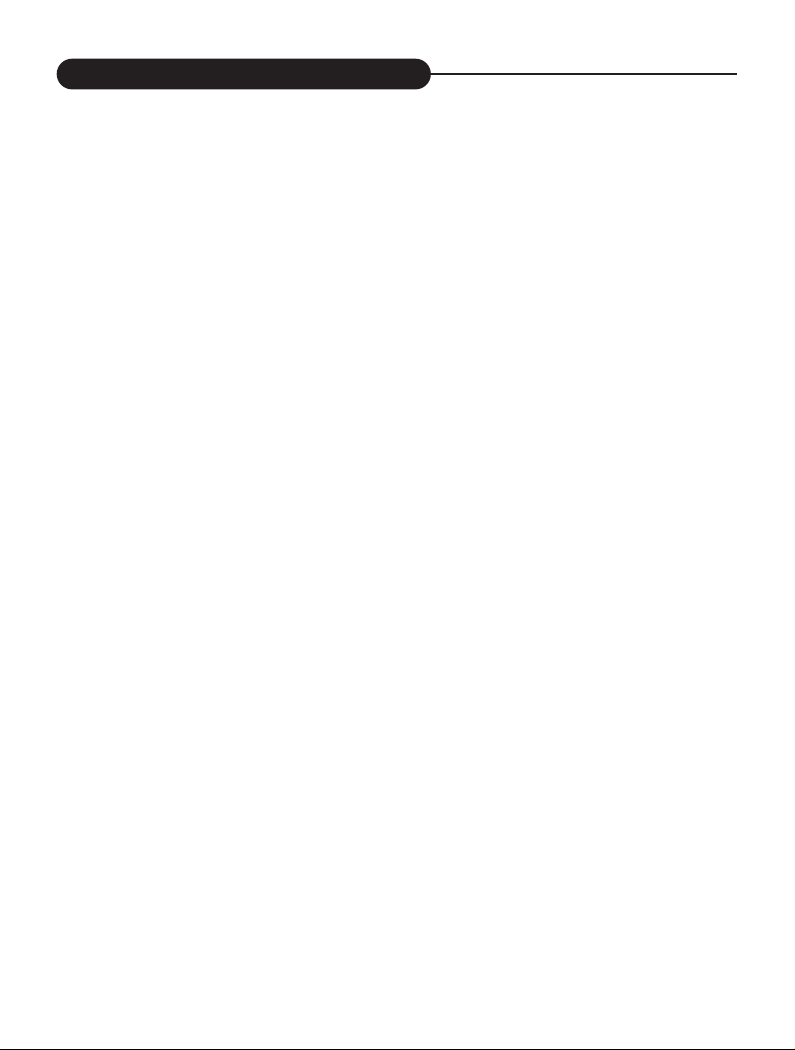
Safety Precautions
CAUTION: To prevent fire or shock hazard ,do not expose this unit to rain or
excessive moisture.
WARNING:To prevent electrical shock, do not attempt to modify this unit in any
way. No user serviceable parts inside. Refer servicing to qualified
personnel.
When using the flash, do not use this unit too close to your subject, as
this can cause damage to the eyes.
FCC
NOTICE:
This equipment has been tested and found to comply with the limits for a
Class B digital device, pursuant to Part 15 of the FCC Rule. Operation is
subject to the following two conditions:
A. This device may not cause harmful interference.
B. This device must accept any interference received, including interfer-
ence that may cause undesired operation.
3
Page 4

Safety Precautions
OPERATING CONDITIONS:
• This camera is neither waterproof nor splash-proof.
Do not use the camera if any water has entered the camera.
Switch the camera off,and then disconnect the power source (batteries or
AC Power Adapter).If you are using the AC Power Adapter,unplug the
adapter from the AC Power wall socket after you have disconnected the
camera. Then contact your dealer. Do not continue to use it, as this may
cause a fire or electric shock.
• Do not leave the unit where it may be extremely hot or humid, such as
the glove compartment of a car, direct sunlight ,a humid basement.
CARRYING YOUR CAMERA:
• When carrying, be sure to always attach and use the hand strap provid-
ed. Hold the camera firmly in your hand ,with the strap securely around
your wrist.
• Do not use a tripod on unsteady or uneven surfaces. It could tip over,
causing serious damage to the unit .
• Never point the lens at direct sunlight, CMOS damage may occur.
4
Page 5
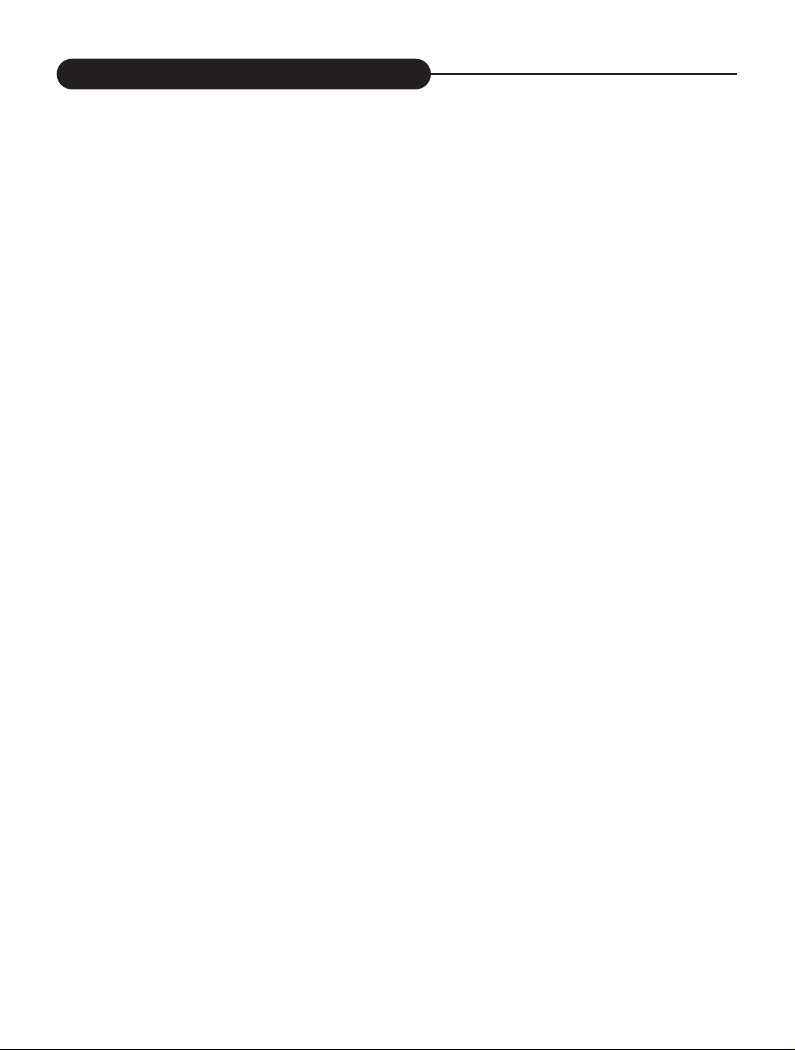
Table of Contents
Introduction..................................1
Safety Precautions......................3
Table of Contents........................5
Quick Start Guide........................6
Identification of Controls...........11
Image Quality.............................14
Flash...........................................15
Indicator Light...........................17
Getting Started..........................18
Taking Pictures..........................23
Basic Recording Operation.........23
Self-Timer....................................25
Sequence Image Capture...........27
Video Clip Capture......................29
Digital Zoom................................31
Record Mode Menu...................32
Record Mode Setup....................32
How to Display Record
Menu............................................33
Single-frame Playback................43
Playback a Video Clip ................44
Thumbnail Playback ................. 45
Playback Mode Setup.................46
Playback Mode Menu................47
Display Format............................47
Delete Images.............................48
Digital Zoom X 2.........................50
Screen Brightness...................... 52
Information..................................53
TV Display..................................54
System Requirements..............55
Image Downloading..................56
Troubleshooting........................57
Appendix....................................59
Selecting Capture Mode..............34
Digital Zoom x 2..........................35
Flash Mode..................................36
Advanced Options.......................37
Adjusting Screen Brightness.......42
Playback Mode..........................43
5
Page 6
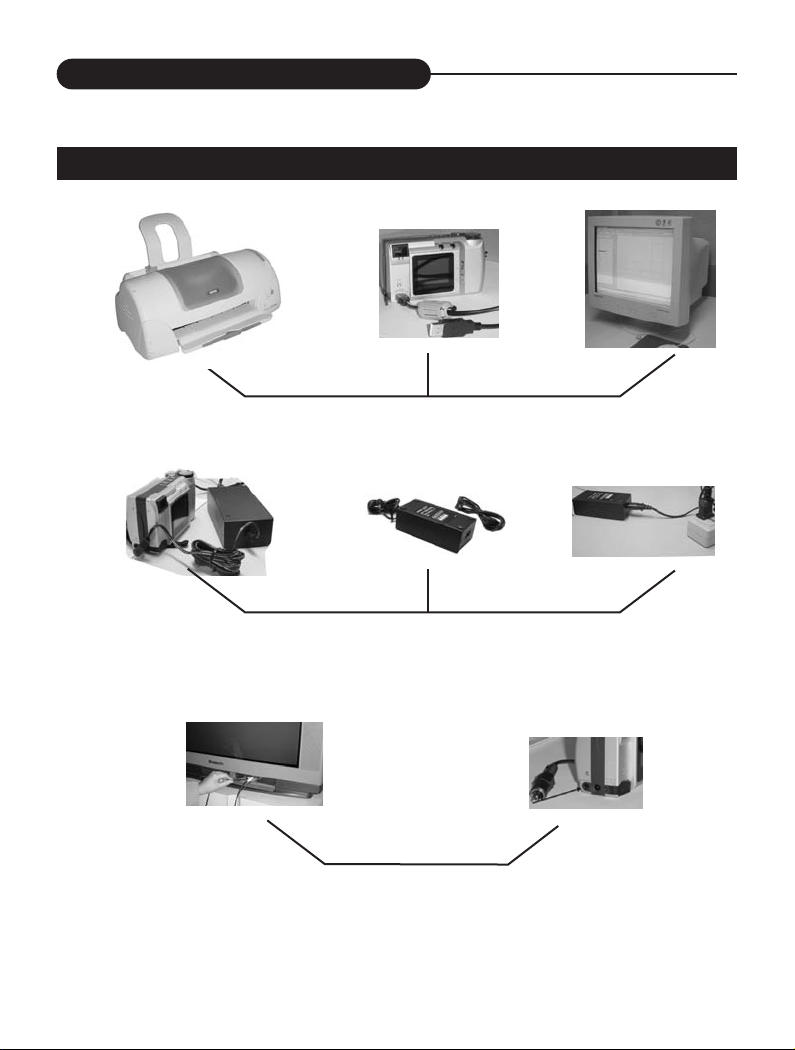
Quick Start Guide
HOOKUP
Connect to a printer or PC using USB cable
Use DC adapter to power the unit
Connect to a TV
6
Page 7
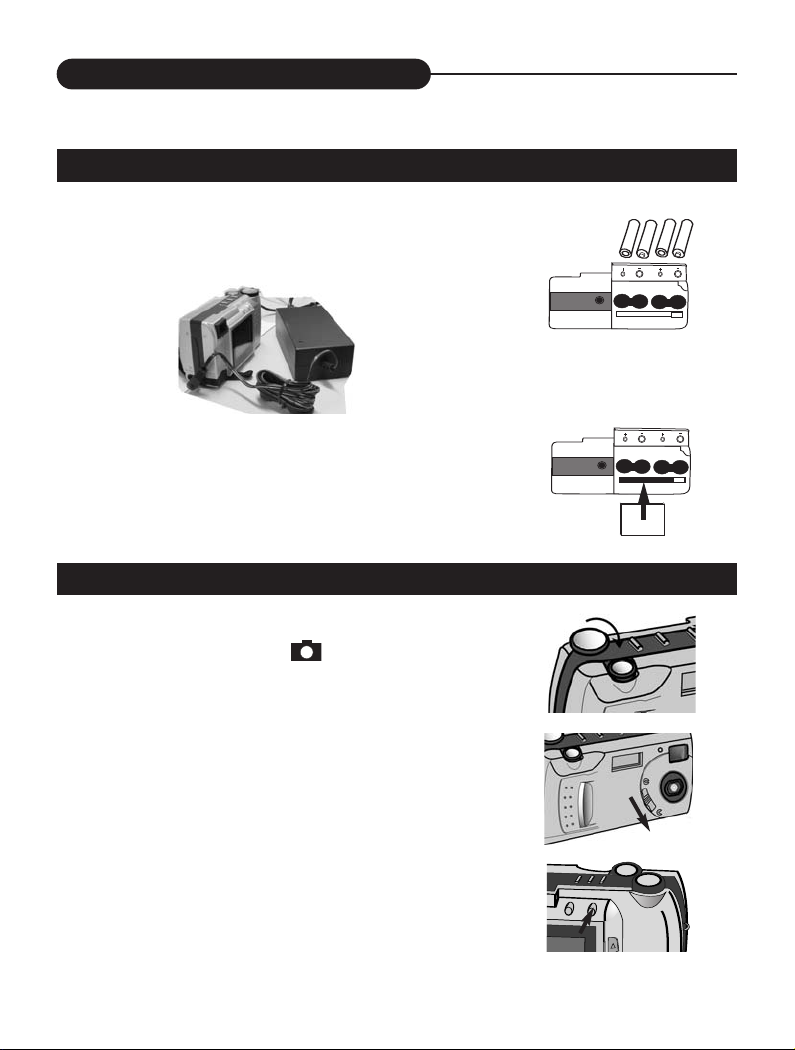
Quick Start Guide
PREPARATION (refer to page 18-20)
1. Insert the batteries or use the DC adapter
(optional) to power the camera.
2. Insert the Compact Flash card (optional).
RECORDING (refer to page 23-41)
1. Turn the function dial to .
• The camera will turn on and be set to record mode.
2. Open the lens cover.
• The live view will appear on the LCD monitor.
3. Press the DISP/ENTER button to turn on/off
the LCD monitor.
7
Page 8
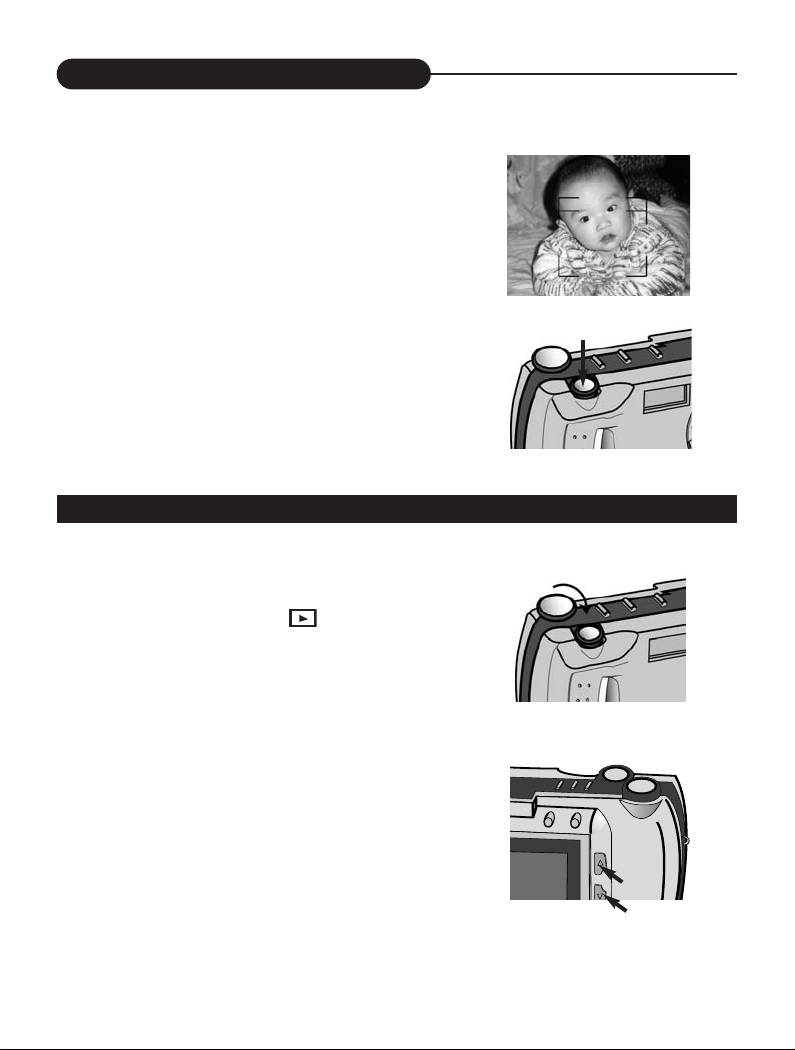
Quick Start Guide
4. Frame your subject on the LCD monitor or
viewfinder.
• Compose the image and make sure it is clear.
5. Press the shutter-release button to take
the pictures.
• The red lamp blinks slowly while the image
being stored into the memory.
IMAGE PLAYBACK (refer to page 42-53)
1. Turn the function dial to .
2. Use the LT/RT or UP/DN buttons to scroll
through the images.
8
Page 9
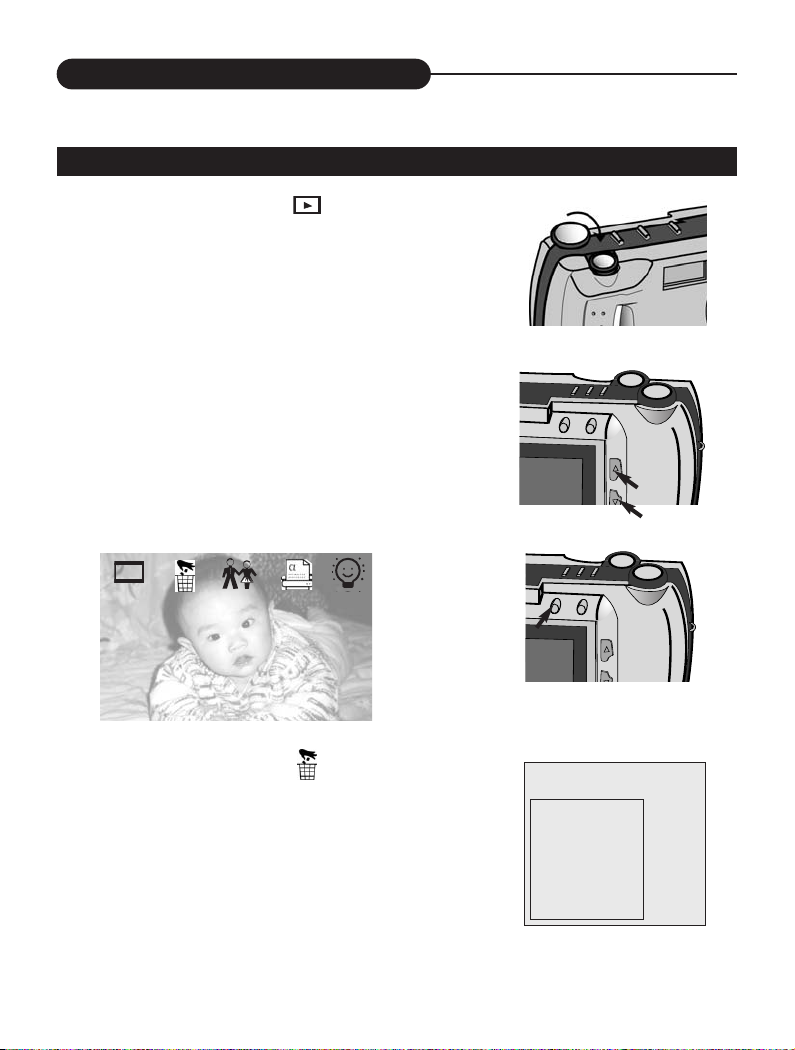
Quick Start Guide
DELETING IMAGES (refer to page 47-48)
1. Turn the Function dial to .
2. Press LT/RT or UP/DN to highlight the image
you want to delete.
3. Press MENU to access to the menu.
4. Highlight the delete icon and press UP/DN
button and enter it.
• Select CURRENT or ALL to delete the current
photo or all photoes.
• Select REFORMAT to delete the all.
DELETE
CURRENT
ALL
REFORMAT
Exit
9
Page 10
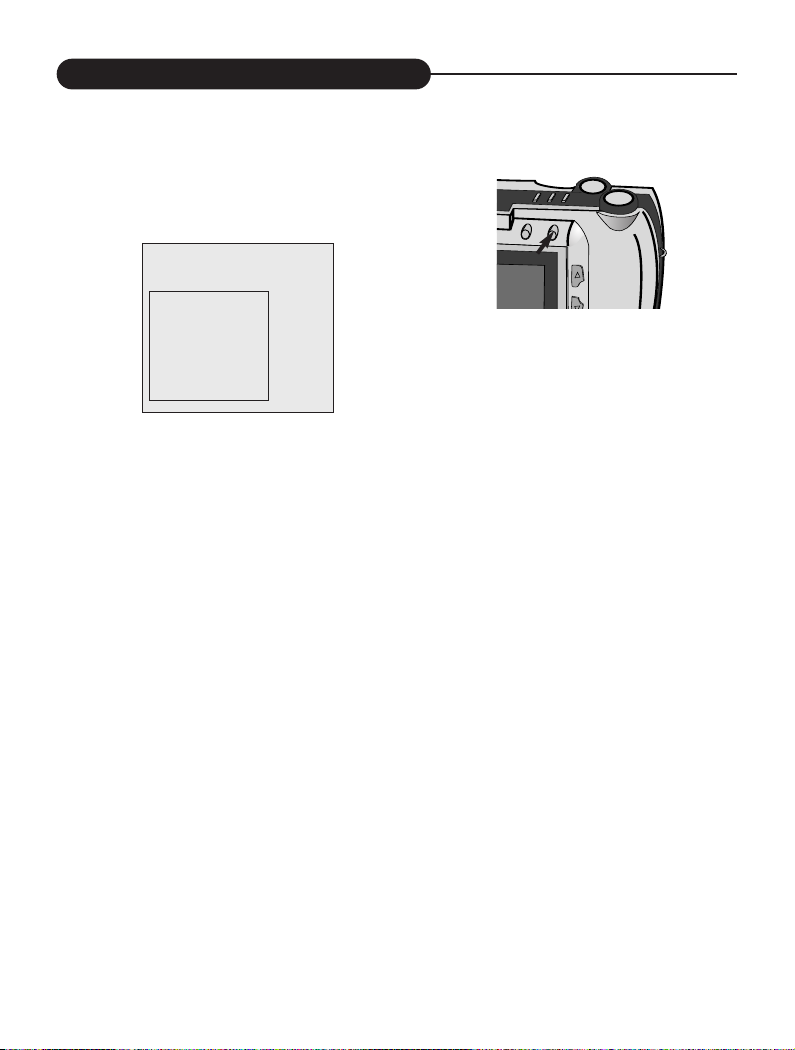
Quick Start Guide
5. Press the DISP/ENTER button again.
• A confirmation screen will appear.
DELETE?
YES
NO
Exit
6. Press the UP/DN to select "YES", and
enter it.
• The LCD monitor returns to the next image
after deleting it.
NOTICE:
When opening the menu or pressing the direction buttons, you will highlight some
item, meanwhile the corresponding description will appear on the down-left corner
of TFT LCD.
10
Page 11
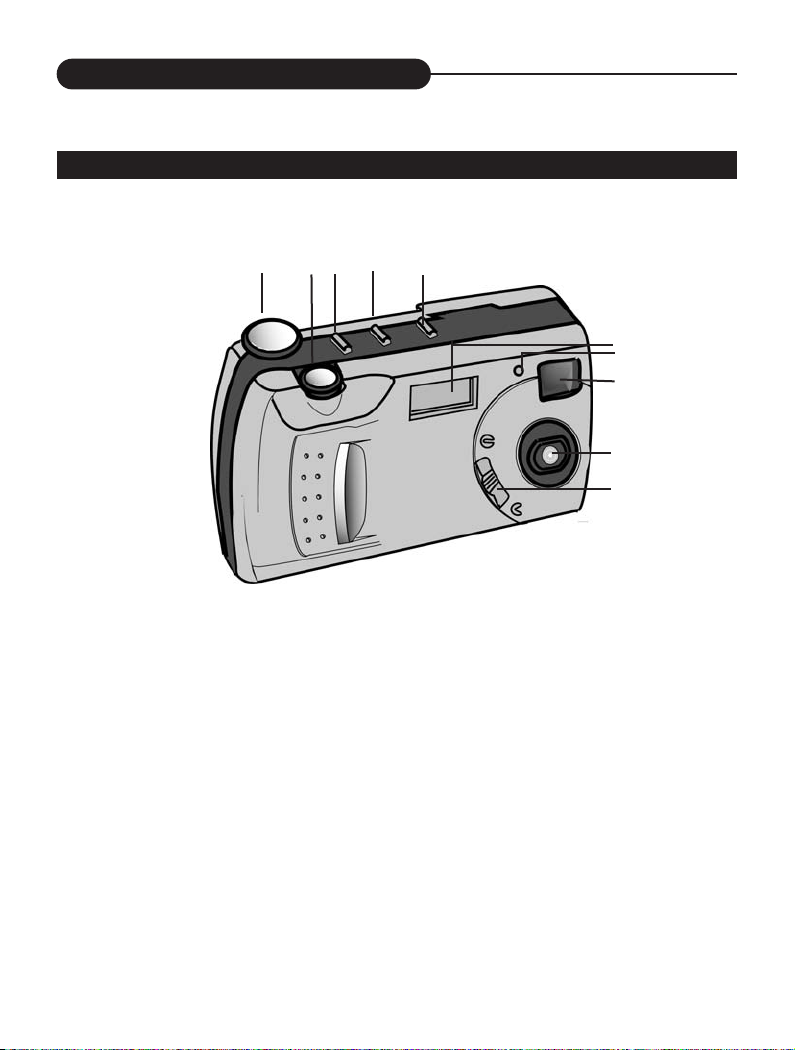
Identification of Controls
CAMERA BODY
1
1. Function dial
2. Shutter
3. NQ (Normal Quality)
4. Flash
5. Mode
2
4
3
5
6
7
8
9
10
6. Flash lamp
7. Self-timer lamp (Red)
8. Viewfinder window
9. Lens
10. Lens cover slide
11
Page 12
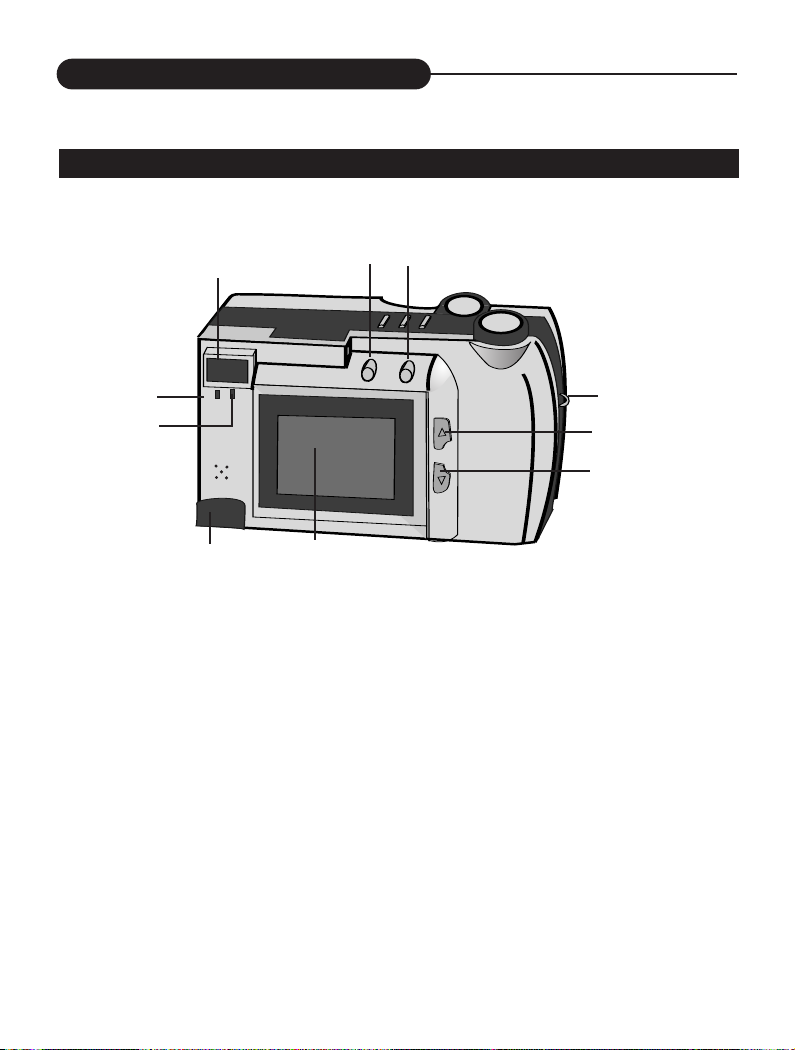
Identification of Controls
CAMERA BODY
3
2
1
10
1. Orange LED indicator
2. Green LED indicator
3. Viewfinder
4. MENU
5. DISP/ENTER
4
5
6
7
8
9
6. Strap eyelet
7. LT/RT
8. Up/DN
9. LCD monitor
10. USB interface
12
Page 13
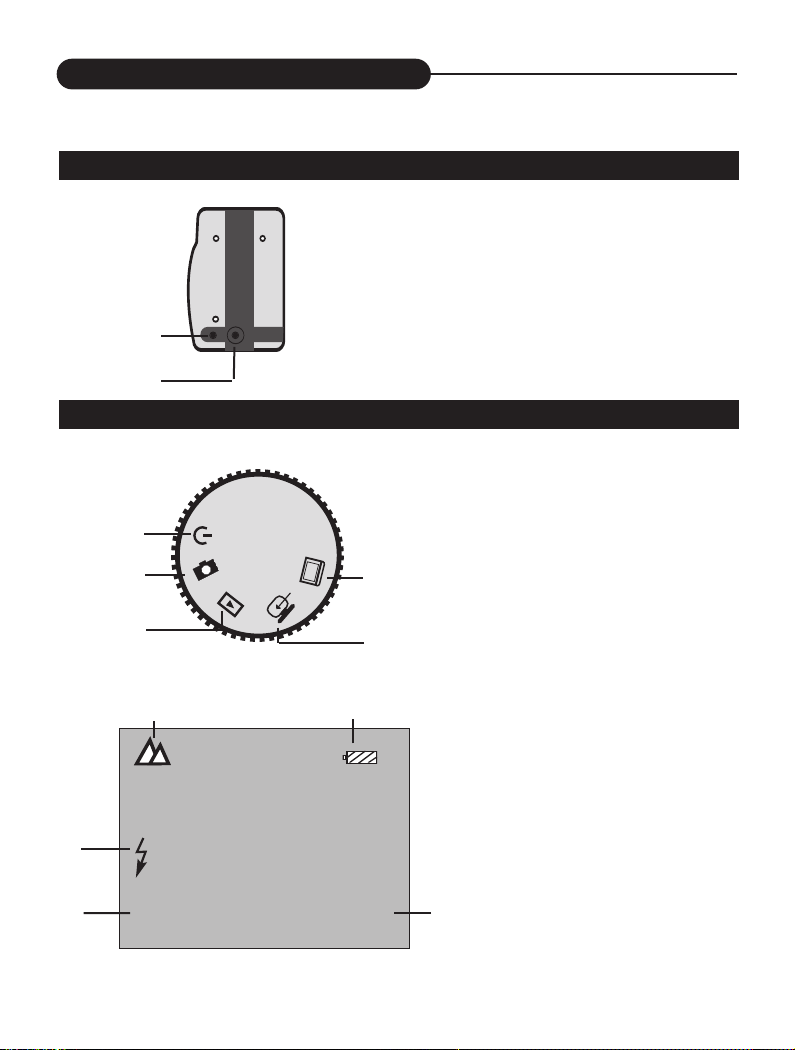
Identification of Controls
CAMERA BODY
1. TV OUTPUT
2. DC IN 6V
1
2
Indications of Function Dial & Status Display
1
2
5
1. Power off
2. Record
3. Playback
4. Software/Download
5. TV output
(Next dial is invalid)
3
1
3
4
A
NQ
2
0012
4
1. Record mode
2. Power remains
3. Flash lamp
4. Image quality
5. Recordable
image no.
5
13
Page 14
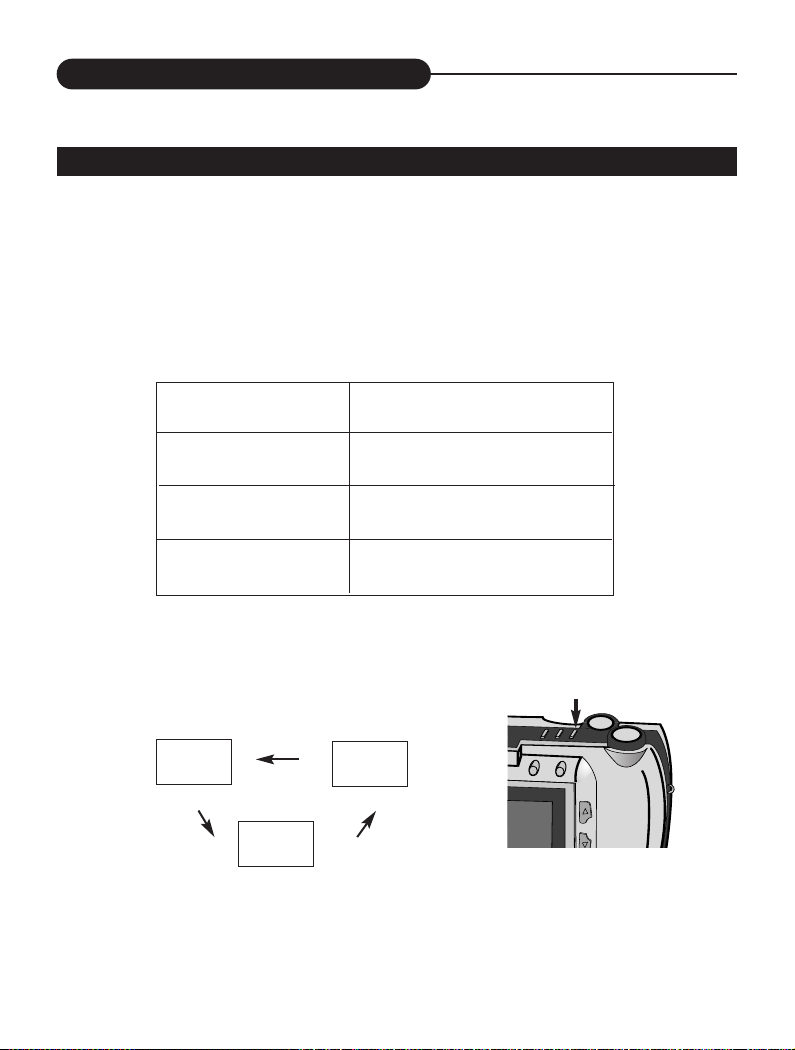
Image Quality
IMAGE QUALITY
When the camera is turned on, the default setting of image quality is Normal Quality
(NQ).
The number of images stored depends on the image quality level used: High Quality
(HQ), Normal Quality (NQ) or Super Quality (SQ).
MODE COMPRESSION RATE
Super Quality 1:4
High Quality 1:8
Normal Quality 1:16
In the Capture mode, each time you press the
NQ button, the quality mode changes, which is
shown on the LCD monitor:
NQ
HQ
• This function is not available in Video Clip.
14
SQ
Page 15
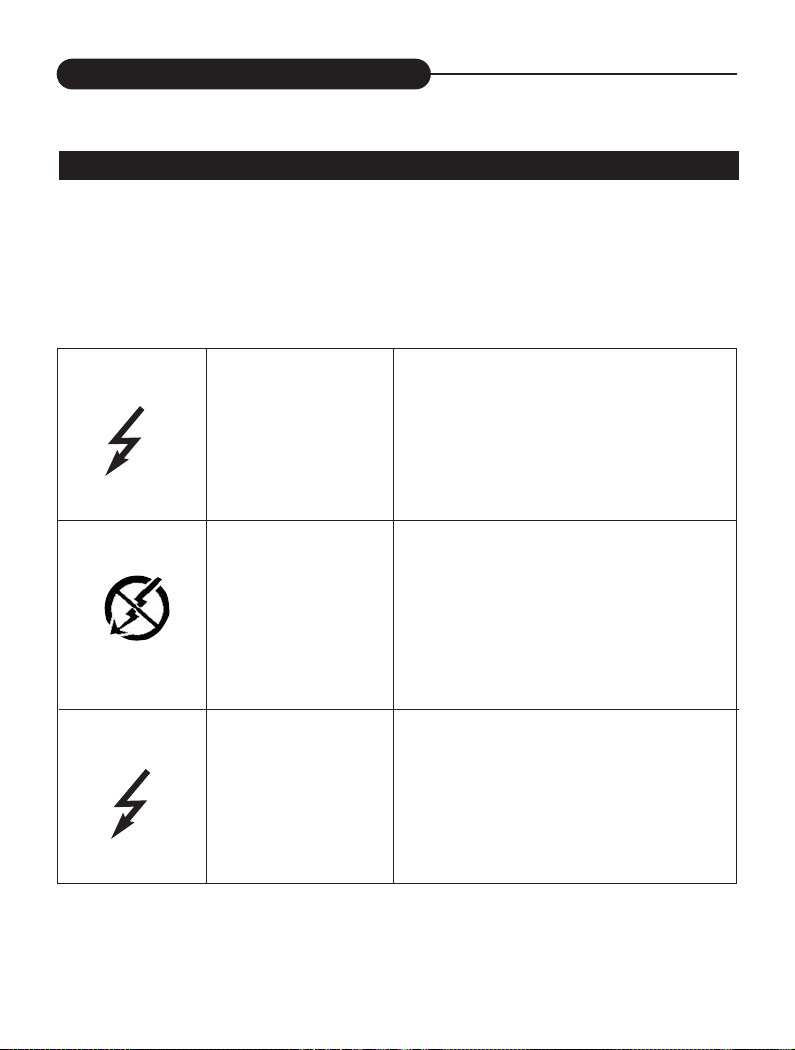
Flash
BUILT-IN FLASH LAMP
When the camera is turned on, the default setting of flash mode is “No Flash”. The
other flash modes can be set by using the Flash button. Press this button to toggle
between the three flash modes.
In autoflash ,the flash will fire automati-
A
AUTOFLASH
cally when the light level is low or your
subject is backlit.
NO FLASH
FORCED-FLASH
Use flash cancel when photographing
subjects that are beyond the flash range
or when flash photography is prohibited.
The flash will fire every time a picture is
taken, regardless of lighting. Use forcedflash to reduce harsh shadows on your
subject's face.
15
Page 16
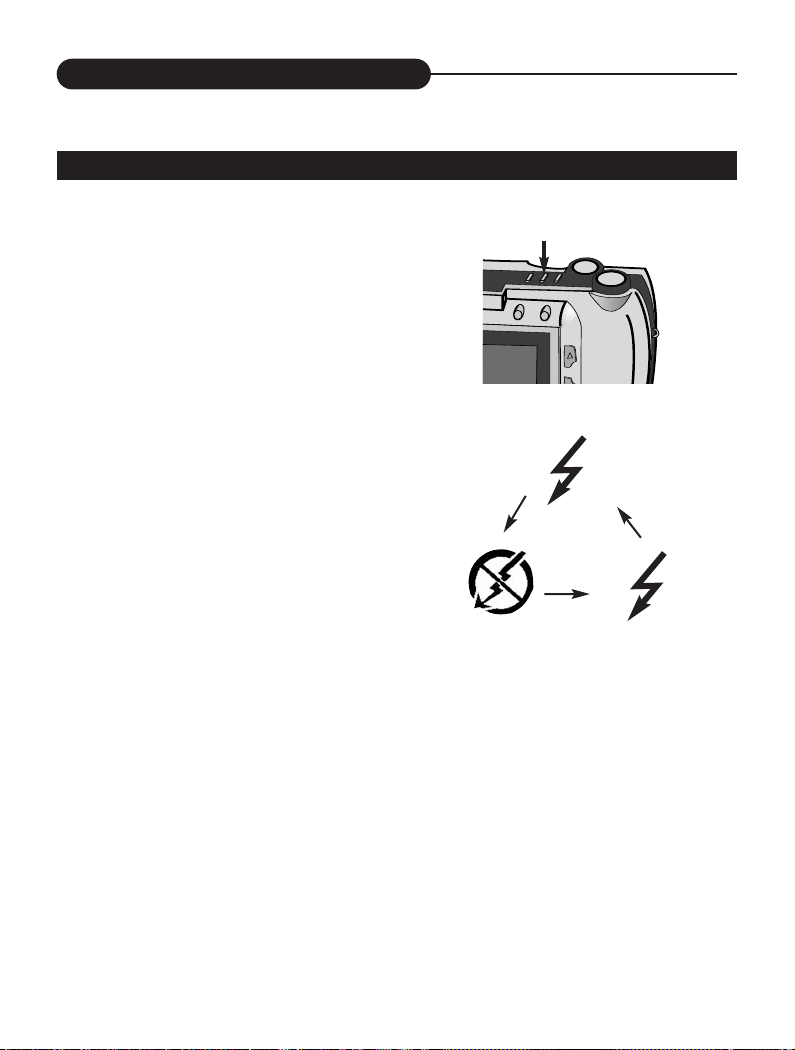
Flash
CHANGING THE FLASH MODE
1. In Record mode, press the Flash button.
• The currently set flash mode appears on the
LCD monitor.
2. Repeatedly press the button.
• The flash mode on the LCD monitor
changes in cycle.
• Select the mode you desired.
A
NOTICE:
The default setting is No flash.
Under the capture mode of the sequence or video clip, the flash cannot be set up.
16
Page 17
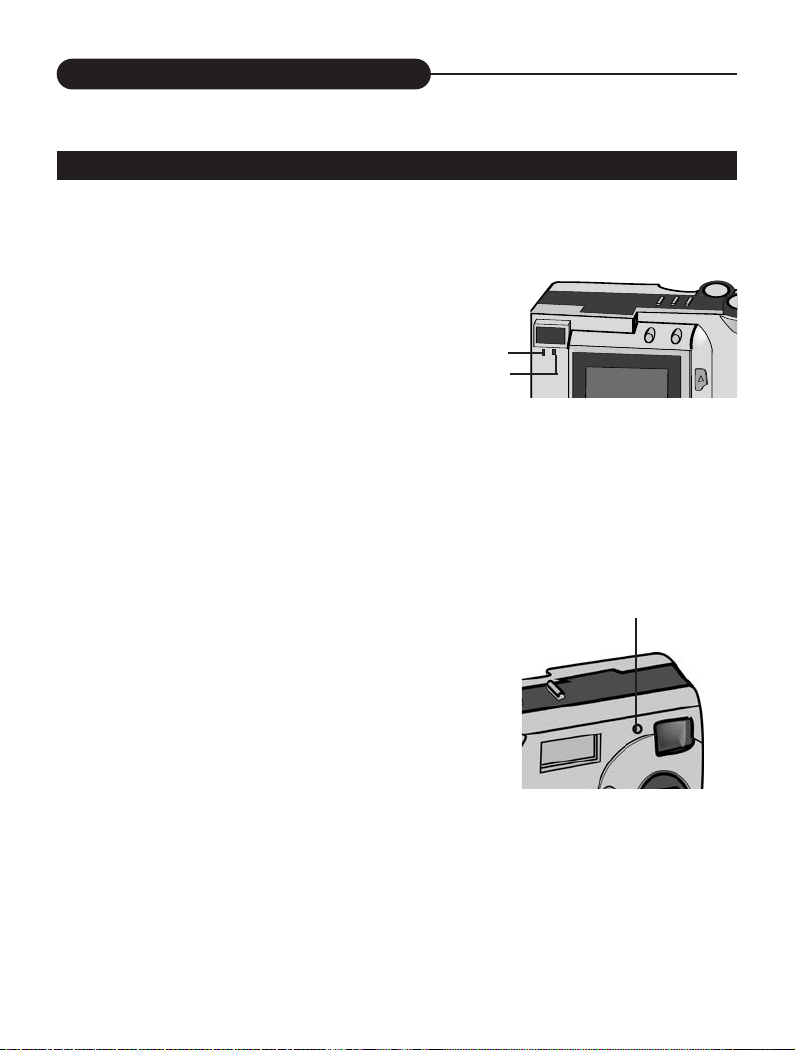
Indicator Light
INDICATOR LIGHT
There are three indicator lights on this unit:
1. Green light
• When it blinks, this indicates the camera is
being charged.
• When it glows, this indicates the next operation
can be done.
2. Orange light
• When the system is “busy”, it will blink, it is sug-
gested that the next operation should not be
done.
3. Red light
• When Self-timer is selected, it will flash.
1
2
3
17
Page 18
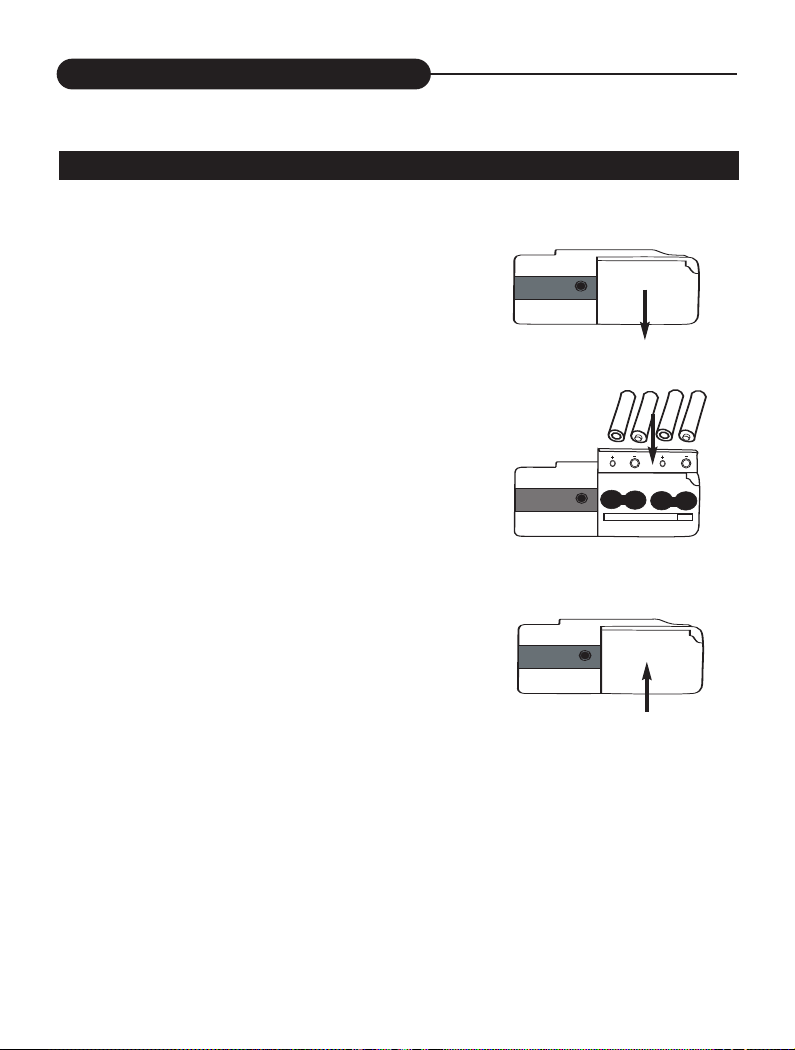
Getting Started
INSERTING THE BATTERIES
1. Open the cassette cover.
• Slide the cover in the direction of the arrow and
fold it up to open it.
2. Insert the batteries
• Match the batteries to the polarity indicated on
the back of the cover.
3. Close the cassette cover.
• While pulling up the cover slightly, fold it down
and slide it back until it clicks.
NOTICE:
• Make sure the unit is turned off before removing the batteries .
18
Page 19
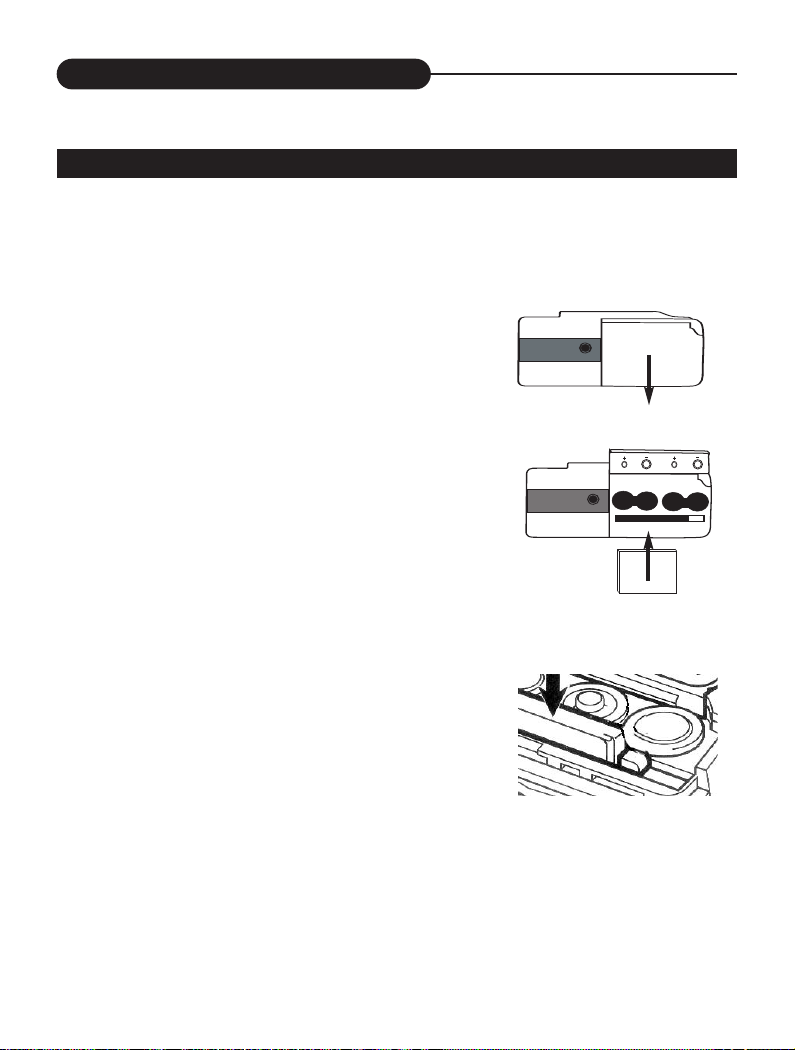
Getting Started
INSERTING THE COMPACT FLASH CARD (OPTIONAL)
You may use a compact flash card for image storage before capturing images.
1. Open the cassette cover.
• Slide the cover in the direction of the arrow and
fold it up to open it.
2. Insert the compact flash card into the card
slot, pushing it until the card- release lever
pops out.
• Push the card in straight ,not at an angle.
• If the card stops mid-way, confirm the direction of
the card, never apply force.
• The back side of the card is facing the batteries.
19
Page 20

Getting Started
3. Close the cassette cover.
• While pulling up the cover slightly, fold it down and
slide it back until it clicks.
NOTICE:
• Make sure the unit is turned off before removing the compact flash card.
20
Page 21

Getting Started
REMOVING THE COMPACT FLASH CARD
1. Open the cassette cover.
• Slide the cover in the direction of the arrow and
fold it up to open it.
2.Press the card-release lever to eject the
card.
• When the card is ejected, pull it straight out.
3.Close the cassette cover.
• While pulling up the cover slightly, fold it down
and slide it back until it clicks.
21
Page 22

Getting Started
TRIPOD MOUNTING
1. Align and tighten
• Align the screw on the tripod with the camera's
mounting socket, then tighten the screw.
NOTICE:
• When using a tripod ,be sure to open and extend its legs fully to stabilize the
camera .
22
Page 23

Taking Pictures
BASIC RECORDING OPERATION (SNAPSHOT)
1. Turn the function dial to .
• The default capture mode is (snapshot).
2. Move the lens cover slide to open the lens
cover.
• The live view will appear on the LCD monitor.
3. Press the DISP/ENTER button to turn on
the LCD monitor.
• Press it again to switch on.
• If connected to TV, both preview and capture can be
operated by TV.
• The LCD monitor will switch off automatically for no-
operation status lasting for 30 seconds.
NOTICE:
• Before recording you may reset each parameter such as flash light (page 15,16),
digital zoom (page 31), image quality (page 14, 40), from the Record Mode Menu.
23
Page 24

Taking Pictures
BASIC RECORDING OPERATION (SNAPSHOT)
4. Center the subject in the LCD monitor or place
the viewfinder's focus frame on the subject.
• When holding the camera, make sure your fingers do
not cover the lens.
• Adjust the distance between camera and the subject.
Make sure the image in the LCD monitor is clear.
5. Press the shutter-release button to take the
pictures.
• In snapshot mode, no flash, auto exposure and auto
white balance are default settings.
• The number of remaining images to be taken
decreases 1 automatically.
If the lens cover isn’t open, “PLEASE REMOVE THE
LENS COVER” will appear on the LCD monitor.
6. Move the lens cover slide to close the lens.
7. Turn the function dial to to power off the
camera.
24
Page 25

Taking Pictures
SELF-TIMER
The self-timer will delay for capturing approximately 10 seconds after you press the
shutter-release button.
1. Turn the function dial to .
• Capture mode is set.
2. Move the lens cover slide to open the lens.
• The live view will appear on the LCD monitor.
3. Press the DISP/ENTER button to turn on the
LCD monitor.
• Press it again to switch off.
4. You can use a tripod to support the camera.
25
Page 26

Taking Pictures
5. Press the Mode button till the timer
icon is displayed on the up-left corner
of the LCD monitor.
6. Arrange the camera and subject posi-
tion, and compose your picture.
7. Press the shutter-release button down
to start timer.
• The camera will take pictures automatically
in about 10 seconds.
26
Page 27

Taking Pictures
SEQUENCE IMAGE CAPTURE
This digital camera will continuously take 5 pictures while the shutter-release button
is pressed once. There is no flash.
1. Turn the function dial to
• Capture mode is set.
2. Move the lens cover slide to open the lens.
• The live view will appear on the LCD monitor.
3. Press the DISP/ENTER button to turn on the
LCD monitor.
• Press it again to switch off.
4. Press the Mode button till the sequence icon
is displayed on the up-left corner of the LCD
monitor.
27
Page 28

Taking Pictures
SEQUENCE IMAGE CAPTURE
5. Arrange the camera and subject posi-
tion, and compose your picture.
6. Press the shutter-release button.
• The unit starts sequence image capture with
the orange light flashing.
• When the flashing light is switched to the
green light, the LCD will return to the pre
view status, the capture is over.
28
Page 29

Taking Pictures
VIDEO CLIP CAPTURE
1. Turn the function dial to
• Capture mode is set.
2. Move the lens cover slide to open the lens.
• The live view will appear on the LCD monitor.
3. Press the DISP/ENTER button to turn
on the LCD monitor.
• Press it again to switch off.
4. Press the Mode button till the Video Clip
icon is displayed on the up-left corner
of the LCD monitor.
29
Page 30

Taking Pictures
5. Arrange the camera and subject position,
and compose your picture.
6. Press the shutter-release button to take a
continuous video clip and press it again to
stop recording.
• The length of the video clip is determined by the
memory space.
30
Page 31

Taking Pictures
DIGITAL ZOOM
The digital zoom will increase the magnification of the live image on the LCD monitor. In order to record a far object more vividly, use the digital zoom to preview
before capturing image or recording a clip.The digital zoom has 2x (12 levels).
When you press the direction buttons, the live view will move glossily on the LCD
monitor.
Press the UP button, the zoom is in, and press the DN, the zoom is out.
• The zoom magnification change is visible on the LCD but invisible in the
viewfinder. You should use the LCD monitor to compose your picture.
31
Page 32

Record Mode Menu
RECORD MENU SETUP
The Record Mode Menu allows you to change the default settings for image capturing such as digital zoom, white balance and so on.
(Snapshot)
(Capture Mode)
(Video Clip)
(Digital Zoom)
(Flash Lamp)
(Advanced)
(Screen Brightness)
QUICK REVIEW
EXPOSURE
WHITE BALANCE
IMAGE QUALITY
TV OUTPUT
EXIT
(Sequence)
(ZoomX1)
(ZoomX2)
(Auto Flash)
(No Flash)
(Forced Flash)
(Normal)
(Brightness)
(Dark)
32
Page 33

Record Mode Menu
HOW TO DISPLAY RECORD MENU
1. Turn the function dial to
• Capture mode is set.
2. Move the lens cover slide to open the lens.
• The live view will appear on the LCD monitor.
3. Press the DISP/ENTER button to turn on the
TFT LCD.
• Press it again to switch off.
• If TFT LCD is off, when connected to TV, it can be
displayed by TV.
4. Press the MENU button.
• Press it again to switch off.
• The menu can be displayed on TV or TFT LCD.
33
Page 34

Record Mode Menu
SELECTING CAPTURE MODE
On the menu, there are three capture modes available: snapshot, video clip and
sequence.
1. In Record Mode, press the MENU button.
• The menu will appear.
• The default setting is Snapshot.
2. Press the UP/DN button to select the other
modes.
3. Press the DISP/ENTER button to confirm it
and return to the live view.
• The capture mode selected displays on the LCD
monitor.
34
Page 35

Record Mode Menu
DIGITAL ZOOM X 2
Zoomx2 selected makes the subject closer.
1.In Record Mode, press the MENU button.
• The menu will appear.
2. Press the LT/RT button to select .
3. Press the UP/DN button to display the submenu and select the item.
4. Press the DISP/ENTER button to confirm
it.
• The LCD monitor returns to the live view with
digital zoom selected.
35
Page 36

Record Mode Menu
FLASH MODE
You can select flash mode according to the environment and requirement, the
default setting is No Flash.
1. In Record Mode, press the MENU button.
• The menu will appear.
2. Press the LT/RT button to select .
3. Press the UP/DN button to display the sub-
menu and select the item.
4. Press the DISP/ENTER button to
confirm.
• The flash mode selected displays on the
LCD monitor.
36
Page 37

Record Mode Menu
ADVANCED OPTIONS
This setup is recommended for photographers who have some professional knowledge.
1. In Record Mode, press the MENU button.
• The menu will appear.
2. Press the LT/RT button to select .
3. Press the UP/DN button for access to the submenu and also use it to make a selection.
ADVANCED
QUICK REVIEW
EXPOSURE
WHITE BALANCE
IMAGE QUALITY
TV OUTPUT
EXIT
QUICK VIEW
1.In the advanced menu, select QUICK REVIEW.
• A sub-menu appears.
QUICK VIEW
ON
OFF
Exit
37
Page 38

Record Mode Menu
2. Press the DISP/ENTER button to select
the item desired.
• A sub-menu appears.
On: It will ask you: Continue or delete?
If Continue is selected, it will return to viewfinder
mode with the captured image saved.
If Delete is selected, it will return to viewfinder
mode with the captured image deleted.
EXPOSURE
Besides auto exposure, the level also can be adjusted manually by Exposure
Compensation Function.
1. In the advanced menu, select EXPOSURE.
2. Press the DISP/ENTER button to
display the sub-menu.
3. Press UP/DN to adjust the level.
EXPOSURE
+
0
-
EXIT
38
Page 39

Record Mode Menu
4. Press DISP/ENTER to confirm,
and return to the upper menu.
WHITE BALANCE
White balance function is to make different types of
lighting more neutral, that is like selecting daylight film
or tungsten film. The default setting is automatic.
1. In the advanced menu, select WHITE BALANCE.
2. Press the DISP/ENTER button to display
the sub-menu.
3. Press UP/DN to select the item desired.
WHITE BALANCE
AUTOMATIC
DAYLIGHT
CLOUDY
FLUORESCENT
TUNGSTEN
EXIT
4. Press DISP/ENTER to confirm, and
return to the upper menu.
39
Page 40

Record Mode Menu
IMAGE QUALITY
1. In the advanced menu, select IMAGE QUALITY.
2. Press the DISP/ENTER button to display
the sub-menu.
3. Press UP/DN to select the item desired.
IMAGE QUALITY
SUPER HIGH
HIGH
NORMAL
Exit
4. Press DISP/ENTER to confirm it, and
return to the upper menu.
• LCD monitor displays the corresponding image
quality, and recordable image no. under it.
40
Page 41

Record Mode Menu
TV OUTPUT
1. In the advanced menu, select TV OUTPUT.
• The set item is determined by your selection last
time.
2. Press the DISP/ENTER/REP button to display
the sub-menu.
3. Press UP/DN to select the item desired.
TV OUTPUT
NTSC
PAL
EXIT
4. Press DISP/ENTER/REP to confirm it, and
return to the upper menu.
41
Page 42

Record Mode Menu
ADJUSTING SCREEN BRIGHTNESS
Reset the screen brightness before recording to moderate the too dark or too bright
light.
1. Press MENU to access the menu.
2. Press LT/RT to select .
3. Press UP/DN to select the item desired.
Normal
Brightness
Dark
4. Press DISP/ENTER to confirm it, and
return to the live view.
42
Page 43

Playback Mode
SINGLE-FRAME PLAYBACK
Images shot with the camera are automatically numbered, then stored into the builtin memory or CF card. You can view the stored images one by one just as reading
the album.
capture mode
series/total no.
1. Turn the Function dial to .
The last image shows on TFT LCD.
2. Press LT/RT or UP/DN to scroll up or down
the images stored.
0005/0012
43
Page 44

Playback Mode
PLAYBACK A VIDEO CLIP
When you view images by pressing the UP/DN button, if an image is attached with
the icon on top left corner of the LCD monitor, that indicates it is a video clip.
1. Press the Shutter button.
• The video clip starts to play.
VIDEO
0005/0012
2. Press the Shutter button again.
The clip will pause, and resume to
continue by pressing it again.
3. During the video clip playback, use the
direction buttons to switch to the previous
or next photo, while the clip playback is
stopped.
44
Page 45

Playback Mode
THUMBNAIL PLAYBACK
1. Turn the Function dial to .
2. Press MENU to access the display
menu.
3. Use the UP/DN button to highlight the
icon .
4. Press DISP/ENTER to confirm your
selection.
45
Page 46

Playback Mode Setup
The Playback Mode Menu allows you to easily access to each setting menu such as
display format, delete images, digital zoom and so on.
PLAYBACK MODE SETUP
Display format
Delete images
Digital zoom
Screen
brightness
Information
(Normal)
(Brightness)
(Dark)
On
Off
Single
Thumbnail
Current
All
Reformat
Exit
Zoom X 1
Zoom X 2
46
Page 47

Playback Mode Menu
DISPLAY FORMAT
1. In playback mode, press MENU to
access to the menu.
• Press it again to exit.
2. Press UP/DN to access to the sub-menu, and
select the item desired.
• The default setting is Single.
• To switch to other items, press UP/Dn.
3. Press DISP/ENTER to confirm your
selection.
47
Page 48

Playback Mode Menu
If you aren't satisfied with any image captured, it allows you to delete it to save storage room.
DELETE IMAGES
1. Turn the Function dial to .
2. Press LT/RT or UP/DN to highlight the image
you want to delete.
• It is available in both playback modes (single &
thumbnail).
3. Press MENU to access the delete
menu.
4.Highlight the delete icon .
• Select CURRENT/ALL to delete the current photo
or all photoes and select REFORMAT to delete
the all photoes.
48
DELETE
CURRENT
ALL
REFORMAT
EXIT
Page 49

Playback Mode Menu
5. Press the DISP/ENTER button again.
• A confirmation screen will appear.
DELETE?
YES
NO
EXIT
6. Press the UP/DN to select "YES", and enter
it.
• The LCD monitor returns to the next image after
deleting it.
49
Page 50

Playback Mode Menu
DIGITAL ZOOM X 2
1. In playback mode, images can be displayed
on full screen.
2. Press MENU to access to the menu.
3. Press LT/RT to select .
4. Press UP/DN to select the item desired.
• To switch to other items, press LT/RT.
5. Press DISP/ENTER to confirm your
selection.
50
Page 51

Playback Mode Menu
The image is displayed full screen with a
selected portion of the image. You can
use UP/DN or LT/RT to scroll around the
zoomed in image.
6. If is selected, press
DISP/ENTER, the portion will
zoom into full screen.
• Press it again to return.
51
Page 52

Playback Mode Menu
SCREEN BRIGHTNESS
Reset the screen brightness to moderate the too dark or too bright light.
1. Press MENU to access to the
menu.
2. Press LT/RT to select .
3. Press UP/DN to select the item desired.
Normal
Brightness
4. Press DISP/ENTER to confirm it,
and return to the preview status.
52
Dark
Page 53

Playback Mode Menu
INFORMATION
1. In playback mode, press the
MENU button to access to
the menu.
2. Press the Lt/Rt button to highlight
the Information icon.
3. Press the Up/Dn button to select
the item desired.
4. Press the Display/Enter button to
confirm your selection
53
Page 54

TV Display
TV DISPLAY
It allows you to playback images captured on TV.
1. Connect video cable to video output
of your camera.
2. Connect the other end to video input
of TV.
3. Turn on TV, and set it to AV mode.
4. Turn the function dial to .
• The last image captured shows on TV.
• You can process it the same as in play
back mode.
54
Page 55

System Requirements
BASIC SYSTEM REQUIREMENTS
• Personal computer with 200MHz processor or greater
CD-ROM.
• 48MB mininum RAM(windows 98,98SE,Me),
64MB mininum RAM(windows 2000,XP).
• 200MB hard drive disk space monitor.
• CD-ROM drive.
• Available USB port.
•16-bit or higher color monitor.
CD-ROM SOFTWARE ATTACHED
1. APEX Digital/Video Camera
This is an image-downloading drive program to download still images such as that
of Microsoft windows, Adobe photoshop series as well as other image processing
software.
2. APEX DSC USB Mass Storage Class Adapter
Connect this camera to PC by USB cable. With this drive program and the external
CF card, images can be transmitted to PC.
3. photo studio 1.3
This is a software for image processing, which is suitable for
windows98/2000/ME/XP operation system.
APPLICATION SOFTWARE
1. Insert the CD-ROM disc supplied.
2. Double-click CD-ROM driver.
3. Click on "photo studio", double-click "setup" to start installation.
4. After the installation is finished, photo studio 1.3 (including Album & Play
Album) icon appears on the start menu.
55
Page 56

Image Downloading
Before downloading, make sure "photo studio 1.3" ,"APEX Digital/Video Camera"
and "APEX DSC USB Mass Storage Class Adapter" have been installed.
"MASS STORAGE" FORMAT
1. Turn function dial to .
• Drive Type menu appears.
2. Make USB connection.
3. Press UP/DN to select drive type
"Mass Storage".
4. Open "My Computer", select the
removable driver icon.
• Transfer Images window appears and
images captured by the unit as well.
5. Double-click the removable driver icon
to access to the recorded images.
6. To open an image, click on
"Import"and select your desired
image.
56
Page 57

Troubleshooting
INDICATION
If there are some indication on the LCD monitor, the unit needs the operation as
below:
INDICATION
MEMORY FULL Replace the Compact Flash card.
PLEASE REMOVE THE
LENS COVER
NO PICTURE
CARD NOT PROPERLY
INSERTED
Move the lens cover slide to open the lens.
Take pictures and save them, then playback
them.
Power off the unit, and re-insert the card. If it is
the first time to use, format it firstly.
SOLUTION
57
Page 58

Troubleshooting
SYMPTOMS
The power is not turned on.
The power is turned off during
the use.
The unit doesn’t response to any
operation.
The unit doesn't take pictures
after the shuttle button is
pressed.
Flash light does not work.
Camera is unable to work by any
button or switch.
Something wrong with the color or
OSD on LCD.
CORRECTION
•Restart the unit.
•Replace the batteries.
•Connect to DC power
•Replace the batteries.
•Do not remove the CF card when power
on.
•Connect the adapter properly when use
it.
•Set it to record mode.
•Initialize the memory media.
•Replace the batteries.
•Power on the unit.
•Change to the correct flash mode.
•Remove the batteries and insert them
again.
•For misoperation correction, power it off
and then reset it.
Images can't be displayed by TV.
Images can't be downloaded by
USB.
58
•Make sure the connection is right.
•Check the connections.
•Make sure it is turned on.
•Replace the batteries or use the adapter
properly.
•Install the right driver software.
Page 59

Appendix
SPECIFICATION
General
Fixed focal length, built-in media type digital camera with the LCD monitor, built-in
flash light.
Image sensor
1/2 inch-type progressive-scan color CMOS
total number of pixels: approx. 1,360,000 pixels
number of effective pixels: approx. 1,310,000 pixels
Lens
Focal length: 9.98mm (50.7mm in the 35mm film equivalent scales)
F number: 2.8
The depth of field: 0.4m to infinity
Field of view: 53°
File format
EXIF 2.0 image file format (*.jpg), and compliance with the EXIF 2.1 Standard
EXIF 2.0 audio file format (*.wav)
Video format JPEG:*.avi
Image
Image file size: 1280X1024; 1280x960; 320x240 (CIF)
Image quality mode: super high, high, normal
Image compression ratio: super high (1:4); high (1:8); normal (1:16)
Memory media
Built-in storage media (7MB)
Number of images can be stored:
Approx. 10 for Super High Quality.
Approx. 20 for High Quality.
Approx. 41 for Normal Quality
Compact flash type I (optional)
59
Page 60

Appendix
Function
Record mode: snapshot, self-timer, sequence, video clip
Preview mode: the LCD monitor, TV, the optics viewfinder
Playback mode: the LCD monitor, TV
The way of playback: single-frame image, thumbnails
Delete function: single, all, format
Number
Shuttle speed: 1/10 --- 1/1000
Time of self-timer: 10 sec.
The length of sequence: 5 images
The length of video clip: infinity (enough memory)
Auto close the LCD monitor: 30 seconds
White balance
Automatic, manual setting available (daylight, cloudy, fluorescent, tungsten)
Exposure control
Programmed AE
Exposure compensation: up to +/-1.5 EV in 1/2 EV increments.
ISO sensitivity: approx. 100 equivalent
Built-in flash
Guide number: 4.8
The effective distance: 1m-2m
Restore time: 7sec.
Flash mode: auto/no/forced
Viewfinder
Ratio of view: 80%
Magnification: X0.5
Eye-relief: 10mm
60
Page 61

Appendix
LCD monitor
Type: 1.6 inch low temperature poly-silicon color TFT module
Pixels: approx. 80,000
Digital zoom
Record mode: X2
Playback mode: X2
Interface
USB (universal serial bus) for windows 98/2000/Me/XP
Video/audio output: composite video signal
Power source
Power: AA-sized alkaline battery X4 (AA-sized Ni-Cd or AA-sized Ni-MH Battery are
also available)
External power (optional): 6V-1.5A DC adapter
DC terminal (provided on the camera body): 3.5-4.0mm
Operating ambient temperature and humidity ranges
0°C to 40°C (32 to 104F), 85 maximum (noncondensing)
Dimension (W X H X D)
114X65X40mm (4.48X2.56X1.57inches)
Weight (without batteries or recording media)
Approx. 210g
Specifications are based on the latest information available at the time of print and
are subject to change without notice.
61
