Page 1
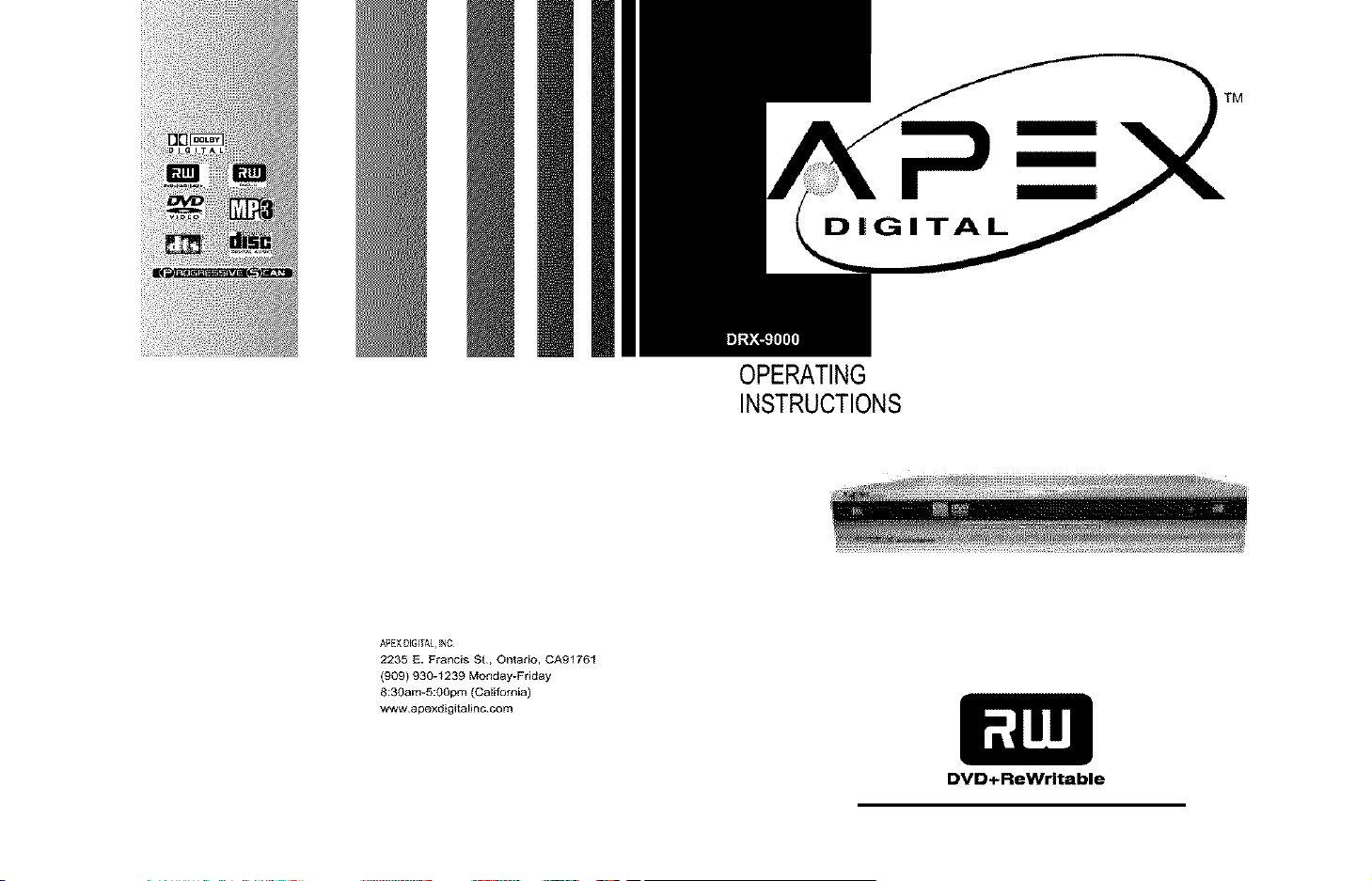
DIGITAL
OPERATING
INSTRUCTIONS
TM
APEXDIGITAL,INC
2235 E. Francis St, Ontario, CA91761
(909) 930-1239 Monday-Friday
8:30am-5:OOpm (California)
www apexdigital{nc corn
DVD÷ReWrltable
Page 2
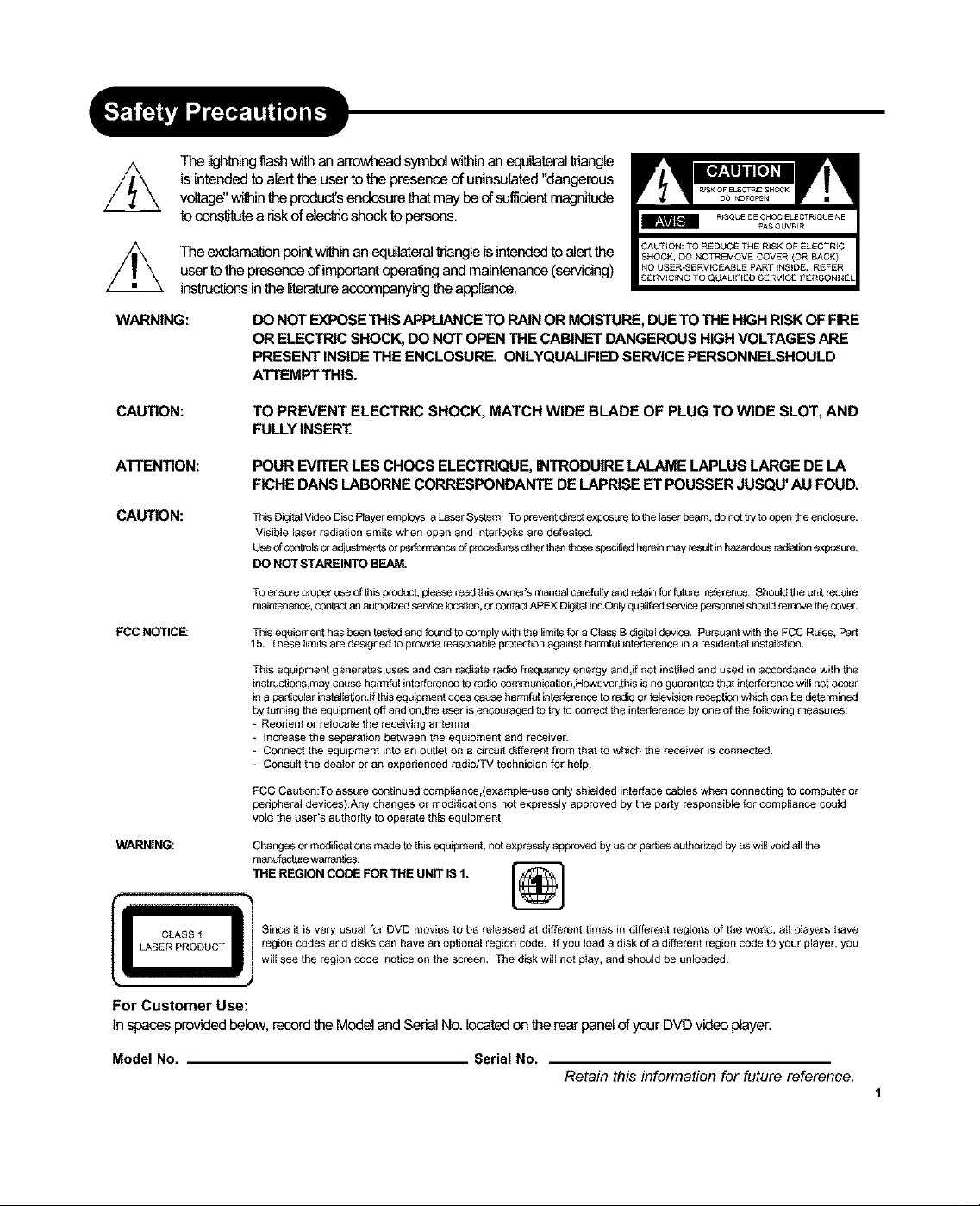
The lightelngflashwithan arrowheadsymbelwithinanequilateralldangle
is intended to alert the user to the presence of uninsulated "dangerous
voltage"within the product'sendosure th_ maybe ofsulfdent magnitude
to constit_e a riskof electdcshockto persons,
//_ The exclamationpointwithin an equil_eral triangle isintendedtoaled the
userto the presence ofimportantoperating and maintenance(servidng)
instructionsin the literatureaccompanyingtheappliance,
WARNING: DO NOT EXPOSE THIS APPLIANCE TO RAINOR MOISTURE,DUETO THE HIGH RISKOF FIRE
OR ELECTRIC SHOCK, DO NOT OPENTHE CABINET DANGEROUS HIGH VOLTAGES ARE
PRESENT INSIDE THE ENCLOSURE. ONLYQUALIFIED SERVICE PERSONNELSHOULD
ATTEMPT THIS.
CAUTION:
TO PREVENT ELECTRIC SHOCK, MATCH WIDE BLADE OF PLUG TO WIDE SLOT, AND
FULLYINSERT.
ATTENTION:
POUR EVITER LES CHOCS ELECTRIQUE, INTRODUIRE LALAME LAPLUS LARGE DE LA
FICHE DANS LABORNE CORRESPONDANTE DE LAPRISE ET POUSSER JUSQU' AU FOUl:).
CAUTION:
FCC NOTICE
WARNING: Changes or mod_ications made to this eq_=ipmenb not expressly approved by us or par ties authorized by as will void all the
This eigiiai Video Disc Player employs a Laser System TO prevent direct exposun_ to the laser beam, do not try to open the enclosure
Visible laser radiation emits when open and interlocks are defeated¸
Use of controls or adjustments Orperformance of prccadun_s other than those spectFad herein may result in hazardous radiation exposure¸
DO NOT STAREINTO BEAM.
TOensure proper use of this product, please read this owner's mannalcaratultyand_atainforrub=re reference Shouldthe uni[require
mainienance,contactanauthshzedsewice location,or contactAPEXDig_l _n_Onlyqualifiedse[vicepersonnelshould removethe cover¸
This eq_=ipmenthas been tested and found to complywiththelimitsfora Class B digital device. P_=rsuantwiththe FCC Rules, Part
t 5. These limits are designed to pro'_de reasonable p_atectionagainst harmful interferencein a residential installation.
This equipment generates,uses and can l_adiate radio frequency energy and,if not inatlled and used in accordance with the
instrutsJons,may cause hafrnfel interference to radio comm unication,However,t his is no guarantee that interference will not occur
in a pertic,lJlar insfellation.lf this equipment does cause bermfct interference to radio Or television n_cep_on,which can be determined
by turning the equipment off and on,the t_ser is eneeuragad to try to correct the interference by one of the fctiowing measures:
= Reodent or relocate the receiving antenna¸
= tscrease the separatior} between the equipment _nd receiver¸
= Connect the equipment into an outlet on a circuit different from that to which the receiver is connected.
- eonsoft the dealer or an experienced radiatTV technician for help¸
FCC Caatrdn:To assure continued compiiance,(exampts-use only shielded interlace cables when connecting to computer or
peripheral devioes) Any changes or modifications not expressly approved by the party responsible for compliance could
void the _ser's authority to operate this equipment¸
ma_re warran_
THE REGION CODE FOR THE UNIT IS 1.
LASER PRODUCT region codes and disks can have an optional region code_ _f you load a disk of a different region code to your player_ you
will see the region code notice on the screen_ The disk will not p_ay, and should be unloaded_
For Customer Use:
Inspaces providedbelow,recordthe Modeland SerfelNo.locatedonthe rearpanelofyour DVD video player.
Model No. Serial No.
Retain this information for future reference.
1
Page 3
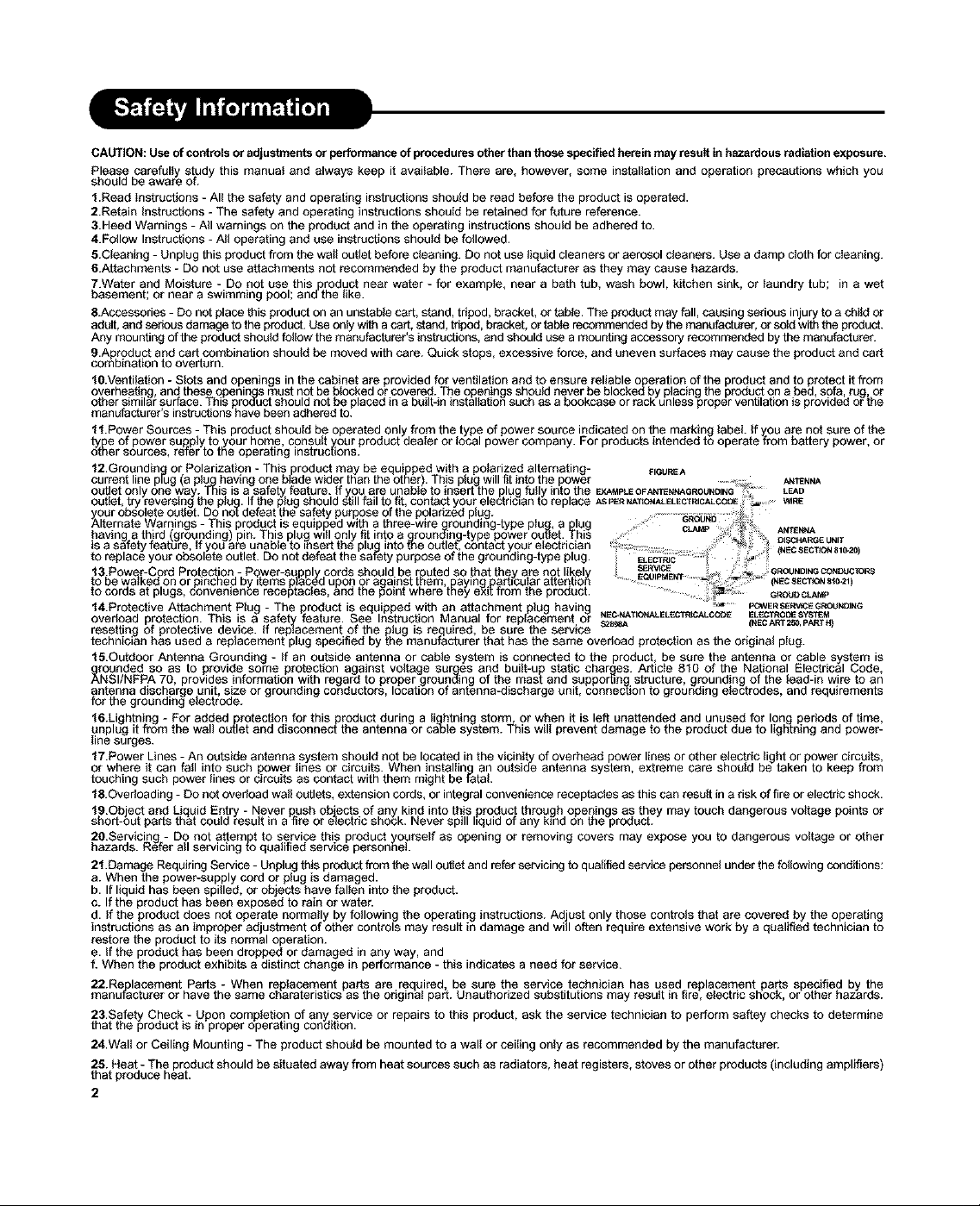
CAUTION: Use of controls oradjustments or performance of procedures other than those specified herein may result in hazardous radiation exposure,
Please carefully study this manual and always keep it available. There are, however, some installation and operation precautions which you
should be aware of.
1.Read Instructions - All the safety and operating instructions should be read before the product is operated.
2.Retain Instructions - The safety and operating instructions should be retained for tLr[ure reference.
3.Heed Warnings - All warnings on the product and in the operating instructions should be adhered to.
4.Follow Instructfans - A_l operating and use instructfans should be followed.
5.Cleaolng - Unplug this product from the wa_l outlet before cleaning. DO not use liquid cleaners or aerosol cleaners. Use a damp cloth for cleaning.
6.Attachments - DO not use attachments not recommended by the product manufacturer as they may cause hazards.
7.Watar and Moisture - DO not use this product near water - for example, near a bath tub, wash bowl, kitchen sink, or laundry tub; in a wet
basement; or near a swimming pooli and the _ike.
8.Accessories - DO not place this product on an unstable cart, stand, tdpod, bracket, or table. The product may fall, causing serious injury to a child or
adelL and serious damage to the product. Use only with a car[, stand, tripod, bracket, or tsb_erecommended by the manufacturer, or sold with the product.
Any mounting of the product should follow the manufacturer's instructions, and should use a mounting accessory recommended by the manufacturer.
9.Aproduct and cart combination should be moved with care. Quick stops excessive force, and uneven surfaces may cause the product and cart
comb na ion to overturn.
10.Ventilation - Stats and openings in the cabinet are provided for ventilation and to ensure reliable o)peration of the product and to protect it from
overheating and these openings must not be blocked or covered. The openings should never be blockedby placing the product on a bed sofa rug or
other similar surface. This proauct should not be placed in a bol_t-in installation such as a bookcase or rack unless proper ventilation is provided or the
manLdaCtureYs instructions have been adhered to.
11.Power Sources - This product should be operated only from the type of power source indicated on the marking fabeL If you are not sure of the
type of power supply to your home, consult your product dealer or local power company. For products intended to operate from battery power, or
other sources, refer to the operating instructions.
12.Grounding or Polarization - This product may be equip_ped with a pofarized alternating- _IGUREA
current line plug (a pip.9 having one bIade wider than the other). This plug will tit into the power ..... A_reNNA
o_[let only one way. i nis is a safety feature, if you are unabIe to insert the plug folly into the EXAMPLEOFAmENNAGROUND_NG;_" LEAD
outlet, try reversing the piuJg. If the plug should still fail to fit, contact your electhc_an to replace ASPe__T_ALELECm_C_CC_E _RE
your obsolete outlet. DO not defeat the safety purpose of the polarized pfag .... 6._sii_5
Alternate Warnings - This product is equipped with a three-wtte £rounding-type plu_ a plug _- ANTEN_W
havngathrd groundng pn Thspugw onyf ntoaffrounding-ypepoweroutle Ths :._._ _ HAR NIT
sasafeyfeature, fyouareunabeto nsert hepu ntofneoutet, conactyoureecrcan .... _ _ E_ u
t_rep_acey_Ur_bsoleta_ut_et`D_n_tdefeatthesafgetypurp_seofthegr_unding-typep_ug_ (N s _sl0ao)
13.POWwa_kedr-CordProta._ct,i(ion- Power-s;q _y.pplcords should be r_emUtadso that they are not lik_lto_ ESES_PV_aE__, GROUNn=NGCONOUC_ORS
to be on or pincne_l by ,tams placea upon or against paying par_,colar atten ........ NECSECTION8_0"21
to cords at plugs, convenience receptacfas, and the point where they ex_[from the product.. ..... C_OUOCL_P
14.Protactlve Attachment Plug - The product is equipped with an attachment plug having ,_ POWERSeRWC_GROU_G
overload protection. This is a safet_ryfeature. See Instruction Manual for replacement or sa_ (RECARr2_,pA_H)
resetting of protective device, if replacement of the ptug is required be sure the service
technician has used a rep acement plug specified by the manufacturer that has the same overload protection as the or gina pIug.
15.Outdeor Antenna Grounding - if an outside antenna or cabfa system is connected to the product be sure the antenna or cable system is
rounded so as to provide some protection against voltage surges and built-up static chartres. Articfa 810 of the National Electrical Code,
ANSI/NFPA 70 provides information with regard to proper grounding of the mast and supportin_ structure grounding of the faad-in wire to an
antenna discharge unit size or grounding conductors, location of antenna-discharge unit, connection to grounding electrodes, and requirements
for the ground ng efac rode.
16.Lighthing - For added rotection for this rodect during ali htolng storm or when it is left unattended and unused for Ion periods of time,
unplug it from the wall o_lrt and disconnectPthe antenna or c_le system. _'his will prevent damage to the product due to lightning and power-
NEC_A TIONAL ELECTRJCAL COO_ ELECt RODE _yST_M
line surges.
17.Power Lines - An outside antenna system should not be located in the vicinit=_yof overhead power lines or other electric light or power circuits,
or where it can fall into such power lines or circuits. When installing an outside antenna system extreme care should be taken to keep from
touching such power lines or circuits as contact with them might be Tata.
I fi.Overloading - DO not overload wall outlets, extension cords, or integral convenience receptacfas as this can result in a risk of fire or electric shock.
19.Object and Liquid Entry - Never push objects of any kind into this product through openings as they may touch dangerous voltage points or
short-out parts that could result in a fire or electric shock. Never spill hquid of any k=nd on the product.
2O.Servlcing - Do not attem t to service this product yourself as opening or removing covers may expose you to dangerous voltage or other
hazards. Refer all servicing _ qualified service personnel
21.Damage Requiring Service - Unplug this product from the wall outfat and refer servicing to qustlfied service personnst under the following conditions:
a. When the power-supply cord or ping is damaged.
b. If liquid has been spilled, or objects have fallen into the product.
c. If the product has been exposed to rain or water.
d. if the product does not operate normally by following the operating instructions. Adjust only those controls that are covered by the operating
instructions as an improper adjustment of other controls may result in damage and will often require extensive work by a qualified technician to
restore the product to its normal operation.
e. if the product has been dropped or damaged in any way, and
f. When the product exhibits a distinct change in performance - this indicates a need for service.
22.Re, placement Parts - When replacement parts are required be sure the service technician has used replacement parts specified by the
manutacurerorhave hesamecharatarstcsas heorigna par[.Unauhorzedsubsttu onsmayresu nfire, eecdeshock, oroherhazarde.
23.Safaty Check - Upon compfafion of any service or repairs to this product, ask the service technician to perform saftey checks to determine
that the product is in proper operating condition.
24.Wall or Ceiling Mounting - The product should be mounted to a wall or ceiling only as recommended by the manufacturer.
25. Heat - The product should be situated away from heat sources such as radiators, heat registers, stoves or other products (including amplifiers)
that produce heat.
2
Page 4
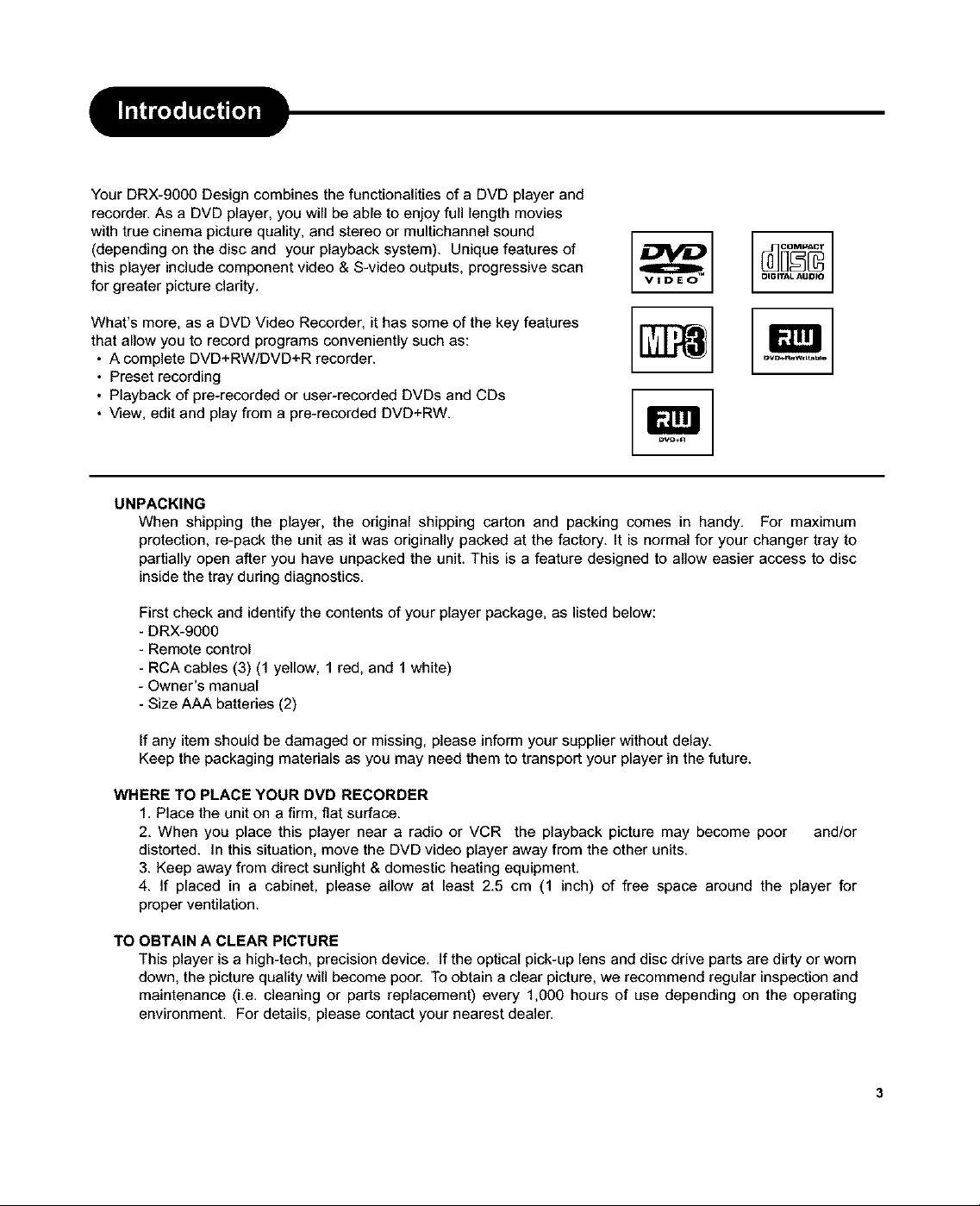
Your DRX-9000 Design combines the functionalities of a DVD player and
recorder. As a DVD player, you will be able to enjoy full length movies
with true cinema picture quality, and stereo or multichannel sound
(depending on the disc and your playback system). Unique features of
this player include component video & S-video outputs, progressive scan
for greater picture clarity.
What's more, as a DVD Video Recorder, it has some of the key features
that allow you to record programs conveniently such as:
• A complete DVD+RW/DVD+R recorder.
• Preset recording
• Playback of pre-recorded or user-recorded DVDs and CDs
• k,lew, edit and play from a pre-recorded DVD+RW.
UNPACKING
When shipping the player, the original shipping carton and packing comes in handy. For maximum
protection, re-pack the unit as it was originally packed at the factory. It is normal for your changer tray to
partially open after you have unpacked the unit. This is a feature designed to allow easier access to disc
inside the tray during diagnostics.
First check and identify the contents of your player package, as listed below:
- DRX-9000
- Remote control
- RCA cables (3) (1 yellow, 1 red, and 1 white)
- Owner's manual
- Size AAA batteries (2)
V|DEO
IN!
OIGITAL AUrJIQ
If any item should be damaged or missing, please inform your supplier without delay.
Keep the packaging materials as you may need them to transport your player in the future.
WHERE TO PLACE YOUR DVD RECORDER
1. Place the unit on a firm, flat surface.
2. When you place this player near a radio or VCR the playback picture may become poor and/or
distorted. In this situation, move the DVD video player away from the other units.
3. Keep away from direct sunlight & domestic heating equipment.
4. If placed in a cabinet, please allow at least 2.5 cm (1 inch) of free space around the player for
proper ventilation.
TO OBTAIN A CLEAR PICTURE
This player is a high-tech, precision device. If the optical pick-up lens and disc drive parts are dirty or worn
down, the picture quality will become poor. To obtain a clear picture, we recommend regular inspection and
maintenance (Le. cleaning or parts replacement) every 1,000 hours of use depending on the operating
environment. For details, please contact your nearest dealer.
Page 5
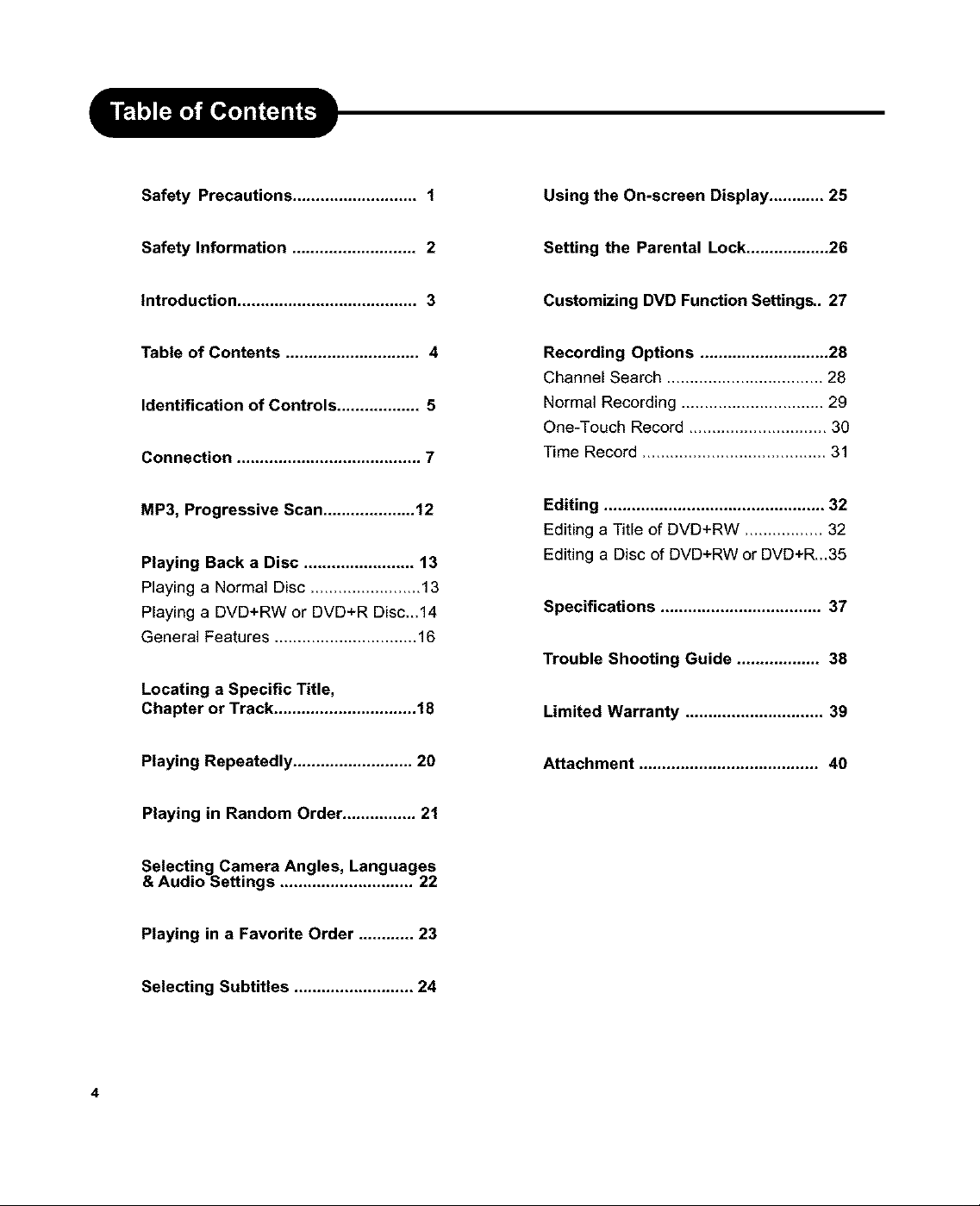
Safety Precautions ........................... 1
Using the On-screen Display ............ 25
Safety Information ........................... 2
Introduction ....................................... 3
Table of Contents ............................. 4
Identification of Controls .................. 5
Connection ........................................ 7
MP3, Progressive Scan .................... 12
Playing Back a Disc ........................ 13
Playing a Normal Disc ........................ 13
Playing a DVD+RW or DVD+R Disc...14
General Features ............................... 16
Locating a Specific Title,
Chapter or Track ............................... 18
Setting the Parental Lock .................. 26
Customizing DVD Function Settings.. 27
Recording Options ............................ 28
Channel Search .................................. 28
Normal Recording ............................... 29
One-Touch Record .............................. 30
Time Record ........................................ 31
Editing ................................................ 32
Editing a Title of DVD+RW ...................
Editing a Disc of DVD+RW or DVD+R.,.35
Specifications ................................... 37
Trouble Shooting Guide .................. 38
Limited Warranty .............................. 39
Playing Repeatedly .......................... 20
Playing in Random Order ................ 21
Selecting Camera Angles, Languages
& Audio Settings ............................. 22
Playing in a Favorite Order ............ 23
Selecting Subtitles .......................... 24
Attachment ....................................... 40
Page 6
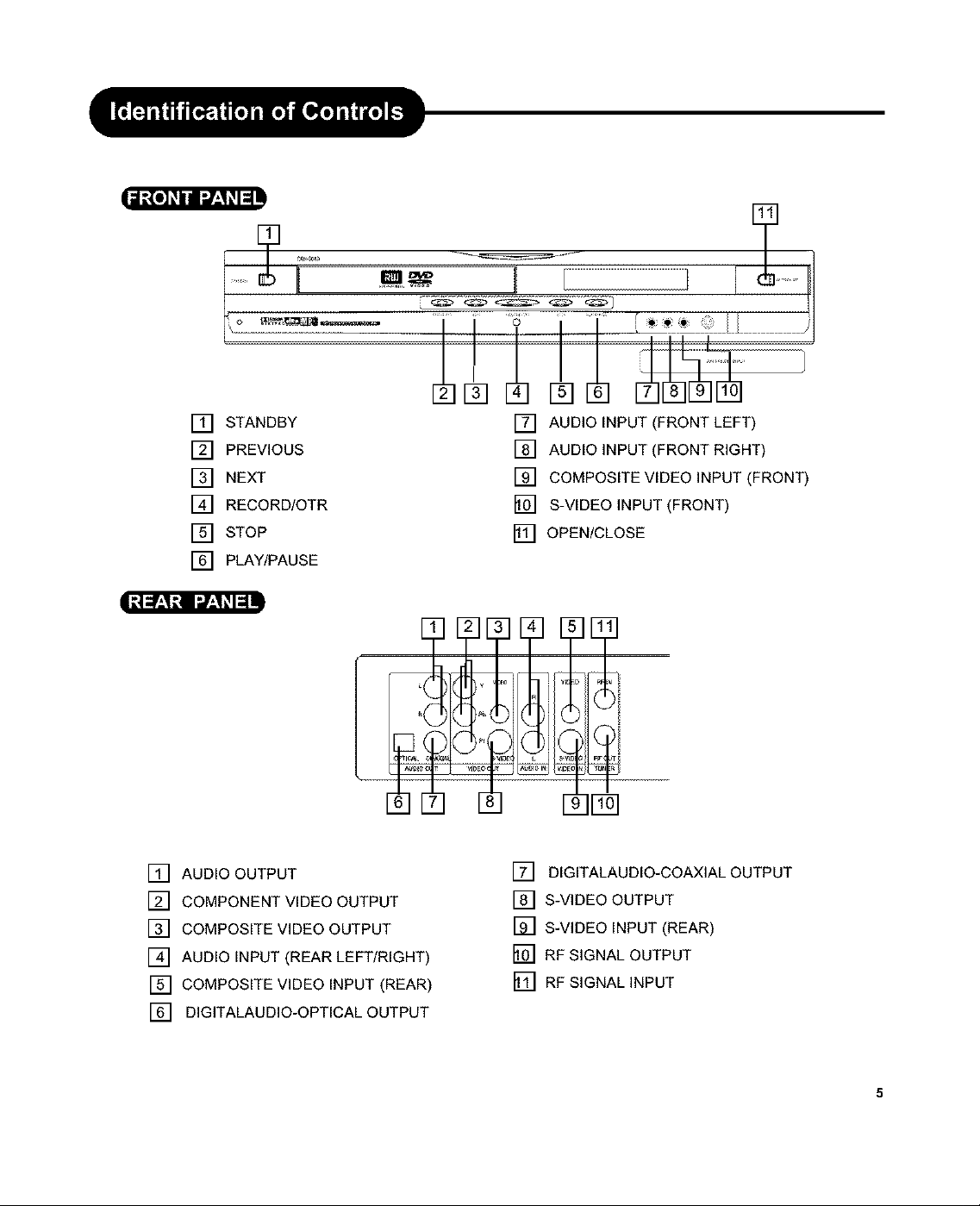
L\_ _._ i , , _... _:_ I
[] STANDBY
[] PREVIOUS
[] NEXT
[] RECORD/OTR
[] STOP
[] PLAY/PAUSE
|=,l::!P'_,q_,1I__,q#l::ld!
[] AUDIO OUTPUT
[] COMPONENT VIDEO OUTPUT
[] COMPOSITE VIDEO OUTPUT
[] AUDIO INPUT (REAR LEFT/RIGHT)
[] COMPOSITE VIDEO INPUT (REAR)
[] DIGITALAUDIO-OPTICAL OUTPUT
[] AUDIO INPUT (FRONT LEFT)
[] AUDIO INPUT (FRONT RIGHT)
[] COMPOSITE VIDEO INPUT (FRONT)
[] S-VIDEO INPUT (FRONT)
[] OPEN/CLOSE
[] DIGITALAUDIO-COAXIAL OUTPUT
[] S-VIDEO OUTPUT
[] S-VIDEO INPUT (REAR)
[] RF SIGNAL OUTPUT
[] RF SIGNAL INPUT
Page 7
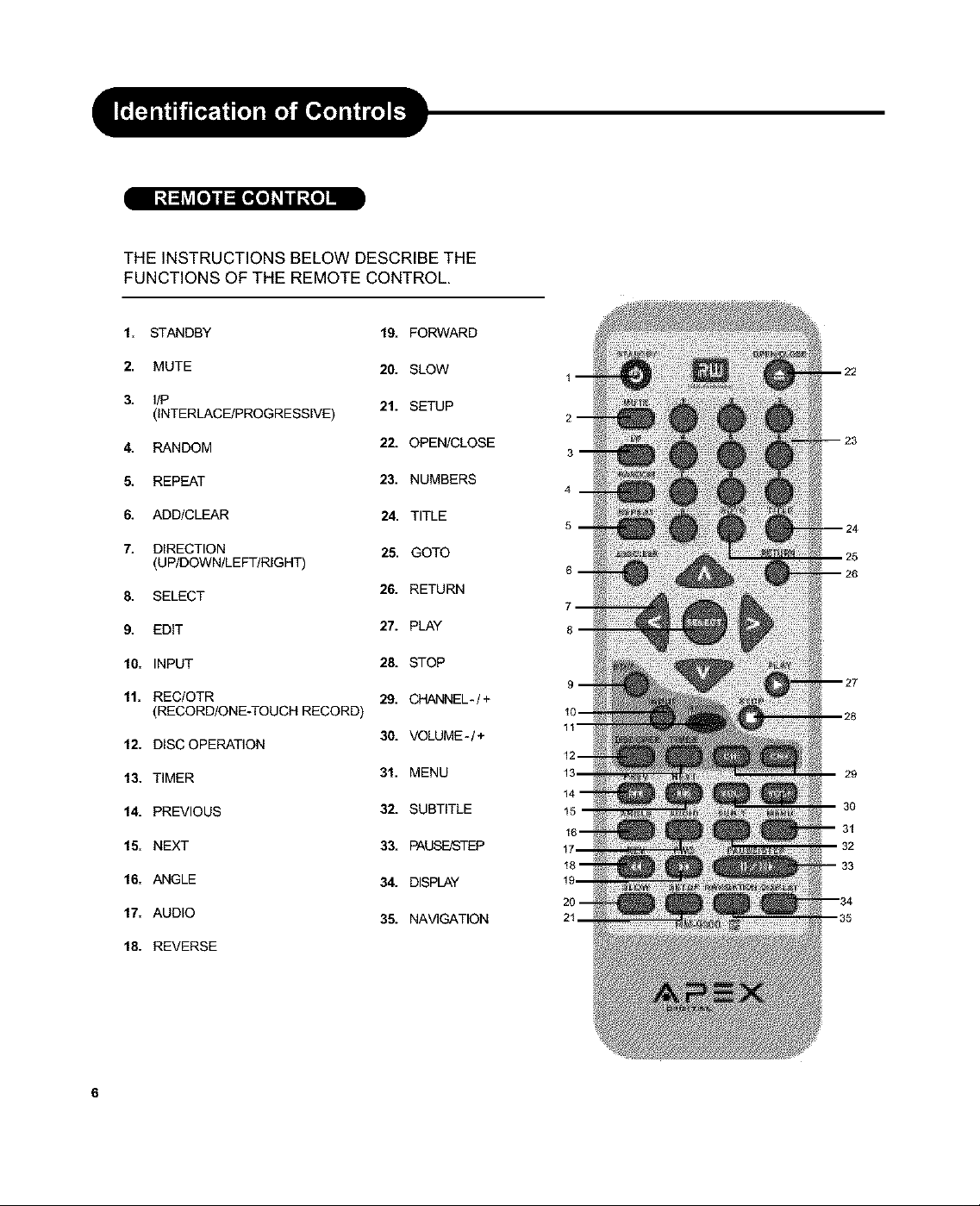
THE INSTRUCTIONS BELOW DESCRIBE THE
FUNCTIONS OF THE REMOTE CONTROL.
1. STANDBY 19. FORWARD
2. MUTE 20. SLOW
3. lIP 21. SETUP
(INTERLACE/PROGRESSIVE)
4. RANDOM 22. OPEN/CLOSE
5. REPEAT 23. NUMBERS
6. ADD/CLEAR 24. TITLE
7. DIRECTION 25. GOTO
(UP/DOWN/LEFT/RIGHT)
8. SELECT 26. RETURN
9. EDIT 27. PLAY
10. INPUT 28. STOP
11. REC/OTR 29. CJ4ANNEL-/+
(RECORD/ONE-TOUCH RECORD)
12. DISC OPERATION
30. VOLUME-/+
13. TIMER 31. MENU
14. PREVIOUS 32. SUBTITLE
15. NEXT 33. PAUSFJSTEP
16. ANGLE 34. DISPLAY
17. AUDIO 35. NAWGATION
18. REVERSE
4
5
29
31
Page 8
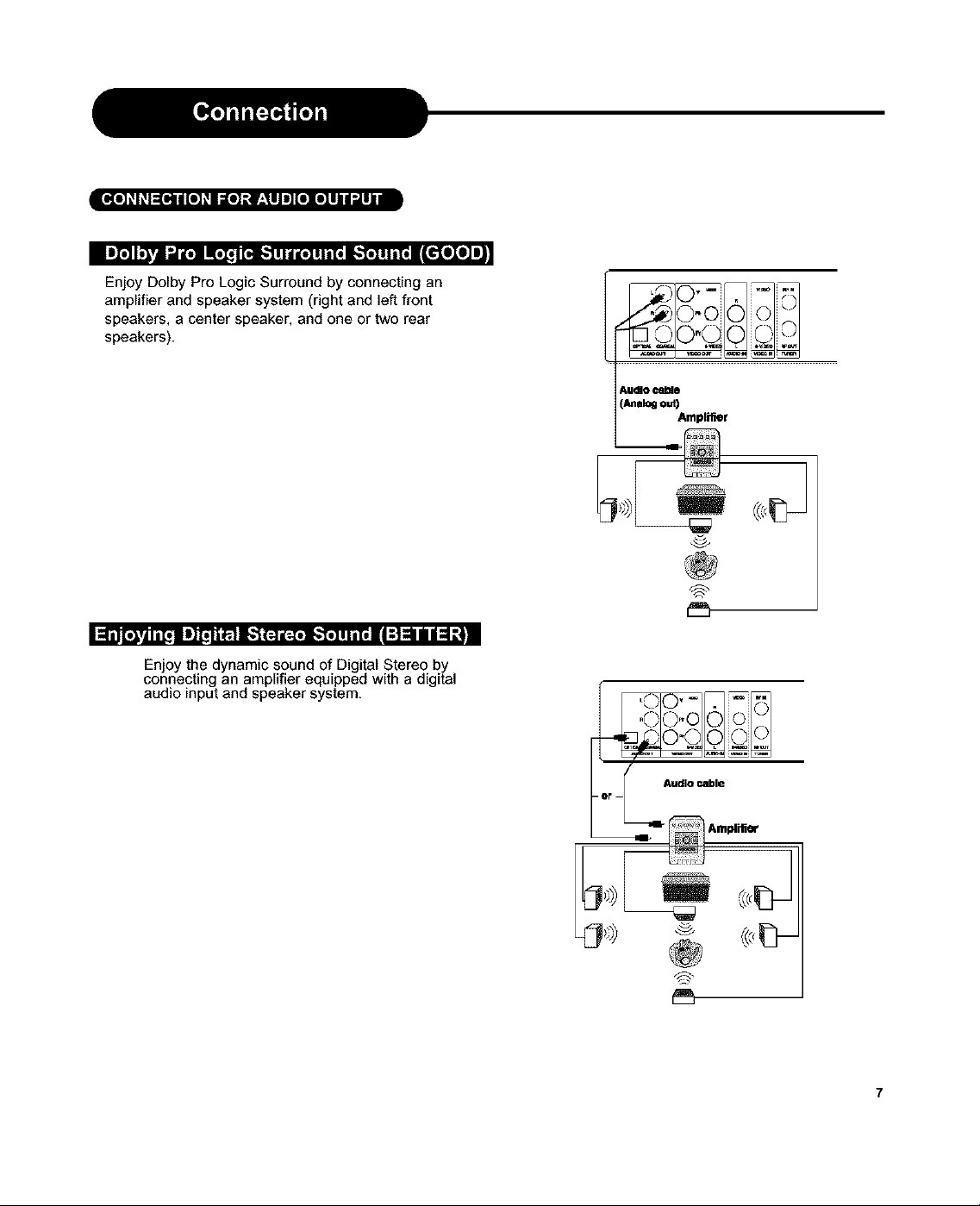
O_i O_ O_ _ | • • •
i ._ I;'L'v]n:,,-'i'llNILe%nT_l.__[€'ToTo__ •
Enjoy Dolby Pro Logic Surround by connecting an
amplifier and speaker system (right and left front
speakers, a center speaker, and one or two rear
speakers),
I I il lll,ilJL[_ ml]llll_'l m=l1:114111,,]o]i i/fill -'! l / I 1 _Ii
Enjoy the dynamic sound of Digital Stereo by
connecting an amplifier equipped with a digital
audio input and speaker system,
AUDIOclime
(knalog out)
Amplifier
pr-
Audio cable
,@
Page 9
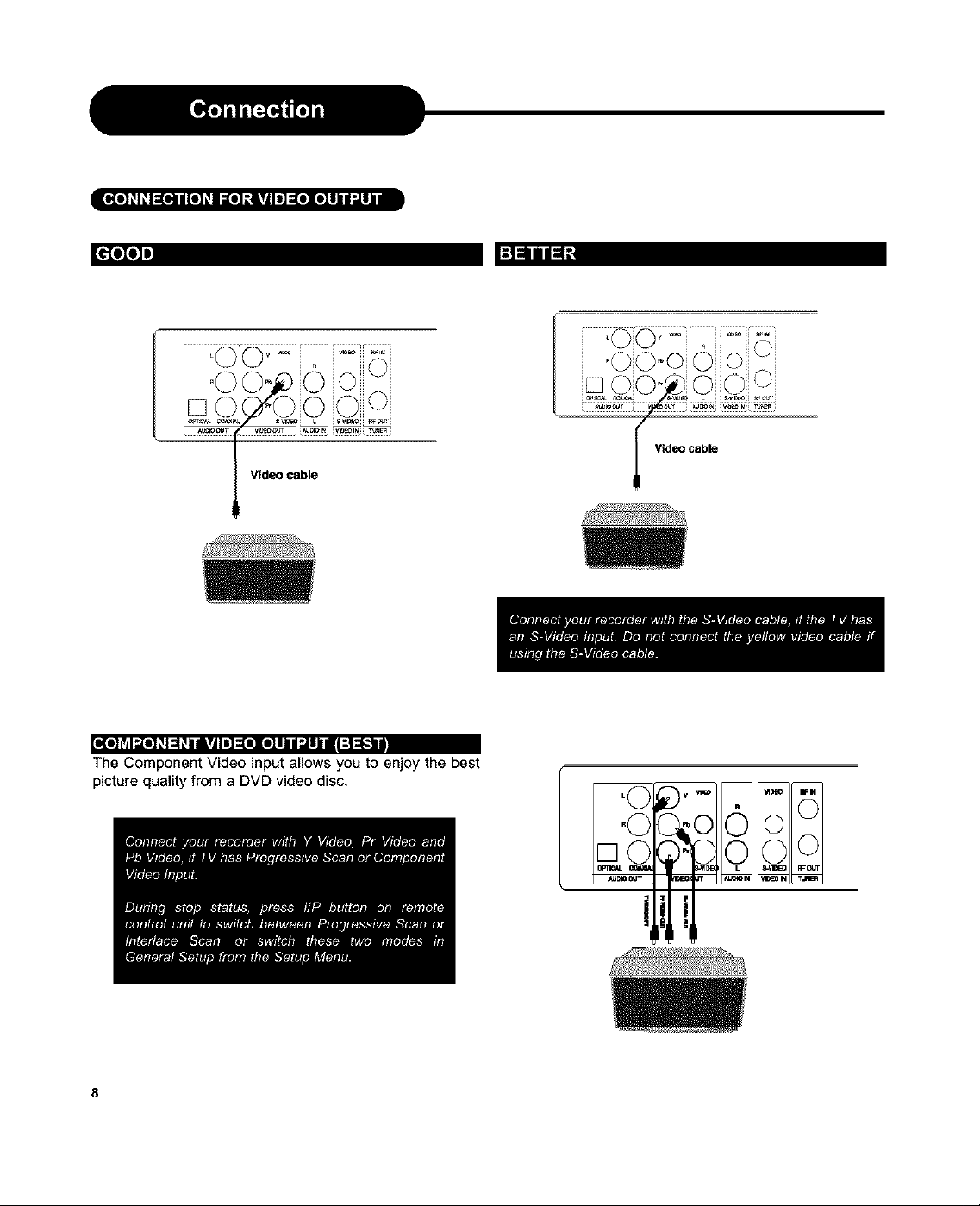
lEo(o] _I_I=[ol i [o] _I _[o] _.&VjlH =[oXo]Ii| "JIll I
_oIo]n
L Video cable
[o[o]_vd".[o]_1:1_I IVJIH=[olo]ll i ".111II :| =F.1g
The Component Video input allows you to enjoy the best
picture quality from a DVD video disc.
:t:ll/l:l:
Video cable
,©1o o© o
h
Page 10
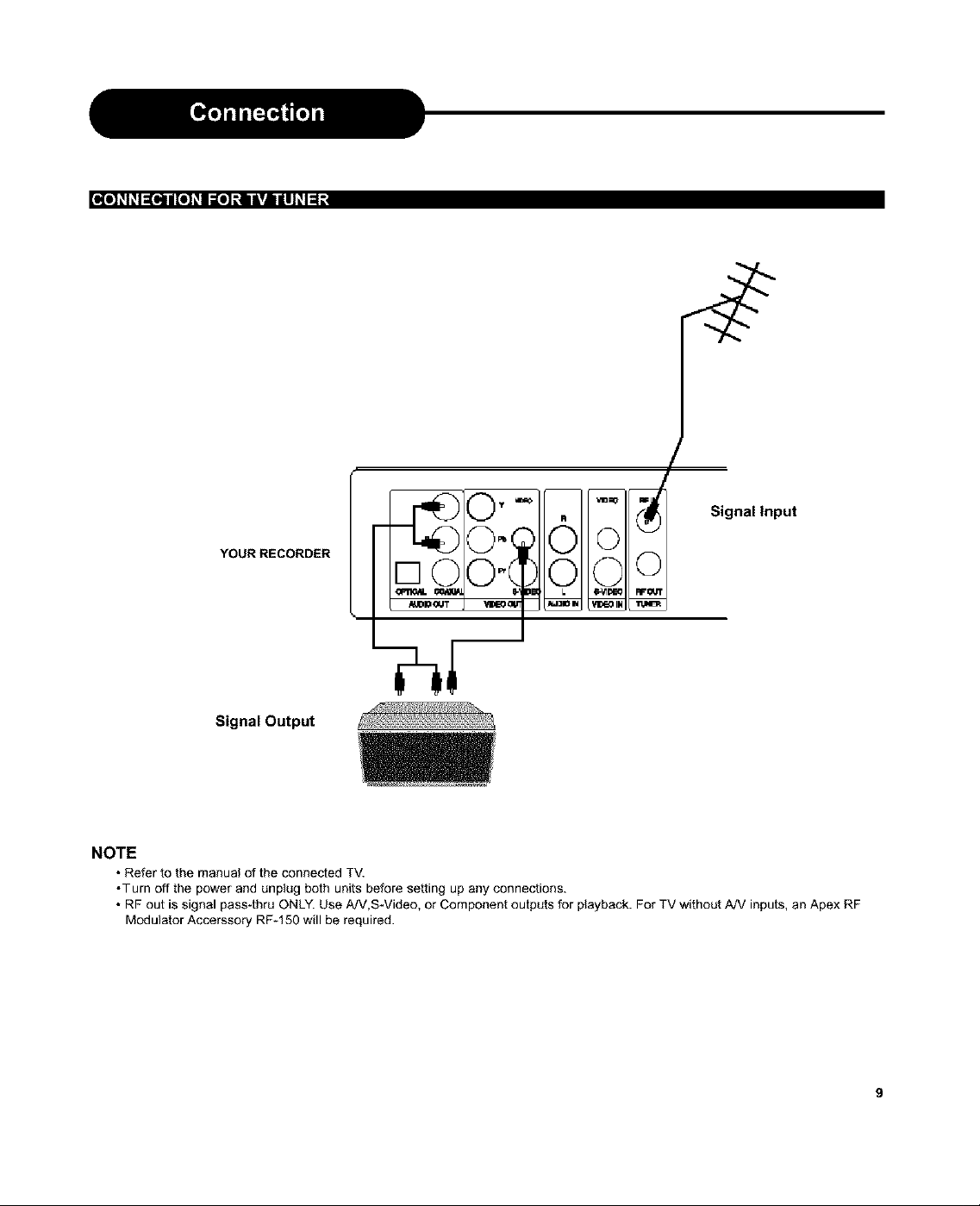
[lllll 1111_lil i till 11Ill] _tliVll Ill 11il
YOUR RECORDER
/
Signal Input
- O- 6
O- O ._
Signal Output
NOTE
•Refer to the manual of the connected TV.
•Turn off the power and unplug both units before setting up any connections.
• RF out is signal pass-thru ONLY. Use NV,SWideo, or Component outputs for playback. For TV without A/V inputs, an Apex RF
MOdulator Accerssory RF*150 will be required.
Page 11
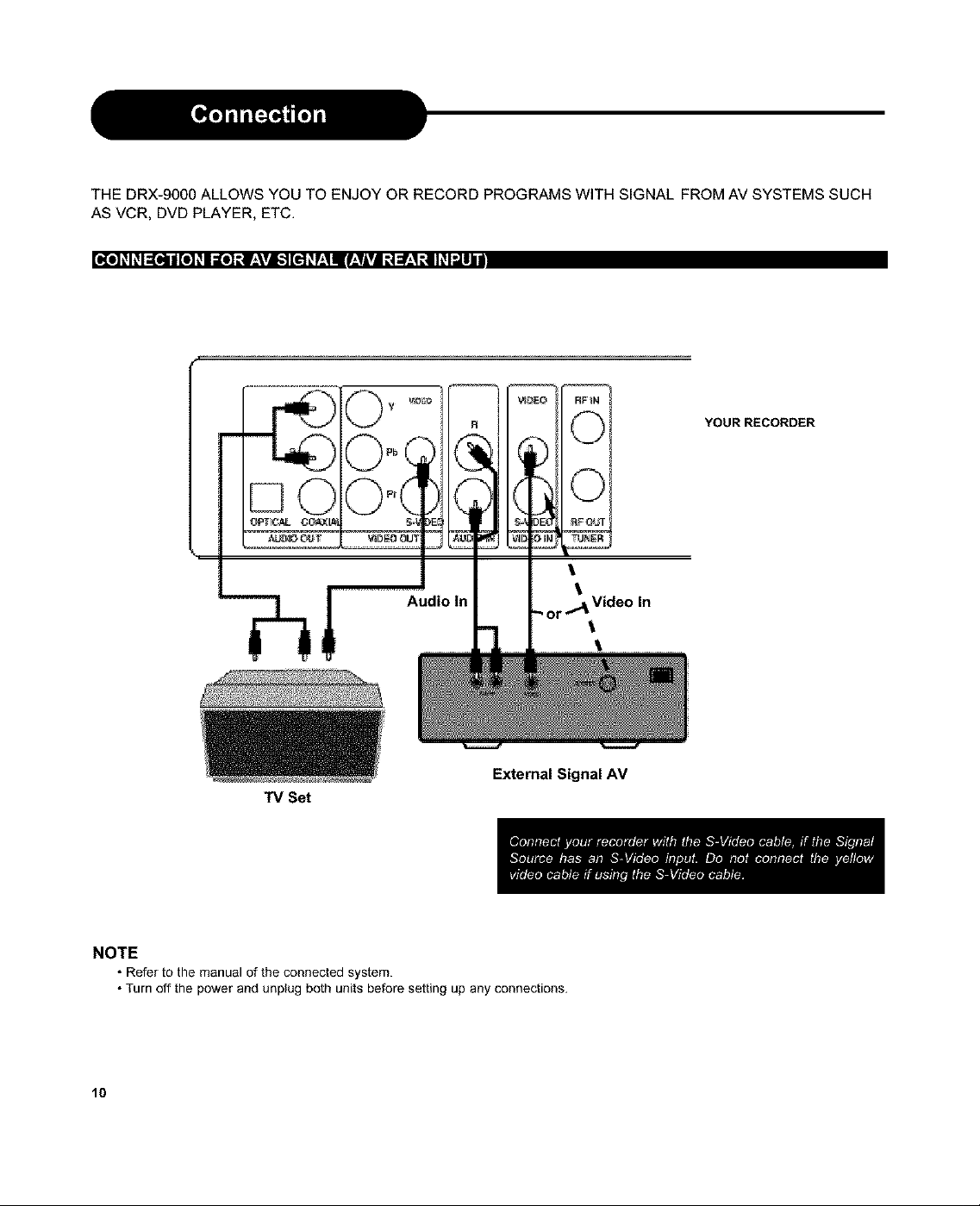
THE DRX-9000 ALLOWS YOU TO ENJOY OR RECORD PROGRAMS WITH SIGNAL FROM AV SYSTEMS SUCH
AS VCR, DVD PLAYER, ETC.
YOUR RECORDER
External Signal AV
TV Set
NOTE
• Refer to the manual of the connected system.
• Turn off the power and unplug both units before setting up any connections.
10
Page 12
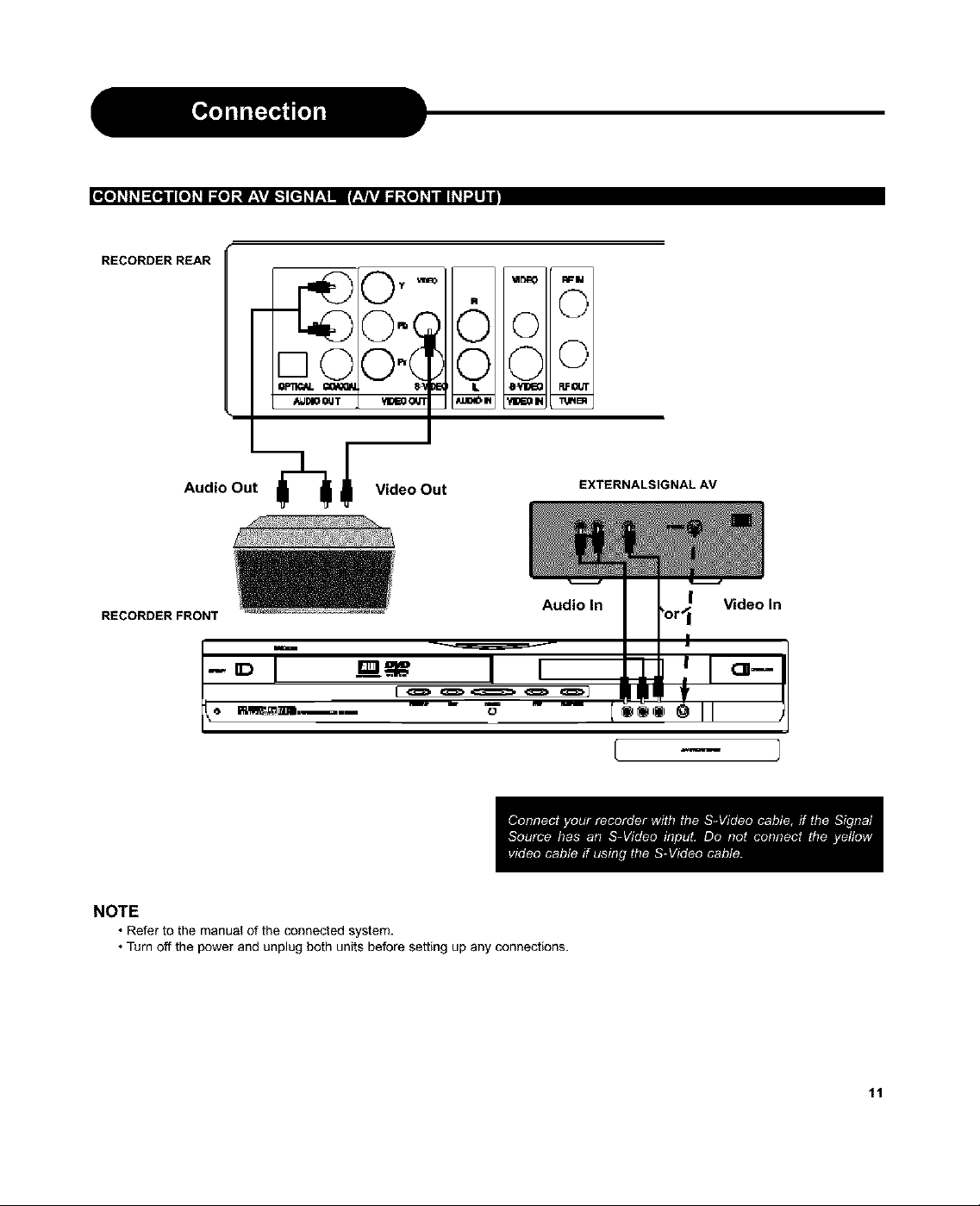
[elol _l_l=[olti [el_I =[el_tl._\vJ;] [el_r.*_IIBr_,VAv|=l_(e]_ill_l_t kg
RECORDER REAR
_ RPN
0
0
Audio Out _ i Video Out
RECORDERFRONT
h
D I =---._ I I
NOTE
• Refer to the manual of the connected system
• Turn off the power and unplug both units before setting up any connections
EXTERNALSIGNAL AV
Audio In
Video In
11
Page 13
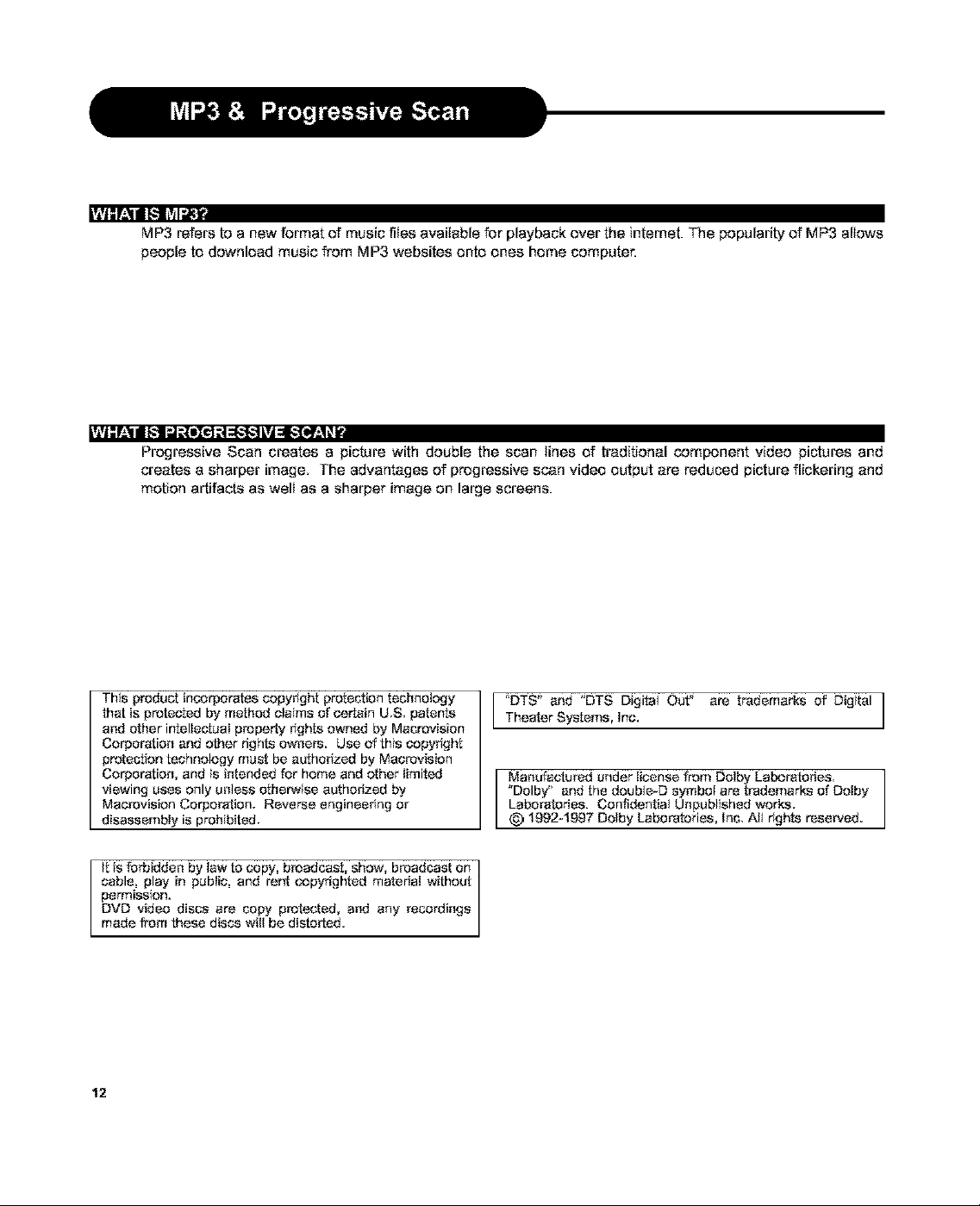
riTJ--.r±lli I_ i_Vll".,_•
MP3 refers to a new format of music flies available for playback over the internet. The popularity of MP3 altows
people to download music from MP3 websites onto ones home computer.
r*TJ;r-*_llI['-_I;,I;._elCt:4=:_"I_"]LvJ=E*."IW±1_V
Progressive Scan creates a picture with double the scan lines of traditional component video pictures and
creates a sharper image. The advantages of progressive scan video output are reduced picture flickering and
motion artifacts as welt as a sharper image on large screens.
This product incorporates copyhght protection technology
that is protected by method claims of carfain U.S. patents
and other intellectual property hghte owned by Macrovision
Corporation and other rights owners. Use of this copyhght
protectfon technology must be authohzed by Mecrovision
Corporation, and is intended for home and other limited
viewing _lses only untess otherwise authorized by
Macrovision Corporation. Reverse engineering or
disassembly is prohibited.
°DTS" and "DTS Digital Out ° are trademarks of Digital
Theater Systems, Inc.
Manufactured under license from Dolby Laboratories.
"Dolby" and the double-D symbol are trademad£s of Dolby
Laboratories. Confidential Unf,_ublished works.
_) !992-!997 Dolby Laboratories, Ins. Air rights reserved.
It is forbidden by Jaw to copy, breadcast, show, broadcast on
cable, play in p_lbJic, and refit copyrightod material without
permission.
DVD video discs are copy prorated, and any recordings
mode from these discs will be distorted.
12
Page 14

1. Power on your recorder.
2. Insert a DVD disc.
3. Press direction keys or the number buttons to select the title.
, OP_NtCLOSE
_ELECT
PLAY
4. Press the SELECT or PLAY button.
The DVD video player wi++start playback from the title selected.
5. To remove the disc, press the OPENtCLOSE button.
13
Page 15

IndexPictureScreen
Description:
1. The name of the pre-recorded The default is
1.-- 1. TITLE
2. -- 01/01/00-12:14PM
3, -- SP 00:00:20
4. J
1, Power on your recorder,
2. Insert a DVD+RW or DVD+R disc,
The index pictures wilt appear on the screen as above.
14
2, The date and time of the record.
3 The quality,
4 Length of the record
TITLE.
Page 16

JIIr±_i_JI_[€/±1 mlvJmn _.¥_TiUl_i mlVJWn _ Iml_II
3. Press the OPEN/CLOSE button
This wilt open the disc tray and allow for the placement of a playabIe disc
with the playback side down.
4. Use direction keys (UP/DOWN/RIGHT/LEFT) to
highlight the item you desired.
5. Press SELECT or PLAY to start playback of the title
you selected.
When PREV is highlighted press SELECT, the previous index pictures will
display on the screen. When it reaches the first one, if press PREV again,
the Index Picture Screen can only be updated.
When NEXT is highlighted, press SELECT, the next index pictures wilI
display on the screen. When it reaches the last one, if press NEXT again,
the index Picture Screen can only be updated.
SELEC
-PLAY
6. Stop playback
Press the STOP button once to stop the player; press the PLAY button to
resume playing.
To playback from the start, press the STOP button twice then press the
PLAY button.
Note:
• After finishing playback of all titles contained on a DVD+RW or DVD+R
disc, itwitl return to the Index Picture Screen.
15
Page 17

All playback operation can be realized by the navigation.
Dudng playback, press NAVIGATION to access the control bar:
Control bar is a collection of icons. Those icons are presentations of commands or information that needed to finish
a function, The details of every functions see below
Press RIGHTtLEFT to highlight one icon and press SELECT to enter it, press UPfDOWN to select a item,
press SELECT.
Press NAVIGATION again to cancel the control bar
16
Playback mode Set your preferable
playback mode such as PROGRAM,
Angle Select your desired camera
angle if available.
RANDOM and various repeat mode.
Playback control Control playback by
various setting such as FAST
FORWARD, FAST REVERSE, PAUSE,
Audio Select your desired audio
setting if available
STOP, etc.
Title Select to choose an available title
by inputting numbers
Subtitle Select to choose an available
subtitle by inputting numbers.
Chapter Select to choose an available Timer Gota the point you want to start
chapter by inputting numbers, from by inputting the time
Page 18

1. Fast forward playback
Press IH_during normal playback
The speed wilt cycle with each press as: FF2, FF4 FF16, FF32 or play.
Press PLAY to resume normal playback
2. Fast reverse playback
Press 44 during normai playback.
The speed wilt cycle with each press as: FR2 FR4, FR16, FR32 or play.
Press PLAY to resume normal playback.
3. Pause playback
Press PAUSEtSTEP during normal playback to pause playback and
press PLAY to resume normal playback
4. Frame advance
Press PAUSEtSTEP during normat playback
One frame is advanced each time you press PAUSEtSTEP
Press PLAY to resume normal playback.
5. Slow
Press the SLOW button during playback
The playback speed becomes 1,2 1/4, t/8 of the normal speed or
normal play each time you press the SLOW button.
PLAY
REVERSE/
FORWARD
-PAUSE/STEP
Note:
The above features vary depending on the disc type such as MP3, Audio CO, DVD+RW/DVD+R etc,
17
Page 19

DVD VIDEO DISCS ARE NORMALLY DIVIDED INTO TITLES AND SUB-DIVIDED INTO CHAPTERS
SIMILARLY, CD'S (AUDIO, HDCD, and MP3) ARE DIVIDED INTO TRACKS, YOU CAN CONVENIENTLY
LOCATE ANY SPECIFIC TITLE, CHAPTER, OR TRACK WITH THIS DVD PLAYER,
L I L
L I
l[elsL_l il _[L'If_,| iiI | _ Ll}.11_[1111 -"I_ilil | _llv_| _ _|I
You can Iocate a specific title using the title menu function if a DVD video disc contains a title menu.
1. Press the TITLE button
On the TVscreen, the title menuwill appear.
2. Press the A/V/</>button to select the retie
you want
3. Press the SELECT button
This will cause the DVD video player to star_ playback from
chapter 1 of the title selected.
NOTICE
• Therearesomedisc that doesnot reepandto this function.
• If different instructions appear an the TV screen,follow those instructions The instructions above are desoribethe basic
procedure,butproceduresmayvarydependingonthe contentsoftheDVDvideo disc
This player allows you to locate consecutive chapters or tracks,
Example of a tit;e menu
Press the SKIP _ or _ button repeatedly to display the requested chapter or track PR__ NEXT
The player starts playback from the selected chapter or track. _ 1_1
How to locate proceeding chapters or tracks
• When you press the SKiP _ button, the player star_s playback from tbe beginning of tbe
preceding chapter or track,
How to locate succeeding chapters or tracks
• When you press tbe SKIP _ button, the player star_s playback from the beginning of the
succeodk_g cbapter or track.
Notice: On some discs the rifles may not diaplay the sub-divided ehaptere.
18
Page 20

If a DVD video disc contains title numbers, you can locate a specific title by directly selecting a tit;e number.
1. Press GOTO during playback.
The control bar wilt display on the screen
2. With the icon _ highlighted, input the number of a vailable title,
then press SELECT to confirm it.
e.g. To select _ftle 2
GOTO
-SELECT
Q
3. To select your desired chapter, press GOTO to highlight the icon
and input the number of available chapter, then press SELECT.
4. If you want to start playback from some point, press GOTO to highlight the icon
input the time, then press SELECT. .......................
Note:
• The function is invalid on MP3 disc.
• For CD disc, GOTO is used for track/time selection.
• For DVD+RW/+R, it cannot function by time searching.
and
19
Page 21

THIS RECORDER ALLOWS YOU TO PLAYBACKA SPECIFIC TITLE, CHAPTER, TRACK, OR SEGMENT
REPEATEDLY. (TITLE REPEAT, CHAPTER/TRACK REPEAT, A-B REPEAT)
1. Press the REPEAT button during playback
The repeat mode changes each time you press the REPEAT
button.
_ R_I3e£*_ hs_a_3_d_a_er.
t
_4_;,ea_ the 8_r_e ill8
f
_4_a[ lh8 who8 d_&
f
Rgsut_'s8 ,lotr_a playback
f
I_,[e},T_,TII(e] t..1=18 =r_411L*II,.I8 =[_ i ;I [sl,.1 _ 1,_1_ # i
1. Press NAVIGATION to access the control bar.
2. Highlight _ by pressing RIGHTfLEFT, press SELECT.
F_
3, Use UPtDOWN to select A-B and press SELECT at the beginning of the segment in which
you want to repeat playback (point A).
2. Press SELECT again at the end of the segment (point B)
The player will automatically re_um _o po#_tA and
start to repeat playback of the selected segment (A-B).
3. Highlight _ by pressing RIGHTtLEFT, press SELECT,
Use UP/DOWN to select NORMAL and press SELECT to resume normal playback.
Note:
• There are two repeat modes for MP3/CD disc. On CD disc they are track repeat and disc repeat,
and on MP3 disc, they are repeat song and repeat directory.
2O
Page 22

THISRECORDERALLOWSYOUTOPLAYBACKTITLES,CHAPTERSWITHINATITLE,ORTRACKSIN
RANDOM ORDER.
_W-'YJI_[_ |IIilIII!_III_It.;:.1_lsZa'J_v_Ia]t.ls]:l-
1. During normal playback press the RANDOM button.
The player wiII start random playback now.
f
2. Press RANDOM again to resume normal playback.
Note:
• Theplayerwill goto another chapterortrack and startplayback,ffyou press the SKIPbul_on_-H, _ during randomplayback.
• WhenMP3iCDdiscisplayedback, the displayiconis differentfrom each other.
21
Page 23

THIS RECORDER ALLOWS YOU TO SELECT FROM SEVERAL DIFFERENT ANGLES AND LANGUAGES,
._ _x_l _,_d_ _ _ _
Satesting the camera angle
If the video on the DVD was recorded with multipIe angles, you have the
option to change the camera angle of the scene you are watching.
Press the ANGLE button while playing back a scene recorded with
multiple angles,
• You may only press the ANGLE button when the angle icon
is shown on the DVD display
• Each time you press the ANGLE button, the angle witl change
Selecting a language
AUDIO
E
Note:
• The angle function will not work on DVD video discs that does not contains recorded multiple angles.
• During still playback, you are able to change the camera angle. When you resume to normal playback,the camera angle changes
to the new settings
• The angle icon indicator will illumicats while playing back a title that contains at least one scene recorded from multiple angles.
;[e;Y,_Ti|t] g]_i_._i_*llf_*!_[_lr:T_:lt;_ QW:Vi;_:Ts][f_*_l|s][tla]:ilil_[l
This player allows you to select a preferred language and sound recording system from those
included on the DVD video disc.
1. Press the AUDIO button during playback
2. Press the AUDIO button repeatedly to cycle through the options
Note:
• The player returns to the initial default settings when you turn on the player or replace a disc
• The player plays a default sound when unsupported format is selected
• On MP3iCD disc, AUDIO is used far the selection of LEFT, RIGHTand STEREO.
22
Page 24

THIS PLAYER ALLOWS YOU TO PROGRAM UP TO 99 ITEMS INTO MEMORY AND THEN PLAY THEM
BACK IN THAT ORDER. (PROGRAM/PLAYBACK)
1. Press NAVIGATION to access the control bar.
2. Highlight _ by pressing RIGHTfLEFT, press SELECT.
3. Use UPtDOWN to select PROG and press SELECT, two volumes
will appear on the screen.
•The leftvolume displays el! titles available on the disc.
NAVIGATION --
• The right volume allows you to edit titles in your favorite order.
2. In the left volume, use UP/DOWN to select one title, and press
ADDtCLEAR to add it to the right volume.
You can also select one chapter by pressing SELECT after highlighting
the tit_e.
3. To clear one title you have added in the right volume, highlight
the one and then press ADD/DLEAR to clear it. Use RIGHTtLEFT to
move the cursor between the volumes.
4. Pres_ RETURN to return the control bar.
Select I_l , use UP/DOWN to select NORMAL and press SELECT to
resume normal pIayback
Note:
•On the MP3/CD disc, there are some difference on OSD.
23
Page 25

THIS RECORDER ALLOWS YOU TO DISPLAY THE SUBTITLES FROM THOSE INCLUDED ON THE DISC
ON TO YOUR TV SCREEN,
t,[elYiTill I[o] Es| _I _ if±Virgil I t.I | l iII =[_
Press the SUB-T button during playback to choose
one of the subtitle available on the disc, ortum the
subtitle off.
SUBTITLE
Note:
• Due to the nature of some DVD's, you may not be able to turn off the subtitles as they will appear on
screen automatically.
• AS you press the $UB_Tbutton, the subtitles may not appear immediately dudng some scenes.
• If the subtitles continue to show on your TV even after the DVD has been turned off pleese check the dosed
caption settings on your TV.
24
Page 26

THIS PLAYER ALLOWS YOU TO VIEW STATUS AND DISC INFORMATION ON YOUR TV SCREEN,
With this function, you can view on your TV the foIIowing information;
- Current title
- Current chapter
- Time elapsed
- Time remain
Press DISPLAY button during DVD playback.
CU_R ENTT!TLEiTOTALT!TLE
CURRENTCI AP_'E_'TOTALC !AmTER
TFLE ELAPSED
TITLE RSMAIN
CI #PTER ELAPSED
C 4#PTER eEMAJN
DISPLAY
25
Page 27

YOU CAN USE THE PARENTAL LOCK FUNCTION ONLY WITH DVD'S EQUIPPED WITH THE PARENTAL
LOCK FEATURE
!€]111il _[t_ll i _I_ll".i__I1|_ _i If__1II I[lIl+ I
DVD equipped with the parenta_ lock function are rated according to
their content. The contents allowed by a parental lock level and the
way a DVD can be controlled may vary from disc to disc, For
example, if the disc affows it you could edit out violent scenes
unsuitable for children and replace them with more suitabIe scenes or
lock out playback of the disc all together
1. Press STOP button twice daring playback.
2. Press SETUP during stop status.
3. Highlight the PLAY icon by pressing
RIGHT/LEFT.
The menu appears on the TV screen.
6. Press SELECT, the sub-menu of Set Rating
Level appears, use UP/DOWN to select one rating,
press SELECT to confirm it.
SETUP
4. Use UP/DOWN to select Rating Level, press
SELECT button.
5. Input your password by numbers, highlight
OK and press SELECT.
The pre-set password is
26
7. Highlight OK and press SELECT to save your
setting.
8. Press SETUP button to exit setup,
press PLAY button to start
I {Ill] "I:1+t_ dl'{l|l| 11".I:+.$'_+_+{1|t].
1. Follow step 1-6 to select "New".
2. Enter new password.
3. Re-enter to confirm your new password.
5. Highlight OK and press SELECT to save it.
6. Press SETUP button to exit.
Page 28

THIS PLAYERALLOWSYOUTO CUSTOMIZETHE PERFORMANCETO YOURPERSONAL
PREFERENCES.
SETUPMENU
I] I._]"J|;¥111 _[I'll I _,1:1.'] :111IIl "JI_vjI:i _tI J _.'][I,]t._:i :1_.
The SETUP MENU screen asks you to select a setting category from General Speaker Audio and
Preferences. The selected category will provide you the setting detaits using the succeeding screen,
[]
I_io_ f_ Set,i_gr_
- ........ Gerlelal _up
Main Page
GNRL
PLAY
REC
LANG
TIMER
TUNER
CLOCK
1. Press SETUP during stop
status.
2. Press direction keys
(UPfDOWNtRIGHTfLEFT) to
select category (highlight),
then press SELECT.
3. Press SETUP to exit the
setup menu.
* FaC_OG,defaut_
m
_-pM
_te& T{rne Setup
27
Page 29

III !;l 11111I!,,.'t IIA! _.Ii
To record TV programs, you should search TV channels first.
1. Press SETUP to access the setup menu.
2. Press RIGHT/LEFT to highlight the icon TUNER and press SELECT to setup it.
3. Press SELECT and UP/DOWN to choose your
desired source: Air or Cable, then press SELECT
to confirm it.
4. Use the RIGHT/LEFT button to highlight SCAN
and press SELECT.
Itwilt search channels automatically
In the SKIP column, The channel canno[ be found
will be marked.
During auto-searching, press STOP [o cancel
searching.
5. To browse the found channels, first press
RIGHT/LEFT to CH, then press UPfDOWN, and you can also input numbers and press SELECT.
6. If you want to skip one channel, use UPfDOWN to highlight the skip space of the corresponding channel,
and press SELECT.
7. Press SETUP again to exit.
Note:
• Cable channel numbers 1-125
• Air channel numbers 2-69.
• Press RETURN or UP to return [o the main control bar.
28
Page 30

_Iol t.,]_vl¥±_1II It.,]_]ul t.,]m]I_I_
1. Make connections illustrated as page 9-11,
2. Insert a recordable DVD+RW or DVD+R into the recorder,
3. Press RECORD to access the Control Bar.
4. Press RIGHT/LEFT to highlight the icon , and press SELECT and UP/DOWN to select the
input source which you have connected as step 1.
F-A/V: Front AudioNideo Input (on the front panel)
R-A/V: Rear AudioNideo Input (on the rear panel)
F-SV: Front S-Video Input (on the front panel)
R-SV: Rear S-Video Input (on the rear panel)
Each channel (you can select it by pressing CHANNEL+/- or input [he assigned number of the
channel to select your desired one directly)
5. Press SELECT to confirm your selection.
6. Press RIGHT/LEFT to highlight the icon ,and press SELECT and UP/DOWN to select the
record quality:
HQ Perfect quality, nearly 64 minutes in a blank disc
SP Standard Play quality, heady 130 minutes in a blank disc.
EP Extend Play, nearly 250 minutes in a blank disc.
SLP Standard Long Play, nearly 366 minutes in a blank disc.
After your selection, press SELECT to confirm it.
7. Press RECORD to start recording.
If you want to stop recording, press STOR
If the DVD+RW or DVD+R is new, it will take about three minutes to stop.
Note:
• For a new DVD+PJRW, it will take about 30 minutes to format it before recording.
• It's upto 124 chapters can be recorded on a disc.
• There are 99 chapters in a title at most.
29
Page 31

1. During normal recording, press RECORD, the recorder will auto stop in 30 minutes.
2. The record time will extend for another 30 minutes with each press.
The length of recording time is determined by disc capacity and record quality.
With your setting, if it will exceed the capacity of the disc, OTR will be canceled, and switched to normal
record,
3. If you want to stop recording, press STOP.
When the recording is suspended, you can press PLAY to switch to normal playback mode.
_]m[oIl.]_t.1=1I.ul"
1. During stop status, press SETUP to access the Setup Menu.
2. Use RIGHT/LEFT to highlight the CLOCK icon as the
right figure.
3. Use UP/DOWN to highlight the Date, Time, and
AM/PM respectively.
4. With "Date (mm/dd/yy)" highlighted, press SELECT,
and input the local date by numbers, press SELECT
again.
5. With "Time (hh:mm:ss)" highlighted, press SELECT,
and input the local time by numbers, press SELECT again.
6. Highlight AM/PM, and press SELECT, use UP/DOWN to select AM or PM, press SELECT again.
Note:
If you want to cancel input, press RETURN.
3O
Page 32

IIt_tI=1;.i ;._1=Oliu];.tm
1. First setup the clock of your system as "CLOCK SETUP" on page 30.
It is recommended to setup your Iocal date and time.
2. Press TIMER, the record scheduler will pop up.
Note:
• If you want to delete a scheute highlight the one, press ADD!CLEAR
3. Use UPfDOWN to select one schedule, and press SELECT to access Item Editor as below:
In each item you can also use direction keys to highlight
and press SELECT to choose your desired setting:
Signal input source detaits see page 29 step 4.
Record quality, detaits see page 29, step 6.
Record frequency, once, daily or weekly.
mm/dd/yy
Start time for t_mer recording
AM/PM seTection
End time for timer recording
•STOP
4. Select OK to save your setting.
5. In five minutes before it is ready to record the scheduled, it appears a Record Prompt dialog, affirm press
OK, abolish press CANCEL, and if without operation for a moment it will record the scheduled automatically.
Note:
• In standby mode, your recorder can wake up in 2 minutes before recording.
• During recording, you can press STOP to suspend the recording.
•A DVD÷RWIDVD÷R can record for upto 366 minutes, upto 48 t_tles.
31
Page 33

1. Insert a recorded DVD+RW on the disc tray.
The Index Picture Screen pops up.
2, Use the direction keys to highlight the title which you want to edit.
When PREV is highlighted press SELECT, the previous index pictures will display on the screen. When it reaches
the first one, if press PREM again, the Index Picture Screen can only be updated.
When NEXT is higHighted press SELECT, the next index pictures will display on the screen When it reaches the
last one, if press NEXT again, the Index Picture Screen can only be updated.
On the screen select PREV/NEXT to view the previous/next page of titles.
3, PressEDIT, the title edit barappears onthe screenwhile playing back.
Press RIGHT/LEFT to highlight one icon and enter it, press UP/DOWN to select a sub-item.
View current title / total title
View current chapter / total
chapter
Current operation status
Chapter editing Select to add one
chapter marker, or delete the
current / all chapter markers, details
see the next page.
4. Press EDIT to quit the menu.
32
Chapter hide or unhide Select to
hide [he current chapter,, details see
the next page.
Title face or Title name Select to
set the current image played back to
the face of the title or select to name
the current title, details see the next
page.
Timer Goto the point you want to
start from by inputting the time,
details see page 18,24.
Page 34

From the control bar, select the fourth icon, press UP/DOWN repeatedly, it will cycle as following:
When _ is selected by pressing SELECT, a new chapter marker will be added to the current point.
When _ is selected by pressing SELECT, the marker of the current chapter will be deleted.
When _ is selected by pressing SELECT, all of the chapter markers in the current title will be
deleted.
Note:
• From the second icon in the control bar, the above operation can be viewed.
• If only one chapter is available in the current title, there is only _ to select.
D]; r:1 =alI:l_.i; IIm]:l[e] :ill _I; I Iw]
From the control bar, select the fifth icon, press SELECT.
When the icon displays C-hide, it shows the current chapter is visible, and you can select it to hide it by
pressing SELECT.
When the icon displays C-unhide, it shows the current chapter is invisible, and you can select it to unhide it
by pressing SELECT.
33
Page 35

||ll_l[_e]_W±1_la] li|ll!= I_f±!_Vll
From the control bar, select the sixth icon, press UP/DOWN repeatedly, it will cycle as following:
When you want to set the current frame as the icon of the current title which miniature picture will appear in
the Index Picture Screen, press SELECT with T-ICON displayed,
You can also rename the current title by selecting _, press SELECT with T-NAME displayed,
On the screen, there appears a keyboard:
Press the direction keys (UP/DOWN/RIGHT/LEFT) to highlight the one which you want to input, and press
SELECT to confirm it.
The control bars of the last line in the keyboard is for edit command.
Select OK to save the name.
Note:
• The maximum length of the title name is up to 9 characters,
34
Page 36

1. Insert a DVD+RW on the disc tray.
2. Press DISC OPER to access the disc editing bar.
4. With each icon highlighted by pressing RIGHT/LEFT, the corresponding description of each operation will
display on the screen, such as Disc Finalization, Delete title, Erase disc, Disc protection, etc.
5. Press SELECT to run the operation.
35
Page 37

isselectedtoviewthediscinformation,
FINALIZEDISC(DVD+Ronly)
Highlight the icon and press SELECT. It will take a few minutes to finaize the disc,
Note:
If a DVD+R has been finalized you con not record or edit the DVD÷R any more.
If you wont to make your disc compatible with the other DVD pIoyer, you shouId go on
FINALIZE operation.
T-DEL (DVD+RW only)
When this icon is selected it will delete the Iost title.
only)
Press SELECT to begin erasing the disc.
36
DVD+RW only)
the icon display LOCK, it shows you con _ockyour current disc. If you hove locked
you can't make any changes any more except play it back, but you can unlock it
by UNLOCK
COMPATIBLE
icon display COMP it shows you can make your current disc compatible.
If you want to make your disc compotibIe with the other DVD player, you should go on
COMPATIBLE operation.
Page 38

PERSONAL VIDEO RECORDER
Power supply 120V AC 60 Hz
Power consumption 30W
Mass 4,14 Kg
External dimensions 430 x 65 x 302 mm (W/H/D)
Signal system NTSC
Laser Semiconductor laser,wavelength 650 nm
SUPPLIED ACCESSORIES
Audio cable (red and white)
Remote control
Batteries (AAA)
Video cable (yellow)
Owner's manuel
1 pair
1
2
1
I
Design and specifications are subject to change without notice
37
Page 39

_'d1,_1a I[=]1,_F.11r;_lilm|n(o]:t r,l=[q | lo];
Symptom Correction
No power * Connect the powerplug intothe _il ou_Jetsecurely.
NOpicture * Verify the connection from the DVD video output to the q_ video input.Then switch_,] to
No sound * Connect the audio cables intothejacks securely.
Black &White * Damaged S connector (bent pin)
picture
The playback *A small amount of picture distortion may appear because of a poor quality video/sound transfer
piclure has to disc This is esbecially true of some discs manufactured between 1997-1998.
occasional distortion * Scratched disc
Brightness is *Connect the DVDplayer directly through the _/and notthrough any other source What you're
"unstableor noises viewing is the effect of the copy protection circuit_ required on all DVD players.
are produced on
playback pictures
The DVDvideo * Place the disc with the graphics side up
player does not start , Place the disc on the disc tray correctly inside the guide.
playback * Make sure the disc is free from scratches & fingerprints.
MP3 won't read disc * Redum disc as the software edition used may not be compatible with the player. Check web
or it skips sitefor instruc'JJon.
appropriatemode (video 1)
• Connect the video cable into the jacks securely. Refer to your television owners manual
• Verify the connection from the DVD audio output to the TV or receiver audio input Then switch
to the appropriate source on the receiver. Refer to your audio amplifier owners manual.
• Press the SETUPbutfen to turn off the menu screen.
• Cancel theparental lock function or change the parental lock level(The Preset pass_orcl is
33_)
•Turn the power off then disconnect the power ptugand reinsert it back into the wall Rat_ again.
• Use region I discs only.
• Use new editions of software such as Voyatra AudiostetJon 4, Adaptec's "Easy CD Creator"
NTI or Roxio'sToaat3itenium
Check the following guide for a possible correction to a problem
before Contacting customer _twlce,
• Make sure MP3 file are not encoded with a variable bit rate such as provided by Real Networks
The remote control • Replace the batteries _t4thnew ones.
does not work
properly
The recorder cannot • The type of the disc is wrong, it's not a DVD+RW or DVD+R disc
record. • The disc is recorded full
• The disc (DVD+R, DVD+RW) is locked, it should be unlocked.
• The DVD+R has been finilized
Some keys do not •The type of the disc is wrong, it'snot a DVD+RW or DVD+R disc.
work The unit is in record mode or it is recording.
The image is • The setup of Ioteriaced or Progressive is wrong.
distorted. Press the IlPbutfen to switch from each other.
38
Page 40

PLAYERS
90 DAYS LABOR
ONE YEAR REPLACEMENT OF PARTS
WHO IS COVERED?
Proof of purchase is required to receive warranty service such as the original sales receipt showing original date
of purchase from an authorized APEX Digital, Ine. dealer in N. America. Keep your odginal box aod packaging in
case your unit needs to be shipped to us. You will neod to prepay shipping end APEX will pay the cost of shipping
the unit back ta you.
WHAT IS COVERED?
Warranty repair from the original date of purchase: One (I) year replacement of parts; g0 days limited labor
warrar_ty coverage.
If you don't have proof of purchase, your unit will be considered out-of*warranty & will be charged at e flat tabor rote.
WHAT IS EXCLUDED?
Your warranty does not cover:
- Labor charges for installation or setup of the product adjustment of customer eectrois on the product, and
installation or repair of antenna systems outside of the product.
- Product repair and/or part replacamect because of misuse, accident, Unauthorized repair or other cause not
with#1 the control of Apex Digital, Inc.
-A product that requires modification or adaptation to enable it to operate in any country other than the country for
which it was designed, manufactured, approved and/or authorized, or repair of produeta damaged by these
modifications.
- Incidental or consequential damages resulting from the product. (Some states do not allow the incidental or
consequectial damages, so the above exclusion may cot apply to you. This includes, but is cot limited to,
prerecorded material, whether copyhghtad or not.)
- Shipment to the authorized repair facility for warranty repair,
BEFORE REQUESTING SERVICE:
Check your owner's manual under "Troubleshooting Guide _and visit our webeite
www.apexdigitalinc.comlsuppert.asp for the latest updates under FAQ.
ORDERING ACCESSORIES:
You may purchase a remote control ($23 U.S.), owners manual ($10), aodl or firmware upgrade, if applicable to
your player ($10). Specify modei number, name & addr_s with a cashiers check made out to Apex Digital.
MODEL # SERIAL #
WHERE IS SERVICE AVAILABLE?
Please contact APEX DIGITAL, INC.
customer service: 2235 E. Francis St., Ontario, CA91761
(909) 930-!239 Monday-Friday 8:30am-5:O0pm (California)
This warranty gives you specific legal fights. You may have other rights whtah vary from state/provinca to state/province.
3g
Page 41

.,liJi|It*llg h['_i_ _iliVJB_II"
Recommend
Max Write Speed: 4×
Max Write
Speed: 2.4x
Not Recommend
Max Write
Speed :2.4x
cl_lillz,llli'_li ii i iitlj Ill _¥t1
Recommend
M_ Write
Speed :2.4×
MITSUBISHI
MITSUBISHI
DAXON(ACER 1
Total (Recommend)
Recommend)
MITSUBISHi
(Reeomme_id)
Maker
YUDEN
YUDEN
Ricoh
Rk.'oh
SONY
Ma×ell
TDK
CMC
BeAII
Maker
PmDISC
Ritek
Rk.'oh
HP
Total (Not
Maker
RIOOH
TDK
Total
Media speed
_X
4x
2.4x
4x
4×
4x
4x
4x
2,4x
2.4x
2,4x
2,4×
12
Media speed
2.4×
2.4x
2,41_
2.4×
Media speed
2.4x
2.4×
2.4x
3
Manufacture ID
MCC
YUDEN000
YUDEN000
RICOHJPN
RICOHJPN
80NY
MAXELL
TDK
MCC
CMC Maq
DAXON
BEALLP0
PRODI.£C
RITEK
RICOHJPN
RICOHJPN
Manufacture ID
MCC
RICOHJPN
TDK
Media
type ID
002
TOO
T01
R00
R01
D01
00!
001
001
R01
AZ0
00!
ROl 0_1
RCI! !
ROf) 0
R00 1
Media
type IO
A01
W01
tO1
Product
Rev, No
0
0
0
2
2
0
0
0
0
0
0
0
Total
1
1
1
Notes
Sample Onl},
Ready Now
Ready Now
Ready Now
Notes
2types
Ricoh
ID
Notes
Not Recommend
Max Write
Speed :2.4x
40
Maker
RiTEK
CMC
CMC
OPTODISC
PRODISC
MCC
Ricoh
Total(NotRecommend)
Media speed
2.4×
2.4x
2.4×
2.4x
2.4x
4×
4×
7
Manufacture IB
RITEK
CMC"aulI" MAG
CMC%pace"MAG
0PTODI_0
PRODISC
MKM
RICOHJPN
Media
type IO
001
W01
W01
OP1
W01
Wl!
Total
1
1
1
1
1
1
1
Notes
Sample only
Sample only
