Page 1
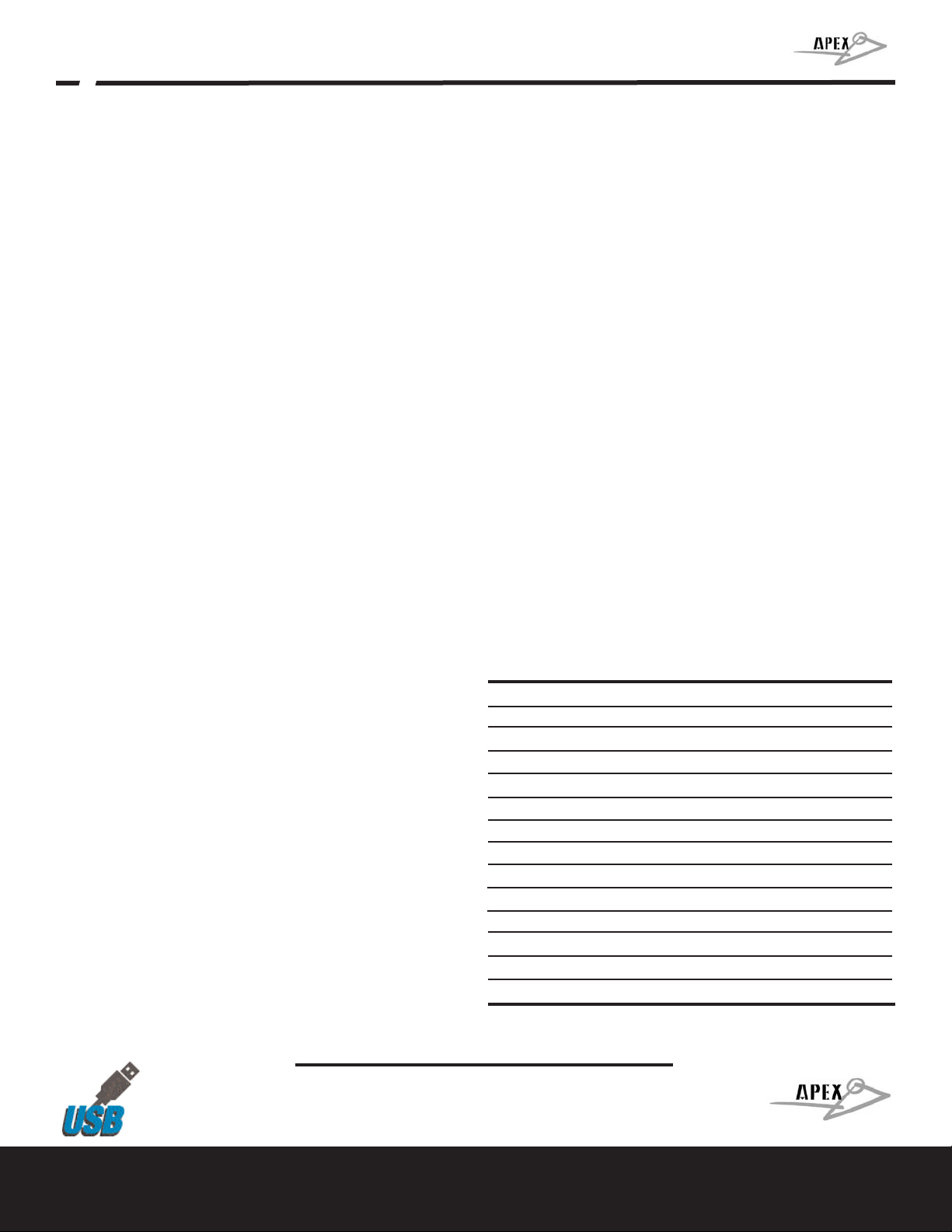
Distributed in Canada by
Yorkville Sound Ltd., 550 Granite Court, Pickering, Ontario L1W-3Y8
phone : (905) 837-8481 fax : (905) 839-5776
www.apexelectronics.com
Distributed in U.S.A. by Yorkville Sound Inc., 4625 Witmer Industrial Estate Niagara Falls, New York, 14305
phone : (716) 297-2920 fax : (716) 297-3689
Apex440
USB
Wide Diaphragm Condenser Microphone
Apex440 USB Wide Diaphragm USB Condenser Microphone
The Apex440 is a Class-A FET condenser USB microphone designed to
direct connect to any USB 2.0 equipped computer or laptop. The 35mm
gold sputtered/center-terminated wide diaphragm capsule delivers a full
20Hz to 20kHz frequency response, rivaling standard studio condenser
microphones.
The Apex440 offers the added convenience of an internal 24bit / 96kHz
digital conversion direct to the USB2.0 output, making it the ideal microphone for software based recording solutions or Podcasting. The Apex440
operates on both Windows and Mac platforms.
A -10dB pad switch allows miking of high SPL sources without overloading
the mic's electronics, and an 80Hz Low Frequency Roll-off filter can be
engaged to reduce rumble and increase a recorded source track's intelligibility in a final mix.
Features:
Class-A FET Cardioid Condenser Microphone with USB Output
Plugs in directly to any USB equipped computer running Mac OS-X
or WindowsXP
Perfect microphone for Podcasters, broadcast applications, ENG
and music applications
Cardioid pickup pattern
35mm gold sputtered Diaphragm
-10dB pad & 80Hz Low Frequency roll-off switches
24Bit / 96kHz A to D ConverterUSB connection cable included
Installation and Operation
Installing the Apex440 is a simple procedure. Since the Apex440 is USB compliant, you can use either a Mac running OS-X or any PC running
WindowsXP or later. Simply connect the microphone to a standard USB port
using the included USB cable and plug and play. You will be able to control
your Apex440 using the standard audio interface controls in the Mac OS or
Windows operating system.
Since it is possible to adjust the level of the signal from the operating system
preferences, and in your recording software, it's a good idea to be familiar with
these controls in the Mac or Windows operating system. Therefore, we recommend that you follow the enclosed instructions for either Windows XP or Mac
OS-X before installing the Apex440 software driver.
Setting up the APEX181 in MAC OS X
Plug in microphone. The LED will light to indicate it is receiving USB
power. The Mac will recognize the USB audio device and automatically
install a universal driver.
To select the Apex440 as the computers audio input, open the System
Preferences from the dock or the main Apple Menu
Next open the Sound preference
Now, click in the Input tab and select USBMIC
Setting up the APEX181 in Windows XP
(with Service Pack 2 - other versions may vary slightly.)
Plug in microphone. The LED will light to indicate it is receiving USB
power. WindowsXP will recognize the USB audio device and automatically install the universal drivers
The Apex440 is now recognized as a Windows audio device under the
name USBMIC. To set it as the default device and change computer-controlled gain, access control panel.
Access Sounds and Audio Devices through Control Panel. Select USBMIC as Sound recording device in the Audio tab window. You may also
have to select the microphone in most pro audio programs where multiple
devices must be set within the program.
To set the microphone Gain, click the Volume button. The Wave In window sets the computer controlled gain, pan and microphone mute.
Powering the APEX440
The Apex440 is a condenser microphone, and like all condenser microphones, it has internal electronics that require an active power supply.
Traditional studio condensers are almost always powered by a Phantom
Power supply, from a mixing console or external pre-amp. The Apex440
receives its power from the USB bus. Simply connect the microphone to
the computer's USB port and the microphone is ready to operate. The
Apex440 features a blue power LED, which will illuminate when USB
power is present.
Microphone Placement
A cardioid polar pattern like that used in the Apex440 is generally the standard for most applications. A cardioid pattern will deliver best results on
most vocal recordings and on a wide range of solo instruments. It offers full
frequency response on the front of the microphone and the advantage of
proximity effect (increased low frequency response when microphone is
placed close to sound source*). A cardioid pattern also provides excellent
noise rejection from the sides and back, or 180-degree position of the
microphone, minimizing feedback and interference from other audio
sources.
*Vocalists can use the proximity effect to their advantage, adding fullness
and more 'bottom end' to the voice as they move closer to the microphone.
Experienced vocalists can easily incorporate it as part of their overall
microphone technique. Experimentation with mic placement during the
recording process is the key.
It may be advised that in some applications that a pop filter like the Apex
MWS-55 or Apex MWS-56dlx be employed to reduce overly prominent "P"
and "B" sounds.
Low Frequency Roll-Off Switch - The 80Hz Low Frequency Roll-off filter is
used to reduce low frequency interference, boominess or rumble which will
increase intelligibility of your recorded track in a mix.
-10dB Pad Switch - The -10dB pad switch allows miking of high SPL
sources without overloading the mic's electronics or the input of your computer and recording software.
Type: Wide Diaphragm FET Condenser w/ USB
Polar Pattern: Cardioid
Capsule: 35mm Gold Spluttered
Frequency response: 20 Hz to 20 kHz
Sensitivity: -40dB
S/N Ratio: 75dB (for 1pA)
Max SPL: 137 dB
Power Requirement: USB low-power device (26 mA)
Resolution: 24bit / 96kHz
Controls: -10dB pad / 80Hz low Frequency Roll-off
Connection: USB
Dimensions (in): 7.5 (L) x 1.875 (dia)
Dimensions (mm): 190 (L) x 40 (dia)
Weight (oz/g): 17 / 464
Apex440 Specifications:
Page 2
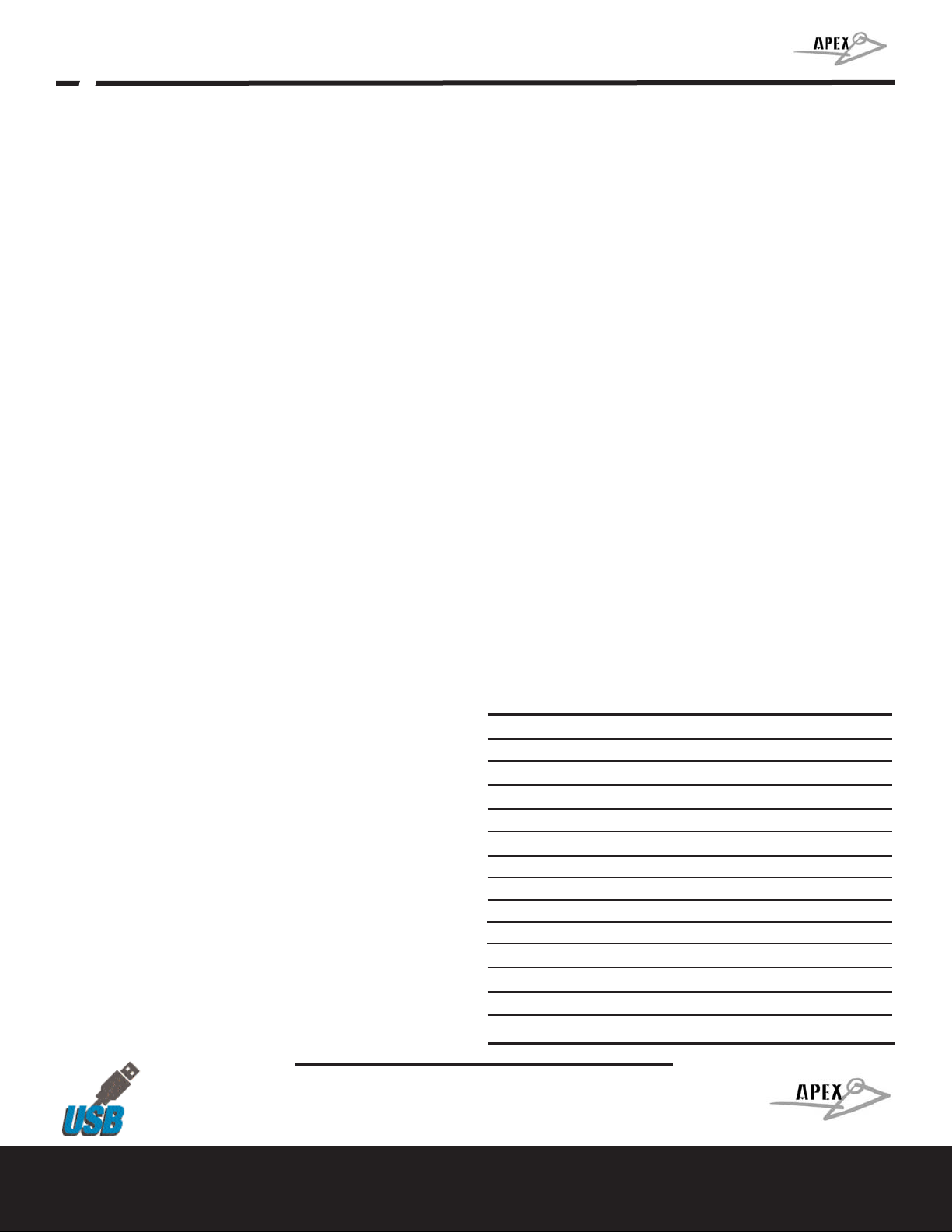
Distributed in Canada by
Yorkville Sound Ltd., 550 Granite Court, Pickering, Ontario L1W-3Y8
phone : (905) 837-8481 fax : (905) 839-5776
www.apexelectronics.com
Distributed in U.S.A. by Yorkville Sound Inc., 4625 Witmer Industrial Estate Niagara Falls, New York, 14305
phone : (716) 297-2920 fax : (716) 297-3689
Apex440
Microphone électrostatique Classe-A FET USB
Le Apex440 est un microphone électrostatique Classe-A FET USB conçu
pour se brancher directement sur tout ordinateur ou portable possédant
une prise USB 2.0. La capsule à large diaphragme 35mm couverte d'or
vaporisé avec connexion centrale, livre une réponse en fréquences uniforme de 20Hz à 20kHz, défiant la performance de microphones électrostatique standards pour studio.
Le Apex440 offre l'avantage d'une sortie USB 2.0 directement reliée à une
conversion digitale interne 24bit / 96kHz, en faisant le microphone idéal
pour l'enregistrement audio digital pour baladodiffusion. Le Apex440 est
compatible avec les systèmes d'opération Windows et Mac.
Un interrupteur atténuateur -10dB permet au microphone de soutenir des
niveaux de pression acoustique élevés sans surcharger les composantes
électroniques du microphone. De plus, un filtre à coupure progressive des
basses fréquences (roll-off) 80Hz peut être activé afin de réduire les bruits
de ronflements de fréquences graves et ainsi augmenter la clarté d'un mix.
Caractéristiques:
Microphone électrostatique cardioïde avec sortie USB
Classe-A FET
Membrane 35mm vaporisée d'or
Atténuateur -10dB
Filtre à coupure progressive de basses fréquences 80Hz
Convertisseur A/D 24Bit / 96kHz
Installation et Opération
L'installation du Apex440 est très simple. Le Apex440 étant compatible
avec la technologie USB, vous pouvez l'utiliser alternativement avec un
MAC ayant OS-X ou un PC avec Windows XP. Simplement brancher le
microphone dans la prise USB à l'aide du câble USB inclus, et il est prêt à
utiliser. Vous pourrez contrôler le Apex440 à l'aide des réglages audio standards du MAC OS ou du système d'opération de Windows.
Le volume pouvant se régler à même les préférences du système d'opération, ainsi que de votre logiciel audio, il est recommandé de vous familiariser avec les paramètres de réglage de votre MAC ou PC. C'est
pourquoi nous recommandons que vous suiviez les instructions ci-incluses pour Windows XP ou MAC OS-X avant d'installer le pilote (driver) du
Apex440.
MAC OS-X : Installation du Apex440
Branchez le microphone dans la prise USB. L'indicateur LED s'allumera
pour indiquer que le courant USB parvient au microphone. Le MAC reconnaîtra l'appareil audio USB et installera automatiquement le pilote universel.
Pour assigner le Apex440 comme entrée audio de votre ordinateur, accéder
à Préférences Système à partir du dock ou du Menu Apple principal.
Ensuite, accédez à préférences Son.
Maintenant, cliquez sur l'onglet Entrée et sélectionnez USBMIC.
Windows XP : Installation du Apex440
(avec Service Pack 2 - autres versions peuvent légèrement varier).
Branchez le microphone dans la prise USB. L'indicateur LED s'allumera pour
indiquer que le courant USB parvient au microphone. Windows XP reconnaîtra l'appareil audio USB et installera automatiquement les pilotes universels.
Le Apex440 est maintenant reconnu comme un appareil audio sous le
nom de USBMIC. Pour l'assigner comme appareil par défaut et modifier les
réglages de niveau, accédez au Panneau de contrôle.
Accédez à Sons et périphériques audio dans le Panneau de configuration. Sélectionnez USBMIC comme Appareil d'enregistrement audio par
défaut ,dans la boîte de dialogue de l'onglet audio. Vous devrez probablement assigner manuellement le microphone dans la plupart des logiciels
audio, lorsqu'un nombre de sources audio doivent être sélectionnées dans
le panneau de configuration du logiciel.
Pour régler le niveau de volume du microphone, cliquez sur le bouton
Volume. La fenêtre de dialogue donne accès aux réglagex du volume, du
panorama stéréophonique et de la mise en sourdine.
Branchement du Apex440
Le Apex440 est un microphone électrostatique, et comme tous les microphones électrostatiques, ses composantes électroniques internes
requièrent un courant. Les microphones électrostatiques traditionnels
utilisent presque toujours un bloc d'alimentation fantôme, provenant soit
d'une console de mixage ou d'un préampli externe. Le Apex440 reçoit son
courant du bus de la prise USB. Il suffit de brancher le microphone dans la
prise USB et il est prêt à être utilisé. Lorsque la lumière LED s'allume, vous
savez que le courant USB parvient au micro.
Placement du microphone
Un diagramme polaire cardioïde, comme dans le cas du Apex440, constitue un standard pour presque toutes les applications. Il produira de
meilleurs résultats avec la majorité des types de voix, ainsi que pour une
vaste gamme d'instruments. Placer la source (voix ou instrument) directement à l'avant du microphone assure une réponse de fréquences pleine
gamme, l'avantage de l'effet de proximité (une réponse de basses
fréquences accrue lorsque le micro est placé très près de la source de
son). Une configuration cardioïde offre aussi un excellent rejet des bruits
indésirables du côté et de l'arrière du micro ou en position 180 degrés, minimisant le feedback et l'interférence provenant d'autres sources audio.
* Les vocalistes peuvent utiliser l'effet de proximité à leur avantage, ajoutant
amplitude et basses fréquences à leur voix. Les plus expérimentés peuvent
facilement l'incorporer dans leur technique de micro. Bien sûr, expérimenter
avec le placement du micro lors de l'enregistrement est la clé.
Dans certains cas, il est recommandé d'utiliser un filtre anti-souffle comme le
Apex MWS-55 ou Apex MWS-56dlx afin de réduire les plosives "P" et "B."
Coupe des Basses Fréquences - La coupe des basses fréquences 80Hz
est efficace pour réduire l'interférence des basses fréquences, les résonances graves ou ronflement des basses fréquences, ce qui augmentera
la clarté de votre piste enregistrée dans un mix.
Atténuateur -10dB - L'interrupteur d'atténuation -10dB permet l'utilisation
du microphone avec des sources audio ayant un NPA (niveau de pression
acoustique) élevé, protégeant les composantes électroniques du microphone ainsi que les prises d'entrées de votre ordinateur et logiciel d'enregistrement.
Type: Large Diaphragm électrostatique FET avec USB
Configuration polaire: Cardioid
Capsule: 35mm Gold Spluttered
Résponse en fréquences: 20 Hz to 20 kHz (+/-3dB)
Sensitivity: -40dB
S/N Ratio: 75dB (for 1pA)
NPA maximum: 137 dB
Low Frequency Roll-off: 6dB/octave @ 80Hz
Intterupteur atténuateur: -10dB
Conversion Analogue-à-Digital: 24bit / 96kHz
Sortie: USB 2.0 (câble 3m inclus)
Dimensions (in): 7.5 (L) x 1.875 (dia)
Dimensions (mm): 190 (L) x 40 (dia)
Weight (oz/g): 17 / 464
Apex440 Spécifications:
