Page 1
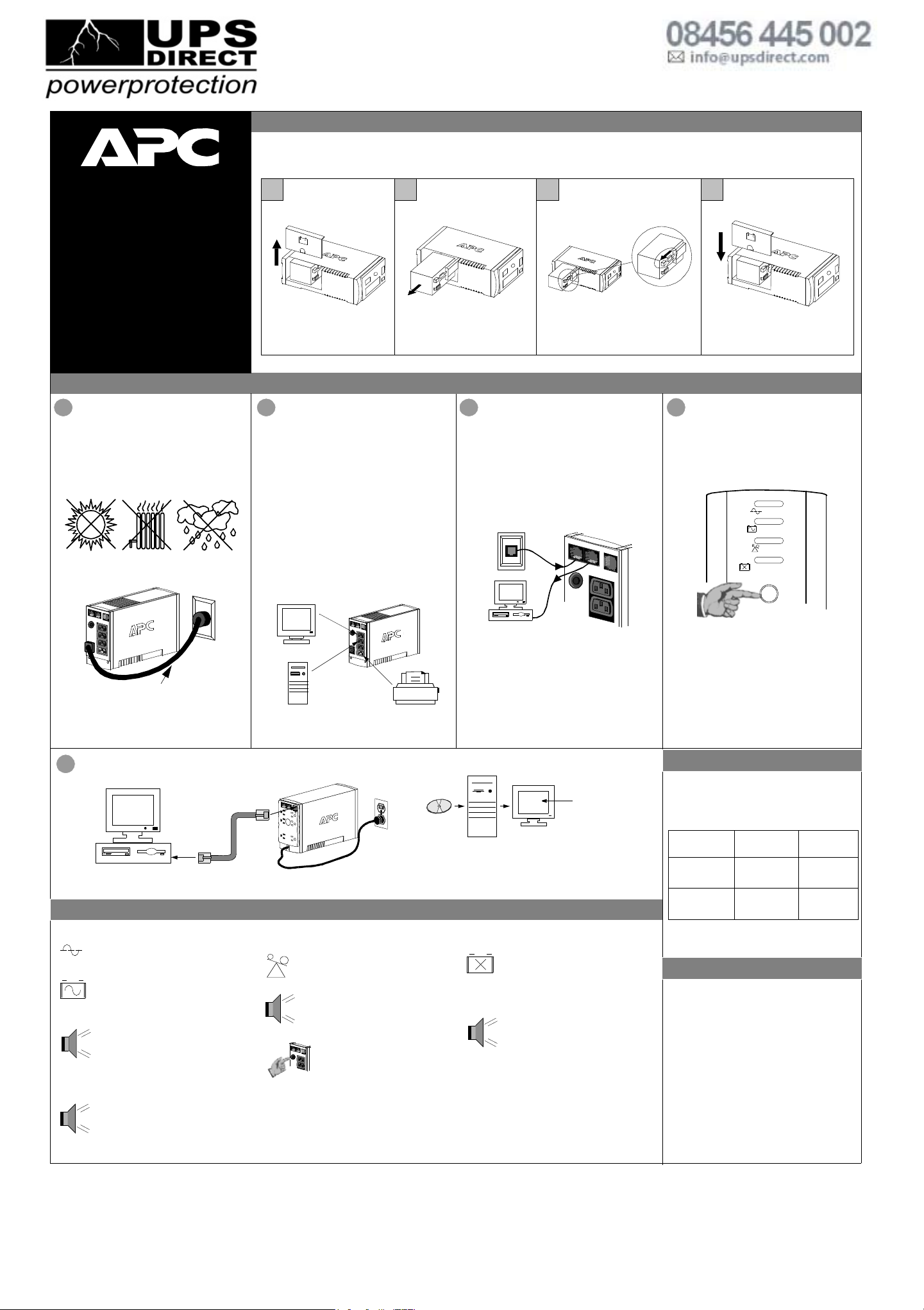
Connect the Internal Battery
The Back-UPS RS is shipped with one battery wire disconnected. To connect the internal battery, proceed as follows:
Note: Connecting the battery is a safe procedure. However, small sparks may occur during the process. This is normal.
21 3 4
Place the unit on its side. Slide
the battery compartment cover
upward and off of the UPS.
Pull the battery partially out of the
chassis, exposing the battery
terminals and wires.
Connect the black battery wire to the
terminals as Ground (-) terminal. Slide
the battery back into the chassis.
Align the battery compartment cover
with the grooves in the Back-UPS RS.
Slide the cover down until it locks.
Installation
Back-UPS
™
User’s Manual
990-9217 6/02
RS 500
On Line (green) - is lit whenever utility
power is powering the Battery Backup
outlets.
Overload (red) - is lit whenever power
demand has exceeded the capacity of the
Back-UPS RS.
Continuous Tone - this alarm is sounded
whenever the Battery Backup Outlets are
overloaded.
Circuit Breaker - the circuit breaker
button located on the rear panel of the
Back-UPS RS will stick out if an
overload condition forces the BackUPS RS to disconnect itself from
utility power. If the button sticks out,
disconnect non-essential equipment.
Reset the circuit breaker by pushing
the button inward.
Replace Battery (red) - is lit whenever
the battery is near the end of its useful life,
or flash if the battery is not connected (see
above). A battery that is near the end of its
useful life has insufficient run-time and
should be replaced.
Chirps for 1 Minute Every 5 Hours - this
alarm is sounded whenever the battery has
failed the automatic diagnostic test.
On Battery (yellow) - is lit whenever
the battery of the Back-UPS RS is
powering equipment connected to the
Battery Backup Outlets.
Four Beeps Every 30 Seconds - this
alarm is sounded whenever the Back-UPS
is running On Battery. Consider saving
work in progress.
Continuous Beeping - this alarm is
sounded whenever a low battery condition
is reached. Battery run-time is very low.
Promptly save any work in progress and
exit all open applications. Shutdown the
operating system, computer and the BackUPS RS.
Status Indicators and Alarms
To Computer
USB Port
RJ-45/USB Cable
to Back-UPS RS
5
Connect USB Cable and Install Software (optional)
If Autoplay is not enabled on the computer, proceed as follows:
1. On the computer desktop of the display, double-click on My
Computer.
2. Double-click on the CD-ROM drive icon and follow the onscreen instructions.
Follow the
on-screen
instructions.
Data Port
w w w
.apc.com
®
There are four status indicators (lights) on the front panel of the Back-UPS RS (On Line, On Battery, Overload, and Replace Battery).
Note: Allow the Back-UPS RS to charge a full eight
hours prior to use.
Press the push-button on the front panel of the BackUPS RS.
Observe that the following events occur after
pressing and releasing the push-button:
• The green On-Line indicator flashes.
• The yellow On Battery indicator lights while
the Self-Test is being performed.
• When Self-Test has successfully completed,
only the green On Line indicator will be lit.
• If the internal battery is not connected, (see Step
1 above) the green On Line indicator will light
and the red Replace Battery indicator will flash.
ON LINE
ON BATTERY
OVERLOAD
REPLACE BATTERY
4
Switch on the
Back-UPS RS
The rear panel of the Back-UPS RS consists of the
following elements:
Battery Back Up Outlets (qty. of 3). These outlets
provide battery back-up, surge protection, and
Electro-magnetic Interference (EMI) filtering. In case
of power outage, battery power is automatically
provided to these outlets. Power (utility or battery) is
not supplied to these outlets when the Back-UPS RS is
switched Off. Connect a computer, monitor, and
external disk or CD-ROM drive to these outlets.
Surge Only Outlet. This outlet is always On (when
utility power is available) and is not controlled by the
On/Off switch. This outlet does not provide power
during a power outage. Connect a printer, fax machine
or scanner to this outlet.
Avoid placing the Back-UPS RS in:
• Direct sunlight
• Excessive heat
• Excessive humidity or in contact with fluids of
any type
Plug the Back-UPS RS into a wall outlet, as shown.
• The Back-UPS RS charges the internal battery
any time it is connected to a wall outlet.
Your computer’s power cord.
The telephone ports provide lightning surge protection
for any device connected to the telephone line
(computer, modem, fax or telephone). The telephone
ports are compatible with Home Phoneline Networking
Alliance (HPNA) and Digital Suscriber Line (DSL)
standards, as well as all modem data rates. Connect as
shown.
Wall Outlet
Modem/Phone/Fax
1
Placement / Power
3
Connect Phone Lines
2
Connect Equipment
to the Back-UPS RS
to Surge Protection
Back-UPS RS Storage
Before storing, charge the Back-UPS RS for at least
eight hours. Store the Back-UPS RS covered and
upright in a cool, dry location. During storage,
recharge the battery in accordance with the following
table:
Please contact APC Online Technical Support to
troubleshoot the unit before returning it to APC.
Storage
Temperature
Recharge
Frenquency
Charging
Duration
-5 to 30
o
C
23 to 86
o
F
Every 6 months 8 Hours
30 to 45
o
C
86 to 113
o
F
Every 3 months 8 Hours
Order Replacement Battery
The typical battery lifetime is 3-6 years (depending on
the number of discharge cycles and operating
temperature). A replacement battery can be ordered
over the phone from APC, or the battery can be
ordered on-line from the APC web site (see below, a
valid credit card is required).
When ordering, please specify Battery Cartridge
RBC2.
APC, Back-UPS, and PowerChute plus are registered trademarks of American Power Conversion.
All other trademarks are property of their respective owners.
For further information contact UPS Direct Ltd:
Tel: 08456 445 002 - Fax: 08456 445 003 - Email: info@upsdirect.com - Website: www.upsdirect.com
Page 2
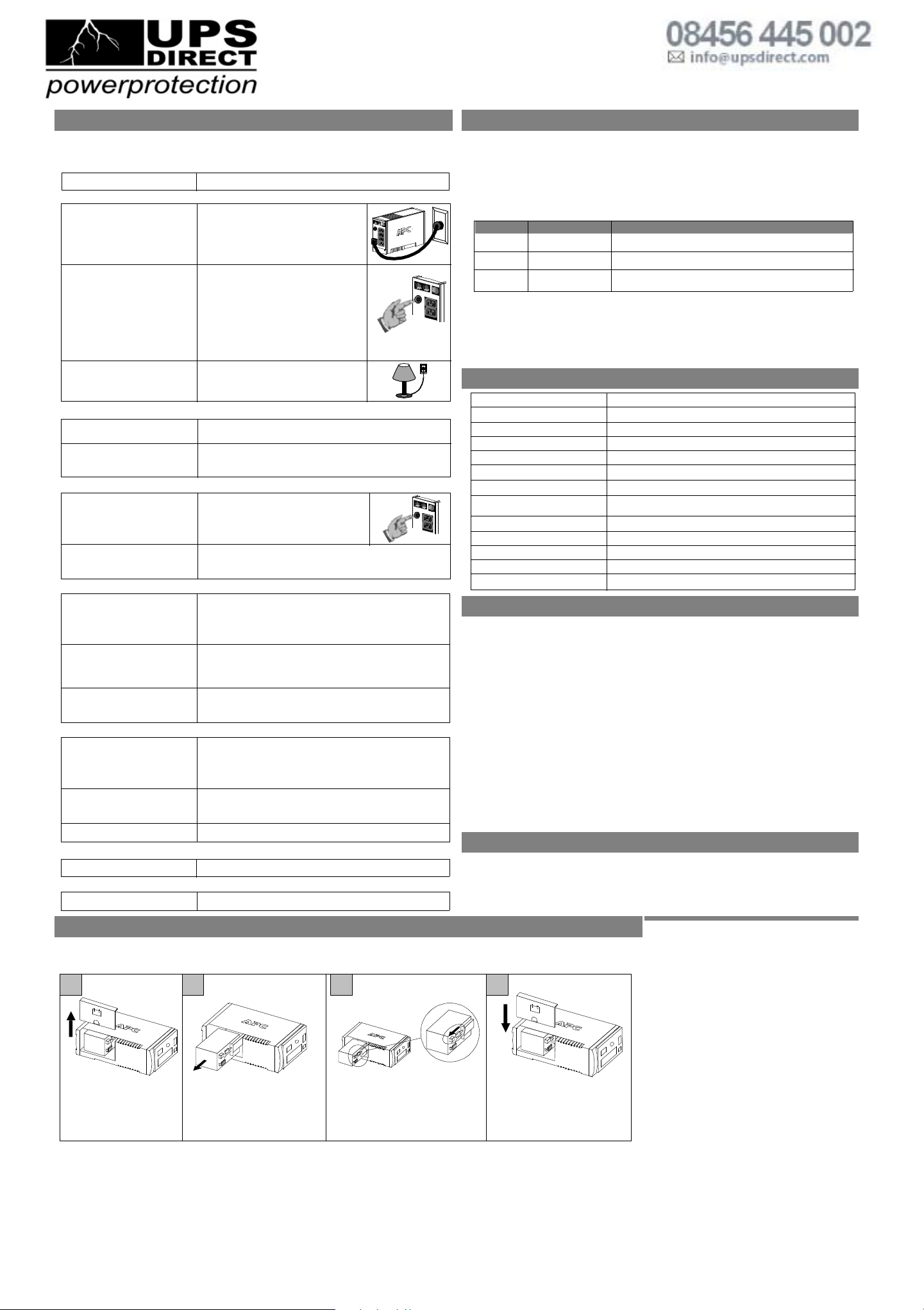
Back-UPS does not power computer/monitor/external drive during an outage
Internal battery is not connected.
Computer, monitor or external disk/
CD-ROM drive is plugged into a
Surge Only outlet.
Check the battery connections. (See “Connect the Battery” under
“Installation” on the front page of this document.
Move computer, monitor, or external drive power cord plug to the
Battery Backup outlets.
Back-UPS operates on battery although normal utility voltage exists
Back-UPS RS circuit breaker
“tripped”.
The wall outlet that the Back-UPS
RS is connected to does not supply
utility power to the unit.
Disconnect non-essential equipment from the
Back-UPS RS. Reset the circuit breaker
(located on the rear panel of the Back-UPS
RS) by pushing the circuit breaker button
fully inward until it catches.
Back-UPS does not provide expected backup time
Back-UPS RS is excessively
loaded.
Back-UPS RS battery is weak due
to recent outage and has not had
time to recharge.
Battery requires replacement.
Unplug non-essential Battery Backup connected equipment, such as
printers and plug them into Surge Only outlets.
Note: Devices that have motors or dimmer switches (laser printers,
heaters, fans, lamps, and vacuum cleaners, for example) should not be
connected to the Battery Backup outlets.
Charge the battery. The battery charges whenever the Back-UPS RS
is connected to a wall outlet. Typically, eight hours of charging time
are needed to fully charge the battery from total discharge. Back-UPS
RS run-time is reduced until the battery is fully charged.
Replace battery (see Order Replacement Battery). Batteries typically
last 3-6 years, shorter if subjected to frequent power outages or
elevated temperatures.
A red indicator is lit
The Overload indicator is lit if
equipment connected to the Battery
Backup outlets is drawing more
power than the Back-UPS RS can
provide.
Battery requires replacement.
Move one or more equipment power plugs to the Surge Only outlets.
The battery should be replaced within two weeks (see "Order
Replacement Battery"). Failure to replace the battery will result in
reduced run-time during a power outage.
Connect the Back-UPS RS to another wall outlet or have a qualified
electrician check the building wiring.
Back-UPS RS failure. Call APC for service.
Service
1. Consult the Troubleshooting section to eliminate common problems.
2. Determine if the circuit breaker is tripped. If the circuit breaker is tripped, reset the breaker and determine if
the problem still exists.
3. If the problem persists, consult the APC Worldwide Web site (www.apcc.com) or call customer service.
• Record the model number of the Back-UPS RS, the serial number, and the date purchased. Be prepared to
troubleshoot the problem over the telephone with a technician. If this is not successful, the technician will
issue a Return Merchandise Authorization Number (RMA#) and a shipping address.
• If the Back-UPS RS is under warranty, repairs are free. If not, there is a repair charge.
4. Pack the Back-UPS RS in its original packaging. If the original packing is not available, ask customer
service about obtaining a new set. Pack the UPS properly to avoid damage in transit.
5. Write the RMA# on the outside of the package.
6. Return the Back-UPS RS by insured, prepaid carrier to the address provided by customer service.
Note: If the Back-UPS RS requires service, do not return it to the dealer. The following steps should be taken.
Note: Never use StyrofoamTM beads for packaging. Damage sustained in transit is not covered under
warranty (insuring the package for full value is recommended).
The standard warranty is two (2) years from the date of purchase. APC’s standard procedure is to replace the
original unit with a factory reconditioned unit. Customers who must have the original unit back due to assigned
asset tags and set depreciation schedules must declare such a need at first contact with an APC Technical
Support representative. APC will ship the replacement unit once the defective unit has been received by the
repair department, or cross ship upon the receipt of a valid credit card number. The customer pays for shipping
the unit to APC. APC pays ground freight transportation costs to ship the replacement to the customer.
APC Contact Information
Replace Battery indicator flashing and an alarm sounds when the Back-UPS is turned on
Internal battery not connected. Check the battery connections.
USA/Canada
Worldwide
Home Page
Technical Support
ESupport
1.800.800.4272
1.401.789.5735
http://www.apc.com
http://www.apc.com/support
esupport@apcc.com
Troubleshooting
Use the tables below to solve minor Back-UPS RS installation and operation problems. Consult APC On-line
Technical Support or call APC Technical Support for assistance with problems that cannot be resolved using
this document:
Possible Cause Procedure
Back-UPS will not switch on
Back-UPS RS not connected to an
AC power source.
Back-UPS RS circuit breaker
“tripped”.
Very low or no utility voltage.
Check that the Back-UPS RS power plug is
securely connected to the wall outlet.
Disconnect non-essential equipment from the
Back-UPS RS. Reset the circuit breaker
(located on the rear panel of the Back-UPS
RS) by pushing the circuit breaker button
fully inward until it catches. If the circuit
breaker resets, switch the Back-UPS RS on
and reconnect the equipment one-at-a-time. If
the circuit breaker trips again, it is likely that
one of the connected devices is causing the
overload.
Check the wall outlet that supplies power to
the Back-UPS RS using a table lamp. If the
lamp bulb is very dim, have the utility voltage
checked by a qualified electrician.
166 - 278 Vac (default setting)
47 - 63 Hz (autosensing)
Stepped Sine Wave
500 VA - 300 W
8 Hours
0
o
to 40oC (32o to 104oF)
-5
o
to 45oC (23o to 113oF)
0 to 95% non-condensing
3.6 x 6.5 x 11.2 in. (9.1 x 16.5 x 28.4 cm)
15.87 lb (7.2 kg)
500 VA - 15.3 lb (7.0 kg)
EN 50091-2, Class B
19 Minutes typical - desktop computer and 15 inch (38.1 cm) monitor.
Output Voltage Regulation
Frequency Limits (on line)
On Battery Waveshape
Maximum Load
Typical Recharge Time
Operating Temperature
Storage Temperature
Operating and Storage
Relative Humidity
Size (H x W x D)
Weight
Shipping Weight
EMI Classification
On Battery Run-Time
Specifications
A red indicator is flashing with any other indicator flashing
Back-UPS RS failure. Contact APC Online Technical Support.
Back-UPS is a registered trademark of American Power Conversion.
Copyright © 2000 American Power Conversion. All rights reserved.
Transfer Voltage Adjustment (optional)
In situations where the Back-UPS R S or connected equipment appears too sensitive to input voltage, it may be
necessary to adjust the transfer voltage. This is a simple task requiring use of the front panel pushbutton. To
adjust the transfer voltage, proceed as follows:
1. Plug the Back-UPS RS into a utility power source. The Back-UPS RS will be in a Standby Mode (no
indicators lit).
2. Press the front panel pushbutton fully inward for 10 seconds. All indicators on the Back-UP
S RS will flash
to acknowledge going into Programming Mode.
3. The Back-UPS RS will then indicate it s current Lower Transfer Voltage, as shown in the following table.
Indicators Lit Low Transfer Voltage Use When
1
2
166 VAC (default)
160 VAC
Normal power conditions exist.
Back-UPS RS frequently goes On Battery due to low input voltage.
Warranty
Replace the Internal Battery
To replace the internal battery, proceed as follows:
Note: Replacing the battery is a safe procedure. However, small sparks may occur during the process. This is normal.
21 3 4
Pull the battery out of the Back-UPS
RS. Disconnect the wires from the
terminals.
Slide the new battery into the battery
compartment
. Connect the battery wires
to the terminals as follows:
Black wire to Ground (-) terminal
Red wire to Positive (+) terminal
1. To select 166 volts as the Lower Transfer Voltage, press the pushbutton until 1 indicator is flashing.
2. To select 160 volts as the Lower Transfer Voltage, press the pushbutton until 2 indicators are flashing.
3. To select 154 volts as the Lower Transfer Voltage, press the pushbutton until 3 indicators are flashing.
Once in Programming Mode, if the pushbutton is not pressed within 5 seconds, the Back-UPS RS will exit the
Programming Mode and all indicators will extinguish.
When selecting 154 volts and the Lower Transfer Voltage, the output current is limited to 2.2 amps to prevent
the product from overheating.
154 VAC3
Use only for extreme conditions of low input voltage.
Not recommended for computer loads.
Align the battery compartment cover
with the grooves in the Back-UPS RS.
Slide the cover down until it locks.
Place the unit on its side. Slide
the battery compartment cover up
and off of the Back-UPS RS
.
For further information contact UPS Direct Ltd:
Tel: 08456 445 002 - Fax: 08456 445 003 - Email: info@upsdirect.com - Website: www.upsdirect.com
