Page 1
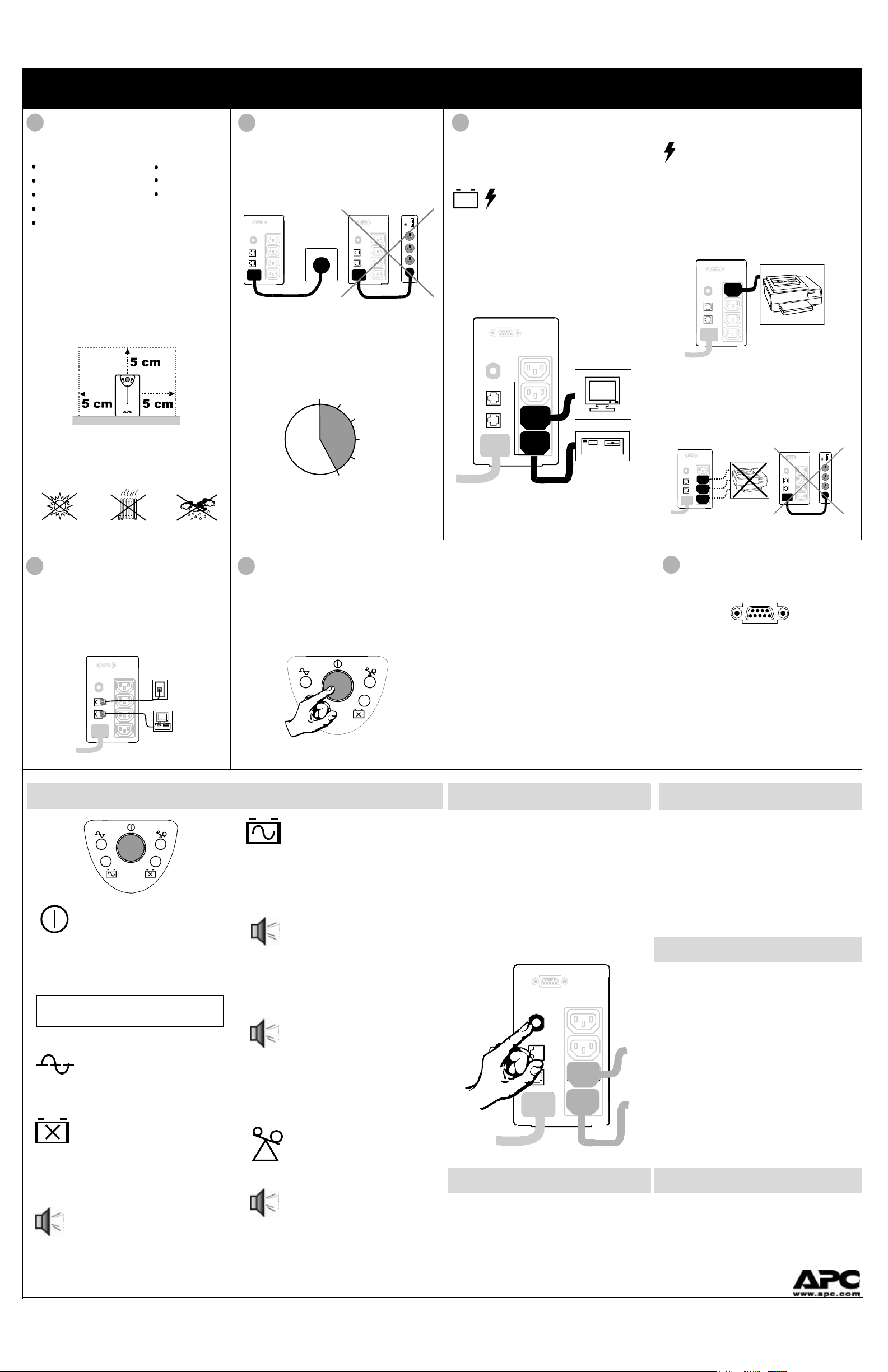
APC, PowerChute and Back-UPS are registered trademarks of
Momentary Tone
-
a two (2) sec-
ond duration tone is sounded two
seconds after utility power loss has
Continuous Beeping
-
the UPS is
APC Back-UPS® AVR 500 User’s Manual 990-2093 Revision 1 12/00
Chirps for 1 Minute Every 5
Sustained Tone
-
this overload
1
Inspect/Place
Ensure the following items are inside the box:
IEC Power Cords (2)
RS-232 Interface Cable
Software Installation Sheet
Warranty Registration Form
PowerChute® plus Software CD-ROM
Notify the carrier if there is damage. Please fill
out the Warranty Registration Form or fill out
an online form at www.apcc.com, to obtain
warranty coverage.
Place the UPS:
• Provide 5 cm clearance on top and sides for
adequate airflow around the unit.
• Avoid direct sunlight.
• Avoid excessive heat.
• Avoid excessive humidity or liquids.
• Avoid excessive dust.
User’s Manual
UPS
Safety Guide
2
Connect UPS to Power
Use the power cord that came with your computer to connect the UPS directly to the wall
outlet. Do not power the UPS using a surge
suppressor or power strip.
Battery Charging: The UPS battery charges
whenever the UPS is connected to utility power
and typically requires less than five (5) hours to
charge fully. Operating runtime is reduced until
the battery is fully charged.
5 hours
3
Connect Equipment to UPS
Use the supplied IEC cords to connect equipment to either Battery Backup or Surge Protection outlets.
Battery Backup Outlets (3)
Connect computer, monitor, and external drive
to these black outlets. These outlets provide
battery backup, EMI filtering, line conditioning, and surge protection. Battery power is
automatically provided in case of power outage. Power (utility or battery) is not supplied to
these outlets when the UPS is switched OFF.
Surge Protection Outlet (1)
Connect a printer, fax machine, or scanner to
this white outlet. This outlet does not provide
power during a power outage. This outlet is
always On (when utility power is available)
and is not controlled by the On/Off button.
• Do not connect a printer to any Battery
Backup outlet.
• Do not connect a surge suppressor, power
strip, or extension cord to the UPS.
4
Connect Fax/Phone/Modem
Surge Protection (optional)
Connect phone cables (not provided) as shown at
the right, to protect your fax, phone, and modem
from phone line surges.
UPS Indicators and Controls
On/Off Button
Press and release the On/Off button
to supply power to the Battery
Backup outlets. The UPS then performs a SelfTest. Press and release the button again to
switch Off power to the Battery Backup outlets.
Note: The Surge Protection outlet is powered
whenever the UPS has utility power.
On Line (green)
The UPS is supplying conditioned
utility power to the Battery Back-up
outlets.
Replace Battery (red)
This indicator is lit whenever the
automatic diagnostic test has determined the battery is near the end of it useful life.
The battery should be replaced within two
weeks (see Order Replacement Battery). Failure
to replace the battery may result in insufficient
runtime during a power outage.
Hours- this alarm is sounded when-
ever the battery has failed the auto-
matic diagnostic test.
5
Switch On and Test the UPS
1. Press the On/Off button to switch the
UPS On.
2. Switch On connected equipment.
On Battery (yellow)
Utility power is outside accept-
able limits. The battery is powering
only the Battery Backup outlets. The expected
run-time for a typical personal computer (PC) is
19 minutes total.
occurred. The UPS will continue to run without an audible alarm until a low battery condition is reached (see below).
near the end of its battery runtime.
Promptly save your data and
all applications. Shutdown the operating
system. The UPS beeps continuously (1-2
minutes) until it shuts down from battery
exhaustion or returns to On Line operation.
Overload (red)
Power demand has exceeded the
UPS’s Capacity
alarm is sounded until one or more
devices are disconnected from the
Battery Backup outltets and is reset by switching the UPS Off and then On again.
After pressing the On/Off button, the following
events will occur:
• The green On Line indicator will flash.
• The yellow On Battery indicator will light
while a Self-Test is performed.
• When Self-Test has successfully completed,
the green On Line indicator will be lit.
The UPS performs a Self-Test automatically
when switched On, and every two weeks of continuous operation.
Circuit Breaker
If an overload is severe, the circuit breaker may
trip (the white resettable center plunger of the
circuit breaker pops out). If the circuit breaker
trips:
1. Disconnect non-essential load equipment from the UPS to eliminate the overload.
2. Press the center plunger of the circuit
breaker back “in” to restart the UPS.
Manual Shutdown
When the UPS is operating On Battery, perform
the following to conserve battery charge:
• Save important working files.
• Exit all applications/operating system.
• Press the On/Off button on the UPS.
6
Install File-Saving Software
Connect the RS-232 interface cable, supplied in
the software kit, to the computer interface port
on the rear panel of the UPS. Connect the other
cable end to an unused serial port on the computer. Install the PowerChute plus software.
Instructions for installation are defined in the
software documentation included with the software CD-ROM.
Software Shutdown Mode
If power is outside acceptable limits, and the
optional software is installed, the host computer
signals the UPS to shutdown. In Shutdown
Mode, the UPS disconnects power to the Battery
Backup outlets to conserve battery capacity. The
On Line and Overload indicators flash alternately for 20 seconds. When utility power is
restored, the UPS returns to On Line operation.
Cold Start
When the UPS is "Off" and there is no utility
power, it is possible to power essential equipment
connected to the Battery Backup outlets. Make
sure that only the most necessary equipment is
connected to the UPS at this time:
1. Press and hold the On/Off button until the
UPS emits a sustained tone.
2. Release the On/Off button during the sustained tone, to start the UPS.
3. If the Overload indicator is lit, reset the
UPS by pressing the On/Off button once to
switch it Off and again to switch it back on.
Complete what you need to do with the powered equipment before the UPS battery is fully
discharged.
Order Replacement Battery
The Back-UPS AVR 500 replacement battery
cartridge (RBCs) part number is RBC 2. Replacements can be ordered from local retailers, APC
via telephone (requires a credit card), or the APC
website (http://www.apcc.com).
American Power Conversion Corp.
Page 2

APC, PowerChute and Back-UPS are registered trademarks of
Note:
Troubleshooting
Pb
To solve minor UPS installation problems, use the table below. To resolve complex UPS problems,
consult the APC web site (http://www.apcc.com), or contact APC Technical Support.
Battery Replacement
!
Please read the cautions in the APC Safety Information Guide first.
Symptom Possible Cause Solution
UPS will not switch On. UPS circuit breaker has
tripped.
Reduce the power demand on the UPS by
unplugging equipment and then reset the
circuit breaker by pressing the plunger
back in.
UPS will not switch On or
Off.
UPS is not connected to
utility power.
Computer interface
problem.
Check that the UPS power plug is
securely connected to the wall outlet.
Disconnect the computer interface. If the
UPS now works normally, check the
interface cable and the attached
computer.
UPS operates On Battery
even though normal line
voltage is thought to exist.
UPS's circuit breaker
tripped.
Reduce the power demand on the UPS by
unplugging equipment from the UPS and
then reset the circuit breaker by pushing
the plunger back in.
Single beep. Normal UPS operation. This is not a fault. The UPS is indicating
that it is protecting the load during a
momentary power loss.
UPS does not provide
expected back up time.
The UPS is excessively
loaded.
Unplug non-essential Battery Backup
connected equipment. They can be
plugged into the Surge Protection outlet.
The UPS’s battery is
weak due to recent
outage and has not had
Charge the battery for five hours. The
battery charges whenever the UPS is
connected to utility power.
time to recharge.
Battery requires
replacement.
Replace battery (see Order Replacement
Battery). Batteries typically last 3-6
years, shorter if subjected to frequent
power outages or elevated temperatures.
PC and/or Monitor is not
powered during an outage.
PC and/or monitor is
plugged into the Surge
Move PC and/or monitor to a Battery
Backup outlet.
Protection outlet.
On Line and Overload
indicators are flashing
alternately.
All indicators are “Off” and
the UPS is not operating.
The UPS was shutdown
by PowerChute® plus
software.
The UPS is shutdown
and the battery is
discharged from an
The UPS will restart automatically when
utility power returns.
The UPS will return to normal operation
when the power is restored and the
battery has a sufficient charge.
extended power outage.
The Replace Battery
indicator is illuminated.
The Overload indicator is
illuminated or flashing.
Overload and Replace
Battery indicators are
Weak battery. Replace battery (see Order Replacement
Battery).
The UPS is overloaded. Reduce the load on the UPS by
unplugging equipment.
Internal UPS fault. Do not use the UPS. Switch the UPS Off
and have it serviced.
flashing.
On Line and On Battery
indicators are flashing.
Internal UPS fault. Do not use the UPS. Switch the UPS Off
and have it serviced.
All indicators are flashing. Internal UPS fault. Do not use the UPS. Switch the UPS Off
and have it serviced.
Service
Note: This procedure requires a coin or flat-blade screwdriver.
Battery replacement is a safe procedure, isolated from electrical hazards. The replacement battery
must match the specifications of RBC 2. The UPS may be left connected to utility power and the
connected equipment left "On" during the procedure. Do not replace the battery when the UPS is On
Battery (yellpw indicator is lit).
Note: Once the battery is disconnected, the connected equipment is not protected from power outages.
1. Lay the UPS on its left side to permit access to the
battery access door on the bottom of the UPS. Remove
the two (2) screws that secure the battery access door
to the chassis. Open the battery access door.
Note: It may be necessary to pull the battery door
slightly outward or toward the front of the
unit in order to open the door fully.
2. Grasp the white tab attached to the battery and gently
pull the battery out of the chassis.
3. Disconnect the two wires connecting the battery to the
UPS. Loosen the wires by wiggling them while pulling
straight back from the battery connector.
4. Connect the replacement battery in place of the old
battery as follows:
Red wire - to red terminal.
Black wire - to black terminal.
Note: Small sparks at the battery connections
are normal during connection
5. Insert the replacement battery in the UPS. Carefully
avoid pinching the wires.
6. Carefully close the battery compartment door and
replace the screws.
7. Batteries must be recycled. Deliver the old battey to an
Pb
appropriate recycling facility or ship it to APC in
packaging from the replacement battery. See the
information supplied with the new battery for more
details.
UPS Storage
Before storing, the UPS should be connected to utility power for at least 4-5 hours. Disconnect the
UPS from facility power, cover and store the UPS upright in a cool, dry location. During long-time
storage, the battery should be charged in accordance with the below:
Note: If the UPS requires service, do not return it to the dealer. The following
steps should be taken:
1. Consult the Troubleshooting section to eliminate common problems.
2. Determine if the circuit breaker is tripped. If the circuit breaker is tripped, reset the breaker and
determine if the problem still exists.
3. If the problem persists, consult the APC Worldwide Web site (www.apcc.com) or call customer
service.
• Record the model number of the UPS, the serial number, and the date purchased. Be
prepared to troubleshoot the problem over the telephone with a technician. If this is not
successful, the technician will issue a Return Merchandise Authorization Number (RMA#)
and a shipping address.
• If the UPS is under warranty, repairs are free. If not, there is a repair charge.
4. Pack the UPS in its original packaging. If the original packing is not available, ask customer
service about obtaining a new set. Pack the UPS properly to avoid damage in transit.
Note: Never use StyrofoamTM beads for packaging. Damage sustained in
transit is not covered under warranty (insuring the package for full value
is recommended).
Never use Styrofoam™ beads for packaging. Damage sustained in transit is not covered under
warranty (insuring the package for full value is recommended).
5. Write the RMA# on the outside of the package.
6. Return the UPS by insured, prepaid carrier to the address provided by customer service.
Warranty
The standard warranty is 2 years from date of purchase. APC's standard procedure is to replace the
original unit with a factory reconditioned unit. APC will ship out the replacement unit once the
defective unit has been received by the repair department or cross ship upon the receipt of a valid
credit card number. The customer pays for the shipping to APC and APC pays ground freight
transportation costs back to the customer.
Customers who must have the original unit back due to assigned asset tags and set depreciation
schedules must declare such a need at first contact with APC Customer Service.
Copyright © 2000 American Power Conversion
132 Fairgrounds Rd West Kingston, RI 02892 USA
Toll free: (800) 800-4APC Phone: (401) 789-5735 Fax: (401) 789-3710
Storage Temperature Recharge Frequency Charging Duration
5 to 86o F (-15 to 30o C)
86 to 113o F (30 to 45o C)
Every 6 Months 10 Hours
Every 3 Months 10 Hours
APC Contact Information
APC Web Site http://www.apcc.com
Technical Support http://support.apcc.com
India 91 44 433 1124
United States (401) 789-5735 (fax)
(401) 789-3710
Specifications
Expected runtime for a
Typical PC (110 Watts)
Acceptable Input Voltage 0 - 320 VAC, Single Phase
Input Voltage Range for On
Line Operation
Maximum Load 500 VA, 300 W
On Battery Output Voltage 230 VAC + 8% of nominal input voltage
On Battery Output Frequency 50 Hz - unless synchronized to utility during deep brownout.
On Battery Waveshape Stepped sine-wave
Output Over Current
Protection
Typical Battery Life 3 to 6 years, depending on number of discharge cycles
Operating Temperature
Storage Temperature
Operating and Storage
Relative Humidity
UPS Size (H x W x D) 15.0 x 8.9 x 35.6 cm (5.9" x 3.5" x 14.0")
UPS Weight 7.0 kg (15.43 lbs.)
Shipping Weight 8.2 kg (18.08 lbs.)
(For more accurate runtime information, consult http://www.apcc.com/sizing)
Overcurrent and short circuit protected, latching shutdown on overload
19 Minutes
160 - 120 VAC
and ambient temperature
0 to 40o C (32 - 104o F)
-15 to 45o C (5 - 113o F)
0 to 95%, non-condensing
American Power Conversion Corp.
