Page 1
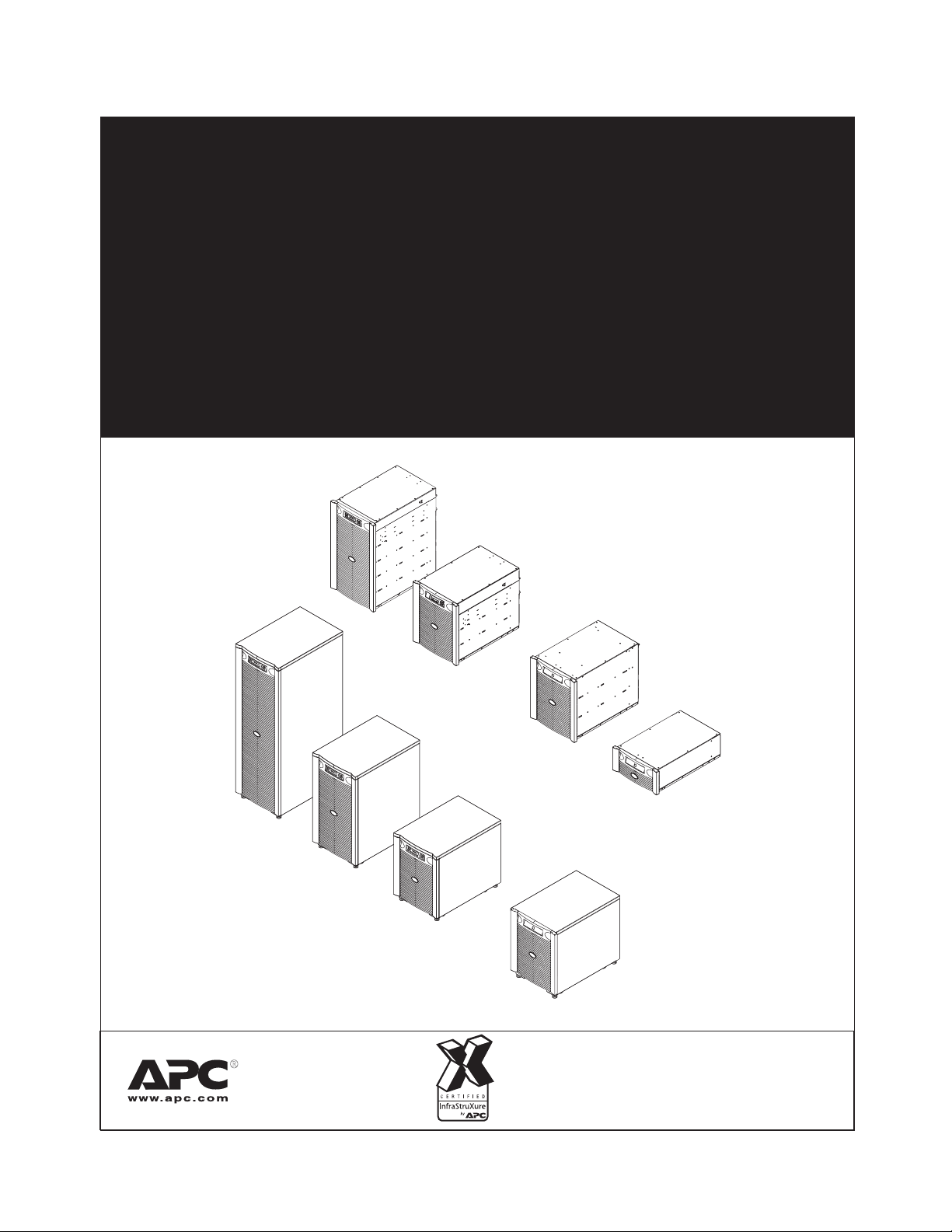
Symmetra LX
®
Operations Guide
For use with Symmetra LX UPS Models:
200 V, 4–8 kVA
208/240 V, 4–8 kVA
220/230/240 V, 4–8 kVA
200 V, 4–16 kVA
208/240 V, 4–16 kVA
220/230/240 V, 4–16 kVA
Symmetra LX
Rack-mount UPS
Symmetra LX
Rack-mount
Extended Run
Symmetra LX
Tower UPS
Symmetra LX
Tower
Extended Run
990-1546A-001 06/2005
Page 2
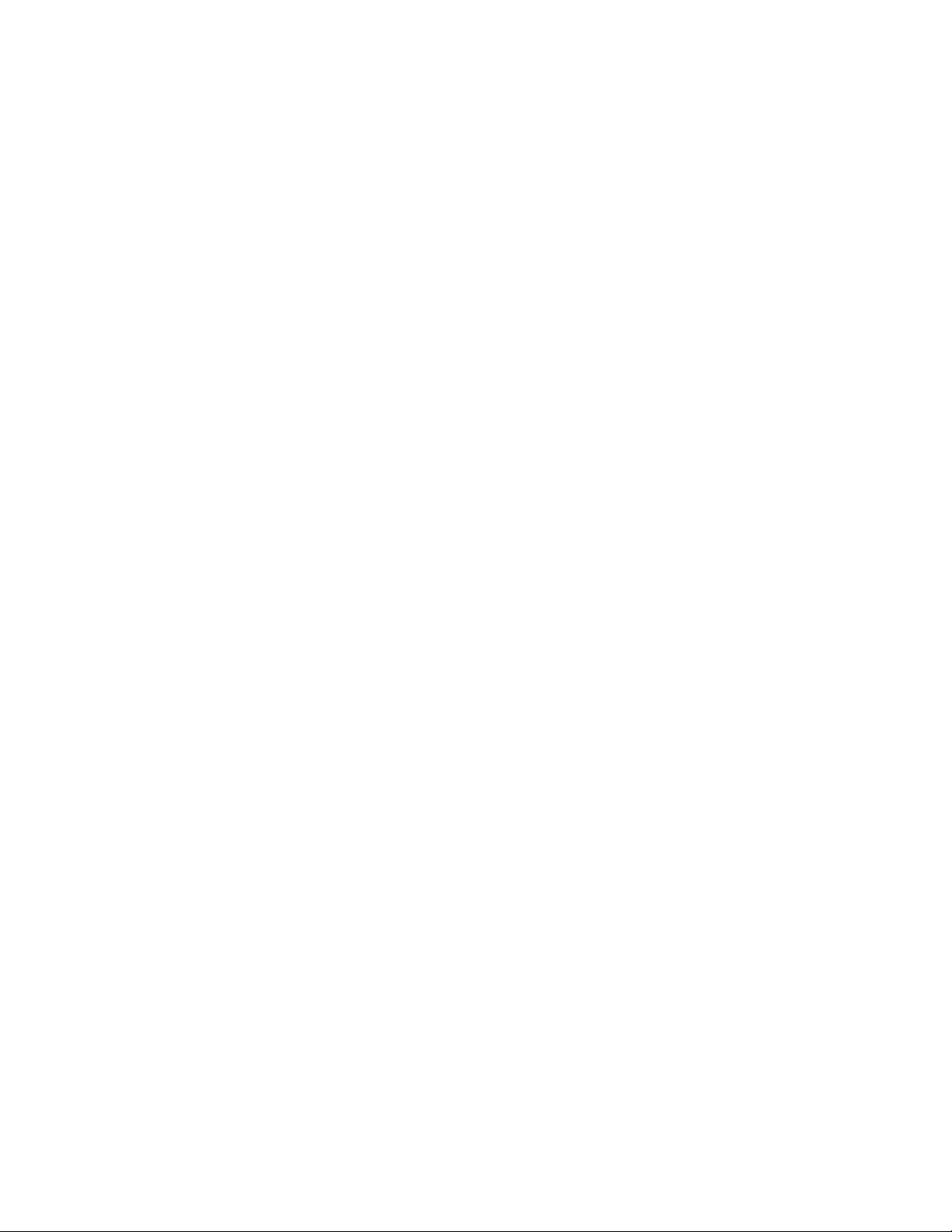
Page 3
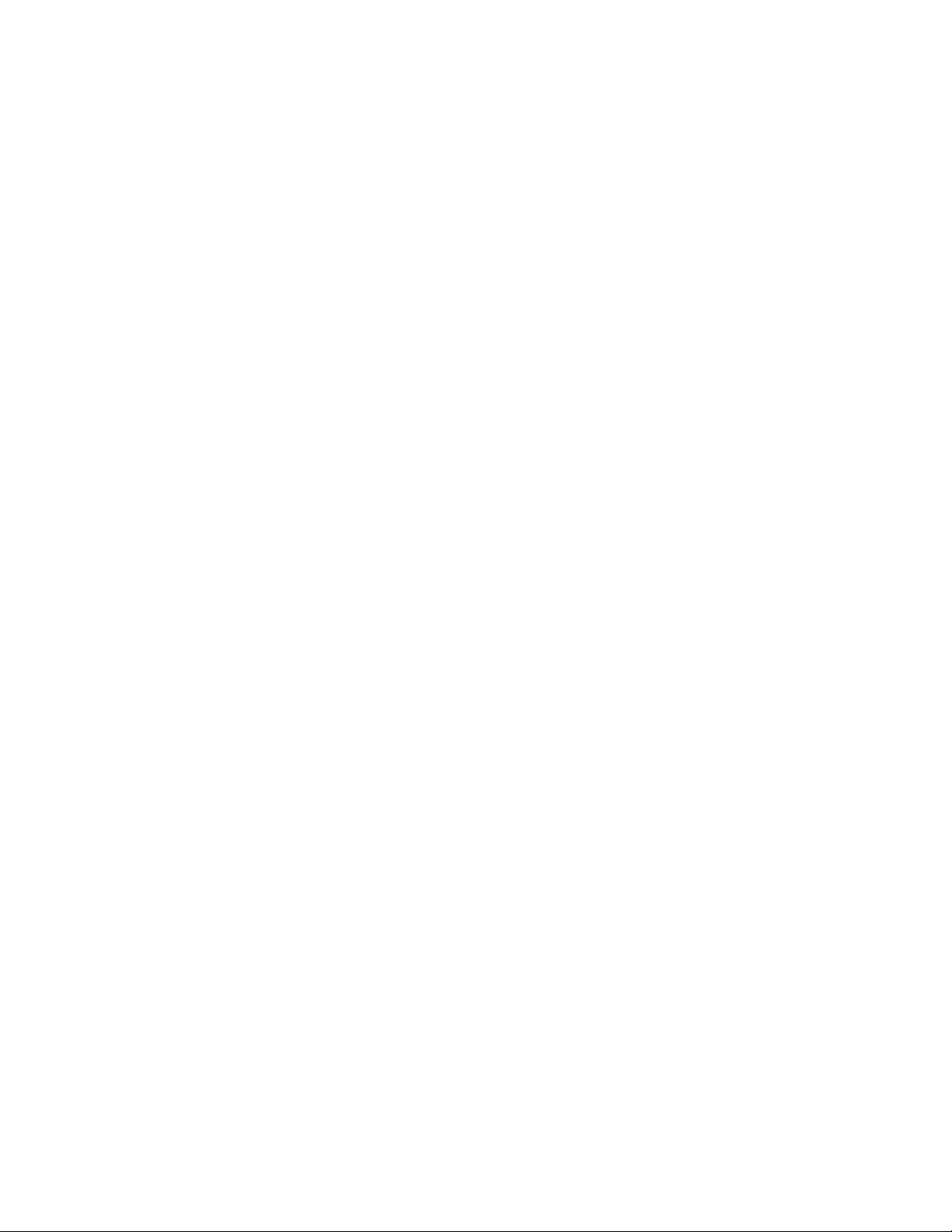
TABLE OF CONTENTS
Chapter 1: Overview ...................................................................................................................1
PowerView .............................................................................................................................................................1
Keys and Indicators................................................................................................................................................1
Navigation ..............................................................................................................................................................2
Chapter 2: Basic Commands ..................................................................................................... 3
Supply Power to the UPS.......................................................................................................................................3
Set the Correct Output Voltage ..............................................................................................................................4
Supply Power to the Load Equipment....................................................................................................................4
Turn Off UPS Output Power and Load Equipment................................................................................................. 5
Bypass Operation...................................................................................................................................................5
Language Setting ...................................................................................................................................................7
Language Setting (continued)………………………………………………………………………………………………8
Chapter 3: Menu Commands ..................................................................................................... 9
Accessories Menu..................................................................................................................................................9
Control Menu..........................................................................................................................................................9
Display Menu .......................................................................................................................................................10
Diagnostics Menu.................................................................................................................................................11
Help Menu............................................................................................................................................................ 11
Logging Menu ...................................................................................................................................................... 11
Logging Menu (continued) ...................................................................................................................................12
Status Menu.........................................................................................................................................................12
Setup Menu..........................................................................................................................................................13
Setup Menu (continued).......................................................................................................................................14
Chapter 4: Troubleshooting.....................................................................................................15
Chapter 5: Service ....................................................................................................................21
APC Contact Numbers and Support ....................................................................................................................21
Battery Replacements Kits and Battery Recycling ...............................................................................................21
Page 4
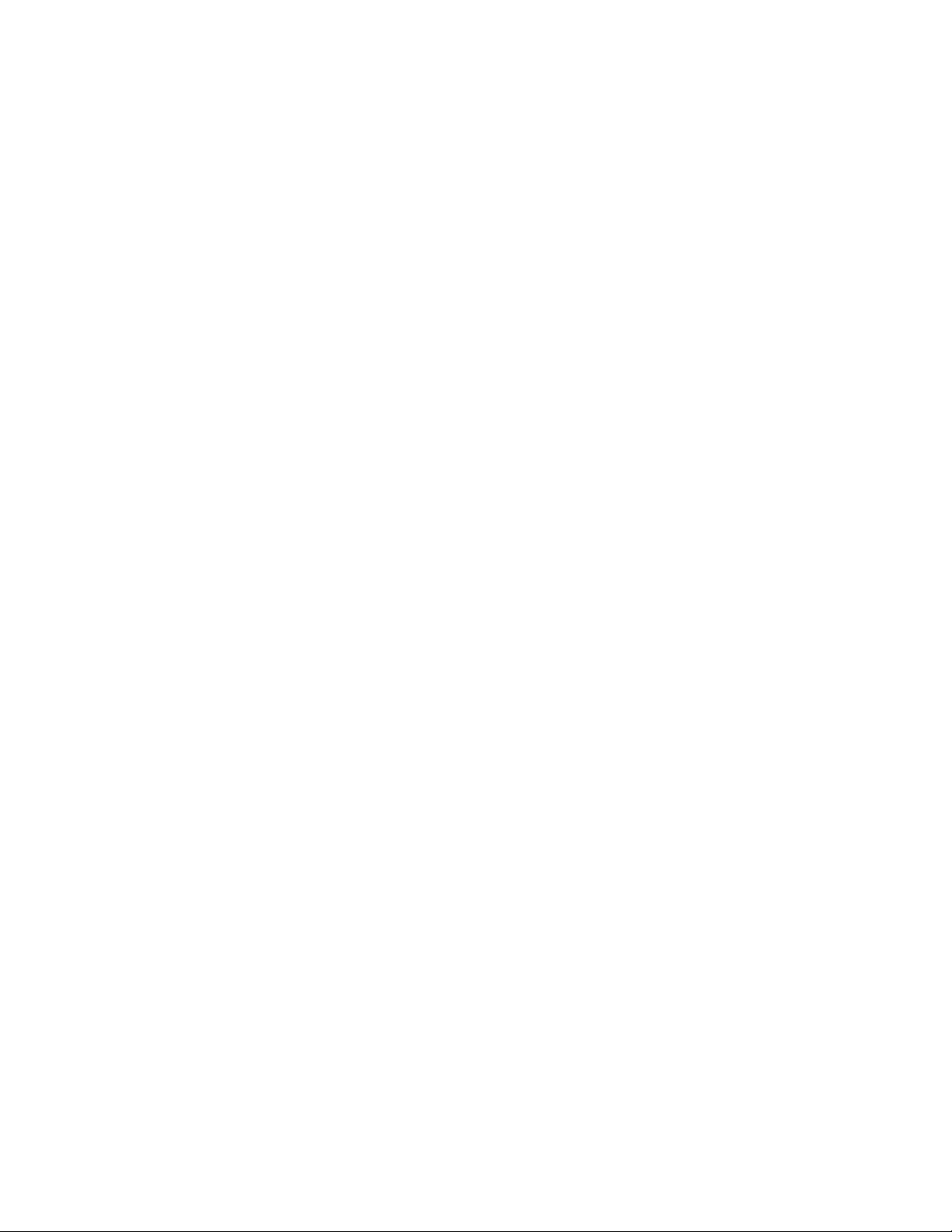
Page 5

CHAPTER 1: OVERVIEW
Overview
This manual provides an overview of operations for the Symmetra® LX and Extended Run Cabinet, including detailed
explanations of monitoring, control, and configuration through the PowerView user interface.
Illustrations are representative. Your unit and configuration, including components and optional APC equipment, may
vary from those depicted in this document. Manuals may be accessed through the APC Web site, www.apc.com
PowerView
PowerView contains an alphanumeric
display, navigation keys, status indicators,
and an audible alarm.
The tables below describe the status
indicators and navigation keys.
Keys and Indicators
Status Indicator Color Status
.
LOAD ON Green The UPS is supplying power to the load and is operating in one of the
ON BATT Yellow A mains power failure has occurred, and the battery modules are
BYPASS Yellow Power to the load is being supplied directly by the mains power source.
FAULT Red The UPS has detected an internal fault condition. An alarm message will
Navigation Keys Name Sound Function
Up Short beep Moves the selection arrow upward.
Down Short beep Moves the selection arrow downward.
ESC Escape Short beep Exits the current screen and returns to the previous
following modes: On-Line, On-Battery, Command-Bypass, or
Maintenance.
supplying power to the load equipment.
The UPS is removed from the circuit.
appear on the PowerView display.
screen.
Programming mode only: When pressed until a short
beep (up to one second) occurs, it exits the
programming mode.
1
Page 6
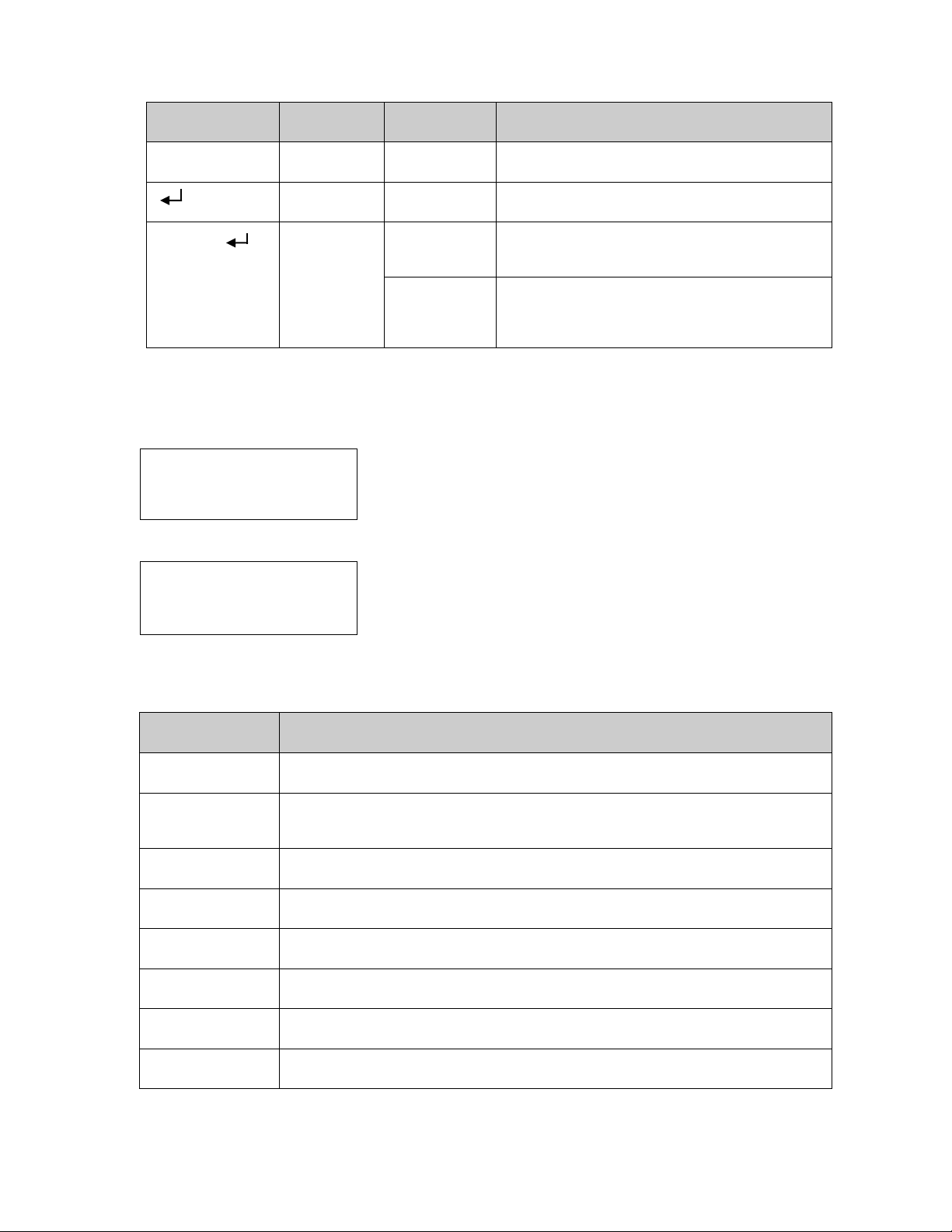
CHAPTER 1: OVERVIEW
Navigation Keys Name Sound Function
? Help Short beep Opens context-sensitive help.
Enter Short beep Opens the selected menu item or setting.
ESC + ? +
Escape + Help
+ Enter
Two short
beeps
One long beep When pressed simultaneously for about three
When pressed simultaneously for about one second,
resets the PowerView RM interface.
seconds, puts the interface in programming mode for
installing new language program files.
Navigation
The normal display on the PowerView is the monitoring screen shown below. A snapshot of the UPS status is
provided. Pressing ‘Esc’ multiple times will always allow return to this display.
Chrg 100%........
Load 20%.......
206Vin 208Vout 60Hz
Runtime: 0hr 27min
From the monitoring screen, press ‘Esc’ to get to the Main Menu.
Control Logging
Status Display
>Setup Diags
Accessories Help
The Main Menu provides access to each of the different function groups provided below. Use the navigation keys
to select the desired group. Chapter 3: Menu Commands in this manual provides detailed descriptions of each
functional group and its associated commands.
Menu Description
Control Provides power control commands, such as Load ON and Load OFF.
Status Displays information regarding load, battery and power modules, voltage, and electrical
Setup Allows the user to customize the UPS functionality.
Accessories Allows monitoring of installed APC accessories, if these are present.
Logging Provides ability to log system events.
Display Allows configuration of PowerView display settings.
Diagnostics Provides detailed information useful in troubleshooting the system.
Help Provides access to help information.
current.
2
Page 7
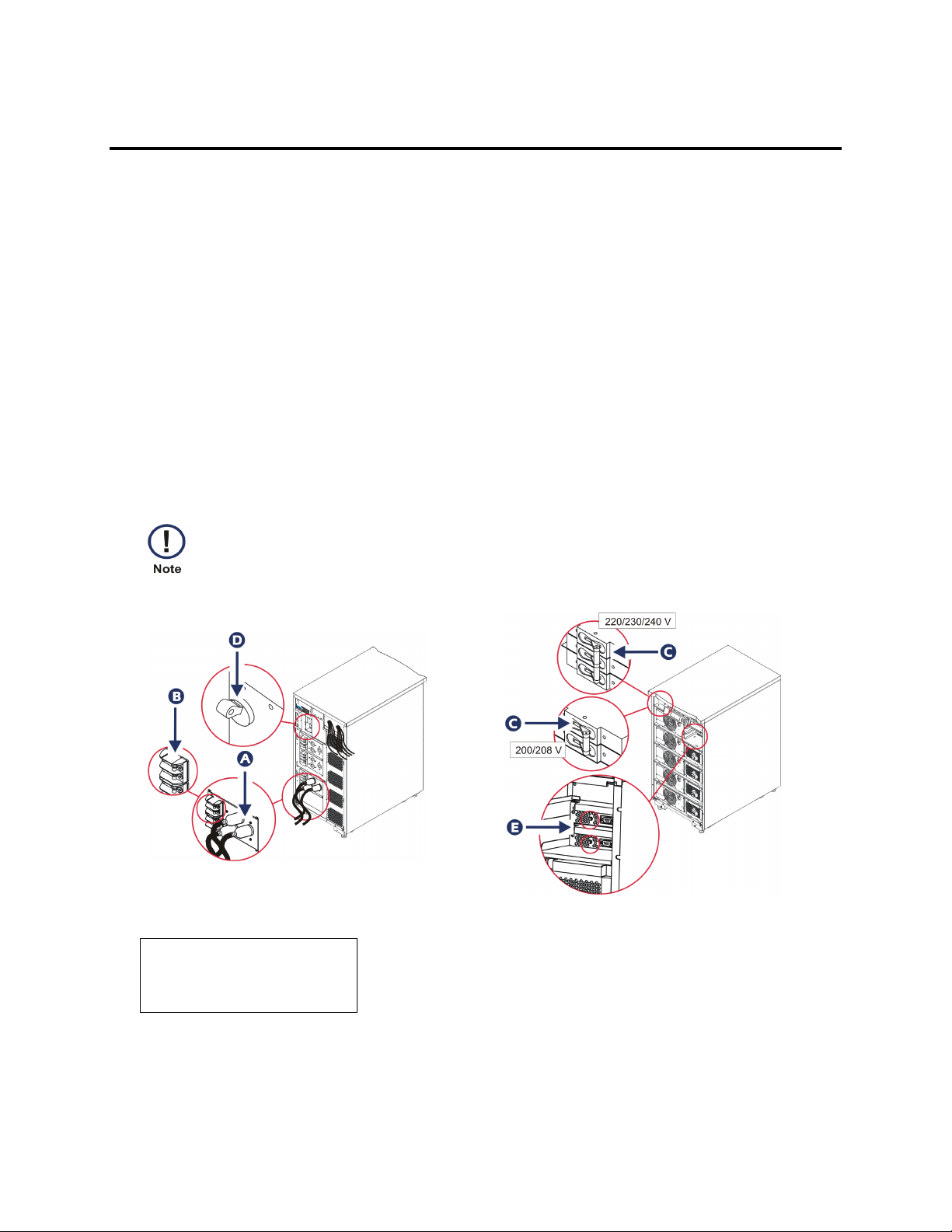
CHAPTER 2: BASIC COMMANDS
Basic Commands
Supply Power to the UPS
This procedure supplies power to the Symmetra LX and does not supply power to the equipment connected to
the UPS.
1. Turn ON the AC utility power to the UPS
2. Switch ON the circuit breakers for all connected equipment.
a. If connected equipment is hardwired, check that the output circuit breakers in the distribution panel are
turned ON.
b. If connected equipment is plugged into the UPS
is switched ON.
3. Switch ON the UPS input circuit breaker # .
4. Turn ON the UPS system enable switch $ .
To start the UPS when there is no AC utility power present, press and hold either of the cold start
buttons
% for four seconds.
! , check that each UPS PDU output circuit breaker "
5. After initialization, the monitoring screen appears, providing a view of operating parameters.
Chg100%
Load 000%
220 Vin 000 Vout 60Hz
Runtime: 00hr 30min
3
Page 8
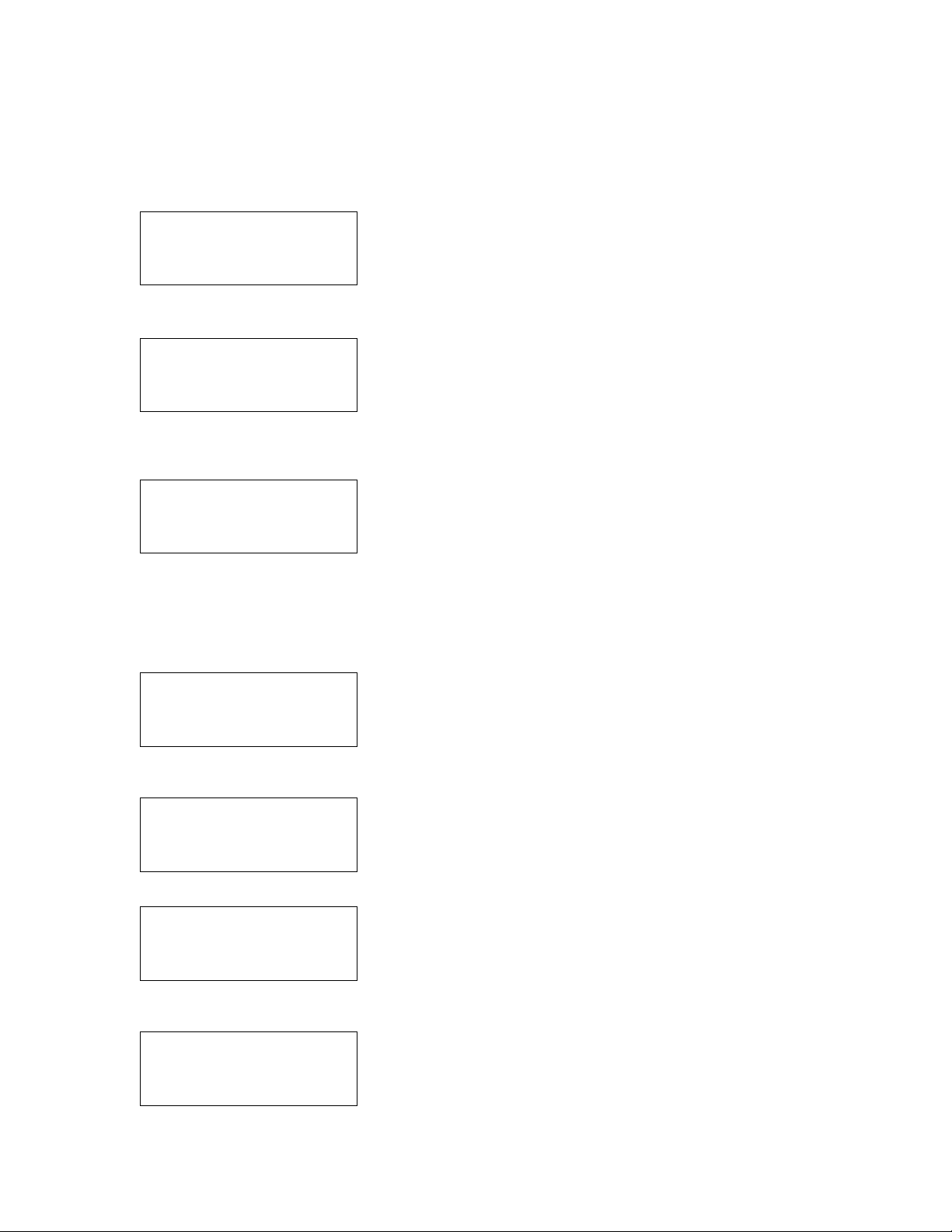
CHAPTER 2: BASIC COMMANDS
Set the Correct Output Voltage
1. Press the ‘Esc’ button until the Main Menu appears. Use the up and down arrow keys to choose ‘Setup’, and
ENTER to select.
Control Logging
Status Display
>Setup Diags
Accessories Help
2. Use the arrow keys and ENTER to select ‘Other’.
Settings: Alarms
Shutdown Bypass
Defaults Copy
Output Freq >Other
3. If the output voltage is not correct for your application, use the arrow keys, and ENTER to select ‘Output’. The
cursor will move to the voltage field, as the up and down arrows scroll through available choices. Choose the
desired voltage setting and press ENTER to select.
Self Test: Enabled
UPS ID: UPS_IDEN
Vout Reporting: AUTO
>Output: 208V
Supply Power to the Load Equipment
The Symmetra LX must be turned on before executing this procedure.
1. Press ‘Esc’ until the Main Menu appears. Use the arrow keys to choose ‘Control’ and ENTER to select.
>Control Logging
Status Display
Setup Diags
Accessories Help
2. Use the arrow keys to choose ‘Turn UPS Output On’ and ENTER to select. NOTE: You must scroll to a
second page of choices.
Graceful Turn Off
Start Runtime Cal
>Turn UPS Output On
3. Confirm choice by selecting ‘YES’.
Confirm:
Turn UPS On
CANCEL
>YES, Turn UPS On
4. There will be clicking sounds and this message will appear. NOTE: You may be given one or more override
warnings. Answer these by selecting ‘Start Now’.
UPS HAS BEEN COMMANDED
TO TURN LOAD POWER ON
4
Page 9

CHAPTER 2: BASIC COMMANDS
5. In approximately 90 seconds, the green Load On indicator will illuminate and this message will appear.
UPS LOAD IS ON
Press any key…
Turn Off UPS Output Power and Load Equipment
1. Press ‘Esc’ until the Main Menu appears.
>Control Logging
Status Display
Setup Diags
Accessories Help
2. Scroll down and select the ‘Turn UPS Output Off’ command.
Graceful Turn Off
Start Runtime Cal
>Turn UPS Output Off
3. Confirm choice by selecting ‘YES’.
Confirm:
Turn UPS Off
NO, ABORT
>YES, Turn UPS OFF
You will hear some clicking sounds and see the following message.
UPS HAS BEEN
COMMANDED TO TURN
LOAD POWER OFF
In approximately 90 seconds, you will see the following message and the green Load On status indicator will
be OFF.
The output is now off.
UPS LOAD IS OFF
Press any key…
4. To fully remove power from the UPS, turn OFF the system enable switch, and open the input circuit breaker.
Bypass Operation
The bypass operation can be performed manually, using the maintenance bypass switch, or automatically, using
the PowerView to issue commands.
• In either bypass mode, the utility and circuit breakers must be turned on.
• The UPS must remain functional to stay in command bypass mode. Put the UPS in maintenance
bypass before turning off the system enable switch, or removing both intelligence modules.
5
Page 10

CHAPTER 2: BASIC COMMANDS
Command Bypass
Command Bypass requires utilization of the commands on the PowerView display. This mode is used to bypass
the UPS electronics and directly supply power to the load.
Follow the steps below to directly connect the output power of the UPS to the branch circuit (mains) using the
command bypass mode.
1. Use ‘Esc’ to view the Main Menu, and select ‘Control’.
>Control Logging
Status Display
Setup Diags
Accessories Help
2. Scroll down and select the ‘UPS into Bypass’ command.
>UPS into Bypass
Do Self Test
Simulate Power Fail
Graceful Reboot
3. Confirm choice by selecting ‘YES’.
Confirm:
UPS into Bypass
NO, ABORT
>YES, UPS into Bypass
!
You will see the following message. The green Load On and yellow Bypass status indicators will be on as
well.
UPS IS BYPASSED
Press any key…
Maintenance Bypass
Maintenance Bypass is used to manually bypass the UPS and directly supply power to the load while the input
circuit breaker is turned ON.
Follow the steps below to directly connect the output power of the UPS to the branch circuit (mains) using the
maintenance bypass mode.
1. Check that the input circuit breaker is turned ON.
2. Turn ON the maintenance bypass switch.
6
Page 11

CHAPTER 2: BASIC COMMANDS
Language Setting
The factory default language of the user interface is English. You can change the language by downloading new
firmware into the PowerView. French, German, Italian, and Spanish are available on the enclosed CD. Visit the
APC web site at http://www.apc.com for multilingual product documentation and firmware language support.
Illustrations are representative. Your configuration may be different from the models shown in this procedure.
To change the user interface language, perform the following steps.
1. Grab onto the door tabs !, gently pull forward, and then up to remove the door.
2. Remove the PowerView display by removing the screws
3. Remove the screws # securing the display bracket to the PowerView.
4. Disconnect the UPS cable
5. Connect the programming cable
• Attach the RJ-45 connector to the port on the rear of the PowerView.
• Connect the female DB-9 connector of the programming cable to a serial port on the computer.
• The computer must have internet access to download languages.
• Attach the UPS cable to the female RJ-45 connector on the programming cable.
$ from the RJ-45 port on the PowerView.
% (included) between the PowerView and the UPS cable.
" and display from the frame.
7
Page 12

CHAPTER 2: BASIC COMMANDS
Language Setting (continued)
6. Locate the language program file to be downloaded into the UPS.
See the APC website at http://www.apc.com/support
7. Place the PowerView in programming mode simultaneously pressing the three keys on the right (‘Esc’,
‘Help’, and ‘ENTER’) for approximately three seconds, until the PowerView emits a long beep.
• The LCD will display the Programming screen.
• To leave the Programming screen before starting a file transfer (Step 6), press ‘E
(about one second).
8. Start HyperTerminal or another terminal emulation program on the computer.
• Set the communication parameters to 8 bits, no parity, no flow control, 1 stop bit, and 19,200 bps.
• After establishing a connection, use the Xmodem protocol to transfer the language program file from
PowerView.
• When the file transfer is complete, the PowerView will reset itself and display the Start-Up screen in
the new language.
9. If the file transfer fails, PowerView will reset itself. Retry the file transfer by repeating Step 6 and Step 7.
10. Quit the terminal session.
11. Disconnect the programming cable on the PowerView RJ-45 port.
12. Connect the UPS cable to the PowerView RJ-45 port.
13. Install the display bracket to the rear of the PowerView by securing the two screws to the display.
14. With two hands, grip the display and gently snap the tabs onto the frame.
15. Secure the PowerView display by tightening the two screws to the UPS frame.
and download the desired language.
SC’ until the beep
8
Page 13

CHAPTER 3: MENU COMMANDS
Menu Commands
The following sections describe the details of each command. Commands are organized according to the menu
hierarchy in the PowerView.
Accessories Menu
The Accessories Menu allows you to monitor APC accessories if they are installed. The PowerView must be
connected to the computer interface port at the back of the UPS frame in order to monitor internal accessories.
Control Menu
Use the Control Menu and its submenus to control power flows to and from the UPS.
Menu Item Function
Turn UPS Output
On/Off
Do Self Test Initiates a system of self-testing and diagnostics. An error message is displayed when a
Simulate Power
Fail(ure)
Graceful Reboot Initiates a signal for the server to shutdown. After user-defined “Low-Battery Duration” plus
Graceful Turn Off Initiates a signal for the server to shut down. After the user-defined “Low-Battery Duration”
Start/Stop Runtime
Cal(ibration)
UPS into/out of
Bypass
Controls the delivery of output power to the connected equipment.
problem is detected.
Simulates a power failure/return to test the server recognition of the failure event.
“Shutdown Delay,” the output power is switched off for the duration of the user-defined
“Return Delay.” The output power is then switched on again. See Setup-Shutdown to set
these time delays.
PowerChute software must be used on the server for proper shutdown.
plus “Shutdown Delay,” the output power is switched off. Use Setup-Shutdown to set these
times.
PowerChute software must be used on the server for it to be properly shutdown.
Calculates an accurate battery runtime measurement. Delivers load output power from
battery source. Discharges battery to 25% of capacity. Battery capacity must be at 100% to
execute this test.
Controls the bypass function. When in bypass mode, power is delivered directly from the
utility source to load equipment.
9
Page 14

CHAPTER 3: MENU COMMANDS
Display Menu
The Display Menu allows the user to customize the PowerView display.
Display Function Options
Date/Time Sets the correct date and time. Date: dd-mmm-yyyy
Ex:11-Aug-2003
Time: hh:mm:ss
Ex: 21:36:10
Password
Password Sets a password.
Timeout Sets the inactivity timer.
Invalidate
Information
Beeper Sets audible alarm (beeper) criteria.
At UPS Not used with the UPS.
At Display
Protects against unauthorized
configuration changes.
Puts password into effect. Prevents
unauthorized changes to the UPS
configuration.
Displays PowerView model number,
serial number, date of manufacture, and
revision information.
Sets parameters for the audible alarm in
the PowerView.
Valid characters include:
A–Z, or 0–9
Type ‘_’ to complete.
1, 2, 5, 10 (default); 30 minutes;
1, 2, or 4 Hours; or Forever
Power Failure,
Power Failure + 30 seconds,
Low Battery, or Never
Volume Sets audible alarm volume. Off, Low (default), Medium, or High
Click
Contrast Sets LCD screen contrast. 0, 1, 2, 3, 4, 5, 6, or 7
Config
10
Sets sound when pressing display
buttons.
Customizes the information displayed on
the Startup screen.
On (default), Off
Use factory defaults when
possible.
Page 15

CHAPTER 3: MENU COMMANDS
Diagnostics Menu
The Diagnostics Menu provides useful information for troubleshooting.
Menu Item Function
Fault and Diagnostics Displays current system fault and diagnostic information of that fault.
(Main) Intelligence Module Displays detailed intelligence module status and information.
Redundant Intelligence
Module
Power Modules Displays detailed power module status and information.
Batteries Displays detailed battery module status and information.
Displays detailed redundant intelligence module status and information.
Help Menu
To access PowerView online help screens, press the ‘Scroll Up’ and ‘Scroll Down’ keys simultaneously to access
context sensitive help.
Logging Menu
The Logging Menu allows the user to customize the UPS log.
Menu Item Function
View Log
View Statistics
Logs the most recent 64 events. Point to an entry and press ‘ENTER’ for
more information on that event.
Records the total number of transfers to battery, low battery, faults, and
on-battery runtime events.
Allows different types of events to be included or excluded from the log.
Configure Logging
Power Events
UPS Control
UPS Faults
User Activity
Measure UPS Events
11
Event types include Power Events, UPS Controls, UPS Faults, and User
Activity.
On (default), Off
Page 16

CHAPTER 3: MENU COMMANDS
Logging Menu (continued)
Menu Item Function
List Event Groups Lists the specific events in each group.
Power Events
UPS Control Events
User Activities
UPS Fault Events
Measure UPS Events
Clear Log Clears the view log. Does not clear the active event lists.
Status Menu
The Status Menu displays load, battery/power module, voltage, and electrical current information.
Menu Item Function
Ø Vin Vout Iout Displays input voltage(s), output voltage(s), and output current information.
% load assuming
no redundancy
% load allowing for
n+ redundancy
Compares the current load to the total capacity of all power modules.
Compares the current load to the total capacity of all power modules, except the power
modules that are set aside by the “Fault Tolerance” alarm threshold. For example, if there
are four power modules installed, and the fault tolerance alarm threshold is set to “1,” this
percentage of load uses only three power modules for the calculation. See Setup-Alarms to
set the redundancy level.
Frequencies Displays the measured input and output frequencies.
Battery Status
Screen
Power Module
Status Screen
Alarm Thresholds
Status Screen
Miscellaneous
Status Screen
12
Displays battery module capacity, runtime, and status information.
Displays power module capacity, fault tolerance, and status information.
Displays the user-defined alarm settings. See Setup-Alarms to set these alarm thresholds.
Displays the summary result Self-Test, Last System Transfer, Operating Mode, and status
of intelligence and redundant intelligence modules.
Page 17

Setup Menu
The Setup Menu allows the user to customize the UPS functionality.
Menu Item Function Options
CHAPTER 3: MENU COMMANDS
Shutdown
Defaults Sets all settings to factory defaults.
Output Freq(uency) The UPS output will phase lock to the input within
Low Batt(ery)
Dur(ation)
Shutdown Delay Sets the additional runtime for computer issuing
Return Delay Sets the delay interval that allows utility power to
Return Battery
Capacity
Sets the shutdown parameters in the event of a
utility power failure.
Sets the number of minutes an audible alarm
sounds before the UPS shuts down due to battery
exhaustion.
shutdown command if it needs additional time to
shut itself down.
stabilize before the system goes back online after a
utility power failure.
Sets the minimum battery capacity necessary
before repowering the load when returning from an
extended utility power failure.
this range.
None
2 (default), 5, 7, 10, 12, 15,
18, or 20 minutes
0, 20 (default), 60, 120, 240,
480, 720, or 960 seconds
0 (default), 20, 60, 120, 240,
480, 720, or 960 seconds
0 (default), 15, 25, 35, 50,
60, 75, or 90 seconds
50 ±3 Hz, 50 ± 0.1 Hz, 60 ±
3 Hz, 60 ± 0.1 Hz, Full range
tracking
13
Page 18

CHAPTER 3: MENU COMMANDS
Setup Menu (continued)
Menu Item Function Options
Alarms Sets the alarm thresholds. None
Redundancy An audible alarm sounds if the redundancy falls
below this level.
Load An audible alarm sounds when the load exceeds
this limit. (Upper value is limited by the maximum
power of the UPS.)
Runtime An audible alarm sounds if the available runtime
falls below this level (Hours:min).
Bypass If the UPS fails and the input voltage or line
frequency is outside of normal range, this option
allows the user to choose Bypass mode, or drop the
load.
Copy Select the configuration that you wish to move UPS
data into or out of, and then select the direction that
you wish to move the data.
Note: Copying data between different voltage
versions may not yield optimum results. The output
voltage selection should be reviewed by the user.
Copying between different product lines may leave
some parameters in the target UPS set to factory
defaults, especially when copying from a product
with lesser capability.
0 (default), 1, or 2
Never (default), 1, 2, 3, 4, 5,
6, 7, 8, 9, 10, or 12 kVA
0:0 (default),5m, 10m, 15m,
30m, 45m,1h, 2h, 3h, 4h, 5h,
6h, 7h, or 8h
Go to Bypass or
Drop Load
Options include:
Configuration Number, from
UPS to Display, and from
Display to UPS.
Copy command definition
found in Powerview manual,
990-0142, page 11.
Other Remaining user-defined settings.
Self Test The UPS can automatically test itself at this user-
specified interval.
UPS ID Assigns an eight-character text string to a system.
Output Sets output voltage. Selection depends upon
system configuration.
Vout Reporting Reports the most significant output voltage. Auto
At Power On, 7 days,
14 days (default) , or
Disabled
US/JAPAN:
200 V, 208 V, 240 V
INTERNATIONAL:
220 V, 230 V, 240 V
14
Page 19

CHAPTER 4: TROUBLESHOOTING
Troubleshooting
The PowerView reports various messages on the display, including alarm status and changes in system
configuration. This section lists all the PowerView display messages, the reason for the message, and the
appropriate corrective action.
Contact APC Technical Support Staff for assistance with complex UPS problems. Refer to the APC Web site
at http://www.apc.com
Messages may occur simultaneously. If this happens, be sure to review all of the messages for a better
understanding of the system condition.
Condition PowerView Message Reason Corrective Action
for a location near you.
Start-Up
#Pwr modules changed
since last ON.
#Batteries changed since
last ON.
No Redundant
Intelligence Module (IM).
Batt capacity less than
Return Batt Cap.
Input Freq outside
configured range.
At least one power module has
been added or removed from the
UPS since the last time the Pwr
ON command was issued.
At least one battery module has
been added or removed from the
UPS since the last time the Pwr
ON command was issued.
There is no redundant intelligence
module installed and working.
The battery capacity of the UPS is
less than the user-specified
minimum battery capacity required
to turn on the load.
The input frequency to the UPS is
outside the configured range. The
output frequency will not
synchronize with the input
frequency. Normal bypass is not
available. The system will start onbattery.
No corrective action
necessary. Proceed with the
start-up.
Proceed with the start-up or
abort the start-up and install a
new IM.
Note: Without two functioning
IMs, there is no redundancy in
the event of an IM failure.
Option 1: Abort the start-up
and allow batteries to
recharge.
Option 2: Continue start-up,
with less than minimum
battery capacity.
Option 1: Improve the
frequency of the incoming
voltage.
Option 2: Widen the range of
the acceptable incoming
frequency with the
PowerView.
(Startup>Setup>OuputFreq)
Option 3: Proceed with startup. Normal bypass is not
available and system may
start on battery power.
15
Page 20

CHAPTER 4: TROUBLESHOOTING
Condition PowerView Message Reason Corrective Action
Start-Up
(continued)
General
Status
AC adequate for UPS but
not for bypass.
Low/No AC input, start-up
on battery.
# of batteries increased. At least one battery module has
# of batteries decreased. At least one battery has been
# of Pwr Modules
increased.
Intelligence Module
inserted.
Intelligence Module
removed.
The UPS will function on-line with
the input voltage. But, in the event
that bypass is required, the input
voltage is not adequate to power
the load equipment.
Input voltage is not adequate to
start the UPS. If start-up
continues, the UPS will function
from battery.
been added to the system.
removed from the system.
At least one power module has
been added to the system.
An intelligence module has been
installed in the lower IM slot.
An intelligence module has been
removed from the lower IM slot
Option 1: Improve the
incoming voltage.
Option 2: Proceed with startup. Normal bypass is not
available.
Option 1: Abort start-up until
acceptable input voltage is
present.
Option 2: Proceed with startup. Battery will be discharged.
No corrective action is
necessary.
Redundant Intelligence
Module inserted.
Redundant Intelligence
Module removed.
# of External Battery
Cabinets increased.
# of External Battery
Cabinets decreased.
Redundancy Restored. Power module redundancy loss
An intelligence module has been
installed in the upper IM slot.
An intelligence module has been
removed from the upper IM slot.
At least one external battery
cabinet has been connected to the
frame.
At least one external battery
cabinet has been disconnected
from the UPS.
occurred and was restored. Either
additional modules have been
installed or the load has been
reduced.
16
Page 21

CHAPTER 4: TROUBLESHOOTING
Condition PowerView Message Reason Corrective Action
General
Status
(continued)
Module
Failure
Redundancy Restored. Power module redundancy loss
Load is No Longer above
Alarm Threshold.
Min Runtime restored. The system runtime dropped
Bad Battery Module. A battery module has failed and
Bad Power Module. A power module has failed and
Intelligence Module is
installed and failed.
occurred and was restored.
Additional modules have been
installed or the load has been
reduced.
The load exceeded the load alarm
threshold. The situation has been
corrected by a load decrease or
threshold increase.
below the configured minimum
runtime and was restored.
Additional battery modules were
installed, the existing battery
modules were recharged, the load
was reduced, or the threshold was
raised.
requires replacement.
requires replacement.
The intelligence module in the
lower IM slot has failed.
No corrective action
necessary.
Refer to module installation in
the Symmetra LX Physical
Installation Guide.
Threshold
Alarm
Redundant Intelligence
Module is installed and
failed.
Load is above kVA alarm
threshold.
Redundancy has been
lost.
The intelligence module in the
upper IM slot has failed.
The load has exceeded the userspecified load alarm threshold.
The UPS no longer detects
redundant power modules. The
power module(s) failed or the load
increased.
Option 1: Reduce the load.
Option 2: Use the PowerView
interface to raise the alarm
threshold.
Option 1: If possible, install
additional power modules.
Option 2: Decrease the load.
Option 3: Disable the
redundancy alarm by setting
redundancy to zero.
(Startup>Setup>Alarms>
Redundancy>Zero)
17
Page 22

CHAPTER 4: TROUBLESHOOTING
Condition PowerView Message Reason Corrective Action
Threshold
Alarm
(continued)
Bypass
Redundancy is below
alarm threshold.
Runtime is below alarm
threshold.
Bypass is not in range
(either freq or voltage).
Actual power module redundancy
has fallen below the user-specified
redundancy alarm threshold. The
power module(s) failed or the load
has increased.
The predicted runtime is lower
than the user-specified for the
minimum runtime alarm threshold.
The battery capacity has
decreased or the load has
increased.
The frequency and/or voltage are
out of acceptable range for
bypass. This message occurs
when the UPS is online and the
bypass mode is unavailable. The
system may start on-battery.
Option 1: If possible, install
additional power modules.
Option 2: Decrease the load.
Option 3: Use the PowerView
to decrease the redundancy
alarm threshold.
(Startup>Setup>Alarms>
Redundancy)
Option 1: Allow the battery
modules to recharge.
Option 2: If possible, increase
the number of battery
modules.
Option 3: Decrease the load.
Option 4: Use the PowerView
to decrease the minimum
runtime alarm threshold.
(Startup>Setup>Alarms>
Runtime)
Option 1: Decrease the
sensitivity to input frequency.
(Startup>Setup>OutputFreq)
Option 2: Correct input
voltage to provide acceptable
voltage and/or frequency.
Bypass contactor stuck in
bypass position.
Bypass contactor stuck in
on-line position.
UPS in bypass due to
internal fault.
UPS in bypass due to
overload.
System is in Maintenance
Bypass.
The UPS is positioned in the
bypass position and cannot go online.
The UPS is positioned in the online position and cannot go to
bypass.
The UPS has transferred to
bypass mode because a fault has
occurred.
The load exceeded the system
power capacity. The UPS has
switched to bypass mode.
The UPS is in bypass because the
maintenance bypass switch is in
the on position.
Call your contract service
provider or APC Technical
Support.
Option 1: Decrease the load.
Option 2: If possible, add
power modules to the system.
No corrective action
necessary.
18
Page 23

CHAPTER 4: TROUBLESHOOTING
Condition PowerView Message Reason Corrective Action
General Fault
On Battery. The UPS is in the on-battery
Need Bat Replacement. One or more battery modules are
UPS Fault. A fault has occurred in a power
Shutdown or unable to
transfer to Batt due to
overload.
mode. The battery modules are
being discharged.
in need of replacement.
module. The UPS Fault message
always occurs when there is a bad
power module failure message.
The UPS has shutdown because
an overload occurred and bypass
is not available.
No corrective action is
necessary.
Note: The runtime duration is
limited. Prepare to shutdown
the UPS and the load
equipment, or restore
incoming voltage.
Refer to module replacement
procedure.
Call your contract service
provider or APC Technical
Support.
Option 1: Reduce the load to
eliminate overload.
Option 2: If possible, add
power modules to eliminate
overload.
Option 3: Replace failed
power modules to eliminate
overload.
Note: If bypass is not
available because of a power
failure, wait for power to be
restored. If there is a utility
problem, have it corrected.
Load Shutdown from
Bypass. Input Freq/Volts
outside limits.
Fault, Battery Charger
Failure.
Fault, Bypass Relay
Malfunction.
Fault, Internal Temp
exceeded normal limits.
The UPS shut the load down while
it was on bypass due to the input
power going out of the acceptable
range.
The battery charger in one or
more power module(s) failed.
The bypass relay has
malfunctioned.
The temperature of one or more
battery modules is too hot.
Correct the input voltage
problem.
Refer to module replacement
procedure.
Call your contract service
provider or APC Technical
Support.
Replace the overheated
module. Refer to module
replacement procedure.
19
Page 24

CHAPTER 4: TROUBLESHOOTING
Condition PowerView Message Reason Corrective Action
General Fault
(continued)
Input circuit breaker
tripped open.
System level fan failed. A cooling fan in the UPS frame
The Redundant
Intelligence Module (IM)
is in control.
IIC inter-module
communications failed.
The input circuit breaker on the
UPS tripped open. Input voltage is
disconnected from the UPS.
failed.
The intelligence module in the
lower IM slot has failed or is not
installed. The intelligence module
in the upper IM slot is managing all
activity.
The communications between the
MIM and at least one other module
failed.
Option 1: If this occurs in
conjunction with an overload
condition, decrease the load
and reset the breaker.
Option 2: If no overload
condition exists, reset the
breaker. If the breaker trips
open again, call contract
service provider or APC
Technical Support.
Call contract service provider
or APC Technical Support.
Replace the intelligence
module. Refer to module
replacement procedure.
Call contract service provider
or APC Technical Support.
20
Page 25

Service
If the UPS requires service, do not return it to the dealer. Follow these steps:
1. Review the problems discussed in the Troubleshooting chapter to eliminate common problems.
2. Verify that the circuit breakers have not tripped. A tripped circuit breaker is the most common UPS
problem.
3. If the problem persists, call customer service or visit the APC Web site at http://www.apc.com .
• Note the model number of the UPS, the serial number, and the date purchased. A technician will
ask you to describe the problem and try to solve it over the phone, if possible. If this is not possible,
the technician will issue a Returned Material Authorization Number (RMA#).
• If the UPS is under warranty, repairs are free. If not, there is a repair charge.
4. Pack the UPS in its original packaging. If the original packing is not available, ask customer
service about obtaining a new set. Visit the APC web site for customer support telephone
numbers.
5. Pack the UPS properly to avoid damage in transit. Never use polystyrene beads for packaging.
Damage sustained in transit is not covered under warranty.
6. Mark the RMA# on the outside of the package.
APC Contact Numbers and Support
CHAPTER 5: SERVICE
Visit the APC Web site for contact numbers and support at http://www.apc.com.
Battery Replacements Kits and Battery Recycling
See your dealer or visit the APC web site at http://www.apc.com for information on battery replacement kits and
battery recycling. If returning used batteries to APC for recycling, ship used batteries in the battery replacement
packing material.
Entire contents copyright 2005 by American Power Conversion Corporation. All rights reserved. Reproduction in
whole or in part without permission is prohibited.
APC, the APC logo, Symmetra, InfraStruXure, Smart-UPS, and PowerChute are registered trademarks of American
Power Conversion Corporation. All other trademarks are the property of their respective owners.
21
