Page 1
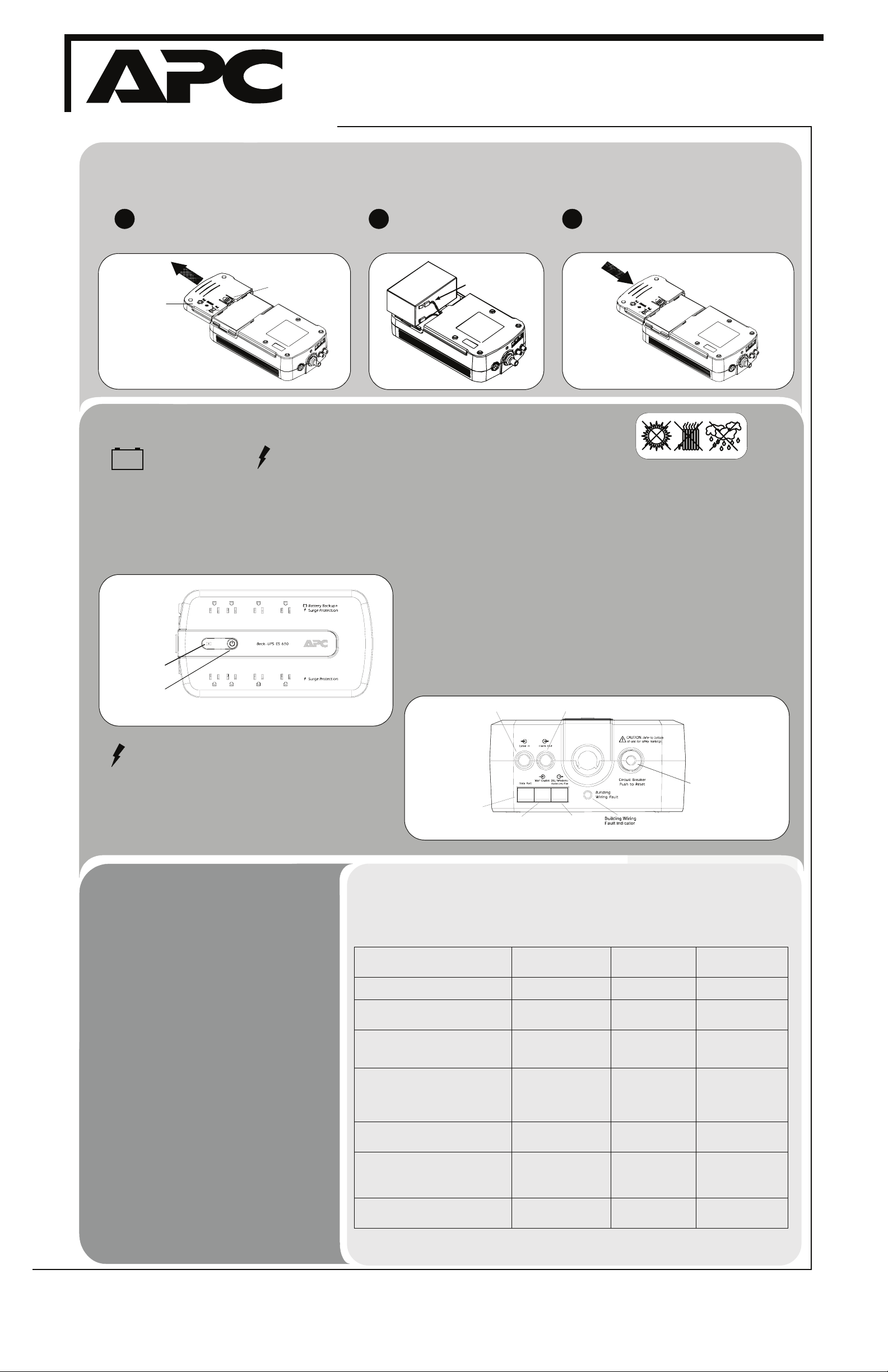
®
®
Back-UPS ES 650
User’ s Guide
1
2
w w w
.apc.com
Connect Battery
For safety, the Back-UPS ES is shipped with one battery wire disconnected. The UPS will not operate until the wire is connected to the touch-safe
battery terminal. NOTE: Small sparks may occur during battery connection. This is normal.
Turn the Back-UPS ES over and press in the
1 2 3
release tab. Slide the plastic batt ery cover
off of the Back-UPS.
RELEASE TAB
BATTERY DOOR
Connect
Equipment
Battery Back-up + Surge Protection
These outlets are powered whenever the Back-UPS ES is
switched ON. During a power out a ge or other utility problems
(brownouts, over-voltages), these outlets will be powered for a
limited time by the Back-UPS ES. Plug your computer,
monitor, CD-ROM drive and two other data-sensitive devices
such as an external disk or tape drive, or Home Phoneline
Networking Association (HPNA) device into these outlets.
Replace
Battery
Indicator
Power On/Off
Switch & Indicator
NOTE:
Replace Battery Indicator is only visible when illuminated.
Connect the red battery wire firmly to
the positive (+) battery terminal.
Place the Back-UPS ES to avoid:
- Direct sunlight
- Excessive heat
- Excessive humidity or contact with fluids
Plug the Back-UPS ES power cord directly into a wall outlet; not into a surge
protector or power strip.
Connect Computer Cable
The supplied cable and software provide automatic file saving and shutdown of the
operating system in the case of a sustained power outage.
Connect the cable to the Data Port of the Back-UPS ES. Connect the other end of the
cable to the USB port on your computer. The software will automatically find the
computer’s USB Port.
Connect Modem / Phone / DSL / Fax / 10/100Base-T / HPNA / Cable Modem / CATV
or DSS to Surge Protection
The Back-UPS protects a single line (2-wire) phone (including Digital Subscriber Line DSL), Home Phoneline Networking Association (HPNA) type equipment, modem, 10/100
Base-T Ethernet, or fax machines from surges when connected through the UPS as
shown in the drawing below.
The UPS also protects a cable modem, CATV converter, or DSS receiver from surges
when it is connected through the UPS coaxial connectors as shown in the drawing below.
Cable input from Internet Servi ce
Provider (ISP), CATV or DSS
Cable ou tput to Cable Modem,
CATV conv ert er or DSS inp u t
Insert the battery back into the compartment.
Slide the plastic battery cover until the release
tab locks into place.
3
Surge Protection
These outlets provide full-time protection from surges even if the
Back-UPS ES is switched OFF. Plug your printer, fax machine,
scanner, or other peripherals that do not need battery power into
these outlets.
Power On and
Install Software
Press the ON/OFF switch to power the unit
ON.
A single short beep and the green “Power On”
indicator confirms the Back-UPS ES is on and
ready to provide protection .
The Back-UPS ES should charge for at least 16
hours to ensure sufficient runtime. The unit is
being charged whenever it is connected to utility
power, whether the unit is turned ON or OFF.
If the red Building Wiring Fault indicator (located
on the end near the power cord) is lit, your
building wiring presents a shock hazard that
should be corrected by a qualified electrician.
®
Install the PowerChute
software
Place the PowerChute Personal Edition CDROM into your computer and follow the
installation instructions on the screen.
Personal Edition
Status Indicators
The Back-UPS ES indicates operating status using a combination of visual and audible indicators.
Use the following table to identify the status of the Back-UPS ES.
Power On - UPS is supplying conditioned
utility power to the load.
On Battery - UPS is supplying battery
power to the load connected to the Battery
outlets.
Low Battery Warning - UPS is supplying
battery power to the load connected to the
battery outlets, and the battery is near
exhaustion.
Replace Battery - The battery is
disconnected.
The battery is in need of charging, or is at
the end of its usual life and must be
replaced.
Overload Shutdown - During On Battery
operation a battery power supplied outlet
overload was detected.
Sleep Mode - During On Battery operation
the battery power has been completely
exhausted and the UPS is waiting for utility
power to return to normal.
Building Wiring Fault - Your building
wiring presents a shock hazard that should
be corrected by a licensed electrician.
Status
Data Port
Circuit Bre a ke r
Push to Reset
From Wall
Outlet
Data l i ne outp u to
t DS L ,
em , F a x , o r
Mod Network
(10/100BASE-T)
Visual Indications
(Power On - Green)
(Replace Battery - Red)
Power On pushbutton ON (lit)
Power On pushbutton ON (off during beep)
Replace Battery indicator
is flashing
Replace Battery indicator
is Flashing
Power On and Replace
Battery indicators -
flashing (alternating)
None Constant tone UPS is turned off with
None Beeping once ever y 4
Building Wiring Fault LED
(red) - ON
Audible Indication Alarm Termin ates
None Not applicable.
Beeping 4 times every
30 seconds
Rapid beeping (every
1/2 second)
Constant tone
Constant tone
seconds
None UPS is unplugged, or
When
UPS transfers back to
Power On operation, or
when UPS is turned off.
UPS transfers back to
normal operation, or
when UPS is turned off.
UPS is turned off with
the power switch.
the power switch.
Utility power is restored,
or if utility power is not
restored within 32
seconds, or the UPS is
turned off.
UPS is plugged into a
properly wired outlet.
990-4995 Copyright © 2007 American Power Conversion Corp.
See the Troubleshooting section for additional assistance.
APC, Back-UPS and PowerChute are registered trademarks of American Power Conversion Corp.
All other trademarks are property of their respective owners.
Page 2
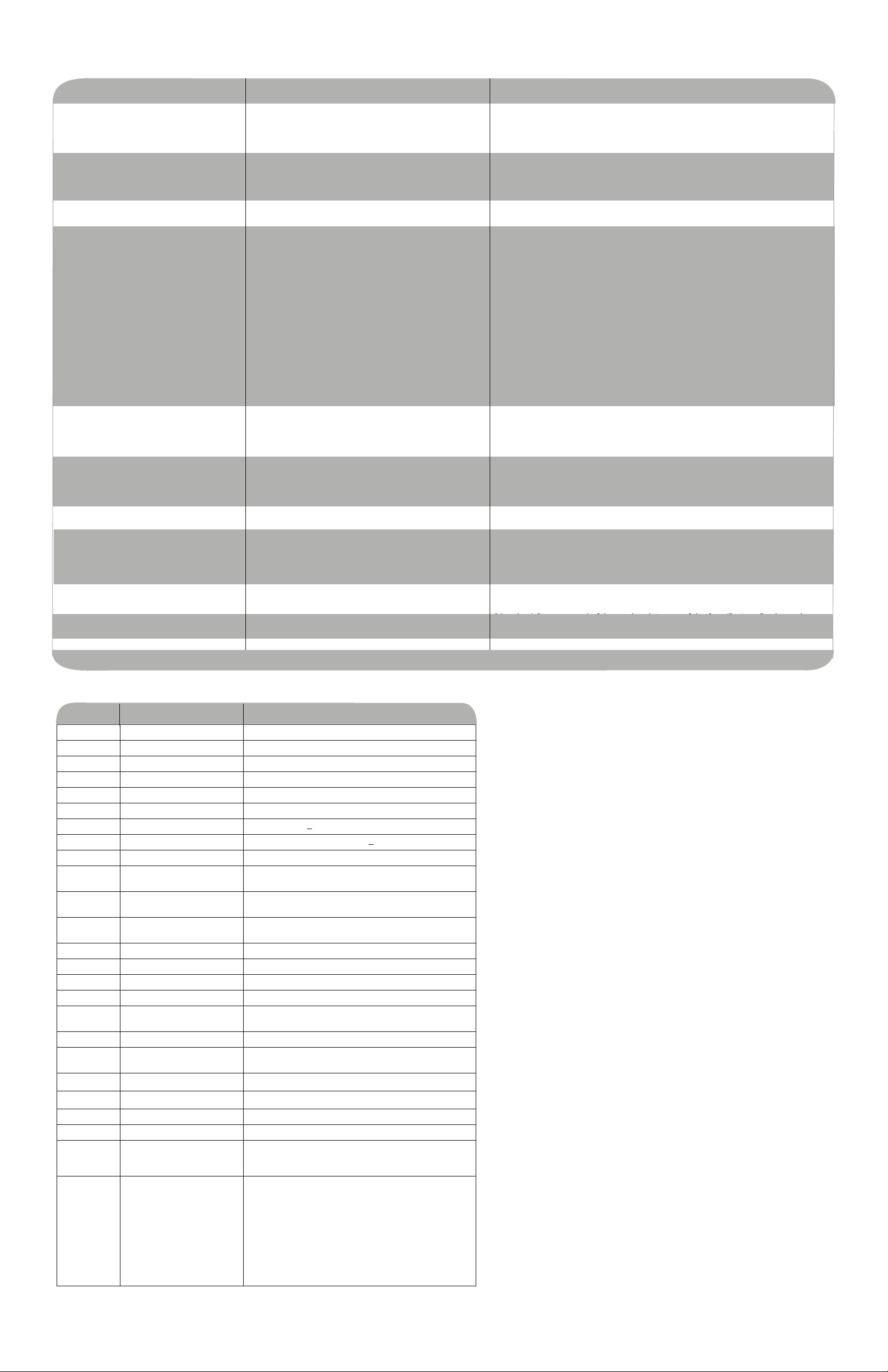
Troubleshooting
Use the table below to solve minor Back-UPS ES installation or operation problems. Consult APC Online Technical Support or call APC
Technical Support for assistance with problems that cannot be resolved using the table below:
Problem
Back-UPS ES will not turn on.
No power available at the Surge Protection
outlets.
Back-UPS is on, but Replace Battery indicator
flashes, and unit emits a constant tone.
Connected equipment loses power.
The Power On indicator is lit and the BackUPS ES beeps four times every 30 seconds.
The Power On indicator flashes and the BackUPS beeps twice per second at the same time.
Building Wiring Fault indicator is lit.
Inadequate runtime.
No phone/fax/DSL/cable or network signal
from the Back-UPS.
Internet connection lost during power outage.
Internet connection lost during power outage.
Probable Cause
The battery is disconnected, and either power is unavailable
at the wall outlet, or utility power is having a “brownout” or
an “over voltage” condition.
Surge Protection outlets were overloaded.
Utility power not available at the wall outlet.
Battery is disconnected.
Equipment is connected to the “Surge Protection” outlets.
The Back-UPS ES is overloaded.
PowerChute Personal Edition software has performed a
shutdown due to a power failure.
The Back-UPS ES has exhausted its available battery
power.
Connected equipment does not accept the stepapproximated sine waveform from the Back-UPS ES.
The Back-UPS ES may require service.
The Back-UPS ES is On Battery.
Battery capacity is low (about 2 minutes of use remaining).
Your building wiring presents a shock hazard. Using the
Back-UPS with this condition will void the warranty.
The battery is not fully charged.
Battery is near the end of useful life.
Data line from the ISP or wall outlet is connected to the
wrong jack on the Back-UPS.
Modem lost AC power.
Modem has lost AC Power.
Solution
Connect the battery (see Connect Battery) and ensure power is available at the wall
outlet. If battery is connected and power is unavailable, the unit can be “cold
started” (operated on battery power) by holding the power button down until two
beeps are heard.
Reduce the amount of equipment plugged into the Surge Protection outlets.
Ensure the fuse or circuit breaker for the outlet is not tripped, and that the wall switch
controlling the outlet (if any) is in the ON position.
Connect the battery (see Connect Battery diagram).
Ensure the equipment you want to stay powered during a power failure is plugged
into the “Battery Backup plus Surge Protection” outlets and NOT the “Surge
Protection Only” outlets.
Make sure the equipment plugged into the outlets of the unit are not overloading its
capacity. Try removing some of the equipment and see if the problem continues.
The Back-UPS ES is operating normally.
The Back-UPS ES can only operate on battery power for a limited amount of time.
The unit will eventually turn off when the available battery power has been used.
Allow the unit to recharge for 16 hours before expecting maximum runtime.
The output waveform is designed for computers and computer-related equipment. It
is not designed for use with motor-type equipment.
Contact APC Technical Support for further troubleshooting.
The Back-UPS ES is operating normally, and using battery power. Once On Battery,
you may want to save your current work, power down your equipment, and turn the
unit OFF . Once normal power is restored, you may turn the unit back ON, and power
your equipment.
The Back-UPS ES is about to shut off due to a low battery charge condition! When
the unit beeps twice every second, the battery has about 2 minutes of power
remaining. Immediately power down your computer ,and turn the unit OFF. When
normal power returns, the unit will recharge the battery.
Call a qualified electrician for service.
Allow the unit to charge by leaving it plugged into the wall at least 16 hours.
As a battery ages, the amount of runtime available will decrease. You can replace
the battery by ordering one at www.apc.com. Batteries also age prematurely if the
Back-UPS ES is placed near excessive heat.
Make sure the data line from the wall outlet is connected to the jack labeled “Wall
Outlet”, or “Cable In” (Cable/DSS/CATV).
Plug the AC power cord of the modem into one of the four “Battery Back-up plus
Plug the modem’s AC power cord into one of the “Battery Back-up Plus Surge Protec-
Surge Protection” outlets.
tion outlets”.
Specifications
Model BE650G
Input Voltage 120 Vrms nominal
Frequency 50 - 60 Hz (auto-sensing)
Brownout Transfer 88 Vrms, typical
Over-voltage Transfer 139 Vrms, typical
Output UPS Capacity (4 outlets) 650 VA / 390 W
Total Amperage (8 outlets) 12 Amps (including UPS output)
Voltage - On Battery 115 Vrms +
Frequency - On Battery 50 - 60 Hz +
Transfer Time 6 ms typical, 10 ms maximum
Protection and
Filter
Battery Type Sealed, maintenance-free lead acid
Physical Net Weight 14.3 lb. (6.5 Kg.)
Safety and
Regulatory
AC Surge Protection Full time, 375 joules
Phone/fax/DSL Surge
Protection
Cable/CATV/DSS Surge
Protection
Network Surge Protection 10/100Base-T Ethernet
EMI/RFI Filter Full time
AC Input Resettable circuit breaker
Average Life 3 - 5 years depending on the number of discharge cycles
Size 3.54" (H) x 12.6" (W) x 6.97" (D)
Operating Temperature
Storage Temperature
Operating Relative Humidity 0 to 95% non-condensing
Operating Elevation 0 to 10,000 ft (0 to 3,000m)
Safety Approvals TUV C-US certified; UL 1778 standard per CSA
EMC Compliance Notice: This device complies with part 68 and part 15 of
standard C22.2 No. 107.1, FCC part 68 &
the FCC rules. Operation is subject to the following two
conditions: (1) This device may not cause harmful
interference, and (2) This device must accept any
interference received, including interference that may
cause undesired operation.
“On the bottom of this equipment is a label that contains,
among other information, the FCC registration number
and ringer equivalence number (REN) for this equipment.
If requested, this information must be provided to the
telephone company.”
8% (step-approximated sine wave)
1 Hz
Single line (2-wire)
One Coax Input/Output
and environmental temperature
(9.0 x 32.0 x 17.7 cm)
o
F to 104oF (0oC to 40oC)
+32
o
F to 113oF (-15oC to 45oC)
+5
FCC part 15 Class B, NOM certified
Order Replacement Battery
Replace with an APC qualified battery. Replacement batteries can be ordered from
www.apc.com (valid credit card required). The replacement battery part number for
this Back-UPS is: RBC17.
W arranty
The standard warranty is 3 years from the date of purchase. APC’s standard
procedure is to replace the original unit with a factory reconditioned unit. Customers
who must have the original unit back due to assigned asset tags and set depreciation
schedules must declare such a need at first contact with APC Technical Support. APC
will ship the replacement unit once the defective unit is received by the repair
department or cross-ship upon the provision of a valid credit card number. The
customer pays for shipping to APC, and APC pays ground freight transportation costs
back to the customer.
Service
Please DO NOT RETURN Back-UPS ES to the place of purchase under any
circumstances.
1. Consult the Troubleshooting section to eliminate common problems.
2. Verify the battery is connected (see Connect Battery) and that the Circuit Breaker is
not tripped (see Troubleshooting section).
If you still have problems or questions, please contact APC via the internet or at one of
the phone numbers listed below.
3. Before contacting APC, please be sure to record the date purchased, UPS model,
and serial number (on bottom of unit).
4. Be prepared to troubleshoot the problem over the telephone with a Technical
Support Representative. If this is not successful, the representative will issue a Return
Material Authorization Number (RMA#) and a shipping address.
5. Pack the unit in its original packaging. If the original packaging is not available, ask
APC Technical Support about obtaining a new set. Pack the unit properly to avoid
damage in transit. Never use foam beads for packaging. Damage sustained in transit is
not covered under warranty (insuring the package for full value is recommended).
6. Write the RMA# on the outside of the package.
7. Return the unit by insured carrier to the address given to you by APC Technical
Support.
APC Contact Information
Online Technical Support: http://support.apc.com
http://www.apc.com/support
esupport@apcc.com
Web Site: www.apc.com
USA/Canada: 1.800.800.4272
Mexico: +52.292.0253 / 52.292.0255
Brazil: +0800.12.72.1
Worldwide: +1.401.789.5735
