Page 1
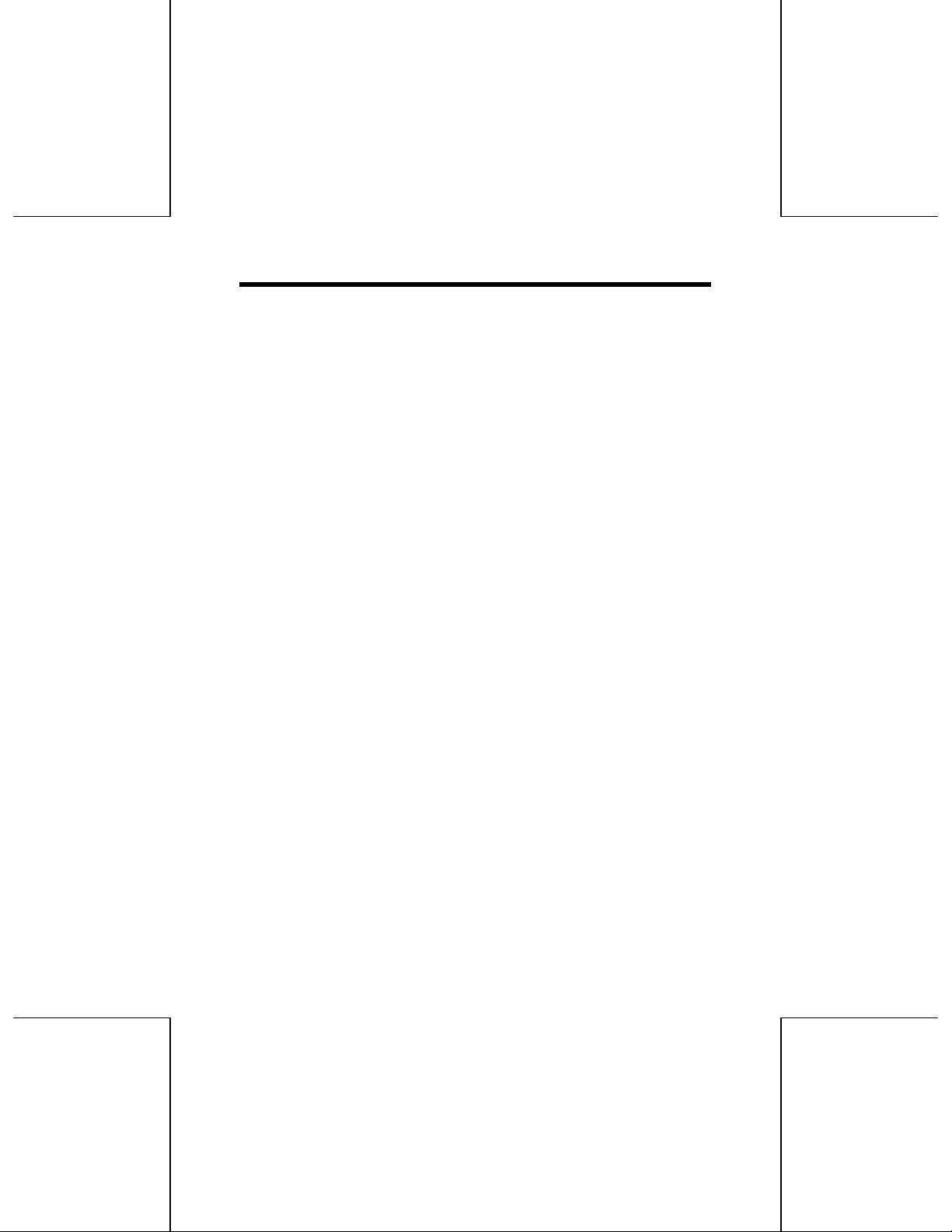
Operating Precautions
Handling
When operating the DVD-RAM drive
• Do not touch the DVD-RAM drive or its cable connector area.
(Doing so may cause it to malfunction.)
• Do not bring magnets or magnetic objects near the DVD-RAM drive.
(Operation may become unstable due to the effects of the magnetism.)
• Do not use the DVD-RAM drive when condensation has formed in or on it.
(When the DVD-RAM drive is suddenly taken from a cold place to a warm
location, droplets of water (condensation) will form, causing the drive to
malfunction. In such cases, remove the disc and leave the DVD-RAM drive
standing for about an hour before proceeding with operation.)
• Do not expose the DVD-RAM drive to the sprays from volatile insecticides, etc.
(Doing so may deform the external cabinet or cause the paint to peel off.)
• If the DVD-RAM drive is used near a radio or TV set and it causes interference
with reception, place it at least 6’6” (2 meters) away from the set or use a main
outlet which does not share power with the set.
When moving or transporting DVD-RAM drive
• Remove any media from the DVD-RAM drive before moving or transporting it.
• Do not drop the DVD-RAM drive or bump it into objects when moving or
transporting it.
Maintenance
Maintaining the DVD-RAM drive's panel surfaces
• Turn off the power of the personal computer.
• Gently wipe off the dirt using a soft dry cloth.
• To remove stubborn dirt, soak the cloth in some diluted kitchen neutral
detergent, wring it out well, and then wipe clean.
• Observe any applicable precautions when using chemical cleaning cloths.
• Do not use benzine, paint thinners or other solvents.
1
Page 2
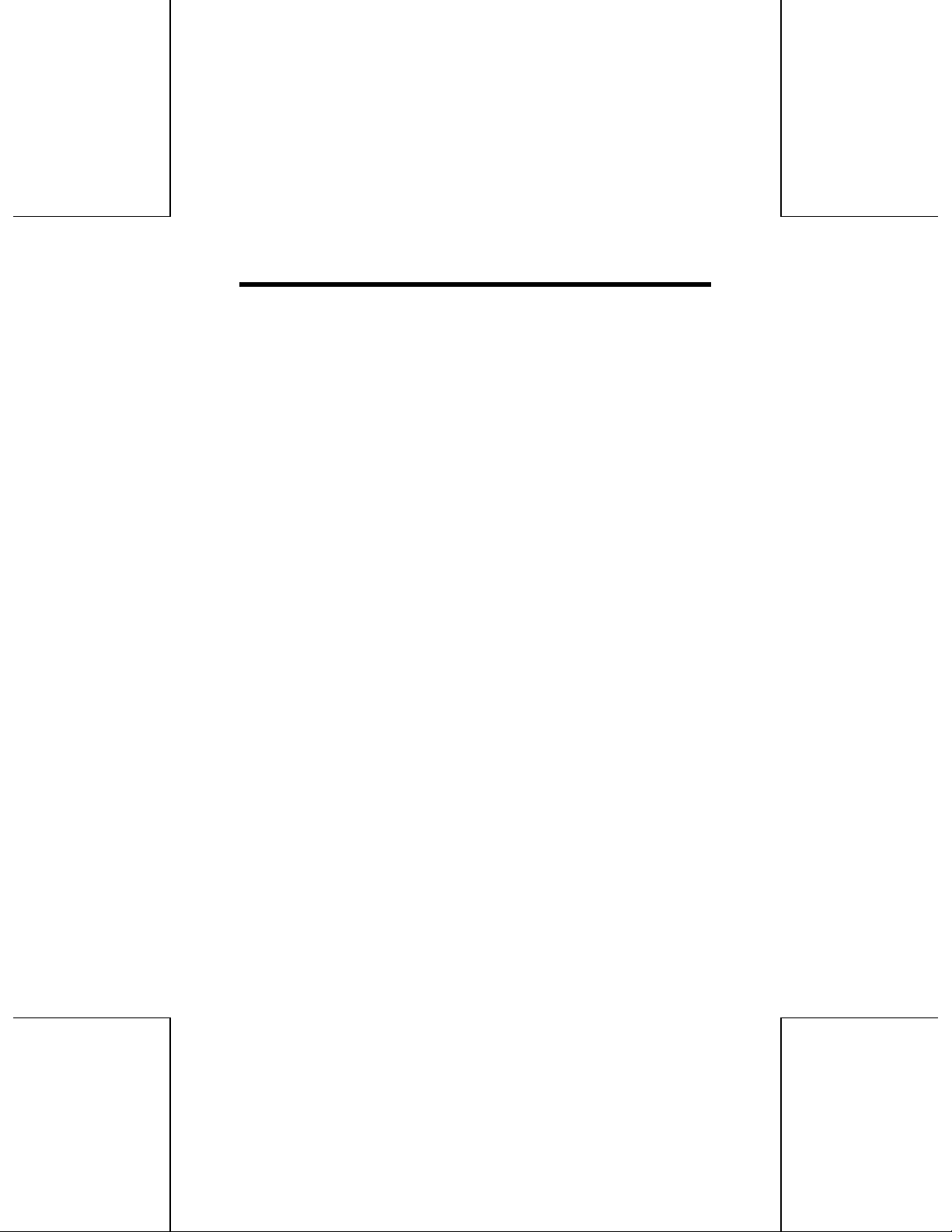
Maintaining the lens and discs
• Dust, dirt, etc. will adhere to the DVD-RAM drive’s lens, DVD-RAM media, PD
cartridges, CD-ROMs, CDs and DV D discs over a prolonged period of use,
possibly making it impossible for data to be read and/or written properly.
Although the exact period will differ according to the operating environment and
number of times the DVD-RAM drive is used, we recommend that maintenance
be performed using the cleaners available as an optional accessories once
every one to four months.
2
Page 3
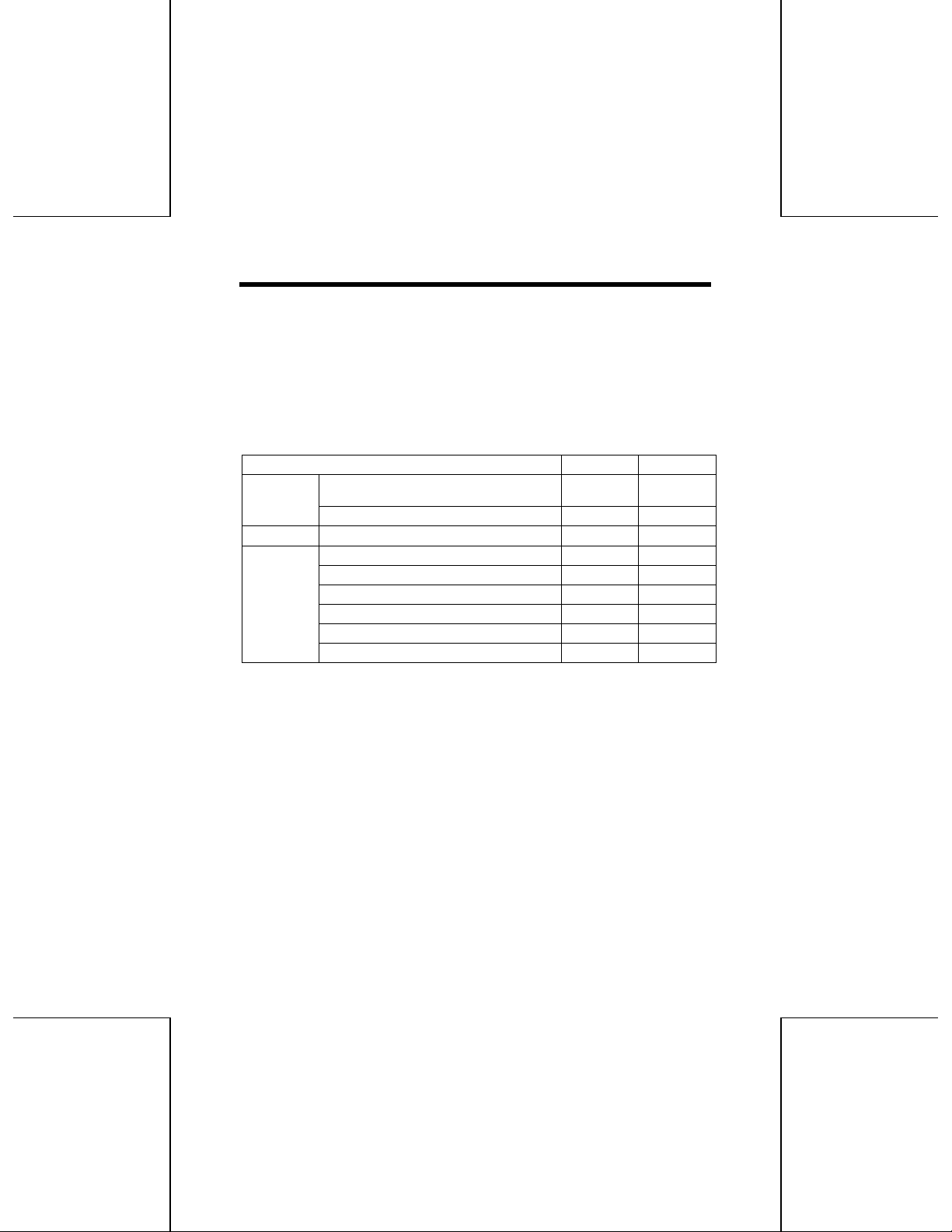
Features
Extensive Multimedia Support
Thanks to the dual laser, dual lens optic head and high-performance, high-speed LSI
processing technology, this DVD-RAM drive supports not only the playback of
conventional CD-compliant media, but also the playback of DVD media, recording
and playback of DVD-RAM media and even PD recording and playback.
Supported media Recording Playback
DVD-RAM [supporting 5.2GB (double-sided),
DVD format
PD format PD Yes Yes
CD format
2.6GB (single-sided)]
DVD-ROM Yes
CD-ROM Yes
CD-R/RW Yes
CD-DA Yes
CD-EXTRA Yes
Photo CD (supporting Multisession) Yes
Video CD Yes
An advance, new front-end loading mechanism
This advanced new front-end loading mechanism smoothly handles DVD-RAM
discs, PD cartridges, DVD-ROMs, CD-ROMs and other 120 mm disc media.
Yes Yes
3
Page 4
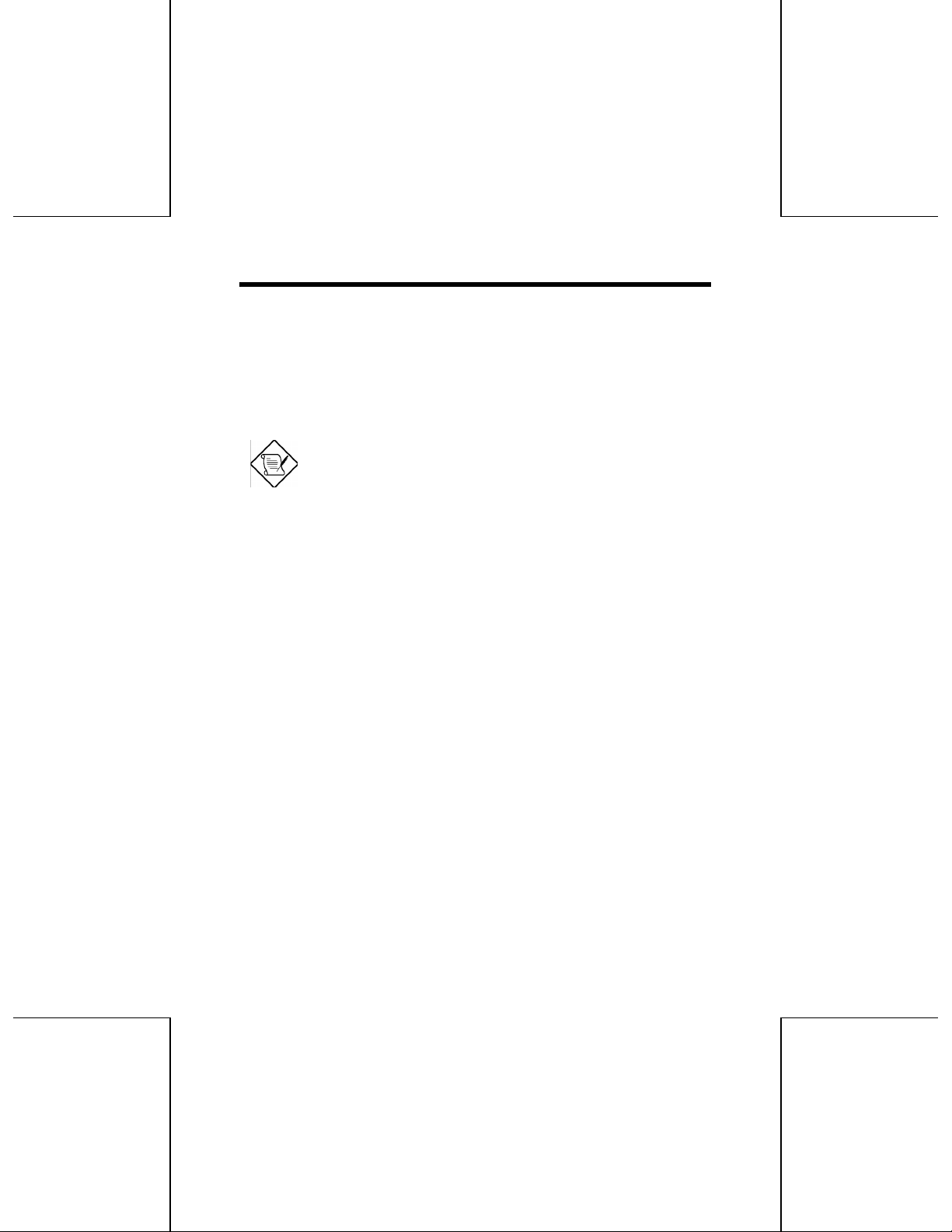
A full lineup of utilities included
MPEG 1 Coder (MPEG 1 compression program)
This program allows you to compress, in real time, full-motion video shot with a
video camera and other data into the MPEG 1 format, and record it to a DVD-RAM
disc or PD cartridge. In addition, by using SoftPEG supplied (an MPEG software
decoder), you can also play back recorded video.
Note: With a single 2.6 GB DVD-RAM disc, you could record for
approximately 2 hours of MPEG 1 video (with a video data rate of 2.0
Mbps and an image size of 320x240).
FileSafe (backup program)
This program can automatically back up data in specified folders, or back up only
updated folders to a backed up files can be used directly in Explorer and various
applications.
DVD Agent (utility)
This software enhances the standard Windows 95 GUI by replacing the default icons
for removable drives and CD-ROM drives with customized DVD-RAM icons.
Additionally, DVD Agent provides functionality to automatically launch applications
upon insertion of a DVD-RAM disc or PD cartridge.
4
Page 5
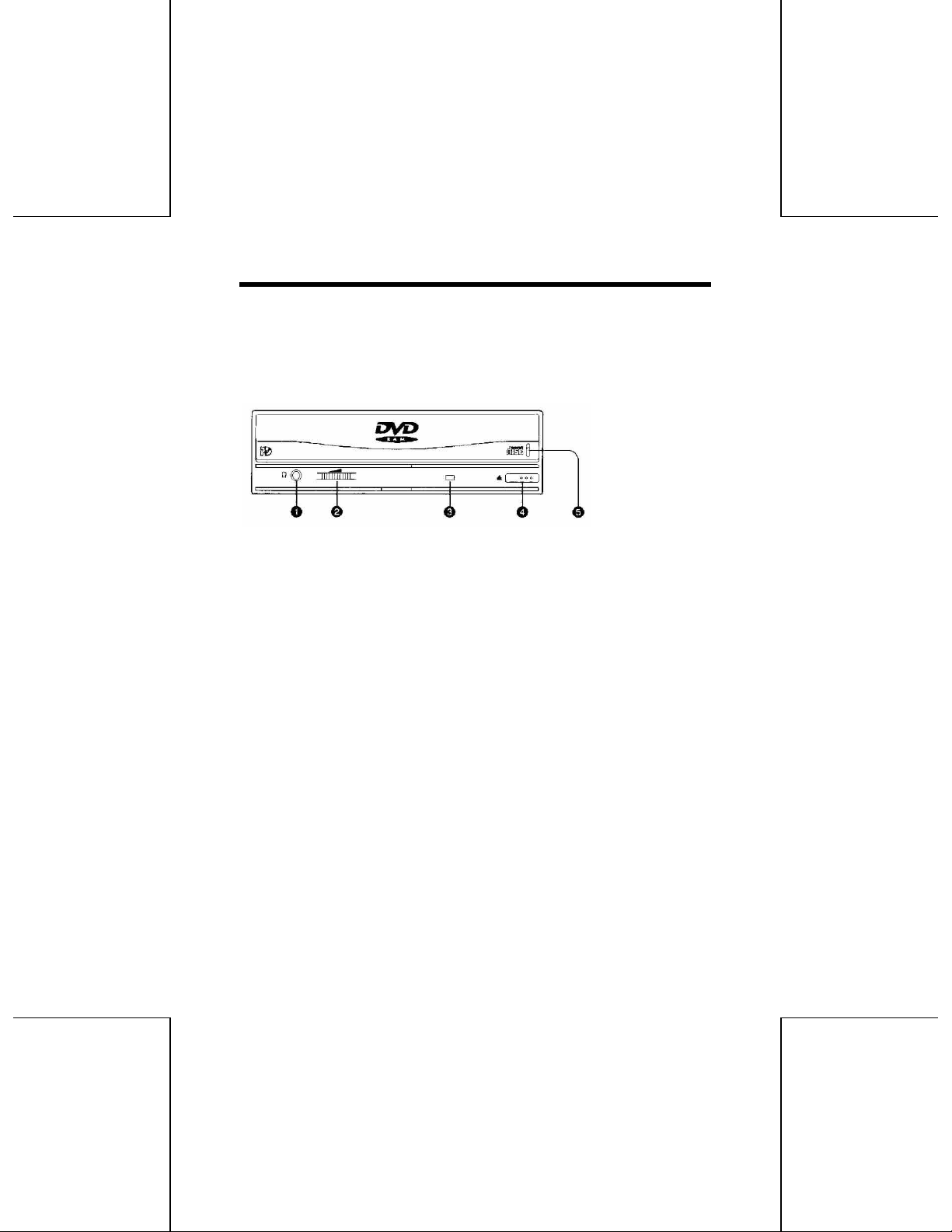
Parts and Functions
Front panel
1.Headphone jack
For connecting stereo minijack headphone.
2.Volume control
Used to adjust the headphone volume.
3.Operation indicator lamp
Off: No media inside.
Steady Green: Media inserted in drive
Steady Orange: Recording, playback or tray opening/closing
Flashing Green: Error (See page 36.)
4.Open/close button
For opening and closing the tray.
5.Manual eject hole
Used to manually eject tray in the event that the tray does not eject normally using
Open/Close button or software commands.
1.Power off the computer.
2.Gently insert the emergency ejection pin (included) until shutter opens slightly.
3.Use your hand to open shutter.
4.Pull out the tray horizontally using your fingertips.
To close the tray after it has been manually pulled out, turn on the computer's
power and press the Open/Close button. (Depending on the position of the tray, it
may automatically retract inside the DVD-RAM drive as soon as the power is
turned on.)
5
Page 6
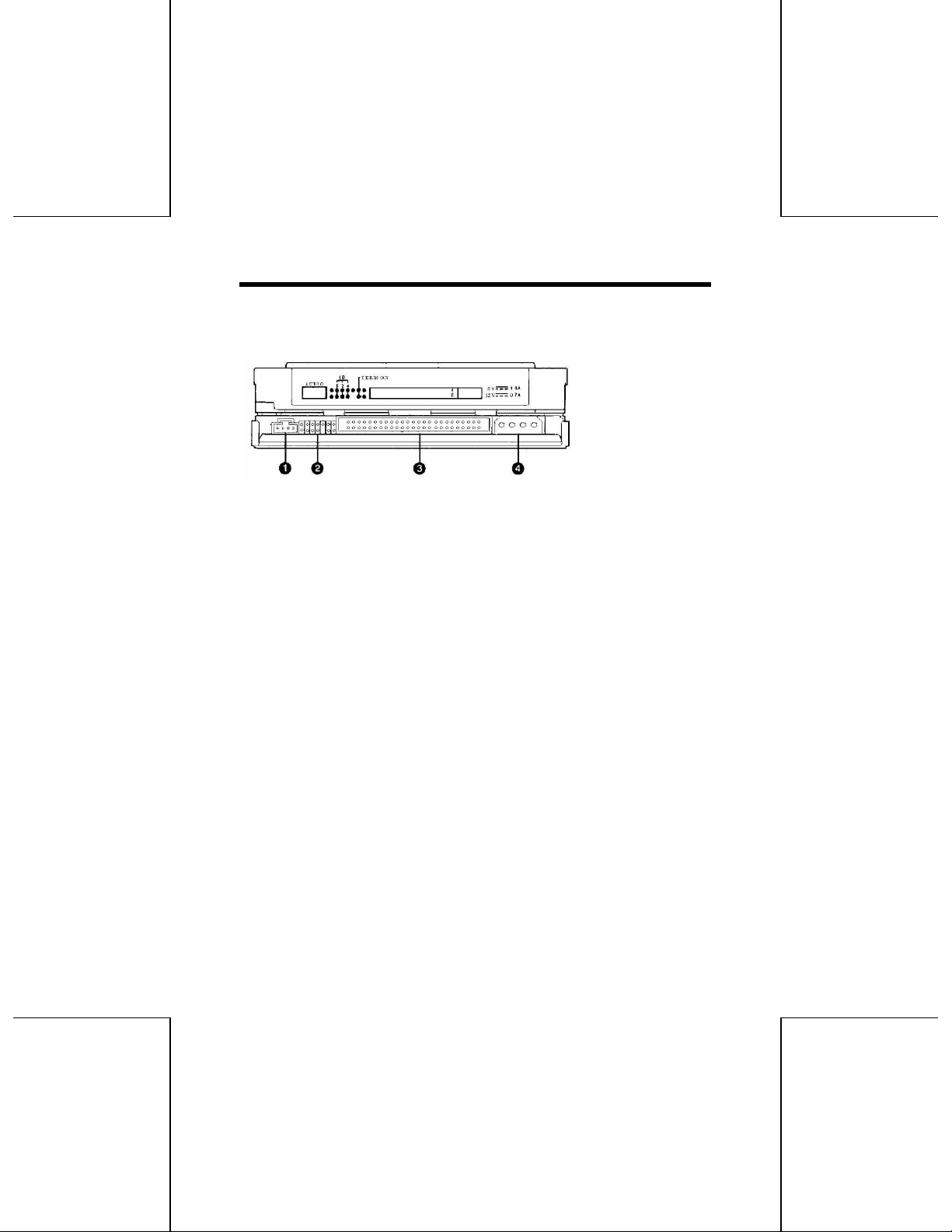
Rear panel
1.Audio output connector
For connecting the internal audio cable (included).
2.Jumper connector
For setting the DVD-RAM drive's SCSI ID and TERMINATOR. (See page 9.)
3.SCSI connector
For connecting the internal SCSI cable (included).
4.Power supply connector
For connecting the power cable from personal computer.
6
Page 7
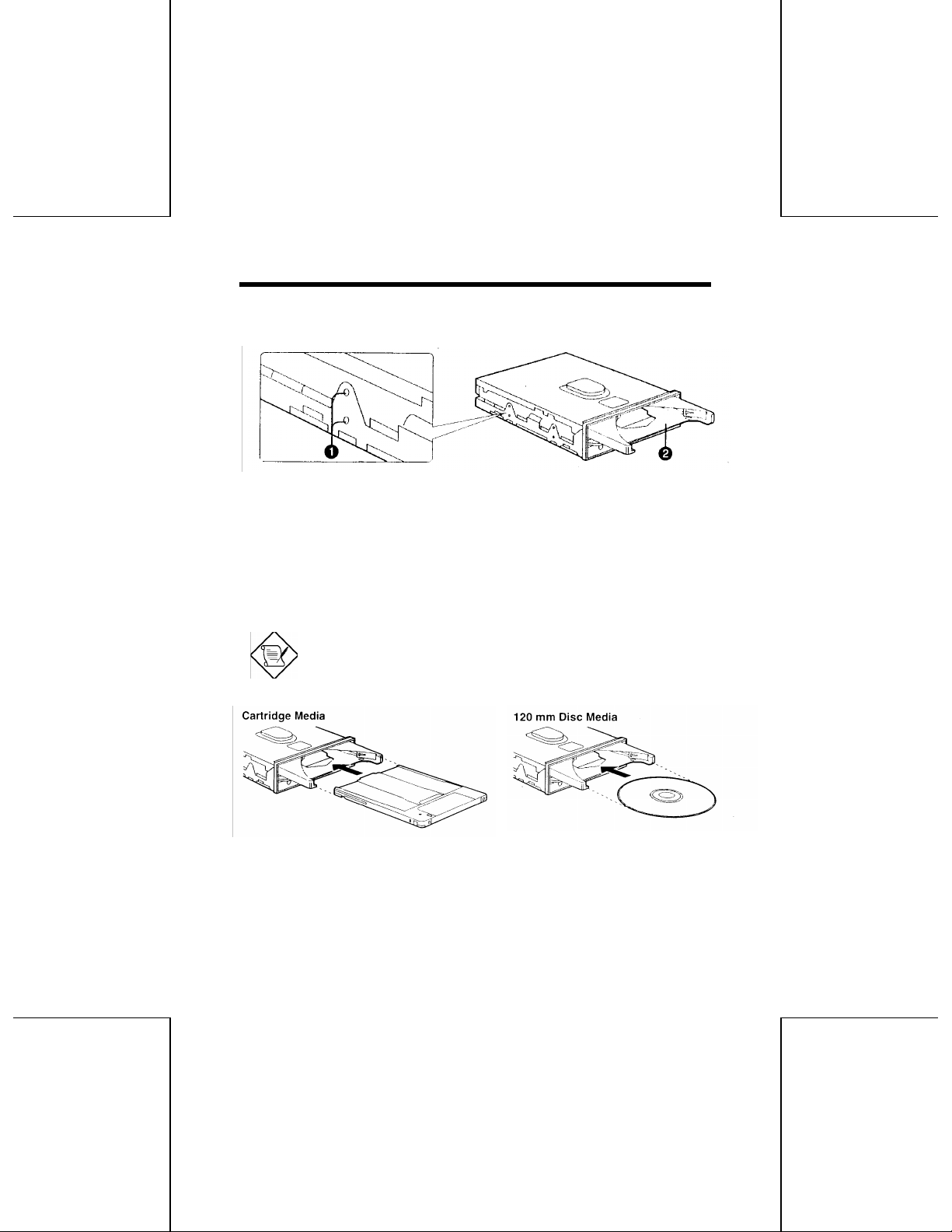
Side panels
1.Mounting screw holes
When securing the DVD-RAM drive to a personal computer or other device,
secure the drive with the provided mounting screws into the areas as indicated
(either upper or lower holes depending on your system).
2.Tray
The tray is for inserting DVD-RAM discs, PD cartridges and 120 mm dis media.
Note: Insert the media with the printed title side facing up.
7
Page 8
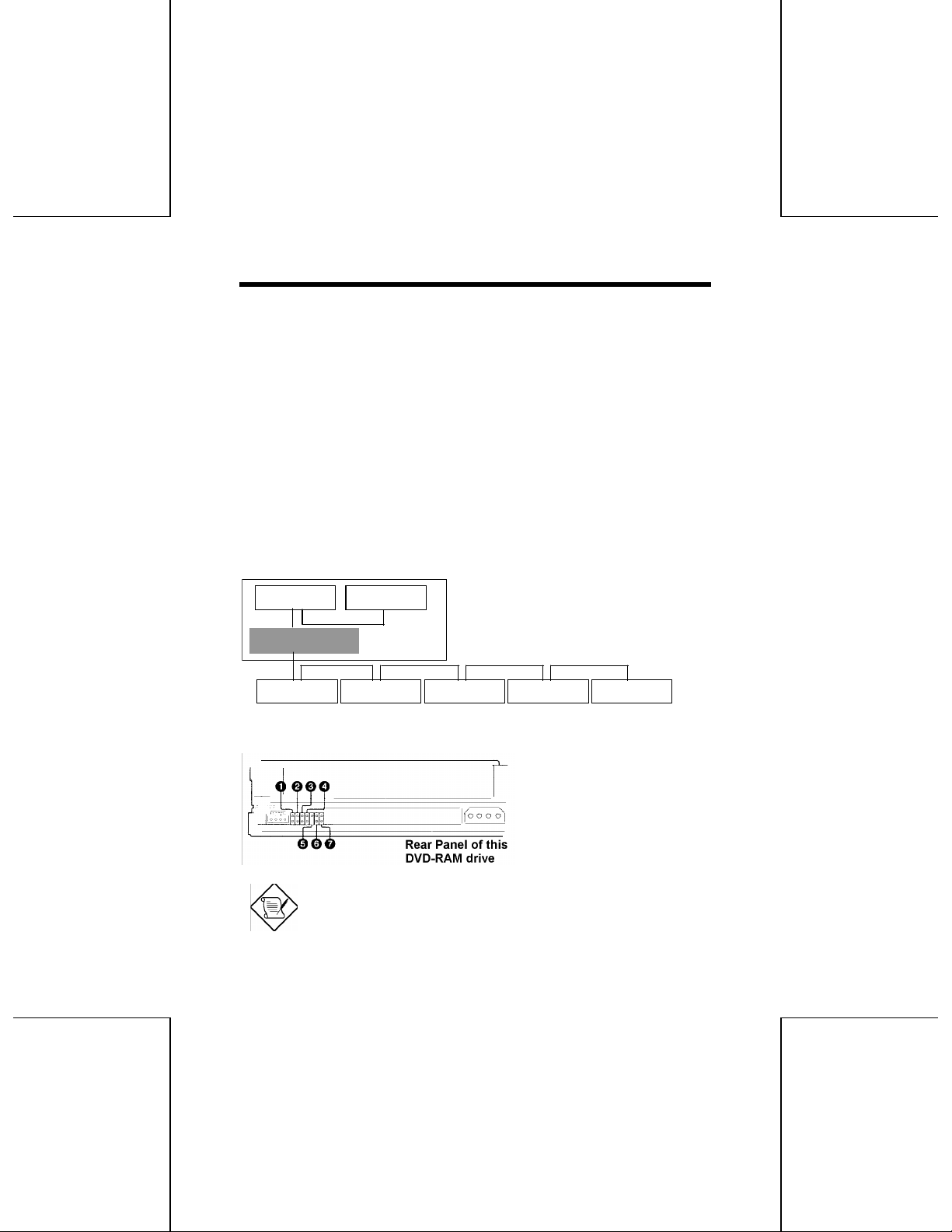
Checks and preparations
SCSI unit B
SCSI unit A
SCSI unit D
SCSI unit E
SCSI unit F
SCSI unit C
SCSI unit G
before installation
SCSI connecting
This DVD-RAM drive conforms to the SCSI-2 standard.
A SCSI host adaptor is therefore required to connect the DVD-RAM drive with a
personal computer.
If a SCSI host adaptor is not already installed in your computer you must purchase
one separately.
Example
No more than 7 SCSI units (A-G) can be connected to a computer. Also, the total
length of the SCSI cable from the personal computer to the last unit must be shorter
than the length specified by the SCSI interface board (card) to be used.
SCSI host adaptor
Jumper pin setting
Note: When you insert a jumper pin, "ON" is set.
8
Page 9
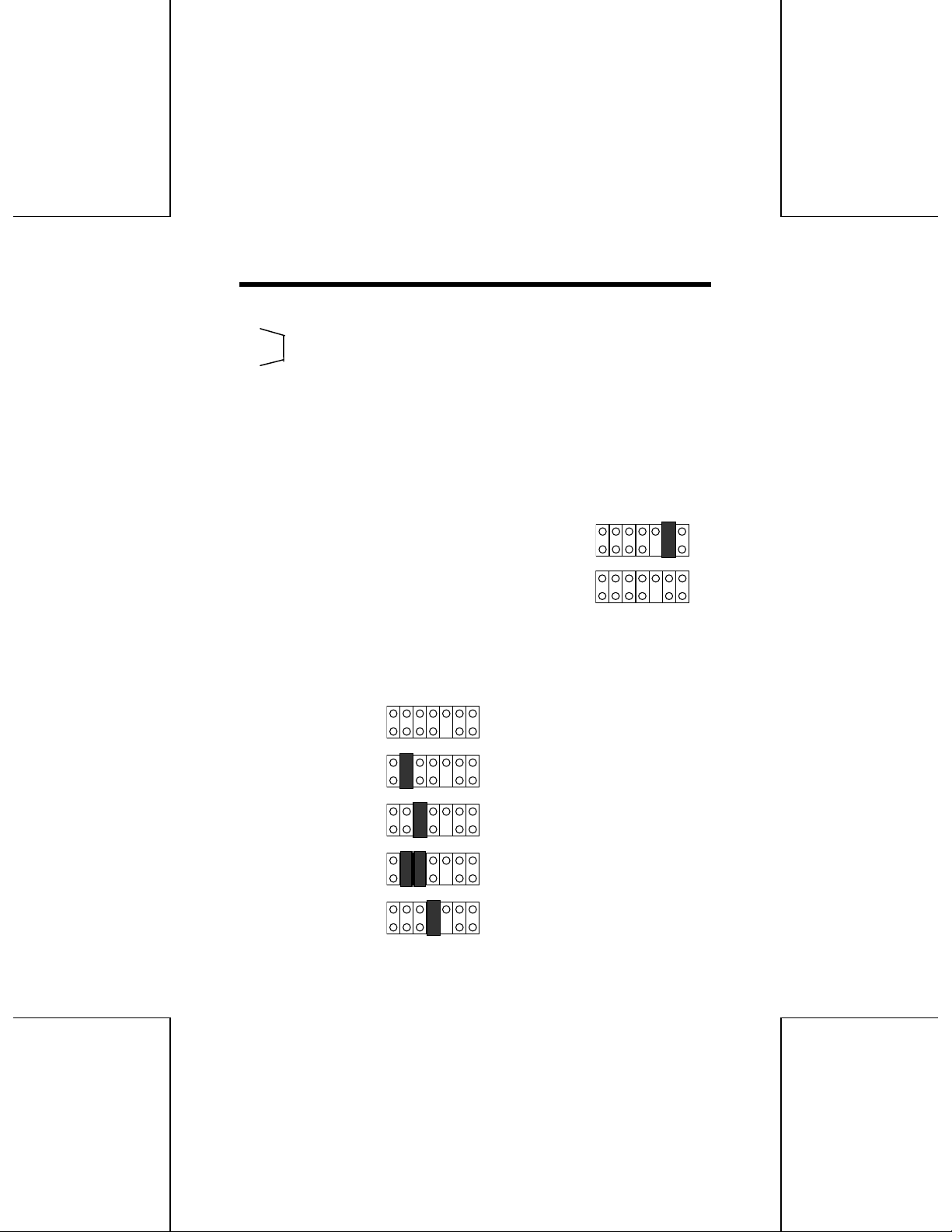
1. Factory use only (No jumper pin)
2.
3. SCSI ID setting
4.
5. Factory use only (No jumper pin)
6. TERMINATOR setting
7. Factory use only (No jumper pin)
Terminator setting (Factory Default: ON)
A terminator refers to a terminating resistance. The terminators must be set properly
when SCSI units (including the DVD-RAM drive) have been connected to the
personal computer.
When the DVD-RAM drive is a terminating device
(for example, illustration A, G), set to ON.
When the DVD-RAM drive is not a terminating
device (for example, illustration B-F), set to OFF.
SCSI ID setting (Factory Default: 4)
SCSI IDs are a number identifying each SCSI unit. Consequently, SCSI IDs must be
set so that no two units duplicate each other on the SCSI bus.
• Setting to 0
• Setting to 1
• Setting to 2
• Setting to 3
• Setting to 4
9
Page 10
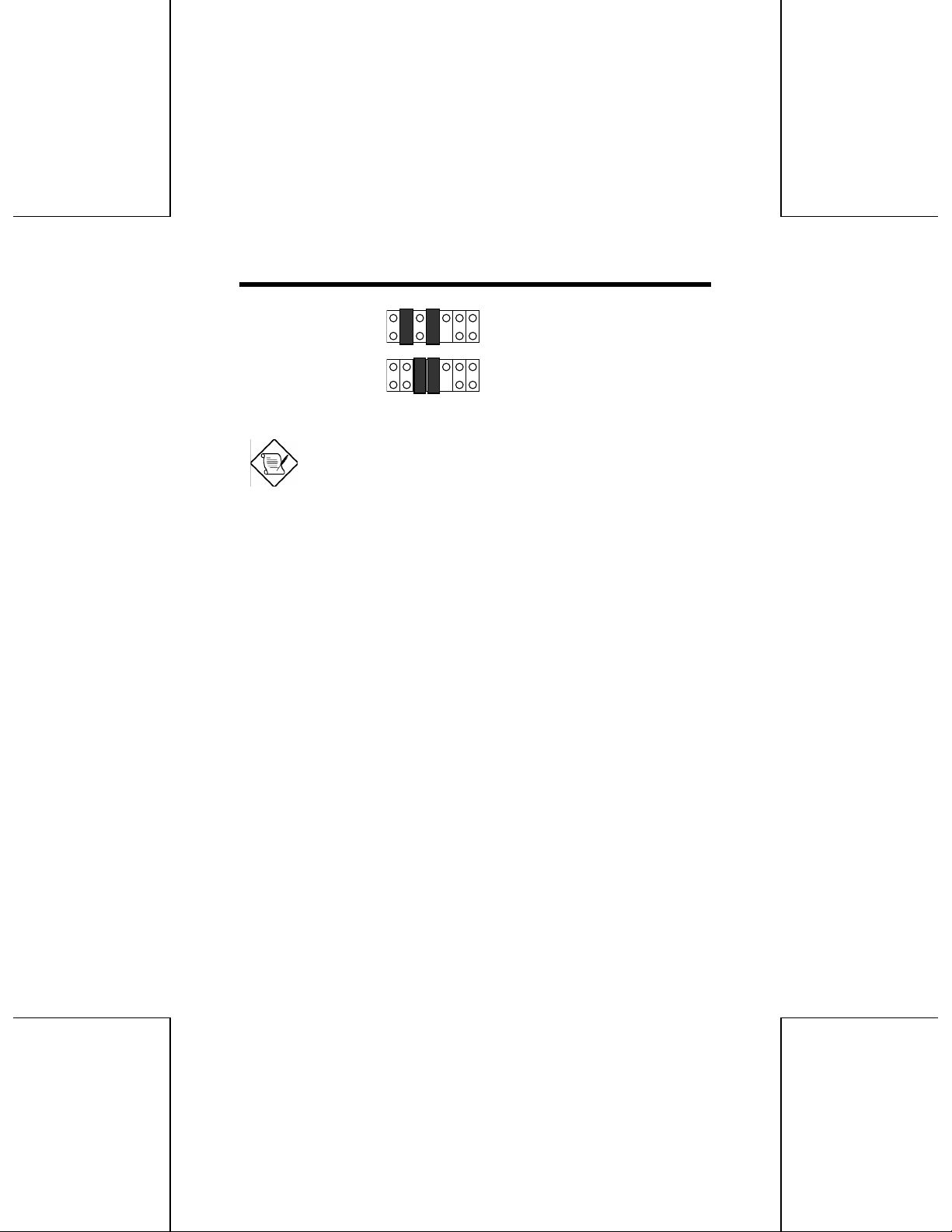
• Setting to 5
• Setting to 6
Note: Generally, the SCSI IDs are set as follows:
- Hard Disk Drive: 0
- CD-ROM Drive: 3
- SCSI Host Adaptor: 7
Check the SCSI ID (refer to devices instruction manual) for each device
connected on the SCSI bus.
Set the DVD-RAM drive's ID so as not to duplicate any other device's ID.
10
Page 11
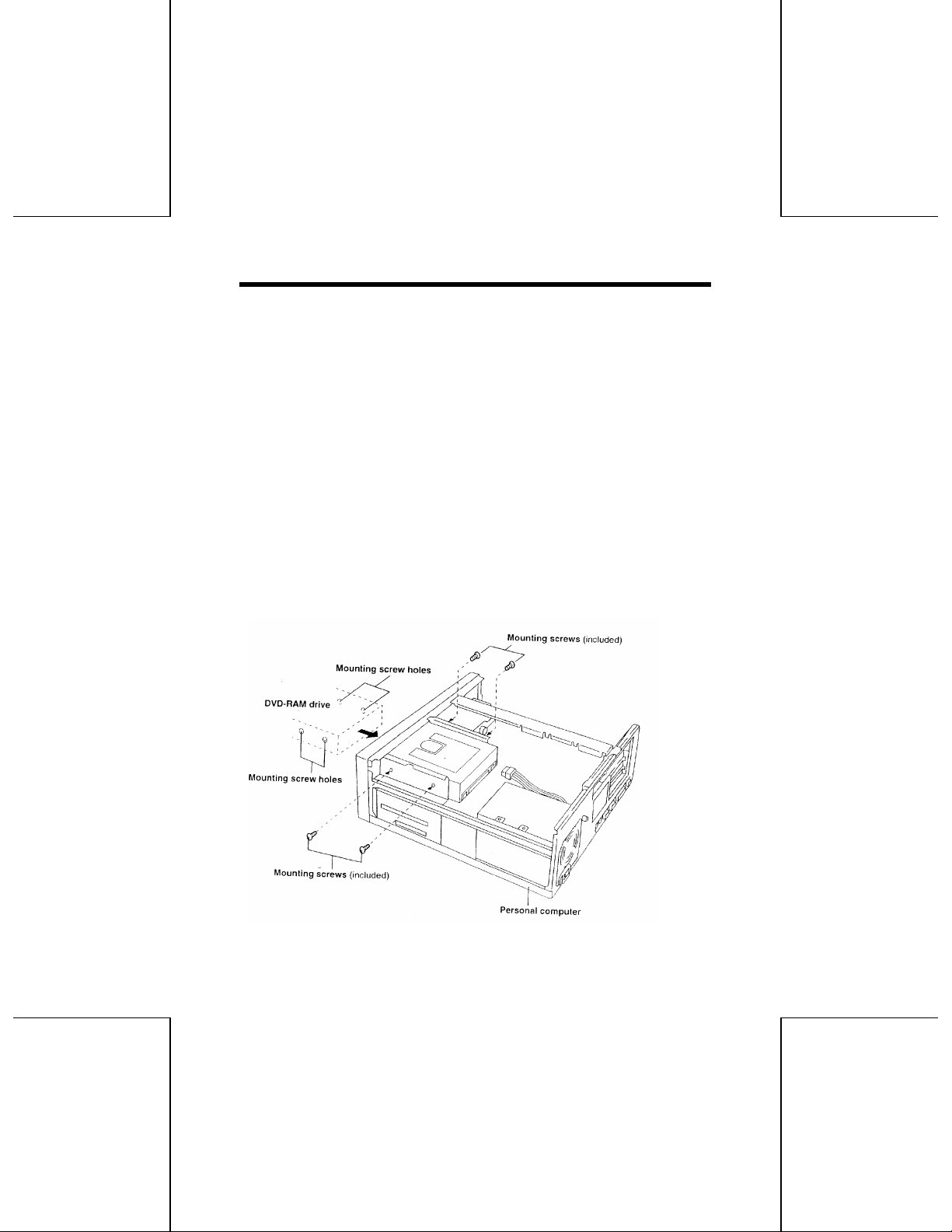
Connections
Before connecting the DVD-RAM
• Be sure to read the operating instructions and operating precautions for the
personal computer into which this DVD-RAM drive will be installed.
• Turn off the power switch for the personal computer and unplug the power cord
from the power socket. (Never connect the DVD-RAM drive where it will be
susceptible to vibration or impact or where the surface is tilted.
• Mounting screw holes are located in eight places on the right and left panels of
the DVD-RAM drive, and in four places on the bottom panel. When securing the
DVD-RAM drive into a personal computer or other device, secure the DVDRAM drive firmly in place with four mounting screws (included) in four places on
the right and left panels or in four places on the bottom panel.
• Insert the connection cables firmly.
• Be sure to observe all operating environment restrictions as noted in
"SPECIFICATIONS" on the back cover.
To connect the DVD-RAM drive to a personal computer
11
Page 12
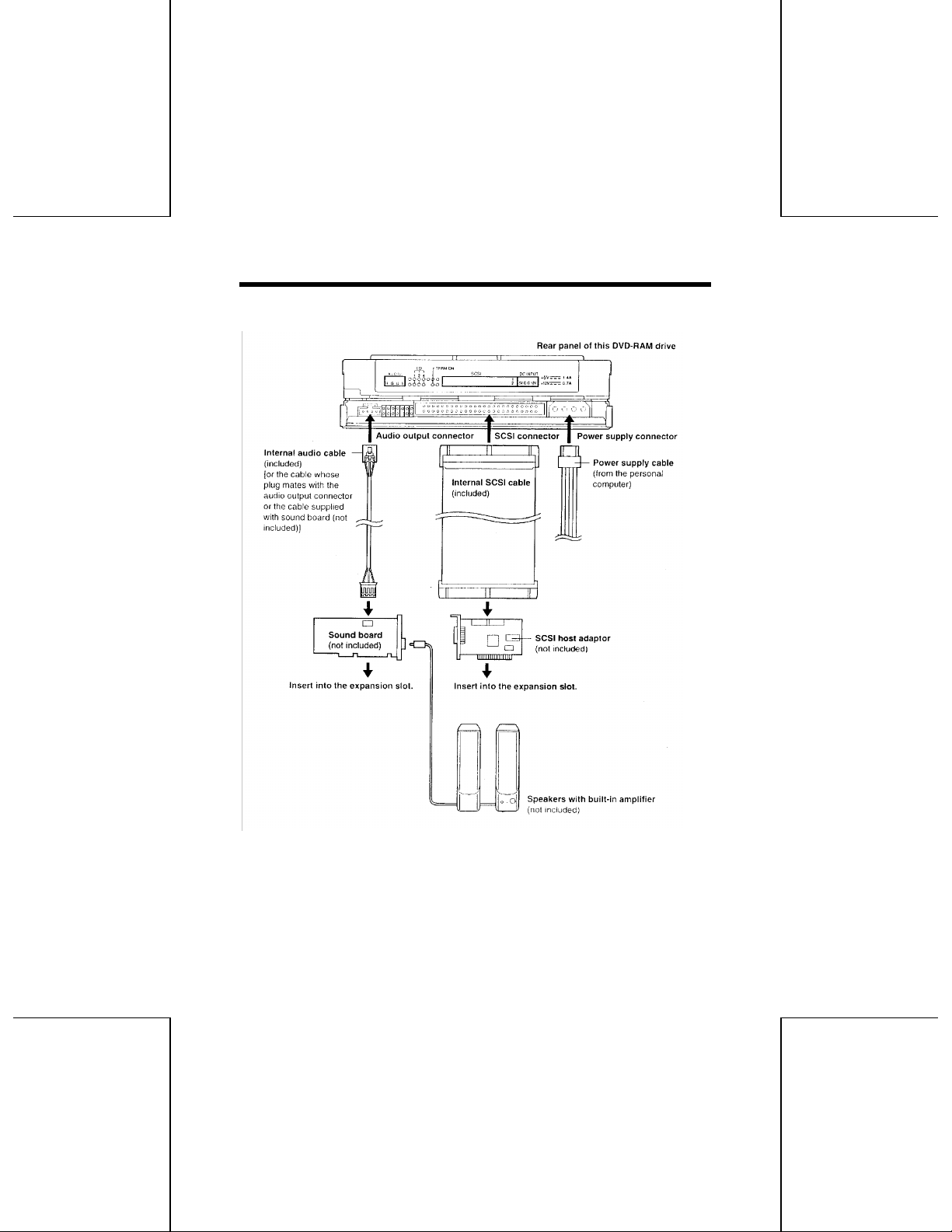
To connect the cables and sound boards
Note:
• If the PC is to be removed, make sure to remove the cartridge or disc, close the
tray and then turn the power to OFF.
• When purchasing a sound board, review the product specifications thoroughly.
Some sound boards have MPEG play functions. Verify that functions are not
12
Page 13
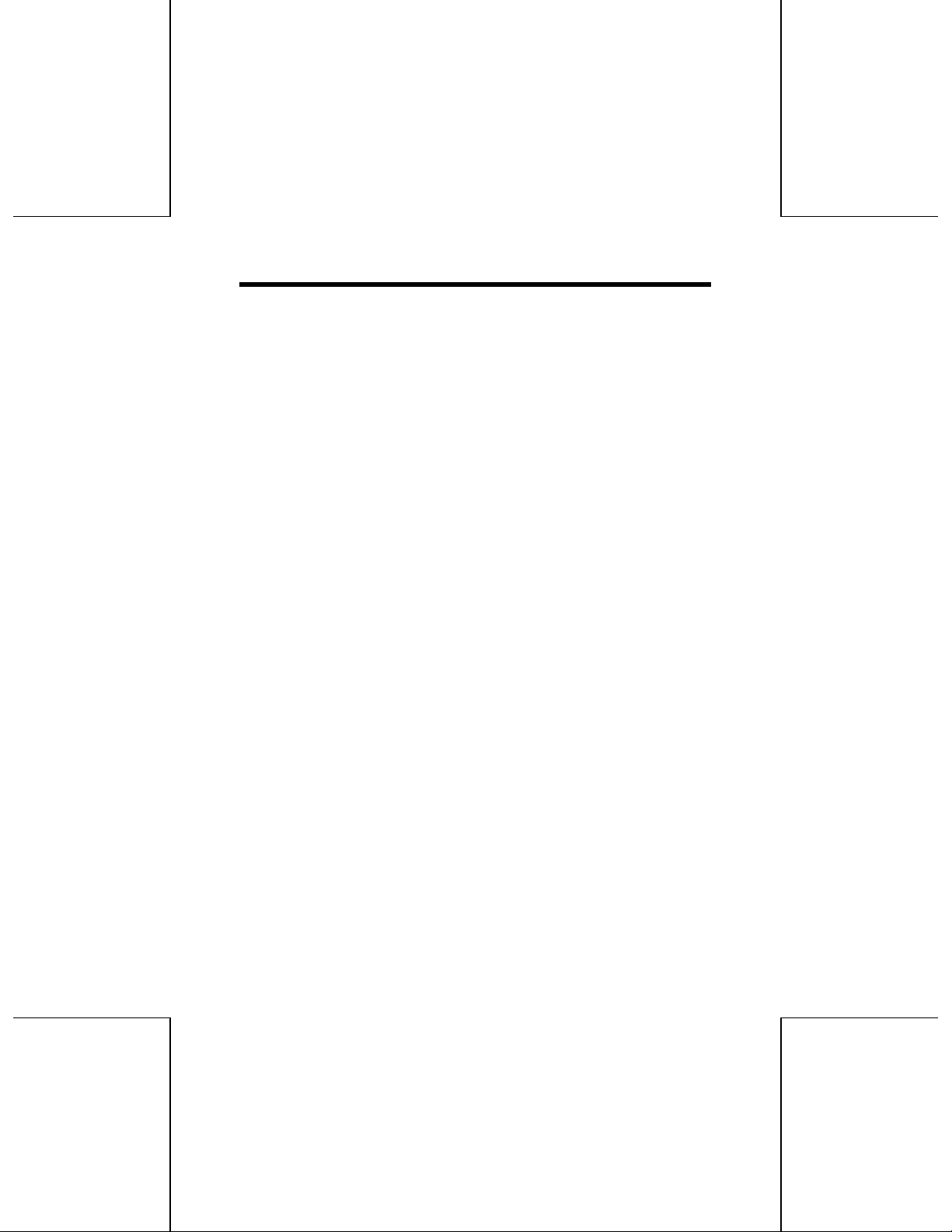
duplicated or missing. For details on the connections, refer to the respective
instructions accompanying the products concerned.
13
Page 14
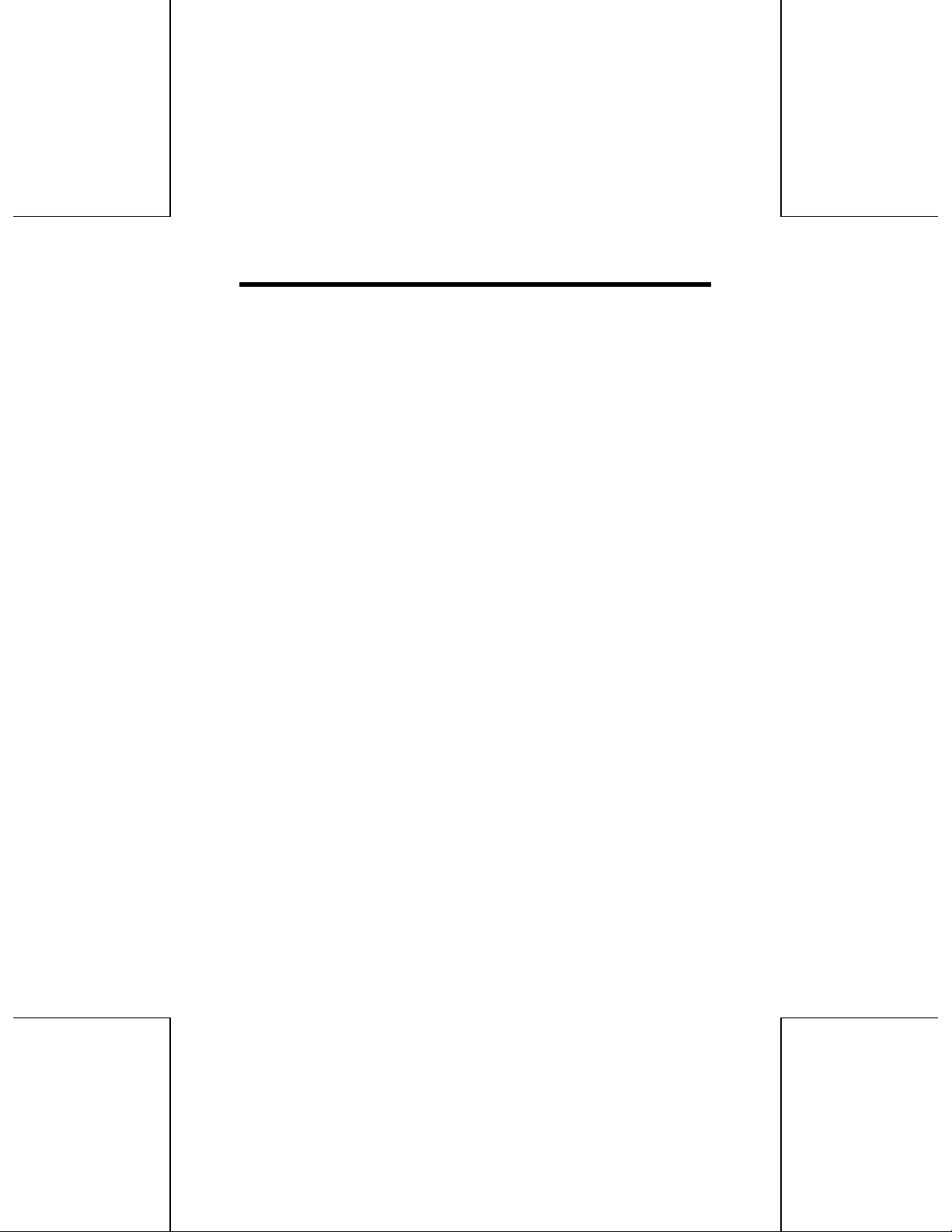
Checks and Preparations
Before Use
The following programs are supplied on 3.5” diskettes with this DVD-RAM drive (be
sure to install them on your personal computer). When “setup.exe” is executed as
follows, both the device driver and the UDF file system driver will be installed.
Write DVD!
A program containing 2 device drivers that enable your personal computer to
operate properly with the DVD-RAM drive.
1. DVD-520S device driver A device driver that enables Windows 95 to
2. UDF file system driver A device driver that enables Windows 95 to
Format UDF
A utility that provides functionality to format a DVD-RAM disc using the UDF format.
properly communicate with the DVD-520S
hardware.
read from and write to a UDF formatted DVDRAM disc.
14
Page 15

Installing Write DVD!
1. Turn on the PC and boot up into Windows 95.
2. Insert the floppy disk labeled “Write DVD!” into the floppy disk drive, then
choose Run from the Start menu.
3. In the “Open” box, enter “a:\setup.exe”, then click “OK” to begin the
installation.
• This assumes that your floppy drive is the a: drive.
• Follow the instructions on the screen to complete the installation.
4. Remove the floppy disk, select “Yes, I want to restart my computer now.”
And click “Finish”.
The personal computer now reboots
Checks after Installation
Follow the steps described below to check that the DVD-RAM drive is recognized
properly. If a problem occurs, refer to “Troubleshooting” on page 37.
15
Page 16

Checking with [My Computer]
icon (example: drive D)
(example: drive E)
If this DVD-RAM drive was correctly connected and the driver programs were
properly installed, icons for DVD-RAM disc/PD cartridge and CD-ROM/DVD -ROM
will be added in [My Computer].
In the example below, removable disks (DVD-RAM disc/PD cartridge) have been
assigned the drive name E:.
• If the correct icons do not appear, select “Refresh” from the View pull-down
menu.
• If the correct icons fail to appear even after selecting “Refresh”, check by
following the procedure below (Checking using “Device Manager”), then
refer to “Troubleshooting” on page 37.
CD-ROM/DVD-ROM icon
DVD-RAM disc/PD cartridge
Checking using [Device Manager]
1. From the Start menu, select “Settings”, then “Control Panel”.
2. Select “System”, then click on “Device Manager” tab to bring up the window
below which shows all devices connected.
3. Double-click “CD-ROM”, “Disk drives” and “SCSI controllers” and verify whether
items (1), (2) and (3) below appear.
• If (1), (2) or (3) fail to appear, or if a yellow [!] or red [x] appears over (1), (2) or
(3), refer to “Troubleshooting” on page 37.
16
Page 17

CD-ROM/DVD-ROM side of this
DVD-ROM drive recognized.
DVD-RAM disc/PD cartridge side
of this DVD-RAM drive recognized.
SCSI host adaptor is recognized.
17
Page 18
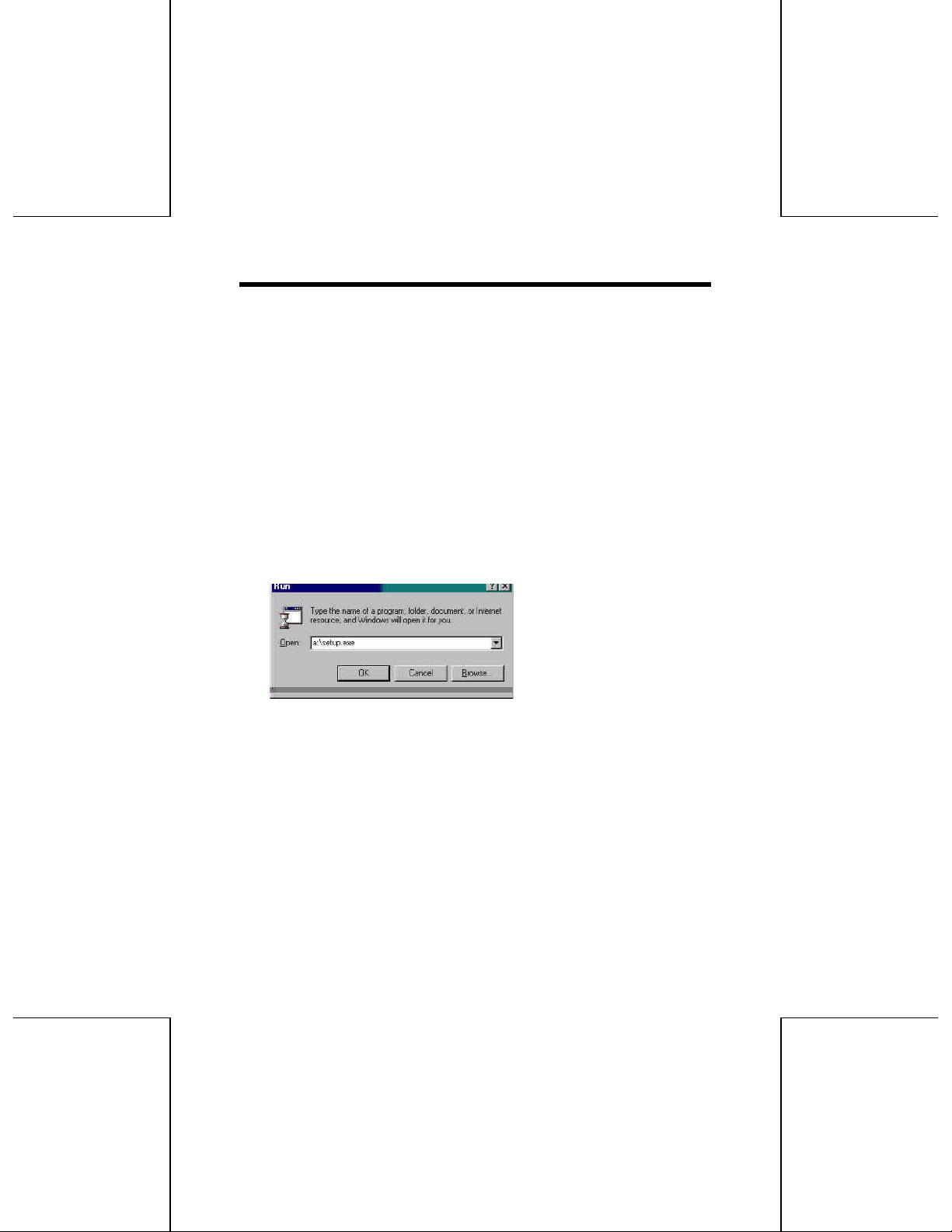
Using a DVD-RAM Disc
A DVD-RAM disc must be logically formatted prior to use, just as you would similarly
format a floppy prior to use.
However, a DVD-RAM disc is formatted with the UDF file system which is optimized
for large capacity, high performance removable media. Windows 95 native
formatting utilities do not support UDF, therefore the Format UDF! Software,
supplied with the DVD-RAM drive, needs to be installed in order to take advantage
of the UDF file system and optimize your DVD-RAM drive’s performance.
Installing Format UDF!
1. Insert the floppy disk labeled Format UDF! Into the floppy disk drive, then
choose “Run” from the Start menu.
2. In the “Open” box, enter “a:\setup.exe”, then click “OK” to begin the
installation.
• This assumes that your floppy drive is a: drive.
• Follow the instructions on the screen to complete the installation.
Logical Formatting
A DVD-RAM disc can be formatted using either UDF (Universal Disk Format) or FAT
16 format.
UDF Format
The UDF format is newly specified for the DVD family of products to enable a high
level of data compatibility and audio capture and playback, to keep constant, high
transfer rates.
18
Page 19

• Since the file control structure is relatively compared with FAT16, it is not as
good when handling a large number of small files.
• When the UDF format is used for formatting, files will be displayed more slowly
in Explorer.
FAT 16 Format
FAT 16 is Windows 95 OS embedded file system and used for current HDD and PD
cartridge.
• Compared with UDF, it is good for small random files access.
1. Insert the DVD-RAM disc you wish to format into the DVD-RAM drive.
2. From the Start menu, select [Program] -> [Format UDF!] -> [Format UDF!].
Format UDF! Utility starts.
3. Select the DVD-RAM drive which contains the DVD-RAM media by
selecting its SCSI ID:
• The DVD-RAM’s SCSI ID is automatically selected if it is the only device
connected to the specified SCSI interface card.
• As you move the mouse pointer over the SCSI ID’s, the corresponding device’s
information will appear at the bottom of the Format UDF! Dialog box.
19
Page 20

4. In the Volume Name box, enter a volume you wish to assign to the disc.
You must input a volume name when you select UDF format.
Volume Name box
5. Begin formatting:
A. Select the file system from the Format Type combo box.
B. Click "Format".
20
Page 21

Note: To perform physical formatting, select "Physical Format" on the
Configure menu.
When the dialog box at the right appears, select "Certification" on the
"Options" line, then click [Format] button. This dialog box appears
when inserting DVD-RAM disc.
Select this when you want to physically reformat the disc. There is no
need to do this every time.
No Certification:
This mode does not check sectors for defects. Instead, it allocates
defective sectors previously registered during usage.
Certification:
This mode forces a check of all sectors for defects and allocates
detected defective sectors to the spare area. Since this mode performs
a thorough check of all sectors, it takes about 1 hour for DVD-RAM.
6. If you wish to proceed with formatting, click "OK" in the Warning dialog
box (shown at right).
Formatting begins.
21
Page 22

7. After formatted, click "OK".
•
•
•
This format program automatically ejects and loads the tray to notify OS
that format is done.
Note:
The available disc space of a DVD-RAM disc formatted with
FAT16 is limited to 2 GB.
• UDF-formatted RAM disc is 2.32 GB of capacity after its format.
Caution: Do not format a DVD-RAM disc in the following manner.
Do not format by using Windows 95 format program opening the
My Computer window, right-clicking the "Removable Disk" icon
assigned to DVD-RAM discs and clicking [Format] on the menu
that appears.
Do not format by Windows 95 format program opening the My
Computer window, left-double clicking the "Removable Disk" icon
assigned to DVD-RAM discs and clicking [Yes] button of the
following panel.
Formatting a DVD-RAM disc with the Windows 95 format program
22
Page 23

results in a FAT16 format that exceeds the 2 GB limit, which can
interfere with subsequent use.
Reading and writing a DVD-RAM disc
Once you have logically formatted a DVD-RAM disc, it can be used to read and write
files just as you would with a hard disk or floppy disk.
For instance, if the “Removable Disk” icon assigned to this DVD-RAM drive is
recognized as drive D, insert the DVD-RAM disc and perform the operations from
drive D. (The actual drive letter of the DVD-RAM drive will differ according to the
environment of the system you are using.
Note: The error checking and optimizing programs cannot be used on
a UDF-formatted DVD-RAM disc.
Cannot be used
23
Cannot be used
Page 24

Using a PD Cartridge
A PD cartridge must be logically formatted prior to use, just as you would similarly
format a floppy disk or hard disk prior to use.
Follow the instructions below to proceed with logical formatting.
Logical formatting
1. Insert the PD cartridge you wish to format into the DVD-RAM drive.
2. Open [My Computer] and click [Removable Disk] icon allocated to DVDRAM disc/PD cartridge using the right button of the mouse.
3. On the menu, click [Format] on the menu screen.
4. On the screen, click [Start].
• Follow the on-screen instructions to proceed.
• Do not select the "Make bootable" or "Copy system files" options on the
screen. A PD cartridge cannot be used as a system! bootable disc.
• Select "Quick format" when reformatting a PD cartridge that has already
been formatted with the Windows 95 format program. During a quick
format, the message 'Normal formatting required" may appear. If this
happens, click OK button that appears on the screen.
24
Page 25

Reading and writing a PD cartridge
Once you have logically formatted a PD cartridge, it can be used to read and write
files just as you would with a hard disk or floppy disk.
For instance, if the "Removable Disk" icon assigned to the DVD-RAM drive is
recognized as drive D, insert the PD cartridge and perform the operations from drive
D.
(The actual drive letter of the DVD-RAM drive will differ according to the environment
of the system you are using.)
For your reference:
• [start] -> [Programs] -> [Format UDF!] -> Start the formatting software with
[Format UDF!], then select the DVD-RAM drive's ID number and select
"Physical Format" from the "Configuration" menu. Physical formatting will start
when you click [Format].
25
Page 26
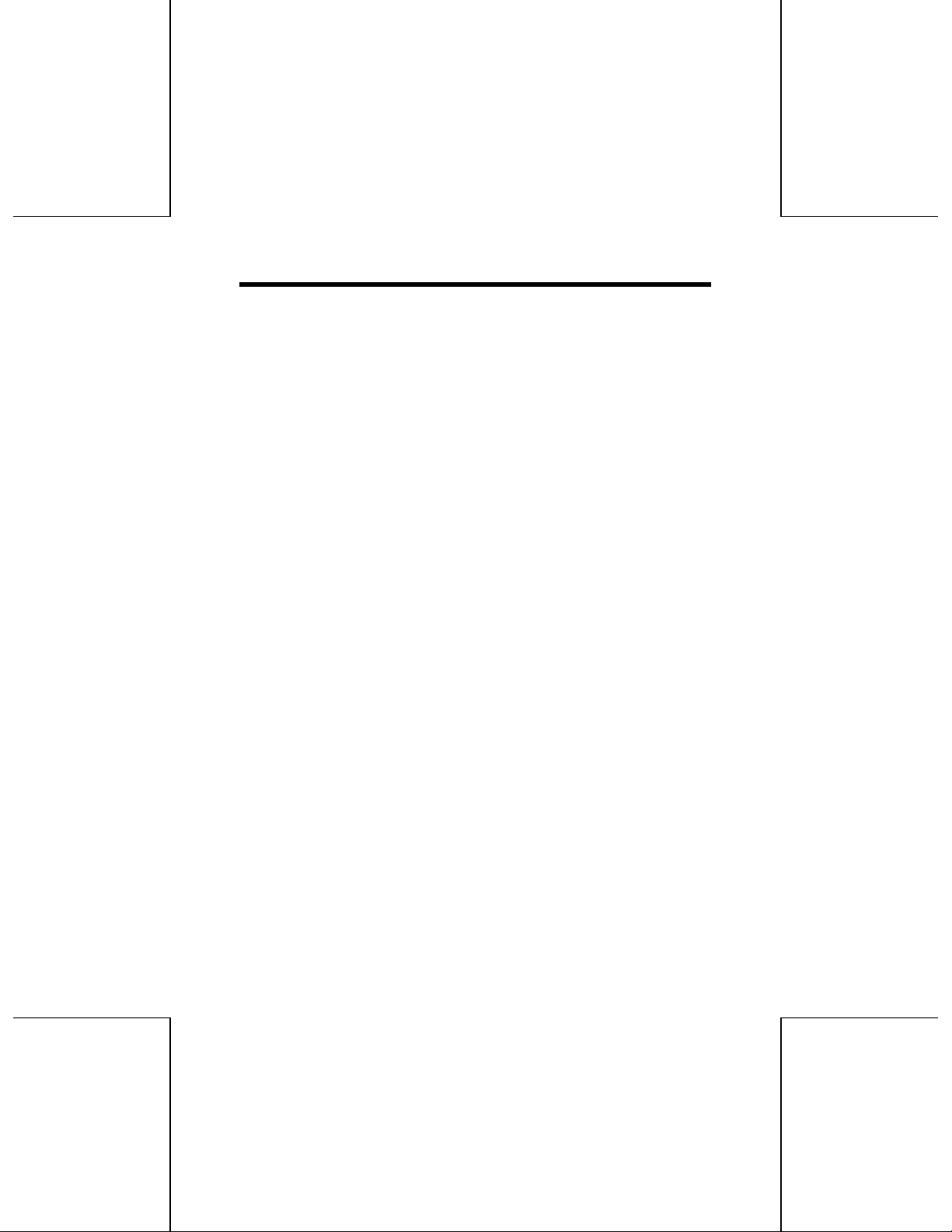
Using CD-ROM, DVD-ROM and
Other CD/DVD Discs
Playing a disc
The DVD-RAM drive can be used to play back music CDs, CD-ROMs, CD-Rs/RWs,
DVD-ROMs, and other discs just as you would with a CD-ROM drive or DVD-ROM
drive.
For details, refer to the instruction man ual supplied with the disc you wish to play
back.
For instance, if the "CD-ROM" icon assigned to the DVD-RAM drive is recognized as
the E: drive, insert a CD-ROM or DVD-ROM and access it from drive F.
(The actual drive letter assigned to the DVD-RAM drive will differ according to the
environment of the system you are using.)
For your reference:
• When CD-R and CD-RW media are read on this DVD-RAM drive, there may be
a decline in the read speed and on rare occasions the reading process may not
work properly, depending on the writing drive and disk statuses and
compatibility. If such problems occur, this DVD-RAM drive may be able to
properly read the media if the write speed on the writing device is lowered.
26
Page 27

About the Supplied
Application Software
(Optional)
The supplied application software
The application software supplied with the DVD-RAM drive is described below.
To install these programs, first make sure your personal computer satisfies the
application software's operating requirements (see page 28), then install the
software (see page 29) to your personal computer.
MPEG 1 Coder (MPEG 1 compression software)
This program allows you to compress, in real time, full-motion video shot with a
video camera and other data into the MPEG 1 format, and record it to a DVD-RAM
disc or PD cartridge. In addition, by using SoftPEG, you can also play back
recorded video.
• With a single 2.6 GB DVD-RAM disc, you could record for approximately 2
hours of MPEG 1 video (with a video data rate of 2.0 Mbps and an image size
of 320x240).
Due to operating system constraints, continuous recordings are limited to 2 GB in
size.
Note: A sample MPEG 1 file is stored in the "Sample" folder in the root
directory of supplied CD-ROM disc. This sample data can be used with
MPEG 1 Coder.
FileSafe (backup software)
This program can automatically back up data in specified folders, or back up only
updated folders, enabling you to protect important files efficiently.
Copying in the same file format as the actual file
When a job is run, a folder with the same name as the job name is created in the
root directory of the DVD-RAM disc or PD cartridge inserted into the DVD-RAM
27
Page 28
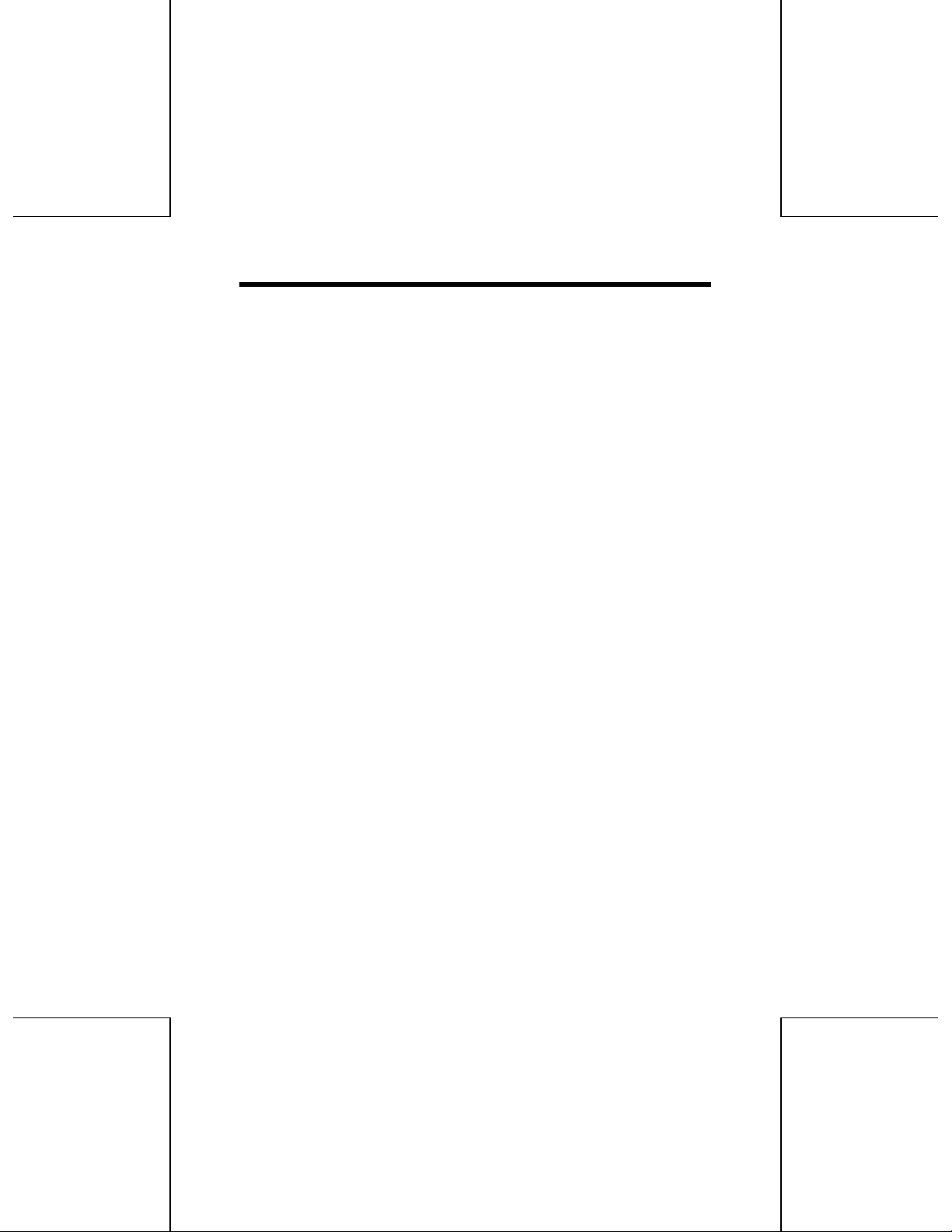
drive, and the contents of the selected source folder are copied in the actual file
format.
As a result, copied folders and files can be used in Explorer and other applications.
Copying and restoring
The following modes are supported.
1. Normal Copying
Same as Explorer’s Copy in that the selected source folder is simply copied to
the DVD-RAM drive.
2. Clone Copying
Duplicates the contents of the selected source folders onto the DVD- RAM or PD
media. (Deletes all data in the copy destination and copies the data from the
original.)
3. Synchronized Copying
Files which are not the same on the original and this DVD-RAM drive are copied
to corresponding folders, and the folder contents are updated to match each
other. (When both folders contain a fi)e with the same name, the most recent
version of the file is copied.)
4. Restore
Copy files on the DVD-RAM drive back onto the source drive to restore data.
Copying only Changed files (Default setting)
In this mode, only files that have been changed are copied from the source folders to
the DVD-RAM drive.
In the first execution, all files in the specified source folders are copied, but from the
second execution on, only those files and folders that have been newly created or
changed from the previous execution are copied.
Scheduled Execution function
Three Scheduled Execution modes are supported: "Keyboard Not Used Mode",
"Clock Mode" and "Interval Mode". This allows you to define a schedule to
automatically execute pre-configured jobs at a time best suited for the data and
usage of the system.
28
Page 29
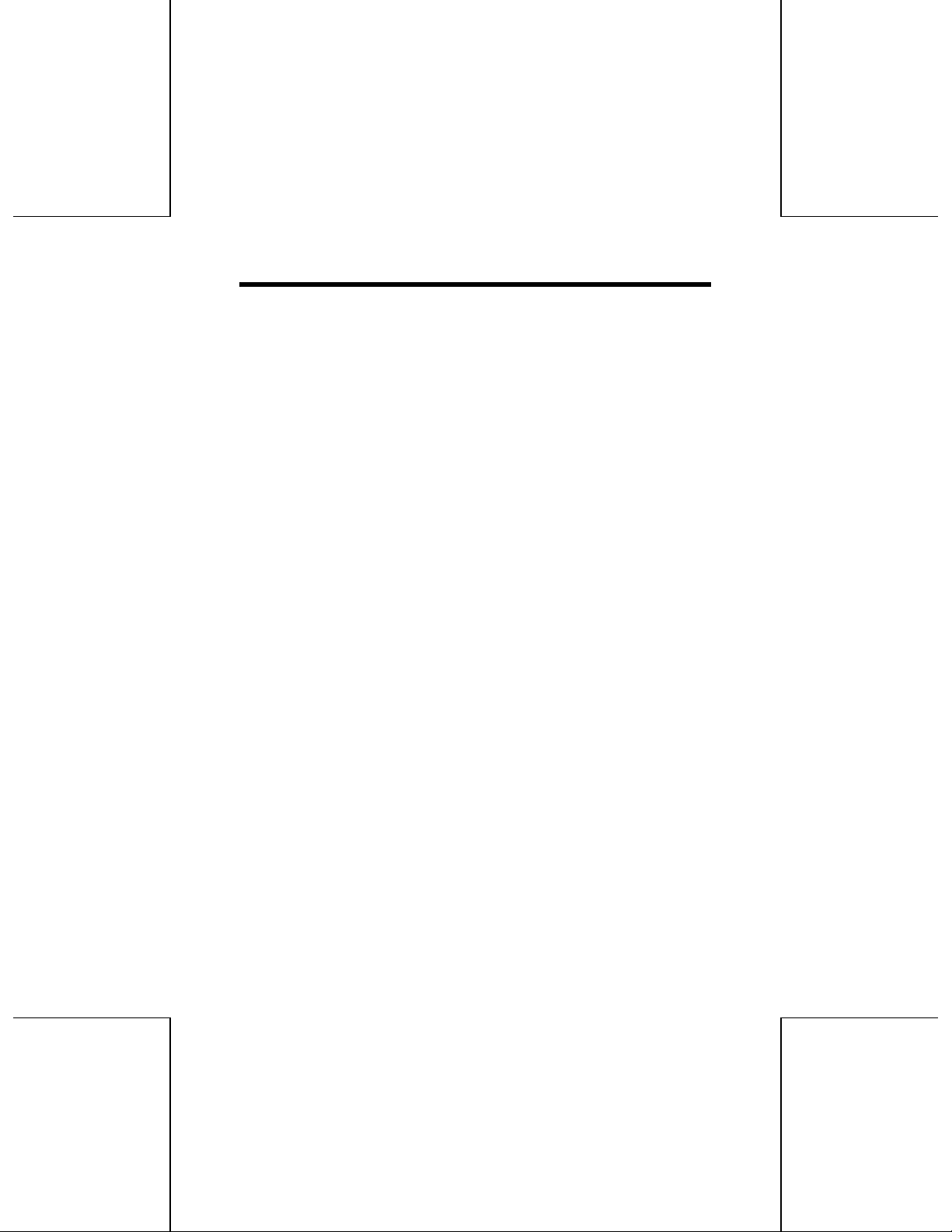
Management of copy Jobs using Job files
It is possible to configure settings for each copy mode (Normal Copy, Clone Copy
and Synchronized Copy) which are saved in a Job file. This allows you to execute
the copy, with all the corresponding setting, simply by selecting the Job.
DVD Agent (utility)
This software enhances the standard Windows 95 GUI by replacing the default icons
for removable drives and CD-ROM drives with customized DVD-RAM icons.
Additionally, DVD Agent provides functionality to automatically launch applications
upon insertion of a DVD-RAM disc or PD cartridge.
Before installing the supplied application software
Operating requirements for MPEG 1 Coder (MPEG 1 compression
software)
Personal computer: IBM PC/AT compatible computer
OS: Windows 95
CPU: Intel Pentium 166 MHz or higher (MMX
Memory: 32 MB or higher (64 MB recommended)
Hard disk space: 15 MB (minimum)
Others: An environment with a video capture card
Video capture card
A video capture card (not included) is required to capture video with MPEG 1 Coder.
Below are the two compatibility requirements for video capture cards.
1. Compatible with Video for Windows Ver1.1 or higher
2. Support of the RGB capture data format
Verified compatible video capture cards
1. Panasonic EggCam Camera Kit GP-KR0011
capabilities recommended)
and sound card
Sound cards
A Sound Blaster-compatible sound card (not included) is required to record sound.
Verified compatible sound cards
29
Page 30

1. Sound Blaster 16 PNP
2. Sound Blaster AWE 32
3. Sound Blaster AWE 64
Note: Because MPEG 1 Coder uses software to compress image data,
some personal computers may not have sufficient performance for data
compression (e.g., software processing may take a long time).
Example performance
Capture card: Panasonic EggCam Camera Kit GP-KR0011
CPU: Pentium II 266 MHz (Memory: 64 MB)
Capture settings: size 320 x 240, capture format RGB15, video rate 3
Mbps, audio rate 96 kbps, audio 11 kHz, mono
With the above conditions, a capture rate of roughly 30 frames per
second is possible.
Operating requirements for FileSafe (backup software)
Personal computer: IBM PC/AT compatible computer
Os: Windows95
Hard disk space: 1 MB or higher
Operating requirements for DVD Agent (utility)
Personal computer: IBM PC/AT compatible computer
OS: Windows 95
Hard disk space: 1 MB or higher
Installing the supplied application software
Note: The supplied application software is for use with this DVD-RAM
drive only, and will not run on other devices.
1. Insert the supplied CD-ROM into the DVD-RAM drive.
The installation program starts automatically.
30
Page 31

• lf the installation program does not start automatically, start it manually by
following the procedure below.
(This assumes that the drive letter assigned to the DVD-RAM drive for CDROM media is E:.)
(1). From the Start menu select [Run].
(2). In the “Open” box, enter “e:\autorun\autorun.exe” and click [OK].
The install program starts.
2. Select an application software to install.
31
Page 32

Installing SoftPEG (MPEG1 software decoder)
After installing MPEG 1 Coder, it is required to install SoftPEG.
Install SoftPEG separately by following the procedure below.
1. Insert the supplied CD-ROM into the DVD-RAM drive, then from the Start menu
select [Run].
2. In the “Open” box, enter “e:\sottpeg\setup.exe", then click [OK].
Installation begins.
• This assumes that the DVD-RAM drive is assigned drive letter E:.
• Follow the on-screen instruction to proceed.
Note: SoftPEG is registered as standard MCI device.
The MPEG decoder registered before SoftPEG installation will be
replaced by SoftPEG.
Uninstalling the supplied application software
To delete supplied application software that you have installed on your personal
computer, uninstall it by following the procedure below.
1. From the Start menu, select [Settings], then [Control Panel].
You may also open the fMy Computer] window and then select [Control
Panel].
2. Double-click [Add/Remove Programs] and select the application you wish to
execute.
3. Click [Add/Remove] button.
• Follow the on-screen instruction to proceed.
• When you finish uninstalling, reboot your system.
32
Page 33

Starting the application software
Starting MPEG 1 Coder (MPEG 1 compression software)
From the Start menu, select [Programs] -> [Panasonic DVD-RAM] -> [MPEG 1
Coder] -> [MPEG 1 Coder].
Caution: Before data that you have recorded with MPEG 1 Coder is
used in a manner that exceeds the scope of personal use, you must
first obtain the permission of the copyright holder in accordance with
copyright law.
Note: Refer to the help files for operating and troubleshooting
procedures. The help files can be opened either by clicking [Help]
button on the application, or by selecting [Programs] -> [Panasonic
DVD-RAM] -> [MPEG 1 Coder] -> [Help fo r MPEG 1 Coder] from the
Start menu.
Starting FileSafe (backup software)
From the Start menu, select [Programs] -> [Panasonic DVD-RAM] -> [FileSafe] ->
[FileSafe].
33
Page 34

Note: Refer to the help files for operating and troubleshooting
procedures. Alternately, move the mouse pointer to any button on
the application and click right button of the mouse to see detailed
help information about that item.
Starting DVD Agent (utility)
Icon Manager
When you install DVD Agent and reboot your personal computer, the standard
Windows 95 icons for the DVD-RAM drive in the [My Computer] window are
replaced with special icons for the DVD-RAM drive.
Before installing DVD Agent After installing DVD Agent
Auto Run
When a DVD-RAM disc or PD cartridge is placed in this DVD-RAM drive, a preset
application can be run.
Right-click the icon for DVD-RAM discs or PD cartridges, then select [Auto Run] ->
[Setting].
34
Page 35

Note: If you encounte r system problems (i.e. system hangs,
performance deteriorates, etc.) after setting Auto Run, you can
disable the Auto Run function.
How to disable Auto Run
Click the DVD-RAM Drive icon in the Task Bar. The icon will change
so that a red 'X' is placed over it indicating that the Auto Run
function is disabled.
How to enable Auto Run
When the DVD-RAM Drive icon in the Task Bar indicates that Auto
Run is disabled (i.e. icon has red 'X' over it), simply click the icon.
This will remove the red 'X' indicating the Auto Run is enabled.
DVD-RAM drive management
You can enter cache settings for this DVD-RAM drive, fo rmat DVD-RAM discs or PD
cartridges, etc.
Right-click the DVD-RAM disc or PD cartridge icon, then select [Properties] (the
error checking and optimizing programs found under the Tools tab cannot be used
on a UDF-formatted DVD-RAM disc).
35
Page 36

WAV Player
From the Start menu, select [Programs] -> [Panasonic DVD-RAM] -> [DVD Agent] ->
[WAV Player].
Caution: Before data that you have recorded with WAV Player's audio
capture feature is used in a manner that exceeds the scope of
personal use, you must first obtain the permission of the copyright
holder in accordance with copyright law.
Note: Refer to the help files for operating and troubleshooting
procedures. In case of DVD Agent, select "? " button and click left
button of the mouse and then select the item you wish to see help.
Help information for that item will appear.
36
Page 37

When Operation Indicator
Lamp Blinks
This DVD-RAM drive will indicate malfunctions by blinking in green the Operation
indicator lamp on the front panel.
Blinking mode Cause possible Action
Triple blinking
mode
Dual blinking
mode
Single blinking
mode
If recommended Action does not correct the problem...
Contact your dealer where you have purchased the DVD-RAM drive.
When getting technical support to repair the DVD-RAM drive...
Inform us of the Operation indicator lamp blinking mode.
Drive has used almost all of
spare area sectors for defect
management. This symptom
typically occurs when drive
lens and/or disc are dusty. In
this condition, inserted disc
will be write-protected.
The lens of the drive or
inserted disc is dusty. In this
condition, inserted disc will
be write-protected.
The drive internal
temperature is too high.
Use this as Read Only mode disc.
Or clean the lens and disc by using
special cleaning kit recommended
for the drive (see page 1) and
format the disc with certification
mode (see pag e 19 for DVD RAM
discs or page 24 for PD cartridges)
after backing up the data.
Clean the lens and disc by using
special cleaning kit recommended
for the drive (see page 1).
Shut down personal computer and
cool the drive.
37
Page 38

Troubleshooting
When this occurs Possible cause
Tray fails to open.
Tray fails to close.
Personal computer
fails to work.
Drive can not be
accessed normally.
Drive is not
recognized on
Windows 95.
DVD-RAM disc
cannot be read or
written to.
♦ Is the personal computer powered on?
♦ Has the power supply cable of personal
computer been connected correctly?
♦ Is the label of media peeled off?
⇒ Insert the supplied pin into manual eject
hole to open the tray.
♦ Has the media been inserted correctly?
♦ Has the drive's SCSI ID been set correctly?
♦ Has the drive's terminator been set
correctly?
♦ Are the drive and computer connected
correctly?
♦ Has a floppy disk been left inside the
computer?
♦ Is the total length of SCSI cable shorter than
the length specified by the interface board
(card) to be used?
♦ Has the drive's terminator been set
correctly?
♦ Are the drive and computer connected
correctly?
♦ Is the device driver installed correctly?
♦ Is the SCSI interface board recognized
correctly?
♦ Is the device driver installed correctly?
⇒ Incase drive letter of CD-ROM/DVD-ROM
side is recognized only, device driver is not
installed.
♦ Did you initialize (format) the DVD-RAM
disc?
♦ Did you access the correct drive letter
assigned to the drive?
♦ Did you insert the single side DVD-RAM
disc with the space for an adhesive label
facing up?
Refer to
Page
-12
5
7
9
9
11
--
9
9
11
13
15
13
17
21
7
38
Page 39

When this occurs Possible cause
♦ Is the DVD-RAM disc dirty?
♦ Has condensation formed in the drive?
(Wait an hour or so after turning on the
computer for the drive to dry out and then
try operating.)
PD cartridge cannot
be read or written to.
Discs cannot be
read.
No sound from the
stereo system.
♦ Did you initialize (format) the PD cartridge?
♦ Did you access the correct drive letter
assigned to the drive?
♦ Did you insert the PD cartridge with the
space for an adhesive label facing up?
♦ Is the PD cartridge dirty?
♦ Has condensation formed in the drive?
(Wait an hour or so after turning on the
computer for the drive to dry out and then
try operating.)
♦ Did you access the correct drive letter
assigned to the drive?
♦ Only the discs supported by this drive can
be used.
♦ Have the discs been placed correctly in the
tray?
♦ Did you insert the discs with label facing up?
♦ Are you using correct software program for
playing discs?
♦ Is the disc dirty, scratched, cracked, warped,
written on the surface or is a label put on the
disc?
♦ Has condensation formed in the drive?
(Wait an hour or so after turning on the
computer for the drive to dry out and then
try operating.)
♦ Have the drive and sound board been
connected correctly?
Refer to
Page
1
1
23
25
7
1
1
25
3
7
7
-1
1
12
39
Page 40

Handling DVD-RAM Disc
To safeguard DVD-RAM discs from damage
• Do not place them in very dirty or dusty locations.
• Do not place them in very hot or humid locations or where they will be exposed
to direct sunlight.
• Do not place them in locations susceptible to significant differences in
temperature (since condensation will form).
• Do not open the shutter and touch the disc surface.
• Do not drop, bend or place heavy objects on the DVD-RAM discs.
• Do not adhere a label which has been peeled off.
• Do not incinerate the cartridge.
Dispose of the cartridge correctly.
Keeping the cartridges in their cases
(when they are not being used)
Remove the cartridge from the DVD-RAM drive and store it in its case.
40
Page 41

• Making backups
•
•
Just as with a hard disk or floppy disk, we recommends that you make backups
(copy the data) at regular intervals.
To remove the disc out of the TYPE2 cartridge
1.Push out the pin for disc removing using
an object with a pointed end such as the
emergency ejection pin (included).
3.Taking care not to soil or damage the
disc surface, remove the disc out in
the horizontal direction.
2.Pressing the hole located on the left
side using an object with a pointed end,
open the open/close cover.
Notes:
The disc which has been removed
out of the TYPE2 cartridge can be
used as read-only media.
⇒ When the disc is returned inside the
cartridge, writing is possible again.
⇒ In some cases, writing speed may be
slower to discs that have been removed
from their cartridge cases.
Be sure not to soil the disc surface
with dirt, dust and fingerprints or
damage the disc. In addition, do not
drop it, bend it or adhere a piece of
paper to it. (This may cause data
read error.)
DVD-RAM disc
A DVD-RAM disc is a removable media developed as a "DVD to which data can be
written", aiming at reading and writing large amounts of personal computer data.
There are two types of DVD-RAM discs.
• TYPE1
The disc inside cannot be removed.
• TYPE2
Single-sided 2.6GB DVD-RAM discs. The disc inside can be removed for future use
in DVD-RAM drives which have DVD-RAM read compatibility.
41
Page 42

Handling PD Cartridge
To safeguard PD cartridges from damage
• Do not place them in very dirty or dusty locations.
• Do not place them in very hot or humid locations or where they will be exposed
to direct sunlight.
• Do not place them in locations susceptible to significant differences in
temperature (since condensation will form).
• Do not open the shutter and touch the disc surface.
• Do not drop, bend or place heavy objects on the PD cartridges.
• Do not adhere a label which has been peeled off.
• Do not incinerate the cartridge.
Dispose of the cartridge correctly.
Keeping the cartridges in their cases
(when they are not being used)
Remove the cartridge from the DVD-RAM drive and store it in its case.
42
Page 43
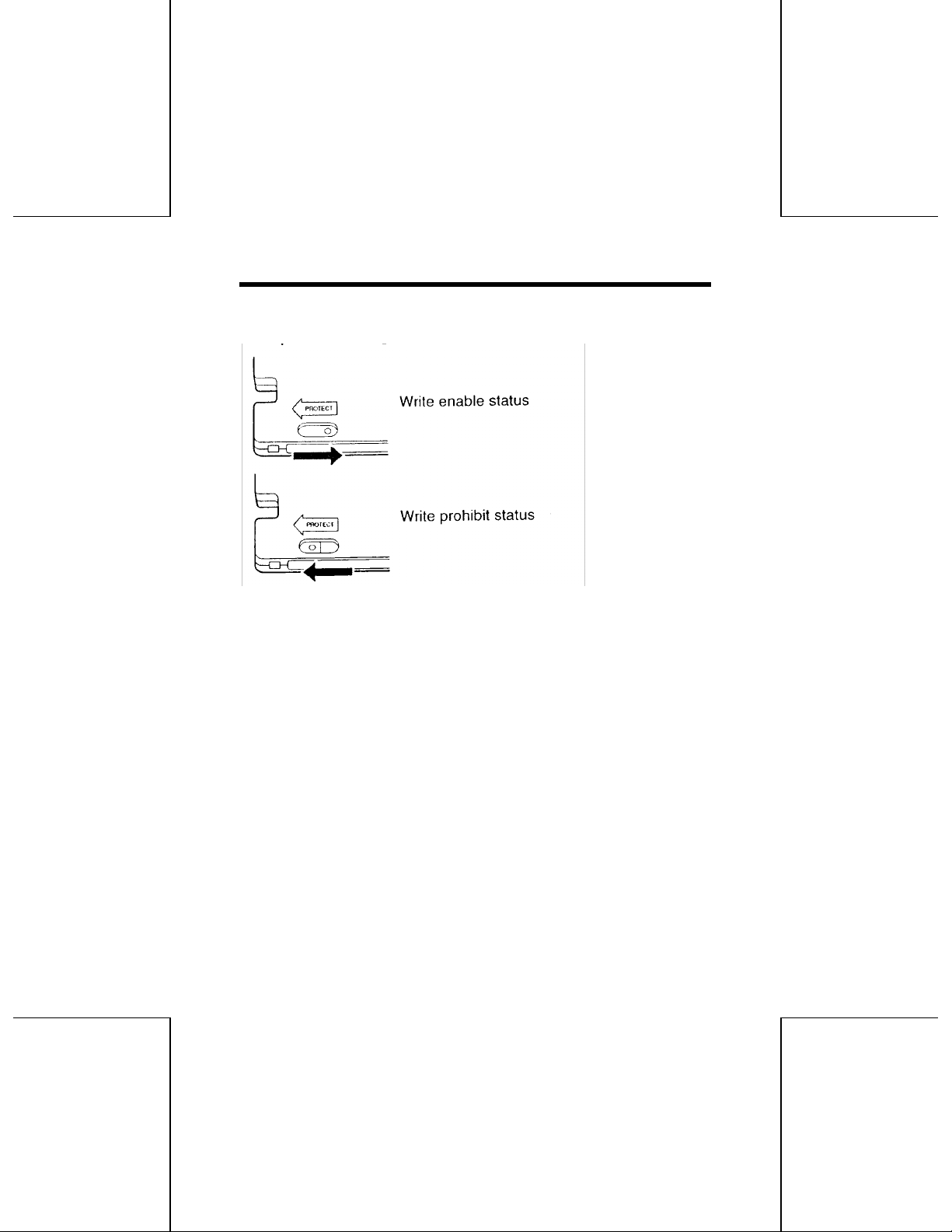
Preventing loss of valuable information
To prohibit writing
Making backups
Just as with a hard disk or floppy disk, we recommends that you make backups
(copy the data) at regular intervals.
43
Page 44

Handling CD-ROM, DVD-ROM
and other CD/DVD discs
To safeguard discs from damage
• Do not dirty or damage them.
• Do not place them in very hot or humid locations or where they will be exposed
to direct sunlight.
• Do not place them in locations susceptible to significant differences in
temperature (since condensation will form).
• Do not drop or bend them.
• Do not write on or adhere labels to them.
What to do when a disc is dirty
Wipe the disc using a soft cloth which has been dipped in water, and then wipe with
a dry cloth. The disc must be wiped from the inside toward the outside.
How to remove a disc from its case
44
Page 45
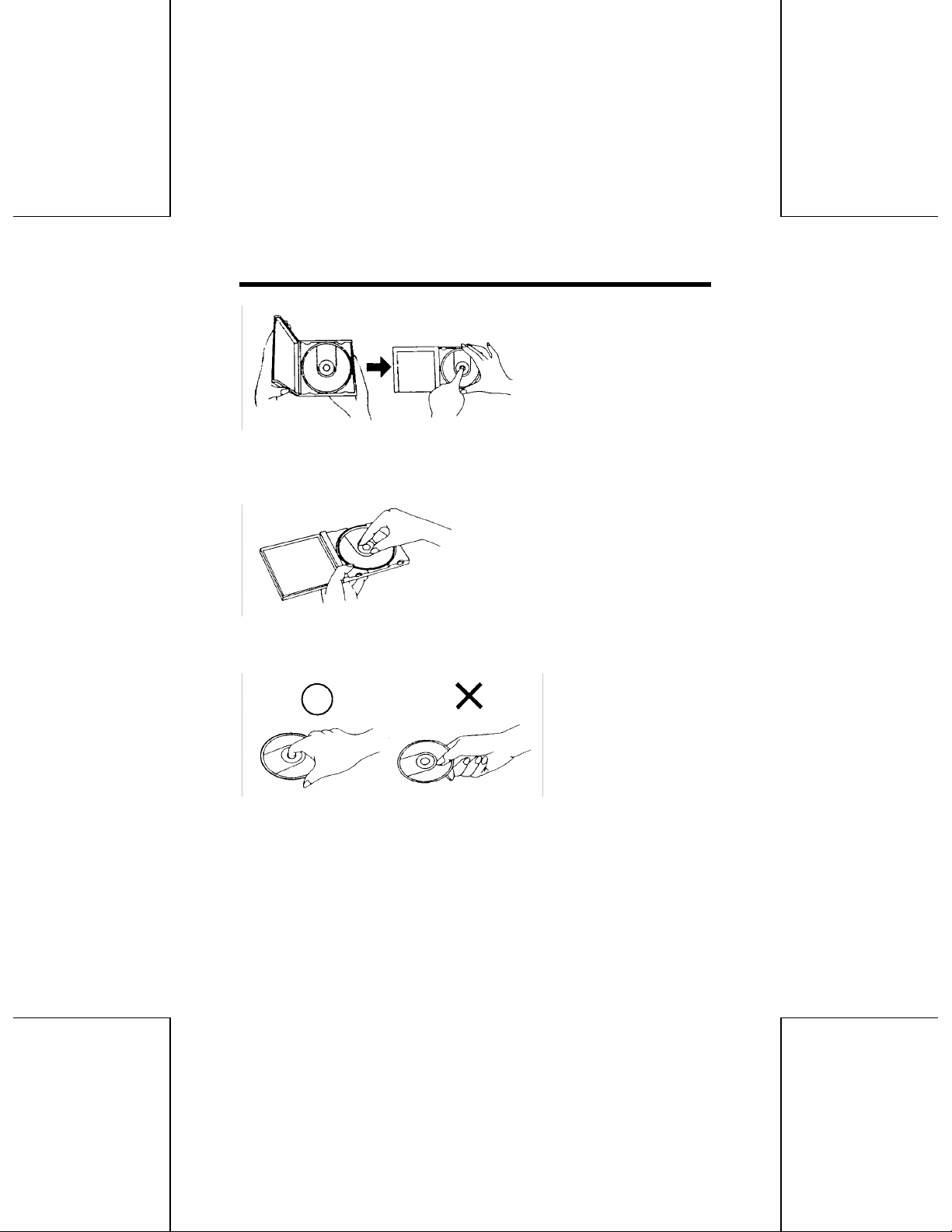
How to place a disc in its case
With its label side facing up, press the disc into place.
How to hold a disc
Take care not to touch the side which has no label printing.
45
Page 46
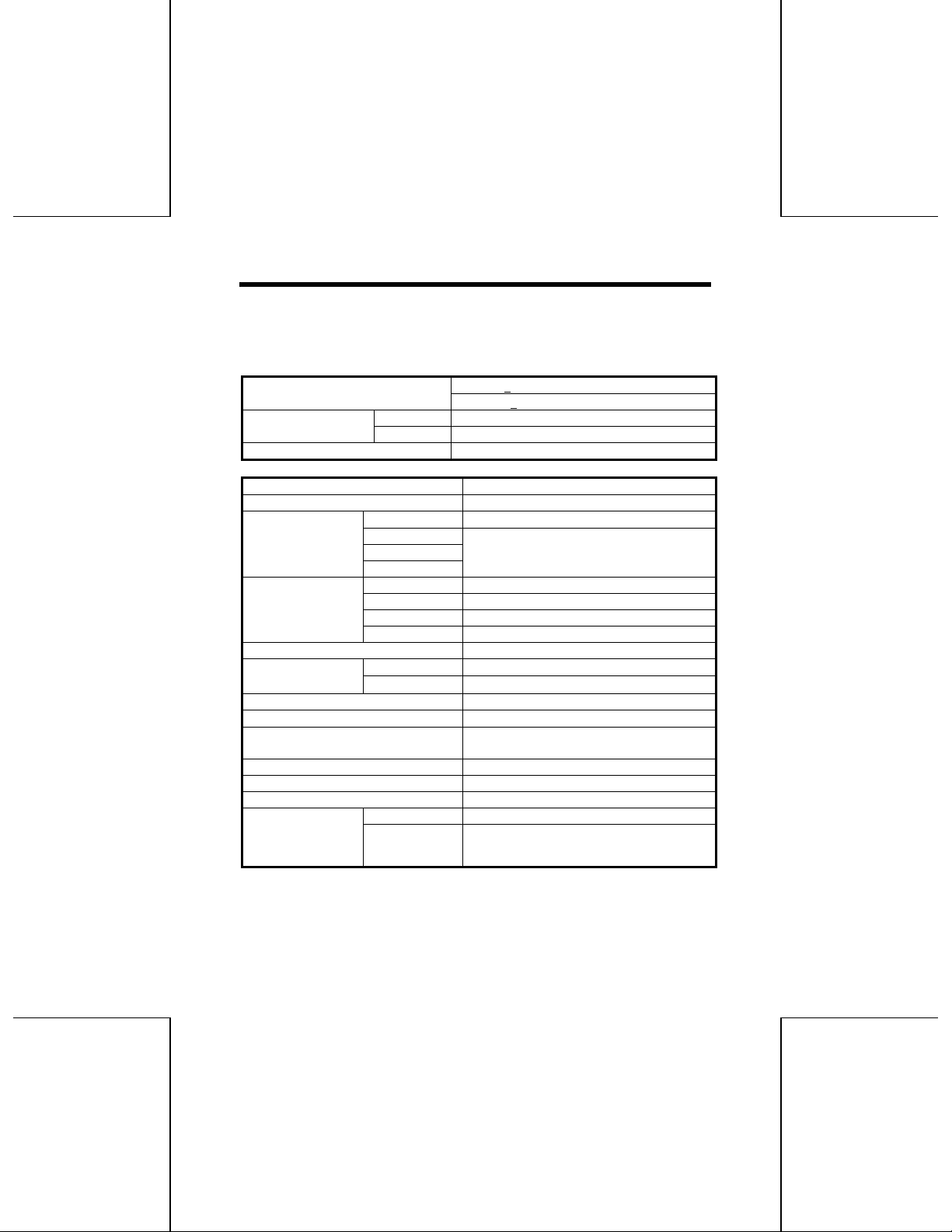
Specifications
DVD-RAM Drive
Power requirements
DC + 5V 1.4 A (Max.)Current consumption
DC +12V 0.7 A (Max.)
Power consumption 9.0 W(in standby mode)
Drive model number DVD-520S
Interface supported SCSI-2 (Fast SCSI) (Supports SCAM level 1)
DVD-RAM 120ms
Seek time
Sustained data
transfer rate
Buffer memory 2MB
Audio output level
(impedance
Drive orientation Horizontal/Vertical
Allowable operating temperature
Allowable operating temperature
(no condensation)
Dimensions (W x H x D) 53/4” x 111/16” x 73/4” (146 x 41.3 x 196 mm)
Weight (main unit) 2.2lbs. (1.0 kg)
SCSI connector type 50-pin connector (flat cable connection type)
Applicable media
DVD-ROM
PD
CD-ROM
DVD-RAM 1,385 KB/s
DVD-ROM 2,770 KB/s (2X speed mode)
PD 518 – 1,141 KB/s
CD-ROM 3,000 KB/s (20X speed mode)
Head-phones
Line out
Read/Write DVD-RAM, PD
Read only DVD-ROM, CD-DA*1, CD-ROM (supports XA),
DC + 5V + 5%
DC + 12V + 5%
85ms
0.30 Vrms (32Ω)
0.80 Vrms (47kΩ)
41 - 113°F (during operating)
10 – 80%RH (during operating)
PhotoCD (supports multisession), Video CD,
CD-EXTRA, CD-RW*
2
*1 CD-G not supported.
*2 Supports playback of Variable Packets for CD-RW.
46
Page 47
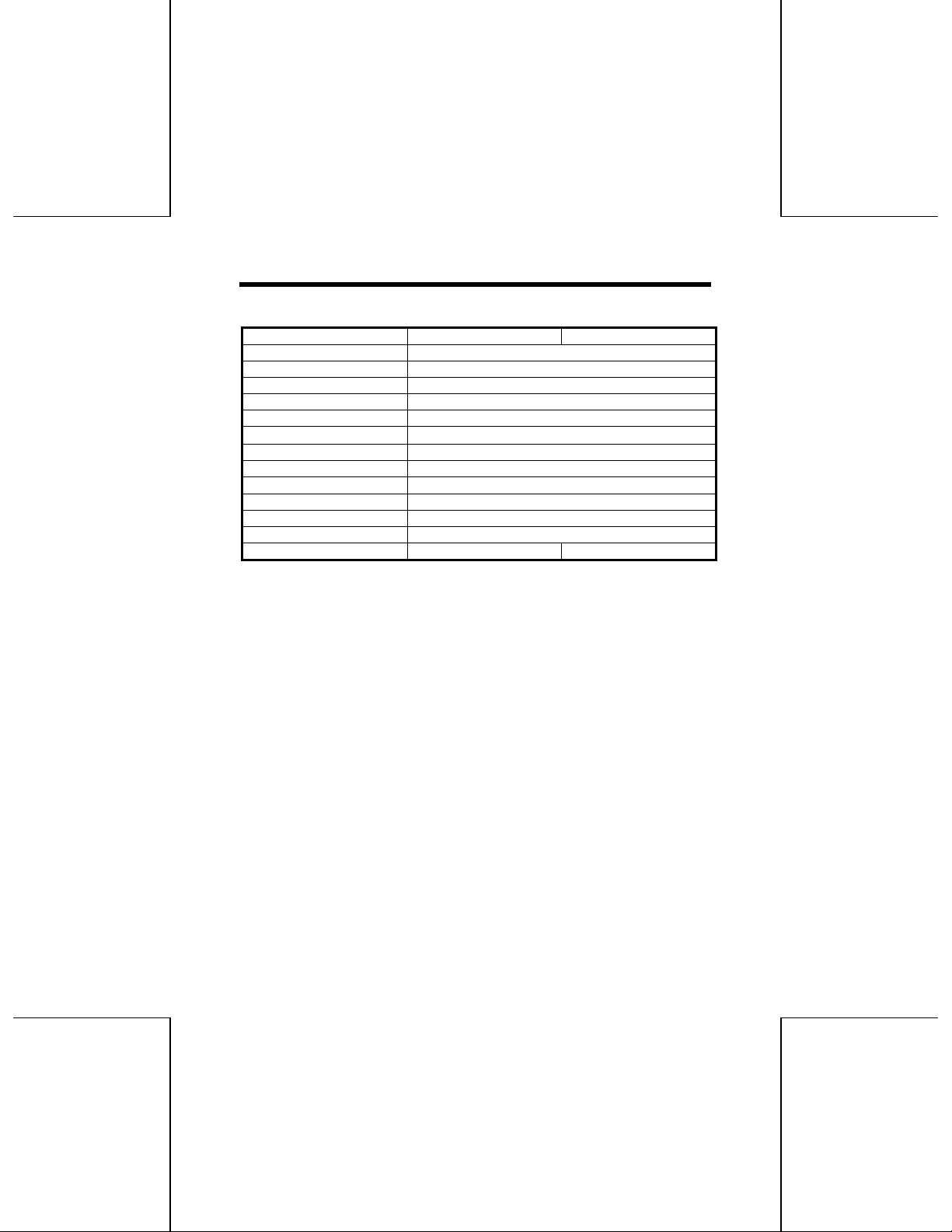
DVD-RAM Disc
Model 2.6 GB (single side) 5.2 GB (dual side)
Disc Type Phase-change rewritable
Disc Diameter/thickness 43/4” (120mm) /1/16” (1.2mm) (0.6 mm x 2)
Bytes/sector 2,048 Bytes/sector
Sector/track 17-40 (ZCLV)
Track/side 45,701
Track/pitch
Track format Wobbled Land & Groove Format
Disc life More than 30 years
Ambient temperature
Humidity range 3 – 85%RH (during operation)
Dimensions (W x H x D) 415/16” x 57/16” x 3/8” (124.6 x 138.0 x 8.0 mm)
Weight Approx. 0.2 lb. (75g)
Cartridge type TYPE2 TYPE1
0.74µm
41 - 140°F (5 - 60°C) (during operation)
47
