Page 1
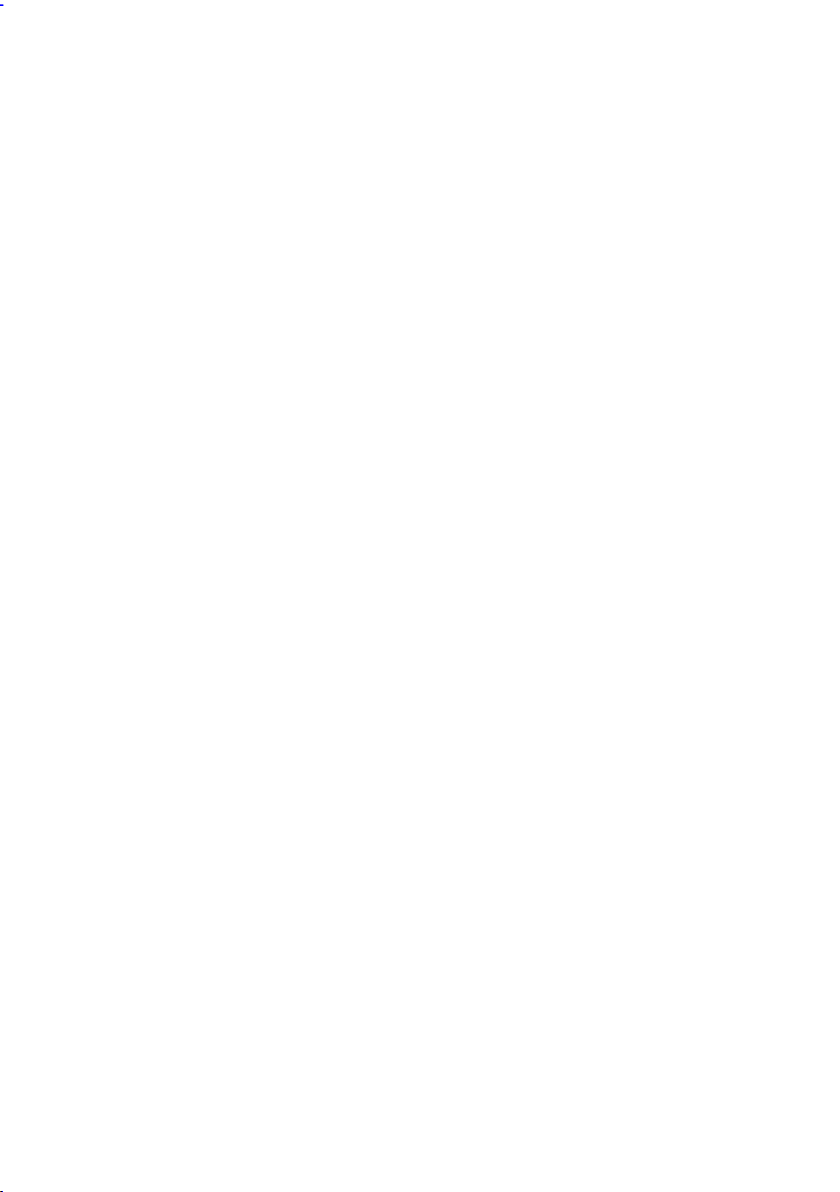
AX59PRO
User's Guide
Printed in Taiwan
PART NO.:49.87801.311
DOC. NO.:AX59P-1-E9903G
Page 2
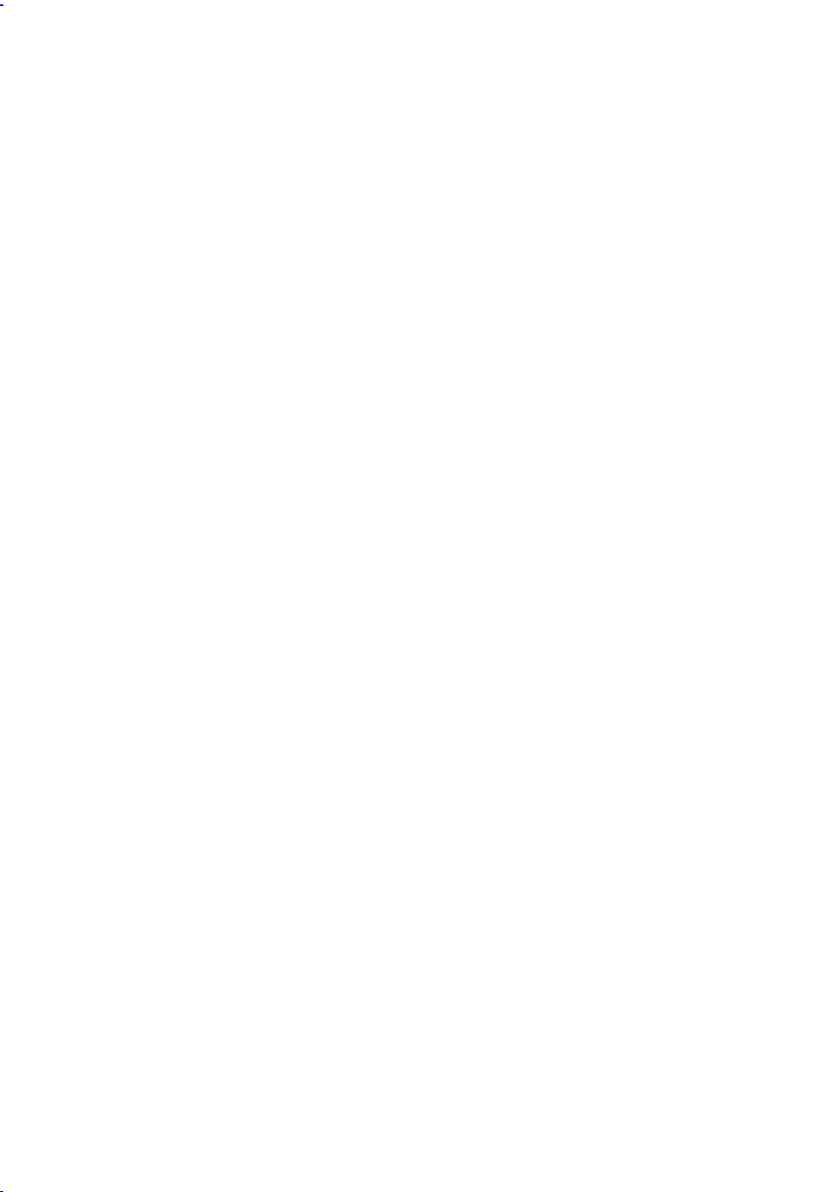
AX59PRO
Mainboard
User's Guide
Document Number : AX59P-1-E9809F
Model and Revision : For AX59PRO revision 1.xx
Manual Revision : English, revision F
Release Date : Sep 21, 1998
More help for latest information:
Taiwan http://www.aopen.com.tw
USA http://www.aopen-usa.com
http://www.aopenusa.com
http://www.aopenamerica.com
Europe http://www.aopen.nl
Page 3
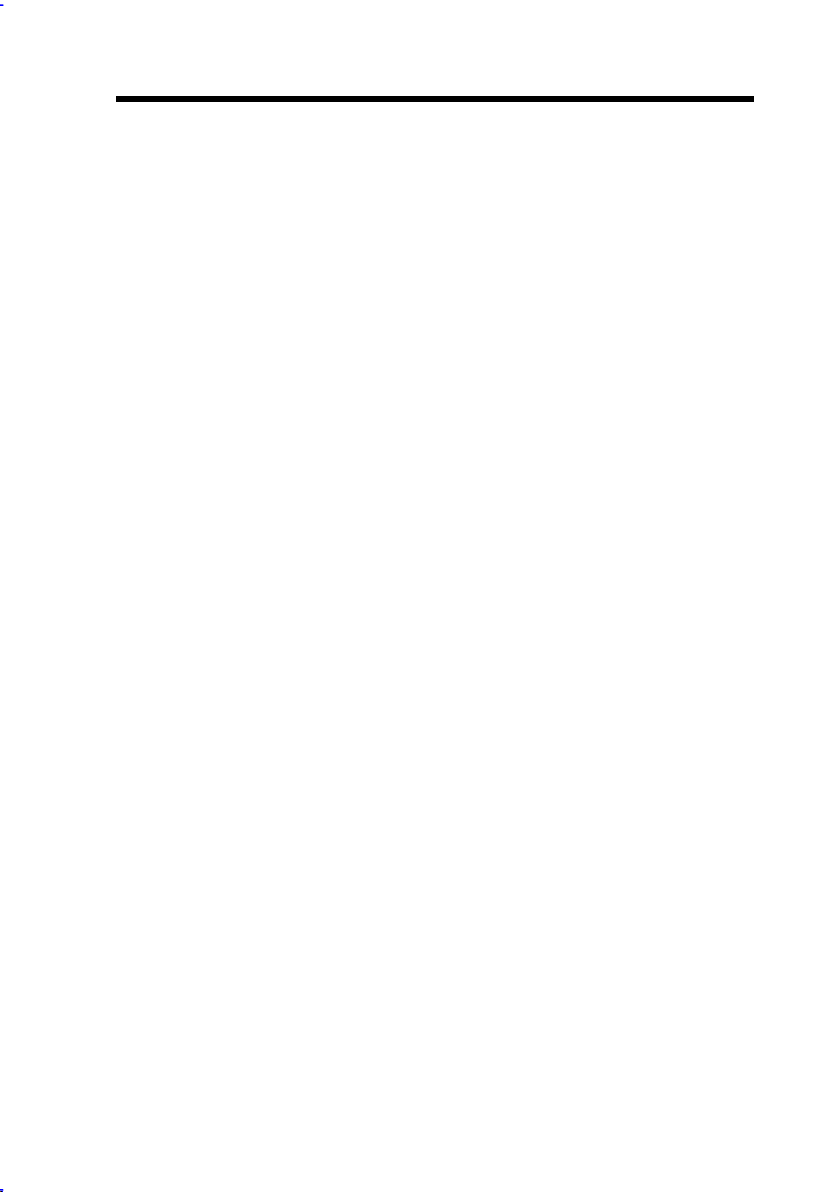
Copyright
Copyright © 1998 by this company. All rights reserved. No part of this
publication may be reproduced, transmitted, transcribed, stored in a retrieval
system, or translated into any language or computer language, in any form or
by any means, electronic, mechanical, magnetic, optical, manual or otherwise,
without the prior written permission of this company.
ii
Page 4
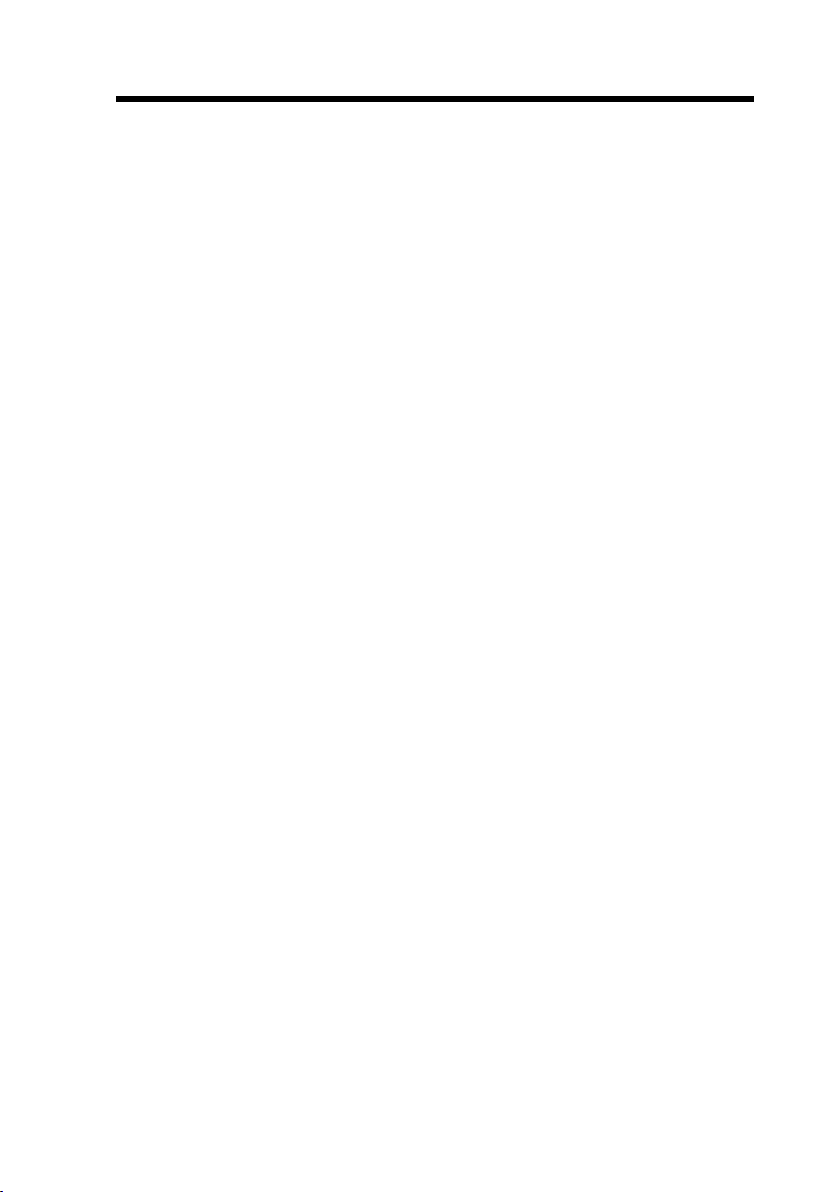
Disclaimer
This company makes no representations or warranties, either expressed or
implied, with respect to the contents hereof and specifically disclaims any
warranties, merchantability or fitness for any particular purpose. Any software
described in this manual is sold or licensed "as is". Should the programs prove
defective following their purchase, the buyer (and not this company, its
distributor, or its dealer) assumes the entire cost of all necessary servicing,
repair, and any incidental or consequential damages resulting from any defect
in the software. Further, this company reserves the right to revise this
publication and to make changes from time to time in the contents hereof
without obligation to notify any person of such revision or changes.
Intel and Pentium are registered trademarks of Intel Corporation.
XT/AT is a registered trademark of International Business Machines Corporation.
AMI is a registered trademark of American Megatrends Inc.
AWARD is a registered trademark of Award Software Inc.
Other brand and product names are trademarks and/or registered trademarks of their
respective holders.
iii
Page 5
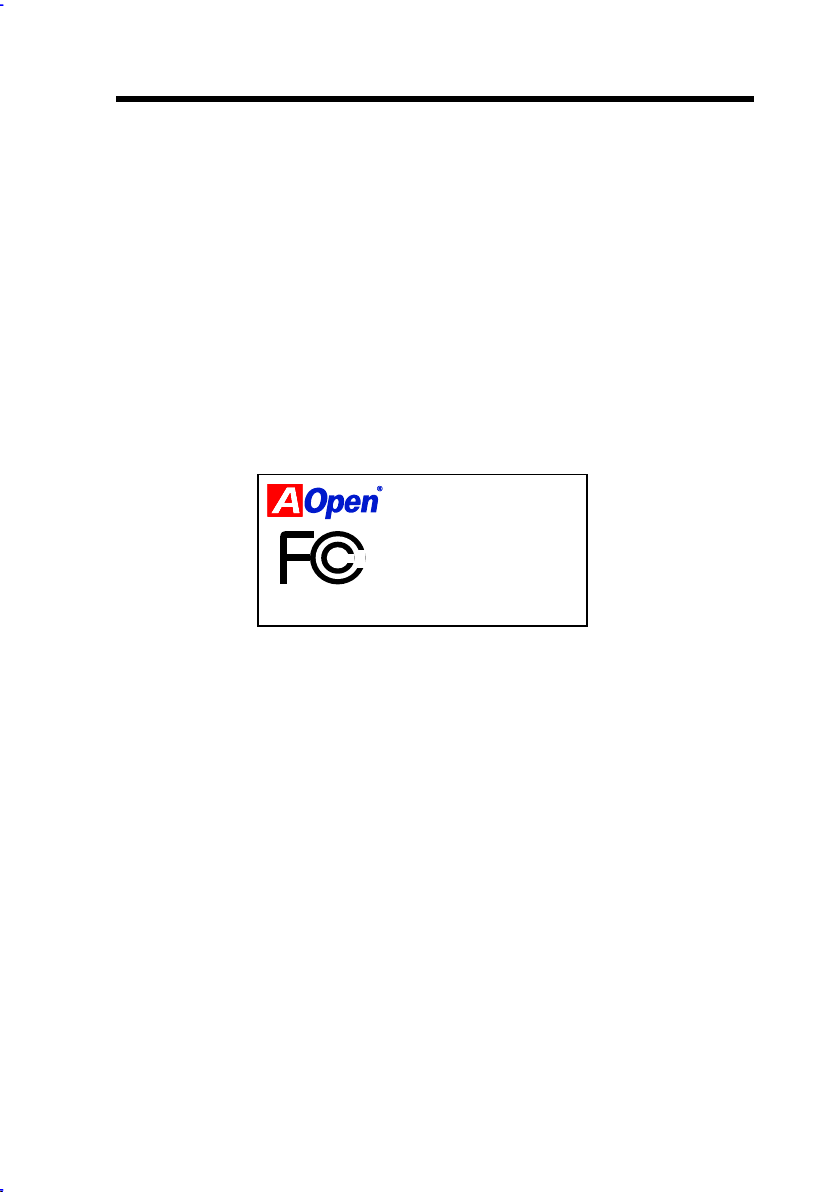
FCC Class B Radio Frequency
Declaration of Conformity
This equipment has been tested and found to comply with the limits for a Class
B Subassembly -CPU Board device, pursuant to Part 15 of FCC Rules.
Operation is subject to the following two conditions: 1. This device may not
cause harmful interference, and 2. This device must accept any interference
received, including interference that may cause undesired operation.
Equipment Classification : FCC Class B Subassembly - CPU Board
Type of Product : Intel Pentium PCI/ISA/AGP ATX Motherboard
Chipset(s) : VIA MVP3
AX59PRO
Test To Comply
With FCC Standards
FOR HOME OR OFFICE USE
The limits of FCC Part 15 Class B are designed to provide reasonable
protection against harmful interference in a residential installation. This
equipment generates, uses, and can radiate radio frequency energy and, if not
installed and used in accordance with the instructions, may cause harmful
interference to radio communications. However, there is no guarantee that
interference will not occur in a particular installation. If this equipment does
cause harmful interference to radio or television reception, which can be
determined by turning the equipment off and on, the user is encouraged to try
to correct the interference by one or more of the following measures:
1. Reorient or relocate the receiving antenna.
2. Increase the separation between the equipment and receiver.
3. Connect the equipment into an outlet on a circuit different from that to
which the receiver is connected.
4. Consult the dealer or an experienced radio/television technician for help.
iv
Page 6
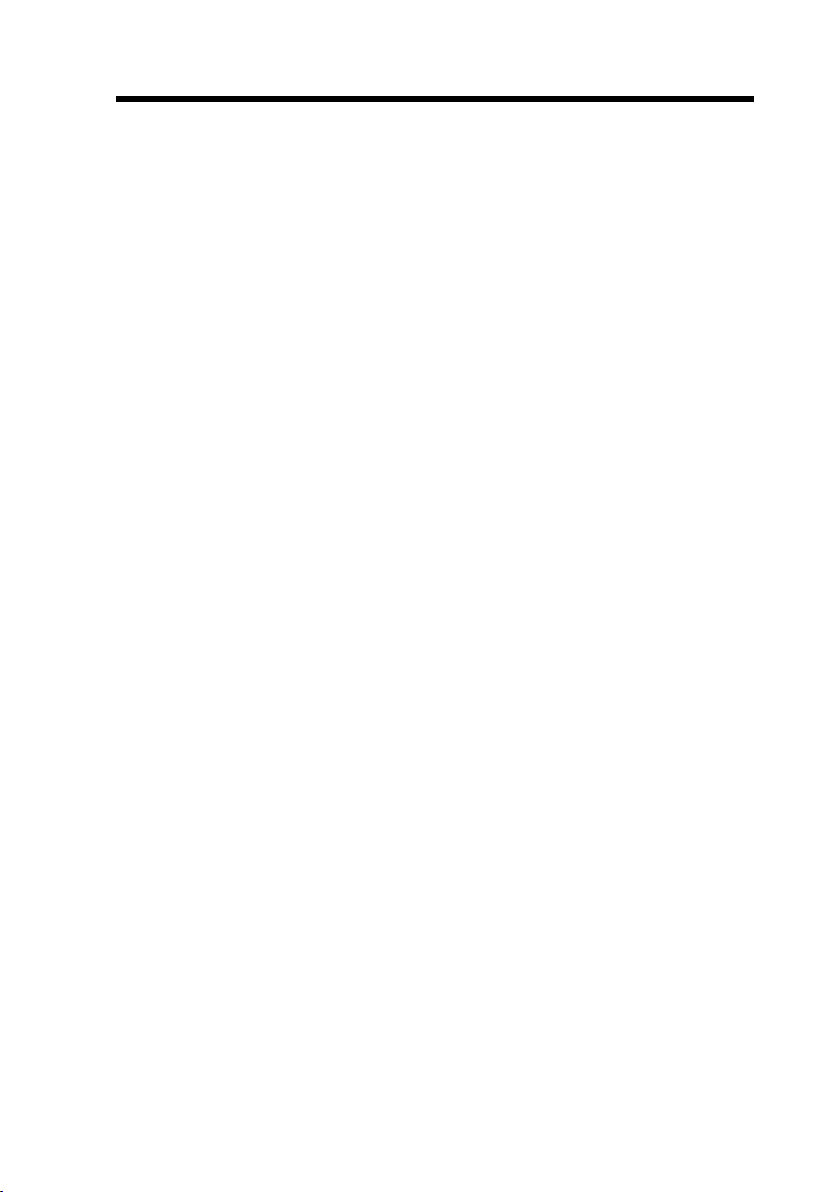
Notice 1:
The changes or modifications not expressly approved by the party responsible
for compliance could void the user's authority to operate the equipment.
Notice 2:
Shielded interface cables, if any, must be used in order to comply with emission
limits.
v
Page 7
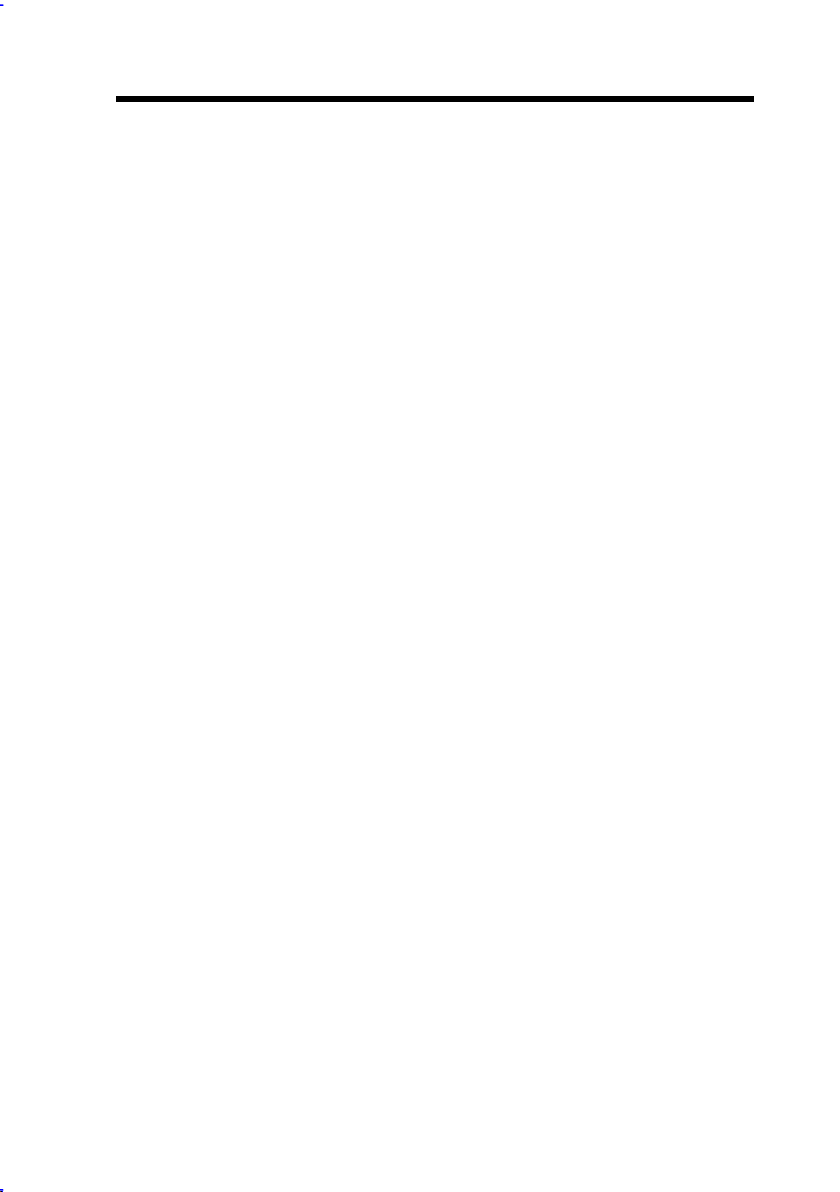
Organization
Chapter 1, Overview, covers the introduction and specifications of the system
board and special features.
Chapter 2, Hardware Installation, describes hardware jumpers, connectors and
memory configuration. There are user friendly drawings to locate jumper and
connector.
Chapter 3, AWARD BIOS, explains the system BIOS and tells how to configure
the system by setting the BIOS parameters.
Appendix A, Frequently Asked Question, collects most frequently asked
question of this product.
Appendix B, Troubleshooting Guide, includes first aid information you need if
you meet trouble, the WWW address and worldwide service telephone/fax are
also included.
Appendix C, Jumper Table Summary, gives you a tabular summary of the
jumper settings discussed in Chapter 2.
vi
Page 8
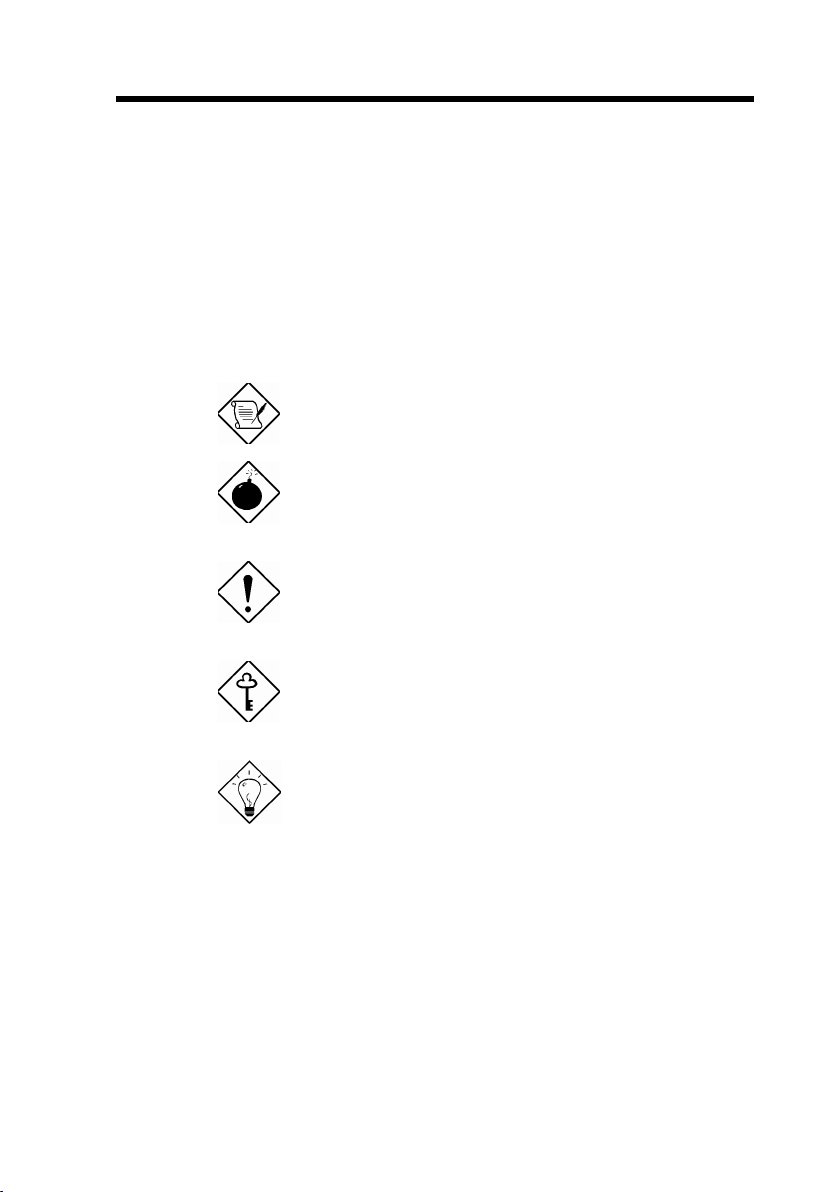
Conventions
The following conventions are used in this manual:
Text entered by user,
default settings,
recommended selections
<Enter>, <Tab>,<Ctl>, <Alt>,
<Ins>, <Del>, etc
Represent text input by the user, default
settings and recommended selections
Represent the actual keys that you
have to press on the keyboard.
Note:
Gives bits and pieces of additional
information related to the current topic.
Warning:
Alerts you to any damage that might
result from doing or not doing specific
actions.
Caution:
Suggests precautionary measures to
avoid potential hardware or software
problems.
Important:
Reminds you to take specific action
relevant to the accomplishment of the
procedure at hand.
Tip:
Tells how to accomplish a procedure
with minimum steps through little
shortcuts.
vii
Page 9

Contents
Chapter 1 Overview
1.1 Specifications..................................................................3
1.2 Overclocking ...................................................................5
1.3 Zero Voltage Modem Wake Up ......................................8
1.4 System Voltage Monitoring..........................................10
1.5 Fan Monitoring ..............................................................10
1.6 CPU Thermal Protection ..............................................11
chapter 2 Hardware Installation
2.1 Jumper and Connector Locations ................................2
2.2 Jumpers ........................................................................... 4
2.2.1 Setting the CPU Voltage...........................................5
2.2.2 Selecting the CPU Frequency ..................................8
2.2.3 DRAM Clock ...........................................................12
2.2.4 Clearing the CMOS................................................. 13
2.3 Connectors ....................................................................14
2.3.1 Power Cable ...........................................................14
2.3.2 ATX Soft-Power Switch Connector......................... 14
2.3.3 Fan………………………………………………………15
2.3.4 PS/2 Mouse ............................................................15
2.3.5 Keyboard.................................................................16
2.3.6 Serial Devices (COM1/COM2)................................16
2.3.7 Printer .....................................................................17
2.3.8 USB Device.............................................................17
2.3.9 Floppy Drive............................................................17
2.3.10 IDE Hard Disk and CD ROM ................................18
2.3.11 Hard Disk LED ......................................................19
2.3.12 Panel Connector ................................................... 20
2.3.13 IrDA Connector ..................................................... 21
2.3.14 Wake-up Connector..............................................22
viii
Page 10
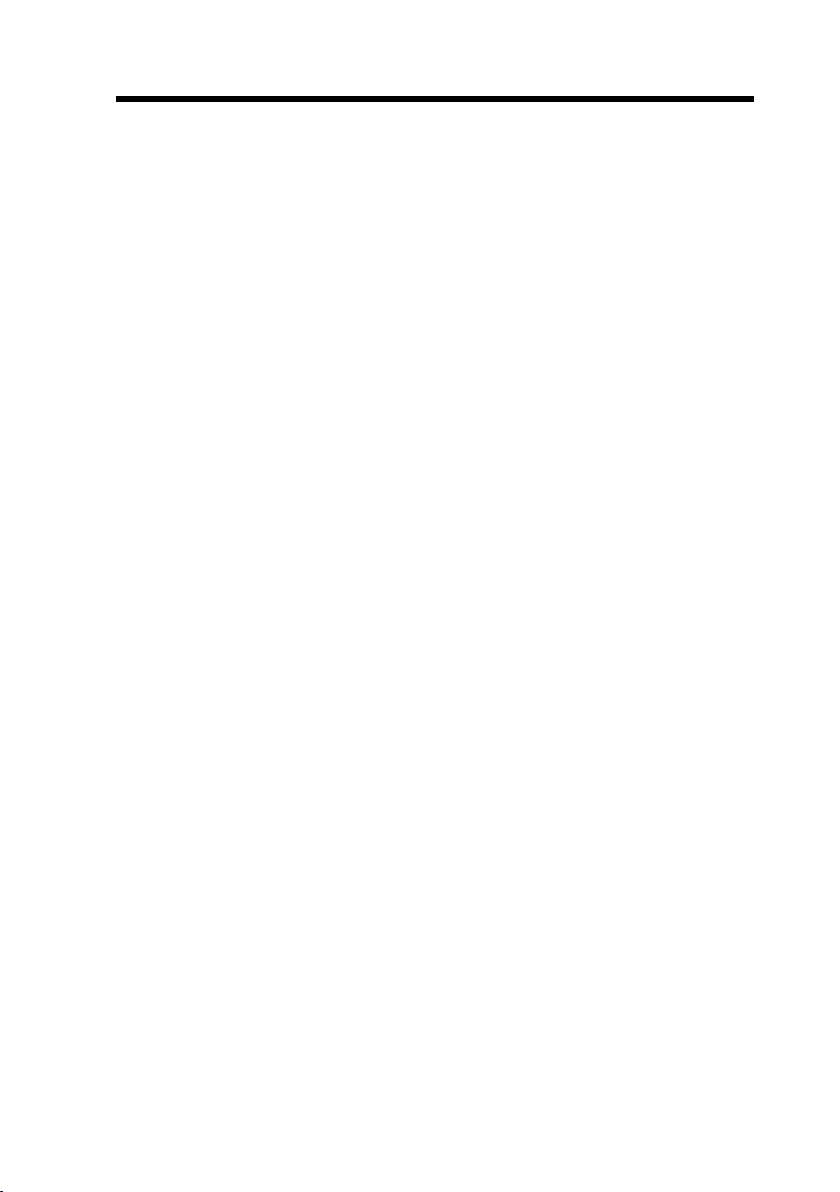
2.3.15 LAN Wake-up Connector......................................22
2.4 Configuring the System Memory.................................23
2.5 Windows 98 Installation ............................................... 29
chapter 3 Award BIOS
3.1 Entering the Award BIOS Setup Menu .........................2
3.2 Standard CMOS Setup....................................................3
3.3 BIOS Features Setup ...................................................... 6
3.4 Chipset Features Setup................................................ 11
3.5 Power Management Setup ........................................... 15
3.6 PNP/PCI Configuration Setup......................................20
3.7 Load Setup Defaults ..................................................... 23
3.8 Load Turbo Defaults.....................................................23
3.9 Integrated Peripherals..................................................24
3.10 Password Setting........................................................ 29
3.11 IDE HDD Auto Detection ............................................29
3.12 Save & Exit Setup .......................................................29
3.13 Exit without Saving.....................................................30
3.14 NCR SCSI BIOS and Drivers ......................................30
3.15 BIOS Flash Utility........................................................30
Appendix A Frequently Asked Question
Appendix B Troubleshooting
Appendix C Jumper Table Summary
ix
Page 11
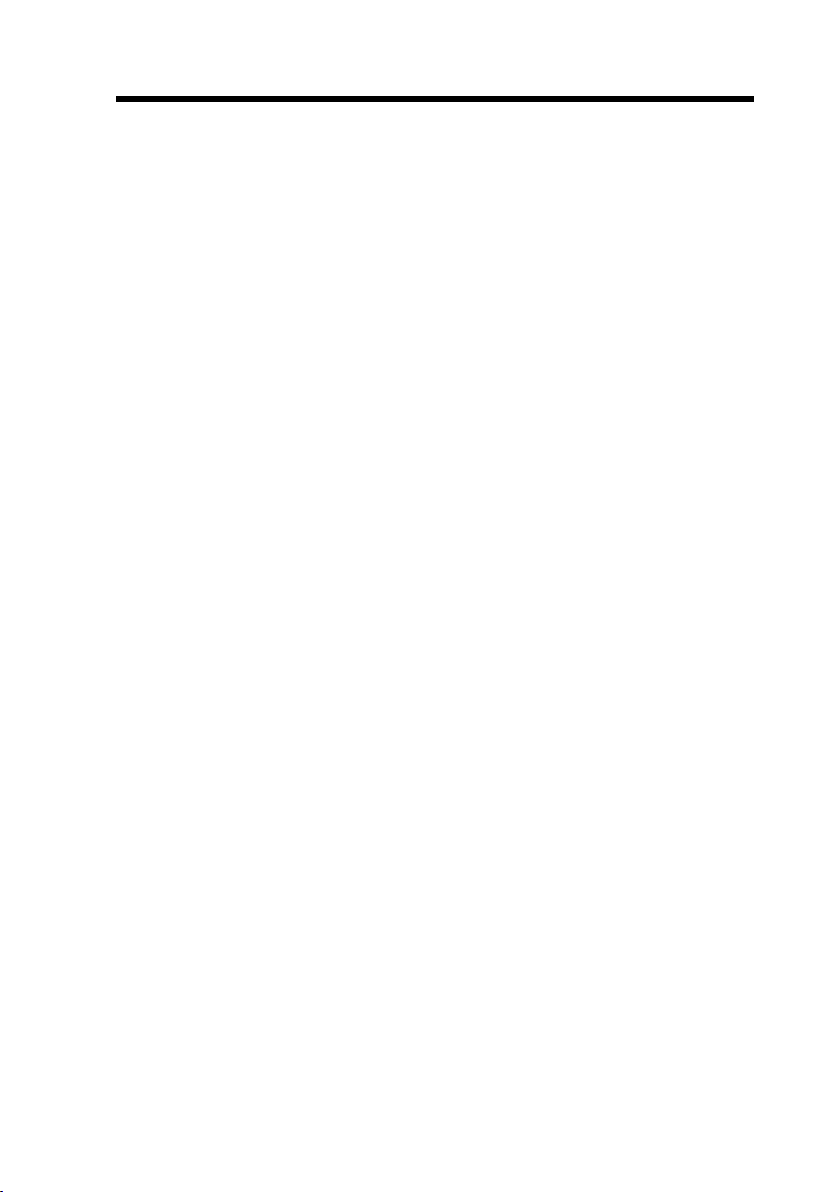
Chapter 1
Overview
AX59 Pro is a high-performance Pentium®-based system board that utilizes
VIA MVP3 AGPset on ATX PCI/ISA platform. This motherboard supports new
architectures such as high speed AGP, SDRAM, Ultra DMA/33, Bus master
IDE and USB port. It has 512KB or 1MB (optional) pipelined-burst secondlevel cache onboard and support two single in-line memory module (SIMM)
plus three Dual in-line memory module (DIMM) that allows to mix EDO and
SDRAM memory and expansion up to a maximum of 1GB.
Not only above features, AX59 Pro implements most advanced technology as
following.
Zero Voltage Modem Wake Up In conjunction with ATX soft power On/Off, it
is possible to have system totally power off and wakeup to automatically
answer a phone call such as answering machine or to send/receive fax. The
most important break through is not only external box modem but also internal
modem card can be used to support Modem Wake Up. The AX59 Pro and
MP56 internal modem card implement special circuit (patent applied) to make
sure the modem card work properly without any power.
LAN Wake Up This feature is very similar as Modem Wake Up, but it is through
local area network. To use LAN Wake Up function, you must have a network
card that supports this feature and also need to install a network management
software.
RTC Wake Up Timer The Wake Up Timer is more like an alarm, which wakes
up and power on your system at a pre-defined time for specific application. It
can be set to wake up everyday or on specific date within a month. The
date/time accurate is second.
High Efficient Synchronous Switching Regulator Most of the current
switching designs are Asynchronous mode, which from the technical point of
view, still consumes very high power as well as heat. AX59 Pro implements
high efficient synchronous switching design that the temperature of MOS FET
is far less than Schottky diode of Asynchronous design.
1-1
Page 12
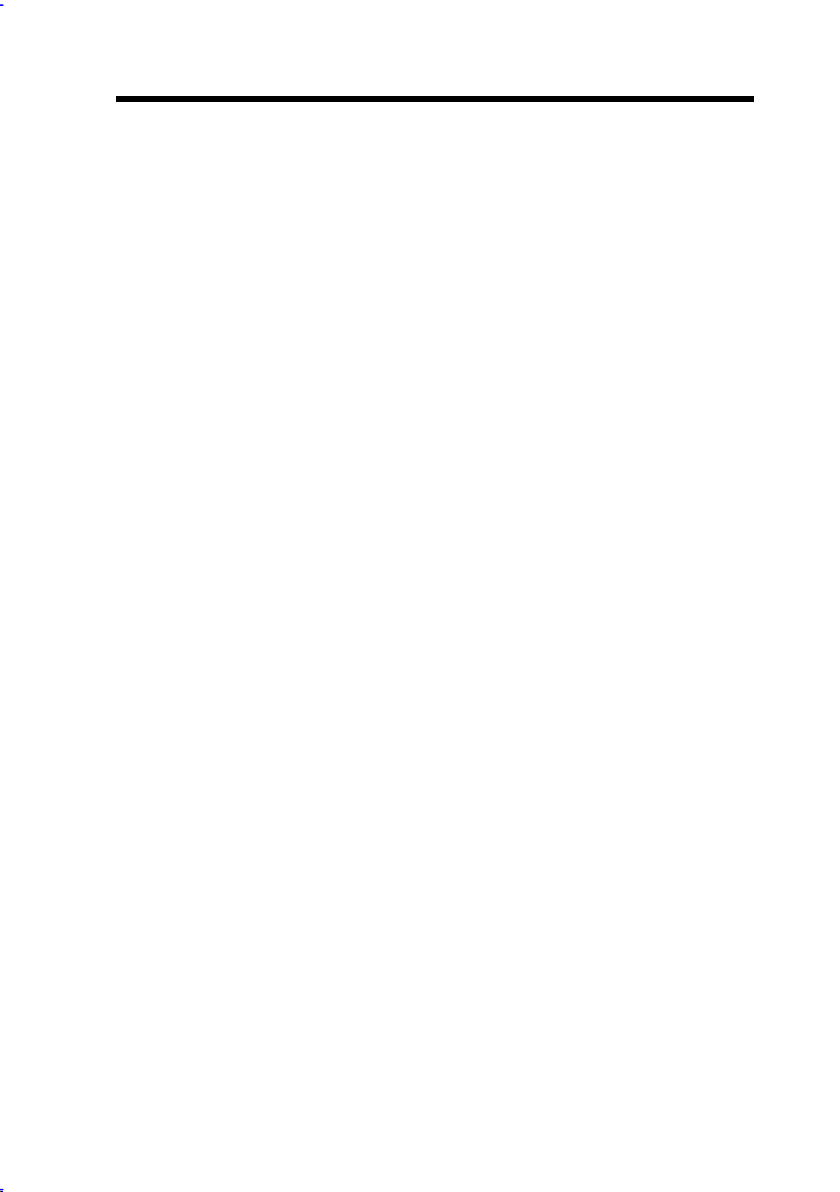
Overview
CPU Thermal Protection AX59 Pro has a special thermal detection circuit to
have warning through application software when the temperature is higher than
a predefined value.
CPU core current protection AX59 Pro implements CPU core voltage 15A
over-current protection to prevent any accident short circuit and prevent system
damage.
CPU and Housing Fan Monitoring AX59 Pro has one more "fan monitoring"
function to prevent system overheat. There are two fan connectors, one is for
CPU and the other can be a extra housing fan. The system will report and
alarm fan malfunction though utility software such as Hardware Monitor utility
(named AOhw100, where 100 means version number).
System Voltage Monitoring Further more, AX59 Pro implements a voltage
monitoring system, As you turn on your system, this smart design will continue
to monitor your system working voltage. If any of the system voltage is over the
component's standard. There will be alarm though software such as Hardware
Monitor utility for a warning to user.
Full-range CPU core voltage This motherboard supports the CPU core
voltage from 1.3V to 3.5V, that can be applied to various CPU type in future.
Resetable Fuse AX59 Pro implements resetable fuses to prevent any
accidental short circuit caused by keyboard or USB devices hot plug.
FCC DoC certificate AX59 Pro has passed FCC DoC test. The radiation is
very low, you can use any kind of housing.
Powerful utility software supported AOpen Bonus Pack companion CDROM
contains many useful utilities, such as Norton Anti-virus, AOchip, Hardware
Monitor utility, and BIOS flash utility.
1-2
Page 13
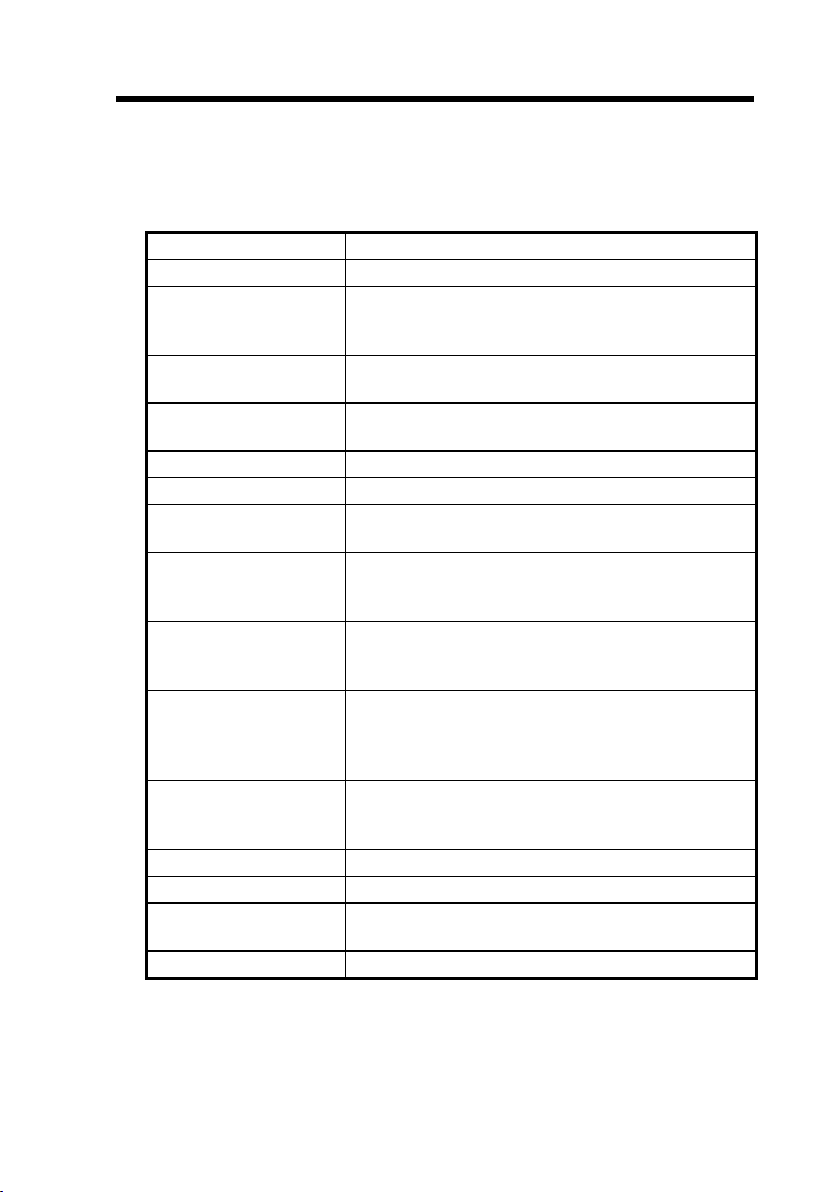
1.1 Specifications
Overview
Form Factor
Board Size
CPU
System Memory
Second-level Cache
Chipset
Expansion Slots
Serial Port
Parallel Port
Floppy Interface
IDE Interface
USB Interface
PS/2 Mouse
Keyboard
RTC and Battery
BIOS
ATX
305 mm x 202 mm
Intel Pentium Processor P54C, PP/MT (P55C), AMD
K5/K6/K6-2, Cyrix 6x86/M2 and IDT WinChip C6
family.
72-pin SIMM x2, and SDRAM 168-pin x3,
maximum 1GB.
512KB or 1MB (optional) pipeline-burst cache
onboard
VIA MVP3 AGPset
ISA x2, PCI x4 and AGP x1
Two serial ports UART 16C550 compatible, and the
3rd UART for IR function.
One parallel port supports standard parallel port
(SPP), enhanced parallel port (EPP) or extended
capabilities port (ECP).
Floppy interface supports 3.5 inches drives with
720KB, 1.44MB or 2.88MB format or 5.25 inches
drives with 360KB, 1.2MB format.
Dual-channel IDE interface support maximum 4 IDE
hard disks or CDROM, mode 4 , bus master hard disk
drives and Ultra DMA/33 mode hard drives are also
supported.
Two USB ports supported by USB bracket, the BIOS
also supports USB driver to simulate legacy
keyboard.
Mini-Din PS/2 mouse connector onboard.
Mini-Din PS/2 keyboard connector onboard.
RTC build in MVP3 chipset, Lithium (CR-2032)
battery.
AWARD Plug-and-Play, 2M bit Flash ROM BIOS.
1-3
Page 14
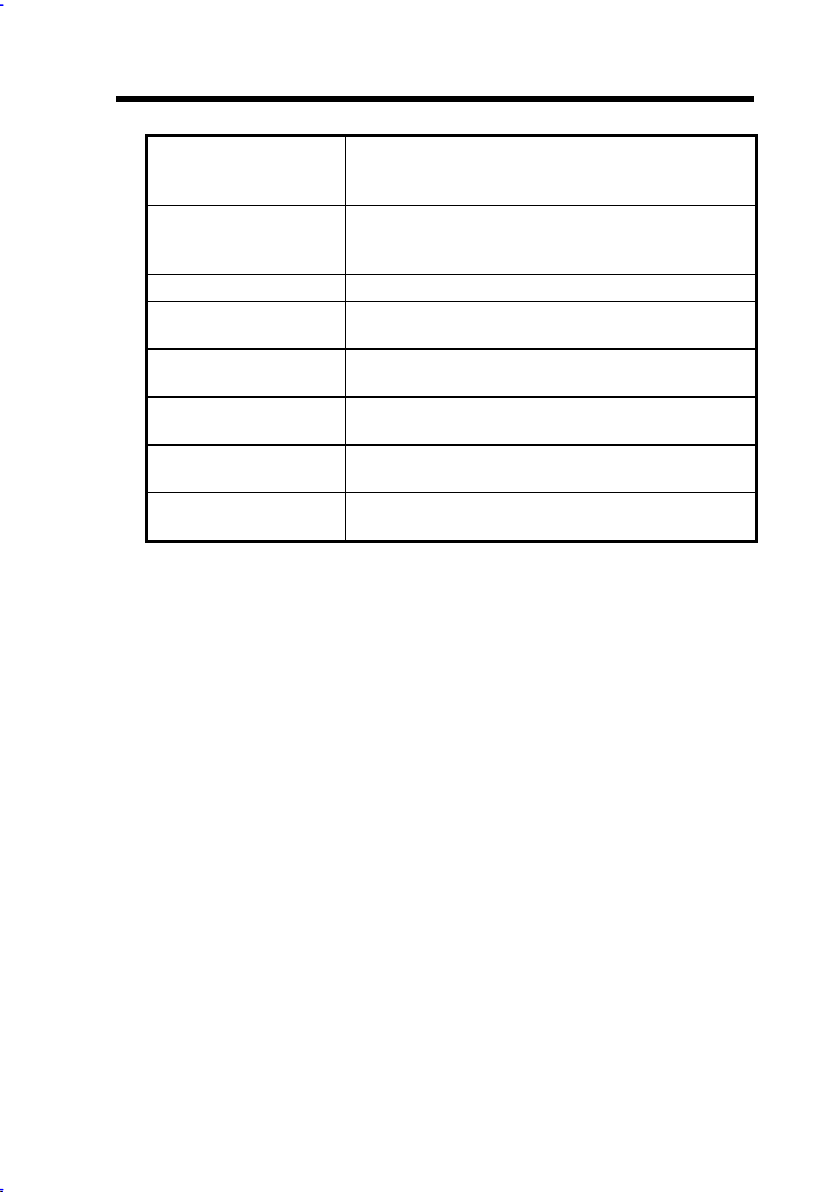
Overview
Zero Voltage Modem
Wake Up
LAN Wake Up
RTC Wake Up Timer
Synchronous
Switching Regulator
Over-current
Protection
CPU Thermal
Protection
Fan Monitoring
System Voltage
Monitoring
Special circuit (patent applied) to support modem
wake up by external box modem or internal AOpen
F56/MP56 modem card.
By using a network card that supports this feature
and a network management software, you can wake
up a system through a local area network.
Program the date/time to wake up your system.
High efficient synchronous switching regulator for
future CPU.
CPU core voltage 15A over-current protection to
prevent any accident short circuit.
Warning when CPU temperature is higher than a
predefined value.
Three fan connectors, warning when CPU or housing
fan is malfunction.
Warning when system voltage (5V,12V,3.3V,2.8V)
are abnormal.
1-4
Page 15
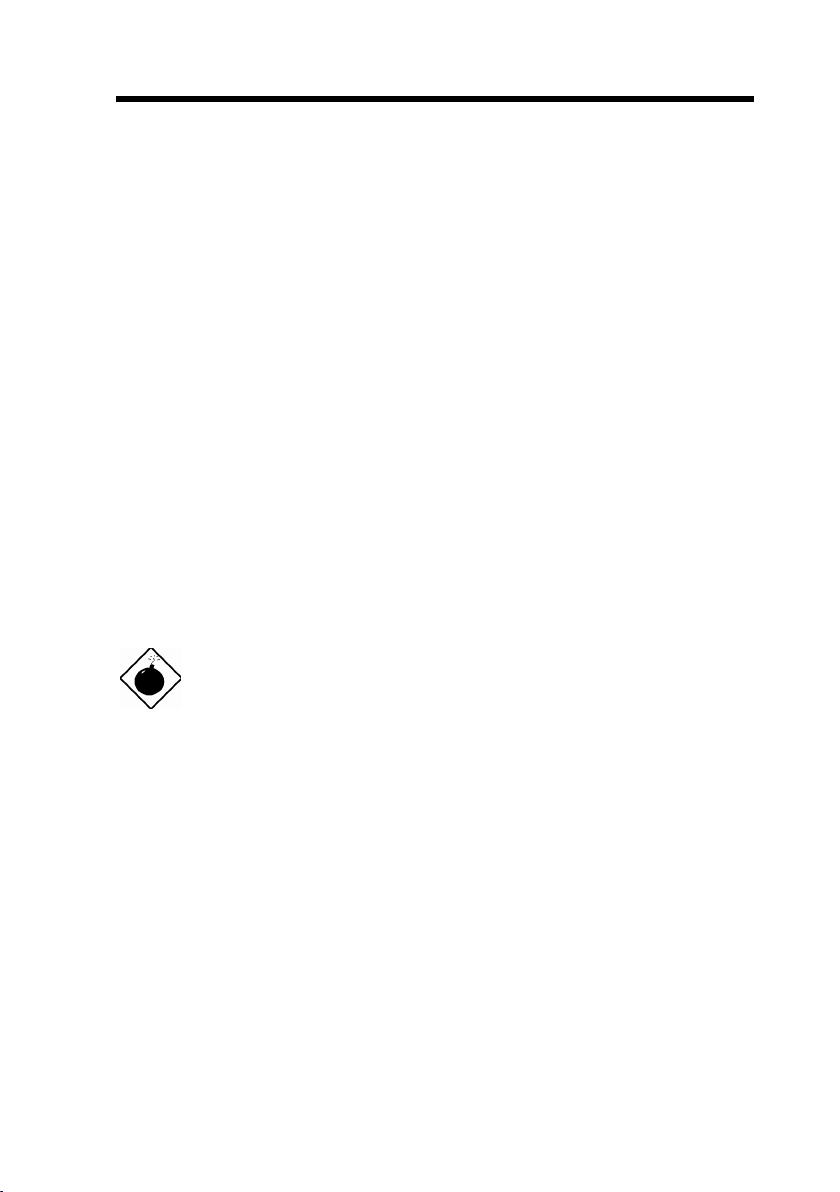
Overview
1.2 Overclocking
As a leading manufacturer in motherboard industry, AOpen always listens to
what customers want and develop products to fit different user's requirements.
Reliability, compatibility, leading technology and friendly features are our basic
goals when designing motherboards. Other than above mentioned design
criteria, there are power users who are always seeking to push the limitation of
the system performance by overclocking which we call them "Overclocker".
This section is dedicated to Overclockers.
This high performance AX59 Pro motherboard is designed for maximum
100MHz CPU bus clock. But it comes with clock generator of 112MHz and
124MHz when we design it to accommodate future CPU bus clock. Our lab test
results shown that 112MHz is achievable when proper setting and quality
components were presented, we feel quite comfortable overclocking to 112MHz.
Not only that, AX59 Pro has 32 Vcore (CPU core voltage) settings and up to
5.5x CPU ratio, that supports almost all of Socket 7 CPUs in the future and
provides flexibility for overclockers. As for 124MHz, we do not recommend at
this time. For your reference, the following configurations are what we feel
comfortable at 112 MHz bus clock. But not guaranty.☺
Warning: The design of this product follows CPU and chipset
vendor's design guideline. Any attempts to push beyond product
specification are not recommended and you are taking your own risk
to damage your system or important data. Before doing overclocking,
you must make sure your components are able to tolerate such
abnormal setting, especially CPU, DRAMs, hard disks, and AGP VGA
cards.
Warning: Note that overclocking may also cause thermal problem.
Please make sure that the cooling fan and the heatsink were
adequate to dissipate excessive heat that's generated by
overclocking the CPU.
VGA and HDD are key components for overclocking, for your reference, the
following list are what have been successful overclocked in our lab. Please note
that AOpen can not guaranty they can be successful overclocked again.
1-5
Page 16
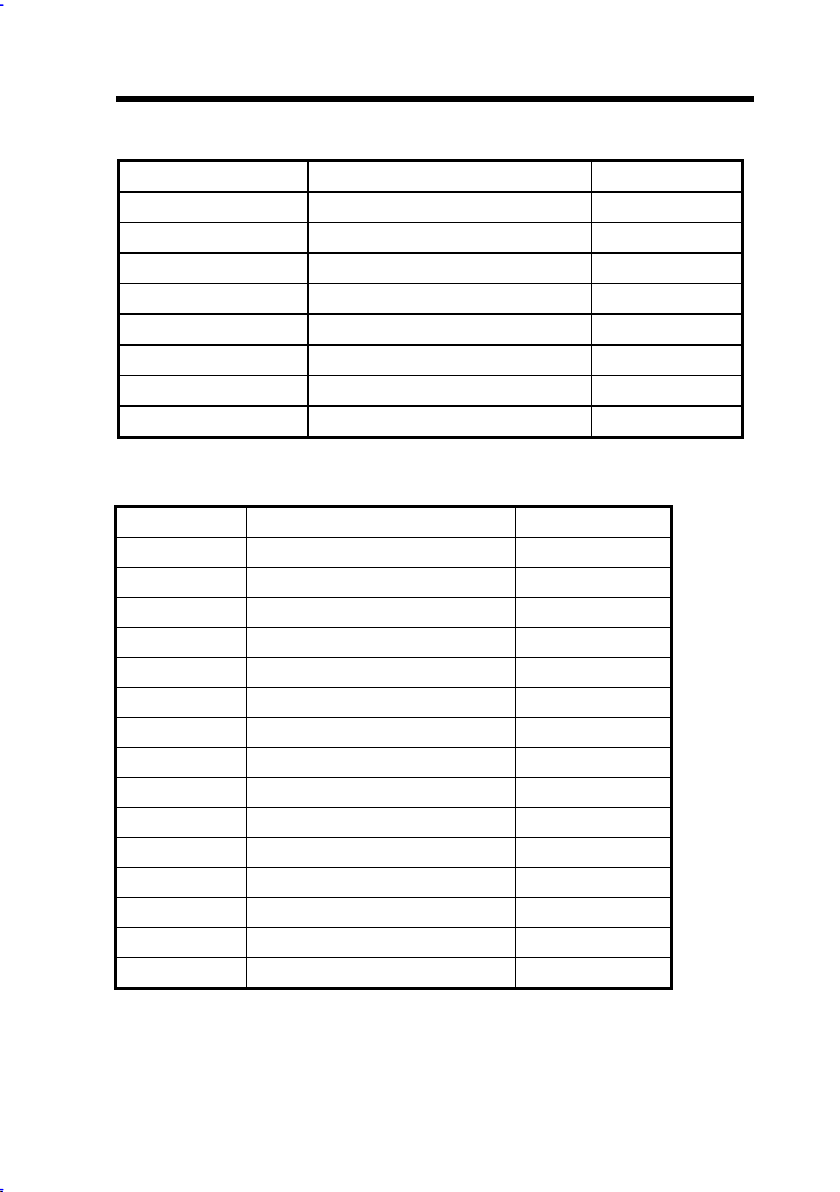
Overview
VGA Card
VGA model/ Vendor Chipset model Driver
Asus S3 –Virge/dx(86c375) Asus
VENUS T-775 S3 Trio 64V2(86C775) Venus
VENUS 67TV Trident 9685 Venus
GALAXIE Trident 9685 (PS-68) Venus
ATI MACH 64 210888GX00 Win95 default
MATROX MY220P/4+ MGA
MATROX MGA-MIL/4+ MGA
MATROX MIL2P/4+ MGA
Hard Disk:
Vender Model Size
Maxtor 90680D4 6.8G
Maxtor 90845D5 8.4G
Maxtor 72004AP 2.0G
Maxtor 82560A4 2.5G
Seagate ST36530A 6.5G
Seagate ST31277A 1.2G
Quantum FireballST4320AT 4.3G
Quantum T-Rex Bigfoot TX6.0AT 6.0G
Quantum T-Rex Bigfoot TX8.0AT 8.0G
Quantum T-Rex Bigfoot TX12.0AT 12.0G
IBM DHEA-34330 4.3G
IBM DTTA-351010 10.1G
IBM DTTA-350840 8.4G
IBM DTTA-350640 6.4G
IBM DAQA-32160 2.1G
1-6
Page 17
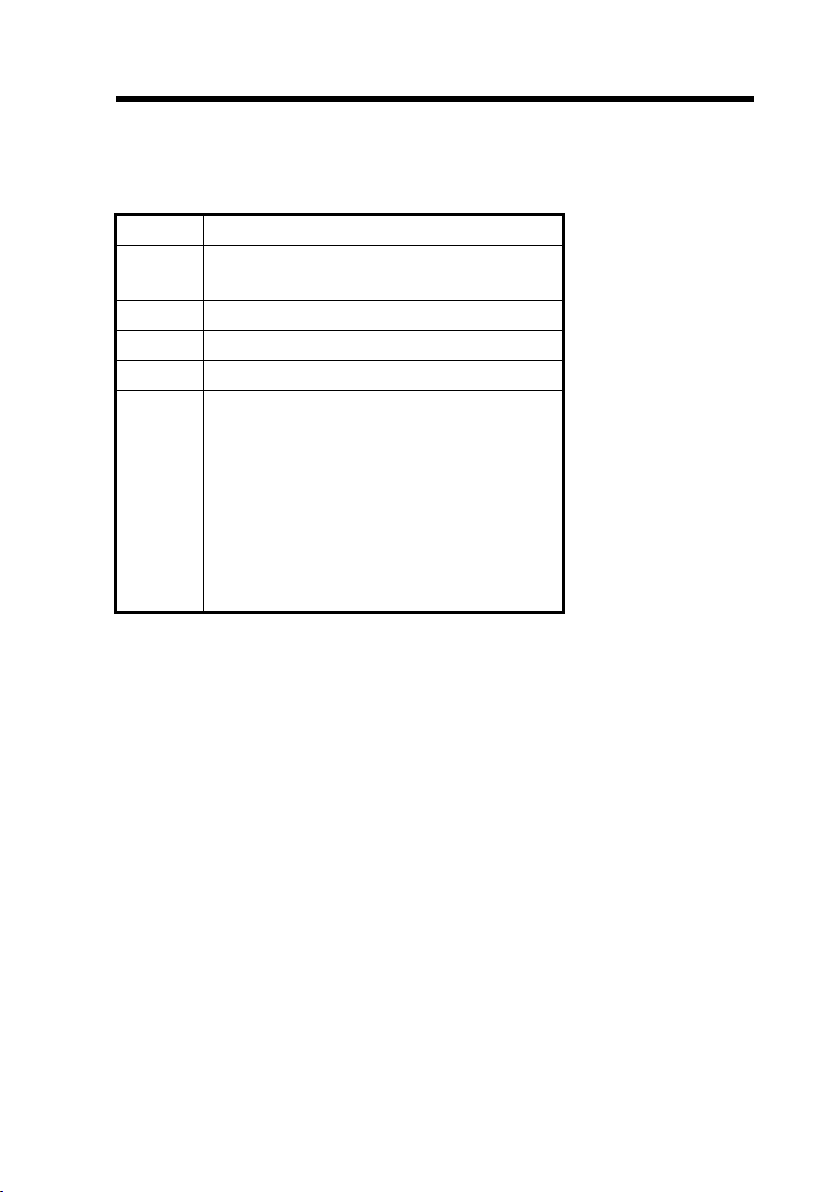
Overview
AX59 Pro Overclocking Settings
The following table lists the overclocking settings in AOpen’s lab for your
reference.
CPU
DRAM
HDD
VGA
OS
BIOS
Intel MMX-233MHz
SEC KOREA 801
KM48S2020CT-GH 32MB
IBM DHEA-34330
ATI 3D RAGE PRO AGP 2X
Windows 95 OSR2
R2.00d
Load BIOS Setup Default for
112MHz * 2.5 = 280MHz (O.K.)
112MHz * 2 = 224MHz (O.K.)
Load BIOS Turbo Default for
100MHz * 2.5 = 250MHz (O.K.)
1-7
Page 18
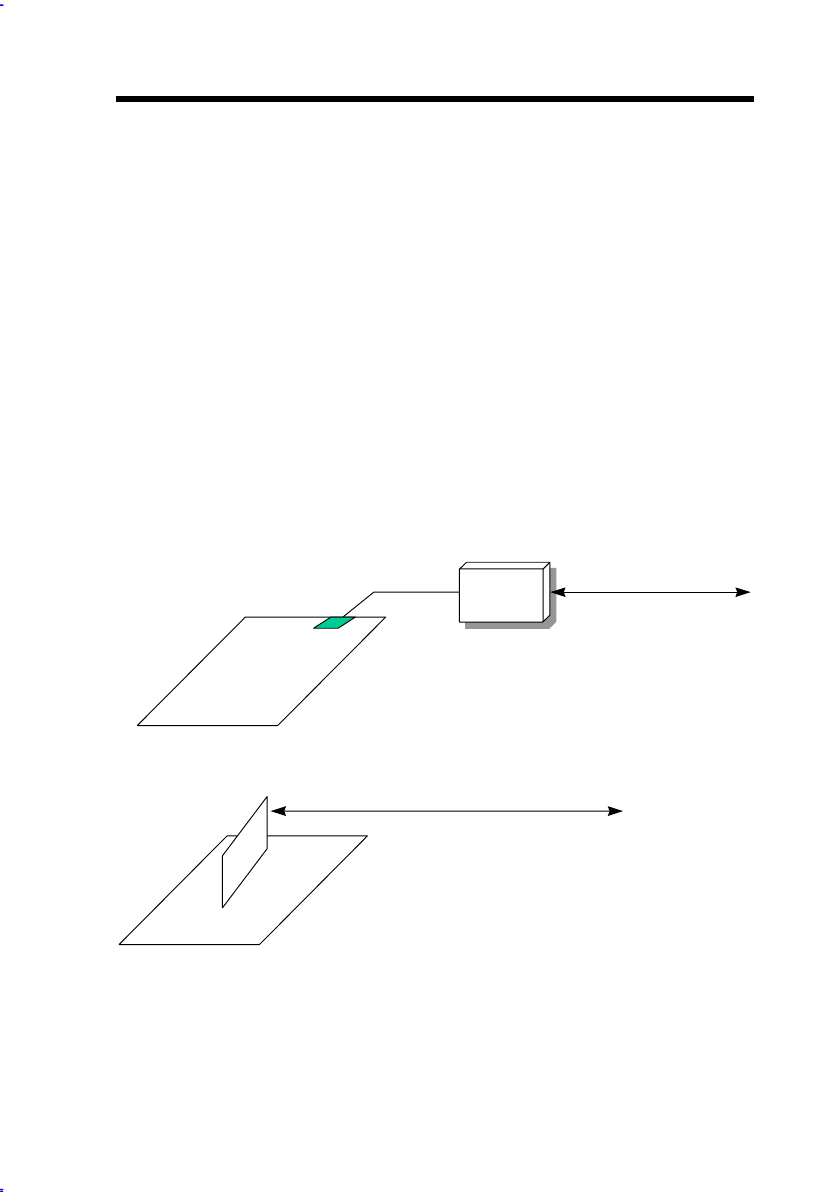
Overview
p
(
)
p
1.3 Zero Voltage Modem Wake Up
The Modem Wake Up discussed here is to wakeup from true power off
(identified by fan of power supply is off), This motherboard still supports
traditional green PC suspend mode but it is not discussed here.
With the help ATX soft power On/Off, it is possible to have system totally power
off (The traditional suspend mode of power management function does not
really turn off the system power supply), and wakeup to automatically answer a
phone call such as answering machine or to send/receive fax. You may identify
the true power off by checking fan of your power supply. Both external box
modem and internal modem card can be used to support Modem Wake Up, but
if you use external modem, you have to keep the box modem always power-on.
AOpen AX59 Pro and internal modem card implement special circuit (patent
applied) and make sure the modem card works properly without any power. We
recommend you choose AOpen modem card (MP56) for Modem Wake Up
applications.
TEL Line
COM port
External Box Modem
External Modem Wake U
TEL Line
Internal Modem Card Wake U
1-8
such as MP56
Page 19
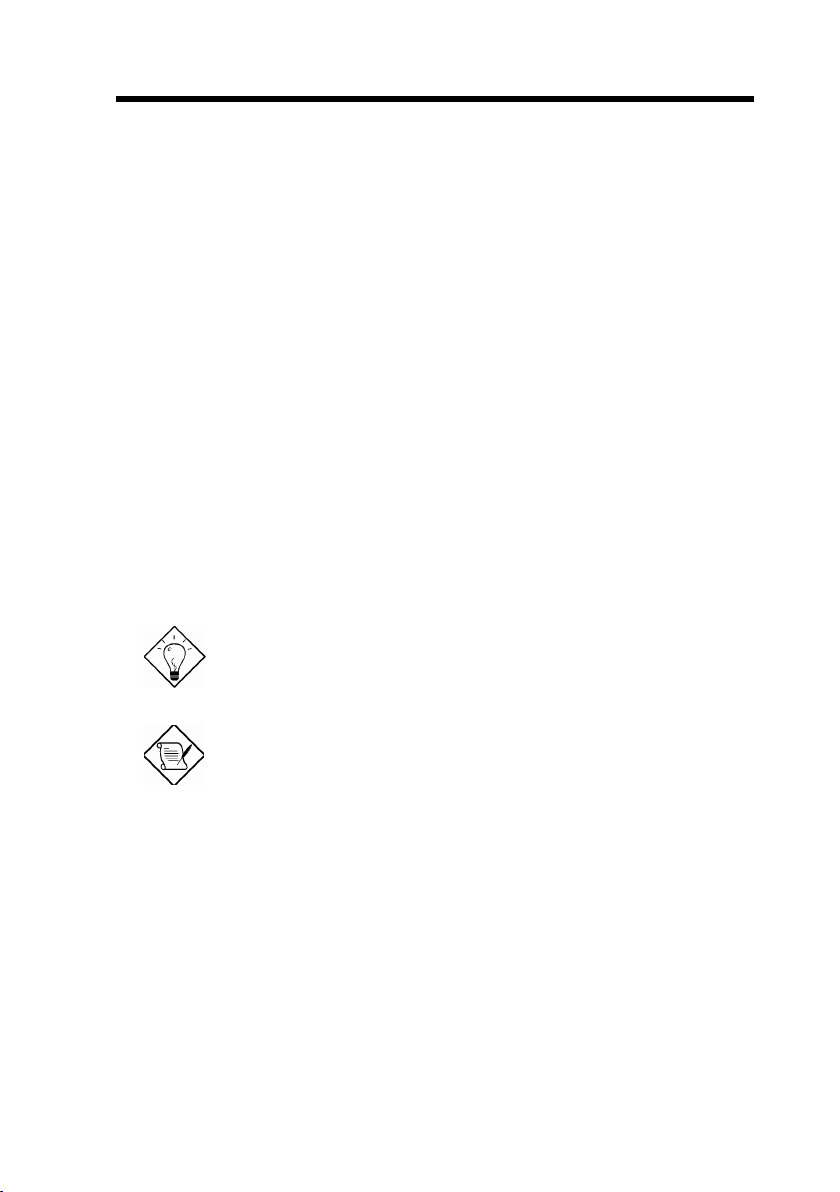
Overview
For Internal Modem Card (AOpen MP56):
1. Go into BIOS setup , Power Management Modem Wake Up, select
Enable.
2. Setup your application, put into Windows 95.
3. Turn system power off by soft power switch.
4. Connect 4-pin Modem Ring-On cable from MP56 RING connector to AX59
Pro connector WKUP.
5. Connect telephone line to MP56. You are now ready to use Modem Ring-
On.
For External Box Modem:
1. Go into BIOS setup , Power Management Modem Wake Up, select
Enable.
2. Setup your application, put into Windows 95 Start Up.
3. Turn system power off by soft power switch.
4. Connect RS232 cable of external box Modem to COM1 or COM2.
5. Connect telephone line to external box Modem. Turn on Modem power (you
must keep Modem power always on). You are now ready to use Modem
Ring
Tip: External modem wake up signal is detected through
COM1 or COM2. Internal modem card wake up signal is
detected through cable from connector RING (on modem
card) to WKUP (on mainboard).
Note: If you use external modem, the power of external
modem must be kept on to receive signal from telephone
line. Internal modem card has no such limitation.
1-9
Page 20
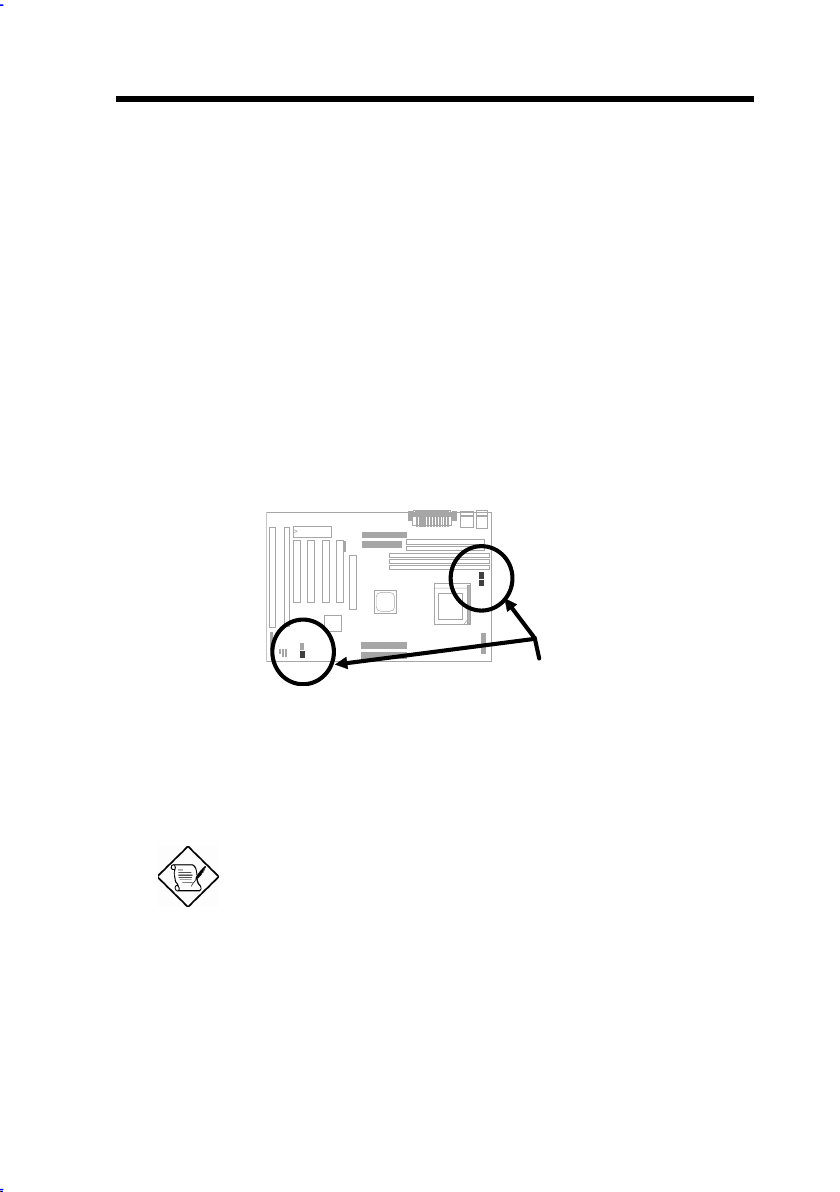
Overview
1.4 System Voltage Monitoring
This motherboard implements a voltage monitoring system. As you turn on your
system, this smart design will continue to monitor your system working voltage.
If any of the system voltage is over the component's standard. There will be
alarm through application software such as Hardware Monitor utility for a
warning to user. System voltage monitoring function monitors CPU core voltage.
It is automatically implemented by BIOS and Hardware Monitor utility (the file
name is like aohw100.exe, where 100 means the version number, no hardware
installation is needed.
1.5 Fan Monitoring
There are three fan connectors, two is for CPU, the other can be a housing fan.
The fan monitoring function is implemented by connecting fan to 3-pin fan
connector CPUFAN2 and installing Hardware Monitor utility.
Note: You need 3-pin fan that supports SENSE
signal for fan monitoring function to work properly.
1-10
Page 21
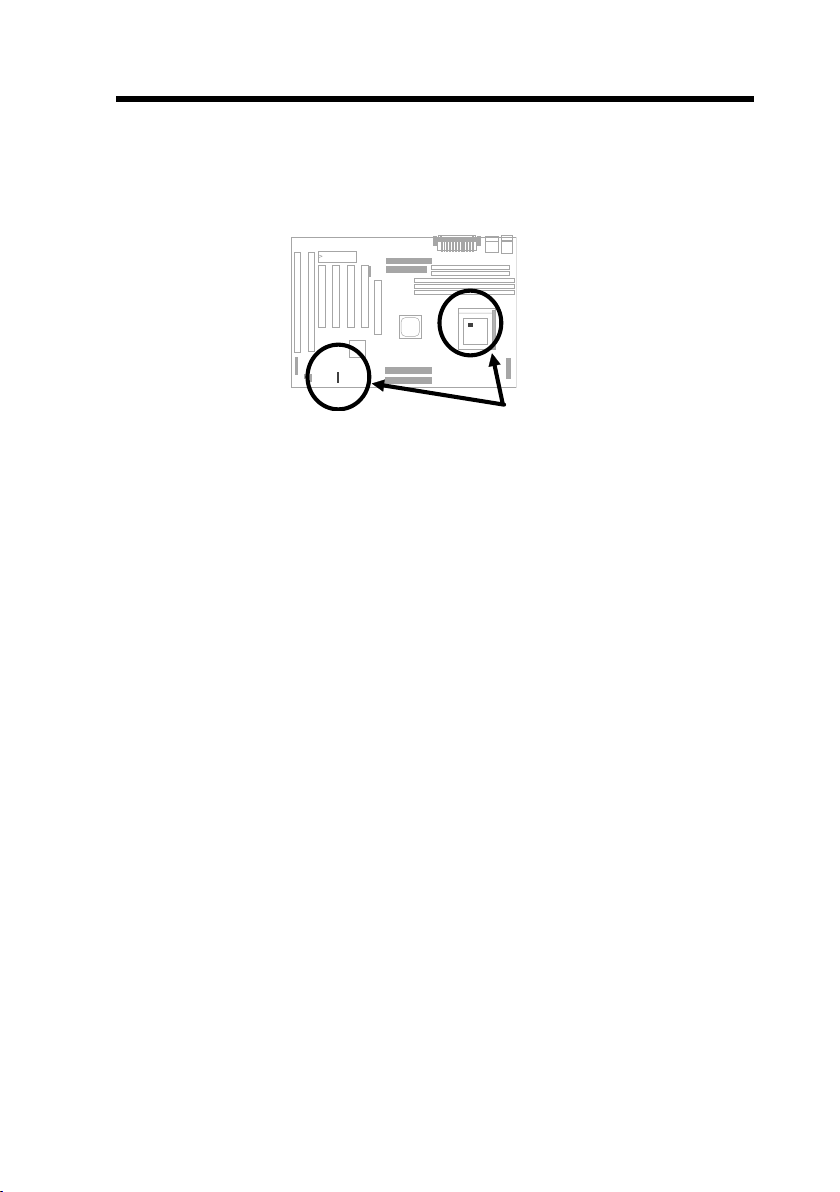
Overview
1.6 CPU Thermal Protection
This motherboard implements special thermal protection circuit below the CPU.
When temperature is higher than a predefined value, the CPU speed will
automatically slow down and there will be warning from BIOS and also
Hardware Monitoring Utility software.
CPU Thermal Protection is automatically implemented by BIOS and utility
software, no hardware installation is needed.
1-11
Page 22
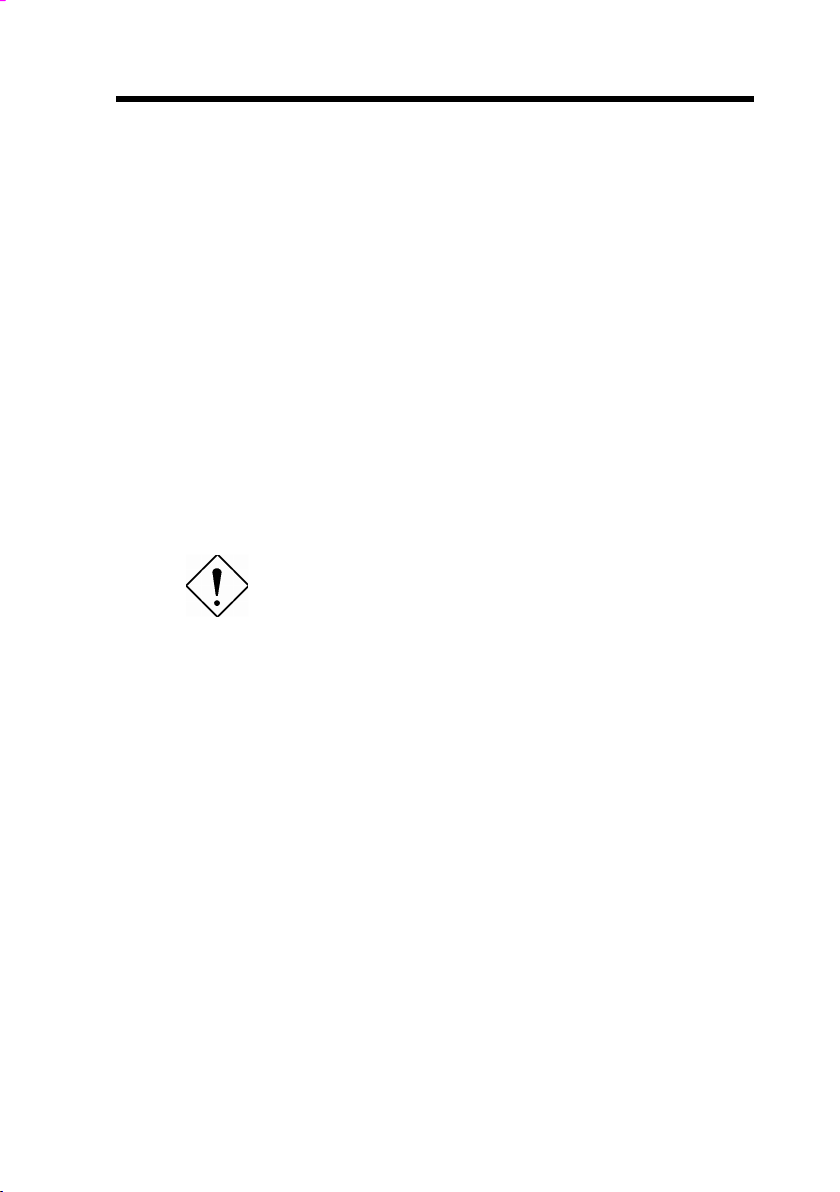
Chapter 2
Hardware Installation
This chapter gives you a step-by-step procedure on how to install your system.
Follow each section accordingly.
Caution: Electrostatic discharge (ESD) can
damage your processor, disk drives, expansion
boards, and other components. Always
observe the following precautions before you
install a system component.
1. Do not remove a component from its
protective packaging until you are ready
to install it.
2. Wear a wrist ground strap and attach it to
a metal part of the system unit before
handling a component. If a wrist strap is
not available, maintain contact with the
system unit throughout any procedure
requiring ESD protection.
2-1
Page 23
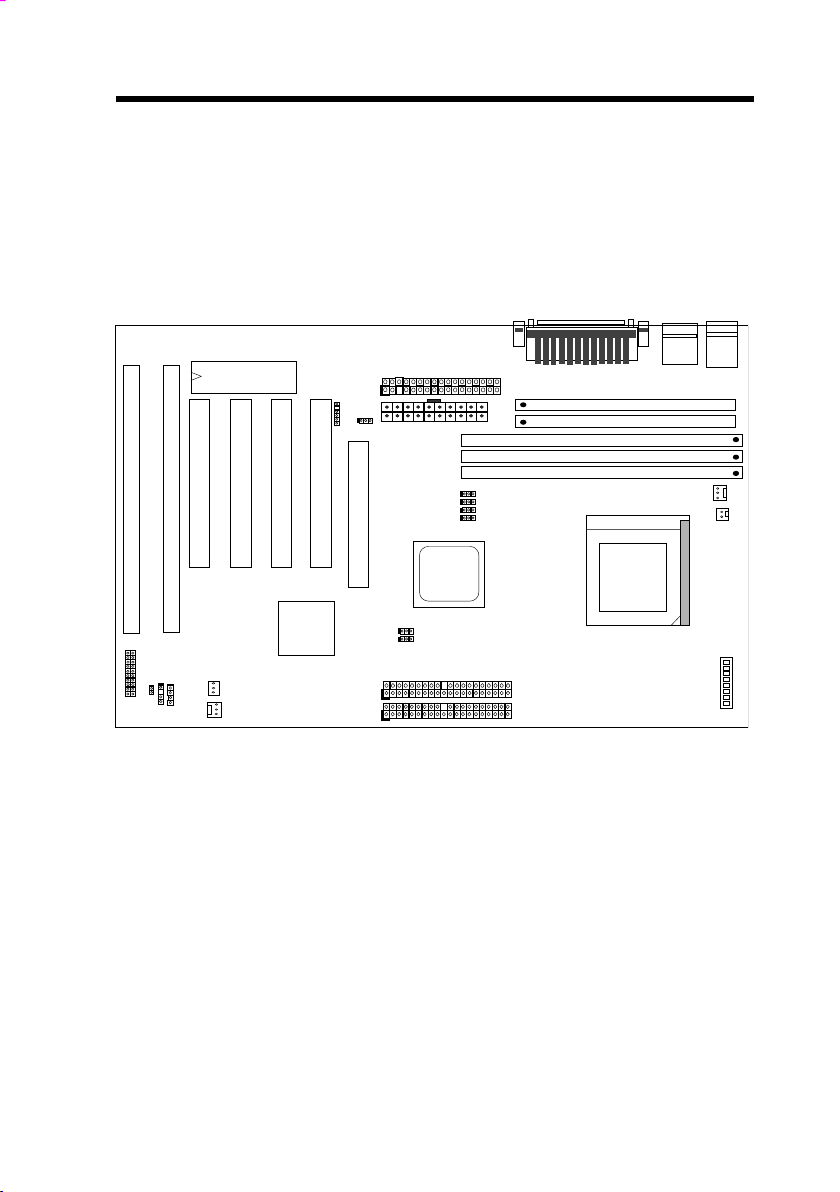
Hardware Installation
R
2.1 Jumper and Connector Locations
The following figure shows the locations of the jumpers and connectors on the
system board :
I
S
A
SPWR
I
S
A
PANEL
MODEM WKUP
HDD
LED
P
C
I
4
BIOS
P
C
I
3
LAN WKUP
FAN
FDC
IrDA
P
P
C
C
I
I
2
JP14
1
A
G
P
PWR2
JP23
JP24
JP25
COM2
PRINTE
SIMM2
SIMM1
JP5
IDE2
IDE1
COM1
USB
DIMM3
DIMM2
DIMM1
CPUFAN2
KB/PS2
CPUFAN1
2-2
Page 24
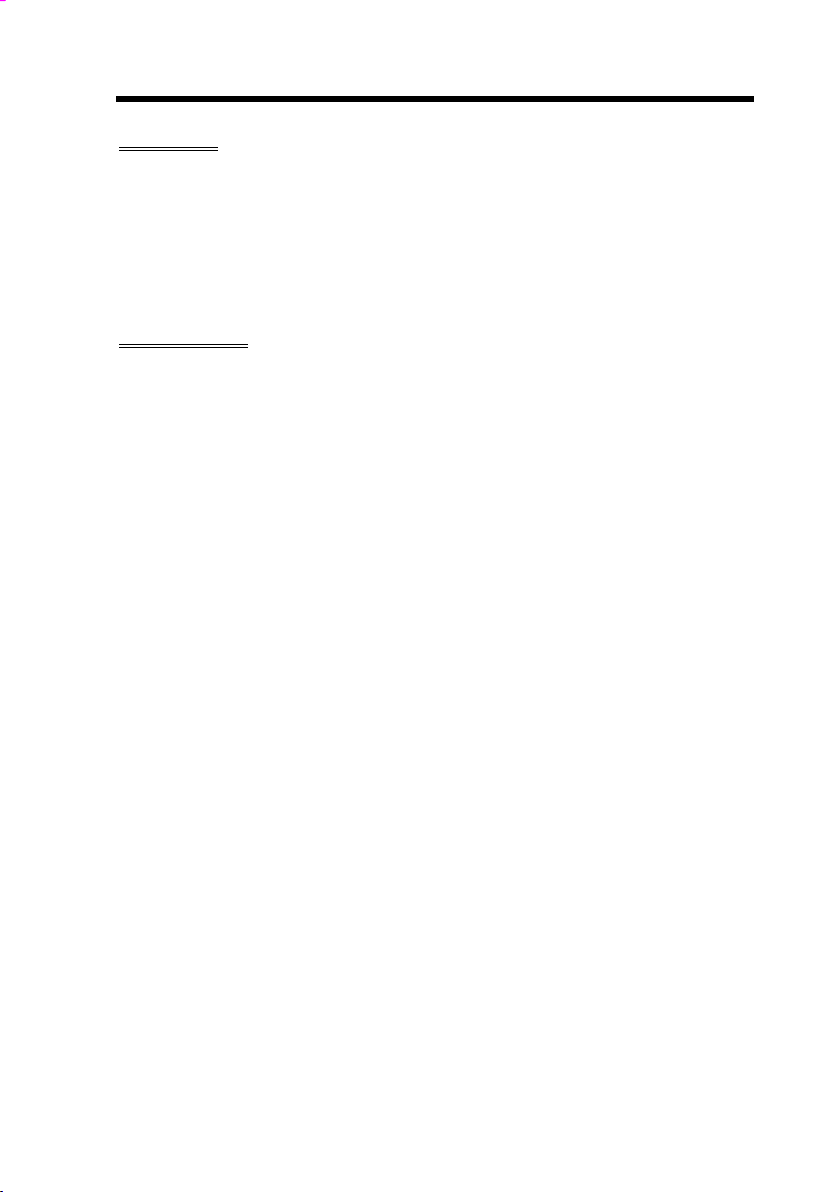
Hardware Installation
Jumpers:
SW1:
JP4,JP5,JP6,
JP25:
JP23,JP24
JP14:
Connectors:
PS2: PS/2 mouse connector
KB: PS/2 keyboard connector
COM1: COM1 connector
COM2: COM2 connector
PRINTER: Printer connector
PWR2: ATX power connector
USB: USB connector
FDC: Floppy drive connector
IDE1: IDE1 primary channel
IDE2: IDE2 secondary channel
CPUFAN1: CPU Fan connector
CPUFAN2: CPU Fan connector
FAN: Fan Connector
IrDA: IrDA (Infrared) connector
HDD LED: HDD LED connector
PANEL: Front panel (Multifunction) connector
SPWR: ATX Soft-Power Switch Connector
MODEM-WKUP: MODEM Wake Up Connector
LAN-WKUP: LAN Wake Up Connector
DIP Switch for CPU voltage and clock ratio
CPU external (bus) clock
DRAM Clock
Clear CMOS
2-3
Page 25
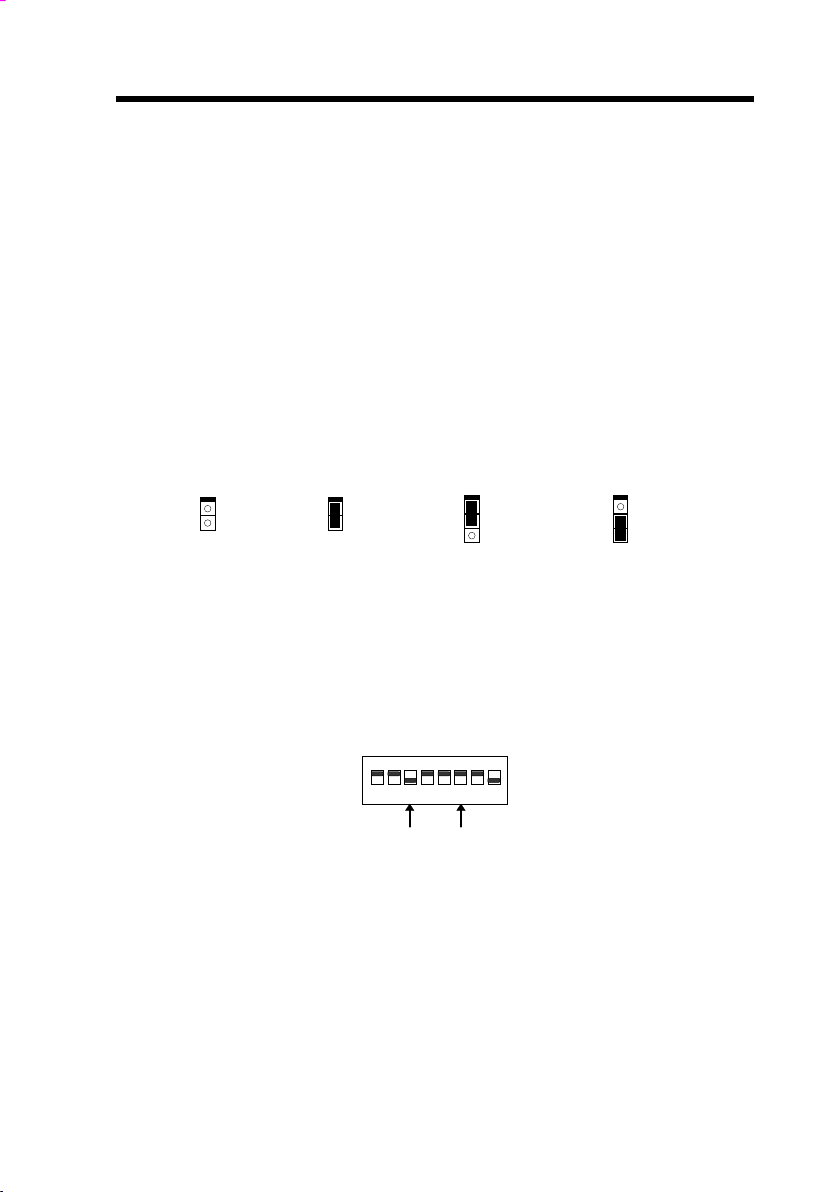
Hardware Installation
2.2 Jumpers
Jumpers are made by pin headers and plastic connecting caps for the purpose
of customizing your hardware. Doing so requires basic knowledge of computer
hardware, be sure you understand the meaning of the jumpers before you
change any setting. The onboard jumpers are normally set to their default with
optimized settings.
On the mainboard, normally there is a bold line marked beside pin 1 of the
jumper, sometimes, there are numbers also. If we connect (short) plastic cap to
pin 1 and 2, we will say set it at 1-2, and when we say jumper is open, that
means no plastic cap connected to jumper pins.
Open
1
2
Short
1
2
Jumper set at 1-2
1
2
3
Jumper set at 2-3
For your convenience to install a CPU, this motherboard also use a DIP switch
to set CPU voltage and frequency ratio. The following figure simply shows you
how to set this DIP switch, please see also to next sections for more details.
ON
12345678
1
2
3
2-4
OFF ON
Page 26
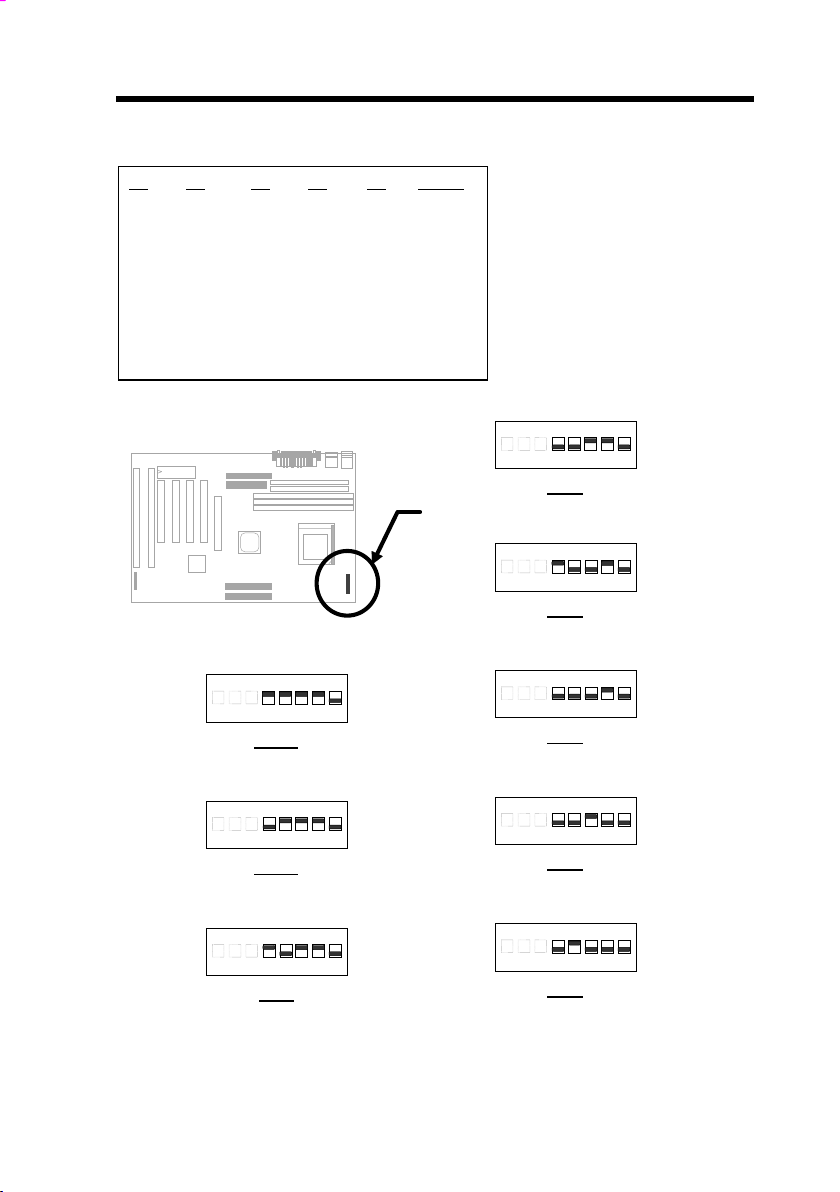
Hardware Installation
2.2.1 Setting the CPU Voltage
S4
ON
OFF
OFF
ON
OFF
OFF
OFF
S5
ON
ON
OFF
OFF
OFF
OFF
ON
S6
S7
S8
Vcore
ON
ON
OFF
ON
ON
OFF
ON
ON
OFF
OFF
ON
OFF
OFF
ON
OFF
ON
OFF
OFF
OFF
OFF
OFF
3.52V
3.45V
3.2V
2.9V
2.8V
2.4V
2.2V
SW1 is used to select CPU core
voltage (Vcore) and ratio, there
are totally eight switches on the
DIP. After installing CPU, set
the switch 4-8 to specify a
proper Vcore.
ON
1 2 3 4 5 6 7 8
3.2V
K6-233
ON
1 2 3 4 5 6 7 8
2.9V
K6-166/200 or M2
ON
1 2 3 4 5 6 7 8
3.52V
6x86 or K5
ON
1 2 3 4 5 6 7 8
3.45V
P54C
ON
1 2 3 4 5 6 7 8
3.3V
IDT C6
ON
1 2 3 4 5 6 7 8
2.8V
P55C (MMX)
ON
1 2 3 4 5 6 7 8
2.4V
K6-2 400/450 and K6-III
ON
1 2 3 4 5 6 7 8
2.2V
K6-266/300 and K6-2
2-5
Page 27
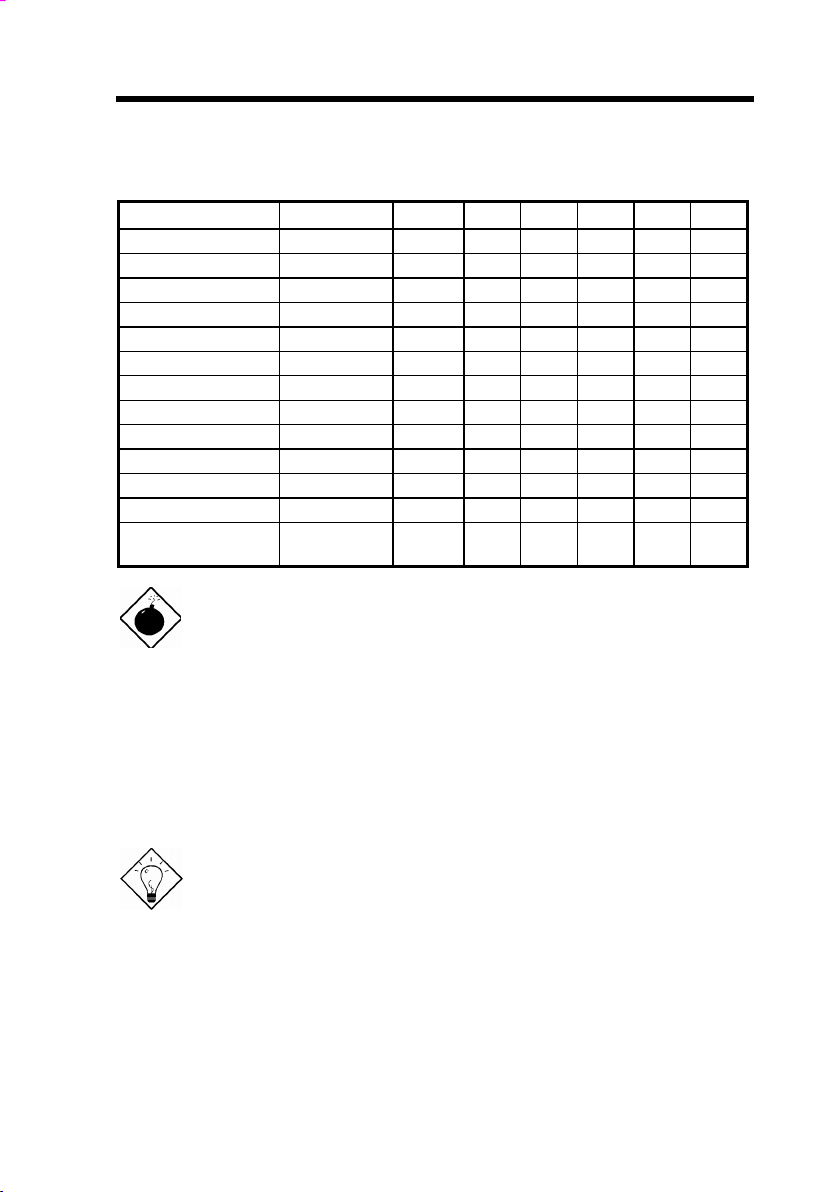
Hardware Installation
Following table lists possible settings of current CPU available on the market.
Note that the correct setting may vary because of new CPU product, refer to
your CPU specification for more details.
CPU Type Vcore S4 S5 S6 S7 S8
INTEL P54C Single Voltage 3.45V OFF ON ON ON OFF
INTEL P55C Dual Voltage 2.8V OFF OFF OFF ON OFF
AMD K5 Single Voltage 3.52V ON ON ON ON OFF
AMD K6-166/200 Dual Voltage 2.9V ON OFF OFF ON OFF
AMD K6-233 Dual Voltage 3.2V OFF OFF ON ON OFF
AMD K6-266/300 Dual Voltage 2.2V OFF ON OFF OFF OFF
AMD K6-2 Dual Voltage 2.2V OFF ON OFF OFF OFF
AMD K6-2 400/450 Dual Voltage 2.4V OFF OFF ON OFF OFF
AMD K6-III Dual Voltage 2.4V OFF OFF ON OFF OFF
Cyrix 6x86 Single Voltage 3.52V ON ON ON ON OFF
Cyrix 6x86L Dual Voltage 2.8V OFF OFF OFF ON OFF
Cyrix M2 Dual Voltage 2.9V ON OFF OFF ON OFF
IDT C6 Single Voltage 3.52V
3.3V
Warning: This high performance AX59 Pro motherboard that AOpen
presented to you has a capability to overclock to 112MHz external
clock while still conforming the design guide from VIA. This overclock
scheme is accomplished by AOpen's technical expertise as well as
manufacturing capabilities. However, please understand that some of
the add-on cards might not work with this board properly when
overclock scheme is engaged. Please use designated speed when
you encountered such a problem
ON
ON
ON
OFF
ON
ON
ON
ON
OFF
OFF
2-6
Warning: Note that overclocking may cause thermal problem. Please
make sure that the cooling fan and the heatsink were adequate to
dissipate excessive heat that's generated by overclocking the CPU.
Tip: Normally, for single voltage CPU, Vcpuio (CPU I/O Voltage) is
equal to Vcore, but for CPU that needs dual voltage such as PP/MT
(P55C) or Cyrix 6x86L, Vcpuio is different from Vcore and must be
set to Vio (PBSRAM and Chipset Voltage). The single or dual voltage
CPU is automatically detected by hardware circuit.
Tip: For supporting more different CPUs in future, this motherboard
uses five switches to specify Vcore. There are 32 settings totally, and
the range is from 1.3V to 3.5V.
Page 28
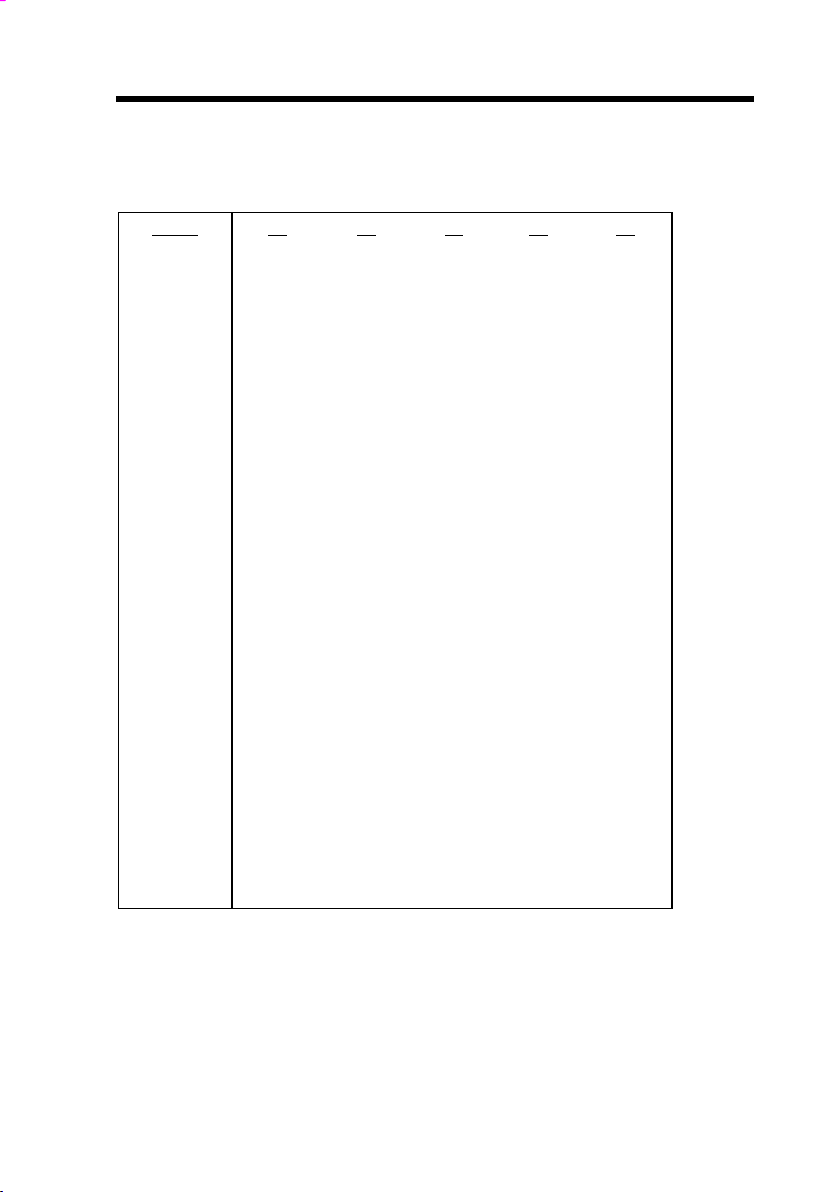
Hardware Installation
This motherboard supports the CPU core voltage from 1.3V to 3.5V, that can
be applied to the various CPU type in future. For your reference, all settings are
listed in the following table.
Vcore
1.30V
1.35V
1.40V
1.45V
1.50V
1.55V
1.60V
1.65V
1.70V
1.75V
1.80V
1.85V
1.90V
1.95V
2.00V
2.05V
2.1V
2.2V
2.3V
2.4V
2.5V
2.6V
2.7V
2.8V
2.9V
3.0V
3.1V
3.2V
3.3V
3.4V
3.5V
S4
OFF
ON
OFF
ON
OFF
ON
OFF
ON
OFF
ON
OFF
ON
OFF
ON
OFF
ON
ON
OFF
ON
OFF
ON
OFF
ON
OFF
ON
OFF
ON
OFF
ON
OFF
ON
S5
OFF
OFF
ON
ON
OFF
OFF
ON
ON
OFF
OFF
ON
ON
OFF
OFF
ON
ON
OFF
ON
ON
OFF
OFF
ON
ON
OFF
OFF
ON
ON
OFF
OFF
ON
ON
S6
OFF
OFF
OFF
OFF
ON
ON
ON
ON
OFF
OFF
OFF
OFF
ON
ON
ON
ON
OFF
OFF
OFF
ON
ON
ON
ON
OFF
OFF
OFF
OFF
ON
ON
ON
ON
S7
OFF
OFF
OFF
OFF
OFF
OFF
OFF
OFF
ON
ON
ON
ON
ON
ON
ON
ON
OFF
OFF
OFF
OFF
OFF
OFF
OFF
ON
ON
ON
ON
ON
ON
ON
ON
S8
ON
ON
ON
ON
ON
ON
ON
ON
ON
ON
ON
ON
ON
ON
ON
ON
OFF
OFF
OFF
OFF
OFF
OFF
OFF
OFF
OFF
OFF
OFF
OFF
OFF
OFF
OFF
2-7
Page 29
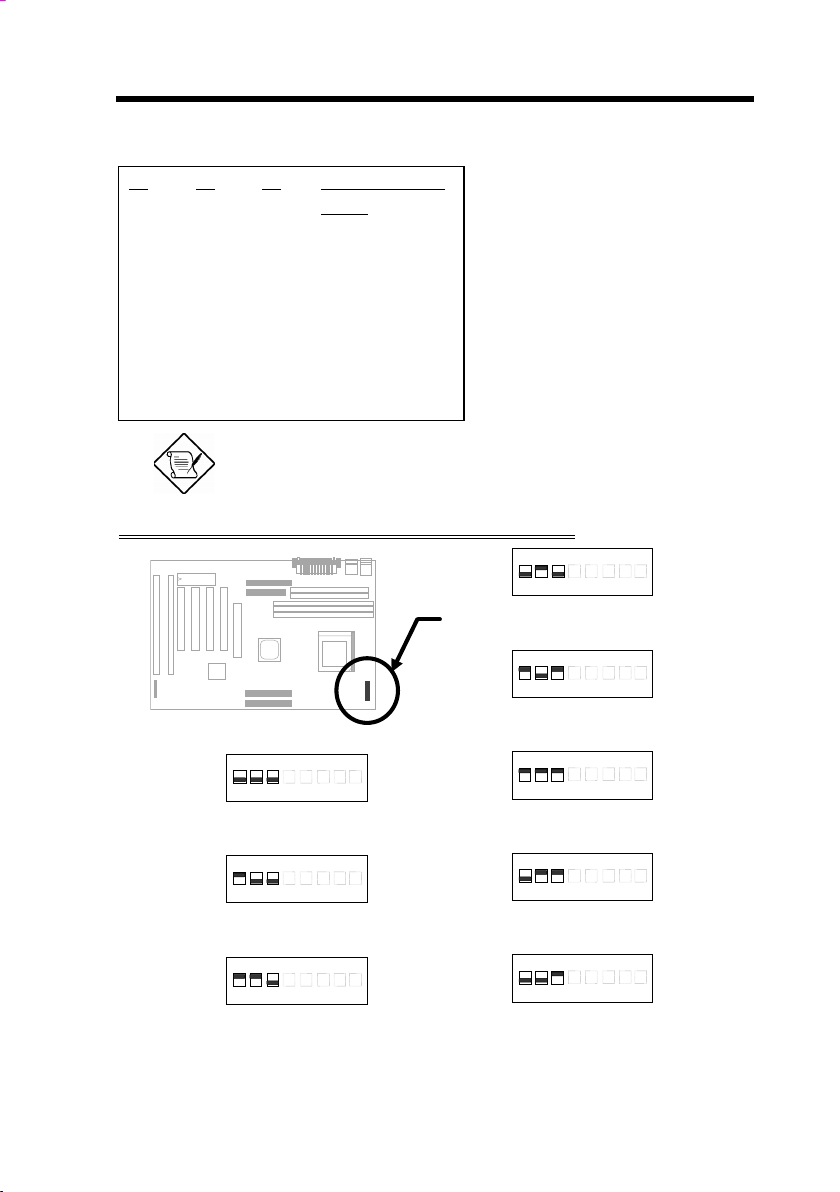
Hardware Installation
2.2.2 Selecting the CPU Frequency
S1
OFF
ON
ON
OFF
ON
ON
OFF
OFF
S2
OFF
OFF
ON
ON
OFF
ON
ON
OFF
S3
OFF
OFF
OFF
OFF
ON
ON
ON
ON
CPU Frequency
Ratio
1.5x (3.5x)
2x
2.5x (1.75x)
3x
4x
4.5x
5x
5.5x
Intel Pentium, Cyrix 6x86 and
AMD K5/K6 CPU are designed
to have different Internal (Core)
and External (Bus) frequency.
The ratio of Core/Bus frequency
is selected by the switch 1-3 of
SW1.
Note: Intel PP/MT MMX 233MHz is using 1.5x jumper setting
for 3.5x frequency ratio, and AMD PR166 is using 2.5x setting
for 1.75x frequency ratio.
Core frequency = Ratio * External bus clock
ON
1 2 3 4 5 6 7 8
ON
1 2 3 4 5 6 7 8
ON
1 2 3 4 5 6 7 8
1.5x (3.5x)
ON
1 2 3 4 5 6 7 8
4.5x
3x
4x
2-8
ON
1 2 3 4 5 6 7 8
2x
ON
1 2 3 4 5 6 7 8
2.5x (1.75x)
ON
1 2 3 4 5 6 7 8
5x
ON
1 2 3 4 5 6 7 8
5.5x
Page 30
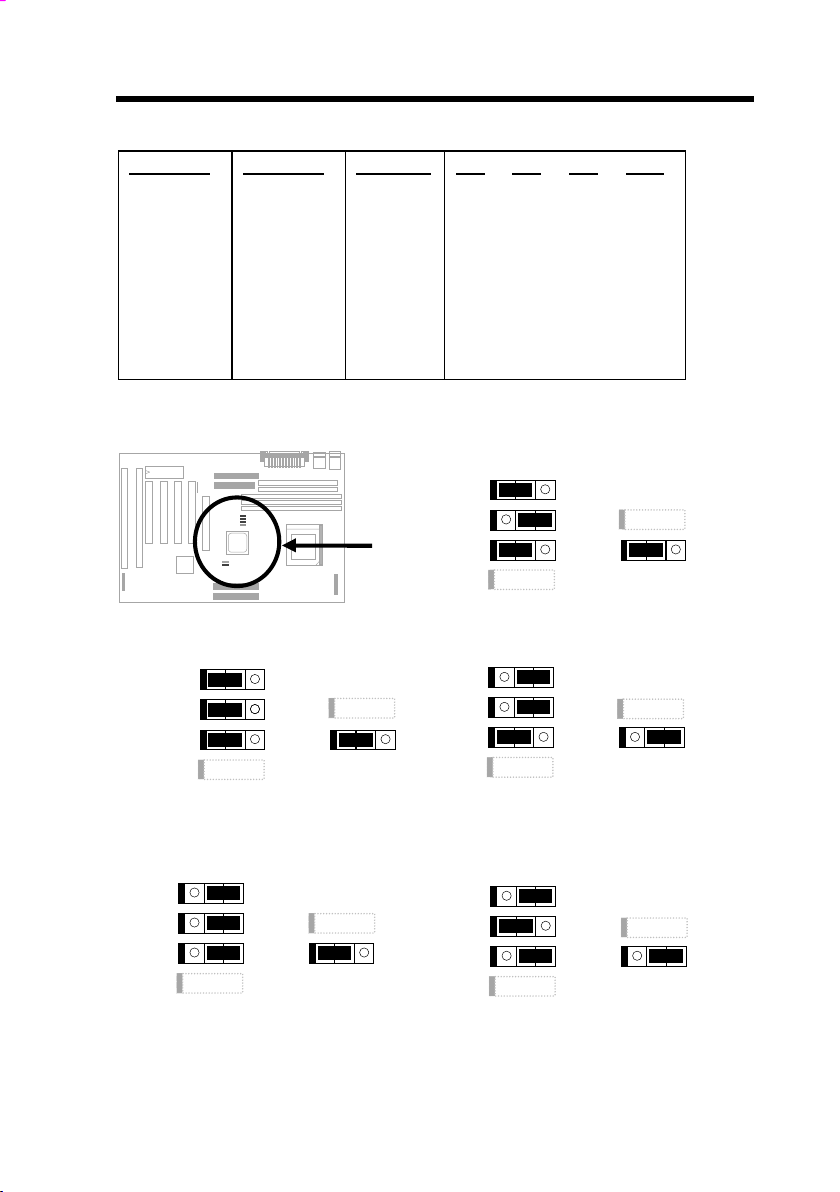
Hardware Installation
CPU CLK
66MHz
68MHz
75MHz
83MHz
95MHz
100MHz
112MHz
124MHz
JP4, JP5, JP6 and J25 are the selections of CPU external clock (bus clock),
AGP Clock and PCI Clock.
JP4
JP5
JP6
JP23
JP4
JP5
JP6
JP23
1 2 3
1 2 3
AGP CLK
66MHz
68MHz
75MHz
56MHz
64MHz
66MHz
75MHz
83Mhz
JP24
JP25
66MHz
JP24
JP25
68MHz
1 2 3
1 2 3
PCI CLK
33MHz
34MHz
38MHz
28MHz
32MHz
33MHz
37MHz
41MHz
JP4
JP5
JP6
JP23
JP4
JP5
JP6
JP23
JP4
1-2
2-3
1-2
2-3
2-3
1-2
1-2
2-3
JP4
JP5
JP6
JP23
JP5
1-2
2-3
2-3
2-3
1-2
1-2
2-3
1-2
1 2 3
1 2 3
1 2 3
JP6
1-2
2-3
1-2
1-2
2-3
2-3
2-3
1-2
JP24
JP25
75MHz
JP24
JP25
83MHz
JP24
JP25
95MHz
JP25
1-2
1-2
1-2
2-3
2-3
2-3
2-3
2-3
1 2 3
1 2 3
1 2 3
2-9
Page 31

Hardware Installation
JP4
JP5
JP6
JP23
JP4
JP5
JP6
JP23
1 2 3
1 2 3
JP24
JP25
100MHz
JP24
JP25
112MHz
1 2 3
1 2 3
1 2 3
Warning: VIA MVP3 chipset supports maximum
100MHz external CPU bus clock, the 112MHz
settings are for internal test only, set to 112 or 124
MHz exceeds the specification of MVP3
chipset, which may cause serious system
damage.
Warning: While 100/112/124 MHz is selected, we
strongly recommend you to choose PC100
SDRAM for system stability.
JP4
JP5
JP6
JP23
124MHz
1 2 3
JP24
JP25
2-10
Caution: The following table are possible settings
of current CPU available on the market. The
correct setting may vary because of new CPU
product, refer to your CPU specification for more
details.
Page 32

Hardware Installation
INTEL
Pentium
P54C 100 100MHz = 1.5x 66MHz OFF OFF OFF 1-2 & 1-2 & 1-2 & 1-2
P54C 133 133MHz = 2x 66MHz ON OFF OFF 1-2 & 1-2 & 1-2 & 1-2
P54C 166 166MHz = 2.5x 66MHz ON ON OFF 1-2 & 1-2 & 1-2 & 1-2
P54C 200 200MHz = 3x 66MHz OFF ON OFF 1-2 & 1-2 & 1-2 & 1-2
INTEL
Pentium
MMX
PP/MT 166 166MHz = 2.5x 66MHz ON ON OFF 1-2 & 1-2 & 1-2 & 1-2
PP/MT 200 200MHz = 3x 66MHz OFF ON OFF 1-2 & 1-2 & 1-2 & 1-2
PP/MT 233 233MHz = 3.5x 66MHz OFF OFF OFF 1-2 & 1-2 & 1-2 & 1-2
Cyrix 6x86
& 6x86L
P166+ 133MHz = 2x 66MHz ON OFF OFF 1-2 & 1-2 & 1-2 & 1-2
P200+ 150MHz = 2x 75MHz ON OFF OFF 1-2 & 2-3 & 1-2 & 1-2
Cyrix M2 CPU Core
MX-PR200 166MHz =
MX-PR233 200MHz =
MX-PR266 233MHz = 3.5x 66MHz OFF OFF OFF 1-2 & 1-2 & 1-2 & 1-2
MX-PR300 225MHz=
IDT C6 CPU Core
C6-150 150MHz = 2x 75MHz ON OFF OFF 1-2 & 2-3 & 1-2 & 1-2
C6-200 200MHz = 3x 66MHz OFF ON OFF 1-2 & 1-2 & 1-2 & 1-2
AMD K5 CPU Core
PR100 100MHz = 1.5x 66MHz OFF OFF OFF 1-2 & 1-2 & 1-2 & 1-2
PR133 100MHz = 1.5x 66MHz OFF OFF OFF 1-2 & 1-2 & 1-2 & 1-2
PR166 116MHz = 1.75x 66MHz ON ON OFF 1-2 & 1-2 & 1-2 & 1-2
CPU Core
Frequency
CPU Core
Frequency
CPU Core
Frequency
Frequency
150MHz=
166MHz=
233MHz=
Frequency
Frequency
Ratio External
Ratio External
Ratio External
Ratio External
2.5x
2x
3x
2x
3x
3.5x
Ratio External
Ratio External
Bus Clock
Bus Clock
Bus Clock
Bus Clock
66MHz
75MHz
66MHz
83.3MHz
75MHz
66MHz
Bus Clock
Bus Clock
S1 S2 S3 JP4,JP5,JP6,JP25
S1 S2 S3 JP4,JP5,JP6,JP25
S1 S2 S3 JP4,JP5,JP6,JP25
S1 S2 S3 JP4,JP5,JP6,JP25
ONONON
OFFONON
OFF
OFFONOFF
S1 S2 S3 JP4,JP5,JP6,JP25
S1 S2 S3 JP4,JP5,JP6,JP25
OFF
OFF
OFF
1-2 & 1-2 & 1-2 & 1-2
OFF
1-2 & 2-3 & 1-2 & 1-2
OFF
1-2 & 1-2 & 1-2 & 1-2
OFF
2-3 & 2-3 & 1-2 & 2-3
OFF
1-2 & 2-3 & 1-2 & 1-2
OFF
1-2 & 1-2 & 1-2 & 1-2
2-11
Page 33

Hardware Installation
AMD K6 CPU Core
K6-166 166MHz = 2.5x 66MHz ON ON OFF 1-2 & 1-2 & 1-2 & 1-2
K6-200 200MHz = 3x 66MHz OFF ON OFF 1-2 & 1-2 & 1-2 & 1-2
K6-233 233MHz = 3.5x 66MHz OFF OFF OFF 1-2 & 1-2 & 1-2 & 1-2
K6-266 266MHz= 4x 66MHz ON OFF ON 1-2 & 1-2 & 1-2 & 1-2
K6-300 300MHz= 4.5x 66MHz ON ON ON 1-2 & 1-2 & 1-2 & 1-2
K6-2 333 333MHz 3.5x 95MHz OFF OFF OFF 2-3 & 1-2 & 2-3 & 2-3
K6-2 350 350MHz 3.5x 100MHz OFF OFF OFF 1-2 & 1-2 & 2-3 & 2-3
K6-2 366 366MHz 5.5x 66MHz OFF OFF ON 1-2 & 1-2 & 1-2 & 1-2
K6-2 380 380MHz 4x 95MHz ON OFF ON 2-3 & 1-2 & 2-3 & 2-3
K6-2 400 400MHz 4x 100MHz ON OFF ON 1-2 & 1-2 & 2-3 & 2-3
K6-2 450 450MHz 4.5x 100MHz ON ON ON 1-2 & 1-2 & 2-3 & 2-3
K6-III 400 400MHz 4x 100MHz ON OFF ON 1-2 & 1-2 & 2-3 & 2-3
K6-III 450 450MHz 4.5 100MHz ON ON ON 1-2 & 1-2 & 2-3 & 2-3
Frequency
Ratio External
Bus Clock
S1 S2 S3 JP4,JP5,JP6,JP25
Note: Cyrix 6x86, 6x86MX (M2) and AMD K5 CPU use Prating for the reference of CPU benchmark compared with
INTEL P54C, their internal core frequency is not exactly equal
to P-rating marked on the CPU. For example, Cyrix P166+ is
133MHz but performance is almost equal to P54C 166MHz
and AMD PR133 is 100MHz but performance is almost equal
to INTEL P54C 133MHz.
2.2.3 DRAM Clock
JP23
1-2
2-3
2-12
JP24
1-2
2-3
DRAM CLK
CPU CLK
AGP CLK
JP23, JP24 are used to decide if DRAM
clock is synchronous with CPU or AGP
clock.
1 2 3
JP4
JP5
JP6
JP23
1 2 3
JP24
JP25
CPU CLK
Page 34

2.2.4 Clearing the CMOS
Hardware Installation
1 2 3
JP4
JP5
JP6
JP23
1 2 3
JP24
JP25
AGP CLK
JP14
1-2
2-3
The procedure to clear CMOS:
1. Turn off the system and unplug the AC power.
2. Remove ATX power cable from connector PWR2.
3. Locate
4. Return
5. Connect ATX power cable back to connector PWR2.
6. Turn on the system power.
7. Press
Clear CMOS
Normal operation (default)
Clear CMOS
JP14 and short pins 2-3 for a few seconds.
JP14 to its normal setting by shorting pins 1-2.
during bootup to enter the BIOS Setup Utility and specify a
new password, if needed.
You need to clear the CMOS if you forget
your system password. To clear the
CMOS, follow the procedures listed
below:
Normal Operation
JP14
1
2
(default)
JP14
1
2
Clear CMOS
2-13
Page 35

Hardware Installation
2.3 Connectors
2.3.1 Power Cable
The ATX power supply uses 20-pin connector shown below. Make sure you
plug in the right direction.
Caution: Make sure that the power supply is
off before connecting or disconnecting the
power cable.
+
3.3V
3.3V
PWR2
5V SB
+5V
2.3.2 ATX Soft-Power Switch Connector
The ATX soft-power switch connector is a 2-pin header on the system board.
Locate the power switch cable from your ATX housing. It is 2-pin female
connector from the housing front panel. Plug this connector to the soft-power
switch connector marked
SPWR.
1
2
SPWR
2-14
Page 36

2.3.3 Fan
Hardware Installation
Plug in the fan cable to the fan connectors onboard. The fan connectors are
marked CPUFAN1, CPUFAN2 and FAN on the system board. You can plug
the CPU fan cable to both the 2-pin fan connector CPUFAN1 and the 3-pin fan
connector CPUFAN2. FAN can be reserved for the housing fan. Note that only
CPUFAN2 and FAN support the fan monitoring function, because 3-pin fan
has an extra pin called SENSE, which periotically sends fan signal out.
SENSE
+12V
GND
CPUFAN2 & FAN
GND
+12V
CPUFAN1
2.3.4 PS/2 Mouse
The onboard PS/2 mouse connector is a 6-pin Mini-Din connector marked PS2
MS
. The view angle of drawing shown here is from back panel of the housing.
PCB
PS/2 Mouse
2-15
Page 37

Hardware Installation
2.3.5 Keyboard
The onboard PS/2 keyboard connector is a 6-pin Mini-Din connector marked KB.
The view angle of drawing shown here is from back panel of the housing.
PCB
PS/2 KB
2.3.6 Serial Devices (COM1/COM2)
The onboard serial connectors are 9-pin D-type connector on the back panel
of mainboard. The serial port 1 connector is marked as COM1 and the serial
port 2 connector is marked as
COM2.
COM1
PCB
COM2
2-16
Page 38

Hardware Installation
2.3.7 Printer
The onboard printer connector is a 25-pin D-type connector marked PRINTER.
The view angle of drawing shown here is from back panel of the housing.
PRINTER
PCB
2.3.8 USB Device
You can attach USB devices to the USB connector. The mothermoard contains
two USB connectors, which are marked as USB.
PCB
USB
2.3.9 Floppy Drive
Connect the 34-pin floppy drive cable to the floppy drive connector marked as
FDC on the system board.
342
1
FDC
33
2-17
Page 39

Hardware Installation
2.3.10 IDE Hard Disk and CD ROM
This motherboard supports two 40-pin IDE connectors marked as IDE1 and
IDE2. IDE1 is also known as primary channel and IDE2 as secondary channel,
each channel supports two IDE devices that makes total of four devices.
In order to work together, the two devices on each channel must be set
differently to master and slave mode, either one can be hard disk or CDROM.
The setting as master or slave mode depends on the jumper on your IDE
device, please refer to your hard disk and CDROM manual accordingly.
Connect your first IDE hard disk to master mode of the primary channel. If you
have second IDE device to install in your system, connect it as slave mode on
the same channel, and the third and fourth device can be connected on
secondary channel as master and slave mode respectively.
2
40
1
39
IDE2
2
1
IDE1
40
39
Caution: The specification of IDE cable is
maximum 46cm (18 inches), make sure your
cable does not excess this length.
Caution: For better signal quality, it is
recommended to set far end side device to
master mode and follow the suggested
sequence to install your new device . Please
refer to following figure.
2-18
Page 40

Hardware Installation
(
)
(
)
IDE2 (Secondary Channel)
Slave
4th
IDE1 (Primary Channel)
Slave
(2nd)
2.3.11 Hard Disk LED
The HDD LED connector is marked as HDD
LED
on the board. This connector is designed
for different type of housing, actually only two
pins are necessary for the LED. If your housing
has four pin connector, simply plug it in. If you
have only two pin connector, please connect to
pin 1-2 or pin 3-4 according to the polarity.
1
2
3
4
+
-
-
+
HDD LED
4-pin connector
Master
3rd
Master
(1st)
Pin
1
2
3
4
Description
HDD LED
GND
GND
HDD LED
1
2
3
4
HDD LED
2-pin
connector at
pin 1-2
+
-
-
+
1
+
2
3
4
-
-
+
HDD LED
2-pin
connector at
pin 3-4
2-19
Page 41

Hardware Installation
2.3.12 Panel Connector
The Panel (multifunction) connector is a 20pin connector marked as PANEL on the
board. Attach the power LED, keylock,
speaker, and reset switch to the
corresponding pins as shown in the figure.
Some housings have a five-pin connector for
the keylock and power LED Since power
LED and keylock are aligned together, you
can still use this kind of connector.
Keylock
Power LED
Speaker
Other housings may have a 12-pin
connector. If your housing has this
type of connector, connect it to
PANEL as shown in the figure. Make
sure that the red wire of the
connector is connected to +5V.
GND
KEYLOCK
GND
RESET
POWER LED
SPEAKER
+5V
GND
NC
SPEAKER
1
+
+
+
10 20
PANEL
1
11
1
10 20
PANEL
11
+
+5V
11
+5V
GND
Reserved
GND
NC
NC
GND
NC
RESET
GND
Reset
2-20
10 20
PANEL
Page 42

Hardware Installation
2.3.13 IrDA Connector
The IrDA connector can be configured to support wireless infrared module,
with this module and application software such as Laplink or Win95 Direct
Cable Connection, user can transfer files to or from laptops, notebooks,
PDA and printers. This connector supports HPSIR (115.2Kbps, 2 meters),
ASK-IR (56Kbps) and Fast IR (4Mbps, 2 meters).
Install infrared module onto
IrDA
connector and enable infrared function
from BIOS setup, make sure to have
correct orientation when you plug onto
IrDA connector.
Pin
1
2
3
4
5
6
1
2
3
4
5
6
IrDA
Description
+5V
NC
IRRX
GND
IRTX
NC
2-21
Page 43

Hardware Installation
2.3.14 Wake-up Connector
This mainboard implements special circuit to support
Modem Ring-On, both Internal Modem Card (AOpen
MP56) and external box Modem are supported. Since
Internal Modem card consumes no power when system
power is off, it is recommended to use Internal Modem.
To use AOpen MP56, connect 4-pin cable from
connector of MP56 to
WKUP connector on the
mainboard.
Tip: Not only for Modem Ring-On, there are many
other possible applications. For example, IR
wakeup or voice wakeup.
Modem-WKUP
1
2
3
4
RING
Pin
1
2
3
4
Description
+5V SB
NC
RING
GND
2.3.15 LAN Wake-up Connector
This mainboard implements a LAN-WKUP connector.
To use LAN Wake-up function, you need a network
card that supports this feature. In addition, you also
need to install a network management software, such
as ADM.
1
2
3
LAN-WKUP
2-22
Pin
1
2
3
Description
+5V SB
GND
LID
Page 44

Hardware Installation
2.4 Configuring the System Memory
Pin1
The SIMM supported by this mainboard can be identified by 4 kinds of factors:
I. Size: single side, 1Mx32 (4MB), 4Mx32 (16MB), 16Mx32 (64MB), and
double side, 1Mx32x2 (8MB), 4Mx32x2 (32MB), 16Mx32x2 (128MB).
II. Speed: 60ns or 70ns access time
III. Type: FPM (Fast page mode) or EDO (Extended data output)
IV. Parity: without parity (32 bit wide) or with parity (36 bit wide).
DIMM modules can be identified by following factors:
I. Size: single side, 1Mx64 (8MB), 2Mx64 (16MB), 4Mx64 (32MB), 8Mx64
(64MB), 16Mx64 (128MB), and double side, 1Mx64x2 (16MB), 2Mx64x2
(32MB), 4Mx64x2 (64MB), 8Mx64x2 (128MB).
Tip: Here is a trick to check if your DIMM is
single-side or double-side -- if there are traces
connected to golden finger pin 114 and pin 129 of
the DIMM, the DIMM is probably double-side;
otherwise, it is single-side. Following figure is for
your reference.
This motherboard has two 72 pin SIMM
sockets (Single-in-line Memory Module)
and three 168 pin DIMM socket (Dual-inline Memory Module) that allow you to
Pin1
install system memory maximum 1GB.
168
Pin 129
Pin 114
2-23
Page 45

Hardware Installation
II. Speed: normally marked as -12, which means the clock cycle time is 12ns
and maximum clock of this SDRAM is 83MHz. Sometimes you can also find
the SDRAM marked as -67, which means maximum clock is 67mhz.
Caution: Some SDRAMs marked as -10 may
work fine with 100 MHz CPU clock, but not all
this kind of modules can work properly under
100MHz external clock. We suggest you
choose and install SDRAMs that match PC 100
specification if 100MHz or above CPU clock is
selected.
III. Buffered and non-buffered: This motherboard supports non-buffered
DIMMs. You can identify non-buffered DIMMs and buffered DIMMs
according to the position of the notch, following figure is for your reference:
buffered
non-buffered
Reserved
Because the positions are different, only non-buffered DIMMs can be
inserted into the DIMM sockets on this motherboard. Although most of
DIMMs on current market are non-buffered, we still recommand you to ask
your dealer for the correct type.
IV. 2-clock and 4-clock signals: Although both of 2-clock and 4-clock signals
are supported by this motherboard, we strongly recommand you to choose
4-clock SDRAM in consideration of reliability.
Tip: To identify 2-clock and 4-clock SDRAM, you
may check if there are traces connected to golden
finger pin 79 and pin 163 of the SDRAM. If there
are traces, the SDRAM is probably 4-clock;
Otherewise, it is 2-clock.
V. Parity: This motherboard supports standard 64 bit wide (without parity)
SDRAM.
There is no jumper setting required for the memory size or type. It is
automatically detected by the system BIOS.
Total Memory Size = Size of SIMM1 + Size of SIMM2 + Size of DIMM1 +
Size of DIMM2 + Size of DIMM3
2-24
Page 46

Hardware Installation
Caution: Note that DIMM3 shares a bank with SIMM1 and
SIMM2, so you couldn't use a doulbe side DIMM if SIMMs were
installed.
Caution: There are some old DIMMs made by EDO or FPM
memory chip, they can only accept 5V power and probably can
not fit into the DIMM socket, make sure you have 3.3V true
SDRAM DIMM before your insert it.
There is an important parameter affects SDRAM performance,
Time
. It is similar as CAS Access Time of EDO DRAM and is calculated as
number of clock state. If your SDRAM has unstable problem, go into BIOS
"Chipset Features Setup", change CAS Latency Time to 3 clocks.
The driving capability of new generation chipset is limited because the lack of
memory buffer (to improve performance). This makes DRAM chip count an
important factor to be taking into consideration when you install DIMM.
Unfortunately, there is no way that BIOS can identified the correct chip count,
you need to calculate the chip count by yourself. The simple rule is: By visual
inspection, use only DIMM which is less than 16 chips.
Warning: Although this motherboard supports x4 SDRAM chip.
Due to loading issue, it is not recommended to use this kind of
SDRAM.
Tip: The DIMM chip count can be calculated by following
example:
1. For 32 bit non-parity SIMM using 1M by 4 bit DRAM chip,
32/4=8 chips.
2. For 36 bit parity SIMM using 1M by 4 bit DRAM chip,
36/4=9 chips.
3. For 36 bit parity SIMM using 1M by 4 bit and 1M by 1 bit
DRAM, the chip count will be 8 data chips(8= 32/4) plus 4
parity chips(4=4/1), total is 12 chips.
4. For 64 bit DIMM using 1M by 16 bit SDRAM, the chip count
is 64/16=4 chips.
CAS Latency
2-25
Page 47

Hardware Installation
Following table list the recommended DRAM combinations of SIMM and DIMM:
SIMM
Data chip
1M by 4 None 1Mx32 x1 8 4MB Yes
1M by 4 None 1Mx32 x2 16 8MB Yes
1M by 4 1M by 1 1Mx36 x1 12 4MB Yes
1M by 4 1M by 4 1Mx36 x1 9 4MB Yes
1M by 4 1M by 4 1Mx36 x2 18 8MB Yes
1M by 16 None 1Mx32 x1 2 4MB Yes
1M by 16 None 1Mx32 x2 4 8MB Yes
1M by 16 1M by 4 1Mx36 x1 3 4MB Yes
1M by 16 1M by 4 1Mx36 x2 6 8MB Yes
4M by 4 None 4Mx32 x1 8 16MB Yes
4M by 4 None 4Mx32 x2 16 32MB Yes
4M by 4 4M by 1 4Mx36 x1 12 16MB Yes
4M by 4 4M by 1 4Mx36 x2 24 32MB Yes
SIMM
Parity chip
Bit size
per side
Single/
Double
side
Chip
count
SIMM
size
Recommended
SIMM
Data chip
16M by 4 None 16Mx32 x1 8 64MB Yes, but not
16M by 4 None 16Mx32 x2 16 128MB Yes, but not
16M by 4 16M by 4 16Mx36 x1 9 64MB Yes, but not
16M by 4 16M by 4 16Mx36 x2 18 128MB Yes, but not
SIMM
Parity chip
Bit size
per side
Single/
Double
side
Chip
count
SIMM
size
Recommended
tested.
tested.
tested.
tested.
DIMM
Data chip
1M by 16 1Mx64 x1 4 8MB Yes
1M by 16 1Mx64 x2 8 16MB Yes
2M by 8 2Mx64 x1 8 16MB Yes
2M by 8 2Mx64 x2 16 32MB Yes
Bit size
per side
Single/
Double side
Chip
count
DIMM size Recommended
DIMM Bit size Single/ Chip DIMM size Recommended
2-26
Page 48

Hardware Installation
Data chip per side Double side count
2M by 32 2Mx64 x1 2 16MB Yes, but not tested.
2M by 32 2Mx64 x2 4 32MB Yes, but not tested.
4M by 16 4Mx64 x1 4 32MB Yes, but not tested.
4M by 16 4Mx64 x2 8 64MB Yes, but not tested.
8M by 8 8Mx64 x1 8 64MB Yes, but not tested.
8M by 8 8Mx64 x2 16 128MB Yes, but not tested.
Tip: 8 bit = 1 byte, 32 bit = 4 byte. The SIMM size is
represented by number of data byte (whether with or
without parity), for example, the size of single side SIMM
using 1M by 4 bit chip is 1Mx32 bit, that is, 1M x 4 byte=
4MB. For double side SIMM, simply multiply it by 2, that
is, 8MB.
Following table are possible DRAM combinations that is
SIMM
Data chip
1M by 1 None 1Mx32 x1 32 4MB No
1M by 1 1M by 1 1Mx36 x1 36 4MB No
1M by 4 1M by 1 1Mx36 x2 24 8MB No
4M by 1 None 4Mx32 x1 32 16MB No
4M by 1 4M by 1 4Mx36 x1 36 16MB No
16M by 1 None 16Mx32 x1 32 64MB No
16M by 1 16M by 1 16Mx36 x1 36 64MB No
DIMM
Data chip
4M by 4 4Mx64 x1 16 32MB No
4M by 4 4Mx64 x2 32 64MB No
16M by 4 16Mx64 x1 16 128MB No
SIMM
Parity chip
Bit size
per side
Bit size
per side
Single/
Double side
Single/
Double
side
Chip
count
Chip
count
NOT recommended:
SIMM
size
DIMM
size
Recommended
Recommended
For getting the best performance and stability under 100MHz or above external
clock, we strongly recommend you use PC 100 SDRAM. The PC 100 SDRAM
that AOpen had tested are listed below.
Size Vendor Model Single/Double Chip Count
2-27
Page 49

Hardware Installation
Size Vendor Model Single/Double Chip Count
16M Hyundai HY57V168010CTC-10 x1 8
32M NEC D4516821AG5-A10-7JF x1 16
32M SEC KM48S2020CT-GH x2 18
32M Hyndai HY57V168010CTC-10 x2 16
32M Micron MT48LC2M8A1-08 x2 16
32M Fujitsu 81F16822D-A10-7JF x2 18
64M Mitsubishi M5M4V64S30ATP -10 x1 9
64M Fujitsu 81F64842B-103FN x1 9
64M NEC D4564841G5-A10-9JF x1 9
64M SEC KM48S8030BT-GH x1 9
64M Toshiba TC59S6408FTL-80H x1 9
Memory error checking is supported by parity check. To use parity check you
need 36 bit SIMM (32 bit data + 4 bit parity), which are automatically detected
by BIOS.
Tip: The parity mode uses 1 parity bit for each byte,
normally it is even parity mode, that is, each time the
memory data is updated, parity bit will be adjusted to
have even count "1" for each byte. When next time, if
memory is read with odd number of "1", the parity error
is occurred and this is called single bit error detection.
2-28
Page 50

Hardware Installation
2.5 Windows 98 Installation
For installing Windows 98, please make sure you have followed below
procedures.
1. First, don’t install any add-on card except the display card.
2. Enable
of controlling IRQ assignment.
3. Install Window 98 into your system.
4. If you use an AGP card, you still need to Install the VIA AGP Driver.
5. Then install drivers that come with your AGP card.
6. Install the VIA IRQ routing driver, which will correct the partially wrong IRQ
routing table for MVP3 chipset in Windows 98.
7. Finally, Install other add-on cards.
In the AOpen Bonus Pack CDROM, you can find above drivers in the path
X:\Ax59pro\Driver (Where X: represents your CDROM drive).
USB Controller in BIOS Setup menu, making BIOS fully capable
2-29
Page 51

Chapter 3
Award BIOS
This chapter tells how to configure the system parameters. You may update
your BIOS via AWARD Flash Utility.
Important: Because the BIOS code is the most
often changed part of the mainboard design, the
BIOS information contained in this chapter
(especially the Chipset Setup parameters) may be
a little different compared to the actual BIOS that
came with your mainboard.
3-1
Page 52

AWARD BIOS
3.1 Entering the Award BIOS Setup Menu
The BIOS setup utility is a segment of codes/routines residing in the BIOS
Flash ROM. This routine allows you to configure the system parameters and
save the configuration into the 128 byte CMOS area, (normally in the RTC chip
or directly in the main chipset). To enter the BIOS Setup, press
POST (Power-On Self Test). The BIOS Setup Main Menu appears as follows.
during
Tip: Choose "Load Setup Defaults" for
recommended optimal performance. Choose
"Load Turbo Defaults" for best performance
with light system loading. Refer to section 3.7.
The section at the bottom of the screen tells how to control the screen. Use the
arrow keys to move between items,
to exit, and to save the changes before exit. Another section at the
bottom of the screen displays a brief description of the highlighted item.
After selecting an item, press to select or enter a submenu.
3-2
to color scheme of the display,
Page 53

AWARD BIOS
3.2 Standard CMOS Setup
The "Standard CMOS Setup" sets the basic system parameters such as the
date, time, and the hard disk type. Use the arrow keys to highlight an item and
or to select the value for each item.
Standard CMOS Æ Date
To set the date, highlight the Date parameter. Press or to set the
current date. The date format is month, date, and year.
Standard CMOS Æ Time
To set the time, highlight the Time parameter. Press or to set the
current time in hour, minute, and second format. The time is based on the 24
hour military clock.
3-3
Page 54

AWARD BIOS
Standard CMOS Æ Primary Master Æ Type
Standard CMOS Æ Primary Slave Æ Type
Standard CMOS Æ Secondary Master Æ Type
Standard CMOS Æ Secondary Slave Æ Type
Type
Auto
User
None
1
2
...
45
This item lets you select the IDE hard disk parameters
that your system supports. These parameters are Size,
Number of Cylinder, Number of Head, Start Cylinder for
Pre-compensation, Cylinder number of Head Landing
Zone and Number of Sector per Track. The default
setting is Auto, which enables BIOS to automatically
detect the parameters of installed HDD at POST (PowerOn Self Test). If you prefer to enter HDD parameters
manually, select User. Select None if no HDD is
connected to the system.
The IDE CDROM is always automatically detected.
Tip: For an IDE hard disk, we recommend that
you use the "IDE HDD Auto Detection" to enter
the drive specifications automatically. See the
section "IDE HDD Auto Detection".
Standard CMOS Æ Primary Master Æ Mode
Standard CMOS Æ Primary Slave Æ Mode
Standard CMOS Æ Secondary Master Æ Mode
Standard CMOS Æ Secondary Slave Æ Mode
Mode
Auto
Normal
LBA
Large
The enhanced IDE feature allows the system to use a
hard disk with a capacity of more than 528MB. This is
made possible through the Logical Block Address (LBA)
mode translation. The LBA is now considered as a
standard feature of current IDE hard disk on the market
because of its capability to support capacity larger than
528MB. Note that if HDD is formatted with LBA On, it will
not be able to boot with LBA Off.
3-4
Page 55

Standard CMOS Æ Drive A
Standard CMOS Æ Drive B
AWARD BIOS
Drive A
None
360KB 5.25"
1.2MB 5.25"
720KB 3.5"
1.44MB 3.5"
2.88MB 3.5"
These items select floppy drive type. The available settings
and types supported by the mainboard are listed on the left.
Standard CMOS Æ Video
Video
EGA/VGA
CGA40
CGA80
Mono
This item specifies the type of video card in use. The
default setting is VGA/EGA. Since current PCs use VGA
only, this function is almost useless and may be
disregarded in the future.
Standard CMOS Æ Halt On
Halt On
No Errors
All Errors
All, But Keyboard
All, But Diskette
All, But Disk/Key
This parameter enables you to control the system stops in
case of Power-On Self Test (POST) error.
3-5
Page 56

AWARD BIOS
3.3 BIOS Features Setup
This screen appears when you select the option "BIOS Features Setup" from
the main menu.
BIOS Features Æ Virus Warning
Virus Warning
Enabled
Disabled
Type "Y" to accept write, or "N" to abort write
3-6
Set this parameter to Enabled to activate the warning
message. This feature protects the boot sector and partition
table of your hard disk from virus intrusion.
Any attempt during boot up to write to the boot sector of the
hard disk drive stops the system and the following warning
message appears on the screen. Run an anti-virus program
to locate the problem.
! WARNING !
Disk Boot Sector is to be modified
Award Software, Inc.
Page 57

BIOS Features Æ External Cache
AWARD BIOS
External Cache
Enabled
Disabled
Enabling this parameter activates the secondary cache
(currently, PBSRAM cache). Disabling the parameter
slows down the system. Therefore, we recommend that
you leave it enabled unless you are troubleshooting a
problem.
BIOS Features Æ Quick Power On Self Test
Quick Power-on
Self-test
Enable
Disabled
This parameter speeds up POST by skipping some items
that are normally checked.
BIOS Features Æ Boot Sequence
Boot Sequence
A,C,SCSI
C,A,SCSI
C,CDROM,A
CDROM,C,A
D,A,SCSI
E,A,SCSI
F,A,SCSI
SCSI,A,C
SCSI,C,A
C only
LS/ZIP,C
This parameter allows you to specify the system boot up
search sequence. The hard disk ID are listed below:
C: Primary master
D: Primary slave
E: Secondary master
F: Secondary slave
LS: LS120 drive
ZIP: IOMEGA ZIP drive
BIOS Features Æ Swap Floppy Drive
Swap Floppy Drive
Enabled
Disabled
3-7
This item allows you to swap floppy drives. For example,
if you have two floppy drives (A and B), you can assign the
first drive as drive B and the second drive as drive A or
vice-versa.
Page 58

AWARD BIOS
BIOS Features Æ Boot Up NumLock Status
Boot-up NumLock
Status
On
Off
Setting this parameter to On enables the numeric function
of the numeric keypad. Set this parameter to Off to
disregard the function. Disabling the numeric function
allows you to use the numeric keypad for cursor control.
BIOS Features Æ Memory Parity/ECC Check
Memory
Parity/ECC Check
Enabled
Disabled
This item is used to enable or disable parity/ECC chek
function.
BIOS Features Æ Typematic Rate Setting
Typematic Rate
Setting
Enabled
Disabled
Set this parameter to Enable/Disable the keyboard
repeat function. When enabled, continually holding down
a key on the keyboard will generate repeatedly
keystrokes.
BIOS Features Æ Typematic Rate (Chrs/Sec)
Typematic Rate
6
8
10
12
15
20
24
30
This item allows you to control the speed of repeated
keystrokes. The default is 30 characters/sec.
BIOS Features Æ Typematic Delay (Msec)
Typematic Delay
250
500
750
1000
3-8
This parameter allows you to control the delay time
between the first and the second keystroke (where the
repeated keystrokes begin). The typematic delay
settings are 250, 500, 750, and 1000 msec.
Page 59

BIOS Features Æ Security Option
AWARD BIOS
Security Option
Setup
System
The System option limits access to both the System boot
and BIOS setup. A prompt asking you to enter your
password appears on the screen every time you boot the
system.
The Setup option limits access only to BIOS setup.
To disable the security option, select Password Setting
from the main menu, don't type anything and just press
<Enter>.
BIOS Features Æ PCI/VGA Palette Snoop
PCI/VGA Palette
Snoop
Enabled
Disabled
Enabling this item informs the PCI VGA card to keep silent
(and to prevent conflict) when palette register is updated
(i.e., accepts data without responding any communication
signals). This is useful only when two display cards use
the same palette address and plugged in the PCI bus at
the same time (such as MPEQ or Video capture). In such
case, PCI VGA is silent while MPEQ/Video capture is set
to function normally.
BIOS Features Æ OS Select for DRAM > 64MB
OS Select for
DRAM > 64MB
OS/2
Non-OS/2
Set to OS/2 if your system is utilizing an OS/2 operating
system and has a memory size of more than 64 MB.
3-9
Page 60

AWARD BIOS
BIOS Features Æ Video BIOS Shadow
Video BIOS
Shadow
Enabled
Disabled
VGA BIOS Shadowing means to copy video display
card BIOS into the DRAM area. This enhances system
performance because DRAM access time is faster than
ROM.
BIOS Features Æ C800-CBFF Shadow
BIOS Features Æ CC00-CFFF Shadow
BIOS Features Æ D000-D3FF Shadow
BIOS Features Æ D400-D7FF Shadow
BIOS Features Æ D800-DBFF Shadow
BIOS Features Æ DC00-DFFF Shadow
C8000-CBFFF
Shadow
Enabled
Disabled
These six items are for shadowing ROM code on other
expansion cards. Before you set these parameters, you
need to know the specific addresses of that ROM code.
If you do not know this information, enable all the ROM
shadow settings.
Note: The F000 and E000 segments are
always shadowed because BIOS code
occupies these areas.
3-10
Page 61

AWARD BIOS
3.4 Chipset Features Setup
The "Chipset Features Setup" includes settings for the chipset dependent
features. These features are related to system performance.
Caution: Make sure you fully understand the
items contained in this menu before you try to
change anything. You may change the
parameter settings to improve system
performance . However, it may cause system
unstable if the setting are not correct for your
system configuration.
3-11
Page 62

AWARD BIOS
Chipset Features Æ Bank 0/1 Timing
Chipset Features Æ Bank 2/3 Timing
Chipset Features Æ Bank 4/5 Timing
DRAM Timing
60 ns
70 ns
This item is used to set DRAM timing parameters
which can be automatically set by BIOS, 60ns and
70ns.
Chipset Features Æ SDRAM CAS Latency
SDRAM(CAS
Lat/RAS-to-CAS)
2
3
These are timing of SDRAM CAS Latency, which is
an important parameter affects SDRAM performance,
default is 2 clocks. If your SDRAM has unstable
problem, change 2 to 3.
Chipset Features Æ DRAM Read Pipeline
DRAM Read Pipeline
Enabled
Disabled
This item is used to enable or disable DRAM read
pipeline.
Chipset Features Æ Cache Rd+CPU Wt Pipeline
Cache Rd+CPU Wt
Pipeline
Enabled
Disabled
This item is used to enable or disable both cache
read and CPU write pipeline.
Chipset Features Æ AGP Aperture Size
AGP Aperture Size
4M
8M
16M
32M
64M
128M
256M
3-12
This item lets you determine the effective size of the
AGP Graphic Apeture.
Page 63

Chipset Features Æ CPU to PCI Write Buffer
AWARD BIOS
CPU to PCI Write
Buffer
Enabled
Disabled
This item is used to enable or disable CPU to PCI
write buffer.
Chipset Features Æ PCI Dynamic Bursting
PCI Dynamic
Bursting
Enabled
Disabled
This item is used to enable or disable PCI dynamic
bursting.
Chipset Features Æ PCI Master 0 WS Write
PCI Master 0 WS
Write
Enabled
Disabled
This item is used to control the PCI master write cycle.
If enabled, there is no wait state. If disabled, there will
be one wait state for PCI master write.
Chipset Features Æ PCI Delay Transaction
PCI Delay
Transaction
Enabled
Disabled
This item lets you control the Delayed Transaction
function of the VIA 586A chipset (Intel PCI to ISA
bridge). This function is used to meet latency of PCI
cycles to or from ISA bus. Try to enable or disable it, if
you have ISA card compatibility problem.
Chipset Features Æ PCI Master Read Prefetch
PCI Master Read
Prefetch
Enabled
Disabled
This item is used to control PCI master read prefetch.
If enabled, chipset will do prefetch only if enhanced
command. If disabled, it will be always prefetch.
Chipset Features Æ PCI#2 Access #1 Retry
PCI#2 Access #1
Retry
Enabled
Disabled
3-13
This item is used to enable or disable AGP master
retry disconnect. If enabled, AGP master will be
disconnected if max retries are attempted without
success. PCI#2 means AGP.
Page 64

AWARD BIOS
Chipset Features Æ AGP Master 1 WS Write
AGP Master 1 WS
Write
Enabled
Disabled
This item is used to enable or disable AGP master 1
wait state write.
Chipset Features Æ AGP Master 1 WS Read
AGP Master 1 WS
Read
Enabled
Disabled
This item is used to enable or disable AGP master 1
wait state read.
Chipset Features Æ Video BIOS Cacheable
Video BIOS
Cacheable
Enabled
Disabled
Allows the video BIOS to be cached to allow faster
video performance.
Chipset Features Æ System BIOS Cacheable
System BIOS
Cacheable
Enabled
Disabled
Enabling this item allows you to cache the system
BIOS to further enhance system performance.
Chipset Features Æ Memory Hole At 15M-16M
Memory Hole At
15M-16M
Enabled
Disabled
3-14
This option lets you reserve system memory area for
special ISA cards. The chipset accesses code/data
of these areas from the ISA bus directly. Normally,
these areas are reserved for memory mapped I/O
card.
Page 65

AWARD BIOS
3.5 Power Management Setup
The Power Management Setup screen enables you to control the mainboard’s
green features. See the following screen.
Power Management Æ Power Management
Power Management
Max Saving
Mix Saving
User Defined
Disabled
Mode Doze Standby Suspend HDD Power Down
Min Saving 1 hour 1 hour 1 hour 15 min
Max Saving 1 min 1 min 1 min 1 min
3-15
This function allows you to set the default parameters
of power-saving modes. Set to Disable to turn off
power management function. Set to User Defined to
choose your own parameters.
Page 66

AWARD BIOS
Power Management Æ PM Controlled by APM
PM Controlled by
APM
Yes
No
If "Max Saving" is selected, you can turn on this item,
transfer power management control to APM
(Advanced Power Management) and enhance power
saving function. For example, stop CPU internal
clock.
Power Management Æ Video Off Option
Video Off Option
Always On
All Modes Æ Off
Suspend Æ Off
Susp, Standby Æ Off
To turn off video monitor at which power down mode.
Power Management Æ Power Button Override
Power Button
Override
Enabled
Disabled
This is a specification of ACPI and supported by
hardware. When Enabled, the soft power switch on
the front panel can be used to control power On,
Suspend and Off. If the switch is pressed less than 4
sec during power On, the system will go into Suspend
mode. If the switch is pressed longer than 4 sec, the
system will be turned Off. The default setting is
Disabled, soft power switch is only used to control On
and Off, there is no need to press 4 sec, and there is
no Suspend.
Power Management Æ HDD Power Down
HDD Power Down
Disabled
1 Min
.....
15 Min
3-16
This option lets you specify the IDE HDD idle time
before the device enters the power down state. This
item is independent from the power states previously
described in this section (Standby and Suspend).
Page 67

Power Management Æ Doze Mode
AWARD BIOS
Doze Mode
Disabled
1 Min
2 Min
4 Min
8 Min
12 Min
20 Min
30 Min
40 Min
1 Hour
This item lets you set the period of time after which
the system enters into Doze mode. In this mode, the
CPU clock slows down. The ratio is specified in the
"Throttle Duty Cycle". Any activity detected returns
the system to full power. The system activity (or
event) is detected by monitoring the IRQ signals.
Power Management Æ Suspend Mode
Suspend Mode
Disabled
1 Min
2 Min
4 Min
8 Min
12 Min
20 Min
30 Min
40 Min
1 Hour
This item lets you set the period of time after which
the system enters into Suspend mode. The Suspend
mode can be Power On Suspend or Suspend to Hard
Drive, selected by "Suspend Mode Option".
Power Management Æ VGA
Power Management Æ LPT & COM
Power Management Æ HDD & FDD
Power Management Æ DMA/Master
COM Ports Activity
ON
OFF
To enable or disable the detection of COM port, LPT,
HDD, VGA , and DMA activities for power down state
transition.
3-17
Page 68

AWARD BIOS
Power Management Æ Modem Wake Up
Modem Wake Up
Disabled
Enabled
This motherboard implements AOpen special circuit
to detect modem ring signal and wakeup from soft
power off. The most possible applications are
automatic answering machine and fax send/receive.
It does not like traditional green PC suspend mode,
the system can be true power off, (identified by the
fan of your power supply is off). You can use external
box modem or AOpen MP56/F56 internal modem
card for modem ring-on, but MP56/F56 is
recommended, since MP56/F56 has special circuit to
cooperate with this mainboard and the modem power
and system power can be off together.
Power Management Æ RTC Wake Up Timer
RTC Wake Up Timer
Enabled
Disabled
This option lets you enable or disable the RTC Wake
Up function.
Power Management Æ WakeUp Date (of Month)
WakeUp Date (of
Month)
0
1
.....
31
This item is displayed when you enable the RTC
Wake Up Timer option. Here you can specify what
date you want to wake up the system. For Example,
setting to 15 will wake up the system on the 15th day
of every month.
Note: Setting this item to 0 will wake up the
system on the specified time (which can be
set in the WakeUp Time item) every day.
Power Management Æ WakeUp Time (hh:mm:ss)
WakeUp Time
(hh:mm:ss)
hh:mm:ss
3-18
This item is displayed when you enable the RTC
Wake Up Timer option. Here you can specify what
time you want to wake up the system.
Page 69

Power Management Æ Primary INTR
AWARD BIOS
Primary
ON
OFF
This item is used to enable or disable the detection
of IRQ3-15 or NMI interrupt events for power down
state transition. Normally, this is applied to network
card.
Power Management Æ IRQ [3-15]
IRQ [3-15],NMI
Primary
Secondary
Disabled
Select Primary or Disabed option to enable or
disable the detection of specified IRQ. If the
Secondary option was selected, the system will wake
up for 2ms after detecting the interrupt, and then
return to power down status.
3-19
Page 70

AWARD BIOS
3.6 PNP/PCI Configuration Setup
The PNP/PCI Configuration Setup allows you to configure the ISA and PCI
devices installed in your system. The following screen appears if you select the
option "PNP/PCI Configuration Setup" from the main menu.
PNP/PCI Configuration Æ PnP OS Installed
PnP OS Installed
Yes
No
3-20
Normally, the PnP resources are allocated by BIOS
during POST (Power-On Self Test). If you are using
a PnP operating system (such as Windows 95), set
this item to Yes to inform BIOS to configure only the
resources needed for booting (VGA/IDE or SCSI).
The rest of system resources will be allocated by PnP
operating system.
Page 71

AWARD BIOS
PNP/PCI Configuration Æ Resources Controlled By
Resources Controlled
by
Auto
Manual
Setting this option to Manual allows you to individually
assign the IRQs and DMAs to the ISA and PCI
devices. Set this to Auto to enable the autoconfiguration function.
PNP/PCI Configuration Æ Reset Configuration Data
Reset Configuration
Data
Enabled
Disabled
In case conflict occurs after you assign the IRQs or
after you configure your system, you can enable this
function, allow your system to automatically reset your
configuration and reassign the IRQs.
PNP/PCI Configuration Æ IRQ3 (COM2)
PNP/PCI Configuration Æ IRQ4 (COM1)
PNP/PCI Configuration Æ IRQ5 (Network/Sound or Others)
PNP/PCI Configuration Æ IRQ7 (Printer or Others)
PNP/PCI Configuration Æ IRQ9 (Video or Others)
PNP/PCI Configuration Æ IRQ10 (SCSI or Others)
PNP/PCI Configuration Æ IRQ11 (SCSI or Others)
PNP/PCI Configuration Æ IRQ12 (PS/2 Mouse)
PNP/PCI Configuration Æ IRQ14 (IDE1)
PNP/PCI Configuration Æ IRQ15 (IDE2)
IRQ 3
Legacy ISA
PCI/ISA PnP
If your ISA card is not PnP compatible and requires a
special IRQ to support its function, set the selected
IRQ to Legacy ISA. This setting informs the PnP
BIOS to reserve the selected IRQ for the installed
legacy ISA card. The default is PCI/ISA PnP. Take
note that PCI cards are always PnP compatible
(except old PCI IDE card).
3-21
Page 72

AWARD BIOS
PNP/PCI Configuration Æ DMA 0
PNP/PCI Configuration Æ DMA 1
PNP/PCI Configuration Æ DMA 3
PNP/PCI Configuration Æ DMA 5
PNP/PCI Configuration Æ DMA 6
PNP/PCI Configuration Æ DMA 7
DMA 0
Legacy ISA
PCI/ISA PnP
If your ISA card is not PnP compatible and requires a
special DMA channel to support its function, set the
selected DMA channel to Legacy ISA. This setting
informs the PnP BIOS to reserve the selected DMA
channel for the installed legacy ISA card. The default is
PCI/ISA PnP. Take note that PCI card does not require
DMA channel.
PNP/PCI Configuration Æ PCI Slot1 IRQ (Right)
PNP/PCI Configuration Æ PCI Slot2 IRQ
PNP/PCI Configuration Æ PCI Slot3 IRQ
PNP/PCI Configuration Æ PCI Slot4 IRQ (Left)
PCI Slot1 IRQ
3
4
5
7
9
10
11
12
14
15
Auto
This item is reserved for engineering purpose to let
you assign an IRQ manually to the add-on card on
each PCI slot. If you select Auto, system will
automatically assign an available value to the device.
It is suggested to use default setting, which is Auto, in
order to comply with PnP specification completely.
3-22
Page 73

AWARD BIOS
3.7 Load Setup Defaults
The "Load Setup Defaults" option loads optimized settings for optimum system
performance. Optimal settings are relatively safer than the Turbo settings. We
recommend you to use the Optimal settings if your system has large memory
size and fully loaded with add-on card (for example, a file server using doublesided 8MB SIMM x4 and SCSI plus Network card occupying the PCI and ISA
slots).
Optimal is not the slowest setting for this mainboard. If you need to verify a
unstable problem, you may manually set the parameter in the "BIOS Features
Setup" and "Chipset Features Setup" to get slowest and safer setting.
3.8 Load Turbo Defaults
The "Load Turbo Defaults" option gives better performance than Optimal
values. However, Turbo values may not be the best setting of this mainboard
but these values are qualified by the AOpen RD and QA department as the
reliable settings especially if you have limited loading of add-on card and
memory size (for example, a system that contains only a VGA/Sound card and
two SIMMs).
To attain the best system performance, you may manually set the parameters
in the "Chipset Features Setup" to get proprietary setting. Make sure that you
know and understand the functions of every item in Chipset Setup menu. The
performance difference of Turbo from Optimal is normally around 3% to 10%,
depending on the chipset and the application.
3-23
Page 74

AWARD BIOS
3.9 Integrated Peripherals
The following screen appears if you select the option "Integrated Peripherals"
from the main menu. This option allows you to configure the I/O features.
Integrated Peripherals Æ OnChip IDE First Channel
Integrated Peripherals Æ OnChip IDE Second Channel
OnChip IDE First
Channel
Enabled
Disabled
This parameter lets you enable or disable the IDE
device connected to the primary IDE connector.
Integrated Peripherals Æ IDE Prefetch Mode
IDE Prefetch Mode
Enabled
Disabled
3-24
This item is used to enable and disable IDE prefetch
mode.
Page 75

AWARD BIOS
Integrated Peripherals Æ IDE HDD Block Mode
IDE HDD Block
Mode
Enabled
Disabled
This feature enhances disk performance by allowing
multisector data transfers and eliminates the interrupt
handling time for each sector. Most IDE drives,
except with old designs, can support this feature.
Integrated Peripherals Æ IDE Primary Master PIO
Integrated Peripherals Æ IDE Primary Slave PIO
Integrated Peripherals Æ IDE Secondary Master PIO
Integrated Peripherals Æ IDE Secondary Slave PIO
IDE Primary Master
PIO
Auto
Mode 1
Mode 2
Mode 3
Mode 4
Setting this item to Auto activates the HDD speed
auto-detect function. The PIO mode specifies the
data transfer rate of HDD. For example: mode 0
data transfer rate is 3.3MB/s, mode 1 is 5.2MB/s,
mode 2 is 8.3MB/s, mode 3 is 11.1MB/s and mode 4
is 16.6MB/s. If your hard disk performance becomes
unstable, you may manually try the slower mode.
Caution: It is recommended that you
connect the first IDE device of each channel
to the endmost connector of the IDE cable.
Refer to section 2.3 "Connectors" for details
on how to connect IDE device(s).
Integrated Peripherals Æ IDE Primary Master UDMA
Integrated Peripherals Æ IDE Primary Slave UDMA
Integrated Peripherals Æ IDE Secondary Master UDMA
Integrated Peripherals Æ IDE Secondary Slave UDMA
IDE Primary Master
UDMA
Auto
Disabled
3-25
This item allows you to set the Ultra DMA/33 mode
supported by the hard disk drive connected to your
primary IDE connector.
Page 76

AWARD BIOS
Integrated Peripherals Æ USB Controller
USB Controller
Enabled
Disabled
This item is used to enable or disable USB controller.
Integrated Peripherals Æ USB Legacy Support
USB Legacy Support
Enabled
Disabled
This item lets you enable or disable the USB
keyboard driver within the onboard BIOS. The
keyboard driver simulates legacy keyboard command
and let you use USB keyboard during POST or after
boot if you don't have USB driver in the operating
system.
Caution: You can not use both USB driver
and USB legacy keyboard at the same time.
Disable "USB Legacy Support" if you have
USB driver in the operating system.
Integrated Peripherals Æ Onboard FDC Controller
Onboard FDC
Controller
Enabled
Disabled
Setting this parameter to Enabled allows you to
connect your floppy disk drives to the onboard floppy
disk connector instead of a separate controller card.
Change the setting to Disabled if you want to use a
separate controller card.
Integrated Peripherals Æ Onboard Serial Port 1
Integrated Peripherals Æ Onboard Serial Port 2
Onboard Serial Port 1
Auto
3F8/IRQ4
2F8/IRQ3
3E8/IRQ4
2E8/IRQ3
Disabled
3-26
This item allow you to assign address and interrupt
for the board serial port. Default is Auto.
Page 77

AWARD BIOS
Note: If you are using an network card, make
sure that the interrupt does not conflict.
Integrated Peripherals Æ Onboard UART 2 Mode
Onboard UART 2
Mode
Standard
HPSIR
ASKIR
This item is configurable only if the "Onboard UART
2"
is enabled. This allows you to specify the mode
of serial port2. The available mode selections are:
• Standard - Sets serial port 2 to operate in normal mode. This is the
default setting.
• HPSIR - Select this setting if you installed an Infrared module in your
system via IrDA connector (refer to section 2.3 "Connectors"). This
setting allows infrared serial communication at a maximum baud rate of
115K baud.
• ASKIR - Select this setting if you installed an Infrared module via IrDA
connector (refer to section 2.3 "Connectors"). This setting allows infrared
serial communication at a maximum baud rate of 19.2K baud.
3-27
Page 78

AWARD BIOS
Integrated Peripherals Æ Onboard Parallel Port
Onboard Parallel
Port
3BC/IRQ7
378/IRQ7
278/IRQ7
Disabled
This item controls the onboard parallel port address
and interrupt.
Note: If you are using an I/O card with a
parallel port, make sure that the addresses
and IRQ do not conflict.
Integrated Peripherals Æ Parallel Port Mode
Parallel Port Mode
Normal
SPP
EPP 1.7 + SPP
EPP 1.9 + SPP
ECP
EPP 1.7 + ECP
EPP 1.9 + ECP
This item lets you set the parallel port mode. The
mode options are Normal (Standard and Bidirection
Parallel Port), EPP (Enhanced Parallel Port) and ECP
(Extended Parallel Port). Normal is the IBM AT and
PS/2 compatible mode. EPP enhances the parallel
port throughput by directly writing/reading data to/from
parallel port without latch. ECP supports DMA and
RLE (Run Length Encoded) compression and
decompression. EPP1.7 and EPP1.9 are protocol
difference.
Integrated Peripherals Æ ECP Mode Use DMA
ECP Mode Use DMA
3
1
3-28
This item lets you set the DMA channel of ECP mode.
Page 79

AWARD BIOS
3.10 Password Setting
Password prevents unauthorized use of your computer. If you set a password,
the system prompts for the correct password before boot or access to Setup.
To set a password:
1. At the prompt, type your password. Your password can be up to 8
alphanumeric characters. When you type the characters, they appear as
asterisks on the password screen box.
2. After typing the password, press.
3. At the next prompt, re-type your password and press again to confirm the
new password. After the password entry, the screen automatically reverts
to the main screen.
To disable the password, press when prompted to enter the password. The
screen displays a message confirming that the password has been disabled.
3.11 IDE HDD Auto Detection
If your system has an IDE hard drive, you can use this function to detect its
parameters and enter them into the "Standard CMOS Setup" automatically.
This routine only detects one set of parameters for your IDE hard drive. Some
IDE drives can use more than one set of parameters. If your hard disk is
formatted using different parameters than those detected, you have to enter the
parameters manually. If the parameters listed do not match the ones used to
format the disk, the information on that disk will not be accessible. If the autodetected parameters displayed do not match those that used for your drive,
ignore them. Type
from the Standard CMOS Setup screen.
N to reject the values and enter the correct ones manually
3.12 Save & Exit Setup
This function automatically saves all CMOS values before leaving Setup.
3-29
Page 80

AWARD BIOS
3.13 Exit without Saving
Use this function to exit Setup without saving the CMOS value changes. Do
not use this option if you want to save the new configuration.
3.14 NCR SCSI BIOS and Drivers
The NCR 53C810 SCSI BIOS resides in the same flash memory chip as the
system BIOS. The onboard NCR SCSI BIOS is used to support NCR 53C810
SCSI control card without BIOS code.
The NCR SCSI BIOS directly supports DOS, Windows 3.1 and OS/2. For
better system performance, you may use the drivers that come with the NCR
SCSI card or with your operating system. For details, refer to the installation
manual of your NCR 53C810 SCSI card.
3.15 BIOS Flash Utility
The BIOS Flash utility allows you to upgrade the system BIOS. To get the
AOpen Flash utility and the upgrade BIOS file, contact your local distributor or
visit our homepage at http://www.aopen.com.tw. Please make sure that you
have the correct BIOS ready, the BIOS filename is normally like
AP5TR110.BIN, which means model AP5T BIOS revision 1.10.
There are two useful programs, Checksum utility CHECKSUM.EXE and AOpen
Flash utility AOFLASH.EXE. Follow the procedures below to upgrade your
BIOS.
[CHECKSUM.EXE]
This utility will help you to determine if the BIOS has been downloaded correctly
or not.
1. Execute
C:> CHECKSUM Biosfile.bin
Biosfile.bin is the filename of the BIOS code.
2. The utility will show "Checksum is ssss".
3-30
Page 81

AWARD BIOS
3. Compare the "ssss" with original checksum posted on Web or BBS. If they
are different, please do not proceed any further and try to download the
BIOS again.
[AOFLASH.EXE]
This utility will try to check the mainboard model, BIOS version and Super/Ultra
IO chip model. To ensure the correct BIOS file for the correct mainboard and
IO chip. This utility will permanently replace your original BIOS content after
flashing.
1. Bootup the system from DOS prompt without loading any memory manager
(HIMEM, EMM386, QEMM386, ...).
2. Execute
C:> AOFLASH Biosfile.bin
Biosfile.bin is the filename of the BIOS code.
3. After loading the new BIOS code, the utility will prompt you to save original
BIOS code into your HDD or floppy. Please press "Y" to store it as
"BIOS.OLD".
4. After the old BIOS has been successfully saved, press "Y" to replace BIOS.
5. DO NOT turn off the power during "FLASHING".
6. Reboot the system by turn off the power after "FLASHING".
7. Press "DEL" key to enter BIOS setup during POST.
8. Reload the "BIOS SETUP DEFAULT" and reconfigure other items as
previous set.
9. Save & Exit. Done!
Warning: DO NOT turn off the power during
"FLASHING". If the BIOS programming is not
successfully finished, the system will not be boot
again, and you may need to physically replace the
BIOS chip.
Tip: You may load back original BIOS "BIOS.OLD" by
the same procedure.
3-31
Page 82

Appendix A
A
Frequently Asked Question
Note: FAQ may be updated without notice. If you
cannot find the information that you need in this
appendix, visit our WWW home page, (address:
http://www.aopen.com.tw) and check the FAQ
area and other new information.
Q: How can I identify the mainboard BIOS version?
A: The AOpen mainboard BIOS version appears on the upper-left corner of the
POST (Power-On Self Test) screen. Normally, it starts with R and is found in
between the model name and the date. For example:
P53/AX53 R3.80 Oct.22.1996
BIOS revision
Q: How can I identify the model name & revision of the mainboard from
PCB?
A: The AOpen mainboard revision appears as REV:X.X on the PCB, usually it is
under beneath of AOpen Logo & mainboard model name. For example,
“AX6L REV:1.2” shall appear on the PCB as follows:
AX6L
REV:1.2
A-1
Page 83

Frequently Asked Questions
Q: What is MMX?
A: MMX is the new single-line multiple-instruction technology of the new Intel
Pentium PP/MT (P55C) and Pentium II (Klamath) CPU. The AMD K6 and
Cyrix M2 will support MMX, too. The MMX instructions are specifically useful
for multimedia applications (such as 3D video, 3D sound, video conference).
The performance can be improved if applications use these instructions. All
AOpen MBs have at least dual power onboard to support MMX. It is not
necessary to have special chipset for MMX CPU.
Q: What is USB (Universal Serial Bus)?
A: USB is a new 4-pin serial peripheral bus that is capable of cascading
low/medium speed peripherals (less than 10Mbit/s) such as keyboard, mouse,
joystick, scanner, printer and modem/ISDN. With USB, the traditional
complex cables from back panel of your PC can be eliminated.
You need the USB driver to support USB device(s). AOpen MBs are all USB
ready, you may get latest BIOS from AOpen web site
(http://www.aopen.com.tw). Our latest BIOS includes the keyboard driver
(called Legacy mode), that simulates USB keyboard to act as AT or PS/2
keyboard and makes it possible to use USB keyboard if you don't have driver
in your OS. For other USB devices, you may get the drivers from your device
vendor or from OS (such as Win95). Be sure to turn off "USB Legacy
Support" in BIOS "Chipset Setup" if you have another driver in your OS.
Q: What is FCC DoC (Declaration of Conformity)?
A: The DoC is new certification standard of FCC regulations. This new standard
allows DIY component (such as mainboard) to apply DoC label separately
without a shielding of housing. The rule to test mainboard for DoC is to
remove housing and test it with regulation 47 CFR 15.31. The DoC test of
mainboard is more difficult than traditional FCC test. If the mainboard passes
DoC test, that means it has very low EMI radiation and you can use any kind
of housing (even paper housing). Following is an example of DoC label.
AP5T
A-2
Test To Comply
With FCC Standards
FOR HOME OR OFFICE USE
Page 84

Frequently Asked Questions
Q: What is Bus Master IDE (DMA mode)?
A: The traditional PIO (Programmable I/O) IDE requires the CPU to involve in all
the activities of the IDE access including waiting for the mechanical events.
To reduce the workload of the CPU, the bus master IDE device transfers data
from/to memory without interrupting CPU, and releases CPU to operate
concurrently while data is transferring between memory and IDE device. You
need the bus master IDE driver and the bus master IDE HDD to support bus
master IDE mode. Note that it is different with master/slave mode of the IDE
device connection. For more details, refer to section 2.3 "Connectors".
Q: What is the Ultra DMA/33?
A: This is the new specification to improve IDE HDD data transfer rate. Unlike
traditional PIO mode, which only uses the rising edge of IDE command signal
to transfer data, the DMA/33 uses both rising edge and falling edge. Hence,
the data transfer rate is double of the PIO mode 4 or DMA mode 2. (16.6MB/s
x2 = 33MB/s).
The following table lists the transfer rate of IDE PIO and DMA modes. The
IDE bus is 16-bit, which means every transfer is two bytes.
Mode Clock per
33MHz
PCI
PIO mode 0 30ns 20 600ns (1/600ns) x 2byte = 3.3MB/s
PIO mode 1 30ns 13 383ns (1/383ns) x 2byte = 5.2MB/s
PIO mode 2 30ns 8 240ns (1/240ns) x 2byte = 8.3MB/s
PIO mode 3 30ns 6 180ns (1/180ns) x 2byte = 11.1MB/s
PIO mode 4 30ns 4 120ns (1/120ns) x 2byte = 16.6MB/s
DMA mode 0 30ns 16 480ns (1/480ns) x 2byte = 4.16MB/s
DMA mode 1 30ns 5 150ns (1/150ns) x 2byte = 13.3MB/s
DMA mode 2 30ns 4 120ns (1/120ns) x 2byte = 16.6MB/s
DMA/33
Q: What is ACPI (Advanced Configuration & Power Interface) and OnNow?
A: The ACPI is new power management specification of 1997 (PC97). It intends
to save more power by taking full control of power management to operating
system and not through BIOS. Because of this, the chipset or super I/O chip
needs to provide standard register interface to OS (such as Win97) and
provides the ability for OS to shutdown and resume power of different part of
chip. The idea is a bit similar to the PnP register interface.
30ns 4 120ns (1/120ns) x 2byte x2 = 33MB/s
Clock
count
Cycle
time
Data Transfer rate
A-3
Page 85

Frequently Asked Questions
ACPI defines momentary soft power switch to control the power state
transition. Most likely, it uses the ATX form factor with momentary soft power
switch. The most attractive part of ACPI for desktop user is probably the
"OnNow" feature, an idea from notebook. This feature allows you to
immediately resume to your original work without the long time waiting from
bootup, entering Win95 and running Winword.
Q: What is ATX Soft Power On/Off and Momentary Switch?
A: The Soft Power On of the ATX specification means to provide a standby
current for special circuit to wait for wakeup event when main power is off. For
example, Infrared wakeup, modem wakeup, or voice wakeup. Currently, the
most simple usage is to provide standby current for power switch circuit so
that power switch can turn on/off the main power through soft power control
pin. The ATX power specification does not mention anything about the power
switch type. You can use toggle or momentary switch, note that ACPI
specification requires momentary switch for power state control. All the
AOpen ATX MBs support momentary switch and AX5T/AX5TC/AX6L/AX6LC/
AX6B/AX6BC support modem wakeup (Modem Ring-On).
Soft Power Off means to turn off system through software, Windows 95
Shutdown function can be used to verify if your mainboard supports soft power
off. AOpen AX5T/AX5TC/AX6F/AX6L/AX6LC/AX6BAX6BC support soft power
off.
Q: What is RTC Wake Up Timer (Alarm)?
A: RTC (Real Time Clock) is a device like electronic watch, and keep the
date/time of the computer system running. The Wake Up Timer is more like
an alarm, which wakes up and powers on your system at a pre-defined time
for specific application. It can be set to wake up everyday or on specific date
within a month. The date/time accurate is second. To set the date/time, go
into BIOS setup, Power Management RTC Wake Up Timer, select Enable.
RTC is a standard device of all the mainboard, but Wake Up Timer is not a
standard design, AOpen AX5T/AX59Pro/AX5TC/AX6F/AX6L/AX6LC/AX6B
/AX6BC support RTC Wake Up Timer.
Q: What is Lan Wake Up?
A: Lan Wake Up is a technology that enables you to remotely manage the PCs in
your network even if they have been turned off. When the client has been
powered off, the remote network management software could send a wake-up
frame ( or Magic packet) to the client if needed. The Lan Wake Up enabled
adapter in the client will receive that frame can check it to determine whether
the frame contains the correct MAC address. If so, the client turns on the
system by Wake-up call, just as the user turns on the system manually with
A-4
Page 86

Frequently Asked Questions
the ON/OFF button. The network management software will continue to
perform the tasks that have been programmed to do.
Q: What is the AGP (Accelerated Graphic Port)?
A: AGP is a PCI-like bus interface targeted for high-performance 3D graphic.
AGP supports only memory read/write operation and single-master singleslave one-to-one only. The AGP uses both rising and falling edge of the
66MHz clock and produces 66MHz x 4byte x 2 = 528MB/s data transfer rate.
The AOpen AX6L and AX6B MB are designed to support AGP via the new
Intel LX & BX chipset.
Q: Why is there a resource conflict between my AGP VGA card & PCI-to-PCI
bridge (or AGP bridge) within Device Manger under Windows'95?
A: It is normal for AGP cards to conflict with the PCI standard PCI-to-PCI bridge
(or AGP bridge). Since Windows'95 does not inherently support AGP
technology, it reports this conflict incorrectly. This conflict will not adversely
affect the performance of your system. Attempting to resolve it will result in
improper operation of the PC. This issue is expected to be fixed by Microsoft
when Windows 98 released.
Q: Power Management Icon does not appear in the Windows 95 Control Panel
even though the APM under BIOS Setup is enabled.
A: This problem occurs if you did not enable the APM function before you install
Windows 95. If you have already installed Windows 95, re-install it after the
BIOS APM function is enabled.
Q: Which version of the Windows '95 that I am using?
A: You may determine the version of Windows '95 by following steps.
1. Double click "System" in "Control Panel".
2. Click "General".
3. Look for "System" heading & refer to following,
4.00.950 Windows 95
4.00.950A Windows 95 + Service Pack or OEM Service Release 1
4.00.950B OEM Service Release 2 or OEM Service Release 2.1
4.00.950C OEM Service Release 2.5
If you are running OSR 2.1, you may tell it from by checking "USB
Supplement to OSR2" in the list of installed program of Add/Remove
program tool under Control Panel, and checking for version 4.03.1212 of the
Ntkern.vxd file in the Windows\System\Vmm32 folder.
A-5
Page 87

Frequently Asked Questions
Q: How can I eliminate the "?" marks presented under Device Manager after
installing Win'95 on TX/LX/BX/MVP3/5591 based system?
A: Even though your system will work fine with this "?" marks, we received many
requests about how to eliminate it. AOpen software team spends few weeks to
develop an utility AOchip.exe for the convenience of Win95 users. It is very
user friendly and can be used on any TX/LX/BX/MVP3/5591 chipset based
motherboard, not limited to AOpen products. You are welcome to distribute it,
if you like it, simply say thanks to our software team. Note that you need USB
driver for USB devices to work properly which is expected to be implemented
on Windows'98.
Q: What is LDCM (LAN Desktop Client Manager)?
A: This is a software of Intel. The major goal is to provide an easy way for
corporate network administrator to monitor the status of all the clients
(workstation). You need at least DMI BIOS for LDCM. AOpen BIOS is also
DMI ready but unfortunately, Intel LDCM needs Intel network card and ATI
VGA to work properly. It is obviously not suitable for home user to pay LDCM
extra cost.
Q: How to install Windows 95 USB driver?
A: If you are Win'95 OSR 2.0 user (.950B, shows "PCI Universal Serial Devices"),
you may obtain USBSUPP.EXE from Microsoft or your OEM system provider
for installing Microsoft USB supplement which will create "USB Supplement to
OSR2" in the list of Add/Remove program tool under Control Panel. After
above installation, please run AOchip.exe provided by AOpen to create USB
Controller under Device Manager.
If you are Win'95 OSR 2.1 or 2.5 user, only AOchip.exe installation is
necessary.
If you are Win'95 retail user (.950 or .950A), there is no direct upgrade path
available from Microsoft at this moment. It is expected to be implemented
under Windows'98.
Q: What is the benefit of using Resetable Fuse?
A: The traditional pico-fuse needs to be replaced once it is burned due to any
abnormal surge current. It has to be replaced by qualified repairing engineer
which is cost & time consuming. With the updated technology, AOpen
motherboard starts to introduce new "Resetable" fuse, which is "PolySwitch",
to protect your keyboard & USB circuit. When there is surge current, this
PolySwitch will reach high impedance within few m/seconds so that the circuit
A-6
Page 88

Frequently Asked Questions
becomes opened. PolySwitch will be recovered to its original stage after surge
current disappeared & the system is being cooled down for a while.
It is highly recommended to adopt "Resetable" fuse in order to fully support
"Hot-Plug" feature on USB.
Q: What is Hardware Monitoring?
A: There are four high-valued "Hardware Monitoring" features being
implemented on AOpen ATX mainboard.
1. Over Current Protection: Providing over current protection for CPU
Vcore. In conjunction with the over current protection provided by ATX
power supply on 3.3V/5V/12V, it gives the full line over current
protection.
2. System Voltage Monitoring: As you turn your system on, this smart
design will continue to monitor your system working voltage. If any of the
system voltage is over the component's standard, there will be warning
alarm from PC speaker when AOHW100 or ADM installed.
3. Thermal Protection: The higher speed of CPU, the more heat
dissipation ability is needed to be taken into consideration. If user does
not use a correct fan for the CPU cooling, it is highly possible the CPU
will be overheating and cause system unstable. AOpen mainboard
monitors CPU & System temperatures by using two thermal sensors.
4. Fan Monitoring: There are two three-pin fan connectors, one is for CPU
and the other one can be connected to the housing fan. The system will
report the rotational speed of the fan and alarm fan malfunction though
utility software such as AOHW100 or ADM.
Q: What is AOHW100 (Hardware Monitoring Utility)?
A: This is the Hardware Monitoring Utility software (AOHW100) developed by
AOpen which monitors the status of system voltage, thermal, & fan. Instead of
using ADM or LDCM which supports network administration, AOHW100 is
especially designed for personal user. You may install it on your AOpen
mainboard based system which comes with Hardware Monitoring features.
Q: What is ADM (Advanced Desktop Manager)?
A: This is a desktop client and server management software developed by
AOpen. It is similar as Intel LDCM with some improvement. ADM is not only
for corporate network management, it can also be used as system status
monitoring utility, for example, CPU fan, thermal and system voltage
monitoring.
Features ADM 2.0 LDCM 3.0
A-7
Page 89

Frequently Asked Questions
Features ADM 2.0 LDCM 3.0
VGA card
Network card
Support DMI BIOS 2.0
Support Win95
Support Win NT
Real-Time CPU/Memory
Utilization Monitoring
Multi-Machine
Monitoring on One Screen
Remote Management
Protocol
Standard SNMP Trap
Remote File Transfer
Q: Why do AOpen MBs use many Electrolytic Capacitors instead of
Tantalum Capacitor?
A: The quality of Electrolytic capacitor has huge difference depends on model
and vendor. Normally, Tantalum capacitor is better than Electrolytic capacitor,
but good quality and high price Electrolytic capacitor is even better than
Tantalum capacitor. Originally, AOpen motherboards use 100uF Tantalum
capacitor nears CPU to reduce voltage ripple, but the technology improvement
has introduced an 1000uF very low ESR (Equivalent Serial Resistor) of
Electrolytic capacitor with only 0.15 ohm comparing with 0.7 ohm of Tantalum
capacitor. The lower the ESR and higher the capacitance value, the smaller
the CPU voltage ripple.
Following are the specifications of capacitors that AOpen is currently using:
No limitation Only ATI
No limitation Only Intel
Yes Yes
Yes Yes
No (will be supported
on ADM 2.1)
Yes No
Yes No
Standard SNMP
protocol
Yes (so that can work
with standard software
such as HP Open View)
No Yes
Yes
Intel proprietary RAP
protocol
No
Tantalum: SPRAGUE 100uF,
Part number 595D107X06R3C2T,
Max ESR is 0.7 at 25 degree 100KHz.
Electrolytic: SANYO 1000uF,
Part number 16MV1000CG,
Max ESR is 0.15 at 20 degree 100khz.
A-8
Page 90

Frequently Asked Questions
Also, more capacitors are not exactly equal to better CPU voltage, it depends
on where you put your capacitor (the layout). The most accurate way is to use
storage scope to measure the CPU voltage directly, but of course, it is difficult
for end user to do so. AOpen design team follows Intel, AMD and Cyrix's
design specification strictly, it is approved by Intel, AMD and Cyrix.
Q: What is PC 100 SDRAM?
A: It's apparent that traditional FPM and EDO DRAMs won't be able to work
properly under 100MHz system clock frequency. In order to fully support
100MHz or even above bus clock system, Intel provided PC SDRAM
Specifications to facilitate the development of SDRAM products. This is also
known as PC 100 SDRAM specification. For getting the best performance and
stability under 100MHz or above external clock, we strongly recommand you
use the Synchronous DRAMs which meet the PC 100 requirement. The PC
100 SDRAM that AOpen QA Team had tested are listed below.
Size Vendor Model Single/Double Chip Count
16M Hyundai HY57V168010CTC-10 x1 8
32M NEC D4516821AG5-A10-7JF x1 16
32M SEC KM48S2020CT-GH x2 18
32M Hyndai HY57V168010CTC-10 x2 16
32M Micron MT48LC2M8A1-08 x2 16
32M Fujitsu 81F16822D-A10-7JF x2 18
64M Mitsubishi M5M4V64S30ATP -10 x1 9
64M Fujitsu 81F64842B-103FN x1 9
64M NEC D4564841G5-A10-9JF x1 9
64M SEC KM48S8030BT-GH x1 9
64M Toshiba TC59S6408FTL-80H x1 9
A-9
Page 91

Appendix B
Troubleshooting
In case you encounter any of the troubles listed below, follow the procedures
accordingly to resolve the problem. If the first corrective action listed did not
work, then try the next one.
Tip: There are many useful information in our homepage, such
as jumper settings, latest BIOS, drivers, and more FAQs. Visit
our homepage to see if there is answer of your problem.
Taiwan http://www.aopen.com.tw
USA http://www.aopen-usa.com
http://www.aopenamerica.com
Europe http://www.aopen.nl
Important: Make sure that you have tried listed procedures in
this appendix before you call your distributor. If the problem still
exist, fill out the attached Technical Problem Report Form.
Please write down your configuration and error symptoms as
detailed as possible. The more detailed information you give
us, the faster we can identify and solve your problem. You can
copy this form and fax it to your distributor or send the form via
e-mail. For getting better efficiency, we don't recommand you
report the problem through phone.
B-1
Page 92

Troubleshooting
No display.
a. Check all jumper settings to make sure that you have set the proper
jumpers, especially those for CPU type, single/dual voltage, CPU
frequency and ratio.
b. Check the power cord or power switch of your system. The simple way to
identify power failure is to check the CPU fan and the power supply fan. If
these are not working, then the power is down.
c. If the 100/112/124MHz external clock was set, check if your DIMMs are
PC100 SDRAM.
d. Is there a short on the motherboard? (Is the fan of the power supply
working properly?)
e. Turn off the power and remove all add-on cards, IDE cables and floppy
cables from your mainboard. Only install the VGA card to simplify the
problem.
f. If you use a PCI VGA card, reinstall it to other PCI slot or try another card.
g. Check if the memory (SIMM/DIMM) were installed properly. Reinstall the
SIMM/DIMM to other socket or try another SIMM/DIMM.
h. Make sure the flat cable matches pin1 of IDE connector and your IDE
device.
There is display, but can't enter BIOS Setup.
a. For checking if the keyboard works properly, press the <Num Lock> key
to enable/disable the Num Lock function, and check if the LED will ON
and OFF accordingly.
b. Check if Turbo Switch was released, don 't use Turbo Switch before
system boots. (In fact, there is no Turbo function after Pentium machine.
Now Turbo Switch usually acts as Suspend Switch.)
System sometimes auto reboots.
a. Clear CMOS. BIOS will load default setting, use the slowest and most
reliable setting.
b. Repeat the steps in "No display" section carefully.
B-2
Page 93

Troubleshooting
There is display, but can 't boot.
a. Check BIOS Setup if the HDD is set to LBA (more than 540MB) format.
b. Load default setting.
c. Boot system from floppy drive. If pass, the problem should be caused by
the IDE cable or HDD itself.
HDD Controller Fails, can't detect HDD.
a. Make sure the Master/Slaver setting for HDD is correct.
b. Check IDE cable or try another HDD.
Mouse/Printer/Floppy is not working properly.
a. Check if Serial/Parallel/Floppy cable was installed properly.
b. If possible, use another peripheral to double check if the mainboard is
defective.
Keyboard has no response when system boots, or BIOS
shows the message "Keyboard Controller Error ".
a. Press the <Num Lock> key to enable and disable Num Lock function,
check if the LED will ON and OFF accordingly.
b. Is the mainboard fuse burned? (Use an multi-meter to check. The fuse is
usually located near the keyboard socket. It is usually green and marked
as F1,3A/125V.)
COMS data lost, or Battery Low
a. Does the voltage of the onboard battery is lower than 2.5V?
b. Make sure the Clear CMOS jumper is set correctly.
B-3
Page 94

Troubleshooting
V
Technical Problem Report Form
Model Name:
Serial Number:
Name:
Contact:
TEL: FAX:
Email Address:
Error Symptom:
System
Configuration:
(Please list model
name and
version.)
OS: BIOS:
CPU: SIMM:
HDD: CDROM:
GA: Sound:
Modem: Others:
B-4
Page 95

Appendix C
Jumper Table Summary
Setting the CPU Voltage
CPU Type Vcore S4 S5 S6 S7 S8
INTEL P54C Single Voltage 3.45V OFF ON ON ON OFF
INTEL P55C Dual Voltage 2.8V OFF OFF OFF ON OFF
AMD K5 Single Voltage 3.52V ON ON ON ON OFF
AMD K6-166/200 Dual Voltage 2.9V ON OFF OFF ON OFF
AMD K6-233 Dual Voltage 3.2V OFF OFF ON ON OFF
AMD K6-266/300 Dual Voltage 2.2V OFF ON OFF OFF OFF
AMD K6-2 Dual Voltage 2.2V OFF ON OFF OFF OFF
AMD K6-2 400/450 Dual Voltage 2.4V OFF OFF ON OFF OFF
AMD K6-III Dual Voltage 2.4V OFF OFF ON OFF OFF
Cyrix 6x86 Single Voltage 3.52V ON ON ON ON OFF
Cyrix 6x86L Dual Voltage 2.8V OFF OFF OFF ON OFF
Cyrix M2 Dual Voltage 2.9V ON OFF OFF ON OFF
IDT C6 Single Voltage 3.52V
3.3V
Warning: Make sure that you have installed CPU fan properly if
Intel PP/MT-233 or AMD K6 is being selected to use. It may
cause your system unstable if you can not meet the heat
dissipation requirement from above CPU. It is recommended to
adopt larger fan on these CPU for better air flow in the system.
Tip: Normally, for single voltage CPU, Vcpuio (CPU I/O Voltage)
is equal to Vcore, but for CPU that needs dual voltage such as
PP/MT (P55C) or Cyrix 6x86L, Vcpuio is different from Vcore
and must be set to Vio (PBSRAM and Chipset Voltage). The
single or dual voltage CPU is automatically detected by
hardware circuit.
ON
ON
ON
OFF
ON
ON
ON
ON
OFF
OFF
C-1
Page 96

Jumper Table Summary
Selecting the CPU Frequency
S1
OFF
ON
ON
OFF
ON
ON
OFF
OFF
CPU CLK
66MHz
68MHz
75MHz
83MHz
95MHz
100MHz
112MHz
S2
OFF
OFF
ON
ON
OFF
ON
ON
OFF
S3
CPU Frequency
Ratio
OFF
1.5x (3.5x)
OFF
2x
OFF
2.5x (1.75x)
OFF
3x
ON
4x
ON
4.5x
5x
ON
5.5x
ON
AGP CLK
66MHz
68MHz
75MHz
56MHz
64MHz
66MHz
75MHz
Note: Intel PP/MT MMX 233MHz is using 1.5x jumper setting for
3.5x frequency ratio, and AMD PR166 is using 2.5x setting for
1.75x frequency ratio.
Warning: VIA MVP3 chipset supports maximum 100MHz external
CPU bus clock, the 112MHz settings are for internal test only, set
to 112MHz exceeds the specification of MVP3 chipset, which
may cause serious system damage.
PCI CLK
33MHz
34MHz
38MHz
28MHz
32MHz
33MHz
37MHz
JP4
1-2
2-3
1-2
2-3
2-3
1-2
1-2
JP5
1-2
2-3
2-3
2-3
1-2
1-2
2-3
JP6
1-2
2-3
1-2
1-2
2-3
2-3
2-3
JP25
1-2
1-2
1-2
2-3
2-3
2-3
2-3
C-2
Page 97

Jumper Table Summary
INTEL
Pentium
P54C 100 100MHz = 1.5x 66MHz OFF OFF OFF 1-2 & 1-2 & 1-2 & 1-2
P54C 133 133MHz = 2x 66MHz ON OFF OFF 1-2 & 1-2 & 1-2 & 1-2
P54C 166 166MHz = 2.5x 66MHz ON ON OFF 1-2 & 1-2 & 1-2 & 1-2
P54C 200 200MHz = 3x 66MHz OFF ON OFF 1-2 & 1-2 & 1-2 & 1-2
INTEL
Pentium
MMX
PP/MT 166 166MHz = 2.5x 66MHz ON ON OFF 1-2 & 1-2 & 1-2 & 1-2
PP/MT 200 200MHz = 3x 66MHz OFF ON OFF 1-2 & 1-2 & 1-2 & 1-2
PP/MT 233 233MHz = 3.5x 66MHz OFF OFF OFF 1-2 & 1-2 & 1-2 & 1-2
Cyrix 6x86
& 6x86L
P166+ 133MHz = 2x 66MHz ON OFF OFF 1-2 & 1-2 & 1-2 & 1-2
P200+ 150MHz = 2x 75MHz ON OFF OFF 1-2 & 2-3 & 1-2 & 1-2
Cyrix M2 CPU Core
MX-PR200 166MHz =
MX-PR233 200MHz =
MX-PR266 233MHz = 3.5x 66MHz OFF OFF OFF 1-2 & 1-2 & 1-2 & 1-2
MX-PR300 225MHz=
IDT C6 CPU Core
C6-150 150MHz = 2x 75MHz ON OFF OFF 1-2 & 2-3 & 1-2 & 1-2
C6-200 200MHz = 3x 66MHz OFF ON OFF 1-2 & 1-2 & 1-2 & 1-2
CPU Core
Frequency
CPU Core
Frequency
CPU Core
Frequency
Frequency
150MHz=
166MHz=
233MHz=
Frequency
Ratio External
Ratio External
Ratio External
Ratio External
2.5x
2x
3x
2x
3x
3.5x
Ratio External
Bus
Clock
Bus
Clock
Bus
Clock
Bus
Clock
66MHz
75MHz ONONONOFF
66MHz
83.3MHz
75MHz
66MHz
Bus
Clock
S1 S2 S3 JP4,JP5,JP6,JP25
S1 S2 S3 JP4,JP5,JP6,JP25
S1 S2 S3 JP4,JP5,JP6,JP25
S1 S2 S3 JP4,JP5,JP6,JP25
OFF
1-2 & 1-2 & 1-2 & 1-2
OFF
1-2 & 2-3 & 1-2 & 1-2
OFFONON
OFF
OFFONOFF
S1 S2 S3 JP4,JP5,JP6,JP25
OFF
OFF
1-2 & 1-2 & 1-2 & 1-2
OFF
2-3 & 2-3 & 1-2 & 2-3
OFF
1-2 & 2-3 & 1-2 & 1-2
OFF
1-2 & 1-2 & 1-2 & 1-2
C-3
Page 98

Jumper Table Summary
AMD K5 CPU Core
Frequency
PR100 100MHz = 1.5x 66MHz OFF OFF OFF 1-2 & 1-2 & 1-2 & 1-2
PR133 100MHz = 1.5x 66MHz OFF OFF OFF 1-2 & 1-2 & 1-2 & 1-2
PR166 116MHz = 1.75x 66MHz ON ON OFF 1-2 & 1-2 & 1-2 & 1-2
AMD K6 CPU Core
Frequency
K6-166 166MHz = 2.5x 66MHz ON ON OFF 1-2 & 1-2 & 1-2 & 1-2
K6-200 200MHz = 3x 66MHz OFF ON OFF 1-2 & 1-2 & 1-2 & 1-2
K6-233 233MHz = 3.5x 66MHz OFF OFF OFF 1-2 & 1-2 & 1-2 & 1-2
K6-266 266MHz= 4x 66MHz ON OFF ON 1-2 & 1-2 & 1-2 & 1-2
K6-300 300MHz= 4.5x 66MHz ON ON ON 1-2 & 1-2 & 1-2 & 1-2
K6-2 333 333MHz 3.5x 95MHz OFF OFF OFF 2-3 & 1-2 & 2-3 & 2-3
K6-2 350 350MHz 3.5x 100MHz OFF OFF OFF 1-2 & 1-2 & 2-3 & 2-3
K6-2 366 366MHz 5.5x 66MHz OFF OFF ON 1-2 & 1-2 & 1-2 & 1-2
K6-2 380 380MHz 4x 95MHz ON OFF ON 2-3 & 1-2 & 2-3 & 2-3
K6-2 400 400MHz 4x 100MHz ON OFF ON 1-2 & 1-2 & 2-3 & 2-3
K6-2 450 450MHz 4.5x 100MHz ON ON ON 1-2 & 1-2 & 2-3 & 2-3
K6-III 400 400MHz 4x 100MHz ON OFF ON 1-2 & 1-2 & 2-3 & 2-3
K6-III 450 450MHz 4.5 100MHz ON ON ON 1-2 & 1-2 & 2-3 & 2-3
Ratio External
Bus
Clock
Ratio External
Bus
Clock
S1 S2 S3 JP4,JP5,JP6,JP25
S1 S2 S3 JP4,JP5,JP6,JP25
DRAM Clock
JP23
1-2
2-3
JP24
1-2
2-3
Clear CMOS
JP14
1-2
2-3
C-4
Clear CMOS
Normal operation
(default)
Clear CMOS
DRAM CLK
CPU CLK
AGP CLK
