Page 1

20” LCD TV No Brand N20S651
Service
Service
Service
Horizontal frequency
31.5 kHz to 48 kHz
TABLE OF CONTENTS
Description Page Description Page
Table Of Contents.......…….…..............................…........1
Revision List.…….….....................................……......2
Important Safety Notice.……..................……......3
1. Monitor Specification..…............................………........4
2. Operating Instructions……...……………….……….......5
2.1 The Use Of Remote Control..…………..................5
2.2 Front Panel Control Knobs.....................…...........7
2.3 OSD Operating…………….…............……...............8
2.4 How To Connect...………........................…............12
3. Input/Output Specification............……………............14
3.1 Input Signal Connector............………….................14
3.2 Factory Preset Display Modes........………...............14
4. Mechanical Instructions..………....……......................16
5. Repair Flow Chart…….……………………..................20
6. PCB Layout………...……….……………....….…….....26
6.1 Main Board……...……………..……………....….......26
6.2 Power Board………………………….....….......27
6.3 Key Board….….........................................…….........28
6.4 Tuner Board...………...…...................................29
6.5 Earphone board……………………...……..………30
7. Block Diagram..……..……................….......................31
7.1 Main Board...............……..……...............................31
7.2 Power Board…...……..….…...….…..........................32
8. Schematic Diagram…….….….………………….......33
8.1 Main Board……...…..……….………......................33
8.2 Power Board...……………….……………………...45
8.3 Key Board……………..…………..………………...48
8.4 Tuner Board.....…..........……………........................49
8.5 IR Board...…….........…………...............................53
9. Exploded View…….........………..............…................54
10. BOM List…………………… …….....……….…..........56
SAFETY NOTICE
ANY PERSON ATTEMPTING TO SERVICE THIS CHASSIS MUST FAMILIARIZE HIMSELF WITH THE
CHASSIS AND BE AWARE OF THE NECESSARY SAFETY PRECAUTIONS TO BE USED WHEN SERVICING
ELECTRONIC EQUIPMENT CONTAINING HIGH VOLTAGES.
CAUTION: USE A SEPARATE ISOLATION TRANSFOMER FOR THIS UNIT WHEN SERVICING
1
Page 2

20” LCD TV No Brand N20S651
Revision List
Version Release Date Revision History TPV Model
A00 Mar.-30-2006 Initial Release E206CHNBD1GSNP
2
Page 3

20” LCD TV No Brand N20S651
Important Safety Notice
Proper service and repair is important to the safe, reliable operation of all AOC Company Equipment. The service
procedures recommended by AOC and described in this service manual are effective methods of performing service
operations. Some of these service operations require the use of tools specially designed for the purpose. The
special tools should be used when and as recommended.
It is important to note that this manual contains various CAUTIONS and NOTICES which should be carefully read in
order to minimize the risk of personal injury to service personnel. The possibility exists that improper service
methods may damage the equipment. It is also important to understand that these CAUTIONS and NOTICES ARE
NOT EXHAUSTIVE. AOC could not possibly know, evaluate and advise the service trade of all conceivable ways in
which service might be done or of the possible hazardous consequences of each way. Consequently, AOC has not
undertaken any such broad evaluation. Accordingly, a servicer who uses a service procedure or tool which is not
recommended by AOC must first satisfy himself thoroughly that neither his safety nor the safe operation of the
equipment will be jeopardized by the service method selected.
Hereafter throughout this manual, AOC Company will be referred to as AOC.
WARNING
Use of substitute replacement parts, which do not have the same, specified safety characteristics may create shock,
fire, or other hazards.
Under no circumstances should the original design be modified or altered without written permission from AOC.
AOC assumes no liability, express or implied, arising out of any unauthorized modification of design.
Servicer assumes all liability.
FOR PRODUCTS CONTAINING LASER:
DANGER-Invisible laser radiation when open AVOID DIRECT EXPOSURE TO BEAM.
CAUTION-Use of controls or adjustments or performance of procedures other than those specified herein may
result in hazardous radiation exposure.
CAUTION -The use of optical instruments with this product will increase eye hazard.
TO ENSURE THE CONTINUED RELIABILITY OF THIS PRODUCT, USE ONLY ORIGINAL MANUFACTURER'S
REPLACEMENT PARTS, WHICH ARE LISTED WITH THEIR PART NUMBERS IN THE PARTS LIST SECTION OF
THIS SERVICE MANUAL.
Take care during handling the LCD module with backlight unit
-Must mount the module using mounting holes arranged in four corners.
-Do not press on the panel, edge of the frame strongly or electric shock as this will result in damage to the screen.
-Do not scratch or press on the panel with any sharp objects, such as pencil or pen as this may result in damage to
the panel.
-Protect the module from the ESD as it may damage the electronic circuit (C-MOS).
-Make certain that treatment person’s body is grounded through wristband.
-Do not leave the module in high temperature and in areas of high humidity for a long time.
-Avoid contact with water as it may a short circuit within the module.
-If the surface of panel becomes dirty, please wipe it off with a soft material. (Cleaning with a dirty or rough cloth may
damage the panel.)
3
Page 4
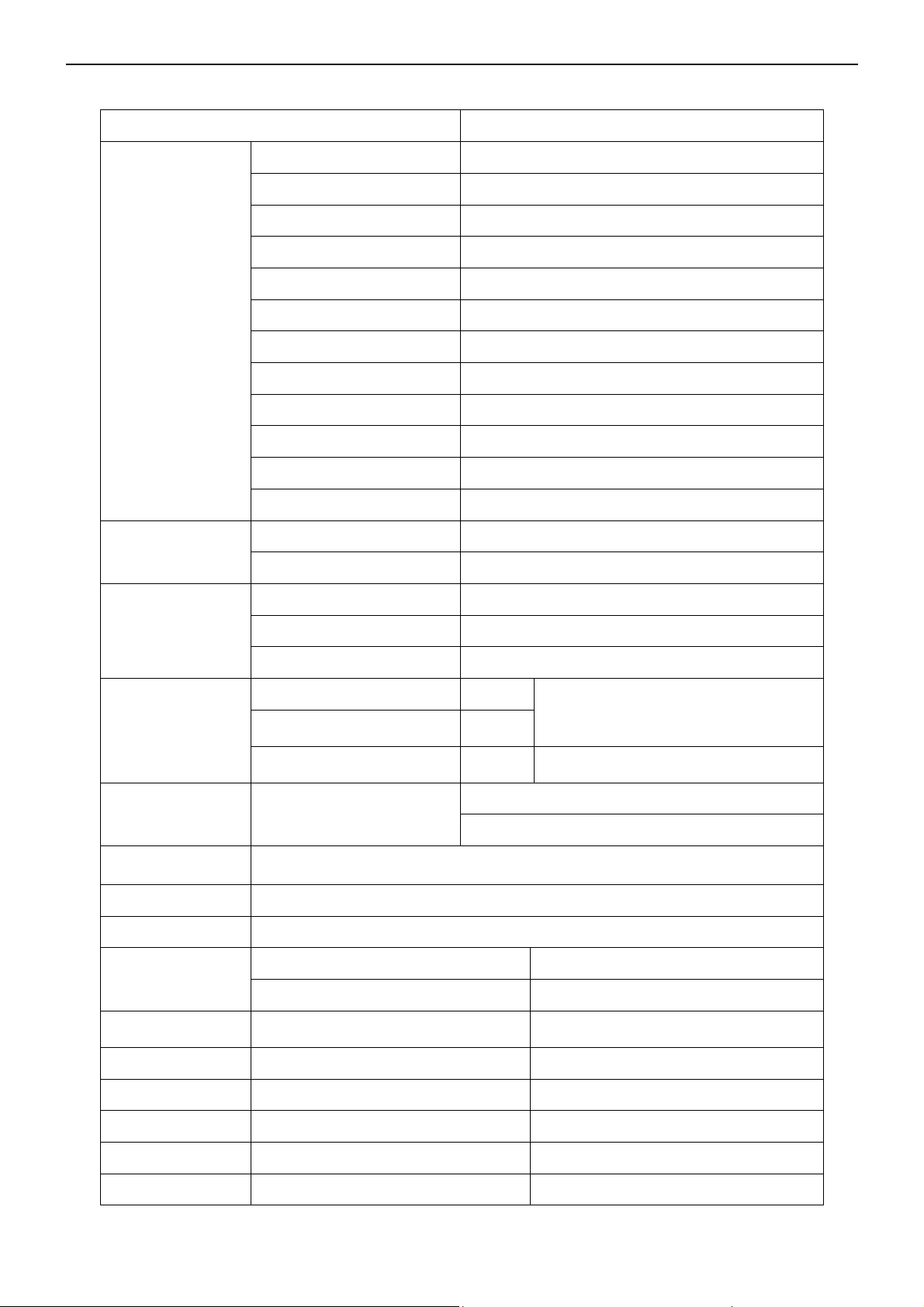
20” LCD TV No Brand N20S651
1. General Specifications
Item Spec
Screen Size 20” TFT-LCD Panel
Aspect Ratio 4 : 3
Resolution 640 x480 (XGA)
Display Area (opening) H x V 408mm x 306mm
Pixel Pitch 0.6375mm x 0.6375mm
Display Colors 16.2 million
LCD Panel
Contrast Ratio 500:1
Brightness 450 cd/m2
Response Time 12ms
Viewing angel 160° H/ 160°V
Lamp Type/Life 50000 hr
Color Temperature Cold / Warm/Normal
Input support definition 640*480 /60Hz
VGA Function
Audio input Mini jack for stereo headphones (3.5ø)
TV Standard SECAM PAL
TV Function
Video Input
Audio output
OSD Language
Table Stand Yes
Wall Mount VESA 100 x 100 mm
Power
Panel Tilt
Environment Temperature + 0 °C ~ + 40 °C
Color systems SECAM L/L’ PAL BG/DK/I
Sound System Mono, Nicam stereo, A2
AV RCA x 1
S-VIDEO
SCART
Audio output: L / R
English,France,Deutsch,Spanish,Portugese,Polish, Russian,Italian,Finnish,
Swedish
Power AC100V-240V, 50/60Hz
Power Consumption <70W
Forwards/Backwards/
Rotation
S-Videox
1
CVBS/R
GB
Speaker (built-in): Two 2 watt speakers
Headphone Mini-jack for stereo (3.5ø)
Audio L/R x 1
-4°/ +18° / ± 35°
storage - 25 °C ~ + 60 °C
operating 10% ~ 85%
Dimension W x H x D (with stand) 498 x 495 x 185 (mm)
Net weight Without accessory 9.5 Kg
4
Page 5

20” LCD TV No Brand N20S651
2. Operations Instructions
2.1 The Use of Remote Control
POWER:
Press to turn on/off
the TV. The TV is
never completely
powered off unless
it is physically
unplugged.
CH
Press
MENU ▲ or ▼
button) buttons to
scroll through the
channels.
VOL
Press + or – (or
MENU
button) to increase
or decrease the
volume.
SLEEP
With this key you can
set a time period
after which the TV
should switch itself to
standby. Press the
key repeatedly to
select the number of
minutes. The counter
runs from 0 to 120
minutes. The timer
begins to count
down from the
number of minutes
selected after the
display has
disappeared.
SWAP
SWAP is not
available on this
model.
Teletext function and buttons will be described on next page.
or (or
or
MENU
Press this key to
display or exit main
menu.
Size
Size is not available
on this model.
DISPLAY
Press this key to
display:
(1) the channel
number when
watching a TV
program.
(2) the input source
when watching
the other video
MUTE
Temporarily
interrupt the sound
or restore it.
SUBPAGE
Teletext Sub-page
function.
0~9 DIGIT
BUTTONS
To s el ec t a TV
channel.
PRE-CH
To display the
previously selected
TV channel.
SOUND
To select Mono/
Stereo /Dual from TV
RF input.
TV/VIDEO
Select your input
source: press
repeatedly to select
TV, AV, S-VIDEO or
SCART mode,
according to where
you connected your
external source.
PIP/POP
PIP/POP is not
available on this
model.
5
Page 6

20” LCD TV No Brand N20S651
TELETEXT
Teletext is an information service organized like a magazine, which is provided by some TV stations in addition to
regular television broadcasting.
TELETEXT
Press TELETEXT. The Teletext screen
appears.
To turn off the Teletext mode, press
TELETEXT again.
MIX
Press MIX to superimpose the teletext over
a normal broadcast picture. Press again to
return to Teletext mode.
SIZE
Press SIZE repeatedly to display the upper
teletext part, the lower teletext part and
then to return to the normal.
RED / GREEN / YELLOW / BLUE
Use the COLOURED BUTTONS to operate
the Teletext screen.
INDEX
Press INDEX to return to the main index page.
SUBTITLE
Press to select the next page marked as a
subtitle page and request it as the display
page.
HOLD
Press HOLD to hold the Teletext page when
viewing information. Press again to return to
automatic page update.
REVEAL
Press REVEAL to display reveal hidden
words e.g. quiz page answers. Press again
to hide.
PAGE SELECTION
Page can be selected in two ways.
a. Press ▼or ▲ to increase or decrease the page number by one.
b. By entering the page number, using digit buttons 0~9.
6
Page 7

20” LCD TV No Brand N20S651
2.2 Front Panel Control Knobs
Power Key ⑦ : Press to turn on or off the TV.
MENU Key ⑥ : Press to show the OSD menu and exit OSD menu at the TV.
CH Down / Up Key ⑤ ④: Select the intended function by pressing these two keys, or switch the channels in the
TV mode.
Vol + /- Key ② ③: Press to confirm your function selection and adjustment
volume.
Source Key ① : Press to select your input source.
Lay the LCD TV with the screen down on a table, as it will be easier to connect your peripheral equipment. Please
take your precautions not to damage the screen.
1: AC power input terminal
2: VGA input
3: VGA audio input
4: AC main switch
5: Headphone outlet
6: SCART signal input
7: Left video/audio track input
8: AV1 signal input
9: Right video/audio track input
10: S-Video signal input
11: TV signal input
7
Page 8

20” LCD TV No Brand N20S651
2.3 OSD Operations
1. Press the MENU button to display or close main menu.
2. Use the cursor up/down to select a menu item.
3. Use the cursor left/right to enter a submenu or enable/disable the function.
4. Press the MENU button to exit the menu.
Main Menu
Press the MENU button to enter the main OSD (On Screen Display). Adjust the items including Picture Setup,
Sound setup, Function Setup and TV setup. When the input source is PC/AV1/AV2 (SCART)/S-VIDEO mode, only
the Sound Setup, Picture Setup and Function Setup can be selected; shown in the figure below:
When the input source is TV mode, the Sound Setup, Picture Setup, Channel select Setup,
Setup can be selected; shown in
the figure below:
Function Setup and TV
Sound Setup (Same as in PC, TV, AV1, S-Video and AV2(SCART))
1. The range of adjusting volume, bass and treble is from 0~100.
2. Select “ON” or “OFF” in sound selection to control the sound output.
3. Bass and Treble: the easy Equalizer function, Bass can adjust the low frequency sound and Treble can adjust
the high frequency sound.
4. The range of adjusting Balance is -50~+50; when adjusting from 0 to -50, the sound from the left track fades
until silence; when adjusting from 0 to +50, the sound from the right track fades until silence.
5. AVL: you can set it “ON” or “OFF”.
The function is to adjust the input sound automatically. You may enable this function when you notice that the
sound in the two tracks are very different, in order to prevent the bad sound effect resulting from large sound
variation.
6. Select "ON" or "OFF" for Loudness: a default setting is preset, you may adjust when necessary.
The following menu will appear when selecting continuously:
8
Page 9
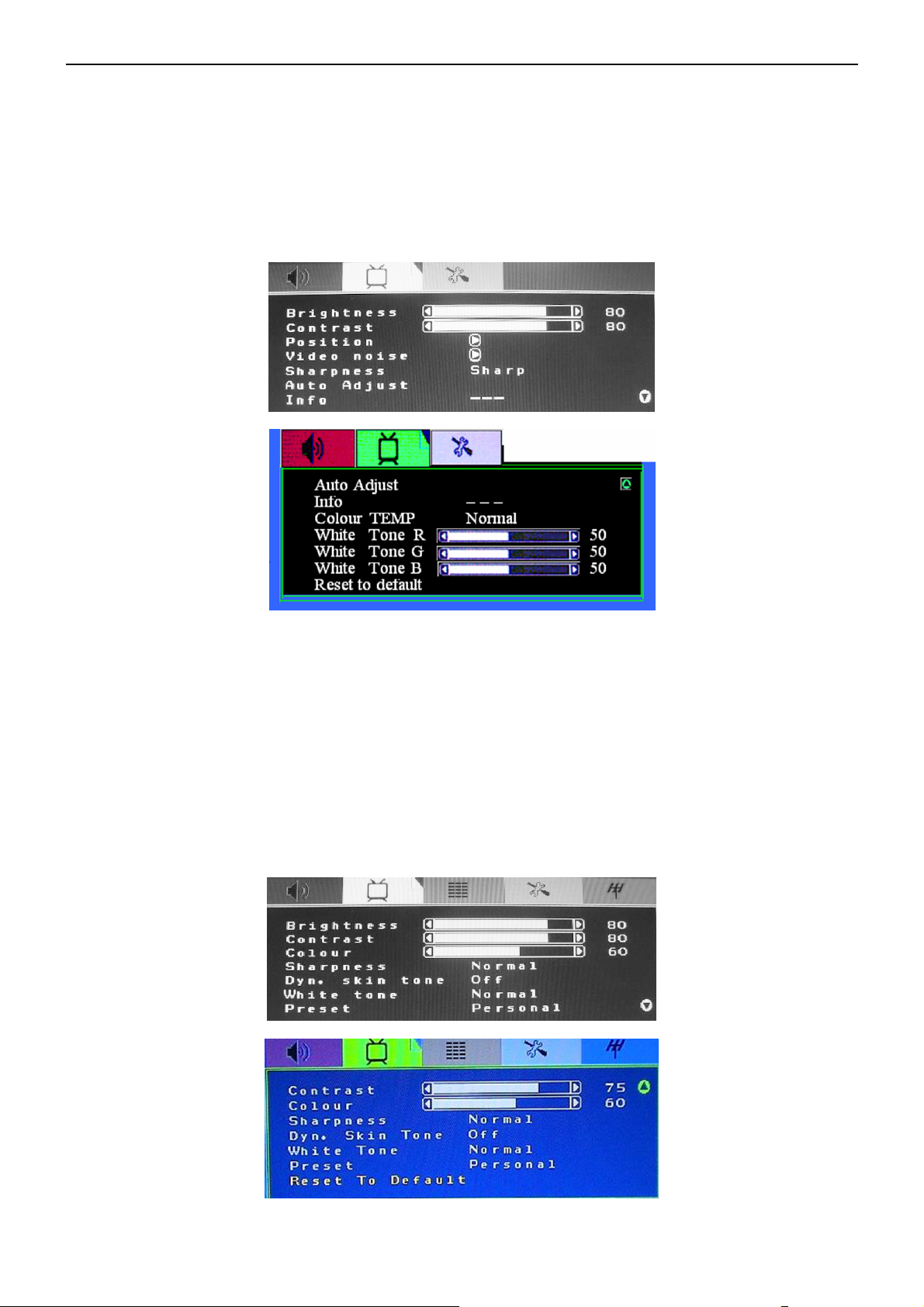
20” LCD TV No Brand N20S651
7. Preset: Designed for different types of sound output, wherein, the voice music personal and theater modes are
preset; you can set Bass, Treble and Equalizer in sound output mode according to your preference.
8. Equalizer: You can select and adjust 100, 300, 1K, 3K and 8K respectively (the figures represent the sound
frequency range).
9. Reset to default: Reset the sound setting to the factory default value.
Picture Setting
When the input source is in PC mode, you can select Brightness, Contrast, Position, Video noise, Sharpness, Auto
Adjust, Info, Color Temp., Red, Green, Blue and Reset to default; shown in the figure below:
1. Brightness and Contrast: The range can be adjusted from 0~100.
2. Position: There are two options, Horizontal and Vertical, which can be adjusted from -50 to +50.
3. Video noise: There are two options, Phase and Clock, which can be adjusted from -50 to +50.
4. Sharpness: Select from five options of Softest, Soft, Auto, Sharp and Sharpest. You may adjust the above
options according to your preference.
5. Auto Adjust: Automatically adjust PC input to the optimal screen size.
6. Info: Prompt the current size for PC input definition (only the definition that can be shown by this device).
7. Color Temp.: There are four options of color temperature provided for users - normal, warm, cold and Personal.
You can select the three color temperatures of normal, warm, and cold, or manually adjust red, green or blue in
the personal setting (you can only adjust red, green and blue in the user setting).
8. Reset to default: It is used to reset the picture settings to the factory default mode.
When the input source is in TV/AV1/S-Video/ AV2(SCART), you can select Brightness, Contrast, Colour,
Sharpness, Dyn. skin tone, White Tone, preset and Reset to default respectively; shown in the figure below:
9
Page 10

20” LCD TV No Brand N20S651
Function Setup
When the input source is in TV, AV1,AV2 or S-Video mode, you can select Source OSD, Language, Country, ACI
Timers,Teletext lang./ Teletext E/W and Reset to default; shown in the figure below:
1. Current Source OSD setting: When OSD is set to ON, the left upper corner of the display will show the input
source or the TV channel number; when OSD is set to OFF, the input source or the TV channel number will
disappear.
2. OSD language setting: There are ten language options provided - English, France, Deutsch, Spanish,
Portugese, Polish, Russian, Italian, Finnish, Swedish.
3. Timers
(1).Sleep Timer: Set the sleeping timer and the alert function which indicates the time left.
(2). Reminder timer: set the Reminder timer function which give the user a warning
4. Teletext lang. and Teletext E/W:the user can set the teletext language
5. Reset: It is used to reset the OSD settings.
When the input source is in PC mode, you can select Source OSD, Language, Timers and Reset to default; shown
in the figure below:
Source OSD, Language, Timers and Reset to default options are operated similarly as the above instructions!
When the input source is in TV mode, you can select the difference function.
10
Page 11

20” LCD TV No Brand N20S651
Country and ACI function:the user can select Country and if the program system has ACI (Auto Channel
Installation)function
TV Setting
The following menu appears only in the TV mode.
A. channel select function
This set can give the user a channel list that all channel received
B. channel setup function
1. Program nr: Shows the current program number.
2. Program name:show the program name, also the user can give the program a unique name
3. Colour System / sound system: select the colour and sound system the current channel.you can selet ”auto”,the
set will identify it by oneself
4. Auto search: Select "Auto Search" to search all signaled channel; when the searching is complete, it stays at the
first channel with signal and all channels that have been located are stored. If you would like to stop "Auto
Search" during the process, simply by pressing the function button.
5. Frequency:show the current signal Frequency
6. AFC can be set to ON or OFF. When it is set to ON, the TV will search the TV signal automatically; when there is
any offset in the signal, it will automatically adjust the channel to the correct position.
7. Reset to default: Reset to the factory default value.
11
Page 12
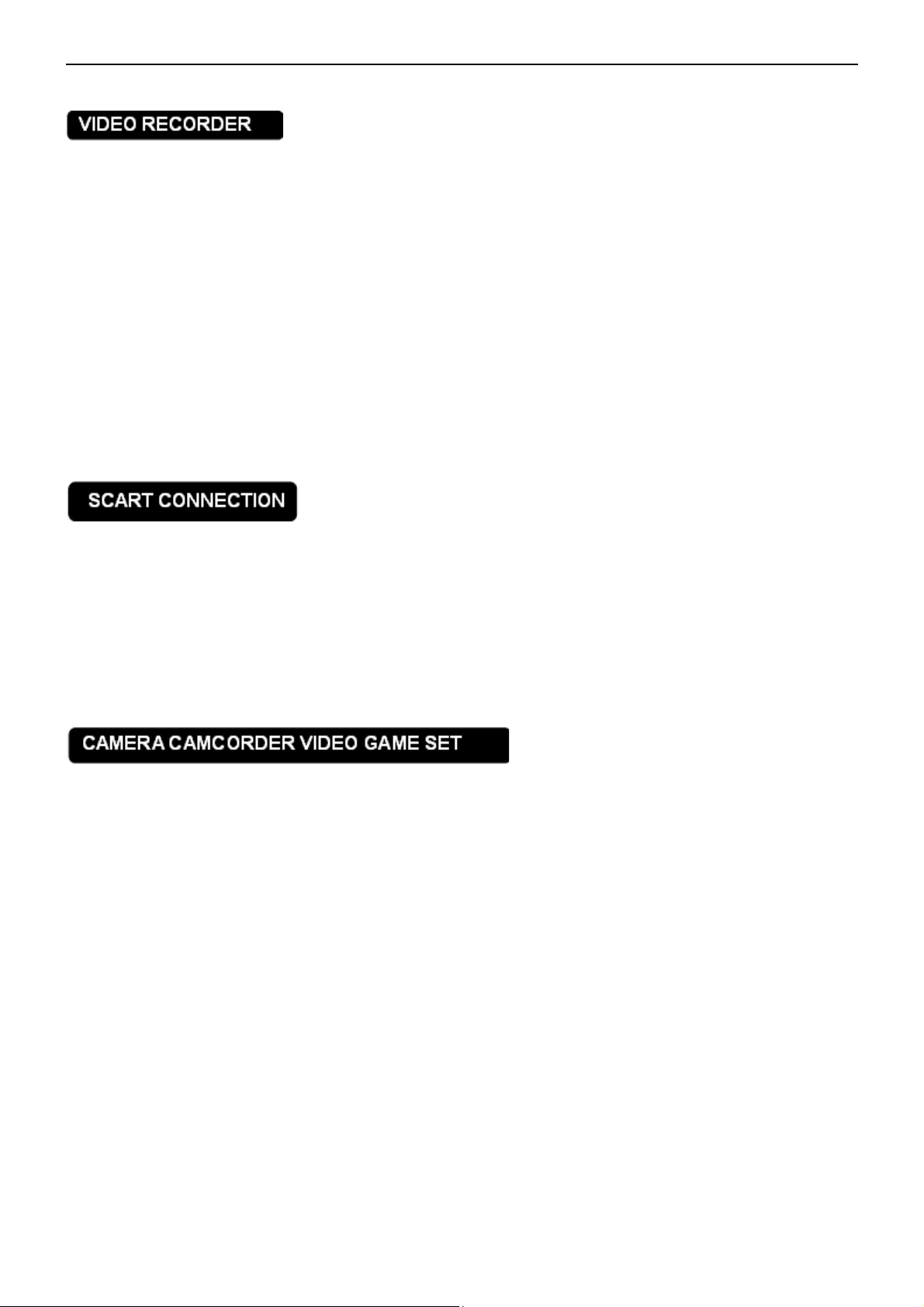
20” LCD TV No Brand N20S651
2.4 How To Connect
VIDEO RECORDER
VIDEO RECORDER
1. Connect the antenna cable to the RF IN port of your VCR.
2. Connect another FR cable from the port of your VCR to the antenna port of you TV set. If you have connected
the video/audio cable to the video AV port, you may have better sound and picture when playing the VCR .
If your VCR has an S-VHS video jack:
For improved picture quality, connect a S-Video cable with the S-VIDEO input on the TV.
S-Video does not provide audio, audio cables must still be connected to provide sound(AV and S terminal share one
audio input).
Watching VCR
1. If you use connection TV, select the TV channel auto search.
2. If you use connection AV, select video AV input.
3. Insert videotape in the VCR and press the PLAY button.
How to connect
1. The SCART socket can be connected a VCR, a camcorder, a DVD player, a satellite receiver, a decoder or a
game console form SCART cable.
2. The 21pin SCART socket can also be used as an output to Audio/Video equipment.
How to use
Scart source has the first priority. For example: when playing under other sources such as TV/AV/S-VIDEO/PC, if we
input the scart signal, the TV will switch to Scart menu automatically.
How to connect
1. Connect the camera, camcorder and game set to the ports of the audio/video set.
2. The camcorder may get better picture by connecting a S-VHS cable between the S terminal and the Audio set.
How to use it
1. Select the video AV or S terminal input.
2. Enable the exterior AV equipment.
Warning: In case you notice scrolling images, wrong colors or no color, no picture or even combinations of these, on
your screen, check if the connections are done in the right way. Check if the cable colors match with the Input
connector colors.
12
Page 13

20” LCD TV No Brand N20S651
WALL MOUNT
Use of Wall Mount Bracket:
1. Remove the hinger cover.
2. Remove the four units M4.0 screws.
3. Remove the base ass’y.
4. Fasten four units M4.0 X 10mm screws to secure the wall mount bracket.
1. The headphone jack is located at the side of the TV.
2. The MUTE key on the remote control works on both internal speaker and the headphone.
3. Use volume key to adjust the volume.
Care of the screen
Do not rub or strike the screen with anything hard as this may scratch, mar, or damage the screen permanently.
Unplug the power socket before cleaning the screen. Dust the TV by wiping the screen and the cabinet with a soft,
clean cloth. If the screen requires additional cleaning, use a clean, damp cloth. Do not use liquid cleaners or aerosol
cleaners.
Mobile telephone warning
To avoid disturbances in picture and sound, malfunctioning of your TV or even damage to the TV, keep away your
mobile telephone from the TV.
End of life directives
We are paying a lot of attention to produce environmentally friendly in green focal areas. Your new receiver contains
materials which can be recycled and reused.
At the end of its life specialized companies can dismantle the discarded receiver to concentrate the reusable
materials and to minimize the amount of materials to be disposed of.
Please ensure you dispose of your old receiver according to local regulations.
13
Page 14
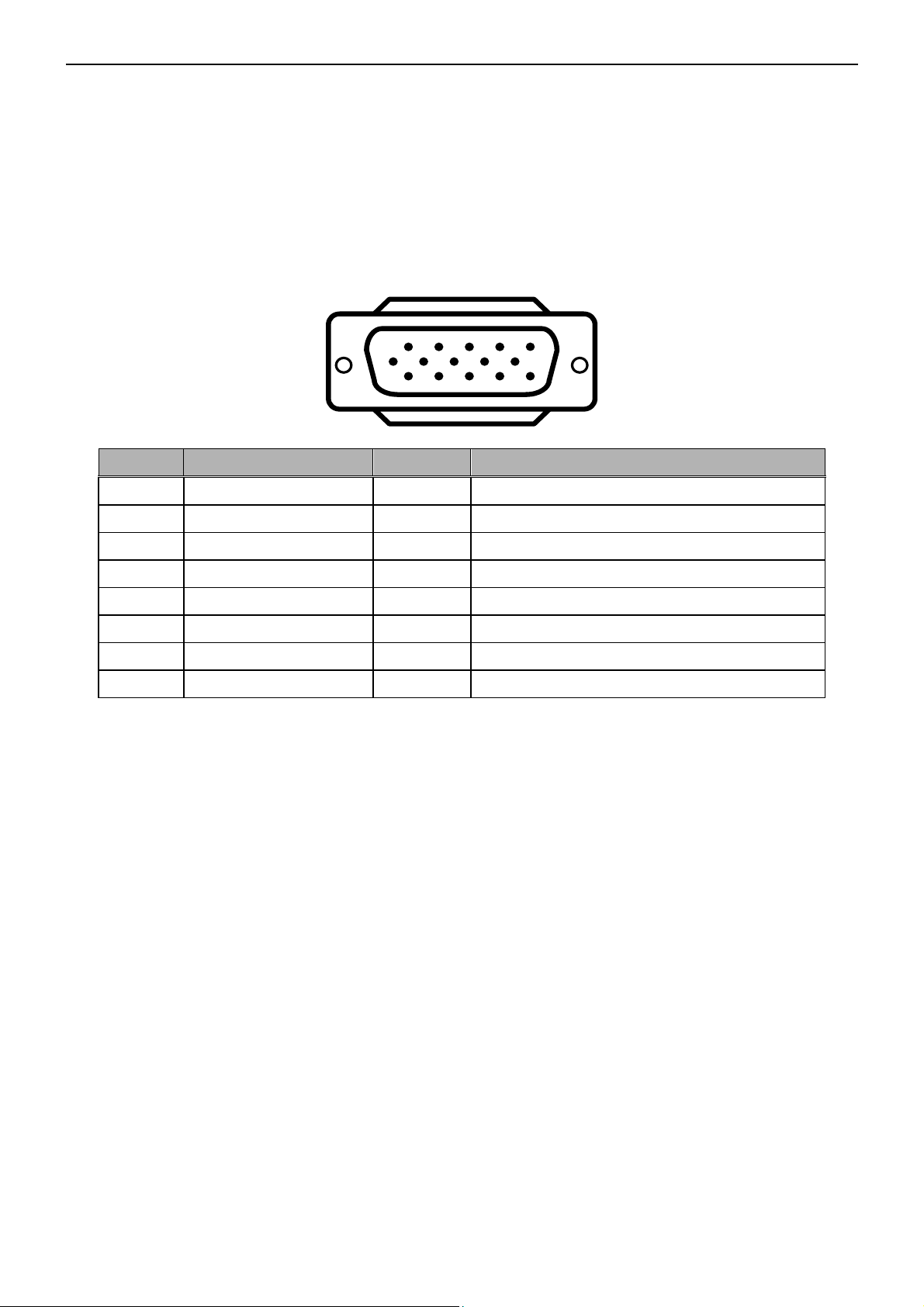
20” LCD TV No Brand N20S651
3. Input/Output Specification
3.1 Input Signal connector
This procedure gives you instructions for installing and using the LCD TV display.
Lay the display on the desired operation and plug the power cord into a convenient AC outlet. Three-wire power cord
must be shielded and is provided as a safety precaution as it connects the chassis and cabinet to the electrical
conduct ground. If the AC outlet in your location does not have provisions for the grounded type plug, the installer
should attach the proper adapter to ensure a safe ground potential.
Connect the 15-pin D-SUB color display shielded signal cable to your signal system device and lock both screws on
the connector to ensure firm grounding. The connector information is as follow:
15 - Pin Color Display Signal Cable
1
6
11 15
5
10
Pin Signal Assignment Pin Signal Assignment
1 Red Video 9 No Pin!
2 Green Video 10 Sync. Ground
3 Blue Video 11 Not Used
4 Not Used 12 Serial Data for DDC
5 GROUND 13 Horizontal Sync.
6 Red Video Ground 14 Vertical Sync.
7 Green Video Ground 15 Serial Clock for DDC
8 Blue Video Ground
14
Page 15
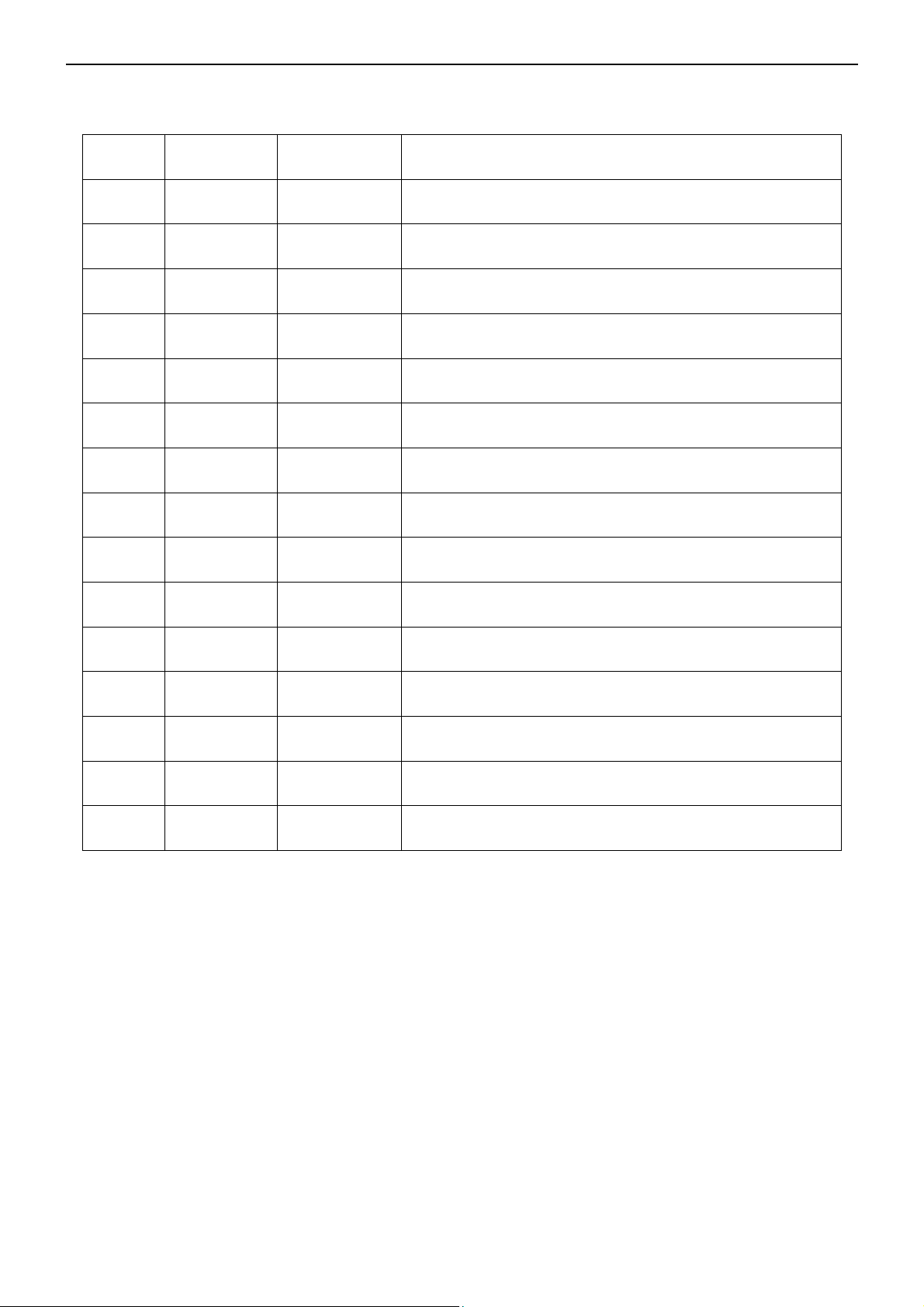
20” LCD TV No Brand N20S651
3.2 Factory Preset Display Modes
Analog RGB input signal timing
Timing Resolution
T115 640*480 31k/70Hz can show this timing, but it is out of range actually
T116 640*480 31K/60Hz can show this timing.
T117 640*480 37K/75Hz Can not display this timing, show “out of range”
T118 640*480 37K/72Hz can show this timing, but it is out of range actually
T119 640*480 43K/85Hz Can not display this timing, show “out of range”
T126 800*600 37.8K/60Hz can show this timing, but it is out of range actually
T127 800*600 46K/75Hz Can not display this timing, show “out of range”
H/V
frequency
Remark
T128 800*600 48K/72Hz can show this timing, but it is out of range actually
T129 800*600 53K/85Hz Can not display this timing, show “out of range”
T137 1024*768 48K/60Hz can show this timing, but it is out of range actually
T138 1024*768 56K/70Hz can show this timing, but it is out of range actually
T139 1024*768 60K/75Hz Can not display this timing, show “out of range”
T140 1024*768 69K/85Hz Can not display this timing, show “out of range”
T144 1280*1024 63K/60Hz can show this timing, but it is out of range actually
T148 1280*1024 80K/75Hz Can not display this timing, show “out of range”
15
Page 16
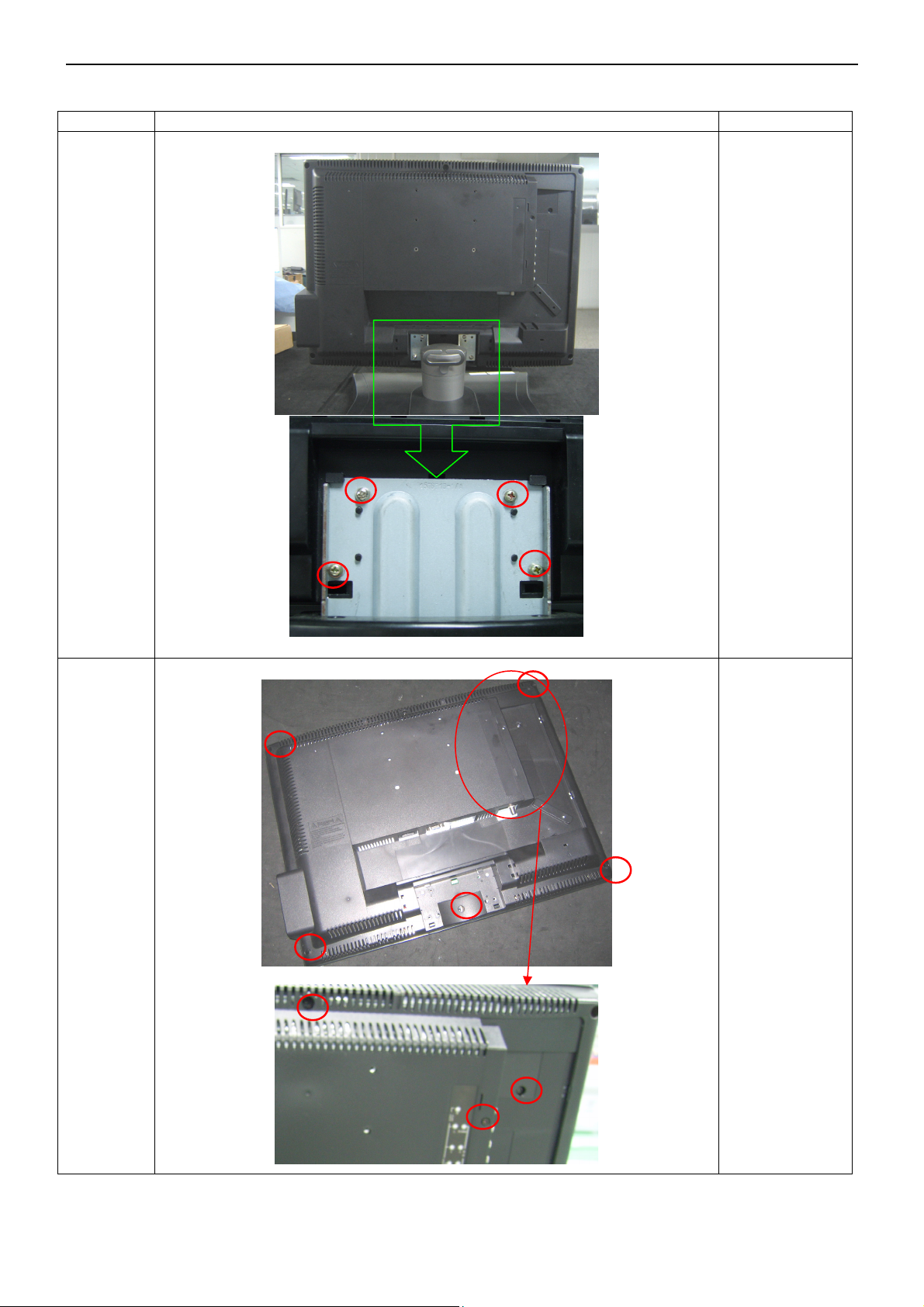
20” LCD TV No Brand N20S651
4. Mechanical Instructions
Step Figure
Description
Preparation
and
remove
the base
Remove the
screws
remarked in red
Remove
back cover
Remove the
screws
remarked in red
16
Page 17
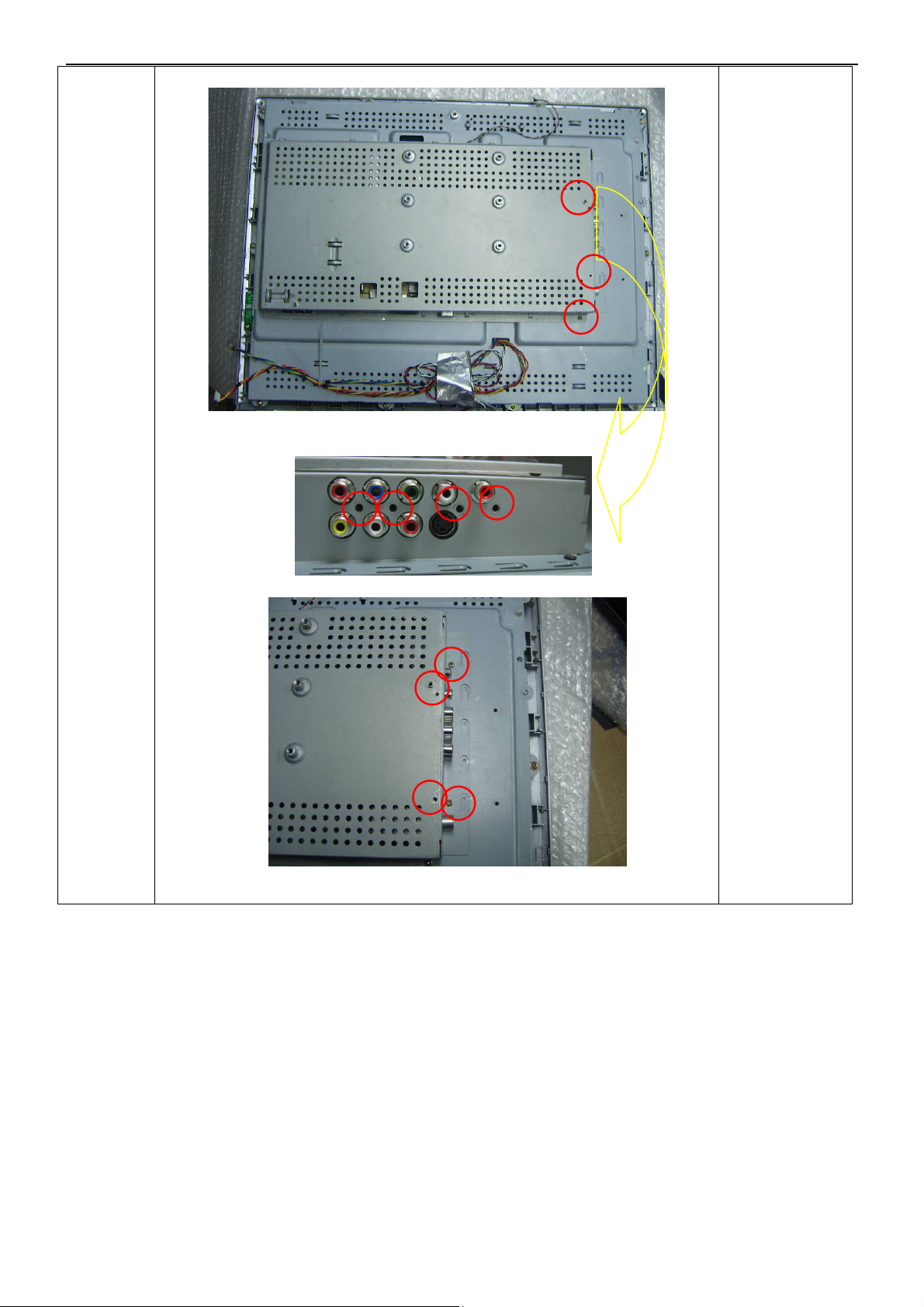
20” LCD TV No Brand N20S651
Remove
shield
Remove the
screws
remarked in red
17
Page 18

20” LCD TV No Brand N20S651
Remove
the boards
and main
frame
Remove
connectors and
the screws
remarked in red
18
Page 19

20” LCD TV No Brand N20S651
Remove
the panel
The end
Remove the
screws
remarked in red
19
Page 20
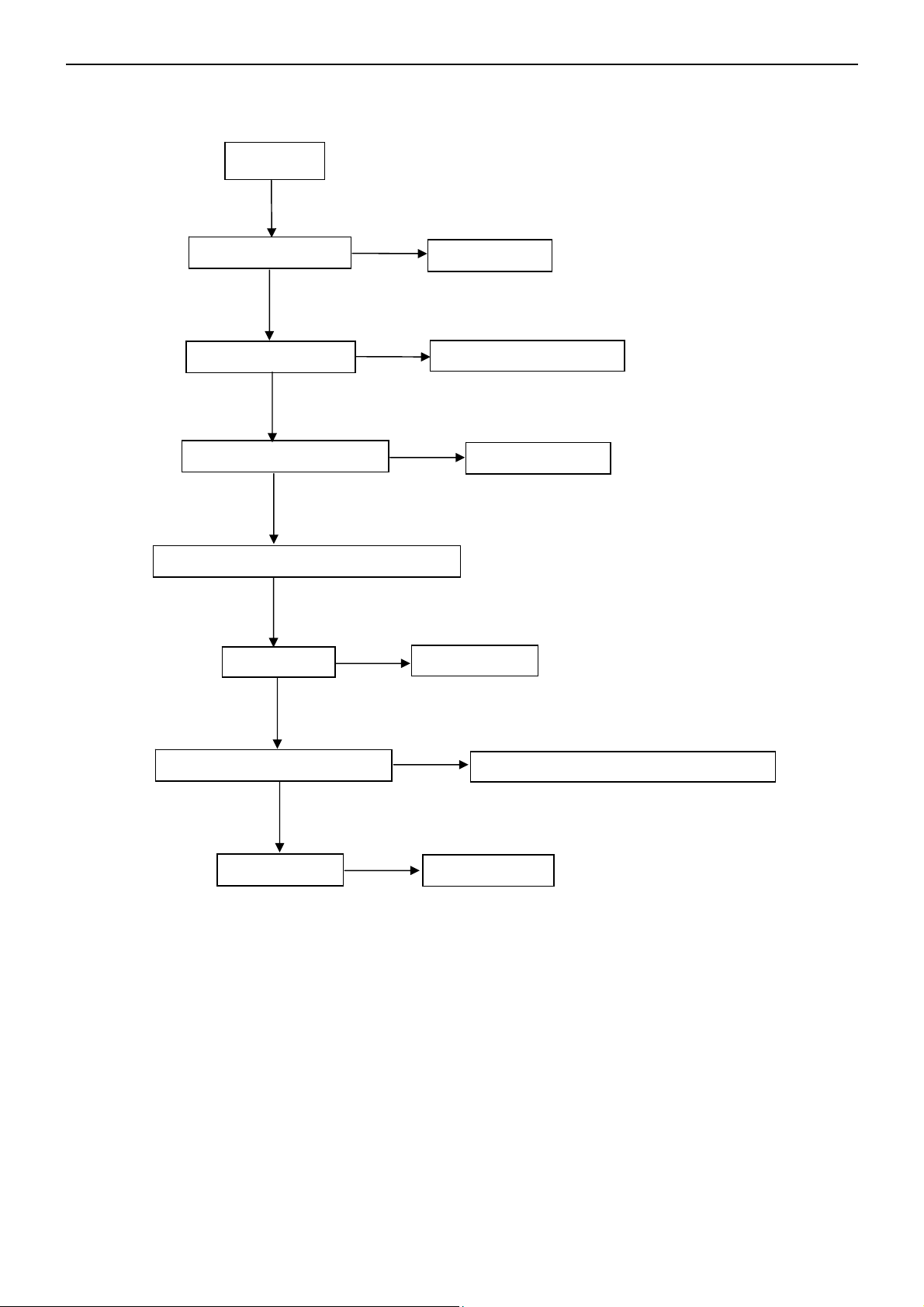
20” LCD TV No Brand N20S651
5. Repair Flow Chart
5.1. No Display (LED indicator green)
Check I2C communication
No display
Check the source
OK
Check LVDS cable
OK
Check 12V power supply
OK
Check main board power supply
OK
Check U406
OK
OK
Check panel
NG
NG
NG
NG
NG
Reset source
Replace LVDS cable
Return to “5.3”
Replace U406
NG
Repair I2C communication relative circuit
Replace panel
20
Page 21

20” LCD TV No Brand N20S651
5.2. Can’t start (LED indicator yellow)
Can’t start
Check keyboard
OK
NG
Repair the keyboard
Check 5V_SB
NG
Check every chip power supply
OK
Check I2C communication
OK
NG
Replace I2C communication component
Check oscillistor
NG
Replace oscillistor
21
Page 22
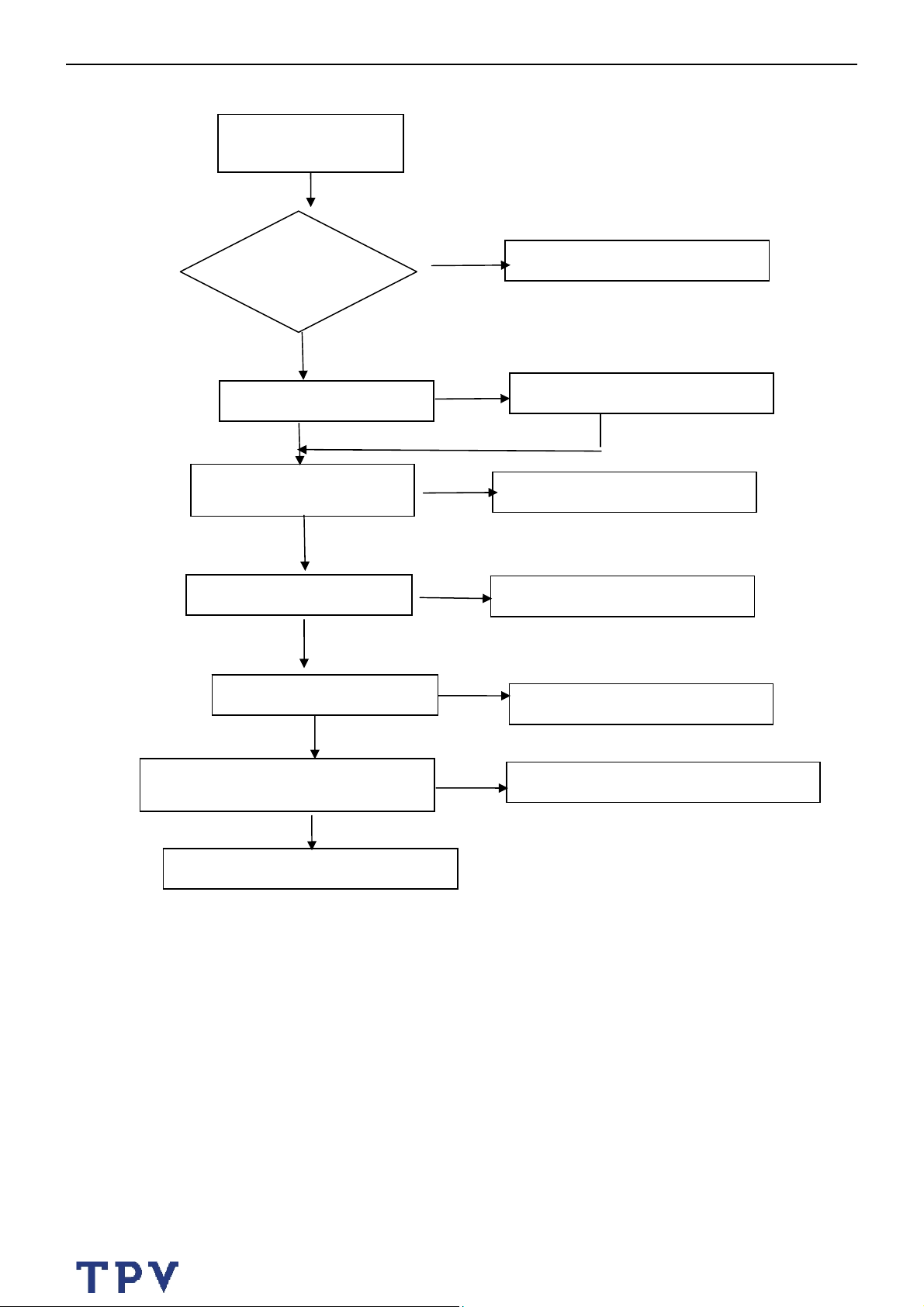
20” LCD TV No Brand N20S651
5.3. No Power (No LED indicator)
Check IC901, Q901
No Power
Check power
cord and board
interface
OK
Check F901, BD901
OK
NO
Plug in power cord and interface
NG
Replace F901 or BD901
Check the load
NG
Replace IC901 or Q901
OK
Check T901
NG
Replace T901
OK
Check D904, D905
NG
Replace D904, D905
OK
Check Q903, ZD902, IC903,IC902 and
relative circuit
OK
Check Q906, IC905 and relative circuit
NG
Replace Q903, ZD902, IC903 IC902
22
Page 23

20” LCD TV No Brand N20S651
5.4. Abnormal Display
Abnormal display
Check the source
OK
NG
Reset source
Check signal filter circuit
NG
Replace the filter or inductance
OK
AV, S-video signal
component PC signal
NG
Check input signal
NG
RF signal
OK
Check TV system setup
Repair each relative circuit
OK
OK
Check LVDS cable
OK
Check panel
NG
NG
Replace LVDS cable
Replace panel
OK
Check TU601
OK
Replace TU601
23
Page 24
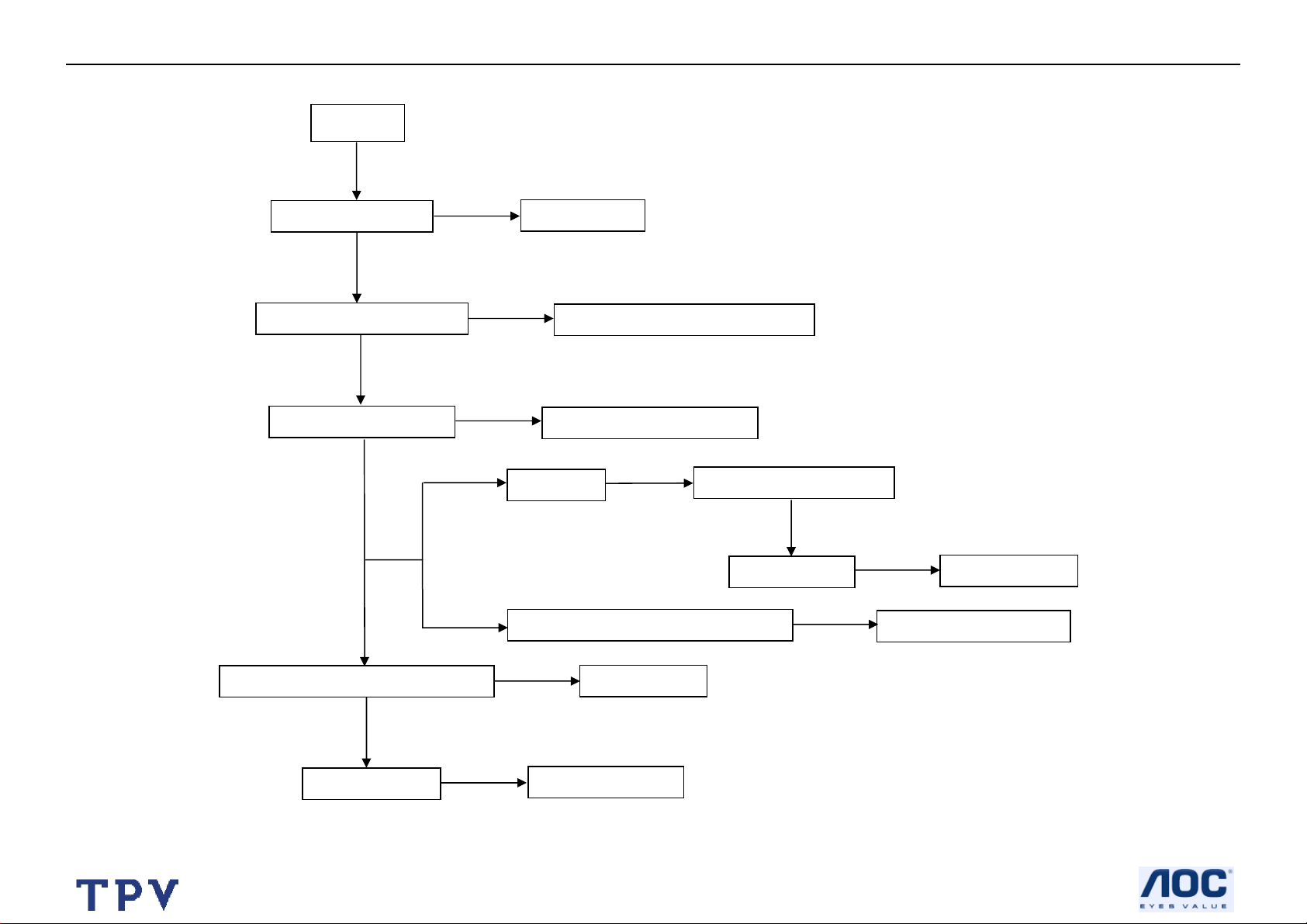
20” LCD TV No Brand N20S651
5.5. No Sound
No sound
Check the source
NG
Reset source
Check signal filter circuit
OK
NG
Replace the filter or inductance
OK
Check Earphone jack
NG
Replace the Earphone jack
NG
SIF signal
OK
Check TV system setup
OK
Check Amplifier TDA7266D U601
OK
Check speakers
NG
NG
AV, component, S-video, PC signal
NG
Replace speakers
Replace U601
24
OK
Check TU601
OK
NG
Check relative circuit
Replace TU601
Page 25
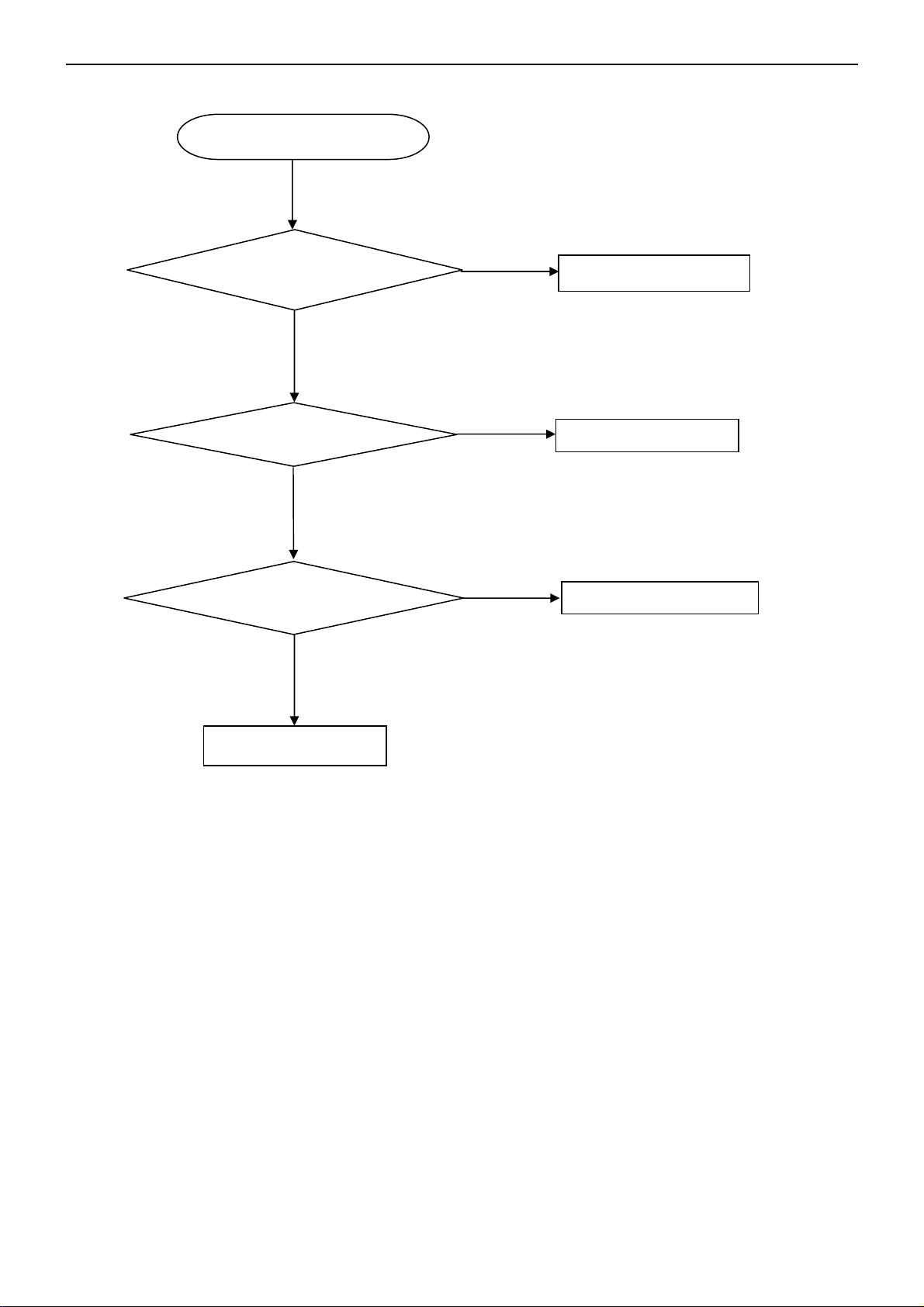
20’’ LCD TV No Brand N20S651
5.6 Key Board
OSD is unstable or not working
Is Key Pad Board connecting normally?
OK
Is Button Switch normally?
OK
Is Key Pad Board Normally?
OK
Check Main Board
NG
NG
NG
Connect Key Pad Board
Replace Button Switch
Replace Key Pad Board
25
Page 26
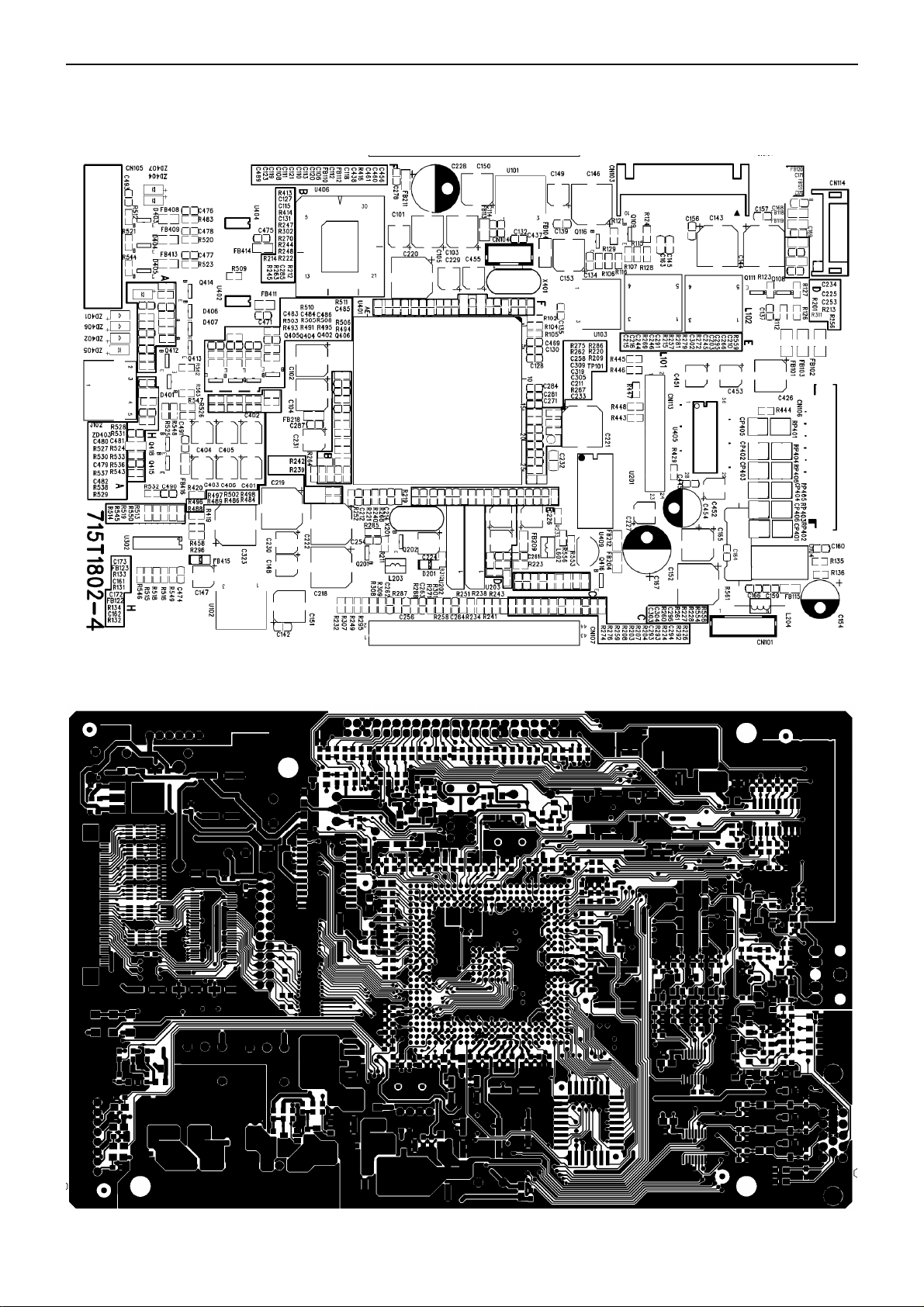
20’’ LCD TV No Brand N20S651
6. PCB Layout
6.1 Main Board
26
Page 27
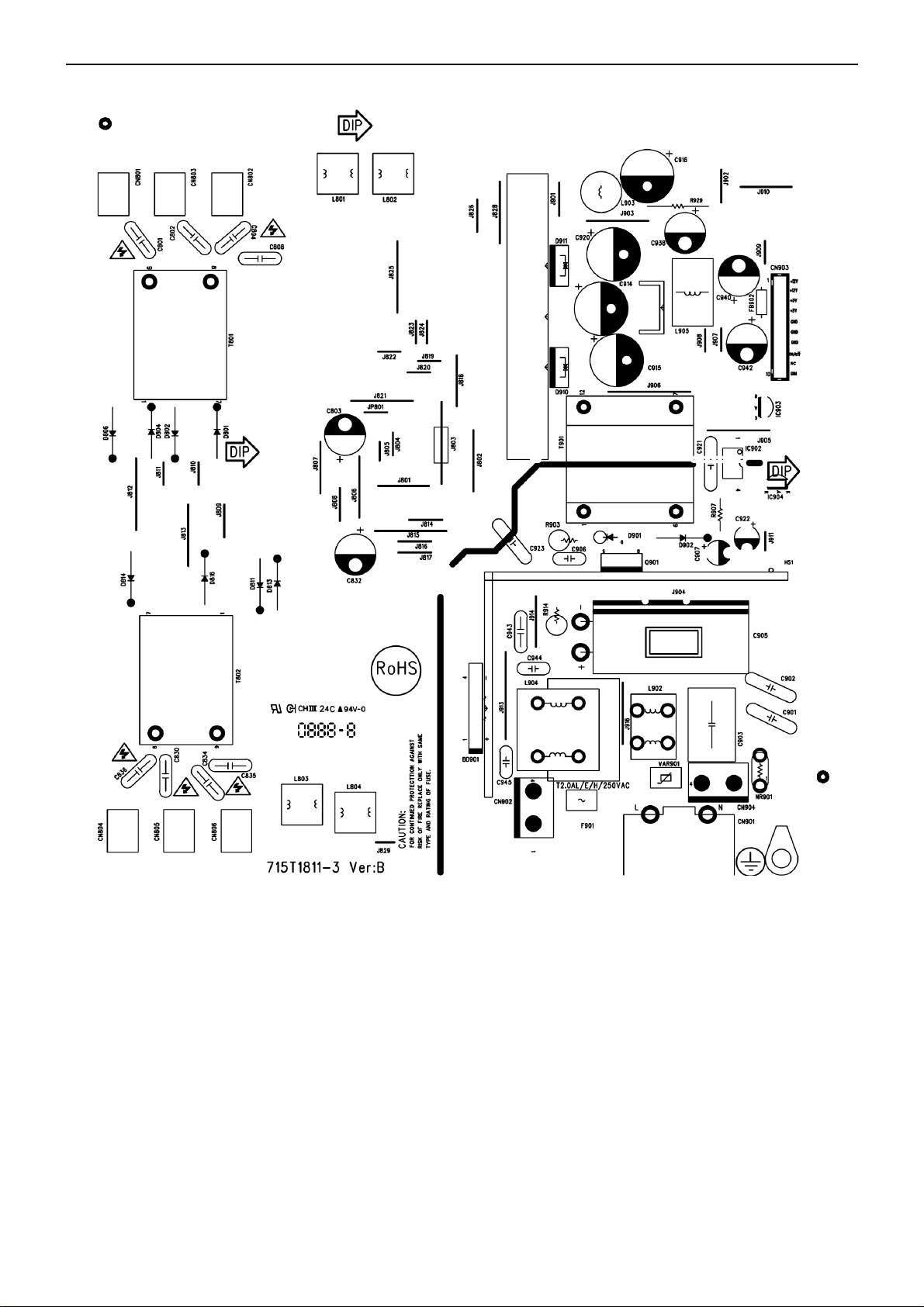
20’’ LCD TV No Brand N20S651
6.2 Power Board
27
Page 28

20’’ LCD TV No Brand N20S651
6.3 key Board
28
Page 29

20’’ LCD TV No Brand N20S651
6.4 Tuner Board
29
Page 30
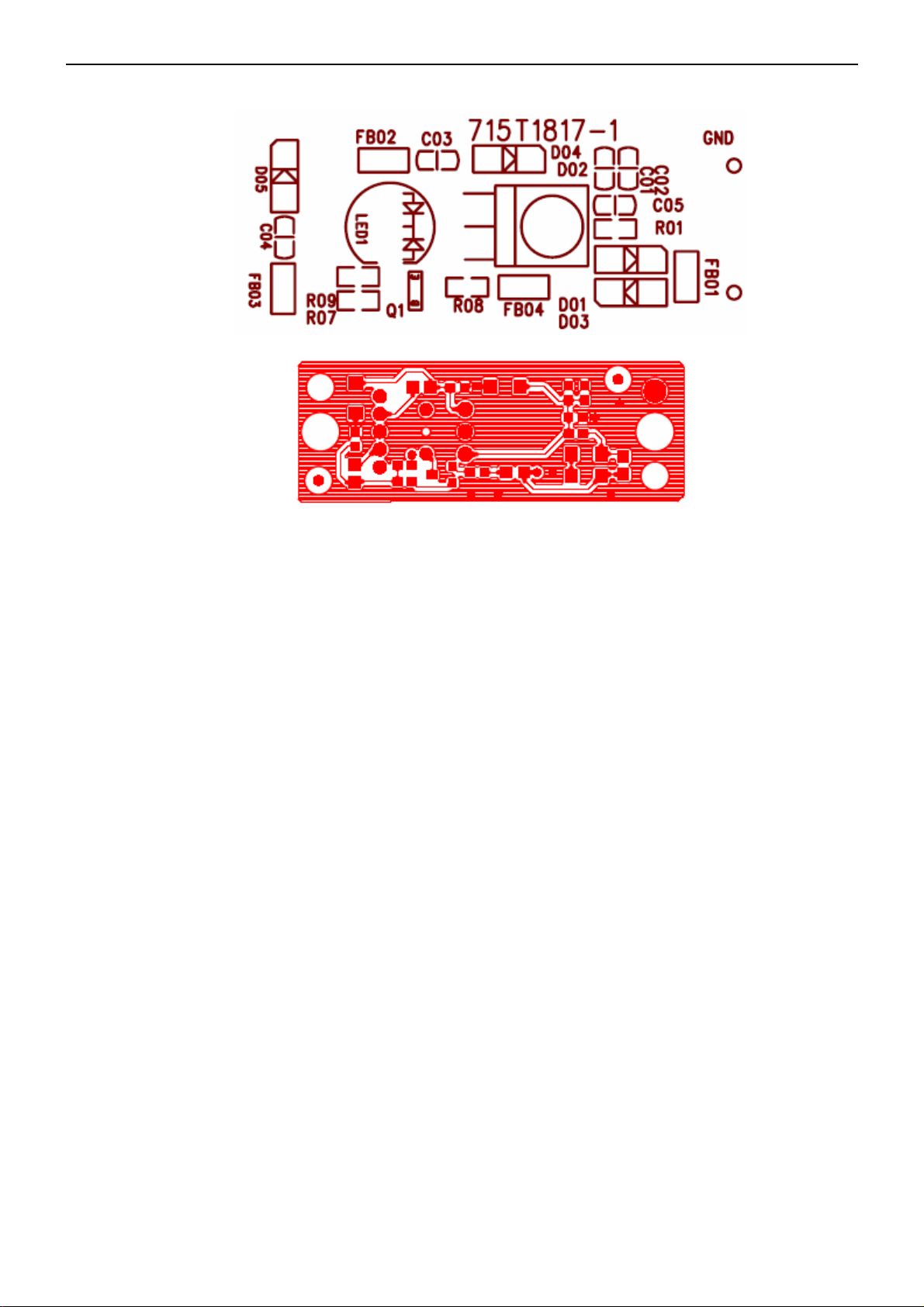
20’’ LCD TV No Brand N20S651
6.5 Earphone Board
30
Page 31
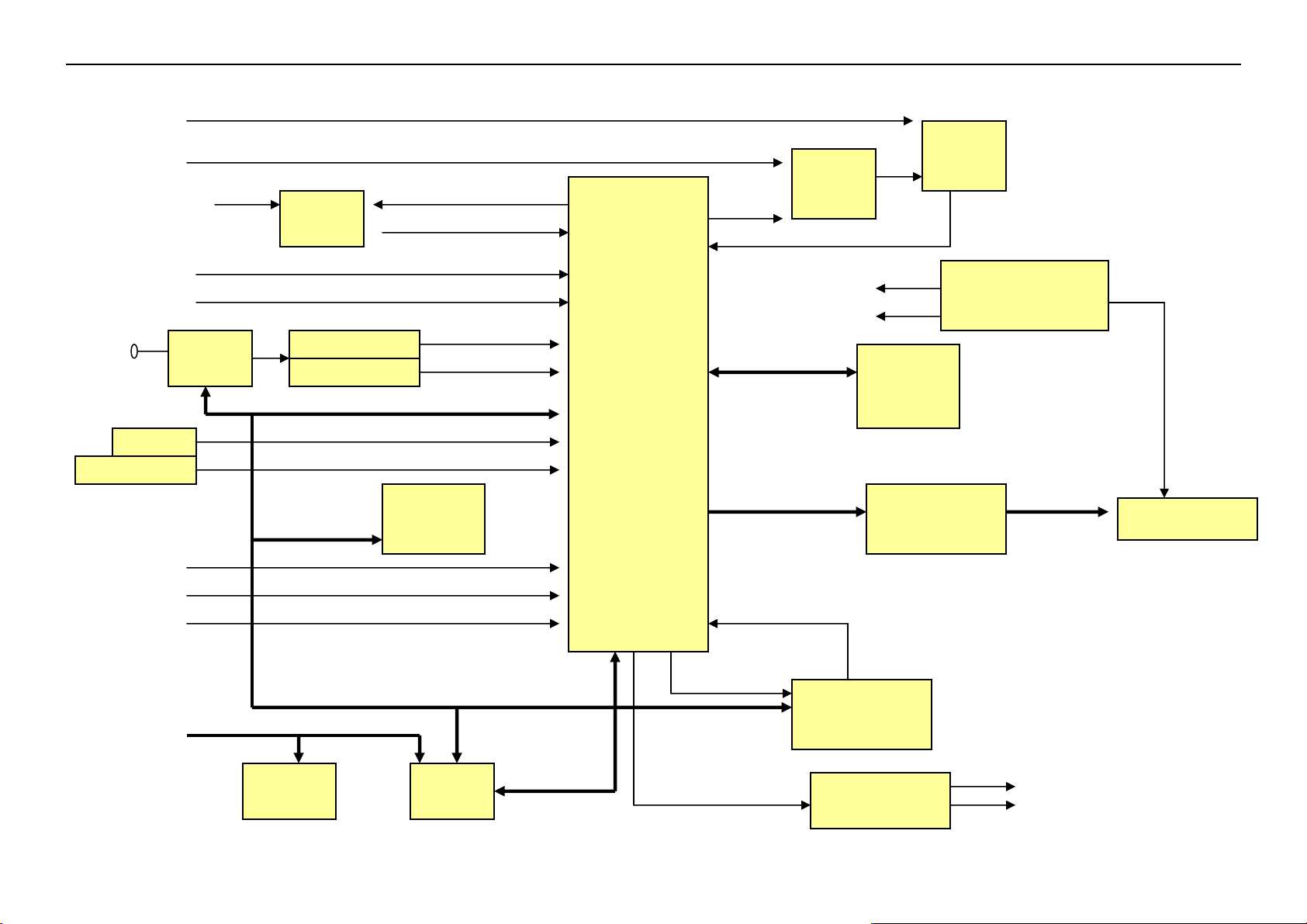
20” LCD TV No Brand N20S651
A
A
A
/
A
p
A
/
A
7. Block Diagram
7.1 Main board
HD input
PC H/V Input
VIDEO 1
S-VIDEO
ANT INT
Key PAD
PC Audio
IR
IF Tuner
Switch
4052
SAWFILTER
SAWFILTER
SD
SDA/SCL
VideoH/V Out
Select H/V Input
Video IF
udio IF
SCL
EEPROM
M24C32
32K
Y/PR/PB
ut
Philips
LOC1
RGB
RGB Gain Input
TTL output
PI5V
330W
DC 12V
DC 5V
PI5V
330W
Power Internal
AC 100~220 Input
Inverter For TV
Flash
SST39V
F020B
TTL TO LVDS
THC63LVDM84
R
Inverter
LVDS output
PANEL
V Audio
HD Audio
SD
DDC SCL/SD
DDC
EEPROM
SCL
Switch
4052
VSCL/VSD
YUV output
Audio Output
31
YUV IN
TDA 9178(NC)
Picture improve
TDA7266D
Audio AMP
Speaker (2Wx 2)
Head phone
Page 32

20” LCD TV No Brand N20S651
t
7.2 Power Board
AC input
Lamp
Bridge
EMI filter
Start Circuit: R908、R909、R910
Output
Circuit
Feedback
Circui
Rectifier
and Filter
PWM
Control IC
Transformer
Transformer
Over
voltage
protect
Rectifier
diodes
Feedback
Circuit
MOSFET
PWM
Control IC
ON/OFF
Control
DIM
IC905
(DC-DC)
5V
12V
ON/OFF
DIM
32
Page 33

20” LCD TV No Brand N20S651
8. Schematic Diagram
8.1 Main Board
ROUT
GOUT
BOUT
PR_CR
PB_CB
C403
+
10uF/16V
C401
+
10uF/16V
C406
+
10uF/16V
C404
+
10uF/16V
C405
+
10uF/16V
R499
32
4.7k
R487
10k
REF
R498
4.7k
R484
10k
REF
R497
4.7k
R489
10k
REF
R501
4.7k
R485
10k
REF
R496
4.7k
R488
10k
REF
Q403
BC847B
1
R490
130 OHM
75
R504
32
Q406
BC847B
1
R494
130 OHM
75
R506
32
Q404
BC847B
1
R491
130 OHM
75
R505
32
Q401
BC847B
1
R492
0 OHM
100
R507
32
Q405
BC847B
1
R493
0 OHM
100
R503
C487
270P
REF
REF
C485
270P
REF
REF
C484
270P
REF
REF
C488
33P
REF
REF
C483
33P
REF
REF
C472
100P
REF
YUV_TV_SW
+5V_SW
FB412
B0805/0
nc
R509
nc
R510
nc
R511
+5V_SW
U402
REF
REF
16
2
S1A
3
S2A
VCC
5
6
11
10
14
13
1
15
4
DA
S1B
S2B
7
DB
S1C
S2C
9
S1D
DC
S2D
12
DD
N
O
GND
PI5V330W
8
REF
TV_R
TV_B
TV_G
C471
FB411
100P
REF
B0805/0
HD_Y
C402
+
10uF/16V
R502
32
4.7k
R486
10k
REF
Q402
BC847B
1
R495
0 OHM
100
R508
C486
33P
REF
REF
C473
100P
REF
FB410
B0805/0
+5V_SW
AOC (Top Victory) Electronics Co., Ltd.
Titl e
Size Document Number Rev
A3
Date: Sheet of
YPrPb-SWITCH
Tuesday , July 25 , 2006
01
14
1
1
33
Page 34

20” LCD TV No Brand N20S651
U407 74HC4052D
ON_OFF
R560
2k
D410
1N4148
D409
1N4148
+5V
R541
4.7k
R552
22K
12
X0
+5V
R540
4.7k
32
Q415
1
PMBS3904
SDA
VSDA
SCL
VSCL
R522 100
R551 100
+5V
C491
100P
FB416
B0805/0
14
X1
15
X2
11
X3
1
Y0
5
Y1
2
Y2
4
Y3
10
A
9
B
6
EN
7
VEE
16
VDD
13
X
3
Y
GND
8
R534
1k
IIC_SEL ISP_SDA
Q418
R535
1k
PMBS3904
32
1
ISP_SCL
34
AOC (Top Victory) Electronics Co., Ltd.
Tit le
IIC SWITCH
Size Docum ent N umber Rev
A4
Tuesday , J uly 25, 2006
Date: Sheet of
03
3
14
1
Page 35

20” LCD TV No Brand N20S651
R562
REF
ISP_SDA
ISP_SCL
C492
0.1u
VGA_TV_SW
TV_VS
TV_H S
U301
8
VCC
7
WP
6
SCL
M24C 02W MN6
nc
ZD404
5.6V
1 2
REF
R5150
R5160
TV_VS
R5130
R514 0
TV_H S
100
REF
TXD
ZD407
5.6V
A0
A1
A2
GNDSDA
1 2
REF
C493
0.1u
U302
10
9
6
12
14
15
11
1
5
2
4
74HC4052 D
WP
C470
100n
1
2
3
45
REF
AVI_DET
C469
0.1u
REF
R542
0
0
1
G4
0
1
2
3
0
1
2
3
REF
IIC_SEL
RXD
16
VEE
7
REF
VDD
MDX
13
OUT
3
OUT
VSS
8
REF
C474
100P
R518
75 OHM
R519
75 OHM
ADC_VAA
ADC_VAA
ADC_VAA
FB415
BA792
REF
REF
C490
132
REF
D403
BAV99
REF
D406
BAV99
R530
47k
VGA_HS
VGA_TV_SW
C477
12P
+5V
REF
B
R
G
REF
VGA_VS
132
C480 1u
R532
10k
FB408
B0805/0
R512
75
REF
REF
132
D404
BAV99
FB409
B0805/0
R521
75
132
C489
27P
REF
D405
REF
BAV99
FB413
R544
B0805/0
75
REF
+5V
AVI_DET
AVSYNC
27P
AHSYN C
R483 100
R520 100
R523 100
+5V
C476
12P
REF
C478
12P
REF
REF
+3.3Vstb
132
REF
D407
BAV99
11
10
14
13
15
C482 1u
R537
1K
R527 100k
C479 1u
R531 10K
D402
1N4148
1 2
2
3
5
6
1
U404
S1A
S2A
S1B
S2B
S1C
S2C
S1D
S2D
N
O
REF
1 2
16
VCC
DA
DB
DC
DD
GND
PI5V330W
8
TV_B
TV_G
TV_R
R538 1K
D408
1N4148
C481 1u
R536 1K
R528
100k
R543
47k
REF
4
7
9
12
PMBS3904
R529
100k
REF
REF
C475
100P
Q412
PMBS3904
RAIN
GAIN
BAIN
1
Q413
PMBS3904
1
Q414
FB414
B0805/0
32
32
1
AOC (Top Victory) Electronics Co., Ltd.
35
Tit le
Size Document Number Rev
A3
Friday, October 27, 2006
Date: Sheet
PC INPUT
04
32
R524 100
PC_DET
4
of
+5V_SW
+3.3Vstb
14
R533
1
10k
ZD403
5.6V
ZD401
5.6V
1 2
1 2
VGA_HS
VGA_VS
REF
VGA-V
+5V_SW
1
2
D401
BAV70
3
R526 100
R525 100
ZD402
5.6V
1 2
1617
15
14
13
12
11
VDRB
Hout
REF
CN105
DB15
REF
R545
100
R546
100
ZD405
5.6V
1 2
R547
2.7k
R548
2.7k
R563
VGA-V
10
5
9
4
8
3
7
2
6
1
REF
ZD406
5.6V
1 2
Ext_Hs ync_sel
REF
REF
R5490
R5500
Page 36
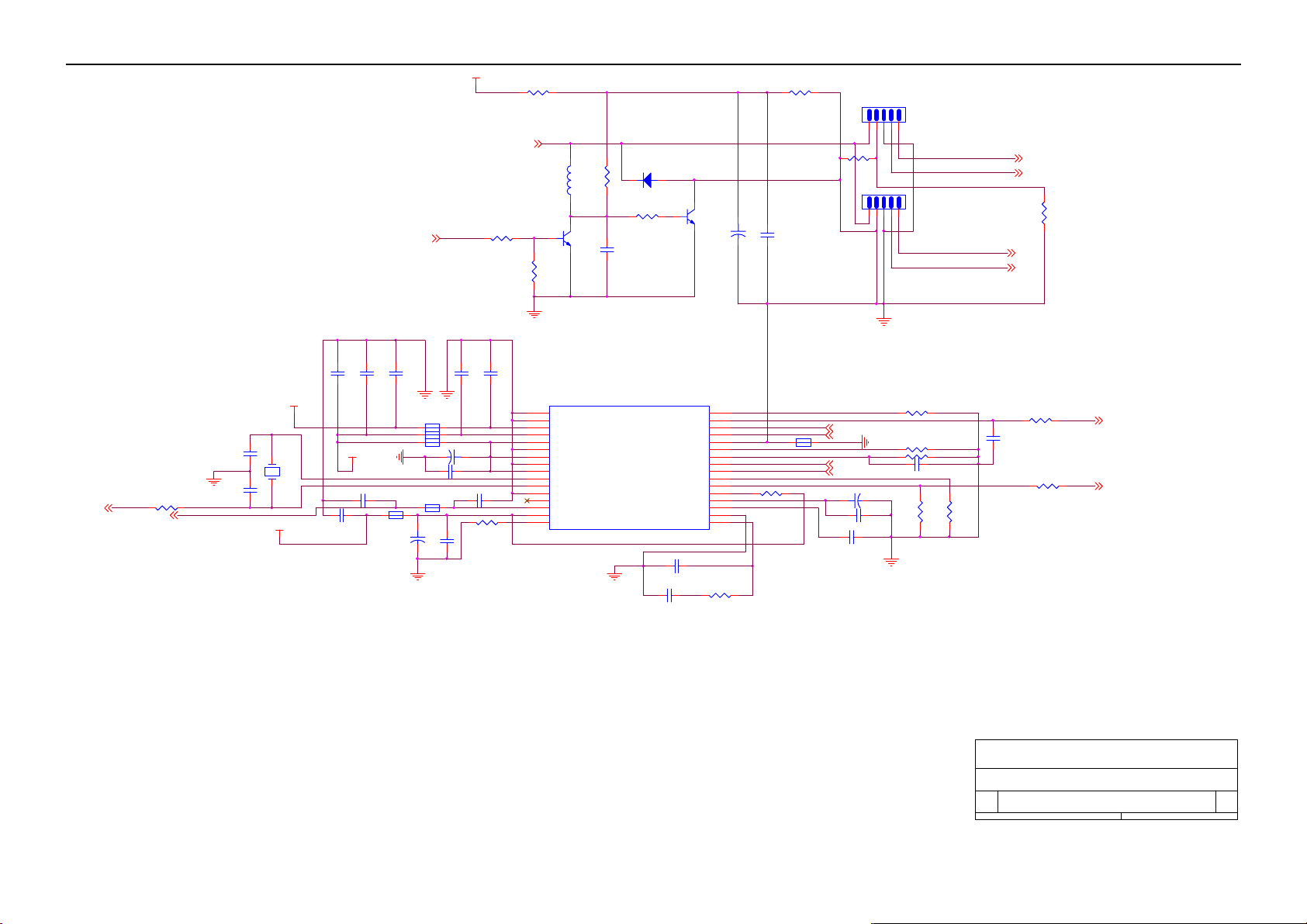
20” LCD TV No Brand N20S651
+5V_SW
R223 100
R213 1. 2K
U202
K3953M
XTA L2 L I
R273 22
DECDIG
DIG1
C215
5P
C216
5P
24.576
+5V_SW1
+1.8V _1
C255
0.1uF
+3.3V stb
C251 0.1uF
C247 0. 1uF
SAW_SW
C248
0.1uF
DIG1
FB205 600
C218
100u
C250
0.1uF
REF
FB207 600
FB202 600
FB203 600
C222 100u/ 16V
C249 0.1uF
FB201 600
C252
+
0.1uF
GND1
DIG1
C290
0.22uF
+
C292 0. 22uF
R269 1K
R212
1.2K
0.22uF
C289
IF
TUNGND
R23
R24
N23
N25
N24
N26
M26
M23
M25
M24
560nH
T23
P23
P24
P25
L23
L26
R256
L203
10K
32
Q201
1
BC847B
R211
1.2K
U401C
VSSP2
VSSC4
VDDC4
VDDA3
VREF_POS_LSL
VREF_N EG_LSR+HPR
VREF_POS_LSR+H PR
VREF_N EG_HPL+HPR
VREF_POS_H PR
XTA LI N
XTA LO U T
GND1
VGUARD| SWIO
DECDIG
VP1
PH2LF
LOCI
R285 47K
C254
0.1uF
GND1
D201 BA792
SIFI N2|DVBIN 2
SIFI N1|DVBIN 1
C244 0.0068uF
C217 1.5u
1
EHTD
AGCOUT
GNDIF
VIFI N2
VIFI N1
VDRA
VDRB
EWD| AVL
DECBG
SECPLL
GND1
PH1LF
32
Q202
BC847B
IREF
VSC
R265 12K
H24
G25
H23
J23
J24
H25
G26
K23
K24
H26
J25
J26
K25
K26
L24
L25
C225
10u
+
R284 47K
C253
0.1uF
FB204 600
R311
0
SIFI N2
SIFI N1
VIFI N2
VIFI N1
+
C224 10u
C246 0. 1uF
C291 0. 22uF
12345
U203
12345
TUN GN D
REF
K9650M
R254 100K
R279 39K
R272 1M
C302 0. 33uFX201
GND1
R257
10K
R281
4.7K
SIFI N2
SIFI N1
R287 680
C245
0.01uF
VIFI N2
VIFI N1
R312
0
R215 10
AGC
Vdrb
AOC (Top Victory) Electronics Co., Ltd.
Tit le
Size Doc ument Number Rev
A3
Friday , September 01, 2006
Date: Sheet of
Decoder-A
05
5
1
14
36
Page 37

20” LCD TV No Brand N20S651
AUDOUTHPR
AUDOUTHPL
AUDOU TLSR
AUDOUTLSL
32
Q417
PMBS3904
R555
100
R557
100
TUNGND
MOR
MOL
GND2
CVBSO| PIP
C2|C3
CVBS3|Y 3
AUDIOIN3R
AUDI OIN3L
CVBS2|Y 2
AUDIOIN2R
AUDI OIN2L
CVBS4|Y 4
AUDIOIN4R
AUDI OIN4L
C258
C209
47pF
47pF
REF
R226 100
R224 100
C318
47pF
C307 0. 47uF
C306 0. 47uF
C305 0. 47uF
C304 0. 47uF
C309
100pF
R288 75
C264 0. 1uF
GND2
R206 0
R205 0
R207 0
R208 0
R258 10KFB209 600
R259 10K
CVBSO2
MOR
MOL
PCIR
PCIL
Y1SCART
HDIR
HDIL
AV1
SCIR 2
SCIL2
C207
C201
47pF
47pF
B18
C16
D16
D17
C17
C18
D18
C19
D19
B19
A20
B20
C20
C4
B21
C21
A23
R267
15K
GND2
47pF
C263 0. 1uF
TP101
C262 0. 1uF
R266
15K
47pF
C256 0. 1uF
C308 0. 47uF
C303 0. 47
C205
C202
C211
47pF
C208
47pF
GND4
C319
47pF
C317
47pF
C2IN
Y2IN
AOC (Top Victory) Electronics Co., Ltd.
Tit le
Size Doc ument Nu mber Rev
A3
Tuesday , July 25, 2006
Date: Sheet of
DECODER-B
06
6
1
14
SOR1
R292 NC
SOL1
R293 NC
SCIL1
SCIR 1
SCOL1
SCOR1
R203 0
R204 0
C293 0. 22uF
C294 0. 22uF
R260
10K
R261
10K
SOL1
SOR1
C295 0. 47uF
C296 0. 47uF
R227 100
R228 100
GND4
+5V_SW1
REF
IFVO
C232
2.2uF
C261
0.1uF
C233
2.2uF
R559 1k
IFVO1
+5V_SW
GND2
C234
4.7u
GND2
0.1uF
+
1
C203
47pF
C257
0.1uF
C235
C204
47pF
C260 0. 1uF
C226 10u
32
Q416
PMBS3904
R554 100
R558
150
IFVO
+
IFVO1
U409
C206
47pF
C240 0. 0039uF
R278 390
1
UR
C210
47pF
L602
6.8uH
2
TUNGND
FOR NTSC
G24
REFO|REFIN
F25
AUDIOIN5L
F24
AUDIOINR
F23
AUDOUTSL
E25
AUDOUTSR
E24
DECSDEM
E23
QSSO|AMOUT|AU DEEM
D24
GND1
C24
PLLIF
B24
SIFAGC
D23
DVBO|IFVO| FMRO
C23
DVBO| FMRO
D22
VCC8V
C22
AGC2SIF
D21
VP2
B23
IFVO| SVO|CVBS1
3
U401D
LOCI
R556 100
R553
1.5K
1
C259
100P
37
Page 38

20” LCD TV No Brand N20S651
+1.8V_ 2
+3.3Vstb
REF
C277
0.1uF
C282
0.1uF
C280
0.1uF
BOUT
GOUT
ROUT
Hout
YOUT
UOUT
VOUT
FBLIN
PR_CR
HD_Y
PB_CB
VIN
UIN
YIN
+5V_SW1
FB213 600
R286
+
47K
R309 NC
R307 NC
R308 NC
C221
100u
R232 100
C279
0.1UF
SANDC
C270 0.1U F
C272 0.1U F
C274 0.1U F
R275
27K
GND5
R220 10
GND5
C271 0.1U F
C281 0.1U F
C284 0.1U F
C266 0.1U F
C320
C321
nc
REF
reduce NOISE
effect
C230
10u
DIG4
R219 100
R218 100
R221 100
FB211 600
C238
0.001uF
C219
100u
DIG5
C273
0.1uF
+
change from +5V_SW
to +5V_SW1
Mar-22-06
REF
C278
0.1uF
DIG3
+5V_SW1
C212
47pF
C297 0.22uF
C213
47pF
FB214 600
FB216 600
C214
47pF
C268
0.1uF
C275
0.1uF
VDDA1
DIG1
FB210 600
FB215 600
FB217 600
C229
C239
+
10u
0.001uF
C220
C283
100u
R262
10K
REF
SVM
FBISO|CSY
HOUT
VSSCOMB
VDD_COMB
VIN
UIN
YIN
YSYNC
YOUT
UOUT
VOUT
INSSW3
R|Pr|N3
G|Y IN3
B|Pb|N3
U401E
LOCI
VDDadc
VSSadc
VDDA2
VDDA
GNDA
VREFAD
VREFAD _POS
VREFAD _NEG
VDDA1
BLKIN
BCLIN
GND1
T16
T15
R16
R15
P16
P15
N15
N16
M16
Y25
BO
Y23
GO
Y24
RO
W23
W24
L16
VP3
L15
C228
+
470u
change from 10 uF to 470 uF Mar-23-06
GND3
B17
B16
A16
C15
D15
B15
A15
B14
E26
F26
T25
T26
U24
U23
V24
V23
C322
nc
nc
C265
0.1uF
0.1uF
+
C269
+
0.1UF
SANDC
YOUT
U201
+8V
FB212 600
R209 0
R237 100
R236 100
R235 100
C227
10u
C276
C267
+
0.1uF
0.1uF
GND3
20
15
1
3
4
5
6
7
18
VCC
DECDIG
SC
ADEXT1
ADEXT2
ADEXT3
YIN
ADR
VEE
TDA9178T/N1
UIN
SCL
SDA
VOUT
UOUT
YOUT
SOUT
2
2
10
10
12
12
13
13
23
23
24
24
8
9
VIN
11
14
16
17
19
21
22
CF
GND3
R233 100
R234 100
R229 100
R230 100
R231 100
C310
22pF
C311
22pF
C312
22pF
UOUT
VOUT
SCL
SDA
VIN
UIN
YIN
AOC (Top Victory) Electronics Co., Ltd.
38
Titl e
Size Document Number Rev
A3
Tuesday , July 25, 2006
Date: Sheet of
DECODER-C
07
7
1
14
Page 39

20” LCD TV No Brand N20S651
+1.8V _1
+3.3Vstb
+3.3Vstb
C286
FB219
600
0.1uF
AA25
AA24
AA23
AC17
AD17
AE18
AD18
AC18
AF18
AF19
AE19
AD19
AC19
AC20
AF20
AE20
REF
INT0|P0.5
P1.0| INT1
P1.1| T0
VDDC2
VSSC2
P0.4| I2SWS
P0.3| I2SCLK
P0.2| I2SD02
P0.1| I2SD01
P0.0|I 2SDI1|0
P1.3| T1
P1.6| SCL
P1.7| SDA
VDDP+B183
P2.0| TPWM
P2.1| PWM0
U401F
LOCI
P2.5|PWM4
P2.4|PWM3
P3.3| ADC3
P3.2| ADC2
P3.1| ADC1
P3.0| ADC0
P2.3|PWM2
P2.2|PWM1
DIG1
DIG1
P1.5| TX
VDDA1
P1.4|RX
P1.2| INT2
VSSC3
VDDC3
VSSC| P
DECV1V8
VDDC1
U403
AT24C32
1
A0
2
A1
3
A2
4 5
GND SDA
AE25
M15
AE24
AF24
AD23
AC23
AE23
AF23
AD22
AE22
AF22
AC22
AC21
AD21
AE21
AF21
AD20
VCC
SCLK
WP
C298
0.22uF
R239 100 nc
R242 100 nc
R222 10
R243 100
R210 0
R241 100
R238 100
R253 100
+3.3Vstb
FB116
B1206/0
C323
+
100u
DIG1
8
7
6
R274 100
+5V
FB117
NC
TXD
RXD
PC_DET
SAW_SW
SVIDEO_CTR_1
SVIDEO_CTR_2
C237
0.22u
DIG1
R289 100
R291 100
VDDA1
FB221 600
D_DECT1
STATAV1&D_DECT3
VGA_TV_SW
R290
nc
R310
nc
R296
3.3k
C231
10u
C288
0.1uF
+1.8V _1
+
R297
3.3k
REF
C287
0.1uF
+3.3Vstb
R214
1.2K
DIG2
SCL
SDA
R264
10K NC
R245 100
FB218 600
C285
R263
0.1uF
10K
WP
MUTE
KEYB
+1.8V _1
D_DECT
ASTB
S_CTL
Ext_Hsync_sel
+3. 3Vst b
+3.3Vstb
REMOTE
PanelVDD_EN
FB220 600
DIG1
R271 1K
R276 100
R301
10K
C299
0.22uF
DIG2
R295
10k
WP
R302
ON_OF F
10K
SCL
SDA
Reset
YUV_TV_SW
R268
15k
R240 100
R249 100
R252 100
C301 0. 22uF
R247 100
R270 1K
R250 100
R251 100
R244 100
R248 100
39
DIG1
AOC (Top Victory) Electronics Co., Ltd.
Tit le
Size Document Number Rev
B
Tuesday , July 25, 2006
Date: Sheet of
DECODER-D
08
1
8
14
Page 40

20” LCD TV No Brand N20S651
+3.3V_IO
C463
R412
47R
R410
47R
R411
47R
33n
C467
33n
C465
33n
C464
22n
C468
33n
C462
33n
C466
33n
SCALER_R
FER_R
SCALER_G
IN_SOG
FER_G
SCALER_B
FER_B
VSCL
VSDA
R419
3.3k
AHSYN C
AVSYNC
IN_SOG
SCALER_R
FER_R
R420
3.3k
+3.3Vstb
SCALER_B
FER_B
SCALER_G
FER_G
R409
12K 1/16W
+1.8V_ PPLL
+1.8V_ADC
+3.3 V_PLL
+3.3V_ AVI
+1.8V_CORE
+3.3V_IO
U401A
K4
VSS_CORE3
J2
VDD_IO0
H1
VDD_IO01
J1
KBD0
K2
KBD1
L4
PWM0
A1
NC45
A2
NC46
L3
VDD_CORE11
A10
NC47
A17
NC48
M2
VSS_CORE11
A18
NC49
A19
NC50
M3
VSS_CORE01
A21
NC51
A22
NC52
L1
TXD/G PIO (6)
A24
NC53
L2
VSS_IO31
M1
VDD3V3_RGB2
N4
VSSA_RGB2
N3
IN_B
P4
REF_B
N2
VSSA_ADC_B
N1
VDDA1V8_ADC _B
P3
AVI_TEST
P2
VDD3V3_RGB1
P1
VSSA_RGB1
R3
IN_G
R4
REF-G
R2
VSSA_ADC_G
R1
VDDA1V8_ADC _G
T1
VDD3V3_IN
T2
VSSA_CLEAN
U1
VDD_CORE0
T3
RB|AS
T4
SOGIN
V1
VDD3V3_RGB0
U2
VSSA_RGB0
U3
IN_R
U4
REF_R
V4
VSSA_ADC_R
V2
VDDA1V8_ADC _R
V3
VDD3V3_LPLL
W1
VDD1V8_LPLL
W2
VSSA_CLEAN_LPLL
W3
VSSA_LPLL
Y1
AHS
Y2
AVS
AA1
ASCL/GPIO14
AA2
ASDA/GPIO(15)
LOCI
NC43
VDDA_PPLL
VSSA_PPLL
INT_N/GPIO(7)
RST_N
GPIO()09/ACLK
NC42
SDA/GPIO(13)
SCL/GPIO(12)
GPIO(4)/PWM1/TCP_TDO
GPIO(3)/TRST
VDD_IO1
VSS_CORE7
VSSA_XTAL
XTAL 1
XTAL 0
VDD_XTAL
GPIO(2)/TCK
VSS_CORE6
NC55
GPIO(2)/T1/TD1
GPIO(0)/T0/TMS
T_EN ABLE
NC41
NC40
NC39
NC38
NC37
NC36
VSS_CORE5
VDD_CORE5
VSS_IO3
VDD_IO3
VSS_CORE4
VDD_CORE4
NC35
NC34
NC33
NC32
NC31
NC30
NC29
NC28
NC27
NC26
NC25
NC24
NC23
NC22
NC21
NC20
NC19
+1.8V_ XTL
J3
G1
F1
AF9
J4
H3
G2
F2
G3
H4
E1
AA3
E2
F3
G4
D2
E3
D3
F4
D4
E4
B3
AE14
C4
B4
A4
C5
D5
B5
A5
C6
D6
B6
A6
B7
D7
C7
D8
C8
A7
B8
A8
L14
M14
A9
B9
B10
L13
C10
A11
B11
C11
VDDA_PPLL
+3.3V_IO
6745_RST
R217 100
R413
4k7
IIC_SDA
IIC_SCL
+1.8V_CORE
+3.3V_ IO
R414
4k7 NC
R415
4k7
C439
220p
PanelVDD _EN
R416
C438
220p
4k7
+
AVI_DET
10u
R418
82k
C455
6745_RST
X40 1
24.576MHZ
BL_EN
BL_ADJ
C456
100p
C461
22p
C460
22p
XTAL2LI
RAIN
GAIN
BAIN
R406
10E
C458
10pf
R407
10E
C457
10pf
R408
10E
C459
10pf
40
AOC (Top Victory) Electronics Co ., Ltd.
Titl e
Size Doc ument Number Rev
A3
Tuesday, July 25, 2006
Date: Sheet of
SCALAR-A
09
9
1
14
Page 41

20” LCD TV No Brand N20S651
A(13)
A(8)
A(11)
A(10)
D(7)
D(6)
D(5)
D(4)
D(3)
C437
100n
+5V
+3.3V_LVDS
123
678
CP407
NC
45
123
RP411
4
5
3
2
1
RP410
4
22x
3
2
1
RP409
4
22x
3
2
1
RP408
4
3
22x
2
1
RP407
4
3
22x
2
1
22x
CP410
CP409
CP408
NC
NC
45
678
123
123
45
678
678
CP411
NC
NC
45
123
45
678
RSN8
6
RSP8
7
RSN9
8
RSP9
5
RSN6
6
RSP6
7
RSN7
8
RSP7
5
RSN4
6
RSP4
7
RSN5
8
RSP5
5
RSN2
6
RSP2
7
RSN3
8
RSP3
5
RSN0
6
RSP0
7
RSN1
8
RSP1
D[0..7]
A[0..17]
A(0)
A(1)
A(2)
A(3)
A(4)
A(5)
A(6)
A(7)
A(8)
A(9)
A(10)
A(11)
A(12)
A(13)
A(14)
A(15)
A(17)
A(16)
D(7)
D(6)
D(5)
D(4)
D(3)
D(2)
D(1)
D(0)
+1.8V_CORE
WR_6745
PSEN_6745
+3.3V_IO
AC1
AC2
AD1
AC3
AD3
AC4
AD4
AC5
AD5
AC6
AD6
AC7
AD7
AC8
AD8
AC9
AD9
AC10
AD10
AE10
AF10
AC11
AD11
AE11
AF11
AC12
AD12
AE12
AF12
D1
AB1
AB2
AE1
AB4
AE2
A25
AF2
AE3
AF3
AE4
AF4
AE5
AF5
AE6
AF6
AE8
AE7
AF7
AF8
K1
AE9
H2
LOCI
U401B
RXD/GPIO(5)
NC57
VDD_CORE1
NC3
IAPMUTE
D7
D6
D5
D4
D3
D2
VSS_IO0
NC54
D1
D0
VDD_CORE0
VSS-CORE0
A0/CF G0
A1/CF G1
A2/CF G2
A3/CF G3
A4/CF G4
A5/CF G5
A6/CF G6
A7/CFG7/RSTOUT
WR_N/ GPIO(8)
RDPSEN_N
A8/CF G8/CLKOUT
A9/CF G9/PWM2
A10/CFG10
A11/CFG11
VDD_XORE1
VSS_CORE 1
A12/CFG12
A13/CFG13
A14/CFG14
A15/CFG15
A17/GPIO(11)
A16/GPIO(10)
VSS_CORE 41
NC4
VSS_IO1
VDD_IO2
NC5
VSS_CORE 21
NC6
NC7
VSS_IO01
VSS_IO11
VSS_IO21
VSS_CORE 2
VSS_IO2
VSS_LVDS3
RSN7
RSN8
RSN9
NC14
VSS_LVDS21
VSS_LVDS11
VDD_LVDS3
RSPS
NC59
NC58
NC56
NC50
VDD_LVDS2
NC44
RSP7
VSS_LVDS2
RSP9
VDD_LVDS1
RSN6
RSP6
VSS_LVDS1
RSN5
RSP5
RSN4
RSP4
VDD_LVDS0
RSN3
RSP3
RSN2
RSP2
VSS-LVDS0
RSN1
RSP1
RSN0
RSP0
VDD_CORE2
NC12
NC11
NC10
NC9
VDD_CORE51
VDD_CORE41
VDD_CORE31
ADD_CORE21
VSS_CORE71
VSS-CORE5 1
VDD_CORE3
VSS_CORE31
NC8
VDD_IO11
VDD_IO21
VDD_CORE01
L12
L11
D10
C9
M13
D12
C12
B12
D11
A12
A13
D13
D14
C13
M12
M11
B13
D9
C14
N13
N14
A14
N12
N11
P12
P11
P13
R11
R12
R13
R14
P14
T14
T13
T11
T12
AE17
AC16
AD16
AE16
AF16
AC15
AD15
AE15
AF15
AF14
A3
AC14
AD14
AD13
AE13
AF13
Y4
A[0..17]
10k
A13
A8
A9
A11
OE
A10
CE
D7
D6
D5
D4
D3
SCL
IIC_SCL
IIC_SDA
SDA
FLASH_WR
A(17)
A(14)
28
27
26
25
24
R450 10k
23
22
21
20
19
18
17
SST39VF020B
FLASH_OE
+3.3Vs _SW
CN104
A(16)
A(15) A(9)
A(12)
A(7)
A(6)
A(5)
A(4)
A(3)
A(2)
A(1)
A(0)
D[0..7]
STOCKO 4P
+3.3Vs _SW
R452
10k
R458 47R
1
2
3
4
R457 47R
FLASH_RST
C435
100n
1
2
3
4
5
6
7
8
9
10
11
12
U406
RST
A16
A15
A12
A7
A6
A5
A4
A3
A2
A1
A0
+3.3Vs _SW
323130
WE
VCC
D0D1D2
131415
D(1)
D(2)
D(0)
R455
A17
29
A14
GND
16
+3.3Vs _SW
FLASH_RST
FLASH_WR
FLASH_OE
ADD U406 FLASH Write and
Read Controll OCT-31-05
R451 10k
R449 10k
R459 100
R460 100
R461 100
WR_6745
PSEN_6745
6745_RST
WR_6745
PSEN_6745
AOC (Top Victory) Electronics Co., Ltd.
Tit le
Size Document Number Rev
A3
Tuesday, October 24, 2006
Date: Sheet of
SCALAR-B
10
10
1
14
41
Page 42

20” LCD TV No Brand N20S651
RSN0
RSN1
RSN2
RSN3
RSN4
RSN5
RSN5
RSN6
RSN6
RSN7
RSN7
RSN8
RSN8
RSN9
RSN0
RSP0
RSN1
RSP1
RSN2
RSP2
RSN3
RSP3
RSN4
RSP4
R445
100R
R446
100R
+3.3V s_SW
RSN9
+3.3V s_SW
FB404
FB405
600
600
+
C452 10uF
C444 100n CP406
+
C451 10uF
C446 100n
R443
R447
100R
R448
100R
R456
100R
10K
9
10
11
12
15
16
17
18
19
20
25
8
14
21
22
24
U405
RxIN0RxIN0+
RxIN1RxIN1+
RxIN2RxIN2+
RxCLKINRxCLKIN+
RxIN3RxIN3+
PWRDWN
LVDSGND
LVDSGND
LVDSGND
PLLGND
PLLGND
FB406
13
LVDSVCC
GND
4
600
28
23
PLLVCC
GND
GND
36
470uF/16V
3144
40
VCCGND
52
PANEL_VDD
+
C454
48
56
RxOUT0/R0
VCC
VCC
VCC
RxOUT1/R1
RxOUT2/R2
RxOUT3/R3
RxOUT4/R4
RxOUT6/R5
RxOUT27/R6
RxOUT5/R7
RxOUT7/G0
RxOUT8/G1
RxOUT9/G2
RxOU T12/G3
RxOU T13/G4
RxOU T14/G5
RxOU T10/G6
RxOU T11/G7
RxOUT15/B0
RxOUT18/B1
RxOUT19/B2
RxOUT20/B3
RxOUT21/B4
RxOUT22/B5
RxOUT16/B6
RxOUT17/B7
RxOUT23/RES
RxOUT24/HSYNC
RxOUT25/VSYNC
RxOUT26/EN
RxCLKOUT
GND
THC63LVDM84R
C445
100n
27
29
30
32
33
35
7
34
37
38
39
43
45
46
41
42
47
51
53
54
55
1
49
50
2
3
5
6
26
C453 10uF
C440 100n
C441 100n
C442 100n
C443 100n
C449
27P
R429 0R
+
C447
27P
CN113
2
1
4
3
6
5
8
7
10
9
12
11
14
13
16
15
18
17
20
19
22
21
24
23
12*2PIN /2.0m m
NC
C448
C450
27P
27P
4 5
678
CP401
NC
123
4 5
R440 100R
R441 100R
R442 100R
CP403
NC
678
123
R444 100R
RSP0
RSP1
RSP2
RSP3
RSP4
RSP5
RSP5
RSP6
RSP6
RSP7
RSP7
RSP8
RSP8
RSP9
RSP9
PANEL_VD D
C426
47u
+
C416 100n
C417 100n
CP402
CP405
CP404
NC
678
678
4 5
123
4 5
Hsync_TTL
Vsy nc_TTL
DE_TTL
PCLK
NC
NC
4 5
123
678
678
123
4 5
123
RP404
DRE0
1
8
7
6
5
8
7
6
5
8
7
6
5
8
7
6
5
8
7
6
5
8
7
6
5
RP401
22x
RP405
22x
RP406
22x
RP402
22x
RP403
22x
22x
DRE1
2
DRE2
3
DRE3
4
DRE4
1
DRE5
2
DRE6
3
DRE7
4
DGE0
1
DGE1
2
DGE2
3
DGE3
4
DGE4
1
DGE5
2
DGE6
3
DGE7
4
DBE0
1
DBE1
2
DBE2
3
DBE3
4
DBE4
1
DBE5
2
DBE6
3
DBE7
4
DRE[7:0]
DGE[7:0]
DBE[7:0]
DRE[7:0]
Hsync_TTL
Vsy nc_TTL
DGE[7:0]
DE_TTL
PCLK
DBE[7:0]
DRE7
DRE6
DRE5
DRE4
DRE3
DRE2
DRE1
DRE0
DGE7
DGE6
DGE5
DGE4
DGE3
DGE2
DGE1
DGE0
DBE7
DBE6
DBE5
DBE4
DBE3
DBE2
DBE1
DBE0
CN106
50
49
48
47
46
45
44
43
42
41
40
39
38
37
36
35
34
33
32
31
30
29
28
27
26
25
24
23
22
21
20
19
18
17
16
15
14
13
12
11
10
9
8
7
6
5
4
3
2
1
AOC (Top Victory) Electronics C o., Ltd.
Tit le
Size Document Number Rev
A3
Date: Sheet
Tuesday , July 25, 2006
PANEL INTERFACE
12
1
4
1
of
42
Page 43
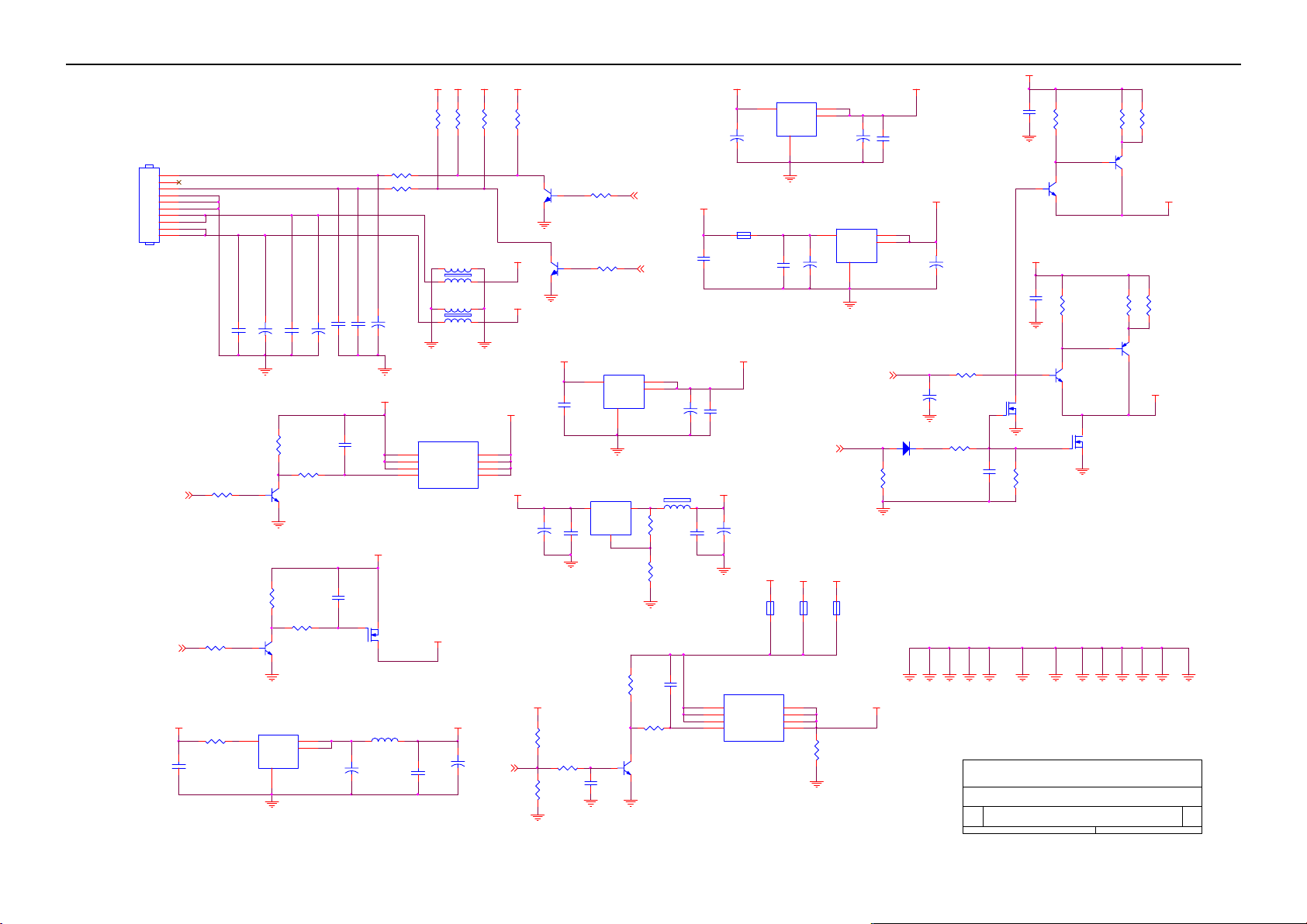
20” LCD TV No Brand N20S651
+3.3 Vs_SW
CN103
10
9
8
7
6
5
4
3
2
1
10PIN 2. 5MM
ON_OF F
ON_OFF
+12V_SW
C166
0.1u
C157
0.1uF
R126 3.3K
R127 3.3K
R561 20 2W
C144
100u
Q106
PMBS3904
Q108
PMBS3904
+
PGND
1
32
1
U105
AP1117E5.0Y L
3
VIN
1
REF
C156
0.1uF
REF
GND
32
R112
15k
CASE
VOUT
C143
100u
R113
15k
R122 22k
R123 22k
4
2
+
C165
47u/16V
C163
0.1uF
C137
0.1uF
C136
0.1uF
+
C145
0.1uF
+5V
L204
+
PGND
+12V
Q111
AO3401
10uH
R121 22k
R124 22k
C146
100u
+5V_SW
+5V_SW
R116
R115
1k
1k
L101
45
L102
45
PGND
Q112
AO4411
1
S
2
S
3
S
4 5
GD
+5V_SW
+5V_SW1
+
C167
1000u/16V
C164
0.1u
R128
L
13
L
13
REF
8
D
7
D
6
D
PanelVDD_EN
NC
+12V_SW
+3.3 Vs_SW
R129
NC
+5V
+12V
+12V_SW
C154
470u/16V
+3.3V_IO
R105
4.7K
R104
10k
REF
REF
32
PMBS3904
32
REF
+
Q116
1
Q109
PMBS3904
1
+5V_SW
C135
0.1uF
REF
R102
100k
R106 100k
R107 4. 7k
U103
LM1117MP-3.3
3
VIN
REF
U104
AZ1117H-ADJ
3 2
VI VO
C160
0.1u
1
1
C155
1u
REF
C147
10u
BL_ADJ
BL_EN
4
CASE
2
VOUT
GND
1
ADJ
REF
C158
0.068u
R101
47k
R130
22k
32
Q107
PMBS3904
REF
C153
47u
FB115
B0805/600
R135
1.2K
R136
6.2K
PANEL Power
Control
+5V_SW
C138
0.1uF
+
C134
0.1uF
+8V
+
C159
0.1u
REF
Q101
AO4411
1
S
2
S
3
S
4 5
GD
+5V
+
FB104 600
+3.3Vs _SW
C152
100u/16V
确认电流规格
U102
LM1117MP-3.3
3
C139
0.1uF
+12V
FB102
NC
D
D
D
+3.3Vs tb
4
CASE
VIN
2
VOUT
REF
1
C149
10u
8
7
6
GND
+
RESET
+5V
FB101
B1206/0
C151
47u
U101
LM1117MP-1.8
3
VIN
1
REF
+3.3Vs tb
FB103
NC
R103
10k
+
4
CASE
2
VOUT
GND
DECDIG
D101 BAS16 NC
DIG1
PANEL_VDD
C142
220p
+1.8VS_ SW
+
C150
47u
R108 10k
C148
+
10u
DIG1
R114
15K NC
R125
22k NC
C133
0.1uF NC
+3.3Vs_SW: For LOC1-SCALAR&Flash&Panel&Emluator
+1.8VS_SW: For LOC1-SCALAR
+8V: For TDA9178(Picture improve)
GND3
GND1
GND4
GND2REF
AOC (Top Victory) Electronics Co., Ltd.
REF
Titl e
Size Document Number R ev
A3
Date: Sheet of
43
+3.3Vs tb
C141
0.22uF
DIG1
1
Q104
BC8478
+3.3Vstb
DIG1
Q105
BC8478
Q114
BSH111 NC
DIG1
R111
150K NC
GND5
TUNERGND
Monday, Oct ober 16, 2006
C140
0.22uF
1
32
REF
13
R110
10k
R109
10k
32
DIG1
DIG1
POWER
1
Q113
BSH111 NC
DIG2
R120
R117
2.2
2.2
Q102
BC557B
3 2
+1.8V_2
R119
R118
2.2
2.2
Q103
1
BC557B
3 2
+1.8V_1
DIG4
13
AGND
DIG5DIG3
1
14
Page 44

20” LCD TV No Brand N20S651
+1.8V_PPLL
+1.8 VS_SW
+1.8VS_SW
FB105
150 OHM
+1.8V_PPLL
+3.3V_PLL
+3.3 Vs_SW
FB107
C123
100n
C119
100n
C101 10u/10V
C122 100n
FB111
BLM21A102S
+
FB106
BLM21A102S
C103
+
22u/6v 3
+1.8 V_COR E
+1.8VS_SW
C106
100n
FB113
BLM21A102S
+3.3V_AVI
C110
100n
+1.8 V_XTL
C111
100n
C132
100n
C114
100n
+1.8VS_SW
VDDA_PPLL
+3.3 Vs_SW
C124 100n
FB114
BLM21A102S
C118
100n
FB109
FB110
BLM21A102S
FB108
BLM21A102S
FB112
BLM21A102S
BLM21A102S
C102
+
22u/6v 3
C105
+
22u/6v 3
C115
100n
+1.8V_ADC
C120
100n
+3.3V_IO
C112
100n
C113
100n
+3.3V_LVDS
C125
100n
C116
100n
C108
100n
C126
100n
C127
100n
C117
100n
C130
100n
BLM21A102S
C104
+
22u/6v 3
C131
100n
C109
100n
C107
100n
C121
100n
C129
100n
C128
100n
44
REF
AOC (Top Victory) Electronics Co., Ltd.
Tit le
Size Document Number Rev
A4
Date: Sheet
Friday , October 27, 2006
SCALAR POWER
14
1
14
14
of
Page 45

20” LCD TV No Brand N20S651
8.2 Power Board
R919
R901
680K 1/8W
!
!
C901
0.001uF/ 250V
4
!
1
-+
2
2
!
1
2
!
1
R902
680K 1/8W
!
C902
0.001uF/ 250V
3
L904
4
3
L902
4
!
NTCR 8/4A
!
BD901
GBU4J
3
R900
680K 1/8W
!
NR901
C903
0.47uF/ 250V
!
t
!
R915
240 1/ 10W
IC904
AZ431
C905
+
120UF/ 450V
C908
0.1uF/ 50V
100K 1/ 10W
R911
+
C922
4.7uF
R912
20K 1/ 10W
C912
1uF/0805
4
R906
680K 1/ 4W
R907
680 1/ 4W
R907
680K 1/4W
357
Vin
RI
LD7552
RT
SENSE
GND
1
GATE
VDD
8
6
FB
2
R916
75K 1/ 10W
R917
100K 1/ 10W
R904
680K 1/ 4W
R905
680K 1/ 4W
D904
1N4148
R938
680K 1/4W
R909 10 1/ 4W
R910 200 1/4W
C909
102p
+
20K 1/ 10W
C906
1500pF/1KV
D902
PS102R
C907
47uF/50V
R913
47 1/ 4W
D910
D911
MOSPEC20100
R921
300 1/ 4W
R922
1K 1/ 10W
R923
2.2k 1/10W
C919
NC
C913
0.001uF
1000UF/ 25V
1000uF / 25V
C914
C915
+
L903
73L-253-91L
+
+
C920
1000uF/25V
0.1uF/ 50V
R925
1K 1/ 10W
C917
9.31K 1/10W
2.4K 1/10W
R926
R927
R920
47 1/ 4W
!
T901
1
R903
100K 2W
D901
FR107
R908
3.3 1/4W
3
6
5
!
Q901
2SK2996
FB901
BEAD
R914
0.33 2W
PC123FY 2 4P
12
8
11
7
80TL20T-11-LPOWER X'FMR
C923
0.001uF/ 250V
!
!
43
!
IC902
IC903
H431BA
MOSPEC20100
C921
0.0047uF/ 250V
12
C918
0.1uF/ 50V
+
C916
1000uF/25V
C924
0.1uF
12V
+5V
Q903
PMBS3904
12V
ZD902
15V/SMD
D906
RL4148
C925
0.01uF
CN903
1
2
3
4
5
6
7
8
9
10
DIM
ON/OFF
ov p
F901
2A/250V
!
!
SWITC H
!
CN901
AC WI RE
1 2
45
<Title>
INTERNAL POWER FOR PW TV2062MEF1P
Size Document Number Rev
B
2
123
!
CN901
CONN
TO CN901
CONN
1
2
3
Page 46

20” LCD TV No Brand N20S651
C808
15pF/3KV
C810
0.022uF/X7R
R814
C835
15pF/3KV
C840
0.022uF X7R
R847
2M 0603
5.6N / NPO
R823
220K 0603
5.6N NPO
R850
220K 060 3
C801 47PF /3KV
C802 47PF /3KV
C804 47PF /3KV
C811
D803
BAV99
1
D805
1N4148
D807 NC
D808 1N4148
C827
470pF/0805
C830 47PF /3KV
C834 47PF /3KV
C836 47PF /3KV
C841
D812
BAV99
1
D815
1N4148
D817 NC
D818 1N4148
C845
470pF/0805
2
Q808
RK7002
2
Q813
RK7002
R860
750K 1206
R807
2
750K 0805
R812
1
200k 0805
R859
750K 1206
R841
750K 1206
R846
200K 0805
2
1
R862
1K 0805
3
L801
L
4
R865
1K 0805
3
4
L803
L
R811 100K 1206
D809
NC
R829
4.7K 0805
R844100K 1206
D819
NC
R851
4.7K 0805
R863
1K 0805
R808
750K 0805
R855 100K 1206
R857
750K 1206
R817
200K 1206
2
430 1% 0805
R864
1K 0805
R842
750K 1206
R854 100K 1206
R858
750K 1206
R849
200K 1206
2
3
3
+12V
ON/OFF
1
Q807
NC
390K 0603
R839
1uF
NC
3 2
32
C842
R820
NC
R825
NC
DIM
is power GND
Q804
DTC144WKA
C814
0.1uF
Q806
1
R826 39K 0805
Q810
PMBS3906
R837
270K 0603
R840
240K 0603
JP801
12
is signal GND
DTA144WKA
1
R819 N C
R822 9.1k 0603
C822
C825
1uF
3 2
R831 NC
Q802
32
C816
0.22uF
C818
1uF
C819
0.47uF
0.0068uF
1
1
ZD803
5.6V
2.2uF/0805
R801
2.4K
3 2
R818
0 0603
AOC (Top Victory) Electronics Co., Ltd.
Titl e
PWTV2062MEF1P/PWTV2062CEF1P
Size Doc ument Number Rev
Custom
Date: Sheet
Thursday, Oc tober 26, 2006
23
of
C829
2
R815
10 1206
R833 120K 0603
D801
C843
C803
1
2
3
4 5
1
2
3
4 5
Q805 AM4502
1
2
3
4 5
SB240
D814
1
2
3
4 5
SB240
AM4502
Q801
S1N
G1N
S2P
G2P D 2P
S1N
G1N
S2P
G2P D 2P
D811
Q811
AM4502
S1N
G1N
S2P
G2P D 2P
S1N
G1N
S2P
G2P D 2P
Q812
AM4502
C806
4.7uF/1206 X5R
8
D1N
7
D1N
6
D2P
4.7uF/1206 X5R
C809
D802SB240
D804SB240
8
D1N
7
D1N
6
D2P
D806SB240
4.7uF/1206 X5R
SB240
8
D1N
7
D1N
6
D2P
D813SB240
8
D1N
7
D1N
6
D2P
D816SB240
C807
4.7uF/1206 X5R
NC
C831
C833
4.7uF/1206 X5R
C838
4.7uF/1206 X5R
NC
!
6 7
2 1
T801
80TL20T-12-DN
100pF/0805
!
6 7
2 1
T802
80TL20T-12-DN
2M 0603
C823
C844
100pF/0805
470uF/25V
+
R802
470 1206
32
Q803
1
PMBS3904
R806
10K 0603
C815
1uF
C813
1uF/25V
R813
22 0603
IC801
1
CTIMR
2
OVP
3
ENA
4
SST
5
VDDA
6
GNDA
7
REF
9
FB
10
CMP
Q809
RK7002
OZ1060
R828
NC 0805
NDRV_B
PDRV_A
PWRGND
LPWMRT1
PDRV_C
NDRV_D
20
19
18
CT
17
RT
16
15
LCT
14
DIM
138
12
11
NC 0603
220PF
1M 0603
C820
C821
4700PF
0.1uF
R832
33K 0603
R835
C824
C817
0.047uF
R821
C826
C828
0.047uF
R827
22 0603
R834 51K 0603
C839
0.1uF
ZD801
5.6V
27K 0603 +-1%
R824
NC 0603
R836
51K 0603
R804
10K 0603
R803
10K 0603
R810
0 0603
ZD802
5.6V
46
R845
0 0603
C805
104/0805
R805
0 0603
C812
104/0805
104/0805
R838
0 0603
104/0805
+
C832
470uF/25V
C837
4
3
3
D810
BAV99
R830
D820
BAV99
R852
430 1% 0805
CN801
2
1
CN802
2
1
CN803
2
1
R809
1
200K 1/8W
L802
L
2
R856 750K 1206
R861
R816
1K 0805
R843
200K 1206
R848
750K 1206
R866
1K 0805
750K 1206
1
CN804
2
1
CN805
2
1
CN806
2
1
1
4
L804
L
R853 750K 1206
2
3
3
1
Page 47

20” LCD TV No Brand N20S651
12V
Q906
AOD405L
+5V
C928
0.1uF/ 50V
R932
33K 1/ 16W
C929
0.1uF/ 50V
R933
47K 1/ 16W
IC905
2
Vcc
7
RT
5
SCP
6
DTC
FP5001DR
C930
0.1uF/ 50V
1K 1/ 16W
R929
330 1/4W
1
Vo
COMP
GND
FP5001
8
R928
FB
32
Q904
1
PMBS3904
R931
22 1/ 16W
Q905
1
PMBS3906
3 2
4
C931
NC
C932
3
1uF/50V
R934
3K 1/ 16W
R930
3.6K 1/16W
C939
0.1uF/ 50V
R937
3.6K 1/16W
1000uF/16V
+
C938
R936
15K
2.7K
R935
D912
SR24
L905
L
470uF/16V
C940
+
FB902
BEAD
0.1uF/ 50V
C941
ov p
C942
+
470uF/16V
ZD903
6.2V/SMD
D913
RL4148
47
PWPC2066MEF1P
Page 48

20” LCD TV No Brand N20S651
8.3 Key Board
CN02
2
1
KEYB
R02
150 OHM
R03
180 OHM
R04
240 OHM
R05
330 OHM
R06
470 OHM
R09
680 OHM
key Board
CONN
ZD01
5.6V
POWER
SW04
C04
100pF
1 2
CH_DOWN
SW01
CH_UP
SW06
MENU VOL_DOWN
SW07
SW05
VOL_UP
<OrgName>
<OrgAddr1>
Title
Size Document Number Rev
A4
Date: Sheet of
MODEL_SEL
SW03
SW02
KEY&IR BOARD
<Doc>
11Monday, November 28, 2005
48
Page 49
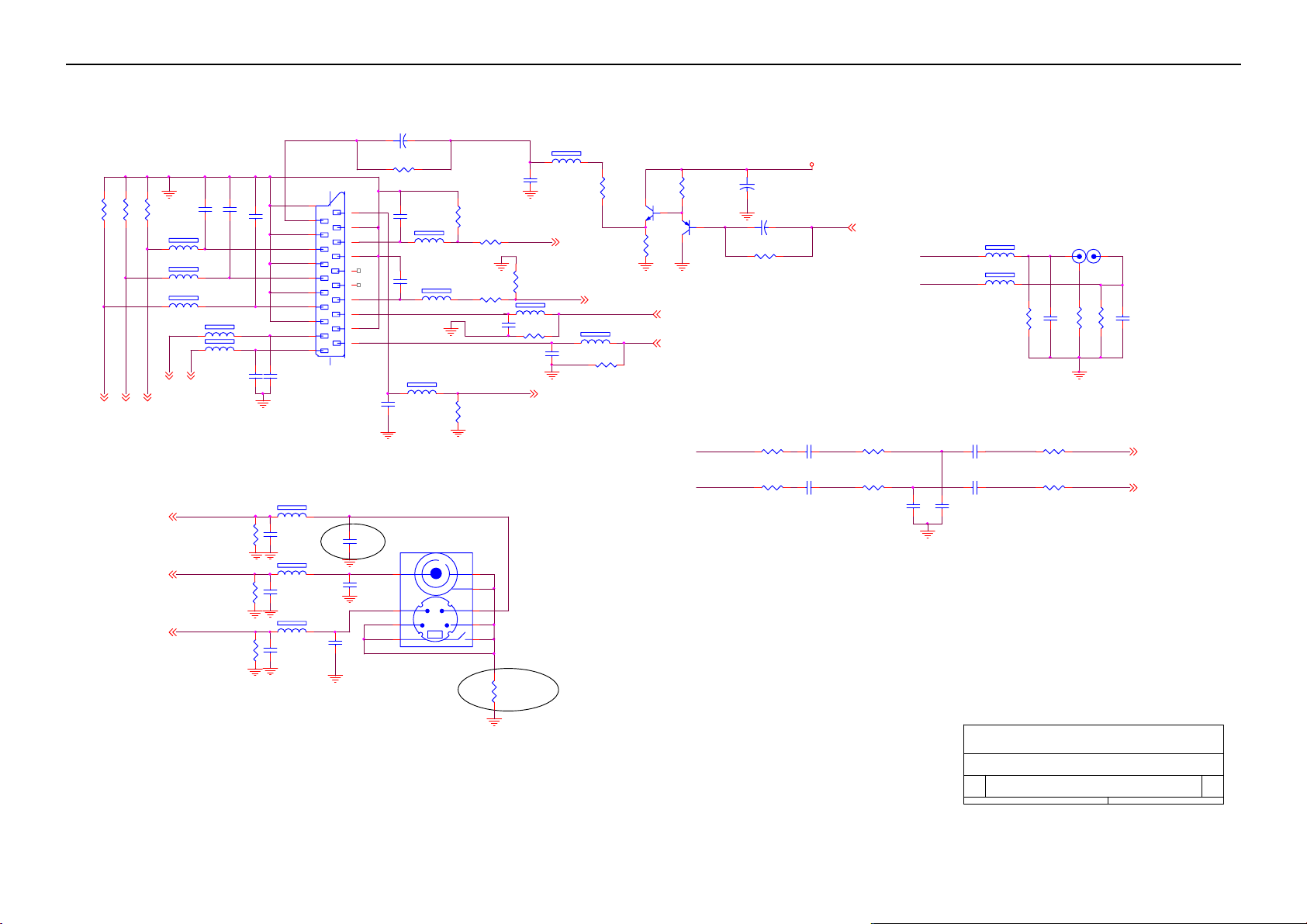
20” LCD TV No Brand N20S651
8.4 Tuner Board
+
C618
100uF
R656
CN602
C608
68pF
120 OHM
120 OHM
120 OHM
L610
1 2
L611
1 2
SCOR1
C609
68pF
600 OHM
C610
68pF
600 OHM
C621
470pF
21
19
17
15
13
11
9
7
5
3
1
C622
470pF
AGND
R604
R605
75Ω 1/10W
BIN
AGND
R606
75Ω 1/10W
75Ω 1/10W
1 2
L607
1 2
L608
1 2
L609
SCOL1
RIN
GIN
0ohm NC
C602
20
18
16
14
12
10
8
6
4
2
C623
68pF
68pF
1 2
L601
C612
68pF
1 2
CONN
1 2
120 OHM
120 OHM
L703
120 OHM
AGND
L612
R607
75Ω 1/10W
R614
75Ω 1/10W
R612
15KΩ 1/10W
R613
75Ω 1/10W
C631
470pF
AGND
L614
C601
330pF
1 2
AGND
R611
3.9KΩ 1/10W
R622
47KΩ 1/10W
Y1SC ART
L603
1 2
120 OHM
R603
75Ω 1/10W
FBLIN
600 OHM
1 2
C632
470pF
AGND
STATAV1
L615
600 OHM
R623
47KΩ 1/10W
PMBS3904
R610
1K
AGND
Q602
SCIL1
SCIR1
23
AGND
R658
1K
Q605
1
BC857BW
C659
10uF/16V
+
AGND
R657
0ohm
+
100uF NC
C607
+5V
CVBSO2
AV1_R
AV1_L
L616
1 2
600 OHM
L617
1 2
600 OHM
R624
47KΩ 1/10W
C633
470pF
CN603
JACK
1
R625
0Ω 1/8W
AGND
23
R626
47KΩ 1/10W
C634
470pF
C2IN
AV1
Y2IN
R602
75Ω 1/10W
AGND
R615
75Ω 1/10W
AGND
R609
75Ω 1/10W
AGND
L605
1 2
C605
68pF
AGND
1 2
120 OHM
C606
68pF
AGND
1 2
120 OHM
C603
68pF
AGND
120 OHM
L613
L606
AGND
C604
68pF NC
AGND
AGND
C620
68pF NC
AGND
CN604 JACK
7 8
C624
68pF NC
2 3
1 4
5 6
AGND
switch
9
change to 0 OHM
L604
0Ω 1/8W
AGND
49
AV1_R
AV1_L
R616
100Ω 1/10W
R619
100Ω 1/10W
C625
0.33uF/ 16V
C627
0.33uF/ 16V
R617
470Ω 1/10W
R620
470Ω 1/10W
C629
330pF
AGND
C630
330pF
C626
0.33uF/ 16V
C628
0.33uF/ 16V
R618
100Ω 1/10W
R621
100Ω 1/10W
SCIR2
SCIL2
AOC (Top Victory) Electronics Co., Ltd.
Tit le
Size Doc ument Num ber Rev
A3
Friday , September 15, 2006
Date: Sheet of
I/O
FOR EUROPE
1
1
4
Page 50

20” LCD TV No Brand N20S651
+12v
R701
75Ω 1/10W NC
C703
47UF/ 16V NC
+
L701
0.56uH
R702
75Ω 1/10W NC
C704
47UF/ 16V NC
AGND
R707
0Ω 1/10W
R706
100Ω 1/10W
+
C705
0.01uF N C
C701
0.01uF
R703
10KΩ 1/10W NC
C706
0.01uF N C
R710
0Ω 1/10W
R708 NC
2.2K OHM
R704
2.2KΩ 1/ 10W N C
Q701
2SC2717
R709
30Ω 1/10W NC
R705
390Ω 1/10W NC
C702
0.01uF N C
L702
1.2uH N C
IF
AGND
TH1
TH2
ANT IN
TH3
TH4
IF1
IF2/GND
Vst
ADC
Reserved
SDA
SCL
AS
TU
AGC
+5V
C640
0.0047uF
L621
47uH+-10% PEAKING COIL
C641
0.0047uF
AGND
2
1
4
AGND
TU 601
11
C644
0Ω 1/10W
+
AGND
R629
R627 10Ω 1/ 10W
R628 10Ω 1/ 10W
R632
3.9KΩ 1/ 10W
R630
10KΩ 1/10W
ZD601
1 2
BZX284
C637
0.033uF
L618
C645
+
100UF/ 16V
AGND
R634
22KΩ 1/10W
10
9
8
7
Vs
6
5
4
3
2
1
AGND
2.2uF/ 16V
12
D601
BZX284
1 2
120 OHM
SDA
SCL
R635
47Ω 1/10W
+5V
AGC
50
AGND
C638
0.033uF
C643
10uF/16V
L620
47uH+-10% PEAKI NG C OIL
C639
0.033uF
3
1
2
AGND
AOC (Top Victory) Electronics Co., Ltd.
Tit le
Size Doc ument Number R ev
A4
Thursday , Oc tober 19, 2006
Date: Sheet of
+
AGND
D602
BAV99
C636
220pF
C642
0.0047uF
AGND
R633
33KΩ 1/10W
TUNER
FOR EUROPE
1 2
120 OHM
R631
22Ω 1/10W
Q604
PMBS3904
L619
Page 51

20” LCD TV No Brand N20S651
ASTB
MUTE
R652
10KΩ 1/10W NC
R637
100KΩ 1/10W
R639
10KΩ 1/10W
MOL
MOR
47KΩ 1/10W
R653
10KΩ 1/10W NC
R636
100KΩ 1/10W
R638
10KΩ 1/10W
R640
+5V
R641
47KΩ 1/10W
Q603
PMBS3904
AGND
R650
1KΩ 1/10W
R644
1KΩ 1/10W
+5V
Q601
PMBS3904
AGND
uniform GND
C652
0.001uF
C611
0.001uF
uniform GND
+12V
R642
10KΩ 1/10W
R643
1KΩ 1/10W
R645
1KΩ 1/10W
R646
10KΩ 1/10W
C647
1uF/ 16V
C653
1uF/ 16V
AGND
AGND
C648
1uF/16V
C613
1uF/16V
AGND
C649
0.1uF /16V
7
IN1
9
ST_BY
13
S_GND
14
IN2
8
MUTE
1
PW_GND
10
PW_GND
11
PW_GND
20
PW_GND
AGND
6
VCC
U601
TDA7266D
15
VCC
4.7Ω 3W
+
470uF/16V
OUT1+
OUT1-
OUT2+
OUT2-
R647
R649
4.7Ω 3W
C619
C651
0.1uF /16V
2
5
19
16
AGND
R648
4.7Ω 3W
4.7Ω 3W
C646
0.1uF/ 16V
AGND
R651
L624
0Ω 1/8W
L625
0Ω 1/8W
L622
0Ω 1/8W
AGND
C658
100pF NC
L623
0Ω 1/8W
AGND
AGND
C656
100pF NC
C655
100pF NC
AGND
AGND
3
2
1
CONN
C657
100pF NC
R654
10KΩ 1/10W NC
CN605
R655
10KΩ 1/10W NC
HP OUT
5
4
3
2
1
AGND
CN606
2
1
CONN
CN607
CONN
51
<OrgN ame>
<OrgAddr1>
<OrgAddr2>
<OrgAddr3>
<OrgAddr4>
Tit le
<Title>
Size Document Number Rev
<Doc> <Rev Code>
A4
of
Date: Sheet
11Thursday , Sept ember 14, 2006
Page 52

20” LCD TV No Brand N20S651
+12V
+5V
CN601
43 44
41 42
39 40
SCOR1
SCOL1
ASTB
STATAV1
SDA
SCL
CVBSO2
AGC
RIN
BIN
GIN
FBLIN
37 38
35 36
33 34
31 32
29 30
27 28
25 26
23 24
21 22
19 20
17 18
15 16
13 14
11 12
9 10
7 8
5 6
3 4
1 2
CONN
AGND
C2IN
Y2IN
AV1
IF
MOR
MOL
SCIR 1
SCIL1
MU TE
SCIL2
Y1SC ART
SCIR2
AOC (Top Victory) Electronics Co., Ltd.
Tit le
Size Document Number Rev
A4
Thursday , Septem ber 14, 2006
Dat e: Sheet of
CONNECTOR
FOR EUROPE
1
2
4
52
Page 53

20” LCD TV No Brand N20S651
8.5 IR board
FB01
600 OHM
R01
100
CN01
CONN
CN02
CONN
SW06
C02
0.1uF
R08
680 OHM
R05
330 OHM
MENU
SW07
R07
680 OHM
R06
470 OHM
VOL_DOWN
3
2
1
SW05
D02
VCC
GND
DATA
R09
680 OHM
VOL_UP
IR Board
D01
LED
key Board
SW03
MODEL_SEL
SW02
C01
0.1uF
FB02
R02
150 OHM
POWER
C04
100pF
600 OHM
SW04
R03
180 OHM
CH_DOWN
+5V
5
REMOTE
4
REF
3
GREEN
2
1
RED
KEYB
2
1
ZD01
5.6V
1 2
SW01
C03
100pF
R04
240 OHM
CH_UP
53
<OrgN ame>
<OrgAddr1>
Tit le
KEY&IR BOARD
Size Document Number Rev
<Doc > <Rev Co de>
A4
of
Date: Sheet
11Tuesday , Oct ober 11, 2005
Page 54

20” LCD TV No Brand N20S651
9. Exploded View
54
Page 55

20” LCD TV No Brand N20S651
Item Part No. part
1 033T6405 ED C IR LENS
2 Q33T6404 1 C POWER LENS
3 Q34T6357 RGP1L BEZEL
4 750TVCA1A0722N PANEL TV 20.1" SN02 V5 AU
5 N/A TUNER BOARD
6 CBPFAA6BMHACTP MAIN BOARD
7 AIPW2062MEF1P POWER BOARD
8 Q15T8152 11 MAIN FRAME
9 085T 689 7 SHIELD MAIN
10 015T5930 15 BKT CONNECTOR
11 Q34T1528 GM 5L REAR COVER
12 015T8148 1 ID1_BKT_KEYPAD
13 KEPFAA7P KEY BOARD
14 033T6301A14 2C PC PLATE ON TOP
15 033T4823 P0 L FUN KEY
16 034T1529 GM L COVER HIMGE
17 0Q1T 340 12 47 CR3 SCREW
18 015T6184 1 Kensington lock
19 W33T4835BGM 3A CARD READER COVER
20 015T8150 2 BKT CARD READER(20)
21 015T8153 1 BKT-HINGE
22 034T6360 GM L COVER HWGE
23 034T6359 RG L STAND
24 015T6313 1 BKT-STAND
25 Q34T6358 RG 1L 20 BASE
26 012T 394 3 RUBBER FOOT
27 015T6338 1 BKT-BASE
28 Q01T6017 2 GP SCREW
55
Page 56

20” LCD TV No Brand N20S651
10. BOM List
E206CHNBD1GSNP
Location Part No. Description
015T5930 15 BKT CONNECTOP
026T 800504 5 BARCODE
034T1529 GM L COVER CABLE
034T6360 GM L COVER HINGE
040T 58162435A LABEL
044T2006 1 EPS
044T2006 2 EPS
044T2006 5 1A DEU 26 TV STAND BOX
044T3231 15 EVA WASHER
044T3231 15528 EVA WASHER
044TZ001200 4B PIZZA BOX
050T 500 1 CABLE TIE
050T 500 1 CABLE TIE
052T 1185 MIDDLE TAPE FOR CARTON
052T 1186 SMALL TAPE
052T 1209500 ALUMINIUM TAPE
052T6019 1 yellow tape
052T6020 6 PROTECT FILM
052T6025 15103 MYLAR
085T 689 7 SHIELD MAIN
089T176J 50514 FFC CABLE 5OP
092TB1JX1A31GF BATTERY
095T8014 2521 WIRE HARNESS
095T8014 3536 WIRE HARNESS
095T8014 5563 WIRE HARNESS
095T8014 8587 WIRE HARNESS
098TR7SW7NT F Remote Control
0M1T 330 4128 CR3 SCREW
0M1T 330 4128 CR3 SCREW
0M1T 330 4128 CR3 SCREW
0M1T 330 6120 SCREW
0M1T 340 14120 SCREW M4X14
0M1T1130 6128 CR3 SCREW
0M1T1140 6120 SCREW 4*6MM
0Q1T 330 8120 SCREW 3X8mm
0Q1T 340 12 47 CR3 SCREW
0Q1T 930 6128 CR3 SCREW
0Q1T1030 12128 CR3 SCREW
705LAA6FB34001 SW901 ASS'Y FOR ROHS
015T8150 2 BKT CARD READER(20)
050T 500 1 V0 CABLE TIE
SW901 077T 306 23 CH RICJER SWITCH RF-1003
095T 900591 WIRE HARNESS
095T 900592 WIRE HARNESS
096T 29 6 SHRINK TUBE UL/CSA
096T 29 10 H.S.TUBE
0M1T1130 6128 CR3 SCREW
56
Page 57

20” LCD TV No Brand N20S651
HJPFAA7P HEAD PHONE JACK BOARD 20"TV
CN1 033T3802 5H WAFER 5P RIGHT ANELE PI
J1 088T 30230C PHONE JACK
095T 900 53 HARNESS 95MM
R2 061T0603391 RST CHIPR 390 OHM +-5% 1/10W
R1 061T0603391 RST CHIPR 390 OHM +-5% 1/10W
FB4 061T0805000 RST CHIPR 0 OHM +-5% 1/8W
FB3 061T0805000 RST CHIPR 0 OHM +-5% 1/8W
C1 065T0603225 17 CHIP 2.2UF 16V Y5V
C2 065T0603225 17 CHIP 2.2UF 16V Y5V
FB1 071T 56U601 BEAD 600 OHM
FB2 071T 56U601 BEAD 600 OHM
715T1381 3 EARPHONE BOARD PCB
705TQAK0B34051 BACK COVER ASS'Y
011T 176 1 RL WIRE HOLDER
015T6184 1 KENSINGTON LOCK
015T8148 1 ID1_BKT_KEYPAD
015T8153 1 BKT-HINGE
033T4823 P0 L FUN KEY
033T6301A14 2C PC PLATE ON TOP
078T 306500 KL SPK 4OHM 5W KUAIDA
078T 306500 KR SPK 4OHM 5W KUIADA
0M1T 330 4128 CR3 SCREW
0Q1T 330 8120 SCREW 3X8mm
Q34T1528 GM 5L 30 REAR COVER
705TQAK0F34034 ZEZEL ASS'Y
033T6405 ED C IR LENS
0Q1T 330 8120 SCREW 3X8mm
0Q1T1030 8128 CR3 SCREW
Q33T6404 1 C LENS POWER
Q34T6357 RG 1LA000 BEZEL
705TQAK0P34019 STAND ASS'Y
012T 394 3 RUBBER FOOT
015T6313 1 BKT-STAND
015T6338 1 BKT-BASE
034T6359 RG L STAND
0M1T 330 6120 SCREW
0Q1T 140 8120 SCREW
Q34T6358 RG 1L 20 BASE
750TVCA1A0722N PANEL TV 20.1" VA07 022 CPT
AM1T1740 14120 SCREW
CBPF6H1BY1 MAIN BOARD
CN103 033T3278 10 10 PLUG B10E-XHA/JST E10B-XHA/
CN114 033T3802 8H WAFER 8P RIGHT ANGLE PITCH 2.0
CN107 033T801744A BH WAFER
040T 457624 1B CPU LABEL
040T 45762412B CBPC LABEL
U203 056T 665518 ZD IC AUDIO SAW FILTER IC D9650N
U202 056T 665519 ZD IC VIDEO SAW FILTER IC D3953N
U406 056T1133518SSTAP2 IC SST39VF020-70-4C-NHE
R561 061T153M100 59 10 OHM 5% 3W
57
Page 58
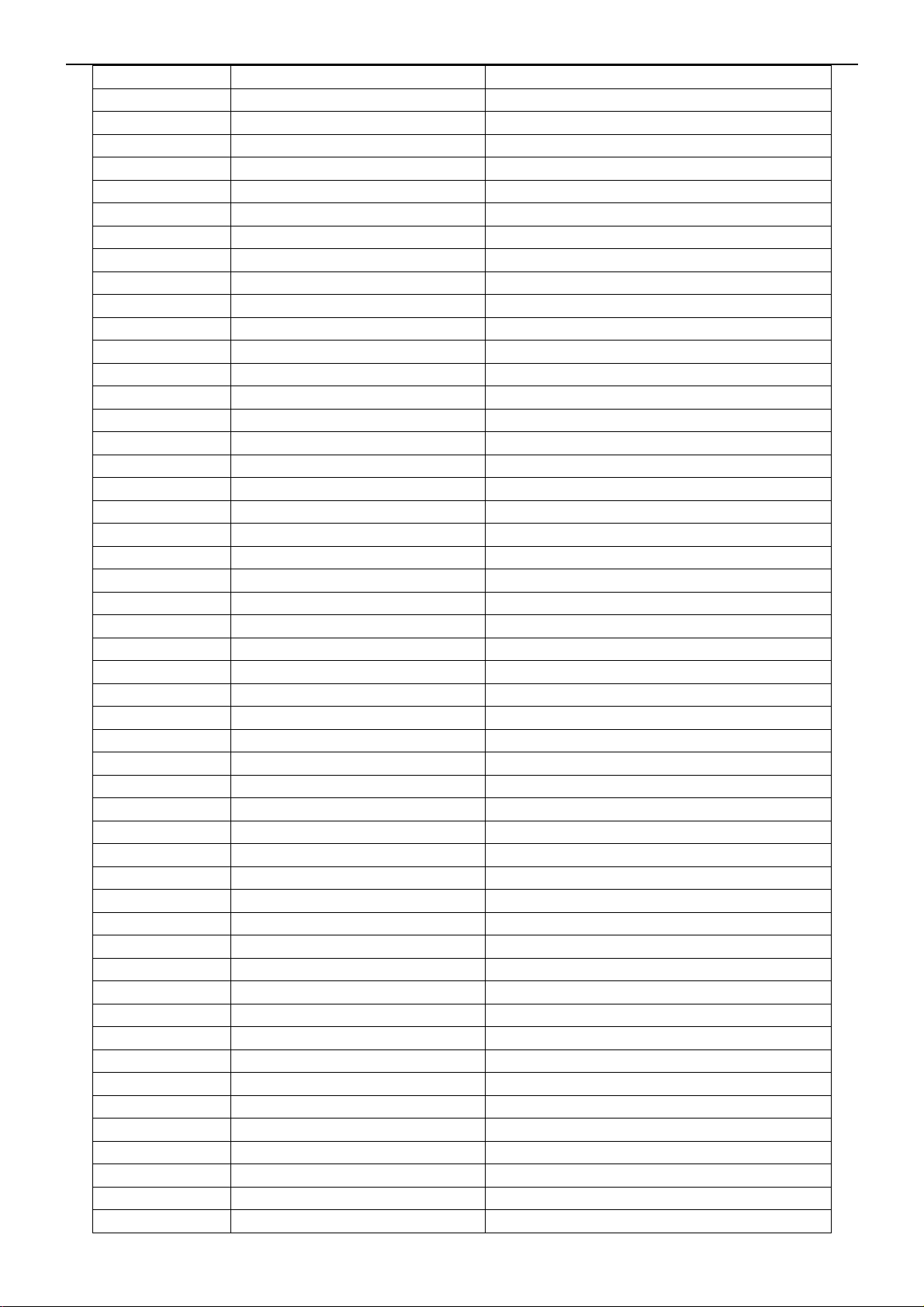
20” LCD TV No Brand N20S651
C167 067T215H102 3N KY16VB1000M-L 10*20
C228 067T215H102 3N KY16VB1000M-L 10*20
C167 067T215H102 3R 1000UF 16V FOR ROBYCON
C228 067T215H102 3R 1000UF 16V FOR ROBYCON
C454 067T305V471 3
L204 073T 5410010T 0307 10UH +-10%
L203 073T 5556810T 0.56UH +-10%
L101 073T 253137 ER CHOKE COIL BY EROCORE SCB-03
L102 073T 253137 ER CHOKE COIL BY EROCORE SCB-03
J102 088T 30214K PHONE JACK
CN105 088T 35315F H DB15 RIGHT ANGLE FEMALE
U401 090T 372 1 HEAT SINK
X201 093T 2258B J 24.576MHZ/20PF/49US
CN106 033T8019 50 CONNECTOR 50P
U405 056T 561 10 THC63LVDF84B
U401 056T 562518APG TDA15521E
U102 056T 563 25 AIC1084-33PE
U103 056T 563 25 AIC1084-33PE
U101 056T 563 27 AIC1117A-18PY SOT223 AIC
U105 056T 585 9 IC AP1117E50LA ANACHIP
U407 056T 614 1 IC 74HC4052D PHILIPS
U302 056T 614 1 IC 74HC4052D PHILIPS
U404 056T 634 2 PI5V330Q QSOP-16 BY PER
U301 056T1133 34 M24C02-WMN6TP
U403 056T113353A M24C32-WMN6TP
Q104 057T 417 4 CHIP PMBS3904 BY PHILIPS
Q105 057T 417 4 CHIP PMBS3904 BY PHILIPS
Q107 057T 417 4 CHIP PMBS3904 BY PHILIPS
Q108 057T 417 4 CHIP PMBS3904 BY PHILIPS
Q106 057T 417 4 CHIP PMBS3904 BY PHILIPS
Q418 057T 417 4 CHIP PMBS3904 BY PHILIPS
Q415 057T 417 4 CHIP PMBS3904 BY PHILIPS
Q414 057T 417 4 CHIP PMBS3904 BY PHILIPS
Q413 057T 417 4 CHIP PMBS3904 BY PHILIPS
Q412 057T 417 4 CHIP PMBS3904 BY PHILIPS
Q406 057T 417 4 CHIP PMBS3904 BY PHILIPS
Q404 057T 417 4 CHIP PMBS3904 BY PHILIPS
Q403 057T 417 4 CHIP PMBS3904 BY PHILIPS
Q202 057T 417 4 CHIP PMBS3904 BY PHILIPS
Q201 057T 417 4 CHIP PMBS3904 BY PHILIPS
Q116 057T 417 4 CHIP PMBS3904 BY PHILIPS
Q109 057T 417 4 CHIP PMBS3904 BY PHILIPS
Q102 057T 417 6 PMBS3906/PHILIPS-SMT
Q103 057T 417 6 PMBS3906/PHILIPS-SMT
Q111 057T 763 1 A03401L SOT23 BY AOS
Q101 057T 763 3 AO4411L SO-8 BY AOS SMT
Q112 057T 763 3 AO4411L SO-8 BY AOS SMT
RP407 061T 125220 8 CHIP ARRAY 220HM 1/16W 8P4R
RP408 061T 125220 8 CHIP ARRAY 220HM 1/16W 8P4R
RP409 061T 125220 8 CHIP ARRAY 220HM 1/16W 8P4R
R513 061T0603000 CHIP 0OHM 1/16W
105 摄氏度 470UF +-20% 16V
58
Page 59

20” LCD TV No Brand N20S651
R514 061T0603000 CHIP 0OHM 1/16W
R515 061T0603000 CHIP 0OHM 1/16W
R516 061T0603000 CHIP 0OHM 1/16W
R542 061T0603000 CHIP 0OHM 1/16W
R549 061T0603000 CHIP 0OHM 1/16W
R550 061T0603000 CHIP 0OHM 1/16W
R429 061T0603000 CHIP 0OHM 1/16W
R312 061T0603000 CHIP 0OHM 1/16W
R208 061T0603000 CHIP 0OHM 1/16W
R207 061T0603000 CHIP 0OHM 1/16W
R206 061T0603000 CHIP 0OHM 1/16W
R205 061T0603000 CHIP 0OHM 1/16W
R204 061T0603000 CHIP 0OHM 1/16W
R203 061T0603000 CHIP 0OHM 1/16W
R408 061T0603100 CHIP 10OHM 1/16W
R407 061T0603100 CHIP 10OHM 1/16W
R406 061T0603100 CHIP 10OHM 1/16W
R222 061T0603100 CHIP 10OHM 1/16W
R220 061T0603100 CHIP 10OHM 1/16W
R215 061T0603100 CHIP 10OHM 1/16W
R446 061T0603101 CHIP 100OHM 1/16W
R445 061T0603101 CHIP 100OHM 1/16W
R444 061T0603101 CHIP 100OHM 1/16W
R443 061T0603101 CHIP 100OHM 1/16W
R442 061T0603101 CHIP 100OHM 1/16W
R441 061T0603101 CHIP 100OHM 1/16W
R440 061T0603101 CHIP 100OHM 1/16W
R309 061T0603101 CHIP 100OHM 1/16W
R308 061T0603101 CHIP 100OHM 1/16W
R307 061T0603101 CHIP 100OHM 1/16W
R291 061T0603101 CHIP 100OHM 1/16W
R289 061T0603101 CHIP 100OHM 1/16W
R276 061T0603101 CHIP 100OHM 1/16W
R253 061T0603101 CHIP 100OHM 1/16W
R252 061T0603101 CHIP 100OHM 1/16W
R251 061T0603101 CHIP 100OHM 1/16W
R250 061T0603101 CHIP 100OHM 1/16W
R249 061T0603101 CHIP 100OHM 1/16W
R447 061T0603101 CHIP 100OHM 1/16W
R483 061T0603101 CHIP 100OHM 1/16W
R509 061T0603101 CHIP 100OHM 1/16W
R510 061T0603101 CHIP 100OHM 1/16W
R511 061T0603101 CHIP 100OHM 1/16W
R520 061T0603101 CHIP 100OHM 1/16W
R522 061T0603101 CHIP 100OHM 1/16W
R523 061T0603101 CHIP 100OHM 1/16W
R524 061T0603101 CHIP 100OHM 1/16W
R525 061T0603101 CHIP 100OHM 1/16W
R526 061T0603101 CHIP 100OHM 1/16W
R545 061T0603101 CHIP 100OHM 1/16W
R546 061T0603101 CHIP 100OHM 1/16W
59
Page 60

20” LCD TV No Brand N20S651
R551 061T0603101 CHIP 100OHM 1/16W
R562 061T0603101 CHIP 100OHM 1/16W
R461 061T0603101 CHIP 100OHM 1/16W
R460 061T0603101 CHIP 100OHM 1/16W
R459 061T0603101 CHIP 100OHM 1/16W
R448 061T0603101 CHIP 100OHM 1/16W
R218 061T0603101 CHIP 100OHM 1/16W
R219 061T0603101 CHIP 100OHM 1/16W
R221 061T0603101 CHIP 100OHM 1/16W
R223 061T0603101 CHIP 100OHM 1/16W
R224 061T0603101 CHIP 100OHM 1/16W
R226 061T0603101 CHIP 100OHM 1/16W
R227 061T0603101 CHIP 100OHM 1/16W
R228 061T0603101 CHIP 100OHM 1/16W
R232 061T0603101 CHIP 100OHM 1/16W
R248 061T0603101 CHIP 100OHM 1/16W
R247 061T0603101 CHIP 100OHM 1/16W
R245 061T0603101 CHIP 100OHM 1/16W
R244 061T0603101 CHIP 100OHM 1/16W
R242 061T0603101 CHIP 100OHM 1/16W
R241 061T0603101 CHIP 100OHM 1/16W
R240 061T0603101 CHIP 100OHM 1/16W
R239 061T0603101 CHIP 100OHM 1/16W
R115 061T0603102 CHIP 1K OHM 1/16W
R116 061T0603102 CHIP 1K OHM 1/16W
R124 061T0603102 CHIP 1K OHM 1/16W
R269 061T0603102 CHIP 1K OHM 1/16W
R270 061T0603102 CHIP 1K OHM 1/16W
R534 061T0603102 CHIP 1K OHM 1/16W
R535 061T0603102 CHIP 1K OHM 1/16W
R536 061T0603102 CHIP 1K OHM 1/16W
R537 061T0603102 CHIP 1K OHM 1/16W
R538 061T0603102 CHIP 1K OHM 1/16W
R257 061T0603103 CHIP 10KOHM 1/16W
R256 061T0603103 CHIP 10KOHM 1/16W
R134 061T0603103 CHIP 10KOHM 1/16W
R133 061T0603103 CHIP 10KOHM 1/16W
R533 061T0603103 CHIP 10KOHM 1/16W
R532 061T0603103 CHIP 10KOHM 1/16W
R531 061T0603103 CHIP 10KOHM 1/16W
R258 061T0603103 CHIP 10KOHM 1/16W
R259 061T0603103 CHIP 10KOHM 1/16W
R260 061T0603103 CHIP 10KOHM 1/16W
R261 061T0603103 CHIP 10KOHM 1/16W
R262 061T0603103 CHIP 10KOHM 1/16W
R263 061T0603103 CHIP 10KOHM 1/16W
R295 061T0603103 CHIP 10KOHM 1/16W
R302 061T0603103 CHIP 10KOHM 1/16W
R449 061T0603103 CHIP 10KOHM 1/16W
R450 061T0603103 CHIP 10KOHM 1/16W
R451 061T0603103 CHIP 10KOHM 1/16W
60
Page 61
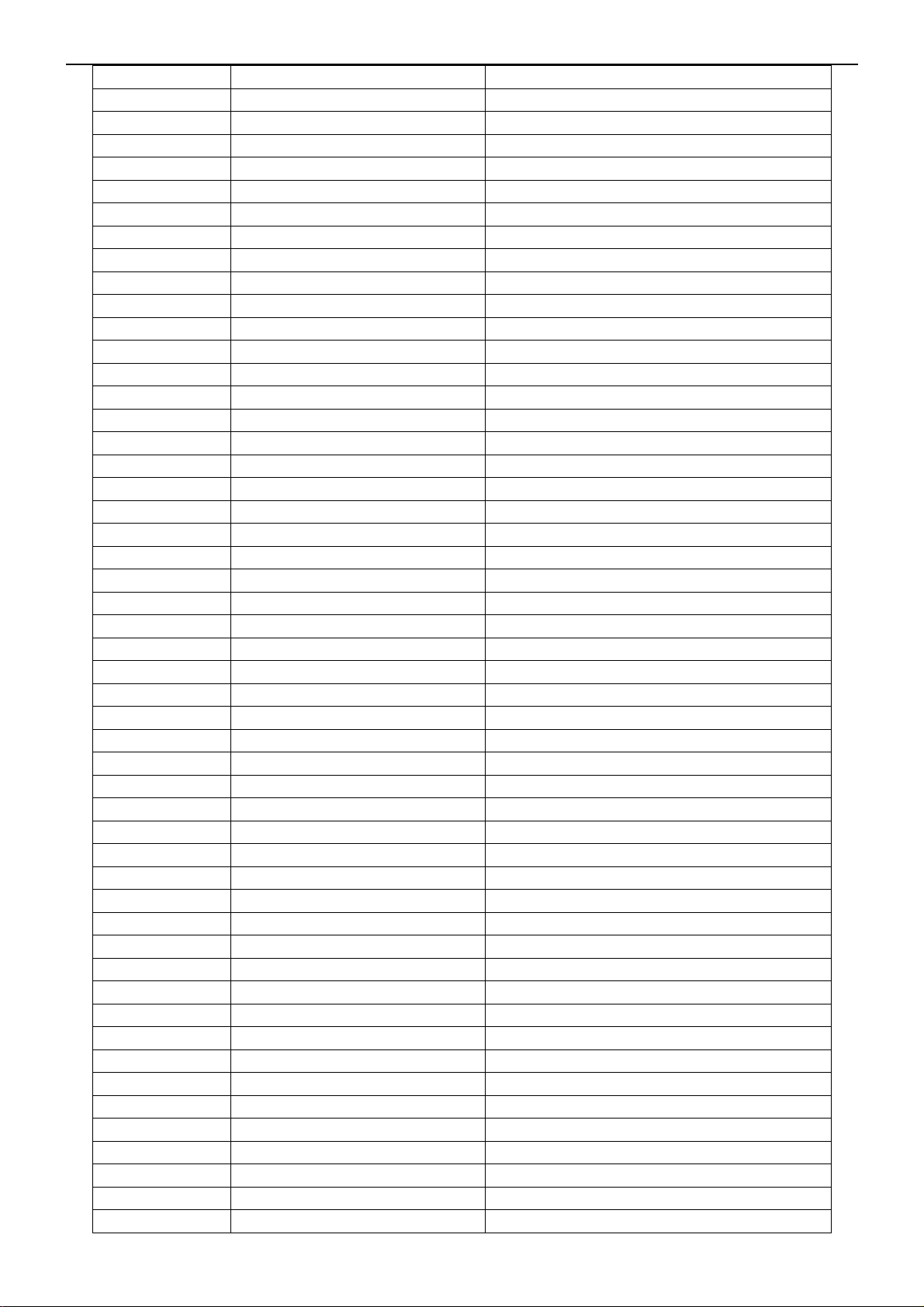
20” LCD TV No Brand N20S651
R452 061T0603103 CHIP 10KOHM 1/16W
R455 061T0603103 CHIP 10KOHM 1/16W
R456 061T0603103 CHIP 10KOHM 1/16W
R484 061T0603103 CHIP 10KOHM 1/16W
R487 061T0603103 CHIP 10KOHM 1/16W
R489 061T0603103 CHIP 10KOHM 1/16W
R110 061T0603103 CHIP 10KOHM 1/16W
R109 061T0603103 CHIP 10KOHM 1/16W
R108 061T0603103 CHIP 10KOHM 1/16W
R104 061T0603103 CHIP 10KOHM 1/16W
R103 061T0603103 CHIP 10KOHM 1/16W
R527 061T0603104 CHIP 100K OHM 1/16W
R528 061T0603104 CHIP 100K OHM 1/16W
R529 061T0603104 CHIP 100K OHM 1/16W
R254 061T0603104 CHIP 100K OHM 1/16W
R106 061T0603104 CHIP 100K OHM 1/16W
R107 061T0603104 CHIP 100K OHM 1/16W
R102 061T0603104 CHIP 100K OHM 1/16W
R272 061T0603105 CHIP 1MOHM 1/16W
R211 061T0603122 RST CHIPR 1.2 KOHM +-5% 1/10W
R212 061T0603122 RST CHIPR 1.2 KOHM +-5% 1/10W
R213 061T0603122 RST CHIPR 1.2 KOHM +-5% 1/10W
R214 061T0603122 RST CHIPR 1.2 KOHM +-5% 1/10W
R265 061T0603123 RST CHIPR 12 KOHM +-5% 1/10W
R409 061T0603123 RST CHIPR 12 KOHM +-5% 1/10W
R490 061T0603131 RST CHIPR 130 OHM +-5% 1/10W
R491 061T0603131 RST CHIPR 130 OHM +-5% 1/10W
R494 061T0603131 RST CHIPR 130 OHM +-5% 1/10W
R112 061T0603153 RST CHIPR 15 KOHM +-5% 1/10W
R113 061T0603153 RST CHIPR 15 KOHM +-5% 1/10W
R131 061T0603153 RST CHIPR 15 KOHM +-5% 1/10W
R132 061T0603153 RST CHIPR 15 KOHM +-5% 1/10W
R266 061T0603153 RST CHIPR 15 KOHM +-5% 1/10W
R267 061T0603153 RST CHIPR 15 KOHM +-5% 1/10W
R268 061T0603153 RST CHIPR 15 KOHM +-5% 1/10W
R560 061T0603202 RST CHIPR 2 KOHM +-5% 1/10W
R273 061T0603220 CHIP 22OHM 1/16W
R552 061T0603223 CHIP 22KOHM 1/16W
R130 061T0603223 CHIP 22KOHM 1/16W
R123 061T0603223 CHIP 22KOHM 1/16W
R121 061T0603223 CHIP 22KOHM 1/16W
R122 061T0603223 CHIP 22KOHM 1/16W
R547 061T0603272 CHIP 2.7KOHM 1/16W
R548 061T0603272 CHIP 2.7KOHM 1/16W
R275 061T0603273 RST CHIPR 27 KOHM +-5% 1/10W
R126 061T0603332 RST CHIPR 3.3 KOHM +-5% 1/10W
R127 061T0603332 RST CHIPR 3.3 KOHM +-5% 1/10W
R290 061T0603332 RST CHIPR 3.3 KOHM +-5% 1/10W
R296 061T0603332 RST CHIPR 3.3 KOHM +-5% 1/10W
R297 061T0603332 RST CHIPR 3.3 KOHM +-5% 1/10W
R419 061T0603332 RST CHIPR 3.3 KOHM +-5% 1/10W
61
Page 62

20” LCD TV No Brand N20S651
R420 061T0603332 RST CHIPR 3.3 KOHM +-5% 1/10W
R278 061T0603391 RST CHIPR 390 OHM +-5% 1/10W
R279 061T0603393 RST CHIPR 39 KOHM +-5% 1/10W
R410 061T0603470 RST CHIPR 47 OHM +-5% 1/10W
R458 061T0603470 RST CHIPR 47 OHM +-5% 1/10W
R457 061T0603470 RST CHIPR 47 OHM +-5% 1/10W
R412 061T0603470 RST CHIPR 47 OHM +-5% 1/10W
R411 061T0603470 RST CHIPR 47 OHM +-5% 1/10W
R540 061T0603472 CHIP 4.7KOHM 1/16W
R541 061T0603472 CHIP 4.7KOHM 1/16W
R415 061T0603472 CHIP 4.7KOHM 1/16W
R413 061T0603472 CHIP 4.7KOHM 1/16W
R281 061T0603472 CHIP 4.7KOHM 1/16W
R105 061T0603472 CHIP 4.7KOHM 1/16W
R416 061T0603472 CHIP 4.7KOHM 1/16W
R497 061T0603472 CHIP 4.7KOHM 1/16W
R499 061T0603472 CHIP 4.7KOHM 1/16W
R498 061T0603472 CHIP 4.7KOHM 1/16W
R543 061T0603473 CHIP 47KOHM 1/16W
R530 061T0603473 CHIP 47KOHM 1/16W
R286 061T0603473 CHIP 47KOHM 1/16W
R285 061T0603473 CHIP 47KOHM 1/16W
R284 061T0603473 CHIP 47KOHM 1/16W
R101 061T0603473 CHIP 47KOHM 1/16W
R287 061T0603681 RST CHIPR 680 OHM +-5% 1/10W
R544 061T0603750 75OHM
R521 061T0603750 75OHM
R288 061T0603750 75OHM
R504 061T0603750 75OHM
R505 061T0603750 75OHM
R506 061T0603750 75OHM
R512 061T0603750 75OHM
R518 061T0603750 75OHM
R519 061T0603750 75OHM
R418 061T0603823 RST CHIPR 82 KOHM +-5% 1/10W
FB408 061T0805000 RST CHIPR 0 OHM +-5% 1/8W
FB409 061T0805000 RST CHIPR 0 OHM +-5% 1/8W
FB412 061T0805000 RST CHIPR 0 OHM +-5% 1/8W
FB413 061T0805000 RST CHIPR 0 OHM +-5% 1/8W
FB414 061T0805000 RST CHIPR 0 OHM +-5% 1/8W
FB416 061T0805000 RST CHIPR 0 OHM +-5% 1/8W
FB104 061T1206000 RST CHIPR 0 OHM +-5% 1/4W
R210 061T1206000 RST CHIPR 0 OHM +-5% 1/4W
FB117 061T1206000 4 RST CHIPR 0 OHM +-5% 1/4W
FB101 061T1206000 4 RST CHIPR 0 OHM +-5% 1/4W
R117 061T1206229 RST CHIPR 2.2 OHM +-5% 1/4W
R118 061T1206229 RST CHIPR 2.2 OHM +-5% 1/4W
R119 061T1206229 RST CHIPR 2.2 OHM +-5% 1/4W
R120 061T1206229 RST CHIPR 2.2 OHM +-5% 1/4W
C457 065T0603100 31 CHIP 10PF 50V NPO
C458 065T0603100 31 CHIP 10PF 50V NPO
62
Page 63
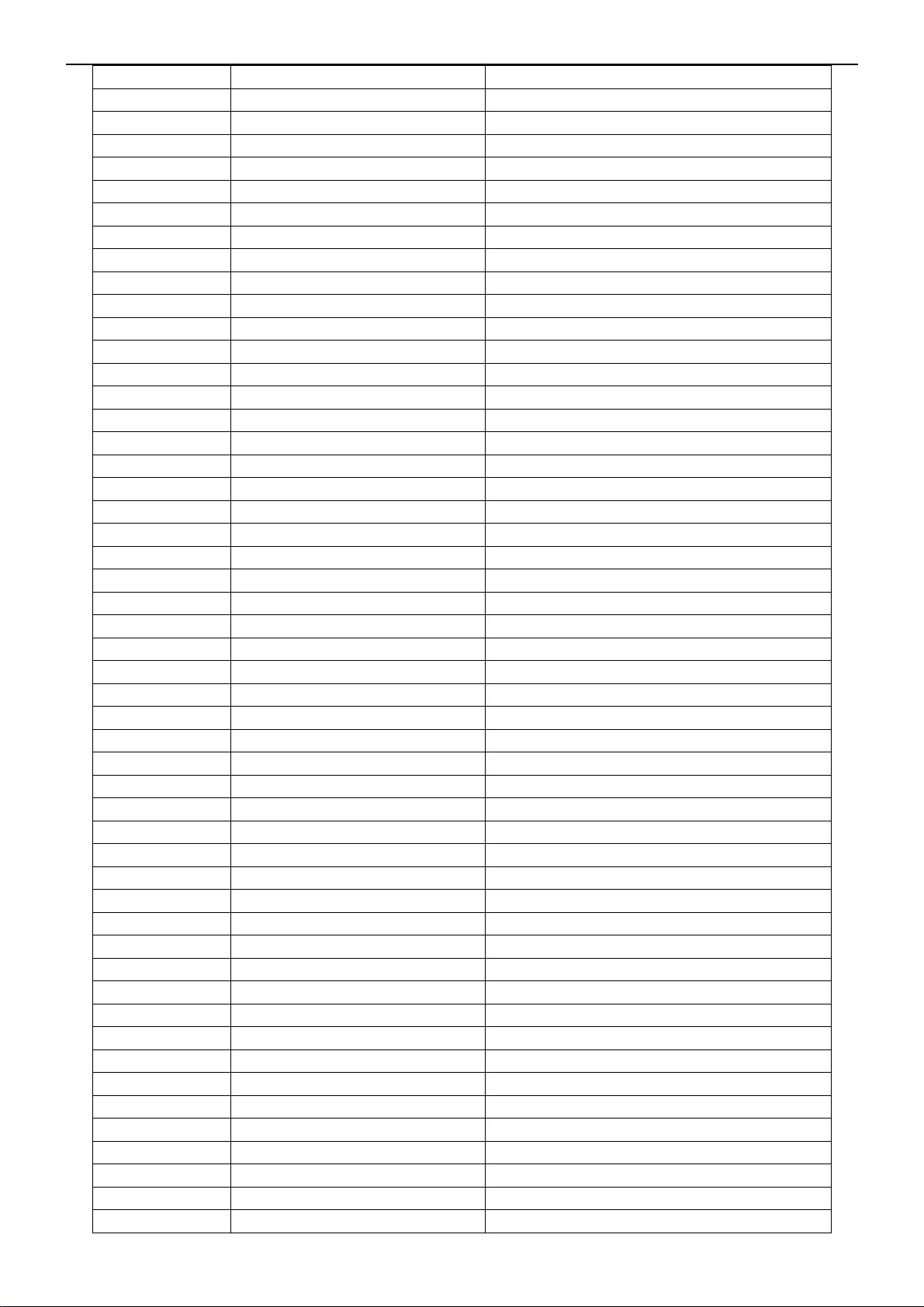
20” LCD TV No Brand N20S651
C459 065T0603100 31 CHIP 10PF 50V NPO
C161 065T0603101 31 CHIP 100PF 50V NPO
C162 065T0603101 31 CHIP 100PF 50V NPO
C309 065T0603101 31 CHIP 100PF 50V NPO
C472 065T0603101 31 CHIP 100PF 50V NPO
C474 065T0603101 31 CHIP 100PF 50V NPO
C475 065T0603101 31 CHIP 100PF 50V NPO
C491 065T0603101 31 CHIP 100PF 50V NPO
C456 065T0603101 31 CHIP 100PF 50V NPO
C238 065T0603102 32 CHIP 1000PF 50V X7R
C239 065T0603102 32 CHIP 1000PF 50V X7R
C172 065T0603102 32 CHIP 1000PF 50V X7R
C173 065T0603102 32 CHIP 1000PF 50V X7R
C245 065T0603103 32 CHIP 0.01UF 50V X7R
C261 065T0603104 12 MLCC 0603 0.1UF K 16V X7R
C262 065T0603104 12 MLCC 0603 0.1UF K 16V X7R
C263 065T0603104 12 MLCC 0603 0.1UF K 16V X7R
C264 065T0603104 12 MLCC 0603 0.1UF K 16V X7R
C265 065T0603104 12 MLCC 0603 0.1UF K 16V X7R
C266 065T0603104 12 MLCC 0603 0.1UF K 16V X7R
C268 065T0603104 12 MLCC 0603 0.1UF K 16V X7R
C269 065T0603104 12 MLCC 0603 0.1UF K 16V X7R
C270 065T0603104 12 MLCC 0603 0.1UF K 16V X7R
C271 065T0603104 12 MLCC 0603 0.1UF K 16V X7R
C272 065T0603104 12 MLCC 0603 0.1UF K 16V X7R
C273 065T0603104 12 MLCC 0603 0.1UF K 16V X7R
C274 065T0603104 12 MLCC 0603 0.1UF K 16V X7R
C246 065T0603104 12 MLCC 0603 0.1UF K 16V X7R
C247 065T0603104 12 MLCC 0603 0.1UF K 16V X7R
C248 065T0603104 12 MLCC 0603 0.1UF K 16V X7R
C249 065T0603104 12 MLCC 0603 0.1UF K 16V X7R
C250 065T0603104 12 MLCC 0603 0.1UF K 16V X7R
C251 065T0603104 12 MLCC 0603 0.1UF K 16V X7R
C252 065T0603104 12 MLCC 0603 0.1UF K 16V X7R
C253 065T0603104 12 MLCC 0603 0.1UF K 16V X7R
C254 065T0603104 12 MLCC 0603 0.1UF K 16V X7R
C255 065T0603104 12 MLCC 0603 0.1UF K 16V X7R
C256 065T0603104 12 MLCC 0603 0.1UF K 16V X7R
C257 065T0603104 12 MLCC 0603 0.1UF K 16V X7R
C260 065T0603104 12 MLCC 0603 0.1UF K 16V X7R
C275 065T0603104 12 MLCC 0603 0.1UF K 16V X7R
C442 065T0603104 12 MLCC 0603 0.1UF K 16V X7R
C441 065T0603104 12 MLCC 0603 0.1UF K 16V X7R
C440 065T0603104 12 MLCC 0603 0.1UF K 16V X7R
C437 065T0603104 12 MLCC 0603 0.1UF K 16V X7R
C435 065T0603104 12 MLCC 0603 0.1UF K 16V X7R
C417 065T0603104 12 MLCC 0603 0.1UF K 16V X7R
C283 065T0603104 12 MLCC 0603 0.1UF K 16V X7R
C284 065T0603104 12 MLCC 0603 0.1UF K 16V X7R
C285 065T0603104 12 MLCC 0603 0.1UF K 16V X7R
C286 065T0603104 12 MLCC 0603 0.1UF K 16V X7R
63
Page 64

20” LCD TV No Brand N20S651
C287 065T0603104 12 MLCC 0603 0.1UF K 16V X7R
C288 065T0603104 12 MLCC 0603 0.1UF K 16V X7R
C416 065T0603104 12 MLCC 0603 0.1UF K 16V X7R
C277 065T0603104 12 MLCC 0603 0.1UF K 16V X7R
C278 065T0603104 12 MLCC 0603 0.1UF K 16V X7R
C279 065T0603104 12 MLCC 0603 0.1UF K 16V X7R
C280 065T0603104 12 MLCC 0603 0.1UF K 16V X7R
C281 065T0603104 12 MLCC 0603 0.1UF K 16V X7R
C282 065T0603104 12 MLCC 0603 0.1UF K 16V X7R
C136 065T0603104 12 MLCC 0603 0.1UF K 16V X7R
C470 065T0603104 12 MLCC 0603 0.1UF K 16V X7R
C469 065T0603104 12 MLCC 0603 0.1UF K 16V X7R
C446 065T0603104 12 MLCC 0603 0.1UF K 16V X7R
C445 065T0603104 12 MLCC 0603 0.1UF K 16V X7R
C444 065T0603104 12 MLCC 0603 0.1UF K 16V X7R
C443 065T0603104 12 MLCC 0603 0.1UF K 16V X7R
C157 065T0603104 12 MLCC 0603 0.1UF K 16V X7R
C121 065T0603104 12 MLCC 0603 0.1UF K 16V X7R
C120 065T0603104 12 MLCC 0603 0.1UF K 16V X7R
C119 065T0603104 12 MLCC 0603 0.1UF K 16V X7R
C118 065T0603104 12 MLCC 0603 0.1UF K 16V X7R
C117 065T0603104 12 MLCC 0603 0.1UF K 16V X7R
C116 065T0603104 12 MLCC 0603 0.1UF K 16V X7R
C115 065T0603104 12 MLCC 0603 0.1UF K 16V X7R
C114 065T0603104 12 MLCC 0603 0.1UF K 16V X7R
C113 065T0603104 12 MLCC 0603 0.1UF K 16V X7R
C112 065T0603104 12 MLCC 0603 0.1UF K 16V X7R
C111 065T0603104 12 MLCC 0603 0.1UF K 16V X7R
C110 065T0603104 12 MLCC 0603 0.1UF K 16V X7R
C109 065T0603104 12 MLCC 0603 0.1UF K 16V X7R
C108 065T0603104 12 MLCC 0603 0.1UF K 16V X7R
C107 065T0603104 12 MLCC 0603 0.1UF K 16V X7R
C106 065T0603104 12 MLCC 0603 0.1UF K 16V X7R
C122 065T0603104 12 MLCC 0603 0.1UF K 16V X7R
C156 065T0603104 12 MLCC 0603 0.1UF K 16V X7R
C139 065T0603104 12 MLCC 0603 0.1UF K 16V X7R
C138 065T0603104 12 MLCC 0603 0.1UF K 16V X7R
C137 065T0603104 12 MLCC 0603 0.1UF K 16V X7R
C135 065T0603104 12 MLCC 0603 0.1UF K 16V X7R
C134 065T0603104 12 MLCC 0603 0.1UF K 16V X7R
C132 065T0603104 12 MLCC 0603 0.1UF K 16V X7R
C131 065T0603104 12 MLCC 0603 0.1UF K 16V X7R
C123 065T0603104 12 MLCC 0603 0.1UF K 16V X7R
C124 065T0603104 12 MLCC 0603 0.1UF K 16V X7R
C125 065T0603104 12 MLCC 0603 0.1UF K 16V X7R
C126 065T0603104 12 MLCC 0603 0.1UF K 16V X7R
C127 065T0603104 12 MLCC 0603 0.1UF K 16V X7R
C128 065T0603104 12 MLCC 0603 0.1UF K 16V X7R
C129 065T0603104 12 MLCC 0603 0.1UF K 16V X7R
C130 065T0603104 12 MLCC 0603 0.1UF K 16V X7R
C164 065T0603104 32 CHIP 0.1UF 50V X7R
64
Page 65

20” LCD TV No Brand N20S651
C166 065T0603104 32 CHIP 0.1UF 50V X7R
C481 065T0603105 17 CHIP 1UF 16V Y5V
C482 065T0603105 17 CHIP 1UF 16V Y5V
C480 065T0603105 17 CHIP 1UF 16V Y5V
C479 065T0603105 17 CHIP 1UF 16V Y5V
C155 065T0603105 17 CHIP 1UF 16V Y5V
C478 065T0603120 31 CHIP 12pF 50V NPO
C477 065T0603120 31 CHIP 12pF 50V NPO
C476 065T0603120 31 CHIP 12pF 50V NPO
C439 065T0603221 31 CHIP 220PF 50V NPO
C438 065T0603221 31 CHIP 220PF 50V NPO
C142 065T0603221 31 CHIP 220PF 50V NPO
C140 065T0603224 17 CHIP 0.22UF 16V Y5V
C141 065T0603224 17 CHIP 0.22UF 16V Y5V
C237 065T0603224 17 CHIP 0.22UF 16V Y5V
C289 065T0603224 17 CHIP 0.22UF 16V Y5V
C290 065T0603224 17 CHIP 0.22UF 16V Y5V
C292 065T0603224 17 CHIP 0.22UF 16V Y5V
C291 065T0603224 17 CHIP 0.22UF 16V Y5V
C297 065T0603224 17 CHIP 0.22UF 16V Y5V
C298 065T0603224 17 CHIP 0.22UF 16V Y5V
C299 065T0603224 17 CHIP 0.22UF 16V Y5V
C301 065T0603224 17 CHIP 0.22UF 16V Y5V
C293 065T0603224 17 CHIP 0.22UF 16V Y5V
C294 065T0603224 17 CHIP 0.22UF 16V Y5V
C490 065T0603270 31 CHIP 27PF 50V NPO
C489 065T0603270 31 CHIP 27PF 50V NPO
C450 065T0603270 31 CHIP 27PF 50V NPO
C449 065T0603270 31 CHIP 27PF 50V NPO
C447 065T0603270 31 CHIP 27PF 50V NPO
C448 065T0603270 31 CHIP 27PF 50V NPO
C487 065T0603271 31 CHIP 270PF 50V NPO
C485 065T0603271 31 CHIP 270PF 50V NPO
C484 065T0603271 31 CHIP 270PF 50V NPO
C322 065T0603271 31 CHIP 270PF 50V NPO
C321 065T0603271 31 CHIP 270PF 50V NPO
C320 065T0603271 31 CHIP 270PF 50V NPO
C462 065T0603333 32 CHIP 0.033UF 50V X7R
C463 065T0603333 32 CHIP 0.033UF 50V X7R
C464 065T0603333 32 CHIP 0.033UF 50V X7R
C465 065T0603333 32 CHIP 0.033UF 50V X7R
C466 065T0603333 32 CHIP 0.033UF 50V X7R
C467 065T0603333 32 CHIP 0.033UF 50V X7R
C468 065T0603333 32 CHIP 0.033UF 50V X7R
C240 065T0603392 32 CHIP 3900PF 50V X7R
C201 065T0603470 31 CHIP 47PF 50V NPO
C202 065T0603470 31 CHIP 47PF 50V NPO
C203 065T0603470 31 CHIP 47PF 50V NPO
C204 065T0603470 31 CHIP 47PF 50V NPO
C205 065T0603470 31 CHIP 47PF 50V NPO
C206 065T0603470 31 CHIP 47PF 50V NPO
65
Page 66

20” LCD TV No Brand N20S651
C207 065T0603470 31 CHIP 47PF 50V NPO
C208 065T0603470 31 CHIP 47PF 50V NPO
C209 065T0603470 31 CHIP 47PF 50V NPO
C210 065T0603470 31 CHIP 47PF 50V NPO
C211 065T0603470 31 CHIP 47PF 50V NPO
C212 065T0603470 31 CHIP 47PF 50V NPO
C213 065T0603470 31 CHIP 47PF 50V NPO
C214 065T0603470 31 CHIP 47PF 50V NPO
C258 065T0603470 31 CHIP 47PF 50V NPO
C317 065T0603470 31 CHIP 47PF 50V NPO
C318 065T0603470 31 CHIP 47PF 50V NPO
C319 065T0603470 31 CHIP 47PF 50V NPO
C308 065T0603474 17 CHIP 0.47UF 16V Y5V
C307 065T0603474 17 CHIP 0.47UF 16V Y5V
C306 065T0603474 17 CHIP 0.47UF 16V Y5V
C305 065T0603474 17 CHIP 0.47UF 16V Y5V
C304 065T0603474 17 CHIP 0.47UF 16V Y5V
C303 065T0603474 17 CHIP 0.47UF 16V Y5V
C302 065T0603474 17 CHIP 0.47UF 16V Y5V
C296 065T0603474 17 CHIP 0.47UF 16V Y5V
C295 065T0603474 17 CHIP 0.47UF 16V Y5V
C244 065T0603682 32 CHIP 0.0068UF 50V X7R 0603
C158 065T0603683 32 CHIP 0.068UF 50V X7R
C217 065T0805155 A2 MLCC 0805 1.5UF K 10V X7R
C233 065T0805225 17 CHIP 2.2UF 16V Y5V
C232 065T0805225 17 CHIP 2.2UF 16V Y5V
CP406 065T602K220 8T 22PF +-10% 16V
CP405 065T602K220 8T 22PF +-10% 16V
CP404 065T602K220 8T 22PF +-10% 16V
CP403 065T602K220 8T 22PF +-10% 16V
CP402 065T602K220 8T 22PF +-10% 16V
CP401 065T602K220 8T 22PF +-10% 16V
C234 067T 312479 6
C147 067T 4121003XT
C426 067T 4124703XT
C455 067T411F1003XT
C453 067T411F1003XT
C452 067T411F1003XT
C101 067T411F1003XT
C148 067T411F1003XT
C224 067T411F1003XT
C225 067T411F1003XT
C226 067T411F1003XT
C229 067T411F1003XT
C230 067T411F1003XT
C231 067T411F1003XT
C401 067T411F1003XT
C403 067T411F1003XT
C406 067T411F1003XT
C451 067T411F1003XT
C146 067T411F1013XT
SMD 85 摄氏度 4.7UF +-20% 35V
EC 85℃ CHIP 10UF M 16V
EC 85℃ SMD CAP 47UF M 16V
EC 105℃ CHIP 10UF M 16V
EC 105℃ CHIP 10UF M 16V
EC 105℃ CHIP 10UF M 16V
EC 105℃ CHIP 10UF M 16V
EC 105℃ CHIP 10UF M 16V
EC 105℃ CHIP 10UF M 16V
EC 105℃ CHIP 10UF M 16V
EC 105℃ CHIP 10UF M 16V
EC 105℃ CHIP 10UF M 16V
EC 105℃ CHIP 10UF M 16V
EC 105℃ CHIP 10UF M 16V
EC 105℃ CHIP 10UF M 16V
EC 105℃ CHIP 10UF M 16V
EC 105℃ CHIP 10UF M 16V
EC 105℃ CHIP 10UF M 16V
EC 105℃ SMD CAP 100UF M 16V
66
Page 67

20” LCD TV No Brand N20S651
C144 067T411F1013XT
C143 067T411F1013XT
C219 067T411F1013XT
C218 067T411F1013XT
C222 067T411F1013XT
C221 067T411F1013XT
C220 067T411F1013XT
C323 067T411F1013XT
C102 067T411F4703XT
C103 067T411F4703XT
C104 067T411F4703XT
C105 067T411F4703XT
C150 067T411F4703XT
C151 067T411F4703XT
C153 067T411F4703XT
C165 067T411F4703XT
RP401 071T 56A121 8T CHIP BEAD ARRAY 120 OHM
RP402 071T 56A121 8T CHIP BEAD ARRAY 120 OHM
RP403 071T 56A121 8T CHIP BEAD ARRAY 120 OHM
RP404 071T 56A121 8T CHIP BEAD ARRAY 120 OHM
RP405 071T 56A121 8T CHIP BEAD ARRAY 120 OHM
RP406 071T 56A121 8T CHIP BEAD ARRAY 120 OHM
FB209 071T 56G301 EA CHIP BEAD 300 OHM 0805
FB207 071T 56G301 EA CHIP BEAD 300 OHM 0805
FB203 071T 56G301 EA CHIP BEAD 300 OHM 0805
FB202 071T 56G301 EA CHIP BEAD 300 OHM 0805
FB201 071T 56G301 EA CHIP BEAD 300 OHM 0805
FB114 071T 56G301 EA CHIP BEAD 300 OHM 0805
FB113 071T 56G301 EA CHIP BEAD 300 OHM 0805
FB210 071T 56G301 EA CHIP BEAD 300 OHM 0805
FB211 071T 56G301 EA CHIP BEAD 300 OHM 0805
FB213 071T 56G301 EA CHIP BEAD 300 OHM 0805
FB214 071T 56G301 EA CHIP BEAD 300 OHM 0805
FB123 071T 56G301 EA CHIP BEAD 300 OHM 0805
FB122 071T 56G301 EA CHIP BEAD 300 OHM 0805
FB121 071T 56G301 EA CHIP BEAD 300 OHM 0805
FB120 071T 56G301 EA CHIP BEAD 300 OHM 0805
FB119 071T 56G301 EA CHIP BEAD 300 OHM 0805
FB118 071T 56G301 EA CHIP BEAD 300 OHM 0805
FB406 071T 56G301 EA CHIP BEAD 300 OHM 0805
FB405 071T 56G301 EA CHIP BEAD 300 OHM 0805
FB404 071T 56G301 EA CHIP BEAD 300 OHM 0805
FB221 071T 56G301 EA CHIP BEAD 300 OHM 0805
FB220 071T 56G301 EA CHIP BEAD 300 OHM 0805
FB219 071T 56G301 EA CHIP BEAD 300 OHM 0805
FB218 071T 56G301 EA CHIP BEAD 300 OHM 0805
FB217 071T 56G301 EA CHIP BEAD 300 OHM 0805
FB216 071T 56G301 EA CHIP BEAD 300 OHM 0805
FB215 071T 56G301 EA CHIP BEAD 300 OHM 0805
FB112 071T 56G301 EA CHIP BEAD 300 OHM 0805
FB111 071T 56G301 EA CHIP BEAD 300 OHM 0805
EC 105℃ SMD CAP 100UF M 16V
EC 105℃ SMD CAP 100UF M 16V
EC 105℃ SMD CAP 100UF M 16V
EC 105℃ SMD CAP 100UF M 16V
EC 105℃ SMD CAP 100UF M 16V
EC 105℃ SMD CAP 100UF M 16V
EC 105℃ SMD CAP 100UF M 16V
EC 105℃ SMD CAP 100UF M 16V
EC 105℃ SMD CAP 47UF M 16V
EC 105℃ SMD CAP 47UF M 16V
EC 105℃ SMD CAP 47UF M 16V
EC 105℃ SMD CAP 47UF M 16V
EC 105℃ SMD CAP 47UF M 16V
EC 105℃ SMD CAP 47UF M 16V
EC 105℃ SMD CAP 47UF M 16V
EC 105℃ SMD CAP 47UF M 16V
67
Page 68

20” LCD TV No Brand N20S651
FB110 071T 56G301 EA CHIP BEAD 300 OHM 0805
FB109 071T 56G301 EA CHIP BEAD 300 OHM 0805
FB108 071T 56G301 EA CHIP BEAD 300 OHM 0805
FB107 071T 56G301 EA CHIP BEAD 300 OHM 0805
FB106 071T 56G301 EA CHIP BEAD 300 OHM 0805
FB105 071T 56G301 EA CHIP BEAD 300 OHM 0805
FB204 071T 56Z601 CHIP BEAD 600 OHM
FB205 071T 56Z601 CHIP BEAD 600 OHM
U406 087T 202 32 NY IC SOCKET 32PIN PLCC
D401 093G 64 42 P BAV70 SOT-23
D409 093T 6432P LL4148 BY PANJIT
D410 093T 6432P LL4148 BY PANJIT
D403 093T 6433G BAV99 SOT-23
D404 093T 6433G BAV99 SOT-23
D405 093T 6433G BAV99 SOT-23
D406 093T 6433G BAV99 SOT-23
D407 093T 6433G BAV99 SOT-23
D403 093T 6433P BAV99
D404 093T 6433P BAV99
D405 093T 6433P BAV99
D406 093T 6433P BAV99
D407 093T 6433P BAV99
ZD406 093T 39S 34 T UDZS5.6B ROHM
ZD405 093T 39S 34 T UDZS5.6B ROHM
ZD404 093T 39S 34 T UDZS5.6B ROHM
ZD403 093T 39S 34 T UDZS5.6B ROHM
ZD402 093T 39S 34 T UDZS5.6B ROHM
ZD401 093T 39S 34 T UDZS5.6B ROHM
FB415 093T 39S 34 T UDZS5.6B ROHM
D201 093T 64S51752T BA792
715T1802 4 MAIN BOARD PCB
IRPFAA7P IR BOARD
CN101 033T3802 5 AUDIO IN
D02 056T 627503 IC GP18B38BCE-HB GUANGPU
D04 081T 12 6 GP LED
095T 900563 WIRE HARNESS
Q1 057T 417 6 PMBS3906/PHILIPS-SMT
R01 061T0603101 CHIP 100OHM 1/16W
R07 061T0603102 CHIP 1K OHM 1/16W
R08 061T0603102 CHIP 1K OHM 1/16W
R09 061T0603821 RST CHIPR 820 OHM +-5% 1/10W
D01 061T1206000 RST CHIPR 0 OHM +-5% 1/4W
C03 065T0603102 32 CHIP 1000PF 50V X7R
C02 065T0603104 12 MLCC 0603 0.1UF K 16V X7R
C04 065T0603104 12 MLCC 0603 0.1UF K 16V X7R
C05 065T0603104 12 MLCC 0603 0.1UF K 16V X7R
C01 065T0603225 17 CHIP 2.2UF 16V Y5V
FB02 071T 56Z601 CHIP BEAD 600 OHM
FB03 071T 56Z601 CHIP BEAD 600 OHM
FB04 071T 56Z601 CHIP BEAD 600 OHM
D03 093T 6432S IN4148W
68
Page 69

20” LCD TV No Brand N20S651
D04 093T 39S 24 T RLZ 5.6B LLDS
D05 093T 39S 24 T RLZ 5.6B LLDS
715T1817 1 I.R board PCB
KEPFAA7P KEY BOARD
095T 900576 HARNESS
CN01 033T8032 4C WAFER 1.25MM SMT 4P
R02 061T0603150 0F RST CHIPR 150 OHM +-1% 1/10W
R03 061T0603180 0F RST CHIPR 180 OHM +-1% 1/10W
R04 061T0603240 0F RST CHIPR 240 OHM +-1% 1/10W
R05 061T0603330 0F RST CHIPR 330 OHM +-1% 1/10W
R06 061T0603470 0F RST CHIPR 470 OHM +-1% 1/10W
R09 061T0603680 0F RST CHIPR 680 OHM +-1% 1/10W
C828 065T0603101 31 CHIP 100PF 50V NPO
SW01 077T 604 2 TO CHIP TACT SW TS-9-TMG-533
SW02 077T 604 2 TO CHIP TACT SW TS-9-TMG-533
SW03 077T 604 2 TO CHIP TACT SW TS-9-TMG-533
SW04 077T 604 2 TO CHIP TACT SW TS-9-TMG-533
SW05 077T 604 2 TO CHIP TACT SW TS-9-TMG-533
SW06 077T 604 2 TO CHIP TACT SW TS-9-TMG-533
SW07 077T 604 2 TO CHIP TACT SW TS-9-TMG-533
ZD01 093T 39S 34 T UDZS5.6B ROHM
715T1822 3 KEY BOARD PCB
PWTV2062MEF1P POWER BOARD
CN801 033T8021 2E U wafer
CN802 033T8021 2E U wafer
CN803 033T8021 2E U wafer
CN804 033T8021 2E U wafer
CN805 033T8021 2E U wafer
CN806 033T8021 2E U wafer
CN902 033T8029 3A WAFER 2P 3.96MM
CN904 033T8029 3A WAFER 2P 3.96MM
040G 45762412B CBPC LABEL
051G 6 4500
051G 6 4503
051T 100510500 GP glue
IC902 056T 139 3A PC123Y22FZOF
IC902 056T 139 3B PC123X82FZOF
VAR901 061T 46 12 GP VARISTOR 680V TNR15G681K
NR901 061T 5810T 8 OHM 4A NTCR BY THINKING
C808 065T 3J1506ET 15PF 3KV
C835 065T 3J1506ET 15PF 3KV
C836 065T 3J4706ET 47PF 3KV
C834 065T 3J4706ET 47PF 3KV
C830 065T 3J4706ET 47PF 3KV
C804 065T 3J4706ET 47PF 3KV
C802 065T 3J4706ET 47PF 3KV
C801 065T 3J4706ET 47PF 3KV
C901 065T306M1022BP Y1.CAP.001UF 250VAC
C902 065T306M1022BP Y1.CAP.001UF 250VAC
C923 065T306M1022BP Y1.CAP.001UF 250VAC
C921 065T306M4722BP 4700PF +-20% 400VAC
RTV 胶
RTV 胶
69
Page 70

20” LCD TV No Brand N20S651
C914 067T215L102 4R LOW E.S.R 1000UF +/-20% 25V
C916 067T215L102 4R LOW E.S.R 1000UF +/-20% 25V
C920 067T215L102 4R LOW E.S.R 1000UF +/-20% 25V
C803 067T215L471 4N GP KY25VB470M-L10*16
C832 067T215L471 4N GP KY25VB470M-L10*16
C938 067T215L471 4N GP KY25VB470M-L10*16
C803 067T215L471 4R KY25VB470M-L10*16
C832 067T215L471 4R KY25VB470M-L10*16
C938 067T215L471 4R KY25VB470M-L10*16
C914 067T215S1024KV
C916 067T215S1024KV
C920 067T215S1024KV
C915 067T215S1024KV
C905 067T215S12115K 120UF/450V
C940 067T215S471 3K LOW ESR EC 470UF 16V
C942 067T215S471 3K LOW ESR EC 470UF 16V
L904 073L 174 26LSG LINE FILTER 27mH
L904 073L 174 26T1G LINE FILTER 27mH
L902 073L 174 50 LH LINE FILTER
L902 073L 174 50LSH LINE FILTER
L804 073T 174 35LSA LINE FILTER 200MH+-25% LISHIN
L803 073T 174 35LSA LINE FILTER 200MH+-25% LISHIN
L802 073T 174 35LSA LINE FILTER 200MH+-25% LISHIN
L801 073T 174 35LSA LINE FILTER 200MH+-25% LISHIN
L804 073T 174 35YSA LINE FILTER 200MH+-25% TOP NATION
L803 073T 174 35YSA LINE FILTER 200MH+-25% TOP NATION
L802 073T 174 35YSA LINE FILTER 200MH+-25% TOP NATION
L801 073T 174 35YSA LINE FILTER 200MH+-25% TOP NATION
L903 073T 253 91 L CHOKE BY LI TA
L903 073T 253 91 T CHOKE
L903 073T 253 91 LS CHOKE BY LI SHIN
L905 073T 253151 TA CHOKE COIL
T901 080GL20T 11 L XF MR
T901 080GL20T 11 N XF MR
T801 080GL20T 12 DN X'FMR
T802 080GL20T 12 DN X'FMR
CN901 087T 501 32 S AC SOCKET
D901 093T 6026T52T FR107
CN903 095T8013 10610 WIRE HARNESS
705G 20 61 04 R914 ASS'Y
R914 061G152M33858F 0.33 OHM 5% 2W
096G 29 6 H.S. TUBE
705T 20 57 06 Q901 ASS'Y
Q901 057T 724 11 STP9NK65ZFP
BD901 093T 50460 16 U4KB80R
BD901 093T 50460900 BRIDGE GBU408 LITEON
0M1T1730 8128 CR3 SCREW
HS1 Q90T6297 2 heat sink
705T 20 61 05 Q903 ASS'Y
R903 061T152M10458F 100K OHM 5%2W
705T 20 93 06 D910/D911 ASS'Y
EC 105℃ CAP 1000UF M 25V
EC 105℃ CAP 1000UF M 25V
EC 105℃ CAP 1000UF M 25V
EC 105℃ CAP 1000UF M 25V
70
Page 71

20” LCD TV No Brand N20S651
D911 093T 60252 SP20150
D910 093T 60252 SP20150
0M1T1730 8128 CR3 SCREW
T901 S80GL20T11V X'FMR
IC905 056T 379 37 FP5001DR-LR
IC901 056T 379 52 LD7552BS
IC801 056T 608 7 OZT1060GN SOIC-20
Q803 057T 417 4 CHIP PMBS3904 BY PHILIPS
Q904 057T 417 4 CHIP PMBS3904 BY PHILIPS
Q905 057T 417 6 PMBS3906/PHILIPS-SMT
Q801 057T 600 61 AM4502C-T1-PF S0-8
Q805 057T 600 61 AM4502C-T1-PF S0-8
Q811 057T 600 61 AM4502C-T1-PF S0-8
Q812 057T 600 61 AM4502C-T1-PF S0-8
Q906 057T 600 65 AM40P03-20D-T1-PF T0-252
Q808 057T 759 2 RK7002
Q809 057T 759 2 RK7002
Q813 057T 759 2 RK7002
Q802 057T 760 4 DTA144WKA BY ROHM SMT
Q804 057T 760 5 DTC144WKA BY FOHM SMT
Q903 057T 760 5 DTC144WKA BY FOHM SMT
Q906 057T 763 7 AOD405L
C828 061T0603000 CHIP 0OHM 1/16W
R867 061T0603000 CHIP 0OHM 1/16W
R845 061T0603000 CHIP 0OHM 1/16W
R838 061T0603000 CHIP 0OHM 1/16W
R818 061T0603000 CHIP 0OHM 1/16W
R810 061T0603000 CHIP 0OHM 1/16W
R805 061T0603000 CHIP 0OHM 1/16W
R928 061T0603102 CHIP 1K OHM 1/16W
R930 061T0603102 CHIP 1K OHM 1/16W
R803 061T0603103 CHIP 10KOHM 1/16W
R804 061T0603103 CHIP 10KOHM 1/16W
R806 061T0603103 CHIP 10KOHM 1/16W
R835 061T0603105 CHIP 1MOHM 1/16W
R833 061T0603124 RST CHIPR 120 KOHM +-5% 1/10W
R814 061T0603205 RST CHIPR 2 MOHM +-5% 1/10W
R847 061T0603205 RST CHIPR 2 MOHM +-5% 1/10W
R813 061T0603220 CHIP 22OHM 1/16W
R827 061T0603220 CHIP 22OHM 1/16W
R823 061T0603224 RST CHIPR 220 KOHM +-5% 1/10W
R850 061T0603224 RST CHIPR 220 KOHM +-5% 1/10W
R801 061T0603242 RST CHIPR 2.4 KOHM +-5% 1/10W
R840 061T0603244 RST CHIPR 240 KOHM +-5% 1/10W
R821 061T0603270 2F RST CHIPR 27 KOHM +-1% 1/10W
R837 061T0603274 RST CHIPR 270 KOHM +-5% 1/10W
R934 061T0603300 1F RST CHIPR 3 KOHM +-1% 1/10W
R932 061T0603333 RST CHIPR 33 KOHM +-5% 1/10W
R832 061T0603333 RST CHIPR 33 KOHM +-5% 1/10W
R937 061T0603360 1F CHIP 3.6K OHM 1/16W 1%
R826 061T0603393 RST CHIPR 39 KOHM +-5% 1/10W
71
Page 72

20” LCD TV No Brand N20S651
R839 061T0603394 RST CHIPR 390 KOHM +-5% 1/10W
R933 061T0603473 CHIP 47KOHM 1/16W
R836 061T0603513 RST CHIPR 51 KOHM +-5% 1/10W
R834 061T0603513 RST CHIPR 51 KOHM +-5% 1/10W
R822 061T0603912 CHIP 9.1K OHM 1/16W
R931 061T0805000 RST CHIPR 0 OHM +-5% 1/8W
C929 061T0805000 RST CHIPR 0 OHM +-5% 1/8W
R917 061T0805100 3F RST CHIPR 100 KOHM +-1% 1/8W
R911 061T0805100 3F RST CHIPR 100 KOHM +-1% 1/8W
R864 061T0805102 RST CHIPR 1KOHM +-5% 1/4W
R863 061T0805102 RST CHIPR 1KOHM +-5% 1/4W
R862 061T0805102 RST CHIPR 1KOHM +-5% 1/4W
R861 061T0805102 RST CHIPR 1KOHM +-5% 1/4W
R865 061T0805102 RST CHIPR 1KOHM +-5% 1/4W
R866 061T0805102 RST CHIPR 1KOHM +-5% 1/4W
R922 061T0805102 RST CHIPR 1KOHM +-5% 1/4W
R925 061T0805102 RST CHIPR 1KOHM +-5% 1/4W
R912 061T0805103 RST CHIPR 10 KOHM +-5% 1/8W
R811 061T0805104 RST CHIPR 100 KOHM +-5% 1/8W
R855 061T0805104 RST CHIPR 100 KOHM +-5% 1/8W
R936 061T0805153 RST CHIPR 15 KOHM +-5% 1/8W
R913 061T0805203 RST CHIPR 20 KOHM +-5% 1/8W
R812 061T0805204 RST CHIPR 200 KOHM +-5% 1/8W
R846 061T0805204 RST CHIPR 200 KOHM +-5% 1/8W
R923 061T0805222 RST CHIPR 2.2 KOHM +-5% 1/8W
R915 061T0805240 0F RST CHIPR 240 OHM +-1% 1/8W
R927 061T0805240 1F RST CHIPR 2.4 KOHM +-1% 1/8W
R935 061T0805272 RST CHIPR 2.7 KOHM +-5% 1/8W
R852 061T0805430 0F RST CHIPR 430 OHM +-1% 1/8W
R830 061T0805430 0F RST CHIPR 430 OHM +-1% 1/8W
R829 061T0805472 RST CHIPR 4.7 KOHM +-5% 1/8W
R851 061T0805472 RST CHIPR 4.7 KOHM +-5% 1/8W
R916 061T0805750 2F RST CHIPR 75 KOHM +-1% 1/8W
R926 061T0805931 1F RST CHIPR 9.31 KOHM +-1% 1/8W
JR804 061T1206000 RST CHIPR 0 OHM +-5% 1/4W
JR805 061T1206000 RST CHIPR 0 OHM +-5% 1/4W
JR807 061T1206000 RST CHIPR 0 OHM +-5% 1/4W
JR803 061T1206000 RST CHIPR 0 OHM +-5% 1/4W
JR802 061T1206000 RST CHIPR 0 OHM +-5% 1/4W
JR801 061T1206000 RST CHIPR 0 OHM +-5% 1/4W
D904 061T1206000 RST CHIPR 0 OHM +-5% 1/4W
R909 061T1206100 RST CHIPR 10 OHM +-5% 1/4W
R815 061T1206100 RST CHIPR 10 OHM +-5% 1/4W
R854 061T1206104 RST CHIPR 100 KOHM +-5% 1/4W
R844 061T1206104 RST CHIPR 100 KOHM +-5% 1/4W
R906 061T1206105 RST CHIPR 1 MOHM +-5% 1/4W
R905 061T1206105 RST CHIPR 1 MOHM +-5% 1/4W
R904 061T1206105 RST CHIPR 1 MOHM +-5% 1/4W
JR901 061T1206105 RST CHIPR 1 MOHM +-5% 1/4W
R809 061T1206204 RST CHIPR 200 KOHM +-5% 1/4W
R817 061T1206204 RST CHIPR 200 KOHM +-5% 1/4W
72
Page 73
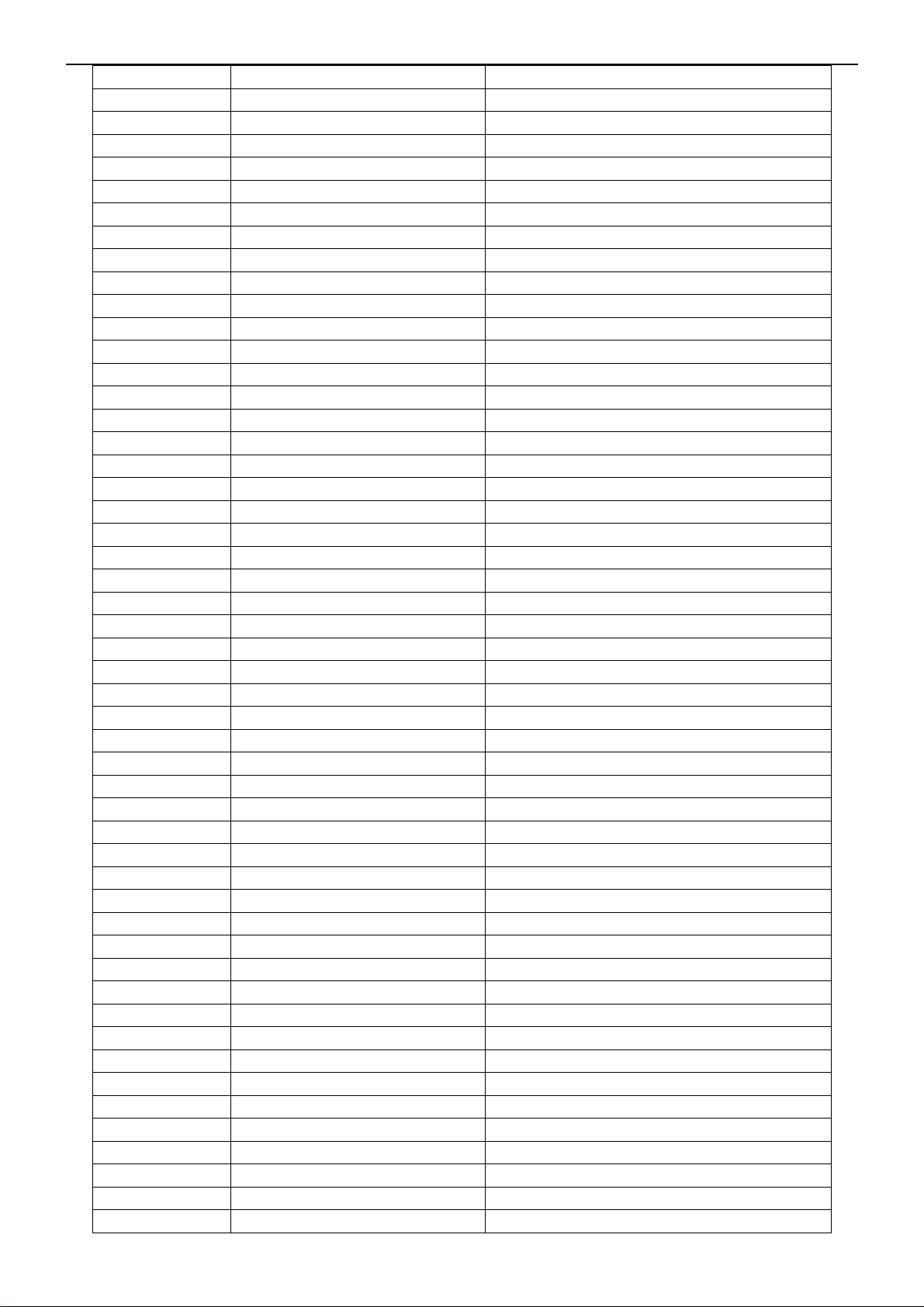
20” LCD TV No Brand N20S651
R843 061T1206204 RST CHIPR 200 KOHM +-5% 1/4W
R849 061T1206204 RST CHIPR 200 KOHM +-5% 1/4W
R910 061T1206221 RST CHIPR 220 OHM +-5% 1/4W
R921 061T1206301 RST CHIPR 300 OHM +-5% 1/4W
R908 061T1206339 RST CHIPR 3.3 OHM +-5% 1/4W
R919 061T1206470 RST CHIPR 47 OHM +-5% 1/4W
R920 061T1206470 RST CHIPR 47 OHM +-5% 1/4W
R802 061T1206471 RST CHIPR 470 OHM +-5% 1/4W
R901 061T1206684 RST CHIPR 680KOHM +-5% 1/4W
R902 061T1206684 RST CHIPR 680KOHM +-5% 1/4W
R900 061T1206684 RST CHIPR 680KOHM +-5% 1/4W
R860 061T1206754 RST CHIPR 750 KOHM +-5% 1/4W
R859 061T1206754 RST CHIPR 750 KOHM +-5% 1/4W
R858 061T1206754 RST CHIPR 750 KOHM +-5% 1/4W
R857 061T1206754 RST CHIPR 750 KOHM +-5% 1/4W
R856 061T1206754 RST CHIPR 750 KOHM +-5% 1/4W
R853 061T1206754 RST CHIPR 750 KOHM +-5% 1/4W
R848 061T1206754 RST CHIPR 750 KOHM +-5% 1/4W
R842 061T1206754 RST CHIPR 750 KOHM +-5% 1/4W
R841 061T1206754 RST CHIPR 750 KOHM +-5% 1/4W
R816 061T1206754 RST CHIPR 750 KOHM +-5% 1/4W
R808 061T1206754 RST CHIPR 750 KOHM +-5% 1/4W
R807 061T1206754 RST CHIPR 750 KOHM +-5% 1/4W
C932 065T0603104 32 CHIP 0.1UF 50V X7R
C839 065T0603104 32 CHIP 0.1UF 50V X7R
C826 065T0603104 32 CHIP 0.1UF 50V X7R
C814 065T0603104 32 CHIP 0.1UF 50V X7R
C813 065T0603105 12 CHIP 1UF 16V X7R
C842 065T0603105 12 CHIP 1UF 16V X7R
C825 065T0603105 12 CHIP 1UF 16V X7R
C818 065T0603105 12 CHIP 1UF 16V X7R
C815 065T0603105 12 CHIP 1UF 16V X7R
C821 065T0603221 31 CHIP 220PF 50V NPO
C810 065T0603223 32 CHIP 0.022UF 50V X7R 0603
C841 065T0603223 32 CHIP 0.022UF 50V X7R 0603
C816 065T0603224 22 CHIP CAP 0.22UF 25V X7
C824 065T0603472 32 CHIP 4700PF 50V X7R
C817 065T0603473 32 CHIP 0.047UF 50V X7R
C819 065T0603474 27 CHIP 0.47UF 25V Y5V
C811 065T0603562 32 CHIP 5600PF 50V X7R
C840 065T0603562 32 CHIP 5600PF 50V X7R
C829 065T0603682 32 CHIP 0.0068UF 50V X7R 0603
C823 065T0805101 32 100PF +-10% 50V X7R
C844 065T0805101 32 100PF +-10% 50V X7R
C925 065T0805103 22 GP CHIP 0.01UF 25V X7R 0805
C941 065T0805104 32 CHIP 0.1UF 50V X7R
C939 065T0805104 32 CHIP 0.1UF 50V X7R
C928 065T0805104 32 CHIP 0.1UF 50V X7R
C924 065T0805104 32 CHIP 0.1UF 50V X7R
C918 065T0805104 32 CHIP 0.1UF 50V X7R
C917 065T0805104 32 CHIP 0.1UF 50V X7R
73
Page 74

20” LCD TV No Brand N20S651
C908 065T0805104 32 CHIP 0.1UF 50V X7R
C843 065T0805104 32 CHIP 0.1UF 50V X7R
C837 065T0805104 32 CHIP 0.1UF 50V X7R
C812 065T0805104 32 CHIP 0.1UF 50V X7R
C805 065T0805104 32 CHIP 0.1UF 50V X7R
C912 065T0805105 22 CHIP 1UF 25V X7R 0805
C909 065T0805201 32 CHIP 200PF 50V NPO 0805
C822 065T0805225 12 CHIP 2.2UF 16V X7R 0805
C827 065T0805471 32 470PF 50X X7R
C845 065T0805471 32 470PF 50X X7R
C913 065T1206102 72 CHIP 1000PF 500V X7R
C806 065T1206475 22 4.7U/25V X7R
C807 065T1206475 22 4.7U/25V X7R
C809 065T1206475 22 4.7U/25V X7R
C831 065T1206475 22 4.7U/25V X7R
C833 065T1206475 22 4.7U/25V X7R
C838 065T1206475 22 4.7U/25V X7R
D915 093T 60264 B340A D0-214AC
D912 093T 60264 B340A D0-214AC
D906 093T 64 44 S LL4148WP
D815 093T 6432S IN4148W
D808 093T 6432S IN4148W
D805 093T 6432S IN4148W
D818 093T 6432S IN4148W
D906 093T 6432S IN4148W
D913 093T 6432S IN4148W
D803 093T 6433P BAV99
D810 093T 6433P BAV99
D812 093T 6433P BAV99
D820 093T 6433P BAV99
ZD903 093T 39S 10 T RLZ6.8B LLDS
ZD902 093T 39S 15 T RLZ15B
ZD801 093T 39S 24 T RLZ 5.6B LLDS
ZD802 093T 39S 24 T RLZ 5.6B LLDS
ZD803 093T 39S 24 T RLZ 5.6B LLDS
CN901 006T 31500 EYELET
CN904 006T 31500 EYELET
CN902 006T 31500 EYELET
C905 006T 31502 1.5MM RIVET
T801 006T 31502 1.5MM RIVET
T802 006T 31502 1.5MM RIVET
T901 006T 31502 1.5MM RIVET
L902 006T 31502 1.5MM RIVET
L904 006T 31502 1.5MM RIVET
NR901 006T 31502 1.5MM RIVET
IC903 056T 158 7 AP431V TO-92
IC903 056T 158 10 T IC AZ431AZ-AE1 TO-92 AAC
IC904 056T 158 10 T IC AZ431AZ-AE1 TO-92 AAC
C906 065T 1K152 1T 1.5NF/1KV Z5F+-10%
J814 065TUP05473 2T CER UC 47NF K 50V X7R
C922 067T 2152207NT GP LOW ESR 22UF+-20% 50V BY CHEMI
74
Page 75
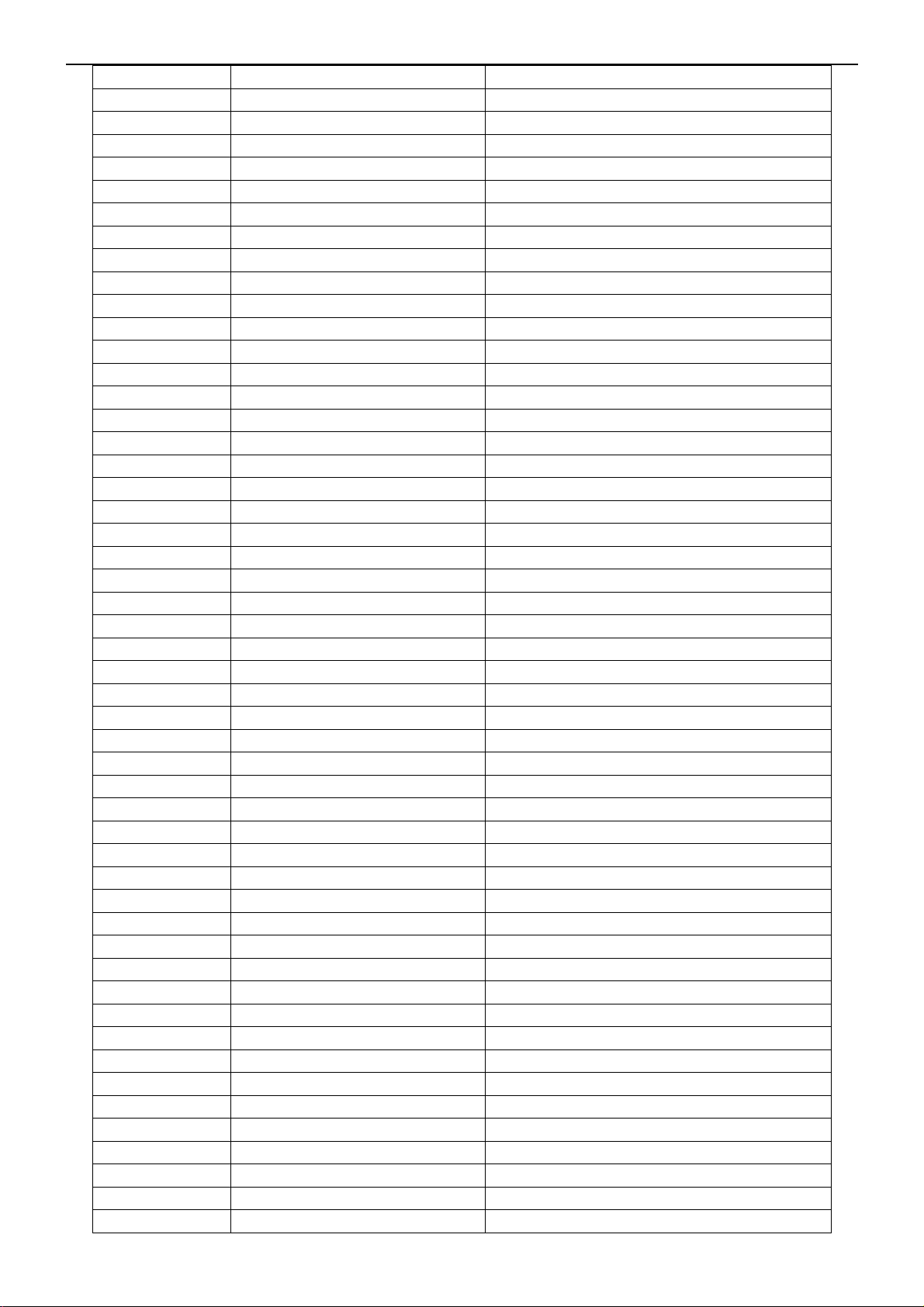
20” LCD TV No Brand N20S651
C922 067T 2152207RT 22UF +-20%
FB902 071T 55 29 BEAD
J903 071T 55 29 BEAD
F901 084T 56 1 FUSE 2A 250V WICKMANN
D816 093T 522SE26T DIODE SR240S DO-41 SECOS
D814 093T 522SE26T DIODE SR240S DO-41 SECOS
D813 093T 522SE26T DIODE SR240S DO-41 SECOS
D811 093T 522SE26T DIODE SR240S DO-41 SECOS
D806 093T 522SE26T DIODE SR240S DO-41 SECOS
D804 093T 522SE26T DIODE SR240S DO-41 SECOS
D802 093T 522SE26T DIODE SR240S DO-41 SECOS
D801 093T 522SE26T DIODE SR240S DO-41 SECOS
D902 093T 6038P52T PS102R
J901 095T 90 23 JUMP WIRE
J828 095T 90 23 JUMP WIRE
J826 095T 90 23 JUMP WIRE
J825 095T 90 23 JUMP WIRE
J824 095T 90 23 JUMP WIRE
J823 095T 90 23 JUMP WIRE
J821 095T 90 23 JUMP WIRE
J820 095T 90 23 JUMP WIRE
J819 095T 90 23 JUMP WIRE
J817 095T 90 23 JUMP WIRE
J816 095T 90 23 JUMP WIRE
J815 095T 90 23 JUMP WIRE
J813 095T 90 23 JUMP WIRE
J902 095T 90 23 JUMP WIRE
R929 095T 90 23 JUMP WIRE
R907 095T 90 23 JUMP WIRE
JP801 095T 90 23 JUMP WIRE
J916 095T 90 23 JUMP WIRE
J914 095T 90 23 JUMP WIRE
J913 095T 90 23 JUMP WIRE
J911 095T 90 23 JUMP WIRE
J910 095T 90 23 JUMP WIRE
J909 095T 90 23 JUMP WIRE
J908 095T 90 23 JUMP WIRE
J907 095T 90 23 JUMP WIRE
J906 095T 90 23 JUMP WIRE
J905 095T 90 23 JUMP WIRE
J904 095T 90 23 JUMP WIRE
J812 095T 90 23 JUMP WIRE
J801 095T 90 23 JUMP WIRE
J802 095T 90 23 JUMP WIRE
J803 095T 90 23 JUMP WIRE
J804 095T 90 23 JUMP WIRE
J805 095T 90 23 JUMP WIRE
J806 095T 90 23 JUMP WIRE
J807 095T 90 23 JUMP WIRE
J808 095T 90 23 JUMP WIRE
J809 095T 90 23 JUMP WIRE
75
Page 76

20” LCD TV No Brand N20S651
J810 095T 90 23 JUMP WIRE
J811 095T 90 23 JUMP WIRE
715T1811 3 POWER BOARD PCB
Q15T8152 11 MAIN FRAME
Q40T 20061532A RATING LABEL
Q40T000261510A IO LABEL
Q44T2006600 4A Carton
Q45T 88606 3 R pe bag for base
Q45T 88609 20 R EPE COVER-AOC
Q45T 88626 4 R pe bag
Q52T6025 15199 insulating sheet
TUPFAA5P TUPC T1861-1-X-X-1-061123
CN606 033G3802 2H WAFER 2P RIGHT ANGLE
CN605 033G3802 3H WAFER 3P RIGHT ANGLE
CN607 033G3802 5H WAFER 5P RIGHT ANELE PITCH
CN601 033T802444C H WAFER
CN601 033T802444C FH WAFER
R651 061T153M479 59 RST MOFR 4.7 OHM +-5% 3WS
R649 061T153M479 59 RST MOFR 4.7 OHM +-5% 3WS
R648 061T153M479 59 RST MOFR 4.7 OHM +-5% 3WS
R647 061T153M479 59 RST MOFR 4.7 OHM +-5% 3WS
C619 067T215B102 4R 1000UF 25V 10*23
C645 067T305V101 3
C644 067T305V229 7P
L620 073T 5547010T PEAKING COIL 47UH+-10% TDK
L621 073T 5547010T PEAKING COIL 47UH+-10% TDK
L701 073T 5556810T 0.56UH +-10%
085T 583510 GASKET
CN603 088T 78 10 2C RCA JACK
CN604 088T 78 13 7C RCA JACK
CN602 088T 35521RF2C SCART CONN RIGHT
FOR U601 090T6119 2 HEAT SINK
TU601 094T PALBDI NP TUNER UV1316/AIH-4 PHILIPS
U601 056T 535 3 TDA7266D
Q604 057T 417 4 CHIP PMBS3904 BY PHILIPS
Q603 057T 417 4 CHIP PMBS3904 BY PHILIPS
Q602 057T 417 4 CHIP PMBS3904 BY PHILIPS
Q601 057T 417 4 CHIP PMBS3904 BY PHILIPS
Q605 057T 420519 T TRA SIG SM BC857CG (ONSE) R
R707 061T0603000 CHIP 0OHM 1/16W
R656 061T0603000 CHIP 0OHM 1/16W
R657 061T0603000 CHIP 0OHM 1/16W
R710 061T0603000 CHIP 0OHM 1/16W
R629 061T0603000 CHIP 0OHM 1/16W
R628 061T0603100 CHIP 10OHM 1/16W
R627 061T0603100 CHIP 10OHM 1/16W
R618 061T0603101 CHIP 100OHM 1/16W
R616 061T0603101 CHIP 100OHM 1/16W
R706 061T0603101 CHIP 100OHM 1/16W
R621 061T0603101 CHIP 100OHM 1/16W
R619 061T0603101 CHIP 100OHM 1/16W
CAP 105℃ 100UF M 16V
EC 105℃ 2.2UF M 16V
76
Page 77
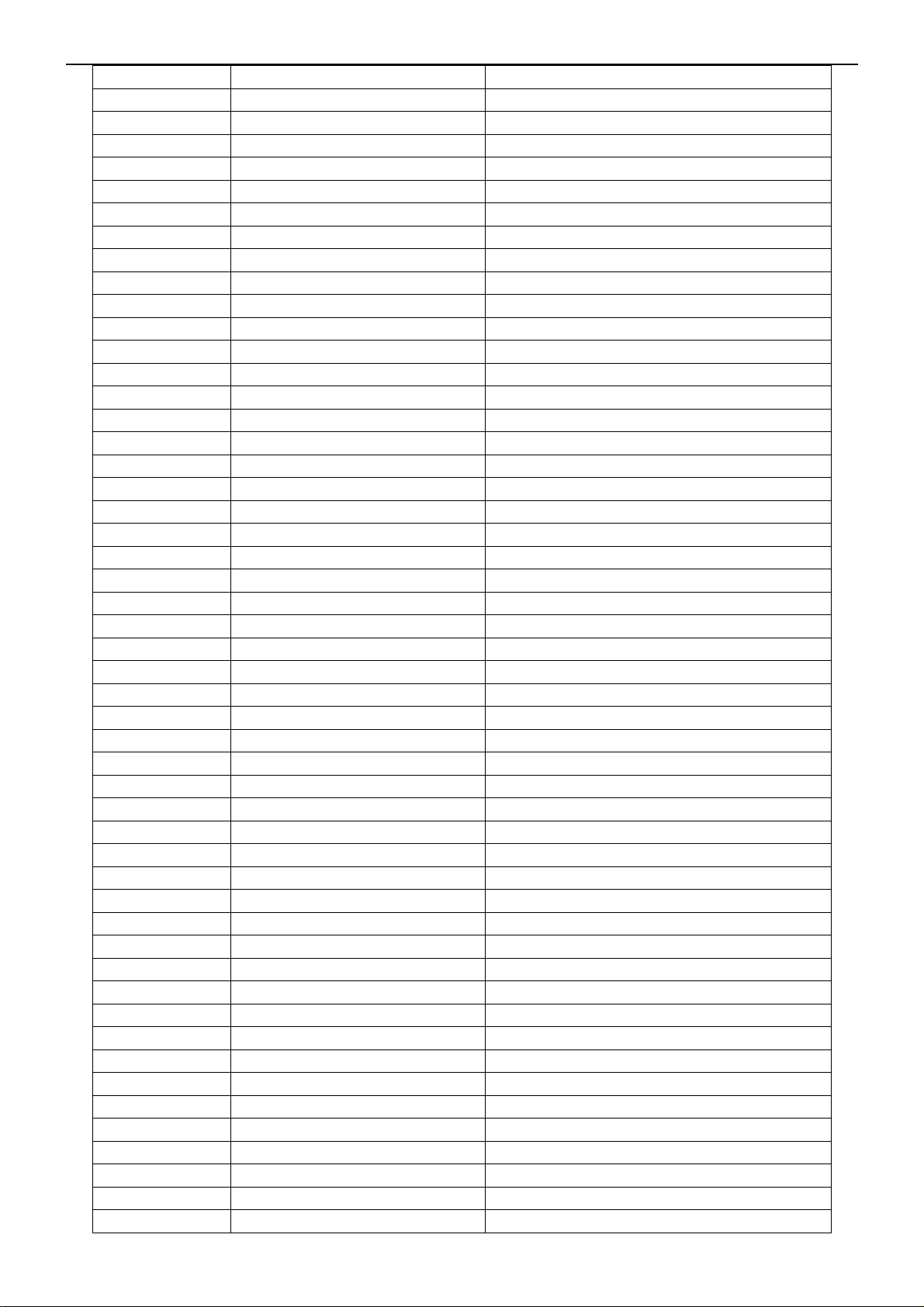
20” LCD TV No Brand N20S651
R643 061T0603102 CHIP 1K OHM 1/16W
R644 061T0603102 CHIP 1K OHM 1/16W
R645 061T0603102 CHIP 1K OHM 1/16W
R658 061T0603102 CHIP 1K OHM 1/16W
R650 061T0603102 CHIP 1K OHM 1/16W
R646 061T0603103 CHIP 10KOHM 1/16W
R642 061T0603103 CHIP 10KOHM 1/16W
R639 061T0603103 CHIP 10KOHM 1/16W
R638 061T0603103 CHIP 10KOHM 1/16W
R630 061T0603103 CHIP 10KOHM 1/16W
R636 061T0603104 CHIP 100K OHM 1/16W
R637 061T0603104 CHIP 100K OHM 1/16W
R612 061T0603153 RST CHIPR 15 KOHM +-5% 1/10W
R631 061T0603220 CHIP 22OHM 1/16W
R634 061T0603223 CHIP 22KOHM 1/16W
R633 061T0603333 RST CHIPR 33 KOHM +-5% 1/10W
R611 061T0603392 CHIP 3.9KOHM 1/16W
R632 061T0603392 CHIP 3.9KOHM 1/16W
R635 061T0603470 RST CHIPR 47 OHM +-5% 1/10W
R620 061T0603471 RST CHIPR 470OHM +-5% 1/10W
R617 061T0603471 RST CHIPR 470OHM +-5% 1/10W
R610 061T0603471 RST CHIPR 470OHM +-5% 1/10W
R641 061T0603473 CHIP 47KOHM 1/16W
R640 061T0603473 CHIP 47KOHM 1/16W
R626 061T0603473 CHIP 47KOHM 1/16W
R624 061T0603473 CHIP 47KOHM 1/16W
R623 061T0603473 CHIP 47KOHM 1/16W
R622 061T0603473 CHIP 47KOHM 1/16W
R614 061T0603750 75OHM
R615 061T0603750 75OHM
R613 061T0603750 75OHM
R609 061T0603750 75OHM
R607 061T0603750 75OHM
R606 061T0603750 75OHM
R605 061T0603750 75OHM
R604 061T0603750 75OHM
R602 061T0603750 75OHM
R603 061T0603750 75OHM
L622 061T0805000 RST CHIPR 0 OHM +-5% 1/8W
L625 061T0805000 RST CHIPR 0 OHM +-5% 1/8W
L624 061T0805000 RST CHIPR 0 OHM +-5% 1/8W
L623 061T0805000 RST CHIPR 0 OHM +-5% 1/8W
L604 061T0805000 RST CHIPR 0 OHM +-5% 1/8W
R625 061T0805000 RST CHIPR 0 OHM +-5% 1/8W
C652 065T0603102 32 CHIP 1000PF 50V X7R
C611 065T0603102 32 CHIP 1000PF 50V X7R
C701 065T0603103 32 CHIP 0.01UF 50V X7R
C651 065T0603104 12 MLCC 0603 0.1UF K 16V X7R
C649 065T0603104 12 MLCC 0603 0.1UF K 16V X7R
C646 065T0603104 12 MLCC 0603 0.1UF K 16V X7R
C653 065T0603105 17 CHIP 1UF 16V Y5V
77
Page 78
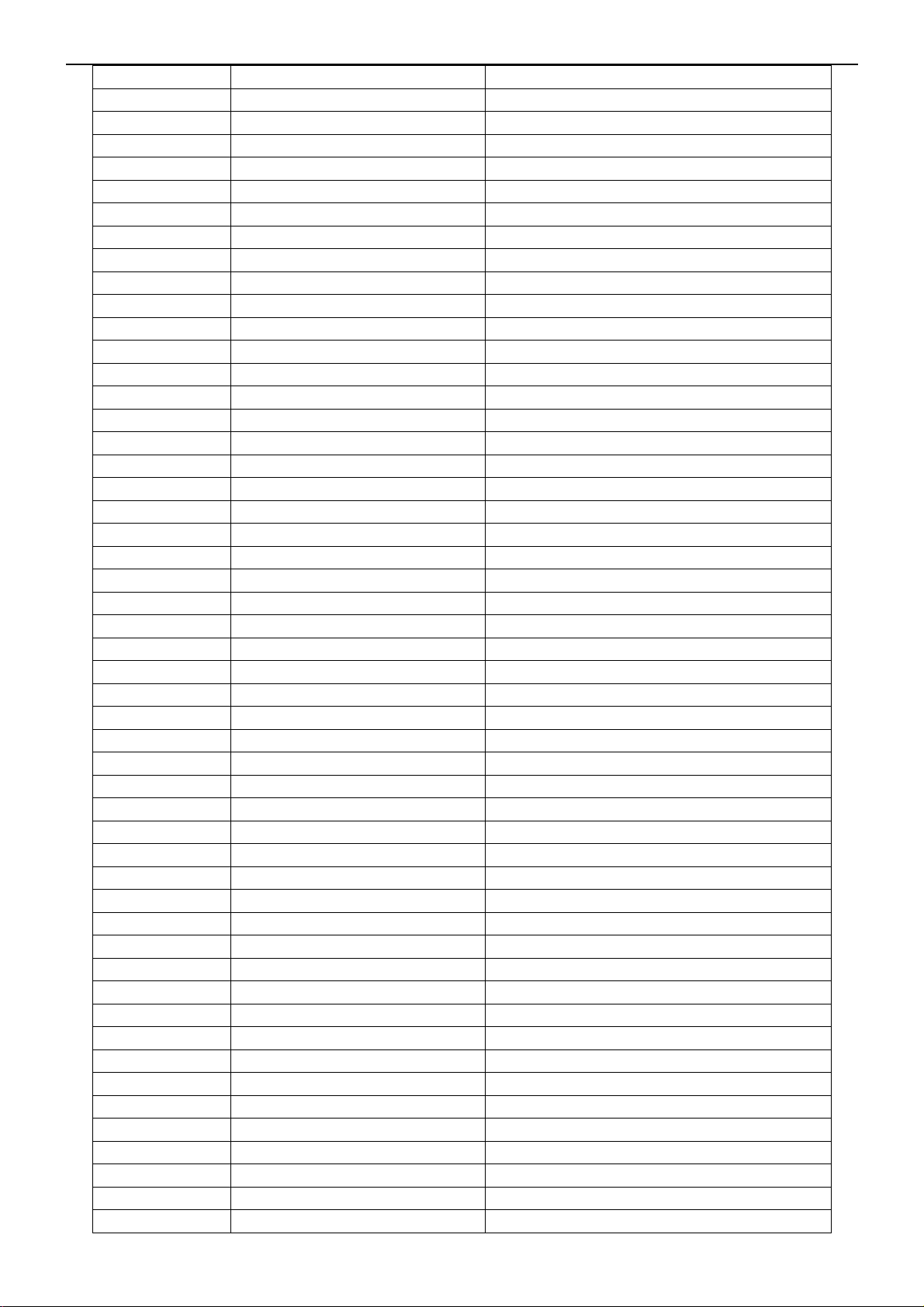
20” LCD TV No Brand N20S651
C648 065T0603105 17 CHIP 1UF 16V Y5V
C647 065T0603105 17 CHIP 1UF 16V Y5V
C613 065T0603105 17 CHIP 1UF 16V Y5V
C636 065T0603221 31 CHIP 220PF 50V NPO
C630 065T0603331 31 CHIP 330PF 50V NPO
C601 065T0603331 31 CHIP 330PF 50V NPO
C629 065T0603331 31 CHIP 330PF 50V NPO
C639 065T0603333 32 CHIP 0.033UF 50V X7R
C638 065T0603333 32 CHIP 0.033UF 50V X7R
C637 065T0603333 32 CHIP 0.033UF 50V X7R
C626 065T0603334 17 CHIP 0.33UF 16V Y5V
C625 065T0603334 17 CHIP 0.33UF 16V Y5V
C627 065T0603334 17 CHIP 0.33UF 16V Y5V
C628 065T0603334 17 CHIP 0.33UF 16V Y5V
C631 065T0603471 32 CHIP 470PF 50V NPO
C621 065T0603471 32 CHIP 470PF 50V NPO
C622 065T0603471 32 CHIP 470PF 50V NPO
C634 065T0603471 32 CHIP 470PF 50V NPO
C633 065T0603471 32 CHIP 470PF 50V NPO
C632 065T0603471 32 CHIP 470PF 50V NPO
C642 065T0603472 32 CHIP 4700PF 50V X7R
C641 065T0603472 32 CHIP 4700PF 50V X7R
C640 065T0603472 32 CHIP 4700PF 50V X7R
C610 065T0603680 31 CHIP 68PF 50V NPO
C609 065T0603680 31 CHIP 68PF 50V NPO
C608 065T0603680 31 CHIP 68PF 50V NPO
C623 065T0603680 31 CHIP 68PF 50V NPO
C612 065T0603680 31 CHIP 68PF 50V NPO
C606 065T0603680 31 CHIP 68PF 50V NPO
C605 065T0603680 31 CHIP 68PF 50V NPO
C603 065T0603680 31 CHIP 68PF 50V NPO
C602 065T0603680 31 CHIP 68PF 50V NPO
L617 071T 56U601 BEAD 600 OHM
L616 071T 56U601 BEAD 600 OHM
L615 071T 56U601 BEAD 600 OHM
L610 071T 56U601 BEAD 600 OHM
L611 071T 56U601 BEAD 600 OHM
L614 071T 56U601 BEAD 600 OHM
L703 071T 56Z121 BEAD 120 OHM
L613 071T 56Z121 BEAD 120 OHM
L612 071T 56Z121 BEAD 120 OHM
L609 071T 56Z121 BEAD 120 OHM
L608 071T 56Z121 BEAD 120 OHM
L607 071T 56Z121 BEAD 120 OHM
L606 071T 56Z121 BEAD 120 OHM
L605 071T 56Z121 BEAD 120 OHM
L603 071T 56Z121 BEAD 120 OHM
L601 071T 56Z121 BEAD 120 OHM
L618 071T 59B121 K CHIP BEAD
L619 071T 59B121 K CHIP BEAD
D602 093T 6433P BAV99
78
Page 79
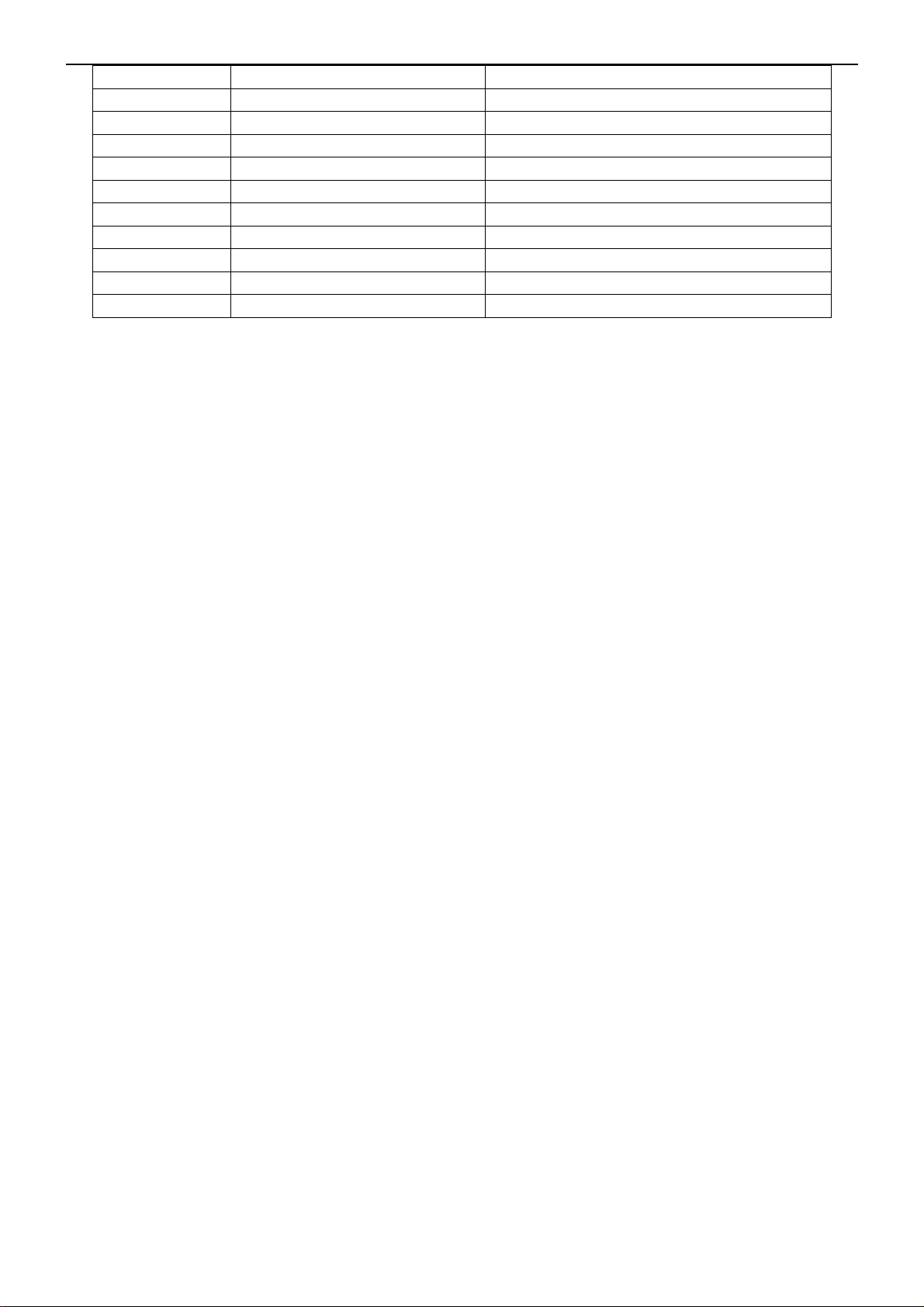
20” LCD TV No Brand N20S651
ZD601 093T 39S582 PH ZENER DIODE BZX284-C33 PHILIPS
D601 093T 39S582 PH ZENER DIODE BZX284-C33 PHILIPS
715T1861 2 TUNER BOARD PCB
W33T4835BGM 3A CARD READER COVER
041T780061563A WARRANTY CARD
045T 76 28 RN PE BAG FOR MANUAL
Q01T6017 2 GP SCREW
Q41T200161545A MANUAL
Q41T7800615A47 qsg
Q41T7800615B10 Telephone number
Q45T 76 28NV2 R PE BAG FOR CLAMP
79
