Page 1
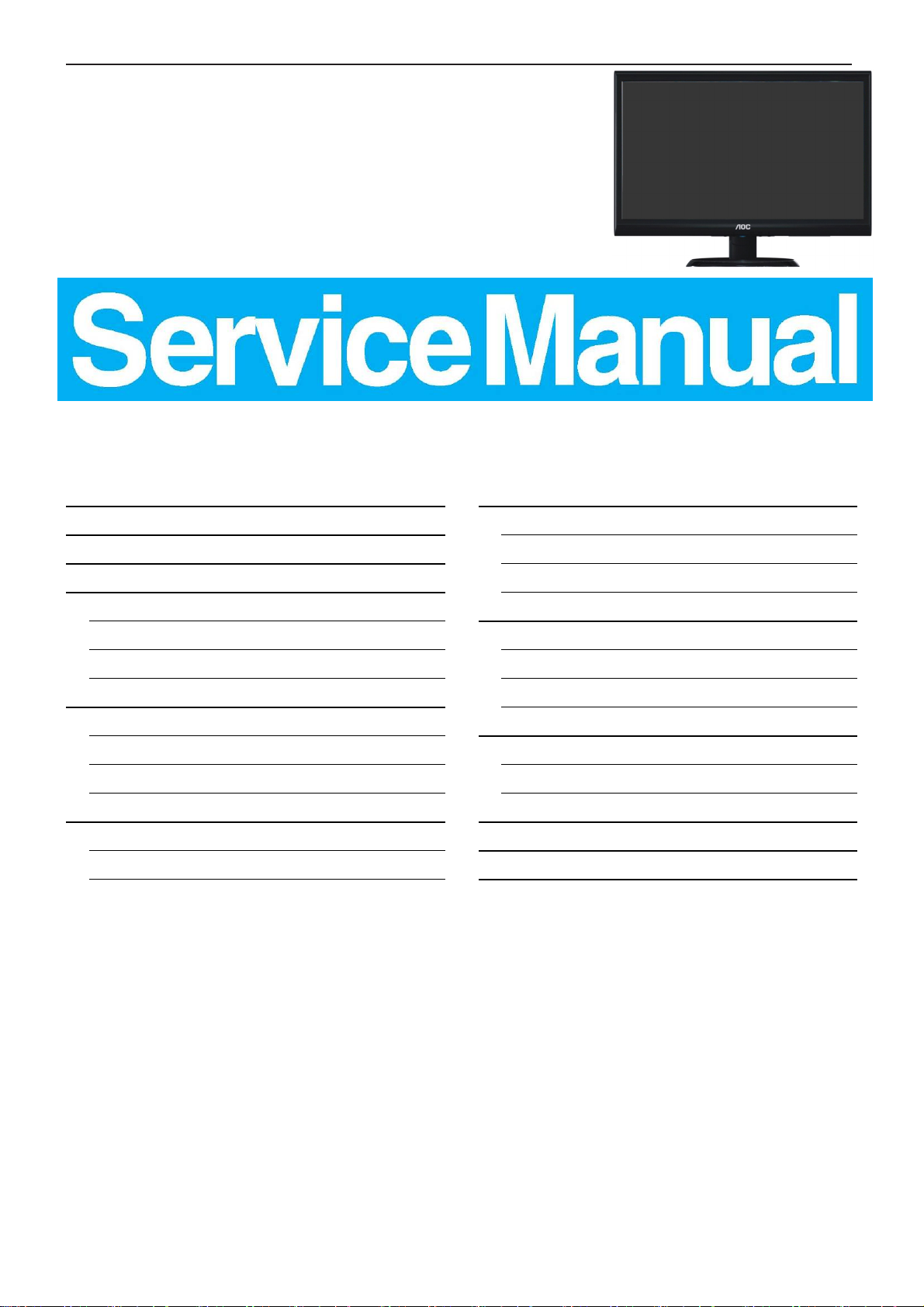
19.5" LCD Monitor AOC M2060SWD- M2060SWD2
Service
Service
Service
Table of Contents
Important Safety Notice.………..…..............……......3
1. Monitor Specification.....................………..........4
2. LCD Monitor Description………………………......7
3. Operation Instruction……........……..............8
3.1 General Instructions…….…………………….8
3.2 Control Button……………...…………………8
3.3 OSD Setting……..……………………..………..11
4. Input/Output Specification.....……………...........19
4.1 Input Signal Connector...............................19
4.2 Factory Preset Display Modes…….............20
4.3 Panel Specification.....………...….................21
5. Block Diagram……........................................23
5.1 Main Board…….…………………..….....…......23
5.2 Power Board……………….………....….......25
6. Schematic…………….........................................26
6.1 Main Board………....................................26
6.2 Power Board...……....................................36
6.3 Key Board...……......................................38
7. PCB Layout..………............................................39
7.1 Main Board………...........................................39
7.2 Power Board…...............................................44
7.3 Key Board………….…..................................46
8. Maintainability………..........................................47
8.1 Equipments and Tools Requirement…........47
8.2 Trouble Shooting…………........................48
9. White-Balance, Luminance Adjustment.............52
10. Monitor Exploded View………..…..….…............54
11. BOM.List………………………...…………………56
Copyright © 2014 by TPV Corporation. All rights reserved. Specifications are subject to change without notice.
No part of this publication may be reproduced in any form or means, without the prior written permission of TPV Corporation. Otherwise we will
reserve the right to investigate the legal responsibility.
Page 2
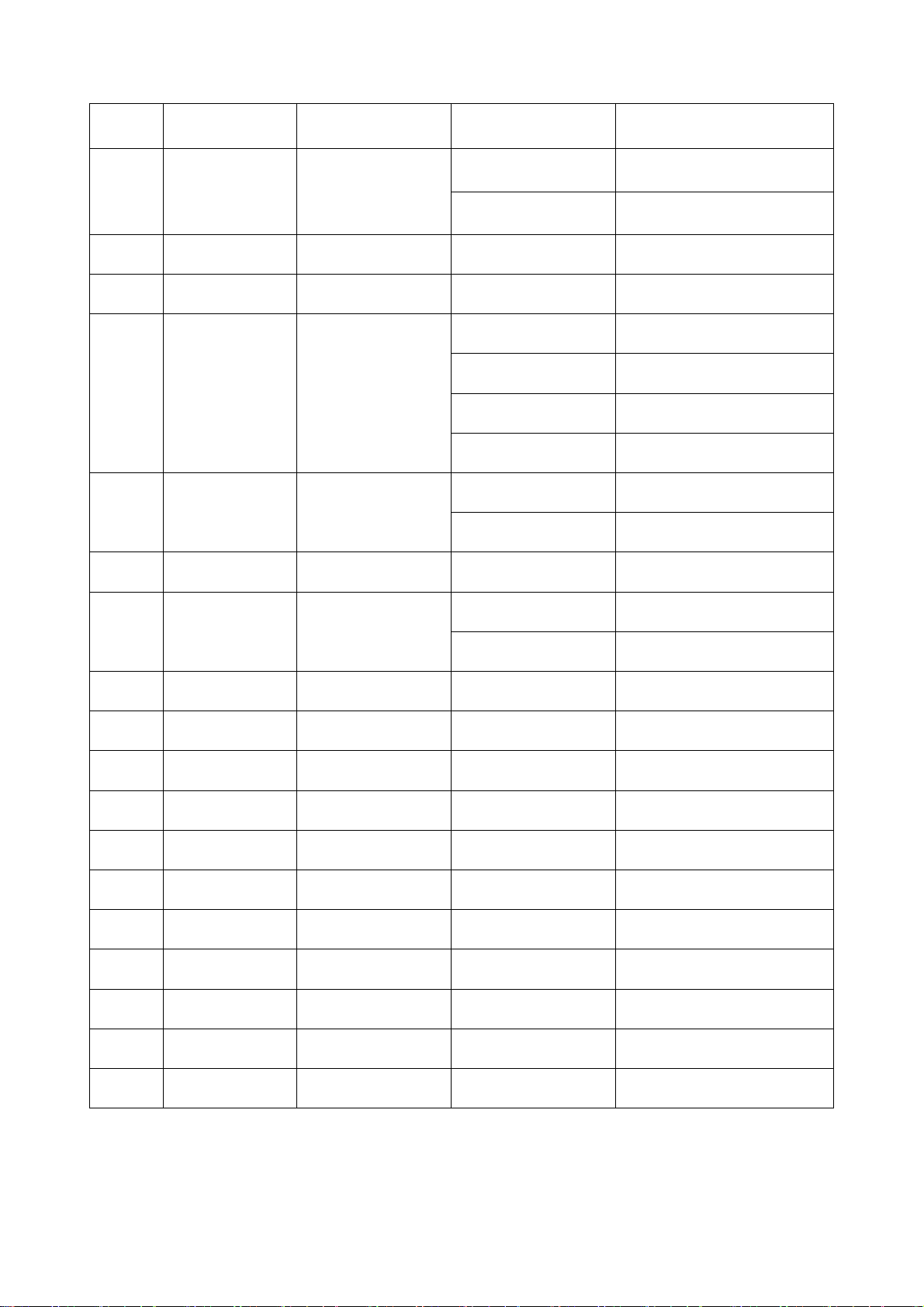
Revision List
Version Release Date Revision History Customer Name TPV Model Name
M2060SWD T9EMCT6VBGA8HNE
A00 Jan.-14-2015 Initial release
M2060SWD T9EMCT6YBGA8HNE
A01 Mar.-19-2015
A02 Mar.-24-2015 Add new model
A03 Apr.-13-2015 Add new models
A04
A05
A06
A07
May-05-2015 Add new models
May-12-2015 Add new models
Jul.-20-2015 Add new models
Oct.-09-2015 Add new models M2060SWD TAEMCT6MBGACHNE
Add new model M2060SWD T9EMCT6CBGACHNE
M2060SWD TAEMCT6CBGACHNE
M2060SWD T9EMCT6MBGA8HNE
M2060SWD TAEMCT6MBGA8HNE
M2060SWD TAEMCT6QBGACHNE
M2060SWD T9EMCT6TBGA8HNE
M2060SWD TAEMCT6YBGA8HNE
M2060SWD2 TAFMD66KBGACHNE
M2060SWD
M2060SWD TAEMCT6FBGACHNE
M2060SWD TAEMCT6JBGA8HNE
TAEMCT6XBGACHNE
A08
Dec.-28-2015 Add new models M2060SWD TAEMCT6MBGA7HNE
2
Page 3
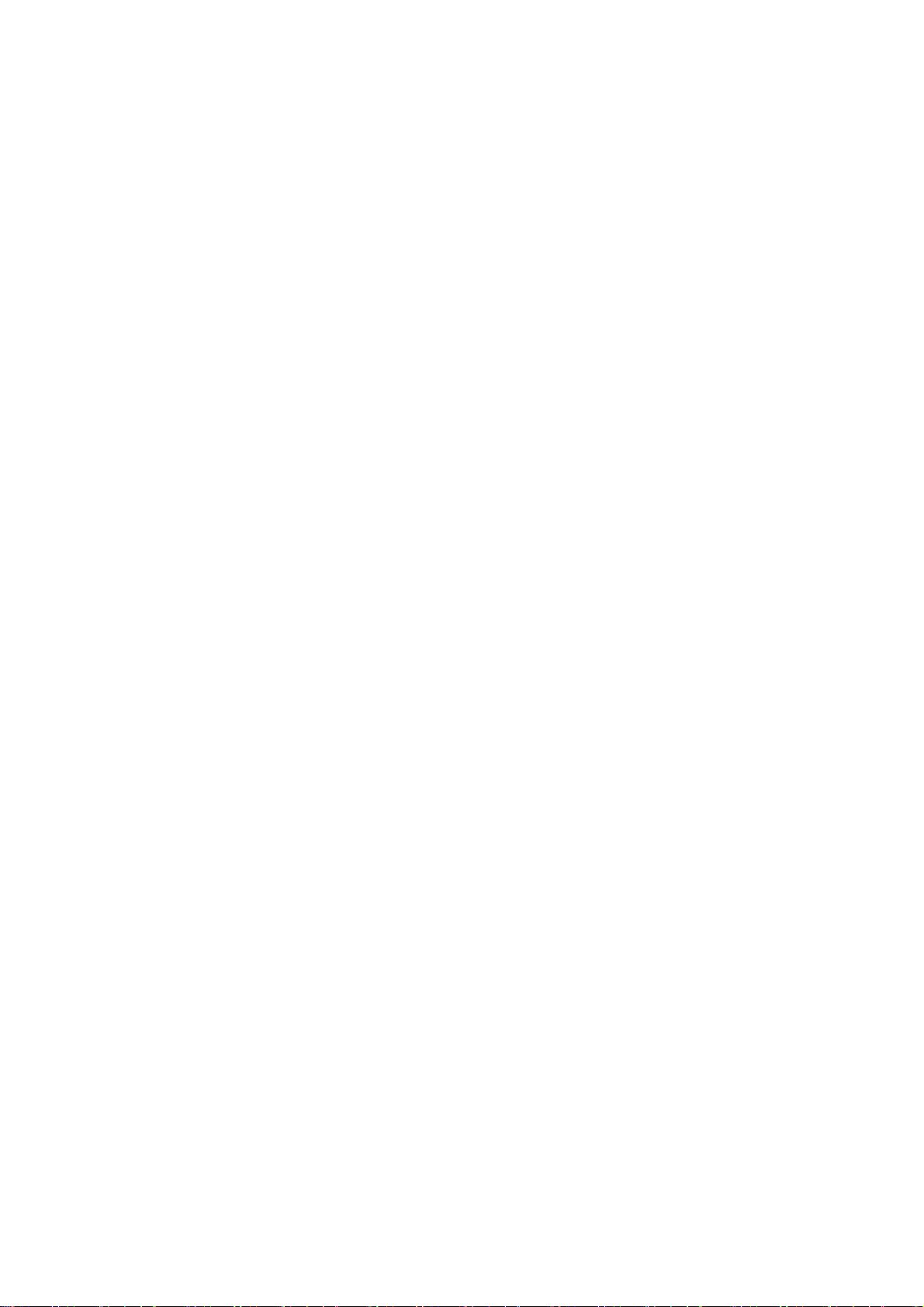
Important Safety Notice
Proper service and repair is important to the safe, reliable operation of all AOC Company Equipment. The service
procedures recommended by AOC and described in this service manual are effective methods of performing service
operations. Some of these service operations require the use of tools specially designed for the purpose. The
special tools should be used when and as recommended.
It is important to note that this manual contains various CAUTIONS and NOTICES which should be carefully read in
order to minimize the risk of personal injury to service personnel. The possibility exists that improper service
methods may damage the equipment. It is also important to understand that these CAUTIONS and NOTICES ARE
NOT EXHAUSTIVE. AOC could not possibly know, evaluate and advise the service trade of all conceivable ways in
which service might be done or of the possible hazardous consequences of each way. Consequently, AOC has not
undertaken any such broad evaluation. Accordingly, a servicer who uses a service procedure or tool which is not
recommended by AOC must first satisfy himself thoroughly that neither his safety nor the safe operation of the
equipment will be jeopardized by the service method selected.
Hereafter throughout this manual, AOC Company will be referred to as AOC.
WARNING
Use of substitute replacement parts, which do not have the same, specified safety characteristics may create shock,
fire, or other hazards.
Under no circumstances should the original design be modified or altered without written permission from AOC.
AOC assumes no liability, express or implied, arising out of any unauthorized modification of design.
Servicer assumes all liability.
FOR PRODUCTS CONTAINING LASER:
DANGER-Invisible laser radiation when open AVOID DIRECT EXPOSURE TO BEAM.
CAUTION-Use of controls or adjustments or performance of procedures other than those specified herein may
result in hazardous radiation exposure.
CAUTION -The use of optical instruments with this product will increase eye hazard.
TO ENSURE THE CONTINUED RELIABILITY OF THIS PRODUCT, USE ONLY ORIGINAL MANUFACTURER'S
REPLACEMENT PARTS, WHICH ARE LISTED WITH THEIR PART NUMBERS IN THE PARTS LIST SECTION OF
THIS SERVICE MANUAL.
Take care during handling the LCD module with backlight unit
-Must mount the module using mounting holes arranged in four corners.
-Do not press on the panel, edge of the frame strongly or electric shock as this will result in damage to the screen.
-Do not scratch or press on the panel with any sharp objects, such as pencil or pen as this may result in damage to
the panel.
-Protect the module from the ESD as it may damage the electronic circuit (C-MOS).
-Make certain that treatment person’s body is grounded through wristband.
-Do not leave the module in high temperature and in areas of high humidity for a long time.
-Avoid contact with water as it may a short circuit within the module.
-If the surface of panel becomes dirty, please wipe it off with a soft material. (Cleaning with a dirty or rough cloth may
damage the panel.)
3
Page 4
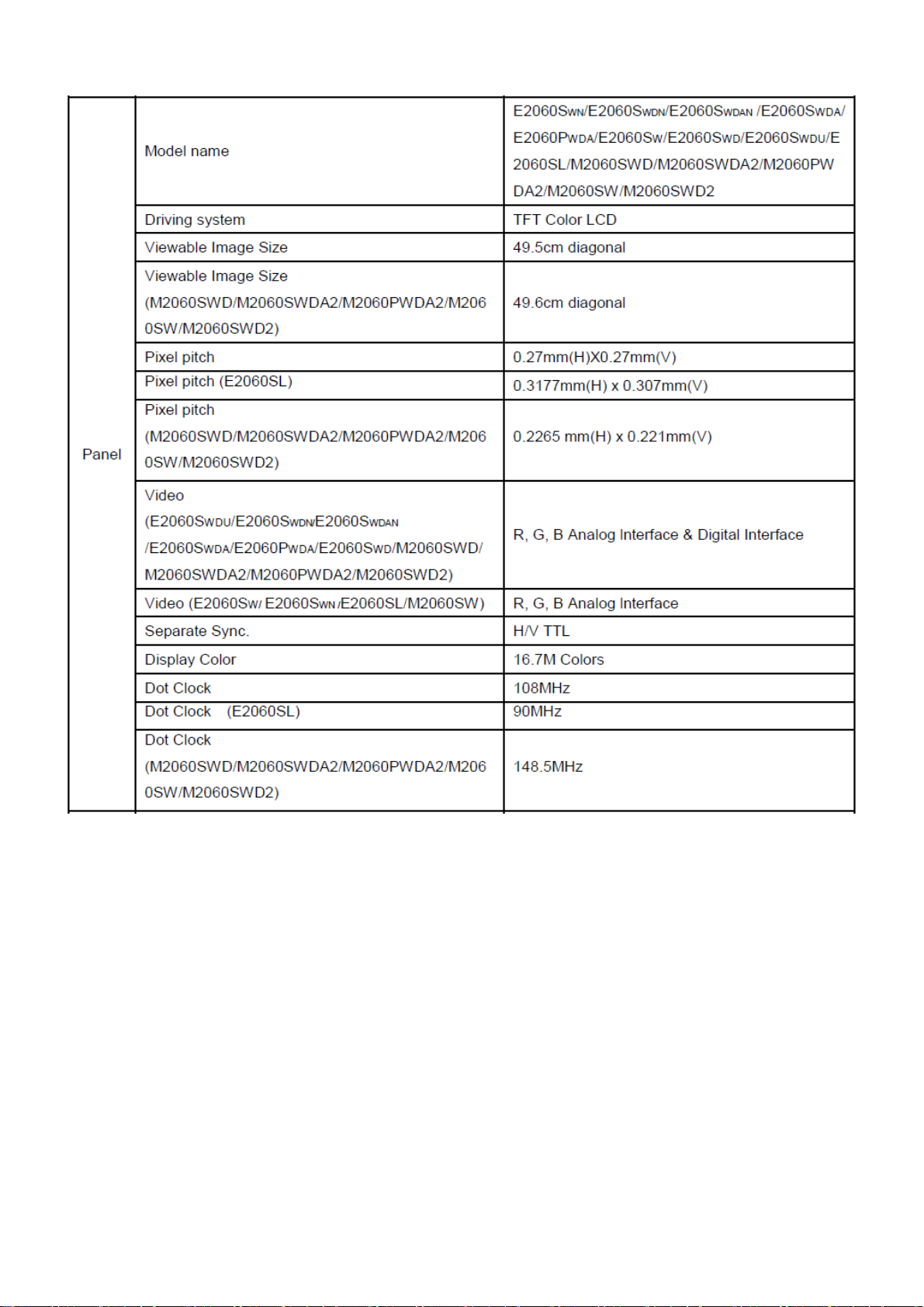
1. Monitor Specifications
4
Page 5
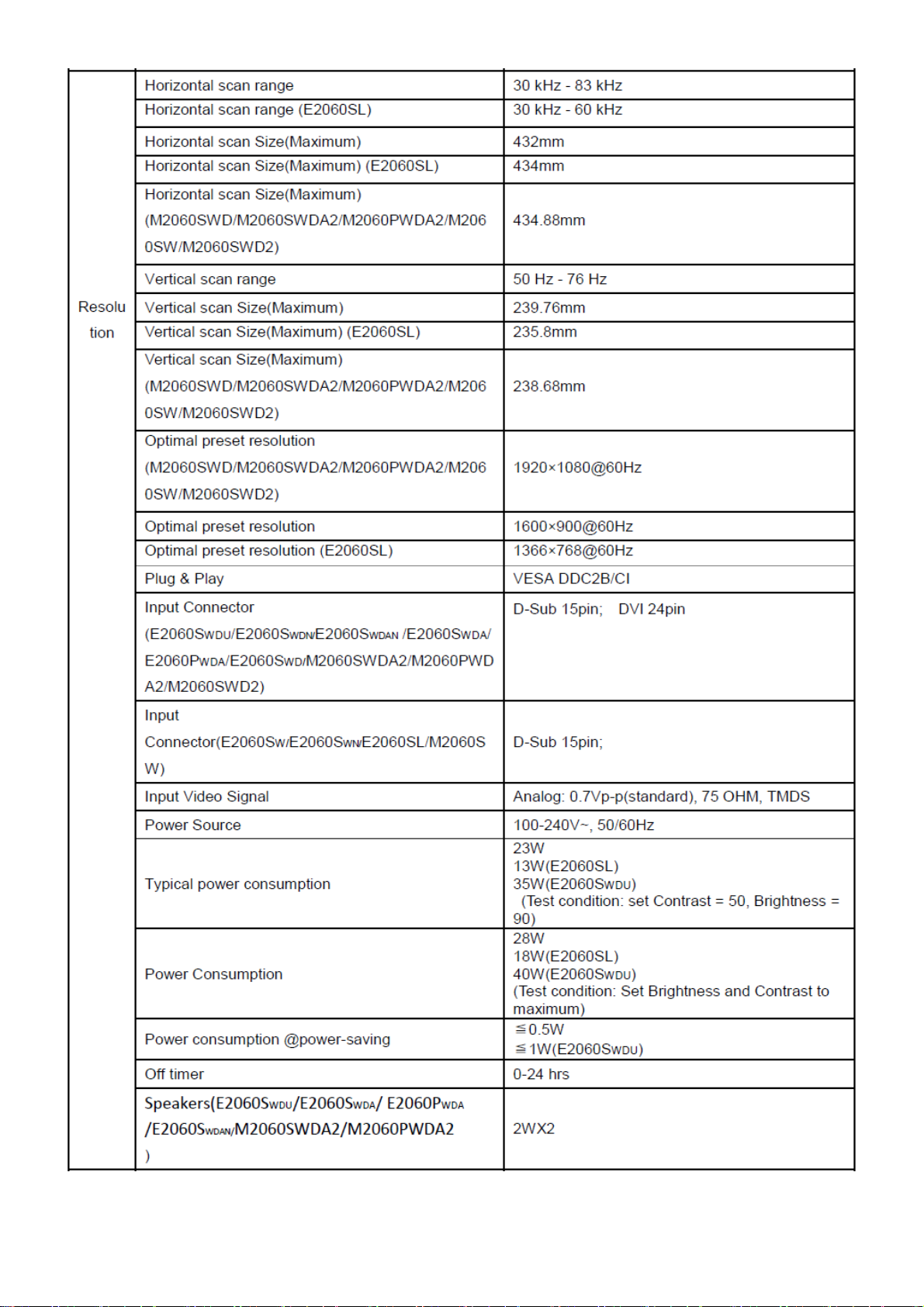
5
Page 6
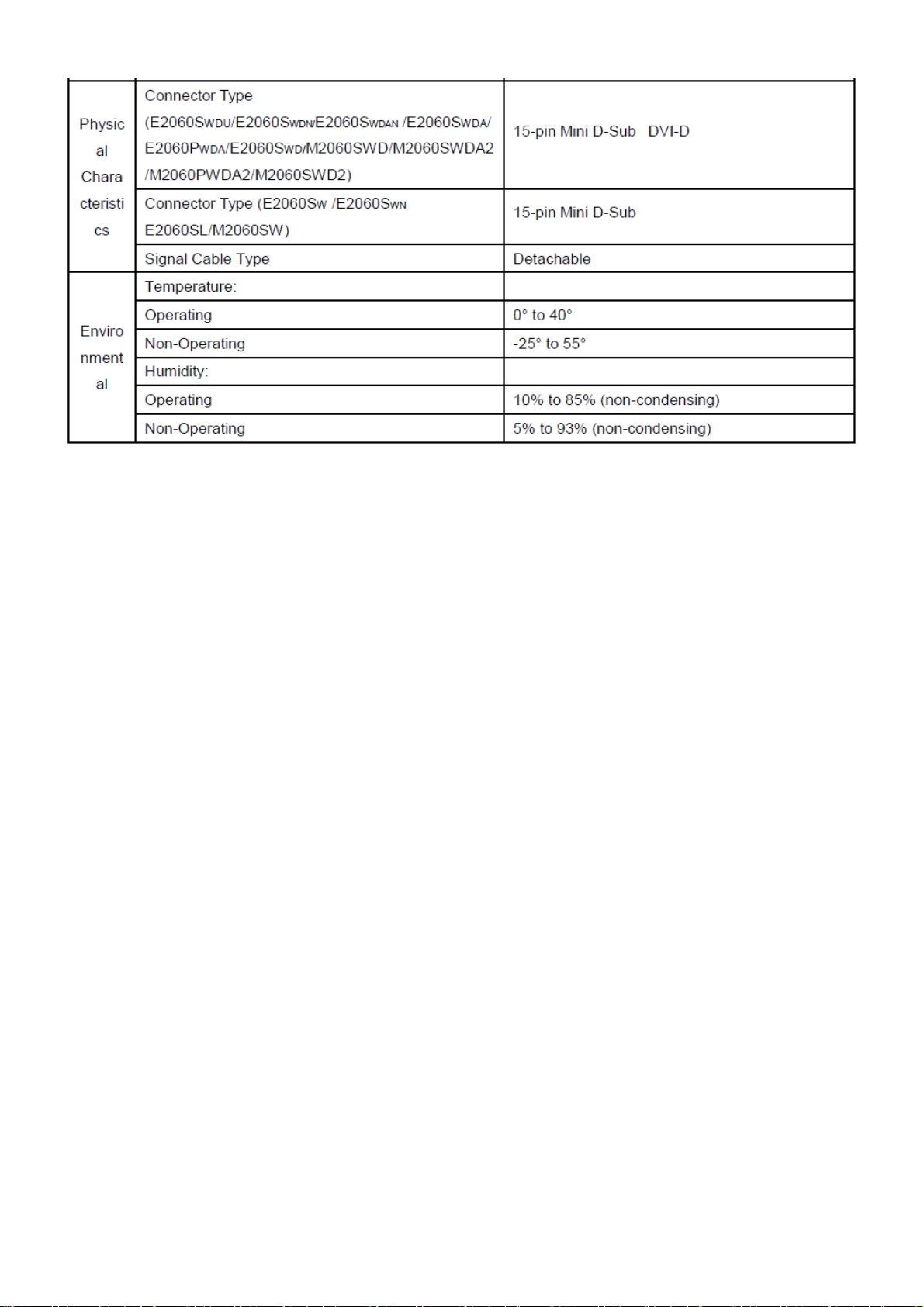
6
Page 7
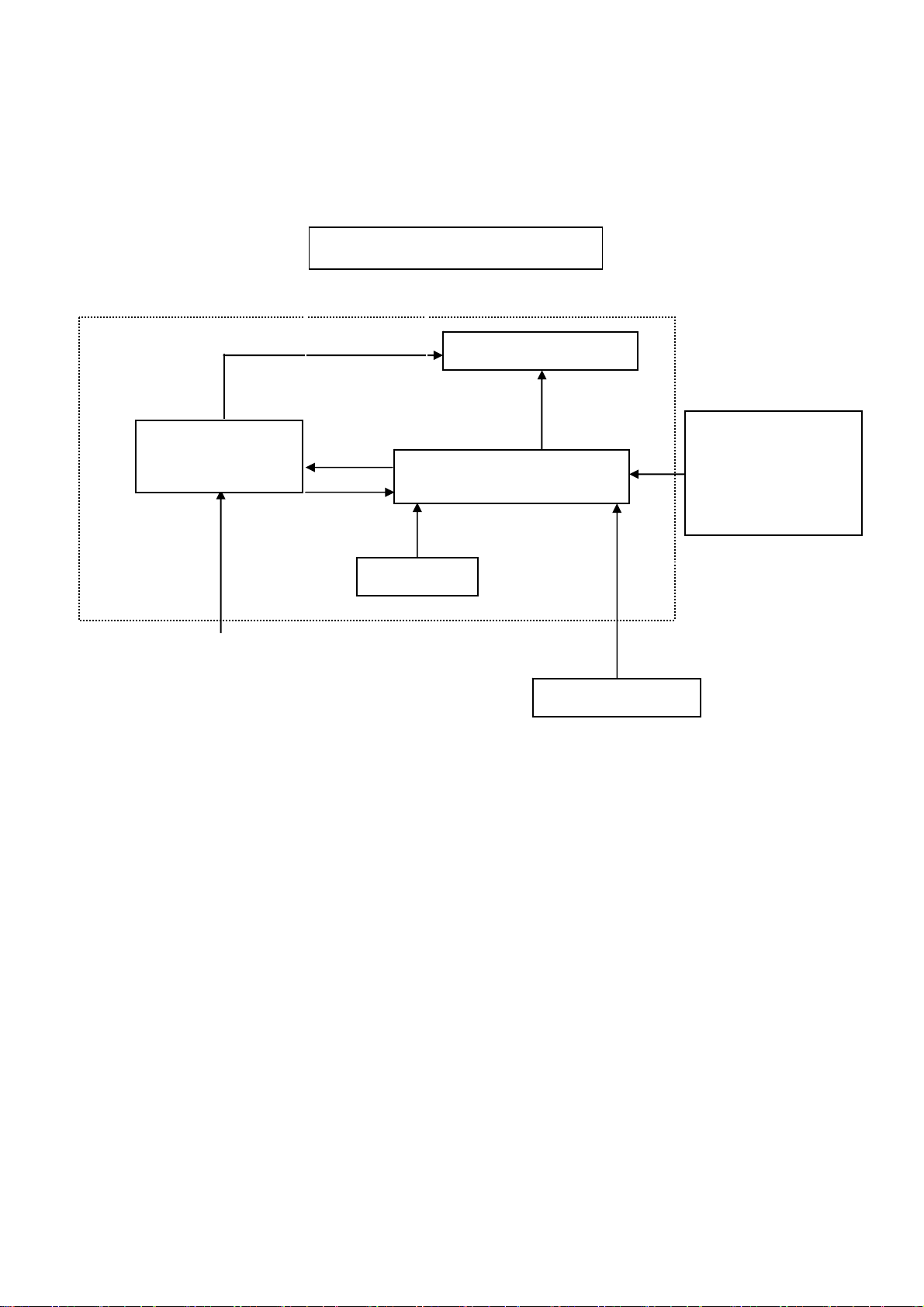
2. LCD Monitor Description
The LCD monitor will contain a main board, a power board, a key board which house the flat panel control logic,
brightness control logic and DDC.
The power part will provide AC to DC Inverter voltage to drive the backlight of panel and the main board chips each
voltage.
Monitor Block Diagram
LED Drive.
Flat Panel and backlight
Power Board
Main Board
RS232 Connector
For white balance
adjustment in factory
mode
Key Board
Video signal, DDC
AC-IN
100V-240V
Host Computer
7
Page 8
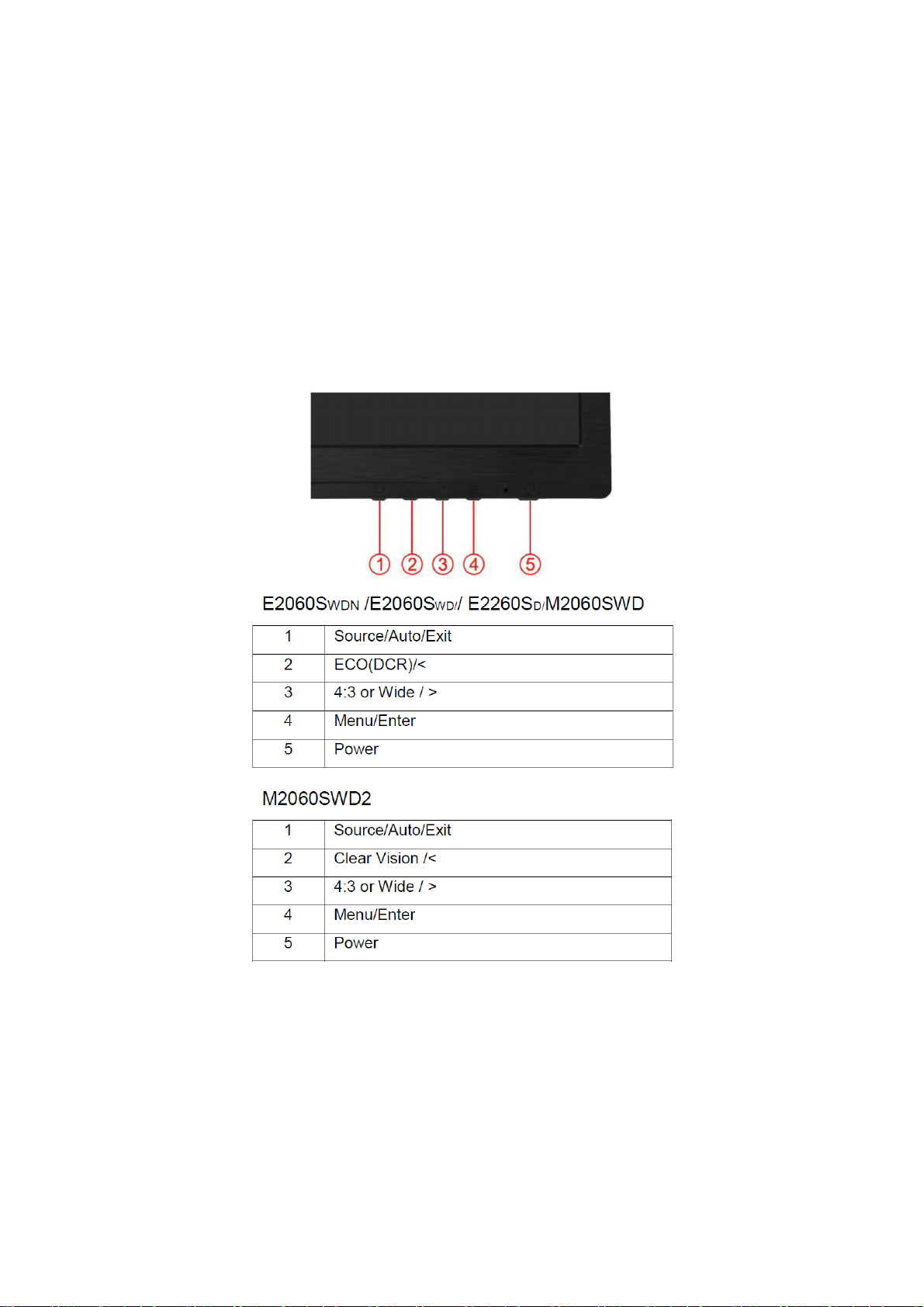
3. Operating Instructions
3.1 General Instructions
This monitor only has one external control function button; press the Power/Auto Configuration button to turn the
monitor on or off.
If you need to adjust other functions, please visit the official AOC website (www.aoc.com)to download and install
AOC’s exclusive i-Menu application software, and then perform related function adjustments to get the screen you
require.
• Connect the power cord properly.
• Connect the signal cable onto the PC’s graphics card.
• Push the button to start the monitor, and the power indicator will light up..
3.2 Control Buttons
Power
Press the Power button to turn on/off the monitor.
Eco (DCR/I-Care)/ <
Press the Eco key continuously to select the Eco mode of brightness and DCR/I-Care on when there is no OSD.
( Eco mode hot key may not be available in all models).
Volume / >
When there is no OSD,Press Volume button to active volume adjustment bar,Press <or + to adjust volume(Only for
the models with speakers)
Auto / Exit
8
Page 9
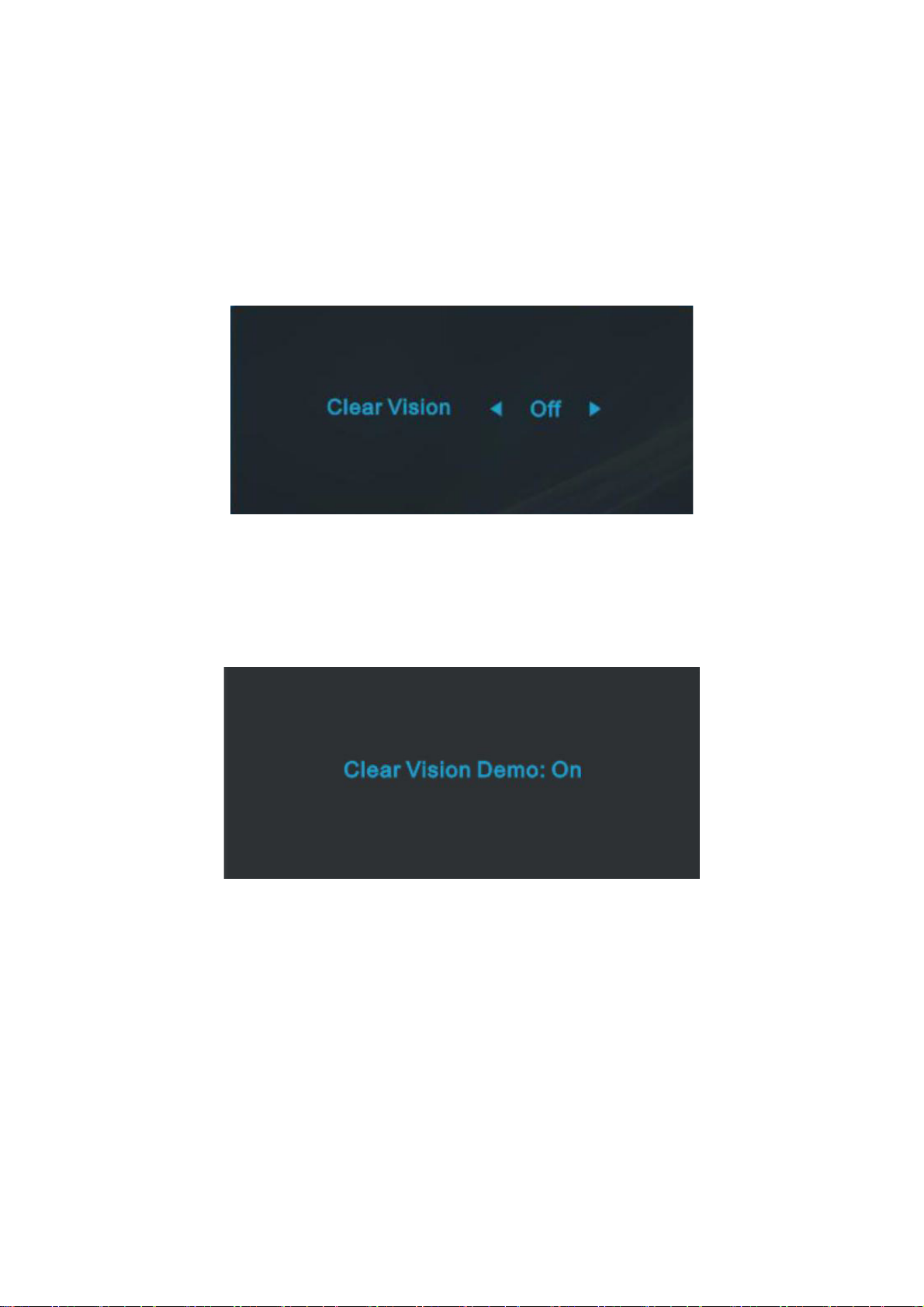
When there is no OSD, press Auto/Source button continuously about 3 second to do auto configure .
Source hot key
When the OSD is closed, press Source button will be Source hot key function. Press Source button continuously to
select the input source showed in the message bar , press Menu/Enter button to change to the source selected
Clear Vision
1. When there is no OSD, Press the “-” button to activate Clear Vision.
2. Use the “-” or “+” buttons to select between weak, medium, strong, or off settings. Default setting is always “off”.
3. Press and hold “-” button for 5 seconds to activate the Clear Vision Demo, and a message of “Clear Vision Demo:
on” will be display on the screen for a duration of 5 seconds. Press Menu or Exit button, the message will disappear.
Press and hold “-” button for 5 seconds again, Clear Vision Demo will be off.
Clear Vision function provides the best image viewing experience by converting low resolution and blurry images
into clear and vivid images.
9
Page 10
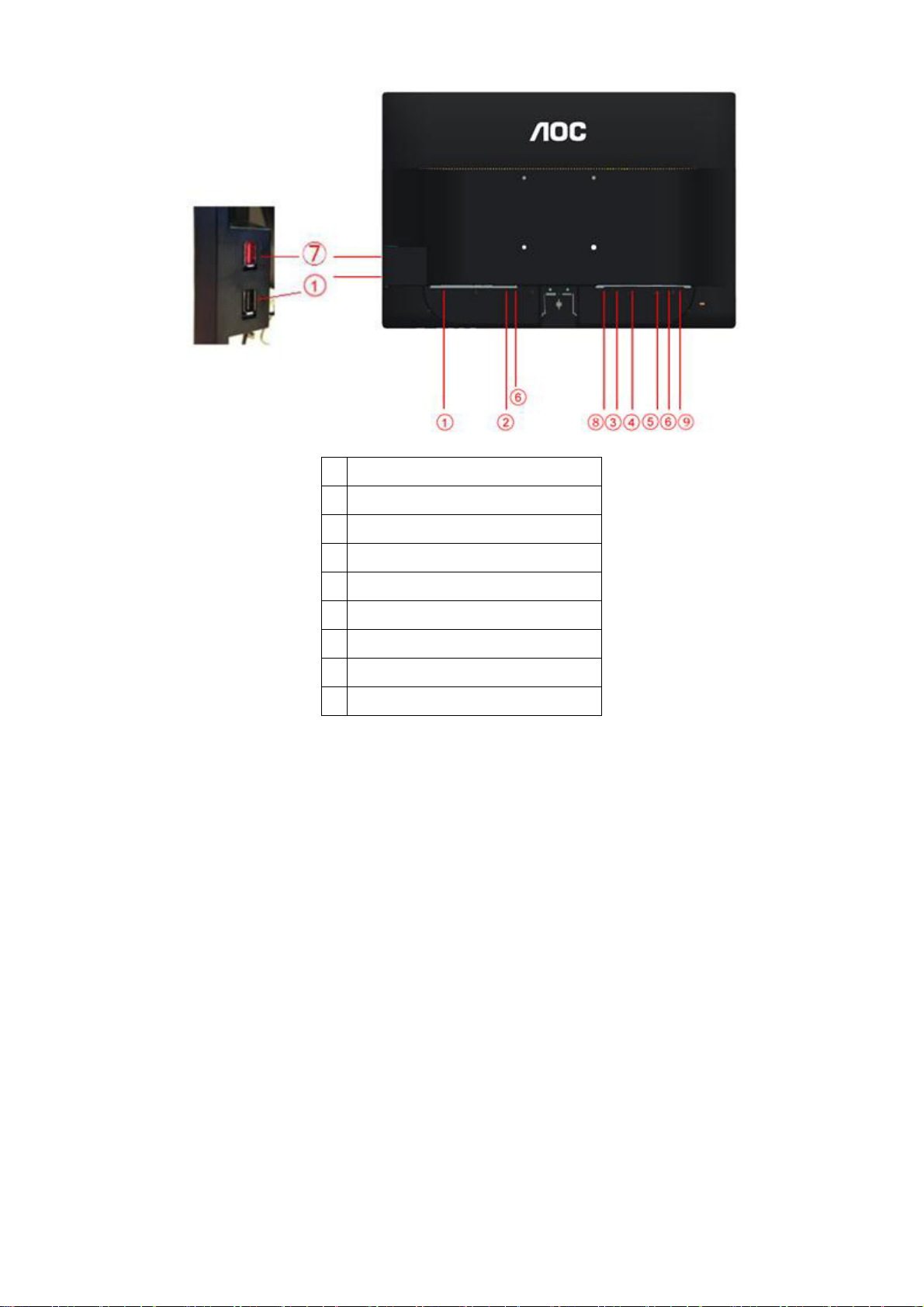
1 USB (Optional)
2 Power
3 HDMI (Optional)
4 DVI (Optional)
5 Analog (DB-15 VGA cable)
6 Line in (Optional)
7 USB fast charging port (Optional)
8 Display port (Optional)
9 Earphone out(Optional)
To protect equipment, always turn off the PC and LCD monitor before connecting.
1.Connect the power cable to the AC port on the back of the monitor.
2.Connect one end of the 15-pin D-Sub cable to the back of the monitor and connect the other end to the computer's D-Sub port.
3.(Optional –Requires a video card with DVI port)Connect one end of the DVI cable to the back of the monitor and connect the
other end to the computer”s DVI port.
4.(Optional – Requires a video card with HDMI port) - Connect one end of the HDMI cable to the back of the monitor and connect
the other end to the computer’s HDMI port.
5. (Optional – Requires a video card with DP port) - Connect one end of the DP cable to the back of the monitor and connect the
other end to the computer’s DP port.
6. (Optional)Connect the audio cable to audio in port on the back of the monitor 7 .Turn on your monitor and computer.
8. USB fast charging port (Optional) .
If your monitor displays an image, installation is complete. If it does not display an image, please refer
Troubleshooting.
10
Page 11
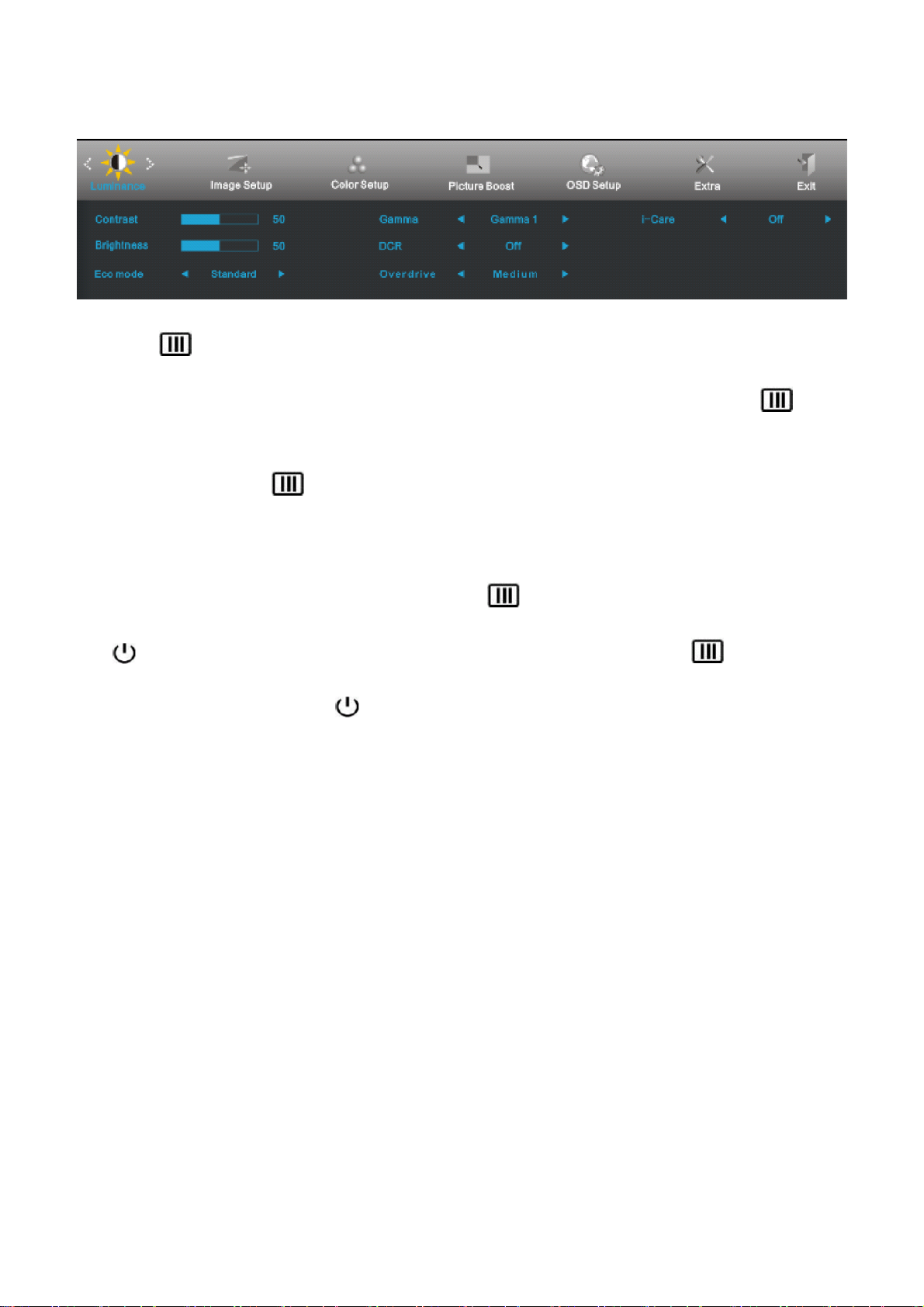
3.3 OSD Setting
Basic and simple instruction on the control keys.
1) Press the
2) Press < or > to navigate through the functions. Once the desired function is highlighted, press the
MENU-button to activate it . press< or >to navigate through the sub-menu functions. Once the desired
function is highlighted, press
3) Press< or >to change the settings of the selected function. Press AUTO to exit. If you want to adjust
any other function, repeat steps 2-3.
4) OSD Lock Function: To lock the OSD, press and hold the
press
while the monitor is off and then press
Notes:
1) If the product has only one signal input, the item of "Input Select" is disable to adjust.
power button to turn the monitor on. To un-lock the OSD - press and hold the MENU button
MENU-button to activate the OSD window.
MENU-button to activate it.
MENU button while the monitor is off and then
power button to turn the monitor on.
2) If the product screen size is 4:3 or input signal resolution is wide format, the item of "Image Ratio" is disable to
adjust.
3) One of DCR, Color Boost, and Picture Boost functions is active, the other two function is turned off accordingly.
11
Page 12
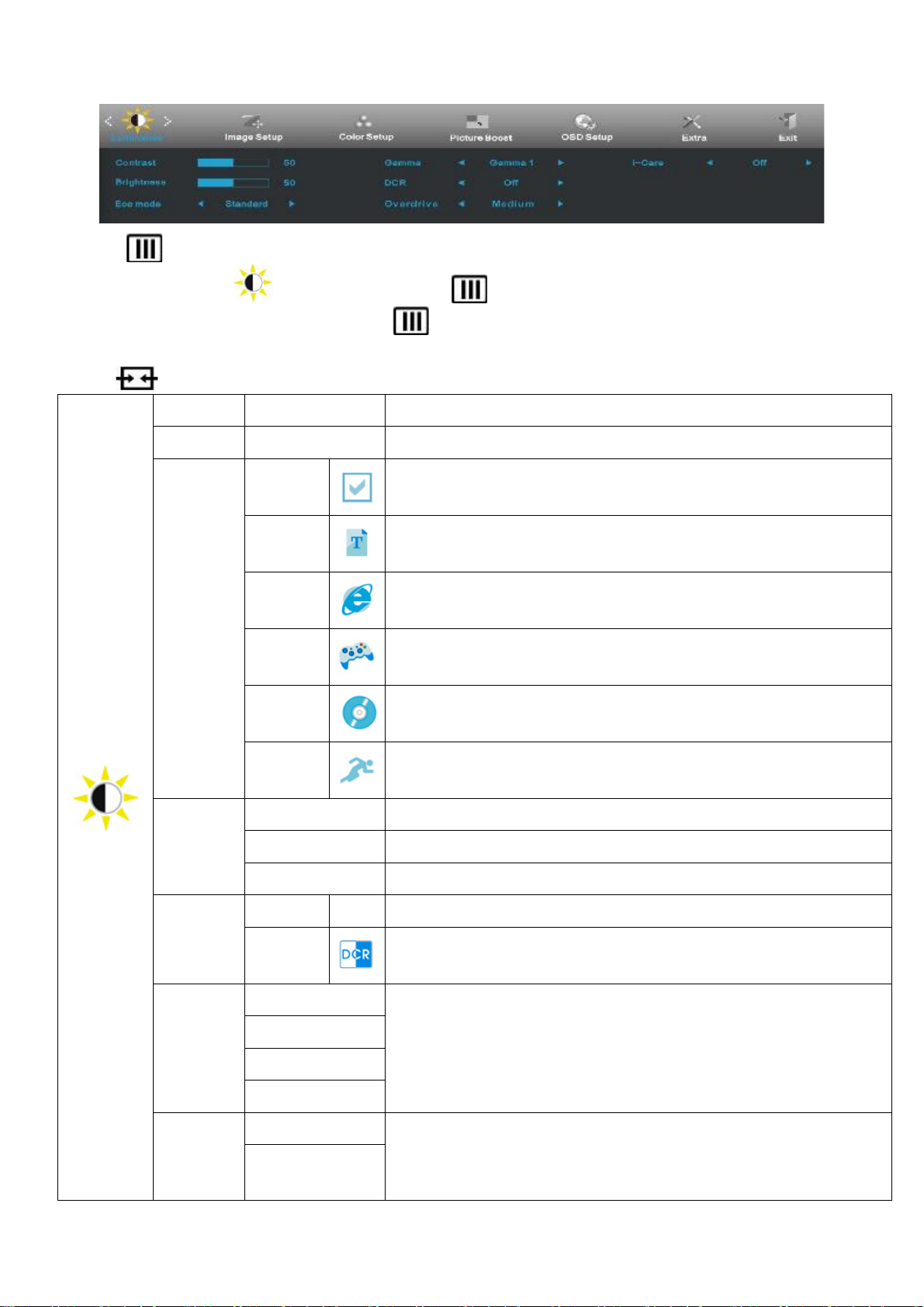
Luminance
1 Press
2 Press < or > to select
3 Press < or > to select submenu, and press
4 Press < or > to adjust.
5 ress
(Menu) to display menu.
(Luminance), and press to enter.
to exit.
Brightness 0-100 Backlight Adjustment
Contrast 0-100 Contrast from Digital-register.
Standard
Text
Internet
Eco mode
Game
to enter.
Standard Mode
Text Mode
Internet Mode
Game Mode
Gamma
DCR
Overdrive
i-Care
Movie Movie Mode
Sports
Gamma1 Adjust to Gamma1
Gamma2 Adjust to Gamma 2
Gamma3 Adjust to Gamma 3
Off
On
Weak
Medium
Strong
Off
On adjusts the brightness according to light intensity (only for
Off
Sports Mode
Disable dynamic contrast ratio
Enable dynamic contrast ratio
Adjust the response time
(only for E2260PHU/E2260SHU/
E2460PWHU/E2460SWHU/E2460SHU/E2460PHU/E2260PQ/M2060S
WDA2/M2060PWDA2/ M2060SWD2)
E2260PHU/E2260SHU/
E2460PWHU/E2460SWHU/E2460SHU/E2460PHU)
12
Page 13
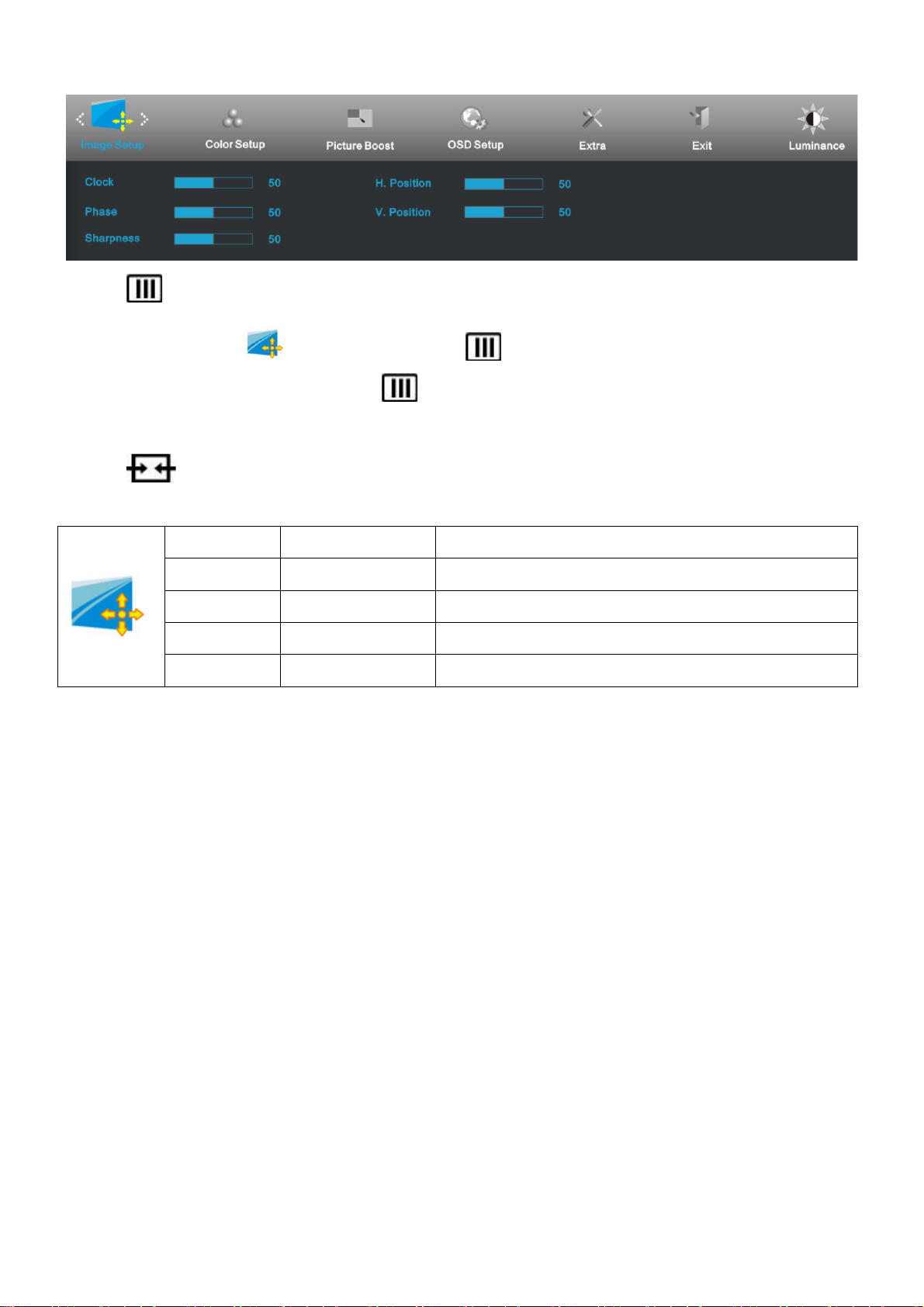
Image Setup
1 Press
2 Press < or > to select
3 Press < or > to select submenu, and press
4 Press < or > to adjust.
5 Press
to display menu.
(Image Setup), and press to enter.
to exit.
Clock 0-100 Adjust picture Clock to reduce Vertical-Line noise.
Phase 0-100 Adjust Picture Phase to reduce Horizontal-Line noise
Sharpness 0-100 Adjust picture sharpness
H.Position 0-100 Adjust the horizontal position of the picture.
V.Position 0-100 Adjust the vertical position of the picture.
to enter.
13
Page 14
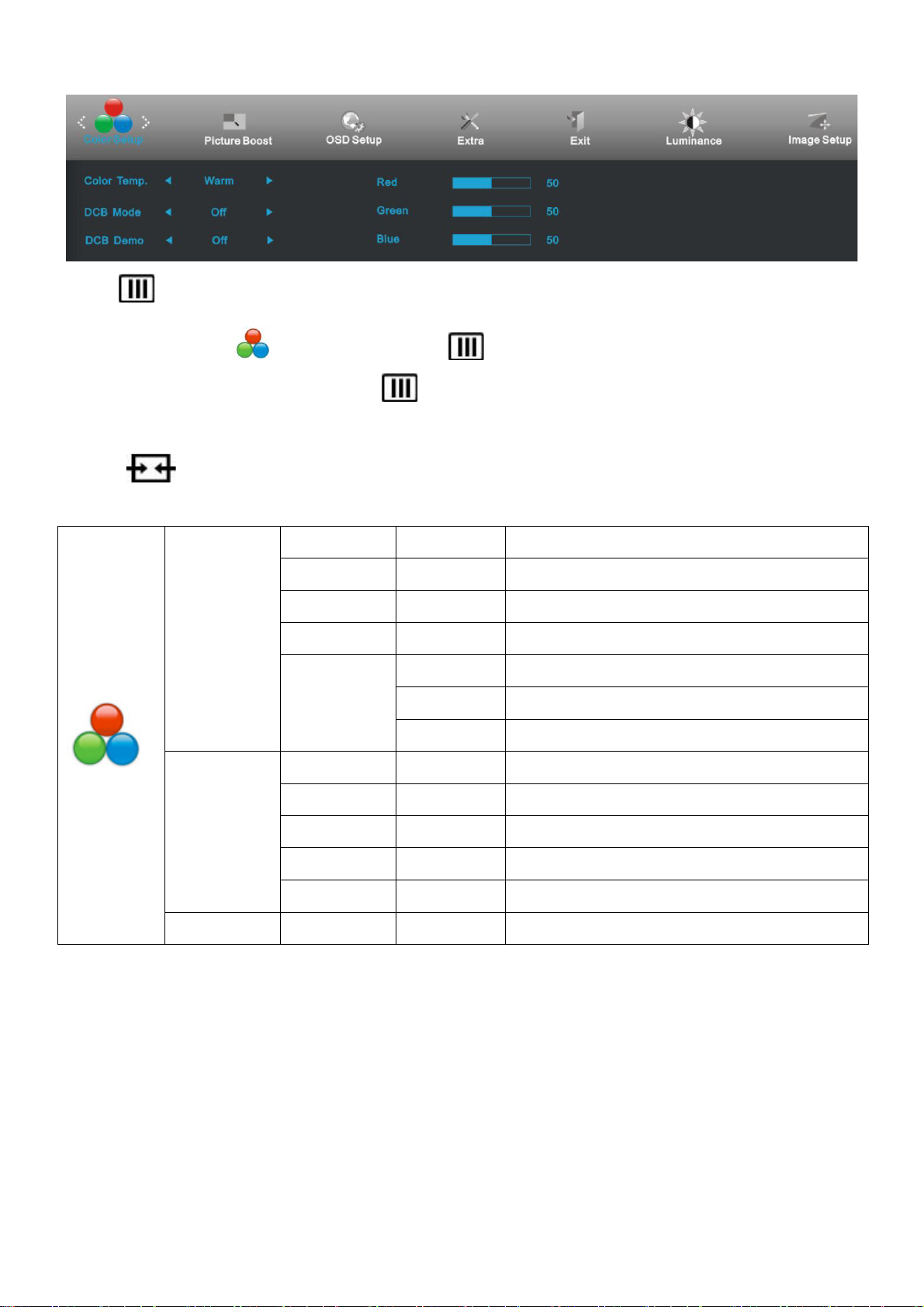
Color Setup
1 Press
2 Press < or > to select
3 Press < or > to select submenu, and press
4 Press < or > to adjust.
5 Press
(Menu) to display menu.
(Color Setup), and press to enter.
to exit.
Color setup. Warm
Normal
Cool
sRGB
User
to enter.
Red Red Gain from Digital-register
Green Green Gain Digital-register.
Blue Blue Gain from Digital-register
Recall Warm Color Temperature from EEPROM.
Recall Normal Color Temperature from EEPROM.
Recall Cool Color Temperature from EEPROM.
Recall SRGB Color Temperature from EEPROM.
DCB Mode
DCB Demo
Full Enhance on or off Disable or Enable Full Enhance Mode
Nature Skin on or off Disable or Enable Nature Skin Mode
Green Field on or off Disable or Enable Green Field Mode
Sky-blue on or off Disable or Enable Sky-blue Mode
AutoDetect on or off Disable or Enable AutoDetect Mode
On or off Disable or Enable Demo
14
Page 15
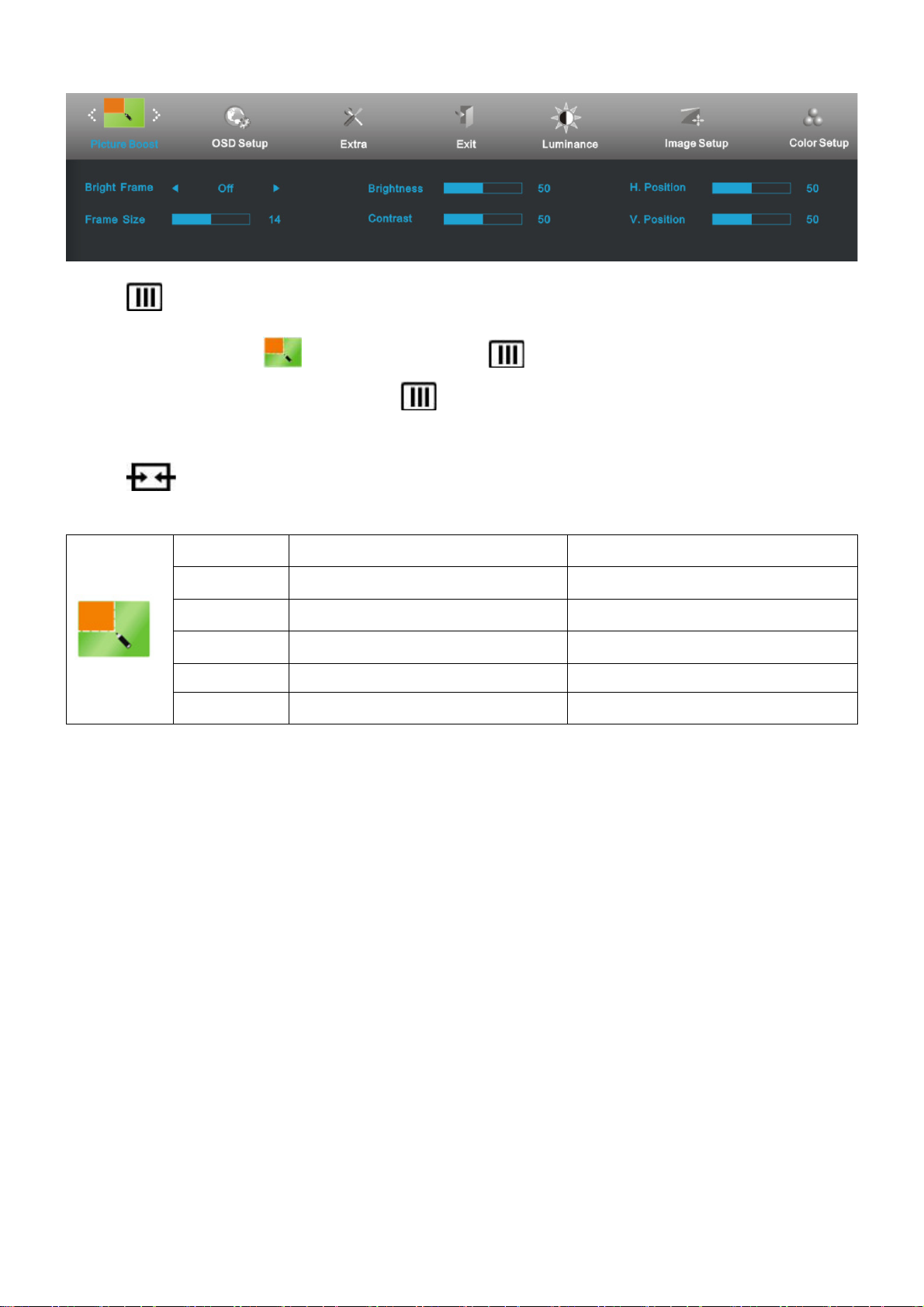
Picture Boost
1 Press
2 Press < or > to select
3 Press < or > to select submenu, and press
4 Press < or > to adjust.
5 Press
(Menu) to display menu.
(Picture Boost), and press to enter.
to exit.
Frame Size 14-100 Adjust Frame Size
Brightness 0-100 Adjust Frame Brightness
Contrast 0-100 Adjust Frame Contrast
H. position 0-100 Adjust Frame horizontal Position
V.position 0-100 Adjust Frame vertical Position
Bright Frame on or off Disable or Enable Bright Frame
to enter.
15
Page 16
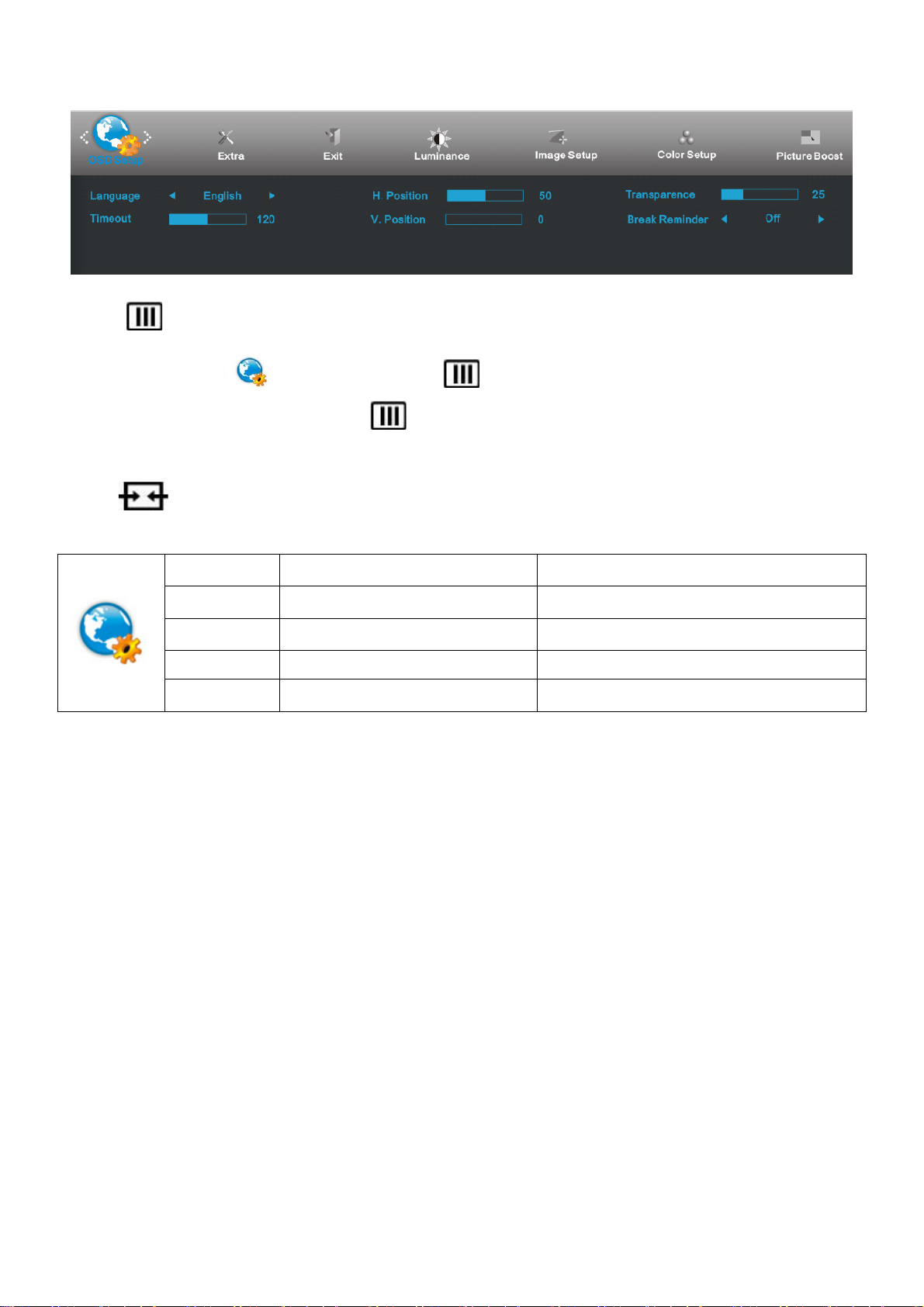
OSD Setup
1 Press (Menu) to display menu.
2 Press < or > to select
3 Press < or > to select submenu, and press
4 Press < or > to adjust.
5 Press
to exit.
H.Position 0-100 Adjust the horizontal position of OSD
V.Position 0-100 Adjust the vertical position of OSD
Timeout 5-120 Adjust the OSD Timeout
Transparence 0-100 Adjust the transparence of OSD
Language
(OSD Setup), and press to enter.
to enter.
Select the OSD language
16
Page 17
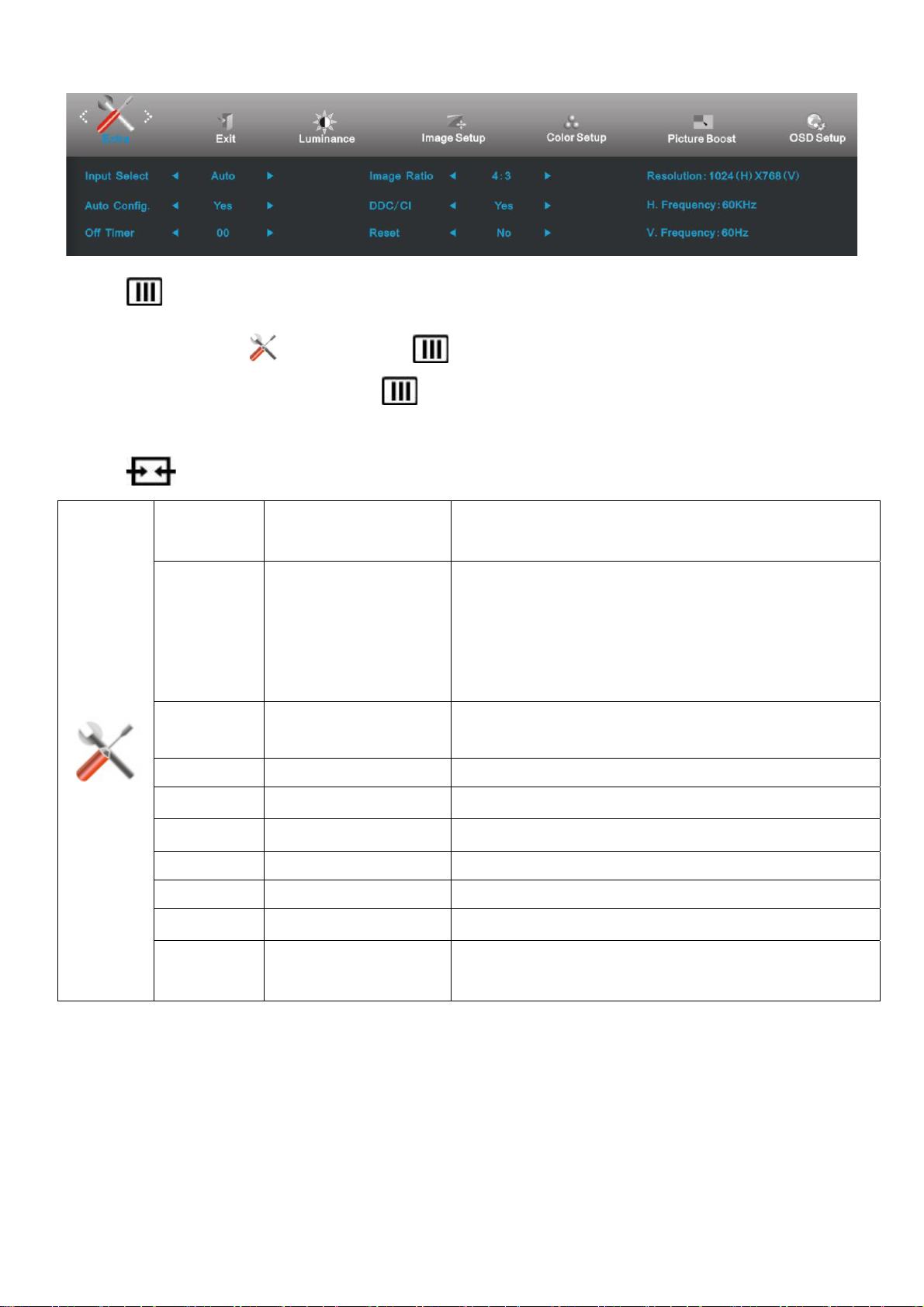
Extra
1 Press
(Menu) to display menu.
2 Press < or > to select (Extra), and press to enter.
3 Press < or > to select submenu, and press
to enter.
4 Press < or > to adjust.
5 Press
to exit.
Auto / Analog / DVI /
Select input signal source. ( E2260PHU/E2260SHU/
Input Select
HDMI
E2460PWHU/E2460SWHU/E2460SHU/E2460PHU)
Select input signal source. ( E2060SWDN/E2060SWDAN
/E960SRDA/E960PRDA/I960SRDA/I960PRDA/E960SRD/E
Input Select Auto / Analog / DVI
2060SWDA/E2060PWDA/E2060SWD/E2260SD/E2260SD
A/E2260PDA/E2060SWDU/M2060SWD/M2060SWDA2/M2
060PWDA2/ M2060SWD2)
Select input signal source. ( E2060SW /E2060SWN
Input Select Analog
/E2060SL/M2060SW)
Input Select Auto / Analog / DVI /DP
Select input signal source. (E2260PQ)
Auto Config yes or no Auto adjust the picture to default.
Off timer 0-24hrs Select DC off time.
Image Ratio wide or 4:3 Select wide or 4:3 format for display.
DDC-CI yes or no Turn ON/OFF DDC-CI Support.
Reset
yes or no Reset the menu to default.
Show the information of the main image and sub-image
Information
source.
17
Page 18
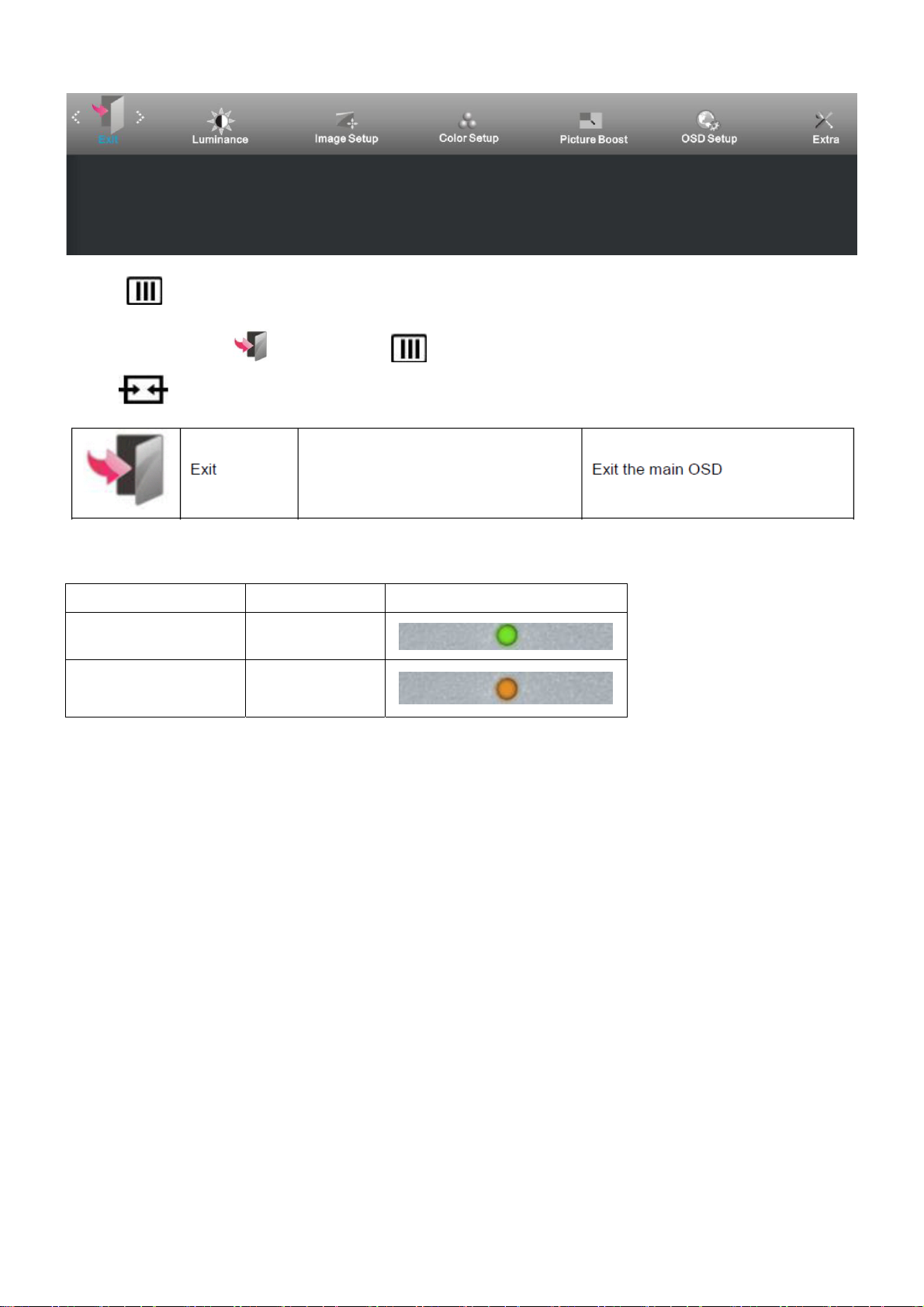
Exit
1 Press
2 Press < or > to select
3 Press
(Menu) to display menu.
(Exit), and press to enter.
to exit
LED Indicator
Status LED Color
Full Power Mode Green or Blue
Active-off Mode Orange or red
18
Page 19
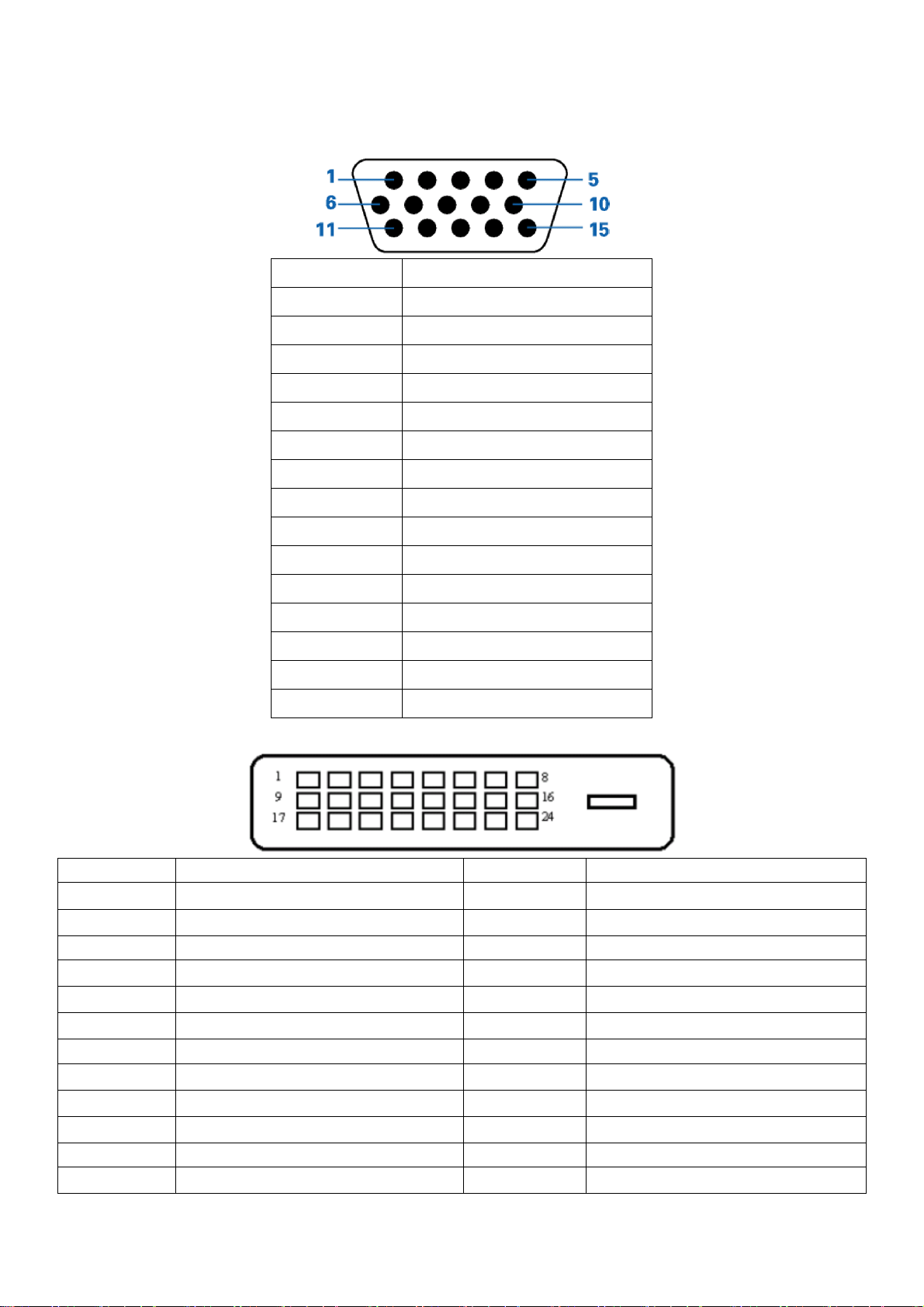
4. Input/Output Specification
4.1 Input Signal Connector
Pin Assignments
Pin Number 15-Pin Side of the Signal Cable
1 Video-Red
2 Video-Green
3 Video-Blue
4 N.C.
5 Detect Cable
6 GND-R
7 GND-G
8 GND-B
9 +5V
10 Ground
11 N.C.
12 DDC-Serial data
13 H-sync
14 V-sync
15 DDC-Serial clock
Pin Number 24-Pin Color Display Signal Cable Pin Number 24-Pin Color Display Signal Cable
1
2
3 TMDS data 2/4 Shield 15 Ground (for+5V)
4
5
6 DDC Clock 18
7 DDC Data 19 TMDS data 0/5 Shield
8 N.C. 20
9
10
11 TMDS data 1/3 Shield 23 TMDS Clock +
12
TMDS data 2-
TMDS data 2+
TMDS data 4-
TMDS data 4+
TMDS data 1-
TMDS data 1+
TMDS data 3-
13
14
16 Hot Plug Detect
17
21
22 TMDS Clock Shield
24
TMDS data 3+
+5V Power
TMDS data 0-
TMDS data 0+
TMDS data 5-
TMDS data 5+
TMDS Clock -
19
Page 20
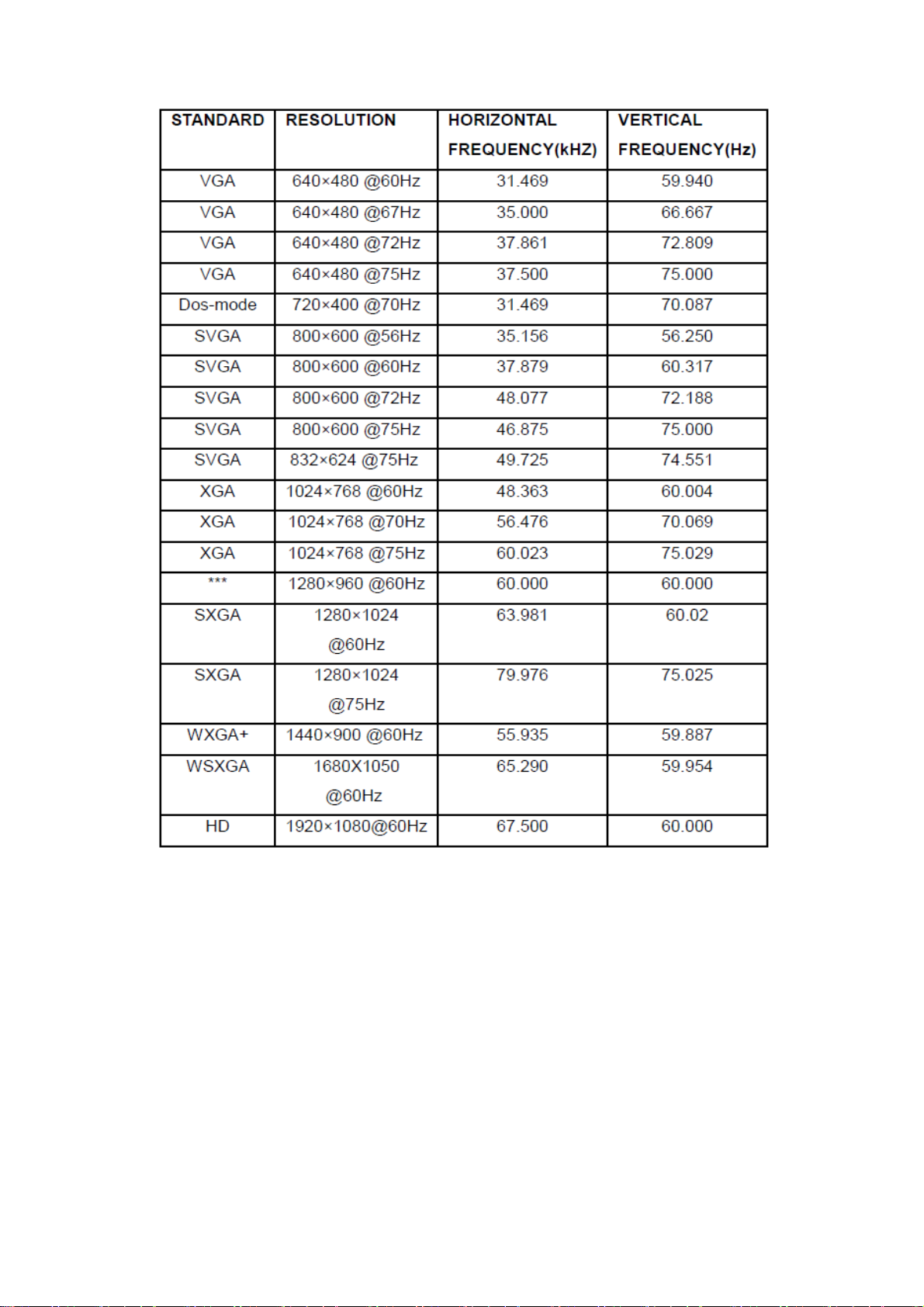
4.2 Factory Preset Display Modes
20
Page 21

4.3 Panel Specification
4.3.1 General Features
M200HJJ-L20 is a 19.53” TFT Liquid Crystal Display module white-LED back-light unit and 30 pins 2 channels LVDS
interface. This module supports 1920x1080 native resolutions and can display up to 16.7 millions colors. The
converter module for Backlight is not built in.
4.3.2 Display Characteristics
4.3.3 Electrical Characteristics
TFT LCD MODULE
Ta = 25 ± 2 ºC. Vcc = 5.0 V, Ta = 25 ± 2 ºC, Fr = 60Hz
21
Page 22

Back Light Unit
4.3.4 Optical Characteristics
Ta = 25.ºC
22
Page 23

5. Block Diagram
5.1 Main Board
715G5270M01000004I
R0+
R0SOG_DET
G0+
G0-
B0+
B0AHS0
AVS0
DDCSDA1
DDCSCL1
VGA_CABLE_D ET
EDID_WP
RX0+
RX0RX1+
RX1RX2+
RX2RXC+
RXC-
DDCSCL2
DDCSDA2
DVI_CABLE_DET
DVI_HPD
04.SCALER
R0+
R0SOG_DET
G0+
G0B0+
B0AHS0
AVS0
DDCSDA1
DDCSCL1
VGA_CABLE_DET
EDID_ WP
RX0+
RX0RX1+
RX1RX2+
RX2RXC+
RXC-
DDCSCL2
DDCSDA2
DVI_CABLE_DET
DVI_HPD
04.SCALER
+5V
EDID_WP
+5V
EDID_WP
02.INPUT
+5V
EDID_WP
VGA_CABLE_DE T
02.D-SUB INPUT
03.DVI INPUT
+5V
EDID_WP
DVI_CABLE_DET
03.DVI INPUT
SOG_DET
AHS0
AVS0
DDCSDA1
DDCSCL1
DDCSCL2
DDCSDA2
DVI_HPD
R0+
R0-
G0+
G0B0+
B0-
RX0+
RX0-
RX1+
RX1-
RX2+
RX2RXC+
RXC-
VCC3.3
VCC1.2
PA[0..9]
PB[0..9]
JV_SCL
JV_SDA
Adj_BACKLIGH T
on_BACKLIGHT
Volume
PS_EN
Panel_ON
VCC3.3
VCC1.2
+5V
+5V
PA[0..9]
PB[0..9]
Adj_BACKLIGH T
on_BACKLIGHT
Volume
Mute
Mute
PS_EN
Panel_ON
05.PANEL INTERFACE
PA[0..9]
PB[0..9]
JV_SCL
JV_SDA
05.PANEL INTERFACE
06.POWER
Adj_BACKLIGH T
on_BACKLIGHT
Volume
Mute
PS_EN
Panel_ON
VCC3.3
VCC1.2
06.POWER
VLCD
VLCD
VLCD
+5V
+5V
VCC3.3
VCC1.2
VLCD
T P V ( Top Victory Electronics Co . , Ltd. )
G5270-M01-000-0040-7-120710
絬 隔 瓜 絪 腹
Key Component
COVER & R EVISE HISTORY
Date
OEM MODEL
AOC E960SWDA/SDA
TPV MO DEL
DUAL 1
PCB NAME
715G5270M010000040
Sheet
of
27Wednesday , July 11, 2012
B
Size
Rev
称爹
>
<
称爹
23
Page 24

(
)
(
)
715G7344M0C000004C
Crystal 14.31818MHZ
X401
LCD Interface
CN406
FLASH MEMORY
W25X41CLSNIG
4MB
(U402)
Scalar tsumo58chg-1
(Include :MCU,ADC,OSD etc)
(U401)
Key Control
Interface
(CN402)
D-Sub
Connector
(CN101)
DVI
Connector
(CN102)
24
Page 25

5.2 Power Board
715G4452P02003001M
AC input
EMI filter
(R919,R920,R921,R922)
Bridge
Rectifier
and Filter
Start Resistor
Transformer
Rectifier
diodes
15V
5V
ON/OFF
15V
DIM
PWM Control
(IC901)
L801
MOSFET
(Q801)
PWM Control
OZ9998BGN
(U801)
Photo coupler
(IC902)
D801
Feedback
Circuit
Regulator
(IC903)
LED
(CN804)
25
Page 26

6. Schematic
6.1 Main Board
715G5270M01000004I
DDCSCL1
DDCSDA1
R102
47R 1/16W 5%
R106
47R 1/16W 5%
EDID_W P
DDCSCL1
DDCSDA1
VSIN0
HSIN0
DDCSCL15
DDCSDA15
EDID_W P4,5
DDCSCL_A
DDCSDA_A
R115 4K7 1/16W 5%
R151
BIN0BIN0
GIN0GIN0
RIN0RIN0
E0
E1
E2
VSS4SDA
100R 1/16W 5%
C124
NC/0.1UF 16V
1
2
3
CN101
DB15
10
15
14
13
12
11
+5V4,5,7
R116 4K7 1/16W 5%
5
9
4
8
3
7
2
6
1
17 16
VGA_5V+5V
1
2
D101
BAV70
3
U102
8
R117 22K 1/16W 5%
VCC
7
WC
6
SCL
5
M24C02-RMN6TP
FB101
300OHM
C109
220nF 16V
VGA_CABLE_DE T
C125
R150
1K 1/16W 5%
VGA_5V
NC/0.1UF 16V
ESD_VGA
ZD103
RLZ5.6B
5
ZD101
RLZ5.6B
BIN0
BIN0-
GIN0
GIN0-
RIN0
RIN0-
C190
NC/5PF 50V
C191
C192
R103
0R05 1/10W
0R05 1/10W
NC/5PF 50V
0R05 1/10W
NC/5PF 50V
R110
R118
R107
75 OHM +-5% 1/16W
R113
R121
75 OHM +-5% 1/ 16W
R105
10R 1/16W 5%
C101
R108
5PF 50V
47R 1/16W 5%
R109
470R 1/16W 5%
R112
10R 1/16W 5%
C106
R114
5PF 50V
47R 1/16W 5%
R120
10R 1/16W 5%
C110
R122
5PF 50V
47R 1/16W 5%
C104
1000pF 50V
C102 47N 16V
C103 47N 16V
C105 47N 16V
C107
47N 16V
C108
47N 16V
C111
47N 16V
G0+
G0-
R0+
R0-
B0+
B0-
B0+ 5
B0- 5
SOG_DET 5
G0+ 5
G0- 5
R0+ 5
R0- 5
VSIN0
HSIN0
1
2
U103
I/O1
I/O4
GND
NC
I/O23I/O3
AZC398-04S
6
5
4
DDCSDA_A
DDCSCL_A
ESD_VGA
C116
0.1UF 16V
BIN0
DET_VGA
1
2
U101
I/O1
I/O4
GND
NC
I/O23I/O3
AZC398-04S
75 OHM +-5% 1/16W
HSIN0
R123 0R05 1/10W
VSIN0
R127
ESD_VGA
RIN0
6
5
GIN0
4
C117
0.1UF 16V
T P V ( Top Victory Electronics Co . , Ltd. )
絬 隔 瓜 絪 腹
Key Component
G5270-M01-000-0040-7-120710
D-SUB I/ O
Date
R126
2K2 1/16W 5%
C112
22P 50V
2K2 1/16W 5%
C113
22P 50V
OEM MODEL
TPV MODEL
PCB NAME
Sheet
R124 100R 1/16W 5%
R125 100R 1/16W 5%
C115
C114
NC/ 22pF 50V
NC/ 22pF 50V
AOC E960SWD A/SDA
DUAL 1
715G5270M010000040
37Wednesday , July 11, 2012
of
AHS0 5
AVS0 5
Size
Rev
称爹
B
<
称爹
>
26
Page 27

+5V
DVI5V
CN102
JACK
VSYN C
SYN C GND
DDC SCL
DDC SDA
+5V
HPD
1/3shield
2/4shield
0/5shield
clk shield
DAT0+
DAT0-
DAT1+
DAT1-
DAT2+
DAT2-
DAT3+
DAT3-
DAT4+
DAT4-
DAT5+
DAT5-
clk+
GND26GND
25
clk-
+5V3,5,7
R152 100R 1/ 16W 5%
FB190 300OHM
C120
NC/0.1UF 16V
ESD_DVI
C122
R129 47R 1/ 16W 5%
R130 47R 1/ 16W 5%
1 2
ZD102
RLZ5.6B
U107
1
I/O1
I/O4
2
GND
NC
I/O23I/O3
AZC398-04S
6
5
4
NC/ 0.1UF 16V
8
15
6
7
14
16
11
3
19
22
18
17
10
9
2
1
13
12
5
4
21
20
23
24
DET_DVI
SCL_DVI
SDA_DVI
+5V_D VI
HPD
DAT0+
DAT1DAT2+
DAT2-
DCLK-
DAT0-
DAT1+
DCLK+
C126
NC/0.1UF 16V
U104
1
I/O1
2
GND
I/O23I/O3
AZC398-04S
1
2
I/O4
NC
I/O1
GND
I/O23I/O3
6
5
4
U106
I/O4
NC
AZC398-04S
6
5
4
NC/0.1UF 16V
DVI_CABLE_DET 5
DVI5V
C118
NC/0.1UF 16V
R137 10R 1/ 16W 5%
R138 10R 1/ 16W 5%
R139 10R 1/ 16W 5%
R140 10R 1/ 16W 5%
R141 10R 1/ 16W 5%
R142 10R 1/ 16W 5%
R143 10R 1/ 16W 5%
R144 10R 1/ 16W 5%
ESD_DVI
C123
RX0+ 5
RX0- 5
RX1+ 5
RX1- 5
RX2+ 5
RX2- 5
RXC+ 5
RXC- 5
R131
1K 1/16W 5%
R133 4K7 1/16W 5%
R134 4K7 1/16W 5%
2
3
R135
8
22K 1/16W 5%
7
6
5
DDC_WP
DDCSCL2 5
DDCSDA2 5
NC/ AO3401A
1
D103
BAV70
U105
VCC
WC
SCL
VSS
SDA
M24C02-RMN6TP
ESD_DVI
Q101
1
E0
2
E1
3
E2
4
EDID_WP 3,5
FB102
1 2
NC/300OHM
C119
220nF 16V
RLZ5.6B
ZD104
R153
1K 1/16W 5%
+5V
T P V ( Top Victory Electronics Co . , Ltd. )
絬 隔 瓜 絪 腹
Key Component
G5270-M01-000-0040-7-120710
DVI
Date
27
1
2
R132
0R05 1/ 10W
OEM MODEL
TPV MO DE L
PCB N AME
Sheet
D104
NC/ BAV70
3
AOC E960SWDA/SDA
DUAL 1
715G5270M010000040
of
47Wednesday , July 11, 2012
NC/ 10K 1/16W 5%
R136
NC/22K 1/ 16W 5%
Q102
NC/ LMBT3904LT1G
R154
Size
Rev
称爹
DVI_HPD 5
B
称爹
>
<
Page 28

VDDC
C415
63
41
VDDC
VDDC
VDDP
39
61
VDDP
R432
0R05 1/16W
R434 NC/0R 05 1/16W
Q401
LMBT3906LT1G
R438
330 OHM +-5% 1/10W
R441 0R05 1/16W
R443 NC/0R 05 1/16W
Q403
LMBT3906LT1G
R444
470OHM 1/10W
MSCL
MSDA
VDDP
PMGPIO16
PWM3/GPIO20
PWM1/GPIO22
SAR0/GPIO_SAR 0
SAR1/GPIO_SAR 1
SAR2/GPIO_SAR 2
SAR3/GPIO_SAR 3
PWM4/PMGPIO00
PWM5/PMGPIO01
PWM0/PMGPIO02
PWM6/PMGPIO03
PWM0/PMGPIO04
PMGPIO11
IIC_SDA/GPIO02
IIC_SCL/GPIO03
PWM2/GPIO11
PWM1/GPIO12
+5V
VCC3.3
LED_A
+5V
VCC3.3
LED_G
+5V
VCTRL
LVA3P
LVA3M
LVA2P
LVA2M
LVA1P
LVA1M
LVA0P
LVA0M
LVB3P
LVB3M
LVBCKP
LVBCKM
LVB2P
LVB2M
LVB1P
LVB1M
LVB0P
LVB0M
GPIO01
GPIO04
GPIO05
62
43
44
45
46
47
48
49
50
51
52
53
54
55
56
57
58
59
60
20
66
67
68
69
70
71
72
73
74
75
76
80
32
33
34
35
36
37
38
CN409
1
2
3
4
5
6
R412 10K 1/16W 5%
R413 10K 1/16W 5%
NC/CONN
PA0
PA1
PA2PB2
PA3PB3
PA4
PA5
PA6
PA7
PA8
PA9
PA[0..9]
PB0
PB[0..9]
PB1
PB2
PB3
PB4
PB5
PB6
PB7
PB8
PB9
KEY1
KEY2
INTB
POWER
EE_WP
R410 100R 1/16 W 5%
LED_2
LED_1
R411 NC/ 100R 1/16W 5%
MSDA
MSCL
R414 NC/ 100R 1/16W 5%
on_BACKLIGHT 2
adj_BACKLIGHT 2
Panel_ON 2
CN404
6
5
4
3
2
1
CONN
CN407
7
6
5
4
3
2
1
NC/CONN
PA[0..9] 5
PB[0..9] 5
CABLE_DET
VCC3.32,5
EDID_W P 3
BUZZER
Volume 3
DVI_HPD 3
Mute 3
CN401
NC/8PIN
CN405
1
2
3
4
5
6
NC/6PIN
CN408
1
2
3
4
5
6
7
NC/7PIN
VCC3.3 VDDP
VCC1.22
PS_EN 3
1
2
3
4
5
6
7
8
TOUCH_POWER
FB401
120 OHM
C401
10uF 10V
0.1UF 16V
VCC1.2
NC/120 OHM
R473 NC/2K2 1/16W 5%
R472 NC/2K2 1/16W 5%
R430 NC/0R05 1/16W
R431 NC/0R05 1/16W
VCC3.3
FB404
NC/120 OHM
1 2
1 2
C429
NC/0.1uF 50V
D404
NC/R LZ5.6B
T P V ( Top Victory Electronics Co . , Ltd. )
絬 隔 瓜 絪 腹
Key Component
Date
C403
C402
0.1UF 16V
VDDC
FB403
C406
4.7UF 10V
VCC3.3
R417
R418
NC/4K7 1 /16W 5%
NC/4K7 1 /16W 5%
R419 NC/ 100R 1/16W 5%
R420 NC/ 100R 1/16W 5%
+5V
+5V 2,3,4,6,8
R447
NC/10 0K 1/16W 5%
R448NC/200K
R427
3K9 +/-5% 1/16W
NC/R LZ5.6B
C424
MLVS0402M04
C425
MLVS0402M04
C423
MLVS0402M04
1 2
1 2
1 2
FB405
NC/120OHM
LED_A
G5270-M01-000-0040-7-120710
5.0.SCALER
D401
C407
0.1UF 16V
VCC3.3
MLVS0402M04
R428
3K9 +/-5% 1/16W
C426
1 2
C408
0.1UF 16V
D402
NC/R LZ5.6B
VCC3.3
R429
C427
MLVS0402M04
1 2
Tack sw
Touch Key
Tack sw
Touch Key
3K9 +/-5% 1/16W
ADC33
FB402
120 OHM
10uF 10V
JV_SCL 3
JV_SDA 3
R421 1K 1/16W 5%
R422 1K 1/16W 5%
R423 1K 1/16W 5%
D403
NC/R LZ5.6B
C405
C404
0.1UF 16 V
KEY1
KEY2
POWER
LED_G
LED_A
R410, R411, R420
1K ohm
100 ohm
C425, C426,C427
0.1uF/16V
NC
OEM MOD EL
AOC E960SWDA/SDA
TPV MODEL
DUAL 1
715G5270M010000040
PCB NAME
57Tuesday, August 28, 2012
Sheet
of
ADC5
ADC6
PA3
C
Size
Rev
<
称爹
>
称爹
10uF 10V
RESET
10K 1/16W 5%
MSCL
MSDA
CABLE_DET
+5V
C409
R401
CN406
NC/CONN
VCC3.3
C410
0.22UF 16V
R435
NC/10K 1/ 16W 5%
3
2
1
390K
BUZZER
+5V
WP
R436
NC/10K 1/ 16W 5%
VCC3.3
R439
R402
10K 1/16W 5%
R416 0R 1/16W 5%
R437
NC/10K 1/ 16W 5%
+5V
R0+3
R0-3
G0+3
G0-3
SOG_DET3
B0+3
B0-3
AHS03
AVS03
DDCSDA15
DDCSCL15
RX2+3
RX2-3
RX1+3
RX1-3
RX0+3
RX0-3
RXC+3
RXC-3
DDCSDA25
DDCSCL25
U402
8
1
S
Vcc
2
7
DO
HOLD
6
3
W
C
5
Vss4DIO
FLASH MX25L2026DM1I-12G 2Mb SOP-8
C412 56P 50V
X40 1
14.31818MHZ/ 32PF
1 2
C413 56P 50V
U403
1
8
NC
VCC
EE_WP
R491
100K 1/16W 5%
R492
220K 1/16W 5%
7
6
5
+5V 3,4,7
WC
SCL
VSS4SDA
NC/M24C 16
2
NC
3
NC
WP
R403 22R 1/16W 5%
R404 22R 1/16W 5%
R405 22R 1/10W 5%
R406 22R 1/16W 5%
C411
NC/5pf F 16V
R407 0R05 1/16W
R408
NC/1MOHM 1/16W +/-5%
R409 0R05 1/16W
VCC3.3
C414
NC/220 N16V
VGA_CABLE_DET 3
DVI_CABLE_DET 4
19
RIN0P
18
RIN0M
16
GIN0P
15
GIN0M
17
SOGIN0
14
BIN0P
13
BIN0M
21
HSYNC0
22
VSYNC 0
24
DDCA_DA/RS232_TX0
25
DDCA_CK/RS232_RX0
3
RX2P
4
RX2N
5
RX1P
6
RX1N
7
RX0P
8
RX0N
10
RXCKP
11
RXCKN
1
DDCD_DA/RS232_TX1
2
DDCD_CK/RS232_RX1
65
RESET
26
HOLDZ/ PMGPIO06
27
WPZ/PMGPIO07
28
SDO
29
CSZ
30
SCK
31
SDI
78
XIN
77
XOU T
42
GND
INTB
EE_WP
NC/100R 1/16W 5%
LED_2
LED_1
R490
NC/4K7 1/16W 5%
R471
ADC33
12
AVDD_33
TSUMU59AHN-1
GND9GND
GND40GND64GND
23
79
R433
2K2 1/16W 5%
R475 NC
R442
2K2 1/16W 5%
R476 NC
VCC3.3
R484
NC/10K 1/ 16W 5%
NC/1U F 10V
28
Page 29

PA[0..9]
PA0 LVA3P
PA1 LVA3M
PA2 LVAC KP
PA3 LVAC KM
PA4 LVA2P
PA5 LVA2M
PA6 LVA1P
PA7 LVA1M
PA8 LVA0P
PA9 LVA0M
CN411
2
RXO0- RXO0+
RXO1- RXO1+
RXO2RXOCRXO3- RXO3+
RXE0- RXE0+
RXE1- RXE1+
RXE2- RXE2+
RXEC- RXEC+
RXE3- RXE3+
4
6
8
10
12
14
16
18
20
22
24
26
28
30
NC/CONN
1
3
5
7
9
11
13
15
17
19
21
23
25
27
29
PB[0. .9]5PA[0..9]5
RXO2+
RXOC+
JV_SCLJV_SDA
PB[0..9]
VLCD
C430
100uF16V
FB406
120 OHM
1 2
+
LVB3PPB0
LVB3MPB1
LVBCKPPB2
LVBCKMPB3
LVB2PPB4
LVB2MPB5
LVB1PPB6
LVB1MPB7
LVB0PPB8
LVB0MPB9
VLCD 7
JV_SCL5
JV_SDA5
R445NC/300 OHM 1/4W
R446300 OHM 1/4W
LVB2M RXO2-
LVBCKM RXOC-
LVA0P R XE0+
LVACKM RXEC-
JV_SCL
JV_SDA
C431
0.1UF 16V
RXO0-LVB0M
RXO0+LVB0P
RXO1-LVB1M
RXO1+LVB1P
RXO2+LVB2P
RXOC+LVBCKP
RXO3-LVB3M
RXO3+LVB3P
RXE0-LVA0M
RXE1-LVA1M
RXE1+LVA1P
RXE2-LVA2M
RXE2+LVA2P
RXEC+LVACKP
RXE3-LVA3M
RXE3+LVA3P
CN410
CONN
30
29
28
27
26
25
24
23
22
21
20
19
18
17
16
15
14
13
12
11
10
9
8
7
6
5
4
3
2
1
RXEC-
RXEC+
C432
NC
RXOC-
RXOC+
C433
NC
T P V ( Top Victory Electronics Co . , Ltd. )
絬 隔 瓜 絪 腹
Key Component
Date
G5270-M01-000-0040-7-120710
LVDS PAN EL I/ O
29
OE M MOD E L
TPV MODEL
PCB NAME
Sheet
AOC E960SWDA/SDA
DUAL 1
715G5270M010000040
67Wednesday , July 11, 2012
of
Size
Rev
称爹
<
A
称爹
>
Page 30

VCC3.3+5V
VCC3.3 5
+
C704
0.1UF 16V
C702
100uF16V
2
4
4
+
C710
NC/ 100uF16V
VCC1.2
C712
NC/0.1UF 16V
VCC1.2 5
CN701
CONN
U701
LSP1117E33AG
ADJ(GND )
1
VOUT
4
ADJ(GN D)
1
2
4
2
TO-252
U703
VI3VO
GND
1
U702
C713
NC/ 0.1UF 16V
3
VIN
VIN3VOUT
VCC3.3
+5V
+5V 3, 4,5
9
8
7
6
5
4
3
2
1
DIM
ON/OF F
R713 100OHM
R714 470OHM1/16W
C706
0.1UF 16V
NC/ 0.1UF 16V
C707
+
C705
100uF16V
Volume 5
Mut e 5
R701
4K7 1/16W 5%
R702 100R 1/ 16W 5%
VCC3.3
R703
10K 1/16W 5%
Q701
LMBT3904LT1G
R705
22K 1/16W 5%
Adj_BACKLI GHT 5
R704
10K 1/16W 5%
on_BACKLI GHT 5
+5V3, 4,5
NC/5.6 OHM +-5% 2WS
R708
+
C711
NC/ 100uF16V
C717
NC
+5V
TO252
R718
NC
R722
NC
PS_EN 5
Panel_ON5
R723
4K7 1/16W 5%
<Variant Name>
+5V
R716
10K 1/16W 5%
R721 22K 1/16W 5%
C718
0.1UF 16V
T P V ( Top Victory Electronics Co . , Ltd. )
絬 隔 瓜 絪 腹
Key Component
G5270-M01-000-0040-7-120710
POWER
Date
100K 1/16W 5%
Q706
LMBT3904LT1G
R717
U704
1
ADJ/GN D
3
OUTPUT
INPUT
NC/ AZ1117D-1.2TRE1
R720
NC
OEM MO DEL
TPV MO DEL
PCB NAME
Sheet
2
VLCD
VLCD 6
5
Q704
D8D7D6D
4
0.1UF 16V
AO4411
S1S2S3G
+5V
C721
Size
Rev
称爹
Q705
NC/ AO3401A
C715
220nF 16V
C720
0.1UF 16V
AOC E960SWDA/SDA
DUAL 1
715G5270M010000040
77Wednesday , July 11, 2012
of
B
<
称爹
>
30
Page 31

715G7344M0C000004C
VGA
R/A: 088G 35315F HD HF
V/T: 088G 35315FVCL HF
HSI
VSI
CN101
1716
11
12
13
14
15
VGA5V
C101 NC
R137
100R 1/10W 5%
R141
100R 1/10W 5%
6
1
7
2
8
3
9
4
10
5
DB15
1 2
FB101
300R 0.2A
REDRED+
GREENGREEN+
BLUEBLUE+
FB105 0R 05 1/10W
FB103 0R 05 1/10W
FB104 0R 05 1/10W
DET_VGA
R116
2.2K1/16W
C113
22P 50V
SCL_VGA
SDA_VGA
5PF 50V
5PF 50V
5PF 50V
C108
C107
C106
DET_VGA1 5
R117
2.2K1/16W
R121 47 OHM 1/16W
R122 47 OHM 1/16W
R114 1K
R115 1K
C114
22P 50V
R108
75 OHM 1/4W
R109
75 OHM 1/4W
HSYNC 5
VSYN C 5
R110
75 OHM 1/4W
+5V3, 4,5,6
4.7K1/16W
R102 100OHM
R105 100OHM
R107 100OHM
R111 100OHM
R112 100OHM
R113 100OHM
R118
R119
4.7K1/16W
+5V VGA5V
2
3
R120
22K1/16W
R161
100OHM
C102 47NF 16V
C104 47NF 16V
C105 47NF 16V
C109 47NF 16V
C110 47NF 16V
C111 47NF 16V
1
D101
BAV70
U103
8
VCC
7
WC
6
SCL
5
SDA
M24C02-RMN6TP
VSS
E0
E1
E2
1
2
3
4
DDC_WP
RIN 5
GIN 5
BIN 5
GNDR 5
GNDG 5
GNDB 5
C115
220N16V
DDC_WP 3,5
DDCA_SDA 5
DDCA_SCL 5
T P V ( Top Victory Electronics Co . , Ltd. )
絬 隔 瓜 絪 腹
Key Component
715G7257-M0A-000-0040-1-140727
02 VGA Input
Date
OEM MO DE L
TPV MO DE L
PCB NAME
Sheet
PHILIPS
227E6ESW(1A1D+OD ) A
715G7257-M0A-000-0040
26Thursday , February 05, 2015
of
Size
Rev
称爹
B
<
称爹
>
31
Page 32

JACK
VSYNC
SYNC GND
DDC SCL
DDC SDA
1/3shield
2/4shield
0/5shield
clk shield
DAT0+
DAT1+
DAT2+
DAT3+
DAT4+
DAT5+
GND26GND25GND27GND
28
DVI
R/A: 088G 35424FXNH HF
V/T: 088G354GOF1VXH HF
R/A: 088G 35424F C HF(no shield)
V/T: 088G 35424F VC HF( no shield)
CN102
8
15
SCL_DVI
HPD
DAT0-
DAT1-
DAT2-
DAT3-
DAT4-
DAT5-
clk+
6
SDA_DVI
7
14
+5V
clk-
HPD
16
11
3
19
22
18
17
10
9
2
1
13
12
5
4
21
20
23
24
1 2
FB190 300R 0.2A
DAT0+
DAT0-
DAT1+
DAT1-
DAT2+
DAT2-
DCLK+
DCLK-
R123 47 OHM 1/16W
R124 47 OHM 1/16W
C116
NC
DVI_CABLE_DET 5
DVI5V
R128 10 OHM
R129 10 OHM
R130 10 OHM
R131 10 OHM
R132 10 OHM
R133 10 OHM
R134 10 OHM
R135 10 OHM
RX0+ 5
RX0- 5
RX1+ 5
RX1- 5
RX2+ 5
RX2- 5
RXC+ 5
RXC- 5
DVI5V+5V
1
R127
22K1/16W
2
D102
BAV70
3
C118
220N16V
DDC_WP 2,5
8
7
6
5
R162
100OHM
U105
1
E0
VCC
2
E1
WC
3
E2
SCL
VSS4SDA
M24C02-RMN6TP
+5V2,4,5,6
R125 4.7K1/ 16W
R126 4.7K1/ 16W
DDCD_SDA5
DDCD_SCL5
R143
4.7K1/16W
R144
0R05 1/10W
2
1
3
D114
NC/ LBAV70LT1G
Q101
NC/ AO3401
NC/ 10K 1/16W 5%
R142
NC/1K 1/16W 5%
Q102
NC/ LMBT3904LT1G
R154
+5V
DVI_HPD 5
Add Hotplug circuit for HP model
T P V ( Top Victory Electronics Co . , Ltd. )
絬 隔 瓜 絪 腹
Key Component
715G7257-M0A-000-0040-1-140727
04 INPU T DVI
Date
OEM MO DE L
TPV MO DE L
PCB NAME
Sheet
PHILIPS
227E6ESW(1A1D+OD) A
715G7257-M0A-000-0040
36Thursday , February 05, 2015
of
Size
Rev
称爹
B
<
称爹
>
32
Page 33

PB4 RXO2+
PANEL_EN ABLE5
RXO0-PB9
RXO0+PB8
RXO1-PB7
RXO1+PB6
RXO2-PB5
RXOC-PB3
RXOC+PB2
RXO3-PB1
RXO3+PB0
RXE0-PA7
RXE0+PA6
RXE1-PA5
RXE1+PA4
RXE2-PA3
RXE2+PA2
RXE3-PA1
RXE3+PA0
4.7K1/16W
R307
RXEC-RX0C-PB3
RXEC+RX0C+PB2
R306
22K1/16W
100N 16V
C306
R303
10K
PB[0.. 9]5
+5V
Q301
LMBT3904LT1G
PB[0. .9]
+5V 2,3,5,6
R304 10K
R305
NC/ 10K 1/10W
PB0
PB1
PB2
PB3
PB4
PB5
PB6
PB7
PB8
C305
1UF 16V
VLCD
Q303
AO3401A
Q302
D8D7D6D
NC/ AO4411
S1S2S3G
+5V
PA[0..7]
PA1
PA2
PA3
PA4
PA5
PA6PB9
PA7
PA0
VLCD
120R 6A
1 2
FB413
C450
22uF 10V
C451
22uF 10V
LT-SCL5
LT-SDA5
ITLC5
T0MRXO0- RXO0-
T3MRXO3- RXO3-
T5MRXE1- RXE1-
T6PRXE2+ RXE2+
TCL K2MRXEC- RXEC-
T7PRXE3+ RXE3+
RXO0+ T0P RXO0+
RXO1- T1M RXO1-
RXOC+ TCLK1P RXOC+
RXE0- T4M RXE0RXE0+ T4P RXE0+
RXE1+ T5P RXE1+
R476
300 OHM
RXO1+T1PRXO1+
RXO2-T2MRXO2RXO2+RXO2+ T2P
RXOC-RXOC- TCLK1M
RXO3+T3PRXO3+
RXE2-RXE2- T6M
RXEC+RXEC+ TCLK2P
RXE3-T7MRXE3-
SCL_PANEL
SDA_PANEL
ITLC
CN406
30
29
28
27
26
25
24
23
22
21
20
19
18
17
16
15
14
13
12
11
10
CONN
9
8
7
6
5
4
3
2
1
PA[0.. 7]5
5
4
T P V ( Top Victory Electronics Co . , Ltd. )
絬 隔 瓜 絪 腹
Key Component
715G7257-M0A-000-0040-1-140727
06 PANEL Output
Date
33
OEM MO DEL
TPV MO DE L
PCB NAME
Sheet
PHILI PS
227E6ESW(1A1D+OD) A
715G7257-M0A-000-0040
of
46Thursday , February 05, 2015
Size
Rev
称爹
B
称爹
>
<
Page 34

+5V
C407 10U F 10V
R409
C440
100N 16V
10K
X'tal CL=32pF, C432=C433=47pF
X'tal CL=20pF, C432=C433=22pF
R440
R439
EE_SCL
EE_SDA
NC/4.7K1/16W
NC/4.7K1/16W
EE_WP
R417
NC/1M
C413
47P 50V
X401
12
14.31818MHZ/32PF
+3V3
8
R441
VCC
7
WP
6
SCL
5
NC/22K1/16W
NC/AT24C16C-SSHM-T
U403
DVI_HPD3
PANEL_ENABLE4
ITLC4
on_BACKLIGHT6
C414
47P 50V
NC
NC
NC
VSS4SDA
DDCD_SCL3
DDCD_SDA3
SPI_WP#
1
2
3
HSYNC2
VSYNC2
DDCA_SCL2
DDCA_SDA2
HS401
1
2
3
4
shield
GNDB2
BIN2
GNDG2
GIN2
GNDR2
RIN2
RXC-3
RXC+3
RX0-3
RX0+3
RX1-3
RX1+3
RX2-3
RX2+3
R427 100OHM
R428 NC/47 OHM 1/16W
R429 N C/10K
R426 100OHM
R410 100OHM
R413 0R05 OHM
R418 0R05 OHM
C422
NC/220N16V
SDO
CSN
SCK
SDI
10
BIN0M
11
BIN0P
12
GIN0M
13
GIN0P
14
RIN0M
15
RIN0P
16
HSYNC0
17
VSYNC0
18
DDCA_CK/GPIO40/RX0
19
DDCA_DA/GPIO41/TX0
69
DDCD1_CK/GPIO32/RX1
70
DDCD1_DA/GPIO33/TX1
71
RX1_CN
72
RX1_CP
1
RX1_0N
2
RX1_0P
3
RX1_1N
4
RX1_1P
5
RX1_2N
6
RX1_2P
68
HOTPLUG1/GPIO31
67
CABLE5V_1/GPIO30
62
SAR3/GPIO_SAR3
66
GPIO27/SAR5
31
SDO
30
CSZ
33
SCK
32
SDI
34
WPZ/GPIO10
22
RESET
21
XIN
20
XOU T
C415
220N16V
AVDD_33 AVDD_12
9
AVDD_127AVDD_33
8
+3V3
HOLD
C410
100N 16V
TSUMO58CHG-1
GND
VDDC
55
26
VDDC
E-PAD
73
U402
8
VCC
7
HOLD#
6
SCLK
5
W25X41CLSNIG
C411
100N 16V
VDDC
SO/SIO1
WP#
GND4SI/SIO0
44
VDDP
SPI FLASH
1
CS#
2
SPI_WP#
3
VDDP
27
VDDP56VDDP
LVA3M
LVA3P
LVA2M
LVA2P
LVA1M
LVA1P
LVA0M
LVA0P
LVB3M
LVB3P
LVBCKM
LVBCKP
LVB2M
LVB2P
LVB1M
LVB1P
LVB0M
LVB0P
GPIO20/PWM9/INT1/TX1
GPIO21/INT0/RX1
GPIO24/PWM6
SAR0/GPIO _SAR0
SAR1/GPIO _SAR1
SAR2/GPIO _SAR2
GPIO00/INT4/TX0
GPIO01/INT5/PWM0
GPIO02/PWM1/RX0
GPIO22/PWM4
GPIO23/PWM5
GPIO04/MSCL
GPIO05/MSDA
C421
NC
R433
10K
36
37
38
39
40
41
42
43
45
46
47
48
49
50
51
52
53
54
58
57
65
59
60
61
23
24
25
63
64
28
29
35
GND
PA0
PA1
PA2
PA3
PA4
PA5
PA6
PA7
PB0
PB1
PB2
PB3
PB4
PB5
PB6
PB7
PB8
PB9
audio volume 6
mute 6
R424 NC/47 OHM 1/16W
R425 NC/47 OHM 1/16W
R415 100OHM
R416 100OHM
R431 100OHM
R412 100OHM
R423 100OHM
R420 10K
R421 10K
R434 NC/100OHM
R435 NC/100OHM
CSN
SDO
SDI
SCK
R4320R 05 1/10W
PA[0..7]
PA[0..7] 4
PB[0..9]
PB[0..9] 4
+3V3
R442
R443
NC/4.7K1/ 16W
NC/4.7K1/ 16W
LT-SDA 4
LT-SCL 4
adj_BACKLIGHT 6
KEY1
KEY2
EE_WP
DDC_WP 2,3
POWER_KEY
LED_ORANGE
LED_GRN/BLUE
EE_SCL
EE_SDA
73ID without Power
LED
KEY11
KEY2
2
POWER_KEY#
3
LED_G
4
5
LED_R
GND6GND
+3V3
R414
39K 1%
C412
100N 16V
CN404
NC/CONN
SCL
SDA
SM_INT#
RST for ENE
+3.3V
34
R419 10K 1%
R422 22K 1/16W 1%
8
6
7
5
6
4
5
3
4
2
3
1
2
1
CN402
CONN
+3V3
+1V2
DET_VGA1 2
DVI_CABLE_DET 3
LED_ORANGE
LED_GRN/BLUE
CN403
1
2
3
4
5
6
NC/CONN
+3V3
FB419
NC/120R 6A
1 2
D401
NC/RLZ5.6B C439
T P V ( Top Victory Electronics Co . , Ltd. )
715G7257-M0A-000-0040-1-140727
絬 隔 瓜 絪 腹
Key Component
05 SCALER TSUMU59BHN-1
Date
+3V3 6
FB402
1 2
120R 6A
FB403
1 2
120R 6A
+1V2 6
FB420
1 2
120R 6A
FB421
1 2
120R 6A
R402
2.2K1/16W
2.2K1/16W
TOUCH_POWER
3.3V Power
C445
C404
C403
10UF 10V
C405
10UF 10V
C409
10UF 10V
C444
10UF 10V
R405
KEY1
KEY2
POWER_KEY
LED_G
LED_A
100N 16V
100N 16V
C406
100N 16V
C443
100N 16V
C446
100N 16V
R491 0R05 1/10W
R492 NC
Q401
LMBT3906LT1G
R403
NC
R406
NC
OEM MOD EL
TPV MOD EL
PCB NAME
LED_A
R404
470 OHM
Q402
LMBT3906LT1G
LED_G
R407
330 OHM
R467
3K9 +/-5% 1/16W
C427 NC
C425 NC
D403 NC/RLZ5.6B
C426 NC /100N 16V
1 2
NC
PHILIPS
227E6ESW(1A1D+OD) A
715G7257-M0A-000-0040
Sheet
56Thursday, F ebruary 05, 2015
of
VDDP
C442
100N 16V
AVDD_33
1.2V Power
VDDC
AVDD_12
+3V3
+5V
+5V
+3V3
R468
R469
3K9 +/-5% 1/16W
3K9 +/-5% 1/16W
C423 NC
C424 NC
D404 NC/RLZ5.6B
1 2
1 2
FB418
NC/120R 6A
LED_A
1 2
+5V 2,3,4,6
D405 NC/RLZ5.6B
Size
Rev
称爹
Custom
称爹
>
<
Page 35

+3V3
CN701
CONN
+5V
+5V
9
8
7
6
5
4
3
2
1
R702 100OHM
R701 100OHM
BKLT_EN
BKLT_ADJ
C703
100N 16V
C702
22uF 10V
mute 5
audio volum e 5
+5V 2,3,4,5
C701N C/100N 16V
R7104.7K1/ 16W
R704 100OHM
R708
10K
+3V3
Q702
LMBT3904LT1G
adj_BACKLIGHT 5
BL_EN1
R715 22K1/16W
R714
10K
+3V3
on_BACKLIGH T 5
C704
100N 16V
SOT 223
U701
AP1117D33G-13
VIN3VOUT
ADJ(GN D)
1
U702
NC/ AP1117E33L-13-77
3
VOUT
VIN
ADJ(GN D)
4
1
4
U704
G912T63U
VI3VO
SOT 252
2
SOT 223
2
GND
1
+3V3
C705
100N 16V
2
C706
22uF 10V
C707
NC/ 22uF 10V
140mA
+3V3 5
Dropout voltage must
< 0.8V @ 400mA
Both 223 and 252
foot-print
1A1D(OD)
C721 YES
U704 YES
C722 YES
C723 YES
1A1D
C721 NC
U704 NC
C722 NC
C723 NC
+3V3
C721
4.7uF 10V
SOT 252
U705
NC/ AZ1117D-1.2TRE1
VI3VO
2
GND
1
C722
100N 16V
+1V2
C723
22uF 10V
210mA
+1V2 5
<
称爹
Custom
>
T P V ( Top Victory Electronics Co . , Ltd. )
絬 隔 瓜 絪 腹
Key Component
715G7257-M0A-000-0040-1-140727
07 POWER
Date
OEM MODEL
TPV MODEL
PCB NAME
Sheet
PHILIPS
227E6ESW(1A1D+OD) A
715G7257-M0A-000-0040
66Thursday, February 05, 2015
of
Size
Rev
称爹
35
Page 36

6.2 Power Board
715G4452P02003001M
!
2
!
R901
1 MOHM +-5% 1/4W
R900
1 MOHM +-5% 1/4W
C902 680PF 250V
!
1
+
-
4
L901A
124
NC
L901
3
30mH
!
C904
0.22UF275V
3
BD901
2KBP08M-70
3
!
3
142
R902
1 MOHM +-5% 1/4W
C903 6 80PF 250V
CN901
SOCKET
12
200V-2
1.5 OHM 1/4W
C905
3.3NF 50V
1NF 250V
T901
1
POWER X'FMR
2
3
4
5
4
IC902
EL817M(X)
9
8
7
6
10
1
23
+
C907
68uF 450V
1500PF2KV
C906
100K
400V-1
R919
100K
R920
C901
100N 50V
+
C908
47uF/50V
R921
100K
R922
100K
D902
FR107
HV
!
6
5
IC901
VCC
DRAIN
LD7904JGP7
0.39R
COMP
GND
600V-1
200V-1
NC
S
R903
!
D901
FR107
093G 6026T52T
1
2
3
4
R926
2A
HS1
HEAT SINK(IC901)
1
2
GND1
12
NR901
NTCR
GND
1
2
GND2
GND
1
2
FB901
1 2
BEAD
GND3
GND
1
2
t
F901
100V-1
IC903
TL431G-A-TA
ON/OFF
+15V
R904 100 OHM 1/4W
R905 100 OHM 1/4W
R906 100 OHM 1/4W
R911
1.5K 1/10W
R912
12K 1/10W 1%
C915
100N 50V
DIM
+5V
D903 S R510-22
1 2
D905 S R510-22
1 2
R907 47 OHM 1/4W
R908 47 OHM 1/4W
R909 47 OHM 1/4W
D904 SR504-30
1 2
D906 SR504-30
1 2
D908 NC
1 2
R910
560 OHM 1/4W
1A
R928
NC
C917
100N 50V
2.2NF
C910
2.2NF
C911
2.2NF
C920
C909
1000UF 10V
CN902
1
2
3
4
5
6
7
8
9
Wire Harness
C919
2.2NF
L903
3.5uH
+
C912
680uF 25V
L905
+
C913
NC/680uF 10V
R914
NC
1.1uH
+
Q903
KTD1028
R918
250R
+
C914
470uF 16V
C916
10N 50V
R927
6.2K OHM + -1% 1/8W
ZD901
MTZJ T-72 18B
1 2
R916
470OHM +-5% 1/10W
R917
1K 1/10W 1%
R923
12K 1/8W
R913
30KOHM +-1% 1/8W
R915
30KOHM +-1% 1/8W
2A
C921
4.7nF
F902
T5AL 250V
+15VC900
2A
+5V
2A
MNT 禯瞒2.5mm / TV 禯瞒3mm
BRIDGE 玡 L/N Trace 3.0mm
36
T P V ( Top Victory Electronics Co . , Ltd. )
G4452-P02-002-0010-1-120528
絬 隔 瓜 絪 腹
Key Component
02.POWER
Friday , June 08, 2012
Date
AOC 66TH
OEM MOD EL
TPV MOD EL
PLPCC9341MHD 1 1
PCB NAME
715G4452-P02-002-0010
Sheet
of
2
3
Custom
Size
Rev
ODM MO DEL
称爹
Page 37

D801A
+15V
ON/OF F
DIM
R801
10K 1/4W
1 2
L801
VREF
LDR
ISW
ENA
RT
OVP
ISET
200K 1/8W 1%
47UH
R823
NC
8
7
6
5
4
ISW 0.1~0.3V
3
2
1
R809
R807
10 OHM 1/8W
R810
10K 1/8W 1%
R811
10K 1/8W 1%
680R
R817
C813
680P 50V
Q801
APM1105NUC-TRG
R813
0.3R 1/4W
R814
NC
+
R804
C803
1N 50V
C815
1N 50V
10 OHM 1/8W
FB801
BEAD
1 2
C804
0.47UF 50V
1 2
FB804
BEAD
C806
220N 50V
C805
2.2UF 16V
2A 1.5A
R802
300K 1/8W
C802
10N 50V
R818 10K 1/4W
R803
300K 1/8W
330UF25V
R806
100 OHM 1%
C807
0.47UF 50V
C801
R805
100K 1/8W
C817
NC
U801
9
VIN
10
STATUS
11
SSTCMP
12
PWM
13
ISEN1
14
ISEN2
15
GND
ISEN316ISEN4
OZ9998BGN
C814
100N 50V
SR3100-MK18
1 2
D801
NC
C816
C808
NC
2A
1 2
1000PF500V
R812
0.3R 1/4W
100V-2
FB803
BEAD
C809
NC
R819
1 OHM +-5% 1/8W
R820
1 OHM +-5% 1/8W
R821
1 OHM +-5% 1/8W
R822
1 OHM +-5% 1/8W
FB802
1 2
JUMP
R827
+
C809A
4.7uF100V
R824
0R05 1/10W
R826
R816
47K 1/8W 1%
0R05 1/10W
0R05 1/10W
0R05 1/4W 5%
R815
1M 1% 1/8W
C812
100PF 50V
R825
6
5
4
CN804
3
NC
2
1
7 8
CONN
1
2
CN803
CN805
5
4
3
2
1
NC/CONN
C810
NC
+
C811
NC
37
T P V ( Top Victory Electronics Co . , Ltd. )
G4452-P02-002-0010-1-120528
絬 隔 瓜 絪 腹
Key Component
03.CON VERTER
Friday, June 08, 2012
Date
AOC 66TH
OEM MODEL
TPV MOD EL
PLPCC9341MHD1 1
PCB NAME
715G4452-P02-002-0010
Sheet
of
3
3
Custom
Size
Rev
ODM MOD EL
称爹
Page 38

6.3 Key Board
715G5357K03000001M
BLUE
LED001
ZD006NC/M LVS0603M04 1 2
ZD007NC/M LVS0603M04 1 2
123
SUB
UY
CN001
CONN
1
2
3
4
5
6
LBADC1
LBADC2
DC_PO WERON
LED_1#
LED_2#
SGND
LBADC1
LBADC2
AUTO(2.0K)
UP
( 100 ohm )
DOWN
(2K)
MENU
(1K)
POWERPOWER 0.083V
( 100 ohm )
SGND
1.118V
0.083V
1.118V
0.673V
SGND
269-3UYSUBC/S530-A3-X6/ T3
R005 2KOHM 1/10W
R003 100R 1/10W 5%
R001 100R 1/10W 5%
R002 1K 1/10W 5%
R004 2KOHM 1/10W
POWER
ZD001NC/M LVS0603M04 1 2
SW001SW
UP
MENU
ZD002NC/M LVS0603M04 1 2
SW002SW
SW003SW
SGND
DOWN
AUTO
ZD003NC/M LVS0603M04 1 2
ZD004NC/M LVS0603M04 1 2
ZD005NC/M LVS0603M04 1 2
SW005SW
SW004SW
LED
(UP+)
(MENU)(Power)
(AUTO)(DOWN-)
CONNECTOR
T P V ( Top Victory Electronics Co . , Ltd. )
G5357-K0D-000-0010
絬 隔 瓜 絪 腹
Key Component
2.0.key
Date
OEM MOD EL
AOC
TPV MOD EL
e2460Swg D
PCB NAME
715G5357-K0D-000-0010
Sheet
of
12Tuesday, January 17, 2012
Size
Rev
称爹
B
称爹
>
<
38
Page 39

7. PCB Layout
7.1 Main Board
715G5270M01000004I
39
Page 40

40
Page 41

715G7344M0C000004C
41
Page 42

42
Page 43

43
Page 44
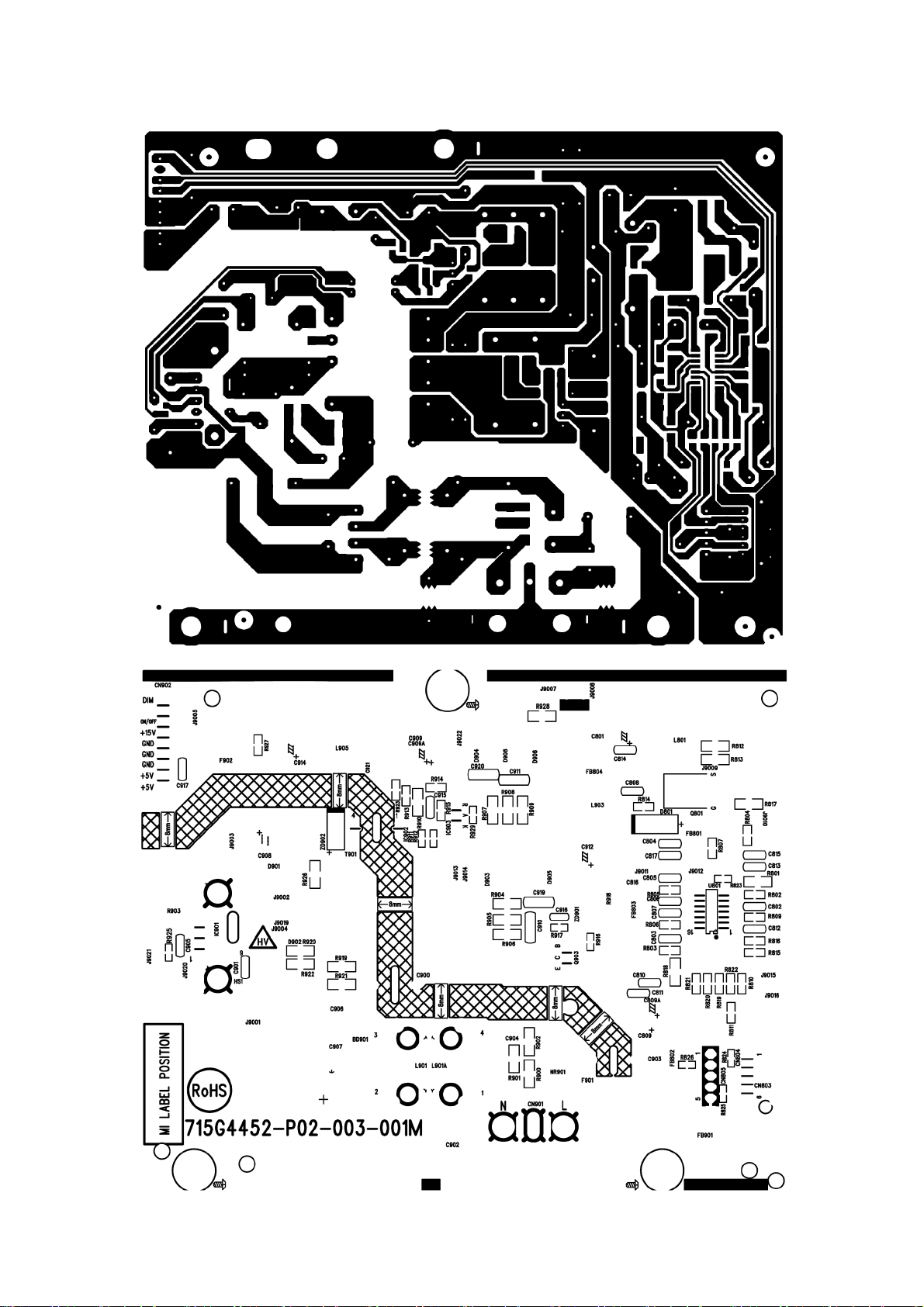
7.2 Power Board
715G4452P02003001M
44
Page 45

45
Page 46

7.3 Key Board
715G5357K03000001M
46
Page 47

8. Maintainability
8.1 Equipments and Tools Requirement
1. Voltmeter.
2. Oscilloscope.
3. Pattern Generator.
4. DDC Tool with an IBM Compatible Computer.
5. Alignment Tool.
6. LCD Color Analyzer.
7. Service Manual.
8. User Manual.
47
Page 48

8.2 Trouble Shooting
1. No Power
No power
Check power cable is
tightened?
NG
Re-plug the power cable
OK
Check Power “On/Off”
is “On”?
NG
Turn on the Power “On/Off” switch
OK
Check the LED
indicate is OK?
NG
Check the AC power
OK
Replace the converter board
Replace main board and check connections
Replace key board and check connections
48
Page 49

2. No Video (Power LED Blue)
No Video (Power LED Blue)
Replace the converter
Press the power
button is OK?
board
NG
OK
Replace the main board
The end
Replace the main
board and connection
OK
The end
Check the LVDS/FFC
cable or panel
OK
Replace the LVDS/FFC
cable or panel
Replace the key board
49
Page 50

q
y
3. DIM
DIM (image overlap, focus or flicker)
Reset in factory mode
NG
OK
The end
Set to the optimal
frequency, select the
recommended fre
uenc
OK
The end
NG
Readjust the phase and pixel
clock in the user mode
OK
The end
NG
Pull out signal cable and
check “Self Test Feature
Check” is ok?
OK
Check the signal cable
and the PC
NG
NG
Replace the main board
OK
The end
NG
Replace the panel
OK
50
Page 51

g
y
4. Color is not optimal
Color is not optimal
Miss color
Color shift
Replace the signal cable
OK
NG
The end
Reset the factory mode
NG
In the user mode, set the” color
settin
s” until customer satisf
Pull out the signal cable
and check the screen
color display is normal?
NG
OK
NG
Replace the signal cable or PC
Replace the main board
51
Page 52

9. White- Balance, Luminance Adjustment
Approximately 30 minutes should be allowed for warm up before proceeding white balance adjustment.
How to setting MEM channel you can reference to chroma 7120 user guide or simpl use “SC” key and “NEXT” Key
to modify xyY value and use “ID” key to modify the TEXT description Following is the procedure to do white-balance
adjust .
2. Setting the color temp. you want
A. MEM.CHANNEL 3 Warm (6500K):
Warm color temp. parameter is x = 313 ±20, y = 329 ±20
B. MEM.CHANNEL 4 Normal (7300K):
Normal color temp. parameter is x = 301 ±20, y = 317 ±20
C. MEM.CHANNEL 9 Cool (9300K):
Cool color temp. parameter is x = 283 ±20, y = 297 ±20
D. MEM.CHANNEL 10 (sRGB color):
sRGB color temp. parameter is x = 313 ±20, y = 329 ±20
3. Enter into the factory mode
Press the MENU button,Pull out the power cord, then plug the power cord. Then the factory OSD will be at the
left top of the panel.
4. Gain adjustment:
Move cursor to “-F-” and press MENU key
A. Adjust Warm (6500K) color-temperature
1. Switch the chroma-7120 to RGB-Mode (with press “MODE” button)
2. Switch the MEM.channel to Channel 3 (with up or down arrow on chroma 7120)
3. The LCD-indicator on chroma 7120 will show x = 313 ±20, y = 329 ±20
4. Adjust the RED on factory window until chroma 7120 indicator reached the value R=100
5. Adjust the GREEN on factory window until chroma 7120 indicator reachedthe value G=100
6. Adjust the BLUE on factory window until chroma 7120 indicator reached the value B=100
7. Repeat above procedure (item 4, 5, 6) until chroma 7120 RGB value meet the tolerance =100±2
B. Adjust Normal (7300K) color-temperature
1. Switch the chroma-7120 to RGB-Mode (with press “MODE” button)
2. Switch the MEM.channel to Channel 4 (with up or down arrow on chroma 7120)
3. The LCD-indicator on chroma 7120 will show x = 301 ±20, y = 317 ±20
4. Adjust the RED on factory window until chroma 7120 indicator reached the value R=100
5. Adjust the GREEN on factory window until chroma 7120 indicator reachedthe value G=100
6. Adjust the BLUE on factory window until chroma 7120 indicator reached the value B=100
7. Repeat above procedure (item 4, 5, 6) until chroma 7120 RGB value meet the tolerance =100±2
52
Page 53

C. Adjust Cool (9300K) color-temperature
1. Switch the Chroma-7120 to RGB-Mode (with press “MODE” button)
2. Switch the MEM. Channel to Channel 9 (with up or down arrow on chroma 7120)
3. The LCD-indicator on chroma 7120 will show x = 283 ±20, y = 297 ±20
4. Adjust the RED on factory window until chroma 7120 indicator reached the value R=100
5. Adjust the GREEN on factory window until chroma 7120 indicator reached the value G=100
6. Adjust the BLUE on factory window until chroma 7120 indicator reached the value B=100
7. Repeat above procedure (item 4, 5, 6) until chroma 7120 RGB value meet the tolerance =100±2
D. Adjust sRGB color-temperature
1. Switch the chroma-7120 to RGB-Mode (with press “MODE” button)
2. Switch the MEM.channel to Channel 10 (with up or down arrow on chroma 7120)
3. The LCD-indicator on chroma 7120 will show x = 313 ±20, y = 329 ±20
4. Adjust the RED on factory window until chroma 7120 indicator reached the value R=100
5. Adjust the GREEN on factory window until chroma 7120 indicator reachedthe value G=100
6. Adjust the BLUE on factory window until chroma 7120 indicator reached the value B=100
7. Repeat above procedure (item 4, 5, 6) until chroma 7120 RGB value meet the tolerance =100±2
E. Turn the Power-button off to quit from factory mode.
53
Page 54

10. Monitor Exploded View
ITEM P/N DESCRIPTION Q'TY ITEM P/N DESCRIPTION Q'TY
1 H34G0108* BEZEL 1 10 H15G0074* MAINFRAME 1
2 Q33G0520* LENS_POWER 1 11 Q34G7495* REAR_COVER 1
3 Q33G0519* KEY 1 12 Q37G0249* HINGE ASS'Y 1
4 KEY BOARD KEY BOARD 1 13 Q34G7498* STAND 1
5 PANEL PANEL 1 14 Q34G7512* BASE 1
6 Q52G1801MNT* INSULATING SHEET 1 S1 0M1G1140 6120 SCREW 3
7 POWER BOARD POWER BOARD 1 S2 0D1G1030 6120 SCREW 3
8 MAIN BOARD MAIN BOARD 1 S3 AM1G1740 10125 SCREW 3
9 LABA LABA 2 S4 AM1G1740 10225 CR3 SCREW 3
54
Page 55

55
Page 56

11. BOM List
Note: The parts information listed below are for reference only, and are subject to change without notice. Please go
to http://cs.tpv.com.cn/hello1.asp
T9EMCT6VBGA8HNE
Location Part No. Description Remark
HDCP-SMT 070GHDCP500HDC HDCP CODE
E08902 089G 715CAAE01 D-SUB CABLE 1500 2nd source
E08902 089G 715GAAE01 SIGNAL CABLE
E08902 089G 715HAAE01 SIGNAL CABLE 2nd source
E08903 089G1745CAA 9 DVI CABLE 1500 2nd source
E08903 089G1745GAA 9 DVI CABLE 2nd source
E08903 089G1745HAA 9 DVI CABLE 1500
0D1G1030 6120 SCREW
0M1G1140 6120 screw
E08901 389G404A15NHLP AC POWER CORD 1500 for Europe
E08901 389G404A15NISP AC POWER CORD 1500 for Europe 2nd source
052G 2191 A TAPE_OTHER(PET,PAPER,SECURITY,ETC…)
for the latest information.
ECN403 395G179M30BW64 FFC CABLE 30P 300mm 1.0MM
ECN403 395G179W30BW64 FFC CABLE 30P 300mm 1.0MM 2nd source
ECN804 395G801406DF68 HARNESS 6P-6P(CI1406S) 720mm
ECN804 395G801406XF68 HARNESS 6P-6P(CI1406S) 720mm 2nd source
708GA033XWPH02 40(2000)-XWP-APD
E750 750GBN200HJ212N000 LCD M200HJJ-L20 C1/B1 NB IDC
AM1G1740 8125 SCREW
AM1G1740 10125 SCREW
AM1G1740 10225 CR3 SCREW
H15G007460Y10100GH MAINFRAME
H34G0108AEDA1S0101 BEZEL L195WA-V60-s1
H40G 001624 1A CARTON LABEL BARCODE 1
H40G000261553A TCO'05 EPA LABEL
H40G020N61553A RATING LABEL E2060Sw PRC APD TW KO
H40G045762413C OTHER LABEL ---base PN LABEL
H41G78D161509A WARRANTY CARD for AP and Middle East
H44GA0331020DJ CUSHION
H44GA0332020DJ CUSHION
H44GA03361503A00HL ARTWORK CARTON M2060SW WW
H70G22C161503M CD MANUAL 60th
KEPCDHA6 KEY BOARD
PLPCEA381AHD1 ADAPTER BOARD
Q12G6600 6 FOOT
56
Page 57

Q33G0519ABJ 1S0130 KEY
Q33G0520 1 1C0100 LENS_POWER
Q34G7495ABJ 2S0230 REAR_COVER L195WA-V60-s1
Q34G7498ABJ 2S0100 STAND
Q34G7512ABJ 1S0130 BASE
Q37G02490150ML HINGE ASS'Y
Q45G990161940500ZW PROTECT BAG
M05201 Q52G100204500A00JY AL FOIL
M05203 Q52G100204500A00JY AL FOIL
M05202 Q52G100204500A00JY AL FOIL
Q52G1801MNT162BFLT INSULATING SHEET
756GHECB0A6011010H MAIN BOARD-CBPCECTA1H1
SMTCE-U402 100GAMMA013W11 MCU ASSY-056G2233501
CN404 033G3802 6B Y L WAFER
CN701 033G3802 9B Y L CONN 2.0 9P
CN410 033G801930F CH JS FFC CONN 1.0mm 30P R/A 34mm 6.3mm
CN101 088G 35315F XH D-SUB 15PIN VERTICAL CONN WITH SCREW
CN102 088G 35424FXNH DVI CONN WITH SCREW 24P R/A
X401 093G 22 53CEC CRYSTAL S-F-14.31818M-32-3030-2085-30
709G52700HM001 COMSUMPTIVE ASSY
H40G 45762429A LABEL
LED001 381G00122YG0GP LED yellow/green GP32032M/P310-ZY-30
CN001 395G820H06DW11 HARNESS 6P(SANW)-6P(2008) 285MM
709G53570HM001 COMSUMPTIVE ASSY
GND2 009G6005 1 GND TERMINAL
GND1 009G6005 1 GND TERMINAL
IC902 056G 139 9 IC EL817M(X) photocoupler DIP-4
IC901 056G 379205 AC/DC LD7904JGP7 DIP-6
NR901 061G 58100 X1 NTCR 10 20% 3.6W
C904 063G107K224 UM CAP X2 220NF 10% 275V 18*7.5*13.5 MPX-2
C907 067G 43Z68015K EC 68UF 20% 450V 18*32 2000 hr
L903 073G 253 91 H IND CHOKE 3.5uH+-10% DADONG
L905 073G 253 91 V1 CHOKE COIL 1.1UH 30% DC BIAS 7.5A 3LFDR
L801 073G 253242 H CHOKE COIL 47UH 10% 2.5A L470M HA
CN901 087G 501 32 HC AC SOCKET 3P DB-14-05 R/A
BD901 093G 50460518 BRIDGE KBP208G-C 2A 800V KBP
D904 093G 60334 SCHOTTKY SR506-44 5A 60V DO-201AD
D903 093G 60335 DIODE SR515 5A/150V DO-201AD
CN804 311GW200A06ABX WAFER 2.0mm 6P
D801A 393G0060A0300S SCHOTTKY SR3100-MK18 3A 100V DO-201AD
57
Page 58

CN902 395G082509TW02 HARNESS 9P-9P 120mm
709G4452 HM001 COMSUMPTIVE ASSY
H40G 45762429A LABEL
L901 S73G17465V2 Transformer Ass'Y
T901 S80GL19P39V1HF X'FMR -- -- -- -- --
Q55G 100625 TIN STICK_LOW ARGENTUM
C705 067G 3051013PB EC 105C 100uF M 16V 5*11mm JH CD263
C702 067G 3051013PB EC 105C 100uF M 16V 5*11mm JH CD263
C430 067G 3051013PB EC 105C 100uF M 16V 5*11mm JH CD263
R001 061G0603101 JT RST CHIP 100R 1/10W 5% TZAI YUAN
R003 061G0603101 JT RST CHIP 100R 1/10W 5% TZAI YUAN
R002 061G0603102 JT RST CHIP 1K 1/10W 5% TZAI YUAN
R004 061G0603202 JT RST 0603 2K 5% 1/10W
R005 061G0603202 JT RST 0603 2K 5% 1/10W
ZD006 093G 64 59 SU ESD MLVS0603M04 0603
ZD005 093G 64 59 SU ESD MLVS0603M04 0603
ZD003 093G 64 59 SU ESD MLVS0603M04 0603
ZD004 093G 64 59 SU ESD MLVS0603M04 0603
ZD001 093G 64 59 SU ESD MLVS0603M04 0603
ZD002 093G 64 59 SU ESD MLVS0603M04 0603
ZD007 093G 64 59 SU ESD MLVS0603M04 0603
E55 055G 23524 WELDING FLUX WITHOUT PB
Q51G 6 4509 GLUE_RTV
E5501 Q55G 100655 Sn-Cu Solder
U801 056G 700 11 LED DRIVER OZ9998BGN-A1-7-TR SOP-16
Q801 057G 763141
R925 061G0603100 JF RST CHIPR 10 OHM 5% 1/10W FENGHUA
R917 061G06031001FT RST CHIP 1K 1/10W 1%
R929 061G0603222 JF RST CHIPR 2.2K OHM +-5% 1/10W FENGHUA
R916 061G0603471 JT RST CHIPR 470OHM +-5% 1/10W TZAI YUAN
MOSFET APM1105NUC-TRG 16A 100V
TO-252-3
R912 061G06037501FT RST CHIP 7K5 1/10W 1%
R811 061G0805000 JF RST CHIPR 0 OHM +-5% 1/8W FENGHUA
R815 061G0805000 JF RST CHIPR 0 OHM +-5% 1/8W FENGHUA
R807 061G0805100 JF RST CHIPR 10 OHM +-5% 1/8W FENGHUA
R804 061G0805101 JF RST 0805 100R 5% 1/8W
R806 061G0805101 JF RST 0805 100R 5% 1/8W
R805 061G0805104 JY RST CHIPR 100KOHM 1/8W YAGEO
R819 061G0805109 JF RST CHIPR 1 OHM +- 5% 1/8W FENGHUA
R821 061G0805109 JF RST CHIPR 1 OHM +- 5% 1/8W FENGHUA
58
Page 59

R820 061G0805109 JF RST CHIPR 1 OHM +- 5% 1/8W FENGHUA
R822 061G0805109 JF RST CHIPR 1 OHM +- 5% 1/8W FENGHUA
R810 061G08051202FT RST CHIP 12K 1/8W 1%
R923 061G0805123 JF RST CHIPR 12KOHM +-5% 1/8W FENGHUA
R809 061G08052003FT RST CHIP 200K 1/8W 1%
R913 061G08053002FF RST CHIPR 30KOHM +-1% 1/8W FENGHUA
R915 061G08053002FF RST CHIPR 30KOHM +-1% 1/8W FENGHUA
R802 061G0805304 JF 300KOHM +-5% 1/8W FENGHUA
R803 061G0805304 JF 300KOHM +-5% 1/8W FENGHUA
R816 061G08054702FT RST CHIP 47K 1/8W 1%
R927 061G0805622 JT RST CHIPR 6K2 +-5% 1/8W TZAI YUAN
R906 061G1206101 JT RST CHIPR 100 OHM +-5% 1/4W TZAI YUAN
R905 061G1206101 JT RST CHIPR 100 OHM +-5% 1/4W TZAI YUAN
R904 061G1206101 JT RST CHIPR 100 OHM +-5% 1/4W TZAI YUAN
R818 061G1206103 JF RST CHIPR 10KOHM +-5% 1/4W FENGHUA
R801 061G1206103 JF RST CHIPR 10KOHM +-5% 1/4W FENGHUA
R919 061G1206104 JT RST CHIPR 100KOHM +-5% 1/4W TZAI YUAN
R922 061G1206104 JT RST CHIPR 100KOHM +-5% 1/4W TZAI YUAN
R920 061G1206104 JT RST CHIPR 100KOHM +-5% 1/4W TZAI YUAN
R921 061G1206104 JT RST CHIPR 100KOHM +-5% 1/4W TZAI YUAN
R900 061G1206105 JF RST CHIPR 1 MOHM +-5% 1/4W FENGHUA
R902 061G1206105 JF RST CHIPR 1 MOHM +-5% 1/4W FENGHUA
R901 061G1206105 JF RST CHIPR 1 MOHM +-5% 1/4W FENGHUA
R926 061G1206159 JT RST CHIP R 1.5ohm 1/4W +/-5%
R813 061G1206308 JT RST 1206 0.3R 5% 1/4W
R812 061G1206308 JT RST 1206 0.3R 5% 1/4W
R908 061G1206470 JT RST CHIPR 47 OHM +-5% 1/4W TZAI YUAN
R907 061G1206470 JT RST CHIPR 47 OHM +-5% 1/4W TZAI YUAN
R909 061G1206470 JT RST CHIPR 47 OHM +-5% 1/4W TZAI YUAN
R817 061G1206681 JF RST 1206 680R 5% 1/4W FENGHUA
R910 061G1206911 JT RST 1206 910R 5% 1/4W
C916 065G060310332K Y CAP CHIP 0603 10N 50V X7R +/-10%
C812 065G080510131J F CAP CHIP 0805 100PF J 50V NPO
C815 065G080510232K Y CAP CHIP 0805 1N 50V X7R +/-10%
C803 065G080510232K Y CAP CHIP 0805 1N 50V X7R +/-10%
C802 065G080510332K Y CAP CHIP 0805 10N 50V X7R +/-10%
C814 065G080510432K 3 CAP CHIP 0805 100N 50V X7R +/-10%
C917 065G080510432K Y CAP CHIP 0805 100N 50V X7R +/-10%
C915 065G080510432K Y CAP CHIP 0805 100N 50V X7R +/-10%
C901 065G080510432K Y CAP CHIP 0805 100N 50V X7R +/-10%
59
Page 60

C806 065G080522432K Y CAP CHIP 0805 220N 50V X7R +/-10%
C805 065G080522512K 3 CAP CHIP 0805 2U2 16V X7R +/-10%
C905 065G080533232K A CAP 0805 3.3NF 10% 50V X7R
C807 065G080547432K 3 CAP 0805 470NF 10% 50V X7R
C804 065G080547432K T CAP CHIP 0805 0.47UF K 50V X7R
C813 065G080568131J Y CAP CHIP 0805 680P 50V NP0 +/-5%
C920 065G120622272K Y CER 1206 2N2 500V X7R 10%
C910 065G120622272K Y CER 1206 2N2 500V X7R 10%
C911 065G120622272K Y CER 1206 2N2 500V X7R 10%
C919 065G120622272K Y CER 1206 2N2 500V X7R 10%
709G4452 HS001 COMSUMPTIVE ASSY
SW001 077G603S AI HJ TACT SWITCH AI 2PIN SEALED
SW003 077G603S AI HJ TACT SWITCH AI 2PIN SEALED
SW002 077G603S AI HJ TACT SWITCH AI 2PIN SEALED
SW005 077G603S AI HJ TACT SWITCH AI 2PIN SEALED
SW004 077G603S AI HJ TACT SWITCH AI 2PIN SEALED
E715 715G5357K03000001M KEY PCB FR1 SS 117*10*1.6MM
CN901 006G 31500 EYELET
R827 061G 21010552T TZ RST MF 1M 1% 1/6W
C912 067G215S6814KT EC 680UF 20% 25V 12.5*16 ED -
D901 093G110050152T DIODE PR1007 1A/1000V 500ns DO-41
J9007 095G 90 23 J JUMP WIRE 1P-1P 100
IC903 356G015801100T Shunt Regu AZ431AZ-ATRG1 TO-92
R918 361G152M25152T00TZ RST MOF 250ohm 5% 2W MOF2WS250RJT52
R903 361G152M39852T00TZ RST MOF 0.39R 5% 2W MOF2WS0R39JT52
709G4452 HA001 COMSUMPTIVE ASSY
E715 715G4452P02003001M PWR PCB FR1 CTI>600 SS 152*122*1.6MM
D902 093G110050152T DIODE PR1007 1A/1000V 500ns DO-41
J9019 095G 90 23 J JUMP WIRE 1P-1P 100
J9022 095G 90 23 J JUMP WIRE 1P-1P 100
J9015 095G 90 23 J JUMP WIRE 1P-1P 100
C801 367G215X3314AT EC 330UF 20% 25V 10*12 RF
F902 084G 56 5 C FUSE 5A 250V MST 5A 250V
J9003 095G 90 23 J JUMP WIRE 1P-1P 100
J9008 095G 90 23 J JUMP WIRE 1P-1P 100
J9011 095G 90 23 J JUMP WIRE 1P-1P 100
J9004 095G 90 23 J JUMP WIRE 1P-1P 100
Q903 057G 530503 T 2SD1207T
J9016 095G 90 23 J JUMP WIRE 1P-1P 100
J9009 095G 90 23 J JUMP WIRE 1P-1P 100
60
Page 61

C908 367G215X4707AT EC 47uF 20% 50V - 6.3*11mm RG
J9002 095G 90 23 J JUMP WIRE 1P-1P 100
J9014 095G 90 23 J JUMP WIRE 1P-1P 100
ZD901 093G 39A0852T GDZJ18B
J9021 095G 90 23 J JUMP WIRE 1P-1P 100
C816 065G517K102 2T6921 CAP CER 1000PF K 500V Y5P
J9013 095G 90 23 J JUMP WIRE 1P-1P 100
J9001 095G 90 23 J JUMP WIRE 1P-1P 100
J9020 095G 90 23 J JUMP WIRE 1P-1P 100
J9005 095G 90 23 J JUMP WIRE 1P-1P 100
FB802 095G 90 23 J JUMP WIRE 1P-1P 100
J9012 095G 90 23 J JUMP WIRE 1P-1P 100
C921 065G500K4722HT CAP CER 4.7NF 10% 50V X7R
C914 367G415X4713AT EC 470uf 20% 16V 10X13 RS 4000 hr ERS1C
C906 065G 2K152 2T6921 CAP CER 1500pF K 2KV Y5P
FB801 071G 55 29 FERRITE BEAD
C903 365G306K6812WR CAP Y1 680PF 10% 250V Y5P
C809A 067G 4154799LT EC 4.7UF 20% 100V 8*11.5
FB804 071G 55 29 FERRITE BEAD
C900 065G306M10233R CAP Y1 1NF 20% 250V Y5U
F901 084G 56 3 C FUSE 3.15A 250V MST 3.15A 250V
C902 365G306K6812WR CAP Y1 680PF 10% 250V Y5P
FB803 071G 55 29 FERRITE BEAD
C909 367G415X1024AT EC 1000UF 20% 25V 12.5X20 RS 4000 hr RS
FB901 071G 55 29 FERRITE BEAD
U102 056G1133 34 1 EEPROM M24C02-RMN6TP 2Kb SO-8
U105 056G1133 34 1 EEPROM M24C02-RMN6TP 2Kb SO-8
U402 056G2233501 FLASH MX25L2026DM1I-12G 2Mb SOP-8
Q401 057G 417517 Tra LMBT3906LT1G -200mA/-40V SOT-23 LRC
Q403 057G 417517 Tra LMBT3906LT1G -200mA/-40V SOT-23 LRC
Q701 057G 417518 TRA LMBT3904LT1G 200mA/40V SOT-23 LRC
Q706 057G 417518 TRA LMBT3904LT1G 200mA/40V SOT-23 LRC
Q705 057G 763940 MOSFET AO3401A SOT-23
R432 061G0402000 JY RST CHIPR MAX 0R05 OHM 1/16W YAGEO
R441 061G0402000 JY RST CHIPR MAX 0R05 OHM 1/16W YAGEO
R416 061G0402000 JY RST CHIPR MAX 0R05 OHM 1/16W YAGEO
R409 061G0402000 JY RST CHIPR MAX 0R05 OHM 1/16W YAGEO
R407 061G0402000 JY RST CHIPR MAX 0R05 OHM 1/16W YAGEO
R144 061G0402100 JF RST CHIPR 10 OHM +-5% 1/16W FENGHUA
R105 061G0402100 JF RST CHIPR 10 OHM +-5% 1/16W FENGHUA
61
Page 62

R138 061G0402100 JF RST CHIPR 10 OHM +-5% 1/16W FENGHUA
R112 061G0402100 JF RST CHIPR 10 OHM +-5% 1/16W FENGHUA
R140 061G0402100 JF RST CHIPR 10 OHM +-5% 1/16W FENGHUA
R141 061G0402100 JF RST CHIPR 10 OHM +-5% 1/16W FENGHUA
R143 061G0402100 JF RST CHIPR 10 OHM +-5% 1/16W FENGHUA
R139 061G0402100 JF RST CHIPR 10 OHM +-5% 1/16W FENGHUA
R137 061G0402100 JF RST CHIPR 10 OHM +-5% 1/16W FENGHUA
R120 061G0402100 JF RST CHIPR 10 OHM +-5% 1/16W FENGHUA
R142 061G0402100 JF RST CHIPR 10 OHM +-5% 1/16W FENGHUA
R702 061G0402101 JY RST CHIPR 100 OHM +-5% 1/16W YAGEO
R410 061G0402101 JY RST CHIPR 100 OHM +-5% 1/16W YAGEO
R152 061G0402101 JY RST CHIPR 100 OHM +-5% 1/16W YAGEO
R151 061G0402101 JY RST CHIPR 100 OHM +-5% 1/16W YAGEO
R125 061G0402101 JY RST CHIPR 100 OHM +-5% 1/16W YAGEO
R124 061G0402101 JY RST CHIPR 100 OHM +-5% 1/16W YAGEO
R422 061G0402102 JY RST CHIPR 1KOHM +-5% 1/16W YAGEO
R150 061G0402102 JY RST CHIPR 1KOHM +-5% 1/16W YAGEO
R421 061G0402102 JY RST CHIPR 1KOHM +-5% 1/16W YAGEO
R423 061G0402102 JY RST CHIPR 1KOHM +-5% 1/16W YAGEO
R153 061G0402102 JY RST CHIPR 1KOHM +-5% 1/16W YAGEO
R131 061G0402102 JY RST CHIPR 1KOHM +-5% 1/16W YAGEO
R703 061G0402103 JF RST CHIPR 10KOHM +-5% 1/16W FENGHUA
R716 061G0402103 JF RST CHIPR 10KOHM +-5% 1/16W FENGHUA
R413 061G0402103 JF RST CHIPR 10KOHM +-5% 1/16W FENGHUA
R401 061G0402103 JF RST CHIPR 10KOHM +-5% 1/16W FENGHUA
R412 061G0402103 JF RST CHIPR 10KOHM +-5% 1/16W FENGHUA
R402 061G0402103 JF RST CHIPR 10KOHM +-5% 1/16W FENGHUA
R704 061G0402103 JF RST CHIPR 10KOHM +-5% 1/16W FENGHUA
R717 061G0402103 JY RST CHIPR 10KOHM +-5% 1/16W YAGEO
R491 061G0402104 JY RST CHIPR 100KOHM +-5% 1/16W YAGEO
R406 061G0402220 JY RST CHIPR 22 OHM +-5% 1/16W YAGEO
R404 061G0402220 JY RST CHIPR 22 OHM +-5% 1/16W YAGEO
R403 061G0402220 JY RST CHIPR 22 OHM +-5% 1/16W YAGEO
R433 061G0402222 JY RST 0402 2.2K 5% 1/16W RC0402JR-072K2L
R127 061G0402222 JY RST 0402 2.2K 5% 1/16W RC0402JR-072K2L
R442 061G0402222 JY RST 0402 2.2K 5% 1/16W RC0402JR-072K2L
R126 061G0402222 JY RST 0402 2.2K 5% 1/16W RC0402JR-072K2L
R117 061G0402223 JY RST CHIPR 22KOHM +-5% 1/16W YAGEO
R721 061G0402223 JY RST CHIPR 22KOHM +-5% 1/16W YAGEO
R705 061G0402223 JY RST CHIPR 22KOHM +-5% 1/16W YAGEO
62
Page 63

R135 061G0402223 JY RST CHIPR 22KOHM +-5% 1/16W YAGEO
R492 061G0402224 JY RST CHIPR 220KOHM +-5% 1/16W YAGEO
R427 061G0402392 JY RST CHIPR 3.9KOHM 5% 1/16W YAGEO
R429 061G0402392 JY RST CHIPR 3.9KOHM 5% 1/16W YAGEO
R428 061G0402392 JY RST CHIPR 3.9KOHM 5% 1/16W YAGEO
R439 061G0402394 JY RST 0402 390K 5% 1/16W RC0402JR-07390KL
R114 061G0402470 JY RST CHIPR 47 OHM 5% 1/16W YAGEO
R108 061G0402470 JY RST CHIPR 47 OHM 5% 1/16W YAGEO
R122 061G0402470 JY RST CHIPR 47 OHM 5% 1/16W YAGEO
R130 061G0402470 JY RST CHIPR 47 OHM 5% 1/16W YAGEO
R129 061G0402470 JY RST CHIPR 47 OHM 5% 1/16W YAGEO
R102 061G0402470 JY RST CHIPR 47 OHM 5% 1/16W YAGEO
R106 061G0402470 JY RST CHIPR 47 OHM 5% 1/16W YAGEO
R109 061G0402471 JY RST CHIPR 470OHM +-5% 1/16W YAGEO
R116 061G0402472 JY RST 0402 4.7K 5% 1/16W RC0402JR-074K7L
R115 061G0402472 JY RST 0402 4.7K 5% 1/16W RC0402JR-074K7L
R133 061G0402472 JY RST 0402 4.7K 5% 1/16W RC0402JR-074K7L
R134 061G0402472 JY RST 0402 4.7K 5% 1/16W RC0402JR-074K7L
R723 061G0402472 JY RST 0402 4.7K 5% 1/16W RC0402JR-074K7L
R701 061G0402472 JY RST 0402 4.7K 5% 1/16W RC0402JR-074K7L
R107 061G0402750 JY RST 0402 75R 5% 1/16W RC0402JR-0775RL
R113 061G0402750 JY RST 0402 75R 5% 1/16W RC0402JR-0775RL
R121 061G0402750 JY RST 0402 75R 5% 1/16W RC0402JR-0775RL
R118 061G0603000 JY RST CHIPR MAX0R05 1/10W YAGEO
R123 061G0603000 JY RST CHIPR MAX0R05 1/10W YAGEO
R110 061G0603000 JY RST CHIPR MAX0R05 1/10W YAGEO
R132 061G0603000 JY RST CHIPR MAX0R05 1/10W YAGEO
R103 061G0603000 JY RST CHIPR MAX0R05 1/10W YAGEO
R405 061G0603220 JY RST CHIPR 22 OHM £«-5£¥ 1/10W YAGEO
R438 061G0603331 JY RST CHIPR 330 OHM +-5% 1/10W YAGEO
R444 061G0603471 JY RST CHIPR 470 OHM 5% 1/10W YAGEO
R446 061G1206301 JF RST CHIPR 300 OHM +-5% 1/4W fenghua
C104 065G040210232K A CAP 0402 1NF 10% 50V X7R
C706 065G040210412K A CAP CHIP 0402 100nF K 16V X7R
C718 065G040210412K A CAP CHIP 0402 100nF K 16V X7R
C720 065G040210412K A CAP CHIP 0402 100nF K 16V X7R
C431 065G040210412K A CAP CHIP 0402 100nF K 16V X7R
C407 065G040210412K A CAP CHIP 0402 100nF K 16V X7R
C408 065G040210412K A CAP CHIP 0402 100nF K 16V X7R
C117 065G040210412K A CAP CHIP 0402 100nF K 16V X7R
63
Page 64

C721 065G040210412K A CAP CHIP 0402 100nF K 16V X7R
C402 065G040210412K A CAP CHIP 0402 100nF K 16V X7R
C704 065G040210412K A CAP CHIP 0402 100nF K 16V X7R
C403 065G040210412K A CAP CHIP 0402 100nF K 16V X7R
C405 065G040210412K A CAP CHIP 0402 100nF K 16V X7R
C116 065G040210412K A CAP CHIP 0402 100nF K 16V X7R
C715 065G0402105A5K A CAP CHIP 0402 1UF K 10V X5R
C113 065G040222031J A CAP 0402 22PF J 50V NPO
C112 065G040222031J A CAP 0402 22PF J 50V NPO
C119 065G040222415K Y CAP CHIP 0402 220nF 16V X5R
C410 065G040222415K Y CAP CHIP 0402 220nF 16V X5R
C109 065G040222415K Y CAP CHIP 0402 220nF 16V X5R
C102 065G040247312K T CAP 0402 47NF 10% 16V X7R
C103 065G040247312K T CAP 0402 47NF 10% 16V X7R
C105 065G040247312K T CAP 0402 47NF 10% 16V X7R
C108 065G040247312K T CAP 0402 47NF 10% 16V X7R
C111 065G040247312K T CAP 0402 47NF 10% 16V X7R
C107 065G040247312K T CAP 0402 47NF 10% 16V X7R
C106 065G040250931C Y CAP 0402 5PF 0.25pF 50V NP0
C101 065G040250931C Y CAP 0402 5PF 0.25pF 50V NP0
C110 065G040250931C Y CAP 0402 5PF 0.25pF 50V NP0
C412 065G040256031J Y CAP CHIP 0402 56pF 50V NP0 +/-5%
C413 065G040256031J Y CAP CHIP 0402 56pF 50V NP0 +/-5%
C406 065G0603475A5K T CAP CHIP 0603 4.7UF K 10V X5R
C401 065G0805106A5K A CAP 0805 10UF 10% 10V X5R
C404 065G0805106A5K A CAP 0805 10UF 10% 10V X5R
C409 065G0805106A5K A CAP 0805 10UF 10% 10V X5R
FB406 071G 56K121 TA HIP BEAD 120R/6000mA HCB2012KF-121T60
FB402 071G 56K121 TA HIP BEAD 120R/6000mA HCB2012KF-121T60
FB401 071G 56K121 TA HIP BEAD 120R/6000mA HCB2012KF-121T60
FB190 071G 59G301 M CHIP BEAD 0603 300R 25% 200mA
FB101 071G 59G301 M CHIP BEAD 0603 300R 25% 200mA
D103 093G 64 42 L DIODE LBAV70LT1G SOT-23 LRC
D101 093G 64 42 L DIODE LBAV70LT1G SOT-23 LRC
ZD104 093G 39S940 T ZENER GLZ5.6B 5.6 0.5 MINI-MELF LL-34
ZD103 093G 39S940 T ZENER GLZ5.6B 5.6 0.5 MINI-MELF LL-34
ZD102 093G 39S940 T ZENER GLZ5.6B 5.6 0.5 MINI-MELF LL-34
ZD101 093G 39S940 T ZENER GLZ5.6B 5.6 0.5 MINI-MELF LL-34
U401 356G0562080C59 SCALER tsumu59bhn-1 LQFP-80
U701 356G0563527BHF000C LDO BL1117-33CX (cu) 1A 3.3V SOT-223
64
Page 65

U107 356G0662056 ESD PROTECT AT2042K6-5.0TRG1 SOT-23-6
U101 356G0662056 ESD PROTECT AT2042K6-5.0TRG1 SOT-23-6
U103 356G0662056 ESD PROTECT AT2042K6-5.0TRG1 SOT-23-6
U104 356G0662056 ESD PROTECT AT2042K6-5.0TRG1 SOT-23-6
U106 356G0662056 ESD PROTECT AT2042K6-5.0TRG1 SOT-23-6
709G52700HS001 COMSUMPTIVE ASSY
E715 715G5270M01000004C MAIN PCB FR4 DS 80X72+1.6(mm) 2nd source
E715 715G5270M01000004I MAIN PCB FR4 DS 80*72*1.6mm
H52G 2191 1
H52G1701 1 MESH PRINTTING_PAPER
美纹胶带
65
