Page 1
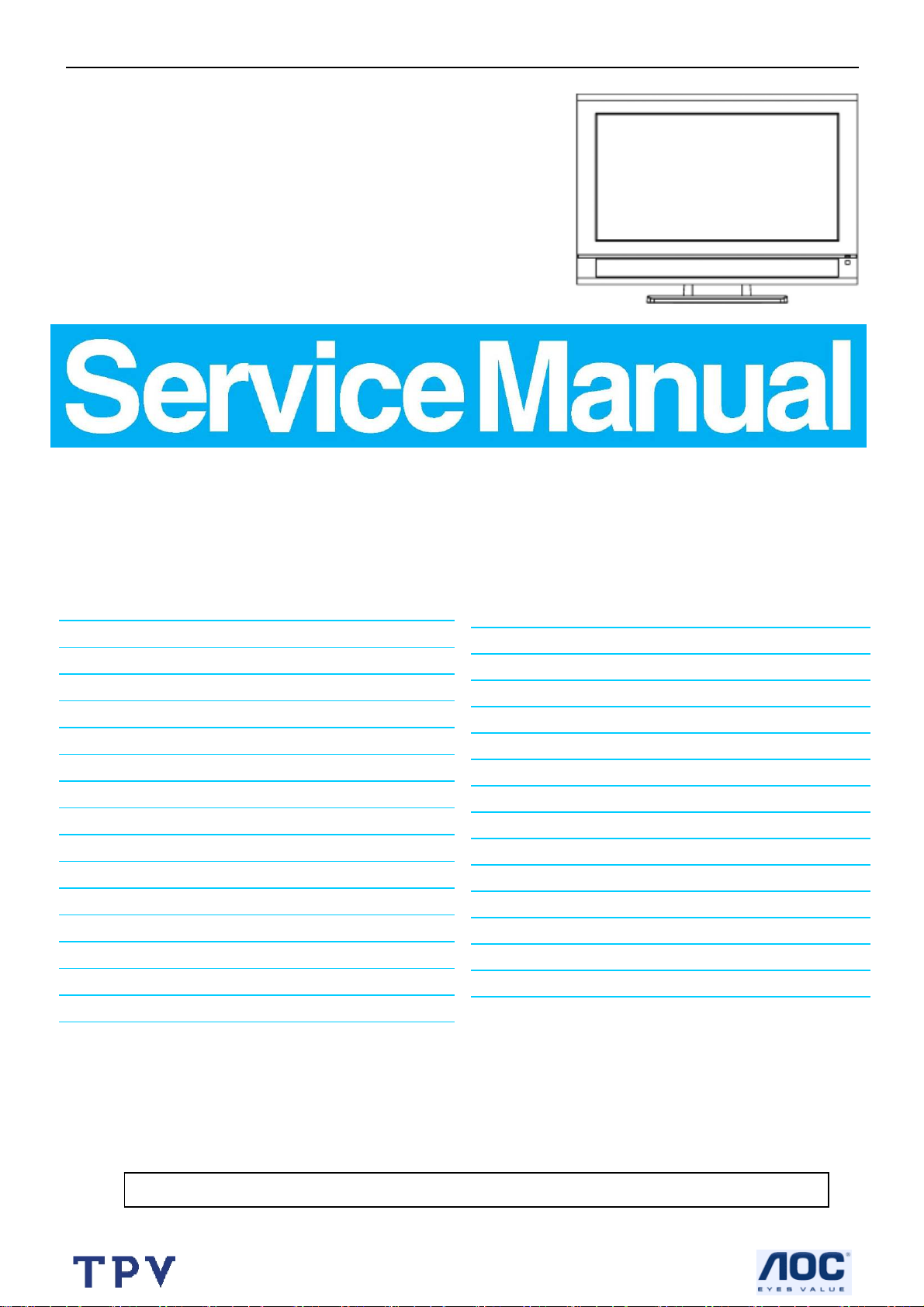
32’’ LCD TV Norcent LT3290
Service
Service
Service
显示桌面.scf
Horizontal Frequency
31- 60 KHz
TABLE OF CONTENTS
Description Page Description Page
Table Of Contents.......…….…..............................…........1
Revision List.…….….....................................……......2
Important Safety Notice.……..................……......3
1. Monitor Specification..…............................………........4
2. Operating Instructions……...……………….……….......5
2.1 The Use Of Remote Control..………….…..................5
2.2 Front Panel Control Knobs..............….......…...........6
2.3 OSD Operating…………….…............……...............7
2.4 How To Connect...………........................…............14
3. Input/Output Specification............……………............16
3.1 Input Signal Connector............………….................16
3.2 Factory Preset Display Modes........………...............17
4. Mechanical Instructions..………....……......................18
5. Repair Flow Chart…….……………………..................21
6. White Balance, Luminance Adjustment………….....23
7.PCB Layout………….…………………....….…….....25
SAFETY NOTICE
7.1 Main Board……...……………………....….......25
7.2 Power Board………………………….....….......27
7.3. Key Board….…......………….................…….........29
7.4 IR Board...……………...…..................................29
8. Block Diagram..……..............….......................30
8.1 Main Board......……….………...............................30
8.2 Power Board…...……...….…..........................31
9. Schematic Diagram...………….………..………….......32
9.1 Main Board……...…..……..………......................32
9.2 Power Board...……………….……………………...49
9.3 Audio Board………..……………..………………..50
9.4 Side Board …………………………………………..51
9.5 IR Board…..……….………………………………..52
10. Exploded View……...................................................53
11.BOM List………………………….....……….……….....55
ANY PERSON ATTEMPTING TO SERVICE THIS CHASSIS MUST FAMILIARIZE HIMSELF WITH THE CHASSIS
AND BE AWARE OF THE NECESSARY SAFETY PRECAUTIONS TO BE USED WHEN SERVICING
ELECTRONIC EQUIPMENT CONTAINING HIGH VOLTAGES.
CAUTION: USE A SEPARATE ISOLATION TRANSFOMER FOR THIS UNIT WHEN SERVICING
1
Page 2
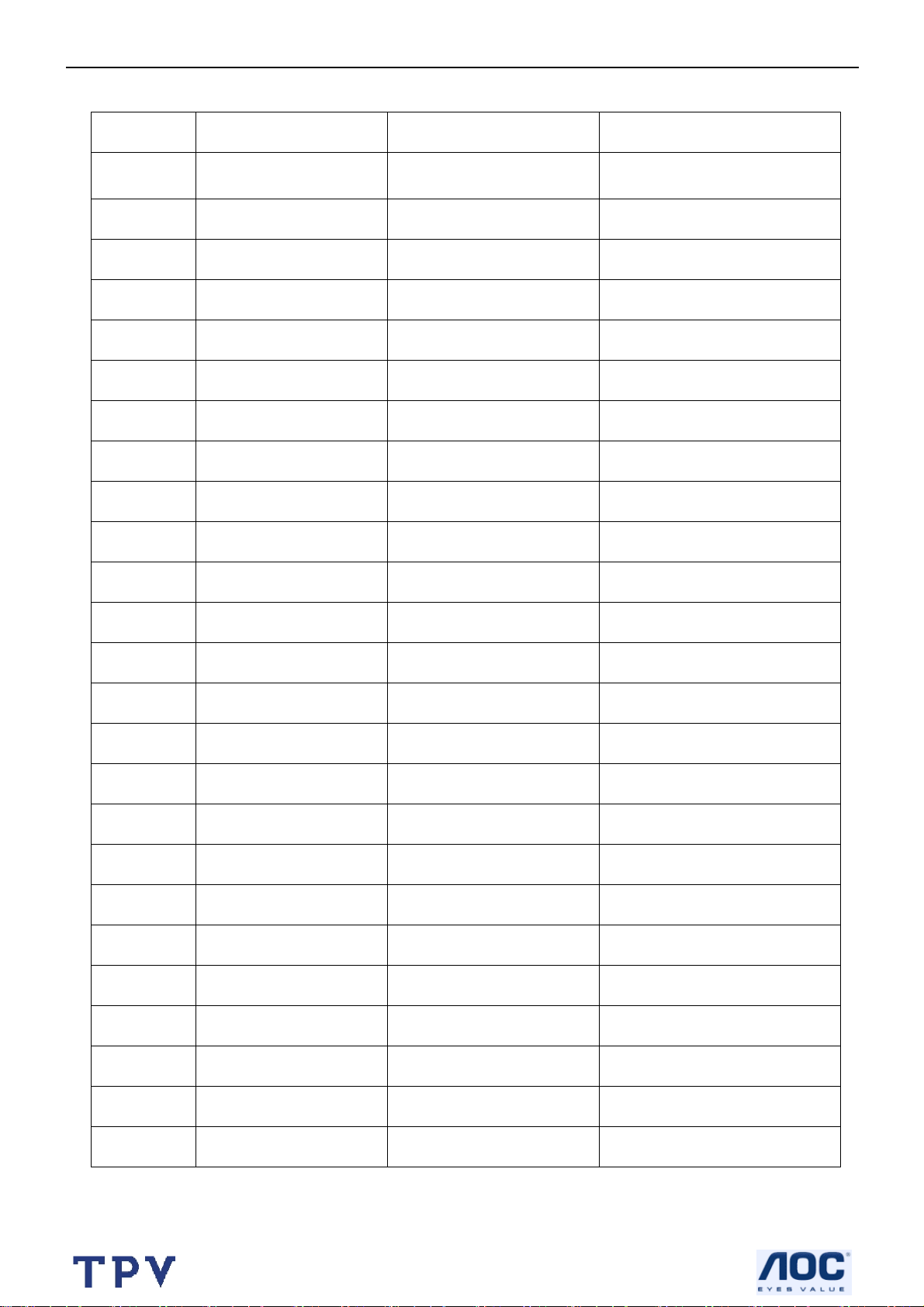
32’’ LCD TV Norcent LT3290
Revision List
Version Release Date Revision History TPV Model
A00 Jan.-8-2007 Initial release E326MZNKWNNRNCP
2
Page 3
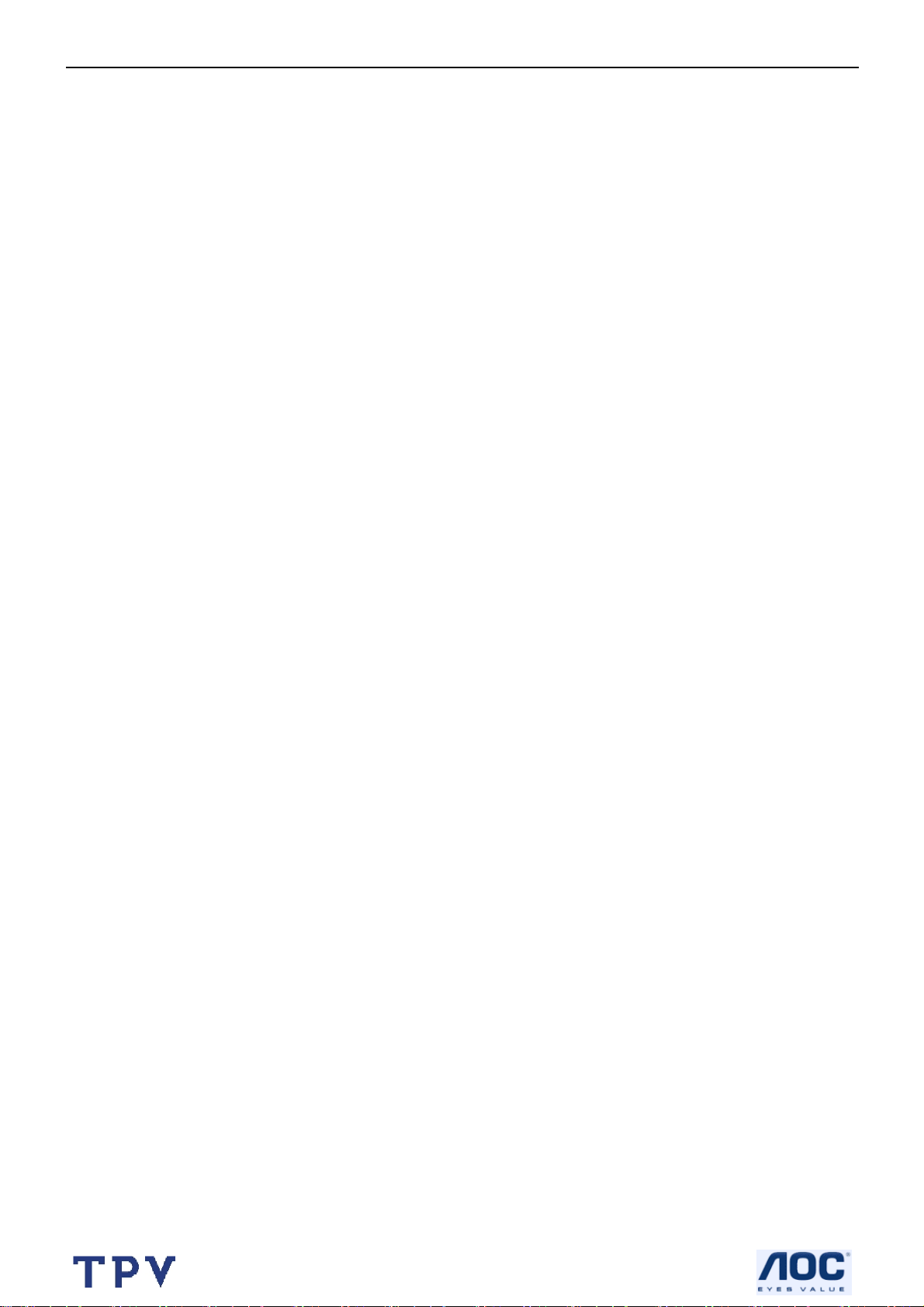
32’’ LCD TV Norcent LT3290
Important Safety Notice
Proper service and repair is important to the safe, reliable operation of all AOC Company Equipment. The service
procedures recommended by AOC and described in this service manual are effective methods of performing service
operations. Some of these service operations require the use of tools specially designed for the purpose. The special
tools should be used when and as recommended.
It is important to note that this manual contains various CAUTIONS and NOTICES which should be carefully read in
order to minimize the risk of personal injury to service personnel. The possibility exists that improper service methods
may damage the equipment. It is also important to understand that these CAUTIONS and NOTICES ARE NOT
EXHAUSTIVE. AOC could not possibly know, evaluate and advise the service trade of all conceivable ways in which
service might be done or of the possible hazardous consequences of each way. Consequently, AOC has not
undertaken any such broad evaluation. Accordingly, a servicer who uses a service procedure or tool which is not
recommended by AOC must first satisfy himself thoroughly that neither his safety nor the safe operation of the
equipment will be jeopardized by the service method selected.
Hereafter throughout this manual, AOC Company will be referred to as AOC.
WARNING
Use of substitute replacement parts, which do not have the same, specified safety characteristics may create shock,
fire, or other hazards.
Under no circumstances should the original design be modified or altered without written permission from AOC. AOC
assumes no liability, express or implied, arising out of any unauthorized modification of design.
Servicer assumes all liability.
FOR PRODUCTS CONTAINING LASER:
DANGER-Invisible laser radiation when open AVOID DIRECT EXPOSURE TO BEAM.
CAUTION-Use of controls or adjustments or performance of procedures other than those specified herein may result
in hazardous radiation exposure.
CAUTION -The use of optical instruments with this product will increase eye hazard.
TO ENSURE THE CONTINUED RELIABILITY OF THIS PRODUCT, USE ONLY ORIGINAL MANUFACTURER'S
REPLACEMENT PARTS, WHICH ARE LISTED WITH THEIR PART NUMBERS IN THE PARTS LIST SECTION OF
THIS SERVICE MANUAL.
Take care during handling the LCD module with backlight unit
-Must mount the module using mounting holes arranged in four corners.
-Do not press on the panel, edge of the frame strongly or electric shock as this will result in damage to the screen.
-Do not scratch or press on the panel with any sharp objects, such as pencil or pen as this may result in damage to
the panel.
-Protect the module from the ESD as it may damage the electronic circuit (C-MOS).
-Make certain that treatment person’s body is grounded through wristband.
-Do not leave the module in high temperature and in areas of high humidity for a long time.
-Avoid contact with water as it may a short circuit within the module.
-If the surface of panel becomes dirty, please wipe it off with a soft material. (Cleaning with a dirty or rough cloth may
damage the panel.)
3
Page 4
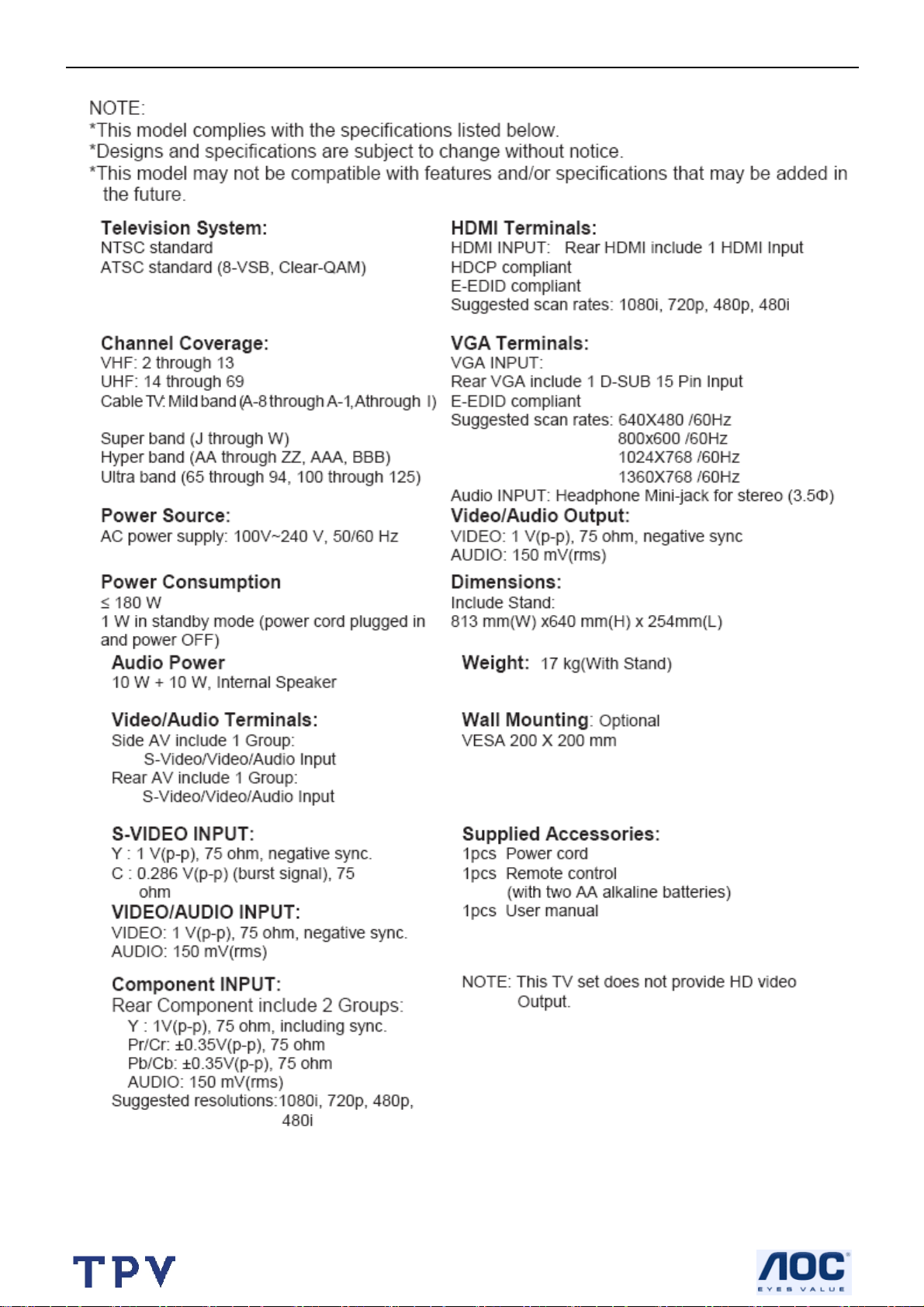
32’’ LCD TV Norcent LT3290
1. General Specifications
4
Page 5

32’’ LCD TV Norcent LT3290
2. Operations Instructions
2.1 The Use of Remote Control
“POWER”
Press to power ON/OFF
(standby) TV.
(Note:1.TV is never completely
power off unless physically
unplugged.
2.Press to turn on TV after the
Power on status LED had
changed to the Green color
and stopped flashing. )
“VIDEO”
Press repeatedly to choose
S-Video/Composite source
mode (Video 1 ~ 4).
“COMP”
Press repeatedly to choose
Component source mode
(Video 5 ~ 6).
“PC”
Press repeatedly to choose
VGA or HDMI source mode
(Video 7 ~ 8).
“TV”
Press to choose ATSC/NTSC
TV source mode.“0 ~ 9 /number” Press to enter TV
channel number to select
channel (Press ‘-’ to indicate
choosing the sub-channel).
“SLEEP”
Press to set a time period
(OFF/ 30min/ 60min/ 90min)
after which the TV should
switch itself to standby mode.
“FREEZE”
Press to freeze the displayed
picture
“VOL- / VOL+”
Press + or - to adjust the
volume.
“MENU”
Press to open or exit menu.
<”,“>”,“OK”
Press to adjust the various
function items on the menu.
“V-CHIP”
Press to lock / unlock Parental
Control temporarily. (After
setting the restricted table of
MPAA or TV Rating.)
“DISPLAY”
Press to show the information
about the input source、TV
channel、display resolution and
current time.
“MUTE”
Press to set TV sound mute
ON/OFF
“PREV CH”
Press to display the previous
TV.
“MTS/SAP”
Press to activate the NTSC TV
sounds, such as: Stereo, SAP
or Mono tone.
“WIDE”
Press to choose the display
aspect as: Normal, Wide,
Zoom or Cinema mode.
“SOURCE”
Press repeatedly to choose the
various input sources (Video 1
~ 8). Press + or - to browse
through the TV channels.
“Exit”
Press to exit menu or OSD.
“VIDEO ADJ”
Press to choose the Brightness
or Contrast adjustment.
“AUDIO ADJ”
Press to switch the ATSC
multi-channel TV sounds.
“CC”
Press repeatedly to change the
closed caption type as
CC ON /CC ON WHEN
MUTE/CC OFF.
“EPG”
Press to show the information
the same as “DISPLAY” key.
“FAV”
Press to display the favorite TV
channel.
(After setting the favorite TV
channel on main menu).
5
Page 6
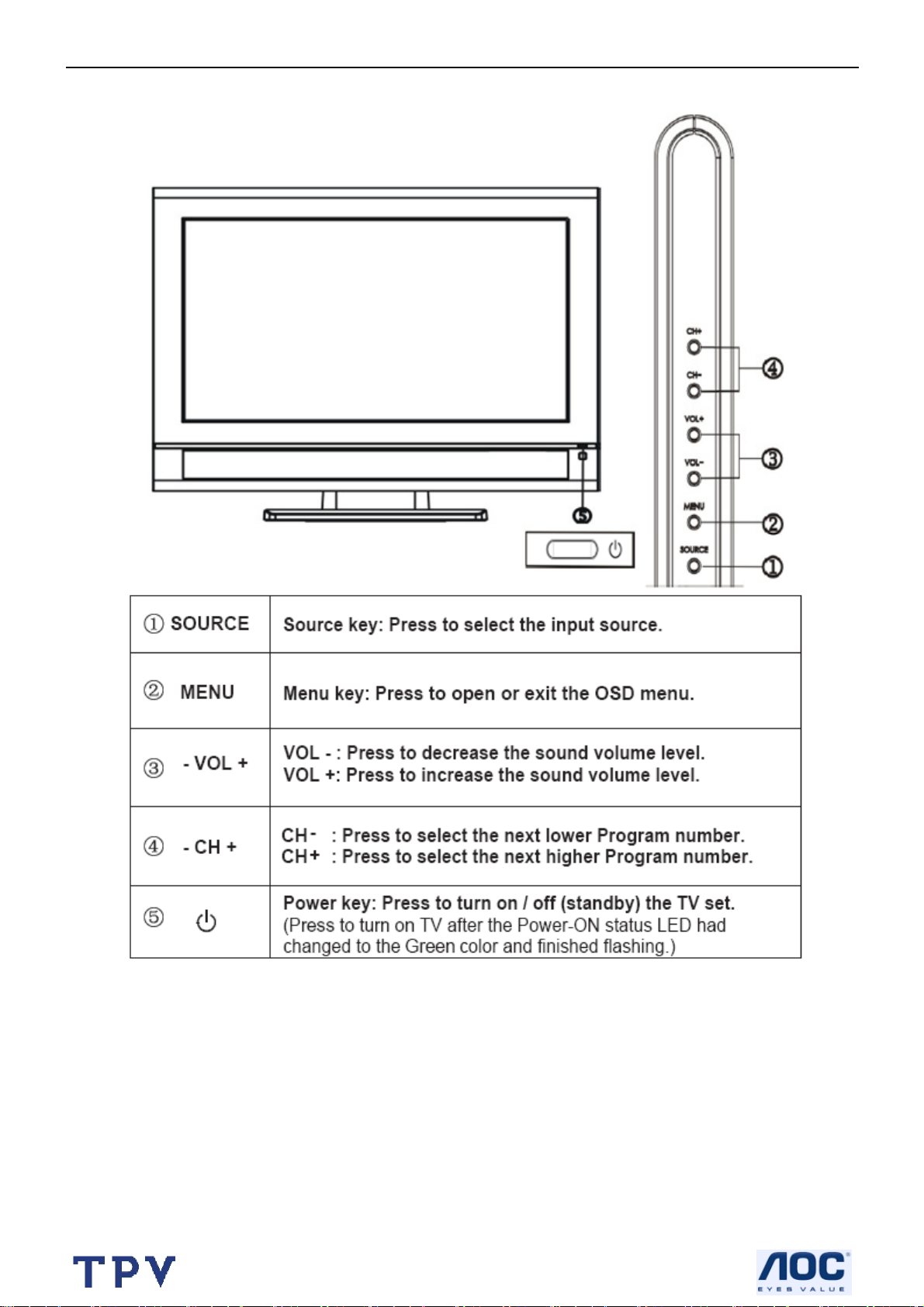
32’’ LCD TV Norcent LT3290
2.2 Front Panel Control Knobs
6
Page 7
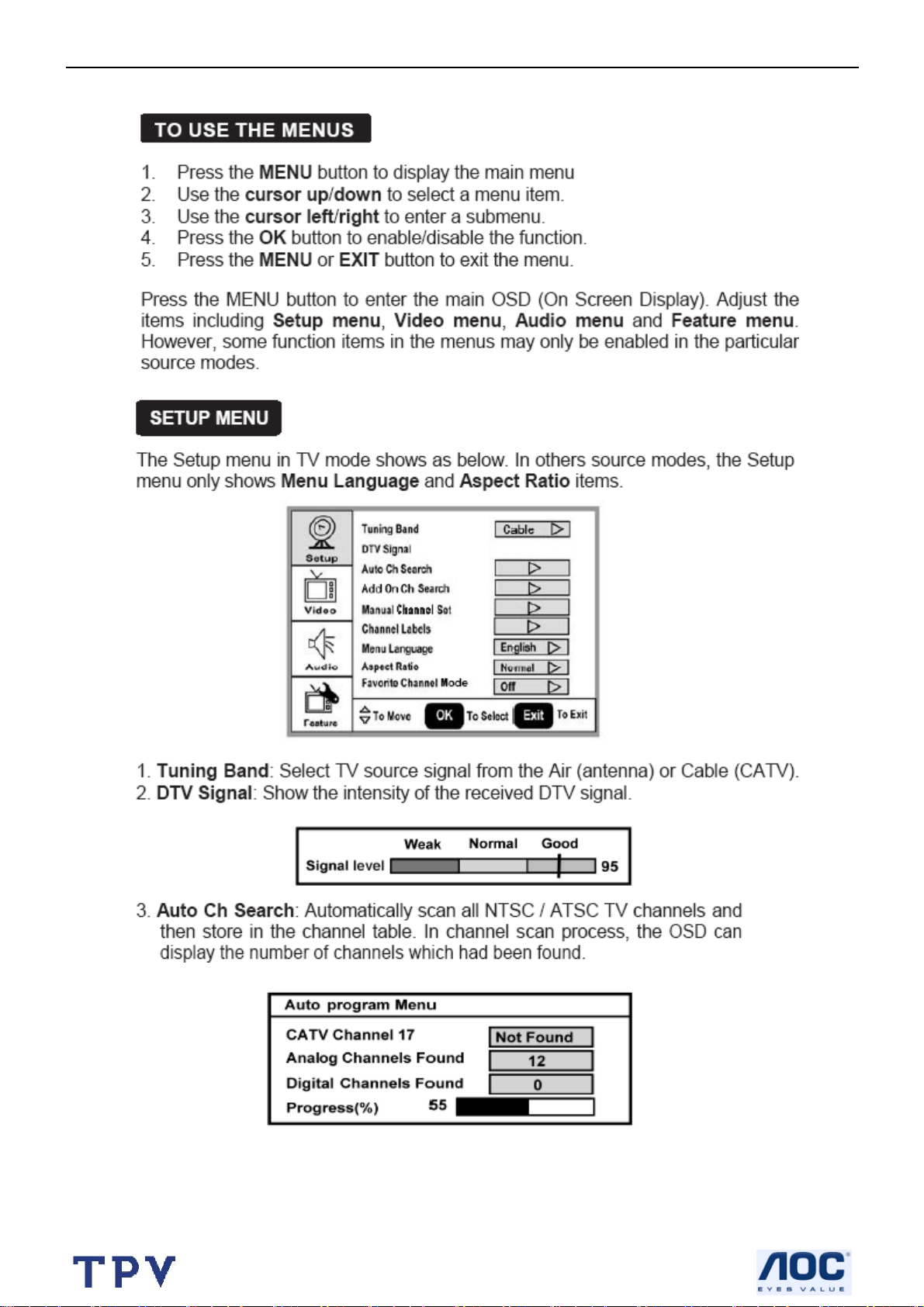
32’’ LCD TV Norcent LT3290
2.3 OSD Operations
7
Page 8
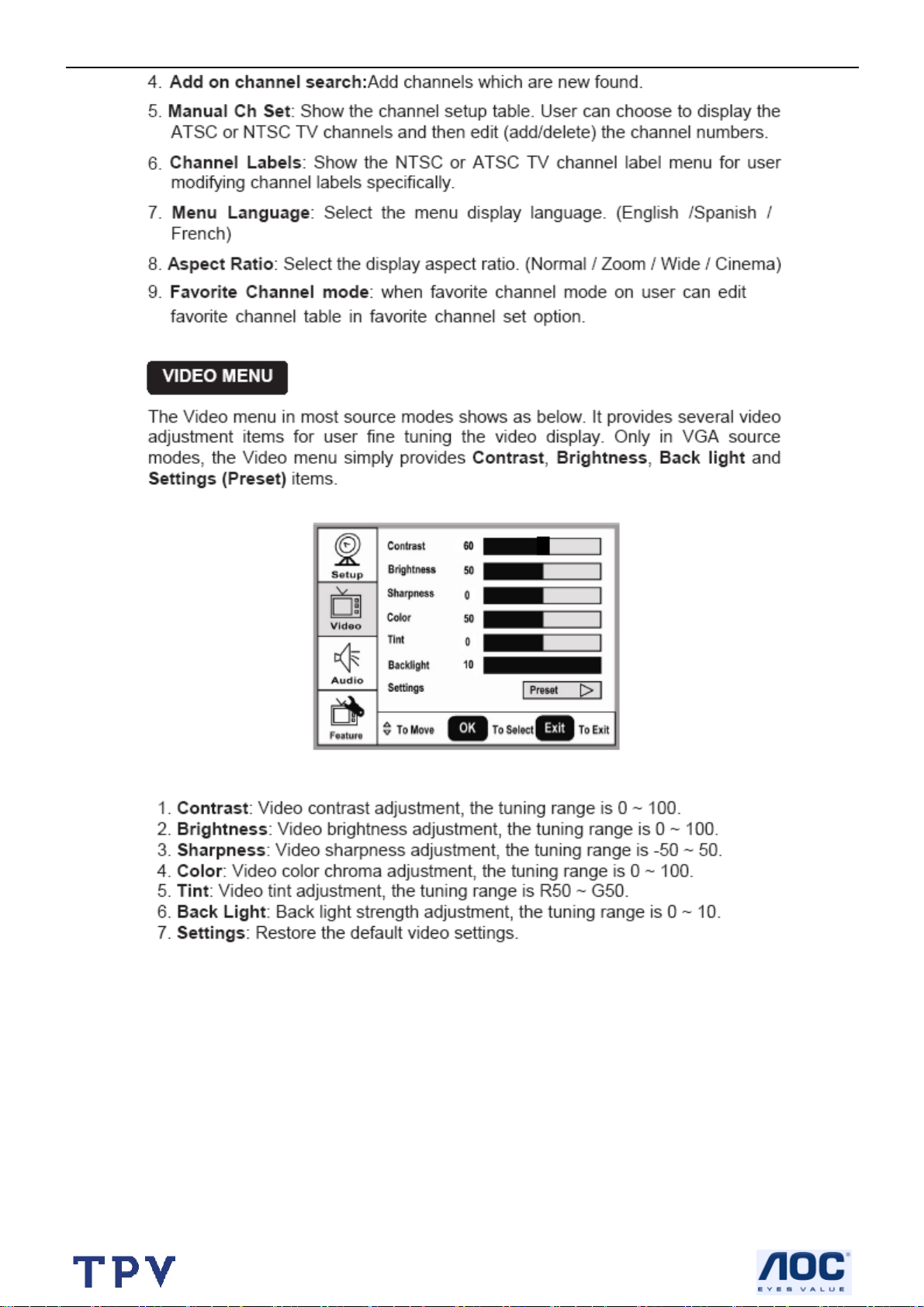
32’’ LCD TV Norcent LT3290
8
Page 9
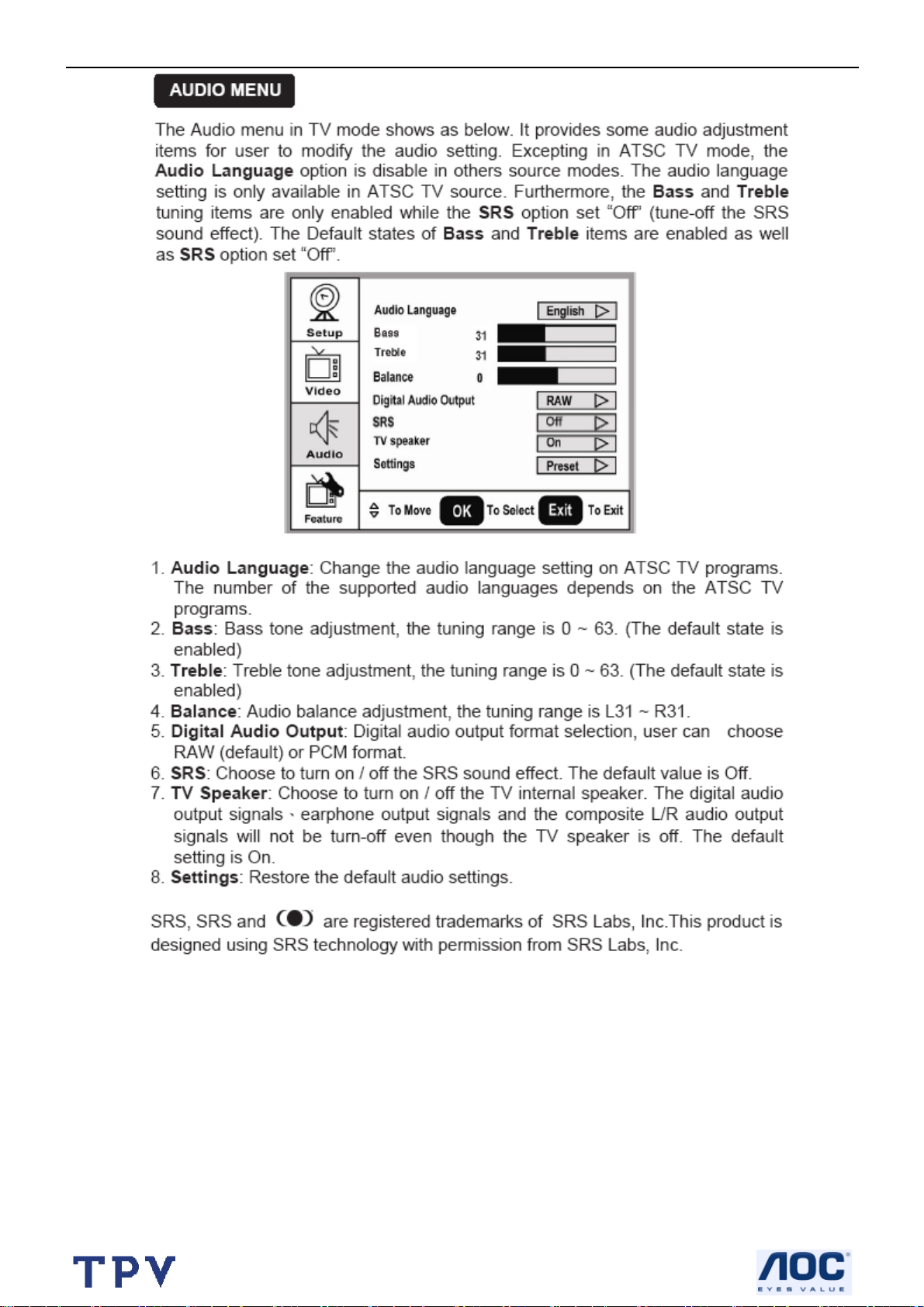
32’’ LCD TV Norcent LT3290
9
Page 10
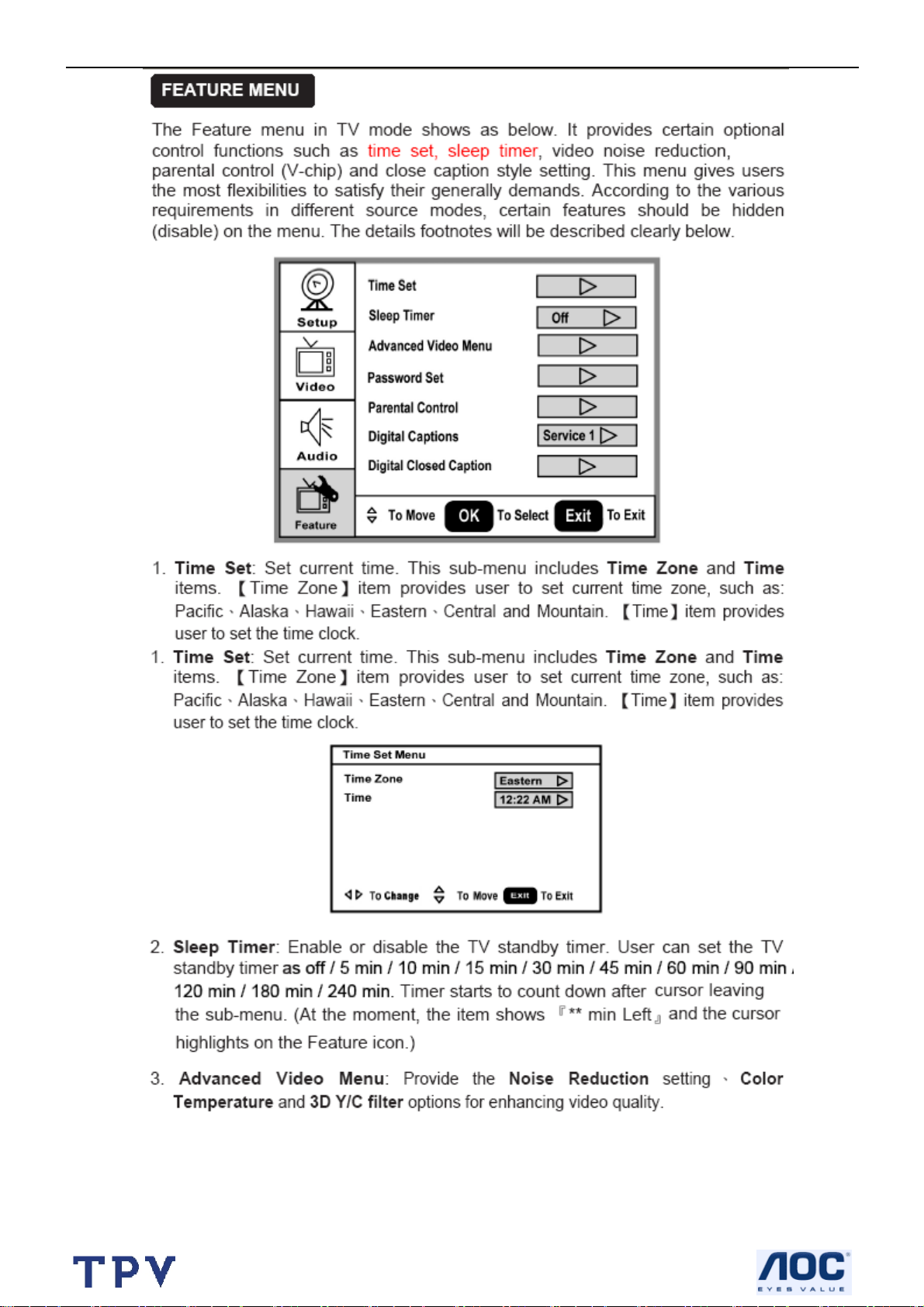
32’’ LCD TV Norcent LT3290
10
Page 11
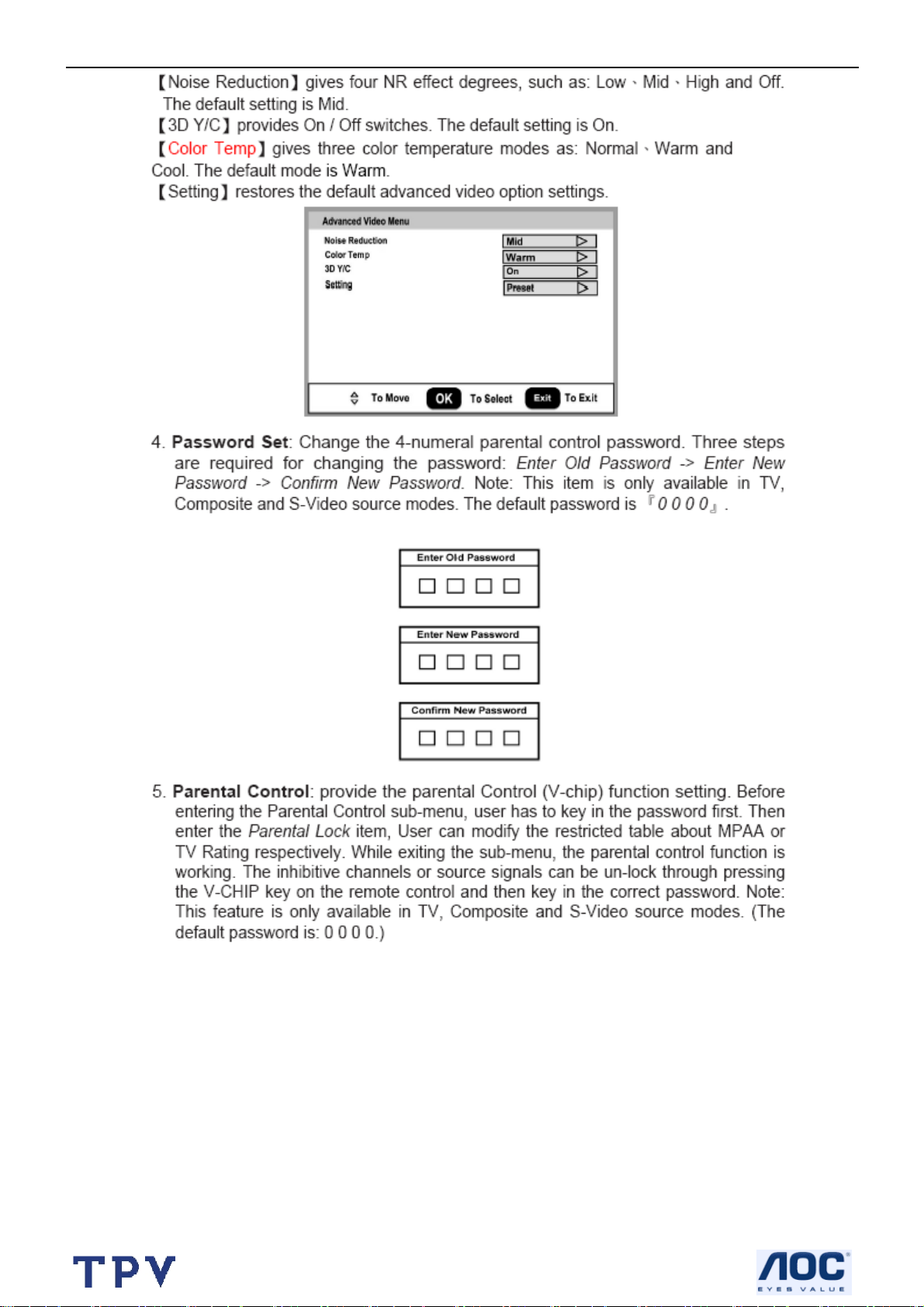
32’’ LCD TV Norcent LT3290
11
Page 12
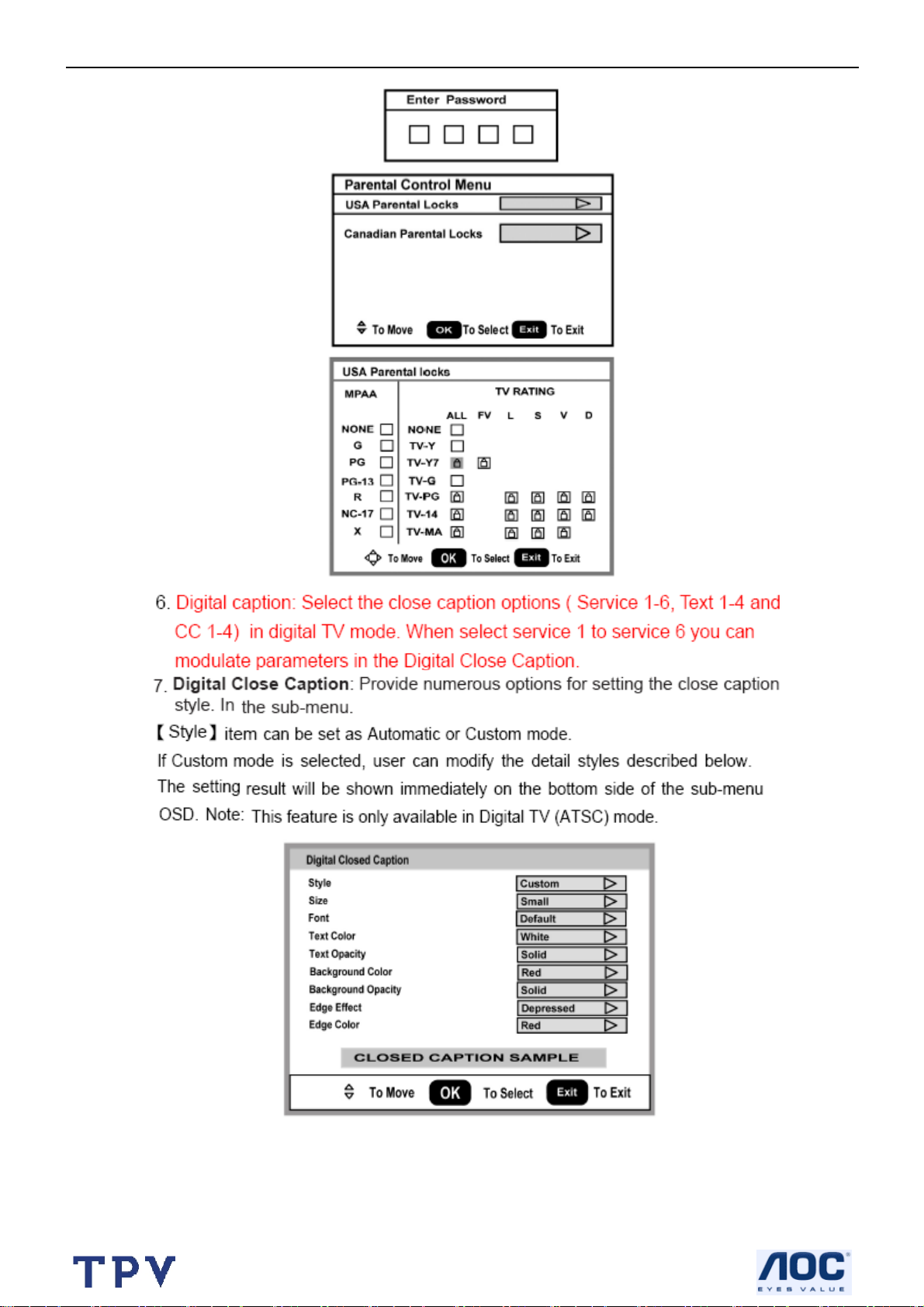
32’’ LCD TV Norcent LT3290
12
Page 13
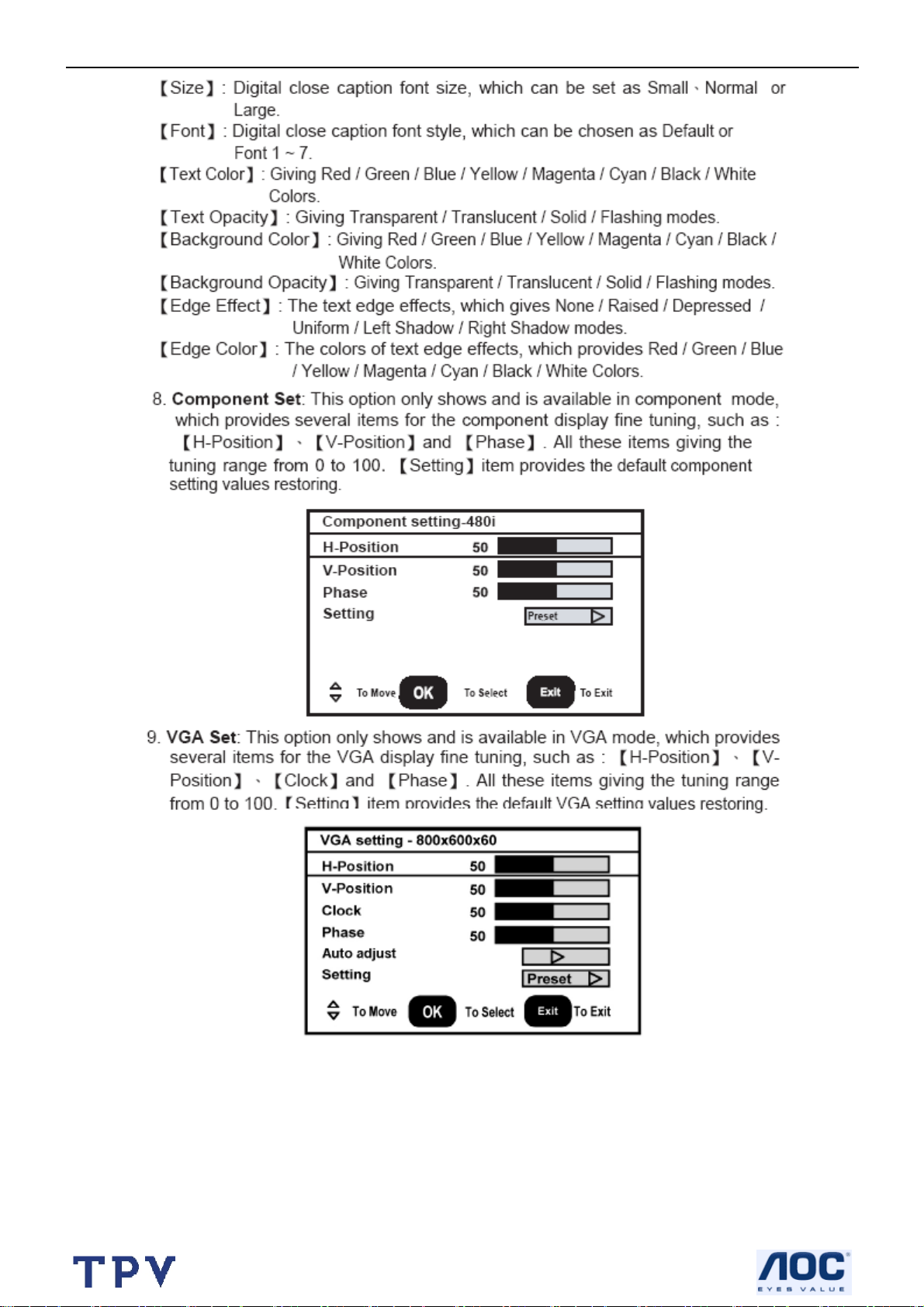
32’’ LCD TV Norcent LT3290
13
Page 14
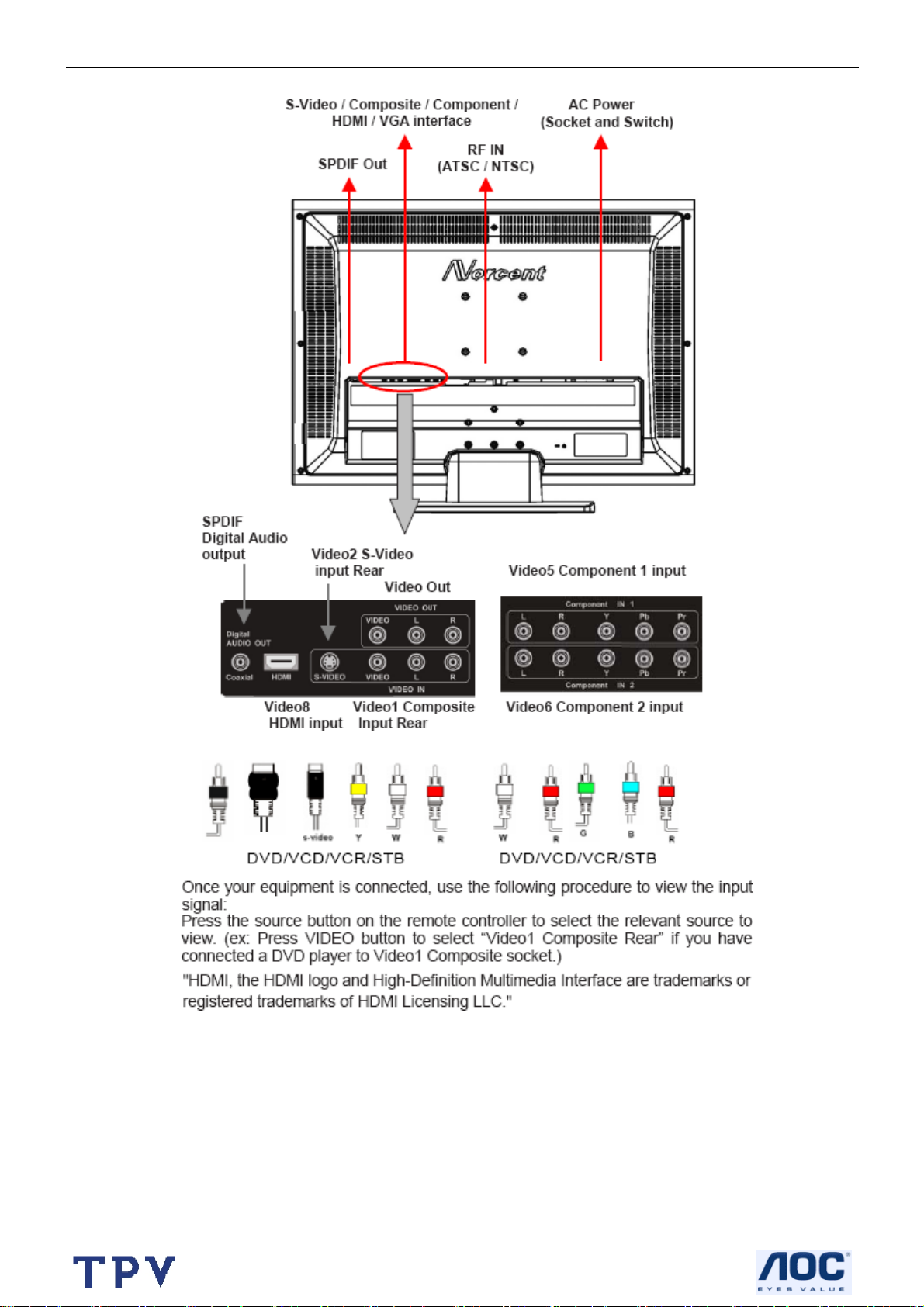
32’’ LCD TV Norcent LT3290
2.4 How to Connect
14
Page 15
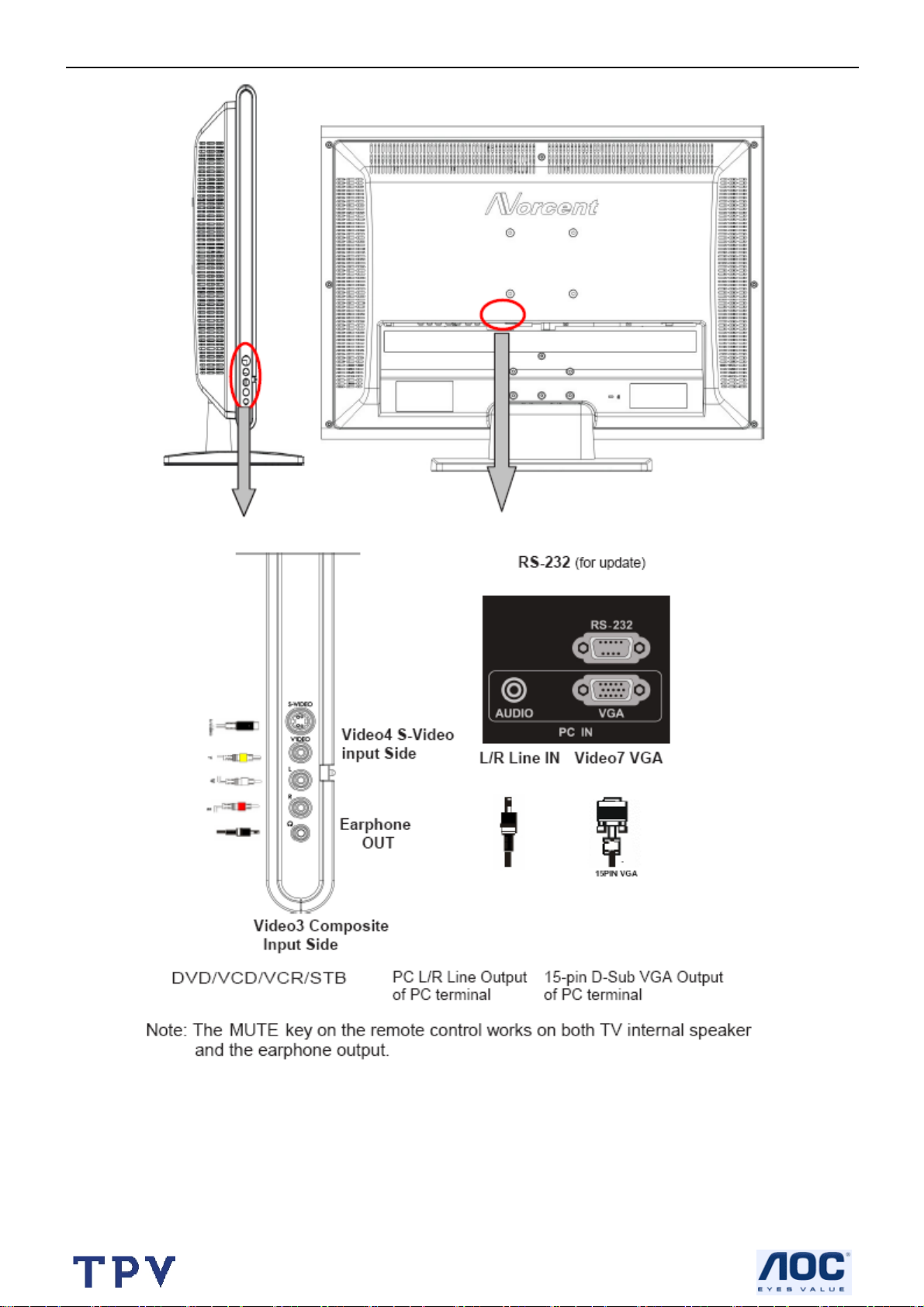
32’’ LCD TV Norcent LT3290
15
Page 16
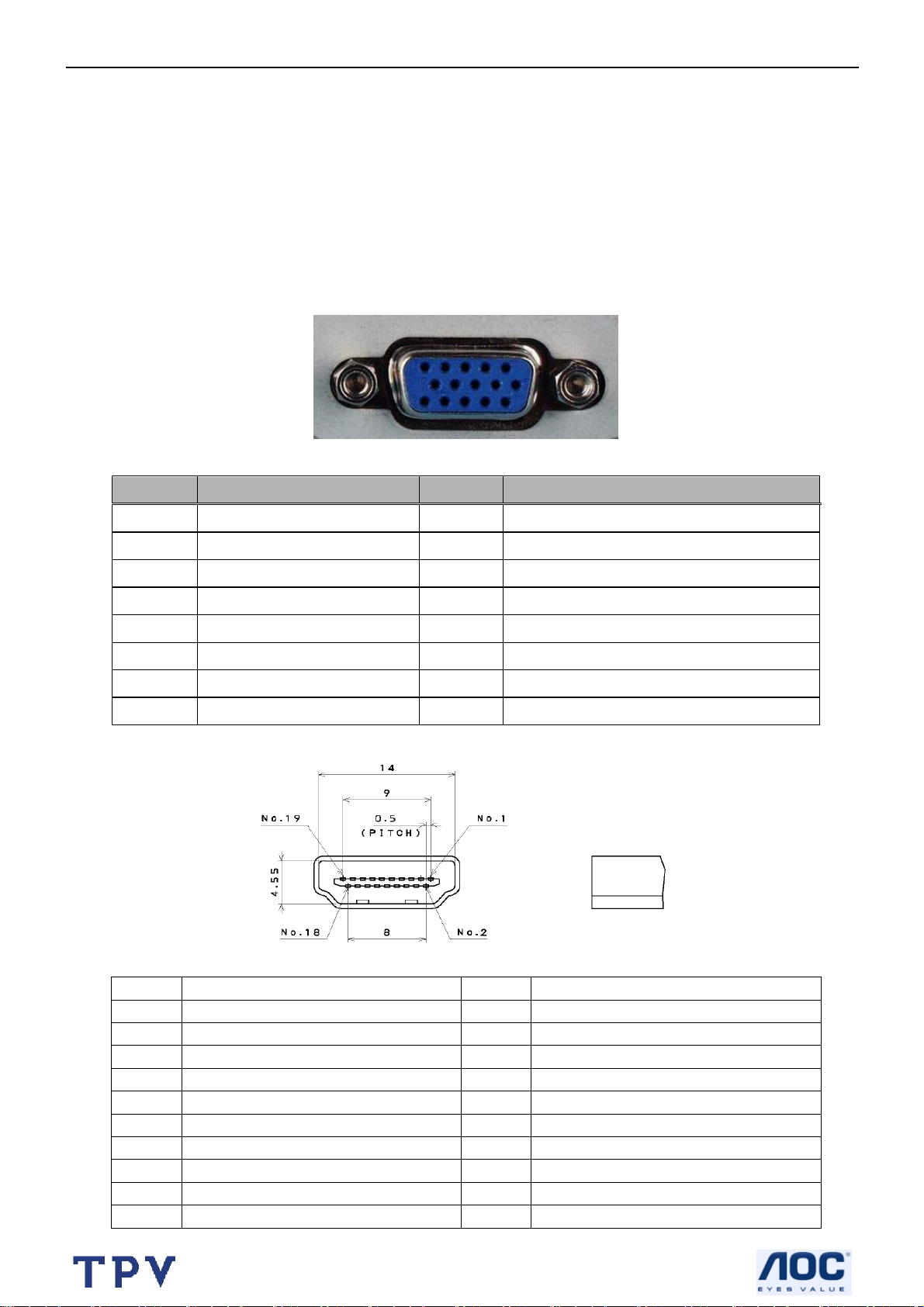
32’’ LCD TV Norcent LT3290
3. Input/Output Specification
3.1 Input Signal connector
This procedure gives you instructions for installing and using the LCD TV display.
Lay the display on the desired operation and plug the power cord into a convenient AC outlet. Three-wire power cord
must be shielded and is provided as a safety precaution as it connects the chassis and cabinet to the electrical
conduct ground. If the AC outlet in your location does not have provisions for the grounded type plug, the installer
should attach the proper adapter to ensure a safe ground potential.
Connect the 15-pin D-SUB color display shielded signal cable to your signal system device and lock both screws on
the connector to ensure firm grounding. The connector information is as follow:
15 - Pin Color Display Signal Cable
Pin Signal Assignment Pin Signal Assignment
1 Red Video 9 No Pin!
2 Green Video 10 Sync. Ground
3 Blue Video 11 SDA (Remote Control)
4 SCL (Remote Control) 12 Serial Data for DDC
5 GROUND 13 Horizontal Sync.
6 Red Video Ground 14 Vertical Sync.
7 Green Video Ground 15 Serial Clock for DDC
8 Blue Video Ground
HDMI Digital connector pin assignments
Pin Signal Assignment Pin Signal Assignment
1 TMDS Data2+ 2 TMDS Data2 Shield
3 TMDS Data2- 4 TMDS Data1+
5 TMDS Data1 Shield 6 TMDS Data1-
7 TMDS Data0+ 8 TMDS Data0 Shield
9 TMDS Data0- 10 TMDS Clock+
11 TMDS Clock Shield 12 TMDS Clock-
13 CEC 14 NC
15 SCL 16 SDA
17 DDC/CEC Ground 18 +5V Power
19 Hot Plug Detect
16
Page 17
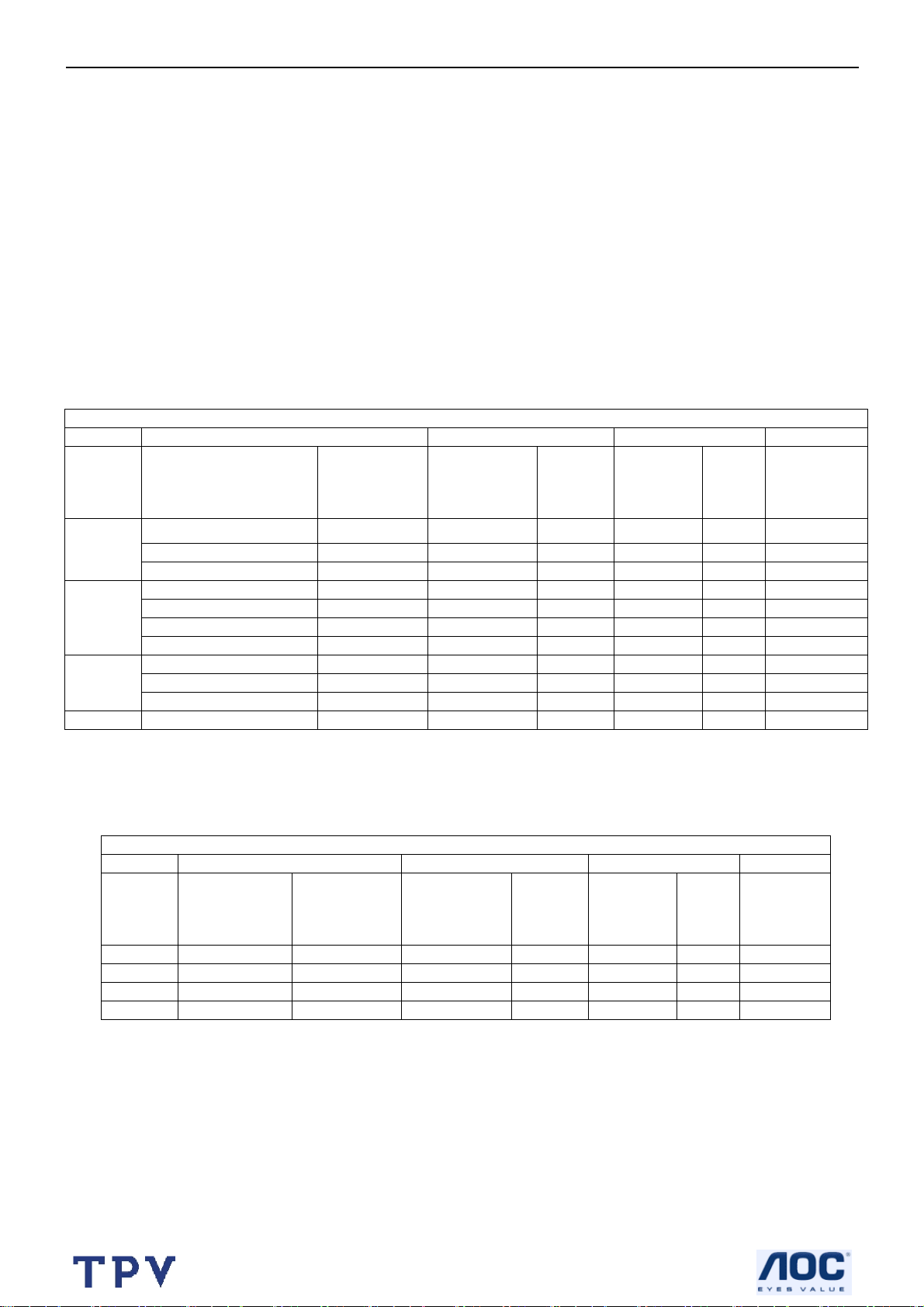
32’’ LCD TV Norcent LT3290
Apply power to the display by turning the power switch to the "ON" position and allow about ten seconds for Panel
warm-up. The Power-On indicator lights "GREEN" when the display is on.
With proper signals feed to the display, a pattern or data should appear on the screen, adjust the brightness and
contrast to the most pleasing display, or press auto-adjust to get the best picture-quality.
This TV (with PC function) has power saving function following the VESA DPMS. Be sure to connect the signal
cable to the PC.
If your TV requires service, it must be returned with the power cord.
3.2 Factory Preset Display Modes:
Analog RGB input signal timing
VESA MODES
Horizontal Vertical
Nominal
Mode Resolution Total
640x480@60Hz 800 x 525 31.469 N 59.940 N 25.175
VGA
SVGA
XGA
WXGA 1360x768@60Hz 1792x795 47.712 P 60.015 P 85.5
640x480@72Hz 832 x 520 37.861 N 72.809 N 31.500
640x480@75Hz 840 x 500 37.5 N 75 N 31.500
800x600@56Hz 1024 x 625 35.156 P 56.25 P 36.000
800x600@60Hz 1056 x 628 37.879 P 60.317 P 40.000
800x600@72Hz 1040 x 666 48.097 P 72.188 P 40.000
800x600@75Hz 1056 x 625 460875 P 75 P 49.5
1024x768@60Hz 1344x806 48.363 N 60.004 N 65.000
1024x768@70Hz 1328x806 56.476 N 70.069 N 75.000
1024x768@75Hz 1312x800 60.023 P 75.029 P 78.750
Frequency
(KHz)
Sync
Polarity
Nominal
Freq.
(Hz)
Sync
Polari
ty
Nominal
Pixel
Clock
(MHz)
HDMI input signal timing
VESA MODES
Mode Resolution Total
720P 1280×720P 45.00 60 74.25
1080i 1920X1080i 33.75 60 74.25
480P 720X480P 31.54 60 27.00
480i 720X480i 15.75 60 13.51
Horizontal Vertical
Nominal
Frequency
(KHz)
Sync
Polarity
Nominal
Freq.
(Hz)
Sync
Polari
ty
Nominal
Pixel
Clock
(MHz)
17
Page 18
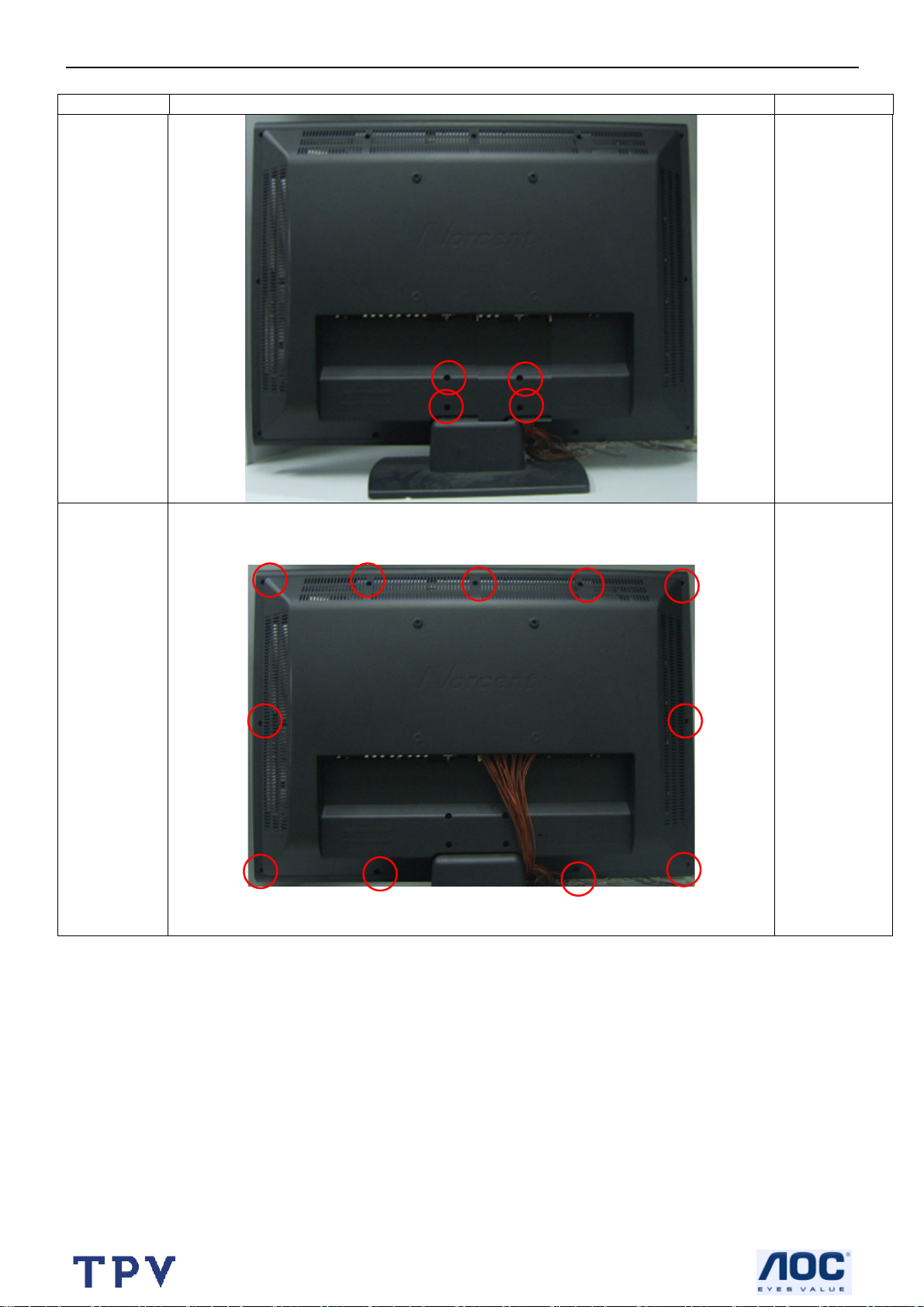
32’’ LCD TV Norcent LT3290
4. Mechanical Instructions
Step Figure
Description
Preparation
and
remove
the base
Remove
back cover
Remove the
screws
remarked in
red.
Remove the
screws
remarked in
red.
18
Page 19

32’’ LCD TV Norcent LT3290
Remove the
Remove the
shield
screws
remarked in
red
Remove the
boards
Remove
connector an
the screws
remarked in
red
19
Page 20
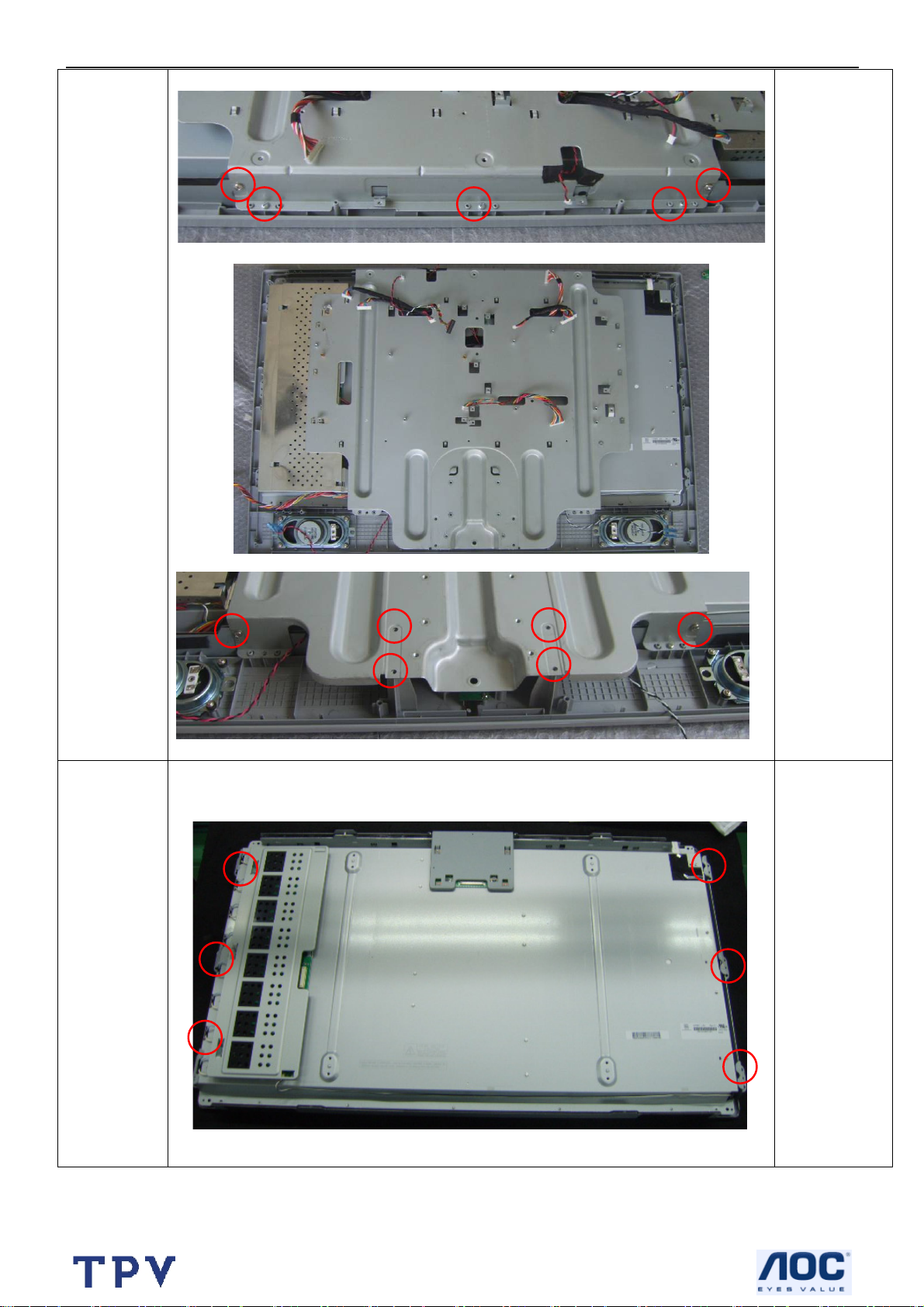
32’’ LCD TV Norcent LT3290
Remove the
Remove
main frame
screws
remarked in
red
Remove the
bezel
Remove the
screws
remarked in
red
20
Page 21
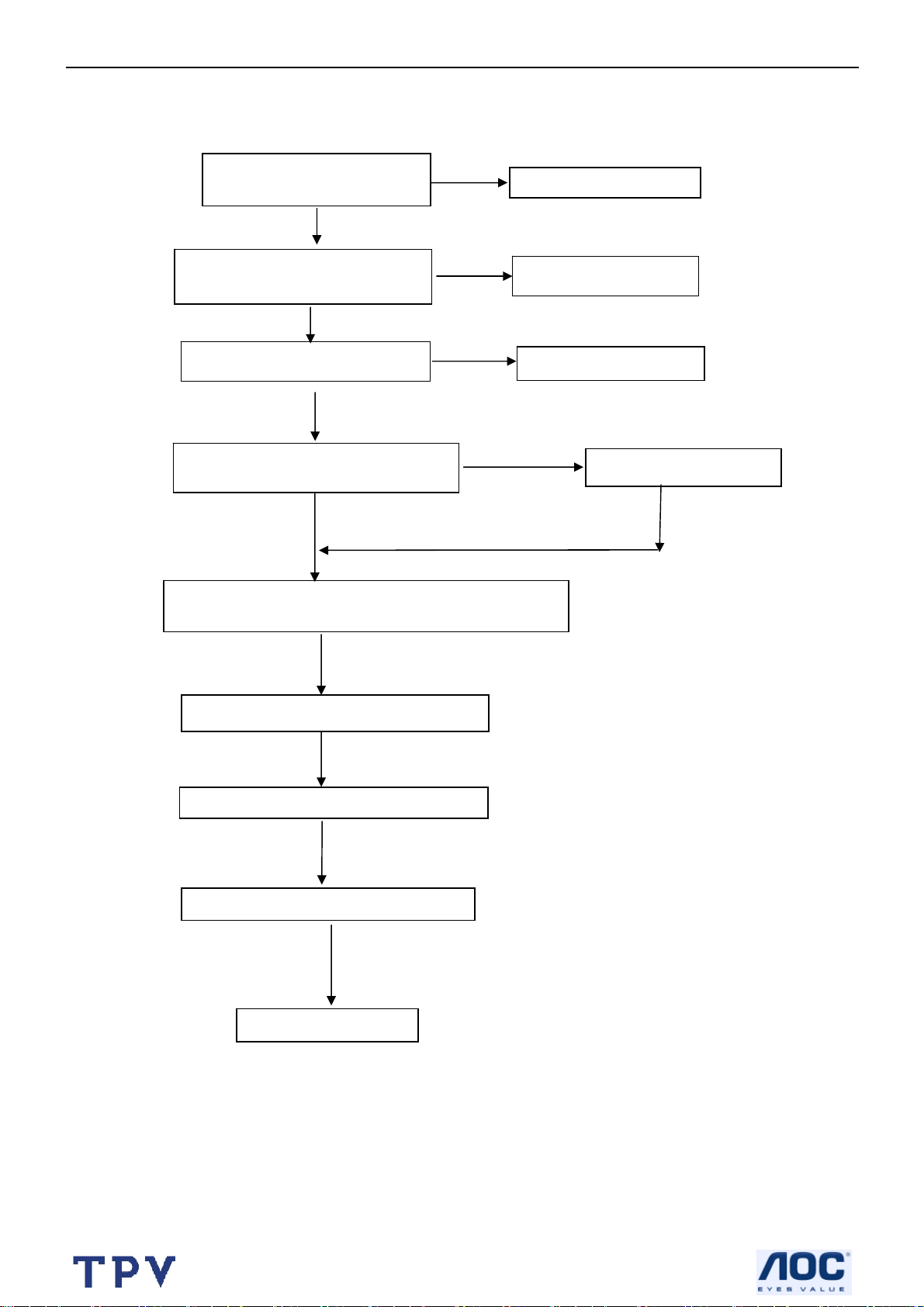
32’’ LCD TV Norcent LT3290
5. Repair Flow Chart
5.1 Abnormal display
CHECK CN901 PIN9=12V
CN905 PIN3=5V?
NG
Check POWER BOARD
CHECK CN407 PANEL connect is
normal?
OK
NG
Reconnect CN407
CHECK X401、X701 is normal?
OK
NG
Check surge circuit
OK
CHECK U401 PIN R5、PIN T8=3.3V?
U401 PIN E6=2.5V? PIN R9=1.8V?
NG
CHECK SCALER power
OK
CHECK U108 PIN18, PIN17, PIN14 output wave is OK;
PIN9 PIN20 power supply is OK?
OK
CHECK I²C1DATA, CLK is normal?
OK
CHECK SCALER HS VS is normal?
OK
Check TV mode display is normal?
OK
OK
Check Tuner circuit
21
Page 22
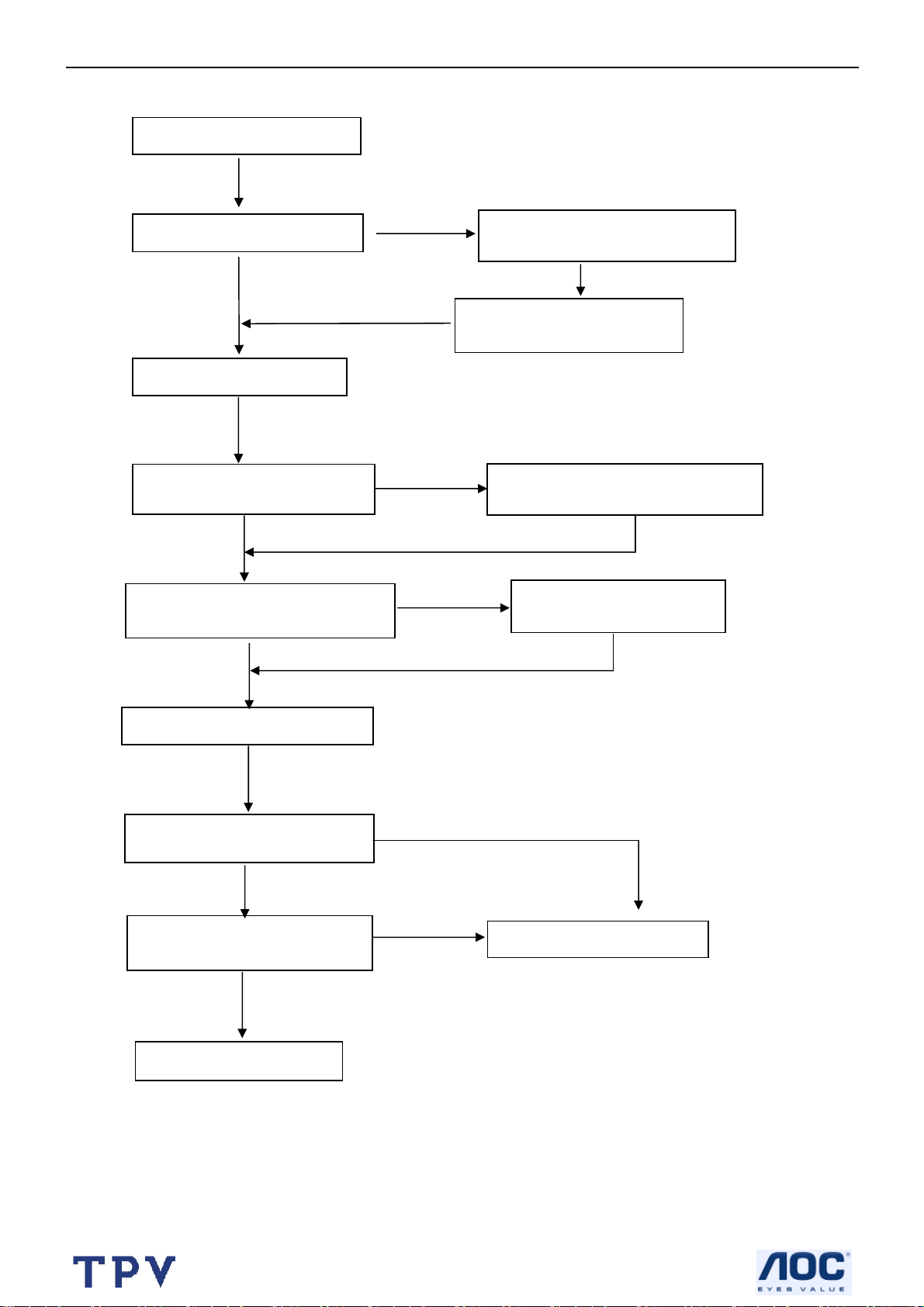
32’’ LCD TV Norcent LT3290
5.2 No sound
Check speakers are ok?
OK
Check earphone is normal?
OK
Check Q2 MUTE circuit
OK
Test NJM2199 (U2) PIN 12 PIN
11 output is normal?
OK
Test TPA3100(U1) PIN9 PIN10
PIN11 PIN 12 is normal
OK
NG
NG
Check TPA6110A2 (U600)
Relative circuit is normal?
Check CS4335 (U405) PIN5
PIN 8 output is normal?
Check NJM2199 (U2) PIN8 power
supply is normal?
OK
NG
Check TPA3100(U1) PIN21
power supply is normal?
OK
CHECK X701 surge is normal?
OK
Check CAS-220/CS (U701) is
normal?
Check SF701 PIN5、4 signal
input is normal?
OK
OK
Check TUNER circuit
OK
NG
NG
Check (U401) is normal?
22
Page 23
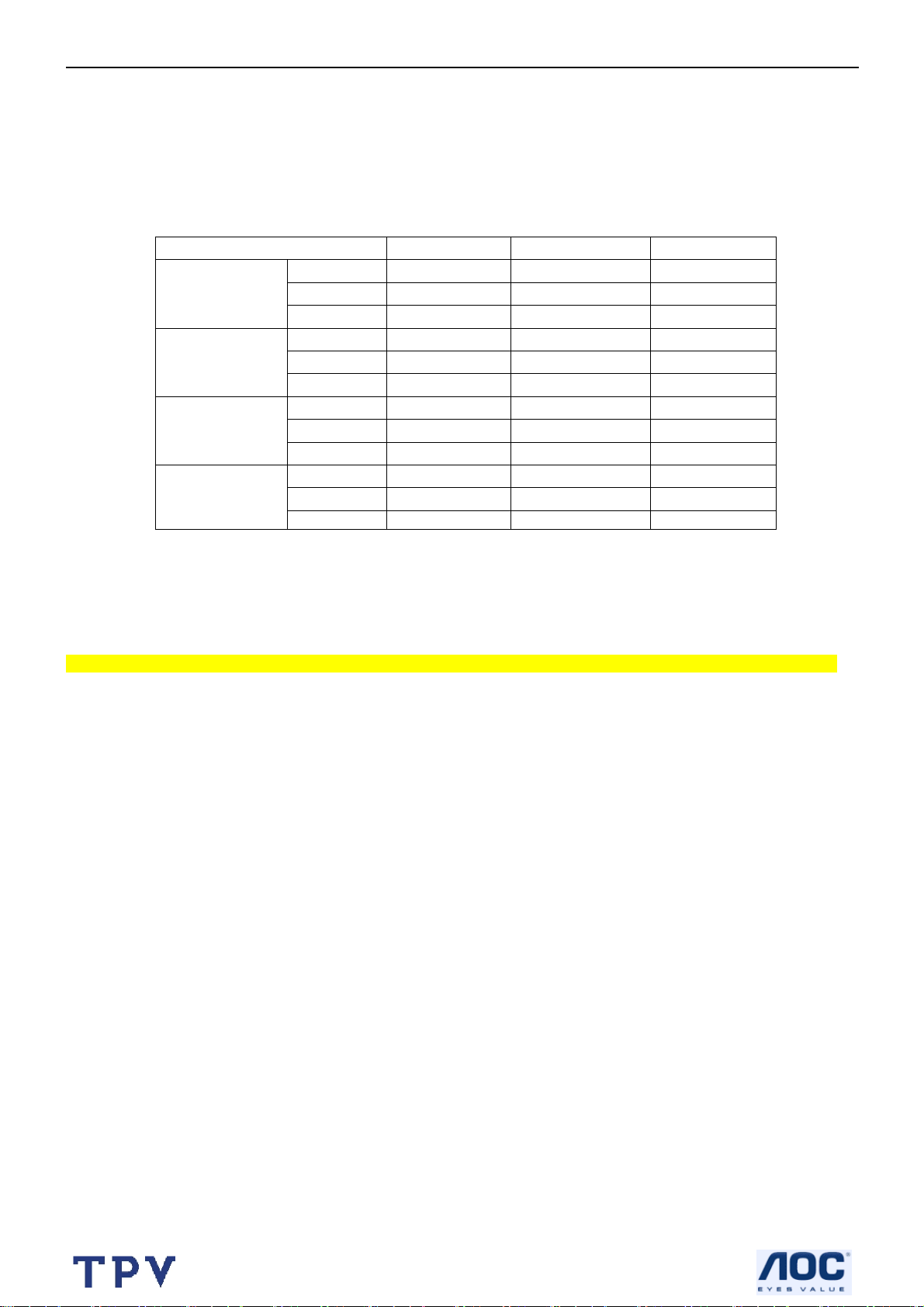
32’’ LCD TV Norcent LT3290
6. White Balance, Luminance Adjustment
Approximately 30 minutes should be allowed for warm up before proceeding white balance adjustment.
First adjust PC mode and then adjust AV mode, HDMI mode, component 480i mode, component 480p mode. Before
started adjust white balance, please set the Chroma-7120 MEM. Channel 01 to Cold color MEM. and channel 03 to
Normal color, MEM. and channel 04 to warm color, MEM.(Our cold parameter is x = 291, y =306; normal parameter is
x =299, y =315; warm parameter is x =308, y =325)
Color Temp. Cold Normal Warm
x 291 299 308
PC MODE
AV MO D E
HDMI
COMPONENT
(480i/480p)
Note: The tolerance of the color coordinates should be less than ± 20.
How to setting MEM. channel you can reference to Chroma-7120 user guide or simple use “ SC” key and “ NEXT” key
to modify x, y , Y value and use “ID” key to modify the TEXT description
Following is the procedure to do white-balance adjust
Note: Step of AV, HDMI, COMPONENT480i, COMPONENT480p mode adjustment is the same as PC mode,
PC mode:
Ⅰ. In the TV mode adjust volume to zero and press number key 9 Æ 8 Æ 7 Æ 6. It will achieve the
factory mode. Select the item of White Balance and press right key to enter it.
In the White Balance you can adjust 8 items.
1-3 items is RO, GO, BO Æ R, G, B Bias adjust.
4-6 items is RG, GG, BG Æ R, G, B Gain adjust.
7 item needn’t adjust
8 items is color temperature select: Cool, Normal, and Warm.
Ⅱ. Bias (Low luminance) adjustment:
1. Set the raster pattern (Black pattern with 1024×768) Input.
2. Adjust the brightness on OSD until chroma 7120 measurement reach the lowest value.
Ⅲ. Gain adjustment:
A. Adjust Cold color-temperature:
1. Set the Contrast of OSD function to 80 and Adjust Brightness to chroma-7120 Y>350 cd/m2
2. Switch the chroma-7120 to RGB-mode (with press “MODE” button)
3. Switch the MEM. channel to Channel 01 (with up or down arrow on chroma-7120)
4. The LCD-indicator on chroma-7120 will show x =291, y =306, Y>350cd/m2
5. Adjust the 4 item: RG, until chroma 7120 indicator reached the value R=100
6. Adjust the 5 item: GG, until chroma-7120 indicator reached the value G=100
7. Adjust the 6 item: BG, until chroma-7120 indicator reached the value B=100
8. Repeat above procedure until chroma-7120 RGB value meet the tolerance =100±2
9. Switch the chroma-7120 to x, y, Y mode with press “MODE” button to check the color temp is in SPEC. or not.
10. Enter the 8 item to select another color temperature to adjust.
y 306 315 325
Y 350 350 350
x 291 299 308
y 306 315 325
Y 450 450 450
x 291 299 308
y 306 315 325
Y 420 420 420
x 291 299 308
y 306 315 325
Y 450 450 450
23
Page 24
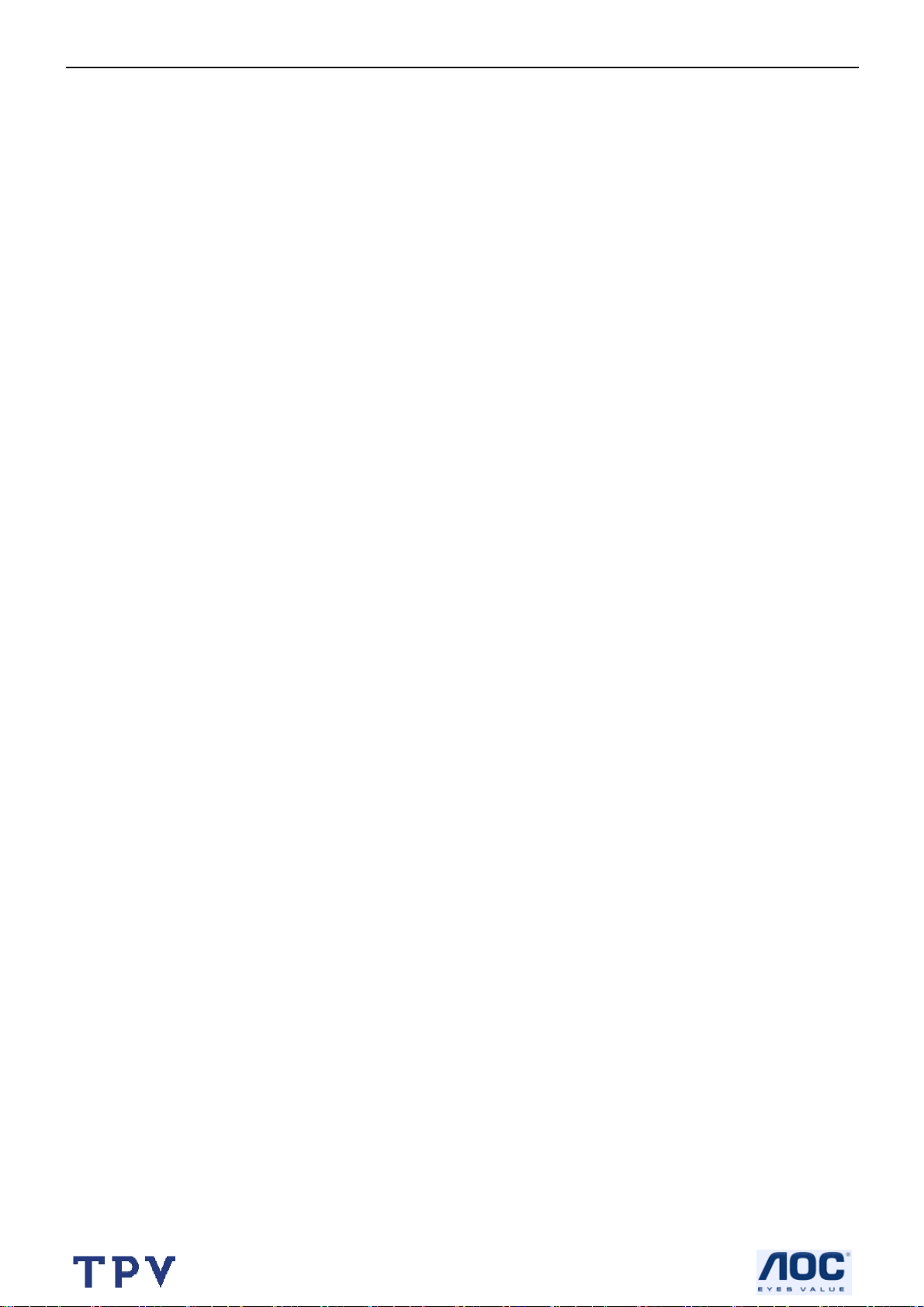
32’’ LCD TV Norcent LT3290
B. Adjust Normal color-temperature:
1. Set the Contrast of OSD function to 80 and Adjust Brightness to chroma-7120 Y>350cd/m2
2. Switch the chroma-7120 to RGB-mode (with press “MODE” button)
3. Switch the MEM. channel to Channel 03 (with up or down arrow on chroma-7120)
4. The LCD-indicator on chroma-7120 will show x =299, y =315, Y>350cd/m2
5. Adjust the 4 item: RG, until chroma 7120 indicator reached the value R=100
6. Adjust the 5 item: GG, until chroma-7120 indicator reached the value G=100
7. Adjust the 6 item: BG, until chroma-7120 indicator reached the value B=100
8. Repeat above procedure until chroma-7120 RGB value meet the tolerance =100±2
9. Switch the chroma-7120 to x, y, Y mode with press “MODE” button to check the color temp is in SPEC. or not.
10. Enter the 8 item to select another color temperature to adjust.
C. Adjust Warm color-temperature:
1. Set the Contrast of OSD function to 80 and Adjust Brightness to chroma-7120 Y>350cd/m2
2. Switch the chroma-7120 to RGB-mode (with press “MODE” button)
3. Switch the MEM. channel to Channel 04 (with up or down arrow on chroma-7120)
4. The LCD-indicator on chroma-7120 will show x =308, y =324, Y>350cd/m2
5. Adjust the 4 item: RG, until chroma 7120 indicator reached the value R=100
6. Adjust the 5 item: GG, until chroma-7120 indicator reached the value G=100
7. Adjust the 6 item: BG, until chroma-7120 indicator reached the value B=100
8. Repeat above procedure until chroma-7120 RGB value meet the tolerance =100±2
9. Switch the chroma-7120 to x, y, Y mode With press “MODE” button to check the color temp is in SPEC. or not.
10. Enter the 8 item to select another color temperature to adjust.
Ⅳ.Switch different source:
Press the source key on the remote control to switch different source to adjust the AV, HDMI, CONPONENT 480i and
COMPONENT 480p mode.
Press “Exit” button on remote control to quit from factory mode.
24
Page 25
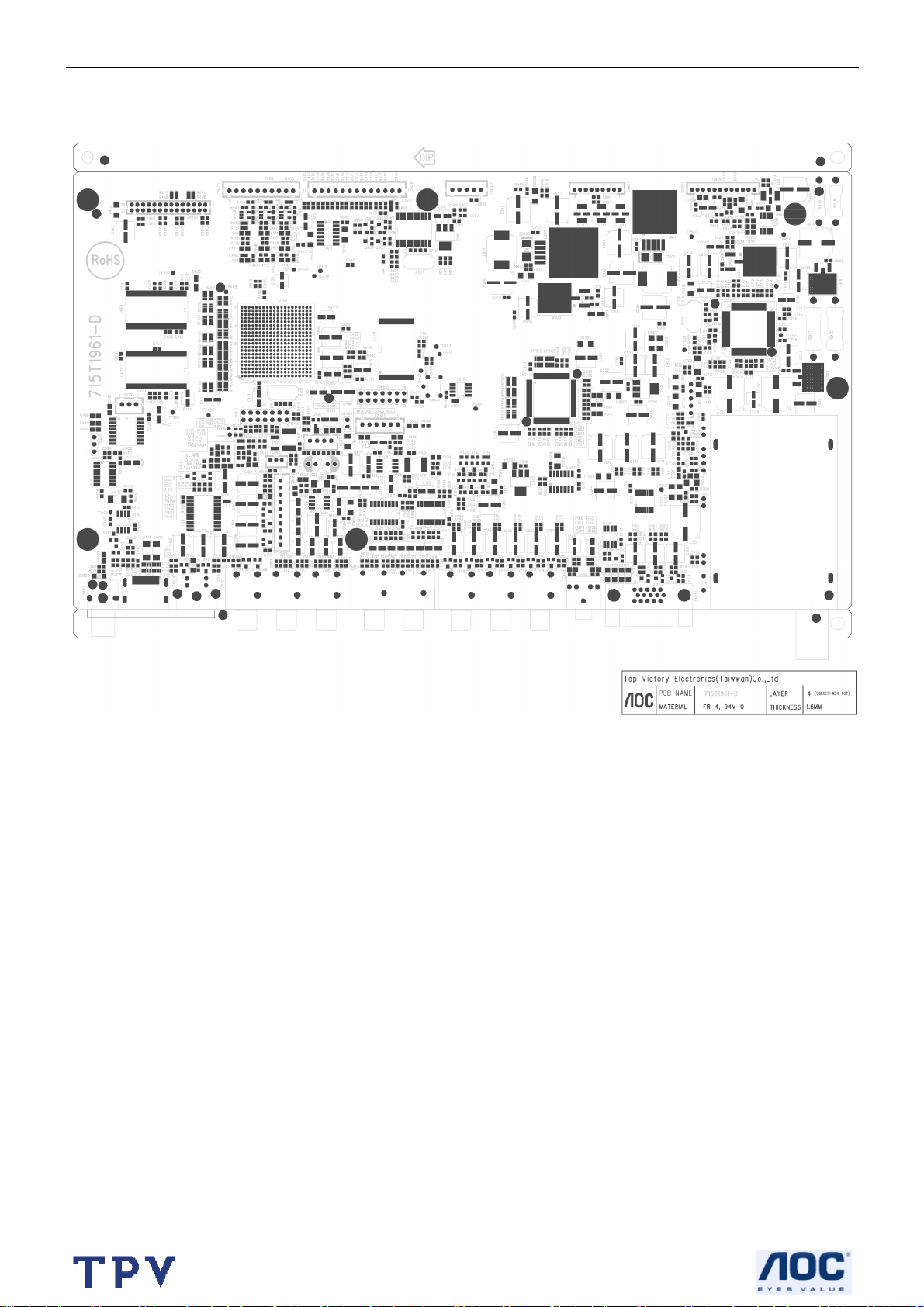
32’’ LCD TV Norcent LT3290
7. PCB Layout
7.1 Main Board
25
Page 26
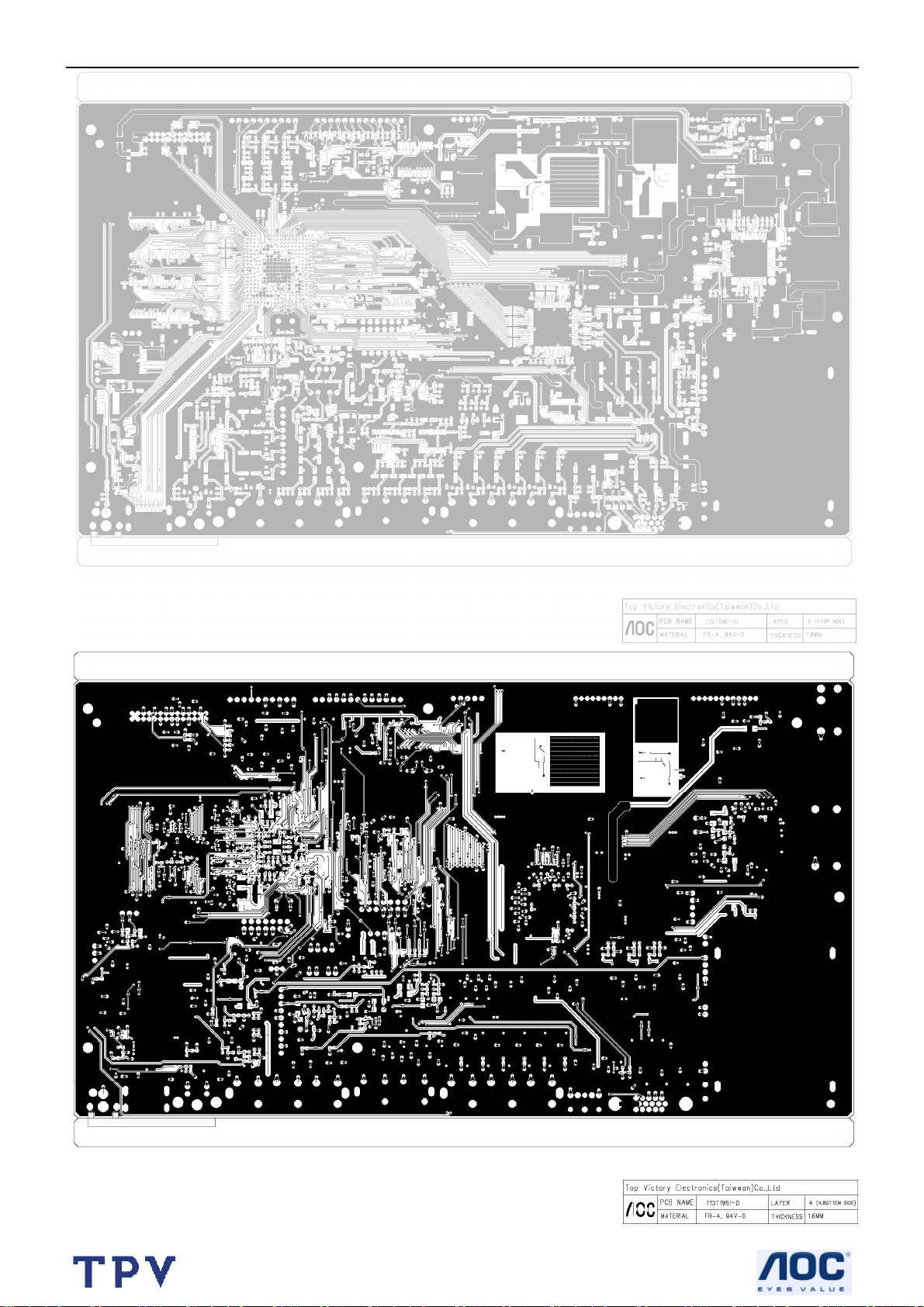
32’’ LCD TV Norcent LT3290
26
Page 27

32’’ LCD TV Norcent LT3290
7.2 Power Board
27
Page 28

32’’ LCD TV Norcent LT3290
28
Page 29

32’’ LCD TV Norcent LT3290
7.3 Key Board
7.4 IR Board
29
Page 30

32’’ LCD TV Norcent LT3290
8. Block Diagram
8.1 Main board
30
Page 31

32’’ LCD TV Norcent LT3290
(
)
8.2 Power Board
EMI
CHOKE
OCP/OVP function option:
1. Latch
2. Auto restart
Audio OCP & SCP by using fuse
Bridge
6A/800V
PFC
FA5500AN
PS
ON/OFF
Standby Power
Sanken STR-A6252
Main Power
NCP1377BDR2G
5VS
DC/DC
PS
ON/OFF
For Panel
12V 2.5A (max)
For Inverter
24V 4.5A (max)
For Audio
13V~22V Option
14~33W
For M/B,
TUNER
5V 3A
max
Standby mode <1W @5VS_ 50mA & 240VAC
31
Page 32

32’’ LCD TV Norcent LT3290
9. Schematic Diagram
9.1 Main Board
R701
C701
100 1/ 10W
0.01uF
C704
0.01uF
R702 100 1/10W
FB701
FB706
Tuner / Demodulator
L701
0.22uH
VCC5_0
VCC3V3_D M
VCC3V3_D M
32
OREN_R ST3
C737
0.1uF
C702
56pF
SIF
R703
47 1/ 10W
C711
0.1uF
I2C0DATA
I2C0CLK
TU_ SDA
TU_ SCK
C734
0.1uF
R725 10K 1/10W
R714 10K 1/10W
C735
0.001uF
C703
47pF
C736
0.001uF
C705
0.1uF
R7191M 1/10W
C722
22pF
+
470uF/16V
C731
94
93
97
96
4
10
14
21
25
27
31
38
42
47
89
90
100
1
58
59
20
19
16
18
13
61
2
8
80
79
U701A
AIN2_P
AIN2_N
AIN1_P
AIN1_N
D_IN0
D_IN1
D_IN2
D_IN3
D_IN4
D_IN5
D_IN6
D_IN7
D_IN8
D_IN9
AIN_OOB_P
AIN_OOB_N
PARAM0
PARAM1
PARAM2
PARAM3
SDA_I2C
SCL_I2C
TU_ SDA
TU_ SCL
I2C_ADDR
RST
SCAN_EN
SCAN_MODE
XTI
XTO
CAS-220/C S
R721
100 1 /10W
+
C732
470uF/16V
OREN
Demodulator
X701
25MHz
C723
22pF
VCC5_0_T1
VCC5_0_T2
VCC5_0_T2
36
D_OUT0
39
D_OUT1
40
D_OUT2
41
D_OUT3
43
D_OUT4
44
D_OUT5
48
D_OUT6
49
D_OUT7
29
D_VALID
34
D_SOP
28
D_CLK
32
D_FAIL
24
STAT0
26
STAT1
50
STAT2
51
STAT3
52
STAT4
54
STAT5
56
STAT6
57
STAT7
66
AU_CLK
63
AU_WS
65
AU_SD
64
AU_MCLK
11
IF_AGC
12
RF_AGC
71
LO_OUTP
72
LO_OUTN
67
CRX
68
DRX
Tit le
Size Docum ent Num ber Rev
B
Date: Sheet
TP700
1
R70447 1/ 10W
R70547 1/ 10W
R70647 1/ 10W
R70747 1/ 10W
R71047 1/ 10W
R71147 1/ 10W
R71247 1/ 10W
R713 2K 1/ 10W
0.1uF
R716
NC/ 10K
VCC3V3_DM
C715
TU_ VAL ID
TU_ FR AME
TU_ SC LK
TU_ SD ATA
TP701
BCLK
LRCLK
TU_ DATA
C730
22pF
Page 02 - Tuner and Demodulator
T1961-F-X-X-1-070118
1
IF_AGC
TU_ VALI D 3
TU_ FR AME 3
TU_ SCLK 3
TU_ SDATA 3
219Thursday , January 18, 2007
BCLK 8, 14
LRCLK 8,14
TU_ DATA 14
of
F
TU7 01
TV1_CVBS9
VCC5_0_T1
VCC5_0_T2
I2C0CLK6,12
I2C0DATA6,12
ANT IN
N.C
AGC-int
1
C4L1
NC/ 1800pF
R708 47K 1/ 10W
R709 10K 1/ 10W
2K 1/ 10W
I2C0CLK
I2C0DATA
AS
+5V
456
3
C712
22pF
VCC5_0
R717
2K 1/ 10W
C718
0.01uF
R720
68 1/ 10W
R722
SDA
SCL
C713
22pF
600OHM
680 1/ 10W
R718
AF out
IF out
+5V
VIDEO out
9
728
10
FB703 600OHM
FB704 600OHM
L711 0. 33uH
C727
47pF
FB705
C720
0.01uF
13
TH1
14
TH2
15
TH3
16
TH4
FM-IF
SIF/ AS
11
12
C706 0.1uF
SIF
TU_ SDA
12
12
TU_ SCK
L710 0.33uH
C729
82pF
L706
12
CHIP INDUCTOR 1.0uH +-10%
C716
0.001uF
1
C719
INPUT
0.01uF
Q701
BFR93A
2
INPUT
R723
68 1/ 10W
C721
0.01uF
C717
0.1uF
C728
47pF
SF701
EMI FILTER
OUTPUT
IF
Filter
OUTPUT
GND
3
R715 3.9K 1/10W
L707 1.8uH
5
4
VCC5_0
C733
470uF/16V
IF_AGC
C709
0.01uF
+
C710
0.01uF
C714
NC/ 1pF
C724
10uF/16V
U702
4
VAGC
2
IN1
3
IN2
1
Vcc
UPC3218GV-E1-A
C707
0.1uF
* Do notinstall.
+
OUT1
OUT2
GND
GND
C708
0.001uF
0.0015uF
C725
7
6
8
5
12
FB702
600OHM
600OHM
C726
560pF
600OHM
Page 33

32’’ LCD TV Norcent LT3290
(Parallel TS input fr om Utility Card)
UC_D ATA[0:7]
Stuff Option
(Serial TS input fr om Tuner)
TRANSP ORT/POD I/F
GPIO44
Y1
U3
R4
W1
T3
T4
V2
TSD ATA
TSDVALID
TSF RAME
TSC LK
CTXI
CRXI
DRXI
GPIO42
GPIO43
R4L3 NC
TU_ SDA TA
TU_ VALI D
TU_ FR AME
TU _CU _C LK
TU _SD ATA2
TU_VALID2
TU_ SCL K2
TU_ SCL K
UC_CLK
R4E6 0 1/10W
R4G7 N C/ 0 1/ 16W
SEL_FR AME-RATE12
TU _FR AME2
YPbPr_SEL11
AUD_D OWN14
SEL15
R4M8 0 1/10W
TU-SCLK Serial Transport cloc k from Tuner
UC_CLK Parallel Transport clock from connector
ZR39660BGC G
XC_VCC5EN_N
U401C
PODODATA7
PODODATA6
PODODATA5
PODODATA4
PODODATA3
PODODATA2
PODODATA1
PODODATA0
PODOF RAME
PODOVALI D
PODIF RAME
PODI DVALID
XC_CD2_N
XC_CD1_N
XC _B U F E N _N
I2C2C_GPIO
I2C2D_GPIO
XC_RESET
U11
W11
U10
W10
U9
W9
U8
W8
U7
Y10
V14
Y14
U14
Y5
T17
V20
L2
N2
V12
UC_D ATA7
UC_D ATA6
UC_D ATA5
UC_D ATA4
UC_D ATA3
UC_D ATA2
UC_D ATA1
UC_D ATA0
R4P6 NC
R4P7 0 1/10W
GPIO56
R4M9 NC
R4N0 0 1/ 10W
R4L0 0 1/10W
GPIO55
R4H9 0 1/ 10W
R4J0 0 1/10W
R4J1 0 1/10W
R4J8 0 1/10W
UC_FRAME
UC_VALID
R4G8
NC/ 0 1/16W
LIGHT-ON-OU T 18
OREN_R ST 2
HDMI_5V_D ET 10
VCC3V3_G9
EEPROM_WP 6
AUDI O_POWER 18
PWR_SW 15
PANEL-ON1 15
CLAMP 12
COAST 12
SRS_SW 14
R4J2 10K 1/ 10W
UC_D ATA0
UC_D ATA1
UC_D ATA2
UC_D ATA3
UC_D ATA4
UC_D ATA5
UC_D ATA6
UC_DATA7
UC_CLK
UC_FRAME
UC_VALI D
EAR_DET 14
AUDI O_POWER
CN409
1
2
3
4
5
6
7
8
9
10
11
12
13
14
NC/ HD2X7
VCC3V3_G9
TS Interface & Connector
33
R4J9 10K 1/ 10W
Tit le
R4N1 10K 1/ 10W
Page 03 - TS I/F and Connector
Size Docum ent N umber Rev
A4
Date: Sheet
T1961-F-X-X-1-070118
319Thursday , J anuary 18, 2007
F
of
Page 34

32’’ LCD TV Norcent LT3290
GWE_N
GCS_N0
GOE_N
VCC3_3
R401
4.7K 1/10W
GPIO29_WPN
R402
NC/ 4.7K
VCC3_3
R403 4.7K 1/ 10W
R404 4.7K 1/ 10W
R405 4.7K 1/ 10W
U404
GADR1
GADR2
GADR3
GADR4
GADR5
GADR6
GADR7
GADR8
GADR9
GADR10
GADR11
GADR12
GADR13
GADR14
GADR15
RESETN
GCS_N0
GOE_N
GWE_N
TP421
1
25
A0
24
A1
23
A2
22
A3
21
A4
20
A5
19
A6
18
A7
8
A8
7
A9
6
A10
5
A11
4
A12
3
A13
2
A14
1
A15
48
A16
17
A17
16
A18
9
A19
10
A20
12
RESETN
26
CEN
28
OEN
11
WEN
14
VPP/WPN
15
RBN
M29W320EB70N6E
DQ0
DQ1
DQ2
DQ3
DQ4
DQ5
DQ6
DQ7
DQ8
DQ9
DQ10
DQ11
DQ12
DQ13
DQ14
DQ15
NC1
BYTEN
VDD
VSS
VSS
29
GDAT0
GDAT1
31
33
GDAT2
GDAT3
35
GDAT4
38
GDAT5
40
GDAT6
42
GDAT7
44
30
32
34
36
39
41
43
45
GADR0
13
BYTEn
47
37
27
46
VCC3_3
Bypas s Caps for Flash
VCC3_3
C4D6
0.1uF
C4D7
0.1uF
C441
0.01uF
C442
0.01uF
ZR39660BGCG
Gu es t B u s
GDAT15
GDAT14
GDAT13
GDAT12
GDAT11
GDAT10
GDAT9
GDAT8
GDAT7
GDAT6
GDAT5
GDAT4
GDAT3
GDAT2
GDAT1
GDAT0
GADR15
GADR14
GADR13
GADR12
GADR11
GADR10
GADR 9
GADR 8
GADR 7
GADR 6
GADR 5
GADR 4
GADR 3
GADR 2
GADR 1
GADR 0
GALE
GIORD_N
GIOWR _N
GDIR
GOE_N
GWE_N
GWS_ACK
GCS_N0
GCS_N1
GCS_N2
GCS_N3
GCS_N4
GCS_N5
GIRQ3
GIRQ2
GIRQ1
GIRQ0
U401A
T15
P15
W15
Y15
V15
U15
R15
Y16
Y17
T16
V16
W16
U16
R16
W17
V17
V10
V8
Y8
Y11
W6
W5
Y7
V7
V11
Y12
W12
U12
W13
V13
U13
W14
T14
V6
W7
U17
Y6
Y9
Y13
W19
Y19
U18
V18
W18
Y18
V19
Y20
W20
V9
TP428
1
CHCH+
VOLVOL+
TP422
1
GDAT13
GDAT12
GDAT11
GDAT10
GDAT9
GDAT8
GDAT7
GDAT6
GDAT5
GDAT4
GDAT3
GDAT2
GDAT1
GDAT0
GADR15
GADR14
GADR13
GADR12
GADR11
GADR10
GADR9
GADR8
GADR7
GADR6
GADR5
GADR4
GADR3
GADR2
GADR1
GADR0
GPIO31
GPIO30
GPIO29_WPN
GOE_N
GWE_N
GPIO26
GCS_N0
GPIO33
GPIO34
GPIO35
GPIO36
GPIO37
CH- 15
CH+ 15
VOL- 15
VOL+ 15
Stappi ng for Flash Widt h
VCC3_3
AUD_SEL_C 8
FRONT-AV-SEL 7
MEN U 15
AUD_SEL_A 8
AUD_SEL_B 8
TV_VIDEO 15
YC _Select1 7
RGB_YPbPr_SEL 11
GDAT8
GDAT9
GDAT10
GDAT11
GDAT12
GDAT13
GALE
GDAT[0:13]
GADR[0:15]
1
TP410
R4B2
NC/ 4.7K
BYTEn
RESETN6,8,15
RESETN
R4B3
4.7K 1/10W
Guest Bus Interface
Tit le
Size Document Number Rev
B
Date: Sheet
Page 04 - Guest Bus I/F
T1961-F-X-X-1-070118
of
419Thursday , January 18, 2007
F
34
Page 35

32’’ LCD TV Norcent LT3290
DDRA[0:12]
VREF
VCC2_5
U401B
DDR SDRA M CTLR
RP401A 15 1/ 16W
DDRA0
DDRA1
RP407C 15 1/16W
DDRA2
RP401B 15 1/ 16W
DDRA3
RP409B 15 1/ 16W
RP409C 15 1/16W
DDRA4
DDRA5
RP416B 15 1/ 16W
DDRA6
RP409D 15 1/16W
DDRA7
RP416A 15 1/ 16W
RP409A 15 1/ 16W
DDRA8
DDRA9
RP403C 15 1/16W
DDRA10
RP407B 15 1/ 16W
RP405D 15 1/16W
DDRA11
DDRA12
RP405C 15 1/16W
RP401C 15 1/16W
RP407A 15 1/ 16W
DDRBS0
RP413C 15 1/16W
DDRBS1
RP402D 15 1/16W
DDRDQS0
RP405A 15 1/ 16W
DDRDQS1
RP412C 15 1/16W
DDRDQS2
DDRDQS3
RP407D 15 1/16W
DDRDM0
RP404D 15 1/16W
DDRDM1
RP404B 15 1/ 16W
RP411A 15 1/ 16W
DDRDM2
DDRDM3
RP411C 15 1/16W
RP413A 15 1/ 16W
DDRRASN
DDRCASN
RP403D 15 1/16W
RP402A 15 1/ 16W
DDRWEN
RP416C 15 1/16W
RP403A 15 1/ 16W
DDRCK
DDRCKN DDRDQ30
C443
0.1uF
C4E2
0.1uF
RP403B 15 1/ 16W
RP414D 15 1/16W
DDRCKE
RP416D 15 1/16W
18
36
27
27
36
27
45
18
18
36
27
45
36
36
18
36
45
18
36
45
45
27
18
36
18
45
18
36
18
27
45
45
A2
C12
B3
A11
C11
A20
D11
B19
A10
C18
B12
B10
C10
C4
A12
D6
A5
D9
C14
D14
B7
A6
B15
A16
C5
A19
B4
C17
B18
D17
B11
ZR39660BGCG
SADR0
SADR1
SADR2
SADR3
SADR4
SADR5
SADR6
SADR7
SADR8
SADR9
SADR10
SADR11
SADR12
SADR13
SBS0
SBS1
SDQS0
SDQS1
SDQS2
SDQS3
SDQM0
SDQM1
SDQM2
SDQM3
SRASN
SCASN
SWEN
SCK
SCKN
SCKE
SVREF
SDATA0
SDATA1
SDATA2
SDATA3
SDATA4
SDATA5
SDATA6
SDATA7
SDATA8
SDATA9
SDATA10
SDATA11
SDATA12
SDATA13
SDATA14
SDATA15
SDATA16
SDATA17
SDATA18
SDATA19
SDATA20
SDATA21
SDATA22
SDATA23
SDATA24
SDATA25
SDATA26
SDATA27
SDATA28
SDATA29
SDATA30
SDATA31
A4
B5
D8
C6
C7
D7
B6
A3
D10
C8
A9
B8
B9
A7
C9
A8
A14
B13
B14
C13
A15
D12
D13
A13
D16
C15
A18
B16
B17
A17
C16
D15
U402A
DDRA12
DDRA11
DDRDQ5
RP402B15 1/16W 2 7
DDRDQ3
RP402C15 1/16W 3 6
RP406D15 1/16W 4 5
DDRDQ6
RP413B15 1/16W 2 7
DDRDQ1
DDRDQ4
RP404C15 1/16W 3 6
DDRDQ2
RP413D15 1/16W 4 5
DDRDQ0
RP404A15 1/16W 1 8
RP401D15 1/16W 4 5
DDRDQ7
DDRDQ8
RP405B15 1/16W 2 7
DDRDQ11
RP408B15 1/16W 2 7
DDRDQ10
RP406C15 1/16W 3 6
DDRDQ13
RP408C15 1/16W 3 6
DDRDQ12
RP406B15 1/16W 2 7
RP408A15 1/16W 1 8
DDRDQ9
DDRDQ14
RP406A15 1/16W 1 8
RP408D15 1/16W 4 5
DDRDQ15
RP412A15 1/16W 1 8
DDRDQ18
RP410C15 1/16W 3 6
DDRDQ17
DDRDQ20
RP412B15 1/16W 2 7
RP410D15 1/16W 4 5
DDRDQ21
DDRDQ22
RP412D15 1/16W 4 5
RP410A15 1/16W 1 8
DDRDQ23
DDRDQ16
RP414A15 1/16W 1 8
RP410B15 1/16W 2 7
DDRDQ19
RP414C15 1/16W 3 6
DDRDQ31
RP411B15 1/16W 2 7
DDRDQ27
RP415D15 1/16W 4 5
DDRDQ24
RP411D15 1/16W 4 5
RP415C15 1/16W 3 6
DDRDQ26
RP415B15 1/16W 2 7
DDRDQ28
RP415A15 1/16W 1 8
RP414B15 1/16W 2 7
DDRDQ25
DDRA10
DDRA9
DDRA8
DDRA7
DDRA6
DDRA5
DDRA4
DDRA3
DDRA2
DDRA1
DDRA0
DDRBS1
DDRBS0
DDRRASN
DDRCASN
DDRWEN
DDRDM1
DDRDM0
DDRCKN
DDRCK
DDRCKE
DDRA12
DDRA11
DDRA10
DDRA9
DDRA8
DDRA7
DDRA6
DDRA5
DDRA4
DDRA3
DDRA2
DDRA1
DDRA0
DDRBS1
DDRBS0
DDRRASN
DDRCASN
DDRWEN
DDRDM3
DDRDM2
DDRCKN
DDRCK
DDRCKE
DDR SDRAM
42
RES(A12)
41 2
A11 D Q0
28
A10
40
A9
39
A8
38
A7
37
A6
36
A5
35
A4
32
A3
31
A2
30
A1
29
A0
27
BA1
26
BA0
23
RAS
22
CAS
21
WE
47
UDM
20 51
LDM UDQS
46
CK
45
CK
NT5DS16M16CS-5T
42
RES(A12)
41 2
A11 D Q0
28
A10
40
A9
39
A8
38
A7
37
A6
36
A5
35
A4
32
A3
31
A2
30
A1
29
A0
27
BA1
26
BA0
23
RAS
22
CAS
21
WE
47
UDM
20 51
LDM UDQS
46
CK
45
CK
NT5DS16M16CS-5T
DDR SDRAM
DDRDQ[0:31]
DQ1
DQ2
DQ3
DQ4
DQ5
DQ6
DQ7
DQ8
DQ9
DQ10
DQ11
DQ12
DQ13
DQ14
DQ15
LDQS
DQ1
DQ2
DQ3
DQ4
DQ5
DQ6
DQ7
DQ8
DQ9
DQ10
DQ11
DQ12
DQ13
DQ14
DQ15
LDQS
CSCKE
U403A
CSCKE
DDRDQ0
4
5
7
8
10
11
13
54
56
57
59
60
62
63
65
DDRDQS1
DDRDQ16
DDRDQ17
DDRDQ18
DDRDQ19DDRDQ29
DDRDQ20
DDRDQ21
DDRDQ22
DDRDQ23
DDRDQ24
DDRDQ25
DDRDQ26
DDRDQ27
DDRDQ28
DDRDQ29
DDRDQ30
DDRDQ31
DDRDQS0
DDRDQS3
DDRDQS2
16
2444
4
5
7
8
10
11
13
54
56
57
59
60
62
63
65
16
2444
DDRDQ1
DDRDQ2
DDRDQ3
DDRDQ4
DDRDQ5
DDRDQ6
DDRDQ7
DDRDQ8
DDRDQ9
DDRDQ10
DDRDQ11
DDRDQ12
DDRDQ13
DDRDQ14
DDRDQ15
VREF Generation
VCC2_5
R406
4.7KΩ 1% 1/ 10W
VREF
R4B4
5.1KΩ 1% 1/ 10W
VREF 17
DDR SDRAM Interface
35
Tit le
Size Document Number Rev
B
Date: Sheet
Page 05 - DDR SDRAM I/F
T1961-F-X-X-1-070118
of
519Thursday, January 18, 2007
F
Page 36

32’’ LCD TV Norcent LT3290
U408
U401E
ZR39660BGC G
TAPSEL
Sup er I/O
VCC3V3_G9
R430
4.7K 1/10W
1 2
UART0TX
UART0RX
UART1TX
UART1RX
TPBIAS0
TPBIAS1
1394_RSET
I2C0CLK
I2C0DAT
I2C1CLK
I2C1DAT
RESETN
CLKOUT
CN406
IRR
TPA0_N
TPA0
TPB0_N
TPB0
TPA1_N
TPA1
TPB1_N
TPB1
TRS TN
TDO
TMS
TCL K
TAPSEL
GPIO0
GPIO1
GPIO2
GPIO3
CLKIN
UART0TX
UART1TX
GPIO1
R466
NC/ 1K
RXD_IN
C496
1uF
C495
1uF
VCC3V3_G9
RXD_OUT1
C498
1uF
R432
4.7K 1/10W
R443
NC/ 1K
RXD_IN11
L4
N1
P1
L3
M1
H2
G2
F1
G1
H3
J4
J1
H1
J3
J2
G3
R1
P2
M3
M2
K5
K2
TDI
K4
K3
L1
K1
W4
V5
U6
Y4
N5
M4
N3
GPIO3
IRR
UART0TX
UART0RX
UART1TX
UART1RX
I2C0CLK
I2C0DATA
I2C1CLK
I2C1DATA
TRS TN
TDI
TDO
TMS
TCK
TAPSEL
GPIO0
GPIO1
GPIO2
GPIO3
RESETN
R4S2
100 1/ 10W
C4F3
22pF
VCC3V3_G9
IRR 15
R413 5.9K 1/10W
I2C0CLK 2,12
I2C0DATA 2,12
I2C1CLK 9,15
I2C1DATA 9,15
R416 33 1/10W
RESETN 4,8,15
X401
1 2
R434
4.7K 1/10W
R445
NC/ 1K
24.576MHz
GPIO2
C4F4
22pF
VCC3V3_G9
R433
4.7K 1/10W
11
T1I N
13
R1IN
8 9
R2IN R2OUT
1
C1+
3
C1-
4
C2+
5
C2-
2
V+
6
V-
C4J3
10uF/16V
PU1
PU2
VCC3V3_G9
R431
NC/ 4.7K
GPIO0
R467
1K 1/10W
"1110" - Boot from 8-bit NOR Flash
14
T1OU T
710
T2OU TT2I N
12
R1OUT
GND VCC
HIN 232CBZ-T
15 16
D5V
+
C4J4
0.1uF
JTAG/EJTAG
CN411
1 2
3 4
5 6
7 8
9 10
11 12
13 14
NC/ E-JTAG 2X7
* Key Pin 12
TXD_O UT1
UART0RX
UART1RX
C497
1uF
TP402
TP420
VCC3V3_G9
PU1
PU2
TP401
1
1
I2C0CLK
I2C0DATA
TP419
1
1
I2C1CLK
I2C1DATA
TXD_O UT 11
FB410 300 OHM
FB411 300 OHM
C4K4
10pF
CN402
TXD_O UT1
RXD_OUT1
JTAG_RSTN 15
1
2
3
NC/ 33G8009 3
VCC3V3_G9
R426 1K 1/10W
R427 1K 1/10W
R428 4.7K 1/10W
R429 4.7K 1/10W
R438 4.7K 1/10W
R440 4.7K 1/10W
C4K5
10pF
VCC3V3_G9
D5V
SIO I/F
VCC9A
NC
1
2
3RXD_IN
CN107
CONN
NC
D5V
R4H3
NC
R4H8
NC/ 0 1/16W
R4L7
RF_SEL
RF_SEL
R4H7 NC/ 0 1/16W
R4L8
VCC9A
Q403
NC
U419 NC/ PCA9554DH
1
A0
2
A1
3
A2
4
I/O0
5
I/O1
6
I/O2
7
I/O3
8 9
VSS I/O4
VDD
SDA
SCL
I/O7
I/O6
I/O5
INT
CN410
1
2
3
NC/ 33L3802 3
TO RF SW
16
15
I2C1DATA
I2C1CLK
14
13
12
11
10
D5V
C4J5
NC
D5V
R4H4
NC
CHIP ID:42H
VCC3V3_G9
R435 1K 1/10W
TDI
R436 4.7K 1/10W
TDO
R437 1K 1/10W
TMS
R439 1K 1/10W
TCK
TRS TN
R441 1K 1/10W
U412
VCC
SCL
SDA
8
7
6
5
1
A0
2
A1A2WP
3
4
GND
M24C32-WMN6TP
Tit le
Size Document Number Rev
B
Date: Sheet
R4P8
10K 1/10W
I2C0CLK
I2C0DATA
I2C:
0xA0-0x AE
Page 06 - GPIO I/F
T1961-F-X-X-1-070118
EEPROM_WP 3
619Thursday , January 18, 2007
VCC3V3_G9
C456
0.1uF
F
of
36
Page 37

32’’ LCD TV Norcent LT3290
ZD144
+5VSB
ZD103
BAV99
FB104 120 OHM
1 2
ZD119
MLL5232B 5. 6V
1 2
FB115
120 OHM
1 2
MLL5232B 5.6V
1 2
+
+
12
ZD142
ZD143
MLL5232B 5.6V
12
ZD145
MLL5232B 5.6V
MLL5232B 5. 6V
1
2
3
C1B1
NC/100pF
C1B6
NC/100pF
R612 10K 1/ 10W
R614 10K 1/ 10W
FB107
MLL5232B 5.6V
1 2
1 2
120 OHM
FB113
1 2
1 2
120 OHM
FB109
1 2
120 OHM
R1E7
NC/47K 1/16W
VCC9A_1
+
3
2
R613 23K 1/10W
R615 23K 1/ 10W
C609
+
-
5
6
C182
10uF/16V
C183
10uF/16V
VCC9A_1
47uF/16V
84
+
-
C1B5
NC/100pF
C1D5
NC/100pF
+
R1E8
NC/47K 1/16W
+
R609 100 1/10W
U601A
1
LM358DR
VCC9A_1
U601B
84
7
LM358DR
C1D2
NC/100pF
R155
0 1/10W
R159
0 1/10W
C612
+
10uF/16V
C613
10uF/16V
AV2 9
S2_Y 9
S2_C 9
VCC9A
AUDIOR_OU T
+
AV2_Audio_L 8
AV2_Audio_R 8
AUDIOL_OUT
VGA Audio
CN103
5
PCR
4
3
PCL
2
1
PHONEJ ACK
YPbPr Audio
CN105
4
5 6
1
2 3
JACK
ZD114
VPORT0603100KV05
1 2
ZD105
VPORT0603100KV05
1 2
ZD115
FB116
120 OHM
VPORT0603100KV05
1 2
1 2
ZD117
FB105
120 OHM
VPORT0603100KV05
1 2
1 2
FB111
ZD106
120 OHM
VPORT0603100KV05
1 2
1 2
FB118
ZD110
120 OHM
VPORT0603100KV05
1 2
FB106
FB110
C1B3
NC/100pF
600 OHM
C1B4
NC/100pF
C1B9
NC/ 100pF
NC/ 100pF
C1D0
NC/100pF
NC/ 100pF
600 OHM
C1D3
C1D1
+
C186 10uF /16V
R166
100K 1/10W
+
C185 10uF /16V
R165
100K 1/10W
+
C188 10uF /16V
R164
100K 1/ 10W
+
C189 10uF /16V
R169
100K 1/10W
+
C187 10uF /16V
R163
100K 1/ 10W
+
C184 10uF /16V
R170
100K 1/10W
R156
0 1/10W
R158
0 1/10W
R153
0 1/10W
R151
0 1/10W
R154
0 1/10W
R157
0 1/10W
PC_Audio_R 8
PC_Audio_L 8
ZD136
1 2
NC/ MLL5232B 5.6V
YPbPr1_Audio_R 8
YPbPr2_Audio_R 8
YPbPr1_Audio_L 8
YPbPr2_Audio_L 8
S_Video 1
CN104
C
6
5
DIN JACK
R1F0
NC/ 10K
R1J2
NC/ 0 1/16W
R1F7
0 1/10W
AV1/AV OUT
Yellow
White
3 2
6 5
Y
21
43
D5V
YC _Select1 4
C1E2
NC/ 100pF
Red
CN101
JACK
9 814
7
+5VSB
2
ZD109
BAV99
3
ZD113
VPORT0603100KV05
1 2
ZD101
VPORT0603100KV05
1 2
ZD146
+5VSB
2
ZD108
BAV99
3
ZD148
1 2
ZD102
VPORT0603100KV05
1 2
FB108
1 2
ZD111
120 OHM
VPORT0603100KV05
1 2
1
1 2
12
MLL5232B 5. 6V
1
12
MLL5232B 5. 6V
FB117
120 OHM
C1B2
NC/100pF
C1B8
NC/100pF
FB100
120 OHM
1 2
FB101
120 OHM
1 2
FB103
120 OHM
ZD147
MLL5232B 5.6V
1 2
1 2
FB112
1 2
120 OHM
ZD149
MLL5232B 5.6V
1 2
R173
100K 1/ 10W
R171
100K 1/10W
FB114
120 OHM
FB102
1 2
120 OHM
10uF/16V
+
R167
100K 1/ 10W
R168
100K 1/ 10W
C1D6
NC/100pF
C180
+
S1_Y 9
C1B7
NC/100pF
FRONT-AV-SEL4
S1_C 9
R150
0 1/10W
C181
10uF/16V
R1F9
NC/ 0 1/16W
R1D1
75 1/ 10W
C190
+
10uF/16V
C191
+
10uF/16V
AV2(Frond End)
ZD137
1 2
NC/ M LL5232B 5.6V
AV1 9
C1D4
NC/ 100pF
AV1_Audio_L 8
R152
0 1/10W
CVBS_OUT1 13
CVBS_OUT_B 9
AUDIOR_OUT
AUDIOL_OUT
R1J3
NC/ 0 1/16W
CN100
CONN
AV1_Audio_R 8
D5V
R1E9
NC/ 10K
1
2
CV2
3
4
5
6
7
8
9
10
S2Y
S2C
AV2_L
AV2_R
R605
51K 1/10W
LINEOU T_R14
R606
51K 1/ 10W
R607
51K 1/10W
R608
51K 1/10W
VCC9A_1
LINEOU T_L14
ZD134
MLL5232B 5.6V
C1E1 NC / 100pF
R1F8 0 1/10W
12
ZD133
MLL5232B 5. 6V
12
ZD118
C607 10uF/ 16V
C608 10uF/ 16V
37
Tit le
Size Docum ent Number Rev
A3
Date: Sheet
Page 07 - AV IN/OUT
T1961-F-X-X-1-070118
719Thursday, J anuary 18, 2007
F
of
Page 38

32’’ LCD TV Norcent LT3290
VCC9A_F
R1B6 47K 1/10W
R1A5 47K 1/10W
R1B0 47K 1/10W
R1A3 47K 1/10W
R1A6 47K 1/10W
R199 47K 1/10W
R1A2 47K 1/10W
R1B3 47K 1/10W
R1B1 47K 1/10W
R1B4 47K 1/10W
VCC9A_F
R105
4.7K 1/10W
Q104
2SC2412KR
R101
4.7K 1/ 10W
AUD_SEL_C 1
Q102
2SC2412KR
YPbPr2_Audio_L
AV1_Audio_L
AV2_Audio_L
YPbPr1_Audio_L
AUD_SEL_B
YPbPr2_Audio_R
AV1_Audio_R
AV2_Audio_R
YPbPr1_Audio_R
AUD_SEL_C1
AUD_SEL_B1
AUD_SEL_A1
YPbPr2_Audio_R7
AV1_Audio_R7
AV2_Audio_R7
YPbPr1_Audio_R7
YPbPr2_Audio_L7
AV1_Audio_L7
AV2_Audio_L7
YPbPr1_Audio_L7
AUD_SEL_B4
R1B7 47K 1/10W
R143
4.7K 1/10W
YPbPr1_Audio_R
YPbPr1_Audio_L
YPbPr2_Audio_R
YPbPr2_Audio_L
PC_Audio_R
PC_Audio_L
AV1_Audio_R
AV1_Audio_L
AV2_Audio_R
AV2_Audio_L
Placement near
U103,U104
VCC9A_F
R1A1 47K 1/10W
R1A8 47K 1/10W
R1A0 47K 1/10W
R1B2 47K 1/10W
R1B8 47K 1/10W
R1A7 47K 1/10W
R1B5 47K 1/10W
R1A4 47K 1/10W
R1A9 47K 1/10W
AUD_SEL_C
AUD_SEL_C4
VCC9A_F FB126 600OHM
C160
0.1uF
U104
AUD_SEL_C 1
AUD_SEL_B1
AUD_SEL_A1
R138
4.7K 1/ 10W
10
11
12
13
14
15
16
VCC9A_F
10
11
12
13
14
15
16
VCC9A_F
R142
4.7K 1/10W
Q105
2SC2412KR
GNDC
VEE
B
INH
A
5
3
7
0
COM
1
6
2
4
VCC
TC74HC4051AF
C174
0.1uF
U103
GNDC
VEE
B
INH
A
5
3
7
0
COM
1
6
2
4
VCC
TC74HC4051AF
VCC9A_F
R141
4.7K 1/10W
Q100
2SC2412KR
89
7
6
5
4
3
2
1
89
7
6
5
4
3
2
1
AUD_SEL_B1
PC_Audio_R
PC_Audio_L
AUD_SEL_A4
VCC9A_F
C1A0
47uF/16V
PC_Audio_R 7
PC_Audio_L 7
AUD_SEL_A
+
C102
1uF
C104
1uF
R139
4.7K 1/10W
C173
0.1uF
R104
39K 1/ 10W
R108
39K 1/ 10W
VCC9A_F
VCC9A_F
R140
4.7K 1/ 10W
Q103
2SC2412KR
C103
120pF
12
R110 100K 1/10W
R119
4.7K 1/ 10W
AUD_SEL_A1
Q101
2SC2412KR
VCC9A
R111 100K 1/10W
C106
0.1uF
C105
120pF
VAVcc
VDVcc
D5V
D5V
12
10
13
6 7
3
11
5
C107
1uF
FB127 600OHM
FB125 600OHM
+
C192
10uF/16V
U101
AINRVAM0
AINL
M1
SDOUT
MCLK
VD SCLK
LRCK
VL
RST
VQ
FILT
RGND
GND
CS5340-CZZ
Supply Bypass, Audio ADC
12
12
C112
0.1uF
1
16
4
2
8
9
15
14
C113
0.1uF
C114
0.1uF
C108
0.1uF
VAVcc
VDVcc
C115
0.1uF
AUX_DATA
MCLK
SCLK
LRCLK
RESETN
D5V
R10610K 1/10W
VCC3_3
R10710K 1/10W
AUX_DATA 14
ACLK 14
BCLK 2,14
LRCLK 2,14
RESETN 4,6,15
C109
1uF
38
AUD_SEL_C
0
0
1
1
0
0
0
0
0
1
Page 08 - Audio S witc h
T1961-F-X-X-1-070118
819Thursday, January 18, 2007
F
of
AV1_Audio_R/L
AV2_Audio_R/L
YPbPr1_AUDIO_R/L
YPbPr2_AUDIO_R/L
PC_AUDIO_R/L
AUD_SEL_A
AUD_SEL_B
0
1
0
1
0
Titl e
Size Document Number Rev
A3
Date: Sheet
Page 39

32’’ LCD TV Norcent LT3290
Y_IN_B
C_IN_B
R4N5
75 1/8W
R4N3
75 1/8W
R4N4
75 1/8W
R4N2
75 1/ 8W
L404
NC/ 8. 2uH
C4D5
NC/ 33pF
L416
NC/ 8. 2uH
C4D4
NC/ 33pF
R4K1 0 1/10W
L415
NC/ 8. 2uH
C457
NC/ 33pF
C461
NC/ 33pF
R4K2 0 1/10W
L417
NC/ 8. 2uH
C4G9
NC/ 33pF
C440
NC/ 33pF
C4F6
R465
0.22uF
R4A9
NC/ 301
R4A8
NC/ 301
49.9 1/10W
C460
0.22uF
R469
49.9 1/10W
C462
47pF
C458
47pF
+
+
+
C466
22uF/16V
C4B8
22uF/16V
C4B7
22uF/16V
VFE_YI N
VFE_IBEXT
VFE_IBEXT
VFE_IBEXT
VFE_IBEXT
VFE_IBEXT
VFE_IBEXT
C459
0.1uF
VFE_CIN
VFE_VBG
VFE_VBG
VFE_VBG
C4B9
0.1uF
VFE_VCM
C467
0.1uF
W2
U4
Y3
U5
V3
W3
VFE_YI N
VFE_IBEXT
VFE_CIN
VFE_VBG
VFE_CVBS
VFE_VCM
U401I
Video Decoder
VCC9A
600OHM
FB128
12
I2C1DATA6,15
VCC9A_SW
C175
0.1uF
VCC9A
C468
R174
C193
22uF/16V
+
R1D3
75 1/ 10W
100K 1/10W
S2_C
R1D6
75 1/10W
R1B9 68 1/10W
S1_Y7
AV17
47uF/16V
C1A2
R1D0 68 1/10W
R1E6 NC
R176
10K 1/ 10W
I2C1CLK6,15
AV27
S2_Y7
+
C194
22uF/16V
C197 22uF/ 16V
+
C196
+
22uF/16V
C195
+
22uF/16V
C198
+
22uF/16V
+
PROG
R162 100K 1/ 10W
R160
100K 1/ 10W
C199
+
22uF/16V
U108
1
20
2
19
3
18
R178
4
5
6
7
8
9
10
STV6415DD
10K 1/ 10W
17
R179
10K 1/ 10W
16
15
14
R177
10K 1/ 10W
13
12
11
ID: 06H
S2_C7
TV1_CVBS2
AV1
R1D9
75 1/ 10W
S1_Y
TV1_CVBS
AV2
R1D5
75 1/10W
R1D8
75 1/10W
R1D7
75 1/ 10W
S1_C
R1D4
75 1/10W
S2_Y
R1D2
75 1/ 10W
S1_C 7
100K 1/ 10W
VCC9A_SW
R175
R182
100 1/ 10W
R184
100 1/ 10W
R116
100 1/ 10W
Y_IN
C_IN
CVBS_OUT
VCC9A
Q106
2SC2412KR
R183
1K 1/10W
Q110
2SC2412KR
Y_IN_B
R4F9
1K 1/10W
CVBS_OUT_B 7
0.1uF
Video Dec o der I/F
+
C471
0.1uF
VCC9A
Q111
2SC2412KR
C_IN_B
R4F8
1K 1/ 10W
Titl e
Size Document Number Rev
A3
Date: Sheet
VFE_VREFP
C470
C469
0.1uF
10uF/16V
VFE_VREFN
Page 09 - Video dec oder I/F
Y2
VFE_VREFP
V4
VFE_VREFN
ZR39660BGCG
T1961-F-X-X-1-070118
919Thursday, January 18, 2007
F
of
39
Page 40
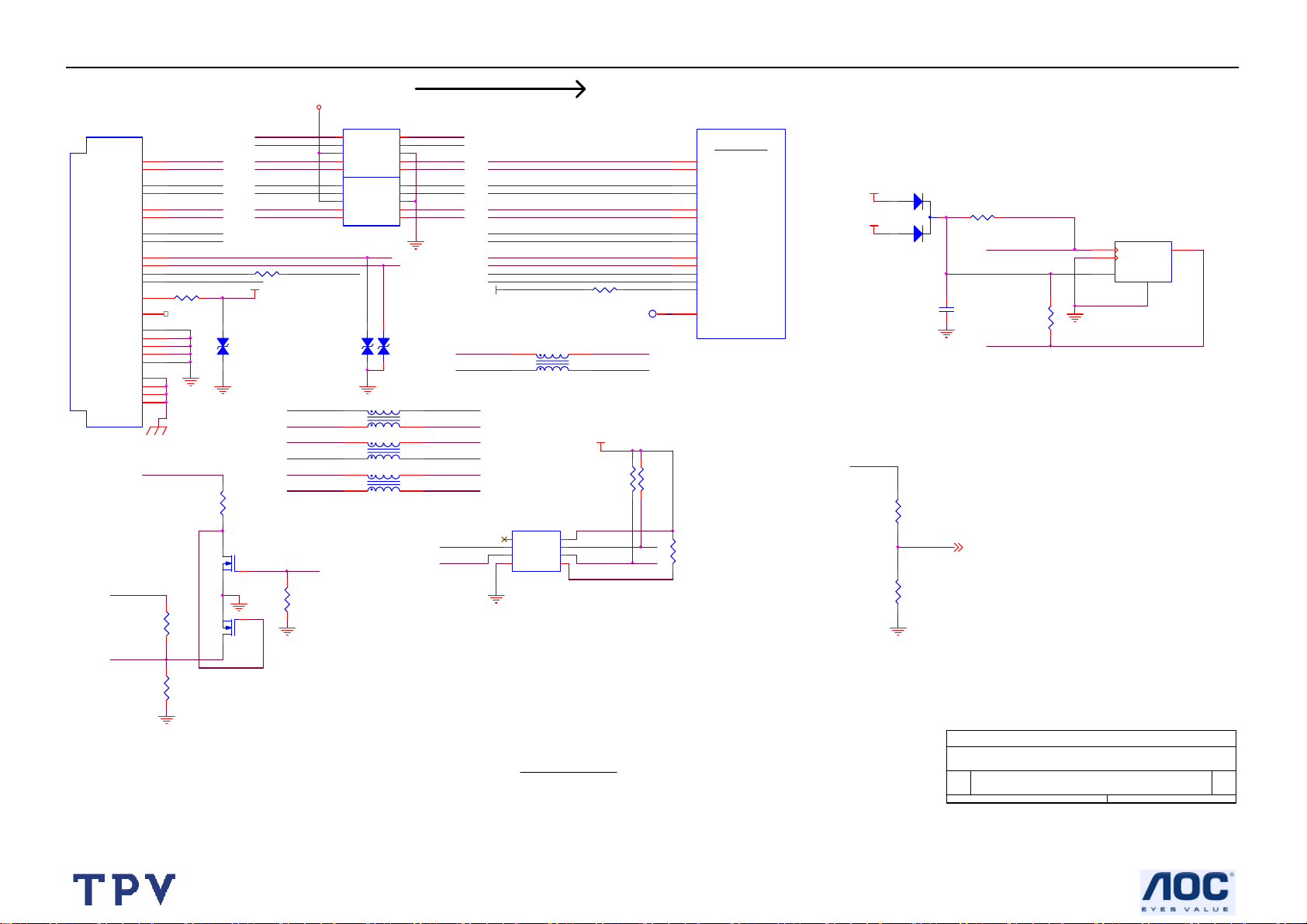
32’’ LCD TV Norcent LT3290
(HDMI In pu t)
D5V
U414
HDMI
TMDS D0+
TMDS D0-
TMDS D1+
TMDS D1-
TMDS D2+
TMDS D2-
TMDS C+
TMDS C-
SCL
SDA
CEC
HPD
VCC5
DSHLD0
DSHLD1
DSHLD2
CSHLD0
DDC_GND
SHLD0
SHLD1
SHLD2
SHLD3
CBL_5V
CBL_HPD
CN413
NC
7
9
4
6
1
3
10
12
15
16
13
19
18
10 1/10W
14
2
5
8
11
17
20
21
22
23
CBL_5V
R462
1K 1/10W
HDMI_D0P1
HDMI_D0N1
HDMI_D1P1
HDMI_D1N1
HDMI_D2P1
HDMI_D2N1
HDMI_CLKN1
HDMI_CEC1
R455
DDC_SCL
DDC_SDA
CBL_HPD
CBL_5V
CBL_5V
CBL_5V
CBL_5V
CBL_5VCBL _5V
CBL_5V
ZD401
VPORT0603100KV05
1 2
R458
4.7K 1/10W
Q401
2N7002E
Q402
2N7002E
HDMI_CLKN
HDMI_CLKP
HDMI_D0N
HDMI_D0P
HDMI_D1N
HDMI_D1P
HDMI_D2N
HDMI_D2P
R4J6
0 1/10W
VPORT0603100KV05
HDMI_D 0P1
HDMI_D 0N1
HDMI_D 1P1
HDMI_D 1N1
HDMI_D 2P1
HDMI_D 2N1
HDMI_HPD
R468
4.7K 1/10W
RCLAMP0514M.TBT
1
LINE1
NC
LINE2
VCC
LINE3
NC LINE4
LINE1
NC
LINE2
VCC
LINE3
NC LINE4
U415
1 2
L430
2
1
L431
2
1
L432
2
1
NC
GND
NC
NC
GND
NC
ZD403
VPORT0603100KV05
1 2
90 ohm
90 ohm
90 ohm
2
3
4
5 6
1
2
3
4
5 6
RCLAMP0514M.TBT
HDMI_CEC
ZD402
L430~L433 Change 73T253S 6 T GP
0713_2006 Hank
10
9
8
7
10
9
8
7
3
4
3
4
3
4
HDMI_CLKN
HDMI_CLKP
HDMI_D0N
HDMI_D0P
HDMI_D1N
HDMI_D1P
HDMI_D2N
HDMI_D2P
HDMI_D 0P
HDMI_D 0N
HDMI_D 1P
HDMI_D 1N
HDMI_D 2P
HDMI_D 2N
DDC_SCL
DDC_SDA
HDMI_VDD
HDMI_C LKP1
HDMI_C LKN1
HDMI_D0P
HDMI_D0N
HDMI_D1P
HDMI_D1N
HDMI_D2P
HDMI_D2N
HDMI_CLKPHDMI_C LKP1
HDMI_CLKN
HDMI_SCL
HDMI_SDA
HDMI_CEC
HDMI_HPD
HDMI_VDD
L433
2
1
90 ohm
U420
1
N.C.
VCC
2
SCL0
SCL1
3
SDA0
SDA1
4 5
GND EN
PCA9515ADP
R454 390 1/10W
3
HDMI_C LKP
4
HDMI_C LKN
VCC3V3_G9
R4G4
4.7K 1/10W
8
HDMI_SCL
7
6
HDMI_SDA
TP405
R4G3
4.7K 1/10W
1
D1
HDMI_D 0P
E3
HDMI_D 0N
F3
HDMI_D 1P
E2
HDMI_D 1N
F2
HDMI_D 2P
E1
HDMI_D 2N
D2
HDMI_C LKP
C1
HDMI_C LKN
C3
HDMI_SCL
B2
HDMI_SDA
B1
HDMI_CEC
A1
HDMI_HPD
D3
HDMI_REXT
C2
HDMI_RXATST
ZR39660BGC G
R4J3
10K 1/10W
HDMI In
U401D
+5VSB
CBL_5V
CBL_5V
2
1
3.9K 1/10W
6.8K 1/10W
ZD400
BAT54C
0.1uF
R4J4
R4J5
C4H2
3
HDMI_5V_D ET 3
R4G6
4.7K 1/10W
DDC_SCL
DDC_SDA
U416
56
VCLK
VCC
SDASCLK
GND
4
7
8
NC/ 24LC02B
R4G5
4.7K 1/10W
R464
10K 1/10W
HDMI I/F
40
Tit le
Size Document Number Rev
B
Date: Sheet
Page 10 - HDMI I/F
T1961-F-X-X-1-070118
F
of
10 19Thursday , J anuary 18, 2007
Page 41

32’’ LCD TV Norcent LT3290
VGA_SDA
RGB_HSYNC
RGB_VSYNC
VGA_SCL
YPbPr1
(STB)
GREEN
2 3
YPbPr2
(STB)
FB130,FB131 must near CN102
C1E4
330pF
YPbPr1
ZD130
BAV99
Pb1_IN
+5VSB
2
ZD132
BAV99
Pr1_IN
BLUE
RED
CN106
JACK
5 6
8 914
7
YPbPr2
ZD128
BAV99
ZD131
BAV99
Pr2_IN
+5VSB
2
3
1
3
+5VSB
2
+5VSB
2
RXD_IN6
FB130 120 OH M1 2
FB131 120 OH M1 2
C1E5
47pF
12
ZD138
ZD139
MLL5232B 5.6V
1
12
ZD141
ZD140
MLL5232B 5.6V
1
Pb2_IN
3
1
3
ZD120
MLL5232B 5.6V
1 2
1 2
FB122
120 OHM
1 2
FB124
120 OHM
C1D8
NC/100pF
1 2
FB119
120 OHM
MLL5232B 5.6V
1 2
1 2
FB121
120 OHM
1 2
FB120
120 OHM
C1D9
NC/100pF
1 2
FB123
120 OHM
R1H7 NC/0 1/16W
12
12
ZD121
MLL5232B 5.6V
MLL5232B 5.6V
ZD125
TXD_OU T6
MLL5232B 5.6V
1 2
1 2
NC/100pF
C164
NC/100pF
NC/100pF
C165
NC/100pF
11
12
13
14
15
ZD126
MLL5232B 5.6V
YPbPr1_Y
C1D7
YPbPr1_Pb
YPbPr1_Pr
YPbPr2_Y
C1E0
YPbPr2_Pb
YPbPr2_Pr
CN102
DB15
VGA5V
1716
1
6
2
7
3
8
4
9
5
10
R1H8
NC/0 1/16W
ZD122
BAV99
R1E2
75Ω 1/10W
R1E3
75Ω 1/10W
R1E5
75Ω 1/10W
2
R1E4
75Ω 1/10W
R1E0
75Ω 1/10W
R1E1
75Ω 1/10W
+5VSB
1
2
1
ZD123
BAV99
3
3
R124 75 1/10W
ZD124
BAV99
R125 75 1/10W
1
2
3
R126 75 1/10W
RGB_VSYNC
AV SW For HD Signal
R186 22K 1/10W
R188 22K 1/10W
R191 22K 1/10W
R195 22K 1/10W
R189 22K 1/10W
R193 22K 1/10W
R1F6 22K 1/10W
R1F2 22K 1/10W
R1F4 22K 1/10W
C179
+
U107_R
100uF/16V
RGB_HSYNC
R1J4
3.3K 1/ 10W
R1J5
4.7K 1/10W
C1E3
0.1uF
VCC3V3_A1
R1H1
RED_Pr
2.7K 1/ 10W
R1H9
0 1/10 W
R1J0
0 1/10 W
R1J1
0 1/10W
RGB_HSY NC 12,15
RGB_VSYN C 12,15
U107_A1
U107_A2
U107_A3
U107_B1
U107_B2
U107_B3
U107_C1
U107_C2
U107_C3
Q107
2SC2412KR
U107_G
100uF/16V
VGA_G
VGA_B
VCC3V3_A1
+
R187 22K 1/10W
R190 22K 1/10W
R185 22K 1/10W
R196 22K 1/10W
R194 22K 1/10W
R192 22K 1/10W
R1F1 22K 1/10W
R1F3 22K 1/10W
R1F5 22K 1/10W
R1J6
C177
3.3K 1/10W
+
R1J7
4.7K 1/ 10W
VGA_R
C1A4
47uF/16V
VCC3V3_A1
VCC3V3_A1
Q108
2SC2412KR
GREEN_Y
R1H2
2.7K 1/10W
RED
GRN
BLU
600OHM
C176
0.1uF
U107_B
FB129
100uF/16V
C178
12
+
VCC3_3
YPbPr1_Y
YPbPr2_Y
VGA_G
YPbPr1_Pb
YPbPr2_Pb
VGA_B
YPbPr1_Pr
YPbPr2_Pr
R1J8
3.3K 1/10W
R1J9
4.7K 1/10W
VCC3V3_A1
Q109
2SC2412KR
BLUE_Pb
R1H3
2.7K 1 /10W
+
+
+
+
+
+
+
+
+5VSB
VGA5V
C1B0
47uF/6. 3V
C1A8
47uF/6. 3V
C1A7
47uF/6. 3V
C1A6
47uF/6. 3V
C1A5
47uF/6. 3V
C1A9
47uF/6. 3V
C127
47uF/6. 3V
C129
47uF/6. 3V
ZD100
BAT54C
2
3
R198
1.5K 1/10W
1
C170
0.1uF
U107
U107_A1
1
1B1
U107_A2
2
1B2
U107_A3
3
1B3
4
GND
U107_B1
5
2B1
U107_B2
6
2B2
U107_B3
7
2B3
8
GND
9
U107_C1
3B1
U107_C2
10 11
3B2 3B3
FSAV433MTCX_NL
YPbPr_SEL
YPbPr1
YPbPr2
VGA
Titl e
Size Doc ument Number Rev
A3
Date: Sheet
VGA_SCL
1.5K 1/10W
VGA_SDA
20
VCC
19
S1
18
S2
17
A1
16
GND
15
2A
14
GND
13
3A
12
GND
RGB_YPBPR_SEL
0
1
1
R197
VCC3V3_A1
RGB_YPBPR_SEL
R1H4
100 1/10W
U107_G
R127 NC/ 0 1/16W
R1H5
100 1/ 10W
U107_B
R172 NC/ 0 1/16W
R1H6
100 1/ 10W
U107_R
R123 NC/ 0 1/16W
U107_C3
1
0
1
Page 11 - YPbP r/RGB Input
T1961-F-X-X-1-070118
U106
1
A0
VCC
2
A1
WP
3
A2
SCL
4 5
VSS SDA
24LC02BT/SN
C125
47uF/6.3V
+
8
7
6
YPbPr_SEL 3
RGB_YPBPR_SEL 4
GREEN_Y 12
BLUE_Pb 12
RED_Pr 12
VGA_R
11 19Thursday , January 18, 2007
of
F
41
Page 42

32’’ LCD TV Norcent LT3290
PIXOUT[0:23]
U401F
Digital Video
ZR39660BGCG
PIXOUT0
PIXOUT1
PIXOUT2
PIXOUT3
PIXOUT4
PIXOUT5
PIXOUT6
PIXOUT7
PIXOUT8
PIXOUT9
PIXOUT10
PIXOUT11
PIXOUT12
PIXOUT13
PIXOUT14
PIXOUT15
PIXOUT16
PIXOUT17
PIXOUT18
PIXOUT19
PIXOUT20
PIXOUT21
PIXOUT22
PIXOUT23
HSYNC
VSYN C
DEN
PCLK
AFHSI
AFVSI
LVDS_D0_N
LVDS_D0_P
LVDS_D1_N
LDVS_D1_P
LVDS_D2_N
LVDS_D2_P
LVDS_D3_N
LVDS_D3_P
LVDS_D4_N
LVDS_D4_P
LVDS_D5_N
LDVS_D5_P
LVDS_D6_N
LVDS_D6_P
LVDS_D7_N
LVDS_D7_P
LVDS_CK_N
LVDS_CK_P
LVDS_TXATST
LVDS_REXT
L20
L19
L18
L17
M20
M19
M18
M17
N20
N19
N18
N17
N16
P20
P19
P18
P17
P16
R19
R20
T19
R18
R17
T20
K20
K19
T18
K17
U19
U20
F17
E18
D19
C20
G17
F18
E19
D20
F19
E20
G18
H18
G19
F20
H19
G20
C19
B20
E17
D18
R4A2
820 1/10 W
R4A0 18 1/10W
R4A1 18 1/10W
LVDS_D0_N
LVDS_D0_P
LVDS_D1_N
LVDS_D1_P
LVDS_D2_N
LVDS_D2_P
LVDS_D3_N
LVDS_D3_P
R4M5 NC
R4M6 NC
LVDS_CK_N
LVDS_CK_P
1
TP406
PIXOUT0
PIXOUT1
PIXOUT2
PIXOUT3
PIXOUT4
PIXOUT5
PIXOUT6
PIXOUT7
PIXOUT8
PIXOUT9
PIXOUT10
PIXOUT11
PIXOUT12
PIXOUT13
PIXOUT14
PIXOUT15
PIXOUT16
PIXOUT17
PIXOUT18
PIXOUT19
PIXOUT20
PIXOUT21
PIXOUT22
PIXOUT23
HSYNC
VSYNC
DATACLK
HSYNC_IN
VSYN C_IN
VCC3_3
HSYNC 13
VSYN C 13
(LVDS Display Output)
BACKLIGHT-CNTRL-OUT18
R514
NC
NC/ 10uF /16V
U502
5
VCC
NC7SZ02P5X
C962
GNDY
+
B
A
VCC3_3
34
2
1
C958
0.1uF
VSYN C_IN
HSYNC_IN
R954
2K 1/10W
HSYNC
C504
RED_Pr
RED_Pr11
R508
75 1/8W
GREEN_Y
GREEN_Y11
R509
75 1/8W
BLUE_Pb
BLUE_Pb11
R510
75 1/8W
CLAMP3
COAST3
CLAMP
COAST
PLL_PVD
0.0039uF
C501
C502
0.039uF/25V
Placement near to pin33
R500
1K 1/10W
R501
1K 1/10W
R502
3.3K 1/10W
0.047uF
C503
0.047uF
C505
0.047uF
RGB_HSYNC_F
RGB_VSY NC_F
I2C0DATA
I2C0CLK
I2C_ADDR_SEL
R513
1K 1/10W
C500
0.001uF
0.1uF
C507
U504A
54
RIN
48
GIN
43
BIN
30
HSYNC
31
VSYN C
49
SOGIN
38
CLAMP
29
COAST
57
SDA
56
SCL
55
A0
33
FILT
37
MIDSCV
MST9883C-LF-140
RED0
RED1
RED2
RED3
RED4
RED5
RED6
RED7
GREEN0
GREEN1
GREEN2
GREEN3
GREEN4
GREEN5
GREEN6
GREEN7
BLUE0
BLUE1
BLUE2
BLUE3
BLUE4
BLUE5
BLUE6
BLUE7
DATACLK
HSOUT
VSOUT
SOGOUT
REF_BYPASS
5
6
7
8
5
6
7
8
5
6
7
8
5
6
7
8
5
6
7
8
5
6
7
8
R504 33 1/10W
R505 33 1/10W
R503 33 1/10W
C506
0.1uF
4
3
2
1
4
3
2
1
4
3
2
1
4
3
2
1
4
3
2
1
4
3
2
1
RP502100 1/16W
RP505100 1/16W
RP504100 1/16W
RP500100 1/16W
RP501100 1/16W
RP503100 1/16W
RGB_HSYNC
RGB_VSY NC
I2C0CLK
I2C0DATA
PIXOUT16
PIXOUT17
PIXOUT18
PIXOUT19
PIXOUT20
PIXOUT21
PIXOUT22
PIXOUT23
PIXOUT8
PIXOUT9
PIXOUT10
PIXOUT11
PIXOUT12
PIXOUT13
PIXOUT14
PIXOUT15
PIXOUT0
PIXOUT1
PIXOUT2
PIXOUT3
PIXOUT4
PIXOUT5
PIXOUT6
PIXOUT7
DATACLK
HSYNC_IN
VSYNC_IN
77
76
75
74
73
72
71
70
9
8
7
6
5
4
3
2
19
18
17
16
15
14
13
12
67
66
64
65
58
RGB_HSYNC11,15
RGB_VSY NC11, 15
I2C0CLK2,6
I2C0DATA2,6
VCC3_3
VCC3_3
R4M3 NC
R4M4
1K 1/10W
R4M1 NC
R4M2
1K 1/10W
LVDS_D0_P
LVDS_D1_N
LVDS_D2_P
LVDS_CK_N
LVDS_D3_P
12V_PANEL
R4N6 0 1/10W
R4N7 0 1/10W
R4N8 0 1/10W
R4N9 0 1/10W
R4P0 0 1/10W
47uF/16V
FB412
300 OHM
C4K2
12
LVDS port
VCC3_3
LVDS_D0_N
LVDS_D1 _P
LVDS_D2 _N
LVDS_CK _P
LVDS_D3 _N
R4L9
NC
R4M0
1K 1/10W
SEL_FRAME-RATE 3
R4M7
47K 1/10W
+3V3SB
FB503
+3V3SB_AD
RGB_HSYNC
RGB_VSYNC
+3V3SB_AD
C536
0.1uF
U503C
65
74LVT14D,118
+3V3SB_AD
147
U503A
21
74LVT14D,118
CN407
2
1
4
3
6
5
8
+
7
R4P1 0 1/10W
10
9
12
11
14
13
16
15
18
17
20
19
22
21
24
23
26
25
28
27
CONN
C4K3
0.1uF
R4P2 0 1/10W
R4P3 0 1/10W
R4P4 0 1/10W
R4P5 0 1/10W
C4K6
0.001uF
Digital Video I/F
600OHM
42
U503D
89
74LVT14D,118
U503B
43
74LVT14D,118
R506 33 1/ 10W
R511 NC
R507 33 1/10W
R512 NC
RGB_HSYNC_F
Titl e
Size Document Number Rev
A3
Date: Sheet
RGB_VSY NC_F
Page 12 - AD9883 and LVDS
T1961-F-X-X-1-070118
12 19Thursday, January 18, 2007
F
of
Page 43

32’’ LCD TV Norcent LT3290
Stuff Option
(A nalog Display Output)
L420
NC/ 82nH
R490
75 1/ 10W
L423
NC/ 82nH
R492
75 1/ 10W
L426
NC/ 82nH
R494
75 1/ 10W
CVBS_OU T1 7
R4K9
75 1/ 10W
L421
NC/ 220nH
C482
NC/ 33pF
L424
NC/ 220nH
C486
NC/ 33pF
L427
NC/ 220nH
C488
NC/ 33pF
C483
NC/ 33pF
C4G6
NC/ 33pF
C489
NC/ 33pF
L422
NC/ 270nH
C484
NC/ 10pF
L425
NC/ 220nH
C4G7
NC/ 10pF
L428
NC/ 220nH
C490
NC/ 10pF
C485
NC/ 100pF
C487
NC/ 100pF
C491
NC/ 100pF
R491
NC/ 75
R493
NC/ 75
R495
NC/ 75
VCCA_CBU F
52
U411
NC/ AD8061
3
+
1
4
R4E1
NC/ 560
VCCA_CBU F
3
4
R4D5
NC/ 560
VCCA_CBU F
3
4
R4D6
NC/ 560
-
+
-
+
-
52
52
R4E4
NC/ 560
U410
NC/ AD8061
1
R4D8
NC/ 560
U409
NC/ AD8061
1
R4D7
NC/ 560
VCC3_3
NC/ 75
R4D0
NC/ 75
R4B8
NC/ 75
R4B9
FB400 600OHM
C4G1
NC/ 0.1UF
12
+
C4G2
NC/ 10uF/16V
EC40
RGB / YPbPR OUT
C4G3
NC/ 0.1UF
VSYN C 12
HSYNC 12
C4G4
NC/ 0.1UF
CN401
1
2
3
4
5
6
7
8
9
10
NC/ 33G3278 12
VCCA_CBU F
C4G5
NC/ 0.1UF
DAC Gai n
R496
348 1/ 10W
H20
ZR39660BGC G
RSET
Component Video
AVID_PR
AVID_Y
AVID_PB
OSDP
U401J
J19
RED_PR
J18
GRN_Y
J20
BLU_PB
K18
Component Video I/F
43
Tit le
Size Doc ument N umber Rev
B
Date: Sheet
Page 13 - YPbP r Output
T1961-F-X-X-1-070118
of
13 19Thursday , January 18, 2007
F
Page 44

32’’ LCD TV Norcent LT3290
R473
10K 1/ 10W
U421
AOUTL
AGND
NC/CS4335-KSZ
D5V
+
C696
10uF/16V
D5V
147
3 4
R474
10K 1/10W
R4D9
10K 1/ 10W
U405
1
SDATA
2
DEM/SCLK
3
LRCK
4 5
MCL K AOU TR
CS4335-KSZ
R4Q0
NC/ 270K 1/ 10W
+5V_AUDI O
8
7
VA
6
R4Q1
NC/ 270K 1/ 10W
C604 65T0805105 37 Change 65T0805475 15
0713_2006
AVOUT_Audio_R
AVOUT_Audio_L
C602
C602 65T0805105 37 Change 65T0805475 15
0713_2006
EMI issue need to add BEAD
R4P9 must near to U418
R4P9
10 1/10W
U418B
MM74HC14MX
4.7uF /16V
Coaxial
AOUTL
VA
AGND
C4K9
NC/10uF /16V
C4L0 NC/ 10uF/16V
C603
1uF
R601
82K 1/ 10W
R602
20K 1/ 10W
FB607
600 OHM
270K 1/10W
+5V_AUDI O
8
7
6
270K 1/ 10W
R4Q2
NC/ 10K 1/ 10W
R4Q3
NC/ 10K 1/ 10W
R476
C4J8 10uF/16V
C4J9 10uF/16V
R483
C4K7
NC/ 0.0015uF
R4Q4
NC/ 560 1/ 10W
R4Q5
NC/ 560 1/ 10W
C4K8
NC/ 0.0015uF
R600
20K 1/10W
C604
4.7uF /16V
100K 1/ 10W
C697
330pF
U600
1
BYP
2
GND
3
SD
4 5
IN2 VO2
TPA6110A2DGN RG4
R603
20K 1/10W
R674
ZD600
MLL5232B 5.6V
1 2
Audio I/F
44
R4K3
10K 1/ 10W
+
+
R4K4
10K 1/ 10W
R4Q6
NC/ 100K 1/ 10W
LINE OUT_R
LINE OUT_L
R4Q7
NC/ 100K 1/ 10W
8
IN1
7
VO1
6
VDD
CN602
1
2
JACK
C4K0
0.0015uF
R4K5
560 1/10W
R4K6
560 1/10W
C4K1
0.0015uF
LINEOUT_R
LINEOUT_L
SRS_SW3
AUD_D OWN3
R604
20K 1/10W
C600
0.1uF
R4K7
100K 1/10W
AVOUT_Audio_R 7
AVOUT_Audio_L 7
R4K8
100K 1/10W
R4Q9 0 1/10W
R4S0 0 1/10W
R489 10K 1/10W
To Audio Board
FB600
600OHM
+
C601
47uF/16V
AVOUT_Audio_R
AVOUT_Audio_L
AUD_DOWN
D5V
Supply Bypass, Audio DAC
D5V
FB601 300 OHM
+5VSB
FB602 300 OHM
C606 470uF/6. 3V
+
+
C605
470uF/ 6.3V
VPORT0603100KV05
Tit le
Size Document Number Rev
B
Date: Sheet
FB402
600OHM
C478
0.1uF
D12V
AVOUT_Audio_L
AVOUT_Audio_R
R610 0 1/10W
R611 0 1/10 W
ZD601
Page 14 - A udio I/ F
+
C477
47uF/ 16V
C479
0.1uF
FB603
600OHM
FB605 300 OH M
FB606
300 OHM
EAR_R
EAR_L
ZD602
VPORT0603100KV05
1 2
1 2
ZD135
MLL5232B 5. 6V
1 2
FB604 300 OHM
T1961-F-X-X-1-070118
C480
0.1uF
4
3
2
1
CN600
CONN
14 19Thursday, January 18, 2007
+5V_AUDI O
C481
0.1uF
of
CN418
1
2
3
4
5
6
CONN
EAR_DET 3
F
U401G
Audio
ADATAI2_DD XLA
ADATAO0_DDXLB
ADATAO1_DDXRA
ADATAO2_DDXRB
ZR39660BGCG
ACLK8
BCLK2, 8
LRCLK2,8
IEC958O
ADATAI0
ADATAI1
LRCLK
IEC958
SPDIF
R4G1
330 1/10W
ACLK
BCLK
0.1uF
P4
U2
T1
R2
R3
P3
T2
N4
U1
V1
ADATAI0
ADATAI1
R481 22 1/10W
R482 22 1/10W
R485 22 1/10W
IEC958O
(IEC 958 Audio Out)
ACLK
BCLK
LRCLK
10M 1/10W
C694
AUX_DATA 8
TU_ DATA 2
R4F7
VCC3V3_G9
ACLK
BCLK
LRCLK
ADATAO0
147
1 2
R4G0
1M 1/10W
R4Q8
10K 1/ 10W
ADATAO1
BCLK
LRCLK
ACLK
U418A
MM74HC14MX
R4S1
NC/ 10 1/ 10W
ADATAO1
1
SDATA
2
DEM/SCLK
3
LRCK
4 5
MCL K AOU TR
C695
0.1uF
Page 45

32’’ LCD TV Norcent LT3290
5V
12
+5VSB
14
Vcc
13
1E
12
4E
11
KEY6
KEY6
4Y
PWR_SW
10
PWR_SW
4Z
9
IRR
3Z
KEY-I R
Q903
2SC2412KR
LED-B
Q905
2SC2412KR
LED-A
R957
KEY2
0 1/10W
R958 NC
+3V3SB
C942
0.1uF
T1961-F-X-X-1-070118
15 19Thursday , January 18, 2007
5V
PWR_SW 3
IRR 6
KEY-I R
of
C918
0.1uF
F
D5V
12
300 OHM
VCC3_3
1 2
FB914
R950
47K 1 /10W
ZD404
NC/ MLL5232B 5.6V
JTAG_RSTN6
PWR-O N
D12V
12
FB910
NC /300 OHM
R900
22K 1/10W
Q901
2SC2412KR
1
2
Reset
Switch
JTAG_RSTN
R924
3.3K 1/10W
C900
0.22uF
Reset
Circuit
U407
GND
VDD
RESET(RESET)
EM6353BX2SP3B-2.9+
SW401
2
1 3
NC
R4A5 0 1/10W
+5VSB
R908
3.3K 1/10W
Q906
2SC2412KR
Q908
1
S1
2
S1
3
S1
4
G1
AO4403
R949
NC/ 10K
PANEL-ON
PANEL-ON1
R953
10K 1/10W
R955
47K 1/10W
3
R925
3.3K 1/10W
8
D1
7
D1
6
D1
5
D1
PANEL-ON1 3
VCC3_3
4
5
+5VSB
R909
1KΩ 1/10W
Q907
2SC2412KR
FB911 2 20 OHM
FB912 220 OH M12
FB913 220 OH M12
R4A3
1K 1 /10W
C494
0.01uF
RELAY-SW
RESETN 4,6, 8
RELAY -SW 18
12
+5VSB
+
C941
10uF/16V
CN902
1
2
TXD_B
3
4
5
12V_PANEL
C957
0.1uF
U910
AP1117E33LA
VSS
1
VOUTVI N
NC/ 33G8009 5
23
C961
0.22uF
MISC & Connectors
Front Panel C ontrol Connector
ISP
RXD_B
+3V3SB
I2C1CLK6,9
I2C1DATA6,9
+3V3SB
CN419
CONN
C4H3 0.1uF
13
12
11
10
9
8
7
6
5
4
3
2
1
R916
100 1 /10W
R917
100 1 /10W
R939
C4H6 0.1uF
10K 1/10W
+3V3SB
C4H9 0.1uF
C4H8 0.1uF
C912
18pF
C913
18pF
C4J0 0.1uF
C4H7 0.1uF
C4J2 0.1uF
C4J1 0.1uF
C4H5 0.1uF
R4J7 NC /0 1/16W
R4K0
0 1/10W
C4H4 0.1uF
PDC_SCL
PDC_SDA
X1_P
X901
12MHz
X2_P
1 2
PWR-ON
PWR-ON
PANEL-ON
RXD_B
KEY-I R
R956
0 1/ 10W
KEY2
R959
NC
+3.3 V
R4F6 10K 1/10W
R4F2 10K 1/10W
R4F3 10K 1/10W
R4E9 10K 1/10W
R4F5 10K 1/10W
FB917 300 OHM
U905
10
SCL/P1. 2
9
SDA/P1.3
6
X1/ P 2 . 1
7
X2/ P 2 . 0
2
P1.7
3
P1.6
11
P1.1
5
VSS
KEY3
PWR-ON
PANEL-ON
ISP
NEC-IR
PDC_SDA
PDC_SCL
+5VSB
R4F1 10K 1/10W
R4F0 10K 1/10W
R4F4 10K 1/10W
TV_V ID EO
P87LPC764BD
X1_P
X2_P
TV_V ID EO 4
MEN U
MEN U 4
VOL-
VOL- 4
VOL+
VOL+ 4
KEY2
KEY3
KEY6
LED-A
LED-B
SEL
KEY-I R
RGB_VSY NC11,12
RGB_HSYNC11,12
P1.0/ TXD
INT1/P1.4
RST/P1.5
1
2
3
4
5
6
7
8
9
10
11
12
13
14 15
CHCH+
PWR_SW
SEL 3
+5VSB
5V
RGB_VSYN C
RGB_HSYNC
KEY3
1
P0.0
20
DPMS_HS
P0.1
RC5-IR
19
P0.2
DPMS_VS
18
P0.3
KEY6
17
P0.4
LED-1
16
P0.5
LED-2
14
P0.6
13
P0.7
VDD
P2.0
P2.1
KBIO/CMP2/P0. 0
P1.7
P1.6
RST/P1.5
VSS
XTAL1/P3.1
CLKOUT/XTAL2/P3.0
INT1/P1.4
SDA/I NT0/P1.3
SCL/T0/P1.2
MOSI/P2.2
MISO/P2.3 P2.4/SS
TXD_B
12
NEC-IR
8
4
ISP
15
+5VSB
U905-1
P0.1/CIN2B/KBI1
P0.2/CIN2A/KBI2
P0.3/CIN1B/KBI3
P0.4/CIN1A/KBI4
P0.5/C MPREF/KBI 5
P0.6/CMP1/KBI6
NC/ P89LPC930FDH
FB401 600OHM
D5V
U417
CH-
CH+
R922
330 1 /10W
28
27
26
DPMS_HS
RC5-IR
25
24
DPMS_VS
KEY6
23
LED-1
22
21
20
RESET
19
TXD_B
18
RXD_B
17
16
1
1Y
2
1Z
3
2Z
4
2Y
5
2E
6
3E
7 8
GND 3Y
74HC4066D Q
RGB_VSYN C
R919 N C/ 0 RESETN
LED-2
Page 15- St andby MCU and Reset
KEY2
CH-4
SEL
CH+4
KEY3
R952
0 1/ 10W
R920 0 1/10W
R921 330 1/10W
RESET
RESET
LED-2
R960 330 1/10W
R918 330 1/10W
C917
0.1uF
P2.7
P2.6
VDD
P0.7/T1/KBI7
P1.0/TXD
P1.1/R XD
P2.5/SPICLK
Tit le
Size Doc ument Number Rev
B
Date: Sheet
45
Page 46

32’’ LCD TV Norcent LT3290
U401H
VCC3V3_G9
VCC2_5
VCC1V8_G9
VCC3V3_G9 VCC3V3_G9
VCC3V3_G9
VCC3V3_G9
VCC3V3_G9
VCC3V3_G9
VCC3V3_G9
VCC1V8_G9
FB403
1 2
150OHM
FB404
1 2
150OHM
FB409
1 2
150OHM
FB405
1 2
150OHM
FB406
1 2
150OHM
FB407
1 2
150OHM
FB408
1 2
150OHM
C499
0.1uF
C4A6
0.1uF
C4A9
0.1uF
C4A2
1uF
C4J6
1uF
C4A4
1uF
C4B2
0.01uF
C4A3
0.1uF
C4J7
0.1uF
C4A5
0.1uF
C4A0
0.01uF
HDMI_VDD
C4A7
0.01uF
C4B0
0.01uF
C4B3
0.001uF
C4A1
0.01uF
HDMI_VDD
C4A8
0.01uF
LVDS_VDD
C4B1
0.01uF
PLL_VDD
1394_VDD
VFE_VDD
DAC_VDD
ADAC_VD D
POWER & GROUND
T8
IVDD
T9
IVDD
T10
IVDD
T11
IVDD
T12
IVDD
T13
IVDD
R8
IVDD
R14
IVDD
P7
IVDD
P14
IVDD
N6
IVDD
N15
IVDD
M5
IVDD
M16
IVDD
L5
IVDD
L16
IVDD
E6
MVD D
E7
MVD D
E8
MVD D
E9
MVD D
E10
MVD D
E11
MVD D
E12
MVD D
E13
MVD D
E14
MVD D
E15
MVD D
E16
MVD D
R9
CVDD
R10
CVDD
R11
CVDD
R12
CVDD
R13
CVDD
P8
CVDD
P13
CVDD
N7
CVDD
N14
CVDD
M6
CVDD
M15
CVDD
L6
CVDD
L15
CVDD
K6
CVDD
K15
CVDD
J5
CVDD
J6
CVDD
J15
CVDD
H6
CVDD
H15
CVDD
G7
CVDD
G14
CVDD
F7
CVDD
F8
CVDD
F9
CVDD
F10
CVDD
F11
CVDD
F12
CVDD
F13
CVDD
F14
CVDD
H5
1394VDD0
G5
1394VDD1
G6
1394VDD2
R7 T7
VFE_VDD 0 VFE_VSS0
J16
DAC_VDD
R5
ADAC_VD DO
D5
HDMI_VDD0
E5
HDMI_VDD1
F6
HDMI_VDD2
G15
LVDS_VDD0
H16
LVDS_VDD1
F15
LVDS_VDD2
P6 P5
PLL_VDD PLL_VSS
ZR39660BGC G
GND
GND
GND
GND
GND
GND
GND
GND
GND
GND
GND
GND
GND
GND
GND
GND
GND
GND
GND
GND
GND
GND
GND
GND
GND
GND
GND
GND
GND
GND
GND
GND
GND
GND
GND
GND
GND
GND
GND
GND
GND
GND
GND
GND
GND
GND
GND
GND
GND
GND
GND
GND
GND
GND
GND
GND
1394VSS0
1394VSS1
1394VSS2
VFE_VSS1VFE_VDD 1
DAC_VSS
DAC_VSS
ADAC_VSS
HDMI_VSS0
HDMI_VSS1
HDMI_VSS2
LVDS_VSS0
LVDS_VSS1
LVDS_VSS2
P9
P10
P11
P12
N8
N9
N10
N11
N12
N13
M7
M8
M9
M10
M11
M12
M13
M14
L7
L8
L9
L10
L11
L12
L13
L14
K7
K8
K9
K10
K11
K12
K13
K14
J7
J8
J9
J10
J11
J12
J13
J14
H7
H8
H9
H10
H11
H12
H13
H14
G8
G9
G10
G11
G12
G13
H4
G4
F4
T6R6
J17
K16
T5
D4
E4
F5
G16
H17
F16
VCC2_5
VCC1V8_G9
C425
0.1uF
VCC1V8_G9
C433
0.1uF
C406
0.1uF
C412
0.1uF
C426
0.1uF
C434
0.1uF
C417
0.1uF
C407
0.1uF
C413
0.1uF
C422
0.1uF
C427
0.1uF
C435
0.1uF
C418
0.1uF
C408
0.1uF
C404
+
10uF/16V
+
C419
0.1uF
C414
10uF/16V
C428
0.1uF
C436
0.1uF
C409
0.1uF
C405
+
10uF/16V
C415
+
10uF/16V
C429
0.1uF
C437
0.1uF
C420
0.1uF
C410
0.1uF
C430
0.1uF
C438
0.1uF
C421
0.1uF
+
C411
0.1uF
C416
10uF/16V
C423
+
10uF/16 V
C431
+
10uF/16 V
C424
+
10uF/16V
C432
+
10uF/16V
Power and Ground 1
46
Titl e
Size Document Number Rev
A3
Date: Sheet
Page 16 - Power and Ground 1
T1961-F-X-X-1-070118
16 19Thursday, J anuary 18, 2007
F
of
Page 47

32’’ LCD TV Norcent LT3290
Supply Bypass, Tuner Demodulator
VCC1V8_DM
VCC3V3_DM
VCC3V3_DM
FB712 600OHM
FB713 600OHM
FB714 600OHM
VCC3V3_DM
VCC1V8_DM
12
C738
1uF
12
12
C741
1uF
C740
1uF
C739
0.01uF
C761
0.01uF
C742
0.01uF
R724 0 1/10W
U701B
78
VccCLK
99
AVcc_ADC
5
Vcor
9
Vcor1
22
Vcor2
53
Vcor4
69
Vcor5
75
VccLO
86
Vcc_PLL
87
Vcc_ADC
84
AVdd_PLL
82 83
Vdd_OSC GND
17
Vdd
30
Vdd
46
Vdd
62
Vdd
74
Vcc(A1)
CAS-220/C S
OREN
TEST
GND
GND
GND
GND
GND
GNDVc or3
GND
GND
GND
GND
GND
GND
GND
GND
GND
GND
GND
GND
GND
GND
3
6
7
15
23
33
3537
45
55
60
70
73
76
77
81
85
88
91
92
95
98
VCC3V3_DM
VCC1V8_DM
VCC3V3_DM
Pin 5
C743
+
10uF/16V
C752
0.1uF
C749
0.001uF
Pin 9
Pin 17
Pin 22
C757
0.01uF
Pin 30
C745
0.0015uF
C750
0.001uF
C751
0.1uF
Pin 37
C758
100pF/50V
Pin 46
VCC1V8_DM
C746
560pF
Pin 53
C759
0.01uF
Pin 62
C754
0.1uF
C753
0.001uF
Pin 69
C762
100pF/50V
Pin 74
C744
+
10uF/16V
C755
0.1uF
Pin 86
C760
0.01uF
C748
C747
560pF
0.0015uF
C756
0.1uF
Pin 78
U402B
VDD1
VDD2
VDD3
VSS1
VSS2
VSS3
VSSQ1
VSSQ2
VSSQ3
VSSQ4
VSSQ5
VCC2_5
1
18
33
3
9
15
55
61
34
48
66
6
12
52
58
64
39
42
45
46
51
52
59
62
11
22
23
69
78
79
26
27
34
35
VD
VD
VD
VD
VD
VD
VD
VD
VDD
VDD
VDD
VDD
VDD
VDD
PVDD
PVDD
PVDD
PVDD
VREF
U504B
MST9883C-LF-140
VCC2_5
GND
GND
GND
GND
GND
GND
GND
GND
GND
GND
GND
GND
GND
GND
GND
GND
GND
GND
GND
GND
C401
0.1uF
C403
0.1uF
14
17
19
25
43
50
53
49
1
10
20
21
24
25
28
32
36
40
41
44
47
50
53
60
61
63
68
80
DDR SDRAM
(PWR)
14
NC1
17
NC2
19
NC3
25
C4H1
0.1uF
C402
0.1uF
NC4
43
NC5
50
NC6
53
NC7
49
VREF
NT5DS16M16CS-5T
FIL_VD
FIL_VDD
PLL_PVD
VDDQ1
VDDQ2
VDDQ3
VDDQ4
VDDQ5
VCC2_5
VREF
VREF5
DDR SDRAM
(PWR)
NC1
VDD1
VDD2
NC2
VDD3
NC3
NC4
VDDQ1
NC5
VDDQ2
NC6
VDDQ3
NC7
VDDQ4
VDDQ5
VREF
VSS1
VSS2
VSS3
VSSQ1
VSSQ2
VSSQ3
VSSQ4
VSSQ5
NT5DS16M16CS-5T
U403B
C532
47uF/16V
+
DDR Bypass Caps
600OHM
C508
+
0.1uF
AP1117E33LA
C509
0.1uF
U500
AP1117E33LA
VCC2_5
VCC2_5
FB502
U501
1
VCC2_5
C4E4
0.1uF
C454
0.1uF
C446
0.1uF
C4F5
0.1uF
C4E6
0.1uF
C439
0.1uF
C4E7
0.1uF
C4D8
0.1uF
C4E8
0.1uF
C4D9
0.1uF
VCC2_5
C4F2
0.1uF
C4E0
0.1uF
C4E9
0.1uF
C4E1
0.1uF
C4F0
0.1uF
C4E3
0.1uF
C452
0.1uF
C445
0.1uF
C453
0.1uF
C4E5
0.1uF
Supply Bypass, A/D Converter
FIL_VDD
C534
+
47uF/16V
23
VOUTVI N
VSS
1
600OHM
VOUTVIN
VSS
FB501
C531
0.1uF
23
FB500
C510
0.1uF
600OHM
C529
+
47uF/16V
C530
+
47uF/16V
FIL_VD
PLL_PVD
FIL_VD
C514
0.1uF
FIL_VDD
PLL_PVD
FIL_VD
C526
C524
C517
0.1uF
C519
0.1uF
0.1uF
PLL_PVD
C520
0.1uF
0.1uF
FIL_VDD
C512
C513
0.1uF
0.1uF
C516
C511
0.1uF
0.1uF
Titl e
Size Document Number Rev
A3
Date: Sheet
C527
C515
0.1uF
C525
0.1uF
C523
0.1uF
0.1uF
C521
0.1uF
C528
0.1uF
C522
0.1uF
Page 17 - Power and Ground 2
T1961-F-X-X-1-070118
C518
0.1uF
F
of
17 19Thursday , January 18, 2007
VCC2_5
1
18
33
3
9
15
55
61
34
48
66
6
12
52
58
64
VCC3_3
D5V
C535
47uF/16V
D5V
Power and Ground 2
47
Page 48

32’’ LCD TV Norcent LT3290
FROM POWER
BOARD
CN901
1
2
3
4
5
6
7
8
9
10
11
12
CONN
Power Connector
CN905
CONN
FL902
D5V1
EMI FILTER
1
234
FB904 600OHM
12
FB915 300 OHM
C945
100pF/50V
C959 0.1uF
C901 0.1uF
1
2
3
4
5
6
7
8
9
C949
0.1uF
+
C951
220uF/10V
C950
0.1uF
C947
100pF/50V
FB916 300 OHM
C963
0.001uF
C964
C906
0.1uF
0.001uF
FB909 600OHM
C965
0.001uF
U911
1
VCC
R943
NC/0R
C952
NC/ 0.1uF
R944
0 1/ 10W
R940
LIGHT-ON-OU T 3
100 1/ 10W
BACKLIGHT-CNTRL-OUT 12
AUDIO_POWER 3
FL900
EMI FIL TER
1
234
D5V1
C948
100pF/50V
+5VSB
12
+
4
FB
GND
SD
3
5
150KHz
5V@3A
R942
100 1/ 10W
FL901
EMI FIL TER
1
C940
220uF/10V
OUT
ZD901
SMAL340
D12V
RELAY-SW
234
2
+
C943
100uF/25V
1 2
12
R946
3K 1/ 10W
RELAY -SW 15
D5V
+
C928
220uF/10V
C955
NC/ 0.0012uF
R945
5.1KΩ 1/10W
L902
1
+3.3V
TP901
D5V1
220uF/10V
C953
0.1uF
1
FL903
EMI FIL TER
1
234
C923
0.1uF
VCC3V3_DM
C930
22uF/16V
C954
+
TP903
TP902
1
1
Power & Gro und 5
TP904
+
+
600OHM
C927
220uF/10V
C921
0.1uF
600OHM
+3.3V
TP905
1
C925
10uF/16V
1
R937
NC/0R
C939
NC/ 0.1uF
U906
AIC1084-PM
VOUTVI N
GND
1
+
FB902
12
FB900
12
C914
47uF/16V
FB901
TP906
1
R938
0 1/ 10W
23
VCC3V3_G9
+
TP907
1
U907
VCC
5
150KHz
5V@3A
R929
15 1/ 10W
600OHM
C936
47uF/16V
1
SD
R927
R934
VCC3_3
12
TP908
4
FB
OUT
GND
3
C905
47uF/16V
+
VCC3V3_DM
+
ZD900
SMAL340
C937
47uF/16V
150 1/ 10W
51 1/ 10W
2
1 2
R933
2.2K 1/10W
+
C938
NC/ 0.0012uF
12
L901
VCC1V8_DM
C920
0.1uF
VCC1V8_G9
R932
1K 1/ 10W
220uF/10V
C915
0.1uF
D5V
C931
22uF/16V
12V
D12V
C929
+
U903
AIC1084-PM
23
VOUTVIN
C924
10uF/16V
GND
GND_PWR
C934
47uF/16V
R926
R928
1 3
C922
0.1uF
U909
BA17809FP-E2
1 3
C916
0.1uF
1
+
+
C932
470uF/16V
GND_PWR
+
Page 18 - Power and Regulator
T1961-F-X-X-1-070118
IN OUT
GND_PWR
U908
BA05FP-E2
IN OUT
C909
47uF/16V
150 1/ 10W
150 1/ 10W
GND_PWR
+
C919
0.1uF
R936
5.6Ω 2W
R935
5.6Ω 2W
VCC9A
18 3W
R930
R931 18 3W
Tit le
Size Doc ument N umber Rev
B
Date: S heet
VCC2_5
+
C904
0.1uF
VCC9A
9V
C933
+
47uF/16V
GND_PWR
VCC5_0
C935
+
47uF/16V
GND_PWR
F
18 19Thursday , January 18, 2007
of
48
Page 49

32’’ LCD TV Norcent LT3290
9.2 Power Board
This IC uses a CMOS device with high dielectric
strength (30V) to implement low power
consumption.
FA5500A: 11.5V ON / 9V OFF
FA5501A:13V ON / 9V OFF
D925
0.8A/200V SOD-123
R121
68K 1/8W
C974
0.01UF/1KV
C911
1uF/450V
!
L903
120UH
!
C910
1uF/450V
!
BD901
D10XB60
-+
!
1 4
2 3
L911
!
1 4
C908
0.22uF/250V
!
C905
C902
1000PF/250V
1000PF/250V
!
!
2 3
L902
1 4
C909
0.22uF/250V
!
C904
C903
1000PF/250V
1000PF/250V
!
!
2 3
L901
1 4
R900
R902
390K 1/8W
390K 1/8W
!
!
R901 390K 1/8W
RV901
Varistor
!
F901
!
5A/250V
!
123
CN901
3P/3.96mm
123
AC INLET 1
AC INLET
AC INLET 2
WIRE GREEN
C929
0.01UF/1KV
R903
620K 1/8W
R904
620K 1/8W
R905
0 1/8W
32
!
!
t
!
1 2
123
AC INLET 3
WIRE L/N
0.1uF/50V/1206
0.01UF/1KV
NR901
5A/3
C987
R906
10K 1/10W 1%
D111
BA159G
C111
0.82 2W
123
L911
R969
AC INLET 4
TUBE
C914
0.1uF
VCC2
R122
4.7K 1/10W
!
+
R111
4.7M 1/8W
C953
0.22uF/25V
123
L904
PFC CHOKE PQ3225
5
6
10212 3
R907
68K 1/10W
C913
22uF/50V
C915
0.01uF
C916
220pF
VCC2
8754
D2
D1
IC903
STR-A6252
FM
OCP
213
100K 1/10W
16K 1/10W
C988
0.1uF
876
VCC
FB
123
C912
1uF/450V
VCC1
GND
R973
R974
Q924
PMBS3906
D901
1N5406
D902
YG972S6R
OUT
FA5500AN
COMP
R112
4.7M 1/8W
VCCFB
C954
4700PF/25V
N.C R920 100 1/8W
1
R908
0 1/10W
5
ZCD
GND
MUL
IS
IC901
4
R914
10K 1/10W
C917
0.47uF/25V
1000PF/1KV
C952
0.1uF
R123
1
10K 1/10W
32
Q925
PMBS3904
R909
22 1/10W
R113
4.7M 1/8W
C950
+
3 2
+
32
D903
LL4148WP
R910
20K 1/10W
R911
470 1/10W
C918
1000PF/50V
R919
10K 1/10W 1%
B+
R971
1K 1/10W
C955
10uF/50V
R972 4.7K 1/10W
Q912
PMBS3906
1
C956
10uF/50V
R114
330K 1/8W
D916
BA159G
D918
UF4003
+
C951
47uF/50V
C920
22uF/50V
!
STP20NM60FP
R912
0.15 3W
18K 1/10W 1%
R965
100K 2W
C972
0.1uF
+
+
C907
MXY 180uF/450V 25*40
!
Q901
R916
330K 1/8W
R918
!
D917
BA159G
R970
5R1 1/8W
VFB
IC911
PC123FY2 4P
32
Q913
1
PMBS3904
10K 1/8W
R921
ZD901
RLZ15B
1 2
R915
330K 1/8W
R917
330K 1/8W
1
2 3
C112
0.1uF
EFD25/ Lp=?UH
1 6
3
4
5
!
D919
LL4148WP
T902
1
IC111
OUT
VIN N.C
NCP305
43
IC922
KIA431
HS1
1
2
H/S Q901
32
R949
20K 1/10W
GND
7
9
10
R976
470 1/6W
12
HS2
1
2
H/S Q902
240 1/8W
R922
Q910
PMBS3904
4
FMW-2156
R999
100 1/8W
R997
100 1/8W
R998
100 1/8W
1000uF/16V
C962
0.1uF
D920
C957
R977
2K 1/10W
1
2
H/S D920
J916
0 1/6W
B+
C921
0.01UF/1KV
C923 shift vally
Demg
C926
470PF
C965
1000PF/1KV
+
0 1/10W
R978
HS3
HS4
1
2
H/S D910
NCP1377 VCC
13.8 ON
VCC3
Demag The auxiliary FLYBACK signal
ensures discontinuous operation and
offers a fixed
overvoltage detection level of 7.2
V.
筿瑈禬筁
IC902
1
Demag
2
FB
N.C
3
CS
4
GND
NCP1377
C927
470PF
VCC Increasing Level at which the
Current Source Turns.Off 6 VCCON
11.6 12.5 13.7 V
+
C958
1000uF/16V
R979
10K 1/6W
C963
0.1uF
R980
1K 1/10W
HS7
1
2
H/S BD901
HS5
1
2
H/S D931
3mA
HV
Vcc
Drv
C985
0.01UF/1KV
翴
穦玂臔
C923
82PF
VCC3
8
7
6
5
C924
C925
0.1uF
L907
3.5UH
R982
200K 1/10W
HS6
1
2
H/S IC903
20V
+
47uF/50V
10K 1/10W 1%
10K 1/10W 1%
R981
R983
籹祘
C922
0.0022uF/1KV
100 1/10W
32
C973
0.1uF
R930
+
C959
470uF/16V
DTC144WKA
Q916
R927
10K 1/10W
1
1
GND
R926
20K 1/10W
ZD910
RLZ18B
1 2
C960
0.1uF
1K 1/10W
C966
GND4
!
C901
1000PF/250V
C900
1000PF/250V
!
T901
ER4224 Lp=?UH
8
D907
0.22 3W
VCC1
10K 1/10W
7
6
5
BA159G
3
!
1 11
Q902
STP12NK80ZFP
!
R935
20K 1/10W
ZD911
R931
RLZ2.2B
1 2
12
43
5VS
IC910
PC123FY2 4P
!
VCC2
Q914
32
PMBS3906
1
R985
ZD909
1
RLZ15B
GND
12
GND1
R925
47K 3W
D906
BA159G
D908
LL4148WP
R928
22 1/10W
R929
20K 1/10W
F903
6.5A/63V/1206
ZD906
RLZ5.6B
1 2
D921
LL4148WP
N.C R966
R984
10K 1/10W
0.1uF
IC921
KIA431
16
15
14
9
10
13
12
R941
470 1/6W
C943
0.1uF
FME-220B20A/150V
D931
+
C931
+
C932
1000uF/35V
FME-220B20A/150V
D932
R940
C930
47 /1W
1000PF/1KV
D910
20A/150V
C938
R939
1000PF/1KV
47 /1W
R944
0 1/10W
R943
R987
33K 1/10W
12
32
R986
1K 1/10W
Q915
PMBS3904
10K 1/10W
Q907
AO4411
1
S1
2
S1
3
S1
4
G1
1
C964
0.1uF
Q923
PMBS3904
GND2
1
GND
R942
2K 1/10W
IC912
PC123FY2 4P
43
!
GND3
1
GND
1000uF/35V
+
C939
1000uF/25V
R989
JUMPER
R990
43K 1/10W 1%
C944
0.1uF
R945
0 1/10W
R947
1.5K 1/10W 1%
8
D1
7
D1
6
D1
5
D1
D933
LL4148WP
R991
470 1/8W
31
SCR901
2
2N5060
R988
1K 1/10W
32
R993
1
C967
1uF
1K 1/10W
R992
C968
470 1/8W
0.1uF
+
C933
1000uF/35V
L906
3.5UH
R946
15K 1/10W 1%
5V
S_PROTECTION
R994
1.5K 1/10W
R995
1K 1/10W
24VS
24V
TVS901
P6KE12A
1 2
+
C941
470uF/25V
ZD903
MTZJ27B(24.97~26.26V)
LL4148WP
S_PROTECTION
R104
10K 1/10W
C961
0.1uF
Q102
32
PMBS3904
PS
5V
5VS
L905
3.5UH
24VIN
1 2
MTZJ24B(22.61~23.77V)
D913
1
PS
D914
LL4148WP
1 2
24VS
Q101
PMBS3904
1
R105
24VIN
51K==>5.7A
SMD4148
56K==>5.0A
ZD904
D915
LL4148WP
1K 1/10W
RJ901
1 2
+
C935
470uF/35V
R951
R950
1K 1/16W
1K 1/16W
3
Vip
IC931
FP130
12VIN
RJ902
1 2
!
!
12V
ZD905
MTZJ15B(13.89~14.62V)
1 2
J938
jumper
IC101
1 2
VIN SWout
SI-8120
VOS
S.S
GND
5
3
32
C101
0.1uF
AUDIO
CN924
1
2
3
4
5
6
7
8
9
9P/2.0mm
FOR BACKLIGHT
24V
24V/4.5A
8m
R952
R953
1K 1/16W
1K 1/16W
Q921
PMBS3904
C970
0.1uF
D923
1N4148
S_PROTECTION
12V
4
Vin
outVcc
Vss
R954
2
51K==>6.0A
DIP4148
56K==>5.4A
8m
15
56K 1/16W
FUSE
AUDIO ON/OFF
CN925
F902
R30-250(30V/2.5A)
22V
audio power
R101
4
R102
1.5K 1/10W
1
2
3
4
4P/2.0mm
12VIN
R956
R955
1K 1/16W
1K 1/16W
3
4
Vip
Vin
IC932
15
outVcc
Vss
R959
120K 1/16W
FP130
2
120K==>2.7A
150K==>2.2A
L101
45UH
1.5K 1/10W
D101
R103
SR54
1K 1/8W
Title
Size Document Number Rev
Date: Sheet
R958
1K 1/16W
+
C102
1000uF/35V
CN921
1
2
3
4
5
C936
6
0.1uF
7
8
9
10
11
12
13
14
14P/2.0mm
CN922
1
2
3
4
5
6
7
8
9
10
10P/2.0mm
CN923
1
2
3
4
5
6
7
8
9
10
11
12
C969
12P/2.0mm
0.1uF
12V
12V
R957
1K 1/16W
Q922
PMBS3904
C971
0.1uF
D924
1N4148
S_PROTECTION
22V
FB101
BEAD
C103
0.1uF
ACustom
12
of
49
Page 50

32’’ LCD TV Norcent LT3290
9.3 Audio Board
R21 0 1/3W
FAULT
L ( 0V~0.8V )
H ( 2V~VDD )
SHUTDOWN
L ( 0V~0.8V )
H ( 2V ~ VDD )
MUTE
L ( 0V~0.8V )
H ( 2V~VDD )
TPA3100D2
ACTIVE
FAULT
TPA3100D2
SHUTDOWN
ACTIVE
TPA3100D2
ACTIVE
MUTE
C10 0.033uF
C13 0.01uF
C17 0.47uF
C20 0.33uF
R13
ROUT_N
R32
0 1/10W
ROUT
SIGNAL & CONTROL IN PUT
CN7
CONN
10K 1/10W
C27
1uF
C31
10uF/16V
C46 NC
C47 NC
C49 NC
C50 NC
+20V
+
C44
R18
100uF/35V
22K 1/10W
1
D12V
2
SRS_H
3
4
LIN
RIN
5
MUTE_H
6
1K 1/10W
R9
47K 1/10W
U2
1
FIL1
2
FIL2
RIN
3
FIL3
LOUT
4
VOL2
ROUT
5
VOL1
MODE
6
VrefIN
GND
7
Vref
NJM2199M
R29
3.3K 1/10W
R30
10K 1/10W
R5
14
LIN
13
12
11
10
9
8
V+
C29
100uF/25V
D12VA
U3
1
V+
2
OUTa
3
INa
4
INT
5 6
VREF SENSE
NC/NJ M2761RB2
R28
10K 1/10W
Q5
2SC2412KR
D2
MLL4148
D12VA
C16 10uF/ 25V
C18 10uF/ 25V
+
GND
OUTb
INb
SW
R25
100 1/10W
ROUT
+
+
0.1uF
C32
10
9
8
7
C45 1uF
R10 NC
R11 NC
R26
NC/0
D4
MLL4148
R8
1M 1/10W
R12
10K 1/10W
C30
1uF
R33NC/ 0
R34NC
D3
L7
100uH +-20%
LOUT
ROUT
C48 NC
LINLOUT
RIN
LIN
RIN
SRS_H
MLL4148
R2 NC
Q2
NC
D12V
8 Ohm speak
R35
R36
R37
R38
LOUT_N
R31
0 1/10W
LOUT
Q3
NC
C51
10uF/25V
ROUT_N
C52
10uF/25V
LOUT_N
1k Ohm
3k Ohm
1k Ohm
3k Ohm
+20V
R3 NC
R7
+
+
R4
10K 1/10W
0 1/10W
R35
1.2K 1/10W
R36
3.3K 1/10W
R37
1.2K 1/10W
R38
3.3K 1/10W
16 Ohm speak
0
NC
0
NC
Q1
2SC2412KR
R6
10K 1/10W
AGND
GAIN0
GAIN1
GAIN0
0
1
0
1
+20V
R1
10K 1/10W
SHUTDOWN
RLZ6.8B
C43 NC
GAIN0
GAIN1
VREG
R15
47K 1/10W
R19 NC
GAIN1
D1
1 2
C42 4.7uF
C11 4.7uF
C14 4.7uF
C19 4.7uF
C22 4.7uF
33K 1/10W
VREG
R16
0
0
1
1
+20V
C7 4.7uF
AGND
R14
TPA3100D2PHPR
47K 1/10W
R20 NC
AGND
GAIN ( dB )
20
26
32
36
C9
1uF
10
11
12
VREG
L2
ROUT-
22uH
C3
0.47uF
L4
ROUT+
22uH
0.1uF
SHUTDOWN
MUTE
FAULT
U1
48
1
AVCC
GND
2
RINN
3
RINP
4
AGND
5
LINP
6
LINN
7
GAIN0
8
GAIN0
9
GAIN1
MSTR/ SLV
SYNC
GND
GND
1314151617181920212223
R17
100K 1/10W
0.22uF
C6
BSRP
AVCC
MUTE
FAULT
SHUTDOWN
ROSC
VREG
VBYP
AGND
BSLP
C33
C36 1uF
0.22uF
C35 0.01uF
AGND
L9
LOUT-
22uH
C39
0.47uF
L11
LOUT+
22uH
C5
ROUT+
ROUTP
LOUTP
LOUT+
0.1uF
12
L1 N C/600 OHM
12
L3 N C/600 OHM
C1
0.1uF
PGND
PGND
ROUT-
0.22uF
C8
BSRN
ROUTP
ROUTN
ROUTN
VCLAMPR
VCLAMPL
LOUTP
LOUTN
LOUTN
BSLN
C34
0.22uF
LOUT-
C37
0.1uF
PGND
C41
PGND
PGND
L5 N C/600 OHM
L6 N C/600 OHM
R22 0 1/3W
3738394041424344454647
GND
GND
PVCCR
PVCCR
PGNDR
PGNDR
PGNDL
PGNDL
PVCCL
PVCCL
GND
GND
24
R23 0 1/3W
L8 N C/600 OHM
L10 N C/600 OHM
L12 N C/600 OHM
L13 N C/600 OHM
R24 0 1/3W
36
35
34
33
32
31
30
29
28
27
26
25
PGND
12
12
12
12
12
12
C2
0.001uF
C4
0.001uF
+20V
AUDIO POWER SU PPLY INPUT
+20V
Close to IC
C12 1uF
C15
220uF/35V
+
C23 1uF
C25 1uF
220uF/35V
+
C28 1uF
+20V
C38
0.001uF
C40
0.001uF
SPK_R-
SPK_R+
C26
SPK_L-
SPK_L+
1
2
3
4
PGND
CN6
CONN
CN3
1
2
CONN
CN1
1
2
3
CONN
50
Title
PAGE 01 AUDIO POWER AMP.
Size Docum ent Number Rev
Custom
T2091-C-X-X-1-060906
Date: Sheet
C
of
12Tuesday, Septem ber 05, 2006
Page 51

32’’ LCD TV Norcent LT3290
9.4 side Board
TO MAIN BOARD
CN004
1
SCHRO
FRON T-AV-SEL
4
2
6
CN003
DIN JACK
2
3
4
5
6
7
8
9
10
11
12
CONN
CN010
PHONEJ ACK
13
14
FB002 300 OHM
TP10 1
EAR-R
8
7
EAR-L
2
3
EAR-R
EAR_DET
4
5
1
R111
EAR_DET
1 2
ZD001
MLL5232B 5. 6V
0 1/16W
TP10 2
EAR-L
Z001
CN011
/Yellow
SCHRO
3
1
5
/Red
R006NC/ 75 1/16W
R007NC/ 75 1/16W
R005NC/ 75 1/16W
Z005VPORT-0 603-100KAV05
Z006VPORT-0 603-100KAV05
SLUMA
Z007VPORT-0 603-100KAV05
SML
SCVBS
C108
JACK
0.001uF
79461
R00447K 1/16W
Z004VPORT-0603-100KAV05
2
3
Ear phone Connec tor
1,3 GND Shield 2,4
/White
Z003VPORT-0603-100KAV05
SMR
R00347K 1/16W
C109
0.001uF
FRON T-AV-SEL
FB001 300 OHM
R001 47K 1/16W
C106
100pF
C102
100pF
C103
100pF
C101
C107
100pF
Z002
R002 47K 1/16W
100pF
C104
100pF
C105
100pF
SCVBS
SLUMA
SCHROSCHR O
SML
SML
SML
SMR
VPORT-0603 -100KAV05
Tit le
PAGE 01 FRONT_AV_Board
Size Doc ument Number R ev
B
T1986-D-X-X-2-060802
Date: Sheet
11Thursday , August 03, 2006
of
D
SCR1
SCREW
R113
0 1/16W
SCR2
SCREW
R112
0 1/16W
SCR3
SCREW
VPORT- 0603-100KAV05
R114
0 1/16W
51
Page 52
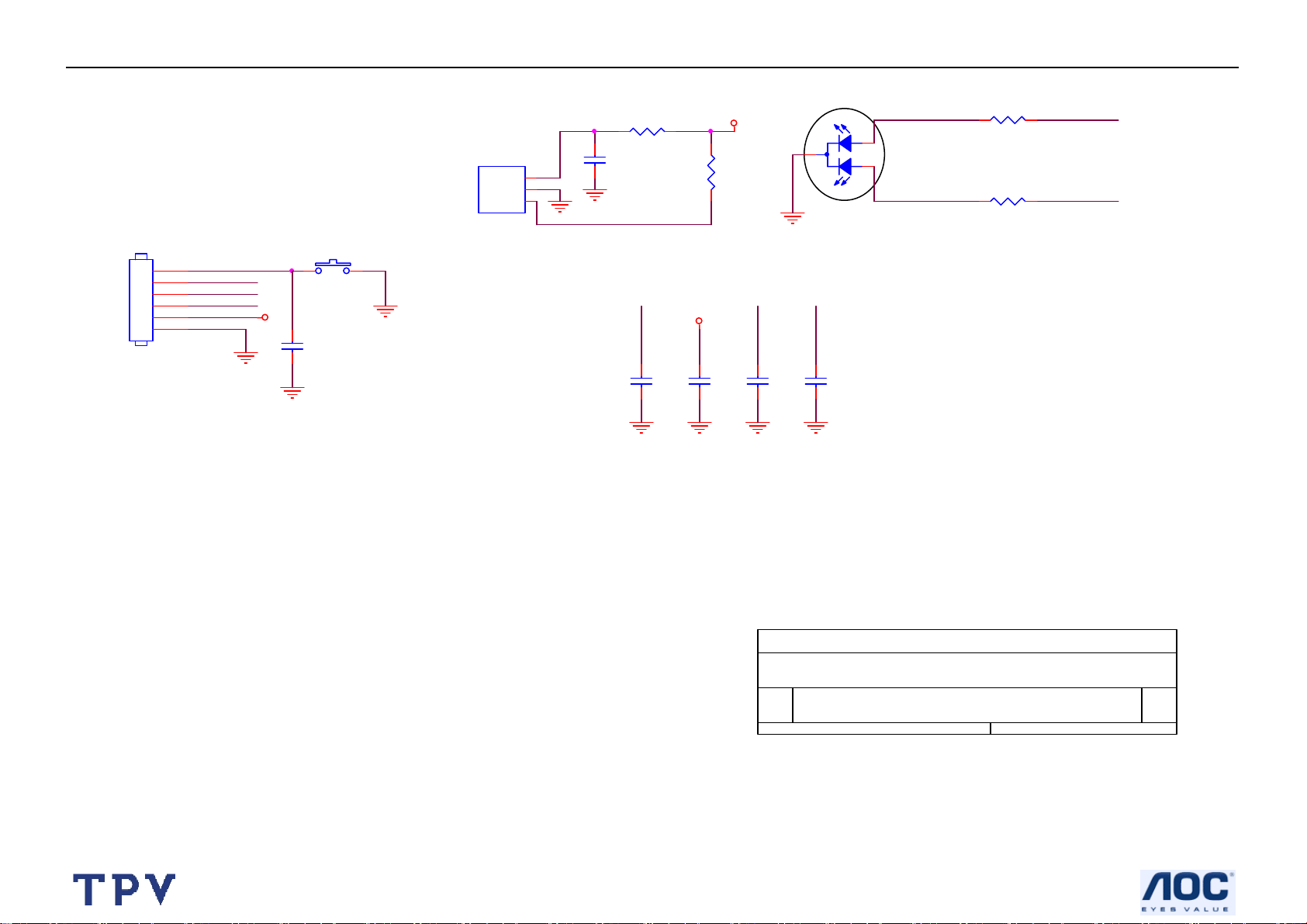
32’’ LCD TV Norcent LT3290
9.5 IR board
R04
100 1/10W
R03 1K 1/10W
LED_R
LED_B
CN01
100 1/10W
IR_5V
U01
3
VCC
2
GND
1
VOUT
KSM-2003LN2E
6
5
4
3
2
1
P-SW
LED_R
LED_B
IRRV
+5V+5V
SW27
SW
+5V
R01
C01
4.7uF /16V
IRRV
IRRV
+5V
+5V
R02
15K 1/10W
LED_B
D01
2
LED_R
3
1
LED
CONN
C23
0.1uF
C02
NC
C03
0.1uF
C05
0.1uF
Tit le
Size Document Number Rev
Dat e: Sheet
C04
0.1uF
T1985-1-X-X-1-061031
AA
of
00 19Wednes day , Nov ember 01, 2006
52
Page 53

32’’ LCD TV Norcent LT3290
10. Exploded View
53
Page 54

32’’ LCD TV Norcent LT3290
Item Part Number Description Item Part Number Description
1 Q34T1882 UKA1L BEZEL 28 D1T1730 6128 SCREW
2 033T4828 ED C REMOTE LENS 29 ADPC24180B2X2P POWER BOARD
3 033T4950 AI L POWER KEY 30 0M1T1730 6128 SCREW
4 IRPFFB2P IR BOARD 31 0M1T1140 6128 SCREW
5 Q1T 1030 6128 SCREW T3X6 32 Q15T8289 5 IO BKT
6 750TVMN0B1411N CMO 32"PANEL 33 0M1T 330 4128 SCREW
7 N/A INV.SHIELDING 34 Q85T 730 3 SHIELDING
8 015T8221 1 BKT_HOLD_PANEL_CMO-1 35 0M1T 330 4128 SCREW
9 015T8221 2 BKT_HOLD_PANEL_CMO-2 36 0M1T 330 4128 SCREW
10 0Q1T 340 12128 SCREW (4X12) 37 015T8347 1 BKT SUPPORT HINGE
11 0M1T 940 6120 SCREW 38 M1T 340 8 47 SCREW
12 033T4949 AI L FUNCTION KEY 39 Q34T1883 UK 1A REAR COVER
13 KEPFFA8P KEY BOARD 40 0Q1T 340 12 47 SCREW
14 34T1885-1 COVER_R_SIDE 41 0M1T 340 6 47 SCREW
15 Q1T 930 6128 SCREW T3X6 42 037T 568 1 HINGE
16 PTPFFA3 SIDE BOARD 43 015T8346 1 BKT BASE
17 Q34T1886 23A1P COVER_L_SIDE 44 M1T 140 6120 SCREW
18 Q1T 1030 6128 SCREW T3X6 45 015T8345 1 SWIVEL PLATE
19 Q15T8303 6 MAIN FRAME 46 012T7007 1 RUBBER FOOT
20 0M1T 940 6120 SCREW 47 052T6025 15141 SMOOTH PAD
21 0Q1T 340 12128 SCREW (4X12) 48 M1T1740 10 128 SCREW
22 078T 443 2 L SPEAKER 8 OHM 10W 49 34T1884 1 STAND BASE
23 078T 443 2 R SPEAKER 8 OHM 10W 50 Q1T 140 8128 SCREW
24 Q1T340 12128 SCREW (4X12) 51 M1T 340 8 47 SCREW
25 CBPFFF6KMZNCP MAIN BOARD 52 Q36T 433 UK 1C SPEAKER GRILL
26 0M1T1730 6128 SCREW 53 Q33T5023 26A1P BEZEL TRIM
27 AUPF6QA1 AUDIO BOARD
54
Page 55

32’’ LCD TV Norcent LT3290
11. BOM List
E326MZNKWNNRNCP
Location Part No. Description
015T8221 2 BKT HOLD PANEL
015T8347 1 BKT SUPPORT HINGE
026T 800504 5 BARCODE
040T 457842 2B PALLET LABEL
044T6000 4 6B SPACE PAPER
044T600278612A PAPER BOARD
044T600278613A PAPER BOARD
044T9003245 CORNER PAPER
045T 99609 2 EPE COVER
045T 99626 2 PE BAG FOR MONITOR
050T 500 1 CABLE TIE
052T 1185 MIDDLE TAPE FOR CARTON
052T 1186 SMALL TAPE
052T 1209 A ADHESIVE TAPE 50(W)*135
052T 1211 A ADHESIVE TYPE
052T6019 1 YELLOW TAPE
052T6025 15141 SMOOTH PAD
078T 443 2 L SPK 16OHM 10W NEOSONICA
078T 443 2 R SPK 16OHM 10W NEOSONICA
089T 17356G553 AUDIO CABLE
089T 728HAA 1 SIGNAL CBALE
089T402A18N IS POWER CORD
092TB1JX1A31GF BATTERY
095T 900 80 WIRE HARNESS
095T8013 2 46 WIRE HARNESS
095T8013 3 41 WIRE HARNESS
095T8013 3532 WIRE HARNESS
095T8013 6 28 HARNESS 6P-6P 200MM
095T8013 14649 WIRE HARNESS
095T8014 13 13 WIRE HARNESS
095T8014 14665 WIRE HARNESS
095T8018 30113 LVDS CABLE
0M1T 330 4128 CR3 SCREW
0M1T 330 4128 CR3 SCREW
0M1T 340 6 47 CR3 SCREW
0M1T 940 6120 SCREW
0M1T 940 6120 SCREW
0M1T 940 8 47 CR3 SCREW
0M1T1140 6128 CR3 SCREW
0M1T1730 6128 CR3 SCREW
0Q1T 340 12 47 CR3 SCREW
0Q1T 340 12128 CR3 SCREW
0Q1T 930 6 47 CR3 SCREW
0Q1T1040 8128 CR3 SCREW
705TQJK0 95001 AC INLET ASS'Y
077T 306 26 RF ROCKER SWICH+SOCKET
095T 900 76 WIRE
55
Page 56

32’’ LCD TV Norcent LT3290
095T 900624 WIRE HARNESS
095T8021 3 25 WIRE HARNESS
096T 29 4 SHRINK TUBE UL/CSA
PTPFFA2P PLUG BOARD
CN108 033T3278 3 WAFER
CN109 088T 353 9M H DB9 RIGHT AMGLE MALE
PCB 715T1877 1 CONNECT BOARD PCB
750TVMN0B1411N000E PANEL TV V320B1-L04 CMO
ADPC24180B2X2P ADAPTER BOARD
CN922 033T3802 10 PLUG
CN921 033T3802 14 CONN
CN901 033T8029 3A WAFER 2P 3.96MM
040T 45762420A S/N LABEL
IC910 056T 139 3A PC123Y22FZOF
IC911 056T 139 3A PC123Y22FZOF
IC912 056T 139 3A PC123Y22FZOF
IC903 056T 379 49 STR-A6252
NR901 061T 58030 W
R969 061T152M828 64 0.82OHM 2W
C921 065T 1K102 2E6921 1KV 1000PF Y5P
C929 065T 1K102 2E6921 1KV 1000PF Y5P
C974 065T 1K102 2E6921 1KV 1000PF Y5P
C985 065T 1K102 2E6921 1KV 1000PF Y5P
C905 065T306K3312BP 330PF K 250VAC
C904 065T306K3312BP 330PF K 250VAC
C903 065T306K3312BP 330PF K 250VAC
C902 065T306K3312BP 330PF K 250VAC
C901 065T306M1022BP Y1.CAP.001UF 250VAC
C900 065T306M1022BP Y1.CAP.001UF 250VAC
C907 067T 40A18115H
L904 073T 174 69 L 430UH @ 40KHZ PFC CHOKE ERL28
L903 073T 174 70 L 120UH
L902 073T 174 78 H LINE FILTER
L911 073T 174 78 L LINE FILTER
L901 073T 174 78 L LINE FILTER
L905 073T 253150 L CHOCK
L101 073T 253151 LA CHOKE COIL
L906 073T 253155 L CHOKE
L907 073T 253155 L CHOKE
T901 080TL23T 3 LS X'FMR
T902 080TL23T 4 L 2.0MH +-10% @40KHZ EFD25
HS6 090T6119 3 HEAT SINK
TVS901 093T 3917352T DIODE P6KE12A DO-15 LITEON
RJ901 095T 90 27 WIRE HARNESS
CN925 095T8014 4521 WIRE HARNESS
CN924 095T8014 9 52 WIRE HARNESS
CN923 095T8014 12 53 WIRE HARNESS
705G 20 61 03 R965 ASS'Y
R965 061T152M10458F 100K OHM 5%2W
096T 29 6 SHRINK TUBE UL/CSA
705G 20 61 08 R912 ASS'Y
NTCR 3 欧 5A
ELCAP 180UF M 450V 105℃ HERMEI
56
Page 57

32’’ LCD TV Norcent LT3290
R912 061T153M158 59 0.15OHM 3W
096T 29 1 SHRINK TUBE UL/CSA
705G 20 61 11 R931 ASS'Y
R931 061T153M228 59 0.22 OHM 3W
096T 29 1 SHRINK TUBE UL/CSA
705G 20 61 12 R925 ASS'Y
R925 061T153M47358F 47K OHM 5% 3W
096T 29 6 SHRINK TUBE UL/CSA
705G 20 93 14 D920 ASS'Y
HS3 090T 426501 HEAT SINK
D920 093T1506 2 FMW-2156
0M1T1730 8120 SCREW
705G 20 93 18 BD901 ASS'Y
HS7 090T 425502 HEAT SINK
BD901 093T 50460 18 D10XB60
0M1T1730 10120 SCREW
705G 20 93 19 D910 ASS'Y
HS4 090T 425502 HEAT SINK
D910 093T 60217 FMB-29L
0M1T1730 8120 SCREW
705G 20 93 22 D918 ASS'Y
D918 093T1020 752T UF4003PT
096T 29 1 SHRINK TUBE UL/CSA
705G 20 93 23 D916 ASS'Y
D916 093T1100 1052T BA159GPT
096T 29 1 SHRINK TUBE UL/CSA
705G 20 93 26 D906 ASS'Y
D906 093T1100 1052T BA159GPT
096T 29 1 SHRINK TUBE UL/CSA
705G 20 93 27 D907 ASS'Y
D907 093T1100 1052T BA159GPT
096T 29 1 SHRINK TUBE UL/CSA
705G 20 93 28 D917 ASS'Y
D917 093T1100 1052T BA159GPT
096T 29 1 SHRINK TUBE UL/CSA
705G780K 57 13 D902/Q901 ASS'Y
Q901 057T 667 24 STP20NM60 FP
HS1 090T 425501 HEAT SINK
D902 093T 220 23 DIODE FMX-G26S TO-220 SANKEN
0M1T1730 8120 SCREW
705T 20 93 17 D931/IC101/D932 ASS'Y
IC101 056T 563 54 SI-8120S
HS5 090T 426500 HEAT SINK
D932 093T 60252 SP20150
D931 093T 60252 SP20150
0M1T1730 8128 CR3 SCREW
705T780K 57 20 Q902 ASS'Y
005T 42 3 GP CUSHION
012T 372 2 SILICON
Q902 057T 667 26 STP12NK80Z
090T 425600 GP HEAT SINK
57
Page 58

32’’ LCD TV Norcent LT3290
0M1T1730 8128 CR3 SCREW
705TQJK1 67001 ADPTER FOR A4 ASS'Y
RV901 061T 46 10 CARISTOR 560V TVR10561KFW
C909 063T 10722410S 0.22UF 275VAC X2
C911 063T213J105GFA MPF CAP
C910 063T213J105GFA MPF CAP
C941 067T215D471 4K LOW ESR EC 470UF 25V
C957 067T215L102 3R LOW E.S.R 1000UF +-20% 16V
C958 067T215L102 3R LOW E.S.R 1000UF +-20% 16V
C939 067T215L102 4R LOW E.S.R 1000UF +/-20% 25V
C931 067T215L102 6N KY35VB1000M-L 5*25MM
C933 067T215L102 6N KY35VB1000M-L 5*25MM
C932 067T215L102 6N KY35VB1000M-L 5*25MM
C959 067T215L471 3N YF16VB470M-L 10*12.5
C935 067T215L471 6N KY35VB470M-L 10*20MM
C102 067T215S102 6K 1000UF 35V
IC931 056T 192 16 FP130KR-LF
IC902 056T 379 57 NCP1377BDR2G S0IC-8
IC901 056T 538 6 FA5500AN
Q925 057T 417 4 CHIP PMBS3904 BY PHILIPS
Q102 057T 417 4 CHIP PMBS3904 BY PHILIPS
Q101 057T 417 4 CHIP PMBS3904 BY PHILIPS
Q910 057T 417 4 CHIP PMBS3904 BY PHILIPS
Q923 057T 417 4 CHIP PMBS3904 BY PHILIPS
Q921 057T 417 4 CHIP PMBS3904 BY PHILIPS
Q915 057T 417 4 CHIP PMBS3904 BY PHILIPS
Q913 057T 417 4 CHIP PMBS3904 BY PHILIPS
Q924 057T 417 6 PMBS3906/PHILIPS-SMT
Q914 057T 417 6 PMBS3906/PHILIPS-SMT
Q912 057T 417 6 PMBS3906/PHILIPS-SMT
Q916 057T 760 5 DTC144WKA BY FOHM SMT
Q907 057T 763 29 FET AM4835P-T1-PF ANALOG POWER
R950 061T0603102 CHIP 1K OHM 1/16W
R951 061T0603102 CHIP 1K OHM 1/16W
R952 061T0603102 CHIP 1K OHM 1/16W
R953 061T0603102 CHIP 1K OHM 1/16W
R954 061T0603243 RST CHIPR 24 KOHM +-5% 1/10W
R908 061T0805000 CHIP 0OHM 5% 1/10W
R943 061T0805000 CHIP 0OHM 5% 1/10W
R945 061T0805000 CHIP 0OHM 5% 1/10W
R978 061T0805000 CHIP 0OHM 5% 1/10W
R906 061T0805100 2F RST CHIPR 10 KOHM +-1% 1/8W
R919 061T0805100 2F RST CHIPR 10 KOHM +-1% 1/8W
R981 061T0805100 2F RST CHIPR 10 KOHM +-1% 1/8W
R983 061T0805100 2F RST CHIPR 10 KOHM +-1% 1/8W
R930 061T0805101 RST CHIPR 100 OHM +-5% 1/8W
R984 061T0805101 RST CHIPR 100 OHM +-5% 1/8W
R105 061T0805102 RST CHIPR 1KOHM +-5% 1/4W
R995 061T0805102 RST CHIPR 1KOHM +-5% 1/4W
R993 061T0805102 RST CHIPR 1KOHM +-5% 1/4W
R986 061T0805102 RST CHIPR 1KOHM +-5% 1/4W
58
Page 59

32’’ LCD TV Norcent LT3290
R980 061T0805102 RST CHIPR 1KOHM +-5% 1/4W
R123 061T0805103 RST CHIPR 10 KOHM +-5% 1/8W
R926 061T0805103 RST CHIPR 10 KOHM +-5% 1/8W
R104 061T0805103 RST CHIPR 10 KOHM +-5% 1/8W
R985 061T0805103 RST CHIPR 10 KOHM +-5% 1/8W
R944 061T0805103 RST CHIPR 10 KOHM +-5% 1/8W
R932 061T0805103 RST CHIPR 10 KOHM +-5% 1/8W
R927 061T0805103 RST CHIPR 10 KOHM +-5% 1/8W
R914 061T0805103 RST CHIPR 10 KOHM +-5% 1/8W
R973 061T0805104 RST CHIPR 100 KOHM +-5% 1/8W
R982 061T0805104 RST CHIPR 100 KOHM +-5% 1/8W
R101 061T0805122 RST CHIPR 1.2 KOHM +-5% 1/8W
R102 061T0805122 RST CHIPR 1.2 KOHM +-5% 1/8W
R947 061T0805150 1F RST CHIPR 1.5 KOHM +-1% 1/8W
R946 061T0805150 2F RST CHIPR 15 KOHM +-1% 1/8W
R994 061T0805152 RST CHIPR 1.5 KOHM +-5% 1/8W
R974 061T0805163 RST CHIPR 16 KOHM +-5% 1/8W
R918 061T0805180 2F RST CHIPR 18 KOHM +-1% 1/8W
R942 061T0805202 RST CHIPR 2 KOHM +-5% 1/8W
R977 061T0805202 RST CHIPR 2 KOHM +-5% 1/8W
R935 061T0805203 RST CHIPR 20 KOHM +-5% 1/8W
R949 061T0805203 RST CHIPR 20 KOHM +-5% 1/8W
R928 061T0805220 RST CHIPR 22 OHM +-5% 1/8W
R987 061T0805333 RST CHIPR 33 KOHM +-5% 1/8W
R990 061T0805430 2F RST CHIPR 43 KOHM +-1% 1/8W
R909 061T0805470 RST CHIPR 47 OHM +-5% 1/8W
R911 061T0805471 RST CHIPR 470 OHM +-5% 1/8W
R972 061T0805472 RST CHIPR 4.7 KOHM +-5% 1/8W
R122 061T0805472 RST CHIPR 4.7 KOHM +-5% 1/8W
R971 061T0805472 RST CHIPR 4.7 KOHM +-5% 1/8W
R988 061T0805472 RST CHIPR 4.7 KOHM +-5% 1/8W
R907 061T0805683 RST CHIPR 68 KOHM +-5% 1/8W
R905 061T1206000 RST CHIPR 0 OHM +-5% 1/4W
R997 061T1206101 RST CHIPR 100 OHM +-5% 1/4W
R998 061T1206101 RST CHIPR 100 OHM +-5% 1/4W
R999 061T1206101 RST CHIPR 100 OHM +-5% 1/4W
R103 061T1206102 RST CHIPR 1 KOHM +-5% 1/4W
R921 061T1206103 RST CHIPR 10 KOHM +-5% 1/4W
R922 061T1206241 RST CHIPR 240 OHM +-5% 1/4W
R917 061T1206334 RST CHIPR 330 KOHM +-5% 1/4W
R916 061T1206334 RST CHIPR 330 KOHM +-5% 1/4W
R915 061T1206334 RST CHIPR 330 KOHM +-5% 1/4W
R902 061T1206394 RST CHIPR 390 KOHM +-5% 1/4W
R901 061T1206394 RST CHIPR 390 KOHM +-5% 1/4W
R900 061T1206394 RST CHIPR 390 KOHM +-5% 1/4W
R992 061T1206471 RST CHIPR 470 OHM +-5% 1/4W
R991 061T1206471 RST CHIPR 470 OHM +-5% 1/4W
R970 061T1206519 RST CHIPR 5.1 OHM +-5% 1/4W
R904 061T1206624 RST CHIPR 620 KOHM +-5% 1/4W
R903 061T1206624 RST CHIPR 620 KOHM +-5% 1/4W
R121 061T1206683 RST CHIPR 68 KOHM +-5% 1/4W
59
Page 60

32’’ LCD TV Norcent LT3290
C970 065T0603104 32 CHIP 0.1UF 50V X7R
C918 065T0805102 32 CHIP 1000P 50VX7R 0805
C915 065T0805103 32 10NF/50V/0805/X7R
C966 065T0805104 32 CHIP 0.1U 50V X7R
C963 065T0805104 32 CHIP 0.1U 50V X7R
C962 065T0805104 32 CHIP 0.1U 50V X7R
C961 065T0805104 32 CHIP 0.1U 50V X7R
C960 065T0805104 32 CHIP 0.1U 50V X7R
C952 065T0805104 32 CHIP 0.1U 50V X7R
C944 065T0805104 32 CHIP 0.1U 50V X7R
C943 065T0805104 32 CHIP 0.1U 50V X7R
C936 065T0805104 32 CHIP 0.1U 50V X7R
C925 065T0805104 32 CHIP 0.1U 50V X7R
C914 065T0805104 32 CHIP 0.1U 50V X7R
C104 065T0805104 32 CHIP 0.1U 50V X7R
C103 065T0805104 32 CHIP 0.1U 50V X7R
C968 065T0805104 32 CHIP 0.1U 50V X7R
C101 065T0805104 32 CHIP 0.1U 50V X7R
C984 065T0805104 32 CHIP 0.1U 50V X7R
C983 065T0805104 32 CHIP 0.1U 50V X7R
C982 065T0805104 32 CHIP 0.1U 50V X7R
C981 065T0805104 32 CHIP 0.1U 50V X7R
C980 065T0805104 32 CHIP 0.1U 50V X7R
C979 065T0805104 32 CHIP 0.1U 50V X7R
C978 065T0805104 32 CHIP 0.1U 50V X7R
C977 065T0805104 32 CHIP 0.1U 50V X7R
C976 065T0805104 32 CHIP 0.1U 50V X7R
C975 065T0805104 32 CHIP 0.1U 50V X7R
C973 065T0805104 32 CHIP 0.1U 50V X7R
C972 065T0805104 32 CHIP 0.1U 50V X7R
C969 065T0805104 32 CHIP 0.1U 50V X7R
C967 065T0805105 22 CHIP 1UF 25V X7R 0805
C916 065T0805221 31 220PF 50V NPO
C953 065T0805224 22 CAIP CAP 0.22 UF 25V X7R
C988 065T0805225 22 CHIP 2.2UF 25V X7R 0805
C926 065T0805471 31 CHIP 470PF 50V NPO
C927 065T0805471 31 CHIP 470PF 50V NPO
C954 065T0805472 21 GP CHIP 0.0047UF 25V NPO 0805
C917 065T0805474 22 CHIP 0.47UF 25V X7R
C964 065T0805475 15 CHIP 4.7UF 16V X5R
C923 065T0805820 31 82PF
C987 065T120610432W CAP 1206 0.1UF K 50V X7R
D903 093T 64 44 S LL4148WP
D908 093T 64 44 S LL4148WP
D909 093T 64 44 S LL4148WP
D913 093T 64 44 S LL4148WP
D915 093T 64 44 S LL4148WP
D919 093T 64 44 S LL4148WP
D921 093T 64 44 S LL4148WP
D933 093T 64 44 S LL4148WP
D914 093T 64 44 S LL4148WP
60
Page 61

32’’ LCD TV Norcent LT3290
ZD909 093T 39S 15 T RLZ15B
ZD901 093T 39S 15 T RLZ15B
ZD906 093T 39S 24 T RLZ 5.6B LLDS
D925 093T 52S 4 T DIODE PSM13PT CHENMKO
D101 093T5004 1 SR54 T0-214AA
T901 006T 31500 EYELET
T902 006T 31500 EYELET
L903 006T 31500 EYELET
L901 006T 31502 1.5MM RIVET
NR901 006T 31502 1.5MM RIVET
R912 006T 31502 1.5MM RIVET
R931 006T 31502 1.5MM RIVET
C908 006T 31502 1.5MM RIVET
C910 006T 31502 1.5MM RIVET
C911 006T 31502 1.5MM RIVET
L902 006T 31502 1.5MM RIVET
C909 006T 31502 1.5MM RIVET
IC922 056T 158 10 T IC AZ431AZ-AE1 TO-92 AAC
IC921 056T 158 10 T IC AZ431AZ-AE1 TO-92 AAC
SCR901 057T 566 4 MCR100-6SCR
R979 061T 60210352T CFR 10KOHM +-5% 1/6W
R976 061T 60247152T 470OHM +-5% 1/6W
R941 061T 60247152T 470OHM +-5% 1/6W
C965 065T 1K102 5T6921 1000PF/1KV
C950 065T 1K102 5T6921 1000PF/1KV
C922 065T 1K222 2T6921 0.0022UF 1KV +-10%
C956 067T 2151007NT 10UF 50V NCC 5*11MM
C955 067T 2151007NT 10UF 50V NCC 5*11MM
C928 067T 2152207NT KY50VB22M-TP5 5*11
C920 067T 2152207NT KY50VB22M-TP5 5*11
C913 067T 2152207NT KY50VB22M-TP5 5*11
C924 067T 2154707NT 47UF 50V NCC 5*11MM
C951 067T 2154707NT 47UF 50V NCC 5*11MM
J923 071T 55 19 T FERRITE BEAD D9X3. 5X0.8
J924 071T 55 19 T FERRITE BEAD D9X3. 5X0.8
L908 071T 55 19 T FERRITE BEAD D9X3. 5X0.8
FB101 071T 55 29 BEAD
F902 084T 55 2 FUSE
RJ902 084T 55 2 FUSE
F901 084T 55 4 FOSE 382-5A 250V SICKMANN
ZD905 093T 3916652T MTZJ T-72 15B
ZD904 093T 3916952T MTZJ T-72 24B
ZD903 093T 3917052T MTZJT-72 27B
D923 093T 64 1152T 1N4148
J943 095T 90 23 JUMP WIRE
J906 095T 90 23 JUMP WIRE
J925 095T 90 23 JUMP WIRE
J922 095T 90 23 JUMP WIRE
J921 095T 90 23 JUMP WIRE
J920 095T 90 23 JUMP WIRE
J919 095T 90 23 JUMP WIRE
61
Page 62

32’’ LCD TV Norcent LT3290
J918 095T 90 23 JUMP WIRE
J909 095T 90 23 JUMP WIRE
J926 095T 90 23 JUMP WIRE
J917 095T 90 23 JUMP WIRE
J915 095T 90 23 JUMP WIRE
J913 095T 90 23 JUMP WIRE
J912 095T 90 23 JUMP WIRE
J911 095T 90 23 JUMP WIRE
J910 095T 90 23 JUMP WIRE
J927 095T 90 23 JUMP WIRE
J942 095T 90 23 JUMP WIRE
J935 095T 90 23 JUMP WIRE
J934 095T 90 23 JUMP WIRE
J933 095T 90 23 JUMP WIRE
J932 095T 90 23 JUMP WIRE
J931 095T 90 23 JUMP WIRE
J930 095T 90 23 JUMP WIRE
J929 095T 90 23 JUMP WIRE
J928 095T 90 23 JUMP WIRE
J908 095T 90 23 JUMP WIRE
J907 095T 90 23 JUMP WIRE
J905 095T 90 23 JUMP WIRE
J939 095T 90 23 JUMP WIRE
R989 095T 90 23 JUMP WIRE
J916 095T 90 23 JUMP WIRE
J904 095T 90 23 JUMP WIRE
J901 095T 90 23 JUMP WIRE
J914 095T 90 23 JUMP WIRE
715T1624 2 D2 POWER BOARD PCB
AUPF6QA1 AUDIO BOARD
CN3 033T3278 2 WAFER
CN1 033T3278 3 WAFER
CN7 033T3278 6 WAFER
CN6 033T3802 4 WAFER PH-4
040T 45762412B CBPC LABEL
C3 064T176J474 0T 0.47UF +-5% 50/63V
C39 064T176J474 0T 0.47UF +-5% 50/63V
C44 067T 215101 6P
C15 067T 215221 6P
C26 067T 215221 6P
U1 090T6068 2 HEAT SINK
U2 056T 593 19 NJM2199 DMP14E
U1 056T 616 25 1 IC TPA3100D2PHPR HTQFP-48 TI
Q1 057T 765 1 2SC2412KR
Q5 057T 765 1 2SC2412KR
R31 061T0603000 CHIP 0OHM 1/16W
R32 061T0603000 CHIP 0OHM 1/16W
R7 061T0603000 CHIP 0OHM 1/16W
R35 061T0603100 0F RST CHIPR 100 OHM +-1% 1/10W
R37 061T0603100 0F RST CHIPR 100 OHM +-1% 1/10W
R25 061T0603101 CHIP 100OHM 1/16W
EC 105℃ 100UF M 35V
ELCAP 105℃ 220UF M 35V
ELCAP 105℃ 220UF M 35V
62
Page 63

32’’ LCD TV Norcent LT3290
R5 061T0603102 CHIP 1K OHM 1/16W
R1 061T0603103 CHIP 10KOHM 1/16W
R12 061T0603103 CHIP 10KOHM 1/16W
R13 061T0603103 CHIP 10KOHM 1/16W
R28 061T0603103 CHIP 10KOHM 1/16W
R30 061T0603103 CHIP 10KOHM 1/16W
R4 061T0603103 CHIP 10KOHM 1/16W
R6 061T0603103 CHIP 10KOHM 1/16W
R17 061T0603104 CHIP 100K OHM 1/16W
R8 061T0603105 CHIP 1MOHM 1/16W
R18 061T0603223 CHIP 22KOHM 1/16W
R29 061T0603332 RST CHIPR 3.3 KOHM +-5% 1/10W
R14 061T0603333 RST CHIPR 33 KOHM +-5% 1/10W
R38 061T0603470 1F CHIP 4.7K OHM 1/16W 1%
R36 061T0603470 1F CHIP 4.7K OHM 1/16W 1%
R9 061T0603473 CHIP 47KOHM 1/16W
R16 061T0603473 CHIP 47KOHM 1/16W
R15 061T0603473 CHIP 47KOHM 1/16W
R24 061T1210000 RST CHIPR 0 OHM +-5% 1/3W
R23 061T1210000 RST CHIPR 0 OHM +-5% 1/3W
R22 061T1210000 RST CHIPR 0 OHM +-5% 1/3W
R21 061T1210000 RST CHIPR 0 OHM +-5% 1/3W
C2 065T0603102 32 CHIP 1000PF 50V X7R
C38 065T0603102 32 CHIP 1000PF 50V X7R
C4 065T0603102 32 CHIP 1000PF 50V X7R
C40 065T0603102 32 CHIP 1000PF 50V X7R
C13 065T0603103 32 CHIP 0.01UF 50V X7R
C35 065T0603103 32 CHIP 0.01UF 50V X7R
C5 065T0603104 32 CHIP 0.1UF 50V X7R
C41 065T0603104 32 CHIP 0.1UF 50V X7R
C37 065T0603104 32 CHIP 0.1UF 50V X7R
C32 065T0603104 32 CHIP 0.1UF 50V X7R
C1 065T0603104 32 CHIP 0.1UF 50V X7R
C33 065T0603224 32 MLCC 0603 0.22UF K 50V X7R
C34 065T0603224 32 MLCC 0603 0.22UF K 50V X7R
C6 065T0603224 32 MLCC 0603 0.22UF K 50V X7R
C8 065T0603224 32 MLCC 0603 0.22UF K 50V X7R
C10 065T0603333 32 CHIP 0.033UF 50V X7R
C20 065T0603334 17 CHIP 0.33UF 16V Y5V
C17 065T0603474 27 CHIP 0.47UF 25V Y5V
C28 065T0805105 32 1UF/50V
C27 065T0805105 32 1UF/50V
C30 065T0805105 32 1UF/50V
C9 065T0805105 32 1UF/50V
C12 065T0805105 32 1UF/50V
C23 065T0805105 32 1UF/50V
C25 065T0805105 32 1UF/50V
C36 065T0805105 37 CHIP 1UF 50V Y5V
C45 065T0805105 37 CHIP 1UF 50V Y5V
C31 065T1206106 17 CHIP 10UF 16V Y5V
C22 065T1206475 22 4.7U/25V X7R
63
Page 64

32’’ LCD TV Norcent LT3290
C11 065T1206475 22 4.7U/25V X7R
C14 065T1206475 22 4.7U/25V X7R
C19 065T1206475 22 4.7U/25V X7R
C42 065T1206475 22 4.7U/25V X7R
C7 065T1206475 22 4.7U/25V X7R
C52 067T311F100 4T
C51 067T311F100 4T
C18 067T311F100 4T
C16 067T311F100 4T
C29 067T311F101 4T
L9 073T 253136 S IND SMD 22UH+-20% BULLWILL
L4 073T 253136 S IND SMD 22UH+-20% BULLWILL
L2 073T 253136 S IND SMD 22UH+-20% BULLWILL
L11 073T 253136 S IND SMD 22UH+-20% BULLWILL
L7 073T 253142 S IND SMD 100.0UH+-20% TAI CHANGIND
D4 093T 6432P LL4148 BY PANJIT
D3 093T 6432P LL4148 BY PANJIT
D2 093T 6432P LL4148 BY PANJIT
D1 093T 39S 10 T RLZ6.8B LLDS
715T2091 C AUDIO BOARD PCB
CBPF6Z1KQ6 CONVERSIONT1961-F-X-X-1-061206
CN107 033T3278 3 WAFER
CN600 033T3278 4 WAFER
CN418 033T3278 6 WAFER
CN100 033T3278 10 10 PLUG B10E-XHA/JST E10B-XHA/
CN419 033T3278 13 WAFER
CN905 033T3802 9 WAFER PH-9
CN901 033T3802 12 WAFER PH-12
CN407 033T8027 28 WAFER
040T 457624 1B CPU LABEL
040T 45762412B CBPC LABEL
044T3231508512 CHIELD D-SUB
SF701 053T 44 5 SAW FILTER EPCOS
R935 061T152M569 64 5.6OHM 5% 2W
R936 061T152M569 64 5.6OHM 5% 2W
R930 061T153M180 59 18 OHM 5% 3W
R931 061T153M180 59 18 OHM 5% 3W
C606 067T305V471 1
C605 067T305V471 1
SW401 077T 600 1GCJ TACT SWITCH TSPB-2 -NP
085T 583510 GASKET
CN602 088T 78 8 TO RCA JACK TC58-120-01
CN101 088T 78 13 8C RCA JACK
CN105 088T 78 13 9C RCA JACK
CN106 088T 78 1320C RCA JACK
CN104 088T 100 6 C 4PIN MINI DIN JACK
CN103 088T 30214K PHONE JACK
CN102 088T 35315F H DB15 RIGHT ANGLE FEMALE
090T 372 2 HEAT SINK
X901 093T 2251B J NXS12.000AC30F-BT-2
X401 093T 2258B J 24.576MHZ/20PF/49US
EC 105℃ 10UF M 25V
EC 105℃ 10UF M 25V
EC 105℃ 10UF M 25V
EC 105℃ 10UF M 25V
EC 105℃ 100UF M 25V
EC 105℃ 470UF M 6.3V
EC 105℃ 470UF M 6.3V
64
Page 65

32’’ LCD TV Norcent LT3290
X701 093T 2262B J CRYSTAL NXS25.000 AC 20PF HC-49/US NSK
TU701 094TNTATALL T TUNER DTT7611A THOMSON
Q90T8007 1A HEAT SINK
FL900 053T 43 1 FILTER BULLWILL
FL901 053T 43 1 FILTER BULLWILL
FL902 053T 43 1 FILTER BULLWILL
FL903 053T 43 1 FILTER BULLWILL
U909 056T 133 23 R BA17809FP-E2
U908 056T 133 27 R IC BA05FP-E2 BY ROHM
U601 056T 192 9 IC LM358DR TI
U906 056T 563 9 AIC1084PM
U903 056T 563 9 AIC1084PM
U911 056T 56314A IC AP1501-K5LA TO-263-5L ANACHIP
U907 056T 56314A IC AP1501-K5LA TO-263-5L ANACHIP
U504 056T 567 7 MST9883C-140 LQFP-80 BY MST
U910 056T 585 4A AP1117E33LA
U501 056T 585 4A AP1117E33LA
U500 056T 585 4A AP1117E33LA
U403 056T 61550C NT5DS16M16CS-5T
U402 056T 61550C NT5DS16M16CS-5T
U600 056T 616 8 TPA6110A2DGNR
U107 056T 623 16 IC FSAV433MTCX-NL TSSOP-20BY FAIRCHILD
U417 056T 632 1 IC 74HC4066DQ BY PHILIPS
U108 056T 634 3 IC STV6415DD ST
U103 056T 637600TSH IC TC74HC4051AF TOSHIBA
U104 056T 637600TSH IC TC74HC4051AF TOSHIBA
U101 056T 638603 IC CS5340-CZZ CIRRUS
U702 056T 639 2 UPC 3218GV-E1-S
U407 056T 643500 EM6353BX2SP3B-2.9
U401 056T 644600 IC ZR39660BGCG ZORAN
U408 056T 645 1 HIN232CB-T S016 INTERSIL
U701 056T 647 12 IC CAS-220/CS LQFP-100 ZORAN
U420 056T 652 4 PCA9515ADP TSSOP
U415 056T 662 4 RCLAMP0514M.TBT
U414 056T 662 4 RCLAMP0514M.TBT
U502 056T 7SZ 2P F IC NC7SZ02P5X SOT-23 FAIRCHILD
U905 056T1125700ND2 IC P87LPC764BD PHILIPS
U405 056T1130 3 CS4335-KSZ SOIC-8
U404 056T1133 88ND6 IC M29W320EB70N6E TSOP48 ST
U106 056T113334A M24C02-WMN6TP
U412 056T113353A M24C32-WMN6TP
U503 056T4LVT 14 P IC 74LVT14D,118 BY SO-14 PHILIPS
U418 056T74HC 14 F IC MM74HC14MX SOIC-14
Q701 057T 417 10 BFR93A SOT-23
Q401 057T 758 1 FET 2N7002E VISHAY
Q402 057T 758 1 FET 2N7002E VISHAY
Q908 057T 763 3B AM9435P.T1-PF SO-8
Q907 057T 765 1 2SC2412KR
Q906 057T 765 1 2SC2412KR
Q905 057T 765 1 2SC2412KR
Q903 057T 765 1 2SC2412KR
65
Page 66
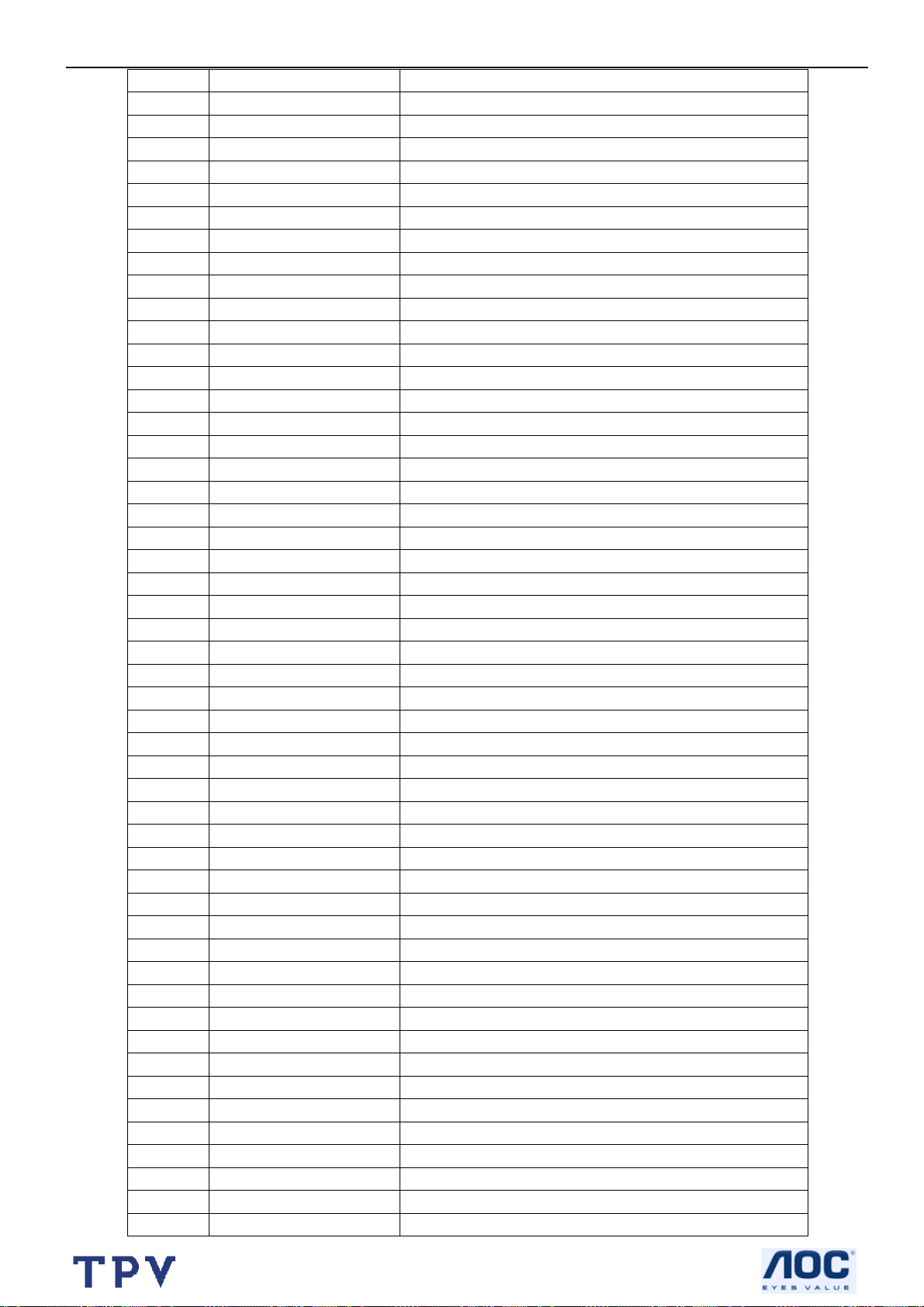
32’’ LCD TV Norcent LT3290
Q901 057T 765 1 2SC2412KR
Q111 057T 765 1 2SC2412KR
Q110 057T 765 1 2SC2412KR
Q109 057T 765 1 2SC2412KR
Q108 057T 765 1 2SC2412KR
Q107 057T 765 1 2SC2412KR
Q106 057T 765 1 2SC2412KR
Q105 057T 765 1 2SC2412KR
Q104 057T 765 1 2SC2412KR
Q103 057T 765 1 2SC2412KR
Q102 057T 765 1 2SC2412KR
Q101 057T 765 1 2SC2412KR
Q100 057T 765 1 2SC2412KR
RP505 061T 125101 8 RST CHIP AR 8P4R 100 OHM +-5% 1/16W
RP504 061T 125101 8 RST CHIP AR 8P4R 100 OHM +-5% 1/16W
RP503 061T 125101 8 RST CHIP AR 8P4R 100 OHM +-5% 1/16W
RP502 061T 125101 8 RST CHIP AR 8P4R 100 OHM +-5% 1/16W
RP501 061T 125101 8 RST CHIP AR 8P4R 100 OHM +-5% 1/16W
RP500 061T 125101 8 RST CHIP AR 8P4R 100 OHM +-5% 1/16W
RP416 061T 125150 8 RST CHIP AR 8P4R 15 OHM +-5% 1/16W
RP415 061T 125150 8 RST CHIP AR 8P4R 15 OHM +-5% 1/16W
RP414 061T 125150 8 RST CHIP AR 8P4R 15 OHM +-5% 1/16W
RP413 061T 125150 8 RST CHIP AR 8P4R 15 OHM +-5% 1/16W
RP412 061T 125150 8 RST CHIP AR 8P4R 15 OHM +-5% 1/16W
RP411 061T 125150 8 RST CHIP AR 8P4R 15 OHM +-5% 1/16W
RP410 061T 125150 8 RST CHIP AR 8P4R 15 OHM +-5% 1/16W
RP409 061T 125150 8 RST CHIP AR 8P4R 15 OHM +-5% 1/16W
RP408 061T 125150 8 RST CHIP AR 8P4R 15 OHM +-5% 1/16W
RP407 061T 125150 8 RST CHIP AR 8P4R 15 OHM +-5% 1/16W
RP406 061T 125150 8 RST CHIP AR 8P4R 15 OHM +-5% 1/16W
RP405 061T 125150 8 RST CHIP AR 8P4R 15 OHM +-5% 1/16W
RP404 061T 125150 8 RST CHIP AR 8P4R 15 OHM +-5% 1/16W
RP403 061T 125150 8 RST CHIP AR 8P4R 15 OHM +-5% 1/16W
RP402 061T 125150 8 RST CHIP AR 8P4R 15 OHM +-5% 1/16W
RP401 061T 125150 8 RST CHIP AR 8P4R 15 OHM +-5% 1/16W
R4P5 061T0603000 CHIP 0OHM 1/16W
R4P4 061T0603000 CHIP 0OHM 1/16W
R4P3 061T0603000 CHIP 0OHM 1/16W
R4P2 061T0603000 CHIP 0OHM 1/16W
R4P1 061T0603000 CHIP 0OHM 1/16W
R4P0 061T0603000 CHIP 0OHM 1/16W
R4N9 061T0603000 CHIP 0OHM 1/16W
R4N8 061T0603000 CHIP 0OHM 1/16W
R4N7 061T0603000 CHIP 0OHM 1/16W
R4N6 061T0603000 CHIP 0OHM 1/16W
R4N0 061T0603000 CHIP 0OHM 1/16W
R4M8 061T0603000 CHIP 0OHM 1/16W
R4S0 061T0603000 CHIP 0OHM 1/16W
R4Q9 061T0603000 CHIP 0OHM 1/16W
R957 061T0603000 CHIP 0OHM 1/16W
R956 061T0603000 CHIP 0OHM 1/16W
66
Page 67

32’’ LCD TV Norcent LT3290
R952 061T0603000 CHIP 0OHM 1/16W
R944 061T0603000 CHIP 0OHM 1/16W
R938 061T0603000 CHIP 0OHM 1/16W
R920 061T0603000 CHIP 0OHM 1/16W
R724 061T0603000 CHIP 0OHM 1/16W
R611 061T0603000 CHIP 0OHM 1/16W
R610 061T0603000 CHIP 0OHM 1/16W
R4P7 061T0603000 CHIP 0OHM 1/16W
R4L0 061T0603000 CHIP 0OHM 1/16W
R1H9 061T0603000 CHIP 0OHM 1/16W
R1F8 061T0603000 CHIP 0OHM 1/16W
R1F7 061T0603000 CHIP 0OHM 1/16W
R159 061T0603000 CHIP 0OHM 1/16W
R158 061T0603000 CHIP 0OHM 1/16W
R157 061T0603000 CHIP 0OHM 1/16W
R156 061T0603000 CHIP 0OHM 1/16W
R155 061T0603000 CHIP 0OHM 1/16W
R154 061T0603000 CHIP 0OHM 1/16W
R153 061T0603000 CHIP 0OHM 1/16W
R152 061T0603000 CHIP 0OHM 1/16W
R151 061T0603000 CHIP 0OHM 1/16W
R4K2 061T0603000 CHIP 0OHM 1/16W
R4K1 061T0603000 CHIP 0OHM 1/16W
R4K0 061T0603000 CHIP 0OHM 1/16W
R4J8 061T0603000 CHIP 0OHM 1/16W
R4J6 061T0603000 CHIP 0OHM 1/16W
R4J1 061T0603000 CHIP 0OHM 1/16W
R4J0 061T0603000 CHIP 0OHM 1/16W
R4H9 061T0603000 CHIP 0OHM 1/16W
R4E6 061T0603000 CHIP 0OHM 1/16W
R4A5 061T0603000 CHIP 0OHM 1/16W
R1J1 061T0603000 CHIP 0OHM 1/16W
R1J0 061T0603000 CHIP 0OHM 1/16W
R150 061T0603000 CHIP 0OHM 1/16W
R455 061T0603100 CHIP 10OHM 1/16W
R4P9 061T0603100 CHIP 10OHM 1/16W
R4S2 061T0603101 CHIP 100OHM 1/16W
R942 061T0603101 CHIP 100OHM 1/16W
R940 061T0603101 CHIP 100OHM 1/16W
R917 061T0603101 CHIP 100OHM 1/16W
R916 061T0603101 CHIP 100OHM 1/16W
R721 061T0603101 CHIP 100OHM 1/16W
R702 061T0603101 CHIP 100OHM 1/16W
R701 061T0603101 CHIP 100OHM 1/16W
R609 061T0603101 CHIP 100OHM 1/16W
R1H6 061T0603101 CHIP 100OHM 1/16W
R1H5 061T0603101 CHIP 100OHM 1/16W
R1H4 061T0603101 CHIP 100OHM 1/16W
R184 061T0603101 CHIP 100OHM 1/16W
R182 061T0603101 CHIP 100OHM 1/16W
R116 061T0603101 CHIP 100OHM 1/16W
67
Page 68

32’’ LCD TV Norcent LT3290
R439 061T0603102 CHIP 1K OHM 1/16W
R441 061T0603102 CHIP 1K OHM 1/16W
R462 061T0603102 CHIP 1K OHM 1/16W
R467 061T0603102 CHIP 1K OHM 1/16W
R4A3 061T0603102 CHIP 1K OHM 1/16W
R4F8 061T0603102 CHIP 1K OHM 1/16W
R4F9 061T0603102 CHIP 1K OHM 1/16W
R4M0 061T0603102 CHIP 1K OHM 1/16W
R4M2 061T0603102 CHIP 1K OHM 1/16W
R4M4 061T0603102 CHIP 1K OHM 1/16W
R427 061T0603102 CHIP 1K OHM 1/16W
R426 061T0603102 CHIP 1K OHM 1/16W
R183 061T0603102 CHIP 1K OHM 1/16W
R435 061T0603102 CHIP 1K OHM 1/16W
R437 061T0603102 CHIP 1K OHM 1/16W
R909 061T0603102 CHIP 1K OHM 1/16W
R932 061T0603102 CHIP 1K OHM 1/16W
R513 061T0603102 CHIP 1K OHM 1/16W
R501 061T0603102 CHIP 1K OHM 1/16W
R500 061T0603102 CHIP 1K OHM 1/16W
R4Q8 061T0603103 CHIP 10KOHM 1/16W
R953 061T0603103 CHIP 10KOHM 1/16W
R939 061T0603103 CHIP 10KOHM 1/16W
R725 061T0603103 CHIP 10KOHM 1/16W
R714 061T0603103 CHIP 10KOHM 1/16W
R709 061T0603103 CHIP 10KOHM 1/16W
R4F1 061T0603103 CHIP 10KOHM 1/16W
R4F0 061T0603103 CHIP 10KOHM 1/16W
R4E9 061T0603103 CHIP 10KOHM 1/16W
R4D9 061T0603103 CHIP 10KOHM 1/16W
R489 061T0603103 CHIP 10KOHM 1/16W
R474 061T0603103 CHIP 10KOHM 1/16W
R473 061T0603103 CHIP 10KOHM 1/16W
R464 061T0603103 CHIP 10KOHM 1/16W
R179 061T0603103 CHIP 10KOHM 1/16W
R178 061T0603103 CHIP 10KOHM 1/16W
R177 061T0603103 CHIP 10KOHM 1/16W
R176 061T0603103 CHIP 10KOHM 1/16W
R107 061T0603103 CHIP 10KOHM 1/16W
R106 061T0603103 CHIP 10KOHM 1/16W
R614 061T0603103 CHIP 10KOHM 1/16W
R612 061T0603103 CHIP 10KOHM 1/16W
R4P8 061T0603103 CHIP 10KOHM 1/16W
R4N1 061T0603103 CHIP 10KOHM 1/16W
R4K4 061T0603103 CHIP 10KOHM 1/16W
R4K3 061T0603103 CHIP 10KOHM 1/16W
R4J9 061T0603103 CHIP 10KOHM 1/16W
R4J3 061T0603103 CHIP 10KOHM 1/16W
R4J2 061T0603103 CHIP 10KOHM 1/16W
R4F6 061T0603103 CHIP 10KOHM 1/16W
R4F5 061T0603103 CHIP 10KOHM 1/16W
68
Page 69

32’’ LCD TV Norcent LT3290
R4F4 061T0603103 CHIP 10KOHM 1/16W
R4F3 061T0603103 CHIP 10KOHM 1/16W
R4F2 061T0603103 CHIP 10KOHM 1/16W
R171 061T0603104 CHIP 100K OHM 1/16W
R170 061T0603104 CHIP 100K OHM 1/16W
R169 061T0603104 CHIP 100K OHM 1/16W
R168 061T0603104 CHIP 100K OHM 1/16W
R167 061T0603104 CHIP 100K OHM 1/16W
R166 061T0603104 CHIP 100K OHM 1/16W
R165 061T0603104 CHIP 100K OHM 1/16W
R164 061T0603104 CHIP 100K OHM 1/16W
R163 061T0603104 CHIP 100K OHM 1/16W
R162 061T0603104 CHIP 100K OHM 1/16W
R160 061T0603104 CHIP 100K OHM 1/16W
R111 061T0603104 CHIP 100K OHM 1/16W
R110 061T0603104 CHIP 100K OHM 1/16W
R173 061T0603104 CHIP 100K OHM 1/16W
R174 061T0603104 CHIP 100K OHM 1/16W
R175 061T0603104 CHIP 100K OHM 1/16W
R4K7 061T0603104 CHIP 100K OHM 1/16W
R4K8 061T0603104 CHIP 100K OHM 1/16W
R674 061T0603104 CHIP 100K OHM 1/16W
R4G0 061T0603105 CHIP 1MOHM 1/16W
R719 061T0603105 CHIP 1MOHM 1/16W
R4F7 061T0603106 RST CHIPR 10 MOHM +-5% 1/10W
R929 061T0603150 RST CHIPR 15 OHM +-5% 1/10W
R926 061T0603151 RST CHIPR 150 OHM +-5% 1/10W
R927 061T0603151 RST CHIPR 150 OHM +-5% 1/10W
R928 061T0603151 RST CHIPR 150 OHM +-5% 1/10W
R197 061T0603152 CHIP 1.5KOHM 1/16W
R198 061T0603152 CHIP 1.5KOHM 1/16W
R4A0 061T0603180 RST CHIPR 18 OHM +-5% 1/10W
R4A1 061T0603180 RST CHIPR 18 OHM +-5% 1/10W
R717 061T0603202 RST CHIPR 2 KOHM +-5% 1/10W
R722 061T0603202 RST CHIPR 2 KOHM +-5% 1/10W
R954 061T0603202 RST CHIPR 2 KOHM +-5% 1/10W
R713 061T0603202 RST CHIPR 2 KOHM +-5% 1/10W
R600 061T0603203 CHIPR 20K OHM+-5% 1/10W
R602 061T0603203 CHIPR 20K OHM+-5% 1/10W
R603 061T0603203 CHIPR 20K OHM+-5% 1/10W
R604 061T0603203 CHIPR 20K OHM+-5% 1/10W
R482 061T0603220 CHIP 22OHM 1/16W
R481 061T0603220 CHIP 22OHM 1/16W
R485 061T0603220 CHIP 22OHM 1/16W
R933 061T0603222 CHIP 2.2K OHM 1/16W
R194 061T0603223 CHIP 22KOHM 1/16W
R195 061T0603223 CHIP 22KOHM 1/16W
R1F6 061T0603223 CHIP 22KOHM 1/16W
R1F5 061T0603223 CHIP 22KOHM 1/16W
R1F4 061T0603223 CHIP 22KOHM 1/16W
R1F3 061T0603223 CHIP 22KOHM 1/16W
69
Page 70

32’’ LCD TV Norcent LT3290
R1F2 061T0603223 CHIP 22KOHM 1/16W
R1F1 061T0603223 CHIP 22KOHM 1/16W
R196 061T0603223 CHIP 22KOHM 1/16W
R193 061T0603223 CHIP 22KOHM 1/16W
R192 061T0603223 CHIP 22KOHM 1/16W
R191 061T0603223 CHIP 22KOHM 1/16W
R900 061T0603223 CHIP 22KOHM 1/16W
R185 061T0603223 CHIP 22KOHM 1/16W
R186 061T0603223 CHIP 22KOHM 1/16W
R187 061T0603223 CHIP 22KOHM 1/16W
R188 061T0603223 CHIP 22KOHM 1/16W
R190 061T0603223 CHIP 22KOHM 1/16W
R189 061T0603223 CHIP 22KOHM 1/16W
R613 061T0603233 RST CHIPR 23 KOHM +-5% 1/10W
R615 061T0603233 RST CHIPR 23 KOHM +-5% 1/10W
R1H1 061T0603272 CHIP 2.7KOHM 1/16W
R1H2 061T0603272 CHIP 2.7KOHM 1/16W
R1H3 061T0603272 CHIP 2.7KOHM 1/16W
R483 061T0603274 RST CHIPR 270 KOHM +-5% 1/10W
R476 061T0603274 RST CHIPR 270 KOHM +-5% 1/10W
R946 061T0603302 CHIP 3K OHM 5% 1/16
R416 061T0603330 CHIP 33OHM 1/16W
R507 061T0603330 CHIP 33OHM 1/16W
R506 061T0603330 CHIP 33OHM 1/16W
R505 061T0603330 CHIP 33OHM 1/16W
R504 061T0603330 CHIP 33OHM 1/16W
R503 061T0603330 CHIP 33OHM 1/16W
R960 061T0603331 RST CHIPR 330 OHM +-5% 1/10W
R922 061T0603331 RST CHIPR 330 OHM +-5% 1/10W
R921 061T0603331 RST CHIPR 330 OHM +-5% 1/10W
R918 061T0603331 RST CHIPR 330 OHM +-5% 1/10W
R4G1 061T0603331 RST CHIPR 330 OHM +-5% 1/10W
R925 061T0603332 RST CHIPR 3.3 KOHM +-5% 1/10W
R924 061T0603332 RST CHIPR 3.3 KOHM +-5% 1/10W
R908 061T0603332 RST CHIPR 3.3 KOHM +-5% 1/10W
R502 061T0603332 RST CHIPR 3.3 KOHM +-5% 1/10W
R1J8 061T0603332 RST CHIPR 3.3 KOHM +-5% 1/10W
R1J6 061T0603332 RST CHIPR 3.3 KOHM +-5% 1/10W
R1J4 061T0603332 RST CHIPR 3.3 KOHM +-5% 1/10W
R496 061T0603348 0F RST CHIPR 348 OHM +-1% 1/10W
R454 061T0603390 0F RST CHIPR 390 OHM +-1% 1/10W
R4J4 061T0603392 CHIP 3.9KOHM 1/16W
R715 061T0603392 CHIP 3.9KOHM 1/16W
R104 061T0603393 RST CHIPR 39 KOHM +-5% 1/10W
R108 061T0603393 RST CHIPR 39 KOHM +-5% 1/10W
R712 061T0603470 RST CHIPR 47 OHM +-5% 1/10W
R711 061T0603470 RST CHIPR 47 OHM +-5% 1/10W
R710 061T0603470 RST CHIPR 47 OHM +-5% 1/10W
R707 061T0603470 RST CHIPR 47 OHM +-5% 1/10W
R706 061T0603470 RST CHIPR 47 OHM +-5% 1/10W
R705 061T0603470 RST CHIPR 47 OHM +-5% 1/10W
70
Page 71

32’’ LCD TV Norcent LT3290
R704 061T0603470 RST CHIPR 47 OHM +-5% 1/10W
R703 061T0603470 RST CHIPR 47 OHM +-5% 1/10W
R406 061T0603470 1F CHIP 4.7K OHM 1/16W 1%
R143 061T0603472 CHIP 4.7KOHM 1/16W
R142 061T0603472 CHIP 4.7KOHM 1/16W
R141 061T0603472 CHIP 4.7KOHM 1/16W
R140 061T0603472 CHIP 4.7KOHM 1/16W
R139 061T0603472 CHIP 4.7KOHM 1/16W
R138 061T0603472 CHIP 4.7KOHM 1/16W
R119 061T0603472 CHIP 4.7KOHM 1/16W
R105 061T0603472 CHIP 4.7KOHM 1/16W
R101 061T0603472 CHIP 4.7KOHM 1/16W
R1J5 061T0603472 CHIP 4.7KOHM 1/16W
R4G6 061T0603472 CHIP 4.7KOHM 1/16W
R4G5 061T0603472 CHIP 4.7KOHM 1/16W
R4G4 061T0603472 CHIP 4.7KOHM 1/16W
R4G3 061T0603472 CHIP 4.7KOHM 1/16W
R4B3 061T0603472 CHIP 4.7KOHM 1/16W
R468 061T0603472 CHIP 4.7KOHM 1/16W
R458 061T0603472 CHIP 4.7KOHM 1/16W
R440 061T0603472 CHIP 4.7KOHM 1/16W
R438 061T0603472 CHIP 4.7KOHM 1/16W
R436 061T0603472 CHIP 4.7KOHM 1/16W
R434 061T0603472 CHIP 4.7KOHM 1/16W
R433 061T0603472 CHIP 4.7KOHM 1/16W
R432 061T0603472 CHIP 4.7KOHM 1/16W
R430 061T0603472 CHIP 4.7KOHM 1/16W
R429 061T0603472 CHIP 4.7KOHM 1/16W
R428 061T0603472 CHIP 4.7KOHM 1/16W
R405 061T0603472 CHIP 4.7KOHM 1/16W
R404 061T0603472 CHIP 4.7KOHM 1/16W
R403 061T0603472 CHIP 4.7KOHM 1/16W
R401 061T0603472 CHIP 4.7KOHM 1/16W
R1J9 061T0603472 CHIP 4.7KOHM 1/16W
R1J7 061T0603472 CHIP 4.7KOHM 1/16W
R1B0 061T0603473 CHIP 47KOHM 1/16W
R1A9 061T0603473 CHIP 47KOHM 1/16W
R1A8 061T0603473 CHIP 47KOHM 1/16W
R1A7 061T0603473 CHIP 47KOHM 1/16W
R1A6 061T0603473 CHIP 47KOHM 1/16W
R1A5 061T0603473 CHIP 47KOHM 1/16W
R1A4 061T0603473 CHIP 47KOHM 1/16W
R1A3 061T0603473 CHIP 47KOHM 1/16W
R1A2 061T0603473 CHIP 47KOHM 1/16W
R1A1 061T0603473 CHIP 47KOHM 1/16W
R1A0 061T0603473 CHIP 47KOHM 1/16W
R199 061T0603473 CHIP 47KOHM 1/16W
R955 061T0603473 CHIP 47KOHM 1/16W
R950 061T0603473 CHIP 47KOHM 1/16W
R708 061T0603473 CHIP 47KOHM 1/16W
R4M7 061T0603473 CHIP 47KOHM 1/16W
71
Page 72

32’’ LCD TV Norcent LT3290
R1B8 061T0603473 CHIP 47KOHM 1/16W
R1B7 061T0603473 CHIP 47KOHM 1/16W
R1B6 061T0603473 CHIP 47KOHM 1/16W
R1B5 061T0603473 CHIP 47KOHM 1/16W
R1B4 061T0603473 CHIP 47KOHM 1/16W
R1B3 061T0603473 CHIP 47KOHM 1/16W
R1B2 061T0603473 CHIP 47KOHM 1/16W
R1B1 061T0603473 CHIP 47KOHM 1/16W
R465 061T0603499 9F RST CHIPR 49.9 OHM +-1% 1/10W
R469 061T0603499 9F RST CHIPR 49.9 OHM +-1% 1/10W
R934 061T0603510 RST CHIPR 51 OHM +-5% 1/10W
R4B4 061T0603510 1F RST CHIPR 5.1 KOHM +-1% 1/10W
R945 061T0603512 RST CHIPR 5.1 KOHM +-5% 1/10W
R605 061T0603513 RST CHIPR 51 KOHM +-5% 1/10W
R606 061T0603513 RST CHIPR 51 KOHM +-5% 1/10W
R607 061T0603513 RST CHIPR 51 KOHM +-5% 1/10W
R608 061T0603513 RST CHIPR 51 KOHM +-5% 1/10W
R4K6 061T0603561 RST CHIPR 560 OHM +-5% 1/10W
R4K5 061T0603561 RST CHIPR 560 OHM +-5% 1/10W
R413 061T0603592 RST CHIPR 5.9 KOHM +-5% 1/10W
R723 061T0603680 RST CHIPR 68 OHM +-5% 1/10W
R720 061T0603680 RST CHIPR 68 OHM +-5% 1/10W
R1D0 061T0603680 RST CHIPR 68 OHM +-5% 1/10W
R1B9 061T0603680 RST CHIPR 68 OHM +-5% 1/10W
R718 061T0603681 RST CHIPR 680 OHM +-5% 1/10W
R4J5 061T0603682 RST CHIPR 6.8KOHM +-5% 1/10W
R1E5 061T0603750 75OHM
R1E4 061T0603750 75OHM
R1E3 061T0603750 75OHM
R1E2 061T0603750 75OHM
R1E1 061T0603750 75OHM
R1E0 061T0603750 75OHM
R1D7 061T0603750 9F CHIP 75OHM 1/16W 1%
R1D6 061T0603750 9F CHIP 75OHM 1/16W 1%
R1D5 061T0603750 9F CHIP 75OHM 1/16W 1%
R1D4 061T0603750 9F CHIP 75OHM 1/16W 1%
R1D3 061T0603750 9F CHIP 75OHM 1/16W 1%
R1D2 061T0603750 9F CHIP 75OHM 1/16W 1%
R1D1 061T0603750 9F CHIP 75OHM 1/16W 1%
R126 061T0603750 9F CHIP 75OHM 1/16W 1%
R125 061T0603750 9F CHIP 75OHM 1/16W 1%
R124 061T0603750 9F CHIP 75OHM 1/16W 1%
R1D8 061T0603750 9F CHIP 75OHM 1/16W 1%
R1D9 061T0603750 9F CHIP 75OHM 1/16W 1%
R490 061T0603750 9F CHIP 75OHM 1/16W 1%
R492 061T0603750 9F CHIP 75OHM 1/16W 1%
R494 061T0603750 9F CHIP 75OHM 1/16W 1%
R4K9 061T0603750 9F CHIP 75OHM 1/16W 1%
R4A2 061T0603820 0F RST CHIPR 820 OHM +-1% 1/10W
R601 061T0603823 RST CHIPR 82 KOHM +-5% 1/10W
R510 061T0805750 RST CHIPR 75 OHM +-5% 1/8W
72
Page 73

32’’ LCD TV Norcent LT3290
R509 061T0805750 RST CHIPR 75 OHM +-5% 1/8W
R508 061T0805750 RST CHIPR 75 OHM +-5% 1/8W
R4N5 061T0805750 RST CHIPR 75 OHM +-5% 1/8W
R4N4 061T0805750 RST CHIPR 75 OHM +-5% 1/8W
R4N3 061T0805750 RST CHIPR 75 OHM +-5% 1/8W
R4N2 061T0805750 RST CHIPR 75 OHM +-5% 1/8W
C4K4 065T0603100 31 CHIP 10PF 50V NPO
C4K5 065T0603100 31 CHIP 10PF 50V NPO
C948 065T0603101 32 CHIP 100PF 50V X7R
C947 065T0603101 32 CHIP 100PF 50V X7R
C945 065T0603101 32 CHIP 100PF 50V X7R
C762 065T0603101 32 CHIP 100PF 50V X7R
C758 065T0603101 32 CHIP 100PF 50V X7R
C965 065T0603102 32 CHIP 1000PF 50V X7R
C964 065T0603102 32 CHIP 1000PF 50V X7R
C963 065T0603102 32 CHIP 1000PF 50V X7R
C753 065T0603102 32 CHIP 1000PF 50V X7R
C750 065T0603102 32 CHIP 1000PF 50V X7R
C749 065T0603102 32 CHIP 1000PF 50V X7R
C736 065T0603102 32 CHIP 1000PF 50V X7R
C735 065T0603102 32 CHIP 1000PF 50V X7R
C716 065T0603102 32 CHIP 1000PF 50V X7R
C708 065T0603102 32 CHIP 1000PF 50V X7R
C500 065T0603102 32 CHIP 1000PF 50V X7R
C4K6 065T0603102 32 CHIP 1000PF 50V X7R
C4B3 065T0603102 32 CHIP 1000PF 50V X7R
C704 065T0603103 32 CHIP 0.01UF 50V X7R
C701 065T0603103 32 CHIP 0.01UF 50V X7R
C4B2 065T0603103 32 CHIP 0.01UF 50V X7R
C4B1 065T0603103 32 CHIP 0.01UF 50V X7R
C4B0 065T0603103 32 CHIP 0.01UF 50V X7R
C4A8 065T0603103 32 CHIP 0.01UF 50V X7R
C4A7 065T0603103 32 CHIP 0.01UF 50V X7R
C4A1 065T0603103 32 CHIP 0.01UF 50V X7R
C4A0 065T0603103 32 CHIP 0.01UF 50V X7R
C494 065T0603103 32 CHIP 0.01UF 50V X7R
C442 065T0603103 32 CHIP 0.01UF 50V X7R
C441 065T0603103 32 CHIP 0.01UF 50V X7R
C757 065T0603103 32 CHIP 0.01UF 50V X7R
C759 065T0603103 32 CHIP 0.01UF 50V X7R
C760 065T0603103 32 CHIP 0.01UF 50V X7R
C761 065T0603103 32 CHIP 0.01UF 50V X7R
C742 065T0603103 32 CHIP 0.01UF 50V X7R
C739 065T0603103 32 CHIP 0.01UF 50V X7R
C721 065T0603103 32 CHIP 0.01UF 50V X7R
C720 065T0603103 32 CHIP 0.01UF 50V X7R
C719 065T0603103 32 CHIP 0.01UF 50V X7R
C718 065T0603103 32 CHIP 0.01UF 50V X7R
C710 065T0603103 32 CHIP 0.01UF 50V X7R
C709 065T0603103 32 CHIP 0.01UF 50V X7R
C4J0 065T0603104 32 CHIP 0.1UF 50V X7R
73
Page 74

32’’ LCD TV Norcent LT3290
C4H9 065T0603104 32 CHIP 0.1UF 50V X7R
C4H8 065T0603104 32 CHIP 0.1UF 50V X7R
C4H7 065T0603104 32 CHIP 0.1UF 50V X7R
C4H6 065T0603104 32 CHIP 0.1UF 50V X7R
C4H5 065T0603104 32 CHIP 0.1UF 50V X7R
C4H4 065T0603104 32 CHIP 0.1UF 50V X7R
C4H3 065T0603104 32 CHIP 0.1UF 50V X7R
C4H2 065T0603104 32 CHIP 0.1UF 50V X7R
C4H1 065T0603104 32 CHIP 0.1UF 50V X7R
C4F5 065T0603104 32 CHIP 0.1UF 50V X7R
C4F2 065T0603104 32 CHIP 0.1UF 50V X7R
C4J1 065T0603104 32 CHIP 0.1UF 50V X7R
C513 065T0603104 32 CHIP 0.1UF 50V X7R
C512 065T0603104 32 CHIP 0.1UF 50V X7R
C511 065T0603104 32 CHIP 0.1UF 50V X7R
C510 065T0603104 32 CHIP 0.1UF 50V X7R
C509 065T0603104 32 CHIP 0.1UF 50V X7R
C508 065T0603104 32 CHIP 0.1UF 50V X7R
C507 065T0603104 32 CHIP 0.1UF 50V X7R
C506 065T0603104 32 CHIP 0.1UF 50V X7R
C4K3 065T0603104 32 CHIP 0.1UF 50V X7R
C4J7 065T0603104 32 CHIP 0.1UF 50V X7R
C4J4 065T0603104 32 CHIP 0.1UF 50V X7R
C4J2 065T0603104 32 CHIP 0.1UF 50V X7R
C4F0 065T0603104 32 CHIP 0.1UF 50V X7R
C4D6 065T0603104 32 CHIP 0.1UF 50V X7R
C4B9 065T0603104 32 CHIP 0.1UF 50V X7R
C4A9 065T0603104 32 CHIP 0.1UF 50V X7R
C4A6 065T0603104 32 CHIP 0.1UF 50V X7R
C4A5 065T0603104 32 CHIP 0.1UF 50V X7R
C4A3 065T0603104 32 CHIP 0.1UF 50V X7R
C499 065T0603104 32 CHIP 0.1UF 50V X7R
C481 065T0603104 32 CHIP 0.1UF 50V X7R
C480 065T0603104 32 CHIP 0.1UF 50V X7R
C479 065T0603104 32 CHIP 0.1UF 50V X7R
C478 065T0603104 32 CHIP 0.1UF 50V X7R
C471 065T0603104 32 CHIP 0.1UF 50V X7R
C4D7 065T0603104 32 CHIP 0.1UF 50V X7R
C4E9 065T0603104 32 CHIP 0.1UF 50V X7R
C4E8 065T0603104 32 CHIP 0.1UF 50V X7R
C4E7 065T0603104 32 CHIP 0.1UF 50V X7R
C4E6 065T0603104 32 CHIP 0.1UF 50V X7R
C4E5 065T0603104 32 CHIP 0.1UF 50V X7R
C4E4 065T0603104 32 CHIP 0.1UF 50V X7R
C4E3 065T0603104 32 CHIP 0.1UF 50V X7R
C4E2 065T0603104 32 CHIP 0.1UF 50V X7R
C4E1 065T0603104 32 CHIP 0.1UF 50V X7R
C4E0 065T0603104 32 CHIP 0.1UF 50V X7R
C4D9 065T0603104 32 CHIP 0.1UF 50V X7R
C4D8 065T0603104 32 CHIP 0.1UF 50V X7R
C514 065T0603104 32 CHIP 0.1UF 50V X7R
74
Page 75

32’’ LCD TV Norcent LT3290
C917 065T0603104 32 CHIP 0.1UF 50V X7R
C916 065T0603104 32 CHIP 0.1UF 50V X7R
C915 065T0603104 32 CHIP 0.1UF 50V X7R
C906 065T0603104 32 CHIP 0.1UF 50V X7R
C904 065T0603104 32 CHIP 0.1UF 50V X7R
C901 065T0603104 32 CHIP 0.1UF 50V X7R
C756 065T0603104 32 CHIP 0.1UF 50V X7R
C755 065T0603104 32 CHIP 0.1UF 50V X7R
C754 065T0603104 32 CHIP 0.1UF 50V X7R
C752 065T0603104 32 CHIP 0.1UF 50V X7R
C751 065T0603104 32 CHIP 0.1UF 50V X7R
C737 065T0603104 32 CHIP 0.1UF 50V X7R
C918 065T0603104 32 CHIP 0.1UF 50V X7R
C959 065T0603104 32 CHIP 0.1UF 50V X7R
C958 065T0603104 32 CHIP 0.1UF 50V X7R
C957 065T0603104 32 CHIP 0.1UF 50V X7R
C953 065T0603104 32 CHIP 0.1UF 50V X7R
C950 065T0603104 32 CHIP 0.1UF 50V X7R
C949 065T0603104 32 CHIP 0.1UF 50V X7R
C942 065T0603104 32 CHIP 0.1UF 50V X7R
C923 065T0603104 32 CHIP 0.1UF 50V X7R
C922 065T0603104 32 CHIP 0.1UF 50V X7R
C921 065T0603104 32 CHIP 0.1UF 50V X7R
C920 065T0603104 32 CHIP 0.1UF 50V X7R
C919 065T0603104 32 CHIP 0.1UF 50V X7R
C734 065T0603104 32 CHIP 0.1UF 50V X7R
C526 065T0603104 32 CHIP 0.1UF 50V X7R
C525 065T0603104 32 CHIP 0.1UF 50V X7R
C524 065T0603104 32 CHIP 0.1UF 50V X7R
C523 065T0603104 32 CHIP 0.1UF 50V X7R
C522 065T0603104 32 CHIP 0.1UF 50V X7R
C521 065T0603104 32 CHIP 0.1UF 50V X7R
C520 065T0603104 32 CHIP 0.1UF 50V X7R
C519 065T0603104 32 CHIP 0.1UF 50V X7R
C518 065T0603104 32 CHIP 0.1UF 50V X7R
C517 065T0603104 32 CHIP 0.1UF 50V X7R
C516 065T0603104 32 CHIP 0.1UF 50V X7R
C515 065T0603104 32 CHIP 0.1UF 50V X7R
C527 065T0603104 32 CHIP 0.1UF 50V X7R
C717 065T0603104 32 CHIP 0.1UF 50V X7R
C715 065T0603104 32 CHIP 0.1UF 50V X7R
C711 065T0603104 32 CHIP 0.1UF 50V X7R
C707 065T0603104 32 CHIP 0.1UF 50V X7R
C706 065T0603104 32 CHIP 0.1UF 50V X7R
C705 065T0603104 32 CHIP 0.1UF 50V X7R
C695 065T0603104 32 CHIP 0.1UF 50V X7R
C694 065T0603104 32 CHIP 0.1UF 50V X7R
C600 065T0603104 32 CHIP 0.1UF 50V X7R
C536 065T0603104 32 CHIP 0.1UF 50V X7R
C531 065T0603104 32 CHIP 0.1UF 50V X7R
C528 065T0603104 32 CHIP 0.1UF 50V X7R
75
Page 76

32’’ LCD TV Norcent LT3290
C402 065T0603104 32 CHIP 0.1UF 50V X7R
C403 065T0603104 32 CHIP 0.1UF 50V X7R
C406 065T0603104 32 CHIP 0.1UF 50V X7R
C407 065T0603104 32 CHIP 0.1UF 50V X7R
C408 065T0603104 32 CHIP 0.1UF 50V X7R
C409 065T0603104 32 CHIP 0.1UF 50V X7R
C410 065T0603104 32 CHIP 0.1UF 50V X7R
C411 065T0603104 32 CHIP 0.1UF 50V X7R
C412 065T0603104 32 CHIP 0.1UF 50V X7R
C413 065T0603104 32 CHIP 0.1UF 50V X7R
C417 065T0603104 32 CHIP 0.1UF 50V X7R
C418 065T0603104 32 CHIP 0.1UF 50V X7R
C419 065T0603104 32 CHIP 0.1UF 50V X7R
C401 065T0603104 32 CHIP 0.1UF 50V X7R
C106 065T0603104 32 CHIP 0.1UF 50V X7R
C108 065T0603104 32 CHIP 0.1UF 50V X7R
C112 065T0603104 32 CHIP 0.1UF 50V X7R
C113 065T0603104 32 CHIP 0.1UF 50V X7R
C114 065T0603104 32 CHIP 0.1UF 50V X7R
C115 065T0603104 32 CHIP 0.1UF 50V X7R
C160 065T0603104 32 CHIP 0.1UF 50V X7R
C170 065T0603104 32 CHIP 0.1UF 50V X7R
C173 065T0603104 32 CHIP 0.1UF 50V X7R
C174 065T0603104 32 CHIP 0.1UF 50V X7R
C175 065T0603104 32 CHIP 0.1UF 50V X7R
C176 065T0603104 32 CHIP 0.1UF 50V X7R
C1E3 065T0603104 32 CHIP 0.1UF 50V X7R
C438 065T0603104 32 CHIP 0.1UF 50V X7R
C439 065T0603104 32 CHIP 0.1UF 50V X7R
C443 065T0603104 32 CHIP 0.1UF 50V X7R
C445 065T0603104 32 CHIP 0.1UF 50V X7R
C446 065T0603104 32 CHIP 0.1UF 50V X7R
C452 065T0603104 32 CHIP 0.1UF 50V X7R
C453 065T0603104 32 CHIP 0.1UF 50V X7R
C454 065T0603104 32 CHIP 0.1UF 50V X7R
C456 065T0603104 32 CHIP 0.1UF 50V X7R
C459 065T0603104 32 CHIP 0.1UF 50V X7R
C467 065T0603104 32 CHIP 0.1UF 50V X7R
C468 065T0603104 32 CHIP 0.1UF 50V X7R
C470 065T0603104 32 CHIP 0.1UF 50V X7R
C437 065T0603104 32 CHIP 0.1UF 50V X7R
C420 065T0603104 32 CHIP 0.1UF 50V X7R
C421 065T0603104 32 CHIP 0.1UF 50V X7R
C422 065T0603104 32 CHIP 0.1UF 50V X7R
C425 065T0603104 32 CHIP 0.1UF 50V X7R
C426 065T0603104 32 CHIP 0.1UF 50V X7R
C427 065T0603104 32 CHIP 0.1UF 50V X7R
C428 065T0603104 32 CHIP 0.1UF 50V X7R
C429 065T0603104 32 CHIP 0.1UF 50V X7R
C430 065T0603104 32 CHIP 0.1UF 50V X7R
C433 065T0603104 32 CHIP 0.1UF 50V X7R
76
Page 77

32’’ LCD TV Norcent LT3290
C434 065T0603104 32 CHIP 0.1UF 50V X7R
C435 065T0603104 32 CHIP 0.1UF 50V X7R
C436 065T0603104 32 CHIP 0.1UF 50V X7R
C105 065T0603121 31 CHIP 120PF 50V NPO
C103 065T0603121 31 CHIP 120PF 50V NPO
C747 065T0603152 32 CHIP 1500PF 50V X7R
C745 065T0603152 32 CHIP 1500PF 50V X7R
C725 065T0603152 32 CHIP 1500PF 50V X7R
C4K0 065T0603152 32 CHIP 1500PF 50V X7R
C4K1 065T0603152 32 CHIP 1500PF 50V X7R
C912 065T0603180 31 CHIP 18PF 50V NPO
C913 065T0603180 31 CHIP 18PF 50V NPO
C730 065T0603220 31 CHIP 22PF 50V NPO
C723 065T0603220 31 CHIP 22PF 50V NPO
C722 065T0603220 31 CHIP 22PF 50V NPO
C713 065T0603220 31 CHIP 22PF 50V NPO
C712 065T0603220 31 CHIP 22PF 50V NPO
C4F4 065T0603220 31 CHIP 22PF 50V NPO
C4F3 065T0603220 31 CHIP 22PF 50V NPO
C961 065T0603224 32 MLCC 0603 0.22UF K 50V X7R
C900 065T0603224 32 MLCC 0603 0.22UF K 50V X7R
C4F6 065T0603224 32 MLCC 0603 0.22UF K 50V X7R
C460 065T0603224 32 MLCC 0603 0.22UF K 50V X7R
C697 065T0603331 31 CHIP 330PF 50V NPO
C1E4 065T0603331 32 CHIP 330PF 50V X7R
C501 065T0603392 32 CHIP 3900PF 50V X7R
C502 065T0603393 32 CHIP 0.039UF 50V X7R
C458 065T0603470 32 CHIP 47PF 50V X7R
C462 065T0603470 32 CHIP 47PF 50V X7R
C703 065T0603470 32 CHIP 47PF 50V X7R
C727 065T0603470 32 CHIP 47PF 50V X7R
C728 065T0603470 32 CHIP 47PF 50V X7R
C1E5 065T0603470 32 CHIP 47PF 50V X7R
C503 065T0603473 32 CHIP 0.047UF 50V X7R
C504 065T0603473 32 CHIP 0.047UF 50V X7R
C505 065T0603473 32 CHIP 0.047UF 50V X7R
C702 065T0603560 31 CHIP 56PF 50V NPO
C726 065T0603561 31 CHIP 560PF 50V NPO
C746 065T0603561 31 CHIP 560PF 50V NPO
C748 065T0603561 31 CHIP 560PF 50V NPO
C729 065T0603820 31 0603 82PF +-5%, 50V NPO
C741 065T0805105 37 CHIP 1UF 50V Y5V
C740 065T0805105 37 CHIP 1UF 50V Y5V
C738 065T0805105 37 CHIP 1UF 50V Y5V
C603 065T0805105 37 CHIP 1UF 50V Y5V
C4J6 065T0805105 37 CHIP 1UF 50V Y5V
C4A4 065T0805105 37 CHIP 1UF 50V Y5V
C4A2 065T0805105 37 CHIP 1UF 50V Y5V
C498 065T0805105 37 CHIP 1UF 50V Y5V
C497 065T0805105 37 CHIP 1UF 50V Y5V
C496 065T0805105 37 CHIP 1UF 50V Y5V
77
Page 78

32’’ LCD TV Norcent LT3290
C495 065T0805105 37 CHIP 1UF 50V Y5V
C109 065T0805105 37 CHIP 1UF 50V Y5V
C107 065T0805105 37 CHIP 1UF 50V Y5V
C104 065T0805105 37 CHIP 1UF 50V Y5V
C102 065T0805105 37 CHIP 1UF 50V Y5V
C604 065T0805475 15 CHIP 4.7UF 16V X5R
C602 065T0805475 15 CHIP 4.7UF 16V X5R
C4K2 067T 4124703XT
C943 067T311F101 4T
C1A8 067T311F470 1T
C1A9 067T311F470 1T
C1B0 067T311F470 1T
C1A7 067T311F470 1T
C1A6 067T311F470 1T
C1A5 067T311F470 1T
C125 067T311F470 1T
C127 067T311F470 1T
C129 067T311F470 1T
C180 067T411F1003XT
C181 067T411F1003XT
C431 067T411F1003XT
C432 067T411F1003XT
C469 067T411F1003XT
C4J3 067T411F1003XT
C4J8 067T411F1003XT
C4J9 067T411F1003XT
C607 067T411F1003XT
C608 067T411F1003XT
C612 067T411F1003XT
C613 067T411F1003XT
C696 067T411F1003XT
C724 067T411F1003XT
C743 067T411F1003XT
C744 067T411F1003XT
C924 067T411F1003XT
C925 067T411F1003XT
C941 067T411F1003XT
C424 067T411F1003XT
C182 067T411F1003XT
C183 067T411F1003XT
C184 067T411F1003XT
C185 067T411F1003XT
C186 067T411F1003XT
C187 067T411F1003XT
C188 067T411F1003XT
C189 067T411F1003XT
C190 067T411F1003XT
C191 067T411F1003XT
C192 067T411F1003XT
C404 067T411F1003XT
C405 067T411F1003XT
EC 85℃ SMD CAP 47UF M 16V
EC 105℃ 100UF M 25V
EC 105℃ 47UF M 6.3V
EC 105℃ 47UF M 6.3V
EC 105℃ 47UF M 6.3V
EC 105℃ 47UF M 6.3V
EC 105℃ 47UF M 6.3V
EC 105℃ 47UF M 6.3V
EC 105℃ 47UF M 6.3V
EC 105℃ 47UF M 6.3V
EC 105℃ 47UF M 6.3V
EC 105℃ CHIP 10UF M 16V
EC 105℃ CHIP 10UF M 16V
EC 105℃ CHIP 10UF M 16V
EC 105℃ CHIP 10UF M 16V
EC 105℃ CHIP 10UF M 16V
EC 105℃ CHIP 10UF M 16V
EC 105℃ CHIP 10UF M 16V
EC 105℃ CHIP 10UF M 16V
EC 105℃ CHIP 10UF M 16V
EC 105℃ CHIP 10UF M 16V
EC 105℃ CHIP 10UF M 16V
EC 105℃ CHIP 10UF M 16V
EC 105℃ CHIP 10UF M 16V
EC 105℃ CHIP 10UF M 16V
EC 105℃ CHIP 10UF M 16V
EC 105℃ CHIP 10UF M 16V
EC 105℃ CHIP 10UF M 16V
EC 105℃ CHIP 10UF M 16V
EC 105℃ CHIP 10UF M 16V
EC 105℃ CHIP 10UF M 16V
EC 105℃ CHIP 10UF M 16V
EC 105℃ CHIP 10UF M 16V
EC 105℃ CHIP 10UF M 16V
EC 105℃ CHIP 10UF M 16V
EC 105℃ CHIP 10UF M 16V
EC 105℃ CHIP 10UF M 16V
EC 105℃ CHIP 10UF M 16V
EC 105℃ CHIP 10UF M 16V
EC 105℃ CHIP 10UF M 16V
EC 105℃ CHIP 10UF M 16V
EC 105℃ CHIP 10UF M 16V
EC 105℃ CHIP 10UF M 16V
EC 105℃ CHIP 10UF M 16V
78
Page 79

32’’ LCD TV Norcent LT3290
C414 067T411F1003XT
C415 067T411F1003XT
C416 067T411F1003XT
C423 067T411F1003XT
C177 067T411F1013XT
C178 067T411F1013XT
C179 067T411F1013XT
C937 067T411F4703XT
C936 067T411F4703XT
C935 067T411F4703XT
C934 067T411F4703XT
C933 067T411F4703XT
C914 067T411F4703XT
C909 067T411F4703XT
C905 067T411F4703XT
C609 067T411F4703XT
C601 067T411F4703XT
C1A0 067T411F4703XT
C1A2 067T411F4703XT
C1A4 067T411F4703XT
C477 067T411F4703XT
C529 067T411F4703XT
C530 067T411F4703XT
C532 067T411F4703XT
C534 067T411F4703XT
C535 067T411F4703XT
FB913 071T 56B221 CHIP BEAD 220 OHM
FB912 071T 56B221 CHIP BEAD 220 OHM
FB911 071T 56B221 CHIP BEAD 220 OHM
FB917 071T 56G301 EA CHIP BEAD 300 OHM 0805
FB916 071T 56G301 EA CHIP BEAD 300 OHM 0805
FB915 071T 56G301 EA CHIP BEAD 300 OHM 0805
FB606 071T 56G301 EA CHIP BEAD 300 OHM 0805
FB605 071T 56G301 EA CHIP BEAD 300 OHM 0805
FB604 071T 56G301 EA CHIP BEAD 300 OHM 0805
FB602 071T 56G301 EA CHIP BEAD 300 OHM 0805
FB601 071T 56G301 EA CHIP BEAD 300 OHM 0805
FB411 071T 56G301 EA CHIP BEAD 300 OHM 0805
FB410 071T 56G301 EA CHIP BEAD 300 OHM 0805
FB607 071T 56U601 BEAD 600 OHM
FB106 071T 56U601 BEAD 600 OHM
FB100 071T 56U601 BEAD 600 OHM
FB412 071T 57G301 EA CHIP BEAD
FB914 071T 57G301 EA CHIP BEAD
FB502 071T 57G601 BEAD 1206 600 OHM
FB501 071T 57G601 BEAD 1206 600 OHM
FB500 071T 57G601 BEAD 1206 600 OHM
FB402 071T 57G601 BEAD 1206 600 OHM
FB401 071T 57G601 BEAD 1206 600 OHM
FB400 071T 57G601 BEAD 1206 600 OHM
FB129 071T 57G601 BEAD 1206 600 OHM
EC 105℃ CHIP 10UF M 16V
EC 105℃ CHIP 10UF M 16V
EC 105℃ CHIP 10UF M 16V
EC 105℃ CHIP 10UF M 16V
EC 105℃ SMD CAP 100UF M 16V
EC 105℃ SMD CAP 100UF M 16V
EC 105℃ SMD CAP 100UF M 16V
EC 105℃ SMD CAP 47UF M 16V
EC 105℃ SMD CAP 47UF M 16V
EC 105℃ SMD CAP 47UF M 16V
EC 105℃ SMD CAP 47UF M 16V
EC 105℃ SMD CAP 47UF M 16V
EC 105℃ SMD CAP 47UF M 16V
EC 105℃ SMD CAP 47UF M 16V
EC 105℃ SMD CAP 47UF M 16V
EC 105℃ SMD CAP 47UF M 16V
EC 105℃ SMD CAP 47UF M 16V
EC 105℃ SMD CAP 47UF M 16V
EC 105℃ SMD CAP 47UF M 16V
EC 105℃ SMD CAP 47UF M 16V
EC 105℃ SMD CAP 47UF M 16V
EC 105℃ SMD CAP 47UF M 16V
EC 105℃ SMD CAP 47UF M 16V
EC 105℃ SMD CAP 47UF M 16V
EC 105℃ SMD CAP 47UF M 16V
EC 105℃ SMD CAP 47UF M 16V
79
Page 80

32’’ LCD TV Norcent LT3290
FB128 071T 57G601 BEAD 1206 600 OHM
FB127 071T 57G601 BEAD 1206 600 OHM
FB126 071T 57G601 BEAD 1206 600 OHM
FB125 071T 57G601 BEAD 1206 600 OHM
FB909 071T 57G601 BEAD 1206 600 OHM
FB904 071T 57G601 BEAD 1206 600 OHM
FB902 071T 57G601 BEAD 1206 600 OHM
FB901 071T 57G601 BEAD 1206 600 OHM
FB900 071T 57G601 BEAD 1206 600 OHM
FB714 071T 57G601 BEAD 1206 600 OHM
FB713 071T 57G601 BEAD 1206 600 OHM
FB712 071T 57G601 BEAD 1206 600 OHM
FB706 071T 57G601 BEAD 1206 600 OHM
FB705 071T 57G601 BEAD 1206 600 OHM
FB704 071T 57G601 BEAD 1206 600 OHM
FB703 071T 57G601 BEAD 1206 600 OHM
FB702 071T 57G601 BEAD 1206 600 OHM
FB701 071T 57G601 BEAD 1206 600 OHM
FB603 071T 57G601 BEAD 1206 600 OHM
FB600 071T 57G601 BEAD 1206 600 OHM
FB503 071T 57G601 BEAD 1206 600 OHM
FB409 071T 58B151 K CHIP BEAD 150 OHMFBMA-11-32251
FB408 071T 58B151 K CHIP BEAD 150 OHMFBMA-11-32251
FB407 071T 58B151 K CHIP BEAD 150 OHMFBMA-11-32251
FB406 071T 58B151 K CHIP BEAD 150 OHMFBMA-11-32251
FB405 071T 58B151 K CHIP BEAD 150 OHMFBMA-11-32251
FB404 071T 58B151 K CHIP BEAD 150 OHMFBMA-11-32251
FB403 071T 58B151 K CHIP BEAD 150 OHMFBMA-11-32251
FB115 071T 59B121 BEAD 0603 120 OHM
FB116 071T 59B121 BEAD 0603 120 OHM
FB117 071T 59B121 BEAD 0603 120 OHM
FB118 071T 59B121 BEAD 0603 120 OHM
FB119 071T 59B121 BEAD 0603 120 OHM
FB120 071T 59B121 BEAD 0603 120 OHM
FB121 071T 59B121 BEAD 0603 120 OHM
FB122 071T 59B121 BEAD 0603 120 OHM
FB123 071T 59B121 BEAD 0603 120 OHM
FB124 071T 59B121 BEAD 0603 120 OHM
FB130 071T 59B121 BEAD 0603 120 OHM
FB131 071T 59B121 BEAD 0603 120 OHM
FB114 071T 59B121 BEAD 0603 120 OHM
FB101 071T 59B121 BEAD 0603 120 OHM
FB102 071T 59B121 BEAD 0603 120 OHM
FB103 071T 59B121 BEAD 0603 120 OHM
FB104 071T 59B121 BEAD 0603 120 OHM
FB105 071T 59B121 BEAD 0603 120 OHM
FB107 071T 59B121 BEAD 0603 120 OHM
FB108 071T 59B121 BEAD 0603 120 OHM
FB109 071T 59B121 BEAD 0603 120 OHM
FB110 071T 59B121 BEAD 0603 120 OHM
FB111 071T 59B121 BEAD 0603 120 OHM
80
Page 81

32’’ LCD TV Norcent LT3290
FB112 071T 59B121 BEAD 0603 120 OHM
FB113 071T 59B121 BEAD 0603 120 OHM
L701 073T 57228 CHIP INDUCTOR 0805 0.22UH+-10% JKMT
L706 073T 6310910M CHIP INDUCTOR 0603 1.0UH+-10% MICROGATE
L711 073T 8533810K CHIP INDUCTOR 0805 0.33UH+-10% KINGCORE
L710 073T 8533810K CHIP INDUCTOR 0805 0.33UH+-10% KINGCORE
L707 073T 12618910M CHIP INDUCTOR 1206 1.8UH+-10% MICROGATE
L902 073T253S 3 B IND SMD 33.0UH+-20% BULL WILL
L901 073T253S 3 B IND SMD 33.0UH+-20% BULL WILL
L433 073T253S 6 T GP SMD CHOKE 90 OHM ACM2012D-900
L432 073T253S 6 T GP SMD CHOKE 90 OHM ACM2012D-900
L431 073T253S 6 T GP SMD CHOKE 90 OHM ACM2012D-900
L430 073T253S 6 T GP SMD CHOKE 90 OHM ACM2012D-900
CN413 088T 340 19 H HDMI HEADER
ZD118 093T 39149 ZENER DIODE MLL5232B FULL POWER
ZD119 093T 39149 ZENER DIODE MLL5232B FULL POWER
ZD120 093T 39149 ZENER DIODE MLL5232B FULL POWER
ZD121 093T 39149 ZENER DIODE MLL5232B FULL POWER
ZD125 093T 39149 ZENER DIODE MLL5232B FULL POWER
ZD126 093T 39149 ZENER DIODE MLL5232B FULL POWER
ZD133 093T 39149 ZENER DIODE MLL5232B FULL POWER
ZD134 093T 39149 ZENER DIODE MLL5232B FULL POWER
ZD135 093T 39149 ZENER DIODE MLL5232B FULL POWER
ZD600 093T 39149 ZENER DIODE MLL5232B FULL POWER
ZD138 093T 39149 ZENER DIODE MLL5232B FULL POWER
ZD139 093T 39149 ZENER DIODE MLL5232B FULL POWER
ZD140 093T 39149 ZENER DIODE MLL5232B FULL POWER
ZD141 093T 39149 ZENER DIODE MLL5232B FULL POWER
ZD142 093T 39149 ZENER DIODE MLL5232B FULL POWER
ZD143 093T 39149 ZENER DIODE MLL5232B FULL POWER
ZD144 093T 39149 ZENER DIODE MLL5232B FULL POWER
ZD145 093T 39149 ZENER DIODE MLL5232B FULL POWER
ZD146 093T 39149 ZENER DIODE MLL5232B FULL POWER
ZD147 093T 39149 ZENER DIODE MLL5232B FULL POWER
ZD148 093T 39149 ZENER DIODE MLL5232B FULL POWER
ZD149 093T 39149 ZENER DIODE MLL5232B FULL POWER
ZD400 093T 60230 BAT54C BY MCC
ZD100 093T 60230 BAT54C BY MCC
ZD402 093T 64 37 N V-PORT-0603-100K V05
ZD115 093T 64 37 N V-PORT-0603-100K V05
ZD101 093T 64 37 N V-PORT-0603-100K V05
ZD102 093T 64 37 N V-PORT-0603-100K V05
ZD105 093T 64 37 N V-PORT-0603-100K V05
ZD106 093T 64 37 N V-PORT-0603-100K V05
ZD110 093T 64 37 N V-PORT-0603-100K V05
ZD111 093T 64 37 N V-PORT-0603-100K V05
ZD113 093T 64 37 N V-PORT-0603-100K V05
ZD114 093T 64 37 N V-PORT-0603-100K V05
ZD117 093T 64 37 N V-PORT-0603-100K V05
ZD403 093T 64 37 N V-PORT-0603-100K V05
ZD601 093T 64 37 N V-PORT-0603-100K V05
81
Page 82

32’’ LCD TV Norcent LT3290
ZD602 093T 64 37 N V-PORT-0603-100K V05
ZD401 093T 64 37 N V-PORT-0603-100K V05
ZD132 093T 6433P BAV99
ZD131 093T 6433P BAV99
ZD130 093T 6433P BAV99
ZD128 093T 6433P BAV99
ZD124 093T 6433P BAV99
ZD123 093T 6433P BAV99
ZD122 093T 6433P BAV99
ZD109 093T 6433P BAV99
ZD108 093T 6433P BAV99
ZD103 093T 6433P BAV99
ZD901 093T3004 1 SMAL340XXXRO 3A 40V SMA FULL P
ZD900 093T3004 1 SMAL340XXXRO 3A 40V SMA FULL P
715T1961 F MAIN BOARD PCB
Q07T 7 T 51 COPOUND PALLET
Q07T 7 T 55 COMPOUND PALLET
Q15T0063 2 BKT HOLD PANEL
Q15T0064 1 BKT HOLD PANEL
Q15T8303 6 MAIN FRAME
Q40T 320815 4A RATING LABEL
Q40T 581815 6A IO LABEL
Q44TJ003 1 EPS
Q44TJ003 2 EPS
Q44TJ003 3 EPS
Q44TJ003 4 EPS
Q44TJ003815 1A CARTON
Q85T 730 3 SHIELDING
040T 58162435A LABEL
045T 76 28 RN PE BAG FOR MANUAL
Q41T3201815 4A MANUAL
Q41T780081554A QSG
Q41T780081565A WARRANTY CARD
Q15T8289 5 BKT PC DAO
012T7007 1 RUBBER FOOT
015T6184 1 KENSINGTON LOCK
015T8345 1 SWIVEL BASE BKT
015T8346 1 BKT BASE
033T4828 ED C REMOTE LENS
033T4949 AI L FUNCTION KEY
033T4950 AI L POWER KEY
037T 568 1 HINGE
044T3121510506 SPONGE
044T3121510514 SPONGE
0M1T 140 8225 CR3 SCREW
0M1T1740 8120 SCREW
0Q1T 140 8 47 CR3 SCREW
0Q1T1030 6128 CR3 SCREW
IRPFFB2P IR BOARD T1985-1-X-X-1-070105
CN01 033T3802 6H WAFER 6P RIGHTY ANGLE
U01 056T 627 14 NO APP KSM-2003LN2E BY KOD
82
Page 83

32’’ LCD TV Norcent LT3290
SW27 077T 600 1GCJ TACT SWITCH TSPB-2 -NP
D01 081T 13501 GH LED GHZYG603D2-6A GUANGHONG
R04 061T0603101 CHIP 100OHM 1/16W
R01 061T0603101 CHIP 100OHM 1/16W
R03 061T0603102 CHIP 1K OHM 1/16W
R02 061T0603153 RST CHIPR 15 KOHM +-5% 1/10W
C23 065T0603104 32 CHIP 0.1UF 50V X7R
C05 065T0603104 32 CHIP 0.1UF 50V X7R
C04 065T0603104 32 CHIP 0.1UF 50V X7R
C03 065T0603104 32 CHIP 0.1UF 50V X7R
C01 065T0805475 15 CHIP 4.7UF 16V X5R
715T1985 1 IR BOARD PCB
KEPFFA8P KEY BOARD
CN21 033T3802 7H WAFER
SW26 077T 600 1GCJ TACT SWITCH TSPB-2 -NP
SW25 077T 600 1GCJ TACT SWITCH TSPB-2 -NP
SW24 077T 600 1GCJ TACT SWITCH TSPB-2 -NP
SW23 077T 600 1GCJ TACT SWITCH TSPB-2 -NP
SW22 077T 600 1GCJ TACT SWITCH TSPB-2 -NP
SW21 077T 600 1GCJ TACT SWITCH TSPB-2 -NP
J20 095T 90 23 JUMP WIRE
C25 065T0603104 32 CHIP 0.1UF 50V X7R
C24 065T0603104 32 CHIP 0.1UF 50V X7R
C22 065T0603104 32 CHIP 0.1UF 50V X7R
C21 065T0603104 32 CHIP 0.1UF 50V X7R
C20 065T0603104 32 CHIP 0.1UF 50V X7R
C26 065T0603104 32 CHIP 0.1UF 50V X7R
715T1984 1 KEY BOARD PCB
PTPF6AA4P CONNECT BOARD
CN004 033T3802 14 CONN
CN011 088T 7813A19C RCA JACK 1*3 R/W/Y
CN003 088T 100 11 ST MINI DIN JACK 4P+ SWITCH 2MJ-0602-005
CN010 088T 30231T CJ PHONE JACK
R114 061T0603000 CHIP 0OHM 1/16W
R113 061T0603000 CHIP 0OHM 1/16W
R112 061T0603000 CHIP 0OHM 1/16W
R111 061T0603000 CHIP 0OHM 1/16W
R001 061T0603473 CHIP 47KOHM 1/16W
R002 061T0603473 CHIP 47KOHM 1/16W
R003 061T0603473 CHIP 47KOHM 1/16W
R004 061T0603473 CHIP 47KOHM 1/16W
C103 065T0603101 31 CHIP 100PF 50V NPO
C102 065T0603101 31 CHIP 100PF 50V NPO
C101 065T0603101 31 CHIP 100PF 50V NPO
C104 065T0603101 31 CHIP 100PF 50V NPO
C105 065T0603101 31 CHIP 100PF 50V NPO
C106 065T0603101 31 CHIP 100PF 50V NPO
C107 065T0603101 31 CHIP 100PF 50V NPO
C109 065T0603102 32 CHIP 1000PF 50V X7R
C108 065T0603102 32 CHIP 1000PF 50V X7R
FB002 071T 56G301 EA CHIP BEAD 300 OHM 0805
83
Page 84

32’’ LCD TV Norcent LT3290
FB001 071T 56G301 EA CHIP BEAD 300 OHM 0805
ZD001 093T 39149 ZENER DIODE MLL5232B FULL POWER
Z007 093T 64 37 N V-PORT-0603-100K V05
Z006 093T 64 37 N V-PORT-0603-100K V05
Z005 093T 64 37 N V-PORT-0603-100K V05
Z004 093T 64 37 N V-PORT-0603-100K V05
Z003 093T 64 37 N V-PORT-0603-100K V05
Z002 093T 64 37 N V-PORT-0603-100K V05
Z001 093T 64 37 N V-PORT-0603-100K V05
715T1986 1 SIDE BOARD PCB
Q33T5023 26A1P BEZEL TRIM
Q34T1882 UKA1L BEZEL
Q34T1883 UK 1A REAR COVER
Q34T1884 UK 1L STAND BASE
Q34T1885 23A1P SIDE COVER(R)
Q34T1886 23A1P SIDE COVER(L)
Q36T 433 UK 1C SPEAKER GRILL
84
