Page 1
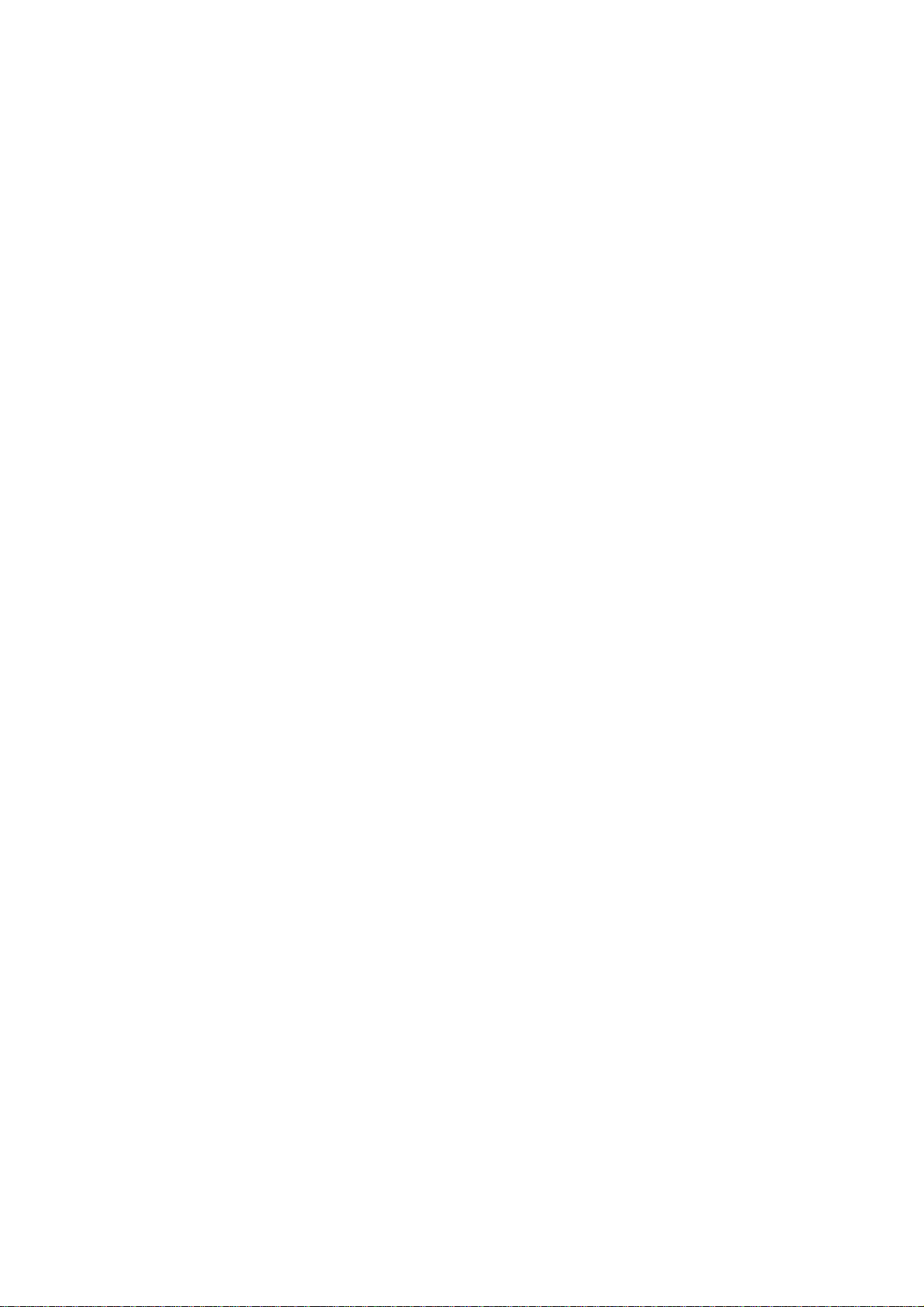
TABLE OF CONTENTS
FOR YOUR SAFETY ------------------------------------------------------------- 1
SAFETY PRECAUTIONS ------------------------------------------------- 2
SPECIAL NOTES ON LCD MONITORS ------------------------------ 3
BEFORE YOU OPERATE THE MONITOR -------------------------------- 3
FEATURES ------------------------------------------------------------------- 3
PACKING LIST -------------------------------------------------------------- 3
INSTALLATION INSTRUCTIONS -------------------------------------- 4-5
ADJUSTING THE VIEWING ANGLE ---------------------------------- 6
OPERATING INSTRUCTIONS -------------------------------------------------
GENERAL INSTRUCTIONS --------------------------------------------- 7
HOW TO ADJUST A SETTING ------------------------------------------ 9
ADJUSTING PICTURE ---------------------------------------------------- 10-11
PLUG AND PLAY ------------------------------------------------------------- 12
TECHNICAL SUPPORT(FAQ) -------------------------------------------------
ERROR MESSAGE & POSSIBLE SOLUTION ---------------------- 14
HOW TO INSTALL INF & ICM FILE ------------------------------------ 15
APPENDIX ----------------------------------------------------------------------------
SPECIFICATIONS ---------------------------------------------------------FACTORY PRESET TIMING TABLE -----------------------------------CONNECTOR PIN ASSIGNMENT --------------------------------------
7
13
16
16-17
18
19
Page 2
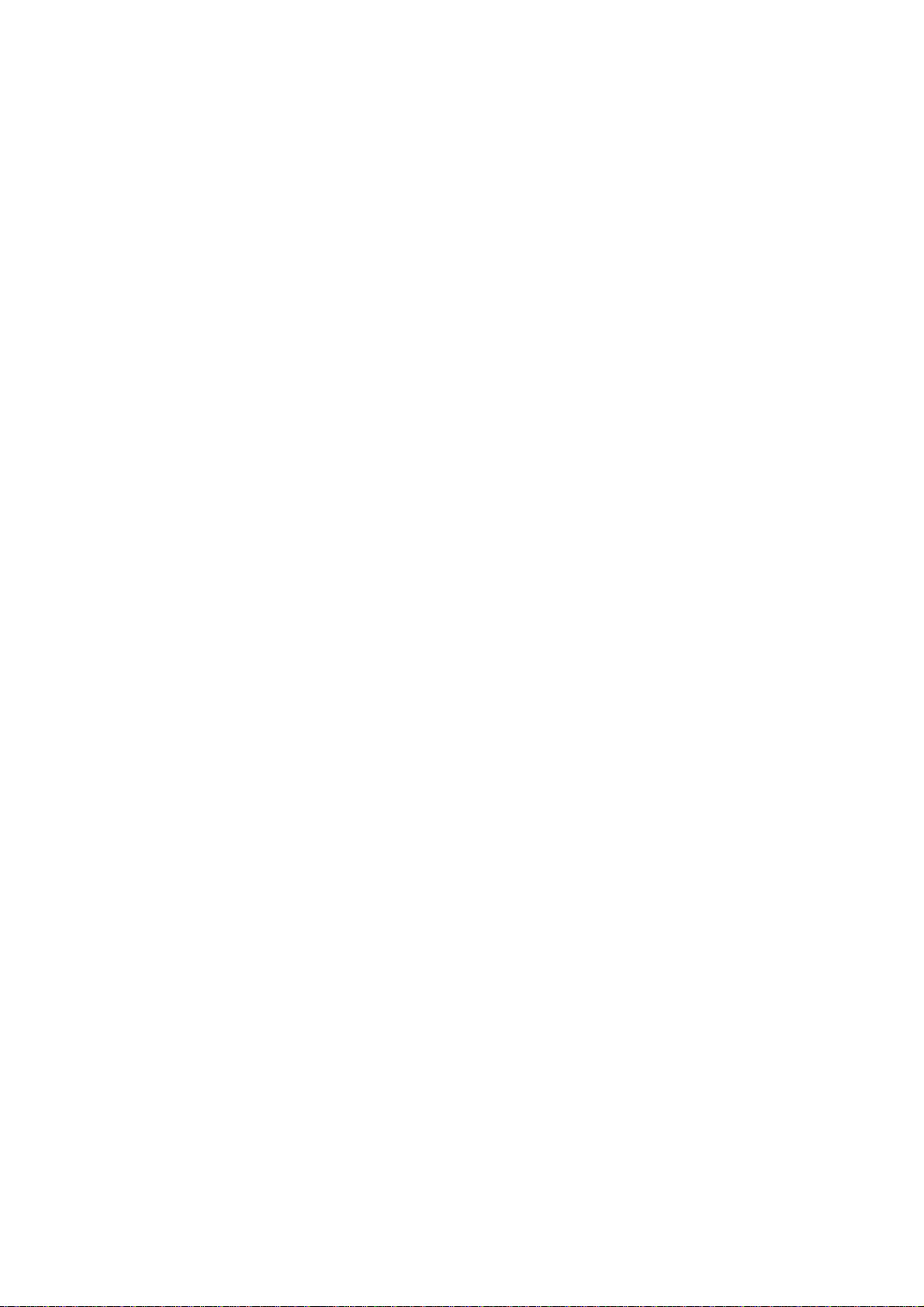
Before operating the monitor, please read this manual thoroughly. This
manual should be retained for future reference.
FCC Class B Radio Frequency Interference Statement
WARNING: (FOR FCC CERTIFIED MODELS)
NOTE: This equipment has been tested and found to comply with the limits for
a Class B digital device, pursuant to Part 15 of the FCC Rules. These limits
are designed to provide reasonable protection against harmful interference in
a residential installation. This equipment generates, uses and can radiate
radio frequency energy, and if not installed and used in accordance with the
instructions, may cause harmful interference to radio communications.
However, there is no guarantee that interference will not occur in a particular
installation. If this equipment does cause harmful interference to radio or
television reception, which can be determined by turning the equipment off
and on, the user is encouraged to try to correct the interference by one or
more of the following measures:
1. Reorient or relocate the receiving antenna.
2. Increase the separation between the equipment and receiver.
3. Connect the equipment into an outlet on a circuit different from that to
which the receiver is connected.
4. Consult the dealer or an experienced radio/TV technician for help.
NOTICE
1. The changes or modifications not expressly approved by the party
responsible for compliance could void the user's authority to operate the
equipment.
2. Shielded interface cables and AC power cord, if any, must be used in
order to comply with the emission limits.
3. The manufacturer is not responsible for any radio or TV interference
caused by unauthorized modification to this equipment. It is the
responsibilities of the user to correct such interference.
WARNING:
To prevent fire or shock hazard, do not expose the monitor to rain or moisture.
Dangerously high voltages are present inside the monitor. Do not open the
cabinet. Refer servicing to qualified personnel only.
1
Page 3

PRECAUTIONS
z Do not use the monitor near water, e.g. near a bathtub, washbowl, kitchen
sink, laundry tub, swimming pool or in a wet basement.
z Do not place the monitor on an unstable cart, stand, or table. If the monitor
falls, it can injure a person and cause serious damage to the appliance.
Use only a cart or stand recommended by the manufacturer or sold with
the monitor. If you mount the monitor on a wall or shelf, use a mounting kit
approved by the manufacturer and follow the kit instructions.
z Slots and openings in the back and bottom of the cabinet are provided for
ventilation. To ensure reliable operation of the monitor and to protect it
from overheating, be sure these openings are not blocked or covered. Do
not place the monitor on a bed, sofa, rug, or similar surface. Do not place
the monitor near or over a radiator or heat register. Do not place the
monitor in a bookcase or cabinet unless proper ventilation is provided.
z The monitor should be operated only from the type of power source
indicated on the label. If you are not sure of the type of power supplied to
your home, consult your dealer or local power company.
z The monitor is equipped with a three-pronged grounded plug, a plug with a
third (grounding) pin. This plug will fit only into a grounded power outlet as
a safety feature. If your outlet does not accommodate the three-wire plug,
have an electrician install the correct outlet, or use an adapter to ground
the appliance safely. Do not defeat the safety purpose of the grounded
plug.
z Unplug the unit during a lightening storm or when it will not be used for
long period of time. This will protect the monitor from damage due to
power surges.
z Do not overload power strips and extension cords. Overloading can result
in fire or electric shock.
z Never push any object into the slot on the monitor cabinet. It could short
circuit parts causing a fire or electric shock. Never spill liquids on the
monitor.
z Do not attempt to service the monitor by yourself; opening or removing
covers can expose you to dangerous voltages and other hazards. Please
refer all servicing to qualified service personnel.
z To ensure satisfactory operation, use the monitor only with UL listed
computers which have appropriate configured receptacles marked
between 100 - 240V AC, Min. 5A.
z The wall socket shall be installed near the equipment and shall be easily
accessible.
2
Page 4
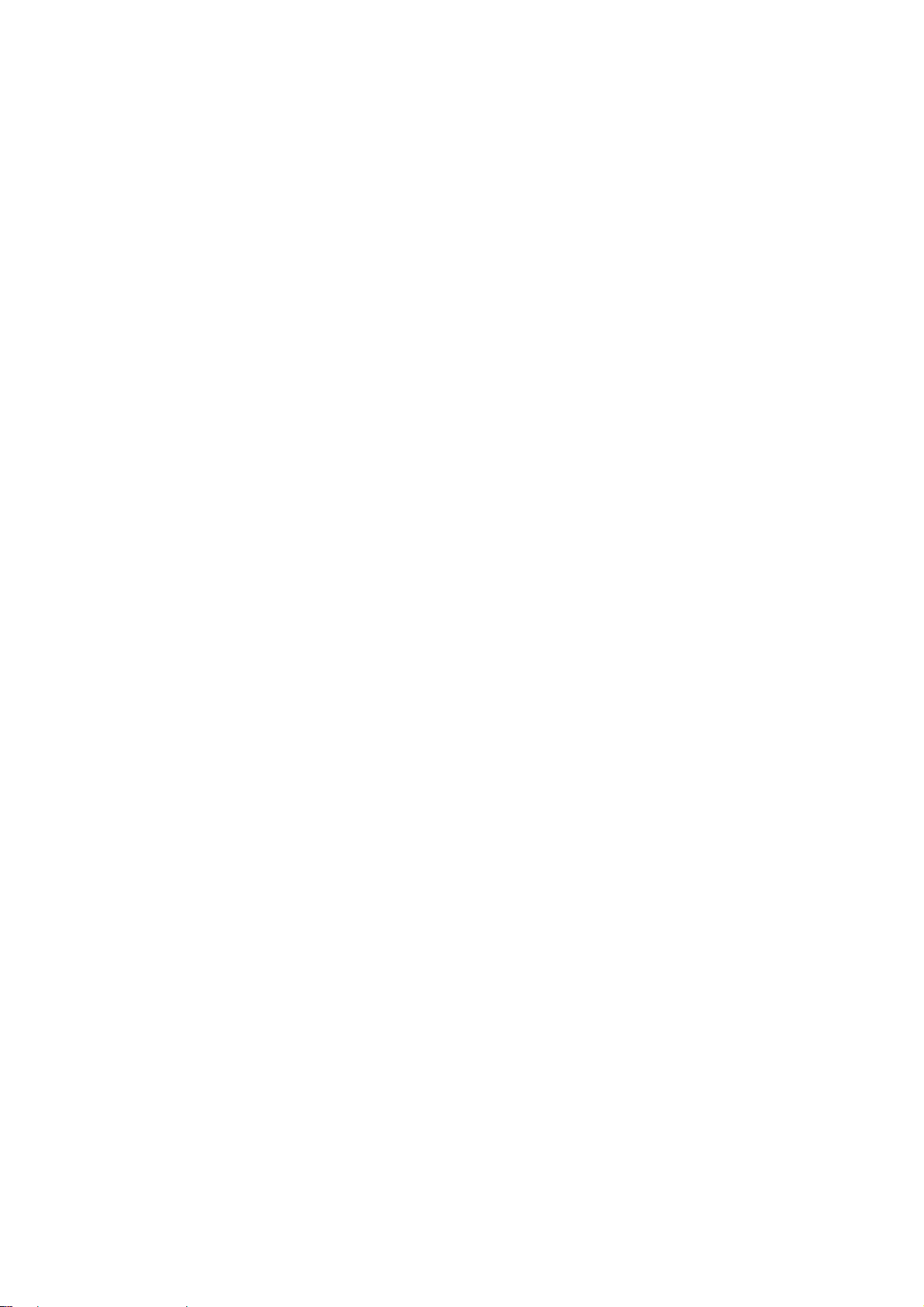
SPECIAL NOTES ON LCD MONITORS
The following symptoms are normal with LCD monitor and do not indicate a
problem.
NOTES
• Due to the nature of the fluorescent light, the screen may flicker during
initial use. Turn off the Power Switch and then turn it on again to make
sure the flicker disappears.
• You may find slightly uneven brightness on the screen depending on the
desktop pattern you use.
• The LCD screen has effective pixels of 99.99% or more. It may include
blemishes of 0.01% or less such as a missing pixel or a pixel lit all of the
time.
• Due to the nature of the LCD screen, an afterimage of the previous screen
may remain after switching the image, when the same image is displayed
for hours. In this case, the screen is recovered slowly by changing the
image or turning off the Power Switch for hours.
BEFORE YOU OPERATE THE MONITOR
FEATURES
EAURES
• 48cm(19”) TFT Color LCD Monitor
• Crisp, Clear Display for Windows
• Recommened Resolutions: 1280 X 1024 @60Hz
• EPA ENERGY STAR®
• Dual Input (DVI + Analog)
• Space Saving, Compact Case Design
CHECKING THE CONTENTS OF THE PACKAGE
The product package should include the following items:
1. LCD Monitor
2. Owner’s Manual
3. 15-pin D-Sub Cable
4. DVI Cable
5. Audio Cable
6. Driver-Disk
3
Page 5
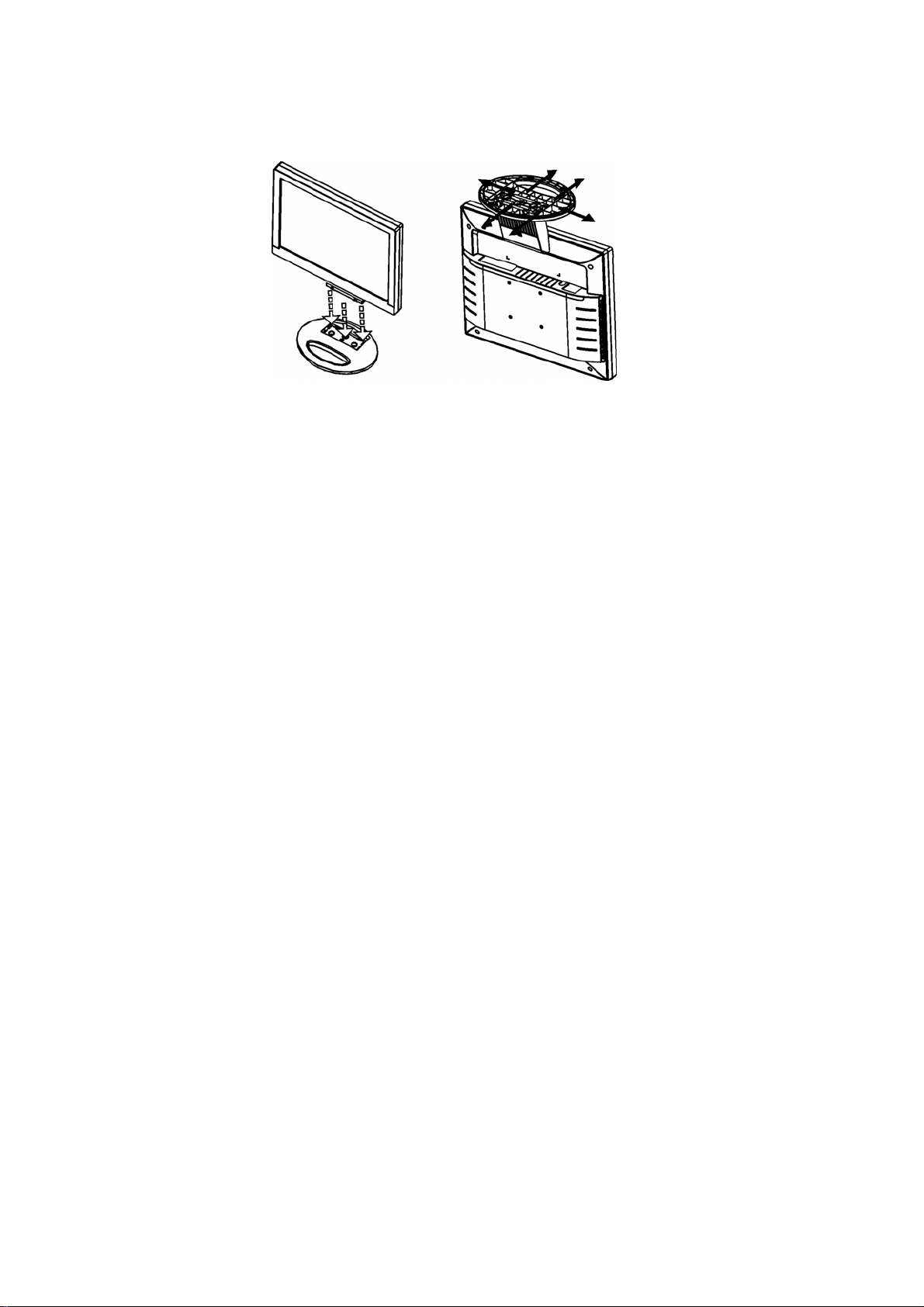
INSTALLATION INSTRUCTIONS
SWIVEL BASE
Install Remove
Figure 1 Installing and Removing the Swivel Base
Power Source:
1. Make sure that the power cord is the correct type required in your area.
2. This LCD monitor has an External universal power supply that allows
operation in either 100/120V AC or 220/240V AC voltage area (No user
adjustment is required.)
3. Connect the power cord into your LCD monitor’s power input socket, and
then plug the other end into a 3-pin AC power outlet. The power cord may
be connected to either a wall power outlet or the power outlet socket on
your PC, depending on the type of power cord supplied with your LCD
monitor.
4
Page 6
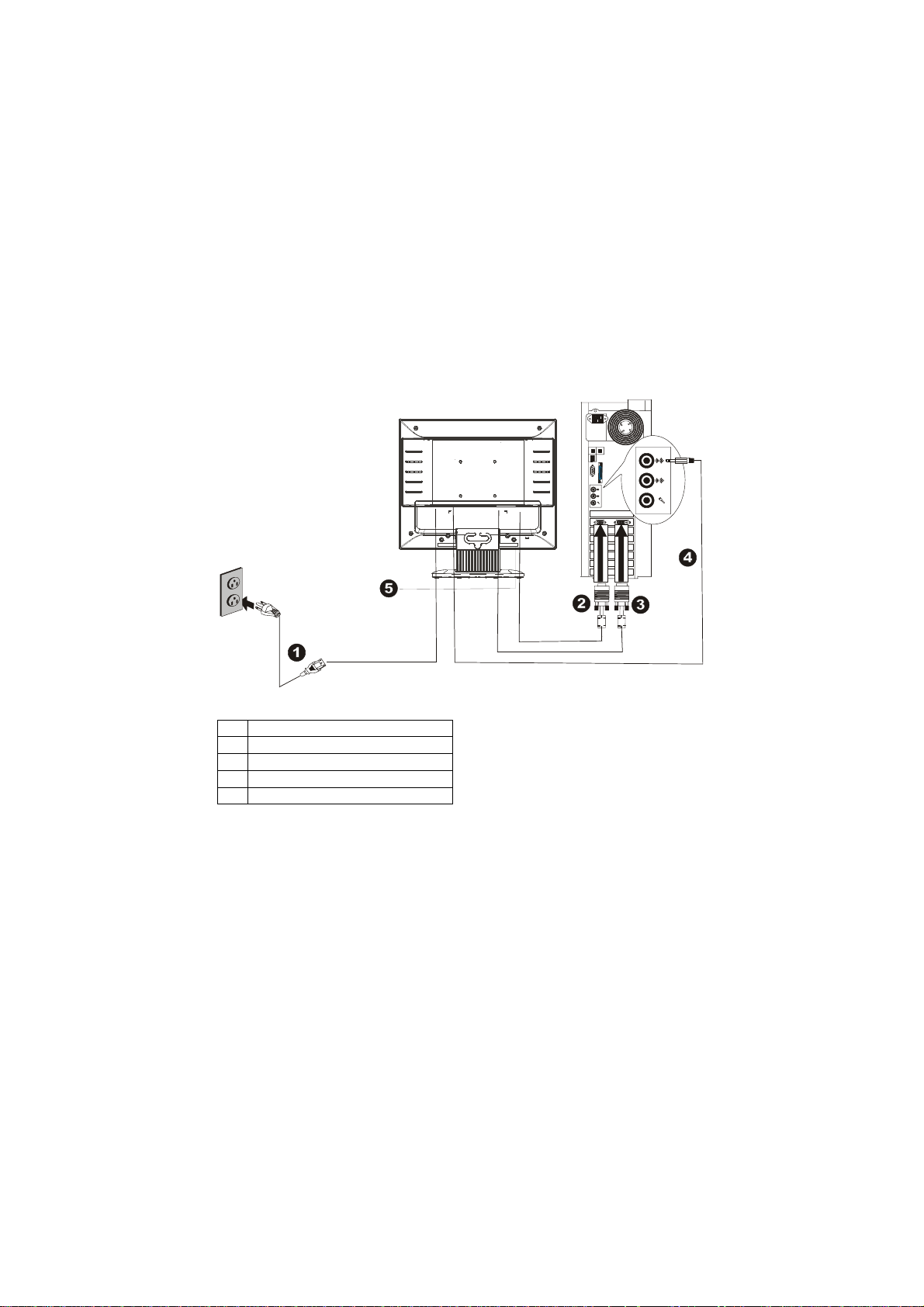
INSTALLATIONS INSTRUCTIONS (cont)
CABLE CONNECTIONS
Turn off your computer before performing the procedure below.
1. Plug the AC-power cord one end to LCD monitor’s AC input socket , the
other end to Wall outlet.
2. Connect one end of the 15-pin D-Sub cable to the back of the monitor and
connect the other end to the computer’s D-Sub port.
3. (Optional – Requires a video card with DVI port) Connect one end of the
24-pin DVI cable to the back of the monitor and connect the other end to the
computer’s DVI port.
4. (Optional) - Connect the audio cable between the monitor's audio input and
the PC's audio output (green port).
5. (Optional – Headphone not included) – Connect a headphone to the
monitor’s headphone jack.
6. Turn on your monitor and computer.
Caution: If the AC outlet is not grounded (with three holes), install the proper
grounding adapter (not supplied).
1. Power Cable
2. 15-pin D-Sub Cable
3. DVI Cable
4. Audio Cord
5. Headphone output
Figure 2 Connecting Cables
5
Page 7

ADJUSTING THE VIEWING ANGLE
INSTALLATION INSTRUCTIONS
• For optimal viewing it is recommended to look at the full face of the
monitor, then adjust the monitor’s angle to your own preference.
• Hold the stand so you do not topple the monitor when you change the
monitor’s angle.
• You are able to adjust the monitor’s angle from -5° to 20°.
Figure 3
NOTES
• Do not touch the LCD screen when you change the angle. It may cause
damage or break the LCD screen.
• Careful attention is required not to catch your fingers or hands when you
change the angle.
6
Page 8

OPERATING INSTRUCTIONS
GENERAL INSTRUCTIONS
Press the power button to turn the monitor on or off. The other control buttons
are located on the side of the monitor (See Figure 4). By changing these
settings, the picture can be adjusted to your personal preferences.
• The power cord should be connected.
• Connect the video cable from the monitor to the video card.
• Press the power button to turn on the monitor. The power indicator will
light up.
Figure 4 External Control Button
EXTERNAL CONTROLS
1. Auto Config / Exit
2.
/Volume
3. Power Button/ Power Indicator
4.
/ Volume
5. MENU / ENTER
6. Headphone
7
Page 9

FRONT PANEL CONTROL
• Power Button /Power Indicator:
Press this button to switch ON/OFF of monitor’s power.
Green — Power On mode.
Orange — Off mode.
• MENU / ENTER :
Active OSD menu or function adjust confirm or Exit OSD menu when in
volume OSD status.
• Volume / :
Increase volume or adjust function.
• Volume / :
Decrease volume or adjust function.
• Auto Adjust button / Exit:
1. When OSD menu is in active status, this button will act as EXIT-KEY
(EXIT OSD menu).
2. When OSD menu is in off status, press this button to
Adjustment function.
The Auto Adjustment function is used to optimized the HPos, VPos,
Clock and Focus.
OSD Lock Function: To lock the OSD, press and hold the MENU button
while the monitor is off and then press power button to turn the monitor on. To
un-lock the OSD - press and hold the MENU button while the monitor is off
and then press power button to turn the monitor on.
activate the Auto
NOTES
• Do not install the monitor in a location near heat sources such as radiators
or air ducts, or in a place subject to direct sunlight, or excessive dust or
mechanical vibration or shock.
• Save the original shipping carton and packing materials, as they will come
in handy if you ever have to ship your monitor.
• For maximum protection, repackage your monitor as it was originally
packed at the factory.
• To keep the monitor looking new, periodically clean it with a soft cloth.
Stubborn stains may be removed with a cloth lightly dampened with a mild
detergent solution. Never use strong solvents such as thinner, benzene, or
abrasive cleaners, since these will damage the cabinet. As a safety
precaution, always unplug the monitor before cleaning it.
8
Page 10

HOW TO ADJUST A SETTING
1. Press the MENU-button to activate the OSD window (Figure 5).
2. Press
is highlighted, press the MENU-button to activate it. If the function
selected has a sub-menu, press or again to navigate through the
sub-menu functions. Once the desired function is highlighted, press
MENU-button to activate it.
3. Press
4. To exit and save, select the exit function. If you want to adjust any other
function, repeat steps 2-3.
or to navigate through the functions. Once the desired function
or to change the settings of the selected function.
Figure 5 The OSD Message
9
Page 11

ADJUSTING THE PICTURE
The descriptions for function control LEDS
Main
Menu
Item
Main
Menu
Icon
Sub
Menu
Item
Contrast Contrast from Digital-register. Luminance
Brightness Backlight Adjustment
Sub
Menu
Icon
Description
Image
Setup
Focus Adjust Picture Phase to reduce
Horizontal-Line noise
Clock Adjust picture Clock to reduce
Vertical-Line noise.
Image
Position
H. Position Adjust the horizontal position of the
picture.
V. Position Adjust the verticalposition of the
picture.
Color
Temp.
Warm N/A Recall Warm Color Temperature
from EEPROM.
Cool N/A Recall Cool Color Temperature from
EEPROM.
User / Red Red Gain from Digital-register.
User /
Green Gain Digital-register.
Green
Input Select
User / Blue
Analog
Blue Gain from Digital-register.
N/A Select input signal from analog
source (D-Sub)
Digital N/A Select input signal from digital
source (DVI)
10
Page 12

Main
Menu
Item
Main
Menu
Icon
Sub
Menu
Item
Sub
Menu
Icon
Description
OSD Setup
Language
Information
Reset
H. Position Adjust the horizontal position of the
V. Position Adjust the verticalposition of the
OSD
Timeout
Language N/A Set OSD language.
Information N/A Show the resolution, H/V frequency
Yes N/A Clear each old status of Auto-
No N/A Do not execute reset, return to main
OSD.
OSD.
Adjust the OSD timeout.
and input port of current input
timing.
configuration and set the color
temperature to Cool.
menu.
Exit
N/A N/A Exit OSD
11
Page 13

PLUG AND PLAY
Plug & Play DDC2B Feature
This monitor is equipped with VESA DDC2B capabilities according to the
VESA DDC STANDARD. It allows the monitor to inform the host system of its
identity and, depending on the level of DDC used, communicate additional
information about its display capabilities.
The DDC2B is a bidirectional data channel based on the I²C protocol. The
host can request EDID information over the DDC2B channel.
THIS MONITOR WILL APPEAR TO BE NON-FUNCTIONAL IF THERE IS
NO VIDEO INPUT SIGNAL. IN ORDER FOR THIS MONITOR TO OPERATE
PROPERLY, THERE MUST BE A VIDEO INPUT SIGNAL.
This monitor meets the Green monitor standards as set by the Video
Electronics Standards Association (VESA) and/or the United States
Environmental Protection Agency (EPA) and The Swedish Confederation
Employees (NUTEK). This feature is designed to conserve electrical energy
by reducing power consumption when there is no video-input signal present.
When there is no video input signal this monitor, following a time-out period,
will automatically switch to an OFF mode. This reduces the monitor's internal
power supply consumption. After the video input signal is restored, full power
is restored and the display is automatically redrawn. The appearance is similar
to a "Screen Saver" feature except the display is completely off. The display is
restored by pressing a key on the keyboard, or clicking the mouse.
12
Page 14

TECHNICAL SUPPORT (FAQ)
Problem & Question Possible Solution
Power LED is not on *Check if the Power Switch is in the ON
position
*Power Cord should be connected
No Plug & Play *Check if the PC system is Plug & Play
compatible
*Check if the Video Card is Plug & Play
compatible
*Check if the D-15 plug pin of Video Cable is
bent
*Make sure the LCD Monitor Drivers are
installed
Picture is fuzzy *Adjust the Contrast and Brightness Controls.
Picture bounces or a
wave pattern is present in
the picture
The power LED is ON
(orange) but there’s no
video or no picture.
Missing one of the
primary colors (RED,
GREEN, or BLUE)
Screen image is not
centered or sized properly.
Picture has color defects
(white does not look white)
Horizontal or vertical
disturbances on the screen
CLOCK (pixel frequency) controls the number of pixels scanned by one
horizontal sweep. If the frequency is not correct, the screen shows vertical
stripes and the picture has not correct width.
FOCUS adjusts the phase of the pixel clock signal. With a wrong phase
adjustment the picture has horizontal disturbances in light picture.
For FOCUS and CLOCK adjustment use “dot-pattern” or Win 95/98 shut-down
mode pattern .
*Move electrical devices that may cause
electrical interference.
*Computer Power Switch should be in the ON
position.
*Computer Video Card should be snugly
seated in its slot
*Make sure monitor’s video cable is properly
connected to the computer.
*Inspect monitor’s video cable and make sure
none of the pins are bent.
*Make sure computer is operational by hitting
the CAPS LOCK key on the keyboard while
observing the CAPS LOCK LED. The LED
should either turn ON or OFF after hitting the
CAPS LOCK key.
*Inspect the monitor’s video cable and make
sure that none of the pins are bent.
*Adjust H-Position and V-Position or press hot-
key (AUTO).
*Adjust RGB color or select a pre-set color
temperature from OSD.
*Use win 95/98 shut-down mode Adjust CLOCK
and FOCUS or perform hot- key (AUTO-key).
13
Page 15

ERROR MESSAGE & POSSIBLE SOLUTION
NO SIGNAL
1. Check that the signal-cable is properly connected , If the connector is
loose, tighten the connector’s screws.
2. Check the signal-cable’s connection pins for damage.
INPUT NOT SUPPORT
Your computer has been set to unsuitable display mode ,set the computer to
display mode given in the following table (see page 18) .
14
Page 16

HOW TO INSTALL THE DRIVER-DISK (INF & ICM FILE)
FOR FIRST TIME INSTALL :
Your system may not recognize your flat-panel monitor,and as a result,
you may need to complete the following steps for optimum
performance of your monitor.
1. Check this LCD MONITOR is properly connected to your computer.
2. Restart the computer , when win95/98 detects the presence of a Plug
and Play Monitor ,its device driver can be loaded and configured
dynamically, insert LCD Monitor install disk to DISK A after the Win95/98
setup wizard is appeared. This setup wizard will lead you through the
steps for configuring the system.
(Select “ NEXT “ for next steps and select driver A for LCD Monitor install
file, if not select driver A ,the configuration system will automatically select
the standard Plug and Play driver)
3. After the installation complete you can find the monitor complete name
by following steps :
Click “START” , select “SETTINGS”, select “CONTROL PANEL “Select
“SYSTEM”, select “ DEVICE MANAGEMENT “, select “MONITOR” icon
and click twice ,you can see the description as follow :
“LCD-MONITOR “
if this description doesn’t exist, or the “MONITOR” icon doesn’t exist
too,that means your installation is not successful.
Please delete the description with click the right button of mouse, and
select The “remove or erase” to delete the description, if your step is
successful, the “MONITOR “ icon will disappear.
Please repeat this 2nd, 3rd steps if not success
4. After you complete above setup, please follow the steps below to
operate your monitor at maximum performance :
A). Double click on the My Computer icon
B). Double click on the Control Panel icon
C). Double click on the Display icon, click on the Settings tab
D). In the Desktop Area drag the slider to resolution 1280x1024, and
E). Click on the Advanced Properties
F). Select the add-on card tab , set the refresh rate to 60 Hz, click the
set the Color palette for 16-bit color
OK button, and click on the CLOSE button
15
Page 17

APPENDIX
SPECIFICATIONS
LCD Panel Size 48cm(19.0")
Pixel pitch 0.294mm( H )x 0.294mm( V )
Viewable angle
Response time 8 ms ( Typical )
Input Separate Sync. H/V TTL
H-Frequency 30KHz – 83KHz (Analog)
V-Frequency 55-75Hz (Analog)
Display Colors 16.2M Colors
Dot Clock 135MHz (Analog)
Max. Resolution 1280 x 1024 @75Hz(Analog)
Plug & Play VESA DDC2B
EPA ENERGY STAR®
OFF Mode <2W
Audio output Rated Power 3.0W rms (Per channel)
Input Video Signal
Maximum Screen Size Horizontal : 376.32mm
Environmental
Considerations
Weight (N. W.): 5.9Kgs Unit (net)
Dimensions 425 (W) x 418 (H) x 160 (D)mm
Driving system TFT Color LCD
140° (H) 135° (V)
R,G,B Analog Interface Video
Digital Interface
TM
ON Mode <55W
D-Sub 15pin Input Connector
DVI 24pin
Analog:0.7Vp-p(standard),
75 OHM, Positive
Digital signal
Vertical : 301.056mm
Operating Temp: 5° to 50°C
Storage Temp.: -20° to 65°C
Operating Humidity :
10% to 85%
16
Page 18
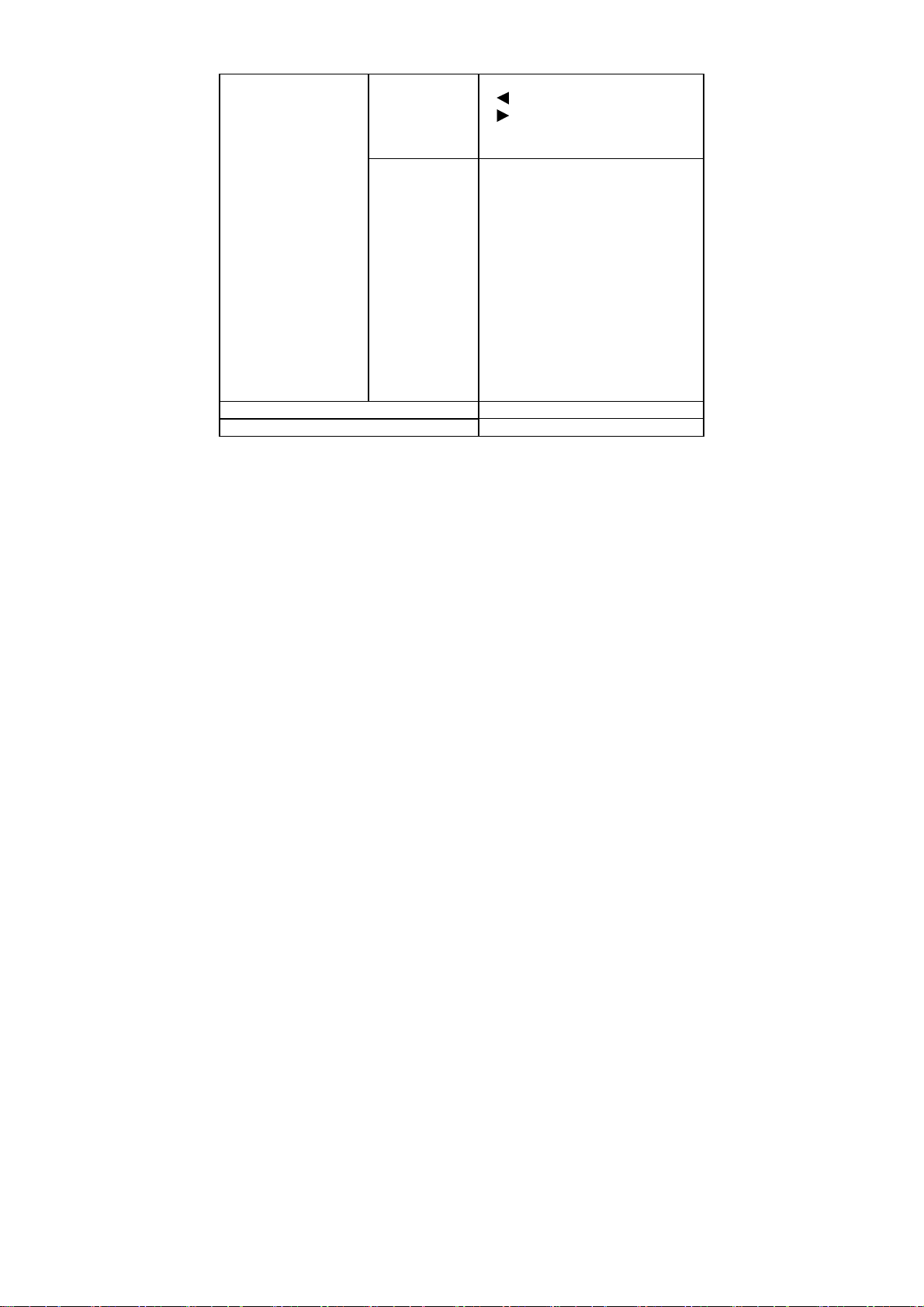
Switch
External Controls: Functions • Contrast
Power Consumption ( Maximum ) 55 Watts
Regulatory Compliance UL, FCC, TCO’99
• Auto Config / Exit
• /Volume
• / Volume
• Power Button/ Power Indicator
• MENU / ENTER
• Brightness
• Focus
• Clock
• Input select
• H. Position
• V. Position
• OSD Setup
• Language
• (Warm)Color
• (Cool)Color
• RGB Color temperature
• Information
• Reset
• Exit
17
Page 19

FACTORY PRESET TIMING TABLE
STANDARD
Dos-mode 720 x 400 31.47kHz 70.0Hz
RESOLUTION
HORIZONTAL
FREQUENCY
VERTICAL
FREQUENCY
VGA
SVGA
XGA
SXGA
Note: The factory preset mode for DOS is 720x400 @70Hz.
640 × 480 31.47kHz 60.0Hz
640 × 480 37.50kHz 75.0Hz
800 × 600 37.879kHz 60.0Hz
800 × 600 46.875kHz 75.0Hz
1024 × 768 48.363kHz 60.0Hz
1024 × 768 56.476kHz 70.0Hz
1024 × 768 60.021kHz 75.0Hz
1280 × 1024 64.000kHz 60.0Hz
1280 × 1024 80.000kHz 75.0Hz
18
Page 20

CONNECTOR PIN ASSIGNMENT
15
6
11 15
10
DESCRIPTION
PIN NO.
15 - Pin Color Display Signal Cable
DESCRIPTION
PI N NO.
1. Red 9. +5V
2. Green 10. Detect Cable
3. Blue 11. NC
4. Ground 12. DDC-Serial Data
5. Ground 13. H-Sync
6. R-Ground 14. V-Sync
7. G-Ground 15. DDC-Serial Clock
8. B-Ground
24 - Pin Color Display Signal Cable
PIN NO.
DESCRIPTION
PI N NO.
1. TMDS Data 2- 13. TMDS Data 3+
2. TMDS Data 2+ 14. +5V Power
3. TMDS Data 2/4
15. Ground(for+5V)
Shield
4. TMDS Data 4- 16. Hot Plug Detect
5. TMDS Data 4+ 17. TMDS Data 0-
6. DDC Clock 18. TMDS Data 0+
7. DDC Data 19. TMDS Data 0/5
8. N.C. 20. TMDS Data 5-
9. TMDS Data 1- 21. TMDS Data 5+
10. TMDS Data 1+ 22. TMDS Clock Shield
11. TMDS Data 1/3
23. TMDS Clock +
Shield
12. TMDS Data 3- 24. TMDS Clock -
DESCRIPTION
Shield
19
