Page 1
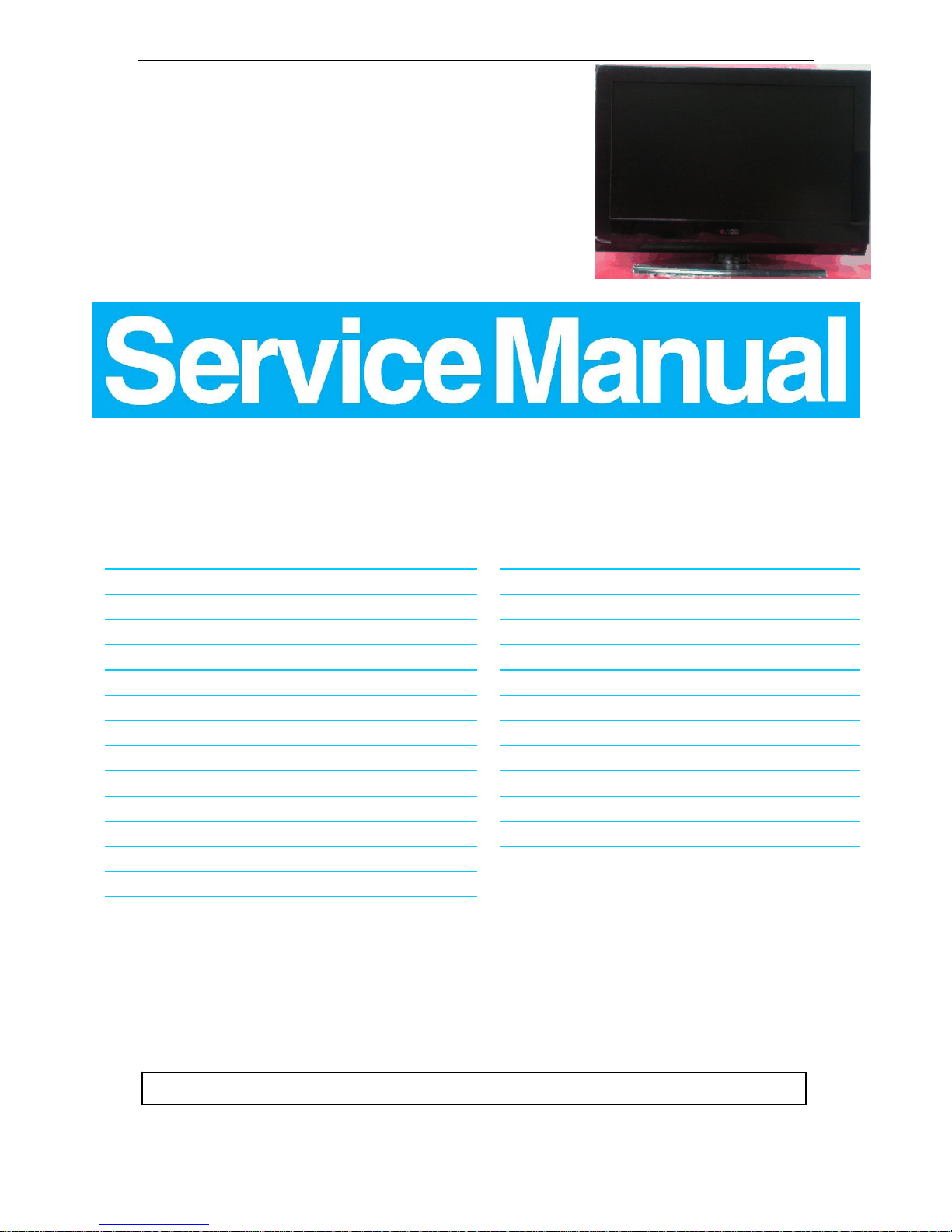
32″_42” LCD TV AOC L32_42DK99FU
1
Service
Service
Service
TABLE OF CONTENTS
Description Page Description Page
SAFETY NOTICE
ANY PERSON ATTEMPTING TO SERVICE THIS CHASSIS MUST FAMILIARIZE HIMSELF WITH THE CHASSIS
AND BE AWARE OF THE NECESSARY SAFETY PRECAUTIONS TO BE USED WHEN SERVICING
ELECTRONIC EQUIPMENT CONTAINING HIGH VOLTAGES.
CAUTION: USE A SEPARATE ISOLATION TRANSFOMER FOR THIS UNIT WHEN SERVICING
6.2 Power Board……..……………….…….……….......35
6.3 Key Board………………………..……..……….......39
6.4 IR Board………………………….……..……….......40
7. Adjustment……..………………………….................41
8. Block Diagram.……........................................... ......42
9. Schematic Diagram…..…………....………………...43
9.1 Main Board…………………………………...….......43
9.2 Power Board…..………….….……...………….......61
9.3 Key Board……………….……….…………….........63
9.4 IR Board……...………….……….…………….........64
10. Exploded View………………………………….…...65
11. BOM List……………….………………….………….67
Table of Contents........……...................................…........1
Important Safety Notice.......................................……......2
Revision List…………………………………………………3
1. General Specification..............................……...…........4
2. Operating Instructions………………...…….……….......6
2.1 The Use of Remote Control…….…..……….…….......6
2.2 To Use the Menu….....…………………….……….......7
2.3 How to Connect……..……………….…….……….....14
2.4 Front Panel Control Knobs…….………….……….....20
3. Input/Output Specification…………....................…....21
4. Mechanical Instructions…………………….................23
5. Repair Flow Chart ……………………….…….…….....27
6. PCB Layout ………………..…………………....….......33
6.1 Main Board…………..………………...…….…….......33
Page 2
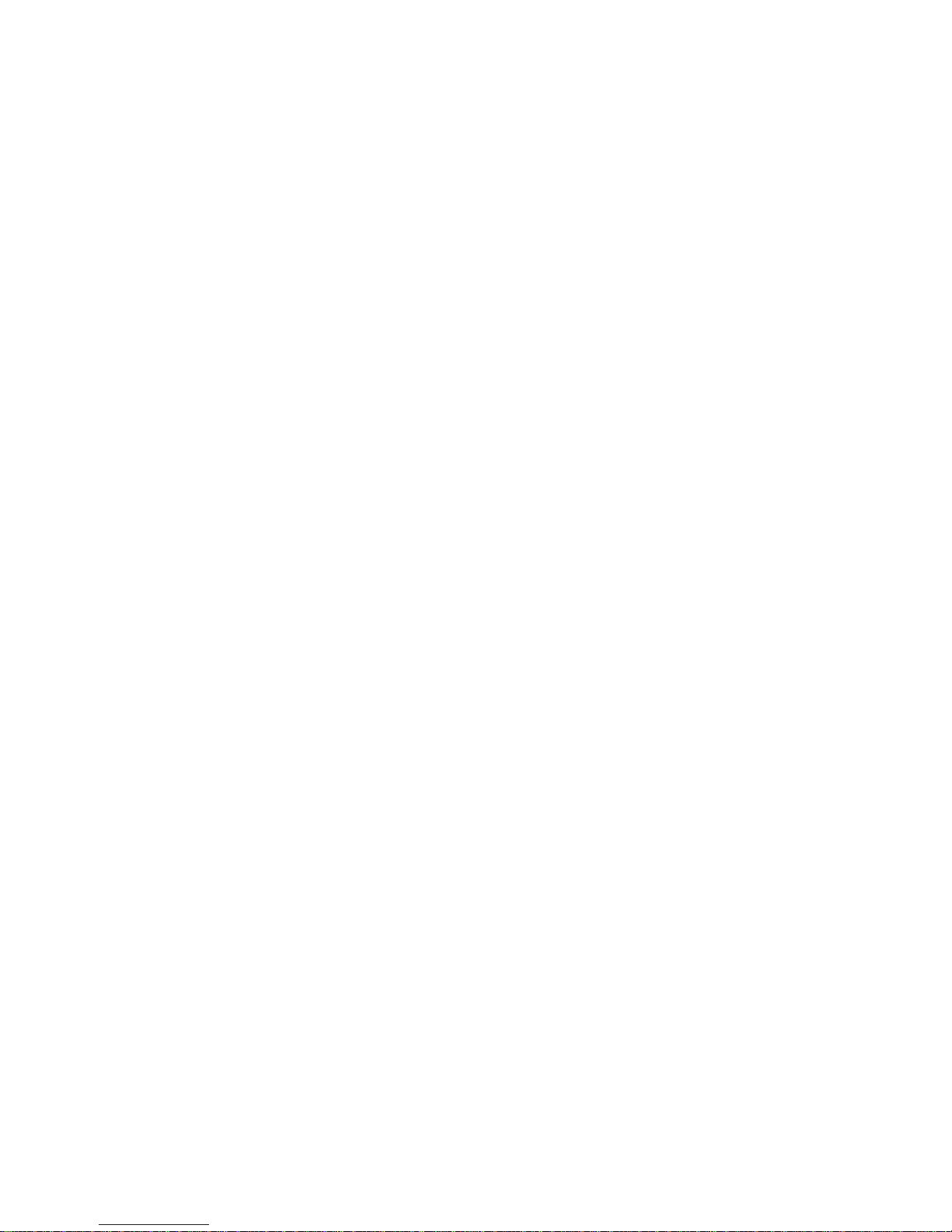
2
Important Safety Notice
Proper service and repair is important to the safe, reliable operation of all AOC Company Equipment. The
service procedures recommended by AOC and described in this service manual are effective methods of
performing service operations. Some of these service operations require the use of tools specially designed for
the purpose. The special tools should be used when and as recommended.
It is important to note that this manual contains various CAUTIONS and NOTICES which should be carefully
read in order to minimize the risk of personal injury to service personnel. The possibility exists that improper
service methods may damage the equipment. It is also important to understand that these CAUTIONS and
NOTICES ARE NOT EXHAUSTIVE. AOC could not possibly know, evaluate and advise the service trade of all
conceivable ways in which service might be done or of the possible hazardous consequences of each way.
Consequently, AOC has not undertaken any such broad evaluation. Accordingly, a service r who use s a service
procedure or tool which is not recommended by AOC must first satisfy himself thoroughly that neither his sa fety
nor the safe operation of the equipment will be jeopardized by the service method selected.
Hereafter throughout this manual, AOC Company will be referred to as AOC.
WARNING
Use of substitute replacement parts, which do not have the same, specified safety characteristics might create
shock, fire, or other hazards.
Under no circumstances should the original design be modified o r altered without written pe rmission from AOC.
AOC assumes no liability, express or implied, arising out of any unauthorized modification of design.
Servicer assumes all liability.
FOR PRODUCTS CONTAINING LASER:
DANGER-Invisible laser radiations when open AVOID DIRECT EXPOSURE T O BEAM.
CAUTION-Use of controls or adjustments or performance of procedures other than those specified herein may
result in hazardous radiation exposure.
CAUTION -The use of optical instruments with this product will increase eye hazard.
TO ENSURE THE CONTINUED RELIABILITY OF THIS PRODUCT, USE ONLY ORIGINAL
MANUFACTURER'S REPLACEMENT PARTS, WHICH ARE LISTED WITH THEIR PART NUMBERS IN THE
P A RTS LIST SECTION OF THIS SERVICE MANUAL.
Take care during handling the LCD module with backlight unit
-Must mount the module using mounting holes arranged in four corners.
-Do not press on the panel, edge of the frame strongly or electric shock as this will result in damage to the
screen.
-Do not scratch or press on the panel with any sharp objects, such as pencil or pen as this may result in
damage to the panel.
-Protect the module from the ESD as it may damage the electronic circuit (C-MOS).
-Make certain that treatment person’s body is grounded through wristband.
-Do not leave the module in high temperature and in areas of high humidity for a long time.
-Avoid contact with water as it may a short circuit within the module.
-If the surface of panel becomes dirty, please wipe it off with a soft material. (Cleaning with a d irty or rough cloth
may
damage the panel.)
Page 3
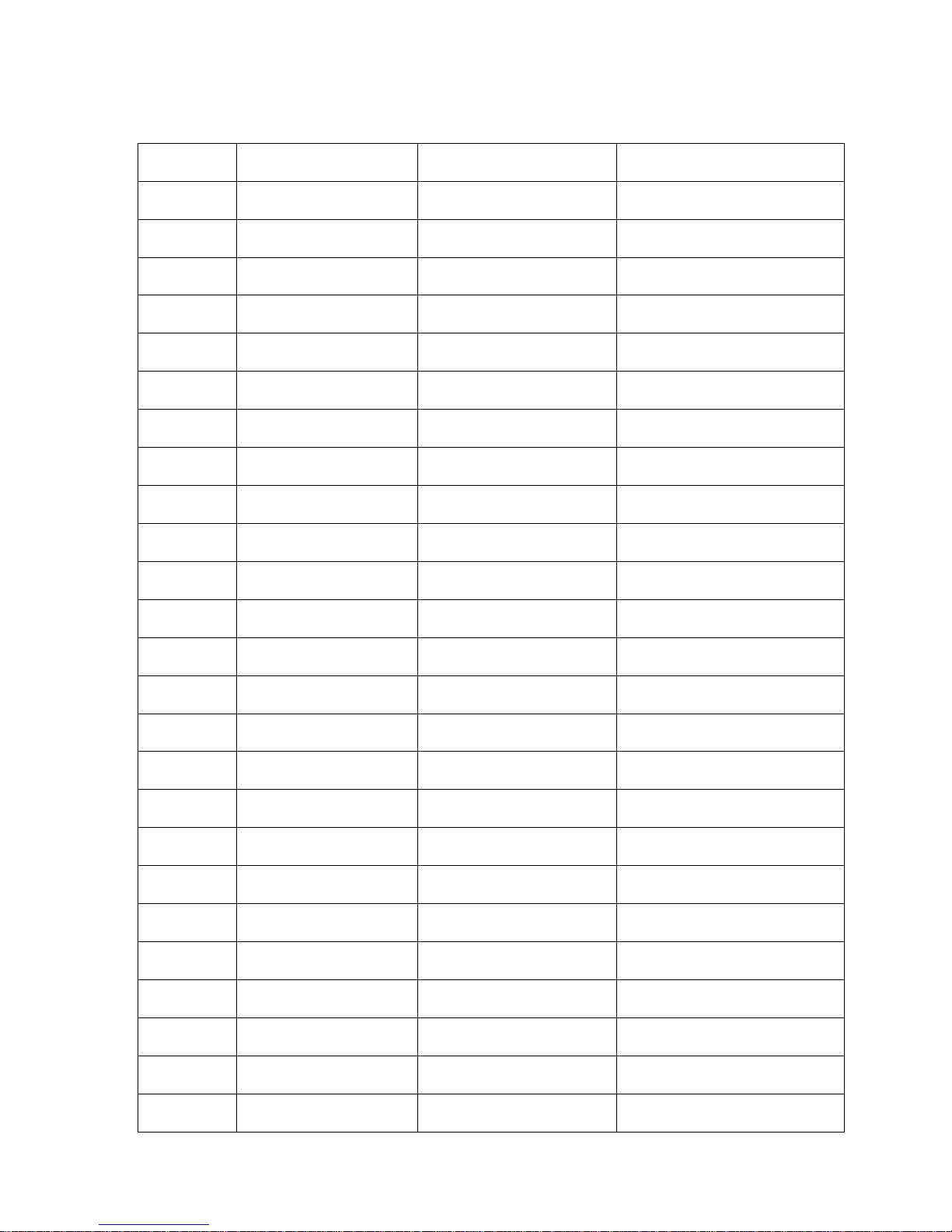
3
Revision List
Version Release Date Revision Instructions TPV Model
A00 Jun.30,2010 Initial Release
E32AA2NCWGA1NNS
A00 Jun.30,2010 Initial Release
E42AA2NCWGA1NNS
Page 4
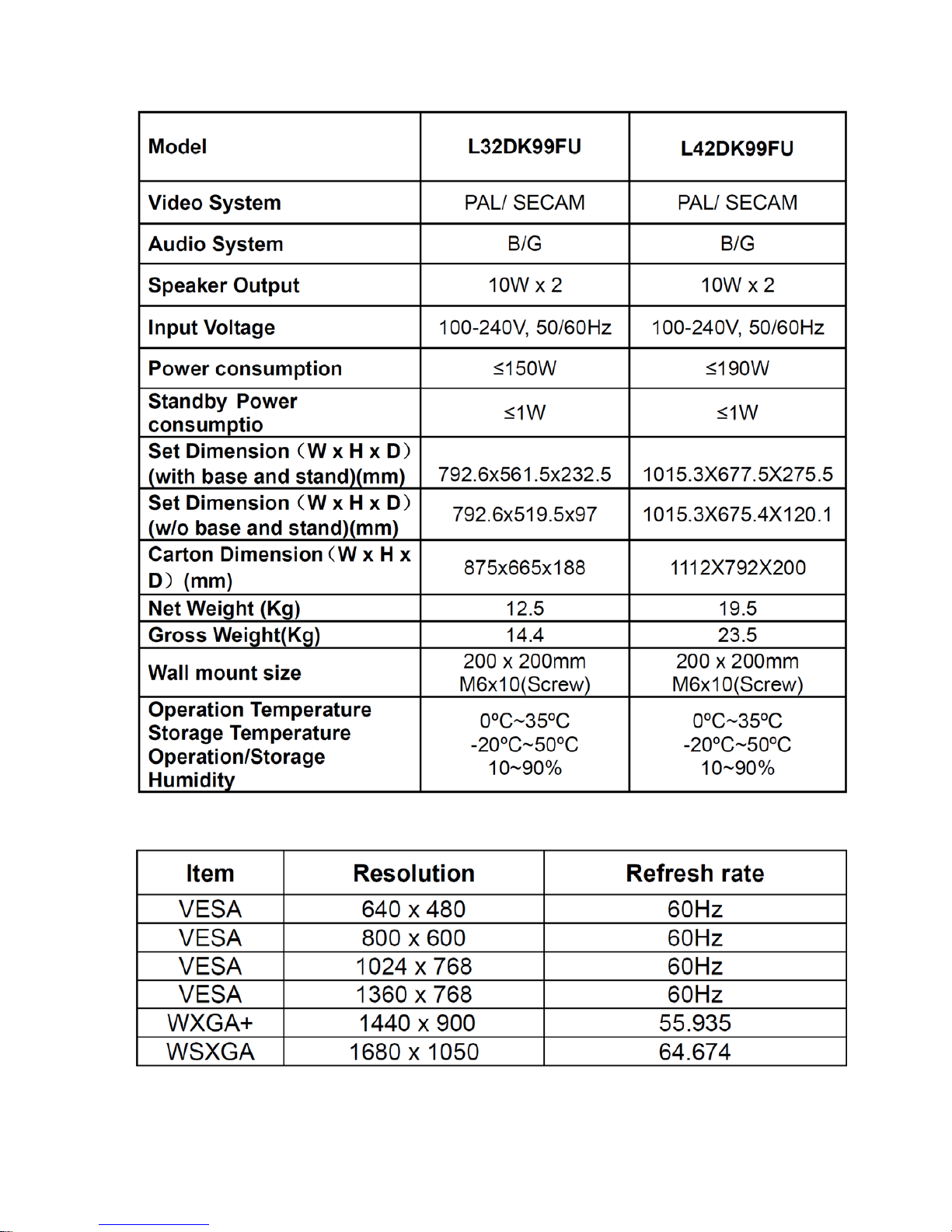
4
1. General Specification
Computer formats
Page 5
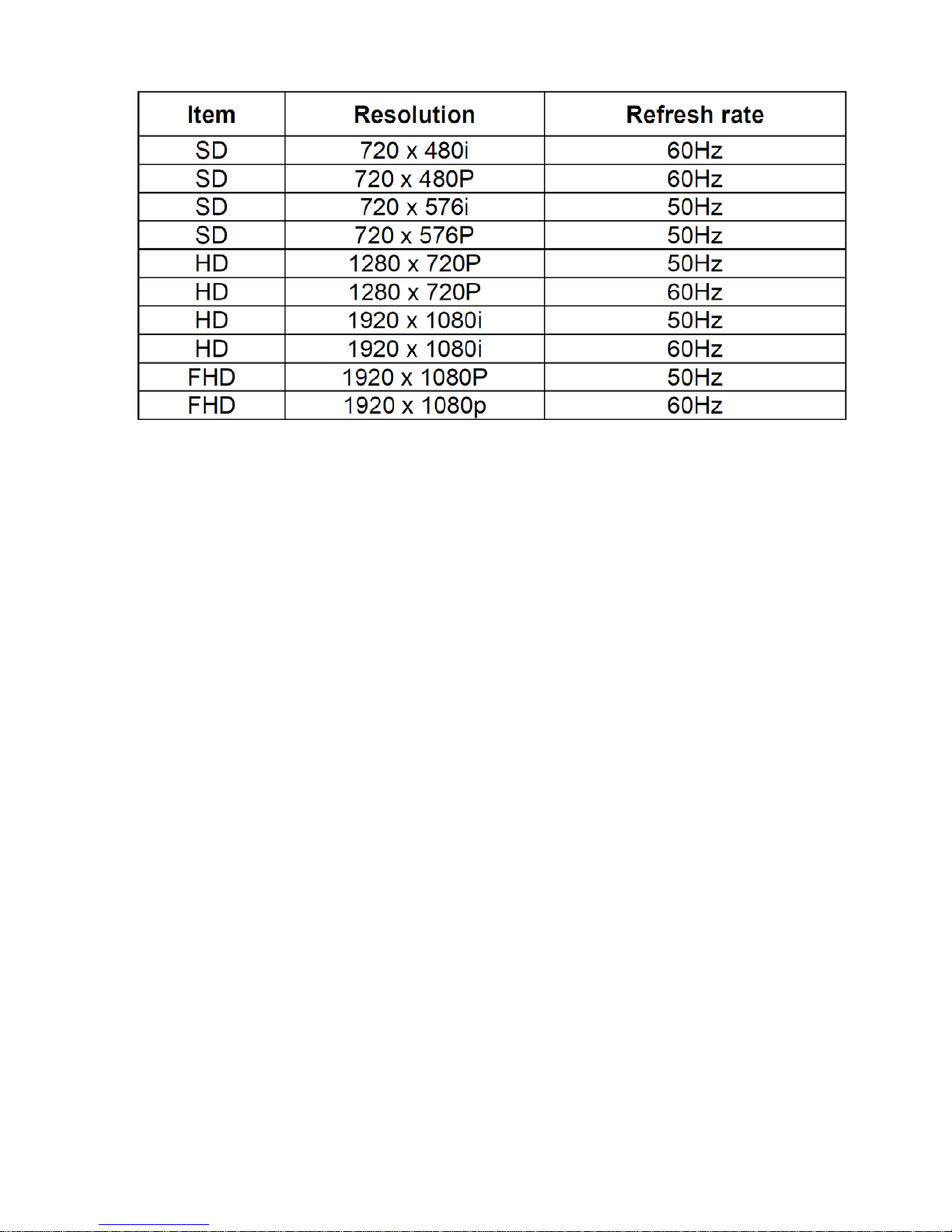
5
Video formats
Page 6
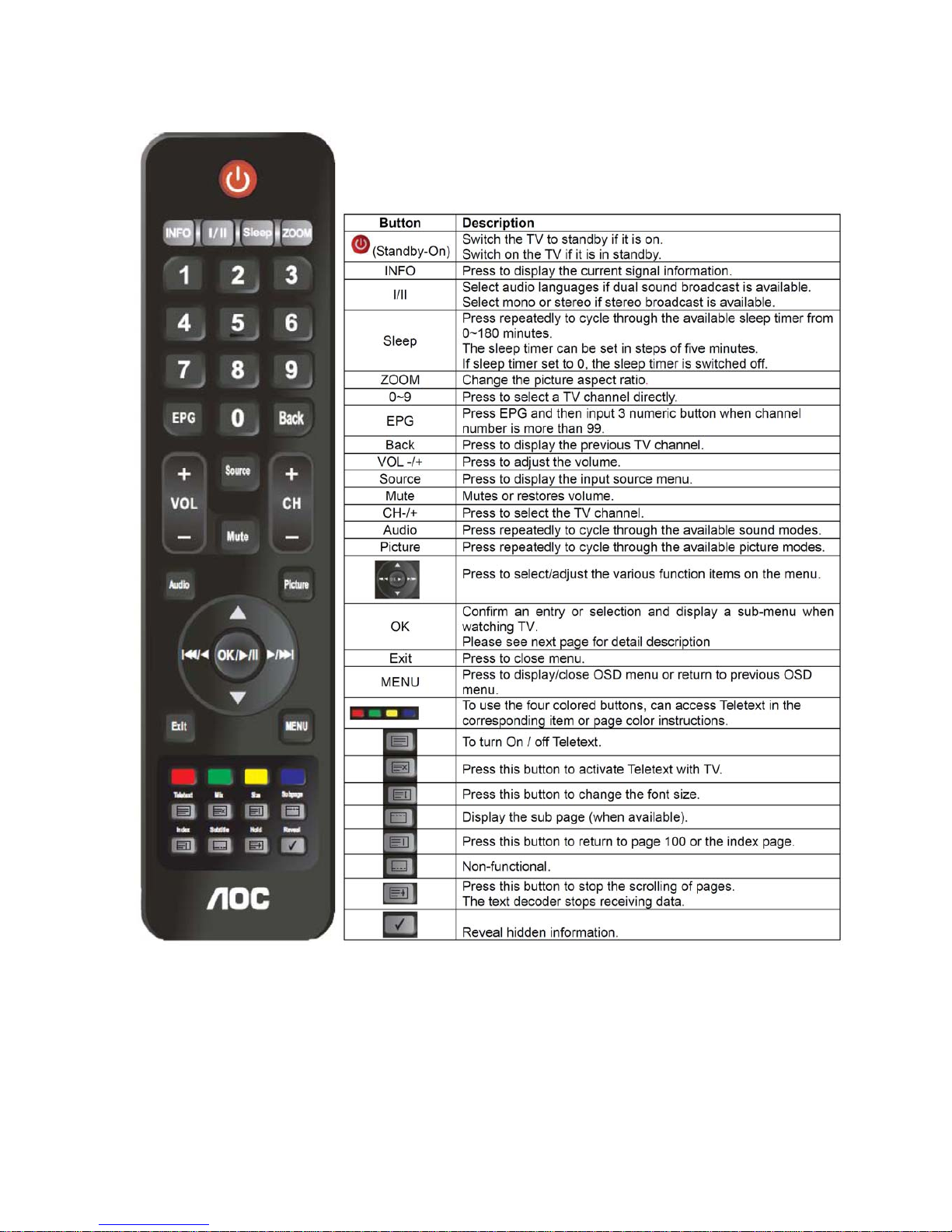
6
2. Operating Instructions
2.1 The Use of Remote Control
Page 7
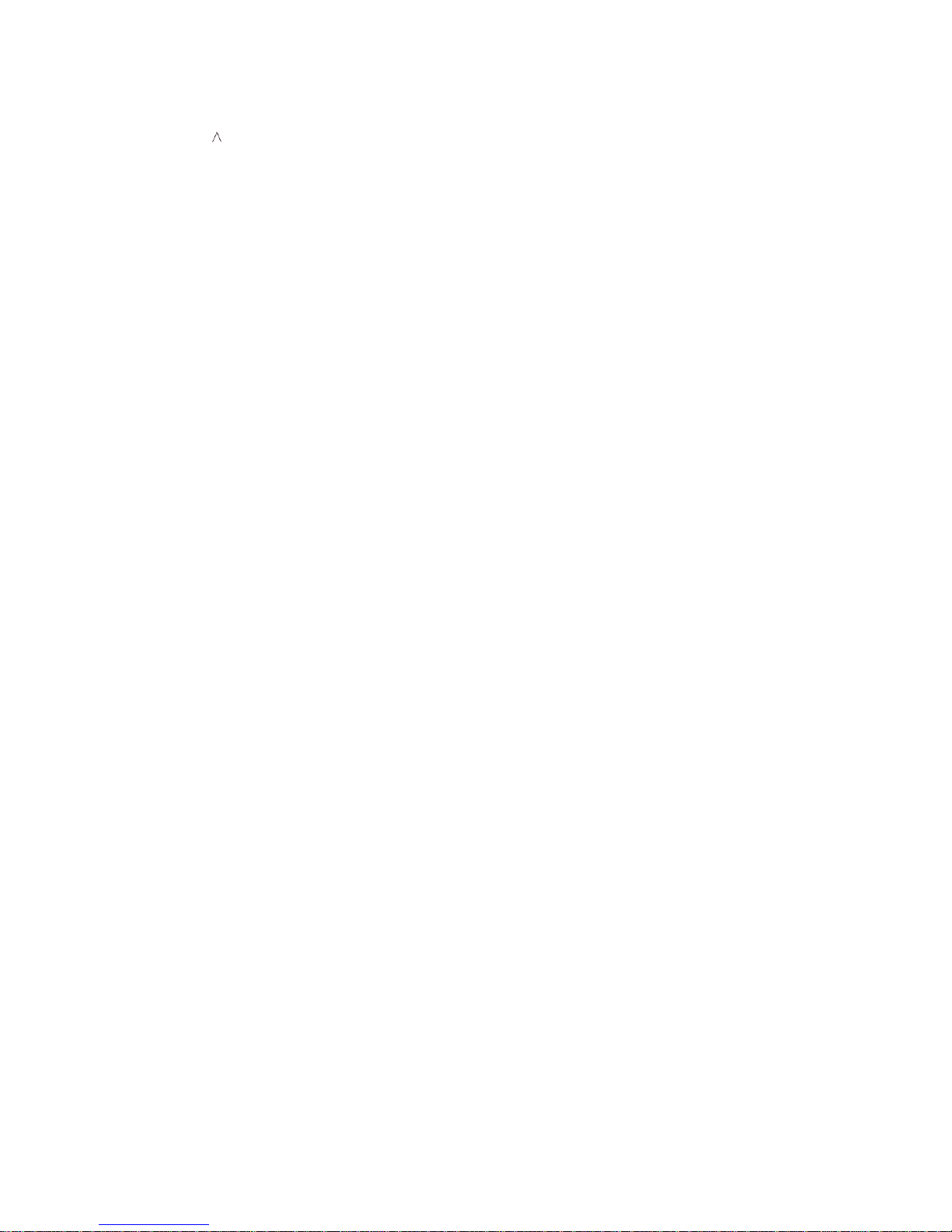
7
2.2 To Use the Menus
1. Press the MENU/EXIT button to display or close the main menu.
2. Use the “
”, “v”, “﹤”, “﹥” and “ENTER” to move around to select, adjust or co nfirm an item in the OSD
(On Screen Display) menu.
Press the MENU/EXIT button to enter the main OSD. Adjust the items including Picture Setting, Audio
Setting, Feature Setting, Installation Setting. However, some function items in the menus may only be
enabled in the particular source modes.
Page 8
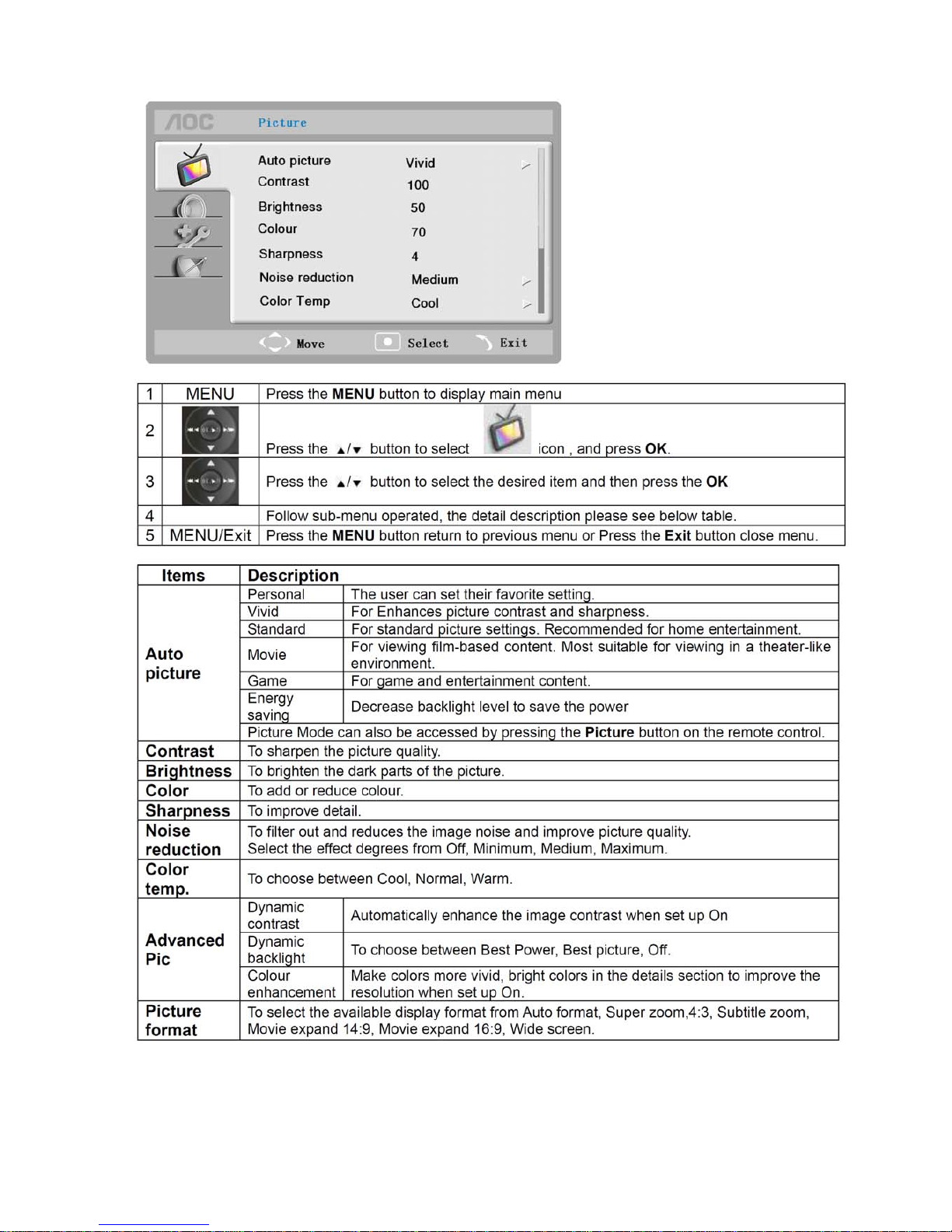
8
Picture Setting
The Picture Setting in TV mode shows as below.
Page 9
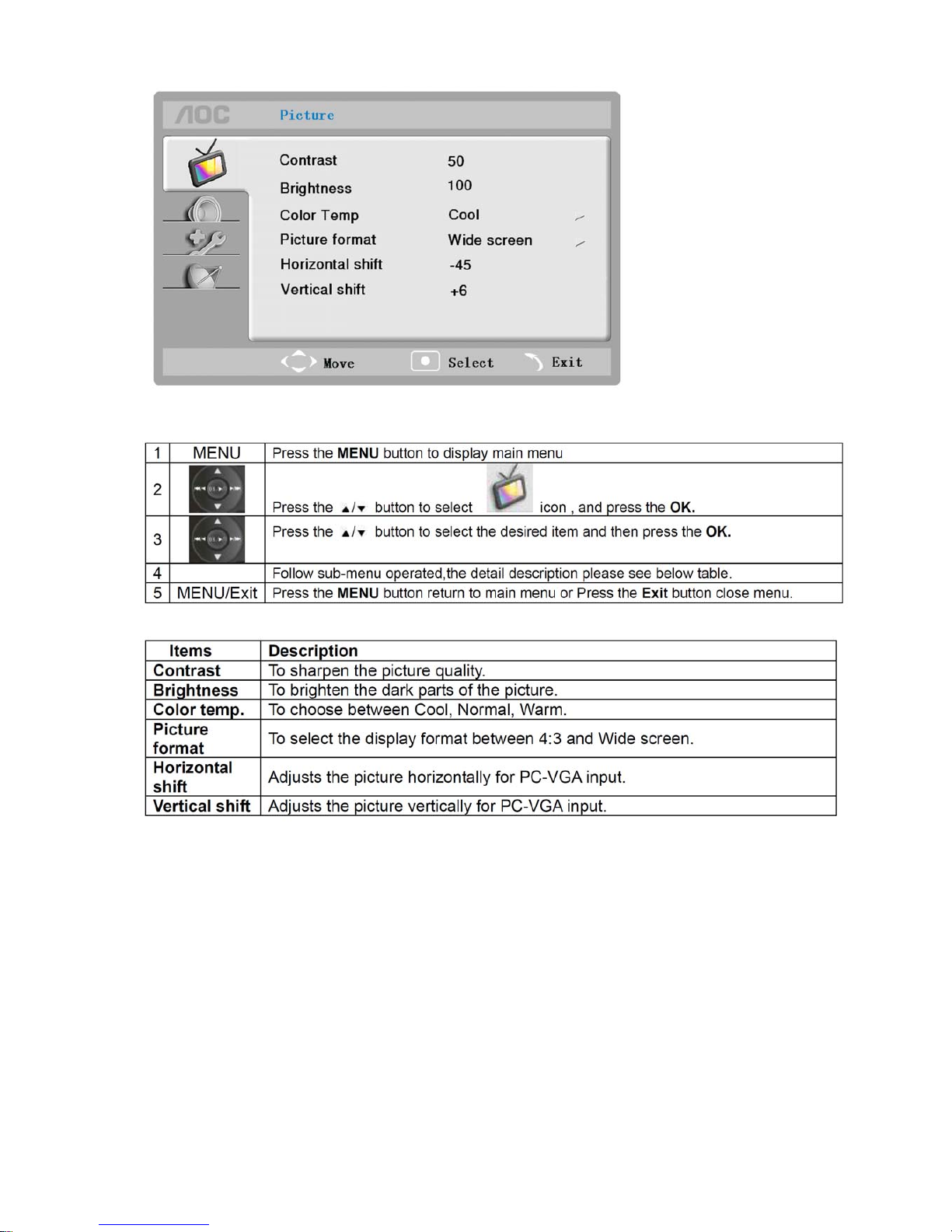
9
Picture Setting ( For PC source only )
Page 10
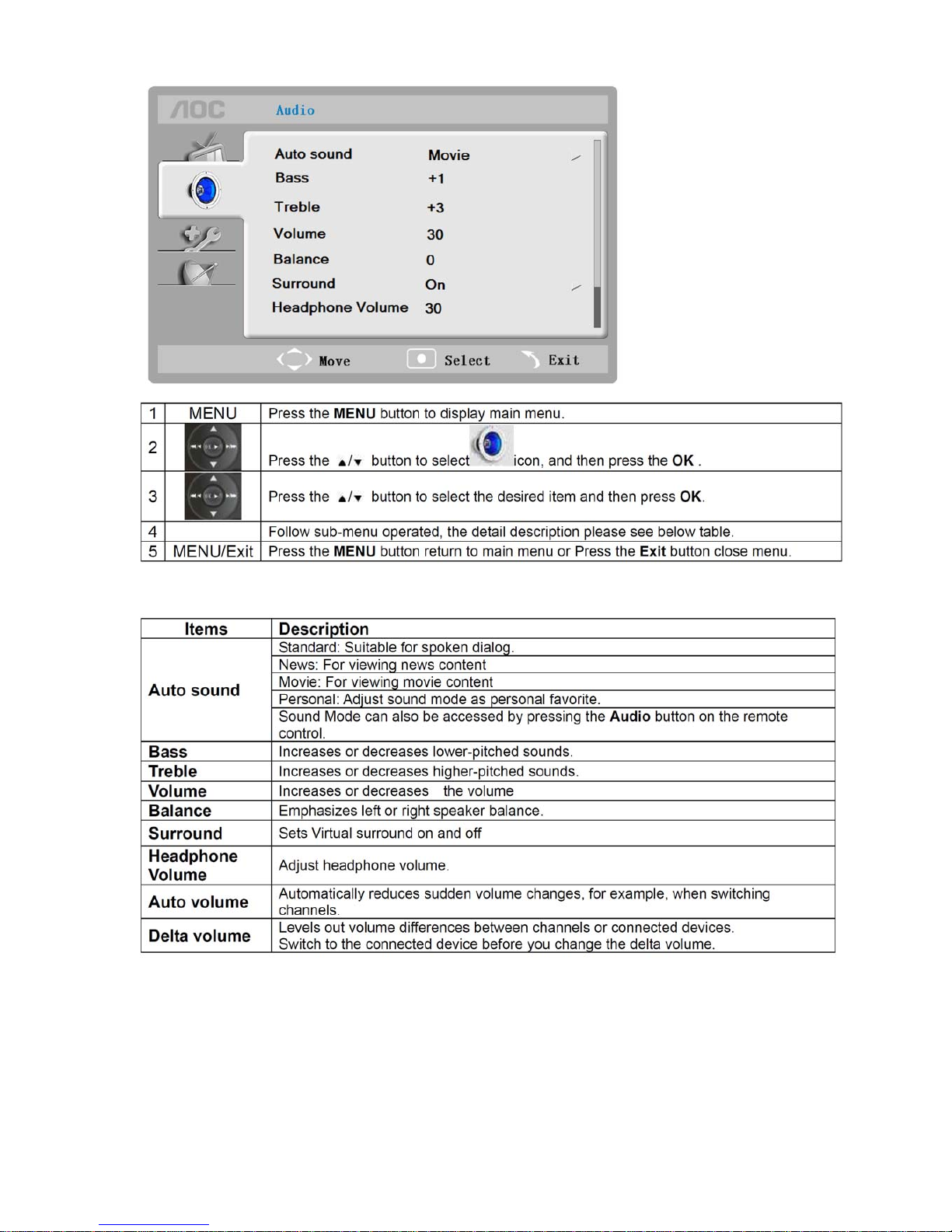
10
Audio Setting
Page 11
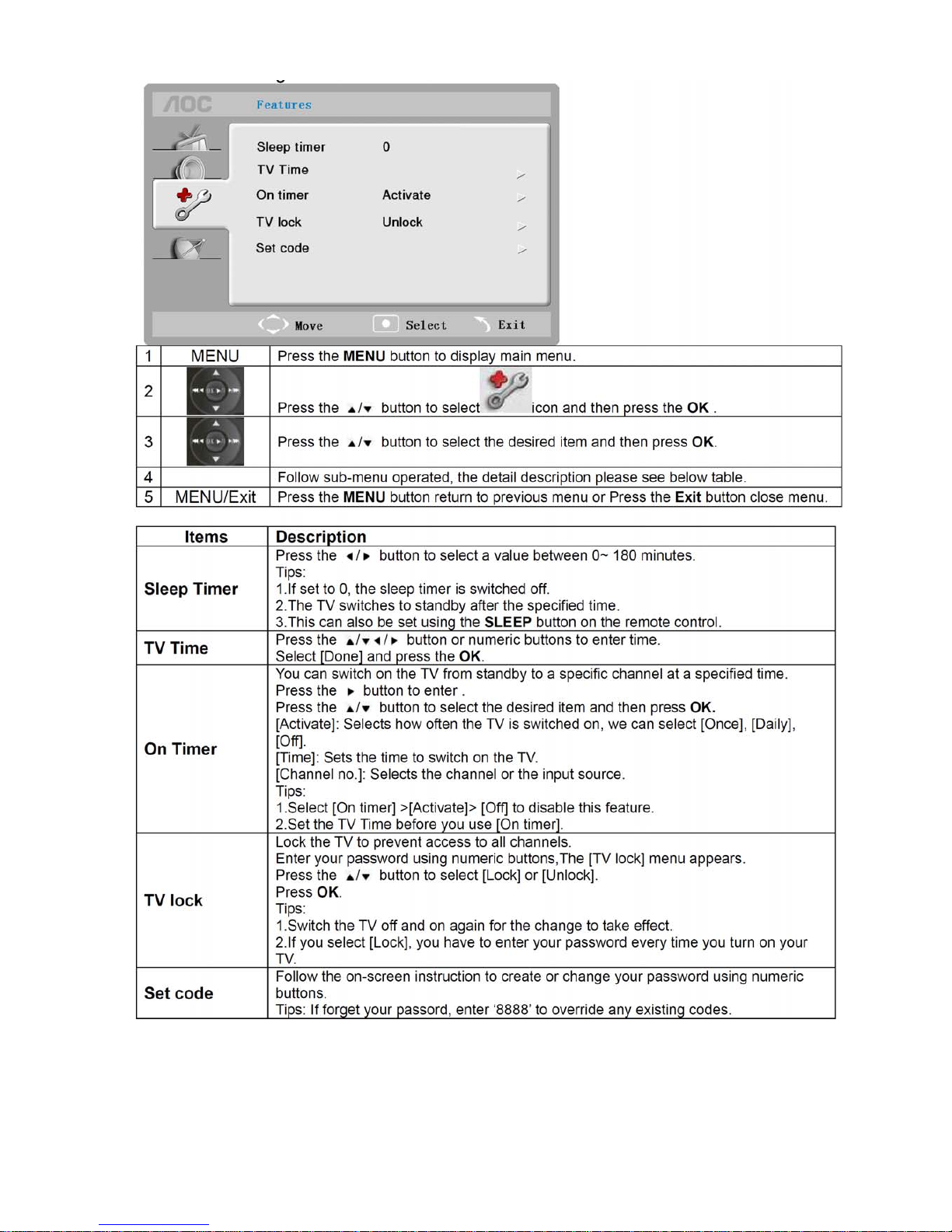
11
Features Setting
Page 12
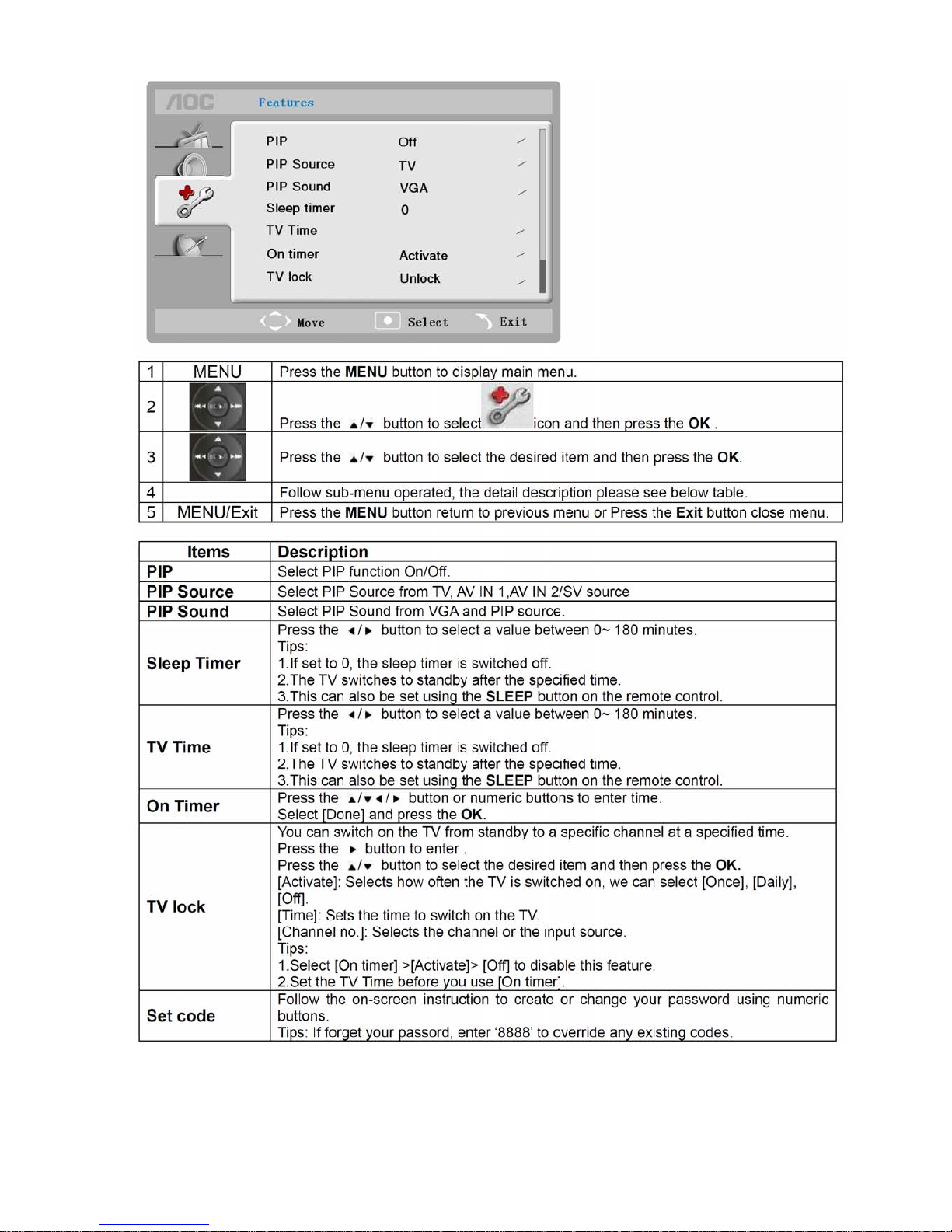
12
Feature Setting (For PC source only)
Page 13
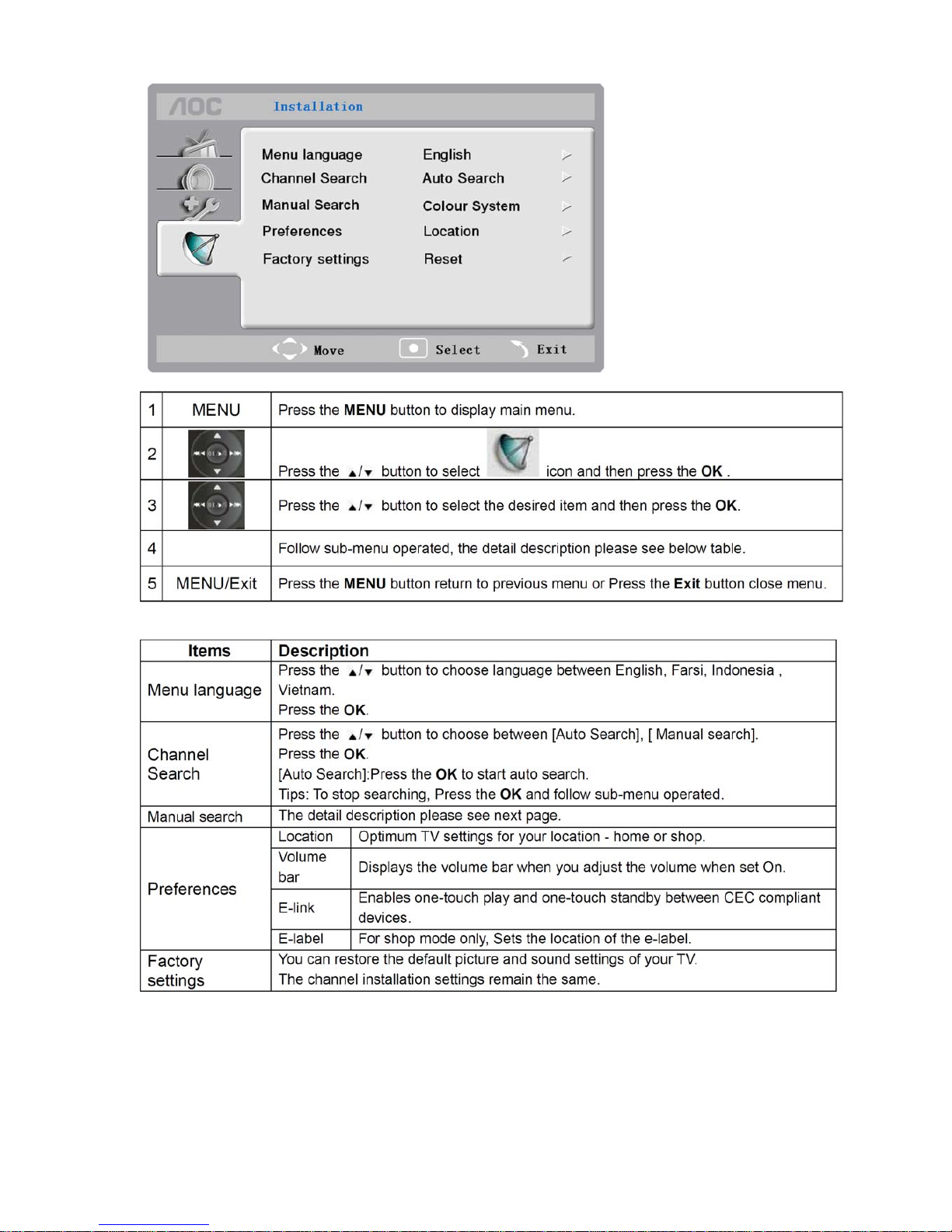
13
Installation setting
Page 14
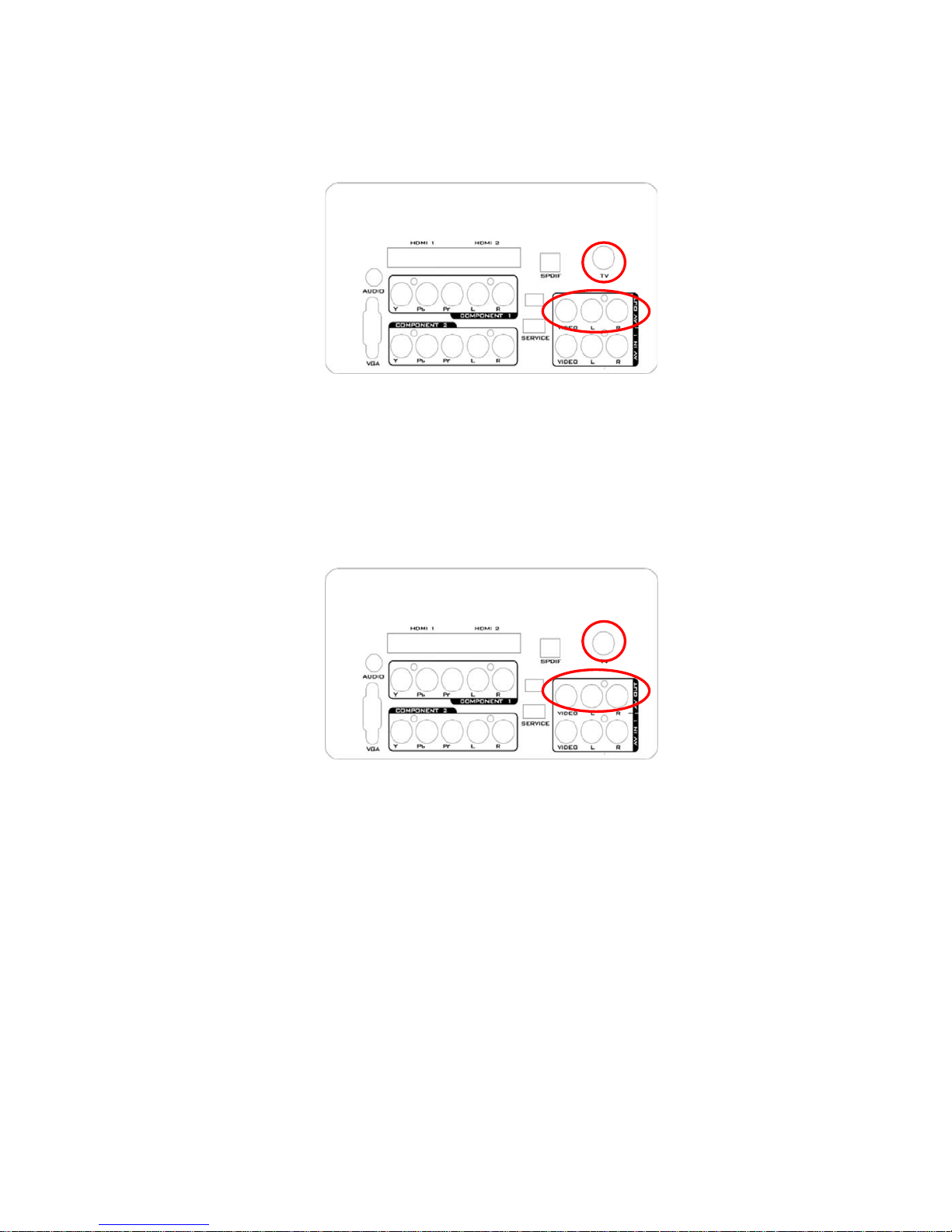
14
2.3 How to Connect
Using Your Antenna or Cable for TV
Note: It is strongly recommended that you connect the antenna/cable input using a 75-ohm coaxial cable to
receive optimum picture quality.
1. Turn off the TV.
2. Connect the coaxial (RF) connector from your antenna or cable (out-of-the-wall, not from the Cable Box) to
the ANTENNA connector at the rear of the TV
3. Turn on the TV.
4. Select TV using the SOURCE button on the Remote control or the INPUT keypad on the side of the TV, or
pressing the TV button on the Remote Control.
5. Connect the AV OUT and AV IN of the other TV, the signal will display on the other TV.
Using the Antenna or Cable for your VCR
1. Turn off the TV.
2. Connect the “Output to TV”, “RF Out” or “Antenna Out” connector on the rear of your VCR to the ANTENNA
connector at the rear of the TV.
3. Turn on the TV.
4. Select TV using the SOURCE button on the Remote control or the INPUT keypad on the side of the TV or
directly by pressing the TV button on the Remote Control.
5. Connect the AV OUT and AV IN of the other TV, the signal will display on the other TV.
Page 15
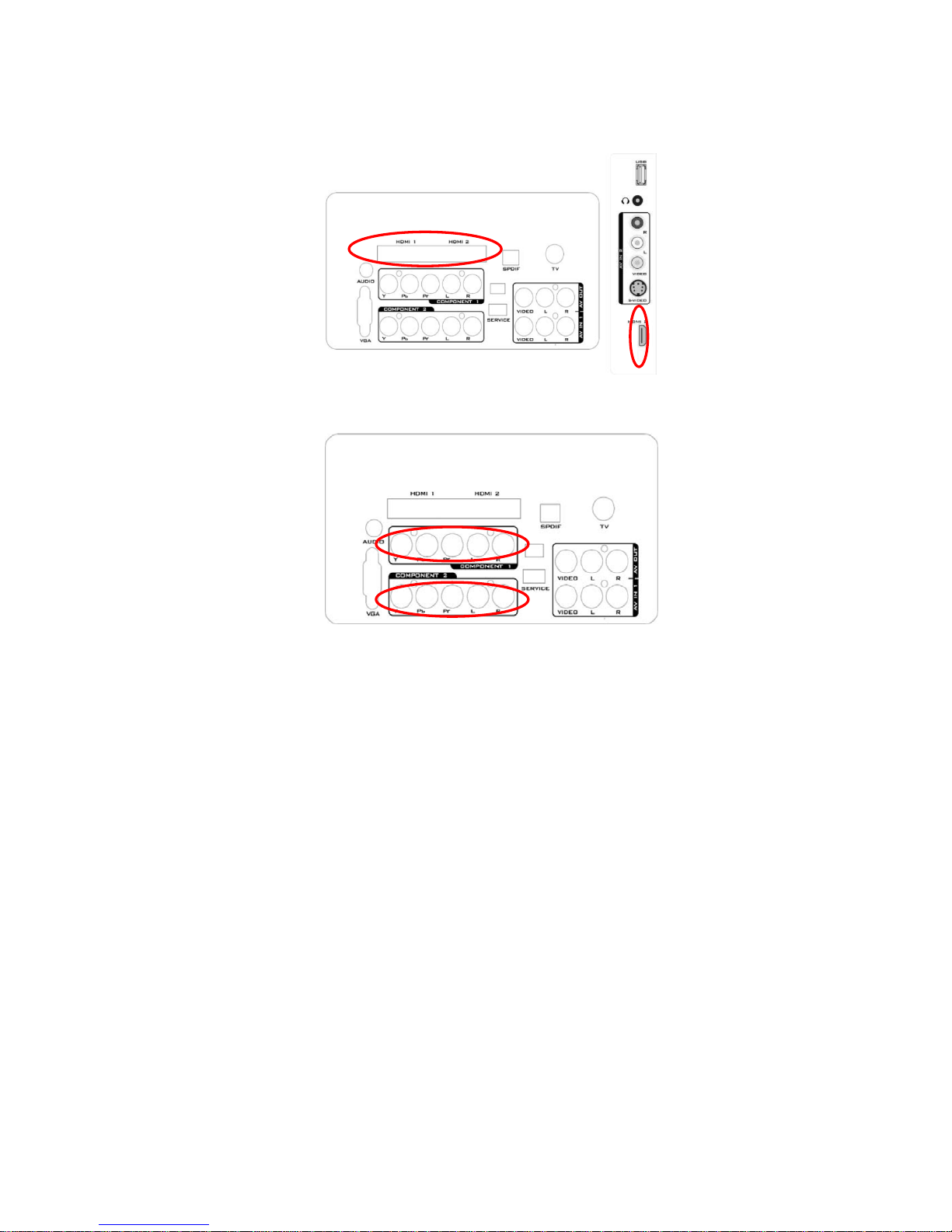
15
Connecting Your TV Set-Top Box
Using HDMI
TV Set-Top Boxes that have a HDMI digital interface should be connected to the HDMI input of the LCD TV for
optimal results.
Using Component Video
Connecting your TV Set-Top Box (Better):
1. Turn off the TV and TV Set-Top Box.
2. Connect the Pr (red color) connector on your TV Set-Top Box to the corresponding Pr (red color) connector
in the Component group.
3. Connect the Pb (blue color) connector on your TV Set-Top Box to the corresponding Pb (blue color)
connector in the Component group.
4. Connect the Y (green color) connector on your TV Set-Top Box to the corresponding Y (green color)
connector in the Component group.
5. Using an audio cable (red and white connectors), connect the cable to the audio output connectors
associated with the Component output on your TV Set-Top Box and connect the other end to the audio
connectors associated with the Component.
6. Turn on the TV and TV Set-Top Box.
7. Select YPbPr using the SOURCE button on the Remote control or the INPUT keypad on the side of the TV or
directly by pressing the COMP button on the Remote Control.
NOTE
Refer to your TV Set-Top Box user manual for more information about the video output requirements of the
product or consult your cable or satellite operator.
Page 16
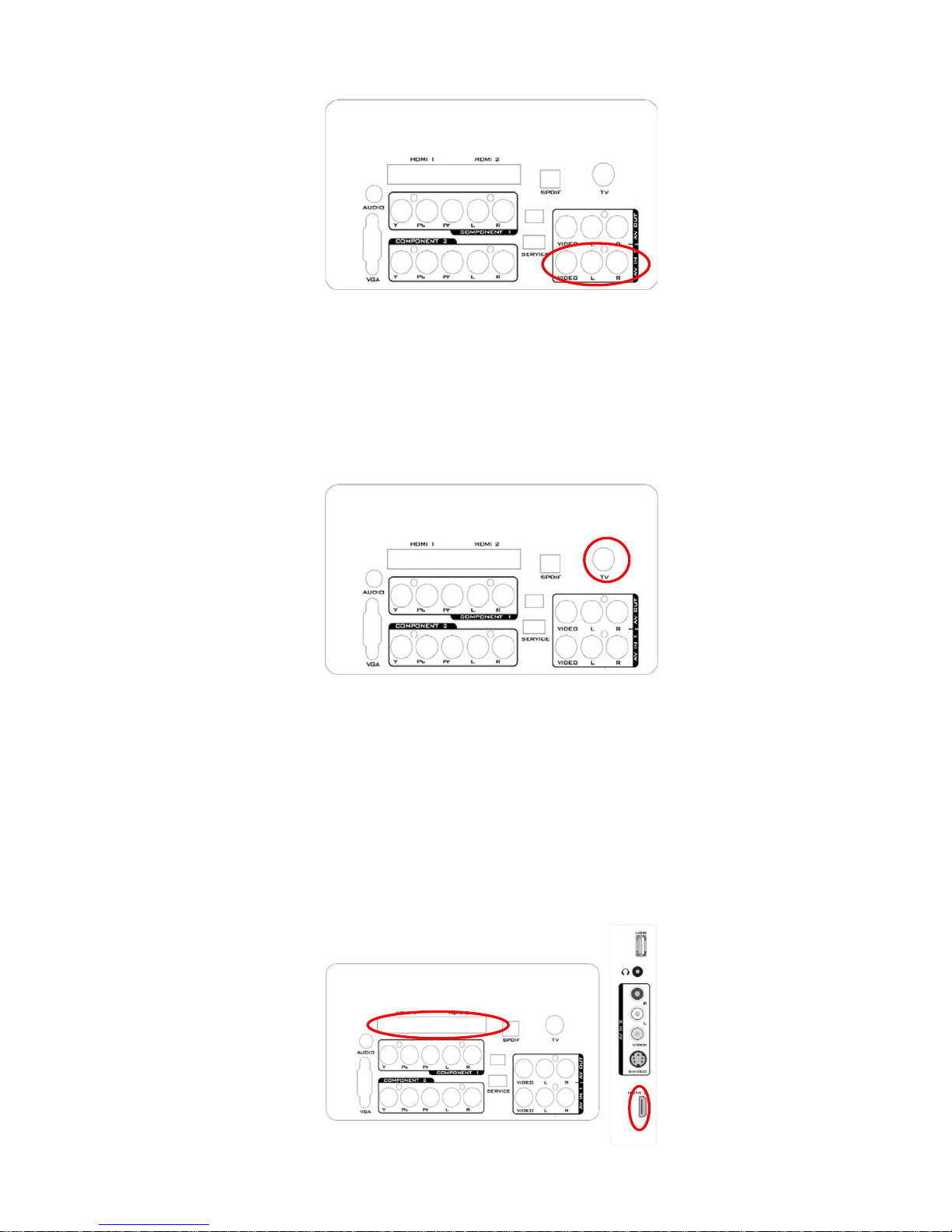
16
Connecting Your Basic Set-Top Box
Using Composite Video
1. Turn off the TV and Set-Top Box.
2. Using an AV Cable, connect the Video (yellow color) connector on your Set-Top Box to the corresponding
Video (yellow color) connector in the AV group at the rear of the TV.
3. Using the red and white connectors, connect the cable to the audio output connectors associated with the
Video output on your Set-Top Box and connect the other end to the audio connectors associated with the AV
input at the rear of the TV.
4. Turn on the TV and Set-Top Box.
5. Select AV-1 using the SOURCE button on the Remote control or the INPUT keypad on the side of the TV or
directly by pressing the VIDEO button on the Remote Control.
Using Coax (RF)
1. Turn off the TV.
2. Using a Coax (RF) cable, connect one end to the TV.
3. Turn on the TV.
4. Select TV using the SOURCE button on the Remote control or the INPUT keypad on the side of the TV or
directly by pressing the TV button on the Remote Control.
Connecting Your DVD Player
Using HDMI
DVD players that have a digital interface such as HDMI (High Definition Multimedia Interface) should be
connected to the HDMI input of the LCD TV for optimal results.
Connecting your DVD Player (Best)
1. Turn off the TV and DVD player.
Page 17
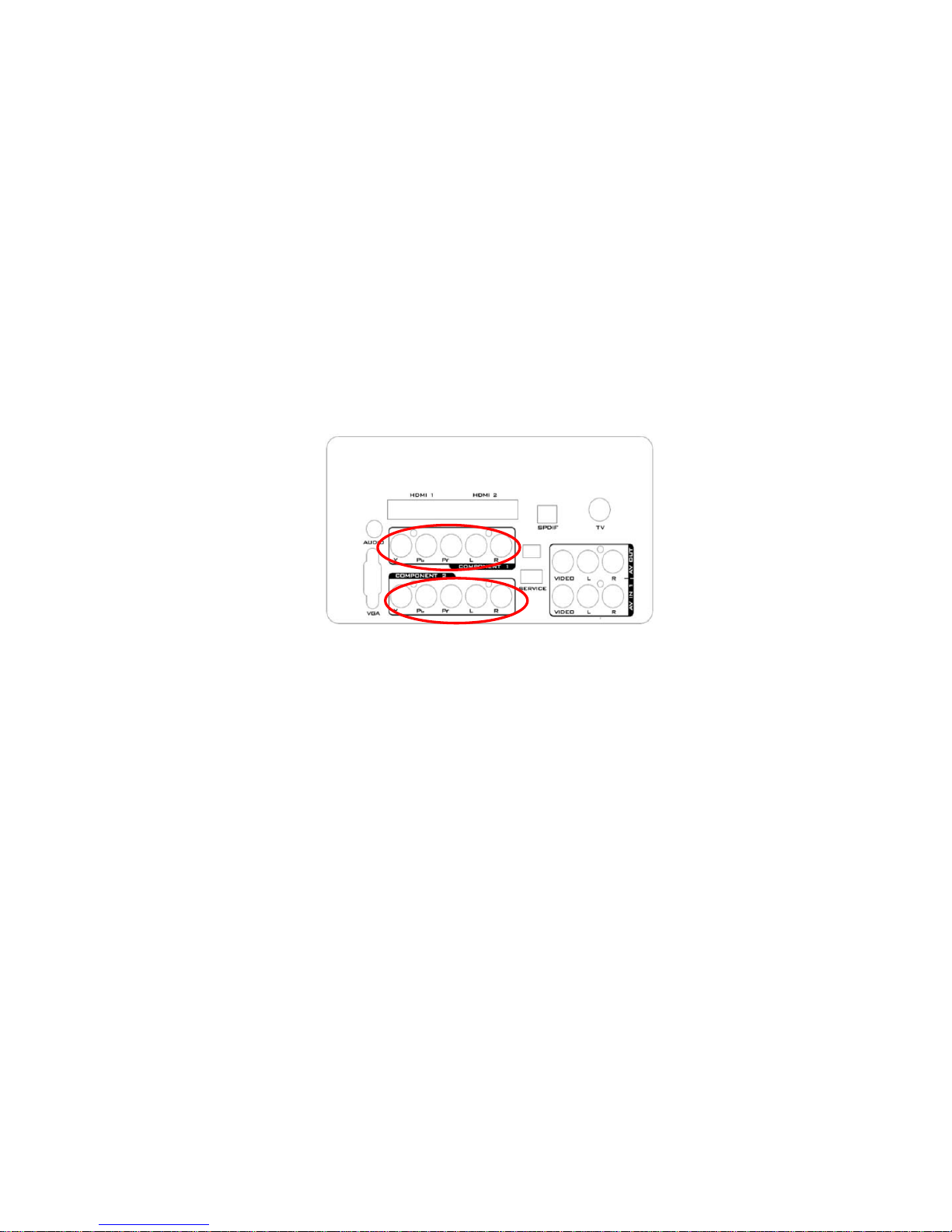
17
2. Connect a HDMI cable to the HDMI output of your DVD player and the other end to the HDMI Input at the
rear of the TV.
3. Turn on the TV and DVD player.
4. Select HDMI using the SOURCE button on the Remote control or the INPUT keypad on the sid e of the TV or
directly by pressing the HDMI/PC button on the Remote Control.
For DVD Players with DVI:
1. Turn off the TV and DVD player.
2. Using a HDMI-DVI cable, connect the DVI end to your DVD player and the HDMI end to the HDMI Input at
the rear of the TV.
3. Turn on the TV and your DVD player.
4. Select HDMI using the SOURCE button on the Remote control or the INPUT keypad on the side of the TV, or
directly by pressing the HDMI/PC button on the Remote.
NOTE
Refer to your DVD player user manual for more information about the video output requirements of the p roduct.
The DVI to HDMI connection provides video only. Connection to an alternate audio player is required for audio
output.
Using Component Video
Connecting your DVD Player (Better)
1. Turn off the TV and DVD player.
2. Connect the Pr (red color) connector on your DVD player to the corresponding Pr (red color) connector in the
Component at the rear of the TV.
3. Connect the Pb (blue color) connector on your DVD player to the corresponding Pb (blue color) conne ctor in
the Component group at the rear of the TV.
4. Connect the Y (green color) connector on your DVD player to the corresponding Y (green color) connector in
the Component group at the rear of the TV.
5. Using an audio cable (red and white connectors), connect the cable to the audio output connectors
associated with the Component output on your DVD player and connect the other end to the audio connectors
associated with the Component input at the rear of the TV.
6. Turn on the TV and DVD player.
7. Select Component using the SOURCE button on the Remote control or the INPUT keypad on the side of the
TV or directly by pressing the COMP button on the Remote Control.
NOTE
Refer to your DVD player user manual for more information about the video output requirements of the p roduct.
Page 18
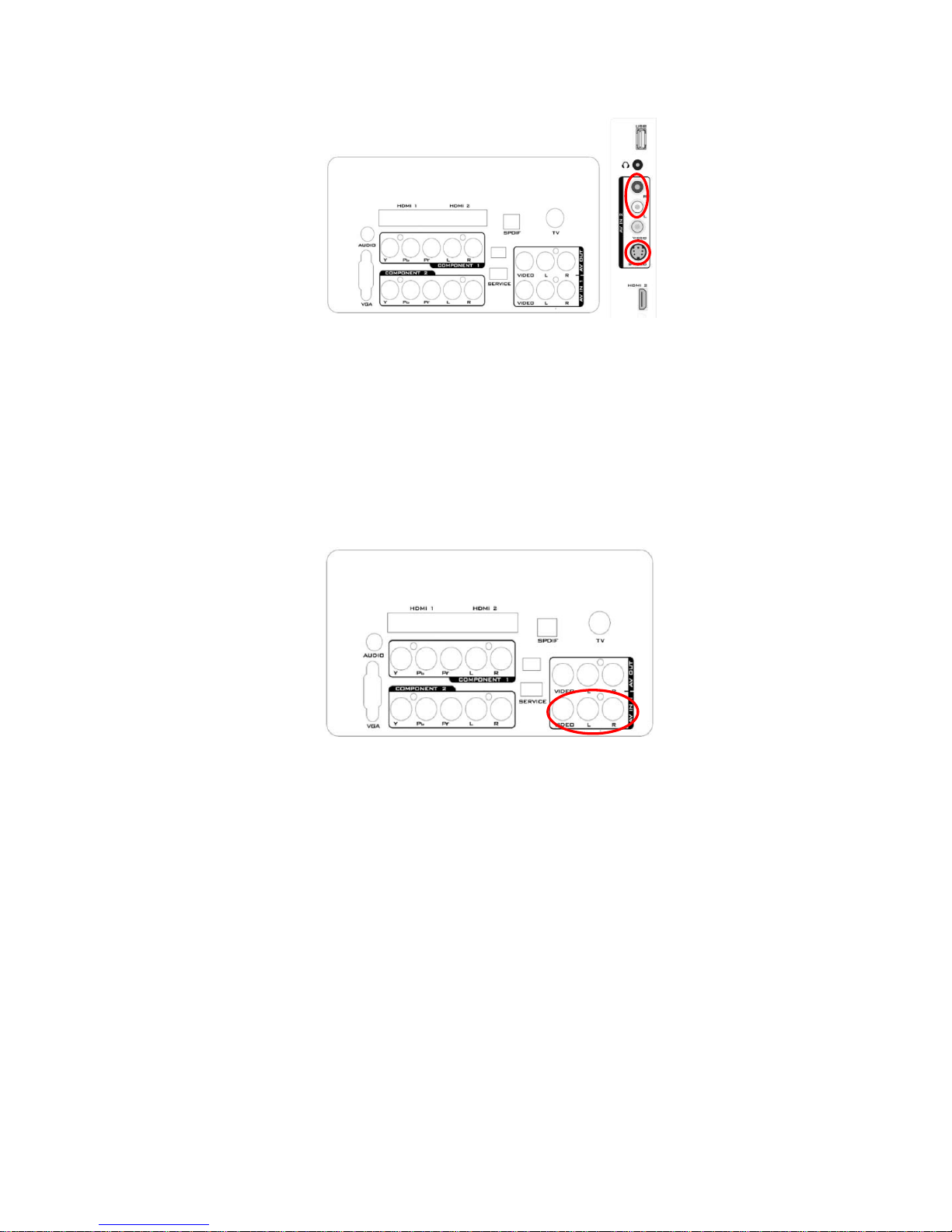
18
Using S-Video (AV-2)
Connecting your DVD Player (Good):
1. Turn off the TV and DVD player.
2. Connect the S-Video jack on the rear of your DVD player to the S-Video jack in the AV group on the rear of
the TV.
3. Connect an audio cable (white and red connectors) to the audio output connectors associated with the
S-Video output on your DVD player and connect the other end to the audio connectors associated with the AV
input on the rear of the TV.
4. Turn on the TV and DVD player.
5. Select AV-2 using the SOURCE button on the Remote control or the INPUT keypad on the side of the TV, or
directly by pressing the VIDEO button on the Remote Control.
Using Composite (AV) Video
Connecting your DVD Player (Good)
1. Turn off the TV and DVD player.
2. Connect the Video (yellow color) connector on your DVD player to the Video (yellow color) connector in the
AV group.
3. Connect the R (red color) and L (white color) audio connectors on your DVD player to the corresponding R
(red color) and L (white color) audio input connectors in the AV group.
4. Turn on the TV and DVD Player.
5. Select AV using the SOURCE button on the Remote control or the INPUT keypad on the side of the TV or
directly by pressing the VIDEO button on the Remote Control.
Page 19
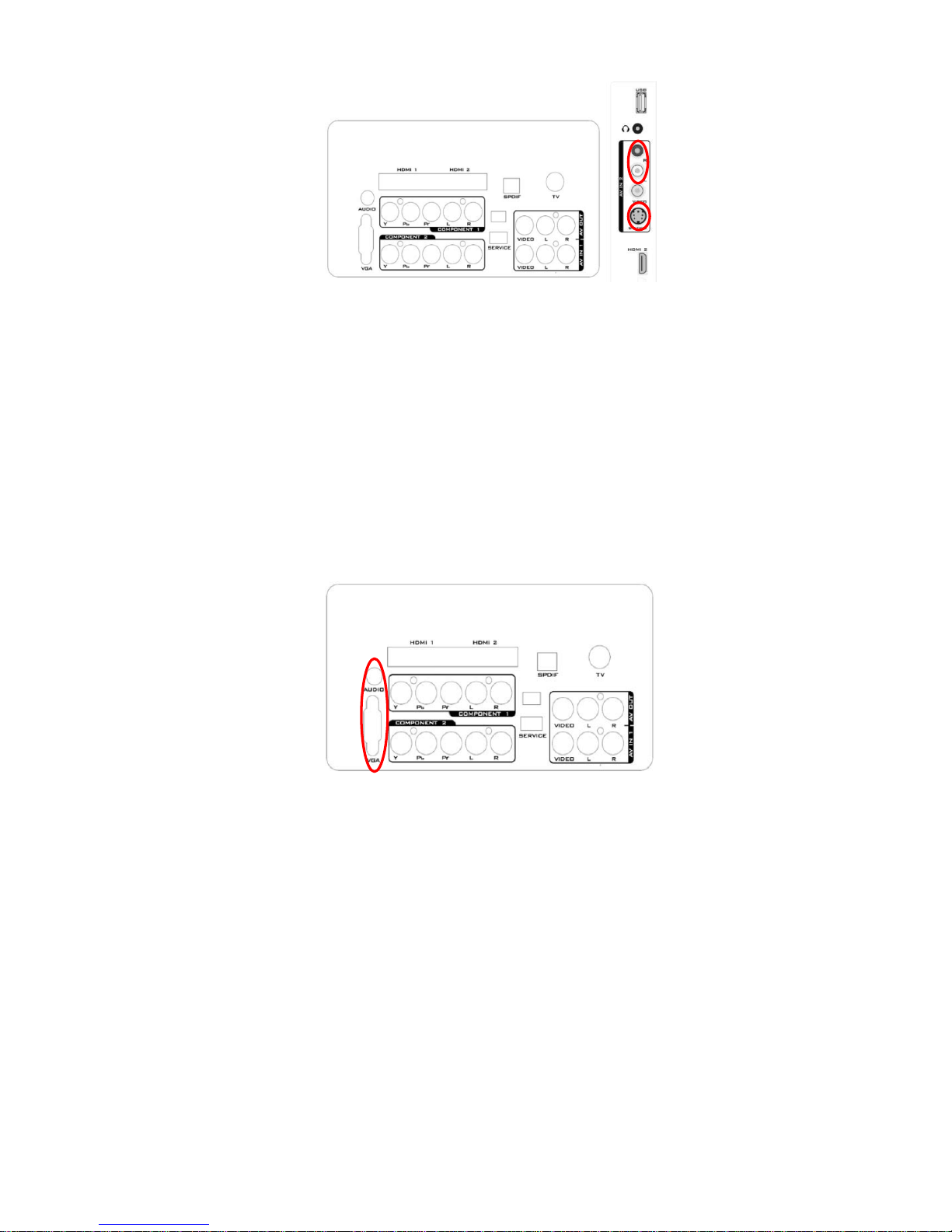
19
Connecting Your VCR or Video Camera
1. Turn off the TV and VCR or Video Camera.
2. Connect the S-Video jack on the rear of your VCR or Video Camera to the S-Video jack in the AV group on
the rear of the TV.
3. Connect an audio cable (white and red connectors) cable to the audio output conne ctors a ssoci ated with the
S-Video output on your VCR or Video Camera and connect the other end to the audio connectors associated
with the AV input on the rear of the TV.
4. Turn on the TV and VCR or Video Camera.
5. Select AV-2 using the SOURCE button on the Remote control or the INPUT keypad on the side of the TV or
directly by pressing the VIDEO button on the Remote Control.
NOTE
Refer to your VCR or Video Camera user manual for more information about the video output requirements of
the product.
Connecting to a PC
1. Turn off the TV and PC.
2. Connect a 15-pin D-Sub RGB (VGA) cable to the RGB output of your PC and the other end to the VGA input
at the rear of the TV.
3. Connect the Audio Out on your computer to the AUDIO input at the rear of the TV.
4. Turn on the TV and PC.
5. Select VGA using the SOURCE button on the Remote control or the INPUT keypad on the side of the TV or
directly by pressing the HDMI/PC button on the Remote.
NOTE
For the best picture quality when connecting a computer through VGA, set your computer timi ng mode to native
resolution of panel. Please refer to the PC or graphic card’s user guide for additional information on how to set
the timing mode and the video output requirements of the product.
Page 20
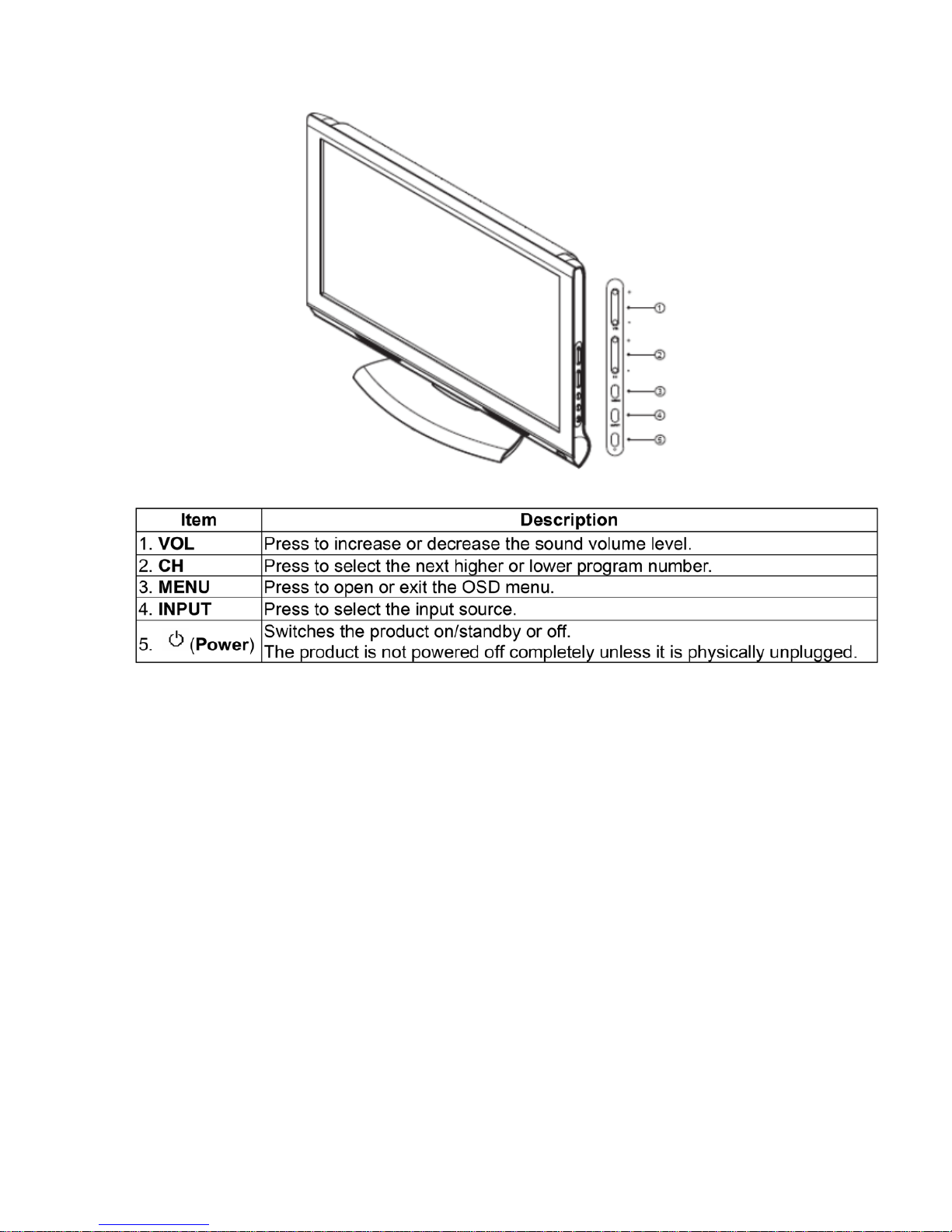
20
2.4 Front Panel Control Knobs
Page 21

21
3. Input/Output Specification
3.1 RGB Signal Input
15 - Pin Color Display Signal Cable
Pin No. Description Pin No. Description
1 Red Video 9 No Pin
2 Green Video 10 Sync Ground
3 Blue Video 11 RXD
4 TXD 12 Serial Data for DDC
5 Ground 13 H-Sync.
6 Red Ground 14 V-Sync.
7 Green Ground 15 Serial Clock for DDC
8 Blue Ground
3.2 HDMI Digital Connector Pin Assignments
Pin No. Description Pin No. Description
1 TMDS Data2+ 2 TMDS Data2 Shield
3 TMDS Data2- 4 TMDS Data1+
5 TMDS Data1 Shield 6 TMDS Data1-
7 TMDS Data0+ 8 TMDS Data0 Shield
9 TMDS Data0- 10 TMDS Clock+
1 1 TMDS Cloc k Shield 12 TMDS Clock13 CEC 14 Reserved (N.C. on Device)
15 SCL 16 SDA
17 DDC/CEC Ground 18 +5V Power
19 Hot Plug Detect
Page 22
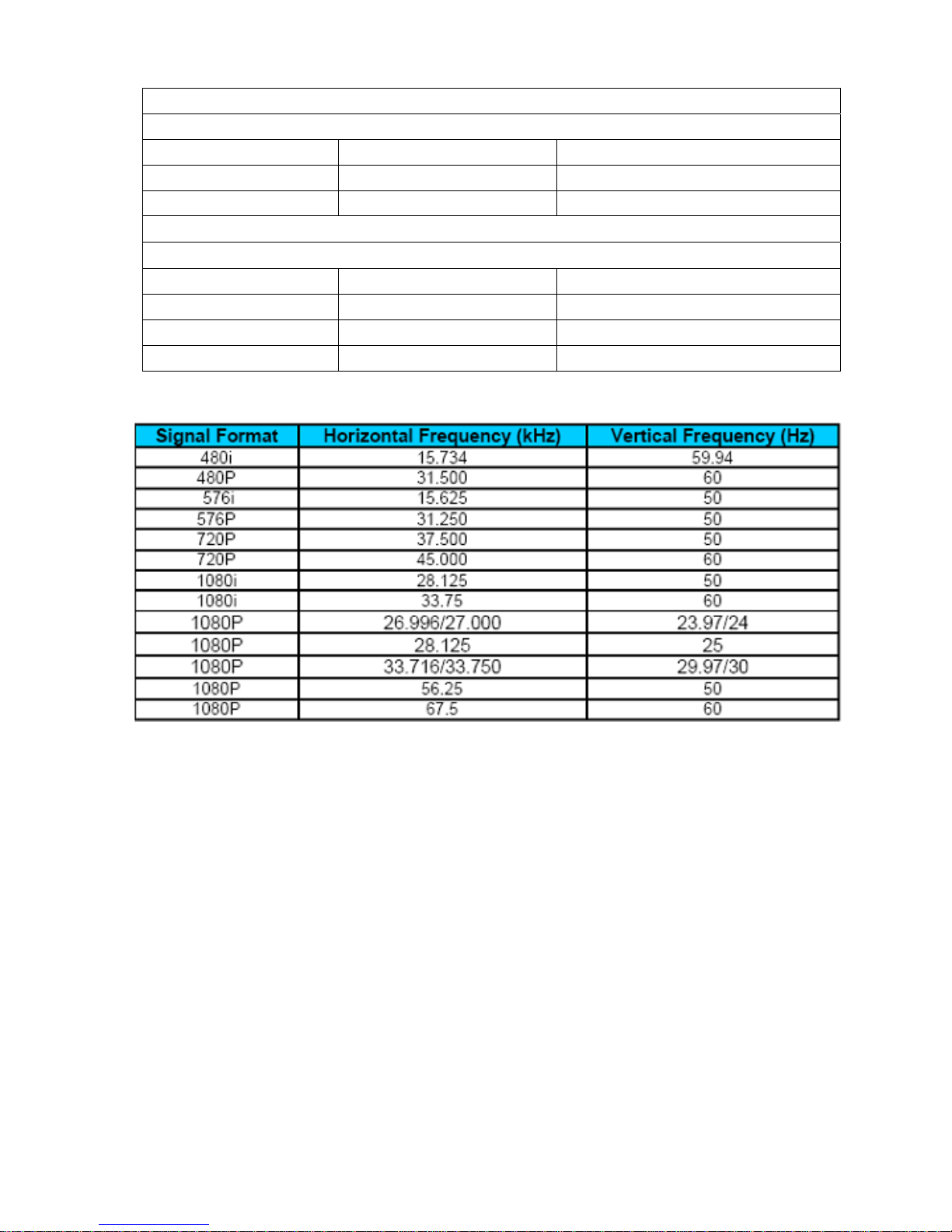
22
3.3 AV/S-Video/Component Video Inputs
Component (Y, Pb/Cb, Pr/Cr Input)
Video3
AV (Composite Video Input)
Video1
System PAL/ SECAM
Amplitude 1Vpp (300mV-sync, 700mV-video)
Impedance 75 ohm terminated
S-Video (Y / C Input)
S-Video2
System PAL/ SECAM
Y signal amplitude 1VppY-signal
C signal amplitude +/-300mV C-signal
Impedance 75 ohm terminated
Page 23
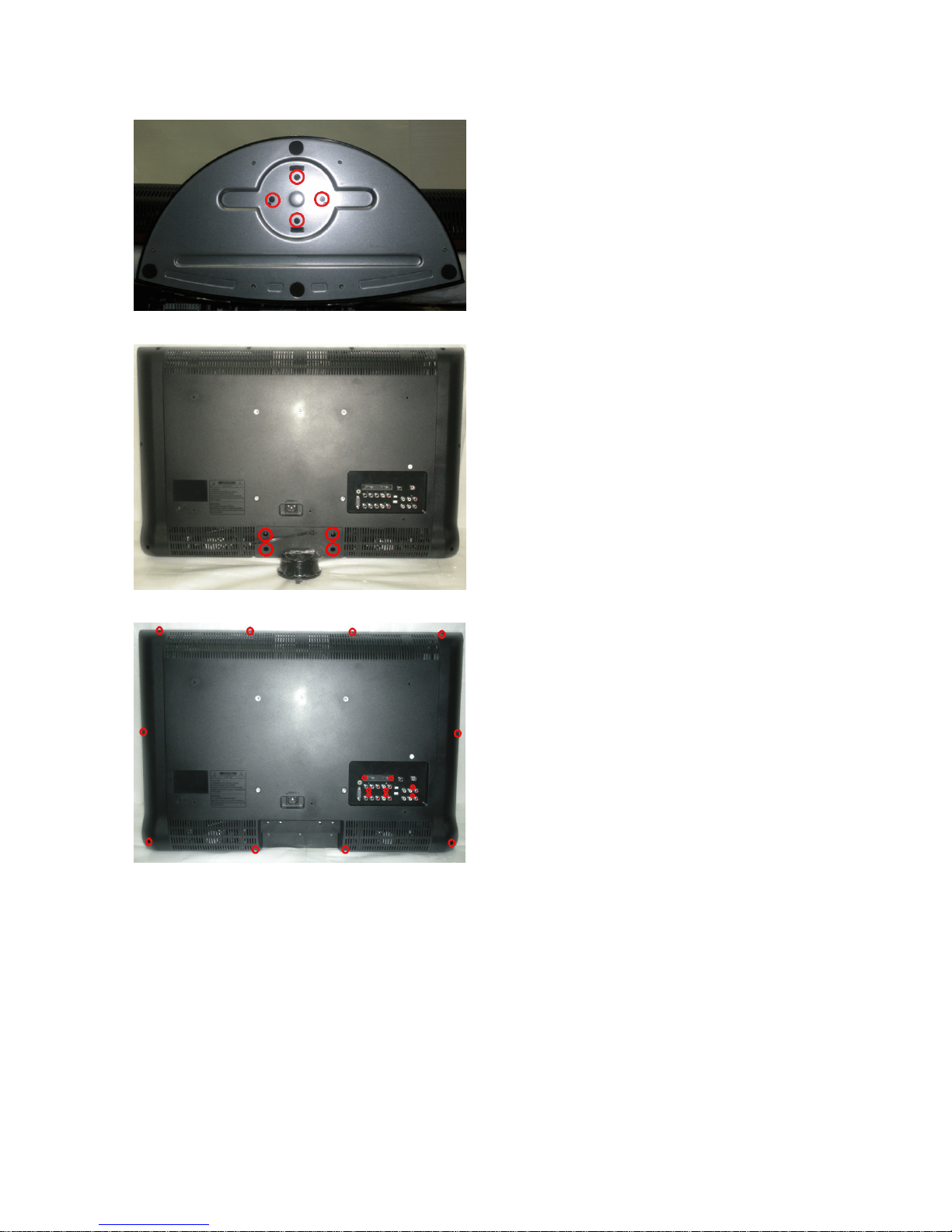
23
4. Mechanical Instructions
1. Remove 4 screws to take the base away.
2. Remove 4 screws to remove the neck.
3. Remove 18 screws to remove the rear cover.
Page 24
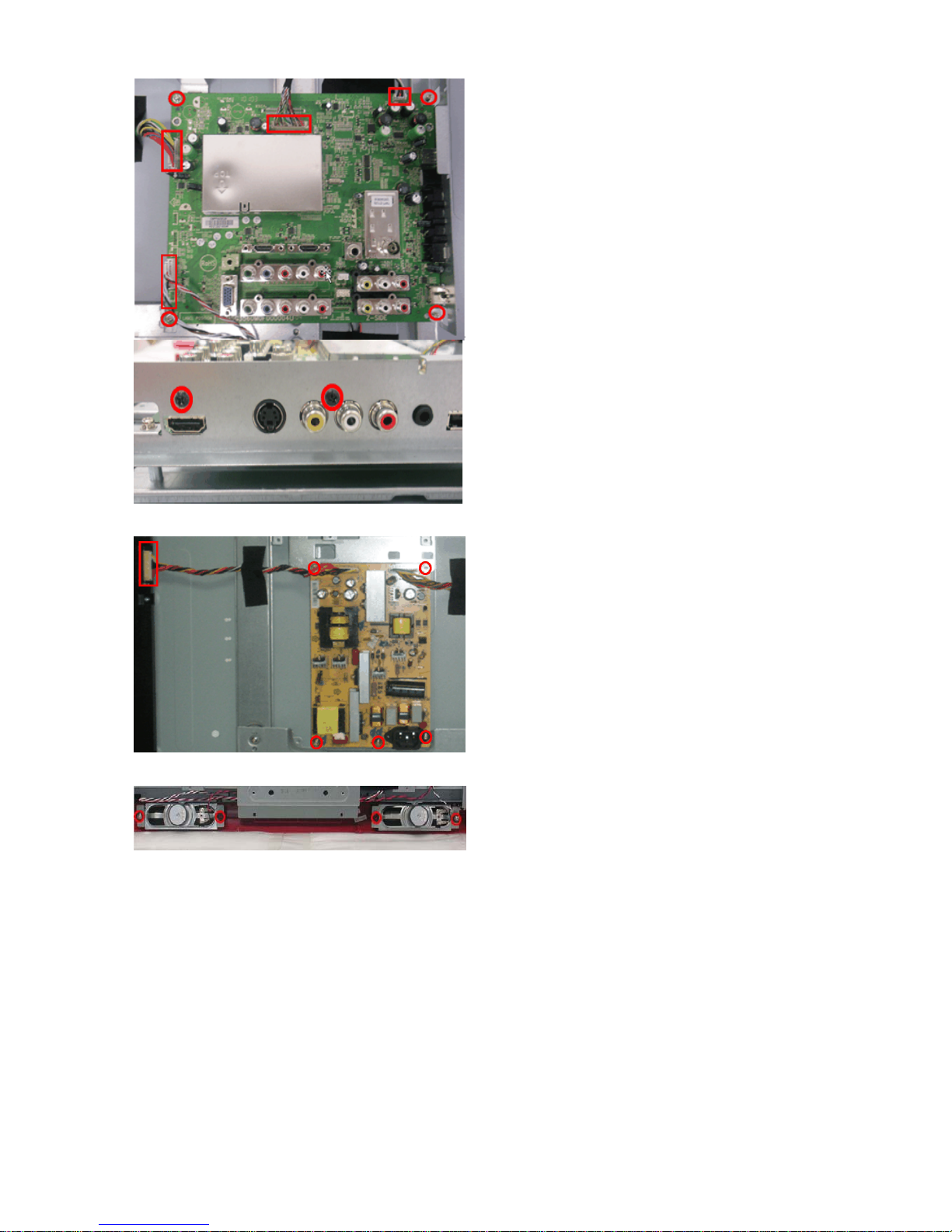
24
4. Remove 6 screws and 4 cables to take the main board away.
5. Remove 5 screws and 1 cable to take the power away.
6. Remove 4 screws to remove the speakers
Page 25
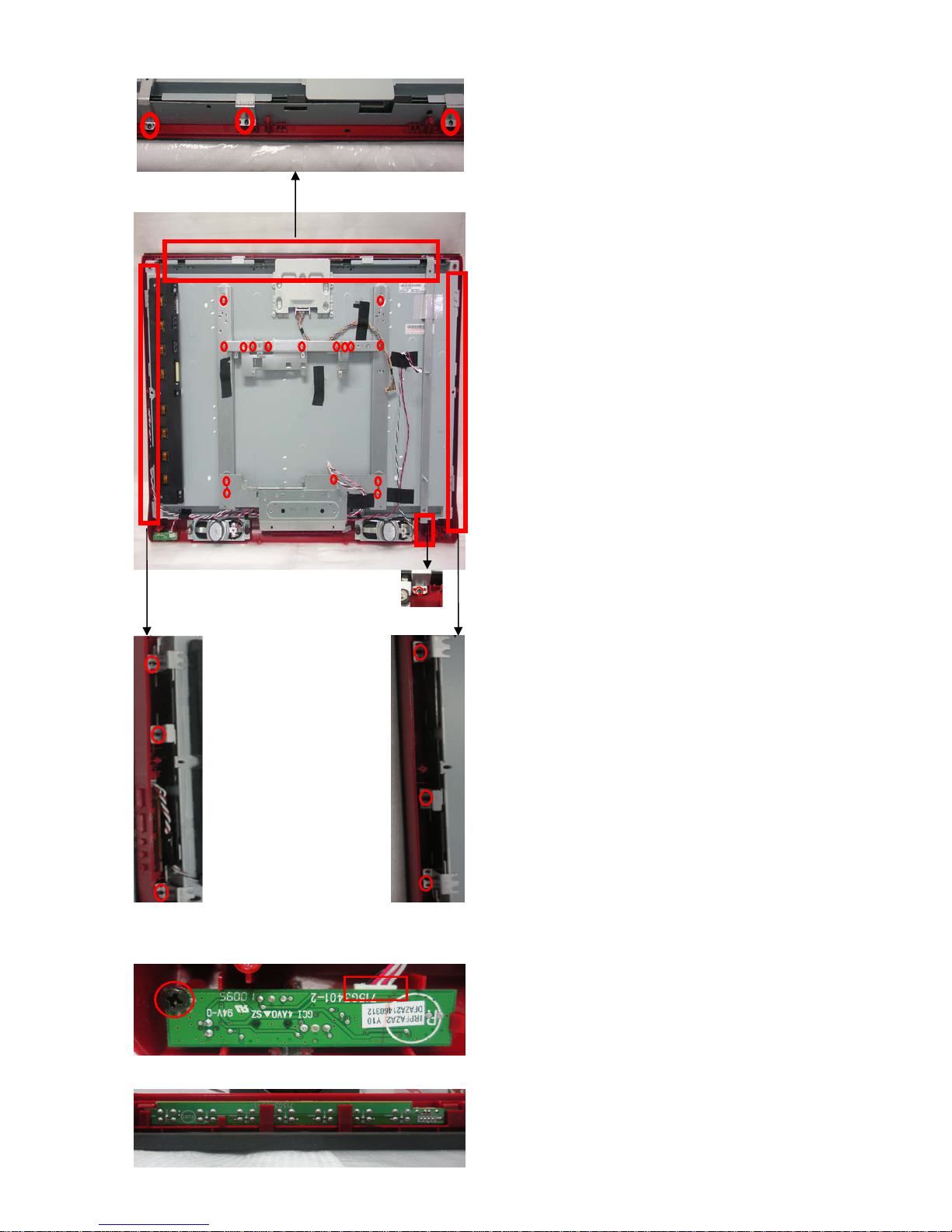
25
7. Remove 26 screws to take all BKT away.
8. Remove the 1 screw and 1 cable to remove the IR board.
9. Pull out the Key board
Page 26

26
10. The panel
Page 27
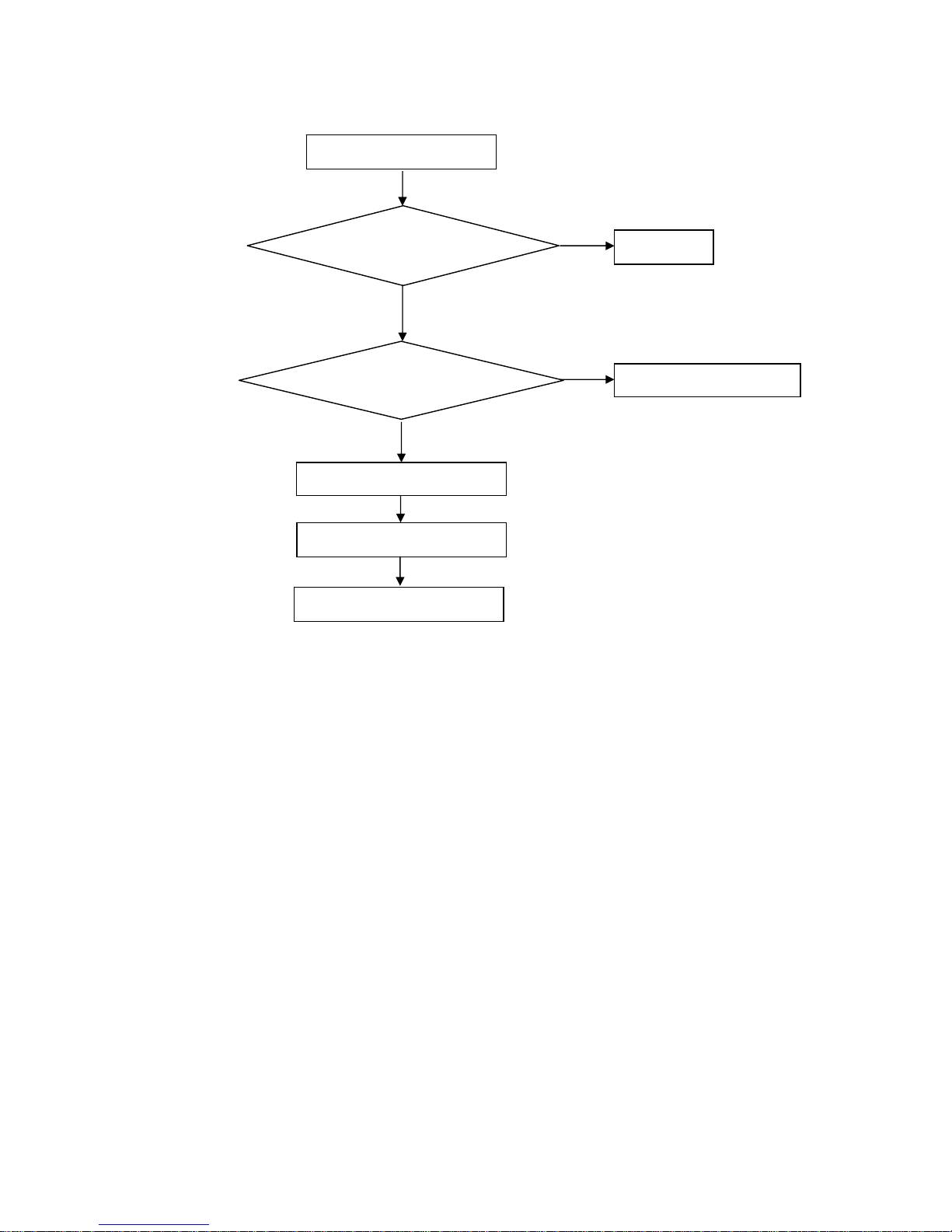
27
5. Repair Flow Chart
1. No power
No power (LED “Off”)
Check the AC input and
the
p
ower is “ON”?
Power “On”
Check the IR board and LED
Replace the IR board
Replace the main board
Power board output=5V?
Replace the power board
No
Yes
No
Yes
No
Page 28
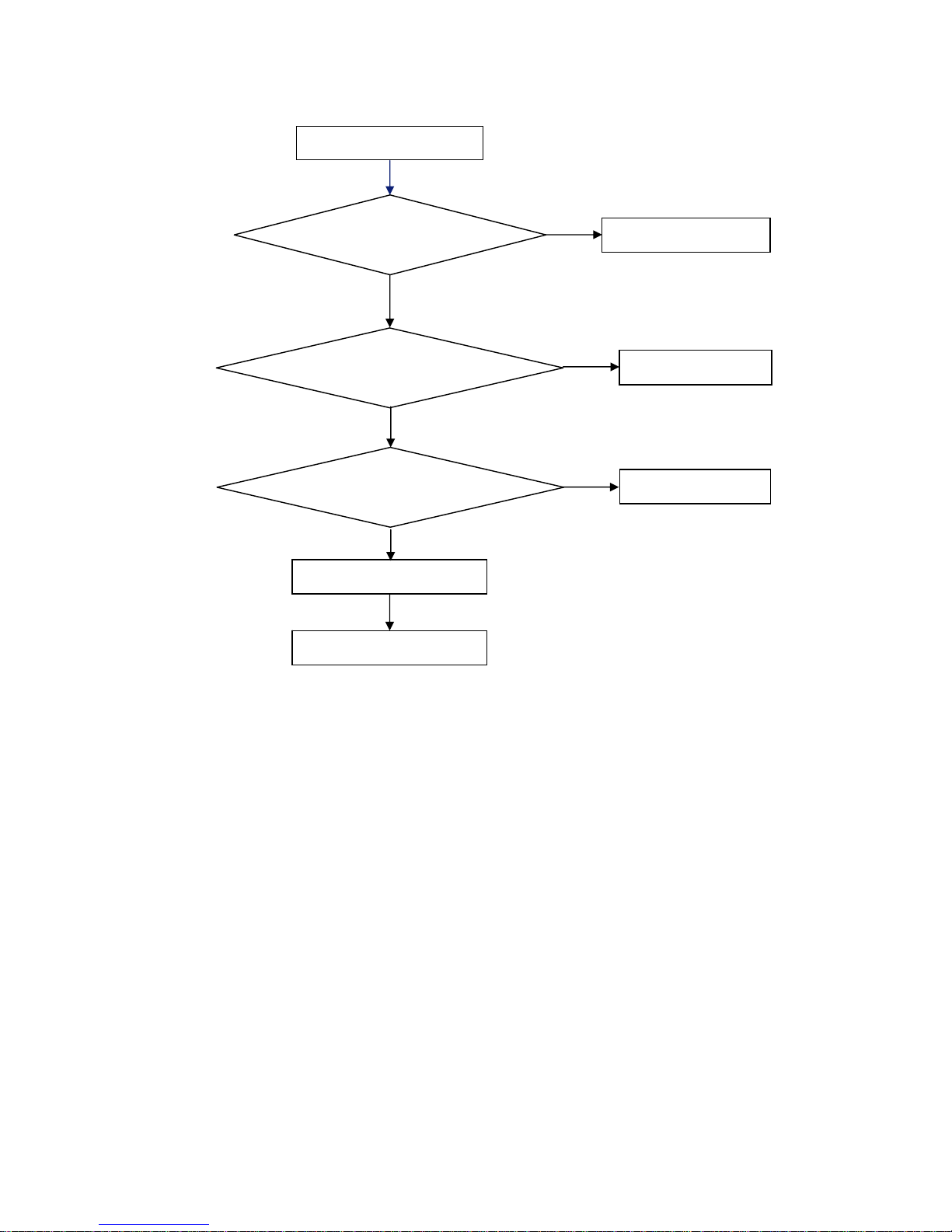
28
2. Can’t start
Can’t start(LED red)
Replace the main boardPanel
Replace the Power board
No
Yes
No
Yes
No
No
Power board output=24V?
Check the power key is under control?
Check the IR receiver is normal?
Replace the power board
Replace the key board
Yes
Replace the IR board
Page 29
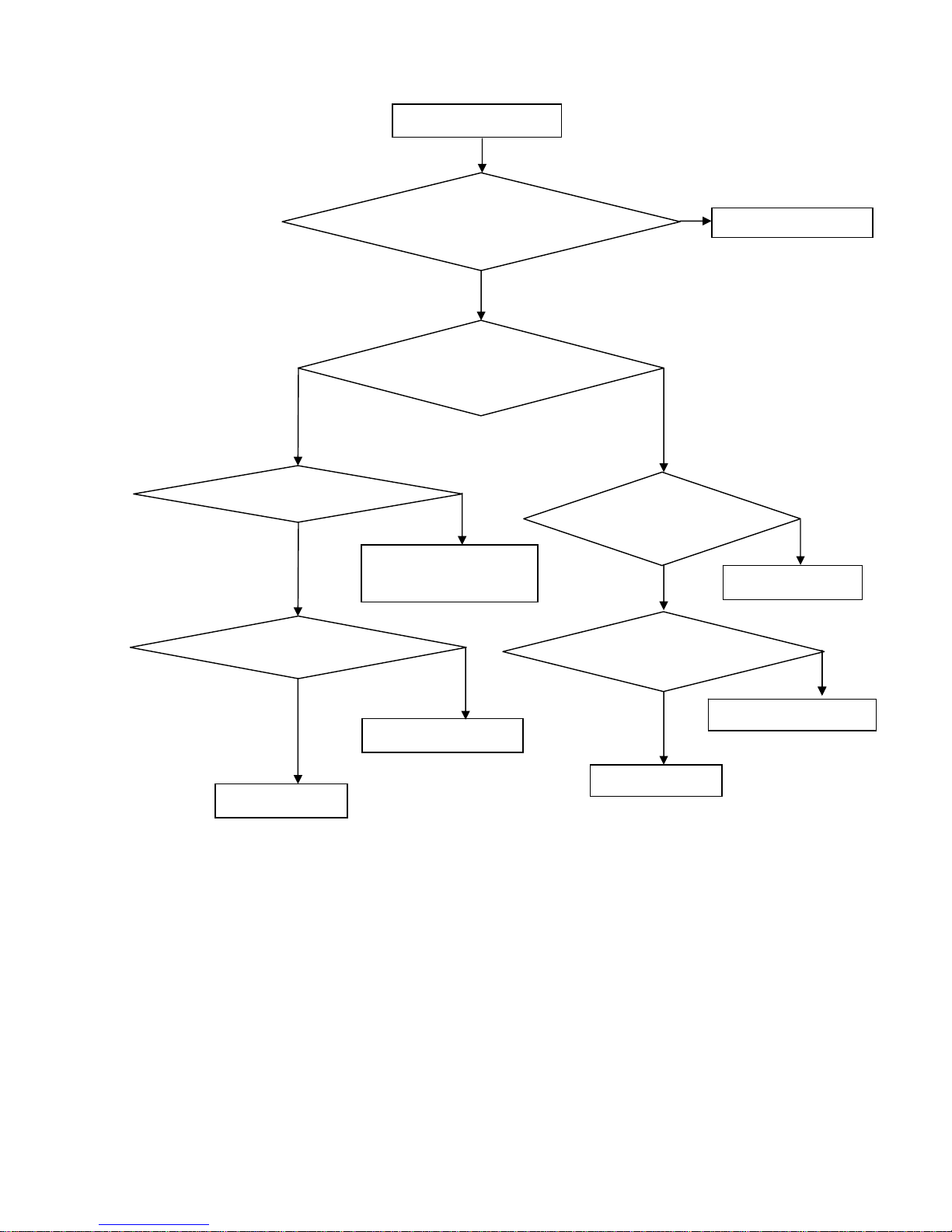
29
3. No display
Check the B/L signal
is available?
Replace main board
Replace the power board
Panel Vcc =12V?
Replace the Panel
No display (LED green)
Replace the main board
Check the backlight is “On”?
Check the LVDS cable
Reinsert or replace the
LVDS cable
Replace the main board
Replace the Panel
No
Yes
Yes
No
Yes
No
No
Yes
Yes
No
Yes
No
Power board output=24V?
Check TV is under control and power on/off
by remote control and power key?
Page 30
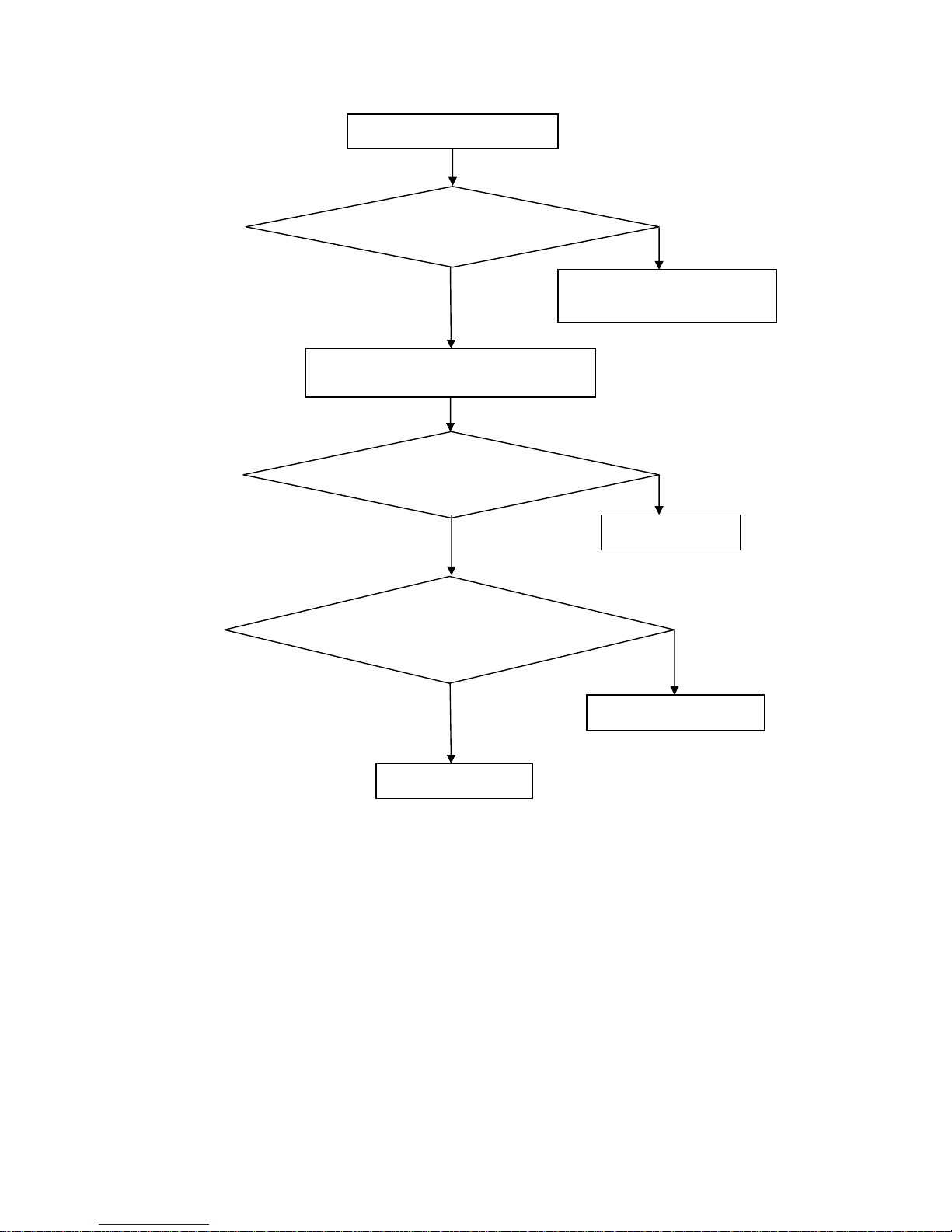
30
4. Sound problem
No sound or sound abnormal
Check the TV is muted, adjust the
volume or enter the menu to reset?
Reinsert the audio cable or
change the TV system
Replace the cable
Replace the speaker
Replace the main board
No
Yes
No
Check the cable between the
speakers and main board is ok?
Check the speaker resistance value is in spec
(Remark: The value is marked on the speaker)?
Check the audio source connection
and the TV system are correct?
Yes
No
No
Yes
Page 31

31
5. Remote control malfunction
Remote Control malfunction
Replace the battery
Replace the remote control
Whether the IR board is
abnormal?
Yes
No
Replace the IR board
Replace the main board
No
Yes
No
Yes
Use the other remote controls
Check the remote control battery is
not properly placed or no power?
Page 32

32
6. OSD is unstable or can’t work normally
Key board connected properly?
Reconnect the key board
Buttons are ok?
Replace the button function
Yes
No
Key board is ok?
Replace the key board
Replace the main board
No
Yes
No
Yes
OSD is unstable or can’t work normally
Page 33

33
6. PCB Layout
6.1Main Board
715G3560
Page 34

34
Page 35

35
6.2 Power Board
For 32”
715T2804 3
Page 36

36
Page 37

37
For 42”
715G3885
Page 38

38
Page 39

39
6.3 Key Board
715G3403 1
Page 40

40
6.5 IR Board
715G3402 E
Page 41

41
7. Adjustment
7.1 White balance adjustment
Note: Use Minolta CA-210 for color coordinates and luminance check.
1. Enter into the factory mode:
Turn on the TV, press MENU key with remote control, then press number key 1 9 9 9. It will achieve the factory mode.
Color temp Mode x y
Normal
0.289 0.010 0.291 0.010
Warm
0.314 0.010 0.319 0.010
Cool
0.273 0.010 0.280 0.010
Page 42

42
8. Block Diagram
Page 43

43
9. Schematic Diagram
9.1 Main Board
715G3560
R1106
10R 1/16W 5%
LED26DM99U/LED32DM99U
CN1101
1229-0Z4-15S-H01
1
6
2
7
3
8
4
9
5
11
12
13
14
15
10
1716
18 19
OEM MOD EL
Size
Rev
Date
Sheet
of
TPV MODEL
PCB NAME
称爹
T P V ( Top Victory Electronics Co . , Ltd. )
Key Component
絬 隔 瓜 絪 腹
<Doc> A
<Title> B
421Friday , J anuary 15, 2010
<
称爹
>
04: D-SUB I NPUT
<
絬隔瓜絪腹
>
R1107
10R 1/16W 5%
R1128
0 OHM +-5% 1/16W(NC)
U1101
M24C02-WMN6TP
A0
1
A1
2
A2
3
VSS4SDA
5
SCL
6
WP
7
VCC
8
R1136
0 OHM +-5% 1/16W(NC)
CLOSE TO IC
PC_HSYNC 12,13
R1126 10KOH M +-5% 1/16W
C1108 10N 16V
ZD1103
BZX84-C5V6(NC )
1 3
C1118
330P 50V
FB1106
600R/200mA
1 2
FB1105
600R/200mA
1 2
ZD1102
BZX84-C5V6(NC )
1 3
PC_AUL_IN 18
PC_VSYN C 12,13
R1125
12K 1/16W 5%
PC_AUDIO
CN1102
PH JACK 3P 3. 5m m
1
2
3
R1127
12K 1/16W 5%
ZD1104
BZX84-C5V6(NC )
1 3
ZD1105
BZX84-C5V6(NC )
1 3
C1109 10N 16V
C1110 10N 16V
R1104
10KOHM +-5% 1/16W
R1103
10KOHM +-5% 1/16W
FB1101
120R/3000mA
1 2
C1116
330P 50V
C1115 10N 16V
B
R1102
10K(NC)
C1112
5PF 50V
+5V
+3V3_STBY
D1101
BAT54C
1
3
2
C1111 4700P 50V
R1109
0 OHM(NC)
PC_AUR_I N 18
C1117
330P 50V
C1113
5PF 50V
VGA_SDA 13
ISP1_SCL 12
C1114
5PF 50V
C1119
330P 50V
ZD1101
BZX84-C5V6(NC )
1 3
R1108
22KOHM +-5% 1/16W
HS
PC_G_IN 13
DDCWP_PC 10
PC_B_IN 13
VGA5V
DDCSCL
R1119
100 OHM +-5% 1/16W
PC_SOG 13
R
R G
VS
R111168R 1/16W 5%
PC_R_IN 13
VGA5V
R1113
0 OHM +-5% 1/16W
B
R1120 100 OHM +-5% 1/16W
R1121 100 OHM +-5% 1/16W
C1106
33P (NC)
R111468R 1/16W 5%
R111568R 1/16W 5%
C1102
100N 16V
VGA_SCL 13
R1105
10K(NC)
ISP1_SDA 12
R1122
2.2KOHM +-5% 1/16W
C1101
100N 16V
R1123
2.2KOHM +-5% 1/16W
C1107
33P (NC)
G
C1104
100N(NC)
D1103
BAV99(NC)
3
1 2
D1102
BAV99(NC)
3
1 2
D1104
BAV99(NC)
3
1 2
C1105
100N(NC)
C1103
100N(NC)
+3V3_ESD
R1124 10KOHM +-5% 1/16W
PC_GND 13
FB1103 30R/700mA
1 2
R1112
0 OHM(NC)
FB1102 30R/700mA
1 2
FB1104 30R/700mA
1 2
R1110
0 OHM +-5% 1/16W
R1101
10KOHM +-5% 1/16W
TX1 17
RX1 17
R1116
75R 1/16W 1%
DDCSDA
R1117
75R 1/16W 1%
R1118
75R 1/16W 1%
Page 44

44
SCT1_AUR_IN6
CLOSE TO IC
C1218 100N 16V
FB1204
600R/200mA
1 2
C1213
330P 50V
CN1204
AV1-8.4-V14-1022
1
2
CN1203
5105-870-083-98
2
1
4
3
6
5
R1240
12K 1/16W 5%
R1241
12K 1/16W 5%
OEM MOD EL
Size
Rev
Date
Sheet
of
TPV MODEL
PCB NAME
称爹
T P V ( Top Victory Electronics Co . , Ltd. )
Key Component
絬 隔 瓜 絪 腹
B
B
521Saturday , J anuary 16, 2010
<
称爹
>
05: REAR I/O
C1229
330P 50V
LED26DM99U/LED32DM99U
C1214
330P 50V(NC)
R1218
75R 1/16W 1%
C1231
330P 50V
FB1205
600R/200mA
1 2
R1220
180 OHM +-5% 1/10W
R1216
910 OHM +-5% 1/10W
SPDIF_OU T13
C1205
15P 50V
R1211
10KOHM +-5% 1/16W
R1209
10KOHM +-5% 1/16W
COMP1_AUR_IN 18
COMP1_AUL_IN 18
R1205
75R 1/16W 1%
R1210
12K 1/16W 5%
R1212
12K 1/16W 5%
CN1201B
5105-8D4-XX3-65
8
7
10
9
C1227
330P 50V(NC)
COMP2_Y_IN 13
CN1202A
5105-8D4-XX 3-65(NC)
2
1
4
3
6
5
R1206
75R 1/16W 1%
C1208 10N 16V(NC)
R1234 0 OHM +-5% 1/16W(NC )
C1209 10N 16V(NC)
C1215 10N 16V(NC)
R1215 100 OHM +-5% 1/16W(NC)
C1217 10N 16V(NC)
R1204 68R 1/16W 5%(N C)
C1235 4700P 50V(NC)
R1219 68R 1/16W 5%(N C)
R1221 68R 1/16W 5%(N C)
COMP2_PB_IN 13
C1228
330P 50V(NC)
COMP2_GND 13
COMP2_SOG 13
COMP2_PR_IN 13
C1221
15P 50V(NC)
C1220
15P 50V(NC)
C1222
15P 50V(NC)
R1207
75R 1/16W 1%
C1230
330P 50V(NC)
C1234
47pF 50V
SCT1_R_IN6
C1201 10N 16V
C1236
330P 50V
R1223
75R 1/16W 1%
C1206
15P 50V
SCT1_AUL_IN6
C1237
330P 50V
FB1206 30R/700mA(NC )1 2
SCT1_G_IN6
C1207
15P 50V
SPDIF OUT
FB1207 30R/700mA(NC )1 2
FB1208 30R/700mA(NC )1 2
FB1209
600R/200mA(NC )
1 2
FB1210
600R/200mA(NC )
1 2
R1214
10R 1/16W 5%
C1219
33P 50V
C1202 10N 16V
COMP1_PB_IN 13
COMP1_PR_IN 13
R1208 100 OHM +-5% 1/16W
COMP1_Y_IN 13
R1224
75R 1/16W 1%(N C )
COMP1_GND 13
CN1202B
5105-8D4-XX3-65(NC)
8
7
10
9
SCT1_B_IN6
CN1201A
5105-8D4-XX3-65
2
1
4
3
6
5
EU : CN1201, R1231, C1232 NC
R1225
75R 1/16W 1%(NC )
CVBS1 INPUT FOR China model
Q1201
BC847C
CLOSE TO IC
R1231 0 OHM +-5% 1/16W
R1226
75R 1/16W 1%(N C )
C1203 10N 16V
C1204 10N 16V
CVBS1_IN_AUL_I N18
CVBS1_IN_AUR _IN18
C1232 4700pF 50V
C1223
100N 16V
SOY1/F B1 6,13
C1210
330P 50V
C1211
330P 50V
FB1214
600R/200mA
12
FB1215
600R/200mA
12
R1239
10K
R1238
10K
R1213
1Kohm 1/16W +/-1%
R1229
10KOHM +-5% 1/16W(N C )
R1227
10KOHM +-5% 1/16W(N C )
R1228
12K 1/16W 5%(NC)
R1230
12K 1/16W 5%(NC)
R120168R 1/16W 5%
+5V_ON
COMP2_AUR_IN 18
COMP2_AUL_IN 18
R120268R 1/16W 5%
R1217
1Kohm 1/16W +/-1%
FB1201 30R/700mA1 2
FB1202 30R/700mA1 2
FB1203 30R/700mA1 2
FB1211
120R/500mA
12C1233 47N R1232
100R
CVBS1_IN13
C1212
330P 50V
R120368R 1/16W 5%
Page 45

45
C1312
47pF 50V(NC)
C1313
47pF 50V(NC)
C1301
47N 16V(NC)
SCT1_AUL_OUT 8
SCT1_AUL_IN 5
SCT1_FS_IN 13
C1309
100N(NC)
D1307
BAV99(NC)
3
1 2
SCT1_AUR_OUT 8
CN1301
2SC1504-000111(NC)
1
2
3
4
5
6
7
8
9
10
11
12
13
14
15
16
17
18
19
20
21
R1307
0 OHM +-5% 1/16W(NC )
SCT1_CVBS_OUT 9
SCT1_FB_IN
LED26DM99U/LED32DM99U
C1303
47pF 50V(NC)
SCT1_CVBS_IN 13
R1312
10KOHM +-5% 1/16W(NC)
D1309
BAV99(NC)
3
1 2
FULL SCART
R130933KOHM +-5% 1/16W(NC)
R1302
75 OHM 1/16W(NC )
China : CN1301 NC
FB1301
120R/500mA(N C)
1 2
SCT1_CVBSIN
SCT1_AUR_IN 5
SCT1_R_IN
R1311
75 OHM 1/16W(NC )
SCT1_B_INSCT1_G_IN
D1305
BAV99(NC)
3
1 2
C1321
100N(NC)
D1304
BAV99(NC)
3
1 2
D1306
BAV99(NC)
3
1 2
C1322
100N(NC)
+3V3_ESD
C1320
100N(NC)
SCT1_FB_IN
SCT1_B_IN 5
SCT1_G_IN 5
SCT1_R_IN 5
C1308
100N(NC)
SCT1_CVBSIN
SOY1/F B1 5, 13
R1301
100 OHM +-5% 1/16W(NC )
OEM MODEL
Size
Rev
Date
Sheet
of
TPV MODEL
PCB NAME
称爹
T P V ( Top Victory Electronics Co . , Ltd. )
Key Component
絬 隔 瓜 絪 腹
<Doc> B
<Title> B
621Friday , January 15, 2010
<
称爹
>
06: SCART
<
絬隔瓜絪腹
>
Page 46

46
USB_5V
1234
CN1402
CONNENTOR
1
2
3
4
6 5
C1404
47N 16V
R1402
100 OHM +-5% 1/16W
EARPDET
C1407
47N 16V
R1405
100 OHM +-5% 1/16W
SIDE_SVC_I N 13
R1413 1Kohm 1/16W +/ -1%
+5V_ON
C1238
47nF 16V
C1413
47nF 16V
C1409
22U 10V(NC)
CN1401B
JACK
2
1
4
3
6
5
C1405
100N 16V
R1411 470K 1/ 16W 5%
R1404 0 OHM +-5% 1/16W
U1401
RClamp0520B.TCT(NC )
3
1
2
LED26DM99U/LED32DM99U
CN1403
5300-519-281-E1
TH1
20
TH2
21
D2+
1
D2 Shield
2
D2-
3
D1+
4
D1 Shield
5
D1-
6
D0+
7
D0 Shield
8
D0-
9
CK+
10
CK Shield
11
CK-
12
CE Remote
13
NC
14
DDC CLK
15
DDC DATA
16
GND
17
+5V
18
HP DET
19
TH3
22
TH4
23
FB1401
120R/500mA
1 2
R1417
0 OHM +-5% 1/16W
FB1409 600R/200mA
12
OEM MOD EL
Size
Rev
Date
Sheet
of
TPV MODEL
PCB NAME
称爹
T P V ( Top Victory Electronics Co . , Ltd. )
Key Component
絬 隔 瓜 絪 腹
<Doc> B
<Title> B
721Saturday , J anuary 16, 2010
<
称爹
>
07: SIDE I N PU T
<
絬隔瓜絪腹
>
R1418
1KOHM +-5% 1/16W(NC)
R1401
75R 1/16W 1%
R1419
1KOHM +-5% 1/16W(NC)
R1406
75R 1/16W 1%
R1408
75R 1/16W 1%
C1401
47pF 50V
FB1407 600R/200mA
12
R1412
10R 1/16W 5%
C1402
47pF 50V
HDMI3_HPD10,11
CN1405
5105-875-092-A4(NC)
2
1
4
3
6
5
HDMI3_CK+11,13
CEC10,11
HDMI3_DDC_SCL10,11,13
HDMI3_DDC_SDA10,11,13
FB1404
120R/500mA
1 2
HDMI3_D1-11,13
HDMI3_D0+11, 13
HDMI3_D0-11,13
R1409 10KOHM +-5% 1/16W
C1415
330P 50V
HDMI3_D2+11, 13
HDMI3_D2-11,13
HDMI3_D1+11, 13
R1410
12K 1/16W 5%
R1414 10KOHM +-5% 1/16W
HDMI3_CK-11,13
HDMI3_5V
C1416
330P 50V
C1414
330P 50V
C1417
330P 50V
R1407
100 OHM +-5% 1/16W
C1408 47N 16V
R1416
12K 1/16W 5%
SIDE_CVBS_I N 13
C1403
47pF 50V
FB1406
600R/200mA
1 2
FB1405
600R/200mA
1 2
SIDE_CVBS_AU L_IN 18
SIDE_CVBS_AU R_IN 18
R1415
10R 1/16W 5%
FB1408 600R/200mA
12
CN1404
2SJ1508-001111
1
8
7
2
3
4
5
HPLOUT
SVY1_IN
SVC1_IN HPROUT
SIDE_SVY _IN 13
HP_ROUT19
HP_LOUT19
EARP_DET13
FB1403
120R/500mA
1 2
GG
CY
CN1401A
JACK
7 8
9 10
11
12
Close to IC
Close to IC
t
TH14 01
8V 0R4
12
+
C1406
100uF 10V
USB_DP 13
USB_OC 13
FB1402
220R/2000mA
12
USB_DN 13
Page 47

47
R1503
10R 1/16W 5%
LED26DM99U/LED32DM99U
R1517 10R 1/16W 5%
R1518 10R 1/16W 5%
U1501
MAX9728AETC+
PVss
4
C1N
3
OUTL
11
SVss
9
C1P
1
SGND
7
OUTR
10
SHDN
5
PGND
2
IN R
8
VDD
12
IN_L
6
U1502
MAX9728AETC+(NC)
PVss
4
C1N
3
OUTL
11
SVss
9
C1P
1
SGND
7
OUTR
10
SHDN
5
PGND
2
IN R
8
VDD
12
IN_L
6
R1506
150 OHM 1/8W
C1515
1U 10V(NC)
C1509
1U 10V
C7166
220pF 50V
C1508
1U 10V
C7167 220pF 50V
C7168 220pF 50V(NC )
C1512
1U 10V(NC)
C7169 220pF 50V(NC )
C7164
2N2 50V
C7165
2N2 50V
C7171
2N2 50V(NC)
C7170
2N2 50V(NC)
R7513
110KOHM +-5% 1/10W
R7514
110KOHM +-5% 1/10W(NC)
R7516
110KOHM +-5% 1/10W(NC)
R1508
10K 1/16W 5%
C1510
1UF 6V3
C1505
1UF 6V3
R1507
10 OHM +-5% 1/10W
R7515
110KOHM +-5% 1/10W
R1511
27K 1/16W 5%
R1510
27K 1/16W 5%
AR213
AL213
OP_5V
C1506
100N 16V
AR313
+5V_ON
C1537
100P 50V(NC)
AL313
C1516
10uF 10V
SCT1_AUL_OUT 6
C1530
100P 50V(NC)
SCT1_AUR_OUT 6
+5V_TUNE R
+
C1503
47uF 25V
CN1501
5105-870-083-98
2
1
4
3
6
5
+
C1504 470uF 10V
C1502
100N 16V
C1513
100P 50V
C1519
100P 50V
CVBS_OUT13,16
+5V_TUN ER
C1517
10uF 10V(NC)
R1519
10R 1/16W 5%(NC )
R1520
10R 1/16W 5%(NC )
OP_5V
C1511
1UF 6V3(N C )
C1514
1UF 6V3(N C )
R1512 10 OHM +-5% 1/10W(N C )
R1515
27K 1/16W 5%(NC)
R1514
27K 1/16W 5%(NC)
OP_5V
R1505
33KOHM +-5% 1/16W
R1501
0R05 1/10W 5%
POP_MUTE19
Q1502
BC847C
POP_MUTE19
R1509
10K 1/16W 5%
R1513
10KOHM +-5% 1/16W(NC )
+
C1507
330uF 10V
R1516
10K 1/16W 5%(NC)
For EU Model
OEM MOD EL
Size
Rev
Date
Sheet
of
TPV MODEL
PCB NAME
称爹
T P V ( Top Victory Electronics Co . , Ltd. )
Key Component
絬 隔 瓜 絪 腹
<Doc> B
<Title> B
821Saturday , January 16, 2010
<
称爹
>
08: CVBS/ AU D I O OUT
<
絬隔瓜絪腹
>
R1502
10KOHM +-5% 1/16W
R1504
75R 1/16W 1%
Page 48

48
Close to IC
R1613
10KOHM +-5% 1/16W(NC )
LED26DM99U/LED32DM99U
R1620
33KOHM +-5% 1/16W(NC )
R1608
75R 1/16W 1%
Q1602
BC847C
R1624 10R 1/16W 5%
R1625 10R 1/16W 5%
Q1603
BC847C(NC)
R1612
120 OHM +-5% 1/8W
TU1602
STM-6C3/235
BT(TP)
1
IF(TP)
2
NC
3
AS
4
SDA
5
SCL
6
+5V
7
SIF
8
AGC
9
AFT
10
AUDIO
11
VIDEO
12
TH113TH214TH315TH4
16
R1621
75 OHM 1/16W(N C )
+5V_TUN ER
R1610
75R 1/16W 1%
+5V_ON
L1601
150uH
+5V_TUNE R
C1612
47pF 50V
R1618
75 OHM 1/16W(N C )
SCT1_CVBS_OUT_CTL# 13
+5V_TUN ER
SCT1_CVBS_OUT 6
U1601
NC7SB3157P6X(NC)
B1
1
GND
2
B03A
4
VCC
5
S
6
+
C1616
470UF 10V(NC)
+5V_TUNER
FOR EU SCART1 OUT
+
C1625
100uF 10V
C1624
10uF 10V
C1623
10N 16V
R1609
100 OHM +-5% 1/16W
TU_AS
+
C1608
470UF 10V(N C )
TV_CVBS 13
+5V_TUNER
TU_AVI
C1601
2U2 25V(NC)
TU_AFT
TU_AGC
R1611
33K 1/10W 5%
Q1606
2N7002
R1623
4.7KOHM +-5% 1/16W
Q1605
2N7002
+3V3
R1626
4.7KOHM +-5% 1/16W
Q1604
2N7002
+3V3
Q1601
2N7002
IIC LEVEL SHIFT
TU1603
TUN -TAF T-S710D (N C)
TH1
20
TH2
21
NC
1
NC
2
GND
3
+B1(+5V)
4
RF AGC
5
NC(Vtu)
6
GND
7
SDA
8
SCL
9
MOPLL AS
10
NC
11
NC
12
NC
13
NC
14
+B2(+5V)
15
SIF
16
NC
17
AUDIO
18
Video
19
TH3
22
TH4
23
VS_TUNER
TU_SIF
VS_TUNER
TU_AGC
TU_AFT
TU_AS
R1615 0 OH M +-5% 1/16W(N C )
TU_CVBS
TU_SDA
OEM MOD EL
Size
Rev
Date
Sheet
of
TPV MODEL
PCB NAME
称爹
T P V ( Top Victory Electronics Co . , Ltd. )
Key Component
絬 隔 瓜 絪 腹
<Doc> B
<Title> B
921Friday , Jan uary 15, 20 10
715T3285
<
称爹
>
09: TUNER
<
絬隔瓜絪腹
>
TU_SCL
VS_TUNER
TU_S DA
TU_SCL
TU_AGC
TU_SCL
TU_SDA
TU_SDA
TU_AS
R1602
10K 1/16W 5%
C1613
100N 16V(NC)
TU_SIF
SIF_N 13
SIF_P 13
TU_SCL
TU_CVBS
C1614
10UF16V
TU_CVBS
TU_SIF
C1602
100N 16V
C1615 100N 16V
R1605
10 OHM +-5% 1/10W
R1603
0 OHM +-5% 1/16W
+5V_ON
+5V_ON
Tuner_CVBS_GND 13
R1616
10 OHM +-5% 1/10W(NC )
C1627
1UF 6V3
C1620 100N 16V
MT_SCL 12,13,16
C1618
100N 16V(NC )
MT_SDA 12,13,16
R1601
0R(NC)
R1606
0 OHM +-5% 1/16W
R16140 OHM +-5% 1/16W(NC)
C1610 47N 16V
R1604
0 OHM +-5% 1/16W(NC)
R1617
0 OHM +-5% 1/16W
C1617
22P 50V
R1627 0R(NC )
R1607
0 OHM +-5% 1/16W(N C )
R1619
2K2(NC)
C1611
330N 16V
R1622
0 OHM +-5% 1/16W
C1619
1U 10V(NC)
+
C1609
47uF 25V
+
C1603
1000uF 16V
C1621
33P 50V
C1622
33P 50V
Page 49

49
D1703 LS4148
R17180 OH M +-5% 1/16W 9(N C )
DDCWP_HDMI3
D1704 LS4148
DDCWP_HDMI1
DDCWP_HDMI1
D1702 LS4148(NC)
1.6t 1/1 ppㄏノ8mil
90ohm
(
絬糴/丁禯
)w /s=9/6mil
100ohm
絬糴/丁禯
)w /s=7/7mil
R1720
100K(NC)
R1729
100K(NC)
HDMI2_HPD_CTL 13
R1704
47K(NC)
HDMI3_HPD_CTL 13
R1705
47K(NC)
R1712
47KOHM +-5% 1/16W
R1703 1K(NC)
R1713
47KOHM +-5% 1/16W
R1707 10R(NC)
R1708 10R(NC)
R1726
47KOHM +-5% 1/16W
R1727
47KOHM +-5% 1/16W
C1701
100N(NC)
C1702
100N 16V
+5V_STBY
HDMI2_DDC_SDA 11,13
HDMI2_HPD 11
HDMI2_DDC_SCL 11,13
HDMI2_CK+ 11,13
MCU_CEC 12
CEC7,11
MT_CEC 13
HDMI2_D1- 11,13
HDMI2_D0+ 11,13
HDMI2_D0- 11,13
HDMI2_D2+ 11,13
HDMI2_D2- 11,13
HDMI2_D1+ 11,13
HDMI2_CK- 11,13
HDMI2_5V
U1701
RClamp0520B.TCT(NC)
3
1
2 Q1704 2N 7002
C1703
100N 16V
CN1702
5300-519-441-72
TH1
20
TH2
21
D2+
1
D2 Shield
2
D2-
3
D1+
4
D1 Shield
5
D1-
6
D0+
7
D0 Shield
8
D0-
9
CK+
10
CK Shield
11
CK-
12
CE Remote
13
NC
14
DDC CLK
15
DDC DATA
16
GND
17
+5V
18
HP DET
19
TH3
22
TH4
23
TH5
24
Q1707 2N7002(NC)
Q1703 2N 70029(NC)
Q1708 2N7002
R1717
0 OHM +-5% 1/16W
R1732
10KOHM +-5% 1/16W
R1701 470K 1/ 16W 5%(N C )
Q1701
BC847C
OEM MOD EL
Size
Rev
Date
Sheet
of
TPV MODEL
PCB NAME
称爹
T P V ( Top Victory Electronics Co . , Ltd. )
Key Component
絬 隔 瓜 絪 腹
B
B
10 21Saturday , January 16, 2010
<
称爹
>
10: HDMI INTPUT
LED26DM99U/LED32DM99U
R1724
10R 1/16W 5%
U1702
M24C02-WMN6TP(NC)
A0
1
A1
2
A2
3
VSS4SDA
5
SCL
6
WP
7
VCC
8
R1730
0R(NC)
R1731
0 OHM +-5% 1/16W
R1723
10R 1/16W 5%
U1703
M24C02-WMN6TP
A0
1
A1
2
A2
3
VSS4SDA
5
SCL
6
WP
7
VCC
8
U1704
M24C02-WMN6TP
A0
1
A1
2
A2
3
VSS4SDA
5
SCL
6
WP
7
VCC
8
+5V
R1722 1Kohm 1/16W +/-1%
+5V
+5V
D1705
BAT54C
1
3
2
R1715
10R 1/16W 5%
D1706
BAT54C(NC)
1
3
2
R1716
10R 1/16W 5%
D1707
BAT54C
1
3
2
R1719
10R 1/16W 5%
R1721
10R 1/16W 5%
HDMI1_5V
R1728
10KOHM +-5% 1/16W
R1725 470K 1/ 16W 5%
HDMI2_5V
HDMI3_5V
R1710 10R 1/16W 5%(NC)
R1711
10R 1/16W 5%(NC )
R1706
10K(NC)
HDMI3_DDC_SCL7,11,13
DDCWP_HDMI3
HDMI3_DDC_SDA7,11,13
+3V3
+5V
HDMI1_HPD 11
DDC_WP 13
HDMI1_DDC_SCL 11,13
HDMI1_DDC_SDA 11,13
HDMI1_DDC_SCL11,13
HDMI1_DDC_SDA11,13
R1714
10KOHM +-5% 1/16W
HDMI1_D0- 11,13
HDMI1_CK+ 11,13
HDMI1_D2- 11,13
HDMI1_D1+ 11,13
HDMI1_D1- 11,13
HDMI1_D0+ 11,13
DDCWP_PC4
HDMI1_CK- 11,13
HDMI1_D2+ 11,13
HDMI2_DDC_SDA11,13
HDMI2_DDC_SCL11,13
DDCWP_HDMI2
Q1705
MUN2211TIG
Q1702
MUN2211TIG(NC)
HDMI2_HPD11
Q1706
MUN2211TIG
HDMI1_HPD11
HDMI1_HPD_CTL 13
HDMI3_HPD7,11
HDMI1_5V
R1709
100K(NC)
D1701 LS4148
CN1701
5300-519-441-72(NC)
TH1
20
TH2
21
D2+
1
D2 Shield
2
D2-
3
D1+
4
D1 Shield
5
D1-
6
D0+
7
D0 Shield
8
D0-
9
CK+
10
CK Shield
11
CK-
12
CE Remote
13
NC
14
DDC CLK
15
DDC DATA
16
GND
17
+5V
18
HP DET
19
TH3
22
TH4
23
TH5
24
DDCWP_HDMI2
Page 50

50
U2101 RClam p0524P.TCT(NC)
IN1
1
IN2
2
GND
3
IN3
4
IN4
5
OUT4
6
OUT3
7
GND
8
OUT2
9
OUT1
10
HDMI1_DDC_SCL
HDMI1_DDC_SDA
HDMI1_HPD
U2103 RClam p0524P.TCT(NC)
IN1
1
IN2
2
GND
3
IN3
4
IN4
5
OUT4
6
OUT3
7
GND
8
OUT2
9
OUT1
10
HDMI3_DDC_SCL
HDMI3_DDC_SDA
HDMI3_HPD
HDMI1_D2-
HDMI3_CK-
HDMI3_CK+
HDMI3_D0-
CEC_E
HDMI3_D0+
HDMI3_D1-
HDMI3_D1+
HDMI3_D2-
HDMI3_D2+
LED26DM99U/LED32DM99U
U2104 RC lamp0524P.TCT(NC)
IN1
1
IN2
2
GND
3
IN3
4
IN4
5
OUT4
6
OUT3
7
GND
8
OUT2
9
OUT1
10
HDMI1_D2+
U2106 RClamp0524P.TCT(NC)
IN1
1
IN2
2
GND
3
IN3
4
IN4
5
OUT4
6
OUT3
7
GND
8
OUT2
9
OUT1
10
U2109 RClamp0524P.TCT(NC)
IN1
1
IN2
2
GND
3
IN3
4
IN4
5
OUT4
6
OUT3
7
GND
8
OUT2
9
OUT1
10
U2105 RC lamp0524P.TCT(NC)
IN1
1
IN2
2
GND
3
IN3
4
IN4
5
OUT4
6
OUT3
7
GND
8
OUT2
9
OUT1
10
U2107 RClamp0524P.TCT(NC)
IN1
1
IN2
2
GND
3
IN3
4
IN4
5
OUT4
6
OUT3
7
GND
8
OUT2
9
OUT1
10
U2108 RClamp0524P.TCT(NC)
IN1
1
IN2
2
GND
3
IN3
4
IN4
5
OUT4
6
OUT3
7
GND
8
OUT2
9
OUT1
10
CEC_E
HDMI1_D1+
HDMI2_DDC_SCL
HDMI2_CK-
R2101
0 OHM +-5% 1/16W
HDMI2_CK+
HDMI2_D0-
HDMI2_D0+
HDMI1_D0+
HDMI2_D1-
HDMI2_D1+
HDMI1_D0-
HDMI2_D2-
HDMI1_CK+
HDMI2_D2+
HDMI2_DDC_SDA
HDMI1_CK-
HDMI2_HPD
OEM MOD EL
Size
Rev
Date
Sheet
of
TPV MODEL
PCB NAME
称爹
T P V ( Top Victory Electronics Co . , Ltd. )
Key Component
絬 隔 瓜 絪 腹
<Doc> D
<Title> B
11 21Friday , J anuary 15, 2010
<
称爹
>
11: HDMI ESD
<
絬隔瓜絪腹
>
HDMI3_CK- 7,13
HDMI1_D0- 10,13
HDMI2_D2+ 10,13
HDMI2_D0- 10,13
HDMI1_D2+ 10,13
HDMI2_HPD 10
HDMI2_CK+ 10,13
HDMI2_D1- 10,13
HDMI2_DDC_SCL 10,13
HDMI2_D1+ 10,13
HDMI2_D2- 10,13
HDMI2_D0+ 10,13
HDMI2_DDC_SDA 10,13
HDMI1_CK+ 10,13
HDMI1_CK- 10,13
HDMI1_HPD 10
CEC 7,10
HDMI1_DD C_SCL 10,13
HDMI1_D1- 10,13
HDMI1_DD C_SDA 10,13
HDMI1_D1+ 10,13
HDMI1_D2- 10,13
HDMI3_CK+ 7,13
HDMI3_D2+ 7,13
HDMI3_D0- 7,13
HDMI2_CK- 10,13
HDMI3_DD C_SCL 7,10,13
HDMI3_HPD 7,10
HDMI3_D2- 7,13
HDMI3_D1- 7,13
HDMI3_DD C_SDA 7,10,13
HDMI3_D1+ 7,13
HDMI1_D0+ 10,13
HDMI3_D0+ 7,13
HDMI1_D1-
U2102 RClam p0524P.TCT(NC)
IN1
1
IN2
2
GND
3
IN3
4
IN4
5
OUT4
6
OUT3
7
GND
8
OUT2
9
OUT1
10
Page 51

51
Q4110
2N7002(NC)
MT_SCL9,13,16
R4107
10K(NC)
R4106
10K(NC)
R4138
10K(NC)
R4143
33 OHM +-5% 1/16W
R4139
10KOHM +-5% 1/16W
FLASH_WR #13
MT_SC L9,13,16
R4108
10K 1/16W 5%(N C )
R4123
47R 1/16W 5%(NC )
U4103
M24C64-WMN6P
E0
1
E1
2
E2
3
VSS4SDA
5
SCL
6
WC
7
VCC
8
R4115
33KOHM +-5% 1/16W
MT_SDA9,13,16
+3V3_F
R4122 33 OHM +-5% 1/16 W( N C )
SPI_CS#13
+3V3_F
OSCO
R4141
47R 1/16W 5%
R4125
100R 1/16W 5%(N C )
R4121 47R 1/ 16W 5%(N C )
SPI_CS# 13
+3V3_F
MCU_CEC10
Q4109
2N7002(NC)
R4101
27K 1/16W 5%
R4116
6K8 1/16W 5%
KEY113,17
C4109
100N 16V
DC_ON_OFF 13,17
RESET_MT8222 13
C4107
100N 16V
LED2_STBY13,17
STANDBY13,21
R4117 47R 1/16W 5%(N C )
SPI_SI 13
5V_PWR_SW13,21
SPI_SI13
Q4101
MUN2211TIG
RC_IR_3V313, 17
TXD113,16,17
RXD113,16,17
R4102
100K (NC)
RESET_WT
U4102
AP1701FWL(NC)
GND
1
RESET
2
Vcc
3
C4102
100N 16V (NC)
+3V3_STBY
OSCI
SPISCK 13
PC_HSY NC4,13
PC_VSYN C4,13
R4136 47R 1/16W 5%(N C )
MT_IN T13
R4103
10K 1/16W 5%(N C )
AUD_PWR _SW13,20
R4133 22R 1/16W 5%(N C )
X4101
32.768KHz(NC)
1 2
C4104
4U7 6V3(NC)
C4103
10U 6V3(NC)
SPISCK13
+3V3
ISP1_SCL4
R4113
10K 1/16W 5%
+3V3_STBY
LED26DM99U/LED32DM99U
ISP1_SDA4
IIC ADRESS "A0"
R4135 47R 1/16W 5%(N C )
System E2PROM
U4101
WT6703F-SG240WT(NC )
32KOSCI
2
32KOSCO
1
GPIOA0/AD0
22
GPIOA1/AD1
21
GPIOA2/AD2
20
GPIOA3/AD3/IR
19
GPIOC0/PWM0
6
GPIOC1/PWM1
5
VDD_RTC
24
GPIOB5/HIN
9
GPIOA4/SCL3
18
GPIOA5/SDA3
17
GPIOB6/IR Q2/TXD
8
GPIOB4/VIN
10
VDD
23
VSS
3
GPIOB2/IR Q0
12
GPIOB3/IR Q1
11
GPIOB7/IRQ3/RXD
7
NPST
4
GPIOB1/SDA2
13
GPIOB0/SCL2
14
GPIOA6/SCL1
16
GPIOA7/SDA1
15
SPI_SO13
R4132 47R 1/16W 5%(N C )
R4134 22R 1/16W 5%(N C )
+3V3
C4105
22P 50V(NC)
FB4103
120R/3000mA
12
OEM MOD EL
Size
Rev
Date
Sheet
of
TPV MODEL
PCB NAME
称爹
T P V ( Top Victory Electronics Co . , Ltd. )
Key Component
絬 隔 瓜 絪 腹
<Doc> B
<Title> B
12 21Saturday , J anuary 16, 2010
715T3285
<
称爹
>
12: WT6703F (STAND BY MCU)
<
絬隔瓜絪腹
>
R4131 47R 1/16W 5%(N C )
C4106
22P 50V(NC)
R4130 47R 1/16W 5%(N C )
/ACC
U4105
MX25L6405DMI-12G
HOLD
1
VCC
2
NC
3
NC
4
NC
5
NC
6
CS
7
SO/SIO1
8
WP
9
GND
10
NC
11
NC
12
NC
13
NC
14
SI/SIO0
15
SCLK
16
R4111
10K 1/16W 5%
+3V3_STBY
R4120
33KOHM +-5% 1/16W
+3V3_STBY
R4105
10K 1/16W 5%
R4104
10K 1/16W 5%
R4109
10K(NC)
R4110
10KOHM +-5% 1/16W
+3V3
C4108
10uF 10V
R4129 47R 1/16W 5%(N C )
R4142
10K(NC)
U4104
MX25L3205DM2I-12G(NC)
CS#
1
SO
2
W#
3
GND
4
VCC
8
HOLD#
7
SCK
6
SI
5
RESET_WT
SPI_SO 13
R4128 47R 1/16W 5%(N C )
C4101
100N 16V(NC )
R4127 47R 1/16W 5%(N C )
EEPROM_WP13
R4119 47R 1/16W 5%(N C )
D4101LS4148(NC)
R4114
10K 1/16W 5%
MT_SD A9,13,16
FB4101
120R/3000mA(NC)
12
R4118 47R 1/16W 5%(N C )
+3V3
R7517
10K 1/16W 5%(N C )
( Clock rate would be upto 90MHz )
( Layout must be taken good care )
Serial Flash
R4126 47R 1/ 16W 5%(N C )
R4112
33KOHM +-5% 1/16W
R4137
10K(NC)
R4140
1KOHM +-5% 1/10W
R4124 47R 1/ 16W 5%(N C )
Page 52

52
C4276
4U7 6V3
AV33_ADC
FB4218
120R/3000mA
1 2
RA2
RA3
STANDBY 12,21
RDQ0
RXO4- 15
RXO4+ 15
RXOC- 15
SPI_CS#12
AV33_ADCREF
O4N
O4P
C4205
100N 16V
AUDIN_SEL3 18
USB_DP7
R4206
100K
U4202
AP1701FWL
GND
1
RESET
2
Vcc
3
RST_MT8222
C4202
100N
RXOC+ 15
RXO2- 15
+3V3
+3V3
R4201
10KOHM +-5% 1/16W
D4201
LS4148(NC)
C4201
4U7(NC)
RCAS#14
AV12_LVDSPLL
+3V3
RRAS#14
C4230
10U 6V3
AV33_LVDS
AL3 8
AR3 8
C4231
100N 16V
+3V3
C4232
100N 16V
FB4207
120R/3000mA
1 2
HDMI1_D DC_SCL
DV33
+
C4209
100uF 10V
FB4202
120R/3000mA
1 2
+3V3
C4211
100N 16V
C4210
100N 16V
C4212
100N 16V
C4213
100N 16V
RDQS114
R4259 10KOHM +-5% 1/16W
RXE2- 15
RXEC+ 15
RXEC- 15
RA[12..0]14
RXE0- 15
RXE1- 15
RXE1+ 15
RCS#14
RXE3- 15
RXE2+ 15
RXE3+ 15
AMP_MUTE 20
RXE0+ 15
AV33_XTL
HDMI2_CK+
HDMI2_D2-
HDMI2_D2+
HDMI2_D0+
HDMI2_D1-
HDMI2_D1+
AV33_HDMI
MTK_TXD1
HDMI2_CK-
HDMI2_D0-
U0RX17
U0TX17
RXO1- 15
SCT1_CVBS_IN 6
AV12A_RGB
OPS_5V
DV10
C4208
100N 16V
RXO0- 15
AV33_VGA
XTAL I
SCT1_CVBS_OUT_CTL#9
DDC_WP10
GPIO_7
GPIO_6
HDMI2_HPD_C TL10
HDMI1_HPD_C TL10
GPIO_0
PANEL_PWR_CTL21
GPIO_2
ODSEL15
MT_IN T12
HDMI3_HPD_C TL10
GPIO_3
LED1_ON17
EARP_DET7
GPIO_5
GPIO_8
R4222
100KOHM +-5% 1/16W
GPIO_9
ADIN1
USB_OC7
GPIO_10
GPIO_11
GPIO_4
FB4220
120R/3000mA
1 2
C4291
100N 16V
R4226
51KOHM +-5% 1/16W
INVERTER_ON_OFF21
MT_AUD _R
C4290
10U 6V3
C4289
4U7 6V3
GPIO_1
AUDIN_SEL2 18
HDMI1_CK+
AV12
AV12A_RGB
AR3
AR1
AL3
AL1
AR2
AL2
C4241
100N 16V
C4295
100N 16V
UP35
UP31
DV10
FB4215
120R/3000mA
1 2
U0TX
DV33
GPIO_8
GPIO_7
C4279
100N 16V
C4259
3N3 50V
DDRV
AV12_USB
MT_RC_3V3
U0RX
C4246
100N 16V
C4256
100N 16V
DV10
AOMCLK
C4268
100N 16V
SIDE_CVBS_IN 7
DV10 GPIO_4
AV12D_RGB
AV12A_RGB
FB4219
120R/3000mA
1 2
C4297
100N 16V
AV12_PLL
VGAHSYNC#
DV33
AV12 AV12_MEMPLL
GPIO_0
MTK_RXD1
AV33_SIFDIG
BRIGHTNESS_PWM 21
SPDIF_OU T
GPIO_10
GPIO_9
GPIO_1
AV33_XTL
C4240
100N 16V
COMP2 input
ITV_AUOutL 16
C4269
100N 16V
C4280
100N 16V
+3V3
GPIO_25
C4285
100N 16V
FB4213
120R/3000mA
1 2
MEM_VR EF
R4211 10 OHM +-5% 1/16W
AMP_EN 20
Tuner_CVBS_GND 9
C4245
100N 16V
AMP_GAIN1 20
AMP_GAIN0 20
C4204
4U7 6V3
DV33
AV33_DAC
AV12 AV12_LVDSPLL
MT_AUD _L
C4244
100N 16V
FB4201
120R/3000mA
1 2
VGA_SCL4
AV33_ADC
C4281
100N 16V
R4207
1KOHM +-5% 1/16W
LIGHT_SENSOR 17
E3P
MT_CEC
10
SPI_CS#
AOLRCK
Q4201
2N7002
FB4212
120R/3000mA
1 2
DV10
AV12 AV12_PLL
RC_IR_3V3 12,17
KEY1 12,1 7
HDMI3_CK+
HDMI3_D DC_SCL
AV33_ADCREF
R4218 0 OHM +-5% 1/16W
HDMI3_D1-
HDMI3_D1+
C4286
100N 16V
CVBS_OUT 8,16
DDRV
AOBCK
HDMI3_D2-
HDMI3_D2+
HDMI3_D0+
RXO1+ 15
AV33_SIF
HDMI3_CK-
HDMI3_D0-
AC_OFF 19
DV10
E3N
SPI_SO
AV12_ MEMPLL
SPI_SI
AOSDATA0
O0N
E0N
ADIN3
SPI_SCK
C4260
3N3 50V
FLASH_WR# 12
ADIN2
GPIO_22
GPIO_23
AVICM
ECKN
ECKP
C4282
100N 16V
RST_MT8222
C4257
10N 50V
E3N
E3P
FB4214
120R/3000mA
1 2
C4296
10uF/6.3V
E2P
ECKN
ECKP
C4263
100N 16V
C4262
10U 6V3
E1N
E1P
E2N
AV12 AV12_ USB
E0N
E0P
C4287
100N 16V
C4243
100N 16V
OCKP
O3N
O3P
ICE
O1P
O2N
O2P
GPIO_24
OCKN
C4248
100N 16V
C4283
100N 16V
RWE#14
GPIO_11
AUD_VMID
O0P
O1N
C4292
3N3 50V
C4266
100N 16V
TX,RX buffer
LVDS INTERFACE
E2P
O0N
AV12_HDMI
AV12 AV12_LVDS
GPIO_20
E1N
E1P
E2N
KEY2 17
AV12D_RGB
AV12
AV33_LVDS
ADIN0
ADIN1
C4293
100N 16V
GPIO_2
E0P
UP30
FB4221
120R/3000mA
1 2
RXO3+ 15
AV12_PLL
GPIO_6
GPIO_5
GPIO_3
C4284
100N 16V
C4242
100N 16V
GRNP
REDP
VGAGND
VGASOG
C4258
10N 50V
HDMI1_D1-
HDMI1_D1+
BLUP
C4265
4U7 6V3
C4294
100N 16V
KEY
C4247
100N 16V
RXD1 12,16, 17
YPBPR0_N
PR0P
YPBPR1_N
SOY0/FB0
PB0P
Y0P
PB1P
Y1P
PR1P
TXD1 12, 16,17
OCKP
O3N
O3P
O0P
O1N
O1P
O2N
O2P
U0TX17
RCKE14
UP34
UP33
AV33_USB
DV10
U0RX17
AUD_PWR_SW 12,20
R4144
6K8 1/16W 5%
RXE4+ 15
E4N
E4P
AV33_LVDS
DV33
R4221
5K1 1/10W 1%
Close to MT8222 As
possible
RXE4- 15
AV33_SIFDIG
HDMI2_5V
DV33
HDMI1_D DC_SDA
OCKN
HDMI3_D DC_SDA
R4229
10KOHM +-5% 1/16W
MAIN_AOL 19
AV33_ADC
USBVRT
MTK_SCL
HDMI1_D0+
VGAVSYNC#
C4207
10U 6V3
HDMI1_D2-
HDMI1_D2+
R4231 22R 1/ 16W 5%
LED2_STBY 12,17
SIDE_SVY_IN 7
AV33_DAC
C4298
100N 16V
SIDE_SVC_IN 7
RBA014
EEPROM_WP 12
RXO2+ 15
CVBS1_IN 5
AV33_USB
SOY0/FB 0
R4223 10 OHM +-5% 1/16W
C4225
100N 16V
RDQM014
C4220
100N 16V
FB4206
120R/3000mA
1 2
C4228
100N 16V
FB4204
120R/3000mA
1 2
Reset buffer
FB4205
120R/3000mA
1 2
+3V3
C4219
10U 6V3
C4221
4U7 6V3
AV33_CVBS
C4226
4U7 6V3
+3V3
C4218
100N 16V
C4217
4U7 10V
FB4203
120R/3000mA
1 2
C4216
10U 6V3
+3V3
C4299
10uF 10V
C4227
10U 6V3
XTAL O
C4305
12P 50V(NC)
+3V3 AV33_D AC
HDMI1_D0-
AV33_VGA
AV33_SIF
C4224
10U 6V3
C4222
4U7 6V3
R4217
820KOHM +-5% 1/10W
C4215
27P 50V
X4201
27MHz
12
MTK_SDA
C4300
10uF 10V
Serial Flash IF
RXO3- 15
SPI_SO
SPI_CS#
R4220 0R(NC)
RDQM114
SPI_SI
ITV_AUOutR 16
AV33_LVDSDV10
R4224 10 OHM +-5% 1/16W
5V_PWR_SW 12,21
RCLK0#14
R4232 22R 1/ 16W 5%
MAIN_AOR 19
R4228 22R 1/ 16W 5%
R4210 10 OHM +-5% 1/16W
R4202
10KOHM +-5% 1/16W
+3V3
R4216
10KOHM +-5% 1/16W
R4212
10K(NC)
RBA114
+3V3
R4215
10KOHM +-5% 1/16W
R4214
10KOHM +-5% 1/16W
R4219 0 OHM +-5% 1/16W
SPDIF_OUT 5
AV12_HDMI
HDMI3_5V
HDMI1_CK-
C4223
100N 16V
AV12_LVDS
HDMI1_5V
SOY1
R4227 0R(NC)
VGA_SDA4
USB_DN7
RXD1 12,16,17
AV33_CVBS
C4301
100N 16V
HDMI2_D DC_SDA
HDMI2_D DC_SCL
C4302
10uF 10V
+3V3
R4258
0 OHM
RCLK014
AUDIN_SEL1 18
OP_MUTE 19
SCT1_FS_IN 6
ADIN2
C4203
4U7 6V3
RXO0+ 15
C4288
4U7 10V
R4233 22R 1/ 16W 5%
RDQS014
AL2 8
AR2 8
VGAVSYNC#
VGAHSYNC #
RDQ[15..0]14
VGAHSYNC
VGAVSYNC
R4213
3K3 1/16W 1%
COMP1_GND 5
SOY1/FB 1 5,6
COMP1_Y_IN 5
COMP1_PB_IN 5
COMP1_PR_IN 5
PB0P
Y0P
YPBPR0_N
PR0P
COMP2_Y_IN 5
COMP2_PB_IN 5
COMP2_GND 5
COMP2_SOG 5
YPBPR1_N
COMP2_PR_IN 5
Y1P
PR1P
R4242
10KOHM +-5% 1/16W
PB1P
COMP1 input
GRNP
REDP
VGAGND
VGASOG
PC_R_IN 4
PC_GND 4
SOY1
BLUP
VGA input
PC_G_IN 4
PC_SOG 4
PC_B_IN 4
U4203
CS4344-CZZ
SDIN
1
DEM/SCLK
2
LRCK
3
MCLK
4
VQ5FILT+
6
AOUTL
7
GND
8
VA
9
AOUTR
10
SPI_SI12
R42250 OHM(NC )
C4229
4U7 10V
SPI_SO12
RDQ1
RDQ6
RDQ2
RDQ3
RDQ7
RDQ4
RDQ5
SIF_N 9
TV_CVBS 9
SIF_P 9
RDQ8
RDQ11
RA9
RDQ10
RDQ9
RDQ15
RDQ14
RDQ13
RDQ12
DV33
RA6
RA7
RA8
RA11
RA12
RA0
RA10
RA4
RA5
RA1
C4267
10uF/6.3V
O4N
+3V3
MTK_DC_ON_OFF
+3V3
MT8222ARMU/B
U4201
CVBS_SC1
1
CVBS_SY1
2
CVBS_SC0
3
CVBS_SY0
4
CVBS3P
5
CVBS2P
6
CVBS1P
7
CVBS0N
8
CVBS0P
9
CVBS_BYPASS0
10
CVBS_BYPASS1
11
AVDD33_CVBS
12
AVDD33_SIF
13
MPX2_P
14
MPX2_N
15
MPX1
16
AVDD33_DIG
17
ADIN0
18
ADIN1
19
ADIN2
20
ADIN3
21
ADIN4
22
ADIN5
23
AVDD33_XTAL
24
XTALO
25
XTAL I
26
AVDD12_DMPLL
27
AVDD12_PSPLL
28
AVDD12_ADCPLL
29
AVDD12_SYSPLL
30
AVDD12_APLL
31
AVDD33_AADC
32
VMID
33
AIN_L
34
AIN_R
35
AVDD33_REFP_AADC
36
AVDD33_ADAC
37
AL3
38
AR3
39
AL2
40
AR2
41
AVICM2
42
AL1
43
AR1
44
DVDD10_3
45
VDD33_1
46
I2S_AOMCLK
47
I2S_AOLRCK
48
I2S_AOBCLK
49
I2S_AOSDATA0
50
I2S_ADIN
51
GPIO20
52
GPIO21
53
GPIO22
54
GPIO23
55
GPIO24
56
GPIO25
57
HW_SDA
58
HW_SCL
59
RXD1
60
TXD1
61
SPDIF_OU T
62
PWM0
63
PWM1
64
VGA_SCL
192
VGA_SDA
191
VDD33_2
190
DVDD10_2
189
RVREF0
188
VCC2IO_1
187
RA3
186
RA2
185
DVDD10
184
RA1
183
RA0
182
RA10
181
RBA1
180
RBA0
179
RCS#
178
RRAS#
177
RCAS#
176
RWE#
175
RA4
174
RA5
173
RA6
172
RA7
171
RA8
170
RA9
169
VCC2IO_2
168
RA11
167
RA12
166
RCKE
165
VCC2IO_2
164
RCLK0
163
RCLK0#
162
VCC2IO_1
161
AVDD12_MEMPLL_1
160
RDQ15
159
RDQ14
158
RDQ13
157
VCC2IO_2
156
RDQ12
155
RDQ11
154
RDQ10
153
VCC2IO_2
152
RDQ9
151
RDQ8
150
VCC2IO_2
149
RDQS1
148
VCC2IO_2
147
RDQM1
146
DVDD10_2
145
RDQM0
144
VCC2IO_2
143
RDQS0
142
VCC2IO_3
141
RDQ7
140
RDQ6
139
RDQ5
138
VCC2IO_2
137
RDQ4
136
RDQ3
135
RDQ2
134
VCC2IO_2
133
RDQ1
132
RDQ0
131
DVDD10_2
130
DVDD10_2
129
AVDD12_RGB
256
AVDD12_DIG_RGB
255
PR0P
254
PB0P
253
COM0
252
Y0P
251
SOY0
250
PR1P
249
PB1P
248
COM1
247
Y1P
246
SOY1
245
AVDD33_VGA
244RP243
COM
242GP241
SOG
240BP239
HSYNC
238
VSYNC
237
AVDD12_HDMI_3
236
RX0_2
235
RX0_1
233
RX0_2B
234
RX0_1B
232
RX0_0
231
RX0_C
229
RX0_0B
230
RX0_CB
228
HDMI_SCL0
227
HDMI_SDA0
226
PWR5V_0
225
RX1_2
224
RX1_1
222
RX1_2B
223
RX1_1B
221
RX1_0
220
RX1_C
218
RX1_0B
219
RX1_CB
217
AVDD33_HDMI
216
HDMI_SCL1
215
HDMI_SDA1
214
PWR5V_1
213
RX2_2
212
RX2_1
210
RX2_2B
211
RX2_1B
209
RX2_0
208
RX2_C
206
RX2_0B
207
RX2_CB
205
HDMI_SCL2
204
HDMI_SDA2
203
PWR5V_2
202
HDMI_CEC
201
DVDD10
200
USB_DP1
199
USB_DM1
198
AVDD12_USB
197
USB_VRT
196
AVDD33_USB
195
USB_DP0
194
USB_DM0
193
PWM265PWM3
66
ICE
67
PRST#
68
SPI_CS0
69
SPI_SO
70
SPI_SI
71
SPI_SCK
72
SPI_CS1
73
INT0_
74
IR_
75
RXD0
76
TXD0
77
UP3078UP3179UP3380UP3481UP35
82
VDD33_1
83
DVDD10_4
84
AVDD12_VPLL
85
TP
86
E4P
87
E4N
88
E3P
89
E3N
90
ECKP
91
ECKN
92
AVDD33_LVDSB
93
E2P
94
E2N
95
E1P
96
E1N
97
E0P
98
E0N
99
AVDD12_LVDS
100
O4P
101
O4N
102
O3P
103
O3N
104
OCKP
105
OCKN
106
AVDD33_LVDSA
107
O2P
108
O2N
109
O1P
110
O1N
111
O0P
112
O0N
113
DVDD10_3
114
DVDD10_3
115
VDD33_2
116
GPIO0
117
GPIO1
118
GPIO2
119
GPIO3
120
GPIO4
121
GPIO5
122
GPIO6
123
GPIO7
124
GPIO8
125
GPIO9
126
GPIO10
127
GPIO11
128
TH1
257
C4238
10uF/6.3V
+3V3
C4264
10uF/6.3V
VGAHSYNC
+3V3
R4241
10KOHM +-5% 1/16W
C4254
4U7 10V
R4238 0 OH M(NC )
DC ON/OFF buffer
HDMI3_DDC _SDA
HDMI3_D2+
HDMI3_D0- 7,11
HDMI3_DDC _SCL
HDMI3_CK-
HDMI3_CK+
HDMI3_D2-
HDMI3_DDC_SDA 7,10,11
HDMI3_D0+ 7,11
HDMI3_D0+
HDMI3_D1+ 7,11
HDMI3_DDC_SCL 7,10,11
HDMI3_D1+
HDMI3_D0-
HDMI3_D2+ 7,11
HDMI3_D1- 7,11
HDMI1_D2+
HDMI3_D1-
HDMI3_CK+ 7,11
HDMI3_D2- 7,11
HDMI2_DDC _SDA
HDMI2_D2+
HDMI3_CK- 7,11
HDMI2_DDC _SCL
HDMI2_CK-
HDMI2_CK+
HDMI2_D2-
HDMI2_DDC_SDA 10,11
HDMI2_D0+ 10,11
HDMI2_D0- 10,11
E4N
HDMI2_D1- 10,11
HDMI2_D1+ 10,11
HDMI2_DDC_SCL 10,11
HDMI2_D0+
HDMI2_D2- 10,11
HDMI2_D2+ 10,11
HDMI2_D1+
HDMI2_D0-
HDMI2_CK+ 10,11
HDMI1_D2-
HDMI1_DDC _SDA
HDMI2_D1-
HDMI1_D0- 10,11
HDMI2_CK- 10,11
HDMI1_DDC _SCL
HDMI1_CK-
HDMI1_CK+
HDMI1_DDC_SCL 10,11
HDMI1_DDC_SDA 10,11
HDMI1_D0+ 10,11
HDMI
HDMI1_D1+ 10,11
HDMI1_D0-
HDMI1_D0+
HDMI1_D2- 10,11
HDMI1_D2+ 10,11
HDMI1_D1- 10,11
HDMI1_D1+
HDMI1_CK- 10,11
HDMI1_CK+ 10,11
HDMI1_D1-
C4304 10uF 6. 3V
MTK_DC _ON_ OFF
R4235 0 OH M
H,V SYNC buffer
R4255
10KOHM +-5% 1/16W
VGAVSYNC
R4256
10KOHM +-5% 1/16W
+3V3
+3V3
Q4209
2N7002
Q4210
2N7002
RESET_MT8222 12
MTK_TXD1
TXD1 12,16, 17
+3V3
Q4203
2N7002
C4303 10uF 6.3V
IIC buffer
MT_SDA 9,1 2,16
R4247
10KOHM +-5% 1/16W
R4248
10KOHM +-5% 1/16W
+3V3
LED26DM99U/LED32DM99U
MTK_SCL
MT_SCL 9,12,16
+3V3
Q4206
2N7002
Q4205
2N7002
Q4207
2N7002
R4236 0 OHM
R4257
0 OHM
MTK_SDA
PC_HSYN C 4, 12
E4P
Q4208
2N7002(NC)
R4237 0 OHM
OEM MODEL
Size
Rev
Date
Sheet
of
TPV MODE L
PCB NAME
称爹
T P V ( Top Victory Electronics Co . , Ltd. )
Key Component
絬 隔 瓜 絪 腹
<Doc> B
<Title> C
13 21Friday, J anuary 15, 2010
<
称爹
>
13: MTK8222
<
絬隔瓜絪腹
>
AV12D_RGB
C4206
4U7 10V
C4272
100N 16V
AV12
C4271
4U7 6V3
FB4216
120R/3000mA
1 2
O4P
R4239 0 OHM
C4305 NC for 26"; SMT for 32"
AUD_R 18
DC_ON_OFF 12,17
R4250 100R 1/10W 5%
MT8222ARMU/B
R4253
0 OHM +-5% 1/16W
Q4204
2N7002
C4255
4U7 10V
SPISCK12
PC_VSYNC 4, 12
MTK_RXD1
C4270
10uF/6.3V
R4240
10KOHM +-5% 1/16W
RC_IR_3V3 12,17
+3V3
MT_RC_3V3
Q4202
2N7002
IR buffer
C4239
4U7 10V
C4261
10uF/6.3V
SPI_SCK
C4214
33P 50V
C4278
4U7 10V
AUD_L 18
C4253
100N 16V
+3V3
FB4211
120R/3000mA
1 2
C4252
4U7 6V3
C4277
100N 16V
AV33_SIFDIG
C4249
10U 6V3
C4237
100N 16V
+3V3
RST_MT8222
C4235
4U7 6V3
C4236
10U 6V3
FB4209
120R/3000mA
1 2
C4233
10U 6V3
FB4208
120R/3000mA
1 2
+3V3
C4234
100N 16V
R4243
10KOHM +-5% 1/16W
FB4210
120R/3000mA
1 2
C4250
10U 6V3
+3V3 AV33_USB
AV33_HDMI
C4251
100N 16V
FB4217
120R/3000mA
1 2
AV33_XTL
C4275
100N 16V
C4274
10U 6V3
+3V3
C4273
4U7 6V3
R4234
10KOHM +-5% 1/16W
AV33_ADCREF
GPIO_21
+3V3
Page 53

53
C5126
100N 16V
R5108 150 OHM +-5% 1/16W
RBA0 13
C5130
4U7 6V3
RP5113
150R 1/16W 5%
1
2
3
4
8
7
6
5
R5112
22R 1/16W 5%
RBA1 13
C5119
3N3 50V
R5109
22R 1/16W 5%
R5113
22R 1/16W 5%
RP5115
150R 1/16W 5%
1
2
3
4
8
7
6
5
C5120
3N3 50V
RP5102
22OHM1/16W
1
2
3
4
8
7
6
5
+
C5108
100uF 10V
RP5117
150R 1/16W 5%
1
2
3
4
8
7
6
5
RP5104
22OHM1/16W
1
2
3
4
8
7
6
5
C5107
4U7 6V3
C5102
4U7 6V3
RP5103
150R 1/16W 5%
1
2
3
4
8
7
6
5
C5117
10U 6V3
RA[12.. 0] 13
R5102 150 OHM +-5% 1/16W
RP5105
150R 1/16W 5%
1
2
3
4
8
7
6
5
RCAS# 13
RWE# 13
R510322R 1/16W 5%
RRAS# 13
RCKE 13
RCLK0# 13
RCLK0 13
C5103
100N 16V
RDQ[15..0] 13
MEM_DQ12MEM_D Q12
MEM_DQ14MEM_D Q14
MEM_DQ6
MEM_DQ13MEM_D Q13
MEM_DQ0
MEM_DQ4
MEM_DQ3
MEM_DQ1
MEM_DQ2
MEM_DQ9
MEM_DQ10
MEM_DQ8
MEM_DQ11
MEM_DQM0
MEM_DQS0
MEM_DQ15MEM_D Q15
MEM_DQ7
MEM_DQ5
RDQM1
RDQM0
RDQS0
MEM_DQS1
MEM_DQM1
RDQ3
RDQ2
RDQ1
RDQ0
RDQS1
RDQ9
RDQ8
RDQ7
RDQ6
RDQ5
RDQ4
RDQ14
RDQ13
RDQ12
RDQ11
RDQ10
RCLK0#
RCLK0
RDQ15
RP5107
150R 1/16W 5%
1
2
3
4
8
7
6
5
RA8
RA0
RA6
RA5
RA4
RA3
RA2
RA1
RWE#
RA12
RA11
RA9
RA7
RBA1
RBA0
RCS#
RRAS#
RCAS#
MEM_AD DR 3MEM_AD DR 3
MEM_CS#MEM_CS #
MEM_RAS#MEM_R AS#
MEM_AD DR 10MEM_AD DR 10 RA10
MEM_AD DR 1MEM_AD DR 1
MEM_AD DR 11MEM_AD DR 11
MEM_BA1MEM_BA 1
MEM_AD DR 12MEM_AD DR 12
MEM_CAS#MEM_C AS#
MEM_AD DR 0MEM_AD DR 0
MEM_AD DR 7MEM_AD DR 7
MEM_AD DR 2MEM_AD DR 2
MEM_AD DR 9MEM_AD DR 9
MEM_AD DR 5MEM_AD DR 5
MEM_WE#MEM_W E#
MEM_AD DR 4MEM_AD DR 4
MEM_BA0MEM_BA 0
MEM_AD DR 8MEM_AD DR 8
MEM_AD DR 6MEM_AD DR 6
C5123
3N3 50V
MEM_CLKEN
MEM_C LK0
MEM_C LK0 #
RCKE
RP5106
22OHM1/16W
1
2
3
4
8
7
6
5
RCS# 13
RP5108
22OHM1/16W
1
2
3
4
8
7
6
5
RP5101
150R 1/16W 5%
1
2
3
4
8
7
6
5
R5104 150 OHM +-5% 1/16W
RP5110
22OHM1/16W
1
2
3
4
8
7
6
5
VTT
RP5112
22OHM1/16W
1
2
3
4
8
7
6
5
RP5109
150R 1/16W 5%
1
2
3
4
8
7
6
5
C5116
3N3 50V
RDQS0 13
RP5114
22OHM1/16W
1
2
3
4
8
7
6
5
C5111
4U7 6V3
C5112
100N 16V
C5113
100N 16V
RDQM0 13
C5114
100N 16V
DDRV
C5115
100N 16V
R510522R 1/16W 5%
RP5116
22OHM1/16W
1
2
3
4
8
7
6
5
C5101
100N 16V
RDQM1 13
MEM_AD D R6
RP5118
22OHM1/16W
1
2
3
4
8
7
6
5
MEM_AD D R4
MEM_AD D R5
R5106 150 OHM +-5% 1/16W
RDQS1 13
C5105
100N 16V
MEM_D Q15
MEM_VR EF
MEM_D Q0
MEM_D Q1
MEM_D Q4
MEM_D Q3
MEM_D Q2
MEM_D Q14
MEM_W E#
MEM_D QS0
MEM_D Q7
MEM_D Q6
MEM_D Q5
MEM_BA 0
MEM_R AS#
MEM_C S#
MEM_C AS#
MEM_D QM0
RP5111
150R 1/16W 5%
1
2
3
4
8
7
6
5
MEM_AD D R2
MEM_AD D R1
MEM_AD D R0
MEM_AD D R10
MEM_BA 1
C5109
100N 16V
MEM_D Q9
MEM_D Q10
MEM_D Q11
MEM_D Q12
MEM_D Q13
MEM_AD D R3
U5102
LP2996MRX
GND
1
SD
2
VSENSE
3
VREF4VDDQ
5
AVIN
6
PVIN
7
VTT
8
HS
9
R5101
4.7KOHM +-5% 1/16W
MEM_C LK0
MEM_C LK0 #
MEM_D QM1
MEM_D QS1
MEM_D Q8
C5125
10U 6V3
C5128
100N 16V
MEM_AD D R8
MEM_AD D R9
MEM_AD D R11
MEM_AD D R12
MEM_C LKE N
+
C5129
100uF 10V
MEM_AD D R7
MEM_VR EF
DDRVDDRV
MEM_VR EF
VTT
DDRV
VTT
C5118
3N3 50V
MEM_VR EF
R5110
22R 1/16W 5%
+
C5124
100uF 10V
C5121
100N 16V
R510722R 1/16W 5%
C5104
3N3 50V
C5131
3N3 50V
C5106
3N3 50V
U5101
HY5D U561622FTP-4
VDD
1
DQ0
2
VDDQ
3
DQ1
4
DQ2
5
VSSQ
6
DQ3
7
DQ4
8
VDDQ
9
DQ5
10
DQ6
11
VSSQ
12
DQ7
13
NC
14
VDDQ
15
LDQS
16
NC
17
VDD
18
NC
19
LDM
20
WE
21
CAS
22
RAS
23
CS
24
NC
25
BA0
26
BA1
27
AP/A10
28
A0
29
A1
30
A2
31
A3
32
VDD33VSS
34
A4
35
A5
36
A6
37
A7
38
A8
39
A9
40
A11
41
A12
42
NC
43
CKE
44
CLK
45
CLK
46
UDM
47
VSS
48
VREF
49
NC
50
UDQS
51
VSSQ
52
NC
53
DQ8
54
VDDQ
55
DQ9
56
DQ10
57
VSSQ
58
DQ11
59
DQ12
60
VDDQ
61
DQ13
62
DQ14
63
VSSQ
64
DQ15
65
VSS
66
LED26DM99U/LED32DM99U
C5122
100nF 25V
R5111
100R 1/16W 1%
C5110
3N3 50V
OEM MODEL
Size
Rev
Date
Sheet
of
TPV MOD EL
PCB NAME
称爹
T P V ( Top Victory Electronics Co . , Ltd. )
Key Component
絬 隔 瓜 絪 腹
<Doc > B
<Title> B
14 21Friday , J anuary 15, 2010
715T3285
<
称爹
>
14: DDR1 MEMORY
<
絬隔瓜絪腹
>
C5127
100nF 25V
Page 54

54
+
C5201
47uF 25V
PANEL_VCC
C5406
100N 16V
PANEL_HIGH
PANEL_HIGH
R5208 0R (NC)
R5209 0R (NC)
R5207 0R (NC)
R5206 0R (NC)
RXO0- 13
RXO1- 13
RXO2- 13
RXO1+ 13
RXO2+ 13
RXOC+ 13
RXOC- 13
RXO3- 13
RXO3+ 13
RXO0+ 13
PANEL_HIGH
PANEL_VCC
R5214
0R05OHM1/16W(NC)
R5210
0R05OHM1/16W(NC)
OEM MOD EL
Size
Rev
Date
Sheet
of
TPV MODEL
PCB NAME
称爹
T P V ( Top Victory Electronics Co . , Ltd. )
Key Component
絬 隔 瓜 絪 腹
<Doc> B
<Title> B
15 21Friday , J anuary 15, 2010
715T3285
<
称爹
>
15: PANEL I/ F
<
絬隔瓜絪腹
>
R5201
10K(NC)
R5202
2K7 OHM 1/16W 5%
LED26DM99U/LED32DM99U
CN5201
60949
2
4
6
8
10
12
14
16
18
20
22
24
26
28
30
32
34
36
38
40
1
3
5
7
9
11
13
15
17
19
21
23
25
27
29
31
33
35
37
39
41 42
ODSEL 13
RXEC- 13
RXE0+13
RXE3- 13
RXO4+13
RXE1- 13
RXE3+13
PANEL_HIGH
RXE0- 13
CN5205
CONN
1
2
3
4
5
6
7
8
9
10
11
12
13
14
15
16
17
18
19
20
21
22
23
24
25
26
27
28
29
3032
31
RXE3+ RXE3-
RXEC-
RXE2+
RXE4-
RXEC+
RXO3+
RXO4+
RXOC-
RXE1+
RXE0+
RXO4RXO3-
RXEC+13
PANEL_HIGH
RXE4+
RXO0-
RXE1RXE0-
RXE2-
RXOC+
RXO2RXO1-
RXO4- 13
RXE4- 13
PANEL_VCC
RXO3+13
RXOC- 13
RXO3- 13
RXO0- 13
RXO1- 13
RXO2- 13
RXO2+13
RXOC+13
ODC
RXE1+13
RXE2- 13
RXO1+13
RXE2+13
RXE4+13
RXO0+13
R5215
0 OHM(NC)
RXO0+
RXO1+
RXO2+
Page 55

55
LED26DM99U/LED32DM99U
R5306 100R(NC)
ITV_AUOutR13
ITV_AUOutL13
R5311
22K(NC)
R5312
22K(NC)
BATHROOM AUDIO IN I/F (ITV Level 2)
C5309 1U(NC)
C5312
2200pF(NC)
C5313
2200pF(NC)
R5305 100R(NC)
C5308 1U(NC)
CN5301
63383 3P 2.0MM(NC)
1
2
3
R5337
10K 1/16W 5%
R5338
10K 1/16W 5%
t
TH5301
8V 0R4
12
CN5303
CONN
246
8
135
7
MT_SCL 9,12,13
MT_SDA 9,12, 13
CN5302
63384 4P 2.0MM(NC)
1
2
3
4
+
C5326
470uF 25V(NC)
R5326 100 OHM +-5% 1/16W
R5332 47R (NC)
+
C5325
10UF(NC )
ZD5303
BZX84-C5V6
1 3
R5327 100 OH M +-5% 1/16W
ZD5302
BZX84-C5V6
1 3
ZD5301
BZX84-C5V6
1 3
R5324
75R (NC)
R5335
75R (NC)
MT_SCL 9,12,13
MT_SDA 9,12, 13
R5329
75R (NC)
RC_IR_OUT
R5334
10K (NC)
CN5305
63385 5P 2.0mm(NC )
1
2
3
4
5
CVBS_OUT8,13
Q5304
BC858CG(NC)
3
1
2
Q5305
BC847C(NC)
3
2
1
+5V_STBY
C5332
10U 10V(NC)
FB5301
600R(NC)
1 2
CVBS_TERR_OUT
I-BOARD SYSTEM I/F (ITV Level 2)
+5V_STBY
C5330
47P 50V(NC)
R5322 0R (NC)
R5328
10K (NC)
R5333 0R (N C )
C5331
100N (NC)
R5325 470R (NC)
+
C5334 10UF(NC)
+
C5329 47uF 25V (NC)
R533010K 1/16W 5%
AOC HOTEL
CN5304
63172 3P 2.5mm (NC )
1
2
3
C5323
100N (NC )
+12V
FB5302
120R(NC)
1 2
Q5303
BC847C
3
2
1
RC_IR_5V17
TXD112,13, 17
RXD112,13,17
CN5306
61295 5P 2.5mm (N C )
1
2
3
4
5
+5V_STBY
C5324
100N (NC )
I-BOARD (ITV Level 2)
FB5303
120R(NC)
1 2
+5V_STBY
LCD CLOCK I/F (ITV Level 2)
PORT for ITV Level 1
CN5307
63383 3P 2.0mm (N C )
1
2
3
C5327
100N (NC )
+5V_STBY
C5328
100N (NC )
C5333 100N ( N C )
R5331 47R (NC)
ZD5304
BZX84-C5V6
1 3
R5323100R 1/16W 5%
OEM MOD EL
Size
Rev
Date
Sheet
of
TPV MODEL
PCB NAME
称爹
T P V ( Top Victory Electronics Co . , Ltd. )
Key Component
絬 隔 瓜 絪 腹
<Doc> B
<Title> B
16 21Friday , J anuary 15, 2010
715T3285
<
称爹
>
16: ITV I/ F AN D AOC H OTEL
<
絬隔瓜絪腹
>
+5V_STBY
+5V_STBY
Page 56

56
KEY112,13
ZD5402
BZX84-C5V6(NC )
1 3
KEY213
ZD5401
BZX84-C5V6(NC )
1 3
ZD5404
BZX84-C5V6(NC)
1 3
For Compair I/F
R5401 0 OHM +-5% 1/16W
R5402 4R7 1/16W 5%
LIGHT_SENSOR13
R5404 4R7 1/16W 5%
R5403 22R 1/16W 5%(N C )
U5401
TS5A3157DCKRE4(NC)
NO
1
GND
2
NC3COM
4
V+
5
IN
6
R5405 22R 1/16W 5%(N C )
CN5403
CONN(NC)
1
2
3
C5403
100N (NC)
+5V_STBY
+5V_STBY
LED1_ON13
LED2_STBY12,13
Q5402
MUN2211TIG(NC)
R5407
47K (NC)
R5411
47R (NC)
R5408
47K(NC)
U0TX13
R5409
47R (NC)
RC_IR_5V 16
R5415 47R(NC)
R5410
47R (NC)
R5416 100 OHM +-5% 1/16W
R5414 47R 1/16W 5%
C5402
100N 16V
R5417 100 OHM +-5% 1/16W
C5405
33P 50V
R5418
100 OHM +-5% 1/16W
C5404
100N 16V
IR_MODE
+5V_STBY
Q5401
2N7002
+3V3_STBY
RC_IR _3V312,13
PWR_ON_OFF_IN
+5V_STBY
IR IN /OUT I/F for Serial Plu g (ITV L e vel 2)
DC_ON_OFF12,13
LED26DM99U/LED32DM99U
ZD5403
BZX84-C5V6(NC)
1 3
RX14
TX14
TXD112, 13,16
RXD112,13,16
CN5402
63043 3P 2.0MM
1
2
3
For KEY & IR
R5412
10K 1/16W 5%(NC )
R5421 10R 1/ 16W 5%
R5422 10R 1/ 16W 5%
U0RX 13
U0TX 13
U0TX 13
U0RX 13
R541910R 1/16W 5%(N C )
R542010R 1/16W 5%(N C )
R5413
47K(NC)
OEM MODEL
Size
Rev
Date
Sheet
of
TPV MODEL
PCB NAME
称爹
T P V ( Top Victory Electronics Co . , Ltd. )
Key Component
絬 隔 瓜 絪 腹
<Doc> B
<Title> B
17 21Friday , J anuary 15, 2010
715T3285
<
称爹
>
17: KEY, IR BD, & Compair I/F
<
絬隔瓜絪腹
>
R5423100 OHM +-5% 1/16W
R5424100 OHM +-5% 1/16W
+3V3
C5401
100N 16V
CN5401
CONN
1
2
3
4
5
6
7
8
9
10
11
U0RX13
DC_ON_OFF
Page 57

57
C6113
1UF 6V3
C6114
1UF 6V3
1 1
R6115 470K 1/16W 5%
AUD_R 13
AUDIN _SEL313
AUD_L 13
Q6102
MUN2211TIG
U6102
74HC4052D
X0
12
X1
14
X2
15
X3
11
Y0
1
Y1
5
Y2
2
Y3
4
EN
6
A
10
B
9
X
13
Y
3
VDD
16
GND
8
VEE
7
+5V_ON
+5V_ON
+5V_ON
C6118
1UF 6V3
C6117
1UF 6V3
For China model
R6137 0 OH M +-5% 1/16W(N C )
R6138 0 OH M +-5% 1/16W(N C )
1
CVBS1_IN_AU R_IN5
C6108 1UF 6V3
COMP1_AUL_IN5
C6109 1UF 6V3
C6110 1UF 6V3
AUDIN_SEL213
+5V_ON
Q6103
MUN2211TIG
SIDE_CVBS_AU R_IN7
1
AUD_MUX_R
AUD_MUX_L
SIDE_CVBS_AU L_IN7
AUDIN_SEL113
Q6101
MUN2211TIG
U6101
74HC4052D
X0
12
X1
14
X2
15
X3
11
Y0
1
Y1
5
Y2
2
Y3
4
EN
6
A
10
B
9
X
13
Y
3
VDD
16
GND
8
VEE
7
C6119
22U 10V
+5V_ON
+5V_ON
+5V_ON
C6123
100N 16V
C6101
1UF 6V3
R6110
470K 1/16W 5%
R6109
470K 1/16W 5%
R6125 10KOHM +-5% 1/16W
R6114 470K 1/ 16W 5%(N C )
1
R6119 470K 1/ 16W 5%
R6118 470K 1/ 16W 5%
R6120 470K 1/ 16W 5%
R6129 470K 1/ 16W 5%(N C )
R6131 470K 1/ 16W 5%
R6130 470K 1/ 16W 5%
C6102 1UF 6V3(N C )
R6132 470K 1/ 16W 5%
R6127 10KOHM +-5% 1/16W
PC_AUR_I N4
PC_AUL_IN4
C6103 1UF 6V3
COMP2_AUL_IN5
C6106 1UF 6V3
C6104 1UF 6V3
C6121
22U 10V
C6107 1UF 6V3(N C )
COMP2_AUR_IN5
AUD_MUX_L
COMP1_AUR_IN5
AUD_MUX_R
C6105
1UF 6V3
1
CVBS1_IN_AU L_IN5
Audio input
11
0
R6121 470K 1/16W 5%
PC_AU_IN
0
R6126 10KOHM +-5% 1/16W
0
LED26DM99U/LED32DM99U
R6122 470K 1/16W 5%
0
R6123 470K 1/16W 5%
0X
R6101
2.2KOHM +-1% 1/16W
X
COMP1_AU_IN
COMP2_AU_IN
C6122
100N 16V
SIDE_AU_IN
CVBS_AU_IN
R6102
2.2KOHM +-1% 1/16W
AUDIN_SEL1
R6103
2.2KOHM +-1% 1/16W
R6133 470K 1/16W 5%
R6134 470K 1/16W 5%
R6104
2.2KOHM +-1% 1/16W
R6135 470K 1/16W 5%
AUDIN_SEL2
R6136 470K 1/16W 5%
AUDIN_SEL3
OEM MOD EL
Size
Rev
Date
Sheet
of
TPV MODEL
PCB NAME
称爹
T P V ( Top Victory Electronics Co . , Ltd. )
Key Component
絬 隔 瓜 絪 腹
<Doc> B
<Title> B
18 21Friday , J anuary 15, 2010
<
称爹
>
18: AUDI O SW
<
絬隔瓜絪腹
>
R6111
470K 1/16W 5%
R6112
470K 1/16W 5%
Page 58

58
R7518
10KOHM +-5% 1/16W
FB6201
120R/3000mA
1 2
R7519
10KOHM +-5% 1/16W
Q6203
BC847C
C7174
2N2 50V
C7175
2N2 50V
+24V_SW
C6207
1U 6V3
C6215
1U 6V3
+5V_ON
+
C6201
470UF 10V
C6202
1U 50V
LED26DM99U/LED32DM99U
R6206
0R05 1/10W 5%(NC )
U6201
MAX9728AETC+
PVss
4
C1N
3
OUTL
11
SVss
9
C1P
1
SGND
7
OUTR
10
SHDN
5
PGND
2
IN R
8
VDD
12
IN_L
6
R6216
10KOHM +-5% 1/16W
C6205
1uF Z 10V
U6202
L78L05ACU-TR
IN3OUT
1
GND
2
R6219
10KOHM +-5% 1/16W
C7172 220pF 50V
AC_OFF 13
R6209 10R 1/16W 5%
C7173 220pF 50V
OEM MOD EL
Size
Rev
Date
Sheet
of
TPV MODEL
PCB NAME
称爹
T P V ( Top Victory Electronics Co . , Ltd. )
Key Component
絬 隔 瓜 絪 腹
<Doc> B
<Title> B
19 21Saturday , January 16, 2010
715T3285
<
称爹
>
19: AUDI O BU F F ER
<
絬隔瓜絪腹
>
POP_MUTE 8
C6208
1UF 6V3
OP_MUTE13
D6201 LS4148
D6202 LS4148
C6206
1UF 6V3
POP_MUTE
R6211
10 OHM +-5% 1/10W
+5V_ON
R6207
1.8KOHM +-5% 1/10W
R6201
0R05 1/10W 5%(NC )
R6204
100R 1/10W 5%
R6202
100R 1/10W 5%
C6203
100N(NC)
R6214
10 OHM +-5% 1/10W
OPS_5V
Q6202
BC847C
OPS_5V
R6213 27K 1/16W 5%
R6210
10KOHM +-5% 1/16W
R6215 27K 1/16W 5%
MAIN _AO R13
AUD_ROUT 20
AUD_LOUT 20
MAIN _AO L13
ZD6201
BZX84C3V6
1 3
R6205
470 OHM +-5% 1/10W
Q6201
BC847C
HP_LOUT 7
R6203
1K8 1/10W 5%
HP_ROUT 7
C6204
10uF 10V
R6212
10KOHM +-5% 1/16W
Page 59

59
R6304
18K(NC)
R6302 470K(NC)
C6302
100N 50V
+24V
+24V_SW
R6301
56K(NC)
R6303
47K(NC)
AUD_PWR _SW12,13
Q6303
MUN2211TIG(NC)
D6301
S3D
+3V3
+
C6303
10UF/50V
R6305
10KOHM +-5% 1/10W
C6301
470N(NC)
Q6302
MUN2211TIG(NC)
OEM MOD EL
Size
Rev
Date
Sheet
of
TPV MODEL
PCB NAME
称爹
T P V ( Top Victory Electronics Co . , Ltd. )
Key Component
絬 隔 瓜 絪 腹
B
<Title> B
20 21Friday , J anuary 15, 2010
<
称爹
>
20: AUDI O/ AMP
<
絬隔瓜絪腹
>
C6319
470N 50V
C6321
100P 50V
R6314 10R 1/ 16W 5%
+3V3
R6323
330R 1/10W 5%
+5V_ON
R6312
10R 1/16W 5%
D6203
LS4148
FB6303
120R/6000mA
1 2
R6315
470R 1/10W 5%
AMP_EN13
R6316
47K 1/10W 5%
+24V_SW
ZD6302
BZX84-C20
1 3
CN6302
CONN(NC)
1
2
3
R6324 10R 1/ 16W 5%
Q6304
BC847C
R6306
2K2 1/4W 5%
R6325
1K8 1/10W 5%
Q6306
BC847C
CN6301
CONN
1
2
3
4
R6307
2K2 1/4W 5%
C6309
470N 50V
C6313 1U 25V
C6306
100P 50V
R6321
2K2 1/4W 5%
AUD_LOUT19
C6305
100N 50V
LED26DM99U/LED32DM99U
+24V_AMP
SUBWOOFER
C6312
220N 25V
+24V_AMP
U6301
TPA3123D2PWPR
PVCCL
1
SD
2
PVCCL
3
LIN
5
RIN
6
MUTE
4
BYPASS
7
AGND
8
AGND
9
PVCCR
10
VCLAMP
11
PVCCR
12
PGNDL
24
PGNDL
23
LOUT
22
BSL
21
AVCC
20
AVCC
19
GAIN0
18
BSR
16
GAIN1
17
ROUT
15
PGNDR
14
PGNDR
13
TH1
25
LOUT+
L6302
35uH
ROUT+
C6316
1U 25V
R631810K(NC)
R6313 10R 1/ 16W 5%
R631910K(NC)
R6320 0R(NC)
C6317
1U 25V
R6317 0R(NC)
L6301
35uH
AMP_GAIN0 13
+
C6311
10UF/50V(NC)
AMP_GAIN1 13
AMP_MUTE13
R6322
2K2 1/4W 5%
C6315
220N 25V
C6304
100N 50V
AUD_ROUT19
C6314 1U 25V
Q6301
SI4835DDY (NC)
2
3
4 5
7
6
81
+
C6307
470uF 35V
+
C6308
470uF 25V
+
C6318
470uF 25V
C6310
100N 50V
FB6301
120R/6000mA
1 2
+
C6320
470uF 35V
Page 60

60
R7105
3K3 1/10W 5%
FB7115
120R/6000mA
1 2
+
C7108
470uF 25V
OEM MOD EL
Size
Rev
Date
Sheet
of
TPV MODEL
PCB NAME
称爹
T P V ( Top Victory Electronics Co . , Ltd. )
Key Component
絬 隔 瓜 絪 腹
<Doc> B
<Title> B
21 21Friday , J anuary 15, 2010
<
称爹
>
21: DC-DC POWER
<
絬隔瓜絪腹
>
+
C7155
100uF 10V
R7106
100K 1/10W 5%
+5V_STBY
PANEL_VCC
+
C7163
100uF 10V
C7111
100N 50V
+
C7113
470uF 35V
U7105
AME5106AIHAADJZ
FB
1
EN
2
OCSET
3
IN4SW
5
SW
6
GND
7
GND
8
R7108 1 10R 1/ 10W 1%
R7133
3KOHM +-5% 1/10W
+
C7138
470UF 10V
C7140
100N 25V
C7141
100N 25V
C7143
100N 25V
R7132
100K 1/10W 5%
R7117
0R
C7139
100N 25V
R7135
5.1KOHM +-5% 1/10W
R7148
43K 1/10W 1%
L7101
35uH(NC)
U7101
TPS62203DBVRG4(NC)
IN
1
GND
2
EN
3
FB
4
SW
5
+
C7128
47uF 25V(NC)
+
C7123
47uF 25V(NC)
+3V3_STBY
C7126
10uF 10V(NC)
R7119
0 OHM +-5% 1/16W(NC )
R7120
100K(NC)
C7129
180P 50V(NC)
C7125
33P(NC)
C7127
100N 16V(NC )
FB7105
120R/6000mA
12
R7129
15KOHM +-5% 1/10W
R7107 1 00R 1/ 10W 1%
R7520
10K 1/10W 1%
R7137
2K2 1/10W 1%
change C7122 to 12P (65G060312031J Y ) for 32"
+
C7147
470uF 10V
FB7112
120R/6000mA(NC)
1 2
R7134
820R 1/10W 1%
C7156
100N 25V
+5V_STBY
AV12
C7154
100N 25V
U7104
AP1122E
GND
1
IN3OUT
2
4
4
+3V3
FB7111
120R/6000mA
1 2
C7117
100N 50V
LED26DM99U/LED32DM99U
PANEL_PWR_CTL13
C7109100N 50V
R7103
47K 1/10W 5%
+5V_STBY
R7104 10R 1/10W 5%
R7146
10KOHM +-5% 1/10W
R7121
1K 1/10W 5%
+
C7142
470UF 10V
Q7101
BC847C
INVERTER_ON _OFF 13
FB7107
120R/6000mA
1 2
FB7113
120R/6000mA
1 2
+5V_ON
BRIGHTNESS_PW M 13
+5V_ON
C7102
100N 50V
STANDBY 12,13
C7110
100N 50V
+24V
+12V
C7115
100N 50V
CN7101
CONN
1
2
3
4
5
6
7
8
9
10
11
12
C7112
100N 50V
R7145
470R 1/10W 5%
FB7101
120R/6000mA
1 2
+5V_STBY
C7124
4U7 10V(NC)
C7107
4U7(NC)
R7147
2K 1/10W 5%
+
C7103
100uF 10V
FB7108
120R/6000mA
1 2
C7104
100N 25V
C7105
100N 25V
DDRV
+5V_STBY
R7125
0R 1/4W
Q7106
SI4835DDY
2
3
4 5
7
6
81
Q7107
MUN2211TIG
R7130
100K 1/10W 5%
C7137
47N 16V
R7126
15KOHM +-5% 1/10W
+5V_ON
R7113
56K 1/16W 5%
+
C7131
470uF 25V
PANEL_VCC
5V_PWR_SW12,13
R7109
10KOHM +-5% 1/10W
D7106
LS4148(NC)
U7102
VI3VO
2
GND
1
FROM POWER BOAR D
+3V3_STBY
Q7102
SI4835DDY
2
3
4 5
7
6
81
ZD7103
SSA34
1 2
D7107
LS4148(NC)
FB7102
120R/6000mA
1 2
Q7108
MUN2211TIG
L7102
35uH
+
C7106
470UF 10V
D7104
LS4148
+
C7130
47uF 35V
C7121
220N 16V
D7105
LS4148
C7118
22N 16V
R7112
100KOHM +-5% 1/10W (N C )
FB7117
120R/6000mA
1 2
C7122
10N 50V
U7103
SC4524A
BST
8
VIN
2
SW
1
GND
4
SS
5
FB
7
COMP
6
ROSC
3
+12V
C7120
330pF
C7119
220pF/50V
C7116
2N2 50V
R7136
2.2 OHM +-5% 1/ 16W
R7131
20KOHM +-5% 1/10W
ZD7102
SSA34
1 2
PANEL_PWR_CTL13
+5V
C7114
100N 16V
U7106
G973-120ADJF11U
GND
1
ADJ
2
VO
3
VO
4
VEN
8
POK
7
VPP
6
VIN
5
TH1
9
+3V3
C7159
100N 16V
+
C7158
47uF 25V
R7140
10KOHM +-5% 1/10W
C7160
10U 6V3
C7149
100N 16V
+
C7153
47uF 25V
FB7116
120R/6000mA
1 2
+5V
R7144 10KOH M +-5% 1/10W
R7142 4K7 OHM 1/10W 1%
DV10
L7104
35uH
R7139 10KOH M +-5% 1/10W
C7146
100N 25V
R7138
10KOHM +-5% 1/10W
FB7109
120R/3000mA
12
+3V3
+12V
+5V
R7141
1K5 1/10W 1%
FB7114
120R/6000mA
1 2
FB7104
120R/3000mA(NC )
12
Q7103
MUN 2211 TIG
FB7106
120R/6000mA(NC )
12
Page 61

61
9.2 Power Board
For 32”
715T2804 3
R929
470 OHM 1% 1/6W
R964
1K OHM 1/4W
R959
510KOHM +-5% 1/8W
R946
2.4K OHM 1% 1/8W
Q934
2N3904S-RTK/PS
CN903
CONN
1
2
3
4
5
6
7
8
9
10
11
12
13
+24V
C937
0.1uF
C933
220pF
IC933
AZ431AZ-AE1
+24V
D935
SBT15006JST
1
2
3
D952
LS4148
L971
3.0uH +-10%
24V
C914
0.1uF
D956
SBT15006JST
1
2
3
C934
0.22uF/25V
R915
0.1 OHM 3W
24V
+
C921
10uF/50V
R951
3K OHM
R952
3K OHM 1/8W
ZD931
MTZJ T-72 15B
12
VCC
C936
0.1uF
C930
0.1uF
!
ZD933
RLZ15B
1 2
!
+24V
!
!
R932
1M OHM 1% 1/4W
!
!
R937
100KOHM +-5% 1WS
IC931
LD7522PS
BNO
1
COMP
2
(-)LATCH
3
CS4GND
5
OUT
6
VCC
7
OVP
8
!
R965
0.33 OHM +-5% 2WS
D957
JUMPER
1 2
!
!
!
!
!
D937
SARS01-V1
CN901
SOCKET
1 2
3
R970
1K OHM 1/8W
+
C907
100uF/450V
C942
0.0047uF
R934
1M OHM 1% 1/4W
FB904
BEAD
1 2
C932
0.1uF
C935
0.1uF
L906
300uH
652
1
7
8
C920
0.1uF
+
C944
470uF 35V
R945
2.4K OHM 1% 1/8W
C948 NC
R955
2M OHM 1/4W
L903
BEAD
1 2
R908
15K OHM 1/8W
!
!
!
!
BNO
!
!
!
!
A
R933
1M OHM 1% 1/4W
B
A
B
+
C909
10uF/50V
R962
22 OHM 1/8W
R960
22 OHM 1/8W
R961
51KOHM +-5% 1/8W
R963
51KOHM +-5% 1/8W
PS ON
C953
10nF
PS ON
C940
0.001uF
C901 0.047UF
R928
22 OHM 1/8W
R972
20.5K OHM 1% 1/8W
+
C943
1000UF35V
R971
47KOHM +-1% 1/8W
R973
1.96K OHM 1/8W
R927
10K OHM 1/8W
R910
1M OHM 1% 1/4W
C911
0.1uF
VCC1
FB905
BEAD
1 2
C919
1000pF
C912
1000pF
12
3
VCC1
IC952
PC123X8YFZOF
12
43
C950
0.001uF/250V
R948
62K OHM 1/8W 1%
!
!
C929
0.1uF
D933
AU02Z
IC953
AZ431AZ-AE1
HS2:P/N
Q90T0098 1
Q931
HS3:P/N
Q90T0098 1
D935
R917
470 OHM
RFmin
BNO
STBY
STBY
RFmin
IC934
PC123X8YFZOF
12
43
+
C946
470uF/25V
R969
3.3K OHM 1/4W
+
C947
220uF/25V
R968
6.2K OHM 1/4W
R913
33K OHM 1% 1/8W
C941
0.027uF/1000V
C905
1uF/500V
R922
150KOHM +-1% 1/4W
R926
1.2 OHM 2W
3
2
1
C945
1U 50V
C922
1U 50V
R942
470 OHM 1/4W
C931
1U 50V
+
C954
NC
L932
3.5uH
R943
1K OHM 1/8W
R938
47 OHM 1/4W
C924
0.001uF
C902
0.001uF/250V
R906
200K OHM 1/4W
+
C916
100uF/50V
C923
2200PF2KV
T951
POWER X'FMR
11416
2
8
13
10
9
11
7
12
15
FB906
BEAD
1 2
+5V
5V
+5V
ZD932
MTZJ T-72 27B
12
HS4:P/N
Q90T0098 1
Q951
HS5:P/N
Q90T0098 1
Q952
R935
240K OHM 1% 1/8W
C915
0.01uF
R924
1K OHM 1/8W
HS1:P/N
Q90T0086 1
BD901/Q901/D902
R901
330K OHM 1/4W
VCC
R944
10K OHM 1/8W
R930
51K OHM 1/8W
D932
LS4148
R914
0 OHM 1/4W
VCC
R909
47K OHM 1% 1/8W
HS6:P/N
Q90T0087A01
D955
C906
0.001uF/250V
R905
15KOHM1/4W
C913
0.01uF
+
C926
1000uF 25V
R916
10K OHM 1/8W
IC901
FAN7529MX
INV1COMP2MOT3CS
4
ZCD
5
GND
6
OUT7VCC
8
AC
B+
AC
AC
B+
C951
10nF
+24V
D902
FMN-1106S
CN902
CONN
1
2
3
4
5
6
7
8
9
10
11
12
FB
FB
R911
1M OHM 1% 1/4W
R912
1M OHM 1% 1/4W
L931
3.5uH
+12V
L902
13mH
124
3
R921
150KOHM +-1% 1/4W
C949
0.1uF
B+
-
+
BD901
BU1006A-E3/45
2
1
3
4
L901
13mH
124
3
+
C939
10uF/50V
F901
FUSE
R925
4.7 OHM 1/4W
D955
V30100C-E3/4W
1
2
3
D939
LS4148
+12V
IC951
L6599D
Css
1
DELAY
2
CF
3
RFmin
4
STBY
5
ISEN
6
LINE
7
DIS8PFC_STOP
9
GND
10
LVG
11
Vcc
12
N.C.
13
OUT
14
HVG
15
VBOOT
16
R950
10KOHM +-5% 1/8W
R976
1.5K OHM 1/4W
5V
R947
56 OHM 1/4W
FB902
BEAD
1 2
R949
1K OHM 1/4W
D938
LS4148
+12V
D951
LS4148
INV ENA
+
C928
470uF 16V
DIM
ZD934
RLZ5.1B
1 2
C903
0.001uF/250V
5V
t
NR901
NTCR
1 2
R903
330K OHM 1/4W
Q952
STP20NM50/FP
2
1
3
Q951
STP20NM50/FP
2
1
3
R919
22 OHM 1/8W
C910
56pF
D903
LS4148
C904 0.047UF
R936
150K OHM 1% 1/8W
R918
10 OHM 1/8W
R907
56K OHM 1/8W
R902
330K OHM 1/4W
R974
5.1KOHM +-5% 1/4W
T931
POWER X'FMR
1
2
3
4
5
6
7
9
10
D934
LS4148
C918
0.1uF
C952
10nF
!
R923
10K OHM 1/4W
!
RV901
(nc)Varistor
!
!
HS7:P/N
Q90T0098 1
Q956
R954
2M OHM 1/4W
R953
2M OHM 1/4W
!
Q932
KTD1691/P
R931
1K OHM 1/8W
Q901
STW20NM60
2
1
3
R957
10K OHM 1/4W
C925
0.001uF
R975
5.1KOHM +-5% 1/4W
D931 LS4148
R941
47 OHM 1/4W
R967
100 OHM 1/4W
FB901
BEAD
1 2
R939
47 OHM 1/4W
R940
47 OHM 1/4W
Q933
2N3904S-RTK/PS
+
C917
10uF/50V
+5V
R956
27K OHM 1/8W
R966
3.9K OHM 1/4W
R920
150KOHM +-1% 1/4W
Q931
STP10NK70ZFP
+12V
R958
18K OHM 1% 1/8W
IC932
PC123X8YFZOF
12
43
Page 62

62
For 42”
D905 EG01A
t
NR901
NTCR
12
+
C933
100uF M 450V
+
C934
100uF M 450V
NC
C933,C934
42" : 82u
46" : 100u
BD901
42" : TS10P06G
46" : TS15P06G
CN902
CONN
L
1
N
2
CN904
CONN
1
2
3
4
5
6
7
8
9
10
11
12
13
12V
PS_ON
Q903
STP10NK60ZFP
5V
Q902
STP10NK60ZFP
R924
4K7 1/8W 1%
R911
10K OHM +-5% 1/8W
L904
3.0uH +-10%
+
C908
10uF/50V
IC902
EL817MA
12
43
-
+
BD901
TS10P0 6G
2
1
3
4
R917
10K OHM +-5% 1/8W
C930
100N 50V
C901
680pF
B+
R929
5K1 1/8W 1%
R968
1R2 5% 2W
C906
680pF
C913
1U 50V
C926
1N 50V
R926
3K 1/8W +/-1%
HS3
HEAT SINK (IC901)
1
2
CN905
CONN
1
2
3
4
5
6
7
8
9
10
11
12
R923
0R05OHM1/8W
!
!
CN903
CONN
1
2
3
4
5
6
7
8
9
10
11
12
13
R909
30K 1/8W 1%
C927
100N 50V
R930
2KOHM +-1% 1/8W
VCC1
L901
20.0MH
1
4
2
3
R975
0R051/8W
R925
24K 1/8W 1%
R918
3K3 +-5% 1/8W
C916
1N 50V
L903
20.0MH
1
4
2
3
R928
56K 1/8W +/-1%
R919
7.5 OHM 1/4W
R905
2Mohm 1/4W +/-1%
C923
100N 50V
R976
0R051/8W
R907
2Mohm 1/4W +/-1%
IC906
ICE2PCS02G
GND
1
ICOMP
2
ISENSE
3
VINS4VCOMP
5
VSENSE
6
VCC
7
GATE
8
R906
2Mohm 1/4W +/-1%
C907
1N 50V
C919
22pF/3KV
IC903
AS431AZTR-E1
+
C922
470UF/25V
R920
3K3 +-5% 1/8W
+
C910
1000UF 35V
C909
100N 50V
+
C911
1000UF 35V
L902
2.0MH
1
4
2
3
C915
0.033uF 5% 1000V
R927
20K5 1/8W 1%
R904
0.1 ohm
+
C912
470UF M 35V
C920
22pF/3KV
R912,R913,R914,R915
5.1K 1/4W
D902
1N4148
R922
150OHM +-5% 1/8W
D904
1N4148
R921
1K 1/8W 1%
R910
47OHM +-5% 1/8W
C914
0.47uF 50V
24V
L908
600uH 5%
1211
12
R912
L906
600uH 10%
1212
11
R913
L905
3.5uH
+
C928
4.7uF 50V
R914
+
C921
1000uF25V
12V
R915
C918
1U25V
R908
2Kohm 1/4W +/-5%
C917
1U 25V
R916
47OHM +-5% 1/8W
errors or ommissions.
NOTES:
This schematic,we can not guarantee the accuracy of this information,
after the date of publication and disclaims liability for changes ,
C937
100N 50V
24V
VCC1
24V
B+_1
R931
1K2 /8W 1%
PS_ON
+
C936
47uF 25V
R946
1K OHM +-5% 1/8W
IC905
EL817MA
12
43
C945
100N 50V
D910
1N4148
!
!
D901
FMXA-1106S
Vcc
VCC1
R943
5K1 +-5% 1/8W
HS4
HEAT SINK (Q901)
1
2
C943
1N 50V
R947
220OHM +-5% 1/8W
!
!
!
R948
2K7 +-5% 1/8W
!
R938
10K OHM +-5% 1/8W
B+
R942
51K +-5% 1/8W
C932
NC
R949
2K +-5% 1/8W
!
!
R932
0.1 OHM 3W
R934
0.1 OHM 3W
C941
1N 50V
ZD902
MTZJ T-7 2 1 5 B
1 2
R935
1M 1/4W 1%
R939
1M 1/4W 1%
Q905
PMBS3904
R944
1M 1/4W 1%
R937
33K 1/8W 5%
C931
1uF/520V
D920
1N4148
R941
22 OHM 1/4W
R940
20K +-5% 1/8W
D909 1N 5408-P
Q901
STW20NM60
2
1
3
C925
220N 50V
C942
4N7 50V
5V
R945
22KOHM 1/8W +-1%
R936
33 OHM 1/8W
C940
10N 50V
C938
0.47uF 50V
R933
51OHM +-5% 1/8W
C905
10NF1KV
C939
1U25V
Q907
PMBS3906
HS1
HEAT SINK (BD901,D901)
1
2
C904 0. 47uF
C903 0. 47uF
HS2
HEAT SINK (D911)
1
2
HS5
HEAT SINK (Q902,Q903)
1
2
HS6
HEAT SINK (D903,D906,D907)
1
2
FB
FB905
BEAD
1 2
C944
470pF/250V
!
CN901
SOCKET
12
3
!
FB
D903
V40100C-E3/4W
1
2
3
FB902
BEAD
1 2
ZD905
NC
1 2
D919
NC
C964
470pF/250V
!
Q904
KTD1691/P
!
C952
100N 50V
C949
2N2 500V
L907
3.5uH
FB906
BEAD
1 2
T902
POWER X'FMR
3
4
6
7
8
9
10
11
12
13
14
D906
SBT15006JST
1
2
3
C954
NC
IC908
AS431AZTR-E1
IC907
EL817MA
12
43
R956
47 OHM 1/4W
D916
1N4148
Q906
PMBS3904
R950
4.7 OHM 1W
D913
SARS01-V1
R957
47 OHM 1/4W
R967
620K 1/8W 1%
24V
5V
R962
220R 1/8W 5%
D907
V40100C-E3/4W
1
2
3
Vcc
!
! !
+
C950
330uF 16V
!
033G8105 3A X *2
+
C956
100uF/50V
ZD906
MTZJ T-7 2
1 2
R901
330K 1/4W
!
D918
1N4148
!
12V
D917
1N4148
R902
330K 1/4W
C946
0.1NF2KV
+
C958
10uF/50V
C947
0.1NF2KV
BO
R903
330K 1/4W
D911
SBT15006JST
1
2
3
R958
1M5 1/4W 1%
R961
1M5 1/4W 1%
R964
1M5 1/4W 1%
ZD904
MTZJ T-72 15B
1 2
D914
PR1007
C961
220N 50V
R963
4.7M OHM +-5% 1/4W
ZD903
MTZJ T-7 2 2 7 B
1 2
C960
220N 50V
R970
2K 1/8W 5%
C959
4N7 50V
R965
2K4 1/8W 1%
R951
100K /4W
R952
100K /4W
R953
100K /4W
R954
100K /4W
R971
2K2 1/8W 1%
R969
100OHM +-5% 1/8W
R955
3.3 OHM 1/4W
FB901
BEAD
1 2
C963
100N 50V
R972
1K OHM +-5% 1/8W
IC901
A6069H
S/OCP
1
BR
2
GND
3
FB/OLP4VCC
5
D/ST
7
D/ST
8
C929
470pF/250V
+
C951
1000uF 16V
C955
100N 50V
R966
1K OHM +-5% 1/8W
2
T901
POWER X'FMR
1
3
5
4
7
6
9
10
C948
NC
ZD901
MTZJ T-7 2 1 5 B
12
FB903
BEAD
1 2
OEM MODE L Size
Rev
Date
Sheet
of
TPV MODEL
PCB NAME
称爹
T P V ( Top Victory Electronics Co . , Ltd. )
Key Component
絬 隔 瓜 絪 腹
ADTV82421AAD J
Custom
12Monday, January 18, 2010
715G3885
<
称爹
>
02.Adapter
G3196-1-X-X-2-090424
FB904
BEAD
1 2
RV901 NC
IC904
SSC9502S
Vsen
1
Vcc
2
FB
3
GND
4
Css
5
OC
6
RC
7
Reg
8
RV9COM
10
VGL
11
NC
12
NC
13
VB
14
VS
15
VGH
16
NC
17
NC
18
F901
FUSE
C924
100PF 2KV
BO
C902
470pF/250V
Page 63

63
9.3 Key Board
715G3403
Page 64

64
9.4 IR Board
715G3402
FB0202
600R/200mA
1 2
Q0201
BC847C
3
2
1
FB0204
600R/200mA
1 2
EMI_GND
FB0201
600R/200mA
1 2
FB0203
600R/200mA
1 2
Q0202
BC847C
3
2
1
OEM MODEL
Size
Rev
Date
Sheet
of
TPV MO DEL
PCB NAME
称爹
T P V ( Top Victory Electronics Co . , Ltd. )
Key Component
絬 隔 瓜 絪 腹
L32DK99U I R BOARD Cust om
22Friday, April 09, 2010
<
称爹
>
02. IR BOARD
VCC_STBY
VCC_STBY
R0205
10K 1/10W
R0208
10K 1/10W
ZD0201
BZX84-C5V1
1 3
R0209
2.2KOH M 1/10W (N C )
R0204
2.2KOHM 1/10W
LED0201
1
3
2
R0210
1.2KOHM 1/10W
R0211
1.2KOHM 1/10W
C0201
10uF 10V
R0207
3.3KOHM 1/10W
U0202
KDR3T03AL
1 2
R0216 270OHM 1/ 10W (N C )
+
C0206
100uF 10V(NC )
C0202
100P 50V
FB0205
600R/200mA(NC)
1 2
C0203
100N 16V
C0204
100N 16V
C0205
100N 16V
R0202
220OHM 1/10W
Light_Sensor
R0203
10K 1/10W
VCC_STBY
RG
LED1_ON
CN0101
CONN
1
2
3
4
5
6
78
LED2_STBY
VCC_STBY
U0201
KSM-603TM2E
VOUT
1
GND
2
VCC
3
Page 65

65
10. Exploded View
For 22”
ITEM PART NAME PART NO QUANTITY
1 P33T0132AFV 1L0100 Key FUNCTION 1
2 P34T0302AFV 1L0130 BEZEL 1
3 750TVU315W4711N000 PANEL T315HW04 V7 TW AUO 1
4 IRPFAZA2 IR BOARD ASS'Y 1
5 078G0100A03 K SPEAKER 8R 10W 1
6 P34T0305ADT 1L0133 BASE 1
7 ADTVA2418SA2 Power PCB Assy 1
8 P34T0304ADT 1L0130 REAR COVER 32 1
9 CBPFA2QCZ4 MAIN BOARD ASS'Y 1
10 ADTVA2418SA2 Power PCB Assy 1
Page 66

66
For 42”
ITEM PART NAME PART NO QUANTITY
1 705GZ934118 front bezel assy 1
2 IRPFAZA2 IR BOARD ASS'Y 1
3 KEPFAZA3 KEY BOARD ASS'Y 1
4 P33T0132AFV 1L0100 Key_FUNCTION 1
5 750TVU420H6213N000 PANEL T420HW06 V210 XM AUO 1
6 078G0100A03 K SPEAKER 8R 10W 2
7 Z52G1801014 mylar 1
8 Q15T0848101 BRACKET_BASE -- 1
9 P37T0084011 HINGE_ASSY 1
10 P34T0298ADT 1L0100 BASE_SWIVEL 1
11 P34T0297ADT 1L0100 BASE 1
12 P15T0437101 BRACKET_BASE_PLATE 1
13 Q12G6600 8 RUBBER FOOT 6
14 ADTV92421SA2 power board Assembly 1
15 P34T0299ADT 1L0100 BASE COVER 1
16 705GZ934119 rear cover assy 1
17 P34T0389ADT 1L0100 IO COVER LED 1
18 P15T0320101 BRACKET_VESA 2
19 P15T0460601 BKT_SIDE_AV_AP_FHD_2K10 1
20 CBPFA2QCZ5 MAIN BOARD ASS'Y 1
21 A15T0493401 BKT PANEL RIGHT 1
22 Q15T0850101 BRACKET_HOLDER -- 1
23 Q15T0849101 BRACKET_VESA -- 1
24 A15T0493301 BKT PANEL LEFT 1
25 A15T0320101 Fix Bracket for CMO L07 2
Page 67

67
11. BOM List
E32A22QNCWGA1NNS(TPT)
Location Part No. Description remark
1 P15T0438401 BKT-BASE
2 P15T0441101 BRACKETT_LEFT_BOTTOM
3 P15T0460401 BRACKET_SIDE_AV
4 P15T0501501 BRACKET_SUPPORT_RIGHT
5 Q15T0759101 BKT-SIDE-2K10
6 Q15T0760101 BKT-TOP-2K10
7 Q44GJ037101 eps cushion
8 Q44GJ037201 eps cushion
9 Q44GJ037301 eps cushion
10 Q44GJ037401 eps cushion
12 Z44GJ028001 CARTON
13 Q45T 99609 61 EPE COVER
14 P15T0440101 BRACKET TOP
15 P15T0444101 BRACKET_VESA
16 P37T0087011 HINGE
17 P15T0439301 bracket-base-plate
18 P15T0495101 BKT SUPPORT
19 Q15T0758101 BKT_POWER_RIGHT-2K10
20 Q15T0757101 BKT-LEFT-TOP--2K10
21 Q15T0756101 BKT-POWER-LEFT-2K10
22 Q15T0800101 BKT-SIDE
23 705TQ934JJ5 front bezel assy
24 P33T0132ADT 1L0100 KEY_FUNCTION
25 P33E0135AFT 1C0100 LENS_IR
26 P34T0302ADT 1L0130 BEZEL TV32W-9c1-9c2
27 P34E0303ADTA1L0100 DECO
28 705TQ934JL8 rear COVER assy
29 P15T0320101 BRACKET_VESA
30 P34E0304ADT 1L0130 REAR COVER 32
31 P34E0389ADT 1L0100 IO COVER LED
32 P34E0305ADT 1L0133 BASE
33 0Q1T 130 8120 SCREW
34 Q45T 99609 79 EPE COVER FOR BASE
35 Q50T 500523 CABLE TIE
36 0M1T 940 6120 SCREW
37 0M1T1730 8120 SCREW
38 0Q1T 930 10 47 CR3 SCREW
39 0Q1T1830 8120 SCREW
40 0Q1T 940 16 47 CR3 SCREW
41 0Q1T 940 16 47 CR3 SCREW
42 0M1T 940 16 47 CR3 SCREW M4X6
43 0M1T 330 6 47 CR3 SCREW
44 N02T6008 1 SCREW
47 P51T 11001 GLUE JETMELT 3748-V0-TC
48 P45T 77001 LLDPE WRAP
49 Z07G0079 1 PALLET (885X1138X120mm)
50 Z44G9505200 CARD BOARD(50X50X2000mm)
51 Z44G600281368A PAPER BOARD (870X1125X5mm)
53 P45G 77512001 INK CARTRIDGE -EP-T
54 P45T 48005 1A P.E. BAG(100 X 70)
1050 750TVV315B6131N000 PANEL TPT315B6L01 C1C FQ TPV
1055 INTV9LCCXAA9 INVERTER BOARD G3652-1-X-X-1-090903
Page 68

68
1056 098GRABD3NEACD REMOTE CONTROL 90-364100T4403
1057 092TB1JX1A31GM PEONY A1KALINE LR03
1059 017T DW RF502
RF BUFFER FOR 内销 CD
1172 089G417A18N IS AC POWER CORD 1800MM India+south africa
1185 078G0100A03 K SPEAKER 8R 10W
8801 095G179J30NA21 FFC CABLE 30P 450mm P1.0 JG330J1090389
8802 095G801313XA00 WIRE HARNESS 13P-12P 160mm LCDXXTA1117
8803 095G8014 4XA30 HARNESS 4P-2*(PAST*2) 800+400mm
8804 095G801411XA20 WIRE HARNESS 11P-4P+6P 850+650mm
8805 095G8021 3D904 HARNESS 3P-3P+2P 290mm FQE92155I
026T 800700 1A BARCODE LABEL
040T 581689 4A S/N LABEL
Z36G6001016 NON-WOVEN FABRIC 6*250mm
Z40G000261518A POP LABEL
705TZA4105A DFU ASSY
Q45T 76 28 RN R pe bag
Z41G320161504B USER'S MANUAL
P40G5000813 1A Hi-pot label
P40TD000813 9A family sheet
P40TD00081311A FAMILY SHEET
Q40G000361550A IO label
Q40G000361551B SIDE LABEL
Z40G 32061502A RATING LABEL
Z40G000261570A Warranty label
1051 CBPFA2QCZ3 MAIN BOARD ASS'Y
C1101 065G040210412K A CAP CHIP 0402 100nF K 16V X7R
C1102 065G040210412K A CAP CHIP 0402 100nF K 16V X7R
C1108 065G040210332K A CAP 0402 10NF 50V X7R
C1109 065G040210332K A CAP 0402 10NF 50V X7R
C1110 065G040210332K A CAP 0402 10NF 50V X7R
C1111 065G040247232K A CAP CHIP 0402 4700P 50V X7R +/-10%
C1112 065G040250931C Y CAP CHIP 0402 5PF 50V NPO +/-0.25pF
C1113 065G040250931C Y CAP CHIP 0402 5PF 50V NPO +/-0.25pF
C1114 065G040250931C Y CAP CHIP 0402 5PF 50V NPO +/-0.25pF
C1115 065G040210332K A CAP 0402 10NF 50V X7R
C1116 065G040233131J A CAP CHIP 0402 330PF 50V J NPO
C1117 065G040233131J Y CHIP 0402 330PF J 50V NPO
C1118 065G040233131J A CAP CHIP 0402 330PF 50V J NPO
C1119 065G040233131J A CAP CHIP 0402 330PF 50V J NPO
C1201 065G040210332K A CAP 0402 10NF 50V X7R
C1202 065G040210332K A CAP 0402 10NF 50V X7R
C1203 065G040210332K A CAP 0402 10NF 50V X7R
C1204 065G040210332K A CAP 0402 10NF 50V X7R
C1205 065G040215031J A CAP CHIP 0402 15PF J 50V NPO
C1206 065G040215031J A CAP CHIP 0402 15PF J 50V NPO
C1207 065G040215031J A CAP CHIP 0402 15PF J 50V NPO
C1210 065G040233131J A CAP CHIP 0402 330PF 50V J NPO
C1211 065G040233131J A CAP CHIP 0402 330PF 50V J NPO
C1212 065G040233131J A CAP CHIP 0402 330PF 50V J NPO
C1213 065G040233131J A CAP CHIP 0402 330PF 50V J NPO
C1218 065G040210412K A CAP CHIP 0402 100nF K 16V X7R
C1219 065G040233031J A CAP 0402 33PF J 50V NPO
C1223 065G040210412K A CAP CHIP 0402 100nF K 16V X7R
C1229 065G040233131J A CAP CHIP 0402 330PF 50V J NPO
C1231 065G040233131J A CAP CHIP 0402 330PF 50V J NPO
Page 69

69
C1232 065G040247232K A CAP CHIP 0402 4700P 50V X7R +/-10%
C1233 065G040247312K A CAP CHIP 0402 47nF K 16V X7R
C1234 065G040247031J A CAP CHIP 0402 47PF J 50V NPO
C1236 065G040233131J A CAP CHIP 0402 330PF 50V J NPO
C1237 065G040233131J A CAP CHIP 0402 330PF 50V J NPO
C1238 065G040247312K A CAP CHIP 0402 47nF K 16V X7R
C1401 065G040247031J A CAP CHIP 0402 47PF J 50V NPO
C1402 065G040247031J A CAP CHIP 0402 47PF J 50V NPO
C1403 065G040247031J A CAP CHIP 0402 47PF J 50V NPO
C1404 065G040247312K A CAP CHIP 0402 47nF K 16V X7R
C1405 065G040210412K A CAP CHIP 0402 100nF K 16V X7R
C1406 067G 3051012CT EC 100uF 10V KM 5x11mm
C1407 065G040247312K A CAP CHIP 0402 47nF K 16V X7R
C1408 065G040247312K A CAP CHIP 0402 47nF K 16V X7R
C1413 065G040247312K A CAP CHIP 0402 47nF K 16V X7R
C1414 065G040233131J A CAP CHIP 0402 330PF 50V J NPO
C1415 065G040233131J A CAP CHIP 0402 330PF 50V J NPO
C1416 065G040233131J A CAP CHIP 0402 330PF 50V J NPO
C1417 065G040233131J A CAP CHIP 0402 330PF 50V J NPO
C1502 065G040210412K A CAP CHIP 0402 100nF K 16V X7R
C1503 067G 3054704KT 47UF
C1504 067G305S4712CT EC 470uF 10V KW 8x9mm
C1505 065G0402105A5K T CAP CHIP 0402 1uF K 10V X5R
C1506 065G040210412K A CAP CHIP 0402 100nF K 16V X7R
C1507 067G 3053312CT EC 330uF 10V KM 6.3x11mm
C1508 065G060310512K T CAP CHIP 0603 1UF K 16V X7R
C1509 065G060310512K 3 MLCC 0603 CAP 1uF K 16V X7R
C1510 065G0402105A5K T CAP CHIP 0402 1uF K 10V X5R
C1513 065G040210131J A CAP 0402 100PF J 50V NPO
C1516 065G0805106A5K T CHIP 10uF 10V X5R 0805
C1519 065G040210131J A CAP 0402 100PF J 50V NPO
C1602 065G040210412K A CAP CHIP 0402 100nF K 16V X7R
C1603 067G 3051023CT EC 1000uF 16V KM 10x12.5mm
C1609 067G 3054704KT 47UF
C1610 065G060347332K A CAP 0603 47NF K 50V X7R
C1611 065G060333412K A CAP CHIP 0603 0.33uF K 16V X7R
C1612 065G040247031J A CAP CHIP 0402 47PF J 50V NPO
C1614 065G120610612K T CAP CHIP 1206 10UF K 16V X7R
C1615 065G040210412K A CAP CHIP 0402 100nF K 16V X7R
C1617 065G040222031J A CAP 0402 22PF J 50V NPO
C1620 065G040210412K A CAP CHIP 0402 100nF K 16V X7R
C1621 065G040233031J A CAP 0402 33PF J 50V NPO
C1622 065G040233031J A CAP 0402 33PF J 50V NPO
C1623 065G040210332K A CAP 0402 10NF 50V X7R
C1624 065G0805106A5K T CHIP 10uF 10V X5R 0805
C1625 067G 3051012CT EC 100uF 10V KM 5x11mm
C1627 065G0402105A5K T CAP CHIP 0402 1uF K 10V X5R
C1702 065G040210412K A CAP CHIP 0402 100nF K 16V X7R
C1703 065G040210412K A CAP CHIP 0402 100nF K 16V X7R
C4107 065G040210412K A CAP CHIP 0402 100nF K 16V X7R
C4108 065G0805106A5K T CHIP 10uF 10V X5R 0805
C4109 065G040210412K A CAP CHIP 0402 100nF K 16V X7R
C4202 065G040210412K A CAP CHIP 0402 100nF K 16V X7R
C4203 065G0603475A5K A CAP 0603 4.7UF 10V X5R K
C4204 065G0603475A5K A CAP 0603 4.7UF 10V X5R K
C4205 065G040210412K A CAP CHIP 0402 100nF K 16V X7R
C4206 065G0805475A2K T CAP CHIP 4U7 10V X7R 10%
Page 70

70
C4207 065G060310605M Y CAP CHIP 0603 10uF 6.3V X5R +/-20%
C4208 065G040210412K A CAP CHIP 0402 100nF K 16V X7R
C4209 067G 3051012CT EC 100uF 10V KM 5x11mm
C4210 065G040210412K A CAP CHIP 0402 100nF K 16V X7R
C4211 065G040210412K A CAP CHIP 0402 100nF K 16V X7R
C4212 065G040210412K A CAP CHIP 0402 100nF K 16V X7R
C4213 065G040210412K A CAP CHIP 0402 100nF K 16V X7R
C4214 065G060333031J A CAP 0603 33PF 50V NPO
C4215 065G040227031J A CAP 0402 27PF J 50V NPO
C4216 065G060310605M Y CAP CHIP 0603 10uF 6.3V X5R +/-20%
C4217 065G0805475A2K T CAP CHIP 4U7 10V X7R 10%
C4218 065G040210412K A CAP CHIP 0402 100nF K 16V X7R
C4219 065G060310605M T MLCC 0603 10UF 6.3V X5R +-20%
C4220 065G040210412K A CAP CHIP 0402 100nF K 16V X7R
C4221 065G0603475A5K A CAP 0603 4.7UF 10V X5R K
C4222 065G0603475A5K A CAP 0603 4.7UF 10V X5R K
C4223 065G040210412K A CAP CHIP 0402 100nF K 16V X7R
C4224 065G060310605M T MLCC 0603 10UF 6.3V X5R +-20%
C4225 065G040210412K A CAP CHIP 0402 100nF K 16V X7R
C4226 065G0603475A5K A CAP 0603 4.7UF 10V X5R K
C4227 065G060310605M T MLCC 0603 10UF 6.3V X5R +-20%
C4228 065G040210412K A CAP CHIP 0402 100nF K 16V X7R
C4229 065G0805475A2K T CAP CHIP 4U7 10V X7R 10%
C4230 065G060310605M Y CAP CHIP 0603 10uF 6.3V X5R +/-20%
C4231 065G040210412K A CAP CHIP 0402 100nF K 16V X7R
C4232 065G040210412K A CAP CHIP 0402 100nF K 16V X7R
C4233 065G060310605M T MLCC 0603 10UF 6.3V X5R +-20%
C4234 065G040210412K A CAP CHIP 0402 100nF K 16V X7R
C4235 065G0603475A5K A CAP 0603 4.7UF 10V X5R K
C4236 065G060310605M T MLCC 0603 10UF 6.3V X5R +-20%
C4237 065G040210412K A CAP CHIP 0402 100nF K 16V X7R
C4238 065G0805106A5K T CHIP 10uF 10V X5R 0805
C4239 065G0805475A2K T CAP CHIP 4U7 10V X7R 10%
C4240 065G040210412K A CAP CHIP 0402 100nF K 16V X7R
C4241 065G040210412K A CAP CHIP 0402 100nF K 16V X7R
C4242 065G040210412K A CAP CHIP 0402 100nF K 16V X7R
C4243 065G040210412K A CAP CHIP 0402 100nF K 16V X7R
C4244 065G040210412K A CAP CHIP 0402 100nF K 16V X7R
C4245 065G040210412K A CAP CHIP 0402 100nF K 16V X7R
C4246 065G040210412K A CAP CHIP 0402 100nF K 16V X7R
C4247 065G040210412K A CAP CHIP 0402 100nF K 16V X7R
C4248 065G040210412K A CAP CHIP 0402 100nF K 16V X7R
C4249 065G060310605M T MLCC 0603 10UF 6.3V X5R +-20%
C4250 065G060310605M Y CAP CHIP 0603 10uF 6.3V X5R +/-20%
C4251 065G040210412K A CAP CHIP 0402 100nF K 16V X7R
C4252 065G0603475A5K A CAP 0603 4.7UF 10V X5R K
C4253 065G040210412K A CAP CHIP 0402 100nF K 16V X7R
C4254 065G0805475A2K T CAP CHIP 4U7 10V X7R 10%
C4255 065G0805475A2K T CAP CHIP 4U7 10V X7R 10%
C4256 065G040210412K A CAP CHIP 0402 100nF K 16V X7R
C4257 065G060310332K A CAP chip 0603 10nF K 50V X7R
C4258 065G060310332K A CAP chip 0603 10nF K 50V X7R
C4259 065G040233232K A CAP CHIP 0402 3.3NF K 50V X7R
C4260 065G040233232K A CAP CHIP 0402 3.3NF K 50V X7R
C4261 065G0805106A5K T CHIP 10uF 10V X5R 0805
C4262 065G060310605M T MLCC 0603 10UF 6.3V X5R +-20%
C4263 065G040210412K A CAP CHIP 0402 100nF K 16V X7R
Page 71

71
C4264 065G0805106A5K T CHIP 10uF 10V X5R 0805
C4265 065G0603475A5K A CAP 0603 4.7UF 10V X5R K
C4266 065G040210412K A CAP CHIP 0402 100nF K 16V X7R
C4267 065G0805106A5K T CHIP 10uF 10V X5R 0805
C4268 065G040210412K A CAP CHIP 0402 100nF K 16V X7R
C4269 065G040210412K A CAP CHIP 0402 100nF K 16V X7R
C4270 065G0805106A5K T CHIP 10uF 10V X5R 0805
C4271 065G0603475A5K A CAP 0603 4.7UF 10V X5R K
C4272 065G040210412K A CAP CHIP 0402 100nF K 16V X7R
C4273 065G0603475A5K A CAP 0603 4.7UF 10V X5R K
C4274 065G060310605M Y CAP CHIP 0603 10uF 6.3V X5R +/-20%
C4275 065G040210412K A CAP CHIP 0402 100nF K 16V X7R
C4276 065G0603475A5K A CAP 0603 4.7UF 10V X5R K
C4277 065G040210412K A CAP CHIP 0402 100nF K 16V X7R
C4278 065G0805475A2K T CAP CHIP 4U7 10V X7R 10%
C4279 065G040210412K A CAP CHIP 0402 100nF K 16V X7R
C4280 065G040210412K A CAP CHIP 0402 100nF K 16V X7R
C4281 065G040210412K A CAP CHIP 0402 100nF K 16V X7R
C4282 065G040210412K A CAP CHIP 0402 100nF K 16V X7R
C4283 065G040210412K A CAP CHIP 0402 100nF K 16V X7R
C4284 065G040210412K A CAP CHIP 0402 100nF K 16V X7R
C4285 065G040210412K A CAP CHIP 0402 100nF K 16V X7R
C4286 065G040210412K A CAP CHIP 0402 100nF K 16V X7R
C4287 065G040210412K A CAP CHIP 0402 100nF K 16V X7R
C4288 065G0805475A2K T CAP CHIP 4U7 10V X7R 10%
C4289 065G0603475A5K A CAP 0603 4.7UF 10V X5R K
C4290 065G060310605M T MLCC 0603 10UF 6.3V X5R +-20%
C4291 065G040210412K A CAP CHIP 0402 100nF K 16V X7R
C4292 065G040233232K A CAP CHIP 0402 3.3NF K 50V X7R
C4293 065G040210412K A CAP CHIP 0402 100nF K 16V X7R
C4294 065G040210412K A CAP CHIP 0402 100nF K 16V X7R
C4295 065G040210412K A CAP CHIP 0402 100nF K 16V X7R
C4296 065G0805106A5K T CHIP 10uF 10V X5R 0805
C4297 065G040210412K A CAP CHIP 0402 100nF K 16V X7R
C4298 065G040210412K A CAP CHIP 0402 100nF K 16V X7R
C4299 065G0805106A5K Y CHIP 10uF 10V X5R 0805(T:1.25+/-0.2mm)
C4300 065G0805106A5K T CHIP 10uF 10V X5R 0805
C4301 065G040210412K A CAP CHIP 0402 100nF K 16V X7R
C4302 065G0805106A5K Y CHIP 10uF 10V X5R 0805(T:1.25+/-0.2mm)
C4303 065G060310605M Y CAP CHIP 0603 10uF 6.3V X5R +/-20%
C4304 065G060310605M Y CAP CHIP 0603 10uF 6.3V X5R +/-20%
C4305 065G040212031J A CAP CHIP 0402 12PF J 50V NPO
C5101 065G040210412K A CAP CHIP 0402 100nF K 16V X7R
C5102 065G0603475A5K A CAP 0603 4.7UF 10V X5R K
C5103 065G040210412K A CAP CHIP 0402 100nF K 16V X7R
C5104 065G040233232K A CAP CHIP 0402 3.3NF K 50V X7R
C5105 065G040210412K A CAP CHIP 0402 100nF K 16V X7R
C5106 065G040233232K A CAP CHIP 0402 3.3NF K 50V X7R
C5107 065G0603475A5K A CAP 0603 4.7UF 10V X5R K
C5108 067G 3051012CT EC 100uF 10V KM 5x11mm
C5109 065G040210412K A CAP CHIP 0402 100nF K 16V X7R
C5110 065G040233232K A CAP CHIP 0402 3.3NF K 50V X7R
C5111 065G0603475A5K A CAP 0603 4.7UF 10V X5R K
C5112 065G040210412K A CAP CHIP 0402 100nF K 16V X7R
C5113 065G040210412K A CAP CHIP 0402 100nF K 16V X7R
C5114 065G040210412K A CAP CHIP 0402 100nF K 16V X7R
C5115 065G040210412K A CAP CHIP 0402 100nF K 16V X7R
Page 72

72
C5116 065G040233232K A CAP CHIP 0402 3.3NF K 50V X7R
C5117 065G060310605M Y CAP CHIP 0603 10uF 6.3V X5R +/-20%
C5118 065G040233232K A CAP CHIP 0402 3.3NF K 50V X7R
C5119 065G040233232K A CAP CHIP 0402 3.3NF K 50V X7R
C5120 065G040233232K A CAP CHIP 0402 3.3NF K 50V X7R
C5121 065G040210412K A CAP CHIP 0402 100nF K 16V X7R
C5122 065G040210427Z Y CAP CHIP 0402 100nF 25V Y5V Z
C5123 065G040233232K A CAP CHIP 0402 3.3NF K 50V X7R
C5124 067G 3051012CT EC 100uF 10V KM 5x11mm
C5125 065G060310605M T MLCC 0603 10UF 6.3V X5R +-20%
C5126 065G040210412K A CAP CHIP 0402 100nF K 16V X7R
C5127 065G040210427Z Y CAP CHIP 0402 100nF 25V Y5V Z
C5128 065G040210412K A CAP CHIP 0402 100nF K 16V X7R
C5129 067G 3051012CT EC 100uF 10V KM 5x11mm
C5130 065G0603475A5K A CAP 0603 4.7UF 10V X5R K
C5131 065G040233232K A CAP CHIP 0402 3.3NF K 50V X7R
C5201 067G 3054704KT 47UF
C5401 065G040210412K A CAP CHIP 0402 100nF K 16V X7R
C5402 065G040210412K A CAP CHIP 0402 100nF K 16V X7R
C5404 065G040210412K A CAP CHIP 0402 100nF K 16V X7R
C5405 065G040233031J A CAP 0402 33PF J 50V NPO
C5406 065G040210412K A CAP CHIP 0402 100nF K 16V X7R
C6101 065G040210505K Y CAP CHIP 0402 1UF 6V3 X5R +/-10%
C6103 065G040210505K Y CAP CHIP 0402 1UF 6V3 X5R +/-10%
C6104 065G040210505K Y CAP CHIP 0402 1UF 6V3 X5R +/-10%
C6105 065G040210505K Y CAP CHIP 0402 1UF 6V3 X5R +/-10%
C6106 065G0402105A5K T CAP CHIP 0402 1uF K 10V X5R
C6108 065G040210505K Y CAP CHIP 0402 1UF 6V3 X5R +/-10%
C6109 065G040210505K Y CAP CHIP 0402 1UF 6V3 X5R +/-10%
C6110 065G0402105A5K T CAP CHIP 0402 1uF K 10V X5R
C6113 065G0402105A5K T CAP CHIP 0402 1uF K 10V X5R
C6114 065G0402105A5K T CAP CHIP 0402 1uF K 10V X5R
C6117 065G040210505K 3 CAP CHIP 0402 1UF 6V3 X5R +/-10%
C6118 065G040210505K 3 CAP CHIP 0402 1UF 6V3 X5R +/-10%
C6119 065G1206226A7Z 3 MLCC 22 UF Z 16V Y5V
C6121 065G1206226A7Z 3 MLCC 22 UF Z 16V Y5V
C6122 065G040210412K A CAP CHIP 0402 100nF K 16V X7R
C6123 065G040210412K A CAP CHIP 0402 100nF K 16V X7R
C6201 067G 3054712CT EC 470UF 10V KM 8*11.5mm
C6202 065G080510537Z Y CAP CHIP 0805 1UF Z 50V Y5V
C6204 065G0805106A5K T CHIP 10uF 10V X5R 0805
C6205 065G0402105A7Z Y CAP CHIP 0402 1uF Z 10V Y5V
C6206 065G040210505K Y CAP CHIP 0402 1UF 6V3 X5R +/-10%
C6207 065G060310505K 3 CAP CHIP 0603 1U 6V3 X5R +/-10%
C6208 065G040210505K Y CAP CHIP 0402 1UF 6V3 X5R +/-10%
C6215 065G060310505K 3 CAP CHIP 0603 1U 6V3 X5R +/-10%
C6302 065G060310432K A CAP CHIP 0603 100nF K 50V X7R
C6303 067G 3051007KT EC 10UF/50V PF 5*11mm
C6304 065G060310432K A CAP CHIP 0603 100nF K 50V X7R
C6305 065G060310432K A CAP CHIP 0603 100nF K 50V X7R
C6306 065G040210131J A CAP 0402 100PF J 50V NPO
C6307 067G 305471 6E EC 470uF 35V RGA 10x16mm
C6308 067G 2154714CT EC 470uF 25V GF 10x12mm
C6309 065G120647432K A CAP CHIP 1206 0.47UF K 50V X7R
C6310 065G060310432K A CAP CHIP 0603 100nF K 50V X7R
C6312 065G060322422K A MLCC 0603 220nF 25V X7R +/-10% SAMSUNG
C6313 065G080510522K Y CAP CHIP 0805 1UF K 25V X7R
Page 73

73
C6314 065G080510522K Y CAP CHIP 0805 1UF K 25V X7R
C6315 065G060322422K A MLCC 0603 220nF 25V X7R +/-10% SAMSUNG
C6316 065G080510522K Y CAP CHIP 0805 1UF K 25V X7R
C6317 065G080510522K Y CAP CHIP 0805 1UF K 25V X7R
C6318 067G 2154714CT EC 470uF 25V GF 10x12mm
C6319 065G120647432K A CAP CHIP 1206 0.47UF K 50V X7R
C6320 067G 305471 6E EC 470uF 35V RGA 10x16mm
C6321 065G040210131J A CAP 0402 100PF J 50V NPO
C7102 065G060310432K A CAP CHIP 0603 100nF K 50V X7R
C7103 067G 3051012CT EC 100uF 10V KM 5x11mm
C7104 065G060310432K A CAP CHIP 0603 100nF K 50V X7R
C7105 065G060310432K A CAP CHIP 0603 100nF K 50V X7R
C7106 067G 3054712CT EC 470UF 10V KM 8*11.5mm
C7107 065G0603475A5K A CAP 0603 4.7UF 10V X5R K
C7108 067G 2154714CT EC 470uF 25V GF 10x12mm
C7109 065G060310432K A CAP CHIP 0603 100nF K 50V X7R
C7110 065G060310432K A CAP CHIP 0603 100nF K 50V X7R
C7111 065G060310432K A CAP CHIP 0603 100nF K 50V X7R
C7112 065G060310432K A CAP CHIP 0603 100nF K 50V X7R
C7113 067G 305471 6E EC 470uF 35V RGA 10x16mm
C7115 065G060310432K A CAP CHIP 0603 100nF K 50V X7R
C7122 065G060312031J A CAP CHIP 0603 12PF J 50V NPO
C7137 065G060347332K A CAP 0603 47NF K 50V X7R
C7138 067G 3054712CT EC 470UF 10V KM 8*11.5mm
C7139 065G060310432K A CAP CHIP 0603 100nF K 50V X7R
C7140 065G060310432K A CAP CHIP 0603 100nF K 50V X7R
C7141 065G060310432K A CAP CHIP 0603 100nF K 50V X7R
C7142 067G 3054712CT EC 470UF 10V KM 8*11.5mm
C7143 065G060310432K A CAP CHIP 0603 100nF K 50V X7R
C7146 065G060310432K A CAP CHIP 0603 100nF K 50V X7R
C7147 067G 2154712CT EC 470uF 10V GF 8x12mm
C7149 065G040210412K A CAP CHIP 0402 100nF K 16V X7R
C7153 067G 3054704KT 47UF
C7154 065G060310432K A CAP CHIP 0603 100nF K 50V X7R
C7155 067G 3051012CT EC 100uF 10V KM 5x11mm
C7156 065G060310432K A CAP CHIP 0603 100nF K 50V X7R
C7158 067G 3054704KT 47UF
C7159 065G040210412K A CAP CHIP 0402 100nF K 16V X7R
C7160 065G060310605M T MLCC 0603 10UF 6.3V X5R +-20%
C7163 067G 3051012CT EC 100uF 10V KM 5x11mm
C7164 065G040222232K A CAP CHIP 0402 2.2NF K 50V X7R
C7165 065G040222232K A CAP CHIP 0402 2.2NF K 50V X7R
C7166 065G040222131J A CAP 0402 220PF J 50V NPO
C7167 065G040222131J A CAP 0402 220PF J 50V NPO
C7172 065G040222131J A CAP 0402 220PF J 50V NPO
C7173 065G040222131J A CAP 0402 220PF J 50V NPO
C7174 065G040222232K A CAP CHIP 0402 2.2NF K 50V X7R
C7175 065G040222232K A CAP CHIP 0402 2.2NF K 50V X7R
CN1101 088G 35315F VC D-SUB 15PIN VERTICAL CONNECTOR
CN1102 088G 302A17 YG PHONE JACK 3.5mm 3P V/T GREEN
CN1201 088G 78 13942 C RCA JACK 1*5 G/B/R/W/R AV5-8.4-02-01
CN1203 088G 78 13938 YG RCA JACK 1*3 Y/W/R V/A RCA-346D-03
CN1204 088G 78 8A05 YG RCA JACK 1P BLACK RCA-176DH-01
CN1401 088G 7813A39C S JACK + RCA JACK 1*3 Y/W/R
CN1402 088G 352 21CL USB CONN TYPE A
CN1403 088G 340 19 DL HDMI HEADER 19P
CN1404 088G 302A12 YG PHONE JACK 3.5mm 7P BLACK
Page 74

74
CN1501 088G 78 13938 YG RCA JACK 1*3 Y/W/R V/A RCA-346D-03
CN1702 088G 340 19 VT HDMI HEADER 19P V/T
CN5205 033G801930F E JS FFC CONNECTOR 30P 1.0PITCH
CN5303 033G8027 8M X WAFER 2.0mm DIP 2*4P
CN5401 033G380211B Y CONNECTOR
CN5402 033G3802 3E X WAFER 2.0mm 3P
CN6301 033G3802 4B Y CONNECTOR
CN7101 033G380212B Y WAFER
D1101 093G 60505 DIO SIG SM BAT54C(PHSE)R
D1701 093G 64S522SEM LL4148
D1703 093G 64S522SEM LL4148
D1704 093G 64S522SEM LL4148
D1705 093G 60505 DIO SIG SM BAT54C(PHSE)R
D1707 093G 60505 DIO SIG SM BAT54C(PHSE)R
D6201 093G 64S522SEM LL4148
D6202 093G 64S522SEM LL4148
D6203 093G 64S522SEM LL4148
D6301 093G 52S902 T DIODE 3A/100V S3B DO-214AB
FB1101 071G 59A121 TA CHIP BEAD 120R/3000mA HCB1608KF-121T30
FB1102 071G 59K300 TA CHIP BEAD 0603 30R/700mA TAI-TECH
FB1103 071G 59K300 TA CHIP BEAD 0603 30R/700mA TAI-TECH
FB1104 071G 59K300 TA CHIP BEAD 0603 30R/700mA TAI-TECH
FB1105 071G 59C601 TA CHIP BEAD 600R/200mA FCM1608K-601T02
FB1106 071G 59C601 TA CHIP BEAD 600R/200mA FCM1608K-601T02
FB1201 071G 59K300 TA CHIP BEAD 0603 30R/700mA TAI-TECH
FB1202 071G 59K300 TA CHIP BEAD 0603 30R/700mA TAI-TECH
FB1203 071G 59K300 TA CHIP BEAD 0603 30R/700mA TAI-TECH
FB1204 071G 59C601 TA CHIP BEAD 600R/200mA FCM1608K-601T02
FB1205 071G 59C601 TA CHIP BEAD 600R/200mA FCM1608K-601T02
FB1211 071G 59D121 TA CHIP BEAD 120R/600mA FCM1608KF-121T06
FB1214 071G 59C601 TA CHIP BEAD 600R/200mA FCM1608K-601T02
FB1215 071G 59C601 TA CHIP BEAD 600R/200mA FCM1608K-601T02
FB1401 071G 59D121 TA CHIP BEAD 120R/600mA FCM1608KF-121T06
FB1402 071G 56A221 TA IND FXD 0805 EMI 100MHZ 220R R
FB1403 071G 59D121 TA CHIP BEAD 120R/600mA FCM1608KF-121T06
FB1404 071G 59D121 TA CHIP BEAD 120R/600mA FCM1608KF-121T06
FB1405 071G 59C601 TA CHIP BEAD 600R/200mA FCM1608K-601T02
FB1406 071G 59C601 TA CHIP BEAD 600R/200mA FCM1608K-601T02
FB1407 071G 59C601 TA CHIP BEAD 600R/200mA FCM1608K-601T02
FB1408 071G 59C601 TA CHIP BEAD 600R/200mA FCM1608K-601T02
FB1409 071G 59C601 TA CHIP BEAD 600R/200mA FCM1608K-601T02
FB4103 071G 59A121 TA CHIP BEAD 120R/3000mA HCB1608KF-121T30
FB4201 071G 59A121 TA CHIP BEAD 120R/3000mA HCB1608KF-121T30
FB4202 071G 59A121 TA CHIP BEAD 120R/3000mA HCB1608KF-121T30
FB4203 071G 59A121 TA CHIP BEAD 120R/3000mA HCB1608KF-121T30
FB4204 071G 59A121 TA CHIP BEAD 120R/3000mA HCB1608KF-121T30
FB4205 071G 59A121 TA CHIP BEAD 120R/3000mA HCB1608KF-121T30
FB4206 071G 59A121 TA CHIP BEAD 120R/3000mA HCB1608KF-121T30
FB4207 071G 59A121 TA CHIP BEAD 120R/3000mA HCB1608KF-121T30
FB4208 071G 59A121 TA CHIP BEAD 120R/3000mA HCB1608KF-121T30
FB4209 071G 59A121 TA CHIP BEAD 120R/3000mA HCB1608KF-121T30
FB4210 071G 59A121 TA CHIP BEAD 120R/3000mA HCB1608KF-121T30
FB4211 071G 59A121 TA CHIP BEAD 120R/3000mA HCB1608KF-121T30
FB4212 071G 59A121 TA CHIP BEAD 120R/3000mA HCB1608KF-121T30
FB4213 071G 59A121 TA CHIP BEAD 120R/3000mA HCB1608KF-121T30
FB4214 071G 59A121 TA CHIP BEAD 120R/3000mA HCB1608KF-121T30
FB4215 071G 59A121 TA CHIP BEAD 120R/3000mA HCB1608KF-121T30
Page 75

75
FB4216 071G 59A121 TA CHIP BEAD 120R/3000mA HCB1608KF-121T30
FB4217 071G 59A121 TA CHIP BEAD 120R/3000mA HCB1608KF-121T30
FB4218 071G 59A121 TA CHIP BEAD 120R/3000mA HCB1608KF-121T30
FB4219 071G 59A121 TA CHIP BEAD 120R/3000mA HCB1608KF-121T30
FB4220 071G 59A121 TA CHIP BEAD 120R/3000mA HCB1608KF-121T30
FB4221 071G 59A121 TA CHIP BEAD 120R/3000mA HCB1608KF-121T30
FB6201 071G 59A121 TA CHIP BEAD 120R/3000mA HCB1608KF-121T30
FB6301 071G 56K121 TA CHIP BEAD 120R/6000mA HCB2012KF-121T60
FB6303 071G 56K121 TA CHIP BEAD 120R/6000mA HCB2012KF-121T60
FB7101 071G 56K121 TA CHIP BEAD 120R/6000mA HCB2012KF-121T60
FB7102 071G 56K121 TA CHIP BEAD 120R/6000mA HCB2012KF-121T60
FB7105 071G 56K121 TA CHIP BEAD 120R/6000mA HCB2012KF-121T60
FB7107 071G 56K121 TA CHIP BEAD 120R/6000mA HCB2012KF-121T60
FB7108 071G 56K121 TA CHIP BEAD 120R/6000mA HCB2012KF-121T60
FB7109 071G 59A121 TA CHIP BEAD 120R/3000mA HCB1608KF-121T30
FB7111 071G 56K121 TA CHIP BEAD 120R/6000mA HCB2012KF-121T60
FB7113 071G 56K121 TA CHIP BEAD 120R/6000mA HCB2012KF-121T60
FB7114 071G 56K121 TA CHIP BEAD 120R/6000mA HCB2012KF-121T60
FB7115 071G 56K121 TA CHIP BEAD 120R/6000mA HCB2012KF-121T60
FB7116 071G 56K121 TA CHIP BEAD 120R/6000mA HCB2012KF-121T60
L1601 073G 253920 H CHOKE COIL 150uH+/-10% 50mohm DR10*8
L6301 073G 253B00 H CHOKE COIL 35.0uH+/-10% 82mohm
L6302 073G 253B00 H CHOKE COIL 35.0uH+/-10% 82mohm
L7104 073G 253B00 H CHOKE COIL 35.0uH+/-10% 82mohm
Q1201 057G 477900 T TRA SIG SM BC847C (KEC0) R
Q1502 057G 477900 T TRA SIG SM BC847C (KEC0) R
Q1601 057G 763904 TRA FET 2N7002 SOT-23 PHILIPS
Q1602 057G 477900 T TRA SIG SM BC847C (KEC0) R
Q1604 057G 763904 TRA FET 2N7002 SOT-23 PHILIPS
Q1605 057G 763904 TRA FET 2N7002 SOT-23 PHILIPS
Q1606 057G 763904 TRA FET 2N7002 SOT-23 PHILIPS
Q1701 057G 477900 T TRA SIG SM BC847C (KEC0) R
Q1704 057G 763904 TRA FET 2N7002 SOT-23 PHILIPS
Q1705 057G 761 15 PDTC114ET SOT23
Q1706 057G 761 15 PDTC114ET SOT23
Q1708 057G 763904 TRA FET 2N7002 SOT-23 PHILIPS
Q4101 057G 761 15 PDTC114ET SOT23
Q4201 057G 763904 TRA FET 2N7002 SOT-23 PHILIPS
Q4202 057G 763904 TRA FET 2N7002 SOT-23 PHILIPS
Q4203 057G 763904 TRA FET 2N7002 SOT-23 PHILIPS
Q4204 057G 763904 TRA FET 2N7002 SOT-23 PHILIPS
Q4205 057G 763904 TRA FET 2N7002 SOT-23 PHILIPS
Q4206 057G 763904 TRA FET 2N7002 SOT-23 PHILIPS
Q4207 057G 763904 TRA FET 2N7002 SOT-23 PHILIPS
Q4209 057G 763904 TRA FET 2N7002 SOT-23 PHILIPS
Q4210 057G 763904 TRA FET 2N7002 SOT-23 PHILIPS
Q5303 057G 477900 T TRA SIG SM BC847C (KEC0) R
Q5401 057G 763904 TRA FET 2N7002 SOT-23 PHILIPS
Q6101 057G 761 15 PDTC114ET SOT23
Q6102 057G 761 15 PDTC114ET SOT23
Q6103 057G 761 15 PDTC114ET SOT23
Q6201 057G 477900 T TRA SIG SM BC847C (KEC0) R
Q6202 057G 477900 T TRA SIG SM BC847C (KEC0) R
Q6203 057G 477900 T TRA SIG SM BC847C (KEC0) R
Q6304 057G 477900 T TRA SIG SM BC847C (KEC0) R
Q6306 057G 477900 T TRA SIG SM BC847C (KEC0) R
Q7101 057G 477900 T TRA SIG SM BC847C (KEC0) R
Page 76

76
Q7102 057G 763912 MOSFET SI4835DDY SO-8
Q7103 057G 761 15 PDTC114ET SOT23
Q7106 057G 763912 MOSFET SI4835DDY SO-8
Q7107 057G 761 15 PDTC114ET SOT23
Q7108 057G 761 15 PDTC114ET SOT23
R1101 061G0402103 JI TEST ONLY RST 0402 10K 5% 1/16W TA-I
R1103 061G0402103 JI TEST ONLY RST 0402 10K 5% 1/16W TA-I
R1104 061G0402103 JI TEST ONLY RST 0402 10K 5% 1/16W TA-I
R1106 061G0402100 JI RST 0402 10R 5% 1/16W TA-I
R1107 061G0402100 JI RST 0402 10R 5% 1/16W TA-I
R1108 061G0402223 JI TEST ONLY RST 0402 22K 5% 1/16W TA-I
R1110 061G0402000 JI TEST ONLY RST 0402 0.05R MAX 1/16W TA-I
R1111 061G0402680 JF RST CHIPR 68 OHM +-5% 1/16W FENGHUA
R1113 061G0402000 JI TEST ONLY RST 0402 0.05R MAX 1/16W TA-I
R1114 061G0402680 JF RST CHIPR 68 OHM +-5% 1/16W FENGHUA
R1115 061G0402680 JF RST CHIPR 68 OHM +-5% 1/16W FENGHUA
R1116 061G04027509FT RST CHIP 75R 1/16W 1%
R1117 061G04027509FT RST CHIP 75R 1/16W 1%
R1118 061G04027509FT RST CHIP 75R 1/16W 1%
R1119 061G0402101 JI TEST ONLY RST 0402 100R 5% 1/16W TA-I
R1120 061G0402101 JI TEST ONLY RST 0402 100R 5% 1/16W TA-I
R1121 061G0402101 JI TEST ONLY RST 0402 100R 5% 1/16W TA-I
R1122 061G0402222 JI TEST ONLY RST 0402 2.2K 5% 1/16W TA-I
R1123 061G0402222 JI TEST ONLY RST 0402 2.2K 5% 1/16W TA-I
R1124 061G0402103 JI TEST ONLY RST 0402 10K 5% 1/16W TA-I
R1125 061G0402123 JF RST CHIPR 12KOHM +-5% 1/16W FENGHUA
R1126 061G0402103 JI TEST ONLY RST 0402 10K 5% 1/16W TA-I
R1127 061G0402123 JF RST CHIPR 12KOHM +-5% 1/16W FENGHUA
R1201 061G0402680 JF RST CHIPR 68 OHM +-5% 1/16W FENGHUA
R1202 061G0402680 JF RST CHIPR 68 OHM +-5% 1/16W FENGHUA
R1203 061G0402680 JF RST CHIPR 68 OHM +-5% 1/16W FENGHUA
R1205 061G04027509FT RST CHIP 75R 1/16W 1%
R1206 061G04027509FT RST CHIP 75R 1/16W 1%
R1207 061G04027509FT RST CHIP 75R 1/16W 1%
R1208 061G0402101 JI TEST ONLY RST 0402 100R 5% 1/16W TA-I
R1209 061G0402103 JI TEST ONLY RST 0402 10K 5% 1/16W TA-I
R1210 061G0402123 JF RST CHIPR 12KOHM +-5% 1/16W FENGHUA
R1211 061G0402103 JI TEST ONLY RST 0402 10K 5% 1/16W TA-I
R1212 061G0402123 JF RST CHIPR 12KOHM +-5% 1/16W FENGHUA
R1213 061G04021001FI TEST ONLY RST 0402 1K 1% 1/16W TA-I
R1214 061G0402100 JI RST 0402 10R 5% 1/16W TA-I
R1216 061G0603911 JF RST CHIPR 910 OHM +- 5% 1/10W FENGHUA
R1217 061G04021001FI TEST ONLY RST 0402 1K 1% 1/16W TA-I
R1218 061G04027509FT RST CHIP 75R 1/16W 1%
R1220 061G0603181 JF RST CHIPR 180 OHM +-5% 1/10W FENGHUA
R1223 061G04027509FT RST CHIP 75R 1/16W 1%
R1231 061G0402000 JI TEST ONLY RST 0402 0.05R MAX 1/16W TA-I
R1232 061G0402101 JI TEST ONLY RST 0402 100R 5% 1/16W TA-I
R1238 061G0402103 JI TEST ONLY RST 0402 10K 5% 1/16W TA-I
R1239 061G0402103 JI TEST ONLY RST 0402 10K 5% 1/16W TA-I
R1240 061G0402123 JF RST CHIPR 12KOHM +-5% 1/16W FENGHUA
R1241 061G0402123 JF RST CHIPR 12KOHM +-5% 1/16W FENGHUA
R1401 061G04027509FT RST CHIP 75R 1/16W 1%
R1402 061G0402101 JI TEST ONLY RST 0402 100R 5% 1/16W TA-I
R1404 061G0402000 JI TEST ONLY RST 0402 0.05R MAX 1/16W TA-I
R1405 061G0402101 JI TEST ONLY RST 0402 100R 5% 1/16W TA-I
R1406 061G04027509FT RST CHIP 75R 1/16W 1%
Page 77

77
R1407 061G0402101 JI TEST ONLY RST 0402 100R 5% 1/16W TA-I
R1408 061G04027509FT RST CHIP 75R 1/16W 1%
R1409 061G0402103 JI TEST ONLY RST 0402 10K 5% 1/16W TA-I
R1410 061G0402123 JF RST CHIPR 12KOHM +-5% 1/16W FENGHUA
R1411 061G0402474 JF RST CHIP 470KOHM 5% 1/16W FENGHUA
R1412 061G0402100 JI RST 0402 10R 5% 1/16W TA-I
R1413 061G04021001FI TEST ONLY RST 0402 1K 1% 1/16W TA-I
R1414 061G0402103 JI TEST ONLY RST 0402 10K 5% 1/16W TA-I
R1415 061G0402100 JI RST 0402 10R 5% 1/16W TA-I
R1416 061G0402123 JF RST CHIPR 12KOHM +-5% 1/16W FENGHUA
R1417 061G0402000 JI TEST ONLY RST 0402 0.05R MAX 1/16W TA-I
R1501 061G0603000 JI TEST ONLY RST 0603 0.05R MAX 1/16W TA-I
R1502 061G0402103 JI TEST ONLY RST 0402 10K 5% 1/16W TA-I
R1503 061G0402100 JI RST 0402 10R 5% 1/16W TA-I
R1504 061G04027509FT RST CHIP 75R 1/16W 1%
R1505 061G0402333 JF RST CHIP 33K 1/16W 5% FENGHUA
R1506 061G0805151 JF RST CHIPR 150 OHM +-5% 1/8W FENGHUA
R1507 061G0603100 JI TEST ONLY RST 0603 10R 5% 1/16W TA-I
R1508 061G0402103 JI TEST ONLY RST 0402 10K 5% 1/16W TA-I
R1509 061G0402103 JI TEST ONLY RST 0402 10K 5% 1/16W TA-I
R1510 061G0402273 JF RST CHIP 27K 1/16W 5% FENGHUA
R1511 061G0402273 JF RST CHIP 27K 1/16W 5% FENGHUA
R1517 061G0402100 JI RST 0402 10R 5% 1/16W TA-I
R1518 061G0402100 JI RST 0402 10R 5% 1/16W TA-I
R1602 061G0402103 JI TEST ONLY RST 0402 10K 5% 1/16W TA-I
R1603 061G0402000 JI TEST ONLY RST 0402 0.05R MAX 1/16W TA-I
R1605 061G0603100 JI TEST ONLY RST 0603 10R 5% 1/16W TA-I
R1606 061G0402000 JI TEST ONLY RST 0402 0.05R MAX 1/16W TA-I
R1608 061G04027509FT RST CHIP 75R 1/16W 1%
R1609 061G0402101 JI TEST ONLY RST 0402 100R 5% 1/16W TA-I
R1610 061G04027509FT RST CHIP 75R 1/16W 1%
R1611 061G0603333 JF RST CHIPR 33KOHM 1/10W FENGHUA
R1612 061G0805121 JF RST CHIPR 120 OHM +- 5% 1/8W FENGHUA
R1617 061G0402000 JI TEST ONLY RST 0402 0.05R MAX 1/16W TA-I
R1622 061G0402000 JI TEST ONLY RST 0402 0.05R MAX 1/16W TA-I
R1623 061G0402472 JI TEST ONLY RST CHIP 4.7K 5% 1/16W TA-I
R1624 061G0402100 JI RST 0402 10R 5% 1/16W TA-I
R1625 061G0402100 JI RST 0402 10R 5% 1/16W TA-I
R1626 061G0402472 JI TEST ONLY RST CHIP 4.7K 5% 1/16W TA-I
R1712 061G0402473 JI TEST ONLY RST 0402 47K 5% 1/16W TA-I
R1713 061G0402473 JI TEST ONLY RST 0402 47K 5% 1/16W TA-I
R1714 061G0402103 JI TEST ONLY RST 0402 10K 5% 1/16W TA-I
R1715 061G0402100 JI RST 0402 10R 5% 1/16W TA-I
R1716 061G0402100 JI RST 0402 10R 5% 1/16W TA-I
R1717 061G0402000 JI TEST ONLY RST 0402 0.05R MAX 1/16W TA-I
R1719 061G0402100 JI RST 0402 10R 5% 1/16W TA-I
R1721 061G0402100 JI RST 0402 10R 5% 1/16W TA-I
R1722 061G04021001FI TEST ONLY RST 0402 1K 1% 1/16W TA-I
R1723 061G0402100 JI RST 0402 10R 5% 1/16W TA-I
R1724 061G0402100 JI RST 0402 10R 5% 1/16W TA-I
R1725 061G0402474 JF RST CHIP 470KOHM 5% 1/16W FENGHUA
R1726 061G0402473 JI TEST ONLY RST 0402 47K 5% 1/16W TA-I
R1727 061G0402473 JI TEST ONLY RST 0402 47K 5% 1/16W TA-I
R1728 061G0402103 JI TEST ONLY RST 0402 10K 5% 1/16W TA-I
R1731 061G0402000 JI TEST ONLY RST 0402 0.05R MAX 1/16W TA-I
R1732 061G0402103 JI TEST ONLY RST 0402 10K 5% 1/16W TA-I
R2101 061G0402000 JI TEST ONLY RST 0402 0.05R MAX 1/16W TA-I
Page 78

78
R4101 061G0402273 JF RST CHIP 27K 1/16W 5% FENGHUA
R4104 061G0402103 JI TEST ONLY RST 0402 10K 5% 1/16W TA-I
R4105 061G0402103 JI TEST ONLY RST 0402 10K 5% 1/16W TA-I
R4110 061G0402103 JI TEST ONLY RST 0402 10K 5% 1/16W TA-I
R4111 061G0402103 JI TEST ONLY RST 0402 10K 5% 1/16W TA-I
R4112 061G0402333 JF RST CHIP 33K 1/16W 5% FENGHUA
R4113 061G0402103 JI TEST ONLY RST 0402 10K 5% 1/16W TA-I
R4114 061G0402103 JI TEST ONLY RST 0402 10K 5% 1/16W TA-I
R4115 061G0402333 JF RST CHIP 33K 1/16W 5% FENGHUA
R4116 061G0402682 JI TEST ONLY RST CHIP 6.8K 5% 1/16W TA-I
R4120 061G0402333 JF RST CHIP 33K 1/16W 5% FENGHUA
R4139 061G0402103 JI TEST ONLY RST 0402 10K 5% 1/16W TA-I
R4140 061G0603102 JI TEST ONLY RST 0603 1K 5% 1/16W TA-I
R4141 061G0402470 JF RST CHIPR 47 OHM 5% 1/16W FENGHUA
R4143 061G0402330 JF RST CHIPR 33 OHM +-5% 1/16W FENGHUA
R4144 061G0402682 JI TEST ONLY RST CHIP 6.8K 5% 1/16W TA-I
R4145 061G0402273 Y RST CHIP 27K 1/16W 5%
R4152 061G04021001FI TEST ONLY RST 0402 1K 1% 1/16W TA-I
R4153 061G04021001FI TEST ONLY RST 0402 1K 1% 1/16W TA-I
R4154 061G04021001FI TEST ONLY RST 0402 1K 1% 1/16W TA-I
R4201 061G0402103 JI TEST ONLY RST 0402 10K 5% 1/16W TA-I
R4202 061G0402103 JI TEST ONLY RST 0402 10K 5% 1/16W TA-I
R4206 061G0402104 JI TEST ONLY RST 0402 100K 5% 1/16W TA-I
R4207 061G0402102 JI TEST ONLY RST 0402 1K 5% 1/16W TA-I
R4210 061G0402100 JI RST 0402 10R 5% 1/16W TA-I
R4211 061G0402100 JI RST 0402 10R 5% 1/16W TA-I
R4213 061G04023301FI TEST ONLY RST 0402 3.3K 1% 1/16W TA-I
R4214 061G0402103 JI TEST ONLY RST 0402 10K 5% 1/16W TA-I
R4215 061G0402103 JI TEST ONLY RST 0402 10K 5% 1/16W TA-I
R4216 061G0402103 JI TEST ONLY RST 0402 10K 5% 1/16W TA-I
R4217 061G0603824 JF RST CHIPR 820KOHM 5% 1/10W FENGHUA
R4218 061G0402000 JI TEST ONLY RST 0402 0.05R MAX 1/16W TA-I
R4219 061G0402000 JI TEST ONLY RST 0402 0.05R MAX 1/16W TA-I
R4221 061G06035101FF RST CHIPR 5.1KOHM +-1% 1/10W FENGHUA
R4222 061G0402104 JI TEST ONLY RST 0402 100K 5% 1/16W TA-I
R4223 061G0402100 JI RST 0402 10R 5% 1/16W TA-I
R4224 061G0402100 JI RST 0402 10R 5% 1/16W TA-I
R4226 061G0402513 JF RST CHIP 51K 1/16W 5% FENGHUA
R4228 061G0402220 JI TEST ONLY RST 0402 22R 5% 1/16W TA-I
R4229 061G0402103 JI TEST ONLY RST 0402 10K 5% 1/16W TA-I
R4231 061G0402220 JI TEST ONLY RST 0402 22R 5% 1/16W TA-I
R4232 061G0402220 JI TEST ONLY RST 0402 22R 5% 1/16W TA-I
R4233 061G0402220 JI TEST ONLY RST 0402 22R 5% 1/16W TA-I
R4234 061G0402103 JI TEST ONLY RST 0402 10K 5% 1/16W TA-I
R4235 061G0402000 JI TEST ONLY RST 0402 0.05R MAX 1/16W TA-I
R4236 061G0402000 JI TEST ONLY RST 0402 0.05R MAX 1/16W TA-I
R4237 061G0402000 JI TEST ONLY RST 0402 0.05R MAX 1/16W TA-I
R4239 061G0402000 JI TEST ONLY RST 0402 0.05R MAX 1/16W TA-I
R4240 061G0402103 JI TEST ONLY RST 0402 10K 5% 1/16W TA-I
R4241 061G0402103 JI TEST ONLY RST 0402 10K 5% 1/16W TA-I
R4242 061G0402103 JI TEST ONLY RST 0402 10K 5% 1/16W TA-I
R4243 061G0402103 JI TEST ONLY RST 0402 10K 5% 1/16W TA-I
R4247 061G0402103 JI TEST ONLY RST 0402 10K 5% 1/16W TA-I
R4248 061G0402103 JI TEST ONLY RST 0402 10K 5% 1/16W TA-I
R4250 061G0603101 JI TEST ONLY RST 0603 100R 5% 1/16W TA-I
R4253 061G0402000 JI TEST ONLY RST 0402 0.05R MAX 1/16W TA-I
R4255 061G0402103 JI TEST ONLY RST 0402 10K 5% 1/16W TA-I
Page 79

79
R4256 061G0402103 JI TEST ONLY RST 0402 10K 5% 1/16W TA-I
R4257 061G0402000 JI TEST ONLY RST 0402 0.05R MAX 1/16W TA-I
R4258 061G0402000 JI TEST ONLY RST 0402 0.05R MAX 1/16W TA-I
R4259 061G0402103 JI TEST ONLY RST 0402 10K 5% 1/16W TA-I
R5101 061G0402472 JI TEST ONLY RST CHIP 4.7K 5% 1/16W TA-I
R5102 061G0402151 JF RST CHIPR 150OHM +-5% 1/16W FENGHUA
R5103 061G0402220 JI TEST ONLY RST 0402 22R 5% 1/16W TA-I
R5104 061G0402151 JF RST CHIPR 150OHM +-5% 1/16W FENGHUA
R5105 061G0402220 JI TEST ONLY RST 0402 22R 5% 1/16W TA-I
R5106 061G0402151 JF RST CHIPR 150OHM +-5% 1/16W FENGHUA
R5107 061G0402220 JI TEST ONLY RST 0402 22R 5% 1/16W TA-I
R5108 061G0402151 JF RST CHIPR 150OHM +-5% 1/16W FENGHUA
R5109 061G0402220 JI TEST ONLY RST 0402 22R 5% 1/16W TA-I
R5110 061G0402220 JI TEST ONLY RST 0402 22R 5% 1/16W TA-I
R5111 061G04021000FI RST 0402 100R 1% 1/16W TA-I
R5112 061G0402220 JI TEST ONLY RST 0402 22R 5% 1/16W TA-I
R5113 061G0402220 JI TEST ONLY RST 0402 22R 5% 1/16W TA-I
R5202 061G0402272 JF RST CHIP 2K7 1/16W 5% FENGHUA
R5323 061G0402101 JI TEST ONLY RST 0402 100R 5% 1/16W TA-I
R5326 061G0402101 JI TEST ONLY RST 0402 100R 5% 1/16W TA-I
R5327 061G0402101 JI TEST ONLY RST 0402 100R 5% 1/16W TA-I
R5330 061G0402103 JI TEST ONLY RST 0402 10K 5% 1/16W TA-I
R5337 061G0402103 JI TEST ONLY RST 0402 10K 5% 1/16W TA-I
R5338 061G0402103 JI TEST ONLY RST 0402 10K 5% 1/16W TA-I
R5401 061G0402000 JI TEST ONLY RST 0402 0.05R MAX 1/16W TA-I
R5402 061G0402479 JF RST CHIPR 4.7 OHM +-5% 1/16W FENGHUA
R5404 061G0402479 JF RST CHIPR 4.7 OHM +-5% 1/16W FENGHUA
R5414 061G0402470 JF RST CHIPR 47 OHM 5% 1/16W FENGHUA
R5416 061G0402101 JI TEST ONLY RST 0402 100R 5% 1/16W TA-I
R5417 061G0402101 JI TEST ONLY RST 0402 100R 5% 1/16W TA-I
R5418 061G0402101 JI TEST ONLY RST 0402 100R 5% 1/16W TA-I
R5421 061G0402100 JI RST 0402 10R 5% 1/16W TA-I
R5422 061G0402100 JI RST 0402 10R 5% 1/16W TA-I
R5423 061G0402101 JI TEST ONLY RST 0402 100R 5% 1/16W TA-I
R5424 061G0402101 JI TEST ONLY RST 0402 100R 5% 1/16W TA-I
R6101 061G04022201FI RST CHIPR 2.2KOHM +-1% 1/16W TA-I
R6102 061G04022201FI RST CHIPR 2.2KOHM +-1% 1/16W TA-I
R6103 061G04022201FI RST CHIPR 2.2KOHM +-1% 1/16W TA-I
R6104 061G04022201FI RST CHIPR 2.2KOHM +-1% 1/16W TA-I
R6109 061G0402474 JF RST CHIP 470KOHM 5% 1/16W FENGHUA
R6110 061G0402474 JF RST CHIP 470KOHM 5% 1/16W FENGHUA
R6111 061G0402474 JF RST CHIP 470KOHM 5% 1/16W FENGHUA
R6112 061G0402474 JF RST CHIP 470KOHM 5% 1/16W FENGHUA
R6115 061G0402474 JF RST CHIP 470KOHM 5% 1/16W FENGHUA
R6118 061G0402474 JF RST CHIP 470KOHM 5% 1/16W FENGHUA
R6119 061G0402474 JF RST CHIP 470KOHM 5% 1/16W FENGHUA
R6120 061G0402474 JF RST CHIP 470KOHM 5% 1/16W FENGHUA
R6121 061G0402474 JF RST CHIP 470KOHM 5% 1/16W FENGHUA
R6122 061G0402474 JF RST CHIP 470KOHM 5% 1/16W FENGHUA
R6123 061G0402474 JF RST CHIP 470KOHM 5% 1/16W FENGHUA
R6125 061G0402103 JI TEST ONLY RST 0402 10K 5% 1/16W TA-I
R6126 061G0402103 JI TEST ONLY RST 0402 10K 5% 1/16W TA-I
R6127 061G0402103 JI TEST ONLY RST 0402 10K 5% 1/16W TA-I
R6130 061G0402474 JF RST CHIP 470KOHM 5% 1/16W FENGHUA
R6131 061G0402474 JF RST CHIP 470KOHM 5% 1/16W FENGHUA
R6132 061G0402474 JF RST CHIP 470KOHM 5% 1/16W FENGHUA
R6133 061G0402474 JF RST CHIP 470KOHM 5% 1/16W FENGHUA
Page 80

80
R6134 061G0402474 JF RST CHIP 470KOHM 5% 1/16W FENGHUA
R6135 061G0402474 JF RST CHIP 470KOHM 5% 1/16W FENGHUA
R6136 061G0402474 JF RST CHIP 470KOHM 5% 1/16W FENGHUA
R6202 061G0603101 JI TEST ONLY RST 0603 100R 5% 1/16W TA-I
R6203 061G0603182 JF RST CHIPR 1.8K OHM +-5% 1/10W FENGHUA
R6204 061G0603101 JI TEST ONLY RST 0603 100R 5% 1/16W TA-I
R6205 061G0603471 JI TEST ONLY RST 0603 470R 5% 1/16W TA-I
R6207 061G0603182 JF RST CHIPR 1.8K OHM +-5% 1/10W FENGHUA
R6209 061G0402100 JI RST 0402 10R 5% 1/16W TA-I
R6210 061G0402103 JI TEST ONLY RST 0402 10K 5% 1/16W TA-I
R6211 061G0603100 JI TEST ONLY RST 0603 10R 5% 1/16W TA-I
R6212 061G0402103 JI TEST ONLY RST 0402 10K 5% 1/16W TA-I
R6213 061G0402273 JF RST CHIP 27K 1/16W 5% FENGHUA
R6214 061G0603100 JI TEST ONLY RST 0603 10R 5% 1/16W TA-I
R6215 061G0402273 JF RST CHIP 27K 1/16W 5% FENGHUA
R6216 061G0402103 JI TEST ONLY RST 0402 10K 5% 1/16W TA-I
R6219 061G0402103 JI TEST ONLY RST 0402 10K 5% 1/16W TA-I
R6305 061G0603103 JI TEST ONLY RST 0603 10K 5% 1/16W TA-I
R6306 061G1206222 JI RST 2.2K OHM 5% 1/4W TA-I
R6307 061G1206222 JI RST 2.2K OHM 5% 1/4W TA-I
R6312 061G0402100 JI RST 0402 10R 5% 1/16W TA-I
R6313 061G0402100 JI RST 0402 10R 5% 1/16W TA-I
R6314 061G0402100 JI RST 0402 10R 5% 1/16W TA-I
R6315 061G0603471 JI TEST ONLY RST 0603 470R 5% 1/16W TA-I
R6316 061G0603473 JI TEST ONLY RST 0603 47K 5% 1/16W TA-I
R6321 061G1206222 JI RST 2.2K OHM 5% 1/4W TA-I
R6322 061G1206222 JI RST 2.2K OHM 5% 1/4W TA-I
R6323 061G0603331 JF RST CHIPR 330OHM 1/10W FENGHUA
R6324 061G0402100 JI RST 0402 10R 5% 1/16W TA-I
R6325 061G0603182 JF RST CHIPR 1.8K OHM +-5% 1/10W FENGHUA
R7103 061G0603473 JI TEST ONLY RST 0603 47K 5% 1/16W TA-I
R7104 061G0603102 JI TEST ONLY RST 0603 1K 5% 1/16W TA-I
R7105 061G0603332 JF RST CHIPR 3.3KOHM 5% 1/10W FENGHUA
R7106 061G0603104 JI TEST ONLY RST 0603 100K 5% 1/16W TA-I
R7107 061G06031000FT RST CHIP 100R 1/10W 1%
R7108 061G06031100FF RST CHIPR 110 OHM +-1% 1/10W FENGHUA
R7109 061G0603103 JI TEST ONLY RST 0603 10K 5% 1/16W TA-I
R7117 061G0603000 JI TEST ONLY RST 0603 0.05R MAX 1/16W TA-I
R7121 061G0603102 JI TEST ONLY RST 0603 1K 5% 1/16W TA-I
R7125 061G1206000 JF RST CHIPR MAX0R05 1/4W FENGHUA
R7126 061G0603153 JF RST CHIPR 15KOHM 5% 1/10W FENGHUA
R7129 061G0603153 JF RST CHIPR 15KOHM 5% 1/10W FENGHUA
R7130 061G0603104 JI TEST ONLY RST 0603 100K 5% 1/16W TA-I
R7132 061G0603104 JI TEST ONLY RST 0603 100K 5% 1/16W TA-I
R7133 061G0603302 JI TEST ONLY RST 0603 3K 5% 1/16W TA-I
R7134 061G06038200FF RST CHIPR 820 OHM +-1% 1/10W FENGHUA
R7135 061G0603512 JI TEST ONLY RST 0603 5.1K 5% 1/16W TA-I
R7137 061G06032201FT RST CHIP 2K2 1/10W 1%
R7138 061G0603103 JI TEST ONLY RST 0603 10K 5% 1/16W TA-I
R7139 061G0603103 JI TEST ONLY RST 0603 10K 5% 1/16W TA-I
R7140 061G0603103 JI TEST ONLY RST 0603 10K 5% 1/16W TA-I
R7141 061G06031501FF RST CHIPR 1.5KOHM +-1% 1/10W FENGHUA
R7142 061G06034701FF RST CHIPR 4.7KOHM +-1% 1/10W FENGHUA
R7144 061G0603103 JI TEST ONLY RST 0603 10K 5% 1/16W TA-I
R7145 061G0603471 JI TEST ONLY RST 0603 470R 5% 1/16W TA-I
R7146 061G0603103 JI TEST ONLY RST 0603 10K 5% 1/16W TA-I
R7147 061G0603202 JI TEST ONLY RST 0603 2K 5% 1/16W TA-I
Page 81

81
R7513 061G0603114 JF RST CHIPR 110KOHM 5% 1/10W FENGHUA
R7515 061G0603114 JF RST CHIPR 110KOHM 5% 1/10W FENGHUA
R7518 061G0402103 JI TEST ONLY RST 0402 10K 5% 1/16W TA-I
R7519 061G0402103 JI TEST ONLY RST 0402 10K 5% 1/16W TA-I
RP5101 061G 1261518JY RST CHIP ARRAY 150R 1/16W 5% 8P4R
RP5102 061G 1262208JY RST CHIP AR 8P4R 22 OHM +-5% 1/16W
RP5103 061G 1261518JY RST CHIP ARRAY 150R 1/16W 5% 8P4R
RP5104 061G 1262208JY RST CHIP AR 8P4R 22 OHM +-5% 1/16W
RP5105 061G 1261518JY RST CHIP ARRAY 150R 1/16W 5% 8P4R
RP5106 061G 1262208JY RST CHIP AR 8P4R 22 OHM +-5% 1/16W
RP5107 061G 1261518JY RST CHIP ARRAY 150R 1/16W 5% 8P4R
RP5108 061G 1262208JY RST CHIP AR 8P4R 22 OHM +-5% 1/16W
RP5109 061G 1261518JY RST CHIP ARRAY 150R 1/16W 5% 8P4R
RP5110 061G 1262208JY RST CHIP AR 8P4R 22 OHM +-5% 1/16W
RP5111 061G 1261518JY RST CHIP ARRAY 150R 1/16W 5% 8P4R
RP5112 061G 1262208JY RST CHIP AR 8P4R 22 OHM +-5% 1/16W
RP5113 061G 1261518JY RST CHIP ARRAY 150R 1/16W 5% 8P4R
RP5114 061G 1262208JY RST CHIP AR 8P4R 22 OHM +-5% 1/16W
RP5115 061G 1261518JY RST CHIP ARRAY 150R 1/16W 5% 8P4R
RP5116 061G 1262208JY RST CHIP AR 8P4R 22 OHM +-5% 1/16W
RP5117 061G 1261518JY RST CHIP ARRAY 150R 1/16W 5% 8P4R
RP5118 061G 1262208JY RST CHIP AR 8P4R 22 OHM +-5% 1/16W
TH1401 061G 52902 PTC CHIP 8V 0R4 KMC4S075RY
TH5301 061G 52902 PTC CHIP 8V 0R4 KMC4S075RY
TU1603 094GNPALALL 2G TUNER NTSC+PAL TAFT-Z712D
U1101 056G1133918 IC AT24C02BN-SH-T 8-SOIC
U1501 056G 616916 IC MAX9728AETC+ TQFN-EP-12
U1703 056G1133918 IC AT24C02BN-SH-T 8-SOIC
U1704 056G1133918 IC AT24C02BN-SH-T 8-SOIC
U4201 056G 562A35 IC MT8222ARMU/B LQFP256
U4202 056G 643906 IC APX809-26SAG-7 SOT23
U4203 056G 638601 CS4344-CZZ
U5101 056G 615921 IC HY5DU561622FTP-4 TSOPII-66
U5102 056G 563928 IC LP2996MRX PSOP-8
U6101 056G 614 1 74HC4052D S016 PHLIPS
U6102 056G 614 1 74HC4052D S016 PHLIPS
U6201 056G 616916 IC MAX9728AETC+ TQFN-EP-12
U6202 056G 133902 IC L78L05ACU-T R SOT-89
U6301 056G 616906 IC SM TPA3123D2PWP (TI00) R
U7102 056G 563143 IC G1084T43 Uf TO-252
U7104 056G 563603 IC AP1122E SOT223-3L
U7105 056G 563956 IC AME5106AIHAADJZ SOP8
U7106 056G 563962 IC G973-120ADJF11U SOP-8
X4201 093G 22S920 C CRYSTAL 27MHz 20P SMD-49
ZD5301 093G 39S911 T DIODE BZX84-C5V6 SOT-23 PHILIPS
ZD5302 093G 39S911 T DIODE BZX84-C5V6 SOT-23 PHILIPS
ZD5303 093G 39S911 T DIODE BZX84-C5V6 SOT-23 PHILIPS
ZD5304 093G 39S911 T DIODE BZX84-C5V6 SOT-23 PHILIPS
ZD5401 093G 39S911 T DIODE BZX84-C5V6 SOT-23 PHILIPS
ZD5402 093G 39S911 T DIODE BZX84-C5V6 SOT-23 PHILIPS
ZD5403 093G 39S911 T DIODE BZX84-C5V6 SOT-23 PHILIPS
ZD5404 093G 39S911 T DIODE BZX84-C5V6 SOT-23 PHILIPS
ZD5405 093T 39S911 T DIODE BZX84-C5V6 SOT-23 PHILIPS
ZD5406 093T 39S911 T DIODE BZX84-C5V6 SOT-23 PHILIPS
ZD5407 093T 39S911 T DIODE BZX84-C5V6 SOT-23 PHILIPS
ZD6201 093G 39S 47 BZX84C3V6 SOT-23
ZD6302 093G 39S917 T DIODE BZX84-C20 SOT-23
Page 82

82
ZD7103 093G 60S801 DIODE SSA34 VISHAY
705TZA5611A MTK (MTK8222R) CPU Assembly
705TZA5612A EEPROM Assembly
1052 ADTVA2414SA1 power PCB Assy
BD901 093G 50460925 BRIDGE DIODE TS6B06G-01 KBJ
C801 063G213J105GFC CAP MPE 1UF J 450V
C802 063G213J105GFC CAP MPE 1UF J 450V
C803 065G 1K1021AT CK45-R3AD102K-NR 1000PF / 1KV R-type P
C804 065G 1K1021AT CK45-R3AD102K-NR 1000PF / 1KV R-type P
C805 065G080522522K T CAP CHIP 0805 2.2UF K 25V X7R
C810 067G215A1017KT EC 100uF 50V 8*12mm
C811 065G080510432K A CAP CHIP 0805 100nF K 50V X7R
C812 065G080510232K Y CAP CHIP 0805 1N 50V X7R +/-10%
C813 065G080533131J A MLCC 0805 330pF 50V NPO +/-5% SAMSUNG
C814 065G080547232K Y CAP CHIP 0805 4700PF K 50V X7R
C815 065G080512332K Y CAP CHIP 0805 12N 50V X7R +/-10%
C816 065G080510522K T CAP CHIP 0805 1UF K 25V X7R
C817 065G080510522K T CAP CHIP 0805 1UF K 25V X7R
C818 065G080547232K A CAP CHIP 0805 4700pF K 50V X7R
C819 065G080522522K T CAP CHIP 0805 2.2UF K 25V X7R
C820 065G080515232K A CAP CHIP 0805 1500pF K 50V X7R
C821 065G080515232K A CAP CHIP 0805 1500pF K 50V X7R
C822 065G080568131J Y CAP CHIP 0805 680PF J 50V NPO
C823 065G080568131J Y CAP CHIP 0805 680PF J 50V NPO
C830 065G080547332K A CAP CHIP 0805 47nF K 50V X7R
C831 065G080547332K A CAP CHIP 0805 47nF K 50V X7R
C901 063G107K474 US 0.47UF +-10%
C902 065G306M6812B3 Y1 CAP 680pF +-20% 250VAC CD SERIES
C903 065G306M6812B3 Y1 CAP 680pF +-20% 250VAC CD SERIES
C904 063G107K474 US 0.47UF +-10%
C905 065G306K4712B3 Y1 CAP 470pF +-10% 250VAC CD SERIES
C906 065G306K4712B3 Y1 CAP 470pF +-10% 250VAC CD SERIES
C907 065G080510432K A CAP CHIP 0805 100nF K 50V X7R
C908 065G080510432K A CAP CHIP 0805 100nF K 50V X7R
C909 065G080510232K A CAP CHIP 0805 1000pF K 50V X7R
C910 063G210K105HCJ CAP MPH 1UF 500V 10%
C912 065G080556031J A CAP CHIP 0805 56PF J 50V NPO
C913 065G080510432K A CAP CHIP 0805 100nF K 50V X7R
C914 067G215Y4707KT 47uF 50V
C915 065G080522132K A CAP CHIP 0805 220pF K 50V X7R
C917 065G080547332K A CAP CHIP 0805 47nF K 50V X7R
C918 065G080547432K A CAP CHIP 0805 0.47UF K 50V X7R
C920 067G 42Z82015K EC 82uF M 450V 18*36mm
C921 065G080510432K A CAP CHIP 0805 100nF K 50V X7R
C924 065G306M1022BP 1000PF Y1.CAP
C925 065G 1K103 2E6921 CAP CER 10NF K 1KV Y5U
C931 067G215A1017KT EC 100uF 50V 8*12mm
C932 065G 2K102 2T6921 CAP CER 1000pF 2KV K Y5P
C933 067G215Y1007KT KY50VB10M-TP5 5*11.5
C934 065G080510432K A CAP CHIP 0805 100nF K 50V X7R
C935 065G 2K102 2T6921 CAP CER 1000pF 2KV K Y5P
C937 067G215Y1007KT KY50VB10M-TP5 5*11.5
C939 065G080510332K A CAP CHIP 0805 10nF K 50V X7R
C941 067G215Y1007KT KY50VB10M-TP5 5*11.5
C942 065G080510432K A CAP CHIP 0805 100nF K 50V X7R
Page 83

83
C943 065G080547332K A CAP CHIP 0805 47nF K 50V X7R
C944 065G080522132K A CAP CHIP 0805 220pF K 50V X7R
C945 067G215A4716KV EC 470uF 35V M 10*16mm
C946 067G215A4714KV EC 470uF 25V 10*16mm
C947 065G080510432K A CAP CHIP 0805 100nF K 50V X7R
C948 065G080510432K A CAP CHIP 0805 100nF K 50V X7R
C949 065G080510432K A CAP CHIP 0805 100nF K 50V X7R
C950 065G120610272K Y CAP CHIP 1206 1NF K 500V X7R
C951 065G120610272K Y CAP CHIP 1206 1NF K 500V X7R
C952 065G120610272K Y CAP CHIP 1206 1NF K 500V X7R
C953 067G204V331 3K CS CAP 330uF 16V 10*12 mm
C954 067G215A4713KV EC 470uF 16V M 10*12mm
C955 065G080522432K A CAP CHIP 0805 0.22UF K 50V X7R
C956 065G080510432K A CAP CHIP 0805 100nF K 50V X7R
C957 065G120610272K Y CAP CHIP 1206 1NF K 500V X7R
C970 065G120610272K Y CAP CHIP 1206 1NF K 500V X7R
C972 065G120610272K Y CAP CHIP 1206 1NF K 500V X7R
C973 067G215A4716KV EC 470uF 35V M 10*16mm
C975 067G215A4716KV EC 470uF 35V M 10*16mm
C976 065G080533432K A CAP CHIP 0805 0.33uF K 50V X7R
C978 065G080510432K A CAP CHIP 0805 100nF K 50V X7R
CN801 033G8029 3A 3PIN (2PIN NC)
CN803 033G3802 5B Y CONNECTOR 5P 2.0
CN901 087G 501 48 DL AC SOCKET 3PIN + 3 Hole
CN901 006G 31500 EYELET(2.0) FOR ITEM CN901(AC SOCKET)
CN902 033G327813D CONNECTOR
D801 093G 60S 5 T SCS0520P SOD-123
D802 093G 60S 5 T SCS0520P SOD-123
D803 093G 60S 5 T SCS0520P SOD-123
D804 093G 60S 5 T SCS0520P SOD-123
D805 093G 64 1152T 1N4148
D806 093G 64 1152T 1N4148
D807 093G 64 42 PP BAV70 SOT-23
D901 093G 5212T52T DIODE 1N4007 DO-41
D902 093G 52 65 DIODE FMY-1106S 10A/600V TO-220F
D903 093G 64 1152T 1N4148
D904 093G 52 73 DIODE 1N5408 3A/1000V DO-201AD
D905 093G 64 1152T 1N4148
D906 093G 64 1152T 1N4148
D930 093G 6026T52T RECTIFIER DIODE FR107
D931 093G 5250S52T DIODE AU02Z-V1 SANKEN
D940 093G 6026T52T RECTIFIER DIODE FR107
D950 093G 60298 DIODE SBT15006JST 15A/60V TO-220ML(LS)
D951 093G 64 1152T 1N4148
D971 093G 64 1152T 1N4148
D972 093G 60329 DIODE FMEN-220A 20A/100V TO-220
D973 093G 60329 DIODE FMEN-220A 20A/100V TO-220
F901 084G 41 11 L FUSE 5A 250V
FB901 071G 55 26 S FERRITE CORE
FB902 071G 55 23 BEAD
FB903 071G 55 26 S FERRITE CORE
HS1 P90G0027201 HEAT SINK
HS10 090G6084 1 HEAT SINK
HS5 P90G0027301 HEAT SINK
HS6 090G6064 1 HEAT SINK
HS7 090G6084 1 HEAT SINK
HS8 Q90G0206 1 Heat Sink
Page 84

84
HS9 090G6084 1 HEAT SINK
IC801 056G 379122 IC OZ9976GN-C-0-TR SOP-16
IC901 056G 379164 IC FAN6961SZ SOP-8
IC902 056G 379121 IC STR- A6069H DIP-8
IC903 056G 379175 IC LD7523GS SOP-8
IC950 056G 139 9 IC EL817M(X) photocoupler DIP-4
IC951 056G 139 9 IC EL817M(X) photocoupler DIP-4
IC952 056G 158 10 T IC AS431AZTR-E1 TO-92
IC970 056G 139 9 IC EL817M(X) photocoupler DIP-4
IC971 056G 158 10 T IC AS431AZTR-E1 TO-92
JR902 061G1206000 JT RST CHIPR MAX0R05 1/4W TZAI YUAN
JR903 061G1206000 JT RST CHIPR MAX0R05 1/4W TZAI YUAN
JR904 061G1206000 JT RST CHIPR MAX0R05 1/4W TZAI YUAN
JR905 061G1206000 JT RST CHIPR MAX0R05 1/4W TZAI YUAN
L901 073G 174106 L LINE FILTER 13mH LF-008108
L902 073G 174106 L LINE FILTER 13mH LF-008108
L906 073G 174160 N PFC CHOKE 253uH 5% YUVA-1253
L950 073G 253 91 L CHOKE BY LI TA
L951 073G 253 91 L CHOKE BY LI TA
L980 073G 253 91 L CHOKE BY LI TA
NR901 061G 58030 WL RST NTCR 3 OHM +-20% 5A THINKING
Q801 057G 611903 MOSFET AOTF12N50 TO-220F
Q802 057G 611903 MOSFET AOTF12N50 TO-220F
Q803 057G 759 2 RK7002FD5T116 SOT-23 BY ROHM
Q804 057G 417 12 T KEC 2N3904S-RTK/PS
Q805 057G 417 12 T KEC 2N3904S-RTK/PS
Q901 057G 667 49 FET 2SK4086LS 11.5A/600V TO-220FI(LS)
Q903 057G 667 51 FET 2SK4101LS 7A/650V TO-220FI(LS)
Q921 057G 761 7 KTD1691P
Q950 057G 417 12 T KEC 2N3904S-RTK/PS
Q970 057G 417 12 T KEC 2N3904S-RTK/PS
R801 061G 30310852T GP FUSE RESISTOR
R802 061G0805101 JF RST CHIPR 100 OHM +-5% 1/8W FENGHUA
R803 061G0805101 JF RST CHIPR 100 OHM +-5% 1/8W FENGHUA
R811 061G08052400FF RST CHIPR 240 OHM +-1% 1/8W FENGHUA
R813 061G08052400FF RST CHIPR 240 OHM +-1% 1/8W FENGHUA
R814 061G0805510 JF RST CHIPR 51OHM +-5% 1/8W FENGHUA
R816 061G0805103 JF RST CHIPR 10K OHM +-5% 1/8W FENGHUA
R817 061G0805103 JF RST CHIPR 10K OHM +-5% 1/8W FENGHUA
R820 061G0805104 JF RST CHIPR 100KOHM +-5% 1/8W FENGHUA
R821 061G0805683 JF RST CHIPR 68KOHM +-5% 1/8W FENGHUA
R823 061G0805105 JF RST CHIPR 1M OHM +- 5% 1/8W FENGHUA
R824 061G0805683 JF RST CHIPR 68KOHM +-5% 1/8W FENGHUA
R825 061G12065100FF RST CHIPR 510 OHM +-5% 1/4W FENGHUA
R826 061G0805105 JF RST CHIPR 1M OHM +- 5% 1/8W FENGHUA
R827 061G12065100FF RST CHIPR 510 OHM +-5% 1/4W FENGHUA
R830 061G0805244 JT RST CHIP 240K 1/8W 5% TZAI YUAN
R831 061G0805154 JT RST CHIP 150K 1/8W 5% TZAI YUAN
R832 061G12066202FF RST 1206 62K 1% 1/4W FENGHUA
R833 061G1206335 JT RST CHIPR 3.3 MOHM +-5% 1/4W TZAI YUAN
R836 061G1206102 JF RST CHIPR 1KOHM +-5% 1/4W FENGHUA
R837 061G0805105 JF RST CHIPR 1M OHM +- 5% 1/8W FENGHUA
R838 061G1206103 JF RST CHIPR 10KOHM +-5% 1/4W FENGHUA
R839 061G1206104 JF RST CHIPR 100KOHM +-5% 1/4W FENGHUA
R840 061G0805155 JF RST CHIPR 1M5 +/-5% 1/8W FENGHUA
R841 061G0805513 JF RST CHIPR 51KOHM +-5% 1/8W FENGHUA
R842 061G0805513 JF RST CHIPR 51KOHM +-5% 1/8W FENGHUA
Page 85

85
R843 061G1206122 JF RST CHIPR 1.2KOHM +-5% 1/4W FENGHUA
R844 061G08059101FF RST CHIPR 9.1KOHM +-1% 1/8W FENGHUA
R846 061G1206105 JT RST CHIPR 1MOHM +-5% 1/4W TZAI YUAN
R901 061G1206334 JF RST CHIPR 330KOHM +-5% 1/4W FENGHUA
R902 061G1206334 JF RST CHIPR 330KOHM +-5% 1/4W FENGHUA
R903 061G1206334 JF RST CHIPR 330KOHM +-5% 1/4W FENGHUA
R904 061G12061504FF RST CHIPR 1.5MOHM 1% 1/4W FENGHUA
R905 061G12061504FF RST CHIPR 1.5MOHM 1% 1/4W FENGHUA
R906 061G08055603FF RST CHIPR 560KOHM +-1% 1/8W FENGHUA
R907 061G1206229 JF RST CHIPR 2.2 OHM +-5% 1/4W FENGHUA
R908 061G1206229 JF RST CHIPR 2.2 OHM +-5% 1/4W FENGHUA
R909 061G12061504FF RST CHIPR 1.5MOHM 1% 1/4W FENGHUA
R911 061G1206203 JF RST CHIPR 20KOHM +-5% 1/4W FENGHUA
R913 061G 60210052T TZ RST CFR 10R 1/6W 5%
R914 061G0805103 JF RST CHIPR 10K OHM +-5% 1/8W FENGHUA
R915 061G1206471 JF RST CHIPR 470 OHM +-5% 1/4W FENGHUA
R916 061G152M12852T RST MOFR 0.12 OHM +-5% 2WS
R917 061G0805153 JF RST CHIPR 15K +-5% 1/8W FENGHUA
R918 061G0805103 JF RST CHIPR 10K OHM +-5% 1/8W FENGHUA
R920 061G12066803FF RST CHIPR 680KOHM +-1% 1/4W FENGHUA
R921 061G12066803FF RST CHIPR 680KOHM +-1% 1/4W FENGHUA
R922 061G12066803FF RST CHIPR 680KOHM +-1% 1/4W FENGHUA
R923 061G08051302FF RST CHIPR 13KOHM +-1% 1/8W FENGHUA
R924 061G12061004FF RST CHIPR 1 MOHM +-1% 1/4W FENGHUA
R925 061G12061004FF RST CHIPR 1 MOHM +-1% 1/4W FENGHUA
R926 061G12061004FF RST CHIPR 1 MOHM +-1% 1/4W FENGHUA
R931 061G1206229 JF RST CHIPR 2.2 OHM +-5% 1/4W FENGHUA
R932 061G0805100 JF RST CHIPR 10 OHM +-5% 1/10W FENGHUA
R933 061G1206109 JF RST CHIPR 1 OHM +-5% 1/4W FENGHUA
R939 061G1206103 JF RST CHIPR 10KOHM +-5% 1/4W FENGHUA
R943 061G0805100 JF RST CHIPR 10 OHM +-5% 1/10W FENGHUA
R944 061G0805103 JF RST CHIPR 10K OHM +-5% 1/8W FENGHUA
R945 061G1206102 JF RST CHIPR 1KOHM +-5% 1/4W FENGHUA
R946 061G152M36852T RST MOF 0R36 5% 2W
R947 061G0805103 JF RST CHIPR 10K OHM +-5% 1/8W FENGHUA
R948 061G 30310852T GP FUSE RESISTOR
R950 061G1206470 JF RST CHIPR 47 OHM +-5% 1/4W FENGHUA
R951 061G1206101 JF RST CHIPR 100 OHM +-5% 1/4W FENGHUA
R952 061G1206470 JF RST CHIPR 47 OHM +-5% 1/4W FENGHUA
R954 061G1206101 JF RST CHIPR 100 OHM +-5% 1/4W FENGHUA
R955 061G0805102 JF RST CHIPR 1K OHM +-5% 1/8W FENGHUA
R956 061G1206102 JF RST CHIPR 1KOHM +-5% 1/4W FENGHUA
R957 061G08058201FF RST CHIPR 8.2KOHM +-1% 1/8W FENGHUA
R958 061G08057501FF RST CHIPR 7.5KOHM +-1% 1/8W FENGHUA
R960 061G1206102 JF RST CHIPR 1KOHM +-5% 1/4W FENGHUA
R961 061G0805103 JF RST CHIPR 10K OHM +-5% 1/8W FENGHUA
R962 061G1206475 JF RST CHIPR 4.7 MOHM +-5% 1/4W FENGHUA
R963 061G0805103 JF RST CHIPR 10K OHM +-5% 1/8W FENGHUA
R965 061G1206182 JF RST CHIPR 1.8KOHM +-5% 1/4W FENGHUA
R966 061G1206682 JF RST CHIPR 6.8KOHM +-5% 1/4W FENGHUA
R967 061G1206182 JF RST CHIPR 1.8KOHM +-5% 1/4W FENGHUA
R968 061G1206682 JF RST CHIPR 6.8KOHM +-5% 1/4W FENGHUA
R969 061G1206682 JF RST CHIPR 6.8KOHM +-5% 1/4W FENGHUA
R970 061G1206101 JF RST CHIPR 100 OHM +-5% 1/4W FENGHUA
R971 061G1206182 JF RST CHIPR 1.8KOHM +-5% 1/4W FENGHUA
R972 061G1206182 JF RST CHIPR 1.8KOHM +-5% 1/4W FENGHUA
R973 061G1206101 JF RST CHIPR 100 OHM +-5% 1/4W FENGHUA
Page 86

86
R974 061G1206102 JF RST CHIPR 1KOHM +-5% 1/4W FENGHUA
R975 061G0805392 JF RST CHIPR 3.9KOHM +-5% 1/8W FENGHUA
R976 061G1206103 JF RST CHIPR 10KOHM +-5% 1/4W FENGHUA
R977 061G1206101 JF RST CHIPR 100 OHM +-5% 1/4W FENGHUA
R978 061G08052402FF RST CHIPR 24KOHM +-1% 1/8W FENGHUA
R979 061G08052001FF RST CHIPR 2KOHM +-1% 1/8W FENGHUA
R981 061G0805101 JF RST CHIPR 100 OHM +-5% 1/8W FENGHUA
R982 061G0805102 JF RST CHIPR 1K OHM +-5% 1/8W FENGHUA
R983 061G0805102 JF RST CHIPR 1K OHM +-5% 1/8W FENGHUA
R984 061G1206682 JF RST CHIPR 6.8KOHM +-5% 1/4W FENGHUA
R985 061G08051302FF RST CHIPR 13KOHM +-1% 1/8W FENGHUA
R986 061G1206182 JF RST CHIPR 1.8KOHM +-5% 1/4W FENGHUA
R987 061G08052702FF RST CHIPR 27KOHM +-1% 1/8W FENGHUA
R988 061G1206182 JF RST CHIPR 1.8KOHM +-5% 1/4W FENGHUA
R991 061G1206104 JF RST CHIPR 100KOHM +-5% 1/4W FENGHUA
R992 061G1206104 JF RST CHIPR 100KOHM +-5% 1/4W FENGHUA
R993 061G1206104 JF RST CHIPR 100KOHM +-5% 1/4W FENGHUA
R994 061G1206104 JF RST CHIPR 100KOHM +-5% 1/4W FENGHUA
R996 061G1206104 JF RST CHIPR 100KOHM +-5% 1/4W FENGHUA
R997 061G1206104 JF RST CHIPR 100KOHM +-5% 1/4W FENGHUA
R998 061G1206104 JF RST CHIPR 100KOHM +-5% 1/4W FENGHUA
R999 061G1206104 JF RST CHIPR 100KOHM +-5% 1/4W FENGHUA
T801 080GL32P 1 N POWER X'FMR 6mH 25% YUVA-1187
T802 080GL26T 15 N X'FMR 840uH MIN YUVA-1094
T901 080GL52T 5 N X'FMR 1.0mH YUVA-1068
T902 080GL37T 19 N X'FMR 550uH 5% YUVA-1089
ZD930 093G 3916752T MTZJ T-72 16B
ZD952 093G 39G 5 DIODE MTZJ15B DO-34
ZD970 093G 3917152T MTZJ T-72 30B
1055 INTV9LCCXAA9 INVERTER BOARD G3652-1-X-X-1-090903
C8801 065G080510232K Y CAP CHIP 0805 1N 50V X7R +/-10%
C8802 065G 6J1006ET 10PF 5% SL 6KV
C8803 065G 6J1006ET 10PF 5% SL 6KV
C8804 065G 6J1006ET 10PF 5% SL 6KV
C8805 065G 6J1006ET 10PF 5% SL 6KV
C8806 065G 6J1006ET 10PF 5% SL 6KV
C8807 065G 6J1006ET 10PF 5% SL 6KV
C8808 065G 6J1006ET 10PF 5% SL 6KV
C8809 065G 6J1006ET 10PF 5% SL 6KV
C8810 065G 6J1006ET 10PF 5% SL 6KV
C8811 065G 6J1006ET 10PF 5% SL 6KV
C8812 065G 6J1006ET 10PF 5% SL 6KV
C8813 065G 6J1006ET 10PF 5% SL 6KV
C8814 065G080518332K A MLCC 0805 18nF 50V X7R +-10% SAMSUNG
C8815 065G080518332K A MLCC 0805 18nF 50V X7R +-10% SAMSUNG
C8816 065G080518332K A MLCC 0805 18nF 50V X7R +-10% SAMSUNG
C8817 065G080518332K A MLCC 0805 18nF 50V X7R +-10% SAMSUNG
C8818 065G080510232K A CAP CHIP 0805 1000pF K 50V X7R
C8819 065G080510232K A CAP CHIP 0805 1000pF K 50V X7R
C8820 065G080518332K A MLCC 0805 18nF 50V X7R +-10% SAMSUNG
C8821 065G080518332K A MLCC 0805 18nF 50V X7R +-10% SAMSUNG
C8822 065G080518332K A MLCC 0805 18nF 50V X7R +-10% SAMSUNG
C8823 065G080518332K A MLCC 0805 18nF 50V X7R +-10% SAMSUNG
C8824 065G080518332K A MLCC 0805 18nF 50V X7R +-10% SAMSUNG
C8825 065G080518332K A MLCC 0805 18nF 50V X7R +-10% SAMSUNG
Page 87

87
CN8801 095G 825 6D901 HARNESS 6P(SCN)-5P 300mm FQE092368HY
CN8802 033G3802 3B Y CONNECTOR
CN8803 033G3802 2B Y CONNECTOR
D8801 093G 64 1152T 1N4148
D8802 093G 64 1152T 1N4148
D8804 093G 64 1152T 1N4148
D8805 093G 64 1152T 1N4148
D8806 093G 3919552T DIODE MTZJ T-72 5.1B 500mW/5.1V DO-34
D8807 093G 64 1152T 1N4148
D8808 093G 6433S DIODE BAV99 SEMTECH
D8809 093G 6433S DIODE BAV99 SEMTECH
D8811 093G 6433S DIODE BAV99 SEMTECH
D8812 093G 6433S DIODE BAV99 SEMTECH
D8813 093G 6433S DIODE BAV99 SEMTECH
D8814 093G 6433S DIODE BAV99 SEMTECH
D8815 093G 6433S DIODE BAV99 SEMTECH
D8817 093G 6433S DIODE BAV99 SEMTECH
D8818 093G 6433S DIODE BAV99 SEMTECH
D8819 093G 6433S DIODE BAV99 SEMTECH
D8820 093G 64 1152T 1N4148
D8821 093G 64 1152T 1N4148
D8822 093G 64 1152T 1N4148
R8801 061G0805101 JF RST CHIPR 100 OHM +-5% 1/8W FENGHUA
R8802 061G0805101 JF RST CHIPR 100 OHM +-5% 1/8W FENGHUA
R8803 061G08053902FF RST CHIPR 39KOHM +-1% 1/8W FENGHUA
R8804 061G0805103 JF RST CHIPR 10K OHM +-5% 1/8W FENGHUA
R8805 061G0805104 JF RST CHIPR 100KOHM +-5% 1/8W FENGHUA
R8806 061G0805101 JF RST CHIPR 100 OHM +-5% 1/8W FENGHUA
R8807 061G0805101 JF RST CHIPR 100 OHM +-5% 1/8W FENGHUA
R8808 061G0805104 JF RST CHIPR 100KOHM +-5% 1/8W FENGHUA
R8809 061G0805101 JF RST CHIPR 100 OHM +-5% 1/8W FENGHUA
R8810 061G0805511 JF RST CHIPR 510OHM +-5% 1/8W FENGHUA
R8811 061G0805511 JF RST CHIPR 510OHM +-5% 1/8W FENGHUA
R8812 061G0805511 JF RST CHIPR 510OHM +-5% 1/8W FENGHUA
R8813 061G0805512 JF RST CHIPR 5.1KOHM +-5% 1/8W FENGHUA
R8814 061G0805511 JF RST CHIPR 510OHM +-5% 1/8W FENGHUA
R8815 061G0805511 JF RST CHIPR 510OHM +-5% 1/8W FENGHUA
R8816 061G08053902FF RST CHIPR 39KOHM +-1% 1/8W FENGHUA
R8817 061G0805512 JF RST CHIPR 5.1KOHM +-5% 1/8W FENGHUA
R8818 061G0805102 JF RST CHIPR 1K OHM +-5% 1/8W FENGHUA
R8819 061G0805102 JF RST CHIPR 1K OHM +-5% 1/8W FENGHUA
R8820 061G0805102 JF RST CHIPR 1K OHM +-5% 1/8W FENGHUA
R8821 061G0805102 JF RST CHIPR 1K OHM +-5% 1/8W FENGHUA
R8822 061G0805102 JF RST CHIPR 1K OHM +-5% 1/8W FENGHUA
R8823 061G0805102 JF RST CHIPR 1K OHM +-5% 1/8W FENGHUA
RJ8801 061G1206000 JF RST CHIPR MAX0R05 1/4W FENGHUA
T8801 S80GL32T14V TRANSFORMER ASS'Y
T8802 S80GL32T14V TRANSFORMER ASS'Y
T8803 S80GL32T14V TRANSFORMER ASS'Y
T8804 S80GL32T14V TRANSFORMER ASS'Y
T8805 S80GL32T14V TRANSFORMER ASS'Y
T8806 S80GL32T14V TRANSFORMER ASS'Y
T8807 S80GL32T14V TRANSFORMER ASS'Y
T8808 S80GL32T14V TRANSFORMER ASS'Y
T8809 S80GL32T14V TRANSFORMER ASS'Y
T8810 S80GL32T14V TRANSFORMER ASS'Y
T8811 S80GL32T14V TRANSFORMER ASS'Y
Page 88

88
T8812 S80GL32T14V TRANSFORMER ASS'Y
1053 IRPFAZA2 IR BOARD ASS'Y
C0201 065G0805106A5K T CHIP 10uF 10V X5R 0805
C0202 065G060310131J A CAP CHIP 0603 100PF J 50V NPO SAMSUNG
C0203 065G060310432K A CAP CHIP 0603 100nF K 50V X7R
C0204 065G060310432K A CAP CHIP 0603 100nF K 50V X7R
C0205 065G060310432K A CAP CHIP 0603 100nF K 50V X7R
CN0101 033G8032 6F X WAFER 6P 1.25MM
FB0201 071G 59C601 TA CHIP BEAD 600R/200mA FCM1608K-601T02
FB0202 071G 59C601 TA CHIP BEAD 600R/200mA FCM1608K-601T02
FB0203 071G 59C601 TA CHIP BEAD 600R/200mA FCM1608K-601T02
FB0204 071G 59C601 TA CHIP BEAD 600R/200mA FCM1608K-601T02
LED0201 081G 12 6C GP LED RED/GREEN
Q0201 057G 477900 T TRA SIG SM BC847C (KEC0) R
Q0202 057G 477900 T TRA SIG SM BC847C (KEC0) R
R0202 061G0603221 JI TEST ONLY RST 0603 220R 5% 1/16W TA-I
R0203 061G0603103 JF RST CHIPR 10K OHM +-5% 1/10W FENGHUA
R0204 061G0603222 JF RST CHIPR 2.2K OHM +-5% 1/10W FENGHUA
R0205 061G0603103 JF RST CHIPR 10K OHM +-5% 1/10W FENGHUA
R0207 061G0603332 JF RST CHIPR 3.3KOHM 5% 1/10W FENGHUA
R0208 061G0603103 JF RST CHIPR 10K OHM +-5% 1/10W FENGHUA
R0210 061G0603122 JF RST CHIPR 1.2KOHM 5% 1/10W FENGHUA
R0211 061G0603122 JF RST CHIPR 1.2KOHM 5% 1/10W FENGHUA
U0201 056G 627911 IR 38KHZ KSM-60 3TM2M
U0202 081G 3 B GP LED GPB2603C/R001-HB
ZD0201 093G 39S 66 DIO REG SM BZX84-C5V1 (PHSE)R
1054 KEPFAZA3 KEY BOARD ASS'Y
C0101 065G060310432K A CAP CHIP 0603 100nF K 50V X7R
C0102 065G060310432K A CAP CHIP 0603 100nF K 50V X7R
C0103 065G060310432K A CAP CHIP 0603 100nF K 50V X7R
CN0101 033G3802 4 BH X WAFER 4P 2.0MM W2011-04RVA-S03
R0101 061G0603562 JF RST CHIPR 5.6KOHM 5% 1/10W FENGHUA
R0102 061G0603471 JI TEST ONLY RST 0603 470R 5% 1/16W TA-I
R0103 061G0603562 JF RST CHIPR 5.6KOHM 5% 1/10W FENGHUA
R0104 061G0603471 JI TEST ONLY RST 0603 470R 5% 1/16W TA-I
R0105 061G0603222 JF RST CHIPR 2.2K OHM +-5% 1/10W FENGHUA
R0106 061G0603222 JF RST CHIPR 2.2K OHM +-5% 1/10W FENGHUA
SW0101 077G 605 1 FD SWI TACT H=5 GY 160G SKHHAM B
SW0102 077G 605 1 FD SWI TACT H=5 GY 160G SKHHAM B
SW0103 077G 605 1 FD SWI TACT H=5 GY 160G SKHHAM B
SW0104 077G 605 1 FD SWI TACT H=5 GY 160G SKHHAM B
SW0105 077G 605 1 FD SWI TACT H=5 GY 160G SKHHAM B
SW0106 077G 605 1 FD SWI TACT H=5 GY 160G SKHHAM B
SW0107 077G 605 1 FD SWI TACT H=5 GY 160G SKHHAM B
E32AA2NCWGA1NNS(AUO)
Location Part No. Description remark
1050 750TVU315W4711N000 PANEL T315HW04 V7 TW AUO
1056 098GRABD3NEACD REMOTE CONTROL 90-364100T4403
1057 092TB1JX1A31GM PEONY A1KALINE LR03
1058 017T DW RF502
RF BUFFER FOR 内销 CD
1172 089G417A18N IS AC POWER CORD 1800 MM India+south africa
Page 89

89
1185 078G0100A03 K SPEAKER 8R 10W
8801 095G801851DA61 HARNESS 51P-40P 350mm SZ-LVDS0003
8803 095G8014 4XA30 HARNESS 4P-2*(PAST*2) 800+400mm
8804 095G801411XA20 WIRE HARNESS 11P-4P+6P 850+650mm
026T 800700 1A BARCODE LABEL
040T 581689 4A S/N LABEL
0M1T 330 6 47 CR3 SCREW
0M1T 940 6120 SCREW
0M1T 940 16 47 CR3 SCREW M4X6
0M1T1730 8120 SCREW
0Q1T 130 8120 SCREW
0Q1T 930 10 47 CR3 SCREW
0Q1T 940 16 47 CR3 SCREW
0Q1T 940 16 47 CR3 SCREW
0Q1T1830 8120 SCREW
705GZ934098 front bezel assy
705TZA34183 Bezel+lens ASSY
P33T0135AFT 1C0100 LENS_IR
P34T0302AFV 1L0130 .EZEL
P33T0132AFV 1L0100 Key_FUNCTION
P34T0303ADTA1L0100 DECO
705GZ934099 rear civer assy
P15T0320101 BRACKET_VESA
P34T0304ADT 1L0130 REAR COVER 32
P34T0389ADT 1L0100 IO COVER LED
705TZA4147A DFU ASSY
Q45T 76 28 RN R pe bag
Z41G420161502A USER'S MANUAL
A15T0320101 Fix Bracket for CMO L07
P15T0438102 BKT-BASE
P15T0439301 bracket-base-plate
P15T0440101 BRACKET TOP
P15T0441101 BRACKETT_LEFT_BOTTOM
P15T0444101 BRACKET_VESA
P15T0460601 BKT_SIDE_AV_AP_FHD_2K10
P15T0495101 BKT SUPPORT
P15T0619101 BRACKET_POWER
P34T0305ADT 1L0133 BASE
P37T0087011 HINGE
P40G5000813 1A Hi-pot label
P40TD000813 9A family sheet
P40TD00081311A FAMILY SHEET
P45G 77512001 INK CARTRIDGE -EP-T
P45T 48005 1A P.E. BAG(100 X 70)
P45T 77001 LLDPE WRAP
Q15T0757101 BKT-LEFT-TOP--2K10
Q15T0759101 BKT-SIDE-2K10
Q15T0760101 BKT-TOP-2K10
Q15T0871101 BRACKET_PCB_SUPPORT --
Q40G000361551B SIDE LABEL
Q44GJ037101 eps cushion
Q44GJ037201 eps cushion
Q44GJ037301 eps cushion
Q44GJ037401 eps cushion
Q44GJ037624 1A 32" TV CARTON
Q45T 99609 61 EPE COVER
Q45T 99609 79 EPE COVER FOR BASE
Page 90

90
Q50T 500523 CABLE TIE
Z07G0079 1 PALLET (885X1138X120mm)
Z40G 42061505A RATING LABEL
Z40G000261554A Back IO LABEL
Z40G000261555A POP LABEL
Z40G000261570A Warranty label
Z44G600281368A PAPER BOARD (870X1125X5mm)
Z44G9505200 CARD BOARD(50X50X2000mm)
Z52G1801015 mylar
Z52T 59013
Aluminum foil (80x40mm)
1051 CBPFA2QCZ4 MAIN BOARD ASS'Y
705TZA56024 MTK (MTK8222R) CPU Assembly
705TZA56025 EEPROM Assembly
C1101 065G 040210412K A CAP CHIP 0402 100nF K 16V X7R
C1102 065G 040210412K A CAP CHIP 0402 100nF K 16V X7R
C1108 065G 040210332K A CAP 0402 10NF 50V X7R
C1109 065G 040210332K A CAP 0402 10NF 50V X7R
C1110 065G 040210332K A CAP 0402 10NF 50V X7R
C1111 065G040247232K A CAP CHIP 0402 4700P 50V X7R +/-10%
C1112 065G040250931C Y CAP CHIP 0402 5PF 50V NPO +/-0.25pF
C1113 065G040250931C Y CAP CHIP 0402 5PF 50V NPO +/-0.25pF
C1114 065G040250931C Y CAP CHIP 0402 5PF 50V NPO +/-0.25pF
C1115 065G 040210332K A CAP 0402 10NF 50V X7R
C1116 065G040233131J A CAP CHIP 0402 330PF 50V J NPO
C1117 065G040233131J Y CHIP 0402 330PF J 50V NPO
C1118 065G040233131J A CAP CHIP 0402 330PF 50V J NPO
C1119 065G040233131J A CAP CHIP 0402 330PF 50V J NPO
C1201 065G 040210332K A CAP 0402 10NF 50V X7R
C1202 065G 040210332K A CAP 0402 10NF 50V X7R
C1203 065G 040210332K A CAP 0402 10NF 50V X7R
C1204 065G 040210332K A CAP 0402 10NF 50V X7R
C1205 065G040215031J A CAP CHIP 0402 15PF J 50V NPO
C1206 065G040215031J A CAP CHIP 0402 15PF J 50V NPO
C1207 065G040215031J A CAP CHIP 0402 15PF J 50V NPO
C1208 065G 040210332K A CAP 0402 10NF 50V X7R
C1209 065G 040210332K A CAP 0402 10NF 50V X7R
C1210 065G040233131J A CAP CHIP 0402 330PF 50V J NPO
C1211 065G040233131J A CAP CHIP 0402 330PF 50V J NPO
C1212 065G040233131J A CAP CHIP 0402 330PF 50V J NPO
C1213 065G040233131J A CAP CHIP 0402 330PF 50V J NPO
C1214 065G040233131J A CAP CHIP 0402 330PF 50V J NPO
C1215 065G 040210332K A CAP 0402 10NF 50V X7R
C1217 065G 040210332K A CAP 0402 10NF 50V X7R
C1218 065G 040210412K A CAP CHIP 0402 100nF K 16V X7R
C1219 065G040233031J A CAP 0402 33PF J 50V NPO
C1220 065G040215031J A CAP CHIP 0402 15PF J 50V NPO
C1221 065G040215031J A CAP CHIP 0402 15PF J 50V NPO
C1222 065G040215031J A CAP CHIP 0402 15PF J 50V NPO
C1223 065G 040210412K A CAP CHIP 0402 100nF K 16V X7R
C1227 065G040233131J A CAP CHIP 0402 330PF 50V J NPO
C1228 065G040233131J A CAP CHIP 0402 330PF 50V J NPO
C1229 065G040233131J A CAP CHIP 0402 330PF 50V J NPO
C1230 065G040233131J A CAP CHIP 0402 330PF 50V J NPO
C1231 065G040233131J A CAP CHIP 0402 330PF 50V J NPO
C1232 065G040247232K A CAP CHIP 0402 4700P 50V X7R +/-10%
Page 91

91
C1233 065G 040247312K A CAP CHIP 0402 47nF K 16V X7R
C1234 065G040247031J A CAP CHIP 0402 47PF J 50V NPO
C1235 065G040247232K A CAP CHIP 0402 4700P 50V X7R +/-10%
C1236 065G040233131J A CAP CHIP 0402 330PF 50V J NPO
C1237 065G040233131J A CAP CHIP 0402 330PF 50V J NPO
C1238 065G 040247312K A CAP CHIP 0402 47nF K 16V X7R
C1401 065G040247031J A CAP CHIP 0402 47PF J 50V NPO
C1402 065G040247031J A CAP CHIP 0402 47PF J 50V NPO
C1403 065G040247031J A CAP CHIP 0402 47PF J 50V NPO
C1404 065G 040247312K A CAP CHIP 0402 47nF K 16V X7R
C1405 065G 040210412K A CAP CHIP 0402 100nF K 16V X7R
C1406 067G 3051012CT EC 100uF 10V KM 5x11mm
C1407 065G 040247312K A CAP CHIP 0402 47nF K 16V X7R
C1408 065G 040247312K A CAP CHIP 0402 47nF K 16V X7R
C1413 065G 040247312K A CAP CHIP 0402 47nF K 16V X7R
C1414 065G040233131J A CAP CHIP 0402 330PF 50V J NPO
C1415 065G040233131J A CAP CHIP 0402 330PF 50V J NPO
C1416 065G040233131J A CAP CHIP 0402 330PF 50V J NPO
C1417 065G040233131J A CAP CHIP 0402 330PF 50V J NPO
C1502 065G 040210412K A CAP CHIP 0402 100nF K 16V X7R
C1503 067G 3054704KT 47UF
C1504 067G305S4712CT EC 470uF 10V KW 8x9mm
C1505 065G0402105A5K T CAP CHIP 0402 1uF K 10V X5R
C1506 065G 040210412K A CAP CHIP 0402 100nF K 16V X7R
C1507 067G 3 053312CT EC 330uF 10V KM 6.3x11mm
C1508 065G060310512K T CAP CHIP 0603 1UF K 16V X7R
C1509 065G 060310512K 3 MLCC 0603 CAP 1uF K 16V X7R
C1510 065G0402105A5K T CAP CHIP 0402 1uF K 10V X5R
C1513 065G040210131J A CAP 0402 100PF J 50V NPO
C1516 065G0805106A5K T CHIP 10uF 10V X5R 0805
C1519 065G040210131J A CAP 0402 100PF J 50V NPO
C1602 065G 040210412K A CAP CHIP 0402 100nF K 16V X7R
C1603 067G 3 051023CT EC 1000uF 16V KM 10x12.5mm
C1609 067G 3054704KT 47UF
C1610 065G 060347332K A CAP 0603 47NF K 50V X7R
C1611 065G 060333412K A CAP CHIP 0603 0.33uF K 16V X7R
C1612 065G040247031J A CAP CHIP 0402 47PF J 50V NPO
C1614 065G 120610612K T CAP CHIP 1206 10UF K 16V X7R
C1615 065G 040210412K A CAP CHIP 0402 100nF K 16V X7R
C1617 065G040222031J A CAP 0402 22PF J 50V NPO
C1620 065G 040210412K A CAP CHIP 0402 100nF K 16V X7R
C1621 065G040233031J A CAP 0402 33PF J 50V NPO
C1622 065G040233031J A CAP 0402 33PF J 50V NPO
C1623 065G 040210332K A CAP 0402 10NF 50V X7R
C1624 065G0805106A5K T CHIP 10uF 10V X5R 0805
C1625 067G 3051012CT EC 100uF 10V KM 5x11mm
C1627 065G0402105A5K T CAP CHIP 0402 1uF K 10V X5R
C1701 065G 040210412K A CAP CHIP 0402 100nF K 16V X7R
C1702 065G 040210412K A CAP CHIP 0402 100nF K 16V X7R
C1703 065G 040210412K A CAP CHIP 0402 100nF K 16V X7R
C4107 065G 040210412K A CAP CHIP 0402 100nF K 16V X7R
C4108 065G0805106A5K T CHIP 10uF 10V X5R 0805
C4109 065G 040210412K A CAP CHIP 0402 100nF K 16V X7R
C4202 065G 040210412K A CAP CHIP 0402 100nF K 16V X7R
C4203 065G0603475A5K A CAP 0603 4.7UF 10V X5R K
C4204 065G0603475A5K A CAP 0603 4.7UF 10V X5R K
C4205 065G 040210412K A CAP CHIP 0402 100nF K 16V X7R
Page 92

92
C4206 065G0805475A2K T CAP CHIP 4U7 10V X7R 10%
C4207 065G060310605M Y CAP CHIP 0603 10uF 6.3V X5R +/-20%
C4208 065G 040210412K A CAP CHIP 0402 100nF K 16V X7R
C4209 067G 3051012CT EC 100uF 10V KM 5x11mm
C4210 065G 040210412K A CAP CHIP 0402 100nF K 16V X7R
C4211 065G 040210412K A CAP CHIP 0402 100nF K 16V X7R
C4212 065G 040210412K A CAP CHIP 0402 100nF K 16V X7R
C4213 065G 040210412K A CAP CHIP 0402 100nF K 16V X7R
C4214 065G060333031J A CAP 0603 33PF 50V NPO
C4215 065G040227031J A CAP 0402 27PF J 50V NPO
C4216 065G060310605M Y CAP CHIP 0603 10uF 6.3V X5R +/-20%
C4217 065G0805475A2K T CAP CHIP 4U7 10V X7R 10%
C4218 065G 040210412K A CAP CHIP 0402 100nF K 16V X7R
C4219 065G060310605M T MLCC 0603 10UF 6.3V X5R +-20%
C4220 065G 040210412K A CAP CHIP 0402 100nF K 16V X7R
C4221 065G0603475A5K A CAP 0603 4.7UF 10V X5R K
C4222 065G0603475A5K A CAP 0603 4.7UF 10V X5R K
C4223 065G 040210412K A CAP CHIP 0402 100nF K 16V X7R
C4224 065G060310605M T MLCC 0603 10UF 6.3V X5R +-20%
C4225 065G 040210412K A CAP CHIP 0402 100nF K 16V X7R
C4226 065G0603475A5K A CAP 0603 4.7UF 10V X5R K
C4227 065G060310605M T MLCC 0603 10UF 6.3V X5R +-20%
C4228 065G 040210412K A CAP CHIP 0402 100nF K 16V X7R
C4229 065G0805475A2K T CAP CHIP 4U7 10V X7R 10%
C4230 065G060310605M Y CAP CHIP 0603 10uF 6.3V X5R +/-20%
C4231 065G 040210412K A CAP CHIP 0402 100nF K 16V X7R
C4232 065G 040210412K A CAP CHIP 0402 100nF K 16V X7R
C4233 065G060310605M T MLCC 0603 10UF 6.3V X5R +-20%
C4234 065G 040210412K A CAP CHIP 0402 100nF K 16V X7R
C4235 065G0603475A5K A CAP 0603 4.7UF 10V X5R K
C4236 065G060310605M T MLCC 0603 10UF 6.3V X5R +-20%
C4237 065G 040210412K A CAP CHIP 0402 100nF K 16V X7R
C4238 065G0805106A5K T CHIP 10uF 10V X5R 0805
C4239 065G0805475A2K T CAP CHIP 4U7 10V X7R 10%
C4240 065G 040210412K A CAP CHIP 0402 100nF K 16V X7R
C4241 065G 040210412K A CAP CHIP 0402 100nF K 16V X7R
C4242 065G 040210412K A CAP CHIP 0402 100nF K 16V X7R
C4243 065G 040210412K A CAP CHIP 0402 100nF K 16V X7R
C4244 065G 040210412K A CAP CHIP 0402 100nF K 16V X7R
C4245 065G 040210412K A CAP CHIP 0402 100nF K 16V X7R
C4246 065G 040210412K A CAP CHIP 0402 100nF K 16V X7R
C4247 065G 040210412K A CAP CHIP 0402 100nF K 16V X7R
C4248 065G 040210412K A CAP CHIP 0402 100nF K 16V X7R
C4249 065G060310605M T MLCC 0603 10UF 6.3V X5R +-20%
C4250 065G060310605M Y CAP CHIP 0603 10uF 6.3V X5R +/-20%
C4251 065G 040210412K A CAP CHIP 0402 100nF K 16V X7R
C4252 065G0603475A5K A CAP 0603 4.7UF 10V X5R K
C4253 065G 040210412K A CAP CHIP 0402 100nF K 16V X7R
C4254 065G0805475A2K T CAP CHIP 4U7 10V X7R 10%
C4255 065G0805475A2K T CAP CHIP 4U7 10V X7R 10%
C4256 065G 040210412K A CAP CHIP 0402 100nF K 16V X7R
C4257 065G 060310332K A CAP chip 0603 10nF K 50V X7R
C4258 065G 060310332K A CAP chip 0603 10nF K 50V X7R
C4259 065G 040233232K A CAP CHIP 0402 3.3NF K 50V X7R
C4260 065G 040233232K A CAP CHIP 0402 3.3NF K 50V X7R
C4261 065G0805106A5K T CHIP 10uF 10V X5R 0805
C4262 065G060310605M T MLCC 0603 10UF 6.3V X5R +-20%
Page 93

93
C4263 065G 040210412K A CAP CHIP 0402 100nF K 16V X7R
C4264 065G0805106A5K T CHIP 10uF 10V X5R 0805
C4265 065G0603475A5K A CAP 0603 4.7UF 10V X5R K
C4266 065G 040210412K A CAP CHIP 0402 100nF K 16V X7R
C4267 065G0805106A5K T CHIP 10uF 10V X5R 0805
C4268 065G 040210412K A CAP CHIP 0402 100nF K 16V X7R
C4269 065G 040210412K A CAP CHIP 0402 100nF K 16V X7R
C4270 065G0805106A5K T CHIP 10uF 10V X5R 0805
C4271 065G0603475A5K A CAP 0603 4.7UF 10V X5R K
C4272 065G 040210412K A CAP CHIP 0402 100nF K 16V X7R
C4273 065G0603475A5K A CAP 0603 4.7UF 10V X5R K
C4274 065G060310605M Y CAP CHIP 0603 10uF 6.3V X5R +/-20%
C4275 065G 040210412K A CAP CHIP 0402 100nF K 16V X7R
C4276 065G0603475A5K A CAP 0603 4.7UF 10V X5R K
C4277 065G 040210412K A CAP CHIP 0402 100nF K 16V X7R
C4278 065G0805475A2K T CAP CHIP 4U7 10V X7R 10%
C4279 065G 040210412K A CAP CHIP 0402 100nF K 16V X7R
C4280 065G 040210412K A CAP CHIP 0402 100nF K 16V X7R
C4281 065G 040210412K A CAP CHIP 0402 100nF K 16V X7R
C4282 065G 040210412K A CAP CHIP 0402 100nF K 16V X7R
C4283 065G 040210412K A CAP CHIP 0402 100nF K 16V X7R
C4284 065G 040210412K A CAP CHIP 0402 100nF K 16V X7R
C4285 065G 040210412K A CAP CHIP 0402 100nF K 16V X7R
C4286 065G 040210412K A CAP CHIP 0402 100nF K 16V X7R
C4287 065G 040210412K A CAP CHIP 0402 100nF K 16V X7R
C4288 065G0805475A2K T CAP CHIP 4U7 10V X7R 10%
C4289 065G0603475A5K A CAP 0603 4.7UF 10V X5R K
C4290 065G060310605M T MLCC 0603 10UF 6.3V X5R +-20%
C4291 065G 040210412K A CAP CHIP 0402 100nF K 16V X7R
C4292 065G 040233232K A CAP CHIP 0402 3.3NF K 50V X7R
C4293 065G 040210412K A CAP CHIP 0402 100nF K 16V X7R
C4294 065G 040210412K A CAP CHIP 0402 100nF K 16V X7R
C4295 065G 040210412K A CAP CHIP 0402 100nF K 16V X7R
C4296 065G0805106A5K T CHIP 10uF 10V X5R 0805
C4297 065G 040210412K A CAP CHIP 0402 100nF K 16V X7R
C4298 065G 040210412K A CAP CHIP 0402 100nF K 16V X7R
C4299 065G0805106A5K Y CHIP 10uF 10V X5R 0805(T:1.25+/-0.2mm)
C4300 065G0805106A5K T CHIP 10uF 10V X5R 0805
C4301 065G 040210412K A CAP CHIP 0402 100nF K 16V X7R
C4302 065G0805106A5K Y CHIP 10uF 10V X5R 0805(T:1.25+/-0.2mm)
C4303 065G060310605M Y CAP CHIP 0603 10uF 6.3V X5R +/-20%
C4304 065G060310605M Y CAP CHIP 0603 10uF 6.3V X5R +/-20%
C4305 065G040212031J A CAP CHIP 0402 12PF J 50V NPO
C5101 065G 040210412K A CAP CHIP 0402 100nF K 16V X7R
C5102 065G0603475A5K A CAP 0603 4.7UF 10V X5R K
C5103 065G 040210412K A CAP CHIP 0402 100nF K 16V X7R
C5104 065G 040233232K A CAP CHIP 0402 3.3NF K 50V X7R
C5105 065G 040210412K A CAP CHIP 0402 100nF K 16V X7R
C5106 065G 040233232K A CAP CHIP 0402 3.3NF K 50V X7R
C5107 065G0603475A5K A CAP 0603 4.7UF 10V X5R K
C5108 067G 3051012CT EC 100uF 10V KM 5x11mm
C5109 065G 040210412K A CAP CHIP 0402 100nF K 16V X7R
C5110 065G 040233232K A CAP CHIP 0402 3.3NF K 50V X7R
C5111 065G0603475A5K A CAP 0603 4.7UF 10V X5R K
C5112 065G 040210412K A CAP CHIP 0402 100nF K 16V X7R
C5113 065G 040210412K A CAP CHIP 0402 100nF K 16V X7R
C5114 065G 040210412K A CAP CHIP 0402 100nF K 16V X7R
Page 94

94
C5115 065G 040210412K A CAP CHIP 0402 100nF K 16V X7R
C5116 065G 040233232K A CAP CHIP 0402 3.3NF K 50V X7R
C5117 065G060310605M Y CAP CHIP 0603 10uF 6.3V X5R +/-20%
C5118 065G 040233232K A CAP CHIP 0402 3.3NF K 50V X7R
C5119 065G 040233232K A CAP CHIP 0402 3.3NF K 50V X7R
C5120 065G 040233232K A CAP CHIP 0402 3.3NF K 50V X7R
C5121 065G 040210412K A CAP CHIP 0402 100nF K 16V X7R
C5122 065G 040210427Z Y CAP CHIP 0402 100nF 25V Y5V Z
C5123 065G 040233232K A CAP CHIP 0402 3.3NF K 50V X7R
C5124 067G 3051012CT EC 100uF 10V KM 5x11mm
C5125 065G060310605M T MLCC 0603 10UF 6.3V X5R +-20%
C5126 065G 040210412K A CAP CHIP 0402 100nF K 16V X7R
C5127 065G 040210427Z Y CAP CHIP 0402 100nF 25V Y5V Z
C5128 065G 040210412K A CAP CHIP 0402 100nF K 16V X7R
C5129 067G 3051012CT EC 100uF 10V KM 5x11mm
C5130 065G0603475A5K A CAP 0603 4.7UF 10V X5R K
C5131 065G 040233232K A CAP CHIP 0402 3.3NF K 50V X7R
C5201 067G 3054704KT 47UF
C5401 065G 040210412K A CAP CHIP 0402 100nF K 16V X7R
C5402 065G 040210412K A CAP CHIP 0402 100nF K 16V X7R
C5404 065G 040210412K A CAP CHIP 0402 100nF K 16V X7R
C5405 065G040233031J A CAP 0402 33PF J 50V NPO
C5406 065G 040210412K A CAP CHIP 0402 100nF K 16V X7R
C6101 065G040210505K Y CAP CHIP 0402 1UF 6V3 X5R +/-10%
C6102 065G040210505K Y CAP CHIP 0402 1UF 6V3 X5R +/-10%
C6103 065G040210505K Y CAP CHIP 0402 1UF 6V3 X5R +/-10%
C6104 065G040210505K Y CAP CHIP 0402 1UF 6V3 X5R +/-10%
C6105 065G040210505K Y CAP CHIP 0402 1UF 6V3 X5R +/-10%
C6106 065G0402105A5K T CAP CHIP 0402 1uF K 10V X5R
C6107 065G040210505K Y CAP CHIP 0402 1UF 6V3 X5R +/-10%
C6108 065G040210505K Y CAP CHIP 0402 1UF 6V3 X5R +/-10%
C6109 065G040210505K Y CAP CHIP 0402 1UF 6V3 X5R +/-10%
C6110 065G0402105A5K T CAP CHIP 0402 1uF K 10V X5R
C6113 065G0402105A5K T CAP CHIP 0402 1uF K 10V X5R
C6114 065G0402105A5K T CAP CHIP 0402 1uF K 10V X5R
C6117 065G040210505K 3 CAP CHIP 0402 1UF 6V3 X5R +/-10%
C6118 065G040210505K 3 CAP CHIP 0402 1UF 6V3 X5R +/-10%
C6119 065G 1206226A7Z 3 MLCC 22 UF Z 16V Y5V
C6121 065G 1206226A7Z 3 MLCC 22 UF Z 16V Y5V
C6122 065G 040210412K A CAP CHIP 0402 100nF K 16V X7R
C6123 065G 040210412K A CAP CHIP 0402 100nF K 16V X7R
C6201 067G 3054712CT EC 470UF 10V KM 8*11.5mm
C6202 065G080510537Z Y CAP CHIP 0805 1UF Z 50V Y5V
C6204 065G0805106A5K T CHIP 10uF 10V X5R 0805
C6205 065G 0402105A7Z Y CAP CHIP 0402 1uF Z 10V Y5V
C6206 065G040210505K Y CAP CHIP 0402 1UF 6V3 X5R +/-10%
C6207 065G060310505K 3 CAP CHIP 0603 1U 6V3 X5R +/-10%
C6208 065G040210505K Y CAP CHIP 0402 1UF 6V3 X5R +/-10%
C6215 065G060310505K 3 CAP CHIP 0603 1U 6V3 X5R +/-10%
C6302 065G 060310432K A CAP CHIP 0603 100nF K 50V X7R
C6303 067G 3 051007KT EC 10UF/50V PF 5*11mm
C6304 065G 060310432K A CAP CHIP 0603 100nF K 50V X7R
C6305 065G 060310432K A CAP CHIP 0603 100nF K 50V X7R
C6306 065G040210131J A CAP 0402 100PF J 50V NPO
C6307 067G 3 05471 6E EC 470uF 35V RGA 10x16mm
C6308 067G 2154714CT EC 470uF 25V GF 10x12mm
C6309 065G 120647432K A CAP CHIP 1206 0.47UF K 50V X7R
Page 95

95
C6310 065G 060310432K A CAP CHIP 0603 100nF K 50V X7R
C6312 065G 060322422K A MLCC 0603 220nF 25V X7R +/-10% SAMSUNG
C6313 065G080510522K Y CAP CHIP 0805 1UF K 25V X7R
C6314 065G080510522K Y CAP CHIP 0805 1UF K 25V X7R
C6315 065G 060322422K A MLCC 0603 220nF 25V X7R +/-10% SAMSUNG
C6316 065G080510522K Y CAP CHIP 0805 1UF K 25V X7R
C6317 065G080510522K Y CAP CHIP 0805 1UF K 25V X7R
C6318 067G 2154714CT EC 470uF 25V GF 10x12mm
C6319 065G 120647432K A CAP CHIP 1206 0.47UF K 50V X7R
C6320 067G 3 05471 6E EC 470uF 35V RGA 10x16mm
C6321 065G040210131J A CAP 0402 100PF J 50V NPO
C7102 065G 060310432K A CAP CHIP 0603 100nF K 50V X7R
C7103 067G 3051012CT EC 100uF 10V KM 5x11mm
C7104 065G 060310432K A CAP CHIP 0603 100nF K 50V X7R
C7105 065G 060310432K A CAP CHIP 0603 100nF K 50V X7R
C7106 067G 3054712CT EC 470UF 10V KM 8*11.5mm
C7107 065G0603475A5K A CAP 0603 4.7UF 10V X5R K
C7108 067G 2154714CT EC 470uF 25V GF 10x12mm
C7109 065G 060310432K A CAP CHIP 0603 100nF K 50V X7R
C7110 065G 060310432K A CAP CHIP 0603 100nF K 50V X7R
C7111 065G 060310432K A CAP CHIP 0603 100nF K 50V X7R
C7112 065G 060310432K A CAP CHIP 0603 100nF K 50V X7R
C7113 067G 3 05471 6E EC 470uF 35V RGA 10x16mm
C7115 065G 060310432K A CAP CHIP 0603 100nF K 50V X7R
C7122 065G060312031J A CAP CHIP 0603 12PF J 50V NPO
C7137 065G 060347332K A CAP 0603 47NF K 50V X7R
C7138 067G 3054712CT EC 470UF 10V KM 8*11.5mm
C7139 065G 060310432K A CAP CHIP 0603 100nF K 50V X7R
C7140 065G 060310432K A CAP CHIP 0603 100nF K 50V X7R
C7141 065G 060310432K A CAP CHIP 0603 100nF K 50V X7R
C7142 067G 3054712CT EC 470UF 10V KM 8*11.5mm
C7143 065G 060310432K A CAP CHIP 0603 100nF K 50V X7R
C7146 065G 060310432K A CAP CHIP 0603 100nF K 50V X7R
C7147 067G 2154712CT EC 470uF 10V GF 8x12mm
C7149 065G 040210412K A CAP CHIP 0402 100nF K 16V X7R
C7153 067G 3054704KT 47UF
C7154 065G 060310432K A CAP CHIP 0603 100nF K 50V X7R
C7155 067G 3051012CT EC 100uF 10V KM 5x11mm
C7156 065G 060310432K A CAP CHIP 0603 100nF K 50V X7R
C7158 067G 3054704KT 47UF
C7159 065G 040210412K A CAP CHIP 0402 100nF K 16V X7R
C7160 065G060310605M T MLCC 0603 10UF 6.3V X5R +-20%
C7163 067G 3051012CT EC 100uF 10V KM 5x11mm
C7164 065G 040222232K A CAP CHIP 0402 2.2NF K 50V X7R
C7165 065G 040222232K A CAP CHIP 0402 2.2NF K 50V X7R
C7166 065G040222131J A CAP 0402 220PF J 50V NPO
C7167 065G040222131J A CAP 0402 220PF J 50V NPO
C7172 065G040222131J A CAP 0402 220PF J 50V NPO
C7173 065G040222131J A CAP 0402 220PF J 50V NPO
C7174 065G 040222232K A CAP CHIP 0402 2.2NF K 50V X7R
C7175 065G 040222232K A CAP CHIP 0402 2.2NF K 50V X7R
CN1101 088G 35315F VC D-SUB 15PIN VERTICAL CONNECTOR
CN1102 088G 302A17 YG PHONE JACK 3.5mm 3P V/T GREEN
CN1201 088G 78 13942 C RCA JACK 1*5 G/B/R/W/R AV5-8.4-02-01
CN1202 088G 78 13942 C RCA JACK 1*5 G/B/R/W/R AV5-8.4-02-01
CN1203 088G 78 13938 YG RCA JACK 1*3 Y/W/R V/A RCA-346D-03
CN1204 088G 78 8A05 YG RCA JACK 1P BLACK RCA-176DH-01
Page 96

96
CN1401 088G 7813A39C S JACK + RCA JACK 1*3 Y/W/R
CN1402 088G 352 21CL USB CONN TYPE A
CN1403 088G 340 19 DL HDMI HEADER 19P
CN1404 088G 302A12 YG PHONE JACK 3.5mm 7P BLACK
CN1501 088G 78 13938 YG RCA JACK 1*3 Y/W/R V/A RCA-346D-03
CN1701 088G 340 19 VD HDMI HEADER 19P V/A
CN1702 088G 340 19 VT HDMI HEADER 19P V/T
CN5201 033G8033 40 X CON. V 2*20P M 1.25 SM S1312-40SVA-1R
CN5303 033G8027 8M X WAFER 2.0mm DIP 2*4P
CN5401 033G380211B Y CONNECTOR
CN5402 033G3802 3E X WAFER 2.0mm 3P
CN6301 033G3802 4B Y CONNECTOR
CN7101 033G380212B Y WAFER
D1101 093G 60505 DIO SIG SM BAT54C(PHSE)R
D1701 093G 64S522SEM LL4148
D1702 093G 64S522SEM LL4148
D1703 093G 64S522SEM LL4148
D1704 093G 64S522SEM LL4148
D1705 093G 60505 DIO SIG SM BAT54C(PHSE)R
D1706 093G 60518SEM DIODE BAT54C-HAF 300mA/30V SOT-23
D1707 093G 60505 DIO SIG SM BAT54C(PHSE)R
D6201 093G 64S522SEM LL4148
D6202 093G 64S522SEM LL4148
D6203 093G 64S522SEM LL4148
D6301 093G 5 2S902 T DIODE 3A/100V S3B DO-214AB
FB1101 071G 59A121 TA CHIP BEAD 120R/3000mA HCB1608KF-121T30
FB1102 071G 59K300 TA CHIP BEAD 0603 30R/700mA TAI-TECH
FB1103 071G 59K300 TA CHIP BEAD 0603 30R/700mA TAI-TECH
FB1104 071G 59K300 TA CHIP BEAD 0603 30R/700mA TAI-TECH
FB1105 071G 59C601 TA CHIP BEAD 600R/200mA FCM1608K-601T02
FB1106 071G 59C601 TA CHIP BEAD 600R/200mA FCM1608K-601T02
FB1201 071G 59K300 TA CHIP BEAD 0603 30R/700mA TAI-TECH
FB1202 071G 59K300 TA CHIP BEAD 0603 30R/700mA TAI-TECH
FB1203 071G 59K300 TA CHIP BEAD 0603 30R/700mA TAI-TECH
FB1204 071G 59C601 TA CHIP BEAD 600R/200mA FCM1608K-601T02
FB1205 071G 59C601 TA CHIP BEAD 600R/200mA FCM1608K-601T02
FB1206 071G 59K300 TA CHIP BEAD 0603 30R/700mA TAI-TECH
FB1207 071G 59K300 TA CHIP BEAD 0603 30R/700mA TAI-TECH
FB1208 071G 59K300 TA CHIP BEAD 0603 30R/700mA TAI-TECH
FB1209 071G 59C601 TA CHIP BEAD 600R/200mA FCM1608K-601T02
FB1210 071G 59C601 TA CHIP BEAD 600R/200mA FCM1608K-601T02
FB1211 071G 59D121 TA CHIP BEAD 120R/600mA FCM1608KF-121T06
FB1214 071G 59C601 TA CHIP BEAD 600R/200mA FCM1608K-601T02
FB1215 071G 59C601 TA CHIP BEAD 600R/200mA FCM1608K-601T02
FB1401 071G 59D121 TA CHIP BEAD 120R/600mA FCM1608KF-121T06
FB1402 071G 56A221 TA IND FXD 0805 EMI 100MHZ 220R R
FB1403 071G 59D121 TA CHIP BEAD 120R/600mA FCM1608KF-121T06
FB1404 071G 59D121 TA CHIP BEAD 120R/600mA FCM1608KF-121T06
FB1405 071G 59C601 TA CHIP BEAD 600R/200mA FCM1608K-601T02
FB1406 071G 59C601 TA CHIP BEAD 600R/200mA FCM1608K-601T02
FB1407 071G 59C601 TA CHIP BEAD 600R/200mA FCM1608K-601T02
FB1408 071G 59C601 TA CHIP BEAD 600R/200mA FCM1608K-601T02
FB1409 071G 59C601 TA CHIP BEAD 600R/200mA FCM1608K-601T02
FB4103 071G 59A121 TA CHIP BEAD 120R/3000mA HCB1608KF-121T30
FB4201 071G 59A121 TA CHIP BEAD 120R/3000mA HCB1608KF-121T30
FB4202 071G 59A121 TA CHIP BEAD 120R/3000mA HCB1608KF-121T30
FB4203 071G 59A121 TA CHIP BEAD 120R/3000mA HCB1608KF-121T30
Page 97

97
FB4204 071G 59A121 TA CHIP BEAD 120R/3000mA HCB1608KF-121T30
FB4205 071G 59A121 TA CHIP BEAD 120R/3000mA HCB1608KF-121T30
FB4206 071G 59A121 TA CHIP BEAD 120R/3000mA HCB1608KF-121T30
FB4207 071G 59A121 TA CHIP BEAD 120R/3000mA HCB1608KF-121T30
FB4208 071G 59A121 TA CHIP BEAD 120R/3000mA HCB1608KF-121T30
FB4209 071G 59A121 TA CHIP BEAD 120R/3000mA HCB1608KF-121T30
FB4210 071G 59A121 TA CHIP BEAD 120R/3000mA HCB1608KF-121T30
FB4211 071G 59A121 TA CHIP BEAD 120R/3000mA HCB1608KF-121T30
FB4212 071G 59A121 TA CHIP BEAD 120R/3000mA HCB1608KF-121T30
FB4213 071G 59A121 TA CHIP BEAD 120R/3000mA HCB1608KF-121T30
FB4214 071G 59A121 TA CHIP BEAD 120R/3000mA HCB1608KF-121T30
FB4215 071G 59A121 TA CHIP BEAD 120R/3000mA HCB1608KF-121T30
FB4216 071G 59A121 TA CHIP BEAD 120R/3000mA HCB1608KF-121T30
FB4217 071G 59A121 TA CHIP BEAD 120R/3000mA HCB1608KF-121T30
FB4218 071G 59A121 TA CHIP BEAD 120R/3000mA HCB1608KF-121T30
FB4219 071G 59A121 TA CHIP BEAD 120R/3000mA HCB1608KF-121T30
FB4220 071G 59A121 TA CHIP BEAD 120R/3000mA HCB1608KF-121T30
FB4221 071G 59A121 TA CHIP BEAD 120R/3000mA HCB1608KF-121T30
FB6201 071G 59A121 TA CHIP BEAD 120R/3000mA HCB1608KF-121T30
FB6301 071G 56K121 TA CHIP BEAD 120R/6000mA HCB2012KF-121T60
FB6303 071G 56K121 TA CHIP BEAD 120R/6000mA HCB2012KF-121T60
FB7101 071G 56K121 TA CHIP BEAD 120R/6000mA HCB2012KF-121T60
FB7102 071G 56K121 TA CHIP BEAD 120R/6000mA HCB2012KF-121T60
FB7105 071G 56K121 TA CHIP BEAD 120R/6000mA HCB2012KF-121T60
FB7107 071G 56K121 TA CHIP BEAD 120R/6000mA HCB2012KF-121T60
FB7108 071G 56K121 TA CHIP BEAD 120R/6000mA HCB2012KF-121T60
FB7109 071G 59A121 TA CHIP BEAD 120R/3000mA HCB1608KF-121T30
FB7111 071G 56K121 TA CHIP BEAD 120R/6000mA HCB2012KF-121T60
FB7113 071G 56K121 TA CHIP BEAD 120R/6000mA HCB2012KF-121T60
FB7114 071G 56K121 TA CHIP BEAD 120R/6000mA HCB2012KF-121T60
FB7115 071G 56K121 TA CHIP BEAD 120R/6000mA HCB2012KF-121T60
FB7116 071G 56K121 TA CHIP BEAD 120R/6000mA HCB2012KF-121T60
L1601 073G 253920 H CHOKE COIL 150uH+/-10% 50mohm DR10*8
L6301 073G 253B00 H CHOKE COIL 35.0uH+/-10% 82mohm
L6302 073G 253B00 H CHOKE COIL 35.0uH+/-10% 82mohm
L7104 073G 253B00 H CHOKE COIL 35.0uH+/-10% 82mohm
Q1201 057G 477900 T TRA SIG SM BC847C (KEC0) R
Q1502 057G 477900 T TRA SIG SM BC847C (KEC0) R
Q1601 057G 763904 TRA FET 2N7002 SOT-23 PHILIPS
Q1602 057G 477900 T TRA SIG SM BC847C (KEC0) R
Q1604 057G 763904 TRA FET 2N7002 SOT-23 PHILIPS
Q1605 057G 763904 TRA FET 2N7002 SOT-23 PHILIPS
Q1606 057G 763904 TRA FET 2N7002 SOT-23 PHILIPS
Q1701 057G 477900 T TRA SIG SM BC847C (KEC0) R
Q1702 057G 761 15 PDTC114ET SOT23
Q1704 057G 763904 TRA FET 2N7002 SOT-23 PHILIPS
Q1705 057G 761 15 PDTC114ET SOT23
Q1706 057G 761 15 PDTC114ET SOT23
Q1708 057G 763904 TRA FET 2N7002 SOT-23 PHILIPS
Q4101 057G 761 15 PDTC114ET SOT23
Q4201 057G 763904 TRA FET 2N7002 SOT-23 PHILIPS
Q4202 057G 763904 TRA FET 2N7002 SOT-23 PHILIPS
Q4203 057G 763904 TRA FET 2N7002 SOT-23 PHILIPS
Q4204 057G 763904 TRA FET 2N7002 SOT-23 PHILIPS
Q4205 057G 763904 TRA FET 2N7002 SOT-23 PHILIPS
Q4206 057G 763904 TRA FET 2N7002 SOT-23 PHILIPS
Q4207 057G 763904 TRA FET 2N7002 SOT-23 PHILIPS
Page 98

98
Q4209 057G 763904 TRA FET 2N7002 SOT-23 PHILIPS
Q4210 057G 763904 TRA FET 2N7002 SOT-23 PHILIPS
Q5303 057G 477900 T TRA SIG SM BC847C (KEC0) R
Q5401 057G 763904 TRA FET 2N7002 SOT-23 PHILIPS
Q6101 057G 761 15 PDTC114ET SOT23
Q6102 057G 761 15 PDTC114ET SOT23
Q6103 057G 761 15 PDTC114ET SOT23
Q6201 057G 477900 T TRA SIG SM BC847C (KEC0) R
Q6202 057G 477900 T TRA SIG SM BC847C (KEC0) R
Q6203 057G 477900 T TRA SIG SM BC847C (KEC0) R
Q6304 057G 477900 T TRA SIG SM BC847C (KEC0) R
Q6306 057G 477900 T TRA SIG SM BC847C (KEC0) R
Q7101 057G 477900 T TRA SIG SM BC847C (KEC0) R
Q7102 057G 763912 MOSFET SI4835DDY SO-8
Q7103 057G 761 15 PDTC114ET SOT23
Q7106 057G 763912 MOSFET SI4835DDY SO-8
Q7107 057G 761 15 PDTC114ET SOT23
Q7108 057G 761 15 PDTC114ET SOT23
R1101 061G0402103 JI TEST ONLY RST 0402 10K 5% 1/16W TA-I
R1103 061G0402103 JI TEST ONLY RST 0402 10K 5% 1/16W TA-I
R1104 061G0402103 JI TEST ONLY RST 0402 10K 5% 1/16W TA-I
R1106 061G0402100 JI RST 0402 10R 5% 1/16W TA-I
R1107 061G0402100 JI RST 0402 10R 5% 1/16W TA-I
R1108 061G0402223 JI TEST ONLY RST 0402 22K 5% 1/16W TA-I
R1110 061G0402000 JI TEST ONLY RST 0402 0.05R MAX 1/16W TA-I
R1111 061G0402680 JF RST CHIPR 68 OHM +-5% 1/16W FENGHUA
R1113 061G0402000 JI TEST ONLY RST 0402 0.05R MAX 1/16W TA-I
R1114 061G0402680 JF RST CHIPR 68 OHM +-5% 1/16W FENGHUA
R1115 061G0402680 JF RST CHIPR 68 OHM +-5% 1/16W FENGHUA
R1116 061G04027509FT RST CHIP 75R 1/16W 1%
R1117 061G04027509FT RST CHIP 75R 1/16W 1%
R1118 061G04027509FT RST CHIP 75R 1/16W 1%
R1119 061G0402101 JI TEST ONLY RST 0402 100R 5% 1/16W TA-I
R1120 061G0402101 JI TEST ONLY RST 0402 100R 5% 1/16W TA-I
R1121 061G0402101 JI TEST ONLY RST 0402 100R 5% 1/16W TA-I
R1122 061G0402222 JI TEST ONLY RST 0402 2.2K 5% 1/16W TA-I
R1123 061G0402222 JI TEST ONLY RST 0402 2.2K 5% 1/16W TA-I
R1124 061G0402103 JI TEST ONLY RST 0402 10K 5% 1/16W TA-I
R1125 061G0402123 JF RST CHIPR 12KOHM +-5% 1/16W FENGHUA
R1126 061G0402103 JI TEST ONLY RST 0402 10K 5% 1/16W TA-I
R1127 061G0402123 JF RST CHIPR 12KOHM +-5% 1/16W FENGHUA
R1201 061G0402680 JF RST CHIPR 68 OHM +-5% 1/16W FENGHUA
R1202 061G0402680 JF RST CHIPR 68 OHM +-5% 1/16W FENGHUA
R1203 061G0402680 JF RST CHIPR 68 OHM +-5% 1/16W FENGHUA
R1204 061G0402680 JT RST CHIP 68R 1/16W 5% TZAI YUAN
R1205 061G04027509FT RST CHIP 75R 1/16W 1%
R1206 061G04027509FT RST CHIP 75R 1/16W 1%
R1207 061G04027509FT RST CHIP 75R 1/16W 1%
R1208 061G0402101 JI TEST ONLY RST 0402 100R 5% 1/16W TA-I
R1209 061G0402103 JI TEST ONLY RST 0402 10K 5% 1/16W TA-I
R1210 061G0402123 JF RST CHIPR 12KOHM +-5% 1/16W FENGHUA
R1211 061G0402103 JI TEST ONLY RST 0402 10K 5% 1/16W TA-I
R1212 061G0402123 JF RST CHIPR 12KOHM +-5% 1/16W FENGHUA
R1213 061G04021001FI TEST ONLY RST 0402 1K 1% 1/16W TA-I
R1214 061G0402100 JI RST 0402 10R 5% 1/16W TA-I
R1215 061G0402101 JI TEST ONLY RST 0402 100R 5% 1/16W TA-I
R1216 061G0603911 JF RST CHIPR 910 OHM +- 5% 1/10W FENGHUA
Page 99

99
R1217 061G04021001FI TEST ONLY RST 0402 1K 1% 1/16W TA-I
R1218 061G04027509FT RST CHIP 75R 1/16W 1%
R1219 061G0402680 JT RST CHIP 68R 1/16W 5% TZAI YUAN
R1220 061G0603181 JF RST CHIPR 180 OHM +-5% 1/10W FENGHUA
R1221 061G0402680 JT RST CHIP 68R 1/16W 5% TZAI YUAN
R1223 061G04027509FT RST CHIP 75R 1/16W 1%
R1224 061G04027509FT RST CHIP 75R 1/16W 1%
R1225 061G04027509FT RST CHIP 75R 1/16W 1%
R1226 061G04027509FT RST CHIP 75R 1/16W 1%
R1227 061G0402103 JI TEST ONLY RST 0402 10K 5% 1/16W TA-I
R1228 061G0402123 JT RST CHIPR 12KOHM +-5% 1/16W TZAI YUAN
R1229 061G0402103 JI TEST ONLY RST 0402 10K 5% 1/16W TA-I
R1230 061G0402123 JT RST CHIPR 12KOHM +-5% 1/16W TZAI YUAN
R1231 061G0402000 JI TEST ONLY RST 0402 0.05R MAX 1/16W TA-I
R1232 061G0402101 JI TEST ONLY RST 0402 100R 5% 1/16W TA-I
R1234 061G0402000 JI TEST ONLY RST 0402 0.05R MAX 1/16W TA-I
R1238 061G0402103 JI TEST ONLY RST 0402 10K 5% 1/16W TA-I
R1239 061G0402103 JI TEST ONLY RST 0402 10K 5% 1/16W TA-I
R1240 061G0402123 JF RST CHIPR 12KOHM +-5% 1/16W FENGHUA
R1241 061G0402123 JF RST CHIPR 12KOHM +-5% 1/16W FENGHUA
R1401 061G04027509FT RST CHIP 75R 1/16W 1%
R1402 061G0402101 JI TEST ONLY RST 0402 100R 5% 1/16W TA-I
R1404 061G0402000 JI TEST ONLY RST 0402 0.05R MAX 1/16W TA-I
R1405 061G0402101 JI TEST ONLY RST 0402 100R 5% 1/16W TA-I
R1406 061G04027509FT RST CHIP 75R 1/16W 1%
R1407 061G0402101 JI TEST ONLY RST 0402 100R 5% 1/16W TA-I
R1408 061G04027509FT RST CHIP 75R 1/16W 1%
R1409 061G0402103 JI TEST ONLY RST 0402 10K 5% 1/16W TA-I
R1410 061G0402123 JF RST CHIPR 12KOHM +-5% 1/16W FENGHUA
R1411 061G0402474 JF RST CHIP 470KOHM 5% 1/16W FENGHUA
R1412 061G0402100 JI RST 0402 10R 5% 1/16W TA-I
R1413 061G04021001FI TEST ONLY RST 0402 1K 1% 1/16W TA-I
R1414 061G0402103 JI TEST ONLY RST 0402 10K 5% 1/16W TA-I
R1415 061G0402100 JI RST 0402 10R 5% 1/16W TA-I
R1416 061G0402123 JF RST CHIPR 12KOHM +-5% 1/16W FENGHUA
R1417 061G0402000 JI TEST ONLY RST 0402 0.05R MAX 1/16W TA-I
R1501 061G0603000 JI TEST ONLY RST 0603 0.05R MAX 1/16W TA-I
R1502 061G0402103 JI TEST ONLY RST 0402 10K 5% 1/16W TA-I
R1503 061G0402100 JI RST 0402 10R 5% 1/16W TA-I
R1504 061G04027509FT RST CHIP 75R 1/16W 1%
R1505 061G0402333 JF RST CHIP 33K 1/16W 5% FENGHUA
R1506 061G0805151 JF RST CHIPR 150 OHM +-5% 1/8W FENGHUA
R1507 061G0603100 JI TEST ONLY RST 0603 10R 5% 1/16W TA-I
R1508 061G0402103 JI TEST ONLY RST 0402 10K 5% 1/16W TA-I
R1509 061G0402103 JI TEST ONLY RST 0402 10K 5% 1/16W TA-I
R1510 061G0402273 JF RST CHIP 27K 1/16W 5% FENGHUA
R1511 061G0402273 JF RST CHIP 27K 1/16W 5% FENGHUA
R1517 061G0402100 JI RST 0402 10R 5% 1/16W TA-I
R1518 061G0402100 JI RST 0402 10R 5% 1/16W TA-I
R1602 061G0402103 JI TEST ONLY RST 0402 10K 5% 1/16W TA-I
R1603 061G0402000 JI TEST ONLY RST 0402 0.05R MAX 1/16W TA-I
R1605 061G0603100 JI TEST ONLY RST 0603 10R 5% 1/16W TA-I
R1606 061G0402000 JI TEST ONLY RST 0402 0.05R MAX 1/16W TA-I
R1608 061G04027509FT RST CHIP 75R 1/16W 1%
R1609 061G0402101 JI TEST ONLY RST 0402 100R 5% 1/16W TA-I
R1610 061G04027509FT RST CHIP 75R 1/16W 1%
R1611 061G0603333 JF RST CHIPR 33KOHM 1/10W FENGHUA
Page 100

100
R1612 061G0805121 JF RST CHIPR 120 OHM +- 5% 1/8W FENGHUA
R1617 061G0402000 JI TEST ONLY RST 0402 0.05R MAX 1/16W TA-I
R1622 061G0402000 JI TEST ONLY RST 0402 0.05R MAX 1/16W TA-I
R1623 061G0402472 JI TEST ONLY RST CHIP 4.7K 5% 1/16W TA-I
R1624 061G0402100 JI RST 0402 10R 5% 1/16W TA-I
R1625 061G0402100 JI RST 0402 10R 5% 1/16W TA-I
R1626 061G0402472 JI TEST ONLY RST CHIP 4.7K 5% 1/16W TA-I
R1701 061G0402474 JT RST CHIP 470K 1/16W 5% TZAI YUAN
R1703 061G04021001FI TEST ONLY RST 0402 1K 1% 1/16W TA-I
R1704 061G0402473 JI TEST ONLY RST 0402 47K 5% 1/16W TA-I
R1705 061G0402473 JI TEST ONLY RST 0402 47K 5% 1/16W TA-I
R1706 061G0402473 JI TEST ONLY RST 0402 47K 5% 1/16W TA-I
R1707 061G0402100 JI RST 0402 10R 5% 1/16W TA-I
R1708 061G0402100 JI RST 0402 10R 5% 1/16W TA-I
R1710 061G0402100 JI RST 0402 10R 5% 1/16W TA-I
R1711 061G0402100 JI RST 0402 10R 5% 1/16W TA-I
R1712 061G0402473 JI TEST ONLY RST 0402 47K 5% 1/16W TA-I
R1713 061G0402473 JI TEST ONLY RST 0402 47K 5% 1/16W TA-I
R1714 061G0402103 JI TEST ONLY RST 0402 10K 5% 1/16W TA-I
R1715 061G0402100 JI RST 0402 10R 5% 1/16W TA-I
R1716 061G0402100 JI RST 0402 10R 5% 1/16W TA-I
R1717 061G0402000 JI TEST ONLY RST 0402 0.05R MAX 1/16W TA-I
R1719 061G0402100 JI RST 0402 10R 5% 1/16W TA-I
R1721 061G0402100 JI RST 0402 10R 5% 1/16W TA-I
R1722 061G04021001FI TEST ONLY RST 0402 1K 1% 1/16W TA-I
R1723 061G0402100 JI RST 0402 10R 5% 1/16W TA-I
R1724 061G0402100 JI RST 0402 10R 5% 1/16W TA-I
R1725 061G0402474 JF RST CHIP 470KOHM 5% 1/16W FENGHUA
R1726 061G0402473 JI TEST ONLY RST 0402 47K 5% 1/16W TA-I
R1727 061G0402473 JI TEST ONLY RST 0402 47K 5% 1/16W TA-I
R1728 061G0402103 JI TEST ONLY RST 0402 10K 5% 1/16W TA-I
R1731 061G0402000 JI TEST ONLY RST 0402 0.05R MAX 1/16W TA-I
R1732 061G0402103 JI TEST ONLY RST 0402 10K 5% 1/16W TA-I
R2101 061G0402000 JI TEST ONLY RST 0402 0.05R MAX 1/16W TA-I
R4101 061G0402273 JF RST CHIP 27K 1/16W 5% FENGHUA
R4104 061G0402103 JI TEST ONLY RST 0402 10K 5% 1/16W TA-I
R4105 061G0402103 JI TEST ONLY RST 0402 10K 5% 1/16W TA-I
R4110 061G0402103 JI TEST ONLY RST 0402 10K 5% 1/16W TA-I
R4111 061G0402103 JI TEST ONLY RST 0402 10K 5% 1/16W TA-I
R4112 061G0402333 JF RST CHIP 33K 1/16W 5% FENGHUA
R4113 061G0402103 JI TEST ONLY RST 0402 10K 5% 1/16W TA-I
R4114 061G0402103 JI TEST ONLY RST 0402 10K 5% 1/16W TA-I
R4115 061G0402333 JF RST CHIP 33K 1/16W 5% FENGHUA
R4116 061G0402682 JI TEST ONLY RST CHIP 6.8K 5% 1/16W TA-I
R4120 061G0402333 JF RST CHIP 33K 1/16W 5% FENGHUA
R4139 061G0402103 JI TEST ONLY RST 0402 10K 5% 1/16W TA-I
R4140 061G0603102 JI TEST ONLY RST 0603 1K 5% 1/16W TA-I
R4141 061G0402470 JF RST CHIPR 47 OHM 5% 1/16W FENGHUA
R4143 061G0402330 JF RST CHIPR 33 OHM +-5% 1/16W FENGHUA
R4144 061G0402682 JI TEST ONLY RST CHIP 6.8K 5% 1/16W TA-I
R4145 061G 0402273 JT RST CHIP 27K 1/16W 5% TZAI YUAN
R4152 061G04021001FI TEST ONLY RST 0402 1K 1% 1/16W TA-I
R4153 061G04021001FI TEST ONLY RST 0402 1K 1% 1/16W TA-I
R4154 061G04021001FI TEST ONLY RST 0402 1K 1% 1/16W TA-I
R4201 061G0402103 JI TEST ONLY RST 0402 10K 5% 1/16W TA-I
R4202 061G0402103 JI TEST ONLY RST 0402 10K 5% 1/16W TA-I
R4206 061G0402104 JI TEST ONLY RST 0402 100K 5% 1/16W TA-I
