Page 1

I2473PWY/I2473PWM
LED
Backlight
Page 2
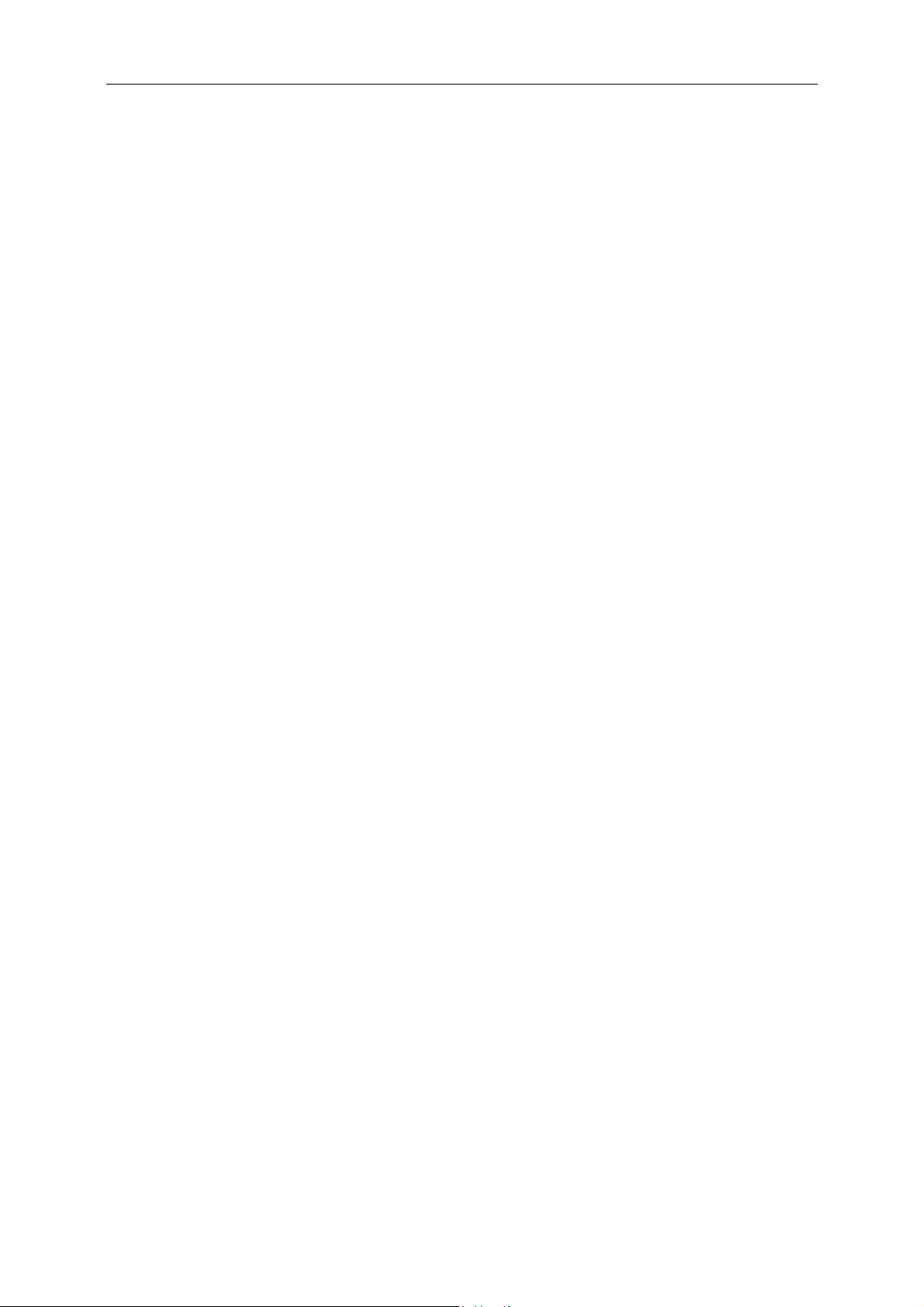
2
Safety ........................................................................................................................................................................ 4
National Conventions ......................................................................................................................................... 4
Power ................................................................................................................................................................ 5
Installation.......................................................................................................................................................... 6
Cleaning ............................................................................................................................................................ 7
Other .................................................................................................................................................................. 8
Setup ...................................................................................................................................................................... 9
Contents in Box ............................................................................................................................................... 9
Adjusting Viewing Angle ................................................................................................................................... 10
Connecting the Monitor .................................................................................................................................... 11
Speaker Mode
Miracast Operation
Miracast Update
Miracast Language Select
............
.................................................................................................................................... 12
.................................................................................................................................... 12
.....
........
.................................................................................................................................... 12
.............................................................................................................................. 12
Adjusting ................................................................................................................................................................. 14
Setting Optimal Resolution .............................................................................................................................. 14
Windows 8 ................................................................................................................................................ 14
Windows Vista .......................................................................................................................................... 16
Windows XP ............................................................................................................................................. 18
Windows ME/2000 .................................................................................................................................... 19
Hotkeys ............................................................................................................................................................ 20
OSD Setting ..................................................................................................................................................... 23
Luminance ................................................................................................................................................ 24
Image Setup ............................................................................................................................................. 25
Color Setup ............................................................................................................................................... 26
Picture Boost ............................................................................................................................................ 27
OSD Setup ............................................................................................................................................... 28
Extra ......................................................................................................................................................... 29
Exit ........................................................................................................................................................... 30
LED Indicator ................................................................................................................................................... 30
Driver ...................................................................................................................................................................... 31
Monitor Driver .................................................................................................................................................. 31
Windows 8 ................................................................................................................................................ 31
Windows 7 ................................................................................................................................................ 35
Windows Vista .......................................................................................................................................... 39
Windows XP ............................................................................................................................................. 41
Windows 2000 .......................................................................................................................................... 44
Windows ME ............................................................................................................................................. 44
i-Menu .............................................................................................................................................................. 45
e-Saver ............................................................................................................................................................ 46
Screen+ ........................................................................................................................................................... 47
Troubleshoot ........................................................................................................................................................... 48
Specification ........................................................................................................................................................... 50
General Specification ........................................................................................................................... 50
Preset Display Modes ...................................................................................................................................... 51
..
.......
Pin Assignments .............................................................................................................................................. 53
Plug and Play ................................................................................................................................................... 55
Page 3
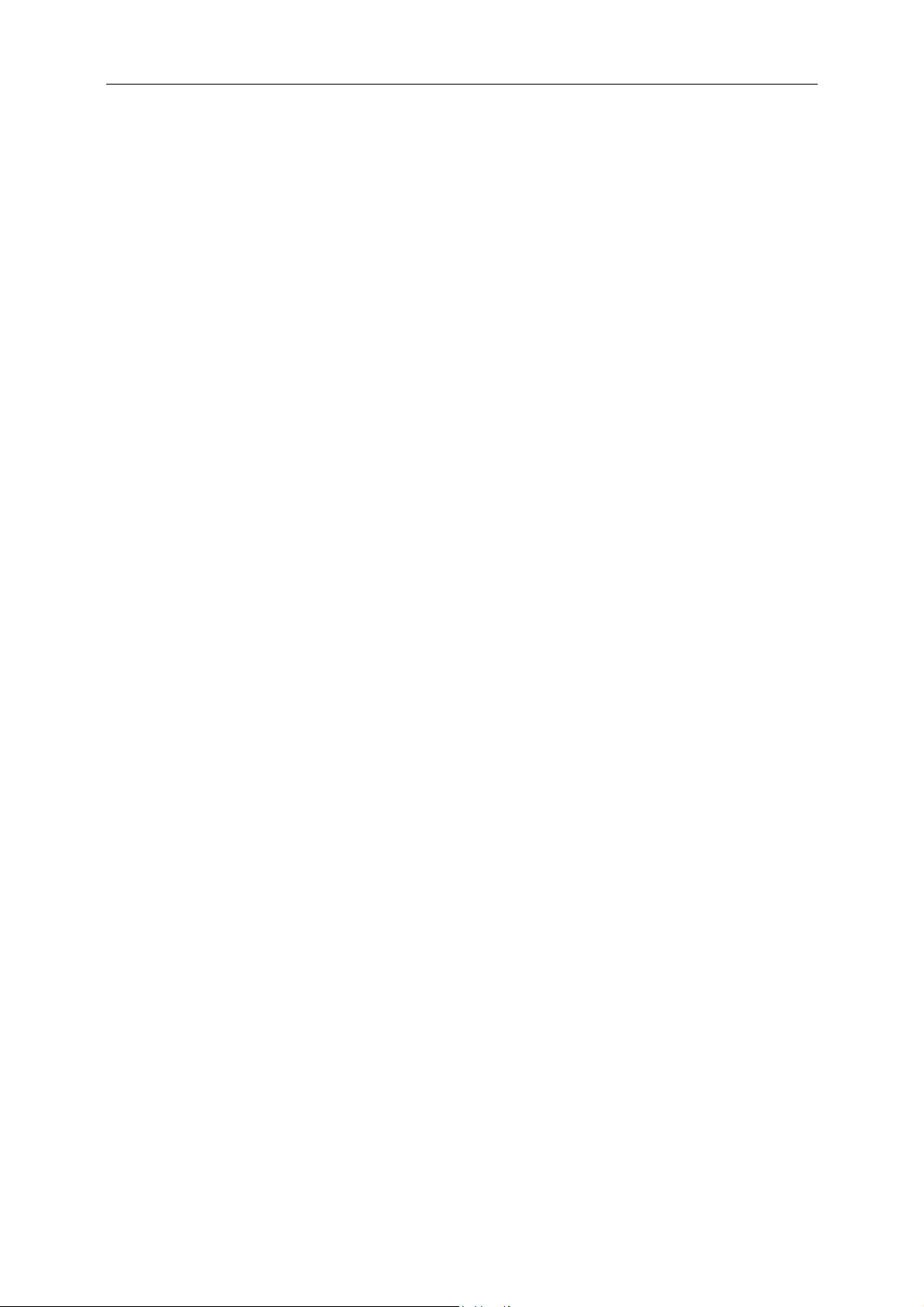
3
Regulation ............................................................................................................................................................... 56
FCC Notice ...................................................................................................................................................... 56
WEEE Declaration ........................................................................................................................................... 57
EPA Energy Star .............................................................................................................................................. 58
TCO DOCUMENT ........................................................................................................................................... 59
Service .................................................................................................................................................................... 60
Warranty Statement for North & South America (excluding Brazil) ........................................................... 62
Page 4
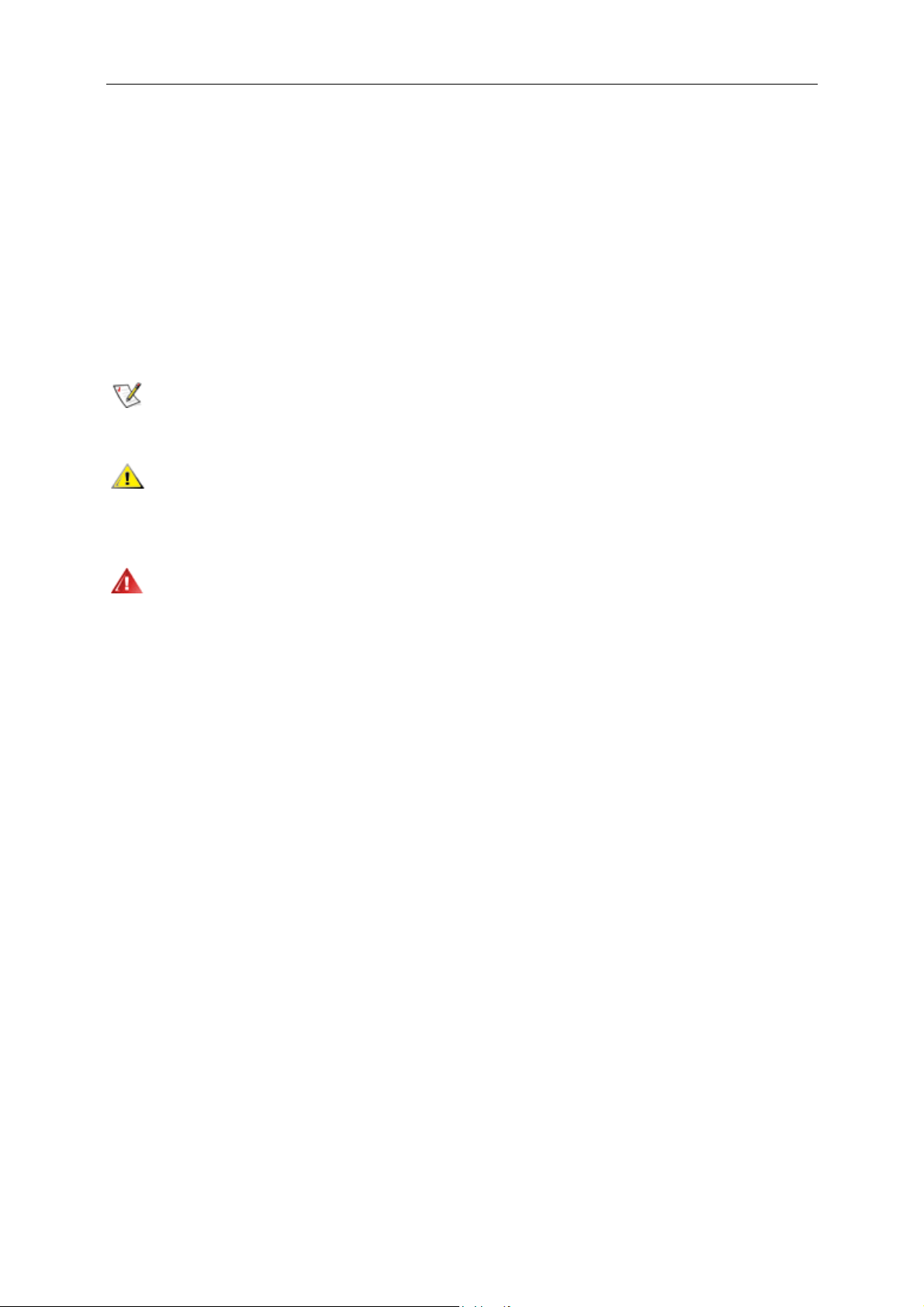
4
Safety
National Conventions
The following subsections describe notational conventions used in this document.
Notes, Cautions, and Warnings
Throughout this guide, blocks of text may be accompanied by an icon and printed in bold type or in italic type.
These blocks are notes, cautions, and warnings, and they are used as follows:
NOTE: A NOTE indicates important information that helps you make better use of your computer system.
CAUTION: A CAUTION indicates either potential damage to hardware or loss of data and tells you how to avoid the
problem.
WARNING: A WARNING indicates the potential for bodily harm and tells you how to avoid the problem. Some
warnings may appear in alternate formats and may be unaccompanied by an icon. In such cases, the specific
presentation of the warning is mandated by regulatory authority.
Page 5
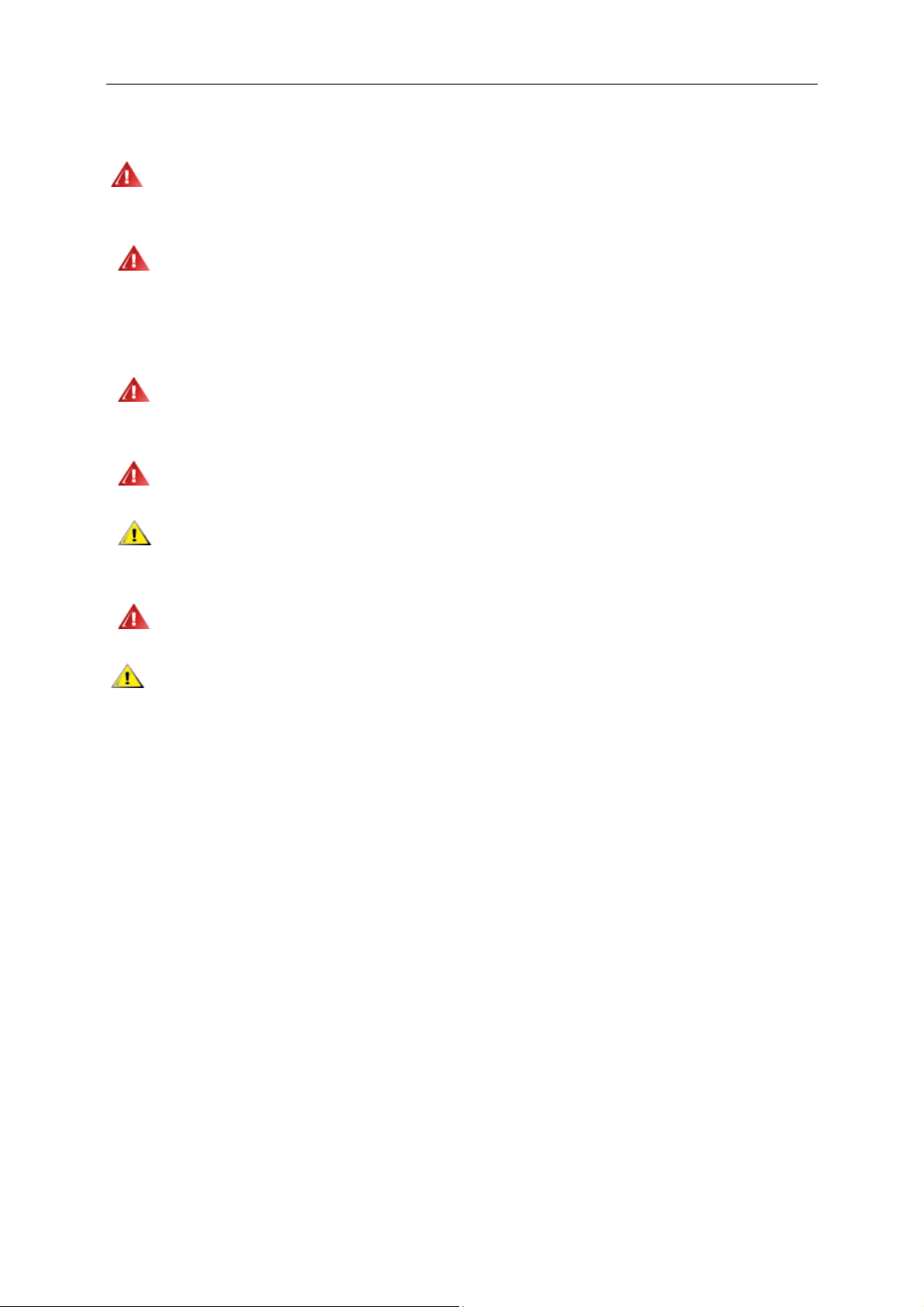
5
Power
The monitor should be operated only from the type of power source indicated on the label. If you are not sure
of the type of power supplied to your home, consult your dealer or local power company.
The monitor is equipped with a three-pronged grounded plug, a plug with a third (grounding) pin. This plug
will fit only into a grounded power outlet as a safety feature. If your outlet does not accommodate the three-wire
plug, have an electrician install the correct outlet, or use an adapter to ground the appliance safely. Do not defeat
the safety purpose of the grounded plug.
Unplug the unit during a lightning storm or when it will not be used for long periods of time. This will protect
the monitor from damage due to power surges.
Do not overload power strips and extension cords. Overloading can result in fire or electric shock.
To ensure satisfactory operation, use the monitor only with UL listed computers which have appropriate
configured receptacles marked between 100 - 240V ~, Min. 5A
The wall socket shall be installed near the equipment and shall be easily accessible.
For use only with the attached power adapter which have CE,UL,CSA listed license (Only for
monitors with power adapter).
Factory:
TPV ELECTRONICS(FUJIAN) CO., LTD Model : ADPC1965
SHENZHEN HONOR ELECTRONIC CO.,LTD. Model: ADS-65LSI-19-1 19065G
Page 6
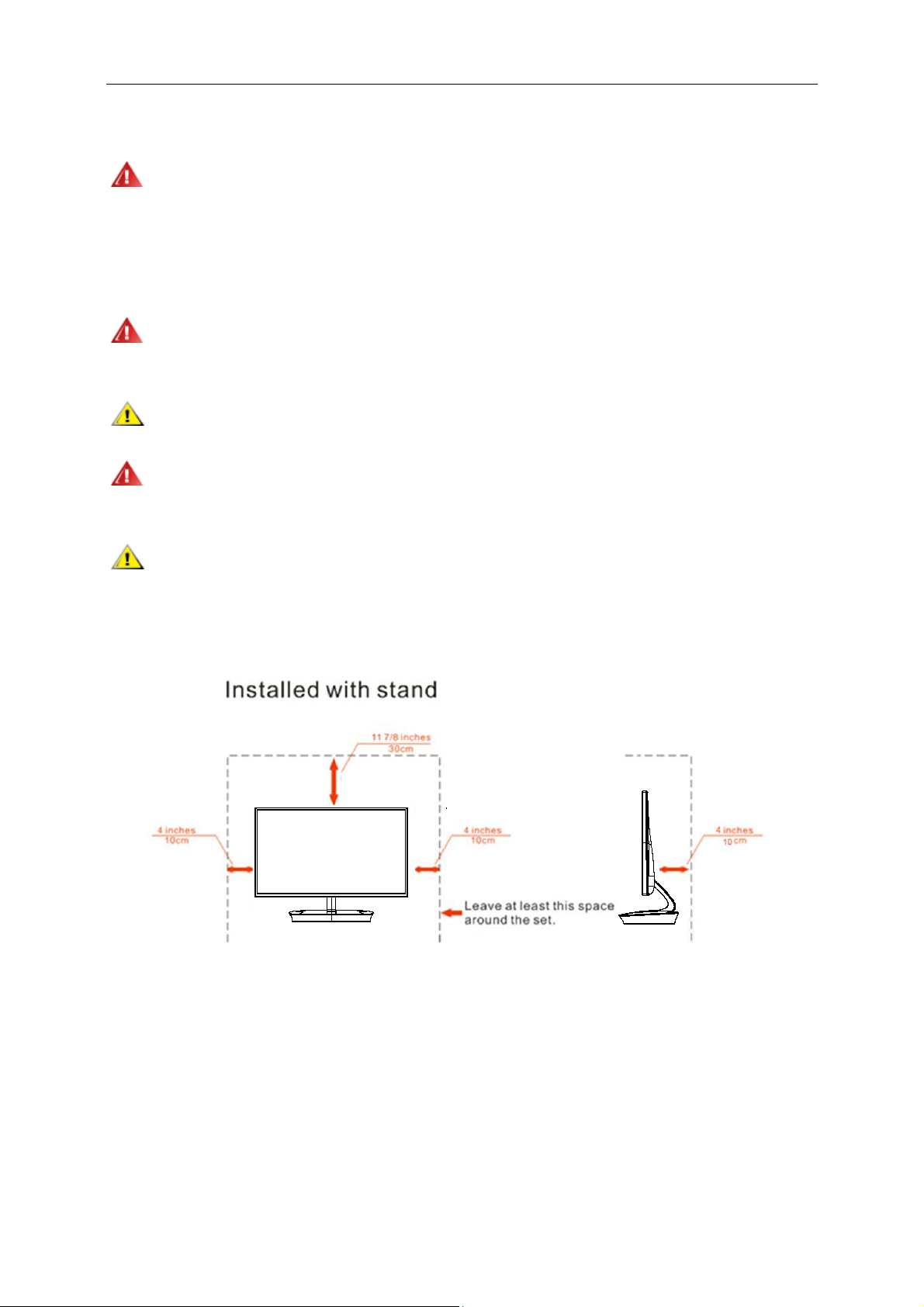
6
Installation
Do not place the monitor on an unstable cart, stand, tripod, bracket, or table. If the monitor falls, it can injure a
person and cause serious damage to this product. Use only a cart, stand, tripod, bracket, or table recommended by
the manufacturer or sold with this product. Follow the manufacturer’s instructions when installing the product and
use mounting accessories recommended by the manufacturer. A product and cart combination should be moved
with care.
Never push any object into the slot on the monitor cabinet. It could damage circuit parts causing a fire or
electric shock. Never spill liquids on the monitor.
Do not place the front of the product on the floor.
If you mount the monitor on a wall or shelf, use a mounting kit approved by the manufacturer and follow the kit
instructions.
Leave some space around the monitor as shown below. Otherwise, air-circulation may be inadequate hence
overheating may cause a fire or damage to the monitor.
See below the recommended ventilation areas around the monitor when the monitor is installed on the stand:
Page 7
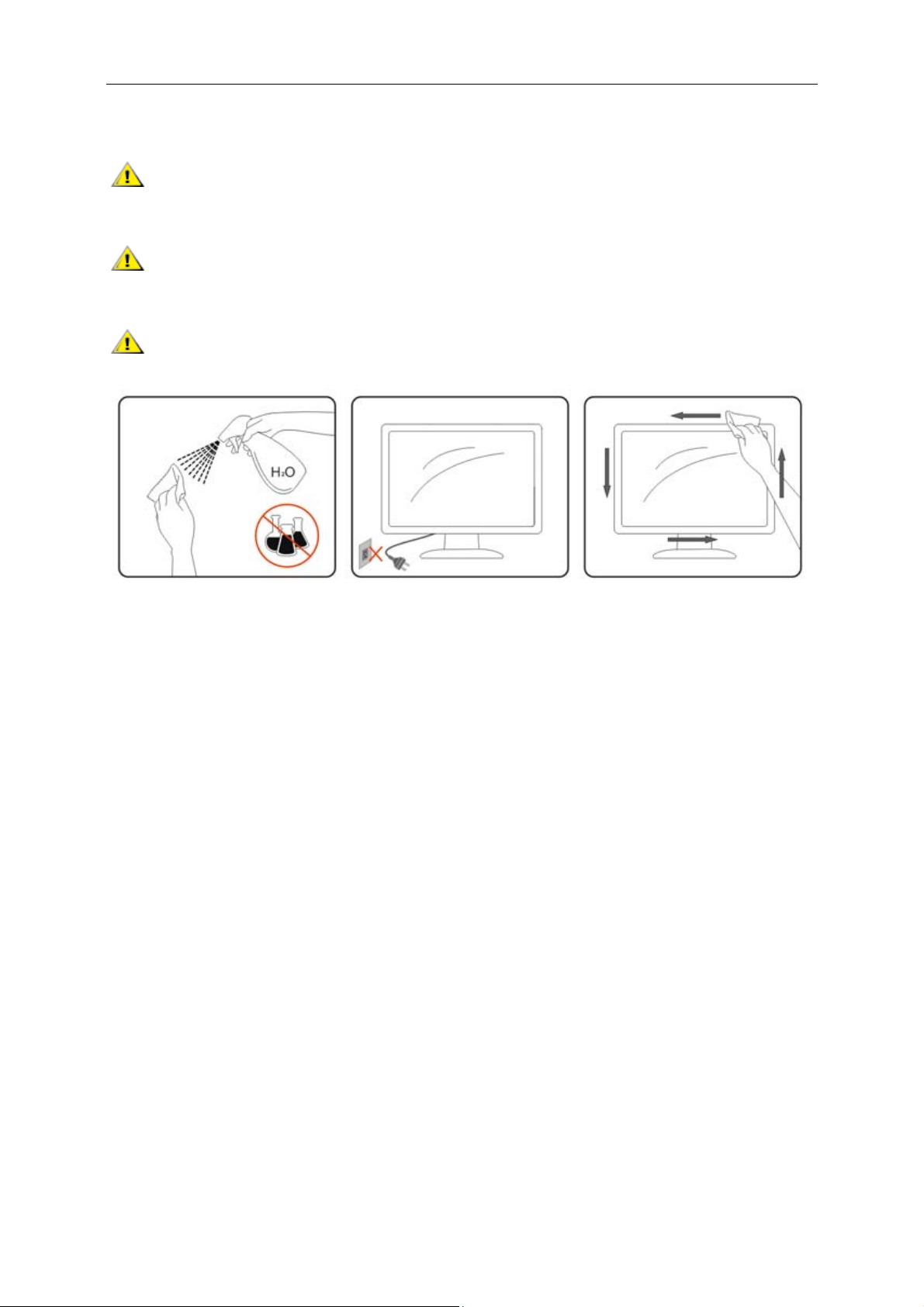
7
Cleaning
Clean the cabinet regularly with cloth. You can use soft-detergent to wipe out the stain, instead of
strong-detergent which will cauterize the product cabinet.
When cleaning, make sure no detergent is leaked into the product. The cleaning cloth should not be too rough
as it will scratch the screen surface.
Please disconnect the power cord before cleaning the product.
Page 8
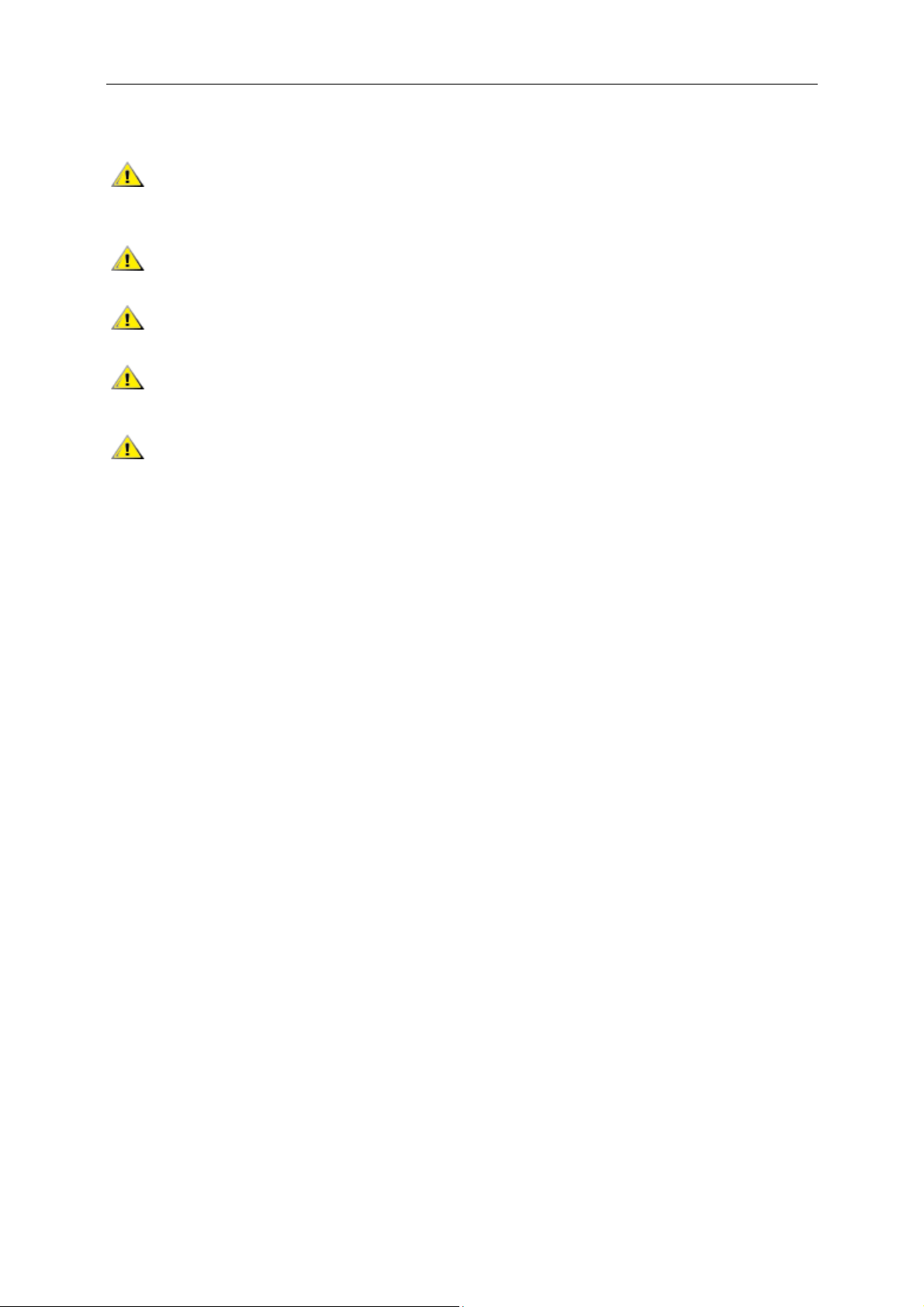
8
Other
If the product is emitting a strange smell, sound or smoke, disconnect the power plug IMMEDIATELY and
contact a Service Center.
Make sure that the ventilating openings are not blocked by a table or curtain.
Do not engage the LCD monitor in severe vibration or high impact conditions during operation.
Do not knock or drop the monitor during operation or transportation.
For display with glossy bezel the user should consider the placement of the display as the bezel may cause
disturbing reflections from surrounding light and bright surfaces.
Page 9
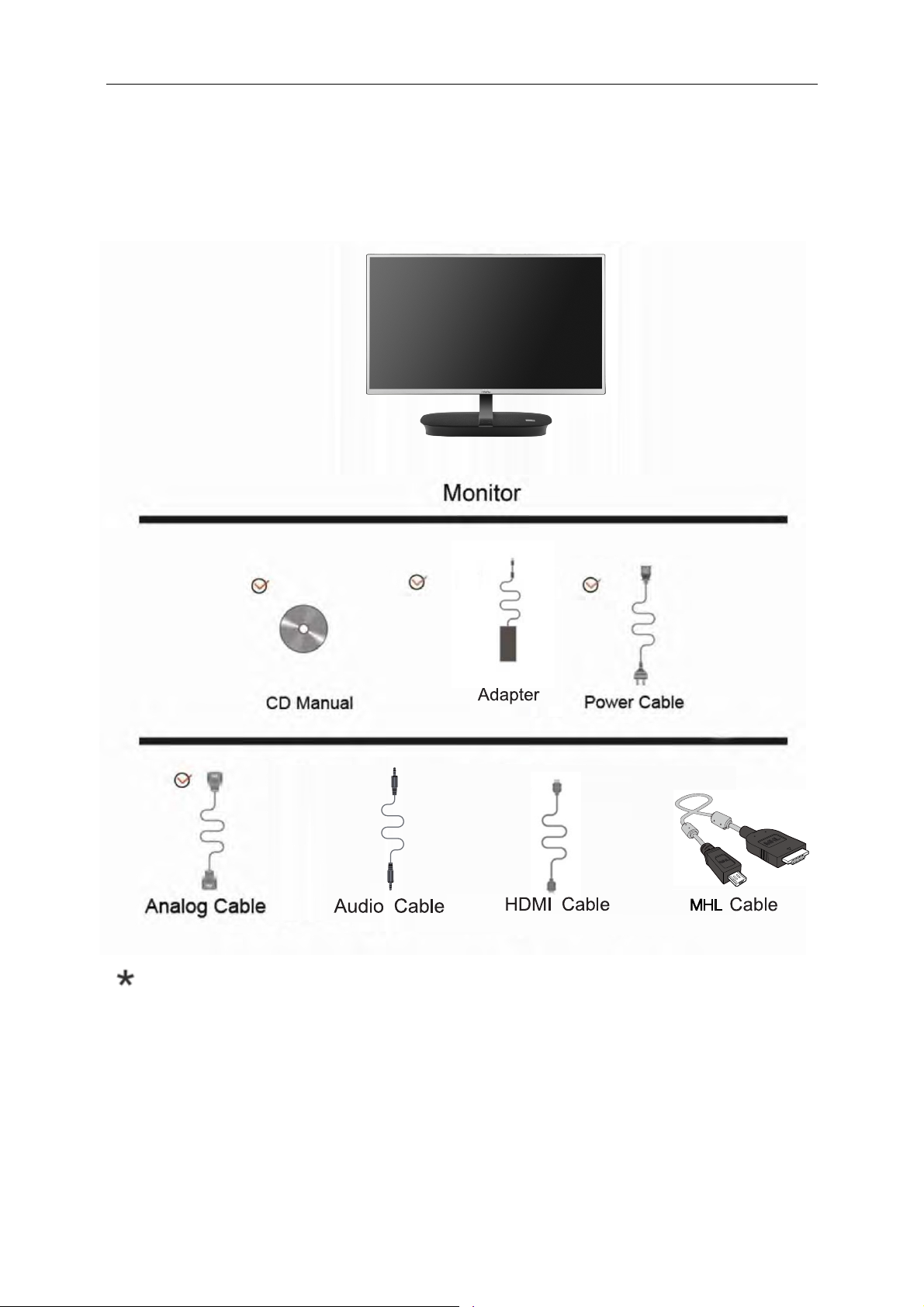
Setup
9
Contents in Box
*
Not all signal cables (Audio,HDMI,MHL ) will be provided for all countries and regions. Please
check with the local dealer or AOC branch office for confirmation.
*
*
Page 10
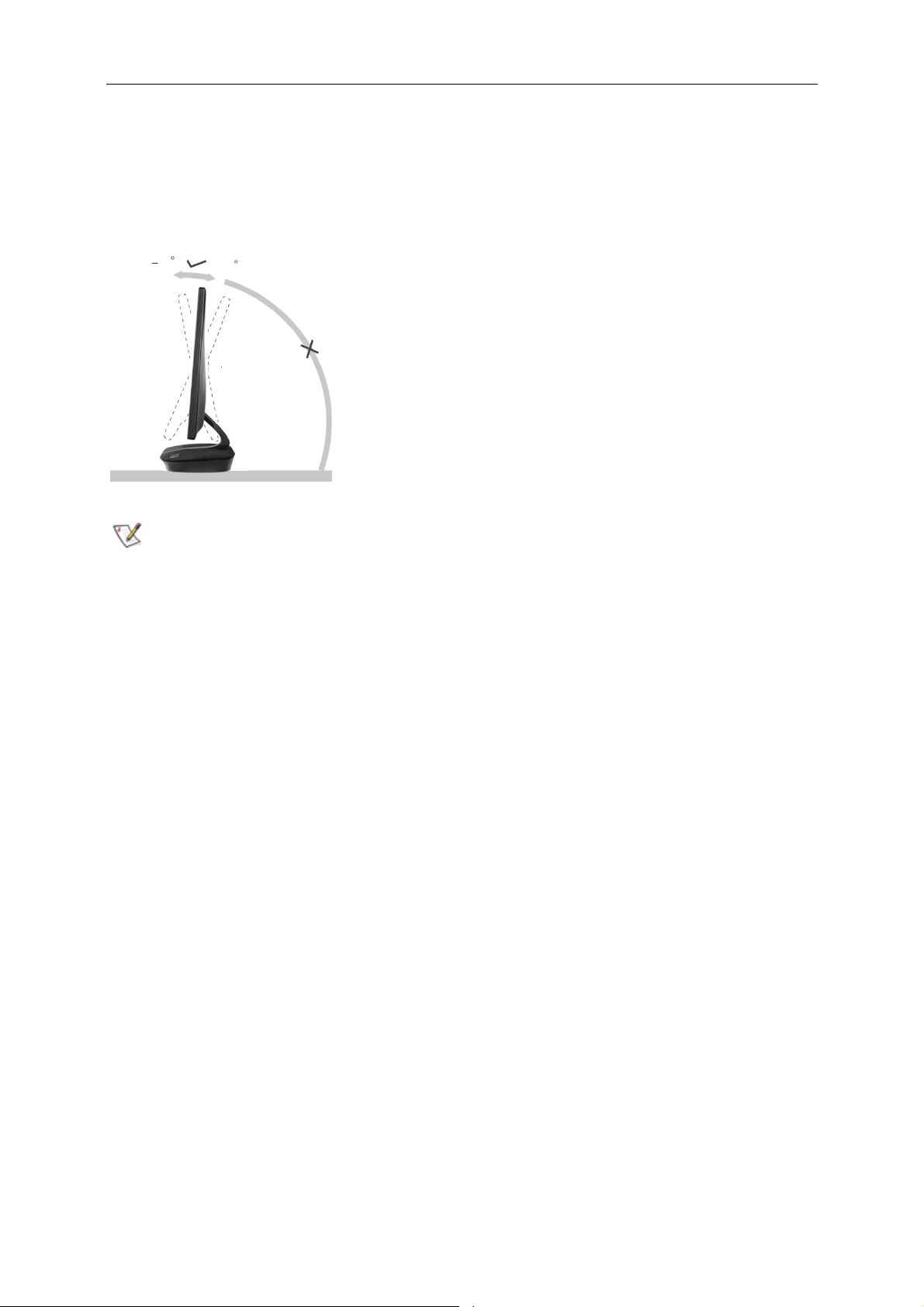
10
Adjusting Viewing Angle
For optimal viewing, it is recommended to look at the full face of the monitor, and then adjust the monitor's angle to
your own preference.
Hold the stand so you will not topple the monitor when you change the monitor's angle.
You are able to adjust the monitor's angle as below.
3
NOTE:
Do not touch the LCD screen when you change the angle. It may cause damage or break the LCD screen.
20
20
Page 11

Connecting the Monitor
11
Cable Connections In Back of Monitor and Computer:
I2473PWM
1. DC port
2. Analog (DB-15 VGA cable)
3. Audio
4. HDMI/MHL
5. Earphone
To protect equipment, always turn off the PC and LCD moni
1. Connect the power cable to the DC port on the back of the monitor.
2. Connect one end of the 15-pin D-Sub cable to the back of the monitor and connect the other end to the
computer's D-Sub port.
3. Optional –( Requires a video card with audio port) - Connect one end of the audio cable to the back of the monitor
and connect the other end to the computer’s audio port.
4. Optional –(Requires a video card with HDMI/MHL port) - Connect one end of the HDMI/MHL cable to the
back of the monitor and connect the other end to the computer’s HDMI/MHL port.
5. Turn on your monitor and computer.
tor before connecting.
I2473PWY
If your monitor displays an image, installation is complete. If it does not display an image, please refer
Troubleshooting.
Page 12
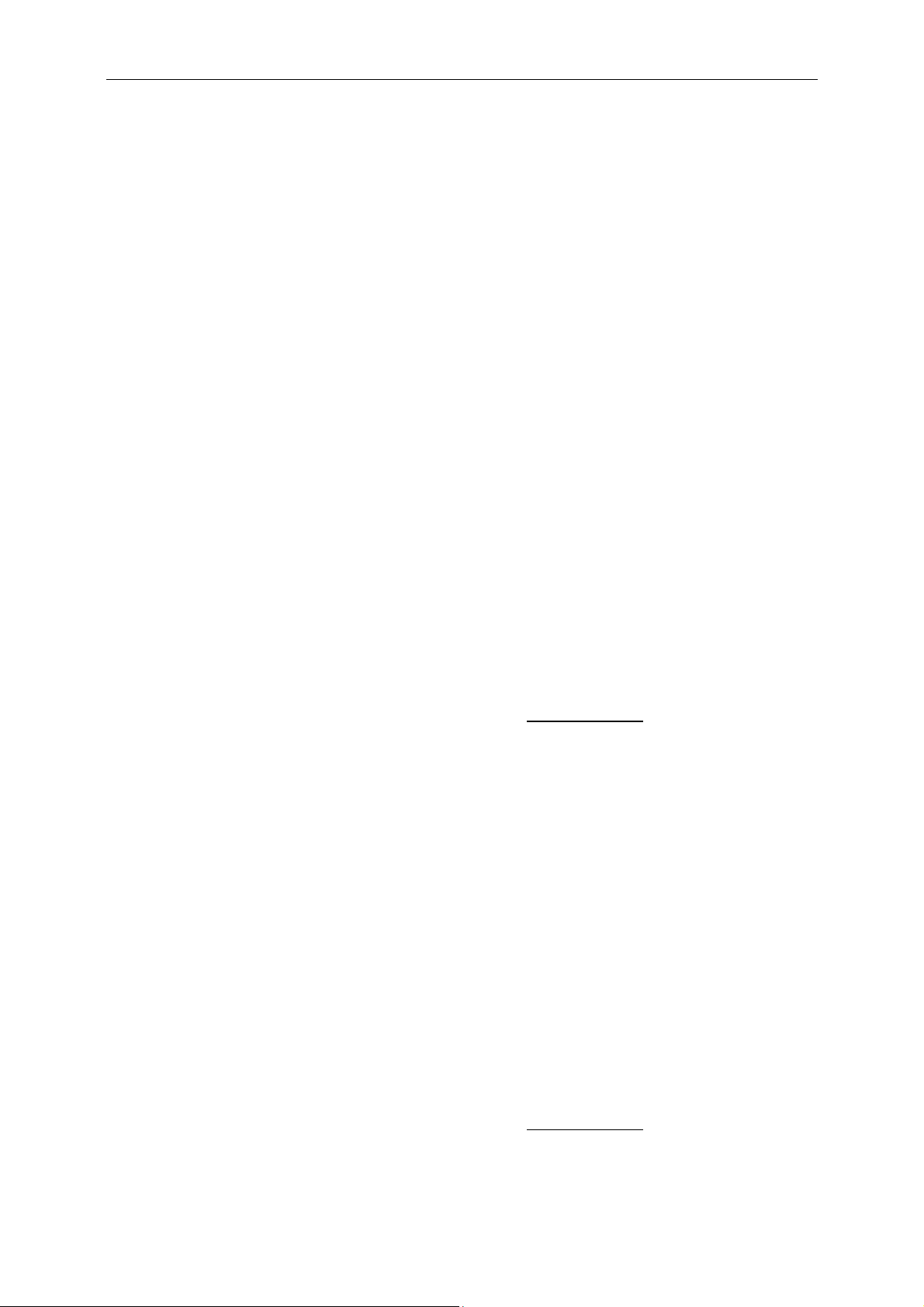
Speaker Mode:
12
Turn “Speaker mode” on, you can play music via line-in without video signal (D-SUB/HDMI/MHL) input.
When “Speaker mode” is on, the indicating led will always show “Blue color”
Operation: Main menu ÆOSD Setup ÆSpeaker ModeÆOn
Miracast Operation:
1. Power on I2473PWY, and select OSD MenuÆ”Extra”Æ”Input select”Æ”Miracast”; or turn on
“Miracast” from hot key “Auto”
2. Turn on the Wi-Fi CERTIFIED(Miracast) device (Cell phone/Tablet/NB) and run the Miracast function
(Screen Mirroring) to scan device. Select the “AOC-I2473PWY-xxxx” on the list and the Miracast
connecting will be proceeded automatically.
Note:
a. The Miracast device must be Android 4.2.2 or greater to support Miracast function
b. If the screen mirroring output of Miracast device is not smooth, please check the Wi-Fi setting of
device, the Wi-Fi connection uses 5GHz as first priority is recommended.
Miracast Update:
1. Turn on Miracast then open “OSD Setup” of OSD menu and turn “Miracast Update” to “On”; Miracast
will enter the “Miracast Firmware Update” page.
2. Go to AOC official website and download the new firmware to NB or PC.
3. Open the Wi-Fi of NB/PC then scan the “AOC-I2473PWY-xxxx” and make connection.
4. After connection, open your browser and point your browser to http://192.168.16.1
5. Click the” Update” from the web page. Click “select file” and find the new firmware then click “Upload
new Firmware” to upload the file to I2473PWY. After upload, the I2473PWY will start the update
automatically. During the procedure of update, I2473PWY will auto re-start twice.
Note.
a. On “Update” web page, you can have a check that the firmware of I2473PWY is the latest or not?
b. During the procedure of update, it should always under Miracast mode and do not turn off the
I2473PWY or switch to D-SUB/HDMI/MHL mode.
c. If update fails and Miracast mode can’t turn on, please feedback the problem to service center.
Miracast Language Select:
1. Turn on Miracast then open “OSD Setup” of OSD menu and turn “Miracast Update” to “On”; Miracast
will enter the “Miracast Firmware Update” page.
2. Open the Wi-Fi of NB/PC then scan the “AOC-I2473PWY-xxxx” and make connection.
3. After connection, open your browser and point your browser to http://192.168.16.1
4. Click the” Setup” from the web page and select the language you need from item “Language”, then
click the “Reboot”. After click “Reboot”, I2473PWY will auto re-start and change to the selected language.
Page 13
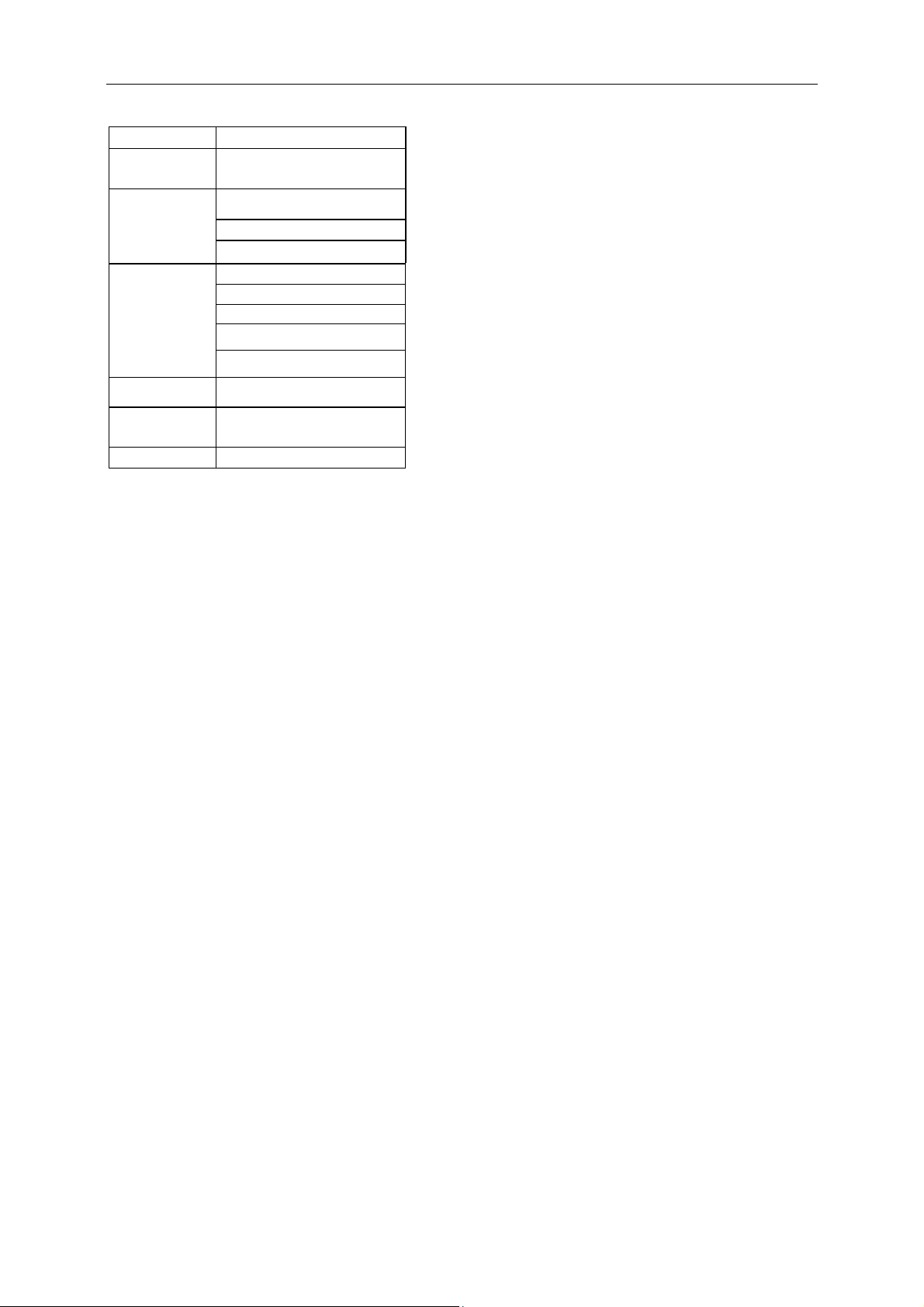
13
Brand Model Name
HTC
New One
Butterfly
Xperia Z
Sony
Samsung
Google Inc. Nexus 4
LG Electronics Optimus G
ZTE
Android OS needs to update to the latest version.
Xperia ZL
Xperia V
Galaxy S IV
Galaxy S III
Galaxy Note II
Galaxy Note 8.0
Galaxy Tab 10.1
967S
Page 14
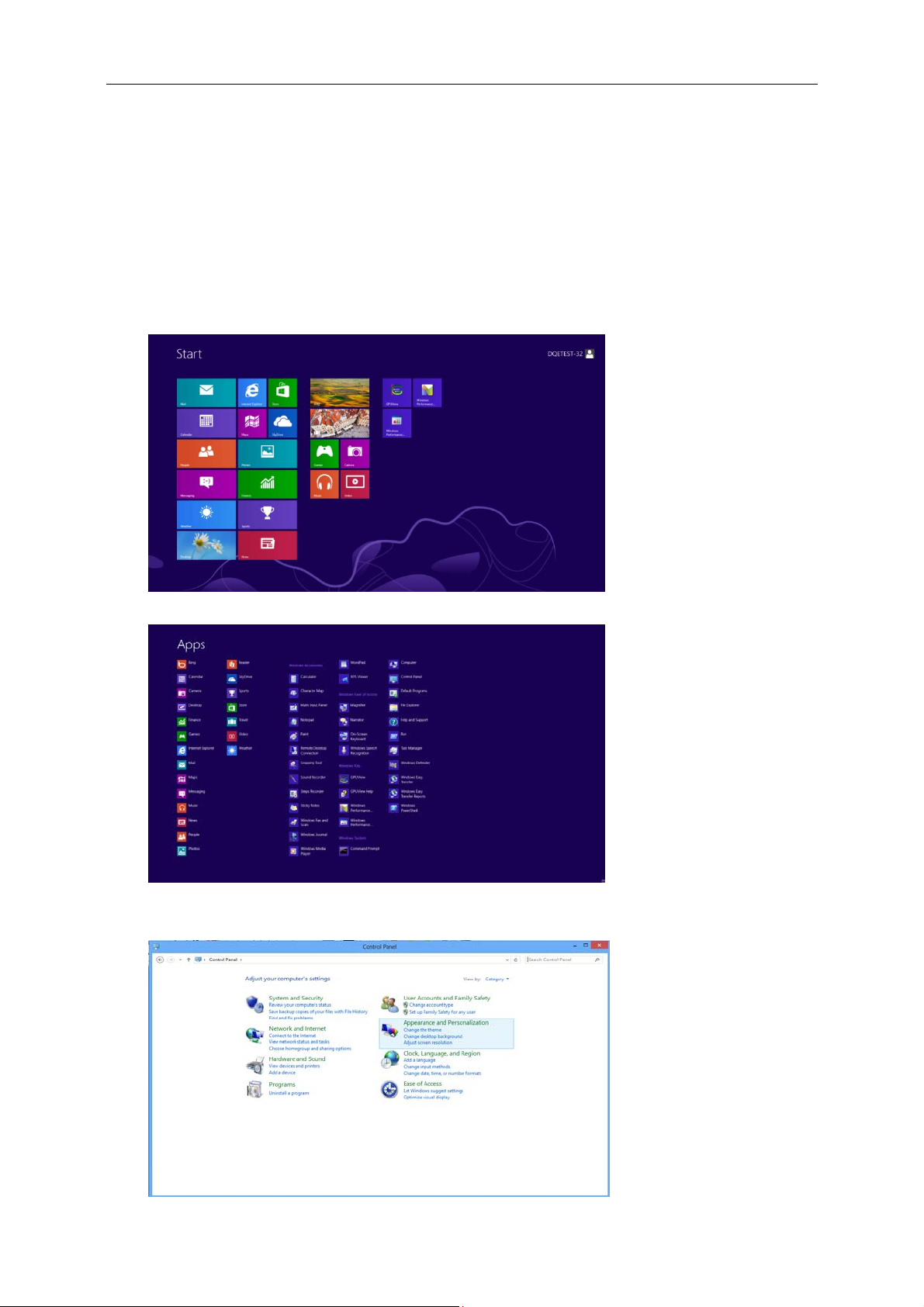
14
Adjusting
Setting Optimal Resolution
Windows 8
For Windows 8:
1. Right click and click All apps at the bottom-right of the screen.
2. Set the “View by” to “Category”.
3. Click Appearance and Personalization.
Page 15
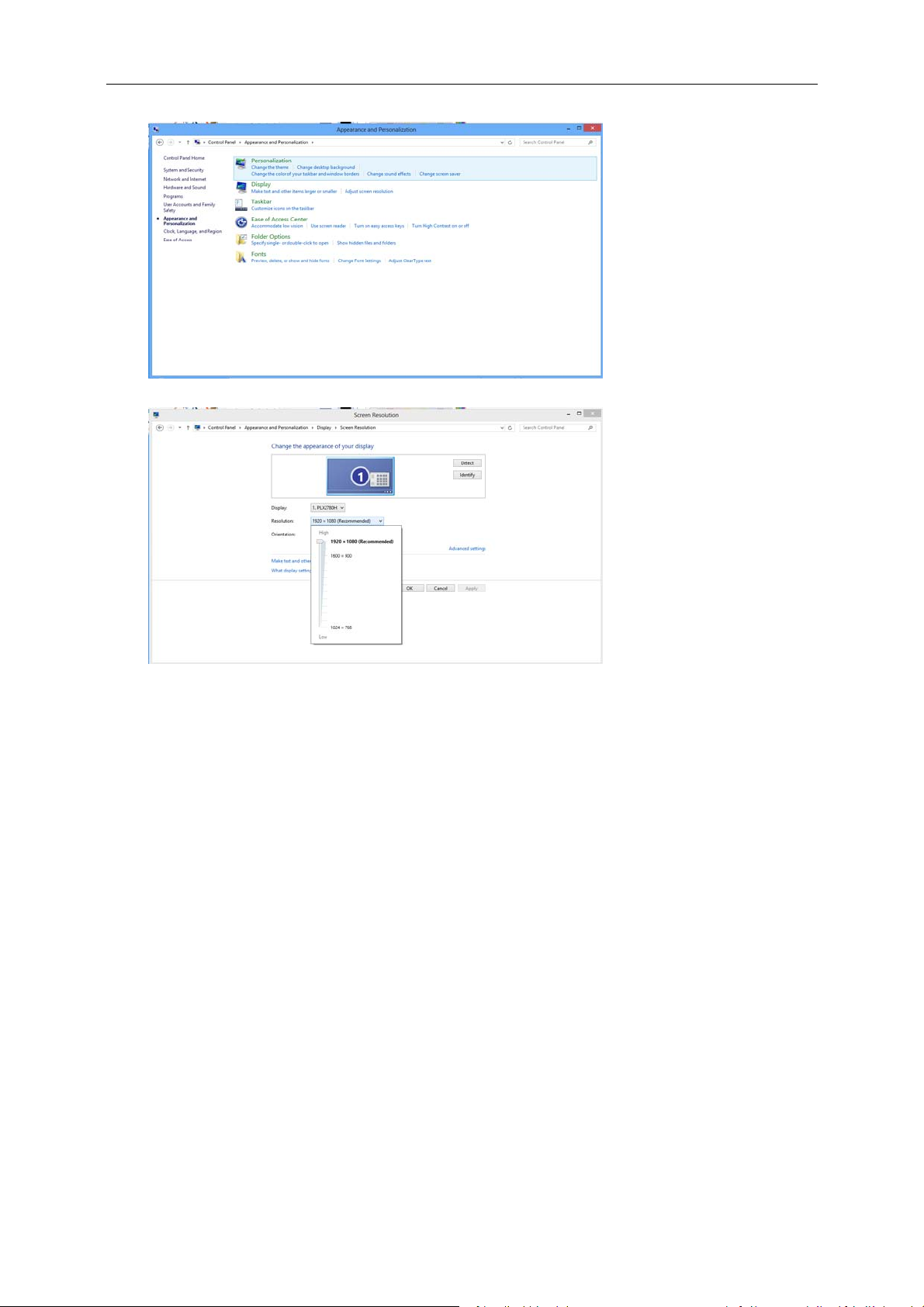
15
4. Click DISPLAY.
5. SettheresolutionSLIDE-BARtoOptimalpresetresolution
Page 16
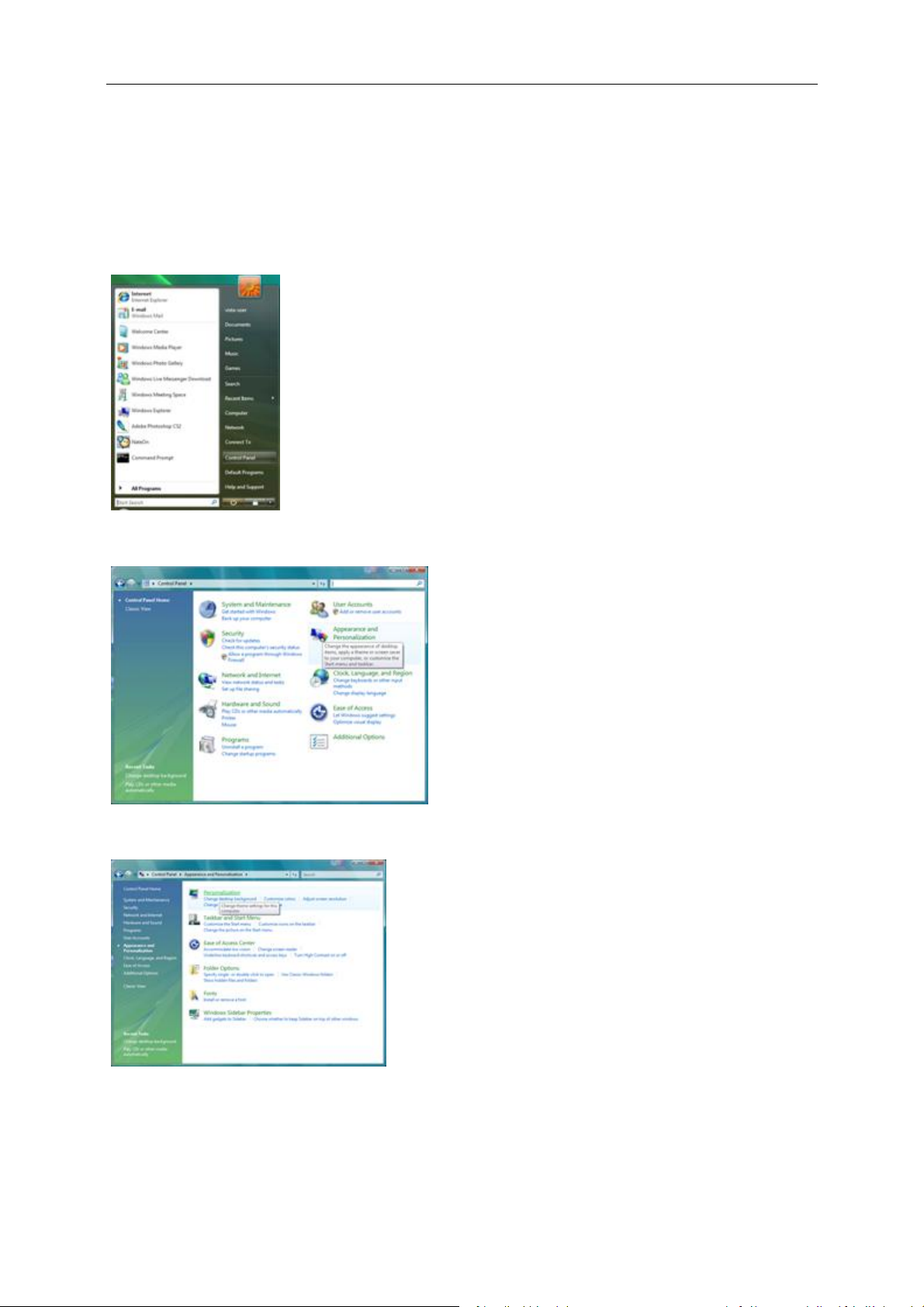
16
Windows Vista
For Windows Vista:
1 Click START.
2 Click CONTROL PANEL.
3 Click Appearance and Personalization.
4 Click Personalization
Page 17
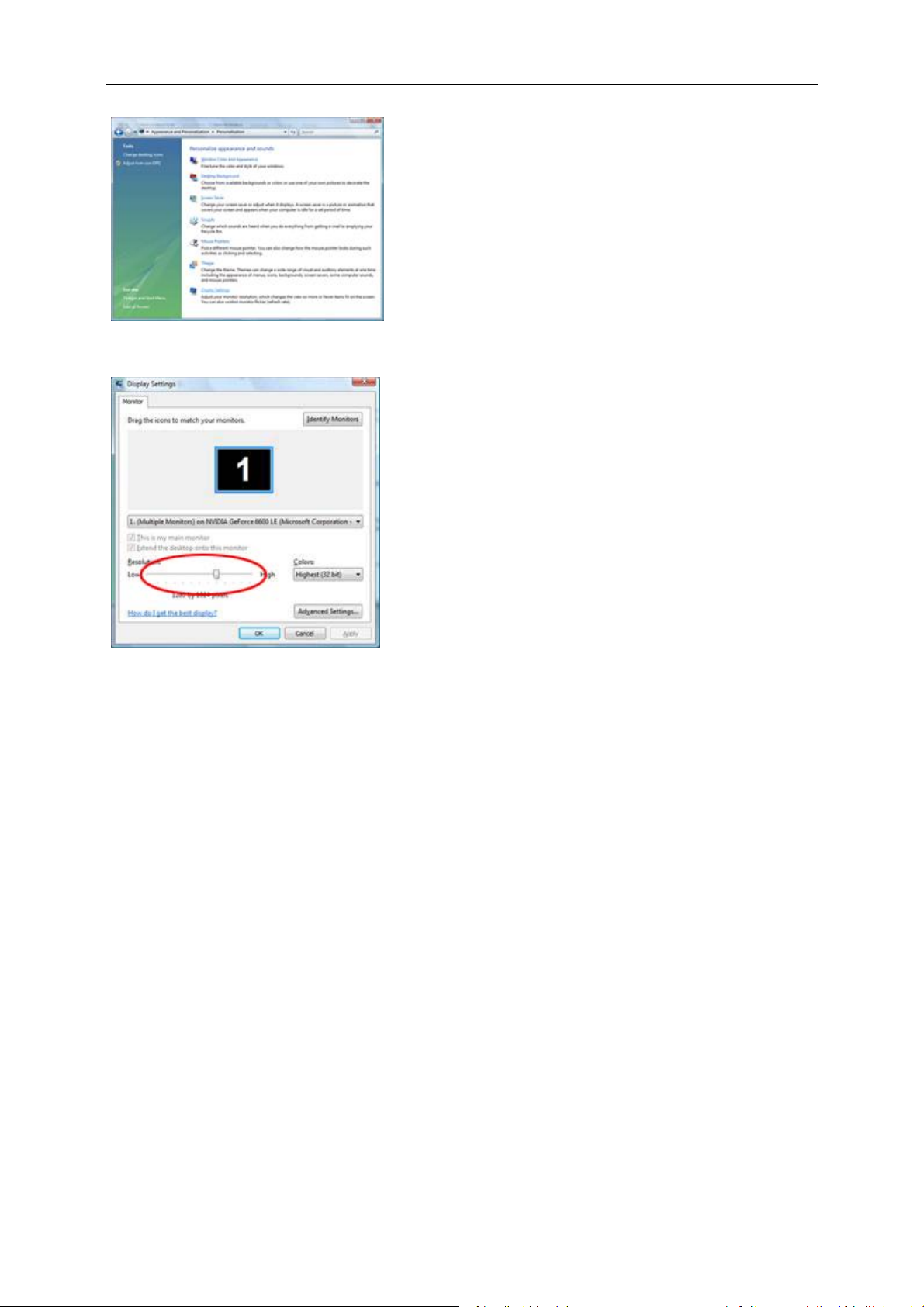
17
5 Click Display Settings.
6 Set the resolution SLIDE-BAR to Optimal preset resolution
Page 18
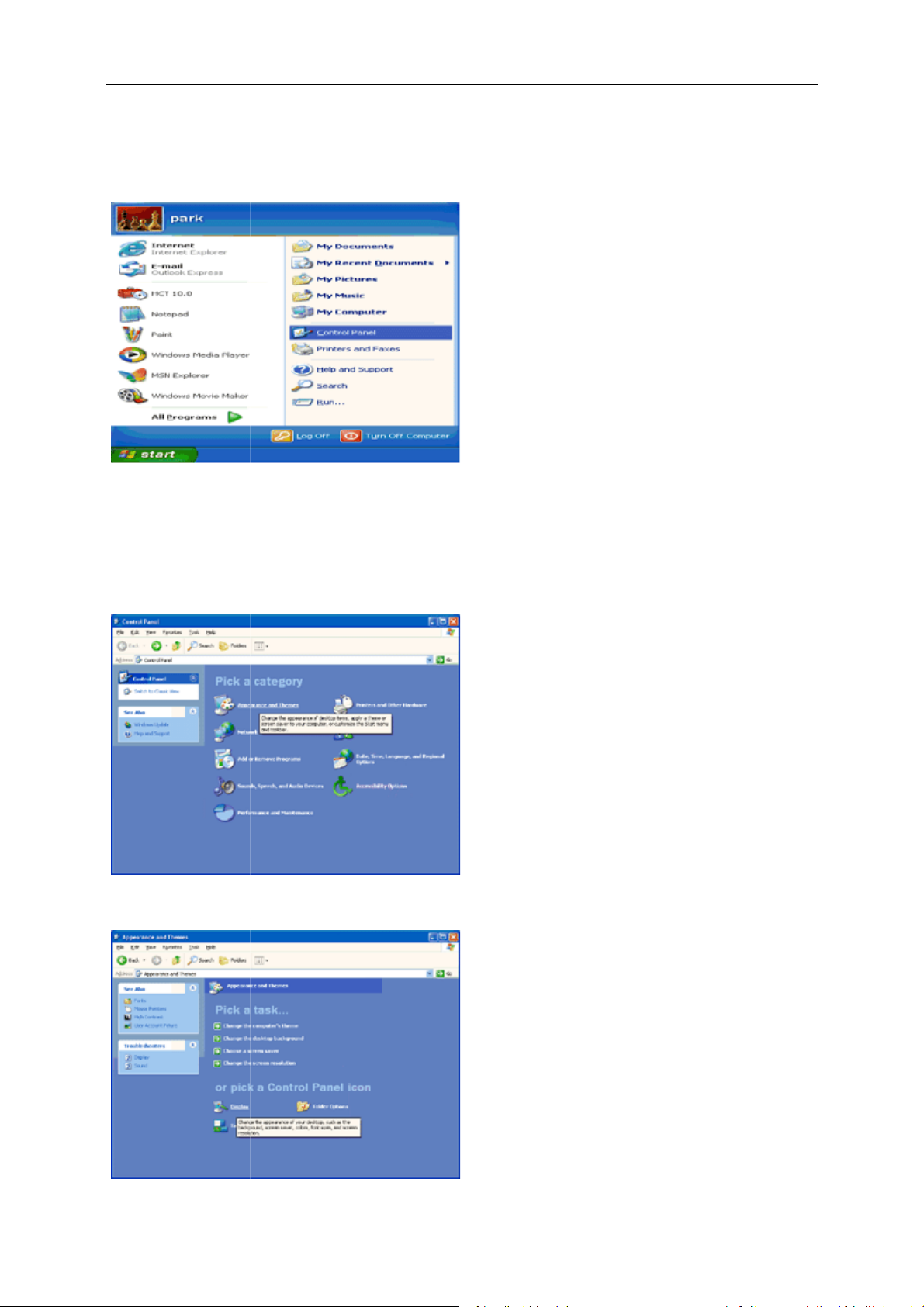
w
d
T
E
O
p
N
n
AY
18
Windo
For Win
1 Click S
2 Click S
3 Click C
4 Click A
s XP
ows XP:
ART.
TTINGS.
NTROL PA
pearance a
EL.
d Themes.
5 Double
click DISPL
.
Page 19
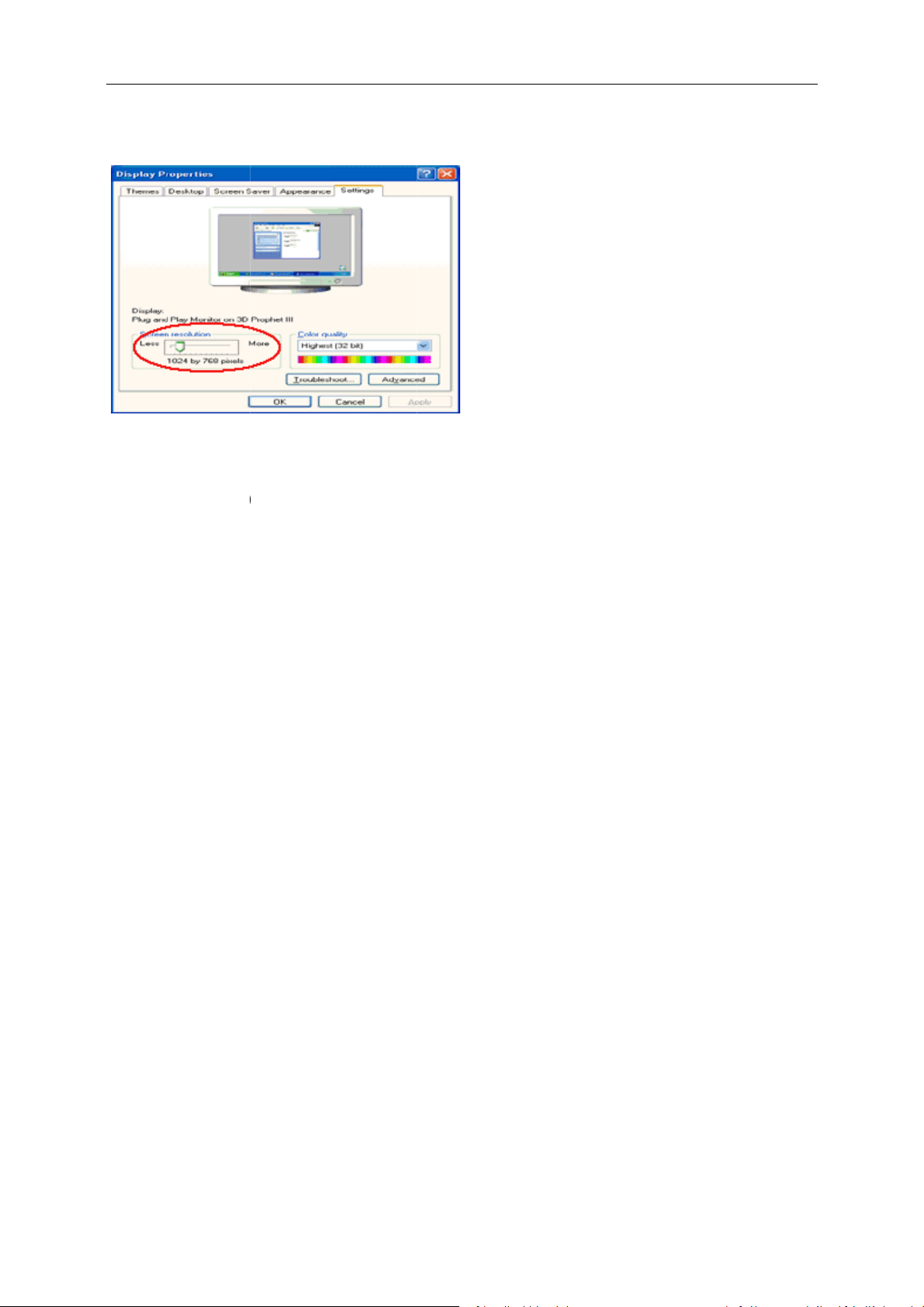
E
w
d
T
E
O
E
L
0
0
N
AY
L
O
O
t
t
19
6 Click S
7 Set the
Windo
For Win
1 Click S
2 Click S
3 Click C
4 Double
5 Click S
6 Set the
TTINGS.
resolution S
s ME/20
ows ME/200
ART.
TTINGS.
NTROL PA
click DISPL
TTINGS.
resolution S
IDE-BAR to
0
:
EL.
.
IDE-BAR to
ptimal prese
ptimal prese
resolution
resolution
Page 20
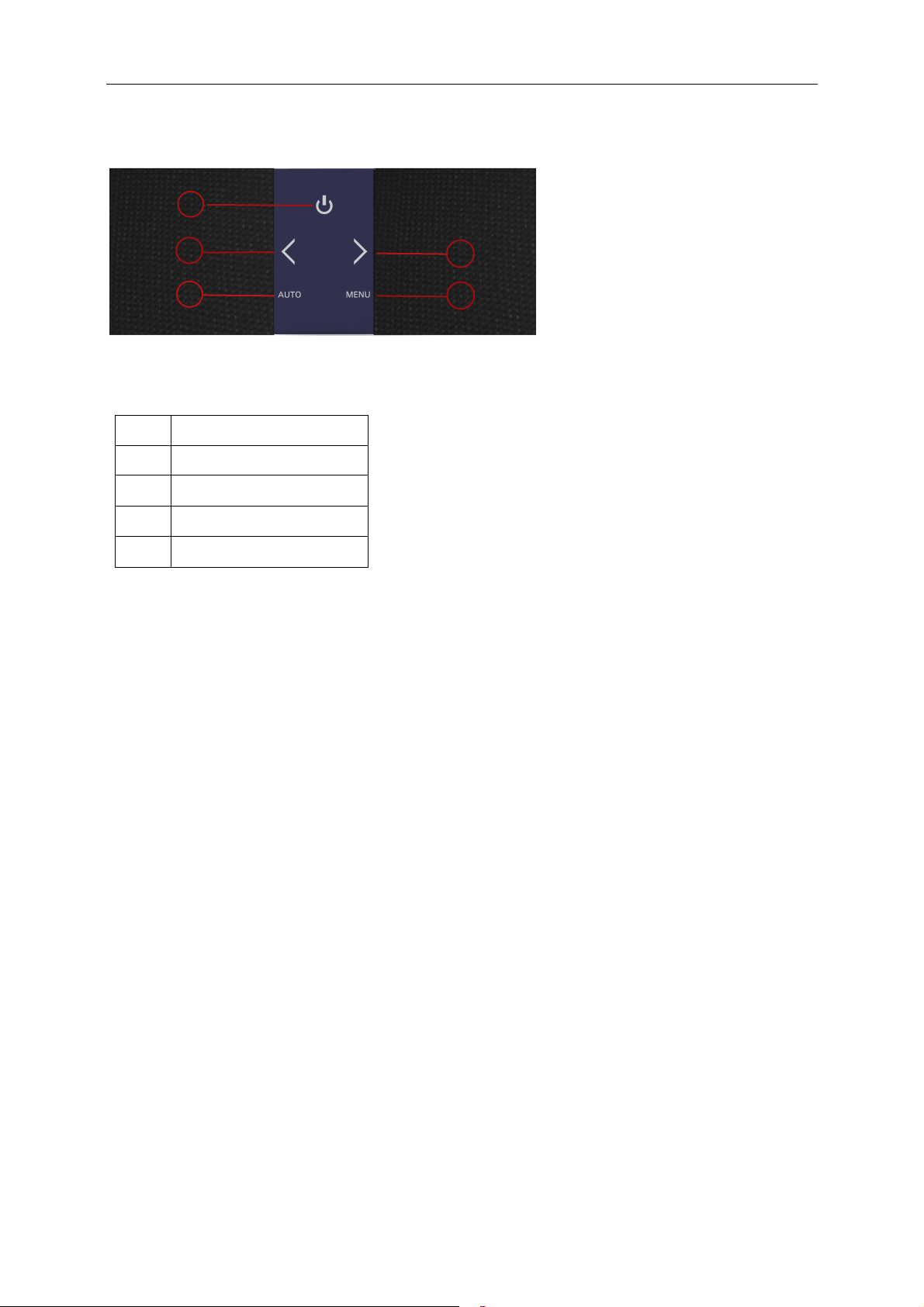
Hotkeys
20
5
2
1
I2473PWY /
1
2
3
4
5
Power
Press the Power button to turn on/off the monitor.
Volume / >
When there is no OSD, press Volume adjust volume.
Auto / Exit
When there is no OSD, press Auto / Exit button continuously about 3 second to do auto configure.
Source hot key
When the OSD is closed, press Source button will be Source hot key function. Press Source button to
the input source showed in the message bar , press Menu/Enter button to change to the source selected.
I2473PWM
Source/ Auto/ Exit
Clear Vision /<
Volume / >
Menu/Enter
Power
3
4
select
Page 21
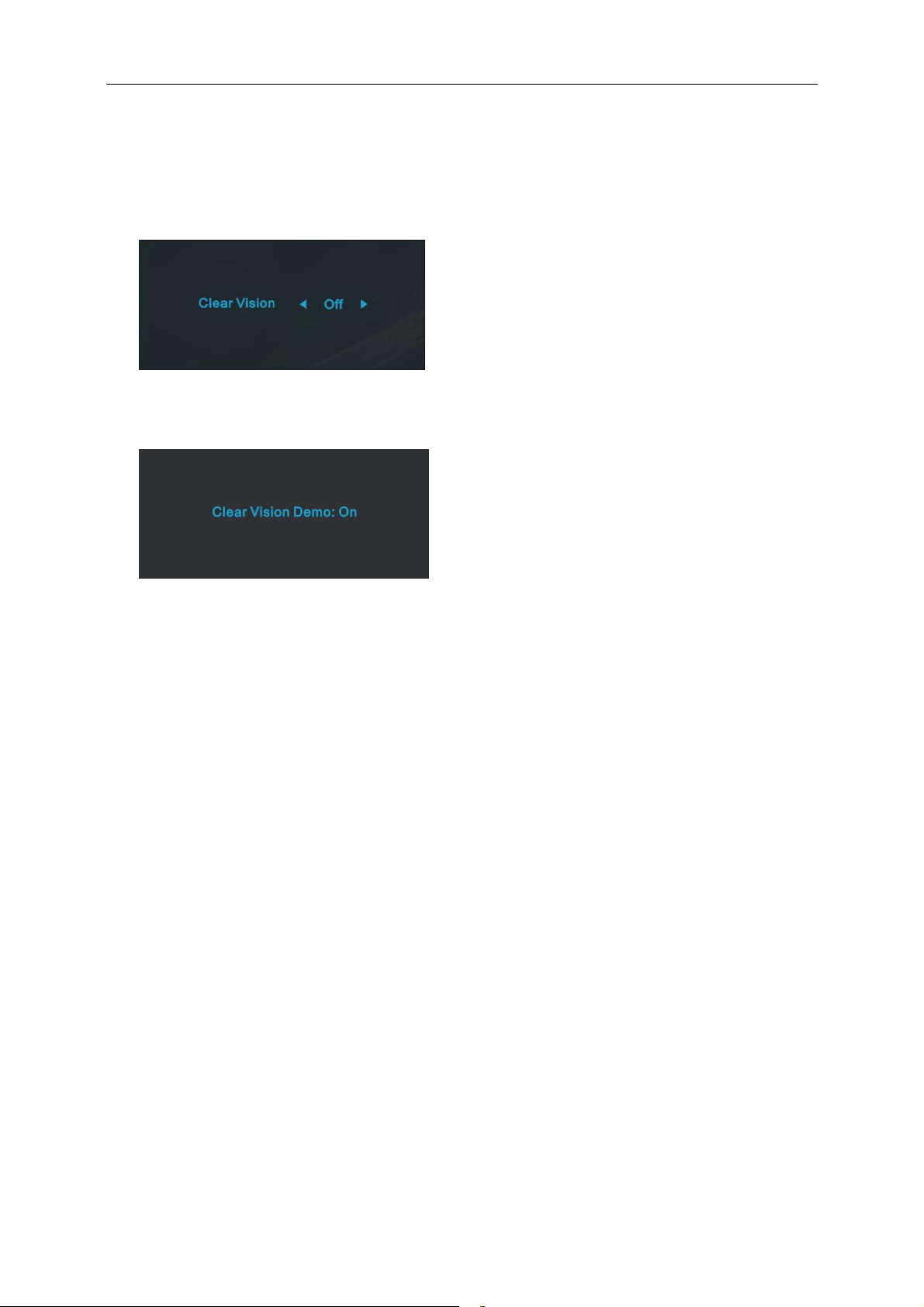
21
Clear Vision
1. When there is no OSD, Press the “<” button to activate Clear Vision.
2. Use the “<” or “>” buttons to select between weak, medium, strong, or off settings. Default setting is always
“off”.
3. Press and hold “<” button for 5 seconds to activate the Clear Vision Demo, and a message of “Clear Vision
Demo: on” will be display on the screen for a duration of 5 seconds. Press Menu or Exit button, the message
will disappear. Press and hold “<” button for 5 seconds again, Clear Vision Demo will be off.
Clear Vision function provides the best image viewing experience by converting low resolution and blurry images
into clear and vivid images.
Page 22

22
Using “MHL(Mobile High-Definition Link)”
1. “MHL” (Mobile High-Definition Link)
This feature allows you to enjoy videos and photos(imported from a connected mobile device that supports MHL)
on the screen of the product.
● To use the MHL function, you need an MHL-certified mobile device. You can check if your mobile device is
MHL certified on the device manufacturer’s website. To find a list of MHL-certified devices, visit the official
MHL website(http://www.mhlconsortium.org
● To use the MHL function, the latest version of software must be installed on the mobile device.
● On some mobile devices, the MHL function may not be available depending on the device’s performance or
functionality.
● Since the display size of the product is larger than those of mobile devices, the picture quality may degrade.
●This product is officially MHL-certified. If you encounter any problem when using the MHL function, please
contact the manufacturer of the mobile device.
●the picture quality may degrade when content(imported from the mobile device) with a low Resolution is
played on the product.
Using “MHL”
).
1. ConnectthemicroUSBportonthemobiledevicetothe[HDMI/MHL]portontheproductusingtheMHLcable.
● When the MHL cable is used, [HDMI/MHL] is the only port on this monitor that supports the MHL function.
●Mobile device must be purchased separately.
2. Press the source button and switch to HDMI/MHL to activate MHL mode.
3. After about 3 seconds, the MHL screen will be displayed if MHL mode is active.
Remark: The indicated time “3 sec later” may vary depending on the mobile device.
When the mobile device is not connected or does not support MHL
●If MHL mode is not activated, check the connection of the mobile device.
●If MHL mode is not activated, check if the mobile device supports MHL.
●If MHL mode is not activated even though the mobile device supports MHL, update the firmware of the
mobile device to the latest version.
If MHL mode is not activated even though the mobile device supports MHL, check if mobile device MHL
●
port is MHL standard port otherwise an additional MHL-enabled adapter is required.
Page 23

23
OSD Setting
Basic and simple instruction on the control keys.
1. Press the MENU-button to activate the OSD window.
2. Press < or > to navigate through the functions. Once the desired function is highlighted, press the
MENU-button to activate. Press < or > to navigate through the sub-menu. Once the desired function is
highlighted, press MENU-button to activate.
3. Press < or > to change the settings of the selected function. Press AUTO to exit. If you want to adjust any other
function, repeat steps 2-3.
4. OSD Lock Function: To lock the OSD, press and hold the MENU-button while the monitor is off and then press
power-button to turn the monitor on. To un-lock the OSD, press and hold the MENU-button while the monitor
is off and then press power-button to turn the monitor on.
Notes:
1. If the product has only one signal input, the item of "Input Select" is disabled.
2. If the product screen size is 4:3 or input signal resolution is wide format, the item of "Image Ratio" is disabled.
3. One of Clear vision, DCR, Color Boost, and Picture Boost functions is activated; the other three functions are
turned off accordingly.
Page 24
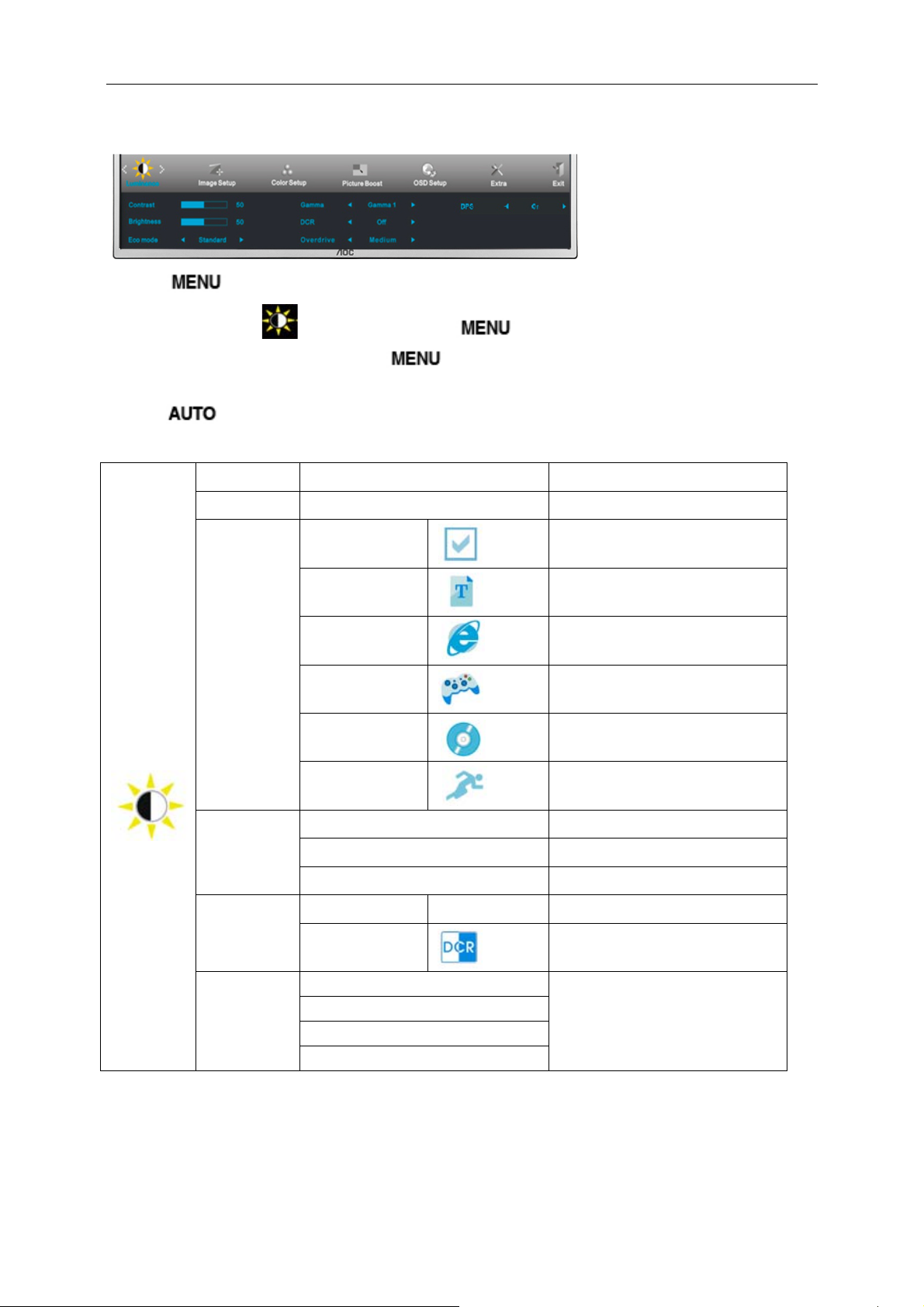
24
Luminance
1 Press (Menu) to display menu.
2 Press < or > to select (Luminance), and press to enter.
3 Press < or > to select submenu, and press to enter.
4 Press < or > to adjust.
5 Press to exit
Brightness 0-100 Backlight Adjustment.
Contrast 0-100 Contrast from Digital-register.
Eco mode
Gamma
.
Standard
Text
Internet
Game
Movie
Sports
Gamma1 Adjust to Gamma 1.
Gamma2 Adjust to Gamma 2.
Standard Mode.
Text Mode.
Internet Mode.
Game Mode.
Movie Mode.
Sports Mode.
DCR
Overdrive
Gamma3 Adjust to Gamma 3.
Off
On
Weak
Medium
Strong
Off
Disable dynamic contrast ratio.
Enable dynamic contrast ratio.
Adjust the response time
Page 25

25
Image Setup
1 Press (Menu) to display menu.
2 Press < or > to select (Image Setup), and press to enter.
3 Press < or > to select submenu, and press to enter.
4 Press < or > to adjust.
5 Press to exit
Clock 0-100 Adjust picture Clock to reduce Vertical-Line noise.
Phase 0-100 Adjust Picture Phase to reduce Horizontal-Line noise.
Sharpness 0-100 Adjust picture sharpness.
H.Position 0-100 Adjust the horizontal position of the picture.
V.Position 0-100 Adjust the vertical position of the picture.
.
Page 26

26
Color Setup
1 Press (Menu) to display menu.
2 Press < or > to select (Color Setup), and press to enter.
3 Press < or > to select submenu, and press to enter.
4 Press < or > to adjust.
5 Press to exit
Color setup.
DCB Mode
DCB Demo
.
Warm
Normal
Cool
sRGB
User
Full Enhance on or off Disable or Enable Full Enhance Mode.
Nature Skin on or off Disable or Enable Nature Skin Mode.
Green Field on or off Disable or Enable Green Field Mode.
Sky-blue on or off Disable or Enable Sky-blue Mode.
AutoDetect on or off Disable or Enable AutoDetect Mode.
Red Red Gain from Digital-register.
Green Green Gain Digital-register.
Blue Blue Gain from Digital-register.
on or off Disable or Enable Demo.
Recall Warm Color Temperature from EEPROM.
Recall Normal Color Temperature from EEPROM.
Recall Cool Color Temperature from EEPROM.
Recall SRGB Color Temperature from EEPROM.
Page 27

27
Picture Boost
1 Press (Menu) to display menu.
2 Press < or > to select (Picture Boost), and press to enter.
3 Press < or > to select submenu, and press to enter.
4 Press < or > to adjust.
5 Press to exit.
Frame Size 14-100 Adjust Frame Size.
Brightness 0-100 Adjust Frame Brightness.
Contrast 0-100 Adjust Frame Contrast.
H. position 0-100 Adjust Frame horizontal position.
V. position 0-100 Adjust Frame vertical position.
Bright Frame on or off Disable or Enable Bright Frame.
Page 28
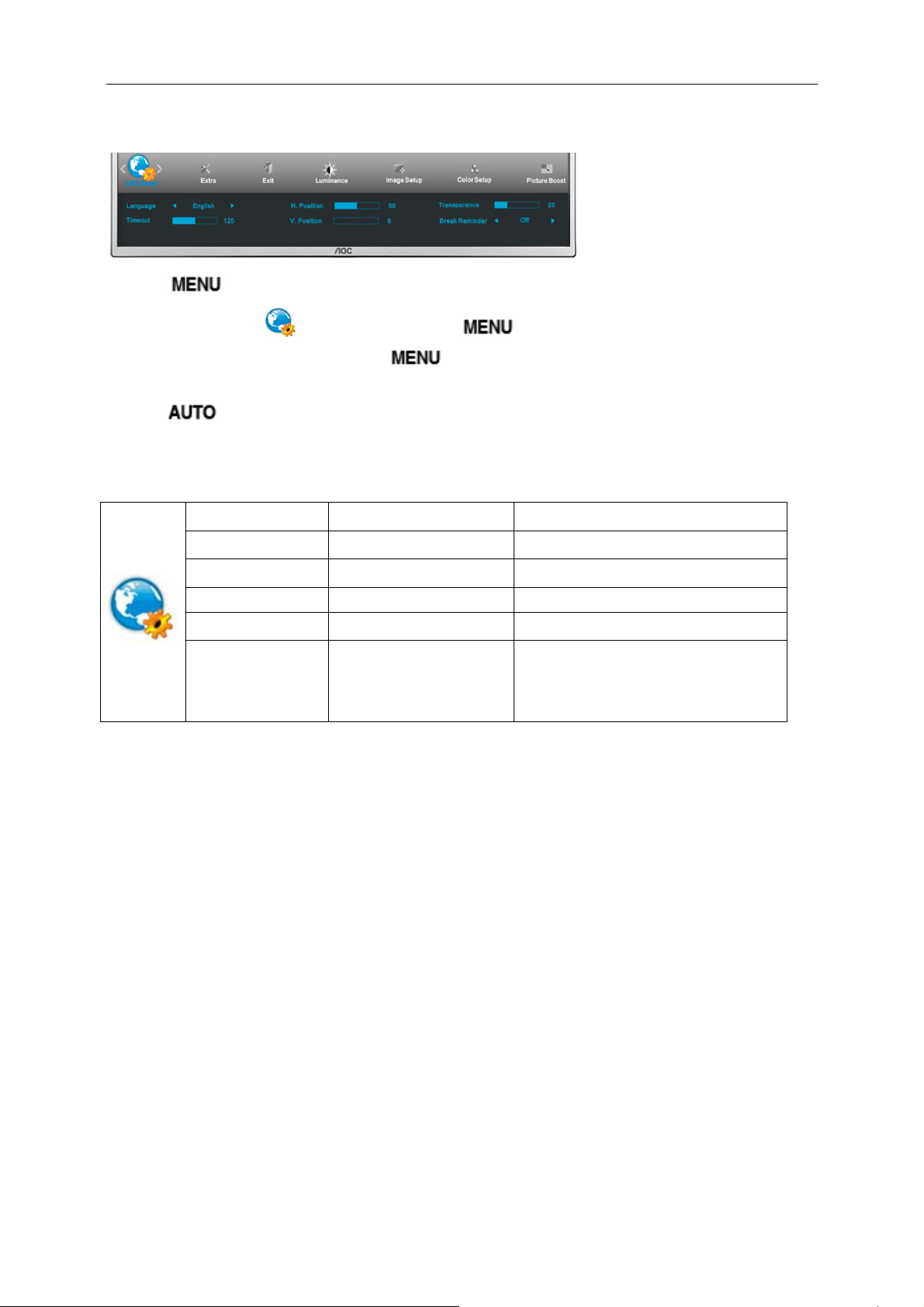
28
OSD Setup
1 Press (Menu) to display menu.
2 Press < or > to select (OSD Setup), and press to enter.
3 Press < or > to select submenu, and press to enter.
4 Press < or > to adjust.
5 Press to exit
H. Position 0-100 Adjust the horizontal position of OSD.
V. Position 0-100 Adjust the vertical position of OSD.
Timeout 5-120 Adjust the OSD Timeout.
Transparence 0-100 Adjust the transparence of OSD.
Language
Break Reminder
.
on or off
Select the OSD language.
Disable or Enable
(1 hour of work, break ?) /
(2 hours of work, break ?)
Page 29

29
Extra
1 Press (Menu) to display menu.
2 Press < or > to select (Extra), and press to enter.
3 Press < or > to select submenu, and press to enter.
4 Press < or > to adjust.
5 Press to exit.
Input Select Auto / D-SUB / Miracast/
HDMI/MHL
/ HDMI1/MHL1/
Input Select Auto /
Auto Config yes or no Auto adjust the picture to default.
D-SUB
HDMI2/MHL2
Select input signal source.
(I2473PWY)
Select input signal source.
(
I2473PWM
)
Off timer 0-24hrs Select DC off time.
Image Ratio wide or 4:3 Select wide or 4:3 format for display.
DDC-CI yes or no Turn ON/OFF DDC-CI Support.
Reset
Information
yes or no Reset the menu to default.
Show the information of the main image
and sub-image source.
Page 30
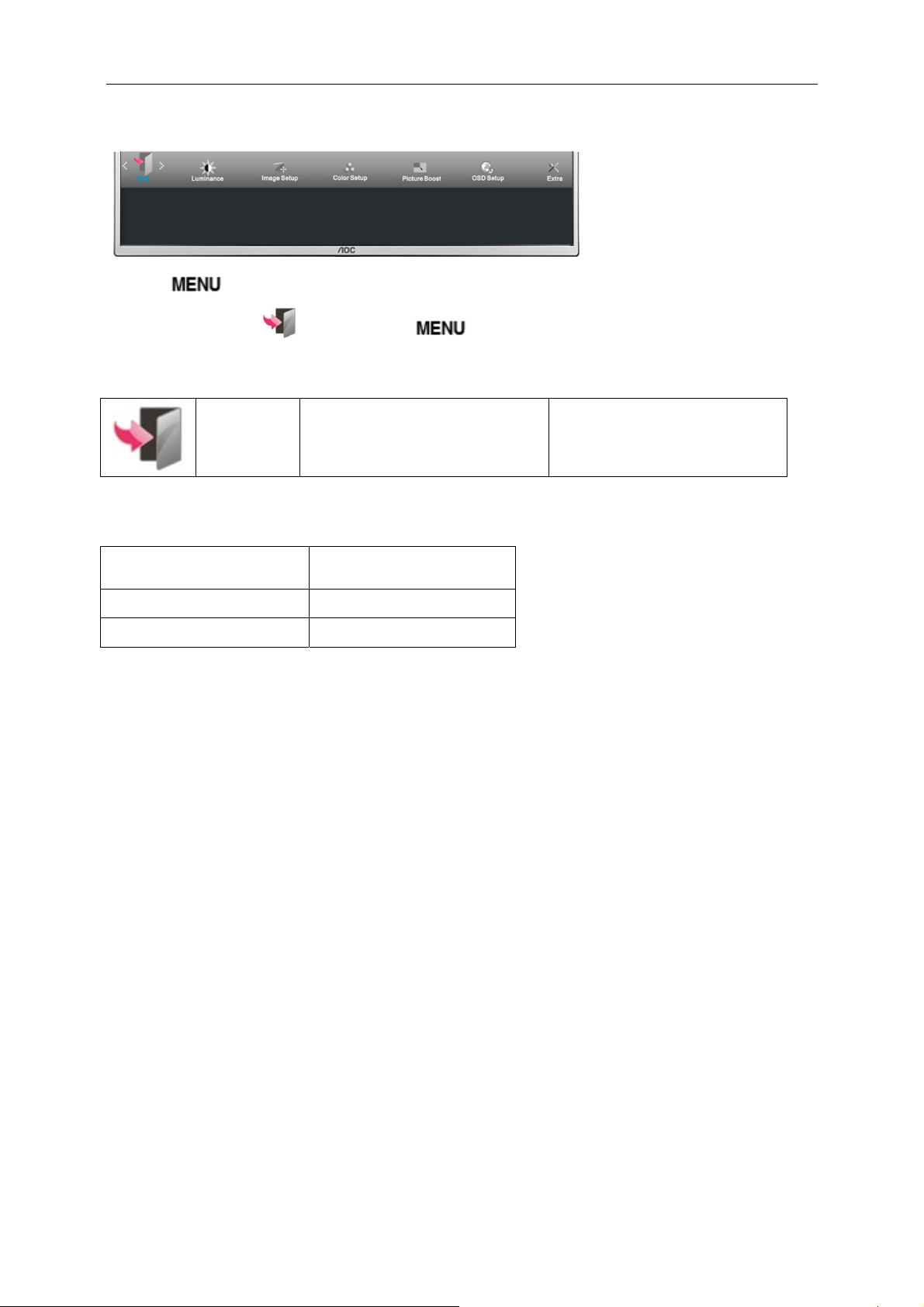
30
Exit
1 Press (Menu) to display menu.
2 Press < or > to select (Exit), and press to enter.
Exit Exit the main OSD.
LED Indicator
Status LED Color
Full Power Mode
Active-off Mode
Blue
Red
Page 31

31
Driver
Monitor Driver
Windows 8
1. Start Windows® 8
2. Right click and click All apps at the bottom-right of the screen.
3. Click on the “Control panel” icon
4. Set the “View by” to “Large icons” or “Small icons”.
Page 32
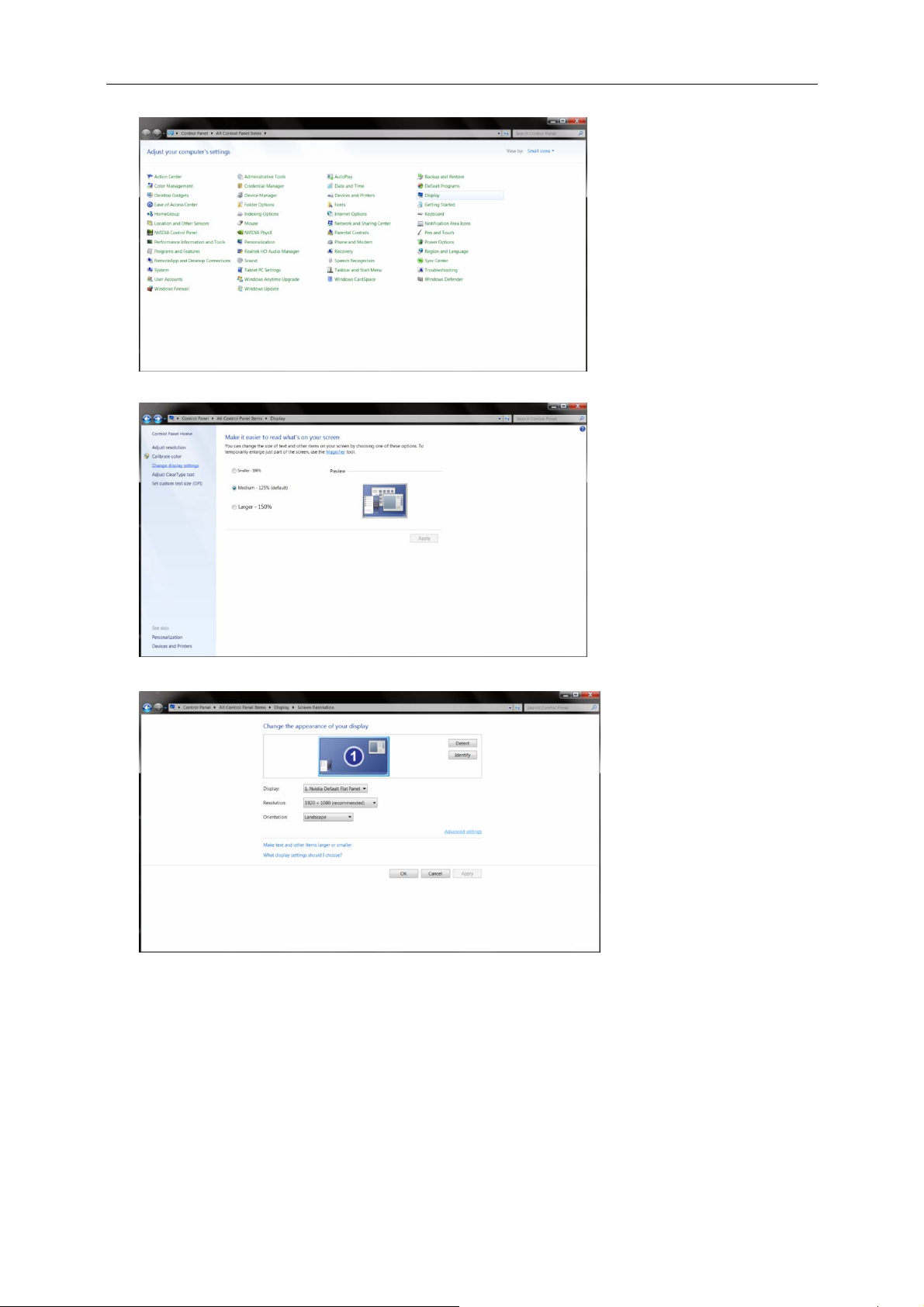
32
5. Click on the “Display” icon.
6. Click on the “Change display settings” button.
7. Click the
8. Click the “Monitor” tab and then click the “Properties” button.
“Advanced Settings” button.
Page 33

9. Click the “Driver” tab.
33
10. Open the “Update Driver Software-Generic PnP Monitor” window by clicking on “Update Driver... “ and
then click the "Browse my computer for driver software" button.
11. Select "Let me pick from a list of device drivers on my computer".
Page 34

34
12. Click the “Have Disk” button. Click on the “Browse” button and navigate to the following directory:
X:\Driver\module name (where X is the drive letter designator for the CD-ROM drive).
13. Select the "xxx.inf" file and click the “Open” button. Click the “OK” button.
14. Select your monitor model and click the “Next” button. The files will be copied from the CD to your hard disk
drive.
15. Close all open windows and remove the CD.
16. Restart the system. The system will automatically select the maximum refresh rate and corresponding Color
Matching Profiles.
Page 35

35
Windows 7
1. Start Windows® 7
2. Click on the 'Start' button and then click on 'Control Panel'.
3. Click on the 'Display' icon.
Page 36
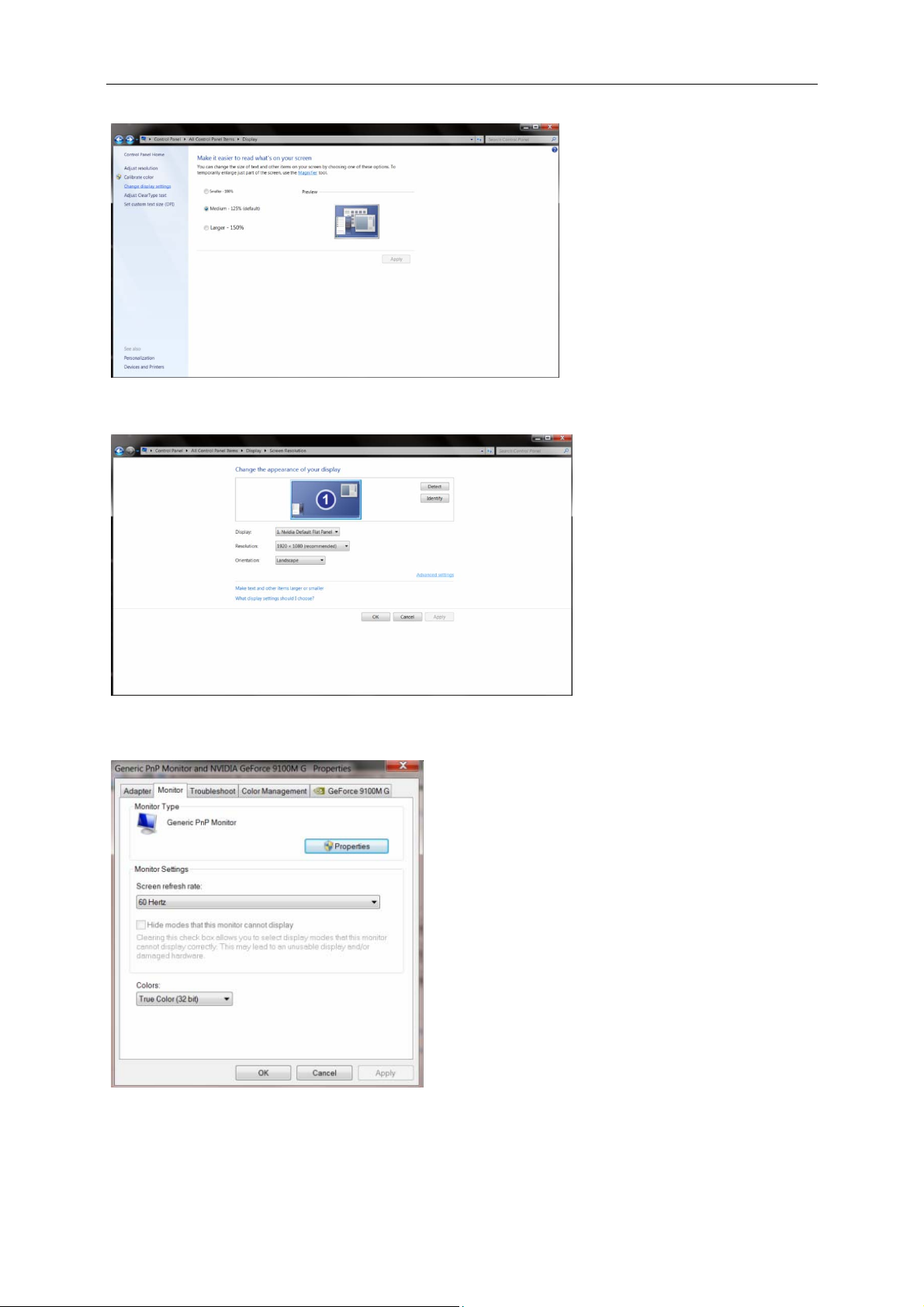
4. Click on the “Change display settings” button.
36
5. Click the “Advanced Settings” button.
6. Click the “Monitor” tab and then click the “Properties” button.
Page 37

37
7. Click the “Driver” tab.
8. Open the "Update Driver Software-Generic PnP Monitor" window by clicking on “Update Driver... “ and then
click the "Browse my computer for driver software" button.
9. Select "Let me pick from a list of device drivers on my computer".
Page 38

38
10. Click the “Have Disk” button. Click on the “Browse” button and navigate to the following directory:
X:\Driver\module name (where X is the drive letter designator for the CD-ROM drive).
11. Select the "xxx.inf" file and click the “Open” button. Click the “OK” button.
12. Select your monitor model and click the “Next” button. The files will be copied from the CD to your hard disk
drive.
13. Close all open windows and remove the CD.
14. Restart the system. The system will automatically select the maximum refresh rate and corresponding Color
Matching Profiles.
Page 39

39
Windows Vista
1. Click "Start" and "Control Panel". Then, double-click on "Appearance and Personalization".
2. Click "Personalization" and then "Display Settings".
3. Click "Advanced Settings...".
Page 40

40
4. Click "Properties" in the "Monitor" tab. If the "Properties" button is deactivated, it means the configuration for
your monitor is completed. The monitor can be used as is.
If the message "Windows needs..." is displayed, as shown in the figure below, click "Continue".
5. Click "Update Driver..." in the "Driver" tab.
6. Check the "Browse my computer for driver software" checkbox and click "Let me pick from a list of device
drivers on my computer".
7. Click on the 'Have disk...' button, then click on the 'Browse...' button and then select the appropriate drive
F:\Driver (CD-ROM Drive).
8. Select your monitor model and click on the 'Next' button.
9. Click "Close" → "Close" → "OK" → "OK" on the following screens displayed in sequence.
Page 41

w
c
n
a
y
o
41
Windo
1. Start
2. Click
3. Sele
Windows® X
on the 'Start'
s XP
t and click o
P
button and th
the categor
en click on 'C
‘Appearance
ntrol Panel'.
and Themes’
4. Click
on the 'Displ
y' Item.
Page 42
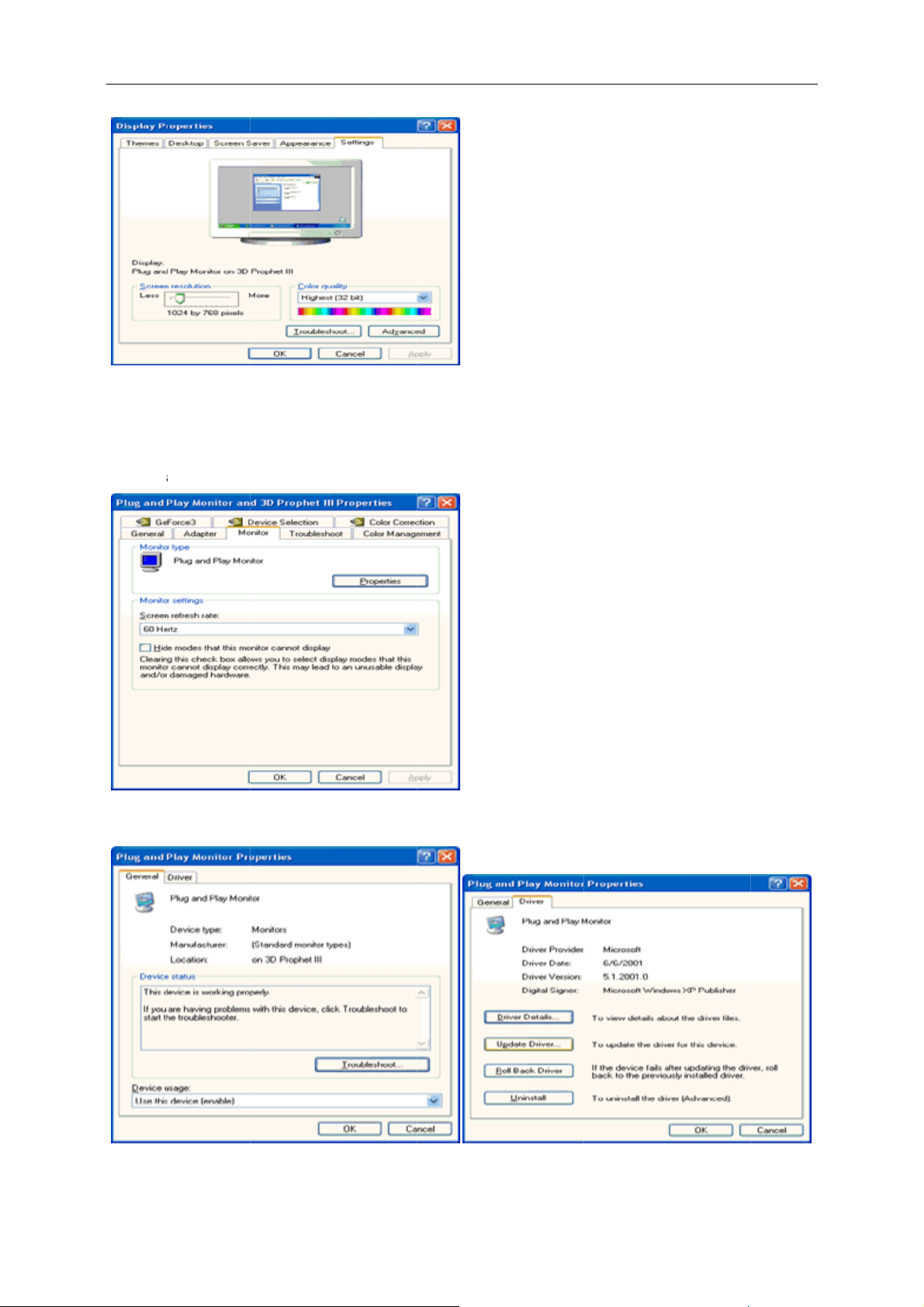
c
c
a
s
b
r
r
e
r
c
s
n
e
o
d
n
'
b
l
n
42
5. Sele
6. Sele
-
Ple
t the 'Setting
t 'Monitor' ta
If the 'Prope
If the 'Prope
se follow th
' tab then cli
ties' button is
ties' button i
steps below.
k on the 'Adv
inactive, it m
active, click
anced' button
ans your mo
n 'Properties
.
itor is proper
button.
y configured. Please stop i
stallation.
7. Click
on the 'Drive
' tab and the
click on 'Up
ate Driver...'
utton.
Page 43

c
c
c
o
e
e
h
h
c
t
n
v
n
e
d
t
a
e
o
a
h
y
h
o
d
43
8. Sele
9. Sele
t the 'Install f
t the 'Don't S
rom a list or s
earch. I will c
pecific locatio
oose the dri
n [advanced]'
er to install' r
radio button
dio button. T
nd then click
en click on t
on the 'Next'
e 'Next' butt
button.
n.
10. Click
(CD-
11. Click
12. Sele
-
13. Click
14. Click
on the 'Have
ROM Drive).
on the 'Open
t your monit
If you can s
message, pl
on the 'Finis
on the 'OK' b
disk...' button
' button, then
r model and
e the 'has no
ase click on
' button then
utton and the
, then click o
click the 'OK'
lick on the 'N
passed Win
the 'Continue
the 'Close' bu
the 'OK' but
the 'Browse.
button.
xt' button.
ows® Logo t
Anyway' butt
tton.
on again to c
..' button and
sting to verif
n.
lose the Displ
then select th
its compatib
ay Properties
e appropriate
ility with Win
dialog box.
drive F:
ows® XP'
Page 44

44
Windows 2000
1. Start Windows® 2000
2. Click on the 'Start' button, point to 'Settings', and then click on 'Control Panel'.
3. Double click on the 'Display' Icon.
4. Select the 'Settings' tab then click on 'Advanced...'.
5. Select 'Monitor'
- If the 'Properties' button is inactive, it means your monitor is properly configured. Please stop installation.
- If the 'Properties' button is active. Click on 'Properties' button. Please follow the steps given below.
6. Click on 'Driver' and then click on 'Update Driver...' then click on the 'Next' button.
7. Select 'Display a list of the known drivers for this device so that I can choose a specific driver', then click on
'Next' and then click on 'Have disk...'.
8. Click on the 'Browse...' button then select the appropriate drive F: ( CD-ROM Drive).
9. Click on the 'Open' button, then click on the 'OK' button.
10. Select your monitor model and click on the 'Next' button.
11. Click on the 'Finish' button then the 'Close' button.
If you can see the 'Digital Signature Not Found' window, click on the 'Yes' button.
Windows ME
1. Start Windows® Me
2. Click on the 'Start' button, point to 'Settings', and then click on 'Control Panel'.
3. Double click on the 'Display' Icon.
4. Select the 'Settings' tab then click on 'Advanced...'.
5. Select the 'Monitor' button, then click on 'Change...' button.
6. Select 'Specify the location of the driver(Advanced)' and click on the 'Next' button.
7. Select 'Display a list of all the drivers in a specific location, so you can choose the driver you want', then click
on 'Next' and then click on 'Have Disk...'.
8. Click on the 'Browse...' button, select the appropriate drive F: ( CD-ROM Drive) then click on the 'OK' button.
9. Click on the 'OK' button, select your monitor model and click on the 'Next' button.
10. Click on 'Finish' button then the 'Close' button.
Page 45
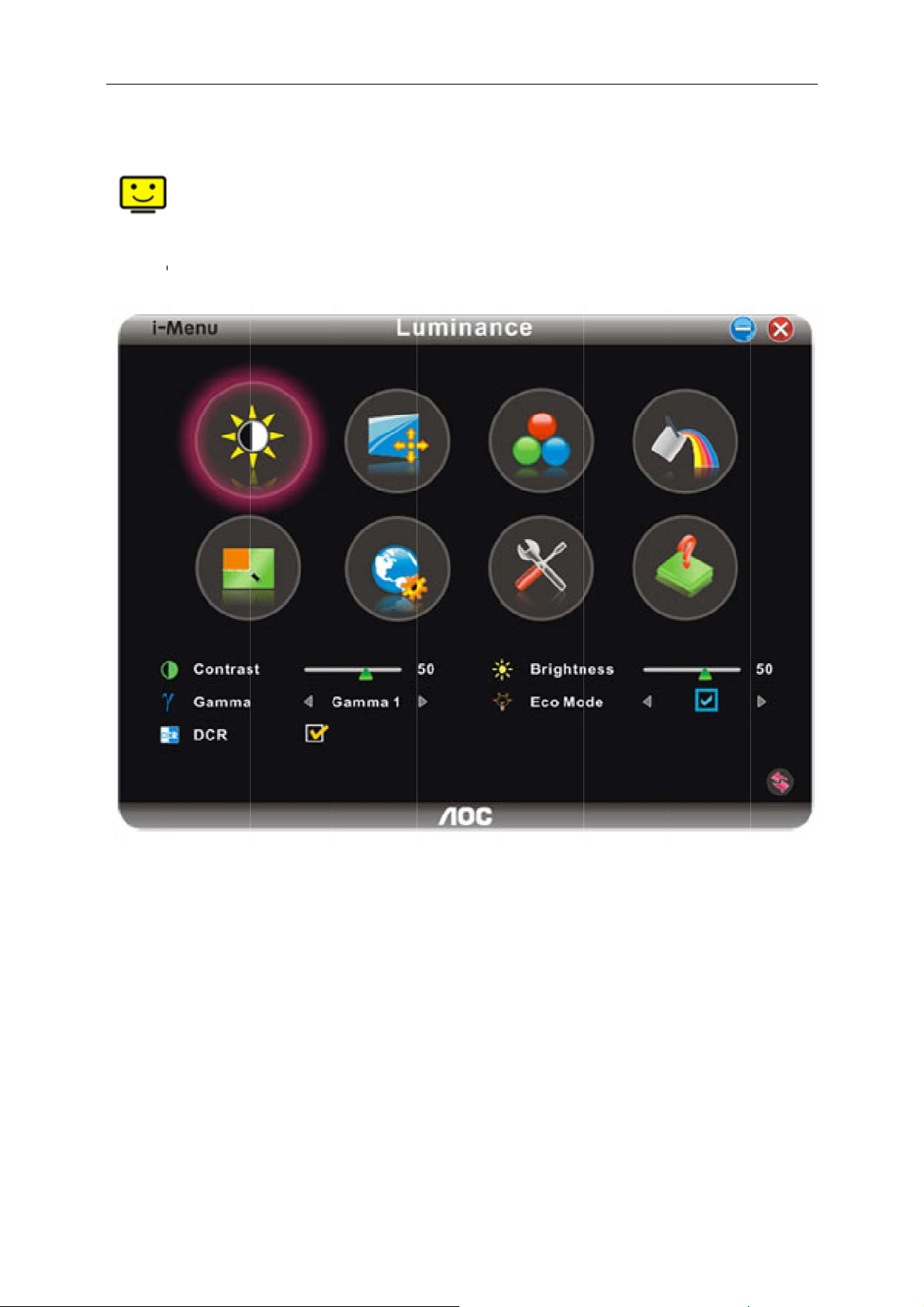
n
e
o
o
O
u
a
m
o
m
m
t
y
o
s
45
i-Me
Welcome
screen m
guide.
u
to “i-Menu” s
nus instead
ftware by A
f the OSD b
C. i-Menu m
tton on the
kes it easy t
onitor. To co
adjust your
plete installa
onitor displa
ion, please f
setting by u
llow the insta
ing on
llation
Page 46
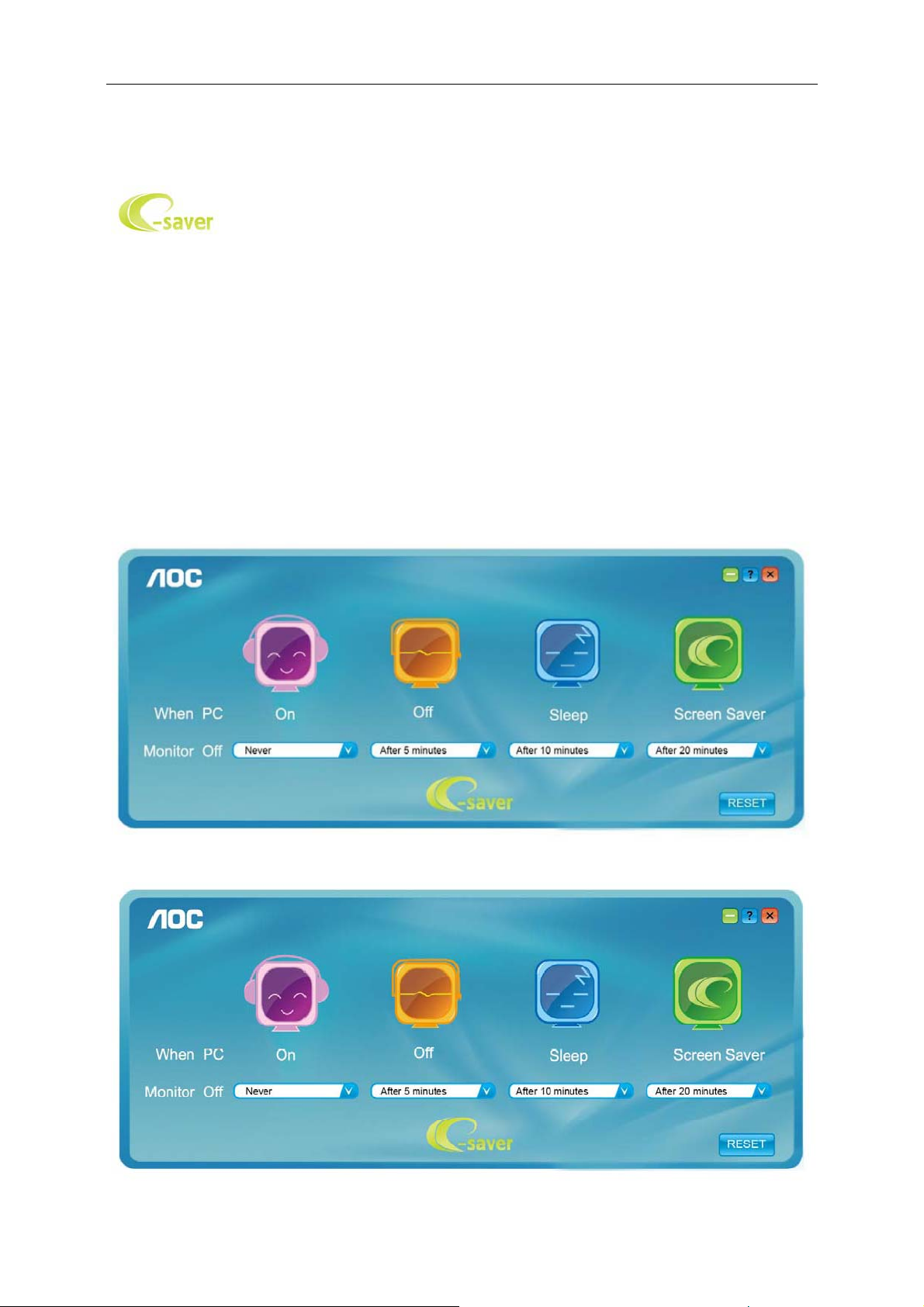
46
e-Saver
Welcome to use AOC e-Saver monitor power management software! The AOC e-Saver features Smart Shutdown
functions for your monitors, allows your monitor to timely shutdown when PC unit is at any status (On, Off, Sleep or
Screen Saver); the actual shutdown time depends on your preferences (see example below).
Please click on "driver/e-Saver/setup.exe" to start installing the e-Saver software, follow the install wizard to
complete software installation.
Under each of the four PC status, you may choose from the pull-down menu the desired time (in minutes)you’re
your monitor to automatically shutdown. The example above illustrated:
1. The monitor will never shutdown when the PC is powered on.
2. The monitor will automatically shutdown 5 minutes after the PC is powered off.
3. The monitor will automatically shutdown 10 minutes after the PC is in sleep/stand-by mode.
4. The monitor will automatically shutdown 20 minutes after the screen saver appears.
You can click “RESET” to set the e-Saver to its default settings like below.
Page 47
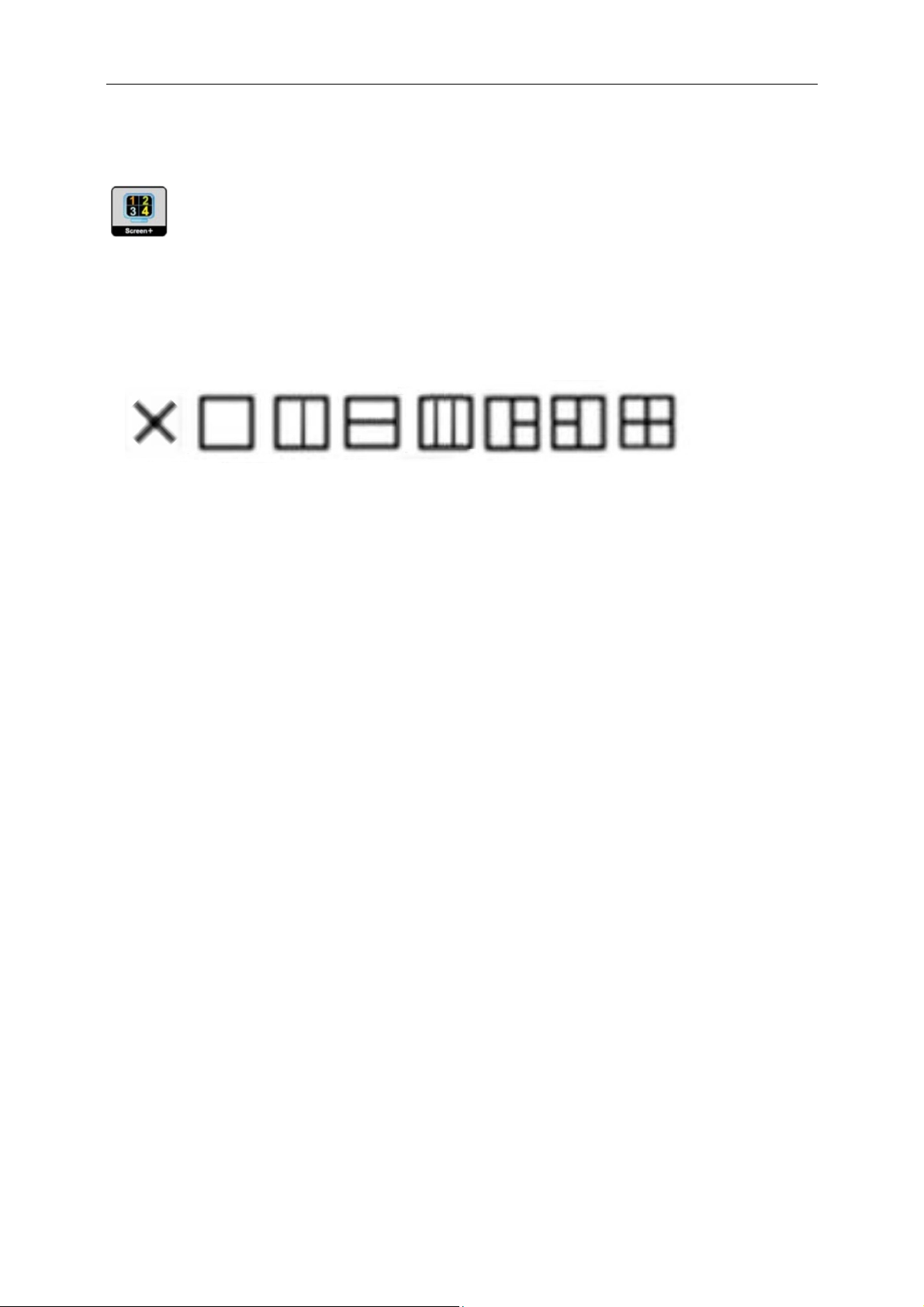
47
Screen+
Welcome to "Screen+" software by AOC. Screen+ software is a desktop screen splitting tool; it splits the desktop
into different panels, and each panel displays a different window. You only need to drag the window to a
corresponding pane, when you want to access it. It supports multiple monitor display to make your task easier.
Please follow the installation software to install it.
Page 48
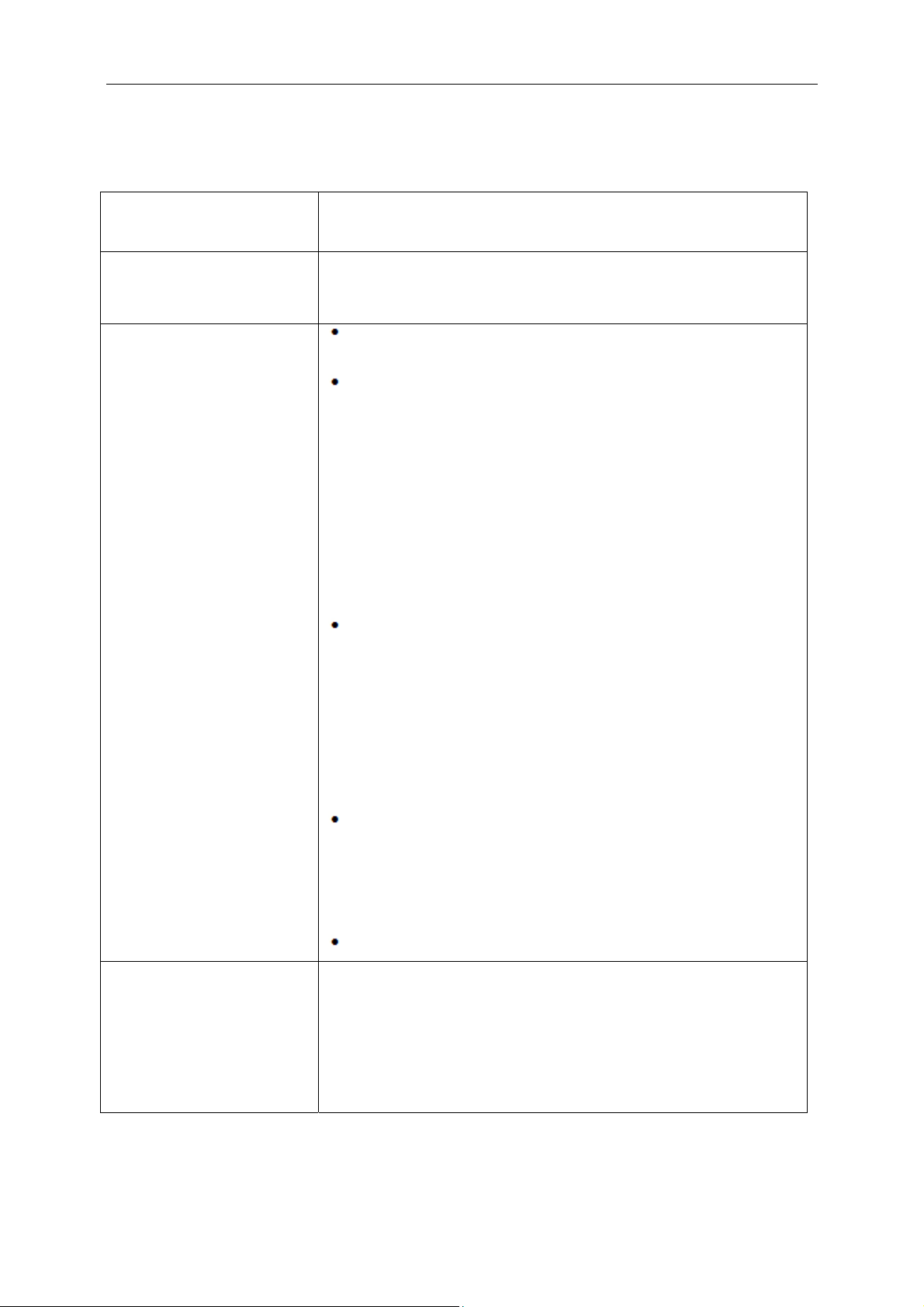
Troubleshoot
48
Problem & Question
Power LED Is Not ON
No images on the screen
Possible Solutions
Make sure the power button is ON and the Power Cord is properly connected
to a grounded power outlet and to the monitor.
Is the power cord connected properly?
Check the power cord connection and power supply.
Is the cable connected correctly?
(Connected using the D-sub cable)
Check the DB-15 cable connection.
(Connected using the DVI cable)
Check the DVI cable connection.
* DVI input is not available on every model.
(Connected using the HDMI cable)
Check the HDMI cable connection.
* HDMI input is not available on every model.
If the power is on, reboot the computer to see the initial screen (the login
screen), which can be seen.
If the initial screen (the login screen) appears, boot the computer in the
applicable mode (the safe mode for Windows ME/XP/2000) and then change
the frequency of the video card.
(Refer to the Setting the Optimal Resolution)
If the initial screen (the login screen) does not appear, contact the Service
Center or your dealer.
Can you see "Input Not Supported" on the screen?
You can see this message when the signal from the video card exceeds the
maximum resolution and frequency that the monitor can handle properly.
Adjust the maximum resolution and frequency that the monitor can handle
properly.
Make sure the AOC Monitor Drivers are installed.
Picture Is Fuzzy & Has
Ghosting Shadowing Problem
Adjust the Contrast and Brightness Controls.
Press for auto adjust.
Make sure you are not using an extension cable or switch box. We
recommend plugging the monitor directly to the video card output connector
on the back.
Page 49

49
Picture Bounces, Flickers Or
Wave Pattern Appears In The
Picture
Monitor Is Stuck In Active
Off-Mode"
Missing one of the primary
colors (RED, GREEN, or
BLUE)
Screen image is not centered
or sized properly
Move electrical devices that may cause electrical interference as far away
from the monitor as possible.
Use the maximum refresh rate your monitor is capable of at the resolution
you are using.
The Computer Power Switch should be in the ON position.
The Computer Video Card should be snugly fitted in its slot.
Make sure the monitor's video cable is properly connected to the computer.
Inspect the monitor's video cable and make sure no pin is bent.
Make sure your computer is operational by hitting the CAPS LOCK key on
the keyboard while observing the CAPS LOCK LED. The LED should either
turn ON or OFF after hitting the CAPS LOCK key.
Inspect the monitor's video cable and make sure that no pin is damaged.
Make sure the monitor's video cable is properly connected to the computer.
Adjust H-Position and V-Position or press hot-key (AUTO).
Picture has color defects
(white does not look white)
Horizontal or vertical
disturbances on the screen
Adjust RGB color or select desired color temperature.
Use Windows 95/98/2000/ME/XP shut-down mode Adjust CLOCK and
FOCUS.
Press to auto-adjust.
Page 50
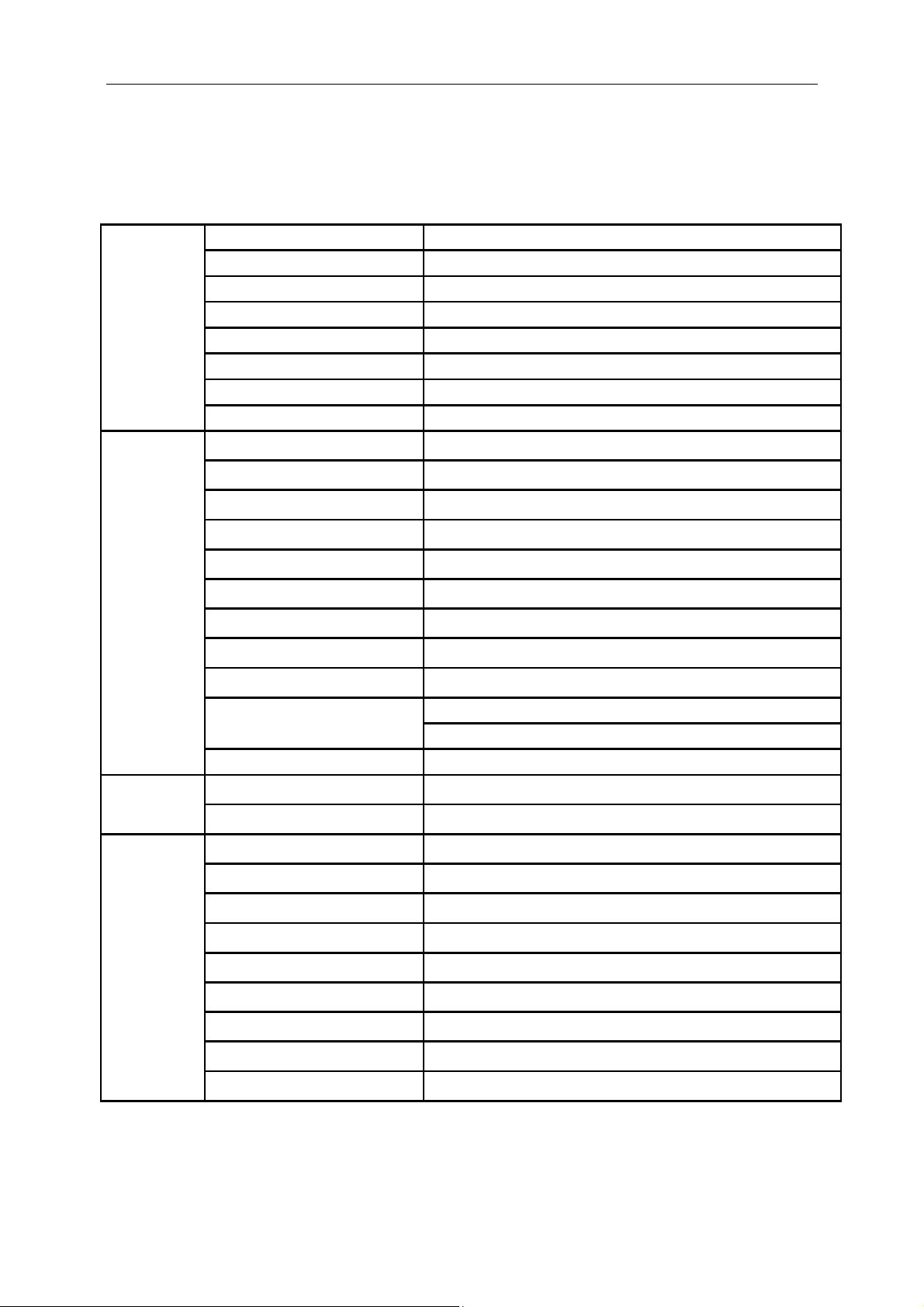
Specification
50
General Specification
Model name I2473PWY
Driving system TFT Color LCD
Viewable Image Size 604.70mm diagonal
Pixel pitch 0.2745 mm x 0.2745 mm
Panel
Video
Separate Sync. H/V TTL
Display Color 16.7M Colors
Dot Clock 170MHz
Horizontal scan range 30kHz to 83kHz
Horizontal scan Size(Maximum) 527.04 mm
Vertical scan range 50Hz to 76 Hz
R, G, B Analog lnterface &HDMI(MHL) lnterface
Resolution
Physical
Characteristics
Environmental
Vertical scan Size(Maximum) 296.46 mm
Optimal preset resolution 1920x1080@60Hz
Plug & Play VESA DDC2B
Input Connector VGA /HDMI(MHL)
Input Video Signal Analog: 0.7Vp-p(standard), 75 OHM, Positive
Power Source 100-240V~, 50/60Hz
25W (typical)
Power Consumption
Off timer 0-24 hrs
Connector Type VGA /HDMI(MHL)
Signal Cable Type Detachable
Temperature:
Operating 0°
Non-Operating
Humidity:
Operating 15% to 90% (non-condensing)
Standby < 0.5 W
to 40°
C
to
60
°C
-
20
C
°C
Non-Operating 15% to 90% (non-condensing)
Altitude:
Operating 0~ 5000m (0~ 16404 ft )
Non-Operating 0~ 12192m (0~ 40000 ft )
Page 51

51
General Specification
Model name I2473PWM
Driving system TFT Color LCD
Viewable Image Size 604.70mm diagonal
Pixel pitch 0.2745 mm x 0.2745 mm
Panel
Video R, G, B Analog lnterface &HDMI(MHL) lnterface
Separate Sync. H/V TTL
Display Color 16.7M Colors
Dot Clock 170MHz
Horizontal scan range 30kHz to 83kHz
Horizontal scan Size(Maximum) 527.04 mm
Vertical scan range 50Hz to 76 Hz
Vertical scan Size(Maximum) 296.46 mm
Optimal preset resolution 1920x1080@60Hz
Resolution
Physical
Characteristics
Environmental Operating 15% to 90% (non-condensing)
Plug & Play VESA DDC2B
Input Connector VGA /2*HDMI(MHL)
Input Video Signal Analog: 0.7Vp-p(standard), 75 OHM, Positive
Power Source 100-240V~, 50/60Hz
25W (typical)
Power Consumption
Off timer 0-24 hrs
Connector Type VGA /HDMI(MHL)
Signal Cable Type Detachable
Temperature:
Operating
Non-Operating
Humidity:
Non-Operating 15% to 90% (non-condensing)
Altitude:
Standby < 0.5 W
to 40°
0°
C
C
-20°C - 60°C
Operating 0~ 5000m (0~ 16404 ft )
Non-Operating 0~ 12192m (0~ 40000 ft )
Page 52

52
Preset Display Modes
STANDARD RESOLUTION
VGA 640×480@60Hz 31.469 59.940
VGA 640×480@72Hz 37.861 72.809
VGA 640×480@75Hz 37.500 75.000
SVGA 800×600@56Hz 35.156 56.250
SVGA 800×600@60Hz 37.879 60.317
SVGA 800×600@72Hz 48.077 72.188
SVGA 800×600@75Hz 46.875 75.000
XGA 1024×768@60Hz 48.363 60.004
XGA 1024×768@75Hz 60.023 75.029
SXGA 1280×1024@60Hz 63.981 60.020
SXGA 1280×1024@75Hz 79.976 75.025
WXGA 1440×900@60Hz 55.935 59.876
WSXGA 1680×1050@60Hz 65.290 59.950
WSXGA 1920×1080@60Hz 67.500 60.000
IBM-MODE DOS 720×400@70Hz 31.469 70.087
MAC MODE VGA 640×480@67Hz 35.000 66.667
MAC MODE SVGA 832×624@75Hz 49.725 74.551
HDMI timing
HORIZONTAL
FREQUENCY(kHZ)
VERTICAL
FREQUENCY(Hz)
MHL timing
Format Resolution Vertical frequency
480p 640x480 60Hz
480p 720x480 60Hz
576p 720x576 50Hz,
720p 1280x720 50Hz,60Hz
1920x1080 50Hz,60Hz
1080p
Format Resolution Type Vertical frequency
480p 640x480 SD 60Hz
480p 720x480 SD 60Hz
576p 720x576 SD 50Hz,
720p 1280x720 HD 50Hz,60Hz
1920x1080 HD
1080p
30Hz
Page 53

53
Pin Assignments
Pin Number
1 Video-Red 9 +5V
2 Video-Green 10 Ground
3 Video-Blue 11 N.C.
4 N.C. 12 DDC-Serial data
5 Detect Cable 13 H-sync
6 GND-R 14 V-sync
7 GND-G 15 DDC-Serial clock
8 GND-B
15-Pin Side of the
Signal Cable
Pin Number
15-Pin Side of the
Signal Cable
Page 54

a
a
a
a
a
a
a
a
a
T
T
T
T
C
R
S
S
e
+
S
C
e
o
e
54
Pin No.
1
2
3
4
5
6
7
8
Signal N
TMDS Dat
TMDS Dat
TMDS Dat
TMDS Dat
TMDS Dat
TMDS Dat
TMDS Dat
TMDS Dat
me
2+
2 Shield
2
1+
1Shield
1
0+
0 Shield
Pin No.
9
10
11
12
13
14
15
16
Signal Nam
MDS Data 0
MDS Clock
MDS Clock
MDS Clock
EC
eserved (N.
CL
DA
hield
. on device
Pin No.
17
18
19
Signal Nam
DDC/CEC Gr
+5V Power
Hot Plug Det
und
ct
Page 55

55
Plug and Play
Plug & Play DDC2B Feature
This monitor is equipped with VESA DDC2B capabilities according to the VESA DDC STANDARD. It allows the
monitor to inform the host system of its identity and, depending on the level of DDC used, communicate additional
information about its display capabilities.
The DDC2B is a bi-directional data channel based on the I2C protocol. The host can request EDID information over
the DDC2B channel.
Page 56

56
Regulation
FCC Notice
FCC Class B Radio Frequency Interference Statement WARNING: (FOR FCC CERTIFIED MODELS)
NOTE: This equipment has been tested and found to comply with the limits for a Class B digital device, pursuant to
Part 15 of the FCC Rules. These limits are designed to provide reasonable protection against harmful interference
in a residential installation. This equipment generates, uses and can radiate radio frequency energy, and if not
installed and used in accordance with the instructions, may cause harmful interference to radio communications.
However, there is no guarantee that interference will not occur in a particular installation. If this equipment does
cause harmful interference to radio or television reception, which can be determined by turning the equipment off
and on, the user is encouraged to try to correct the interference by one or more of the following measures:
Reorient or relocate the receiving antenna.
Increase the separation between the equipment and receiver.
Connect the equipment into an outlet on a circuit different from that to which the receiver is connected.
Consult the dealer or an experienced radio/TV technician for help.
NOTICE:
The changes or modifications not expressly approved by the party responsible for compliance could void the user's
authority to operate the equipment.
Shielded interface cables and AC power cord, if any, must be used in order to comply with the emission limits.
The manufacturer is not responsible for any radio or TV interference caused by unauthorized modification to this
equipment. It is the responsibilities of the user to correct such interference. It is the responsibility of the user to
correct such interference.
Page 57

o
b
d
e
c
e
d
s
a
e
w
m
w
e
r
c
e
r
e
y
d
t
s
n
d
i
y
a
w
h
n
n
s
q
s
n
a
o
a
n
o
y
c
d
o
d
57
WEE
Disposal
This sym
househol
designat
and recy
that it is r
you can
disposal
WEEE Declaration IRU,QGLD
E Decl
f Waste Equ
ol on the pro
waste. Inst
d collection p
ling of your
cycled in a
rop off your
ervice or the
ration
ipment by Us
duct or on its
ad, it is your
oint for the re
aste equipm
anner that p
aste equipm
shop where
rs in Private
packaging in
esponsibility
ycling of wa
nt at the time
otects human
nt for recycli
ou purchase
Household in
icates that th
o dispose of
te electrical
of disposal
health and t
g, please co
the product.
the Europea
s product mu
our waste e
nd electronic
ill help to con
e environme
tact your loc
Union.
t not be disp
uipment by h
equipment. T
erve natural
t. For more i
l city office, y
sed of with
nding it over
he separate
resources an
formation ab
ur househol
our other
to a
ollection
ensure
ut where
waste
This symbol on the product or on its packaging indicates that this product must not be disposed of with
your other household waste. Instead it is your responsibility to dispose of your waste equipment by
handing it over to a designated collection point for the recycling of waste electrical and electronic
equipment. The separate collection and recycling of your waste equipment at the time of disposal will
help to conserve natural resources and ensure that it is recycled in a manner that protects human health
and the environment.
For more information about where you can drop off your waste equipment for recycling in India please
visit the below web link.
www.aocindia.com/ewaste.php
.
Page 58

58
EPA Energy Star
ENERGY STAR® is a U.S. registered mark. As an ENERGY STAR® Partner, AOC International (Europe) BV and
Envision Peripherals, Inc. have determined that this product meets the ENERGY STAR® guidelines for energy
efficiency.
(FOR EPA CERTIFIED MODELS)
This product is compliant with requirements of Circular No. 30/2011/TT-BCT Regulations "ST
IPULATING
TEMPORARILY THE PERMISSIBLE CONTENT LIMITATION OF SOME
CHEMICALS IN THE
ELECTRONIC, ELECTRICAL PRODUCTS"
TOXIC
-
Page 59

Waste Electrical and Electronic Equipment-
This marking on the product or on its
used electrical
are responsible for disposal of
collection.
government office, the waste disposal
the product.
your product to increase the
packing material has been
Please find out about the local regulations on
and electronic appliances , this product may
To determine the locations for dropping off
Your new monitor contains materials that can
amount of reusable materials and to minimize
omitted. We have done our utmost to make the
packaging illustrates that, under European
not be disposed of with normal household
this equipment through a designated waste
such waste electrical and electronic, contact
organization that serves your household or the
be recycled and reused. Specialized companies
how to dispose of your old monitor and
WEEE
Directive 2012/19/EU governing
waste .
You
electrical and electronic equipment
your local
store at which you purchased
can recycle
the amount to be disposed of.
packaging easily separable into mono materials.
packing
from your sales representative.
All redundant
59
Page 60

TCO DOCUMENT
60
(FOR TCO CERTIFIED MODELS)
Page 61
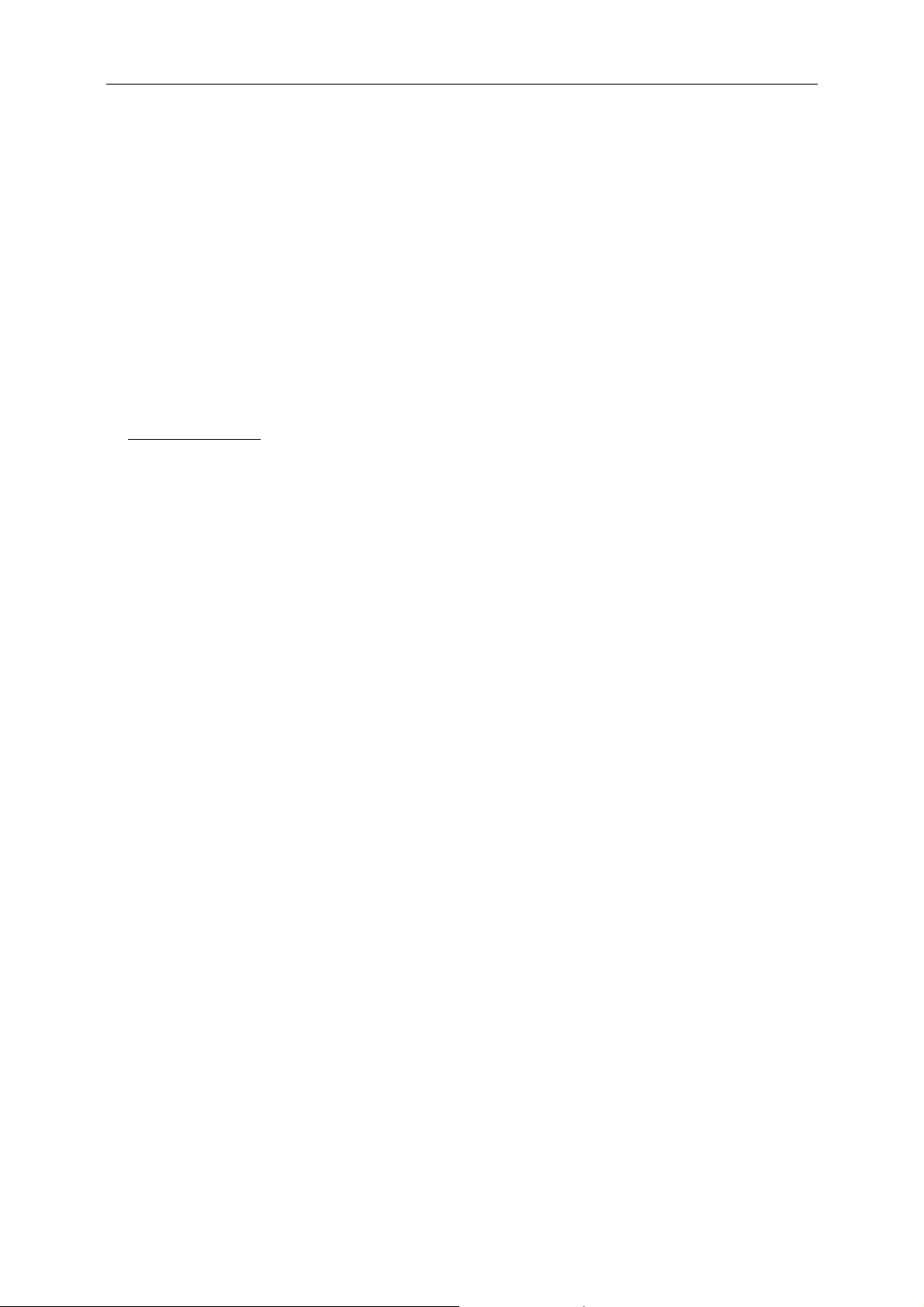
61
Service
EU WARRANTY FOR AOC MONITORS
LIMITED THREE-YEAR WARRANTY*
For AOC LCD Monitors sold within Europe, AOC International (Europe) B.V. warrants this product to be free from
defects in material and workmanship for a period of Three (3) years after the original date of consumer purchase.
During this period, AOC International (Europe) B.V. will, at its option, either repair the defective product with new or
rebuilt parts, or replace it with a new or rebuilt product at no charge except as *stated below. In the absent of the
proof of purchase, the warranty will start 3 months after the date of manufacturing indicated on the product.
If the product appears to be defective, please contact your local dealer or refer to the service and support section
on www.aoc-europe.com/eu
purchase, to the AOC Certified or Authorized Service Center under the following condition:
• Make sure the LCD Monitor is packed in a proper carton box (AOC prefers the original carton box to
protects your monitor well enough during transport).
• Put the RMA number on the address label
• Put the RMA number on the shipping carton
AOC International (Europe) B.V. is not responsible for any damaged during transport due to improper packing. AOC
International (Europe) B.V. will pay the return shipping charges within one of the countries specified within this
warranty statement. AOC International (Europe) B.V. is not responsible for any costs associated with the
transportation of product across international borders. This includes the international border within the European
Union.If the LCD Monitor is not available for collection when the currier attends, you will be charged a collection
fee.
for warranty instructions. Deliver the product freight pre-paid, along with the dated proof of
* This limited warranty does not cover any losses or damages that occu r as a result of:
• Improper installation or maintenance
• Misuse
• Neglect
• Any cause other than ordinary commercial or industrial application
• Adjustment by non-authorized source
• Repair, modification, or installation of options or parts by anyone other than an AOC Certified or
Authorized Service Center
• Improper environments like humidity and dusts
• Damaged by violence
• Excessive or inadequate heating or air conditioning or electrical powers failures, surges, or other
irregularities
All AOC LCD Monitors are produced according to the ISO 9241-307 Class 1pixel policy standards.
ALL EXPRESS AND IMPLIED WARRANTIES FOR THIS PRODUCT (INCLUDING THE WARRANTIES OF
Page 62

62
MERCHANTABILITY AND FITNESS FOR A PARTICULAR PURPOSE) ARE LIMITED IN DURATION TO A
PERIOD OF THREE (3) YEARS FOR PARTS AND LABOR FROM THE ORIGINAL DATE OF CONSUMER
PURCHASE. NO WARRANTIES (EITHER EXPRESSED OR IMPLIED) APPLY AFTER THIS PERIOD. AOC
INTERNATIONAL (EUROPE) B.V. OBLIGATIONS AND YOUR REMEDIES HEREUNDER ARE SOLELY AND
EXCULSIVELY AS STATED HERE. AOC INTERNATIONAL (EUROPE) B.V. LIABILITY, WHETHER BASED ON
CONTRACT, TORT, WARRANTY, STRICT LIABILITY, OR OTHER THEORY, SHALL NOT EXCEED THE PRICE
OF THE INDIVIDUAL UNIT WHOSE DEFECT OR DAMAGE IS THE BASIS OF THE CLAIM. IN NO EVENT
SHALL AOC INTERNATIONAL (EUROPE) B.V. BE LIABLE FOR ANY LOSS OF PROFITS, LOSS OF USE OR
FACILITIES OR EQUIPMENT, OR OTHER INDIRECT, INCIDENTAL, OR CONSEQUENTIAL DAMAGE. SOME
STATES DO NOT ALLOW THE EXCLUSION OR LIMITATION OF INCIDENTAL OR CONSEQUENTIAL
DAMAGES, SO THE ABOVE LIMITATION MAY NOT APPLY TO YOU. ALTHOUGH THIS LIMITED WARRANTY
GIVES YOU SPECIFIC LEGAL RIGHTS, YOU MAY HAVE OTHER RIGHTS, WHICH MAY VARY FROM
COUNTRY TO COUNTRY. THIS LIMITED WARRANTY IS ONLY VALID FOR PRODUCTS PURCHASED IN THE
MEMBER COUNTRIES OF THE EUROPEAN UNION.
Page 63

63
Warranty Statement for North & South America (excluding Brazil)
WARRANTY STATEMENT
for AOC Color Monitors
Including those Sold within North America as Specified
Envision Peripherals, Inc. warrants this product to be free from defects in material and workmanship for a period of
three (3) years for parts & labor and one (1) year for CRT Tube or LCD Panel after the original date of consumer
purchase. During this period, EPI ( EPI is the abbreviation of Envision Peripherals, Inc. ) will, at its option, either
repair the defective product with new or rebuilt parts, or replace it with a new or rebuilt product at no charge except
as *stated below. The parts or product that are replaced become the property of EPI.
In the USA to obtain service under this limited warranty, call EPI for the name of the Authorized Service Center
closest to your area. Deliver the product freight pre-paid, along with the dated proof of purchase, to the EPI
Authorized Service Center. If you cannot deliver the product in person:
Pack it in its original shipping container (or equivalent)
Put the RMA number on the address label
Put the RMA number on the shipping carton
Insure it (or assume the risk of loss/damage during shipment)
Pay all shipping charges
EPI is not responsible for damage to inbound product that was not properly packaged.
EPI will pay the return shipment charges within one of the countries specified within this warranty statement. EPI is
not responsible for any costs associated with the transportation of product across international borders. This
includes the international borders of the countries within this warranty statement.
In the United States and Canada contact your Dealer or EPI Customer Service, RMA Department at the toll free
number (888) 662-9888. Or you can request an RMA Number online at www.aoc.com/na-warranty.
* This limited warranty does not cover any losses or damages that occur as a result of:
Shipping or improper installation or maintenance
Misuse
Neglect
Any cause other than ordinary commercial or industrial application
Adjustment by non-authorized source
Repair, modification, or installation of options or parts by anyone other than an EPI Authorized Service Center
Improper environment
Excessive or inadequate heating or air conditioning or electrical power failures, surges, or other irregularities
This three-year limited warranty does not cover any of the product's firmware or hardware that you or any third
party have modified or altered; you bear the sole responsibility and liability for any such modification or alteration.
Page 64

64
ALL EXPRESS AND IMPLIED WARRANTIES FOR THIS PRODUCT (INCLUDING THE WARRANTIES OF
MERCHANTABILITY AND FITNESS FOR A PARTICULAR PURPOSE) ARE LIMITED IN DURATION TO A
PERIOD OF THREE (3) YEARS FOR PARTS AND LABOR AND ONE (1) YEAR FOR CRT TUBE OR LCD PANEL
FROM THE ORIGINAL DATE OF CONSUMER PURCHASE. NO WARRANTIES (EITHER EXPRESSED OR
IMPLIED) APPLY AFTER THIS PERIOD. IN THE UNITED STATES OF AMERICA, SOME STATES DO NOT
ALLOW LIMITATIONS ON HOW LONG AN IMPLIED WARRANTY LASTS, SO THE ABOVE LIMITATIONS MAY
NOT APPLY TO YOU.
EPI OBLIGATIONS AND YOUR REMEDIES HEREUNDER ARE SOLELY AND EXCLUSIVELY AS STATED HERE.
EPI’ LIABILITY, WHETHER BASED ON CONTRACT, TORT. WARRANTY, STRICT LIABILITY, OR OTHER
THEORY, SHALL NOT EXCEED THE PRICE OF THE INDIVIDUAL UNIT WHOSE DEFECT OR DAMAGE IS THE
BASIS OF THE CLAIM. IN NO EVENT SHALL ENVISION PERIPHERALS, INC. BE LIABLE FOR ANY LOSS OF
PROFITS, LOSS OF USE OR FACILITIES OR EQUIPMENT OR OTHER INDIRECT, INCIDENTAL, OR
CONSEQUENTIAL DAMAGE. IN THE UNITED STATES OF AMERICA, SOME STATES DO NOT ALLOW THE
EXCLUSION OR LIMITATION OF INCIDENTAL OR CONSEQUENTIAL DAMAGES. SO THE ABOVE LIMITATION
MAY NOT APPLY TO YOU. ALTHOUGH THIS LIMITED WARRANTY GIVES YOU SPECIFIC LEGAL RIGHTS.
YOU MAY HAVE OTHER RIGHTS WHICH MAY VARY FROM STATE TO STATE.
In the United States of America, this limited warranty is only valid for Products purchased in the Continental United
States, Alaska, and Hawaii.
Outside the United States of America, this limited warranty is only valid for Products purchased in Canada.
Information in this document is subject to change without notice.
For more details, please visit:
USA: http://us.aoc.com/support/warranty
ARGENTINA: http://ar.aoc.com/support/warranty
BOLIVIA: http://bo.aoc.com/support/warranty
CHILE: http://cl.aoc.com/support/warranty
COLOMBIA: http://co.aoc.com/warranty
COSTA RICA: http://cr.aoc.com/support/warranty
DOMINICAN REPUBLIC: http://do.aoc.com/support/warranty
ECUADOR: http://ec.aoc.com/support/warranty
EL SALVADOR: http://sv.aoc.com/support/warranty
GUATEMALA: http://gt.aoc.com/support/warranty
HONDURAS: http://hn.aoc.com/support/warranty
NICARAGUA: http://ni.aoc.com/support/warranty
PANAMA: http://pa.aoc.com/support/warranty
PARAGUAY: http://py.aoc.com/support/warranty
PERU: http://pe.aoc.com/support/warranty
URUGUAY: http://pe.aoc.com/warranty
VENEZUELA: http://ve.aoc.com/support/warranty
IF COUNTRY NOT LISTED: http://latin.aoc.com/warranty
Page 65

Federal Communication Commission Interference Statement
This device complies with Part 15 of the FCC Rules. Operation is subject to the following two conditions: (1)
This device may not cause harmful interference, and (2) this device must accept any interference received,
including interference that may cause undesired operation.
This equipment has been tested and found to comply with the limits for a Class B digital device, pursuant to Part
15 of the FCC Rules. These limits are designed to provide reasonable protection against harmful interference
in a residential installation. This equipment generates, uses and can radiate radio frequency energy and, if not
installed and used in accordance with the instructions, may cause harmful interference to radio communications.
However, there is no guarantee that interference will not occur in a particular installation. If this equipment
does cause harmful interference to radio or television reception, which can be determined by turning the equipment
off and on, the user is encouraged to try to correct the interference by one of the following measures:
- Reorient or relocate the receiving antenna.
- Increase the separation between the equipment and receiver.
- Connect the equipment into an outlet on a circuit different from that to which the
receiver is connected.
- Consult the dealer or an experienced radio/TV technician for help.
FCC Caution: Any changes or modifications not expressly approved by the party responsible for compliance
Could void
the user's authority to operate this equipment.
This transmitter must not be co-located or operating in conjunction with any other antenna or transmitter.
Operations in the 5GHz products are restricted to indoor usage only.
Radiation Exposure Statement:
This equipment complies with FCC radiation exposure limits set forth for an uncontrolled environment.
This equipment should be installed and operated with minimum distance 20cm between the radiator &
your body.
Note: The country code selection is for non-US model only and is not available to all US model. Per FCC
regulation, all WiFi product marketed in US must fixed to US operation channels only.
65
Page 66

Europe – EU Declaration of Conformity
This device complies with the essential requirements of the R&TTE Directive 1999/5/EC. The following tes
t methods have been appliedin order to prove presumption of conformity with the essential requirements of
the R&TTE Directive 1999/5/EC:
-
- EN60950-1
Safety of Information Technology Equipment
-
- EN 62311
Assessment of electronic and electrical equipment related to human exposure restrictions for
electromagnetic fields (0 Hz-300 GHz)
- EN 300 328 ( For 802.11b/g/n )
Electromagnetic compatibility and Radio spectrum Matters (ERM); Wideband Transmission systems;
Data transmissionequipment operating in the 2,4 GHz ISM band and using spread spectrum modulation
techniques; Harmonized EN covering essential requirements under article 3.2 of the R&TTE Directive
- EN 301 893 ( For 802.11a )
Broadband Radio Access Networks (BRAN); 5 GHz high performance RLAN; Harmonized EN covering
essentialrequirements of article 3.2 of the R&TTE Directive
- EN 301 489-17
Electromagnetic compatibility and Radio spectrum Matters (ERM); ElectroMagnetic Compatibility (EMC)
standard for radio equipment and services; Part 17: Specific conditions for 2,4 GHz wideband transmission
systems and 5 GHz high performance RLAN equipment
- EN 301 489-1
Electromagnetic compatibility and Radio Spectrum Matters (ERM); ElectroMagnetic Compatibility (EMC)
standard for radio equipment and services; Part 1: Common technical requirements
66
Page 67

CE Declaration of Conformity
This product is in conformity with the following
• EN60950-1:2006+A11:2009+A1:20
• EN55022:2010 (Radio Disturbance
• EN55024:2010 (Immunity requirement of
• EN61000-3-2:2006 +A1:2009+A2:2009
• EN61000-3-3:2008 (Limitation of Voltage
• EN 50581:2012 (Technical documentation
restriction of hazardous substances)
to the
• 2006/95/EC (Low Voltage Directive).
•
2004/108/EC (EMC Directive).
• 2009/125/EC (ErP Directive, EC No.
consumption) and is produced by a
• 2011/65/EU (RoHS Directive) and is
10+A12:2011 (Safety requirement of
requirement of Information Technology
(Limits for Harmonic Current Emission).
1275/2008 Implementing Directive
manufacturing organization on ISO9000
produced by a manufacturing organization
standards
Information Technology Equipment).
Equipment).
Information Technology Equipment).
Fluctuation and Flicker) following provisions
for the assessment of electrical and
electronic products with respect
for Standby and Off mode power
level.
on ISO9000 level.
of directives applicable.
67
Page 68
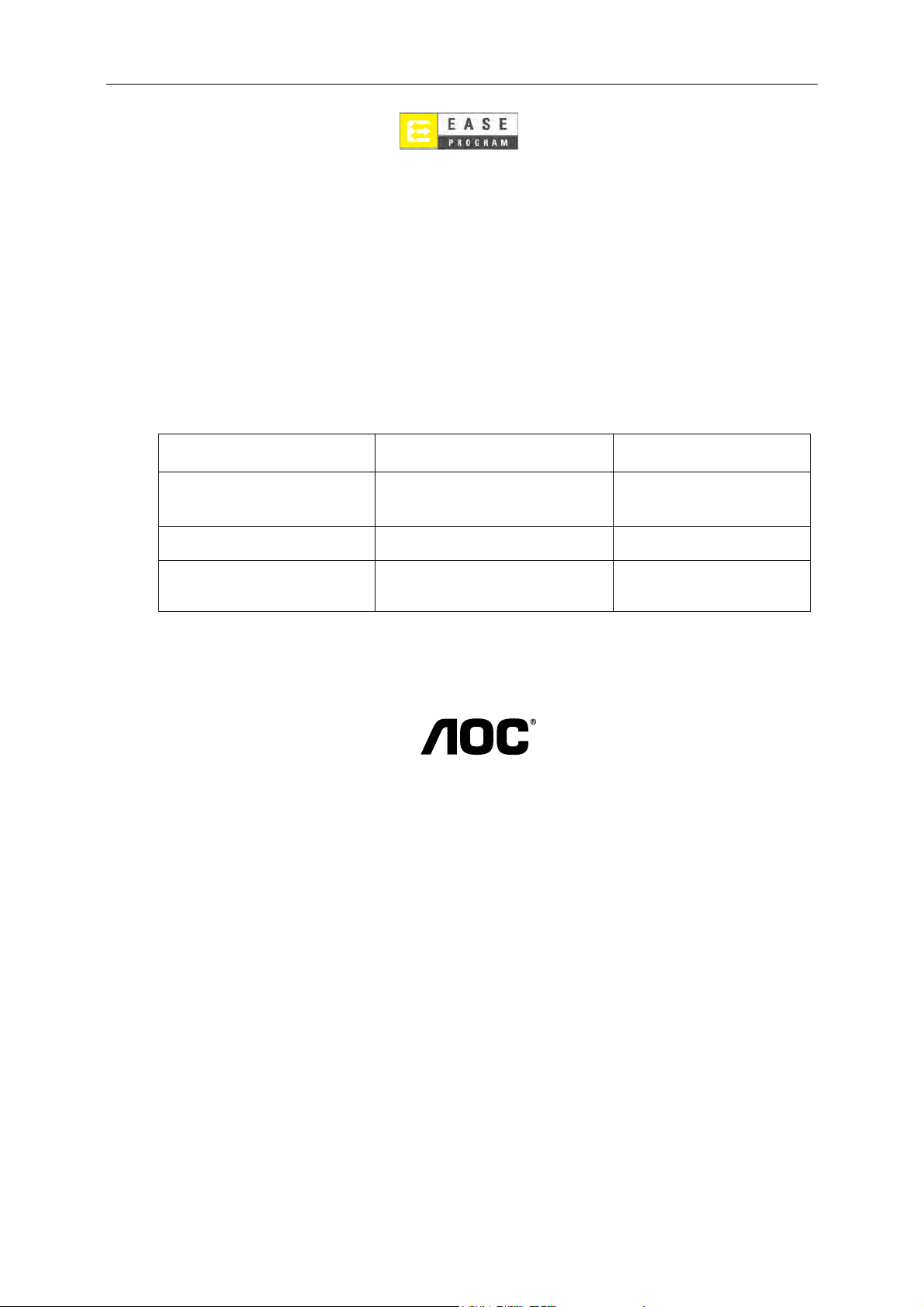
68
All AOC branded monitors are now covered by the EASE Program. If your monitor malfunctions at any time
during the first
for our program. If your
Only for AOC branded monitors sold within the continental United States.
three months, AOC will provide a replacement monitor within 72 hours after you are approved
monitor qualifies for the EASE program, AOC will pay for freight both ways.
Step 1: Phone our TECH Department at 888.662.9888
Step 2: Fill out and return EASE registration forms by mail or fax.
Step 3: We will issue a Return Authorization Number upon verification into the program.
Step 4: A monitor will be advance shipped to your location.
Step 5: We will issue a UPS Call Tag to pick up the defective unit.
Step 6: Please review the following chart to see your EASE program qualifications.
WARRANTY
PERIOD
Within the first three months of
purchase: Covered by EASE
Between 4 months – 1 Year - All Parts & Labor Including CRT
Between 1 Year - 3 Years:
Covered by standard limited
warranty
*AOC will need to obtain a credit card number if you would like to get a new AOC monitor advanced shipped to your location, prior to the defective unit
arriving at AOC’s service center. If you do not wish to supply a credit card, AOC will only ship the new monitor, once the defective unit arrives at the AOC
service center.
COVERAGE AT
NO CHARGE
- New AOC monitor
- Call tag dispatched and return freight
charges via UPS
Tube & LCD Panel
- Parts & Labor (excluding CRT Tube
& LCD Panel)
us
.aoc.com
CUSTOMER
CHARGES
- None*
- UPS Return Freight to AOC
- UPS Return Freight to AOC
