Page 1

23" LCD Color Monitor AOC i2430Ve
Service
Service
Service
Horizontal Frequency
30-83 kHz
TABLE OF CONTENTS
Description Page Description Page
Table of Contents…………………..…………………..…...1
Revision List.…...................................................……......2
Important Safety Notice.….….............................……......3
1.Monitor Specification..............................………............4
2.LCD Monitor Description……….…………………….......5
3.Operation Instruction.…………...................……...........6
3.1.General Instructions....................................…..........6
3.2.Control Buttons and Connections...............................6
3.3.OSD Setting…...........................................................8
4.Input/Output Specification...............……………….......20
4.1.Input Signal Connector...............………..................20
4.2.Preset Display Modes……..........................21
4.3.Panel Specification…………..……………………..22
5.Block Diagram….........................................................24
5.1.Main Board…..….............................................24
5.2.Power Board…………..…………………………......25
6.Schematic…………..….........................................26
6.1.Main Board..…….…...........................................26
6.2.Power Board..……….........................................30
6.3.Key Board..……….........................................32
6.4.Light Sensor Board...............................................33
7.PCB Layout..………..............................................34
7.1.Main Board………..…........................................34
7.2.Power Board….…..............................................35
7.3.Key Board………..…..........................................37
7.4. Light Sensor Board.….........................................37
8.Maintainability………............................................38
8.1.Equipments and Tools Requirement…...............38
8.2.Trouble Shooting…..………...............................39
9.FOS Testing………..…………………………………43
10.Firmware and DDC Instruction……………….….47
11.White-Balance,Luminance Adjustment…............65
12. Mechanical Instructions………………….....….......67
13.Monitor Exploded View……................................72
14.BOM List…………..……………………….............73
SAFETY NOTICE
ANY PERSON ATTEMPTING TO SERVICE THIS CHASSIS MUST FAMILIARIZE HIMSELF WITH THE
CHASSIS AND BE AWARE OF THE NECESSARY SAFETY PRECAUTIONS TO BE USED WHEN SERVICING
ELECTRONIC EQUIPMENT CONTAINING HIGH VOLTAGES.
CAUTION: USE A SEPARATE ISOLATION TRANSFOMER FOR THIS UNIT WHEN SERVICING
1
Page 2

Revision List
Revision Date Revision History Remark
TDAGNT2EWWA4HNE
A00 Jan.-12-2011 Initial release
TDAGNT2DWWA4HNE
TDAGNT2FWWA4HNE
2
Page 3

Important Safety Notice
Proper service and repair is important to the safe, reliable operation of all AOC Company Equipment. The service
procedures recommended by AOC and described in this service manual are effective methods of performing service
operations. Some of these service operations require the use of tools specially designed for the purpose. The
special tools should be used when and as recommended.
It is important to note that this manual contains various CAUTIONS and NOTICES which should be carefully read in
order to minimize the risk of personal injury to service personnel. The possibility exists that improper service
methods may damage the equipment. It is also important to understand that these CAUTIONS and NOTICES ARE
NOT EXHAUSTIVE. AOC could not possibly know, evaluate and advise the service trade of all conceivable ways in
which service might be done or of the possible hazardous consequences of each way. Consequently, AOC has not
undertaken any such broad evaluation. Accordingly, a servicer who uses a service procedure or tool which is not
recommended by AOC must first satisfy himself thoroughly that neither his safety nor the safe operation of the
equipment will be jeopardized by the service method selected.
Hereafter throughout this manual, AOC Company will be referred to as AOC.
WARNING
Use of substitute replacement parts, which do not have the same, specified safety characteristics may create shock,
fire, or other hazards.
Under no circumstances should the original design be modified or altered without written permission from AOC.
AOC assumes no liability, express or implied, arising out of any unauthorized modification of design.
Servicer assumes all liability.
FOR PRODUCTS CONTAINING LASER:
DANGER-Invisible laser radiation when open AVOID DIRECT EXPOSURE TO BEAM.
CAUTION-Use of controls or adjustments or performance of procedures other than those specified herein may
result in hazardous radiation exposure.
CAUTION -The use of optical instruments with this product will increase eye hazard.
TO ENSURE THE CONTINUED RELIABILITY OF THIS PRODUCT, USE ONLY ORIGINAL MANUFACTURER'S
REPLACEMENT PARTS, WHICH ARE LISTED WITH THEIR PART NUMBERS IN THE PARTS LIST SECTION OF
THIS SERVICE MANUAL.
Take care during handling the LCD module with backlight unit
-Must mount the module using mounting holes arranged in four corners.
-Do not press on the panel, edge of the frame strongly or electric shock as this will result in damage to the screen.
-Do not scratch or press on the panel with any sharp objects, such as pencil or pen as this may result in damage to
the panel.
-Protect the module from the ESD as it may damage the electronic circuit (C-MOS).
-Make certain that treatment person’s body is grounded through wristband.
-Do not leave the module in high temperature and in areas of high humidity for a long time.
-Avoid contact with water as it may a short circuit within the module.
-If the surface of panel becomes dirty, please wipe it off with a soft material. (Cleaning with a dirty or rough cloth may
damage the panel.)
3
Page 4

Monitor Specifications
4
Page 5

LCD Monitor Description
The LCD MONITOR will contain a main board, a power board, a key board which house the flat panel control logic,
brightness control logic and DDC.
The power board will provide AC to DC Inverter voltage to drive the backlight of panel and the main board chips
each voltage.
PWPC board
(Include: adapter, inverter)
AC-IN
100V-240V
Monitor Block Diagram
LED Drive.
Main Board
Key board
Flat Panel and
LED backlight
HOST Computer
RS232 Connector
For white balance
adjustment in factory
mode
Video signal DDC
5
Page 6

3. Operating Instructions
3.1 General Instructions
Press the power button to turn the monitor on or off. The other control knobs are located at front panel of the monitor
(See Figure ). By changing these settings, the picture can be adjusted to your personal preferences.
* The power cord should be connected.
* Press the power button to turn on the monitor. The power indicator will light up.
3.2 Control Buttons and Connections
4:3 or wide image ratio hot key: When there is no OSD, press> continuously to change 4:3 or wide image ratio. (If
the product screen size is 4:3 or input signal resolution is wide format, the hot key is disable to adjust)
e-Sensor hot key. When there is no OSD,Press < continuously to select the e - Sensor mode(e-Sensor mode hot
key may not be available in all mode ls). e-Sensor:The infrared sensor can detect if user is in front of monitor and
adjust monitor brightness automatically to save power. When it is on, we can select the detect range
[Near,Average,Far] by using hot-key.
Auto configure hot key When there is no OSD, press Auto/Source button continuously about 2 second to do auto
configure (Only for the
Source hot key When the OSD is closed, press Source butt on will be Source hot key function. Press Source button
continuously to select the input source showed in the message bar , press Menu/Enter button to change to the
source selected.
6
Page 7

1.Power
2.Analog (DB-15 VGA cable)
3.Power
To protect equipment, always turn off the PC and LCD monitor before connecting.
1. Connect the power cable to the AC port on the back of the monitor.
2. Connect one end of the 15-pin D-Sub cable to the back of the monitor and connect the other end to the computer's D-Sub
port.
3. (Optional – Requires a video card with DVI port) - Connect one end of the DVI cable to the back of the monitor and connect
the other end to the computer‟s DVI port.
4. Connect the audio cable to audio in port on the back of the monitor.
5. Turn on your monitor and computer.
If your monitor displays an image, installation is complete. If it does not display an image, please refer
Troubleshooting
.
7
Page 8

3.3 OSD Setting
1) Press the MENU-button to activate the OSD window.
2) Press ◄ or ► to navigate through the functions. Once the desired function is highlighted, press the
MENU-button to activate sub-menu . Once the desired function is highlighted, press MENU-button to activate it.
3) Press ◄ or ► to change the settings of the selected function. Press ◄ or ► to select another function in
sub-menu . Press AUTO to exit . If you want to adjust any other function, repeat steps 2-3.
4) OSD Lock Function: To lock the OSD, press and hold the MENU button while the monitor is off and then press
power button to turn the monitor on. To un-lock the OSD - press and hold the MENU button while the monitor is off
and then press power button to turn the monitor on.
5)e-Sensor hot key: When there is no OSD,Press ◄ continuously to select the e-Sensor mode(e-Sensor mode hot
key may not be available in all models).
Notes:
1) If the product has only one signal input, the item of "Input Select" is disable to adjust.
2) If the product screen size is 4:3 or input signal resolution is wide format, the item of "Image Ratio" is disable to
adjust.
3) One of DCR, Color Boost, and Picture Boost functions is active, the other two function is turned off accordingly.
8
Page 9

Luminance
Press (Menu) to display menu.
Press Menu to display MENU
Press ◄ or ► to select (Luminance), and
press
Press ◄ or ►to select submenu, press to
enter, and press ◄ or ► to adjust.
Press to exit.
to enter.
9
Page 10

Brightness 0-100 Backlight Adjustment
Contrast 0-100 Contrast from Digital-register.
Standard
Eco mode
Text
Internet
Game
Movie
Sports
Gamma1 Adjust to Gamma1
Gamma
Gamma2 Adjust to Gamma 2
Gamma3 Adjust to Gamma 3
DCR On/OFF
Standard Mode
Text Mode
Internet Mode
Game Mode
Movie Mode
Sports Mode
Enable dynamic contrast ratio
10
Page 11
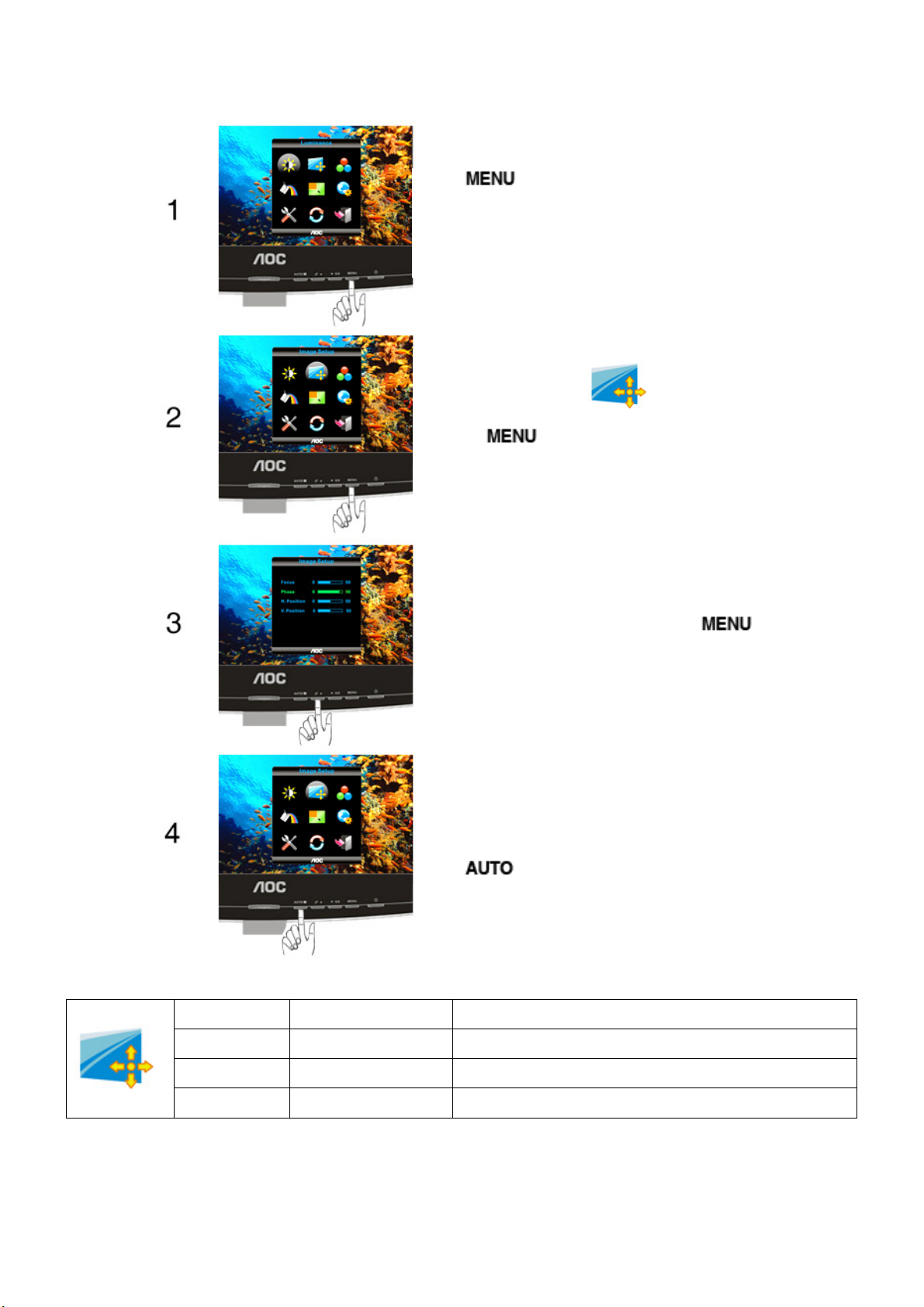
Image Setup
Press (Menu) to display menu.
Press ◄ or ► to select (Image Setup),
and press
Press ◄ or ► to select submenu, press to
enter, and press ◄ or ► to adjust.
Press to exit.
to enter.
Clock 0-100 Adjust picture Clock to reduce Vertical-Line noise.
Phase 0-100 Adjust Picture Phase to reduce Horizontal-Line noise
H.Position 0-100 Adjust the horizontal position of the picture.
V.Position 0-100 Adjust the vertical position of the picture.
11
Page 12

Color Temperature
Press (Menu) to display menu.
Press ◄ or ► to select (Color
Temperature), and press
Press ◄ or ► to select submenu, press to
enter, and press ◄ or ► to adjust.
Press to exit.
to enter.
Warm
Normal
Cool
sRGB
User
6500K
7300K
9300K
Red Red Gain from Digital-register
Green Green Gain Digital-register.
Blue Blue Gain from Digital-register
Recall Warm Color Temperature from EEPROM.
Recall Normal Color Temperature from EEPROM.
Recall Cool Color Temperature from EEPROM.
Recall SRGB Color Temperature from EEPROM.
12
Page 13

Color Boost
Press (Menu) to display menu.
Press ◄ or ► to select (Color Boost),
and press
Press ◄ or ► to select submenu, press to
enter, and press ◄ or ► to adjust.
to enter.
Press to exit.
Full Enhance on or off Disable or Enable Full Enhance Mode
Nature Skin on or off Disable or Enable Nature Skin Mode
Green Field on or off Disable or Enable Green Field Mode
Sky-blue on or off Disable or Enable Sky-blue Mode
AutoDetect on or off Disable or Enable AutoDetect Mode
Demo on or off Disable or Enable Demo
13
Page 14
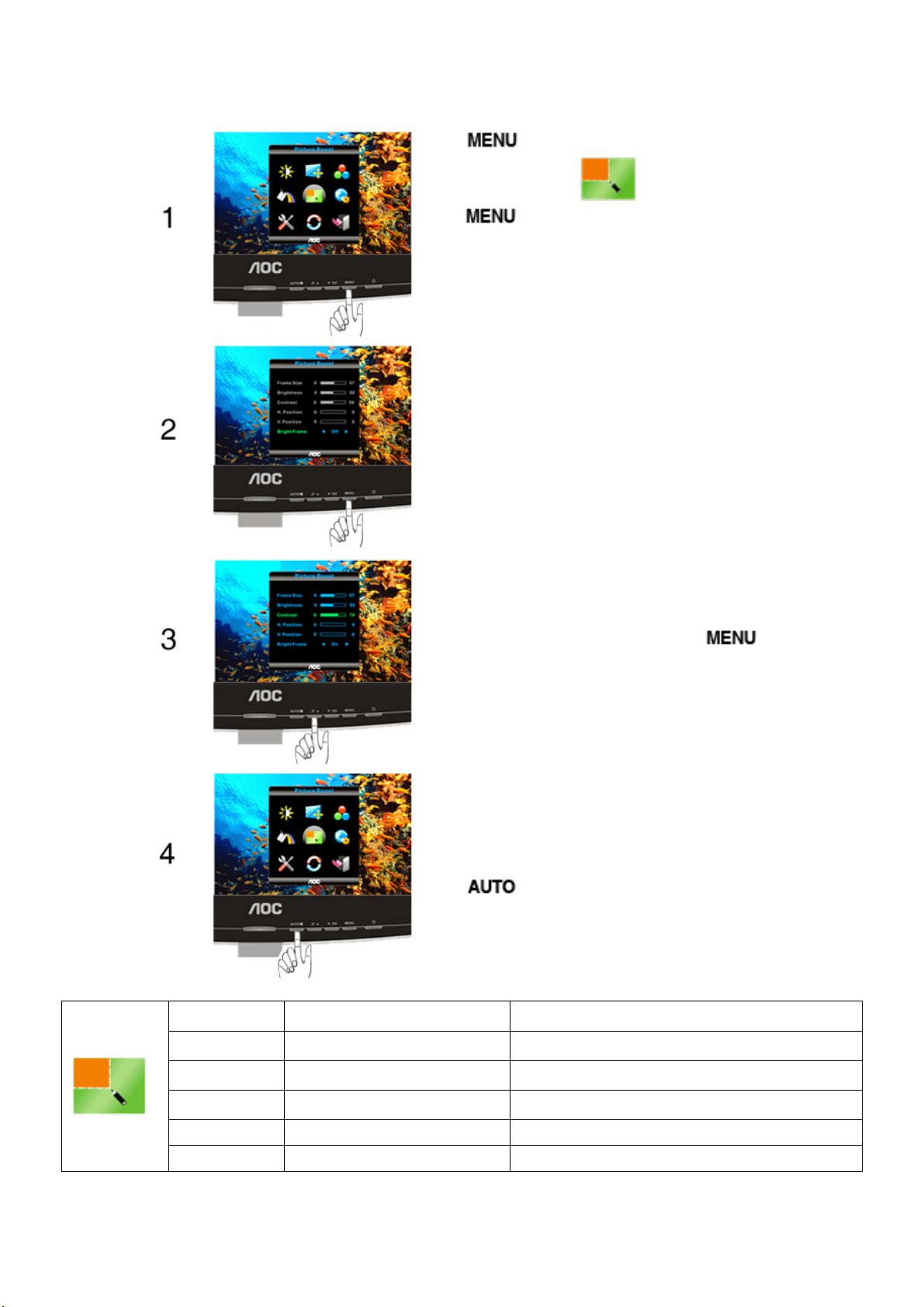
Picture Boost
Press (Menu) to display MENU.
Press ◄ or ► to select
press
Press ◄ or ► to select Bright Frame. Select “on” to
activate Picture Boost.
Press ◄ or ► to select submenu, press to
enter, and press ◄ or ► to adjust.
to enter.
(Picture Boost); and
Press to exit.
Frame Size 14-100 Adjust Frame Size
Brightness 0-100 Adjust Frame Brightness
Contrast 0-100 Adjust Frame Contrast
H. position 0-100 Adjust Frame horizontal Position
V.position 0-100 Adjust Frame vertical Position
Bright Frame on or off Disable or Enable Bright Frame
14
Page 15

OSD Setup
Press (Menu) to display menu.
Press ◄ or ► to select (OSD Setup),
and press
Press ◄ or ► to select submenu, press to
enter, and press ◄ or ► to adjust.
Press to exit.
to enter.
OSD Setup
H.Position 0-100 Adjust the horizontal position of OSD
V.Position 0-100 Adjust the vertical position of OSD
Timeout 5-120 Adjust the OSD Timeout
Transparence 0-100 Adjust the transparence of OSD
Language
Select the OSD language
15
Page 16

Extra
Press (Menu) to display menu.
Press ◄ or ► to select (OSD Setup),
and press
Press ◄ or ► to select submenu, press
to enter, and press ◄ or ► to adjust.
to enter.
Press to exit.
16
Page 17

Auto
Input Select
Auto Config yes or no Auto adjust the picture to default
Image Ratio wide or 4:3 Select wide or 4:3 format for display
DDC-CI yes or no Turn ON/OFF DDC-CI Support
Off Timer 0~24hours
Analog
Digital
Select to Auto Detect input signal
Select Analog Sigal Source as Input
Select Digital Sigal Source as Input
Select timing to turn off the monitor.
Information
Show the information of the main image and
sub-image source
17
Page 18

Reset
Press (Menu) to display menu.
Press ◄ or ► to select (Reset), and
press
Press◄ or ► to select YES or NO.
Press to exit.
to enter.
Reset yes or no Reset the menu to default
18
Page 19

Exit
Press (Menu) to display menu.
Press ◄ or ► to select (Exit); and press
to enter.
Exit Exit the main OSD
LED Indicator
Status LED Color
Full Power Mode Blue
Active-off Mode Orange
19
Page 20

4. Input/Output Specification
4.1 Input Signal Connector
Analog connectors
Pin Number 15-Pin Side of the Signal Cable
1 Video-Red
2 Video-Green
3 Video-Blue
4 N.C.
5 Detect Cable
6 GND-R
7 GND-G
8 GND-B
9 +5V
10 Ground
11 N.C.
12 DDC-Serial data
13 H-sync
14 V-sync
15 DDC-Serial clock
DVI connectors
Pin No. Signal Name Pin No. Signal Name Pin No. Signal Name
1 TMDS Data 2- 9 TMDS Data 1- 17 TMDS Data 02 TMDS Data 2+ 10 TMDS Data 1+ 18 TMDS Data 0+
3 TMDS Data 2/4 Shield 11 TMDS Data 1/3 Shield 19 TMDS Data 0/5 Shield
4 TMDS Data 4- 12 TMDS Data 3- 20 TMDS Data 55 TMDS Data 4+ 13 TMDS Data 3+ 21 TMDS Data 5+
6 DDC Clock 14 +5V Power 22 TMDS Clock Shield
7 DDC Data 15 Ground(for+5V) 23 TMDS Clock +
8 N.C. 16 Hot Plug Detect 24 TMDS Clock -
20
Page 21

4.2 Preset Display Modes
21
Page 22
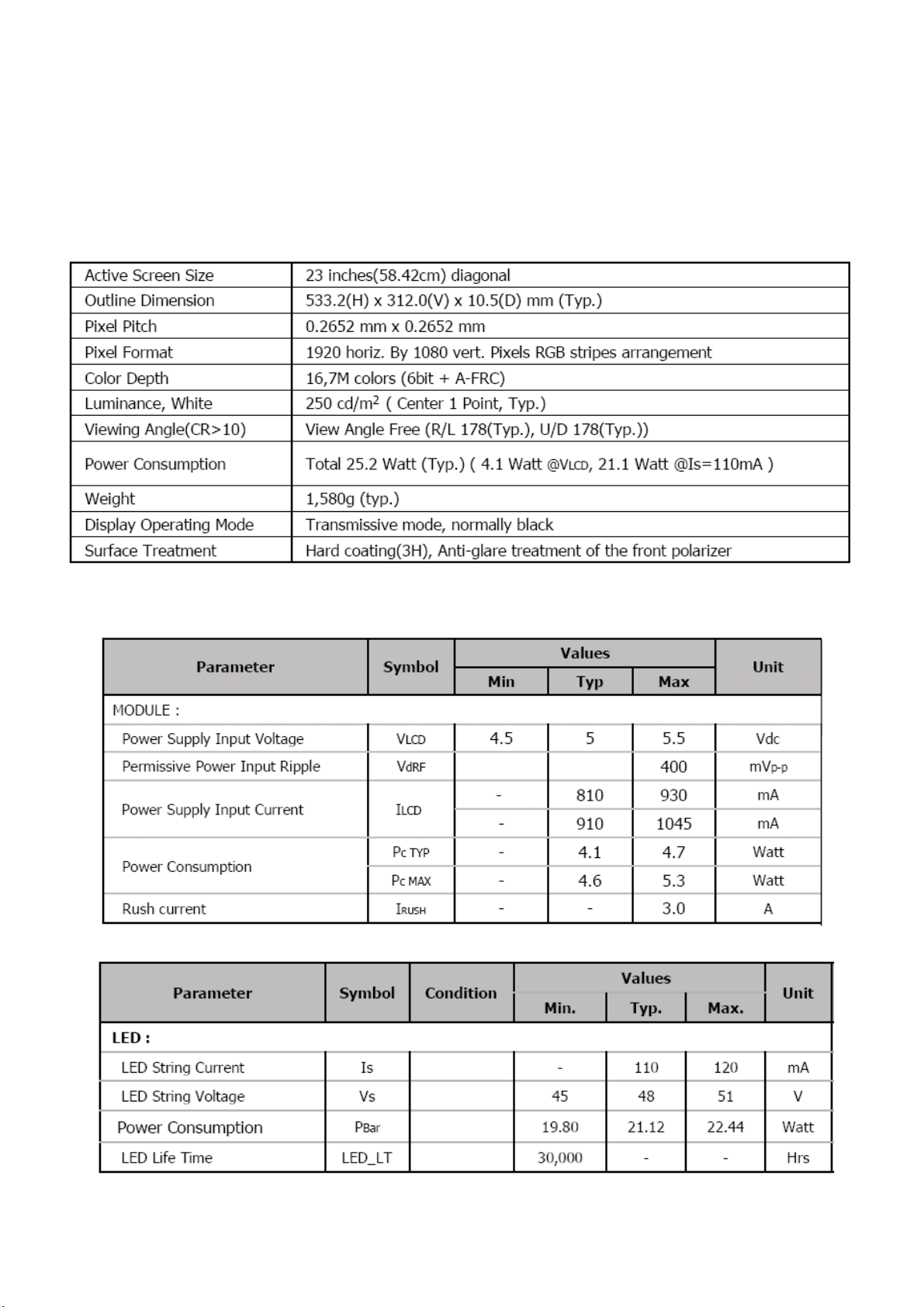
4.3 Panel Specification
4.3.1 General Features
LM230WF3 is a Color Active Matrix Liquid Crystal Display with a Light Emitting Diode ( White LED) backlight
The matrix employs a-Si Thin Film Transistor as the active element. It is a transmissive type display operating in the
normally black mode. It has a 23 inch diagonally measured active display area with FHD resolution (1080 vertical by
1920 horizontal pixel array) Each pixel is divided into Red, Green and Blue sub-pixels or dots which are arranged in
vertical stripes. Gray scale or the brightness of the sub-pixel color is determined with a 8-bit gray scale signal for each
dot, thus, presenting a palette of more than 16,7M colors with A-FRC (Advanced Frame Rate Control).
4.3.2 General Specifications
4.3.3 Electrical Characteristics
LED Bar Electrical Characteristics
(Ta= 25± 2℃, VLCD =5.0V, VLCD=5.0V, Fv=60Hz,)
4.3.4Optical Characteristics
22
Page 23

(Ta=25 °C, VLCD=5V, fV=60Hz Dclk=144MHz, IBL=110mA)
23
Page 24
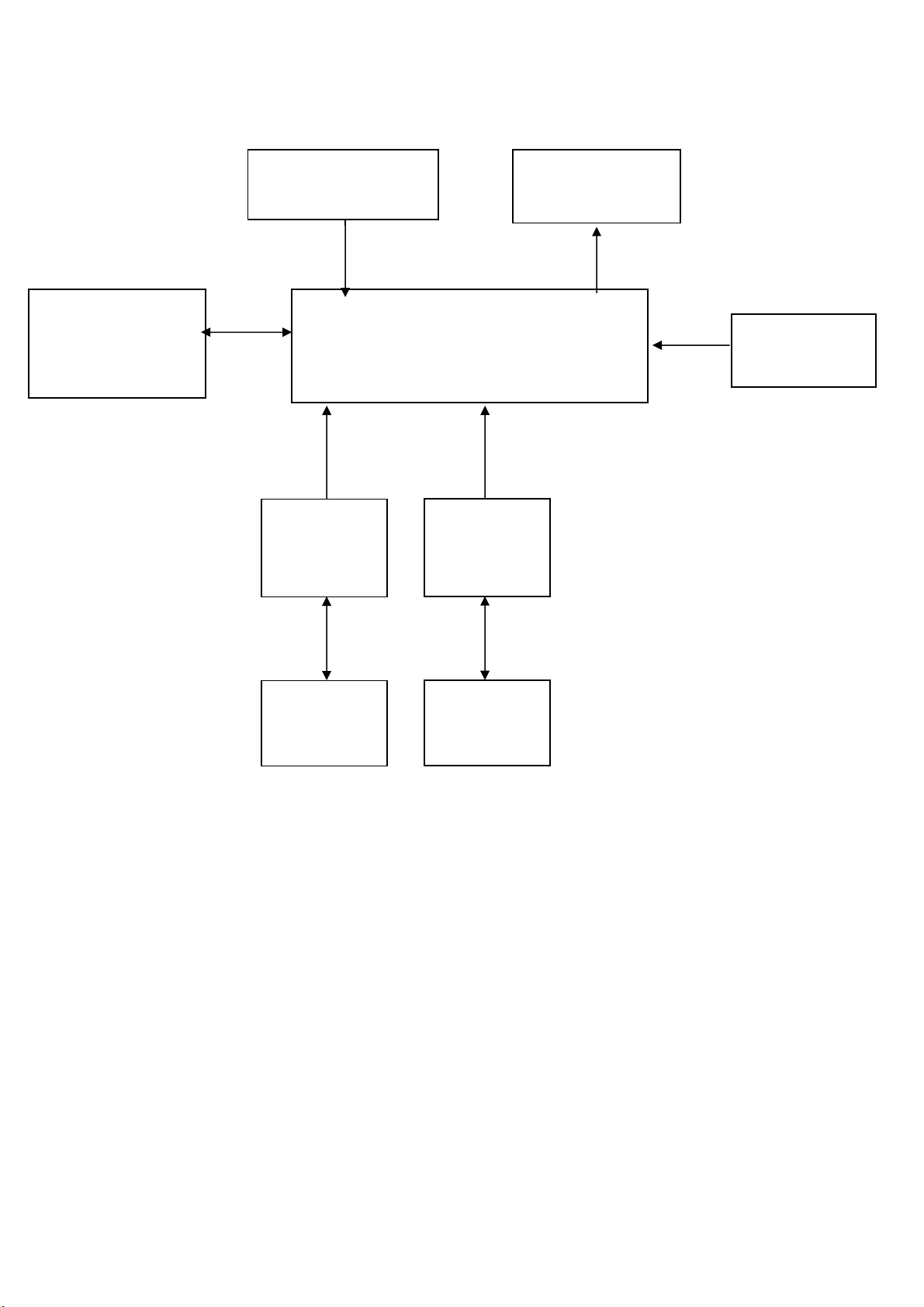
5. Block Diagram
5.1 Main Board
FLASH MEMORY
Pm25LD020C-SCE
(U402)
Crystal 12MHZ
(X401)
D-Sub
Scalar NT68668AUFG
(Include :MCU,ADC,OSD etc)
H sync
V sync
RGB
(U401)
DVI
LCD Interface
(CN301)
Key Control
Interface
(CN401)
DVI
Input
signal
Connector
(CN101)
DDC1_SCL
DDC1_SDA
EEPROM
M24C02
(U101)
Connector
(CN102)
DDC2_SCL
DDC2_SDA
EEPROM
M24C02
(U102)
24
Page 25

(
5.2 Power Board
AC input
EMI filter
Bridge
Rectifier
and Filter
Transformer
(T901)
Rectifier
diodes
Start Resistor
(R904)
PWM Control
LD7750GS
IC901)
Power Switch
(Q901)
Photo coupler
(IC903)
14.5V
L801
D801
MOSFET
(Q806)
OFF
DIM
PWM Control
MP3389EF
(U801)
14.5V
5V
Feedback
Circuit
Regulator
(IC904)
LED
(CN803)
25
Page 26
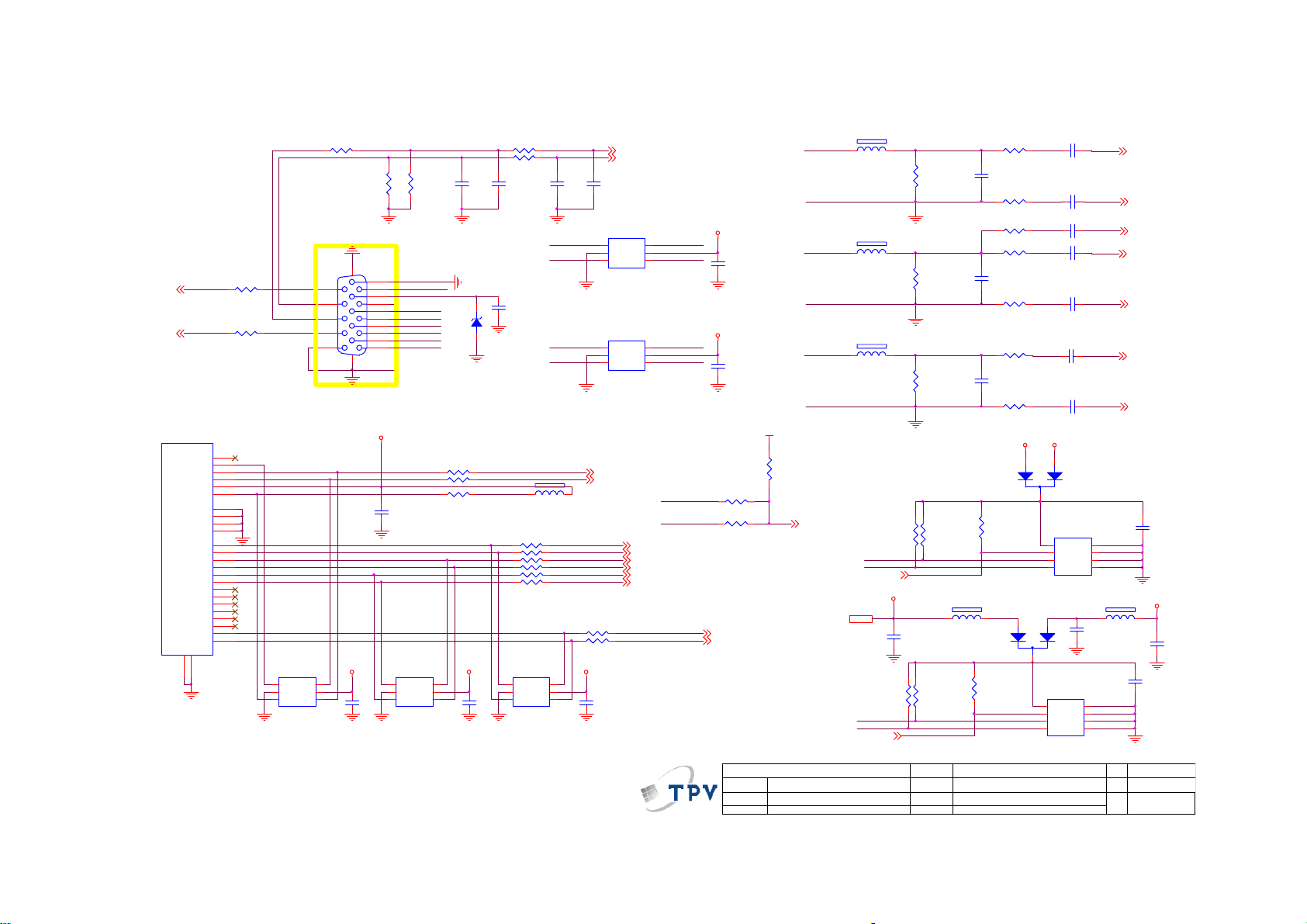
6. Schematic
6.1 Main Board
715G4002M01000004S
R101
DDC1_SCL5
DDC1_SDA5
DDC 1_SCL
DDC 1_SDA
CN102
JACK
VSYN C
SYNC GND
DDC SCL
DDC SDA
HPD
1/3shield
2/4shield
0/5shield
clk shield
DAT0+
DAT0-
DAT1+
DAT1-
DAT2+
DAT2-
DAT3+
DAT3-
DAT4+
DAT4-
DAT5+
DAT5-
GND26GND
25
+5V
clk+
clk-
100OHM1/16W
R113
100OHM1/16W
8
DET_DVI
15
6
7
14
DVI_HPD
16
11
3
19
22
18
17
10
9
2
1
13
12
5
4
21
20
23
24
U107
AOZ8105CI
1
I/O1
2
GND
I/O23I/O3
H_Sync
R102 0R05 1/ 10W
V_Sync
CN101
D-SUB 15P
DSUB_SCL
DSUB_SDA
2010/1/13
modify type
6
I/O4
5
VDD
4
R103 10 0OHM1/16W
R104 10 0OHM1/16W
C103
R106
2.2K 1/16W
15
14
13
12
11
17 16
C121
100N 16V
10
5
9
4
8
3
7
2
6
1
DVI_5V
DET_VGA
C112
100N 16V
U105
AOZ8105CI
1
I/O1
2
GND
I/O23I/O3
R107
2.2K 1/16W
VGA_BVGA_B+
VGA_GVGA_G+
VGA_RVGA_R+
I/O4
VDD
6
5
4
ZD101
RLZ5.6B
R118 100 OHM1/16W
R119 100 OHM1/16W
R120 10K+-5%1/16W
ESD_VCC 1ESD_VCC 1
22P 50V
DSUB_5V
C122
100N 16V
C104
22P 50V
C124
100N 16V
FB106 300 OHM
R126 10OHM1/16W
R127 10OHM1/16W
R128 10OHM1/16W
R129 10OHM1/16W
R130 10OHM1/16W
R131 10OHM1/16W
U106
AOZ8105CI
1
I/O1
2
GND
I/O23I/O3
C127
NC/22P 50V
DSUB_SCL
DSUB_SDA
VGA_G+
VGA_R+ VGA_B+
DDC2_SCL
DDC2_SDA
6
I/O4
5
VDD
4
DSUB_H 5
DSUB_V 5
C128
NC/22P 50V
U104
AOZ8105CI
1
I/O1
I/O4
2
GND
VDD
I/O23I/O3
U103
AOZ8105CI
1
I/O1
I/O4
2
GND
VDD
I/O23I/O3
DDC 2_SCL 5
DDC 2_SDA 5
RX0P
RX0P 5
RX0N
RX0N 5
RX1P
RX1P 5
RX1N
RX1N 5
RX2P
RX2P 5
RX2N
RX2N 5
R132 10OHM1/16W
R134 10OHM1/16W
ESD_VCC 1
C120
100N 16V
6
5
4
6
5
4
H_Sync
V_Sy nc
DET_VGA
DET_VGA
DET_DVI
RXCP
RXCN
ESD_VCC
ESD_VCC
100K 1/16W
220K 1/16W 5%
RXCP 5
RXCN 5
C125
100N 16V
C126
100N 16V
R135
R139
VCC3. 3
VGA_B+
VGA_B-
VGA_G+
VGA_G-
VGA_R+
VGA_R-
R133
390K +/ -5% 1/16W
DET_CABLE 5
CMVCC13,4,5
FB102
1 2
0R05 1/10W
11/30/2009
FB103
1 2
0R05 1/10W
11/30/2009
FB101
1 2
0R05 1/10W
11/30/2009
4.7K 1/16W
DDC1_SCL
DDC1_SDA
DDC_WP5
CMVCC1
R137
4.7K 1/16 W
DDC2_SCL
DDC2_SDA
DDC_WP5
R124
C118
1N 50V
ESD_VCC 1
R108
75OHM 1/16W
R112
75OHM 1/16W
R116
75OHM 1/16W
ESD_VCC
R125
4.7K 1/16 W
FB104
300 OHM
R138
4.7K 1/16W
R105
10OHM1/16W
C105
5PF 50V
R109
47 OHM 1/16W
470 OHM 1/16W
R111
10OHM1/16W
C109
5PF 50V
R114
47 OHM 1/16W
R115
10OHM1/16W
C113
5PF 50V
R117
47 OHM 1/16W
D101
BAV70
R123
22K 1/16W
D102
BAV70
R136
22K 1/16W
R110
CMVCC1
2
2
DSUB_5V
1
3
U101
8
VCC
7
WP
6
SCL
5
CAT24C02WI -GT3
1
3
U102
8
VCC
7
WP
6
SCL
5
CAT24C02WI -GT3
C111
47nF 16V
VSS4SDA
A0
A1
A2
VSS4SDA
C102
47nF 16V
C106
47nF 16V
C107
1N 50V
C108
47nF 16V
C110
47nF 16V
C114
47nF 16V
A0
A1
A2
C115
100N 16V
220N16V
1
2
3
220N16V
1
2
3
300 OHM
C117
DSUB_B+ 5
DSUB_B- 5
DSUB_SOG 5
DSUB_G+ 5
DSUB_G- 5
DSUB_R+ 5
DSUB_R- 5
C116
FB105
DVI_5V
C119
1N 50V
T P V ( Top Victory Electr onics C o . , Ltd. )
Date
G4002-M0D-000-0040-100416
2.0.I NPUT
絬 隔 瓜 絪 腹
Key Component
OEM MO DEL
TPV MODEL
PCB NAME
Sheet
AOC e2040VA
e2040VA
26Tuesday , April 27, 2010
of
Size
Rev
称爹
B
C
<
称爹
>
26
Page 27
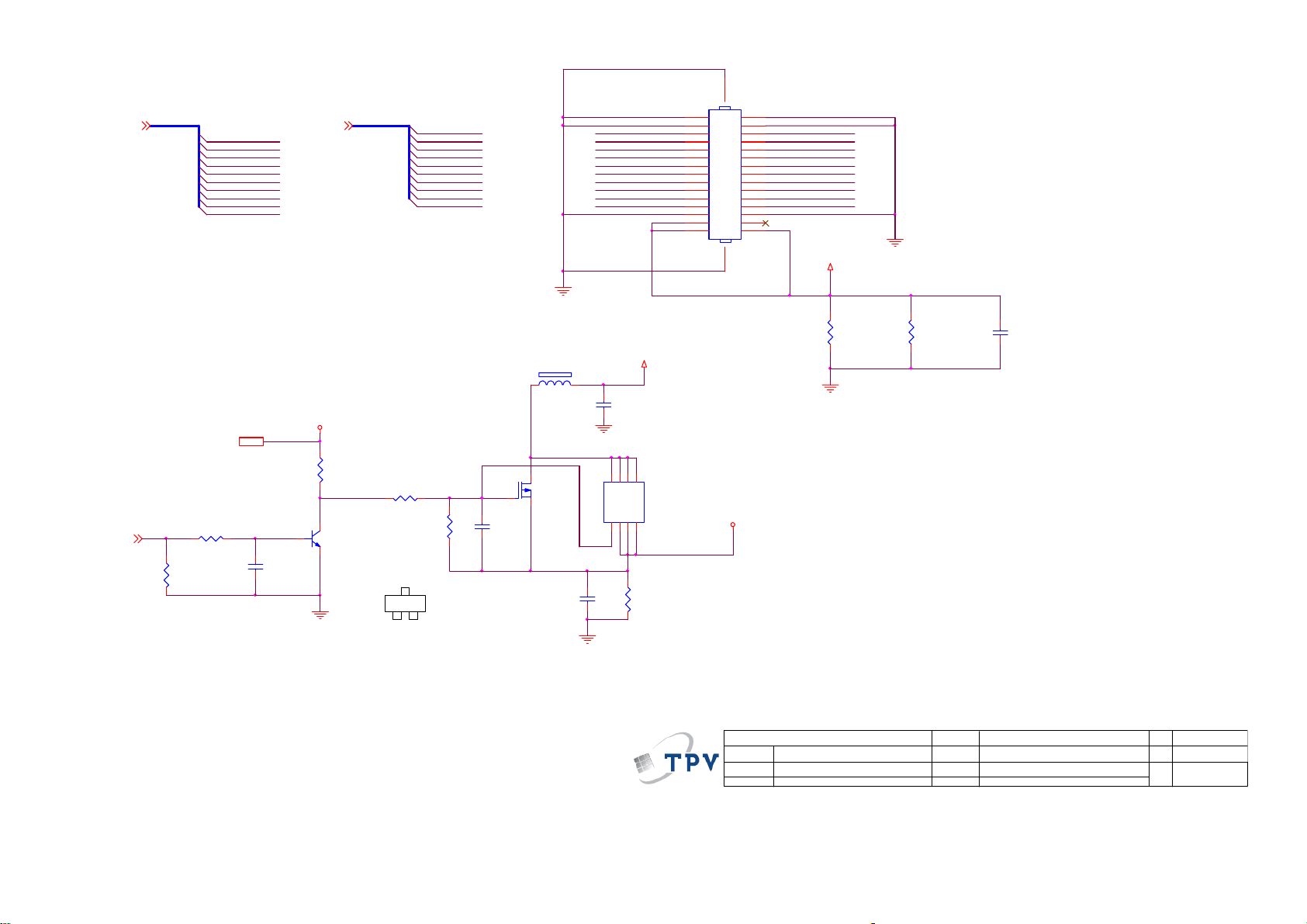
CN301
32
PA[0..9]5 PB[0.. 9]5
PA[0.. 9]
PA0 LVA3P
PA1 LVA3M
PA2 LVACKP
PA3 LVACKM
PA4 LVA2P
PA5 LVA2M
PA6 LVA1P
PA7 LVA1M
PA8 LVA0P
PA9 LVA0M
PB[0.. 9]
29
LVB3PPB0
LVB3MPB1
LVBCKPPB2
LVBCKMPB3
LVB2PPB4
LVB2MPB5
LVB1PPB6
LVB1MPB7
LVB0PPB8
LVB0MPB9
LVB2M RXO2LVBCKM RXOC-
LVACKM RXEC-
27
RXO0-LVB0M
25
RXO1-LVB1M
23
21
19
RXO3-LVB3M
17
RXE0-LVA 0M
15
RXE1-LVA 1M
13
RXE2-LVA 2M
11
9
RXE3-LVA 3M
7
5
3
1
CONN
30
28
RXO0+ LVB0P
26
RXO1+ LVB1P
24
RXO2+ LVB2P
22
RXOC+ LVBCKP
20
RXO3+ LVB3P
18
RXE0+ LVA0P
16
RXE1+ LVA1P
14
RXE2+ LVA2P
12
RXEC+ LVACKP
10
RXE3+ LVA3P
8
6
4
2
31
PANEL_VC C
R301
220 OHM 1/4W
C305
1UF16V
PANEL_VC C
C302
22UF 16V
5
4
U301
D8D7D6D
NC/ AO4411
S1S2S3G
R308
NC/ 10K1/16W
CMVCC1
FB301
1 2
120 OHM
CMVCC1
CMVCC12,4,5
R305
10K+-5%1/16W
PPWR_ON#5
R304
22K 1/16W
R303
4.7K 1/16W
C304
100N 16V
Q302
LMBT3904LT1G
11/30/2009
R306
100K 1/16W
3
1
G
Q301
AO3401A
C303
R307
NC
220N16V
D
2
S
R302
220 OHM 1/4W
C301
100N 16V
AO3401L
T P V ( Top Victory Electronics Co . , Ltd. )
絬 隔 瓜 絪 腹
Key Component
G4002-M0D-000-0040-100416
3.0.OU TPU T
Date
OEM MO DE L
TPV MODEL
PCB NAME
Sheet
AOC e2040VA
e2040VA
36Tuesday , April 27, 2010
of
Size
Rev
称爹
B
C
<
称爹
>
27
Page 28

CN702
1112
1
2
3
4
5
6
7
8
9
10
CONN
BKLT-EN
C702
100N 16V
BKLT-VBRI
BKLT-VBRI
BKLT-EN
CMVCC1
R702
10K+-5%1/16W
Q701
LMBT3904LT1G
+12V
R704 22K 1/16W
CMVCC1
R705
10K+-5%1/16W
VCC3.3
R703
10K+-5%1/16W
R706
100OHM1/16W
R707
0R05 1/10W
R708
NC/0 R05 1/10W 5%
on_BACKLIGHT 5
CMVCC1
adj_BACKLIGHT 5
CMVCC1
12
12
VCC3.3
12
12
D708
D707
SR34
SR34
D703
SR34
D704
SR34
C706
100N 16V
G1117-33T43UF
C708
100N 16V
SOT 223
U704
VI3VO
1
SOT 252
U703
NC/AZ1117D-1. 8-E1
3
1
SOT 252
U702
3
SOT 223
U701
VI3VO
1
GND
OUT2IN
GND
ADJ(GND)1VOUT(TAB)2VIN
Both 223 and 252
foot-print
2
GND
2
Both 223 and 252
foot-print
C705
100N 16V
VCC3.3
Dropout voltage must
< 0.8V @ 600mA
C707
C709
22UF 16V
100N 16V
Dropout voltage must
< 0.8V @ 400mA
VCC1.8
C704
22UF 16V
C715
1N 50V
2010/1/13
Add C721
R712
100K 1/16W
C712
100nF 25V
C721
10uF 25V
+12V
+
C718
180uF 16V
C720
100N 16V
+12V 6
Place a large Pad
with TOP
C719
100nF 25V
R727
300K
2010/1/13
180k => 300k
FB702
1 2
BEAD
2010/1/13
SMD => Dip
R711
33K 1/16W 5%
C713
100N 16V
2010/1/25
Add FB703
FB703
0R05 1/10W
9
Thermal Pad
8
SW
BST
7
VIN
6
COMP
FREQ
5
U705 MP1584EN
3
2
1
Pad 璶 TOP and Button常璶Τ
1
2
EN
3
FB4GND
D701
SR34
1 2
JACK
CN701
C722
150pF 50V
R726
100K 1/16W
C710
1N 50V
L701 22uH
C711
NC/1N 50V
2010/1/13
1000p => NC
Pad 璶 TOP and Button
R713
6.8K +-1% 1/16W
R714
1.3K 1%
Add C714
reduce
noise
常璶Τ
C714
1N 50V
C723
+
10uF 25V
C716
470uF 10V
2010/1/25
Add C723
C716
ぃ 繦獽 ノ
DC-DC pulse
noise
CMVCC1
CMVCC1 2,3,5
C717
ZD702
NC/RLZ 6.2B
1 2
,
G4002-M0D-000-0040-100416
4.0.POWER
11/30/2009
100N 16V
穦
Τ
T P V ( Top Victory Electronics Co . , Ltd. )
絬 隔 瓜 絪 腹
Key Component
Date
OEM MOD EL
TPV MOD EL
PCB NAME
Sheet
AOC e2040VA
e2040VA
46Tuesday, April 27, 2010
of
C
Size
C
Rev
<
称爹
>
称爹
28
Page 29
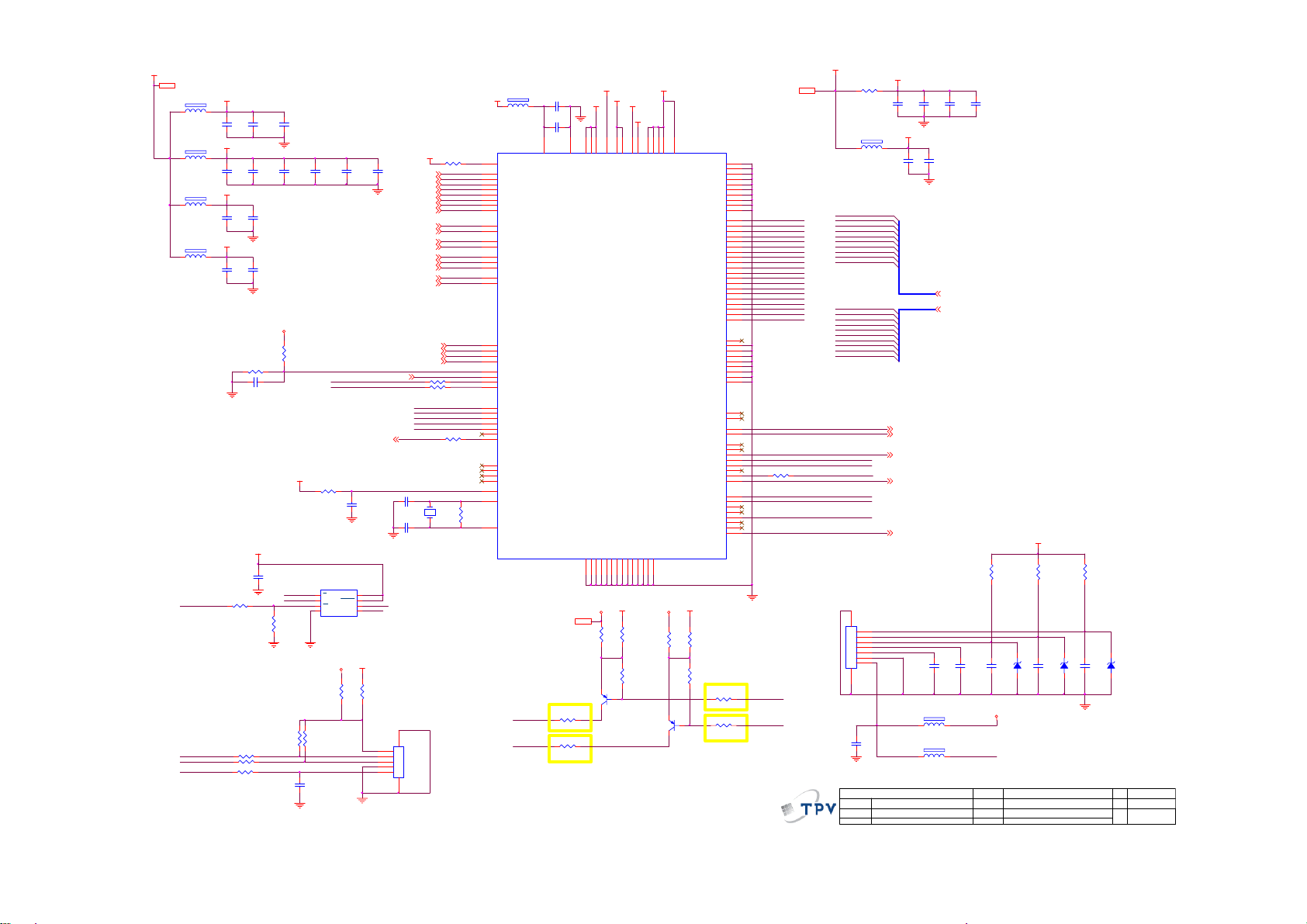
VCC3.3
VCC3.3 2,4
FB404
300OHM
FB405
300OHM
FB406
NC/300OHM
FB407
300OHM
WP
PS_O/P
PS_EN
PS_DISTANCE
4.7UF 10V
4.7UF 10V
4.7UF 10V
4.7UF 10V
C413
C0805
C416
C0805
C421
C0805
C423
C0805
AVCC
DVDD
ADC_VAA33
ADC_BIAS
6
C414
1UF16V
2
C417
100N 16V
28
C422
100N 16V
17
C424
1UF16V
R416
220K 1/16W 5%
C425 100N 16V
DVDD
C429
220N16V
R401 100OHM1/16W
12/3/2009
10K1/16W
R419 100OHM1/16W
R420 100OHM1/16W
R422 4.7K 1/16W
15
C415
1UF16V
C418
100N 16V
CMVCC1
R415
100K 1/16W
SPI_CE
SPI_SO
R402
10K+-5%1/16W
R417
5V_DET
DVDD
10K+-5%1/16W
0R05 OHM
C408
1UF16V
5351
C419
100N 16V
R403
1
S
2
DO
3
W
Vss4DIO
A25L020AO-F
R427
R418
10K+-5%1/16W
U402
CMVCC1
90
HOLD
KEY1
KEY2
Vcc
C437
100N 16V
8
7
6
C
5
VCC3.3
116
DET_CABLE2
DDC_WP2
C427
100N 16V
SPI_CK
SPI_SI
R428
NC/0R05 1/ 16W
CN402
CONN
C438
100N 16V
C426 47pF 50V
C428 47pF 50V
1
2
3
4
5
DSUB_H2
DSUB_V2
DSUB_B+2
DSUB_B-2
DSUB_SOG2
DSUB_G+2
DSUB_G-2
DSUB_R+2
DSUB_R-2
DDC2_SDA2
DDC2_SCL2
DDC1_SDA2
DDC1_SCL2
DDC_WP
67
R414
AVCC
470R 1/16W 1%
RX2P2
RX2N2
RX1P2
RX1N2
RX0P2
RX0N2
RXCP2
RXCN2
DET_CABLE
R436 1K 1/16W
R437 1K 1/16W
11/30/2009
SPI_CE
SPI_SO
SPI_SI
SPI_CK
WP
R435
100OHM1/16W
X401
14.31818MHZ/32PF
1 2
RX2+
RX2RX1+
RX1RX0+
RX0RXC+
RXC-
AHS0
AVS0
B0+
B0-
SOG_DET
G0+
G0-
R0+
R0-
DDCSDA2
DDCSCL2
DDCSDA1
DDCSCL1
R434
1M 1/16W
125
126
104
105
106
107
108
127
128
VCC3.3
16
4
5
7
8
10
11
13
14
41
42
19
20
21
22
23
24
25
34
35
46
47
30
33
48
29
49
50
31
32
1
FB403
300OHM
U401
REXT
RX2+
RX2RX1+
RX1RX0+
RX0RXC+
RXC-
HSYNCI1
VSYNCI1
BIN1+
BIN1-
SOG1I
GIN1+
GIN1-
RIN1+
RIN1-
PB7/DDC_SDA1*
PB6/DDC_SC L1*
PB5/DDC_SDA0*
PB4/DDC_SC L0*
PB3/ADC3/INTE1
PB2/ADC2/INTE0
PB1/ADC1
PB0/ADC0
SPI_CE
SPI_SO
SPI_SI
SPI_CLK
PD4
PD5
PD6
P35
P34
P31/TXD
P30/RXD
RSTB
OSCI
OSCO
NT68668AFG/C
LED_G
LED_R
100N 16V
45
PLL_DVDD
2010/1/25
C406
4.7UF 10V
C0805
C407
43
PLL_GND
CMVCC12,3,4
0R05 OHM
LMBT3906LT1G
R404
220 OHM 1/10W
R405
330OHM 1/10W
2010/1/25
LED
獹
ADC_VAA
52
115
CVDD
GND
3
44
R406
Q401
AVCC
26
119
CVDD
CVDD_ZP
DGND
DGND/CGND
GND
64
78
109
23
ADC_VAA18
NC
DGND/CGND
101
ADC_BIASCVDD
6
15
AVCC
AVCC
AGND
PGND
9
12
18
VCC3.3CMVCC1
R407
NC/0R05 1/ 16W
R410
4.7K 1/16W
1
ADC_VAA33
28
51
17
DVDD
ADC_BIAS
ADC_VAA33
AGND
ADC_GNDA
NC
NC
NC
27
63
89
112NC111
0R05 OHM
LMBT3906LT1G
DVDD
90
116
53
2
NC
DVDD
DVDD
DVDD_ZP
R408
23
Q402
1
VCC3.3CMVCC1
R409
NC/0R05 1/ 16W
R411
4.7K 1/16W
TCLK1M
TCLK1P
TCLK2M
TCLK2P
INT_VSO
INT_HSO
PWMA*
PWMB*
PC4/PW M1
PC3/PW M0
PA7/PWM9*
PA6/PWM8*
PA5/PWM7*
PA4/PWM6*
PA3/PWM5
PA1/PWM3
PA2/PWM4
PA0/PWM2
10K+-5%1/16W
10K+-5%1/16W
NC
NC
NC
NC
NC
NC
NC
NC
NC
NC
T0M
T0P
T1M
T1P
T2M
T2P
T3M
T3P
T4M
T4P
T5M
T5P
T6M
T6P
T7M
T7P
VCKI
V7
V6
V5
V4
V3
V2
V1
V0
PC7
PC6
PC5
PC2
PC1*
PC0*
R412
R413
2010/1/25
LED
100
99
98
97
96
95
94
93
92
91
88
87
86
85
84
83
82
81
80
79
77
76
75
74
73
72
71
70
69
68
62
61
60
59
58
57
56
55
54
113
114
117
118
103
102
124
123
122
110
121
120
40
39
38
37
36
67
66
65
2010/1/25
獹
PA9
PA8
PA7
PA6
PA5
PA4
PA3
PA2
PA1
PA0
R426 1K 1/16W
LED_GRN/BLUE
LED_ORANGE
VCC1.84
PB9
PB8
PB7
PB6
PB5
PB4
PB3
PB2
PB1
PB0
11/30/2009
VCC1.8
LED_GRN/BLUE
LED_ORANGE
C436
NC/100N 16V
adj_BACKLIGHT
Volume
on_BACKLIGHT
POWER_KEY#
AUDIO_MUTE
PS_O/P
PS_EN
PS_DISTANCE
Panel_ON
Key Component
CVDD
FB401
0R05OHM1/8W
C439
4.7UF 10V
C0805
FB402
300OHM
C404
4.7UF 10V
C0805
PA0
PA1
PA2
PA3
PA4
PA5
PA6
PA7
PA8
PA9
PB0
PB1
PB2
PB3
PB4
PB5
PB6
PB7
PB8
PB9
CN401
89
1
2
3
4
5
6
7
CONN
T P V ( Top Victory Electronics Co . , Ltd. )
G4002-M0D-000-0040-100416
絬 隔 瓜 絪 腹
5.0.SCALER
Date
ADC_VAA
26
PA[0..9]
PB[0..9]
adj_BACKLIGHT 4
Volume 6
on_BACKLIGHT 4
AUDIO _MUTE 6
PPWR_ON # 3
KEY1
KEY2
POWER_KEY #
LED_G
LED_R
C431
1 2
1 2
11552
C401
100N 16V
C405
100N 16V
100N 16V
FB408
NC/120 OHM
FB409
NC/120 OHM
PA[0.. 9] 3
PB[0.. 9] 3
C402
100N 16V
119
C403
100N 16V
VCC3.3
C432
100N 16V
R431
LED_R
OEM MOD EL
TPV MODEL
PCB NAME
R432
3.9K1/16W
3.9K1/16W
ZD401
C433
CMVCC1
Sheet
C434
100N 16V
100N 16V
NC/RLZ5.6B
AOC e2040VA
e2040VA C
of
56Tuesday, April 27, 2010
R433
ZD402
3.9K1/16W
ZD403
C435
100N 16V
NC/RLZ5.6B
NC/RLZ5.6B
C
Size
Rev
称爹
>
<
称爹
29
Page 30
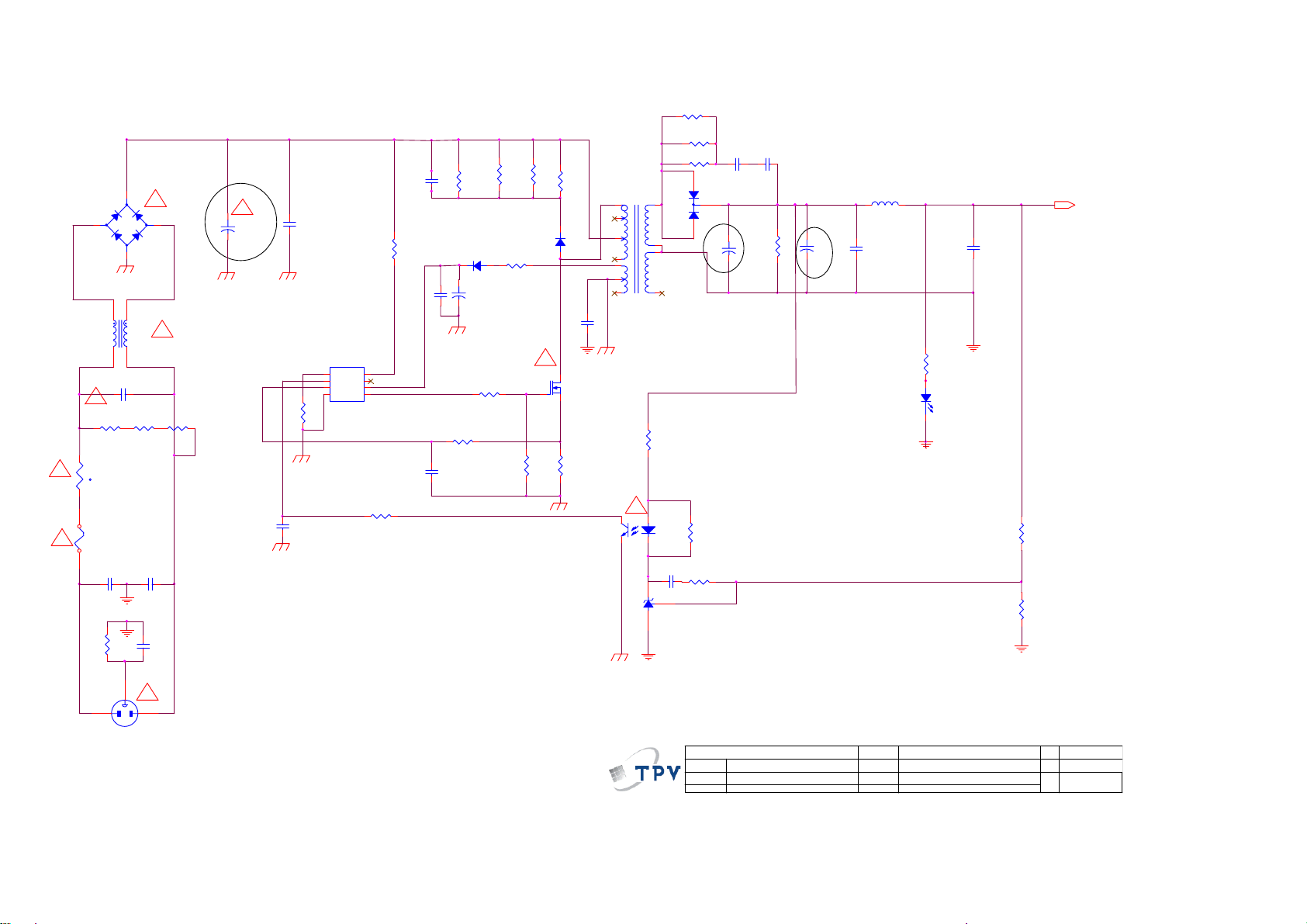
6.2 Power Board
Adapter 715G 901 2 4A
更改料件
1
!
12
!
!
+
3
-
GBU408
4
1
4
L901
30mH
2
3
C903 0. 47UF275V
!
R901
R902
680K 1/4W +- 5%
680K 1/4W +- 5%
NR901
NTCR
t
F901
FUSE
0.001uF
0.001uF
C901
C902
水波纹干扰对策
BD901
2
!
R903
680K 1/4W +- 5%
!
+
C904
100uF 450V
10nF
C911
0.01uF
C925
1
2
3
C908
100K 1/8W
IC901
CT
COMP
CS
GND4OUT
LD7750GS
R904
47KOHM +-5% 1/4W
8
HV
7
NC
6
VCC
5
R920
10R 1/4W
C926
2200PF2KV
C912
330pF
C922
0.1uF
430K 1/4W
R922
R914
430K 1/4W
1N4007
D902
C906
+
47uF/50V
R908
47 OHM 1/4W + -5%
220R 1/8W 5%
R909
R910
10K OHM 1/4W + -5%
R906
430K 1/4W
R907
2R2 1/4W 5%
430K 1/4W
R967
!
SMK0965F
D901
1N4007
C909
3300pF 250V
Q901
R911
0.62OHM2W
IC903
PC123X2YFZ OF
1
2
3
4
5
6
7
43
T901
!
51 OHM +-5% 1/4W
51 OHM +-5% 1/4W
51 OHM +-5% 1/4W
8
9
10
11
R918
510 OHM +-1% 1/4W
12
C915
0.022uF/ 50V
IC904
R923
R913
R912
D904
3
V30100C-E3/ 4W
2
1
C919
680UF 25V
R968
2.2KOHM 1/10W
R917
4.7KOHM +-5% 1/4W
C914
2N2 500V
R924
+
(NC)10K 1/ 8W 5%
更改料件
C916
2N2 500V
+
C921
680UF 25V
C918
NC
L902
1.1uH
R986
20K +-5% 1/8W
LED2
LED
C920
4.7uF/ 25V
R919
9.76K1/4 W
R916
2K49 1/8W 1%
+12V
R921
1 MOHM +-5% 1/4W
3
CN901
SOCKET
C923
1U 25V
!
12
T P V ( Top Victory Electronics Co . , Ltd. )
G901-1-15-X-3-100201
絬 隔 瓜 絪 腹
Key Component
02.ADAPTER
Date
OEM MO DEL
TPV MODEL
PCB NAME
Sheet
HP X20/X22/X23LED
ADPCA1248HA1
715G901-1-15
22Wednesday , June 30, 2010
of
Size
Rev
称爹
A3
1.0
<
称爹
>
30
Page 31
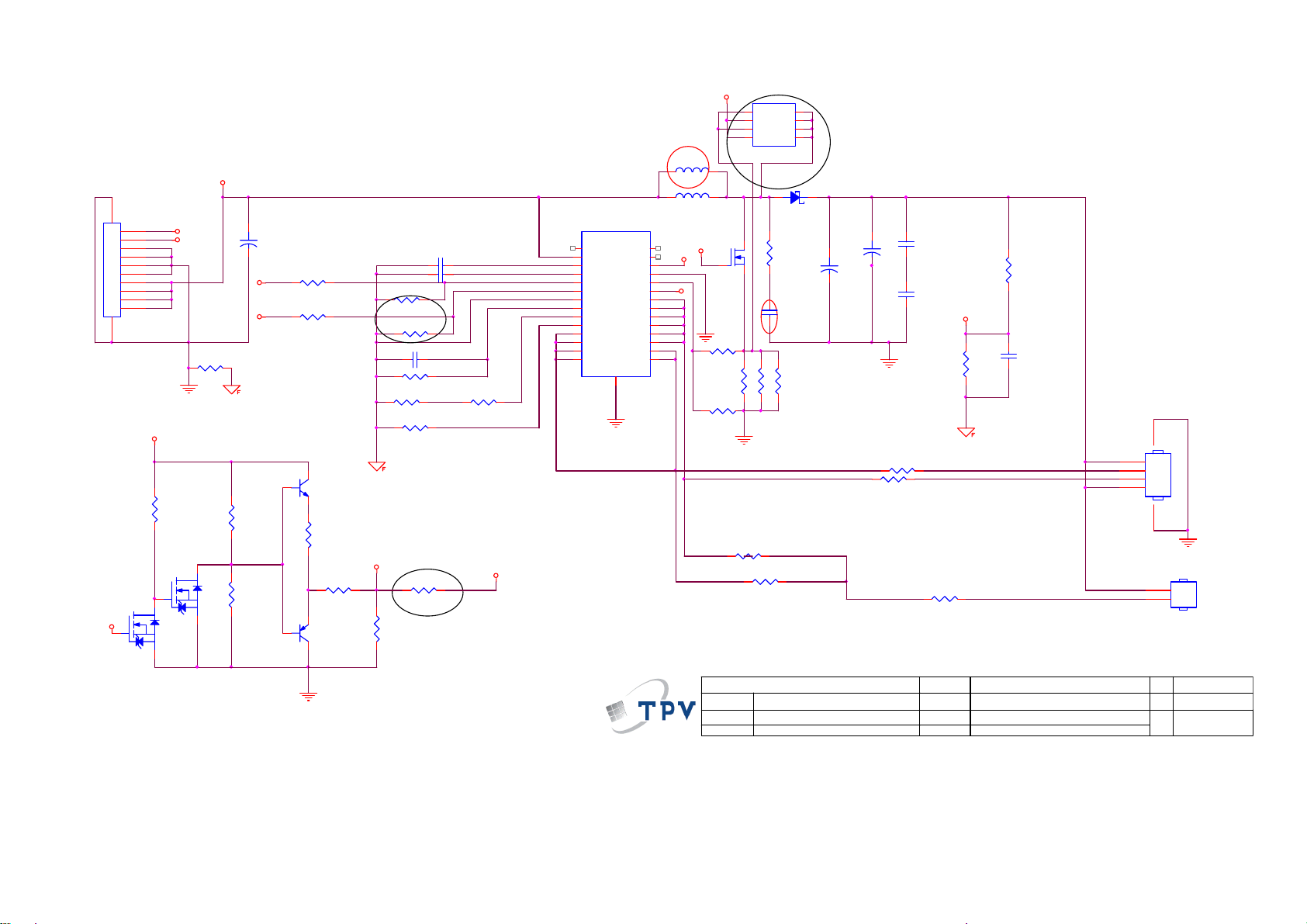
Converter 715G4119P01002004C
+14.5 V
ON/OF F
DIM
R818
0R05 1/4W
Q804
NC/ RK7002FD5T116
+
C809
100UF 50V
ON/OF F
DIM
R825
NC
R823
NC
CONN
CN801
1112
1
2
3
4
5
6
7
8
9
10
+14.5V
R824
NC
DR
Q805
NC/ RK7002FD5T116
R806
1K 1/10W
R808
1K 1/10W
Q802
NC/ MMBT3904
R817
NC
R821
NC
Q803
NC/ MMBT3906
C801 0.47uF 50V
C802 68NF 50V
R807 100K 1/10W
R810 100K 1/10W
C808
R803
R804
100K 1/10W
R826
3.3R 1/8W 5%
NC
R802 200K 1/10W 5%
30K 1/10W 1%
R822
10K 1/10W
R819
30K 1/10W 1%
DRGATE
U801
1
NC
2
VIN
3
VCC
4
COMP
5
EN
6
DBRT
7
GND
8
OSC
9
ISET
10
BOSC
11
LED12
12
LED11
13
LED10
LED914LED8
MP3389EF
VFAULT
PGND
ISENSE
E-Pad
29
GATE
OVP
LED1
LED2
LED3
LED4
LED5
LED6
LED7
NC
L802NC/ 22uH
22uH
28
27
DR
26
25
24
23
22
21
20
19
18
17
16
15
L801
GATE
OVP
GATE
1
2
3
4
Q801
NC/AOD4126
R815
1R 1/8W 5%
R812
NC
R811
R829
0R05OHM1/8W
R830
Q806
S1
D1
G1
D1
S2
D2
G2
D2
APM8005KCTRG
D801
1 2
SK310B
R801
10 OHM 1% 1/4W
C805
220P 100V
R813
R814
NC
0.3 OHM
0.3 OHM
0R05OHM1/8W
8
7
6
5
C810
+
4.7UF 100V
C810
NC
+
R827
C803
47N 50V
C804
47N 50V
1 OHM +-5% 1/8W
R828
1 OHM +-5% 1/8W
R831
OVP
R809
7.5K + -1% 1/10W
1 OHM +-5% 1/8W
R805
300K +- 5% 1/8W
C806
100pF 50V
CN802
56
1
2
3
4
CONN
CN803
1
2
CONN
T P V ( Top Victory Electronics Co . , Ltd. )
絬 隔 瓜 絪 腹
Key Component
G4119-P2A-000-0040-2-100826
01.CON VERTER
Date
OEM MO DE L
TPV MODEL
PCB NAME
Sheet
e940swa
LNPCA9401AH D1
715G4119-P2A-000-004C
12
of
Size
Rev
称爹
31
Custom
B
OD M MOD EL
Page 32

6.3 Key Board
715G4014K01000004C
CN001
LBADC 1
1
LBADC 2
2
DC_POWERON
3
LED_1#
4
LED_2#
5
6
CONN
C001
0.1uF 50V
1
3
LED001
LED
2
R001 2KOHM 1% 1/10W
R002 0 R01 1/ 10W
C002
0.1uF 50V
R003 2KOHM 1% 1/10W
R004 1K 1/10W
SGND
LBADC2
LBADC1
(AUTO) (DOWN-)
LED
CONNECTOR
OK
AUTO
DOWN
MENU
(2.0K)
(0)
(2K)
(1K)
(UP+)
1.118V
0V
1.118V
0.673V
(MENU) (Power)
SW004
SW
UP
SW003
SW
AUTO
SGND
T P V ( Top Victory Electronics Co . , Ltd. )
絬 隔 瓜 絪 腹
Key Component
Date
SW005
SW
DOWN
TBD
2.0. key
MENU
SW002
SW
POWER
OEM MO DEL
TPV MO DE L
PCB NA ME
Sheet
SW001
SW
N/A
e2040V D
TBD
of
22Thursday , Nov ember 05, 2009
Size
Rev
称爹
B
称爹
>
<
32
Page 33

6.4 Light Sensor Board
715G3995T01000004C
10K 1/16W 5%
C019
100uF 16V
C013
100N 16V
ZD014
1 2
NC/UDZSNP5.6B
R019
1K 1/16W 5%
VCC
R022
+
VCC
R017
NC
12
LED011
LED
R018
33 OHM 1/8W
Q012
SST2222A
VCC
MX_OU TPUT
VCC
Q013
SST2222A
R023
33 OHM 1/8W
C018
100N 16V
1
VDD
2
GP5/T1CKI/P1A*/OSC1/CLKIN
3
GP4/AN3/C IN1-/T1G/P1B*/OSC 2/CLKOU T
4
GP3/T1G*/MCLR/VPP
1K 1/16W 5%
R026
NC
R014
U011
GP2/AN2/T0CKI/INT/COUT/CCP1/P1A
PIC12F 615-I/SN
VCC
C012
100N 16V
84
5
+
7
U012B
LM358DR
VCC
R024
10K 1/16W 5%
GP0/ AN0/CIN+/P1B/ICSPDAT
GP1/AN1/C IN0-/VREF/ ICSPCLK
-
R016
100K1/16W
6
23
VSS
NC/ 100R 1/16W 5%
100K 1/16W 5%
VCC_IN
R020
1K 1/16W 5%
1
Q011
MMBT2907AK
C016
100N 16V
8
7
6
5
4K7 1/16W 5%
C011
1uF 16V
R012
R015
IR_RX
R013
1
C020
100N 16V
R021
1K 1/16W 5%
VCC
100R 1/16W 5%
R025
VCC
84
+
-
VCC_ IN
C015
100N 16V
3
2
U012A
LM358DR
SEN_ON
C017
100N 16V
IR_TX
R011
NC/ 100R 1/16W 5%
ZD013NC/UDZSNP5.6B
1 2
1 2
VCC_I N
SEN_ON
MX_OU TPU T
IR_TX
IR_RX
SEN_ON
MX_OU TPU T
IR_TX
ZD011NC/UDZSNP5.6B
ZD012NC/UDZSNP5.6B
1 2
1
2
3
4
5
CN011
CONN
U013
3
VCC
2
GND
1
VOUT
KSM-603TM2M
IR_TX
T P V ( Top Victory Electronics Co . , Ltd. )
絬 隔 瓜 絪 腹
Key Component
Date
G3995-T01-000-0040-100415
PIC12F 615-I/SN
33
OEM MODEL
TPV MO DE L
PCB NAME
Sheet
40TH
40TH A
Power Sensor
of
22Friday , April 16, 2010
Size
Rev
称爹
A
称爹
>
<
Page 34

7. PCB Layout
7.1 Main Board
715G4002M01000004S
34
Page 35

7.2 Power Board
Adapter 715G 901 2 4A
35
Page 36

Converter 715G4119P01002004C
36
Page 37

7.3 Key Board
715G3371 2
7.4 Light Sensor Board
715G3995T01000004C
37
Page 38

8. Maintainability
8.1 Equipments and Tools Requirement
1. Voltmeter.
2. Oscilloscope.
3. Pattern Generator.
4. DDC Tool with an IBM Compatible Computer.
5. Alignment Tool.
6. LCD Color Analyzer.
7. Service Manual.
8. User Manual.
38
Page 39

8.2 Trouble Shooting
1.No Power
No power
Check power cable is
tightened?
OK
Check Power “On/Off”
is “On”?
OK
Check the LED
indicate is OK?
OK
NG
Re-plug the power cable
NG
Turn on the Power “On/Off” switch
NG
Check the AC power
Replace the converter board
NG
Replace main board and check connections
NG
Replace key board and check connections
39
Page 40

2. No Video (Power LED Blue)
No Video (Power LED Blue)
Press the power
button is OK?
OK
Replace the converter
board
NG
Replace the main
board and connection
NG
Replace the main board
OK
The end
OK
The end
NG
Check the LVDS/FFC
cable or panel
NG
Replace the key board
OK
Replace the LVDS/FFC
cable or panel
40
Page 41

3. DIM
DIM (image overlap, focus or flicker)
Reset in factory mode
NG
Set to the optimal
frequency, select the
recommended frequency
NG
Readjust the phase and pixel
clock in the user mode
NG
Pull out signal cable and
check “Self Test Feature
Check” is ok?
NG
Replace the main board
NG
Replace the panel
OK
OK
The end
OK
The end
OK
The end
OK
Check the signal cable
and the PC
NG
OK
The end
41
Page 42
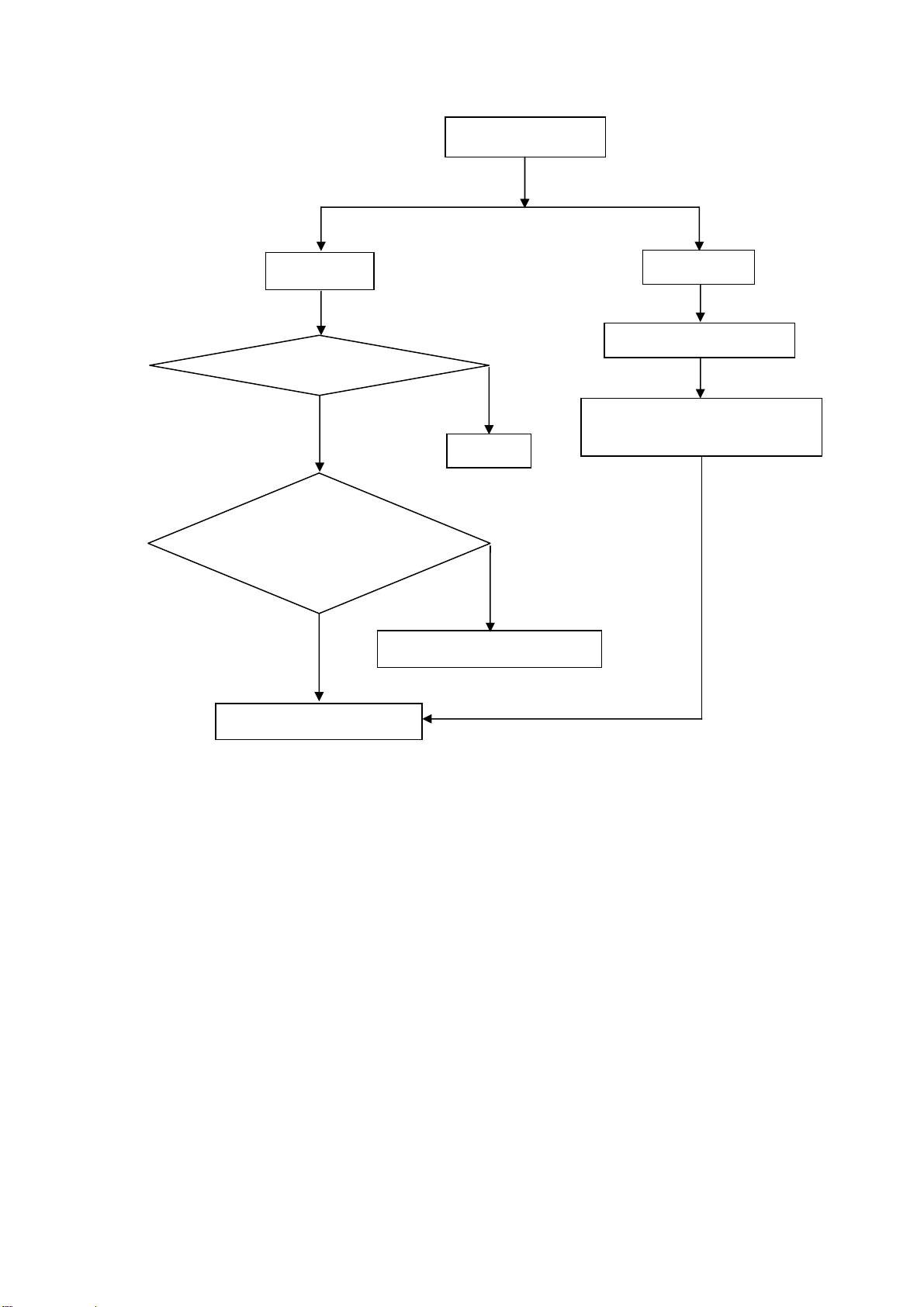
4. Color is not optimal
Replace the signal cable
Replace the main board
Miss color
NG
Pull out the signal cable
and check the screen
color display is normal?
NG
Replace the signal cable or PC
Color is not optimal
OK
The end
OK
Color shift
Reset the factory mode
NG
In the user mode, set the” color
settings” until customer satisfy
NG
42
Page 43
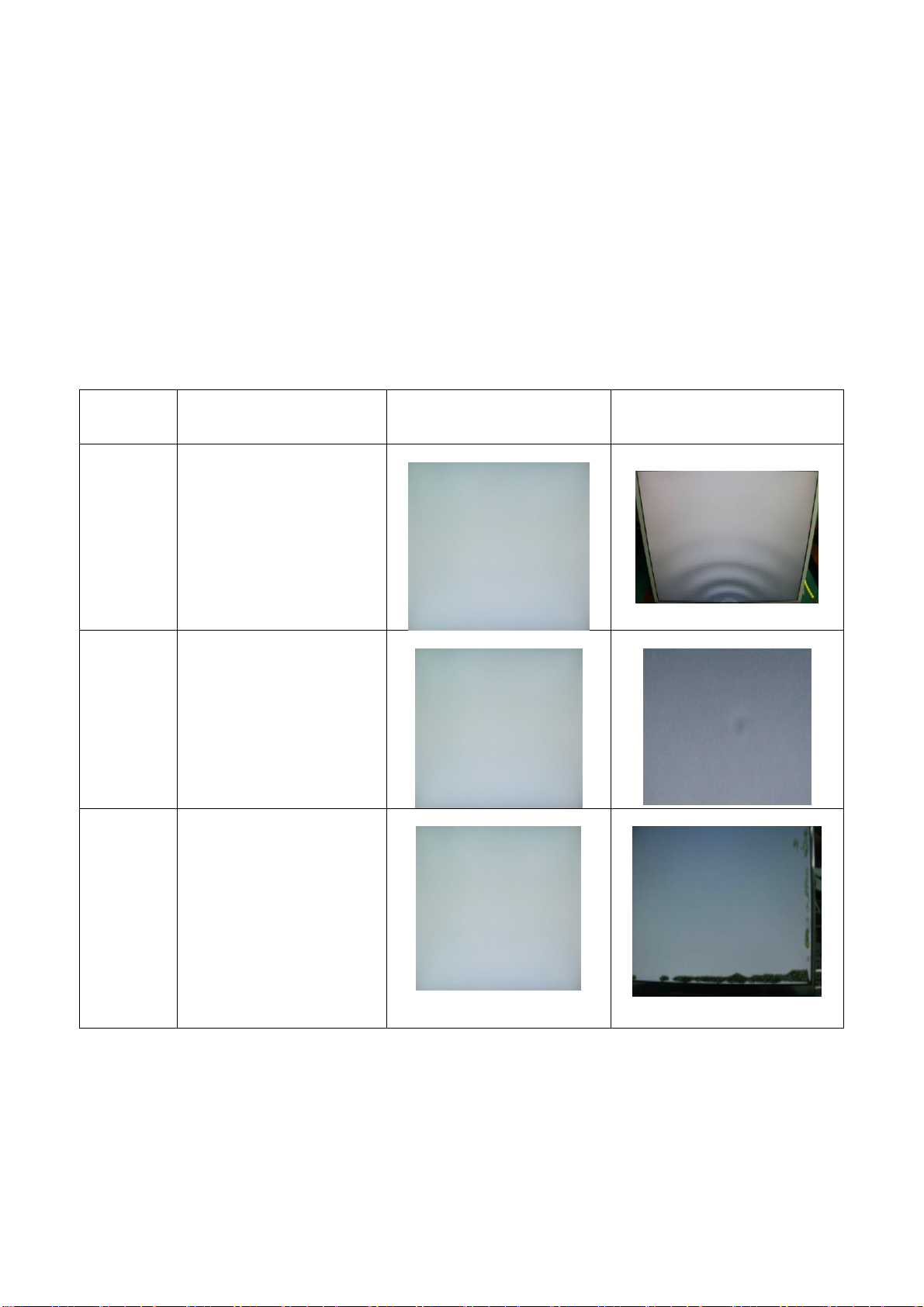
9. FOS Testing
9.1 Brightness Measurement
Max. Brightness>250 cd/㎡(typ).
Test conditions:
- Center of display
- Video input (RGB) = 0,700V for Analog Input
- Brightness control is set to max
- Contrast control is set to max.
Min. brightness measurement:
< 45% of Max luminance (max luminance = max contrast + max brightness)
Test conditions: - Center of display
- Video input (RGB) = 0.700V for Analog Input
- Brightness control is set to min.
- Contrast control is set to min.
9.2 Patterns Testing
Condition
Item
(Resolution, Commended
test paten)
Normal picture Abnormal Picture
Waterwave
noise
Mura
LCD
bubble
1.1920x1080 (60 Hz)
2. White pattern
1. 1920x1080 (60 Hz)
2. Black pattern or White
pattern.
1. 1920x1080 (60 Hz)
2. Black pattern or White
pattern
43
Page 44

Cross line
Half line
1. 1920x1080 (60 Hz)
2. Black pattern
1. 1920x1080 (60 Hz)
2. Black pattern or White
pattern
H-Line
V-Line
1. 1920x1080 (60 Hz)
2. Black pattern, Red
pattern, Green pattern or
Blue pattern.
1. 1920x1080 (60 Hz)
2. Black pattern or White
pattern
H-Strip
1 1920x1080 (60 Hz)
2. Black pattern, Gray scale
pattern, Red pattern, Green
pattern or blue pattern .
44
Page 45

V-St rip
1. 1920x1080 (60 Hz)
2. Black pattern, Gray scale
pattern, Red pattern, Green
pattern or blue pattern .
Abnormal
display
Gray defect
1. 1920x1080 (60 Hz)
2. Gray scale pattern
1. 1920x1080 (60 Hz)
2. Gray scale pattern
Video noise
Color tint
1. 1920x1080 (60 Hz)
2. Gray scale pattern
1. 1920x1080 (60 Hz)
2. Gray scale pattern
45
Page 46
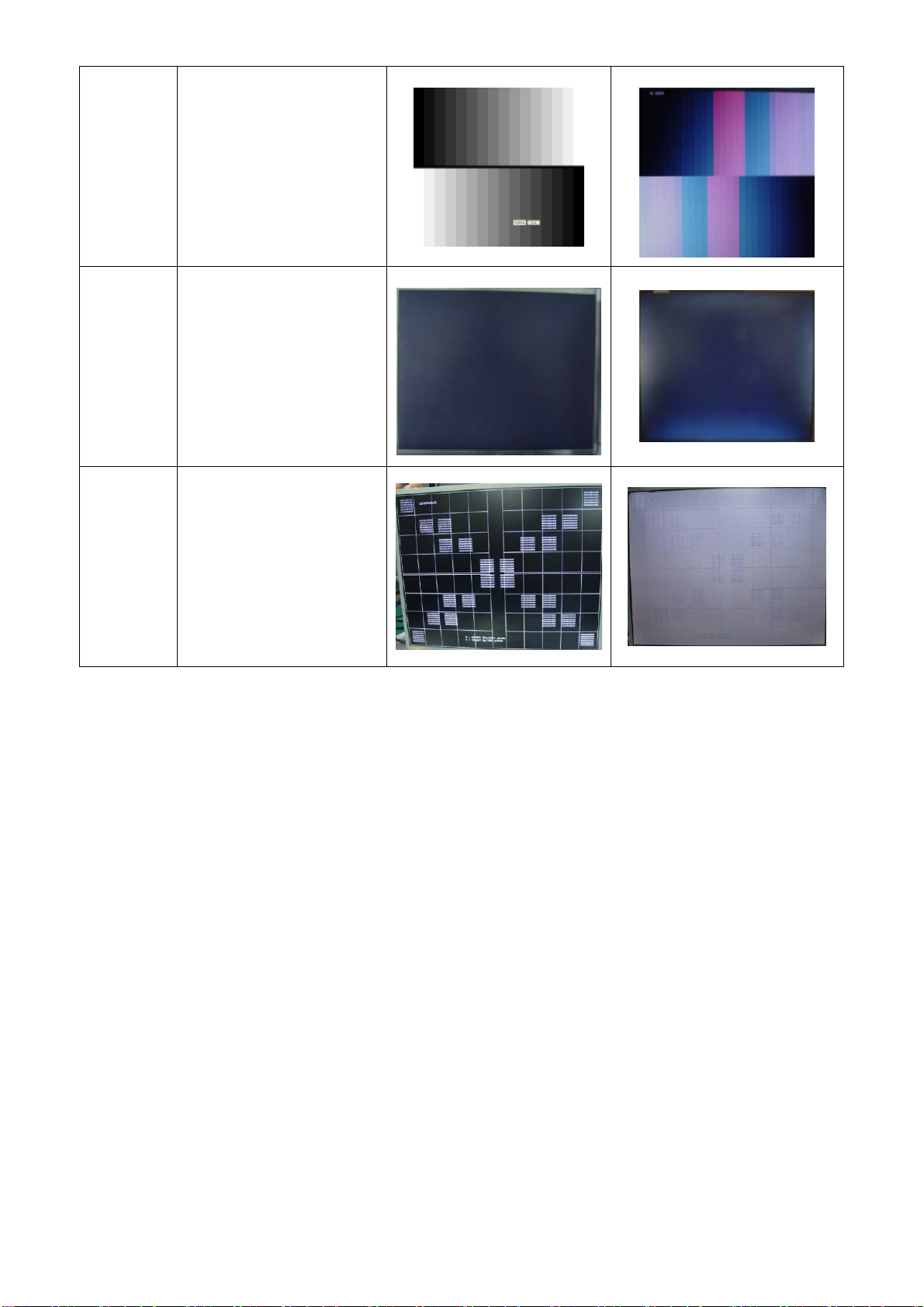
Gray scale
failure
Light
leakage
Fuzzy
video
1. 1920x1080 (60 Hz)
2. Gray scale pattern
1. 1920x1080 (60 Hz)
2. Black pattern or White
pattern
1. 1920x1080 (60 Hz)
2. Pane picture
46
Page 47

10.Firmware and DDC Instruction
10.1Firmware Instruction(TSUM IC ISP for exemple NT68676)
Step 1:OPERATION CONDITIONS:
1) An i486 (or above) personal computer or compatible.
2) Microsoft operation system Windows 95/98/2000/XP.
3) ISPTool programs programs.
4) Printer cable and VGA cable.
5) ISP board (PN: 715GT034-B,715GT048-1 or715GT035-A).
6) ISP Firmware/Software
Step 2:Connection:
1) LPT cable connect PC and ISP board ;
2) VGA cable connect monitor and ISP board ;
3) Reference picture as below
NO1. TPV Part No. : 715GT048-1 or 715GT035-A(715GT048-1 or 715GT035-A)
NO2. TPV Part No : 715GT034-B(NEW LCD EDID TOOL :715GT034-B)
To PC LPT Port
Connect 12V power
To Monitor
47
Page 48

ISP TOOL front side ISP TOOL reverse side
Step 3: Programming:
1. Double-click the icon
2. Install tool programme
2.1 decompress
PS:NT68168F Scale IC must use V4.566 version.
2.2 Double-click
to install Port95nt print driver,
.
3. ISP Tool
3.1. Choose ”writer” as follow picture.
48
Page 49

3.2.Double-click icon
4.Click TOOL “Option”, ”FE2P Mode Enable” TOOL show“√”
and run it:
49
Page 50

5.Click tool “Option” choose” Setup ISP tool” and then choose LPT Port,the next ,choose NVT Type (default),click
“Auto Detect”to choose the appropriate speed。Click”Confirm change”。
6.Click“Load File” to use the proper software:
50
Page 51

Click“Auto”
AUTO
Click “Send MX2026 CMD”
Click“AUTO”,when appear “pass” as follow picture that burning is successful:
51
Page 52

Note: After installation, you must restart the PC to take the setup to effect.
Step4:Check whether the FW version is correct, then do “Auto Color” and “Reset”.
a. For VGA, if can’t use the recommended optimal resolution; for DVI, if no video with PC source, while picture is
normal with chroma source, it’s the reason for “DDC Loss”, so pls do DDC programming.
b. When the monitor connects the DVD or other play devices with DVI->HDMI cable, and play the HD video with
copyright, while the low-resolution, snowflake point or no video with normal audio; But picture is normal with PC
source, pls programming the “HDCP code” or replace the new main board. (Pls refer to the “HDCP code”
programming as below)
Step5:HDCP Write SOP
I. Prepare condition:
1. Prepare one PC and the system is WIN98/NT/2000/XP, make sure the PC have Print Port.
2. Install Port95nt Software, the way of the install Port95 (LPT PORT drive):
a. selects the software of Port95nt.exe, and run it,
b. After install ok, restart the PC.
3. Connect the cable and Jig:
a. Use the Print cable to connect the PC and HDCP card.
b. Connect the VGA cable with the ISP record card, the picture of Print cable, VGA cable and ISP card as below:
Connect to PC LPT
Connect to Monitor
ISP Tool TPV P/N: 715GT034-B
Connect to Signal Source
(e.g.: Chroma/PC etc)
DC 12V
52
Page 53

II. HDCP Write Step:
Step1. Double click “HDCP20091026.exe”
Step2. Click “Load HDCP…”. choose the corresponding “*.BIN” by scaler IC (MST Scaler) ,then click “Open” as
below.
53
Page 54

Step3. Pls choose the item remarked in red (i.e.: New CMD/Only Connect One Monitor/MST Scaler), then click
“Start” to write HDCP, when display “Monitor 1 PASS” means Write OK.
54
Page 55
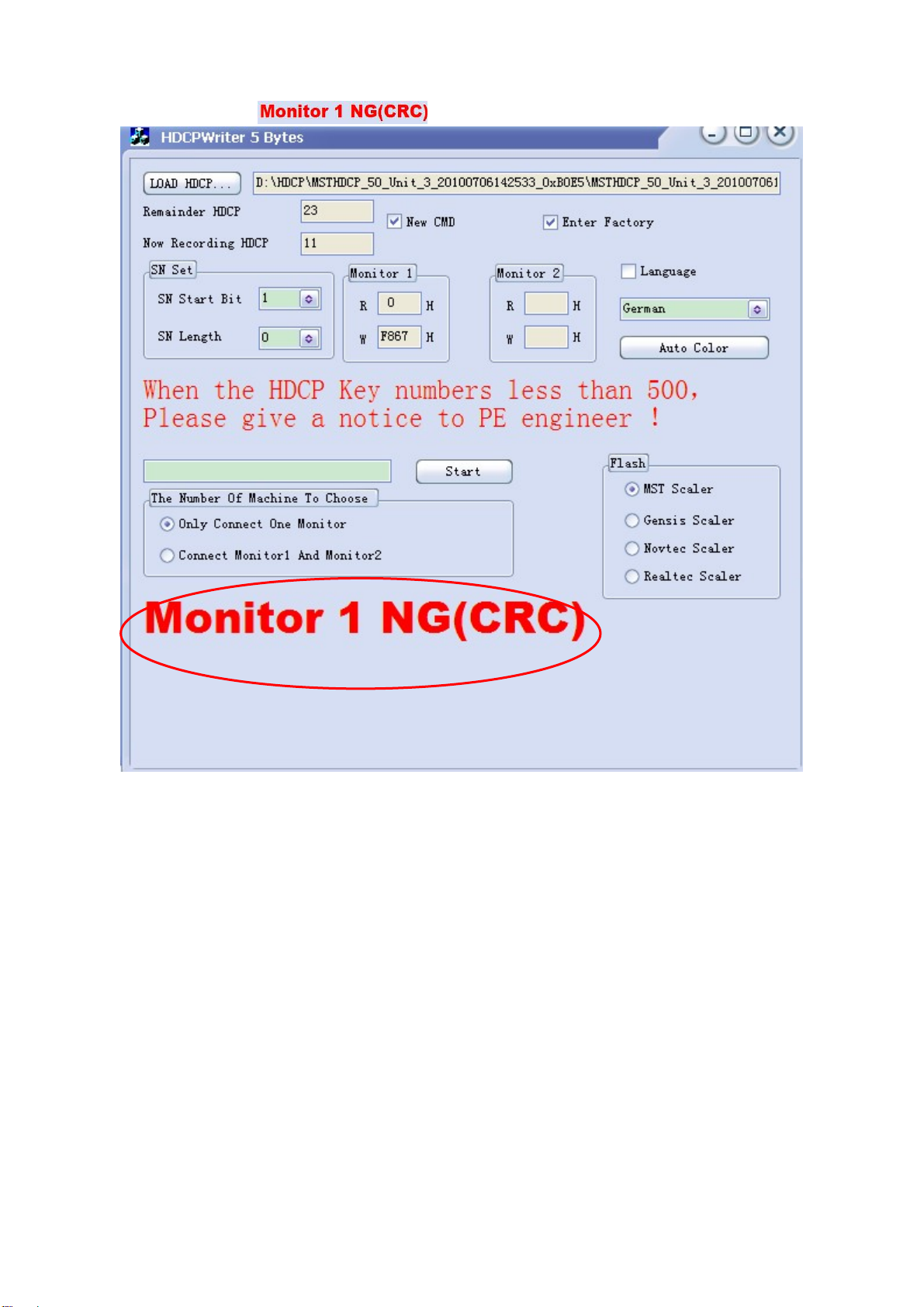
III. Check HDCP.
USE “Blu-Ray Disc” DVD to check whether the monitor with DVI connector displays normally.
If error message appeared “
” as below:
1. Check whether the HDCP writer is correct.
2. Check whether the tool is correct or not, and check the connection between PC, Monitor and tool. In addition,
check whether the tool’s power supply is available.
3. If still no work, pls modify the “config.ini” as below, and then try again.
Modify Step: Right click “config.ini”-> Open with “Notepad”->”OK”-> Modify the HDCP value (350->500,
150->300, 500->700)->Save.
PS: You can also open “config.ini” directly if you have opened it through “Open with ‘Notepad’ ” before.
55
Page 56

56
Page 57

350 ->500
150 ->300
500 ->700
57
Page 58

10.2 DDC Instruction
Tool list:
1. DDC board:715GT034-B
2. Software (WA.DAT&WD.DAT&*. CONFIG.INI)
3. LPT driver software
4. LPT cable, D-SUB CABLE ,DVI CABLE and DVI to HDMI CABLE
5. 12V( Adapter)
6. TPVDDCHDMI and TPVDDC6.0
7. PC
Tool picture
For VGA&DVI BURNING: DDC Board as the follow picture:
TO PC LPT
DC 12V power
DVI
Install software:
Note:Burning softsare and EDID data must be put in the same folder as follow picture:
VGA
LCD DVI port
58
Page 59
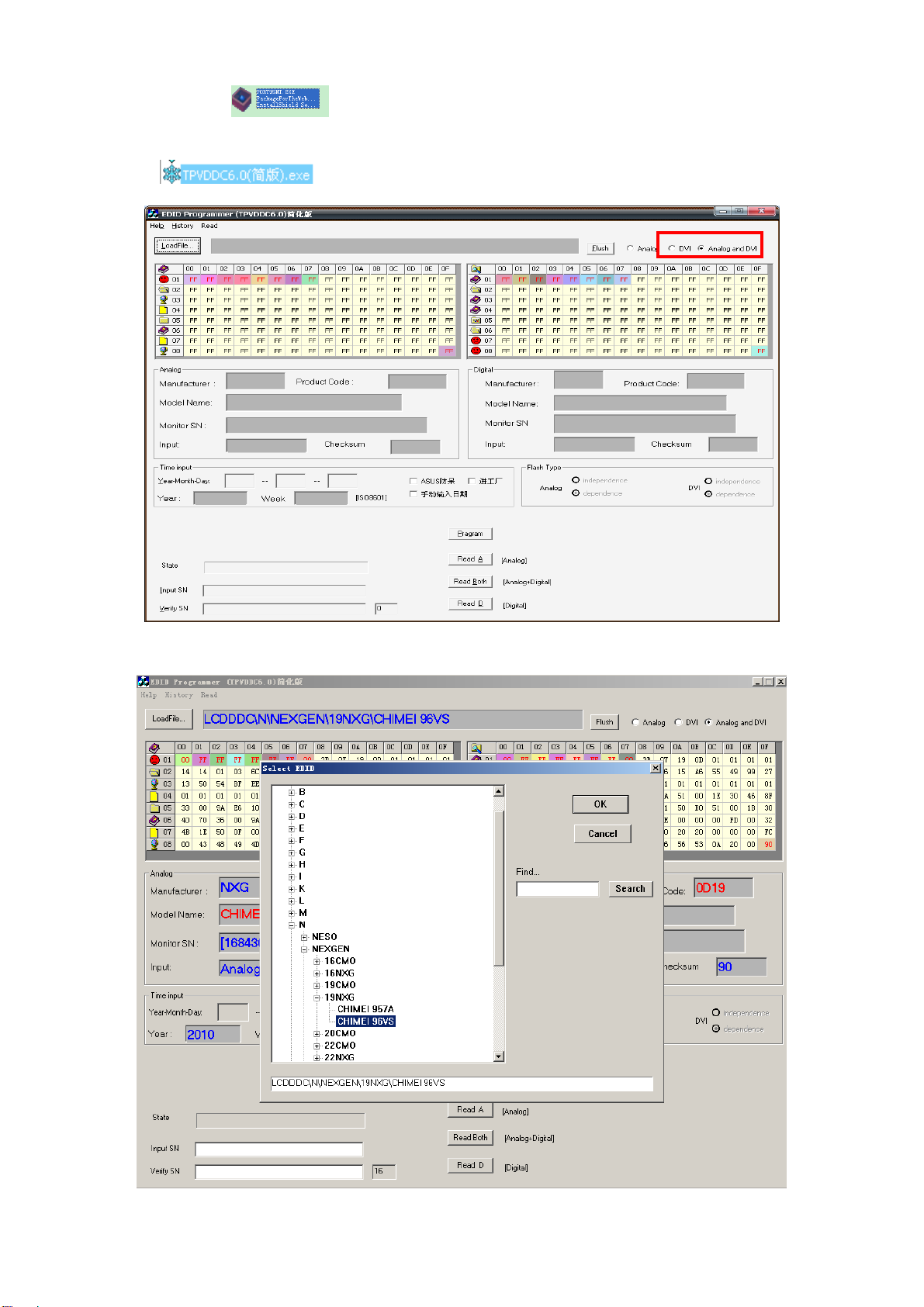
VGA&DVI Burning:
1.Double-click the icon “ ” to install Port95nt print driver, and then restart the computer.
Double-click
, select “Analog and DVI” show as follow picture
2. Click “Load file” and select as follow picture.then click “LCDDDC”
EX: DDCModelName:CHIMEI96VS
59
Page 60

3. Click “ok” show as follow picture.
4.Input same SN twice and date. Click “Pragram” to burn. When appear “pass” as follow picture that burning is
successful.
60
Page 61

5. Click “program”,
Note:1. Appear fault as follow , please input SN twice and burning again.
61
Page 62
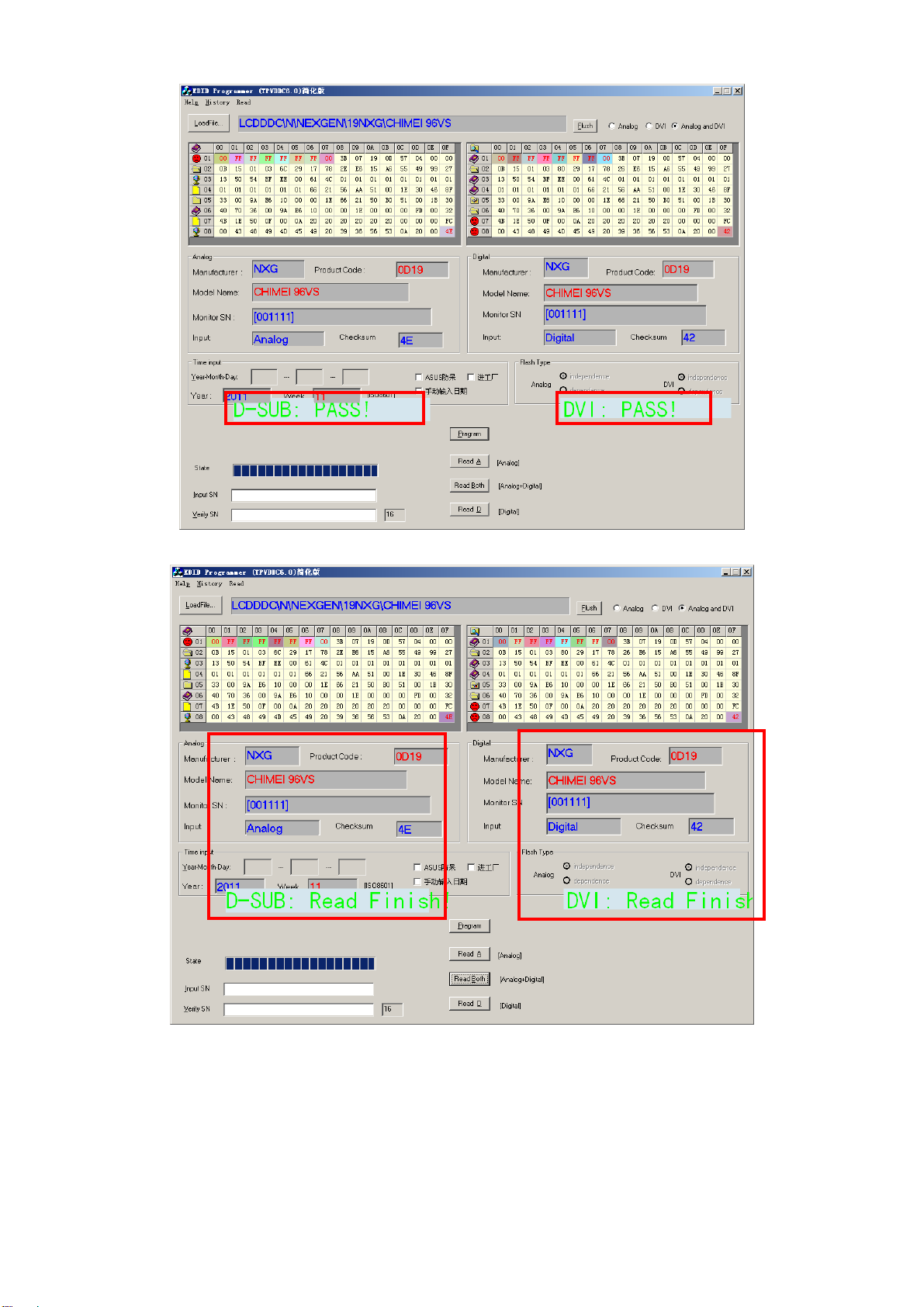
Note:2. When appear “pass” as follow picture that burning is successful.
Note3:Click “Read both” show as follow picuture..If read SN and model name are same as before inputing as before
that burning is successful.
62
Page 63
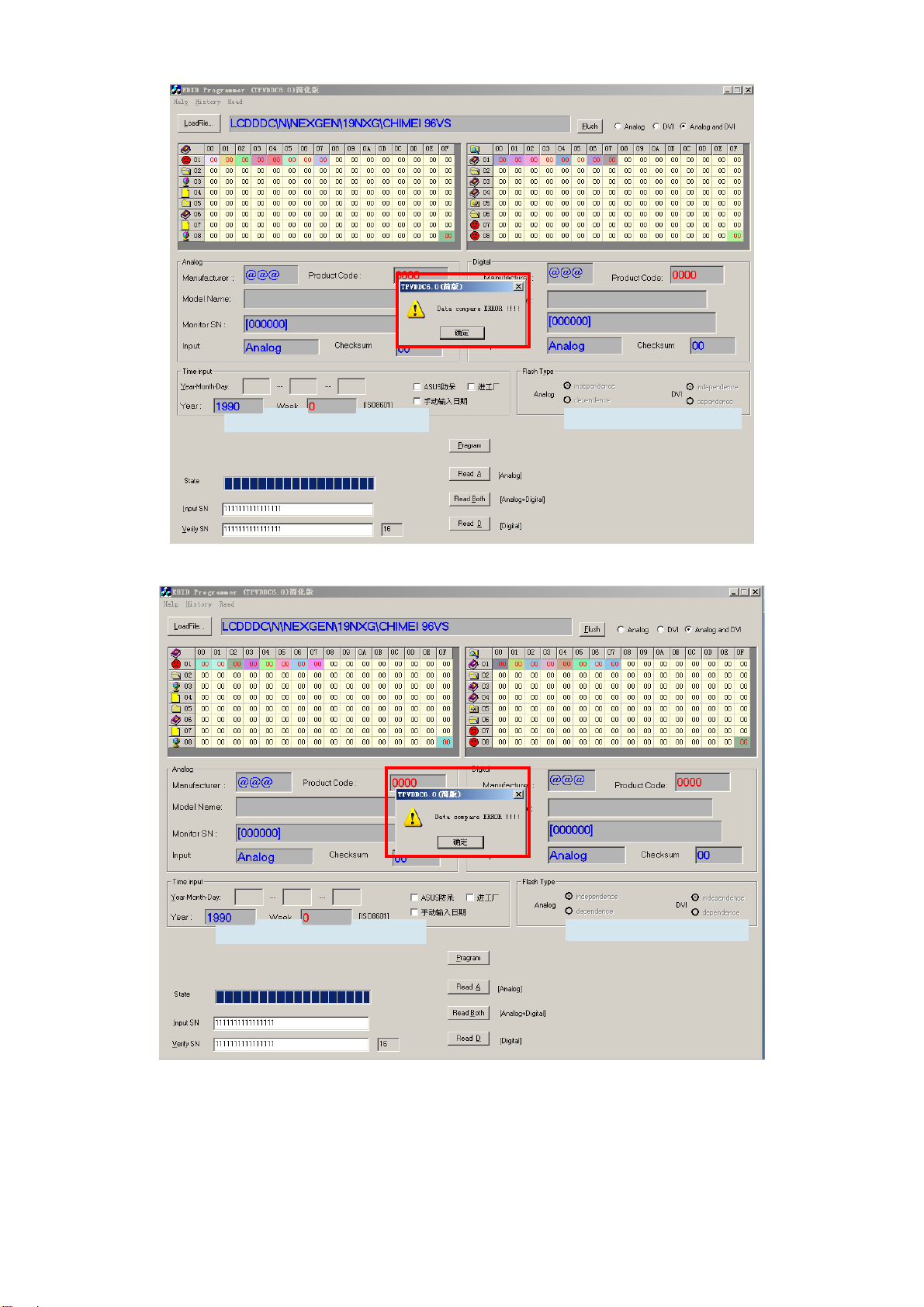
Note4:Appear fault as follow, please check the connection of LPT cable , Tool adapter cable and LCD power.
Note5:Appear fault as follow,please check the connection of VGA and the connection of DVI
63
Page 64

Note6:
If the burn software is unsuccessfulll, appear fault:
1. For VGA,the resolution will be not the best achieve.
2. For DVI,No picture,no sound.
If program failed, in VGA mode, you can’t use the optimal resolution.
When Read is OK, program is NG, pls do take following action:
1. For VGA,cut off the 9th pin (connect the monitor).
2. For DVI, cut off the 14th pin (the shortest pin, power supply).
3. Connect the EEPROM WP pin to ground.
64
Page 65

11. White- Balance, Luminance Adjustment
Approximately 30 minutes should be allowed for warm up before proceeding white balance adjustment.
How to setting MEM channel you can reference to chroma 7120 user guide or simple use “SC” key and
“NEXT” Key to modify xyY value and use “ID” key to modify the TEXT description Following is the procedure to do
white-balance adjust .
1. Setting the color temp.
A. 6500K color
Warm color temp. parameter is x=313±30, y=329±30, Y>150cd/ m
B. 7300K color
Normal color temp. parameter is x=302±30 ,y=318±30, Y>150cd/ m
C. 9300K color
Cool color temp. parameter is x=283±30, y=297±30, Y>150cd/ m
D. sRGB color:
sRGB color temp. parameter is x=313±30, y=329±30, Y>150cd/ m
2
(typ)
2
2
(typ)
2
(typ)
(typ)
2. Enter into the factory mode:
Press the MENU button, pull out the power cord, then plug the power cord. Then the factory OSD will be at the
left top of the panel.
3. Bias adjustment:
Set the Contrast
to 50; Adjust the Brightness to 90.
4. Gain adjustment:
A. Adjust Warm (6500K) color-temperature
1. Switch the chroma-7120 to RGB-Mode (with press “MODE” button)
2. Switch the MEM.channel to Channel 3 (with up or down arrow on chroma 7120)
2
3. The LCD-indicator on chroma 7120 will show x=313±30, y=329±30, Y>150cd/ m
4. Adjust the RED on factory window until chroma 7120 indicator reached the value R=100
5. Adjust the GREEN on factory window until chroma 7120 indicator reachedthe value G=100
6. Adjust the BLUE on factory window until chroma 7120 indicator reached the value B=100
7. Repeat above procedure (item4, 5, 6) until chroma 7120 RGB value meet the tolerance =100±2
(typ)
B. Adjust Normal (7300K) color-temperature
1. Switch the chroma-7120 to RGB-Mode (with press “MODE” button)
2. Switch the MEM.channel to Channel 4(with up or down arrow on chroma 7120)
3. The LCD-indicator on chroma 7120 will show x=302±30, y=318±30, Y>150cd/ m2(typ)
4. Adjust the RED on factory window until chroma 7120 indicator reached the value R=100
5. Adjust the GREEN on factory window until chroma 7120 indicator reachedthe value G=100
6. Adjust the BLUE on factory window until chroma 7120 indicator reached the value B=100
7. Repeat above procedure (item 4, 5, 6) until chroma 7120 RGB value meet the tolerance =100±2
65
Page 66

C. Adjust Cool (9300K) color-temperature
1. Switch the Chroma-7120 to RGB-Mode (with press “MODE” button)
2. Switch the MEM. Channel to Channel 9 (with up or down arrow on chroma 7120)
2
3. The LCD-indicator on chroma 7120 will show x=283±30, y=297±30, Y>150cd/ m
4. Adjust the RED on factory window until chroma 7120 indicator reached the value R=100
5. Adjust the GREEN on factory window until chroma 7120 indicator reached the value G=100
6. Adjust the BLUE on factory window until chroma 7120 indicator reached the value B=100
7. Repeat above procedure (item 4, 5, 6) until chroma 7120 RGB value meet the tolerance =100±2
D. Adjust sRGB color-temperature
1. Switch the chroma-7120 to RGB-Mode (with press “MODE” button)
2. Switch the MEM.channel to Channel 10 (with up or down arrow on chroma 7120)
3. The LCD-indicator on chroma 7120 will show x=313±30, y=329±30, Y>150cd/ m
4. Adjust the RED on factory window until chroma 7120 indicator reached the value R=100
(typ)
2
(typ)
5. Adjust the GREEN on factory window until chroma 7120 indicator reachedthe value G=100
6. Adjust the BLUE on factory window until chroma 7120 indicator reached the value B=100
7. Repeat above procedure (item 4, 5, 6) until chroma 7120 RGB value meet the tolerance =100±2
E. Turn the Power-button off to quit from factory mode.
66
Page 67

12. Mechanical Instructions
1. Put monitor on the EPE cushion
2. Put monitor front side upwards and top side face to yourself.
67
Page 68

3.Open the top side of front bezel with fingers.
4. Open whole front bezel with a special disassembly tool.
68
Page 69

5.Put panel side downwards and take off back cover
6.Remove lamp cable\ aluminum foil\KEPC\ e-SENSOR BOARD\ hexagonal screws.
69
Page 70

7.Turn over main frame and remove screws
70
Page 71

8.Judge the failure position ,disassemble CNPC or CBPC or e-SENSOR BOARD or KEPC and repair
71
Page 72

13.Monitor Exploded View
72
Page 73

14. BOM List
Note: The parts information listed below are for reference only, and are subject to change without notice. Please go
to http://cs.tpv.com.cn/hello1.asp for the latest information.
TDAGNT2EWWA4HNE
Location Part No. Description Remark
040G 581 26704 SHIPPING LABEL
040G 58162435A P/N LABEL FOR MANUAL PE BAG
052G 1150 C INSULATING TAPE
052G 1186 SMALL TAPE
052G 1211 B Conductive Tape 85mm *40mm *0.09mm
052G 2191 A PAPER TAPE
HDCP-L 070GHDCP500HDC NO-SUGGEST HDCP CODE
E09504 095G176J 6E03 FFC CABLE 6P 308 1.0
E09501 095G8018 3DE36 HARNESS 30P-30P 330MM 2nd source
E09501 095G8018 3TE36 HARNESS 30P-30P 330MM
E09503 095G8022 5DE01 HARNESS 5P(A1253)-5P(A1253) 260MM 2nd source
E09503 095G8022 5TE01 HARNESS 5P(A1253)-5P(A1253) 260MM
E09502 095G8022 7TE01 HARNESS 7P(1253)-6P(1253) 130
E09502 095G8022 7WE01 HARNESS 7P-6P 130MM 2nd source
E09505 095G802210TE01 HARNESS 10P(A1253)-10P(A1253) 90
E09505 095G802210WE01 HARNESS 10P(A1253)-10P(A1253) 90MM 2nd source
0D1G1030 8120 screw
705GHA34030 2440 BASE ASS'Y
705GHA34059 i2340v REAR COVER_STAND ASS'Y
E750 750GBG230F3B13N000 PANEL LM230WF3-SLB1 GZ LGD
A34G2365DAVA1M0130 BEZEL FOR i2340
H01G6009 1 Screw
H15G0035501101 MAIN FRAME FOR i2340
H33G0022 1 1L LENS_AOC_L201WA-2040LED
H33G0023AED 1B KEY PAD_AOC_L201WA-2040LED
H40G 58361512A esensor LABEL
H40G 58361513A win7 EPEAT EPA LABEL
H40G 58461523A I2340Ve POP LABEL
H41G780961522A e2040v QSG
H44GD009101 PULP
H44GD009201 PULP
H44GD009615 1A I2340Ve CARTON
H45G 77 6 PE PACKING
H45G 87 1 20 EPE COVER
H45G 87 1810H A EPE COVER FOR BASE
H52G6025 16 58 mylar
H70G201061546A I2340Ve CD MANUAL
Q45G 76 28 H A PE BAG FOR MANUAL
Q50G 4 10 TIE (Y1900221)
Q52G 1185 99 big carton tape for aoc
Q52G6019 14 TAPE
E09504 S95G176T6E03 FFC CABLE 6PIN P1.0MM 308MM 2nd source
705GHA34030 2440 BASE ASS'Y
0Q1G 130 8120 SCREW 42A9930011
A34G1867DAV 1M0130 BASE FOR 2440
H15G0042101 BASE BRACKET
705GHA34059 i2340v REAR COVER_STAND ASS'Y
0M1G1740 10120 SCREW 42A9940008
0Q1G 140 8120 SCREW T4X8
73
Page 74
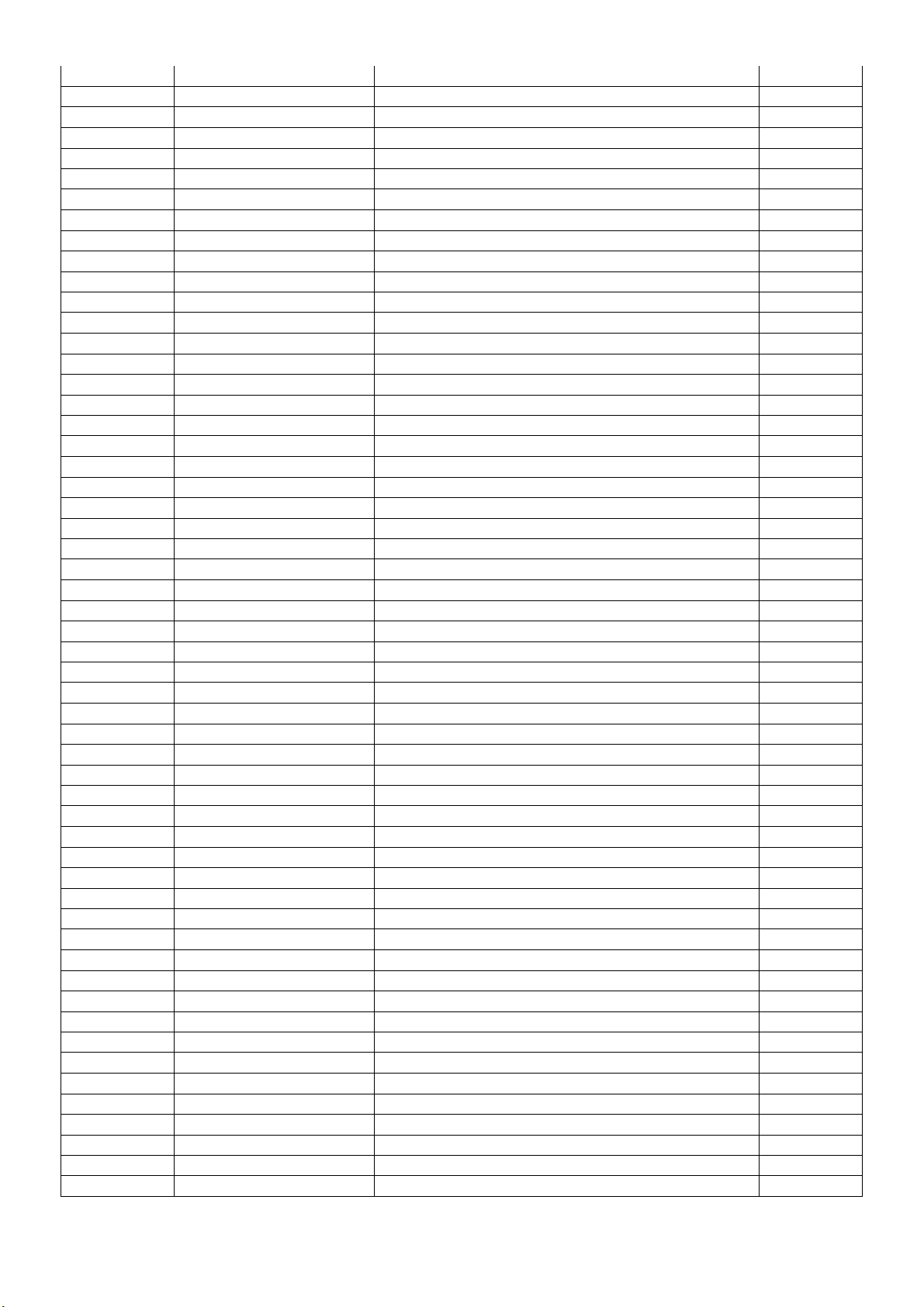
A34G1865DBA 1B0100 STAND
A34G1866DBA 1B0100 STAND
A34G2366DAV 1M0100 REAR COVER FOR i2340
A37G0164012
HINGE_ASS¡¯Y
756GHACB A1073 MAIN BOARD-CBPC9NRA1H5
SMTCA-U402 100GANGD000W11 MCU ASS'Y-056G2233 11
808GI2340VETPE I2340VE Chinese Taipei ASS'Y
E08903 089G1745CAA 9 DVI CABLE 1500 2nd source
E08903 089G1745GAA 9 DVI CABLE 2nd source
E08903 089G1745HAA 9 DVI CABLE 1.5M
E08901 089G420A15N IS AC POWER CORD 1500MM TAIWAN
H26G 800504 2B barcode
H40G 24N61538A I2340VE TW ID LABEL
H40G 58261572A AOC TW WARRANTY LABEL
H40G 58461536A I2340VE TW CARTON LABEL
H41G780961540A TW WARRANTY BOOKLIST
CBPC9NRA1H5 MAIN BOARD
040G 45762412B CBPC LABEL
C718 067G204V181 3K CS CAP 180uF 16V 8*8 mm
C716 067G204V471 2K CS CAP 470uF 10V 8*8 mm
FB702 071G 5526A H CORE 6.0X3.5X3.5 127 25% 3.5X6.0
CN701 088G 304 11 C DC POWER JACK 3P 2.5mm
CN101 088G 35315FVCL D-SUB CONN 15P V/T 10.5mm WITH SCREW
CN102 088G 35424F VC DVI CONN 24P V/T WITH SCREW
X401 093G 2251B J CRYSTAL 12MHZ NXS12.000AC30F-KAB10
Q55G 23524 WELDING FLUX WITHOUT PB
Q55G 100625 TIN STICK_LOW ARGENTUM
CN402 033G8032 5F HR CONNECTOR
CN401 033G8032 7F HR CONNECTOR
CN702 033G803210F HR CONNECTOR 10P 1.25
U401 056G 562328 IC Scaler NT68668AUFG QFP-128
U704 056G 563113 IC G1117-18T63Uf 1A/1.8V SOT-223
U705 056G 563215 IC DC/DC MP1584EN SOIC8E
U702 056G 563512 IC G1117-33T43UF 1A/3.3V TO-252
U103 056G 662502 IC ESD AZC199-04S.R7G SOT23-6L
U104 056G 662502 IC ESD AZC199-04S.R7G SOT23-6L
U105 056G 662502 IC ESD AZC199-04S.R7G SOT23-6L
U106 056G 662502 IC ESD AZC199-04S.R7G SOT23-6L
U107 056G 662502 IC ESD AZC199-04S.R7G SOT23-6L
U102 056G1133 34 M24C02-WMN6TP
U101 056G1133 34 M24C02-WMN6TP
U402 056G2233 11 IC Pm25LD020C-SCE SIOC-8(150mil) 2M
Q401 057G 417517 Tra LMBT3906LT1G -200mA/-40V SOT-23 LRC
Q402 057G 417517 Tra LMBT3906LT1G -200mA/-40V SOT-23 LRC
Q302 057G 417518 TRA LMBT3904LT1G 200mA/40V SOT-23 LRC
Q701 057G 417518 TRA LMBT3904LT1G 200mA/40V SOT-23 LRC
Q301 057G 763940 MOSFET AO3401A SOT-23
R406 061G0402000 JY NO-SUGGEST RST CHIPR MAX 0R05 OHM 1/16W
R408 061G0402000 JY NO-SUGGEST RST CHIPR MAX 0R05 OHM 1/16W
R427 061G0402000 JY NO-SUGGEST RST CHIPR MAX 0R05 OHM 1/16W
R115 061G0402100 JY NO-SUGGEST RST CHIPR 10 OHM +-5% 1/16W Y
R111 061G0402100 JY NO-SUGGEST RST CHIPR 10 OHM +-5% 1/16W Y
R105 061G0402100 JY NO-SUGGEST RST CHIPR 10 OHM +-5% 1/16W Y
R134 061G0402100 JY NO-SUGGEST RST CHIPR 10 OHM +-5% 1/16W Y
R132 061G0402100 JY NO-SUGGEST RST CHIPR 10 OHM +-5% 1/16W Y
74
Page 75

R131 061G0402100 JY NO-SUGGEST RST CHIPR 10 OHM +-5% 1/16W Y
R130 061G0402100 JY NO-SUGGEST RST CHIPR 10 OHM +-5% 1/16W Y
R129 061G0402100 JY NO-SUGGEST RST CHIPR 10 OHM +-5% 1/16W Y
R128 061G0402100 JY NO-SUGGEST RST CHIPR 10 OHM +-5% 1/16W Y
R127 061G0402100 JY NO-SUGGEST RST CHIPR 10 OHM +-5% 1/16W Y
R126 061G0402100 JY NO-SUGGEST RST CHIPR 10 OHM +-5% 1/16W Y
R706 061G0402101 JY NO-SUGGEST RST CHIPR 100 OHM +-5% 1/16W
R435 061G0402101 JY NO-SUGGEST RST CHIPR 100 OHM +-5% 1/16W
R420 061G0402101 JY NO-SUGGEST RST CHIPR 100 OHM +-5% 1/16W
R419 061G0402101 JY NO-SUGGEST RST CHIPR 100 OHM +-5% 1/16W
R401 061G0402101 JY NO-SUGGEST RST CHIPR 100 OHM +-5% 1/16W
R119 061G0402101 JY NO-SUGGEST RST CHIPR 100 OHM +-5% 1/16W
R118 061G0402101 JY NO-SUGGEST RST CHIPR 100 OHM +-5% 1/16W
R113 061G0402101 JY NO-SUGGEST RST CHIPR 100 OHM +-5% 1/16W
R104 061G0402101 JY NO-SUGGEST RST CHIPR 100 OHM +-5% 1/16W
R103 061G0402101 JY NO-SUGGEST RST CHIPR 100 OHM +-5% 1/16W
R101 061G0402101 JY NO-SUGGEST RST CHIPR 100 OHM +-5% 1/16W
R437 061G0402102 JY NO-SUGGEST RST CHIPR 1KOHM +-5% 1/16W YA
R436 061G0402102 JY NO-SUGGEST RST CHIPR 1KOHM +-5% 1/16W YA
R426 061G0402102 JY NO-SUGGEST RST CHIPR 1KOHM +-5% 1/16W YA
R413 061G0402103 JY NO-SUGGEST RST CHIPR 10KOHM +-5% 1/16W Y
R412 061G0402103 JY NO-SUGGEST RST CHIPR 10KOHM +-5% 1/16W Y
R705 061G0402103 JY NO-SUGGEST RST CHIPR 10KOHM +-5% 1/16W Y
R703 061G0402103 JY NO-SUGGEST RST CHIPR 10KOHM +-5% 1/16W Y
R702 061G0402103 JY NO-SUGGEST RST CHIPR 10KOHM +-5% 1/16W Y
R418 061G0402103 JY NO-SUGGEST RST CHIPR 10KOHM +-5% 1/16W Y
R417 061G0402103 JY NO-SUGGEST RST CHIPR 10KOHM +-5% 1/16W Y
R403 061G0402103 JY NO-SUGGEST RST CHIPR 10KOHM +-5% 1/16W Y
R402 061G0402103 JY NO-SUGGEST RST CHIPR 10KOHM +-5% 1/16W Y
R305 061G0402103 JY NO-SUGGEST RST CHIPR 10KOHM +-5% 1/16W Y
R120 061G0402103 JY NO-SUGGEST RST CHIPR 10KOHM +-5% 1/16W Y
R726 061G0402104 JY RST CHIPR 100KOHM +-5% 1/16W YAGEO
R712 061G0402104 JY RST CHIPR 100KOHM +-5% 1/16W YAGEO
R415 061G0402104 JY RST CHIPR 100KOHM +-5% 1/16W YAGEO
R306 061G0402104 JY RST CHIPR 100KOHM +-5% 1/16W YAGEO
R135 061G0402104 JY RST CHIPR 100KOHM +-5% 1/16W YAGEO
R434 061G0402105 JY RST CHIPR 1000KOHM 1/16W YAGEO
R714 061G04021301FY RST CHIPR 1K3 +-1% 1/16W YAGEO
R106 061G0402222 JY RST CHIPR 2.2KOHM +-5% 1/16W YAGEO
R107 061G0402222 JY RST CHIPR 2.2KOHM +-5% 1/16W YAGEO
R704 061G0402223 JY RST CHIPR 22KOHM +-5% 1/16W YAGEO
R304 061G0402223 JY RST CHIPR 22KOHM +-5% 1/16W YAGEO
R136 061G0402223 JY RST CHIPR 22KOHM +-5% 1/16W YAGEO
R123 061G0402223 JY RST CHIPR 22KOHM +-5% 1/16W YAGEO
R139 061G0402224 JY RST CHIPR 220KOHM +-5% 1/16W YAGEO
R416 061G0402224 JY RST CHIPR 220KOHM +-5% 1/16W YAGEO
R727 061G0402304 JF RST 0402 300K 5% 1/16W FENGHUA
R711 061G0402333 JY RST CHIPR 33KOHM £«-5£¥ 1/16W YAGEO
R433 061G04023901FY RST CHIP 3.9KOHM 1% YAGEO
R432 061G04023901FY RST CHIP 3.9KOHM 1% YAGEO
R431 061G04023901FY RST CHIP 3.9KOHM 1% YAGEO
R133 061G0402394 JY RST CHIP R 390K +/-5% 1/16W YAGEO
R109 061G0402470 JY NO-SUGGEST RST CHIPR 47 OHM 5% 1/16W YAG
R114 061G0402470 JY NO-SUGGEST RST CHIPR 47 OHM 5% 1/16W YAG
R117 061G0402470 JY NO-SUGGEST RST CHIPR 47 OHM 5% 1/16W YAG
75
Page 76

R414 061G04024700FY RST CHIP 470R 1/16W 1%
R110 061G0402471 JY RST CHIPR 470OHM +-5% 1/16W YAGEO
R422 061G0402472 JY RST CHIPR 4.7KOHM +-5% 1/16W YAGEO
R411 061G0402472 JY RST CHIPR 4.7KOHM +-5% 1/16W YAGEO
R410 061G0402472 JY RST CHIPR 4.7KOHM +-5% 1/16W YAGEO
R303 061G0402472 JY RST CHIPR 4.7KOHM +-5% 1/16W YAGEO
R138 061G0402472 JY RST CHIPR 4.7KOHM +-5% 1/16W YAGEO
R137 061G0402472 JY RST CHIPR 4.7KOHM +-5% 1/16W YAGEO
R125 061G0402472 JY RST CHIPR 4.7KOHM +-5% 1/16W YAGEO
R124 061G0402472 JY RST CHIPR 4.7KOHM +-5% 1/16W YAGEO
R713 061G04026801FY RST CHIP 6K8 1/16W 1%
R108 061G0402750 JY NO-SUGGEST RST CHIPR 75OHM +-5% 1/16W YA
R112 061G0402750 JY NO-SUGGEST RST CHIPR 75OHM +-5% 1/16W YA
R116 061G0402750 JY NO-SUGGEST RST CHIPR 75OHM +-5% 1/16W YA
R707 061G0603000 JF RST CHIPR MAX 0R05 1/10W FENGHUA
R102 061G0603000 JF RST CHIPR MAX 0R05 1/10W FENGHUA
FB703 061G0603000 JF RST CHIPR MAX 0R05 1/10W FENGHUA
FB103 061G0603000 JF RST CHIPR MAX 0R05 1/10W FENGHUA
FB102 061G0603000 JF RST CHIPR MAX 0R05 1/10W FENGHUA
FB101 061G0603000 JF RST CHIPR MAX 0R05 1/10W FENGHUA
R404 061G0603221 JF ST CHIPR 220 OHM +-5% 1/10W FENGHUA
R405 061G0603331 JF RST CHIPR 330OHM +-5% 0603
FB401 061G0805000 JF RST CHIPR 0 OHM +-5% 1/8W FENGHUA
R302 061G1206221 JF RST CHIPR 220 OHM +-5% 1/4W FENGHUA
R301 061G1206221 JF RST CHIPR 220 OHM +-5% 1/4W FENGHUA
C107 065G040210232K A CAP 0402 1NF K 50V X7R
C118 065G040210232K A CAP 0402 1NF K 50V X7R
C119 065G040210232K A CAP 0402 1NF K 50V X7R
C714 065G040210232K A CAP 0402 1NF K 50V X7R
C422 065G040210412K Y CAP CHIP 0402 100N 16V X7R +/-10%
C425 065G040210412K Y CAP CHIP 0402 100N 16V X7R +/-10%
C427 065G040210412K Y CAP CHIP 0402 100N 16V X7R +/-10%
C431 065G040210412K Y CAP CHIP 0402 100N 16V X7R +/-10%
C432 065G040210412K Y CAP CHIP 0402 100N 16V X7R +/-10%
C433 065G040210412K Y CAP CHIP 0402 100N 16V X7R +/-10%
C434 065G040210412K Y CAP CHIP 0402 100N 16V X7R +/-10%
C435 065G040210412K Y CAP CHIP 0402 100N 16V X7R +/-10%
C437 065G040210412K Y CAP CHIP 0402 100N 16V X7R +/-10%
C438 065G040210412K Y CAP CHIP 0402 100N 16V X7R +/-10%
C702 065G040210412K Y CAP CHIP 0402 100N 16V X7R +/-10%
C705 065G040210412K Y CAP CHIP 0402 100N 16V X7R +/-10%
C706 065G040210412K Y CAP CHIP 0402 100N 16V X7R +/-10%
C708 065G040210412K Y CAP CHIP 0402 100N 16V X7R +/-10%
C709 065G040210412K Y CAP CHIP 0402 100N 16V X7R +/-10%
C713 065G040210412K Y CAP CHIP 0402 100N 16V X7R +/-10%
C717 065G040210412K Y CAP CHIP 0402 100N 16V X7R +/-10%
C720 065G040210412K Y CAP CHIP 0402 100N 16V X7R +/-10%
C112 065G040210412K Y CAP CHIP 0402 100N 16V X7R +/-10%
C115 065G040210412K Y CAP CHIP 0402 100N 16V X7R +/-10%
C120 065G040210412K Y CAP CHIP 0402 100N 16V X7R +/-10%
C121 065G040210412K Y CAP CHIP 0402 100N 16V X7R +/-10%
C122 065G040210412K Y CAP CHIP 0402 100N 16V X7R +/-10%
C124 065G040210412K Y CAP CHIP 0402 100N 16V X7R +/-10%
C125 065G040210412K Y CAP CHIP 0402 100N 16V X7R +/-10%
C126 065G040210412K Y CAP CHIP 0402 100N 16V X7R +/-10%
76
Page 77
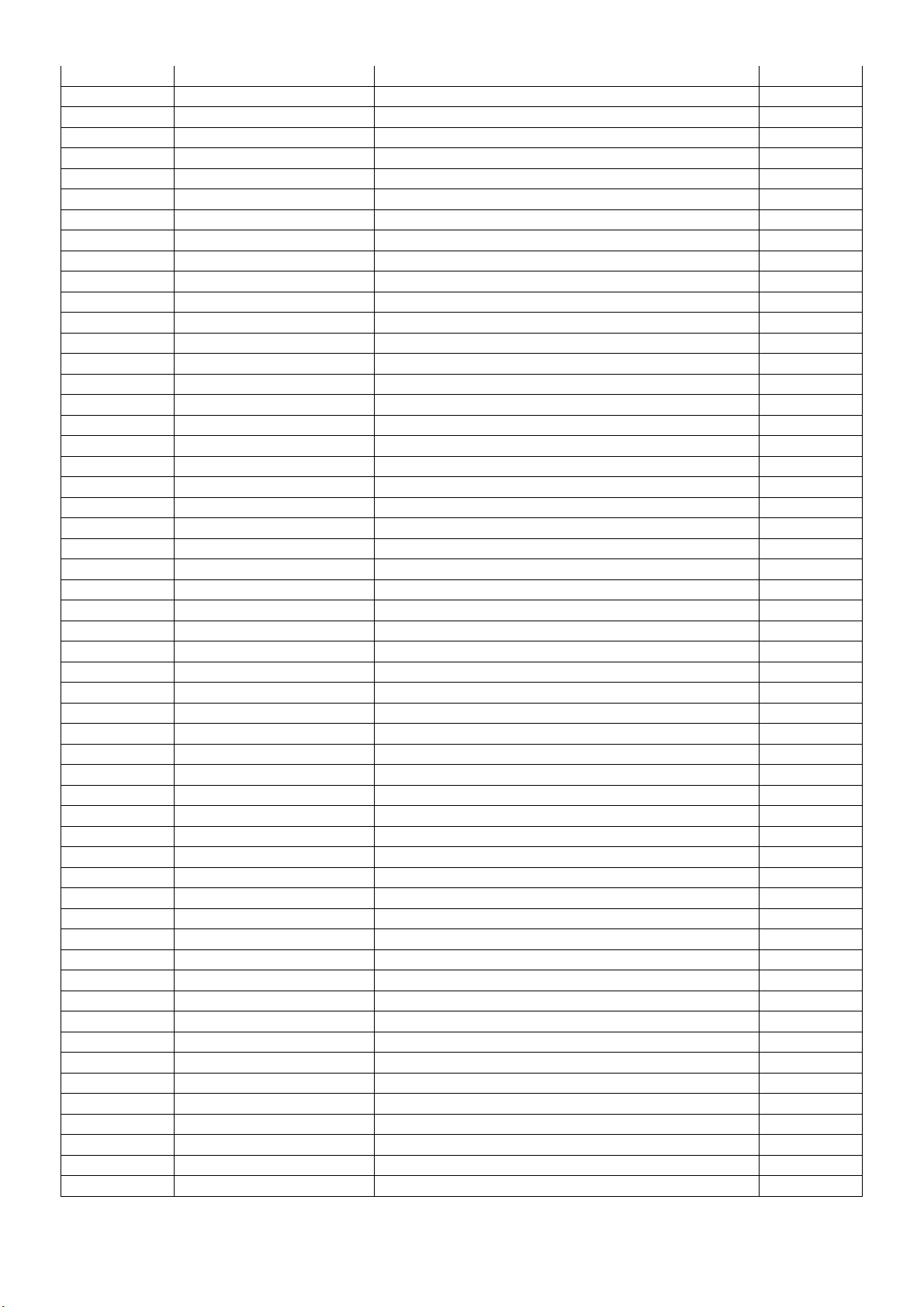
C301 065G040210412K Y CAP CHIP 0402 100N 16V X7R +/-10%
C419 065G040210412K Y CAP CHIP 0402 100N 16V X7R +/-10%
C418 065G040210412K Y CAP CHIP 0402 100N 16V X7R +/-10%
C417 065G040210412K Y CAP CHIP 0402 100N 16V X7R +/-10%
C407 065G040210412K Y CAP CHIP 0402 100N 16V X7R +/-10%
C405 065G040210412K Y CAP CHIP 0402 100N 16V X7R +/-10%
C403 065G040210412K Y CAP CHIP 0402 100N 16V X7R +/-10%
C402 065G040210412K Y CAP CHIP 0402 100N 16V X7R +/-10%
C401 065G040210412K Y CAP CHIP 0402 100N 16V X7R +/-10%
C304 065G040210412K Y CAP CHIP 0402 100N 16V X7R +/-10%
C712 065G040210427Z T NO-SUGGEST 0402 0.1UF 25V Y5V
C719 065G040210427Z T NO-SUGGEST 0402 0.1UF 25V Y5V
C722 065G040215131J Y CHIP 150pF 50V NPO YAGEO
C103 065G040222031J A CAP 0402 22PF J 50V NPO
C104 065G040222031J A CAP 0402 22PF J 50V NPO
C429 065G040222417Z A NO-SUGGEST CAP CHIP 0402 220nF Z 16V Y5V
C303 065G040222417Z A NO-SUGGEST CAP CHIP 0402 220nF Z 16V Y5V
C117 065G040222417Z A NO-SUGGEST CAP CHIP 0402 220nF Z 16V Y5V
C116 065G040222417Z A NO-SUGGEST CAP CHIP 0402 220nF Z 16V Y5V
C428 065G040227031J A CAP 0402 27PF 50V NPO
C426 065G040227031J A CAP 0402 27PF 50V NPO
C114 065G040247312K A 8.31HIP 0402 47nF K 16V X7R
C111 065G040247312K A 8.31HIP 0402 47nF K 16V X7R
C110 065G040247312K A 8.31HIP 0402 47nF K 16V X7R
C108 065G040247312K A 8.31HIP 0402 47nF K 16V X7R
C106 065G040247312K A 8.31HIP 0402 47nF K 16V X7R
C102 065G040247312K A 8.31HIP 0402 47nF K 16V X7R
C105 065G040250931J A CAP 0402 5PF J 50 NPO
C109 065G040250931J A CAP 0402 5PF J 50 NPO
C113 065G040250931J A CAP 0402 5PF J 50 NPO
C715 065G060310232K F CAP CHIP 0603 1NF K 50V X7R
C710 065G060310232K F CAP CHIP 0603 1NF K 50V X7R
C305 065G060310512K A CAP 0603 1UF 10% 16V X7R
C408 065G060310512K A CAP 0603 1UF 10% 16V X7R
C414 065G060310512K A CAP 0603 1UF 10% 16V X7R
C415 065G060310512K A CAP 0603 1UF 10% 16V X7R
C424 065G060310512K A CAP 0603 1UF 10% 16V X7R
C439 065G0805475A2K Y CAP CHIP 0805 4.7UF K 10V X7R
C423 065G0805475A2K Y CAP CHIP 0805 4.7UF K 10V X7R
C421 065G0805475A2K Y CAP CHIP 0805 4.7UF K 10V X7R
C416 065G0805475A2K Y CAP CHIP 0805 4.7UF K 10V X7R
C413 065G0805475A2K Y CAP CHIP 0805 4.7UF K 10V X7R
C406 065G0805475A2K Y CAP CHIP 0805 4.7UF K 10V X7R
C404 065G0805475A2K Y CAP CHIP 0805 4.7UF K 10V X7R
C721 065G120610625K Y CAP CHIP 1206 10uF K 25V X5R
C723 065G120610625K Y CAP CHIP 1206 10uF K 25V X5R
C302 065G120622617Z Y NO-SUGGEST CHIP 1206 22UF Z 16V Y5V
C704 065G120622617Z Y NO-SUGGEST CHIP 1206 22UF Z 16V Y5V
C707 065G120622617Z Y NO-SUGGEST CHIP 1206 22UF Z 16V Y5V
FB301 071G 56K121 M CHIP BEAD 120OHM 6A MGLB2012-120T-LF
FB407 071G 56V301 B CHIP BEAD 0805 300OHM BULLWILL
FB405 071G 56V301 B CHIP BEAD 0805 300OHM BULLWILL
FB404 071G 56V301 B CHIP BEAD 0805 300OHM BULLWILL
FB403 071G 56V301 B CHIP BEAD 0805 300OHM BULLWILL
FB402 071G 56V301 B CHIP BEAD 0805 300OHM BULLWILL
77
Page 78
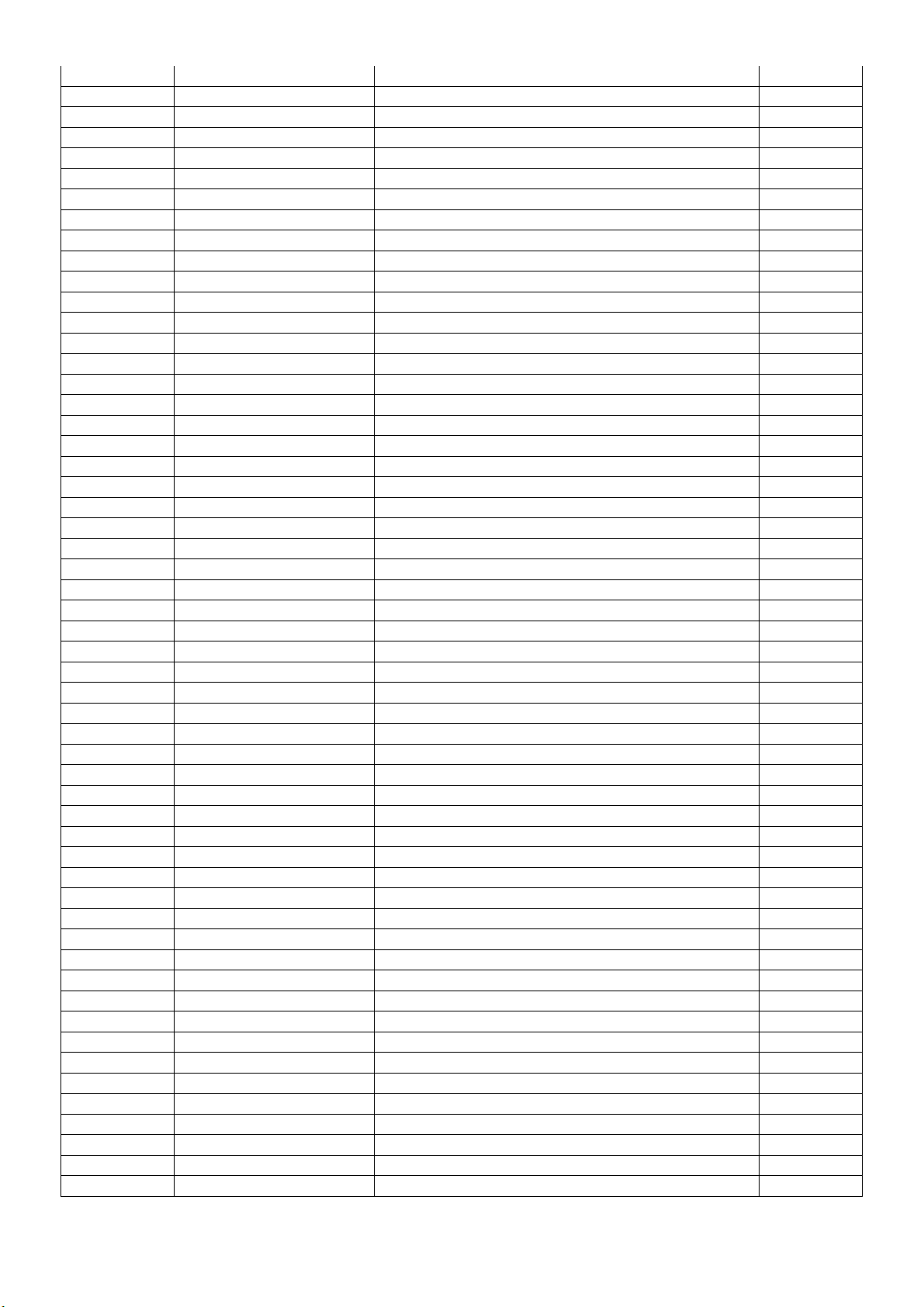
FB104 071G 59G301 CHIP BEAD 300OHM
FB105 071G 59G301 CHIP BEAD 300OHM
FB106 071G 59G301 CHIP BEAD 300OHM
L701 073G253S521 H SMD CHOKE 22UH 20% 3.3A HF
D101 093G 64 42 L DIODE LBAV70LT1G SOT-23 LRC
D102 093G 64 42 L DIODE LBAV70LT1G SOT-23 LRC
ZD101 093G 39GA01 T RLZ5.6B
D708 093G3004 3 SM340A
D707 093G3004 3 SM340A
D704 093G3004 3 SM340A
D701 093G3004 3 SM340A
D703 093G3004 3 SM340A
CN301 311GW125A30ACH WAFER 1.25mm 30P
715G4002M01000004S MAIN BOARD PCB
E080 ADPCA1248HD1 ADAPTER BOARD
040G 154501 1 HI-POT GND LABEL
040G 45762412B CBPC LABEL
045G 88525 E PE BAG
052G 1211 A Tasma aluminiowa
IC903 056G 139 3A PC123Y22FZOF SHARP
NR901 061G 58901 WT NTC 1R 15% SCK10015LSY001 BY THINKING
C903 063G107K474 6S 0.47UF +-10%
C925 065G 1K103 2E6921 CAP CER 10NF K 1KV Y5U
C902 065G305M1022EP CAP Y2 1000PF M 250VAC
C901 065G305M1022EP CAP Y2 1000PF M 250VAC
C909 065G306M3322BP Y1 CAP 3300PF M 250VAC
C919 067G215C6814RV EC ZLH 680UF 25V 10*16
C921 067G215C6814RV EC ZLH 680UF 25V 10*16
C904 067G215Y10115L EC 100UF 20% 450V 18*35.5
D901 071G 55 30 FERRITE BEAD 4.0*2*3
D902 071G 55 30 FERRITE BEAD 4.0*2*3
D904 071G 55 30 FERRITE BEAD 4.0*2*3
Q901 071G 55 30 FERRITE BEAD 4.0*2*3
L902 073G 253191 H IND CHOKE 1.1uH DADON
L901 073L 174 40H1G LINE FILTER 30.0mH MIN
T901 080GL19T507 N X'FMR 2.0MH 5% 25UH MAX
LED2 081G 2 3 1P LED GPG2603T/R006-35A GUANGPU
CN901 087G 50132A DL AC SOCKET 3PIN
089G 171535 G DC POWER CORD 1000MM
D902 093G 5212T52T DIODE 1N4007-AO DO-41
D901 093G 5212T52T DIODE 1N4007-AO DO-41
705GHA93004 D904 ASS'Y
705GQA57011 Q901 ASS'Y
709G 901 HM001 CONSUMPTIVE ASS'Y
715G 901 2 4A6437 ADAPTER BOARD PCB
H33G0024 1 1C LENS
H33G0025 GM T 18 BOTTOM COVER_ADAPTER
H33G0026 GM T 18 TOP COVER_ADAPTER
GND1 Q09G6014 1 PIN
GND2 Q09G6014 1 PIN
GND4 Q09G6014 1 PIN
GND3 Q09G6014 1 PIN
Q40G000162429A LABEL
Q40G000362427A LABEL
Q40G375B690 1A LABEL
78
Page 79
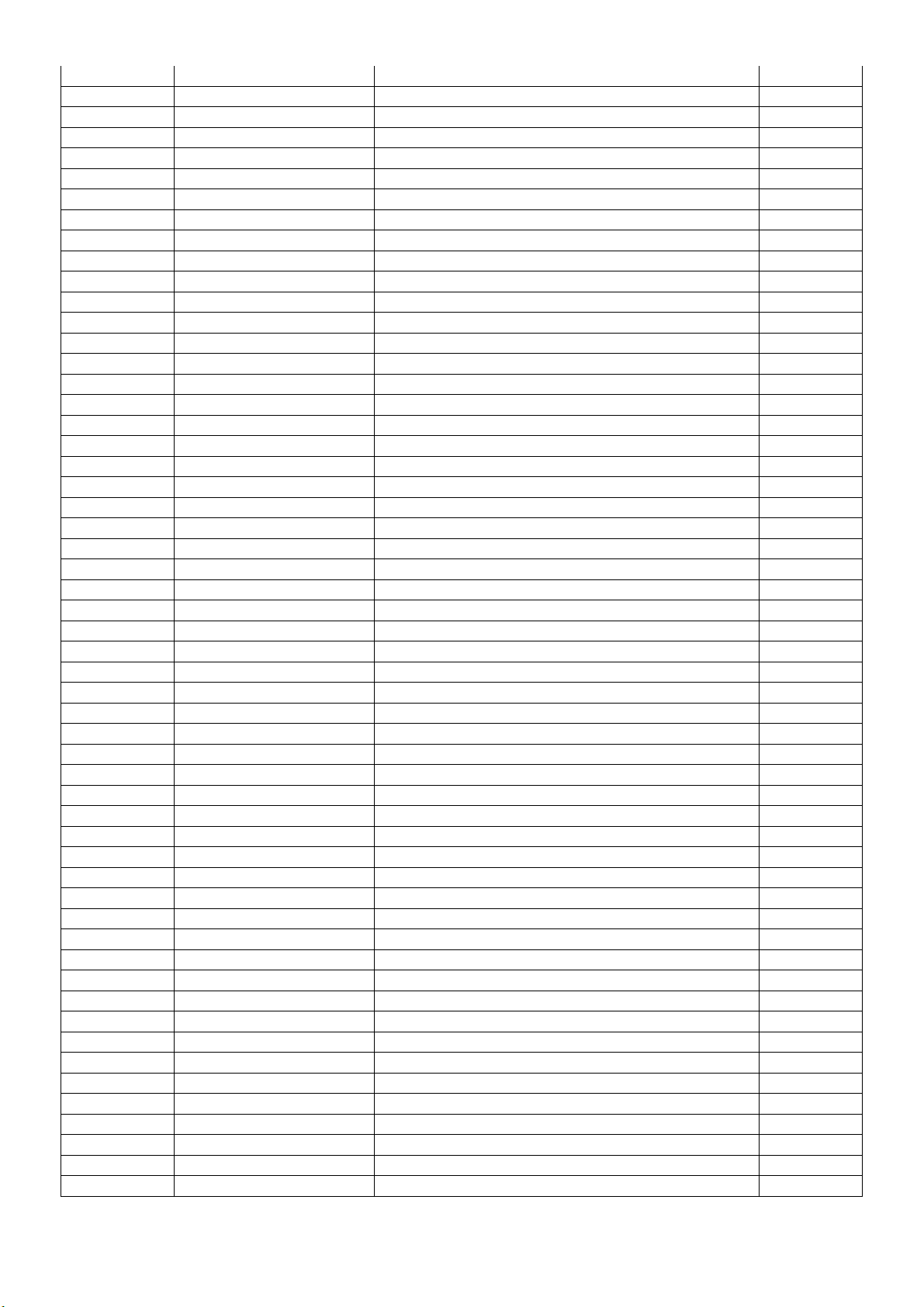
Q52G 1205106 CU FOIL
BD901 093G 50460900 BRIDGE 4A/800V GBU408 LITEON
005G 42 1 CUSHION
012G 372 1 SILICONE RUBBER
D904 093G 60310 DIODE V30100C-E3/4W 30A/100V TO-220AB
0M1G 930 6120 screw
HS1 Q90G0171 1 heat sink
Q901 057G 667924 MOSFET SMK0965F
0M1G 930 6120 screw
HS2 Q90G0168 1 HEAT SINK
E55 055G 23524 WELDING FLUX WITHOUT PB
Q51G 6 4509 GLUE_RTV
Q55G 100625 TIN STICK_LOW ARGENTUM
IC901 056G 379530 AC/DC CONVERTER LD7750GS SOP-8
R968 061G0603222 JT RST CHIP 2K2 1/10W 5% TZAI YUAN
C908 061G0805104 JT RST CHIPR 100KOHM +- 5% 1/8W TZAI YUAN
R986 061G0805203 JT RST CHIPR 20K +-5% 1/8W TZAI YUAN
R909 061G0805221 JT RST CHIP 220R 1/8W 5% TZAI YUAN
R916 061G08052491FT RST CHIP 2K49 1/8W 1%
R920 061G1206100 JT RST CHIPR 10 OHM +-5% 1/4W TZAI YUAN
R910 061G1206103 JT RST CHIPR 10KOHM +-5% 1/4W TZAI YUAN
R921 061G1206105 JF RST CHIPR 1 MOHM +-5% 1/4W FENGHUA
R907 061G1206229 JT RST CHIPR 2R2 +-5% 1/4W TZAI YUAN
R967 061G1206434 JF RST CHIPR 430KOHM +-5% 1/4W FENGHUA
R922 061G1206434 JF RST CHIPR 430KOHM +-5% 1/4W FENGHUA
R914 061G1206434 JF RST CHIPR 430KOHM +-5% 1/4W FENGHUA
R906 061G1206434 JF RST CHIPR 430KOHM +-5% 1/4W FENGHUA
R908 061G1206470 JT RST CHIPR 47 OHM +-5% 1/4W TZAI YUAN
R917 061G1206472 JT RST CHIP R 4K7 1/4W +/-5%
R904 061G1206473 JT RST CHIPR 47 KOHM +-5% 1/4W TZAI YUAN
R923 061G1206510 JT RST CHIPR 51 OHM +-5% 1/4W TZAI YUAN
R913 061G1206510 JT RST CHIPR 51 OHM +-5% 1/4W TZAI YUAN
R912 061G1206510 JT RST CHIPR 51 OHM +-5% 1/4W TZAI YUAN
R918 061G12065100FT RST CHIPR 510R 1/4W +-1% TZAI YUAN
R903 061G1206684 JT RST CHIPR 680 KOHM +-5% 1/4W TZAI YUAN
R902 061G1206684 JT RST CHIPR 680 KOHM +-5% 1/4W TZAI YUAN
R901 061G1206684 JT RST CHIPR 680 KOHM +-5% 1/4W TZAI YUAN
R919 061G12069761FT RST CHIPR 9.76 KOHM +-1% 1/4W TZAI YUAN
C911 065G080510332K F CAP 0805 10NF K 50V X7R
C922 065G080510432K A CAP CHIP 0805 0.1UF K 50V X7R
C923 065G080510522K T CAP 0805 1UF 10% 25V X7R
C915 065G080522332K F CAP 0805 22NF K 50V X7R
C912 065G080533131J F CAP CHIP 0805 330PF J 50V NPO
C914 065G120622272K Y CER 1206 2N2 500V X7R 10%
C916 065G120622272K Y CER 1206 2N2 500V X7R 10%
C920 065G120647522K T CAP CHIP 1206 4.7uF K 25V X7R
T901 006G 31 4 1.7MM RIVET
CN901 006G 31500 EYELET
L901 006G 31502 1.5MM RIVET
IC904 056G 158 10 T LDO IC AZ431AZ-AE1 TO-92 150MA 40V TO-92
R911 061G152M62852T SY RST MOFR 0.62 OHM +-5% 2WS
C926 065G 2K222 2T6921 CAP CER 2200PF K 2KV Y5P
C906 067G 2154707NT KY50VB47M-TP5 6.3*11
F901 084G 56 4W FUSE 4A 250V
J901 095G 90 23 JUMPER WIRE
79
Page 80

J902 095G 90 23 JUMPER WIRE
J903 095G 90 23 JUMPER WIRE
709G 901 HA001 CONSUMPTIVE ASS'Y
715G 901 2 156403 ADAPTER BOARD PCB
KEPC9HC2 KEY BOARD
SW001 077G603S AI HJ TACT SWITCH AI 2PIN SEALED
SW002 077G603S AI HJ TACT SWITCH AI 2PIN SEALED
SW003 077G603S AI HJ TACT SWITCH AI 2PIN SEALED
SW004 077G603S AI HJ TACT SWITCH AI 2PIN SEALED
SW005 077G603S AI HJ TACT SWITCH AI 2PIN SEALED
CN001 033G8032 6F HR CONNECTOR 6P 1.25
R002 061G0603000 FF RST CHIPR MAX0R01 1/10W FENGHUA
R004 061G06031001FF RST CHIPR 1 KOHM +-1% 1/10W FENGHUA
R003 061G06032001FF RST CHIP 2KOHM 1% 1/10W FENGHUA
R001 061G06032001FF RST CHIP 2KOHM 1% 1/10W FENGHUA
C002 065G060310432K A CAP CHIP 0603 100nF K 50V X7R
C001 065G060310432K A CAP CHIP 0603 100nF K 50V X7R
LED001 081G 14 12 GP CHIP LED GPTD1210YBC5-D
E715 715G4014K01000004C KEY BOARD PCB
E715 715G4014K01000004S KEY BOARD PCB 2nd source
LNPCAD481GHD1 CONVERTER BOARD
040G 45762412B CBPC LABEL
C807 067G215C4799KV EC 4.7UF 20% 100V EM 8*9
C809 067G215P1017KV EC 100UF 20% 50V 10X9
709G3823 HM001 COMSUPTIVE ASS'Y
CN803 033G8019 6K H JS FPC CONN 1.0mm 6P
CN801 033G803210F HR CONNECTOR 10P 1.25
U801 056G 700 5 IC LED driver MP3389EF TSSOP28
Q806 057G 763947 MOSFET APM8005KCTRG SOP-8
R832 061G0603000 JT RST CHIP MAX 0R05 1/10W TZAI YUAN
R833 061G0603000 JT RST CHIP MAX 0R05 1/10W TZAI YUAN
R819 061G06031002FT RST CHIP 10K 1/10W 1%
R806 061G0603102 JF RST CHIPR 1K OHM +-5% 1/10W FENGHUA
R808 061G0603102 JF RST CHIPR 1K OHM +-5% 1/10W FENGHUA
R822 061G0603103 JF RST CHIPR 10K OHM +-5% 1/10W FENGHUA
R804 061G0603104 JF RST CHIPR 100KOHM 5% 1/10W FENGHUA
R807 061G0603104 JF RST CHIPR 100KOHM 5% 1/10W FENGHUA
R810 061G0603104 JF RST CHIPR 100KOHM 5% 1/10W FENGHUA
R803 061G06032402FT RST CHIPR 24K +-1% 1/10W TZAI YUAN
R802 061G06033003FF RST CHIPR 300KOHM 1/10W FENGHUA
R809 061G06036801FF RST CHIPR 6.8KOHM +-1% 1/10W FENGHUA
R826 061G0805000 JF RST CHIPR 0 OHM +-5% 1/8W FENGHUA
R838 061G0805109 JT RST CHIP 1R 1/8W 5% TZAI YUAN
R837 061G0805109 JT RST CHIP 1R 1/8W 5% TZAI YUAN
R836 061G0805109 JT RST CHIP 1R 1/8W 5% TZAI YUAN
R835 061G0805109 JT RST CHIP 1R 1/8W 5% TZAI YUAN
R815 061G0805109 JY RST CHIP 1R 1/8W 5% YAGEO
R805 061G0805304 JY RST CHIPR 300K +-5% 1/8W YAGEO
R818 061G1206000 JF RST CHIPR MAX0R05 1/4W FENGHUA
R812 061G12061007FF RST 1206 0.1R 1% 1/4W
R813 061G12061007FF RST 1206 0.1R 1% 1/4W
R801 061G12061009FT RST CHIP R 10ohm 1/4W +/-1%
C806 065G060310131J F CAP CHIP 0603 100PF J 50V NPO
C802 065G060368332K F CAP CHIP 0603 68NF K 50V X7R
C805 065G080522141J Y CAP CHIP 0805 220P 100V NP0 +/-5%
80
Page 81

C804 065G080547332K Y CAP CHIP 0805 47N 50V X7R +/-10%
C803 065G080547332K Y CAP CHIP 0805 47N 50V X7R +/-10%
C801 065G080547422K Y CAP CHIP 0805 0.47UF K 25V X7R
L801 073G253S 19 H SMD CHOKE 33uH+-20% 3A
D801 093G 60S907 T SCHOTTKY B3100B 3A 100V SMB
715G4119P01002004C CONVERTER BOARD PCB
LSPC9HC2 LIGHT SENSOR BOARD
U013 056G 627911 IR 38KHZ KSM-603TM2M
C019 067G305M1013KV
LED011 081G IR 7 GP IR LED GP1303T12A/940-2-35
H12G6200 13 RUBBER
U012 056G 192 25 D-AMP AS358MTR-E1 SOIC-8
U011 056G1125200 IC MCU PIC12F615-I/SN SOIC-8
Q011 057G 417 16 T MMBT2907
Q012 057G 761 18 T TEST ONLY SST2222A 0.4 60 SMT3
Q013 057G 761 18 T TEST ONLY SST2222A 0.4 60 SMT3
R025 061G0402101 JY NO-SUGGEST RST CHIPR 100 OHM +-5% 1/16W
R027 061G0402102 JY NO-SUGGEST RST CHIPR 1KOHM +-5% 1/16W YA
R021 061G0402102 JY NO-SUGGEST RST CHIPR 1KOHM +-5% 1/16W YA
R020 061G0402102 JY NO-SUGGEST RST CHIPR 1KOHM +-5% 1/16W YA
R019 061G0402102 JY NO-SUGGEST RST CHIPR 1KOHM +-5% 1/16W YA
R014 061G0402102 JY NO-SUGGEST RST CHIPR 1KOHM +-5% 1/16W YA
R022 061G0402103 JY NO-SUGGEST RST CHIPR 10KOHM +-5% 1/16W Y
R024 061G0402103 JY NO-SUGGEST RST CHIPR 10KOHM +-5% 1/16W Y
R015 061G0402104 JY RST CHIPR 100KOHM +-5% 1/16W YAGEO
R016 061G0402104 JY RST CHIPR 100KOHM +-5% 1/16W YAGEO
R013 061G0402472 JY RST CHIPR 4.7KOHM +-5% 1/16W YAGEO
R023 061G0805330 JT RST CHIP 33R 1/8W 5% TZAI YUAN
R018 061G0805330 JT RST CHIP 33R 1/8W 5% TZAI YUAN
C012 065G040210412K Y CAP CHIP 0402 100N 16V X7R +/-10%
C013 065G040210412K Y CAP CHIP 0402 100N 16V X7R +/-10%
C015 065G040210412K Y CAP CHIP 0402 100N 16V X7R +/-10%
C016 065G040210412K Y CAP CHIP 0402 100N 16V X7R +/-10%
C017 065G040210412K Y CAP CHIP 0402 100N 16V X7R +/-10%
C018 065G040210412K Y CAP CHIP 0402 100N 16V X7R +/-10%
C020 065G040210412K Y CAP CHIP 0402 100N 16V X7R +/-10%
C011 065G060310517Z Y CAP 0603 1UF -20%+80% 16V Y5V
E715 715G3995T01000004C IR BOARD PCB
CN011 033G8032 5F HR CONNECTOR
E715 715G3995T01000004S IR BOARD PCB 2nd source
105 摄氏度 100UF +-20% 16V
81
