Page 1
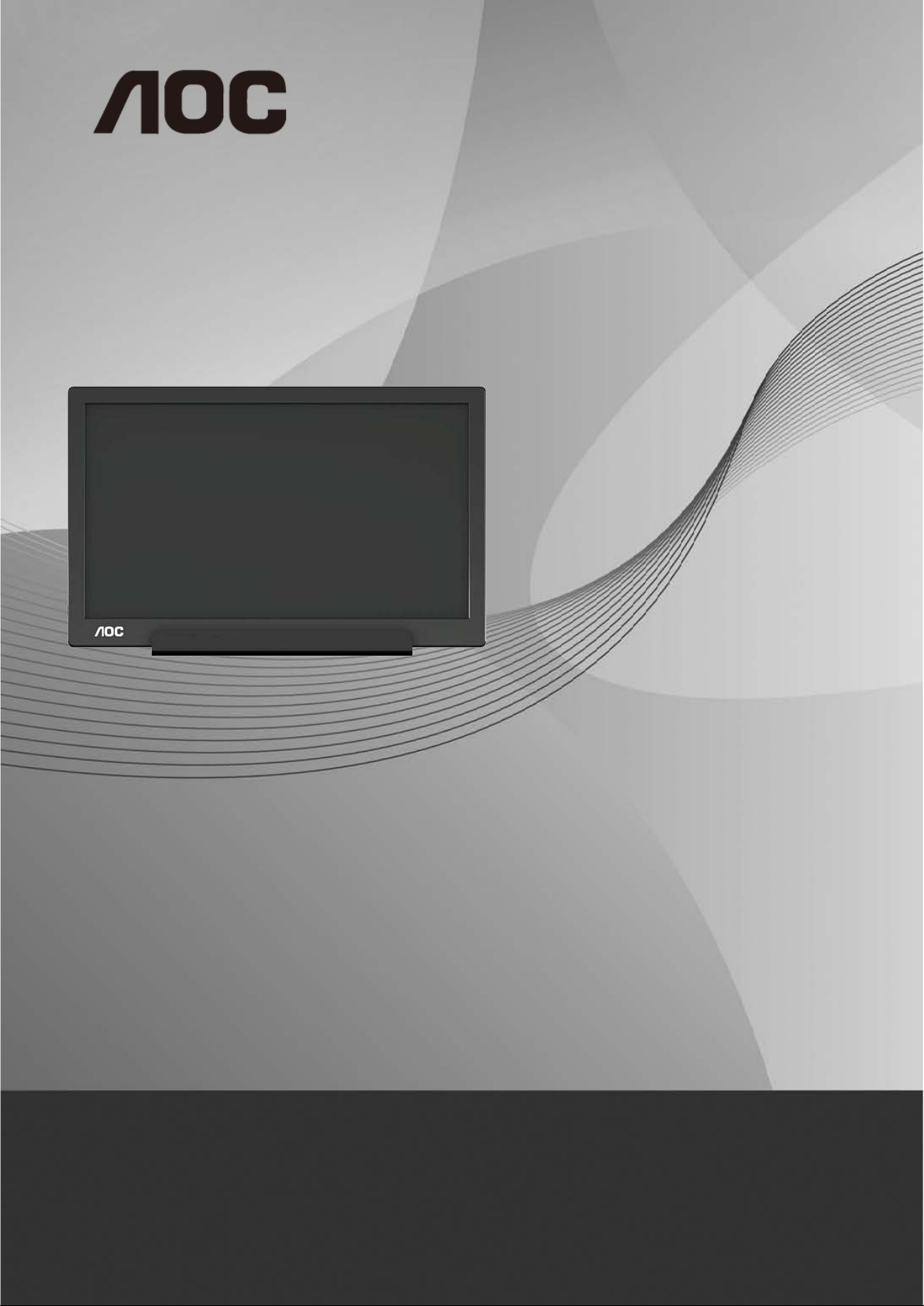
LCD Monitor User Manual
I1601FWUX LED backlight
www.aoc.com
©2017 AOC. All Rights Reserved.
1
Page 2
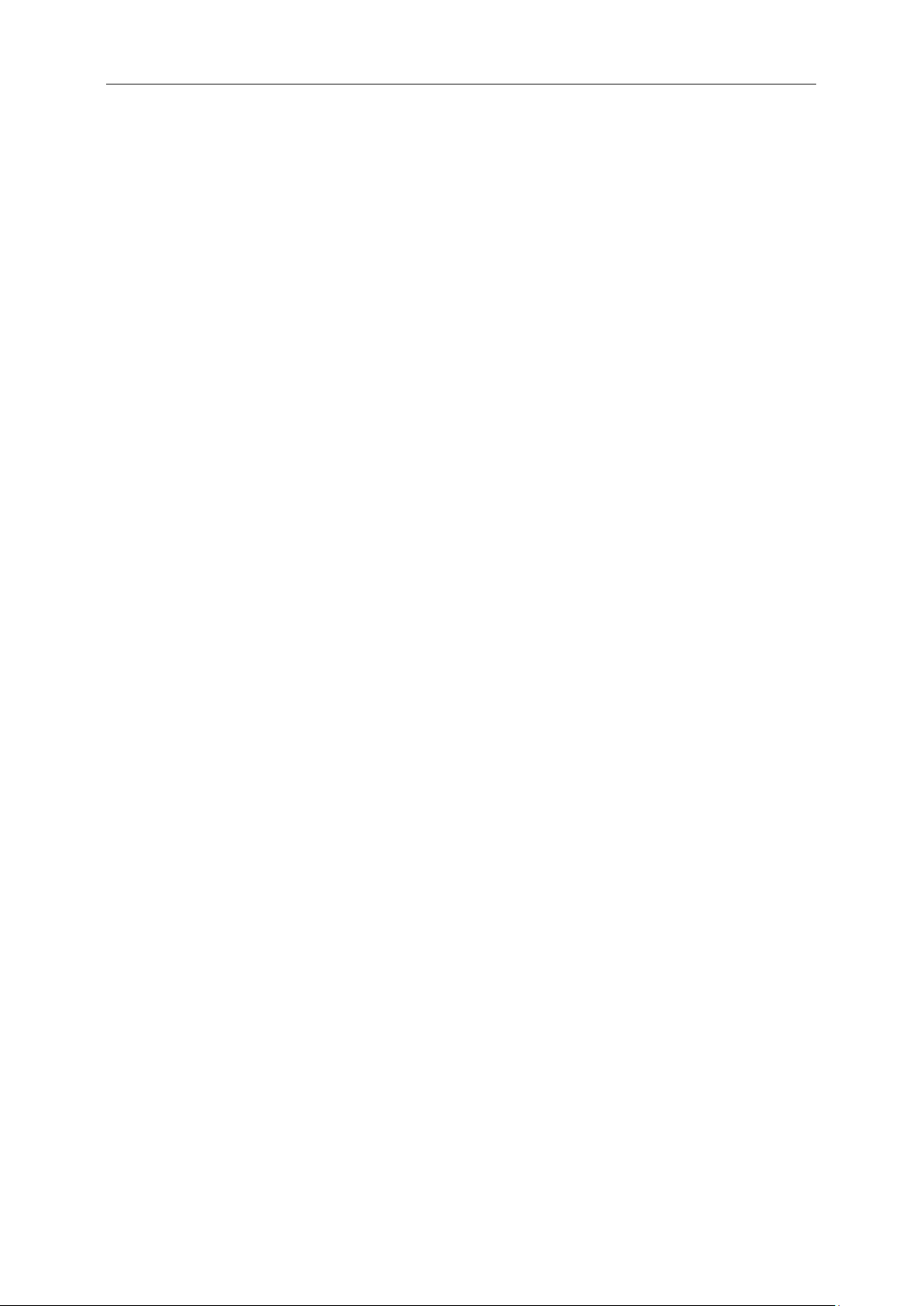
Safety ........................................................................................................................................................................ 3
National Conventions ......................................................................................................................................... 3
Installation .......................................................................................................................................................... 4
Cleaning............................................................................................................................................................. 5
Other .................................................................................................................................................................. 6
Setup ........................................................................................................................................................................ 7
Contents in Box ................................................................................................................................................. 7
Adjusting Viewing Angle ..................................................................................................................................... 8
Connecting the Monitor ...................................................................................................................................... 9
Adjusting ................................................................................................................................................................. 10
Setting Optimal Resolution .............................................................................................................................. 10
Windows 10 .............................................................................................................................................. 10
Windows 8 ................................................................................................................................................ 12
Windows 7 ................................................................................................................................................ 14
Hotkeys ............................................................................................................................................................ 16
OSD Setting ..................................................................................................................................................... 17
Driver ...................................................................................................................................................................... 18
Monitor Driver .................................................................................................................................................. 18
Windows 10 .............................................................................................................................................. 18
Windows 8 ................................................................................................................................................ 22
Windows 7 ................................................................................................................................................ 26
i-Menu .............................................................................................................................................................. 30
e-Saver ............................................................................................................................................................ 31
Screen+ ........................................................................................................................................................... 32
Troubleshoot ........................................................................................................................................................... 33
Specification ............................................................................................................................................................ 34
General Specification ....................................................................................................................................... 34
Preset Display Modes ...................................................................................................................................... 35
Plug and Play ................................................................................................................................................... 36
Regulation ............................................................................................................................................................... 37
FCC Notice ...................................................................................................................................................... 37
WEEE Declaration ........................................................................................................................................... 38
WEEE Declaration for India ............................................................................................................................. 38
EPA Energy Star .............................................................................................................................................. 40
EPEAT Declaration .......................................................................................................................................... 40
Service .................................................................................................................................................................... 41
Warranty Statement for Europe........................................................................................................................ 41
AOC International (Europe) B.V. ...................................................................................................................... 45
Warranty Statement for North & South America (excluding Brazil) ........................................................... 46
EASE PROGRAME ......................................................................................................................................... 48
TCO DOCUMENT ........................................................................................................................................... 49
2
Page 3
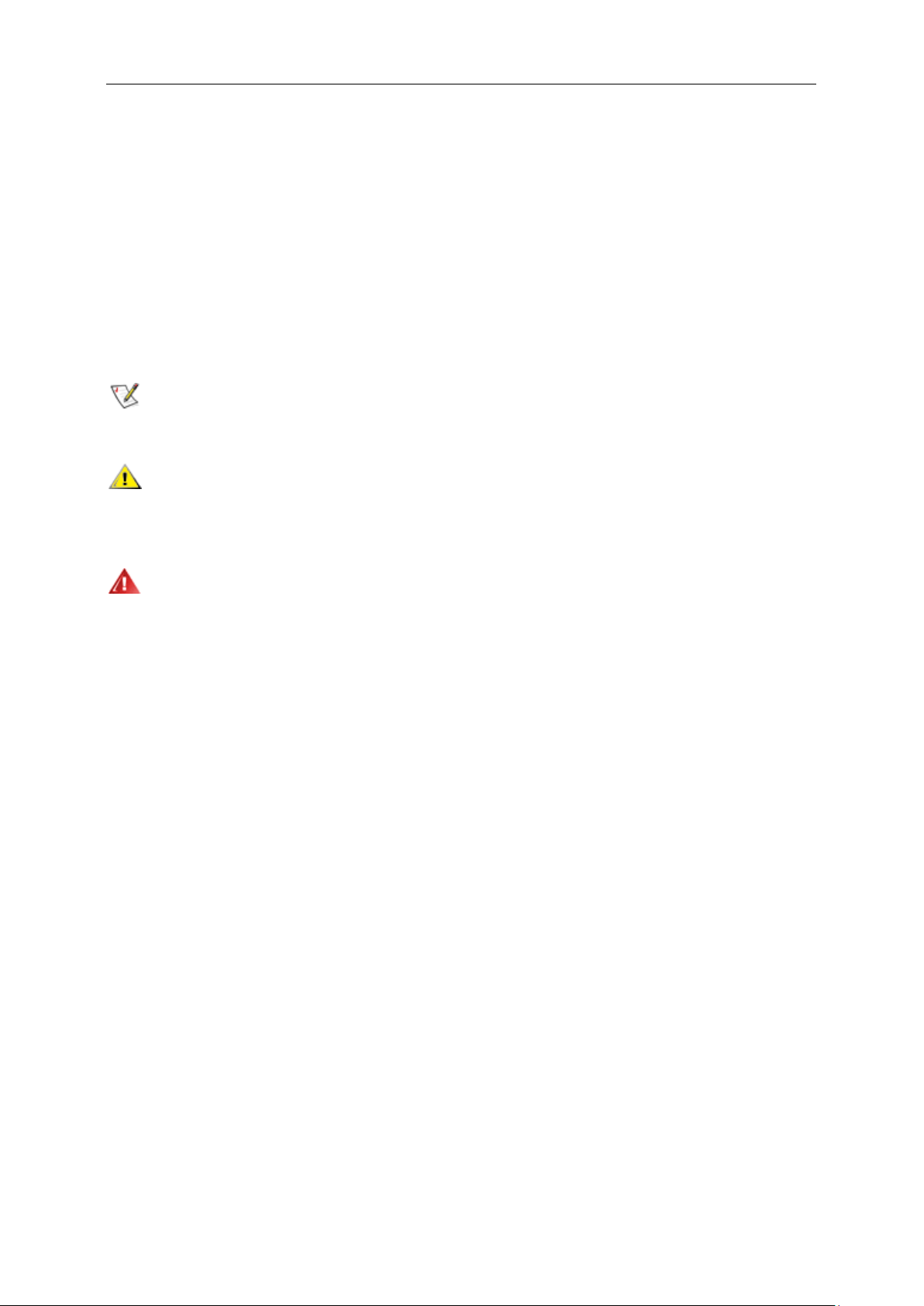
Safety
National Conventions
The following subsections describe notational conventio ns u sed in this do cum ent.
Notes, Cautions, and Warnings
Throughout this guide, blocks of text may be accompanied by an icon and printed in bold type or in italic type.
These blocks are notes, cautions, and warnings, and they are used as follows:
NOTE: A NOTE indicates important information that helps you make better use of your computer system.
CAUTION: A CAUTIO N indicates e ither potenti al da mage to hardw are or lo ss of da ta a nd tells you how to avoid the
problem.
WARNING: A WARNING indicates the potential for bodily harm and tells you how to avoid the problem. Some
warnings may appear in alternate formats and may be unaccompanied by an icon. In such cases, the specific
presentation of the warning is mandated by regulatory authority.
3
Page 4
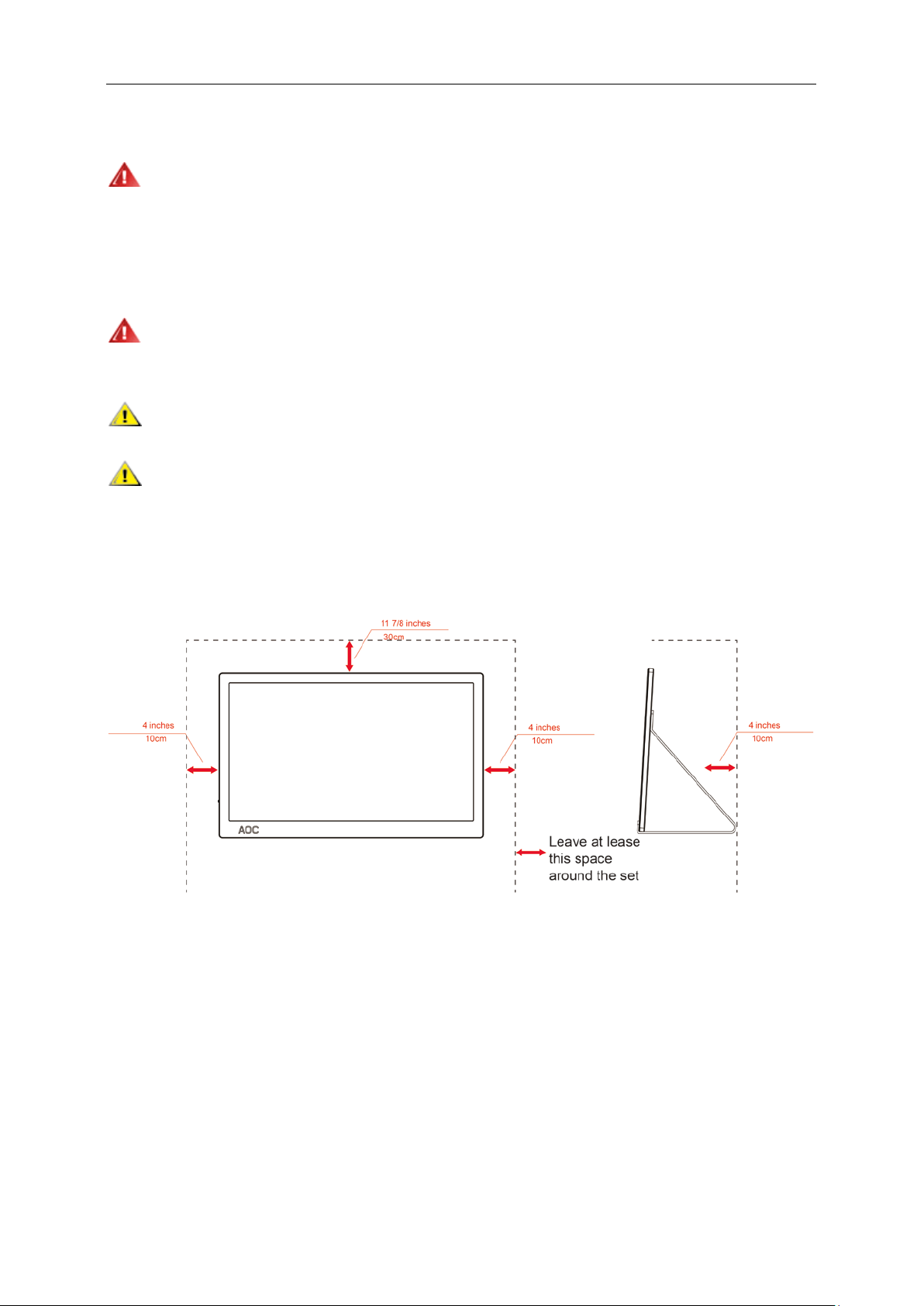
Installation
Do not place the monitor on an unstable cart, stand, tripod, bracket, or table. If the monitor falls, it can injure a
person and cause ser iou s d am age t o this product. Use only a cart, s tand, tripod, bracket, or t able recommended by
the manufacturer or sold with this product. Follow the manufacturer’s instructions when installing the product and
use mounting accessories recommended by the manufacturer. A product and cart combina tion sho uld be moved
with care.
Never push any object into the slot on the monitor cabinet. It could damage circuit parts causing a fire or
electric shock. Never spill liquids on the monitor.
Do not place the front of the product on the floor.
Leave some space around the monitor as shown below. Otherwise, air-circulation may be inadequate hence
overheating may cause a fire or damage to the monitor.
See below the recommended ventilation areas around the monitor when the monitor is installed with the stand:
Installed with stand
4
Page 5
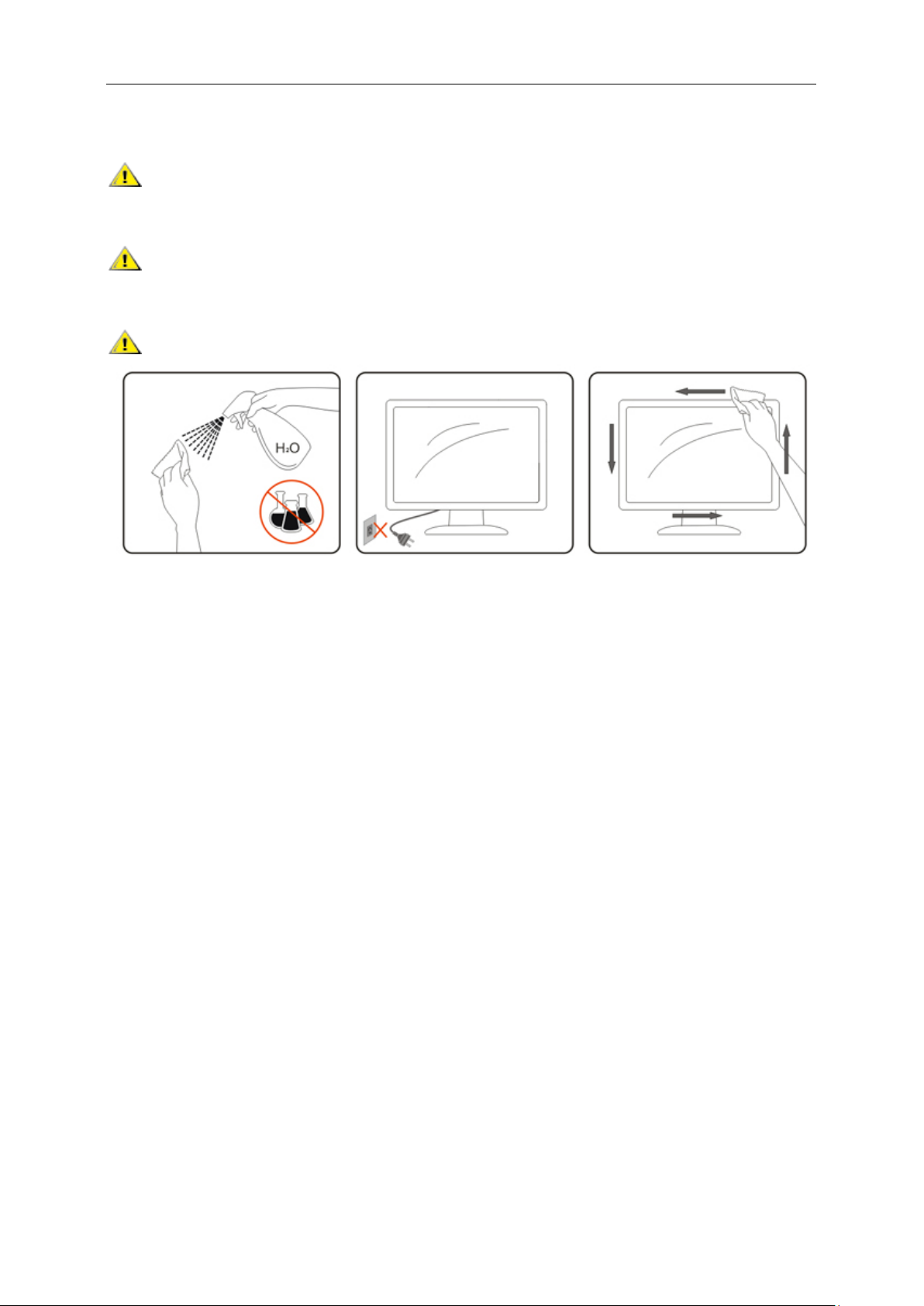
Cleaning
Clean the cabinet regularly with cloth. You can use soft-detergent to wipe out the stain, instead of
strong-detergent which will cauterize the product cabinet.
When cleaning, make sure no detergent is leaked into the product. The cleaning cloth sh ould not be t oo rough
as it will scratch the screen surface.
Please disconnect the power cord before cleaning the product.
5
Page 6
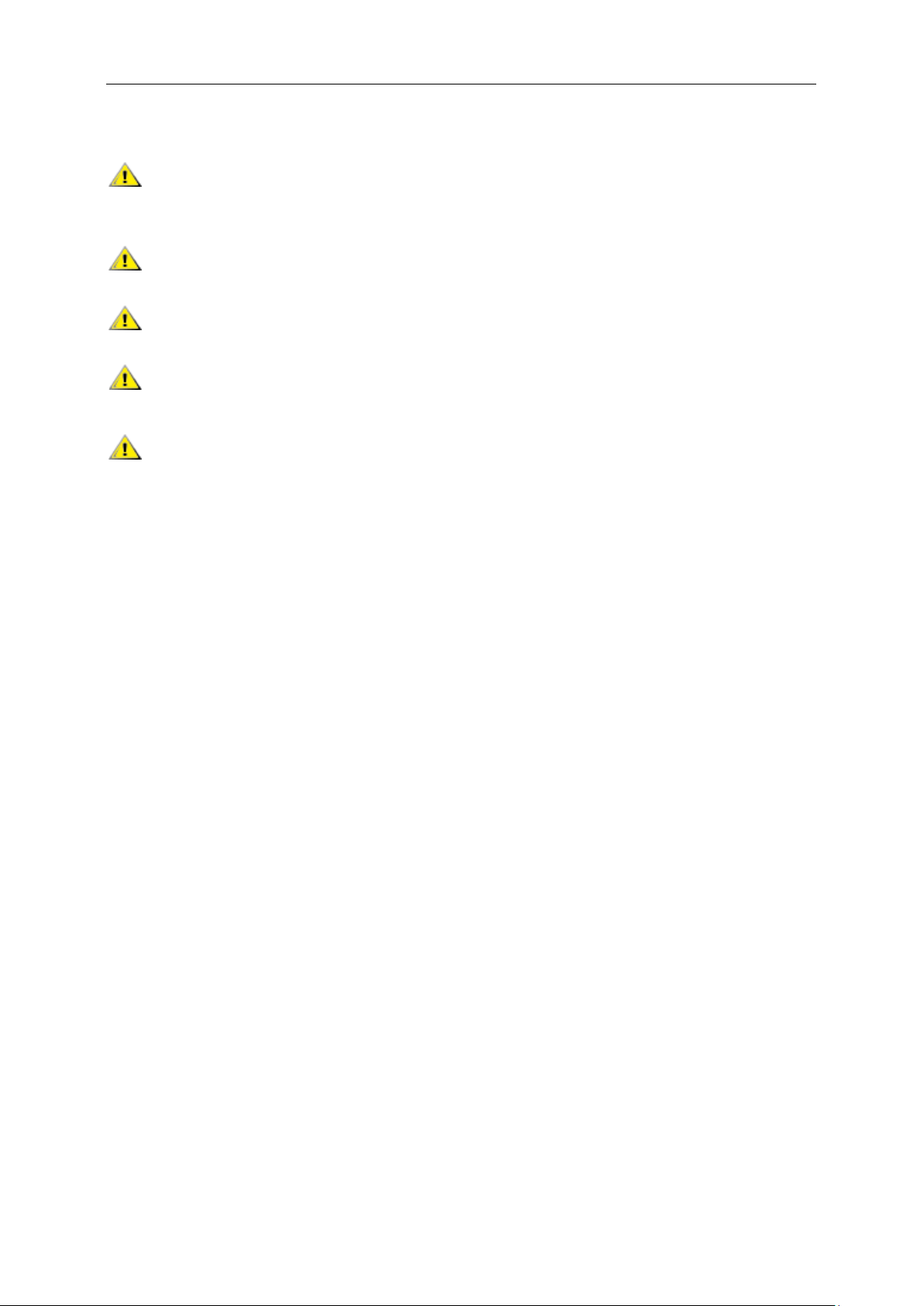
Other
If the product is emitting a strange smell, sound or smoke, disconnect the power plug IMMEDIATELY and
contact a Service Center.
Make sure that the ventilating openings are not blocked by a table or curtain.
Do not engage the LCD monitor in severe vibration or high impact conditions during operation.
Do not knock or drop the monitor during operation or transportation.
For display with glossy bezel the user should consider the placement of the display as the bezel may cause
disturbing reflections from surrounding light and bright surfaces.
6
Page 7
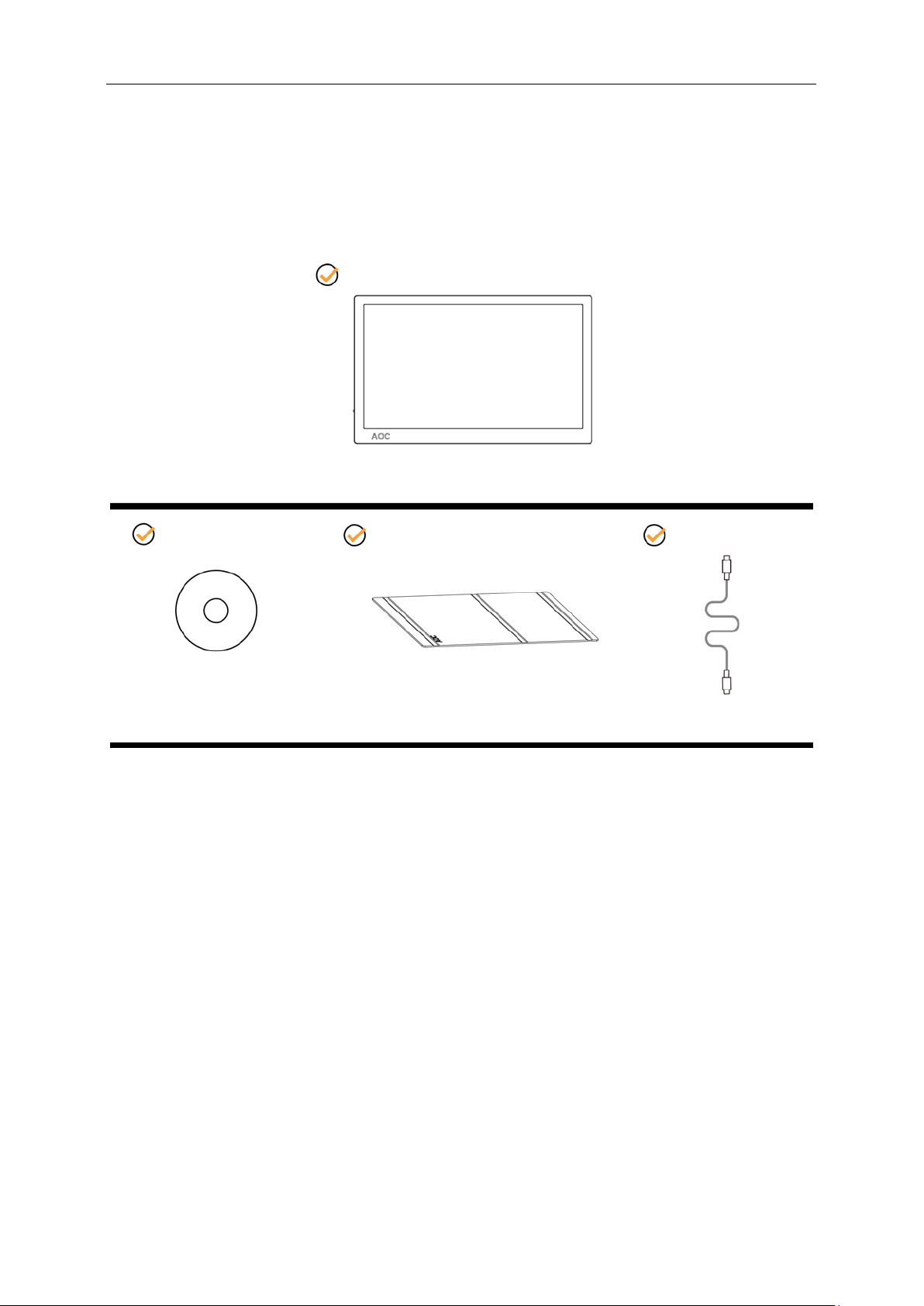
Setup
CD Manual Smart Cover USB T ype-c cable
Monitor
Contents in Box
7
Page 8
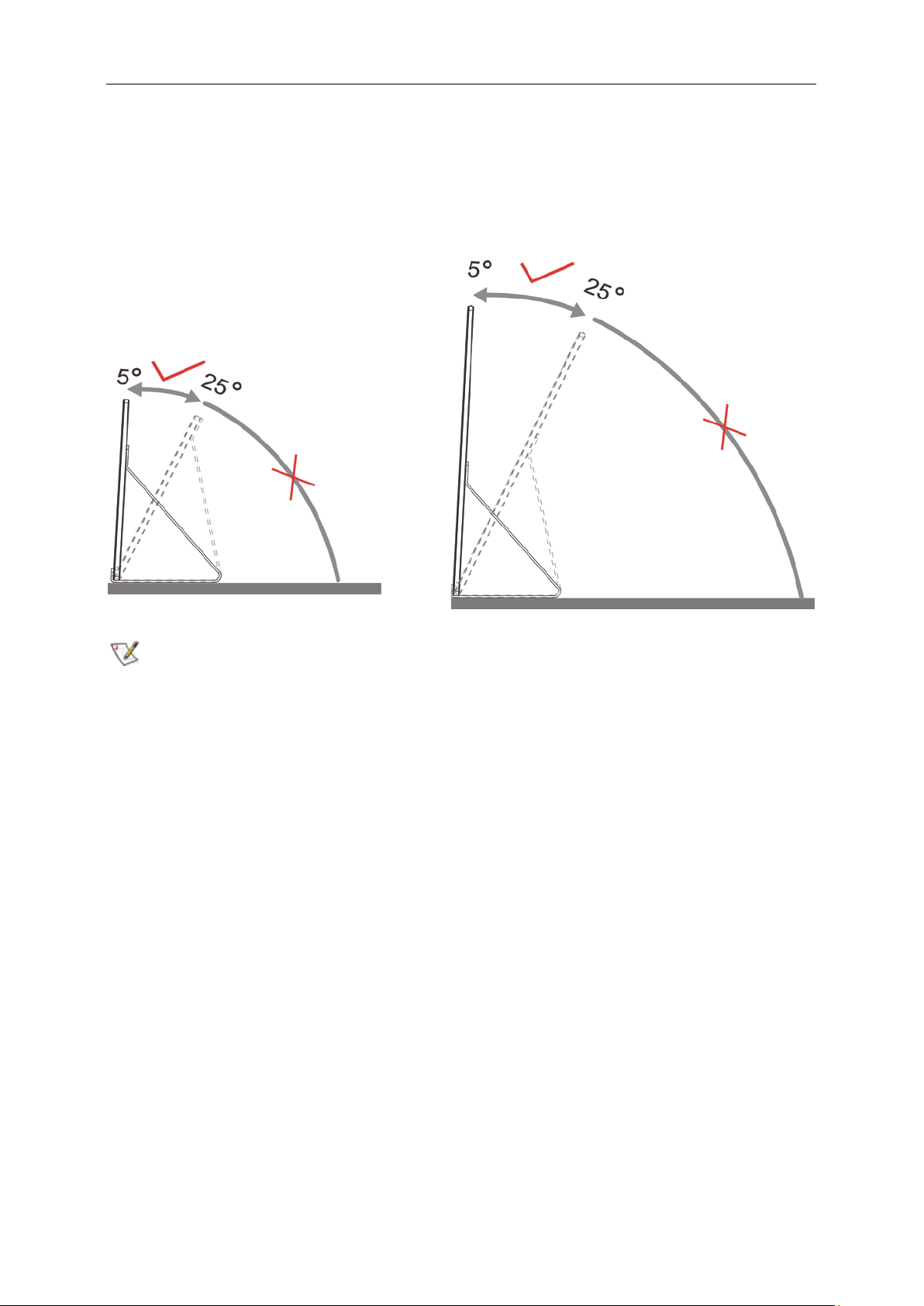
Adjusting Viewing Angle
For optimal viewing, it is recommended to look at the full face of the monitor, and then adjust the monitor's angle to
your own preference.
Hold the Smart Cover and Monitor so you will not topple the monitor when you change the monitor's angle.
You are able to adjust the monitor's angle from 5° to 25 °.
NOTE:
1. Do not adjust the viewing angle over 5~25 degrees in order to avoid damage.
2. Hold the Smart Cover and Monitor so you will not topple the monitor when you change the monitor's angle.
3. Do not touch the LCD screen when you change the angle. It may cause damage or break the LCD screen.
AOC I1601FWUX monitor supports an auto-pivot function to keep the display upright as the monitor is rotated
between portrait and lands cap e positi on.
Important: Install I-MENU(Version 2.0 or upper) from CD-ROM or AOC website.
8
Page 9
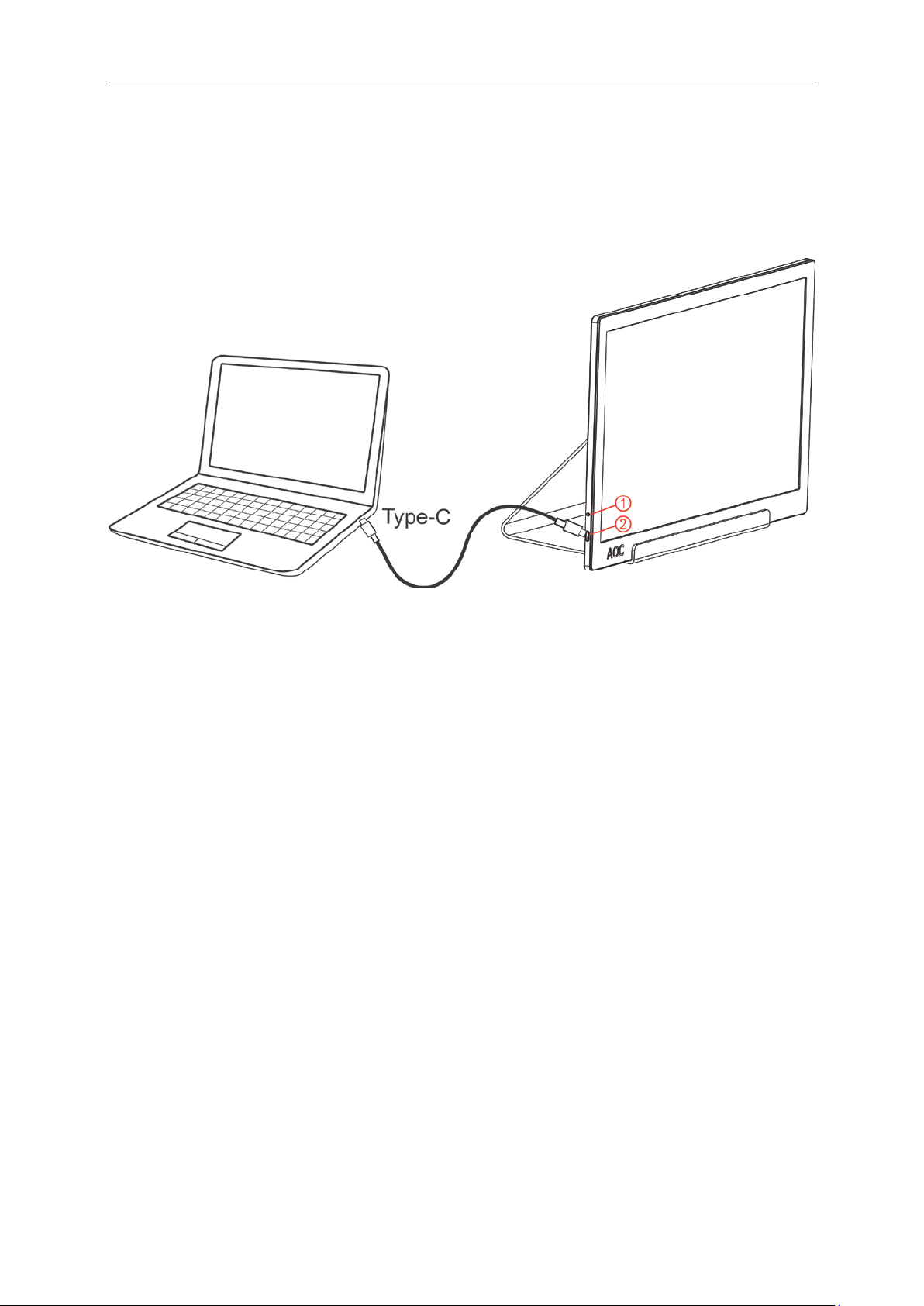
Connecting the Monitor
1 Power Button
2 USB Type-C
To protect equipment, always turn off the PC and LCD monitor before connecting.
1. Connect one end of the USB cable to the USB Monitor and the other end of
USB cable to the computer .
2. Your computer should detect the USB Monitor automatically.
If your monitor displays an image, installation is complete. If it does not display an image, please refer
Troubleshooting.
9
Page 10
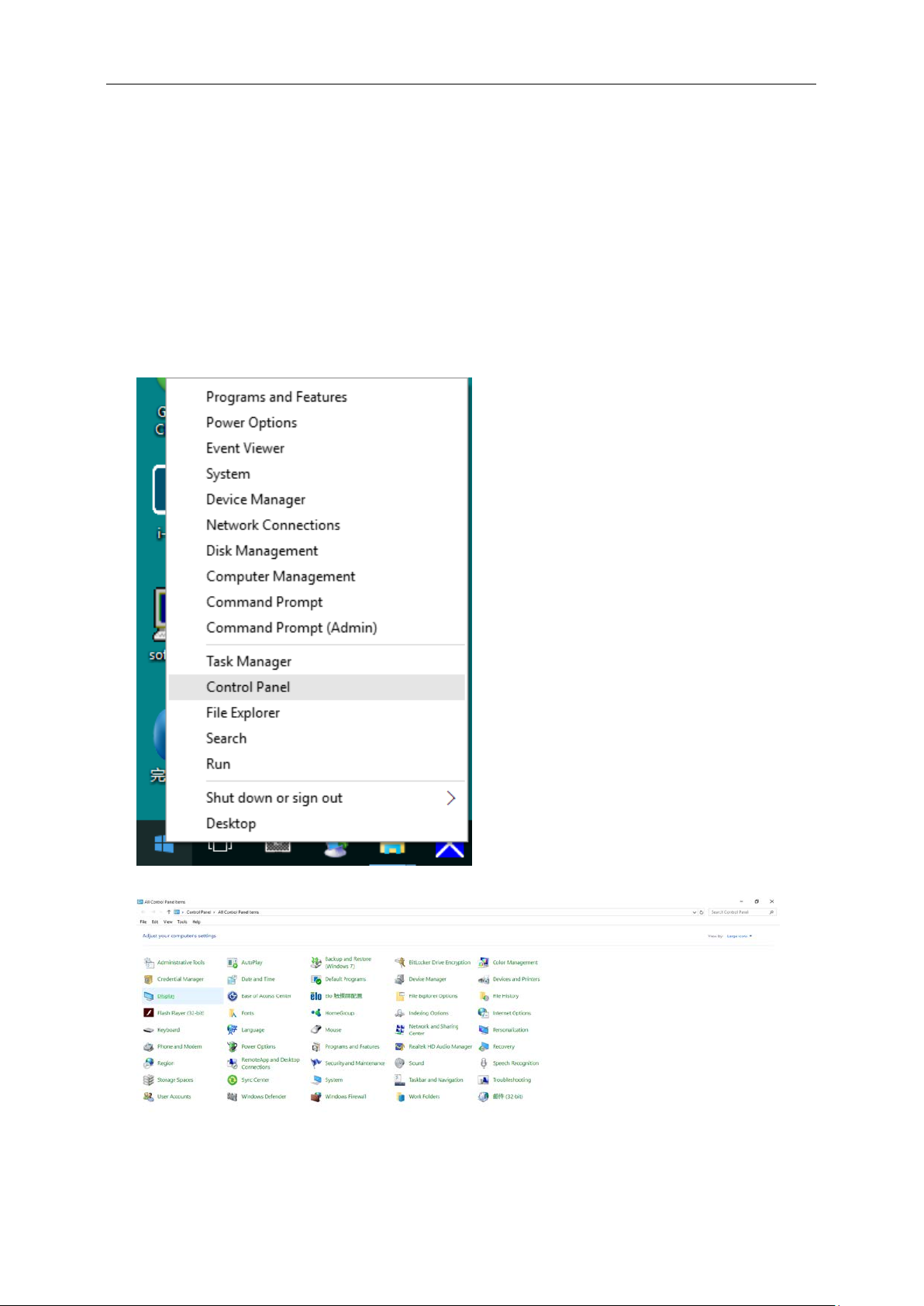
Adjusting
Setting Optimal Resolution
Windows 10
For Windows 10:
• Right click START.
• Click "CONTROL PANEL".
• Click "DISPLAY".
10
Page 11
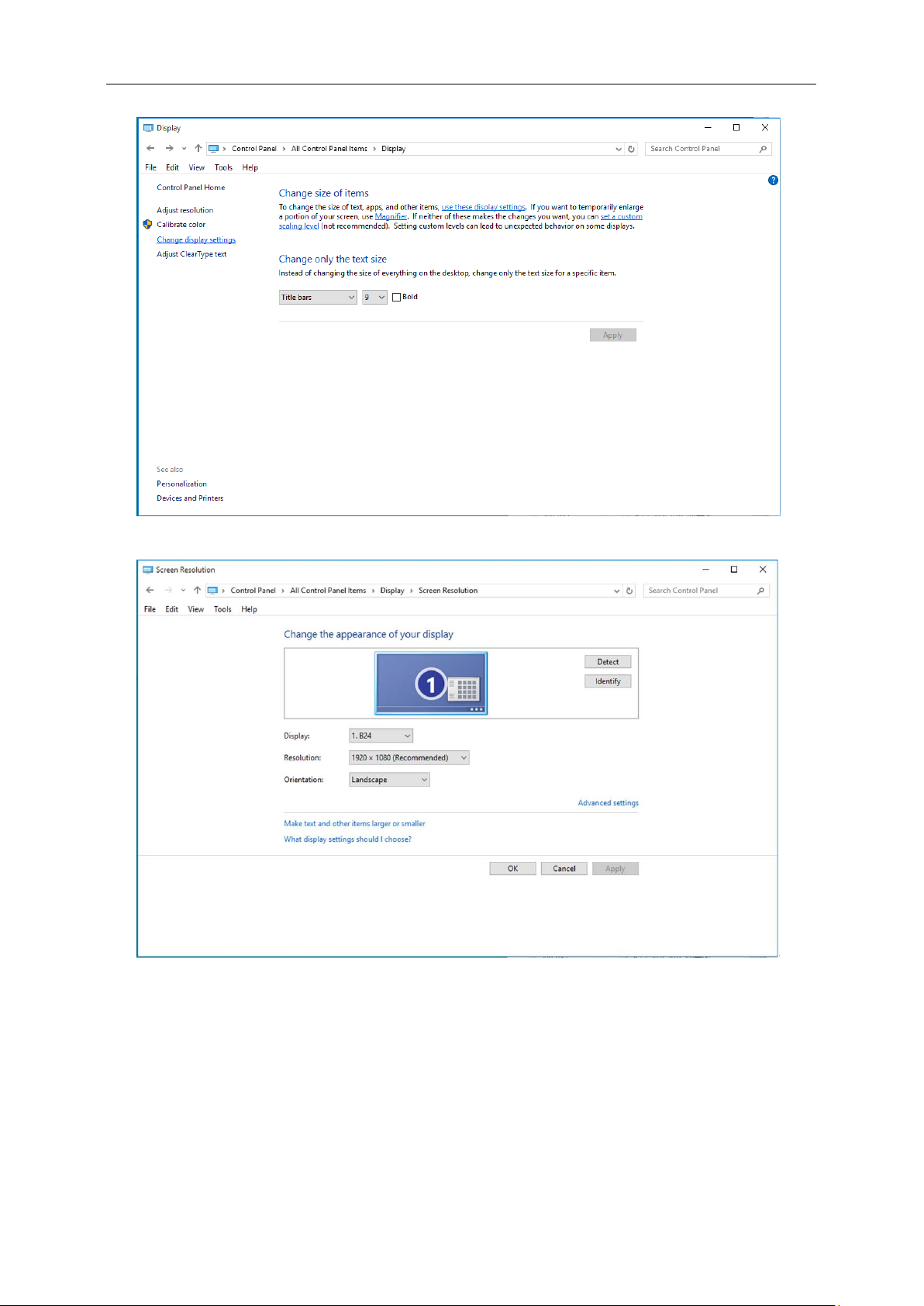
• Click on the "Change display settings" button.
• Set the resolution SLIDE-BAR to Optimal preset resolution.
11
Page 12
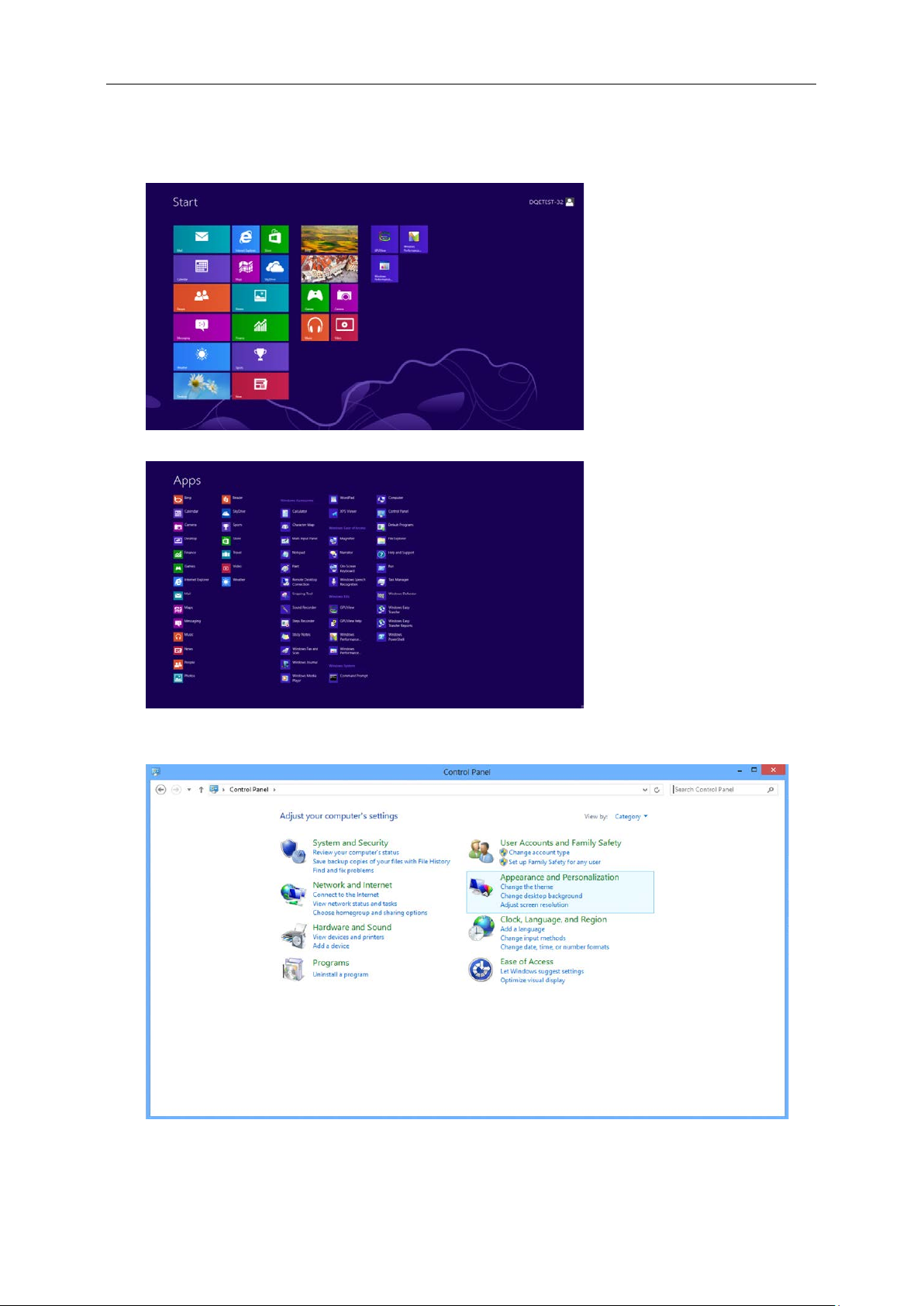
Windows 8
For Windows 8:
• Right click and click All apps at the bottom-right of the screen.
• Set the "View by" to "Category".
• Click "Appearance and Personalization".
12
Page 13
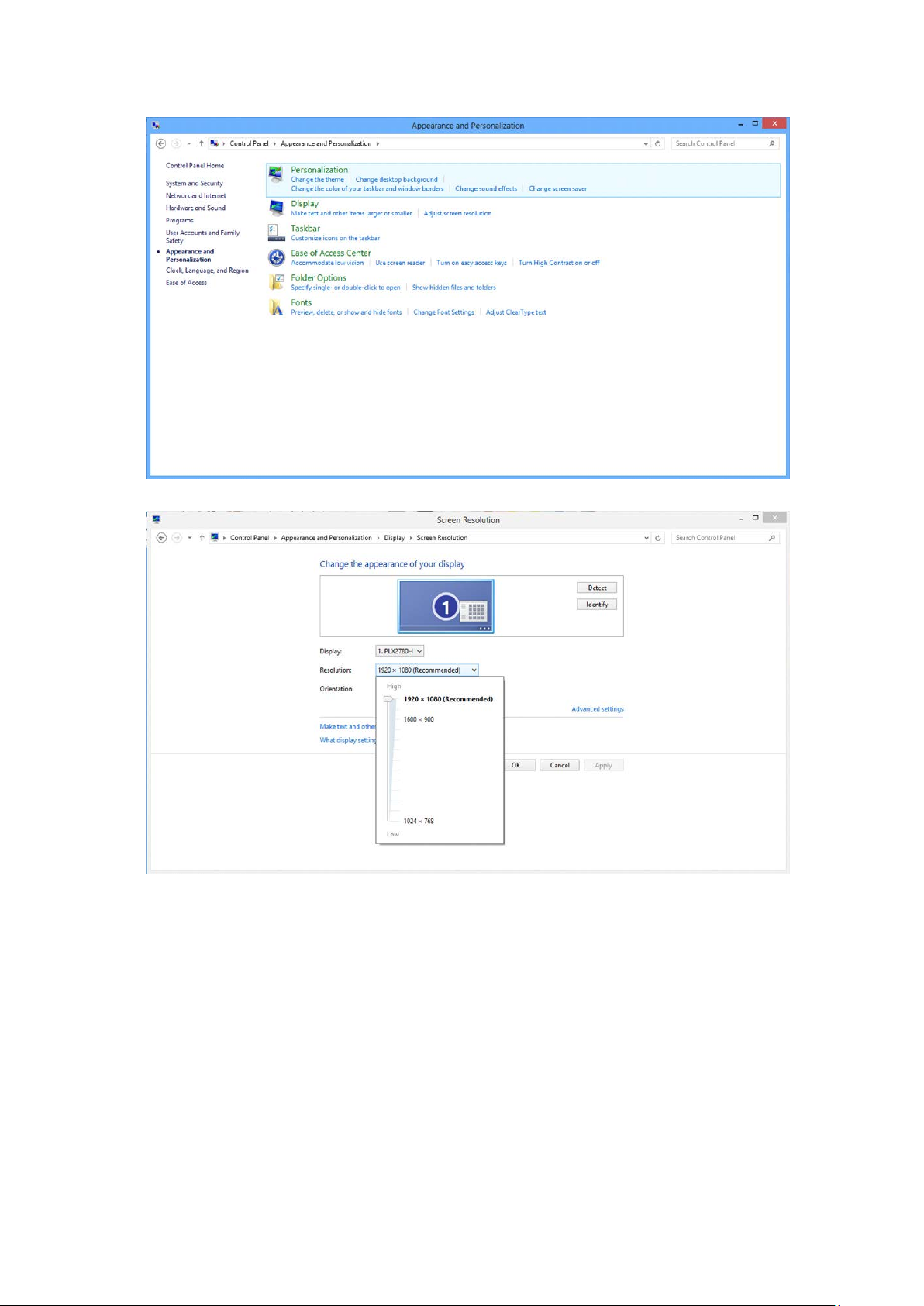
• Click "DISPLAY".
• Set the resolution SLIDE-BAR to Optimal preset resolution
13
Page 14
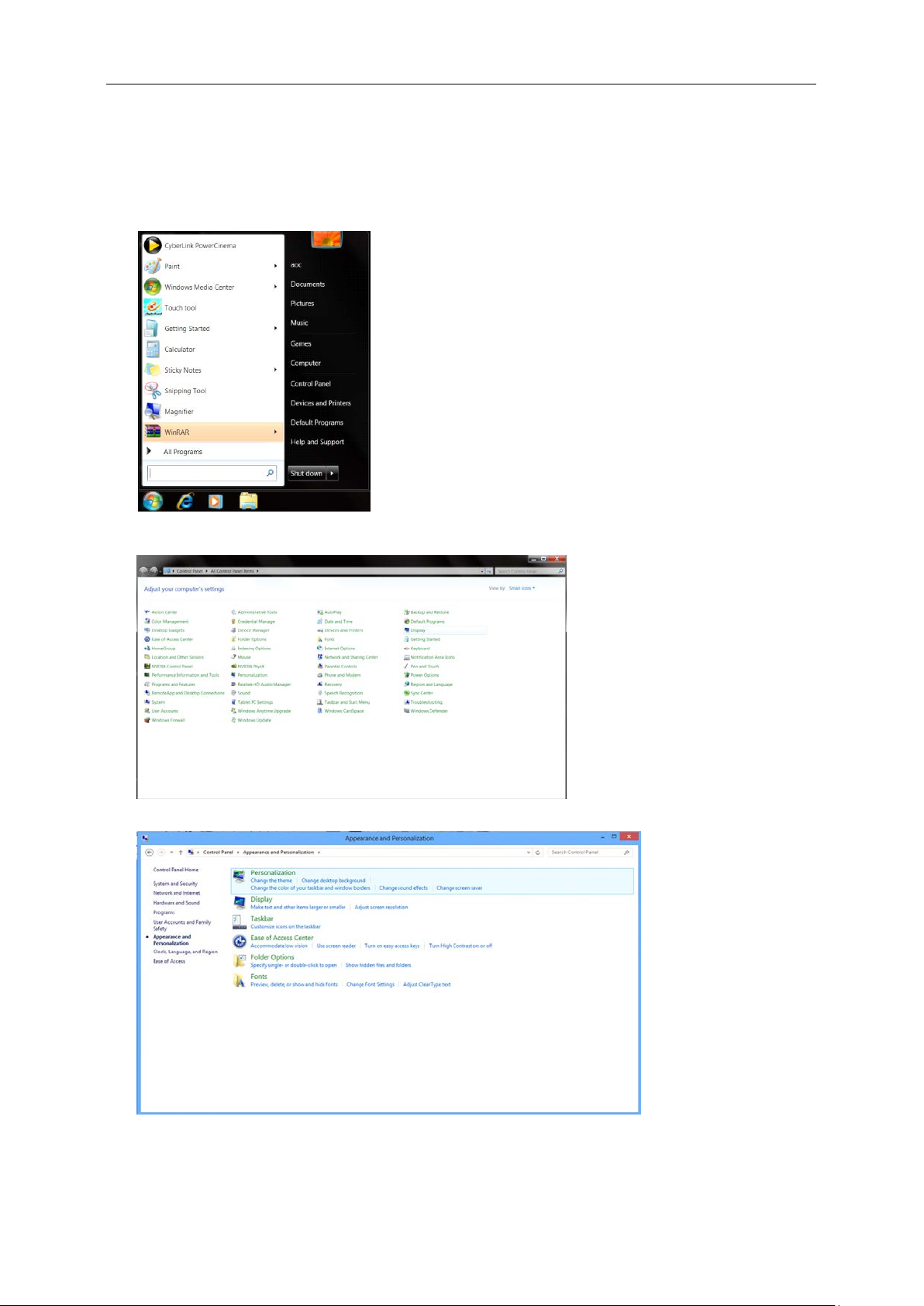
Windows 7
For Windows 7:
• Click START.
• Click "CONTROL PANEL".
• Click "Appearance".
• Click "DISPLAY".
14
Page 15
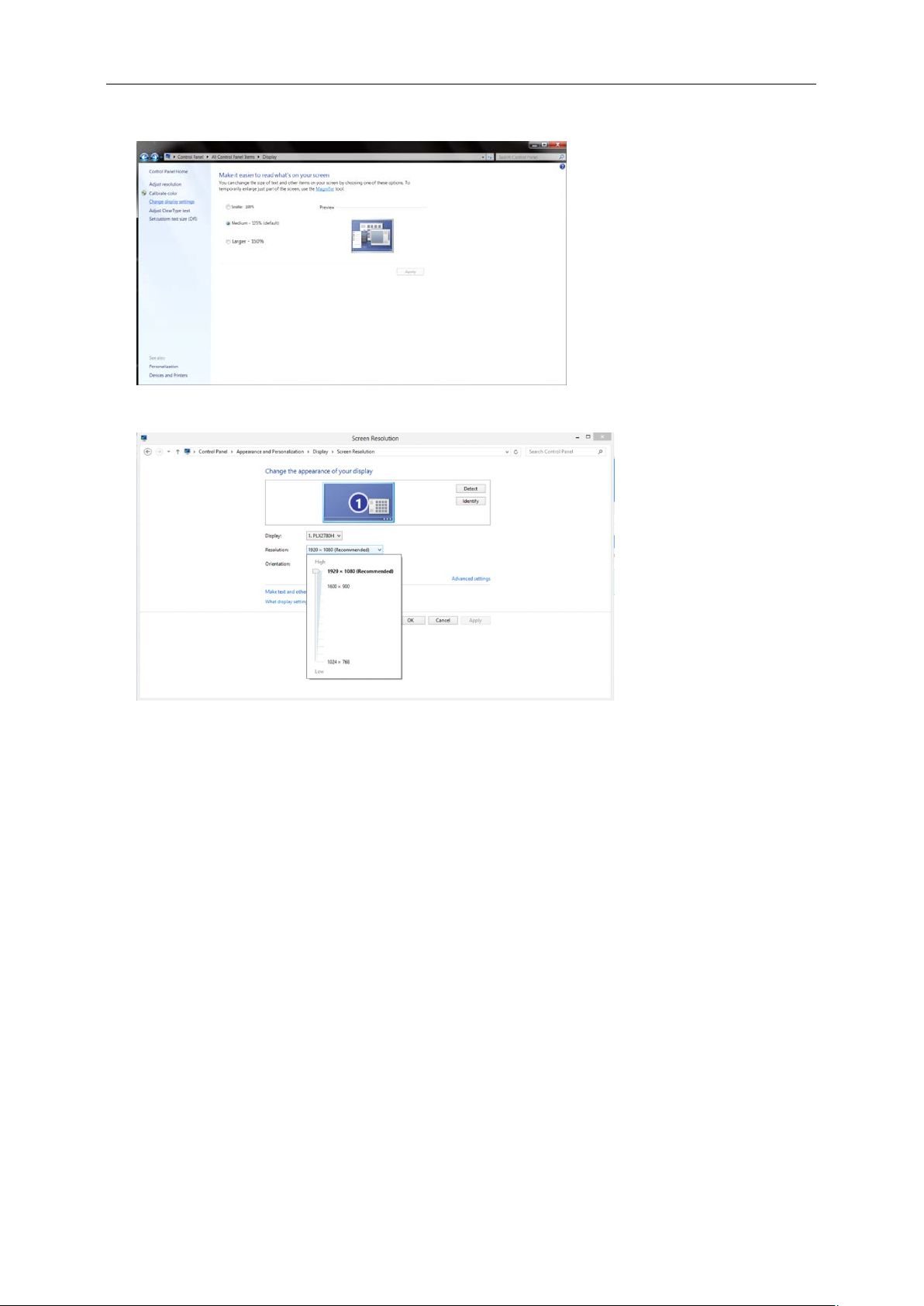
• Click on the "Change display settings" button.
• Set the resolution SLIDE-BAR to Optimal preset resolution
15
Page 16

Hotkeys
1
Power /Menu/Increase
Power/Menu/Increase
When Power off, press
When Power on, press button to display OSD or navigate towards the right direction.
When Power on, press button continuously about 3 seconds to turn off the monitor.
button to turn on the monitor.
16
Page 17
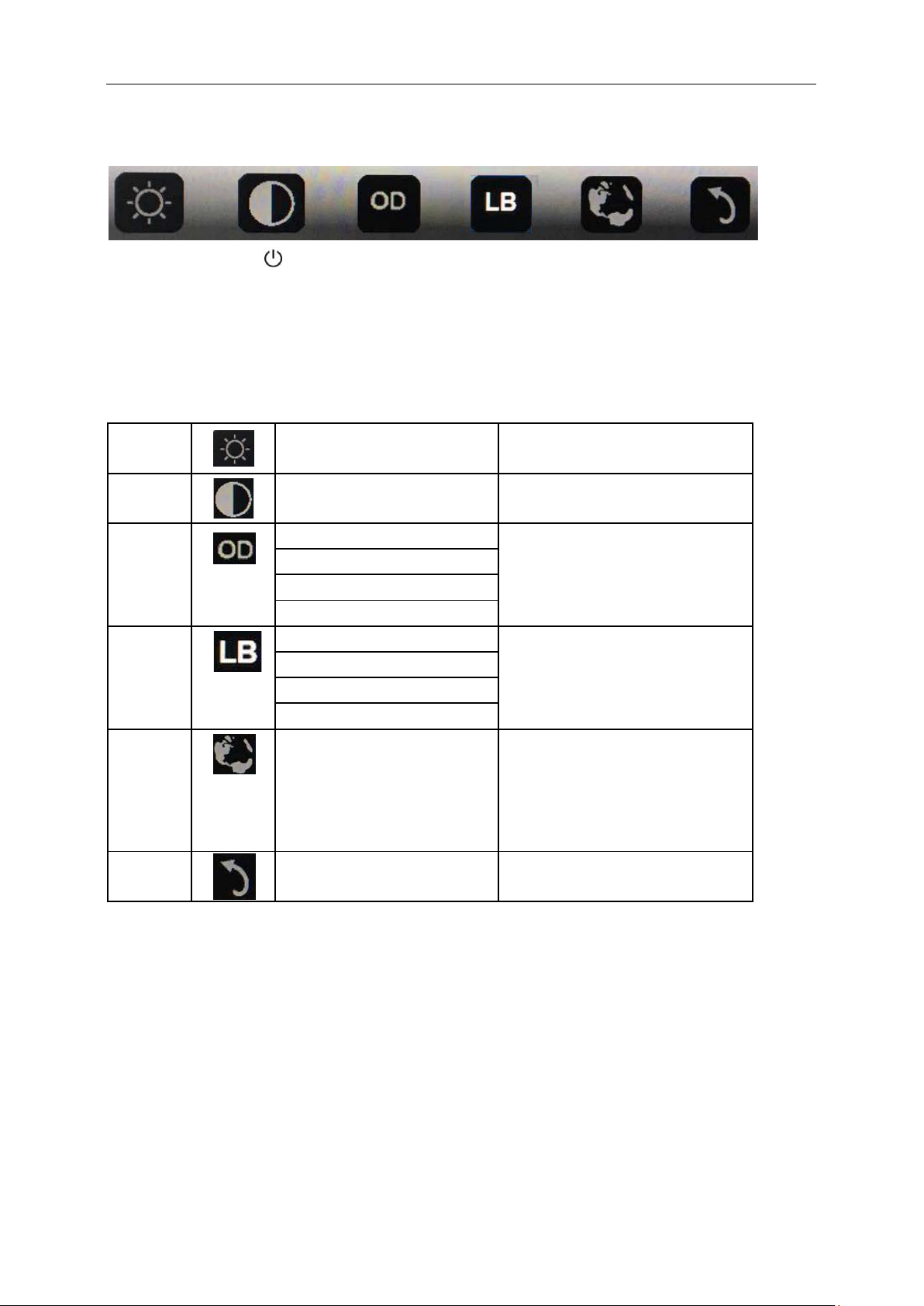
OSD Setting
Basic and simple instruction on the control keys.
1).Press the bottom key
2). You can now select any one of the functions by quickly repeat-pressing the bottom key . The blue box will
navigate towards the ri ght as you press the key. Y ou ca n release once the blue box highlight s t he option you want
to choose. Note that the selection is one way loop always moving one direction and then returning at beginning of
the menu. The blue box will remain on the selected function for about 3 seconds and the function icon will flash
three times to confirm the choice visible on the 1st layer of the OSD and activate it.
Brightness
Contrast
Overdrive
Low Blue
Light
Language
Exit
to activate the OSD window.
0-100 Adjust brightness from 0~100
0-100 Adjust contrast from 0~100
Weak
Medium
Strong
Off
Weak
Medium
Strong
Off
English, France, Spanish,
Portuguese, German, Italian,
Dutch, Swedish, Finnish, Polish,
Czech, Russia, Korea, T
Chinese,S Chinese, Japanese.
Exit the main OSD
Adjust the response time.
Decrease blue light wave by
controlling color temperature
Select the OSD language
Default is English.
1. Main menu will disappear if no action for about 3 seconds..
2. Sub menu will disappear if no action for about 3 seconds..
3. Before entering OSD menu, m onitor w ill be p ower ed of f w hen continually pressing the buttom key for more than
3 seconds.
17
Page 18

Driver
Monitor Driver
Windows 10
• Star t Windows® 10
• Right click START.
• Click "Control Panel".
• Click on the "Display" icon.
18
Page 19

• Click on the "Change display settings" button
• Click the "Advanced Settings" button.
19
Page 20

• Click the "Monitor" tab and then click the "Properties" button.
• Click the "Driver" tab.
• Open the "Update Driver Software-Generic PnP Monitor" window by clicking on "Update Driv er... “and then
click the "Browse my computer for driver software" button.
20
Page 21

• Select "Let me pick from a list of device drivers on my computer".
• Click the "Have Disk" button. Click on the "Browse" button and navigate to the following directory:
X:\Driver\module name(where X is the drive letter designator for the CD-ROM drive).
• Select the "xxx.inf" file and click the "Open" button. C lick the "OK" button.
• Select your monitor model and click the "Next" button. The files will be copied from the CD to your hard disk
drive.
• Close all open windows and remove the CD.
• Restart the system. The system will automatically select the maximum refresh rate and corresponding Color
Matching Profiles.
21
Page 22

Windows 8
• Star t Windows® 8
• Right click and click All apps at the bott om-right of the screen.
• Click on the "Control Panel" icon
• Set the "View by" to "Large icons" or "Small icons".
22
Page 23

• Click on the "Display" icon.
• Click on the "Change display settings" button.
• Click the "Advanced Settings" button.
23
Page 24

• Click the "Monitor" tab and then click the "Properties" button.
• Click the "Driver" tab.
• Open the "Update Driver Software-Generic PnP Monitor" window by clicking on "Update Driver..." and
then click the "Browse my computer for driver software" button.
24
Page 25

• Select "Let me pick from a list of device drivers on my computer".
• Click the "Have Disk" b utton . C lick on the "Browse" button and navigate to the following directory:
X:\Driver\module name (where X is the drive letter designator for the CD-ROM drive).
• Select the "xxx.inf" file and click the "Open" button. Click the "OK" button.
• Select your monitor model and click the "Next" button. The files will be copied from the CD to your hard disk
drive.
• Close all open windows and remove the CD.
• Restart the system. The system will automatically select the maximum refresh rate and corresponding Color
Matching Profiles.
25
Page 26
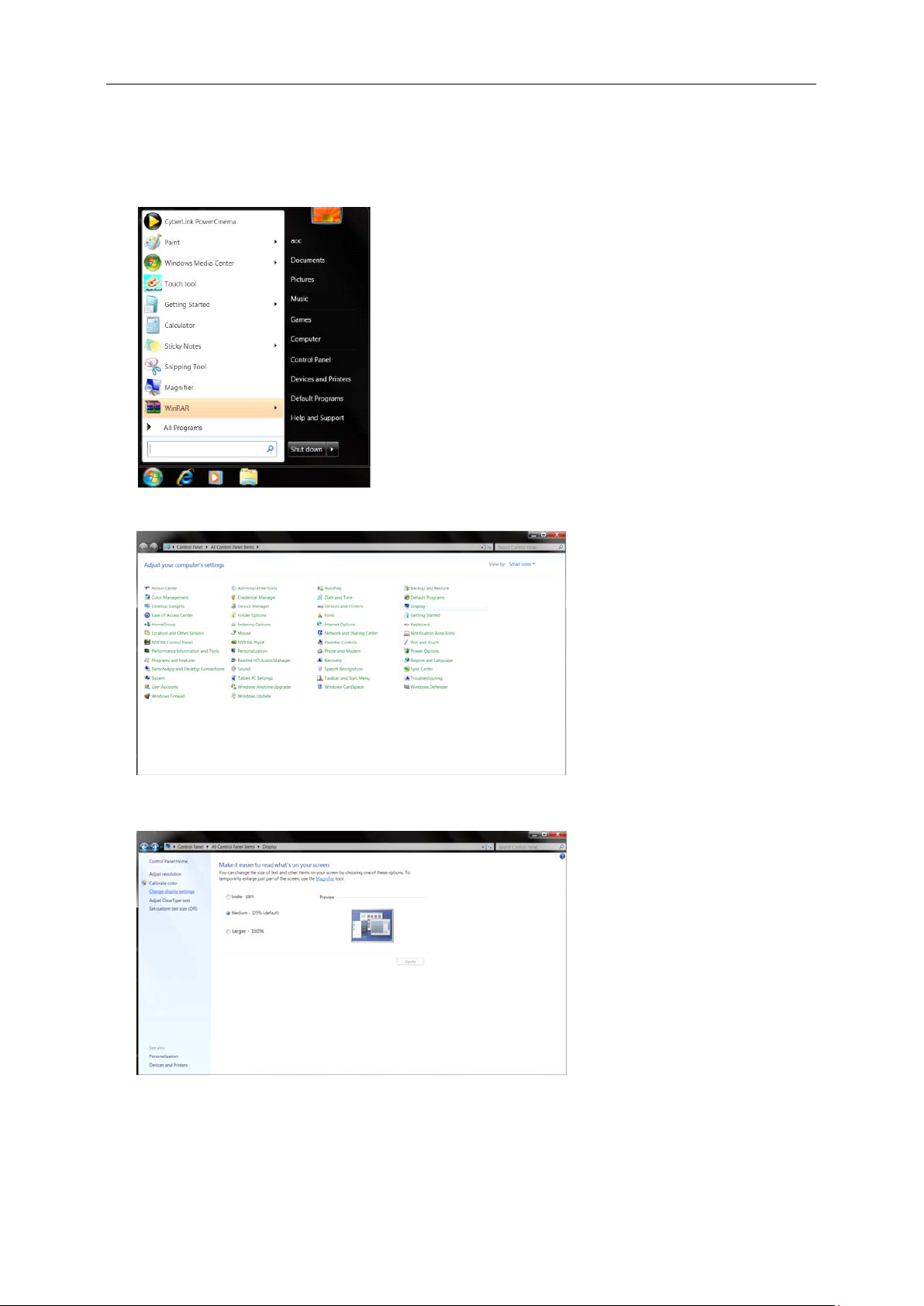
Windows 7
• Start Windows® 7
• Click on the "Start" button and then click on "Control Panel".
• Click on the "Display" icon.
• Click on the "Change display settings" button.
26
Page 27

• Click the "Advanced Settings" button.
Click the "Monitor" tab and then click the "Properties" button.
•
• Click the "Driver" tab.
27
Page 28

• Open the "Update Driver Software-Generic PnP Monitor" window by clicking on “Update Driver... " and
then click the "Browse my computer for driver software" button.
• Select "Let me pick from a list of device drivers on my computer".
• Click the "Have Disk" button. Click on the "Browse" button and navigate to the following directory:
X:\Driver\module name(where X is the drive letter designator for the CD-ROM drive).
• Select the "xxx.inf" file and click the "Open" button. Click the "OK" button.
• Select your monitor model and click the "Next" button. The files will be copied from the CD to your hard disk
drive.
28
Page 29

• Close all open windows and remove the CD.
• Restart the system. The system will automatically select the maximum refresh rate and corresponding Color
Matching Profiles.
29
Page 30

i-Menu
Welcome to “i-Menu” software by AOC. i-Menu makes it easy to adjust your monitor display setting by using on
screen menus instead of the OSD button on the monitor. To complete installation, please follow the installation
guide.
30
Page 31

e-Saver
Welcome to use AOC e -Saver monitor power management software! The AOC e-Saver features Smart Shutdown
functions for your monitors, allows your monitor to timely shu tdown when PC unit is at any status (On, Off, Sleep or
Screen Saver); the actual shutdown time depends on your preferences (see example below).
Please click on "driver/e-Saver/setup.exe" to start installing the e-Saver software, follow the install wizard to
complete software installation.
Under each of the four PC statuses, you may choose the desired time (in minutes) from the pull-down menu for
your monitor to automatically shutdown. The example below illustrated:
1) The monitor will never shutdown when the PC is powered on.
2) The monitor will automatically shutdown 5 minutes after the PC is powered off.
3) The monitor will automatically shutdown 10 minutes after the PC is in sleep/stand-by mode.
4) The monitor will automatically shutdown 20 minutes after the screen saver appears.
You can click “RESET” to set the e-Saver to its default settings like below.
31
Page 32

Screen+
Welcome to "Screen+" software by AOC. Screen+ software is a desktop screen splitting tool; it splits the desktop
into different panels, and each panel displays a different window. You only need to drag the window to a
corresponding panel when you want to access it. It supports multiple monitor display to make your task easier.
Please follow the installation software to install it.
32
Page 33

Check the connectors. Make sure the USB cable is firmly connected to the
Move electrical devices that may cause electrical interference away from the
Troubleshoot
This section provides tips for correcting problems, should any occur. It also describes how to contact AOC should
you encounter problems that you cannot resolve. Before you call AOC service center, please read the
troubleshooting advice in this manual and in your computer User's Manual. You may also want to consult with your
system administrator or company technical support staff.
Problem & Question
The monitor does not turn on
The screen is blank, although
the computer power is on
The picture “bounces” or
moves in a wave-like pattern
The monitor display does not
rotate when you rotate the
monitor.
Possible Solutions
monitor
Disconnect and reconnect the USB cable again.
Check the condition of the USB cable. If the cable is frayed or damaged,
replace the cable. If the connectors are soiled, wipe them with a clean cloth.
Make sure the USB cable is properly connected the computer.
Make sure the computer is on and w orking. T he comp uter may be in sle ep or
power-saving mode, or displaying a blank scr een saver. Move the mouse to
“wake up” the computer.
monitor.
Make sure the right I-MENU is properly installed.
33
Page 34

Specification
Model name
I1601FWUX
Driving system
TFT Color LCD
Viewable Image Size
39.49cm diagonal
Dot Clock
148.5MHz
Horizontal scan range
30~83KHz
Vertical sc an range
50Hz ~ 76Hz
Vertical sca n Size( Maximum)
193.59 mm
Optimal preset resolution
1920x1080@60Hz
Power Source
Notebook USB 5V
Typical (Brightness = 90,Contrast = 50)
6W
(Brightness = 100,Contrast = 100)
8W
Height (with base)
235.2mm
Width
376.2mm
Depth
8.5 mm
Non-Operating
-25° to 55°C
Operating
10% to 85% (non-condensing)
Non-Operating
5% to 93% (non-condensing)
Windows 7
Windows 8
Windows 10
General Specification
Panel
Others
Dimensions &
Weight:
Pixel pitch 0. 17925 (H)mm x 0. 17925 (V)mm
Display Color 262K Colors
Horizontal scan
Size(Maximum)
Plug & Play VESA DDC2B/CI
Input Connector USB Type-C
Power Consumption
Off timer 0-24 hrs
Weight (monitor only) 824g
Temperature:
344.16 mm
Power saving ≤0.3W
Operating 0° to 40°C
Environmental
Support OS
Humidity:
Altitude:
Operating 0~ 5000m(0~ 16404 ft)
Non-Operating 0~ 12192m (0~ 40000 ft )
MacBook IOS at least 10.12.1 or more
34
Page 35

Standard
Resolution
H. Frequency (kHz)
V. Frequency (Hz)
VGA
640x480@60Hz
31.469
59.94
VGA
640x480@72Hz
37.861
72.809
VGA
640x480@75Hz
37.5
75
SVGA
800x600@56Hz
35.156
56.25
SVGA
800x600@60Hz
37.879
60.317
SVGA
800x600@72Hz
48.077
72.188
SVGA
800x600@75Hz
46.875
75
XGA
1024x768@60Hz
48.363
60.004
XGA
1024x768@70Hz
56.476
70.069
XGA
1024x768@75Hz
60.023
75.029
SXGA
1280x1024@60Hz
63.981
60.02
SXGA
1280x1024@75Hz
79.976
75.025
WXGA+
1440x900@60Hz
55.935
59.887
WSXGA
1680x1050@60Hz
65.29
59.954
WSXGA
1680x1050@60Hz
64.674
59.883
HD
1920x1080@60Hz
67.5
60
***
1280x960@60HZ
60
60
IBM MODES DOS
640x350@70Hz
31.469
70.087
IBM MODES DOS
720x400@70Hz
31.469
70.087
MAC MODES VGA
640x480@67Hz
35
66.667
MAC MODES SVGA
832x624@75Hz
49.725
74.551
MAC MODES XGA
1024x768@75Hz
60.241
74.927
Preset Display Modes
35
Page 36

Plug and Play
Plug & Play DDC2B Feature
This monitor is equipped with VESA DDC2B capabilities according to the VESA DDC STANDARD. It allows the
monitor to inform the host system of its identity and, depending on the level of DDC used, communicate additional
information about its display capabilities.
The DDC2B is a bi-directional data c hannel ba sed on the I 2C pr otocol. T he host can req ue st ED ID informat ion over
the DDC2B channel.
36
Page 37
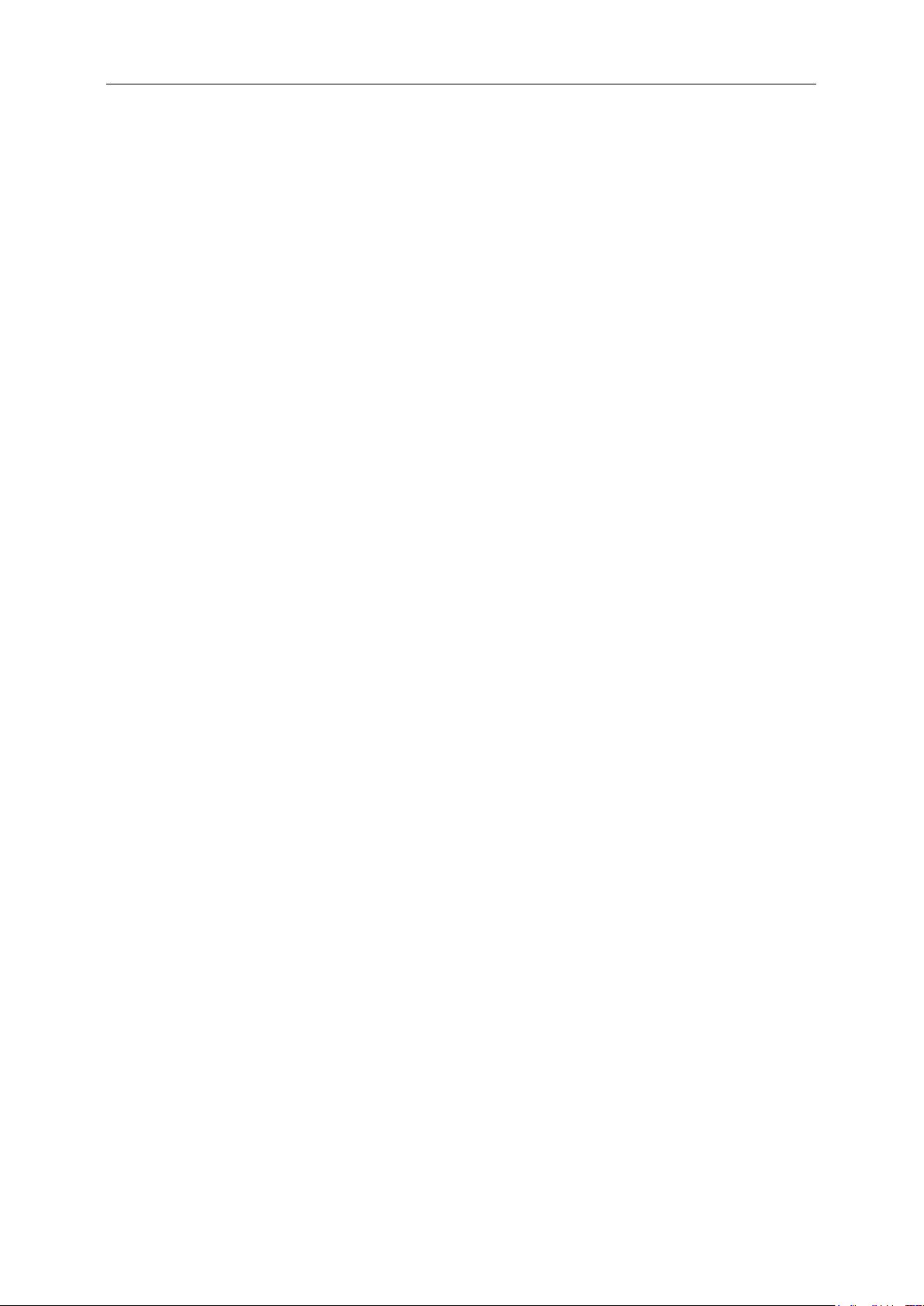
Regulation
FCC Notice
FCC Class B Radio Frequency Interference Statement WARNING: (FOR FCC CERTIFIED MODELS)
NOTE: This equipment has been tested and found to comply with the limits for a Class B digital device, pursuant to
Part 15 of the FCC Rules. These limits are designed to provide reasonable protection against harmful interference
in a residential installation. This equipment generates, uses and can radiate radio frequency energy, and if not
installed and used in accordance with the instructions, may cause harmful interference to radio communications.
However, there is no guarantee that interference will not occur in a particular installat ion. I f this equ ipm ent doe s
cause harmful interference to radio or television reception, which can be determined by turning the equipment off
and on, the user is encouraged to try to correct the interference by one or more of the following measures:
Reorient or relocate the receiving antenna.
Increase the separation between the equipment and receiver.
Connect the equipment into an outlet on a circuit different from that to which the receiver is connected.
Consult the dealer or an experienced radio/TV technician for help.
NOTICE:
The changes or modification s not expressly approved by the party responsible f or compl iance could void the user's
authority to operate the equipment.
Shielded interface cables and AC power cord, if any, must be used in order to comply with the emission limits.
The manufacturer is not responsible for any radio or TV interference caused by unauthorized modification to this
equipment. It is the res pon sib il it ie s of the user to corre ct such interf erence. It is the responsibility of the user to
correct such interference.
This device complies with Part 15 of the FCC Rules. Operation is subject to the following two conditions: (1) this
device may not cause harmful interference, and (2) this device must accept any interference received, including
interference that may cause undesired operation.
37
Page 38
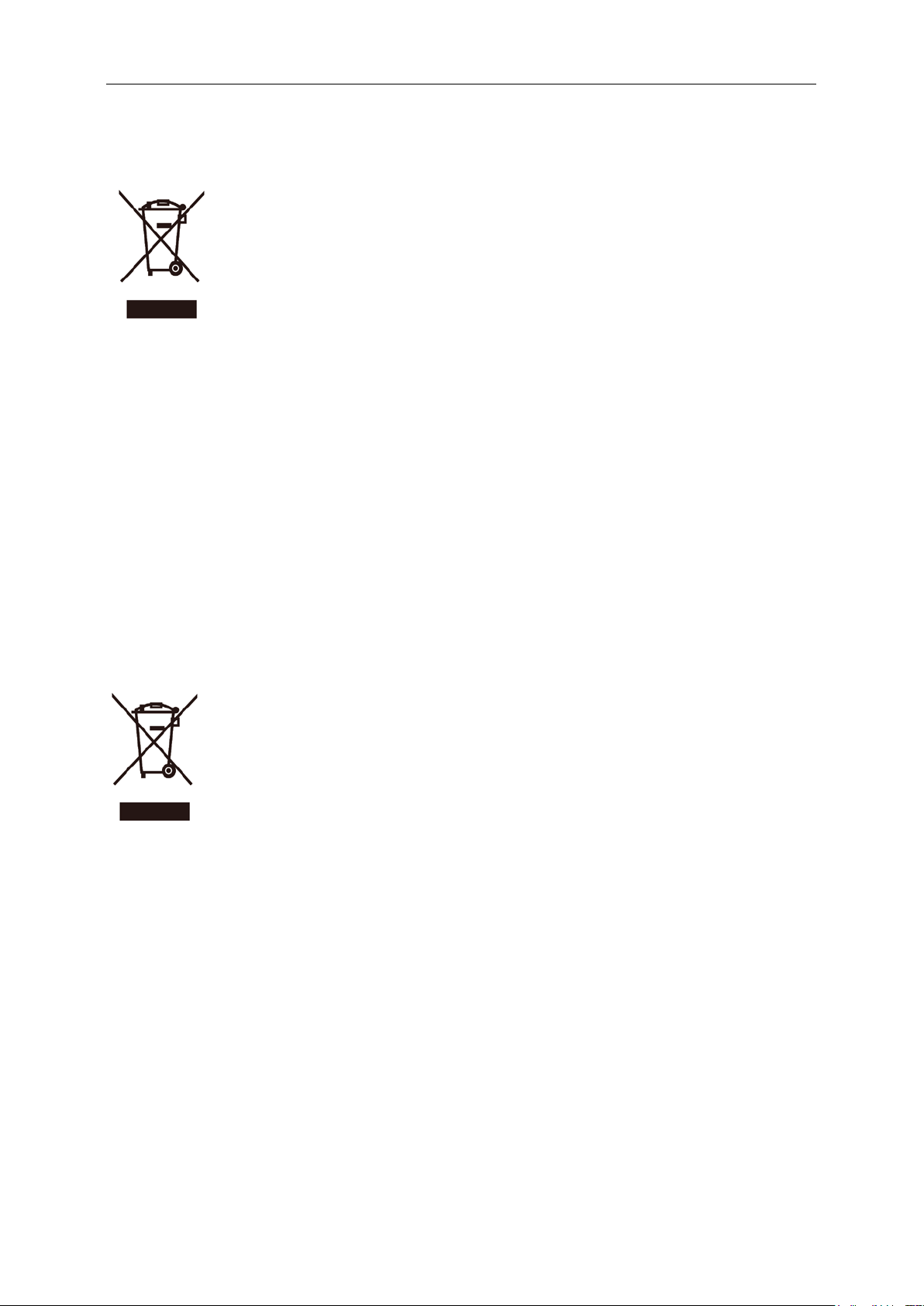
WEEE Declaration
Disposal of Waste Equipment by Users in Private Household in the European Union.
This symbol on the product or on its packaging indicates that this product must not be disposed of with your other
household waste. Instead, it is your responsibility to dispose of your waste equipment by handing it over to a
designated collection point for the recycling of waste electrical and electronic equipment. The separate collection
and recycling of your waste equipment at the time of disposal will help to conserve natural resources and ensure
that it is recycled in a manner that protects human health and the environment. For more information about where
you can drop off your waste equipment for recycling, please contact your local city office, your household waste
disposal service or the shop where you purchased the product.
This product complies with all implemented RoHS type regulations worldwide, including but not limited to, EU,
Korea, Japan, US States (e.g. California), Ukraine, Serbia, Turkey, Vietnam and India.
We continue to monitor, influence and develop our processes to comply with upcoming proposed RoHS type
regulations, including but not limited to, Brazil, Argentina, Canada.
WEEE Declaration for India
This symbol on the product or on its packaging indicates that this product must not be disposed of with your other
household waste. Instead it is your responsibility to dispose of your waste equipment by handing it over to a
designated collection point for the recycling of waste electrical and electronic equipment. The separate collection
and recycling of your waste equipment at the time of disposal will help to conserve natural resources and ensure
that it is recycled in a manner that protects human health and the environment. For more information about E
-waste please visit http://www.aocindia.com/ewaste.php and to know where you can drop off your waste e quipment
for recycling in India please contact on below given contact details.
Helpline number: 080-6788-6788 / 080-3323-1313 (Monday to Saturday, 10 a.m. to 6 p.m.)
Centralized E-waste collection center
Address: TPV Technology India Private Limited, 59, Maheswari Nagar, 1st Main Road, Mahadevapura Post,
Whitefield Road, Bangalore, Karnataka, PIN: 560048, Tel: 080-3023-1000
E-mail: serviceindia@aoc.com
38
Page 39

Restriction on Hazardous Substances statement (India)
This pro duct complies with the “E-Waste (Management) Rules, 2016” CHAPTER V, rule 16, sub-rule (1) . Whereas
New Electrical and Electronic Equipment and their components or consumables or parts or spares do not contain
Lead, Mercury, Cadmium, Hexavalent Chromium, polybrominated biphenyls and polybrominated diphenyl ethers
beyond a maximum concentration value of 0.1% by weight in homogenous materials for lead, mercury, hexavalent
chromium, polybrominated biphenyls and polybrominated diphenyl ethers and of 0.01% by weight in homogenous
materials for cadmium. except of exemptions set in Schedule 2 of the Rule.
39
Page 40

EPA Energy Star
ENERGY STAR® is a U.S. registered mark. As an ENERGY STAR® Partner, AOC International (Europe) BV and
Envision Peripherals, Inc. have determined that this product meets the ENERGY STAR® guidelines for energy
efficiency. (FOR EPA CERTIFIED MODELS)
EPEAT Declaration
EPEAT is a system to help purchasers in the public and private sectors evaluate, compare and select desktop
computers, notebooks and monitors based on their environmental attributes. EPEAT also provides a clear and
consistent set of performance criteria for the design of products, and provides an opportunity for manufacturers to
secure market recognition for efforts to reduce the environmental impact of its products.
AOC believes in protecting the environment. With a key concern for the conservation of natural resources, as well
as landfill protection, AOC announces the launch of AOC monitor’s packaging recycling program. This program is
designed to help you discard of your monitor carton and filler materials properly. If a local recycling center is not
available, AOC will recycle the packaging material for you, including foam filler and carton. AOC Display solution
will only recycle AOC monitor packaging. Please refer to the following website address:
Only for North and South American, excluding Brazil:
http://us.aoc.com/aoc-corporation/?page=environmental-impact
For Germany:
http://aoc-europe.com/de/content/environment
For Brazil:
http://www.aoc.com.br/pg/embalagem-verde
40
Page 41

Service
Warranty Statement for Europe
LIMITED THREE-YEAR WARRANTY*
For AOC LCD Monitors sold within Europe, AOC International (Europe) B.V. warrants this product to be free from
defects in material and workmanship for a period of Three (3) years after the original date of consumer purchase.
During this period, AOC International (Europe) B.V. will, at its option, either repair the defective product with new or
rebuilt parts, or replace it with a new or rebuilt product at no charge except as *stated below. In the absent of the
proof of purchase, the warranty will start 3 months after the date of manufacturing indicated on the product.
If the product appears to be defective, please contact your local dealer or refer to the service and support section
on www.aoc-europe.com
by AOC for the delivery and return. Please ensure you provide a dated proof of purchase along with the product
and deliver to the AOC Certified or Authorized Service Center under the following condition:
for the warranty instructions in your country. The freight cost for the warranty is pre-paid
• Make sure the LCD Monitor is packed in a proper carton box (AOC prefers the original carton box to
protects your monitor well enough during transport).
• Put the RMA number on the address label
• Put the RMA number on the shipping carton
AOC International (E uro pe) B.V . will pay the return shippin g charges within one of the countries specified within t his
warranty statement. AOC International (Europe) B.V. is not responsible for any costs associated with the
transportation of product across international borders. This includes the international border within the European
Union. If the LCD Monitor is not available for collection when the currier attends, you will be charged a collection
fee.
* This limited warranty does not cover any losses or damages that occur as a result of:
• Damages during transport due to improper packaging
• Improper installation or maintenance other then in accordance with AOC’s user manual
• Misuse
• Neglect
• Any cause other than ordinary commercial or industrial application
• Adjustment by non-authorized source
• Repair, modification, or installation of options or parts by anyone other than an AOC Certified or
Authorized Service Center
• Improper environments like humidity, water damage and dusts
• Damaged by violence, earthquake and terrorist attacks
• Excessive or inadequate heating or air conditioning or ele ctri cal powers failures, surges, or other
irregularities
This limited warranty does not cover any of the product firmware or hardware that you or any third party have
modified or altered; you bear the sole responsibility and liability for any such modifications or alteration.
41
Page 42

All AOC LCD Monitors are produced according to the ISO 9241-307 Class 1 pixel policy standards.
If your warranty has ex pired, you still have a cces s to all av ailable s ervice o ptions , but y ou will be re spons ible f or the
cost of service, including parts, labor, shipping (if any) and applicable taxes. AOC Certified or Authorized Service
Center will provide you with an estimate of service costs before receiving your authorization to perform service.
ALL EXPRESS AND IMPLIED WARRANTIES FOR THIS PRODUCT (INCLUDING THE WARRANTIES OF
MERCHANTABILITY AND FITNESS FOR A PARTICULAR PURPOSE ) ARE LIMITED IN DURATION TO A
PERIOD OF THREE (3) YEARS FOR PARTS AND LABOR FROM THE ORIGINAL DATE OF CONSUMER
PURCHASE. NO WARRANTIES (EITHER EXPRESSED OR IMPLIED) APPLY AFTER THIS PERIOD. AOC
INTERNATIONAL (EUROPE) B.V. OBLIGATIONS AND YOUR REMEDIES HEREUNDER ARE SOLELY AND
EXCULSIVELY AS STATED HERE. AOC INTERNATIONAL (EUROPE) B.V. LIABILITY, WHETHER BASED ON
CONTRACT, TORT, WARRANTY, STRICT LIABILITY, OR OTHER THEORY, SHALL NOT EXCEED THE PRICE
OF THE INDIVIDUAL UNIT WHOSE DEFECT OR DAMAGE IS THE BASIS OF THE CLAIM. IN NO EVENT
SHALL AOC INTERNATIONAL (EUROPE) B.V. BE LIABLE FOR ANY LOSS OF PROFITS, LOSS OF USE OR
FACILITIES OR EQUIPMENT, OR OTHER INDIRECT, INCIDENTAL, OR CONSEQUENTIAL DAMAGE. SOME
STATES DO NOT ALLOW THE EXCLUSION OR LIMITATION OF INCIDENTAL OR CONSEQUENTIAL
DAMAGES, SO THE ABOVE LIMITATION MAY NOT APPLY TO YOU. ALTHOUGH THIS LIMITED WARRANTY
GIVES YOU SPECIFIC LEGAL RIGHTS, YOU MAY HAVE OTHER RIGHTS, WHICH MAY VARY FROM
COUNTRY TO COUNTRY. THIS LIMITED WARRANTY IS ONLY VALID FOR PRODUCTS PURCHASED IN THE
MEMBER COUNTRIES OF THE EUROPEAN UNION.
Information in this document is subject to change without notice. For more information, please visit:
http://www.aoc-europe.com
42
Page 43

WARRANTY STATEMENT
For AOC Color Monitors
Including those Sold within North America as Specified
Envision Peripherals, Inc. warrants this product to be free from defects in material and workmanship for a period of
three (3) years for parts & labor, one (1) year for the LCD panel, after the original date of consumer purchase.
During this period, EPI (Envi si on Per iph eral s, I n c.) will, at its discretion, either repair th e defective product with new
or rebuilt parts, or r epla ce it wit h a new or rebuilt pr oduct at no charge ex cept as st ated below.* The parts or prod u ct
that are replaced become the property of EPI.
In the USA, to obtain serv ice u nder thi s li mit ed warranty first call EPI for the name of the Authorized Service Center
closest to your area. Then deliver the product freight pre-paid, along with the dated proof of purchase, to the EPI
Authorized Service Center. If you cannot deliver the product in person, please ship the product using the following
guidelines:
• Pack it in its original shipping container (or equivalent)
• Put the RMA number on the address label
• Put the RMA number on the shipping carton
• Insure it (or assume the risk of loss / damage during shipme n t)
• Pay all shipping charges
EPI is not responsible for damage to inbound product that were not properly packaged. EPI will pay the return
shipping charges within one of the countries specified within this warranty statement. EPI is not responsible for
any costs associated with the transportation of product across international borders. This includes the
international borders of the countries within this warranty statement.
In the United States and Canada contact your Dealer or EPI Customer Service, RMA Department at the toll free
number (888) 838-6388. Or you can request an RMA Number online at http://us.aoc.com/contact_support.php.
*This limited warranty does not cover any losses or damages that occur as a result of:
• Any cause other than ordinary commercial or industrial application
• Repair, adjustm ent, m odification, or installation of options or parts by a ny one ot h er than an EPI Authoriz e d
Service Center
• Storage or use in improper environments including excessive or inadequate heating or cooling
• Electrical power failures, surges, or other electrical irregularities
• Shipping damage from store to end user or from end user to AOC authorized service center
• Improper handling or installation
• Acts of God, fire, earthquake, accident, or other unintentional activities
• Product Scratches, cosmetic damage, panel cell crack, or other physical damage
Furthermore, this limited warranty does not cover any losses or damages under the following conditions:
• Product has been opened by anyone other than an EPI Authorized Service Center
43
Page 44
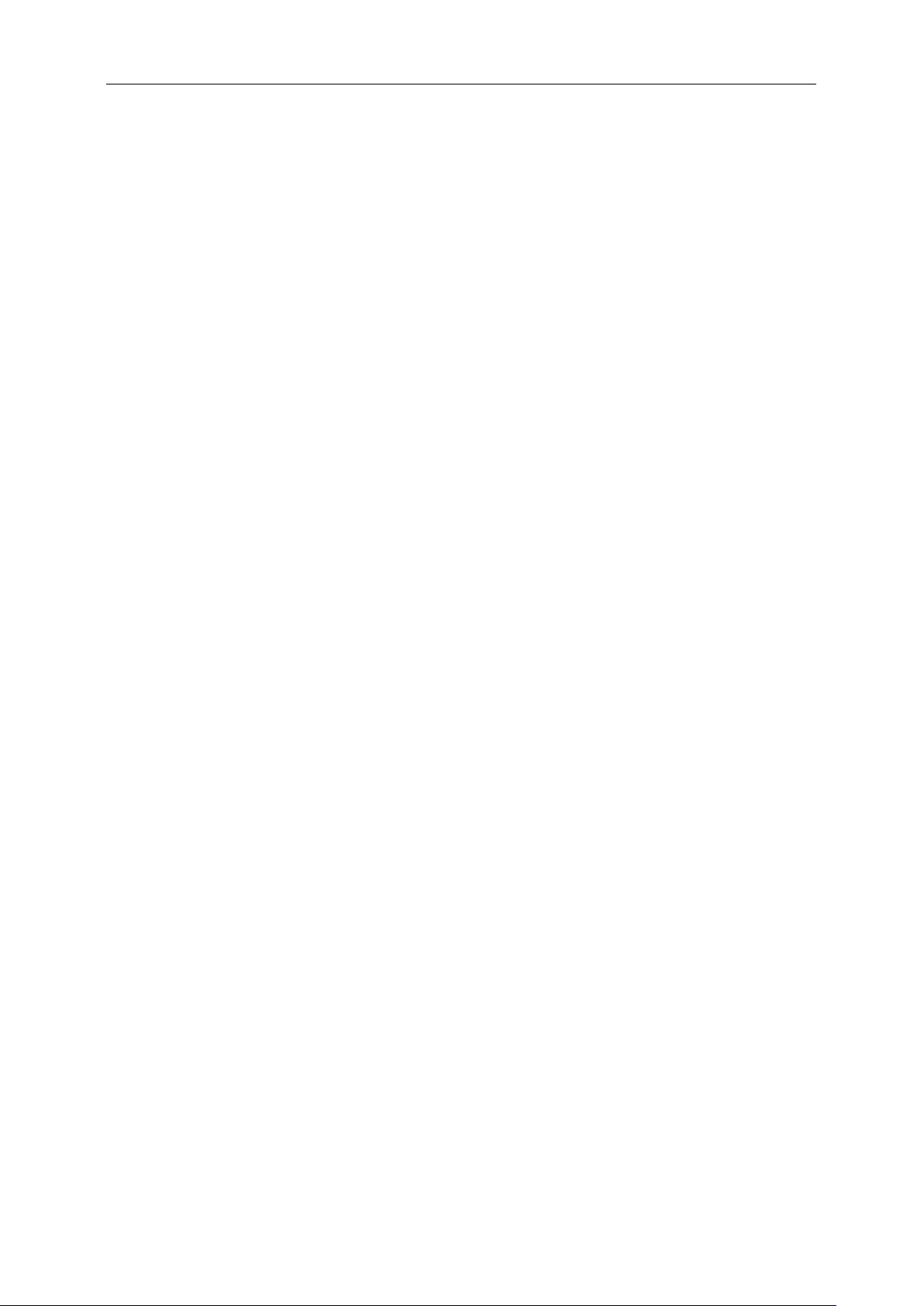
• Product was purchased from any party other than an authorized reseller
• The date on proof of purchase receipt is invalid
• Product is out of warranty period
This three-year limited warranty does not cover any of the product's firmware or hardware that you or any third
party have modified or altered; you bear the sole responsibility and liability for any such modification or alteration.
ALL EXPRESS AND IMPLIED WARRANTIES FOR THIS PRODUCT (INCLUDING THE WARRANTIES OF
MERCHANTABILITY AND FITNESS FOR A PARTICULAR PURPOSE ) ARE LIMITED IN DURATION TO A
PERIOD OF THREE (3) YEARS FOR PARTS AND LABOR AND ONE (1) YEAR FOR LCD PANEL FROM THE
ORIGINAL DATE OF CONSUMER PURCHASE. NO WARRANTIES (EITHER EXPRESSED OR IMPLIED) APPLY
AFTER THIS PERIOD. IN THE UNITED STATES OF AMERICA, SOME STATES DO NOT ALLOW LIMITATIONS
ON HOW LONG AN IMPLIED WARRANTY LASTS, SO THE ABOVE LIMITATIONS MAY NOT APPLY TO YOU.
EPI OBLIGAT IONS AND Y OUR REMEDIES HEREUNDER ARE SOLELY AND EXCLUSIVELY AS STATED HERE.
EPI’ LIABILITY, WHETHER BASED ON CONTRACT, TORT. WARRANTY, STRICT LIABILITY, OR OTHER
THEORY, SHALL NOT EXCEED THE PRICE OF THE INDIVIDUAL UNIT WHOSE DEFECT OR DAMAGE IS THE
BASIS OF THE CLAIM. IN NO EVENT SHALL ENVISION PERIPHERALS, INC. BE LIABLE FOR ANY LOSS OF
PROFITS, LOSS OF USE OR FACILITIES OR EQUIPMENT OR OTHER INDIRECT, INCIDENTAL, OR
CONSEQUENTIAL DAMAGE. IN THE UNITED STATES OF AMERICA, SOME STATES DO NOT ALLOW THE
EXCLUSION OR LIMITATION OF INCIDENTAL OR CONSEQUENTIAL DAMAGES. SO THE ABOVE LIMITATION
MAY NOT APPLY TO YOU. ALTHOUGH THIS LIMITED WARRANTY GIVES YOU SPECIFIC LEGAL RIGHTS.
YOU MAY HAVE OTHER RIGHTS WHICH MAY VARY FROM STATE TO STATE.
In the United States of America, this limited warranty is only valid for Products purchased in the Continental United
States, Alaska, and Hawaii. Outside the United States of America, this limited warranty is only valid for Products
purchased in Canada. For Service in South America, refer to the SA Service Center List included with the
product.
44
Page 45

AOC International (Europe) B.V.
Prins Bernhardplein 200 / 6th floor, Amsterdam, The Netherlands
Tel: +31 (0)20 504 6962 • Fax: +31 (0)20 5046933
AOC Pixel Policy
ISO 9241-307 Class 1
July 25th, 2013
AOC strives to deliver the highest quality products. We use some of the industry’s most advanced manufacturing
processes and practice stringent quality control. However, pixel or sub pixel defects on the TFT monitor panels used in
flat panel monitors are sometimes unavoidable. No manufacturer can guarantee that all panels will be free fro m pi xel
defects, but AOC guarantees that any monitor with an unacceptable number of defects will be repaired or replaced
under warranty. This Pixel Policy explains the d i fferent types of pixel defects and defines acceptable defect levels for
each type. In order to qualify for repair or replacement under warranty, the number of pixel defects on a TFT monitor
panel must exceed these acceptable levels.
Pixels and Sub Pixel Definition
A pixel, or picture element, is composed of three sub pixels in the primary colors of red, green and blue. When all sub
pixels of pixel are lit, the three colored sub pixel togeth er ap pear as a single white pixel. When all are dark, the three
colored sub pixels together appear as a single black pixel.
Types of Pixel Defects
• Bright Dot Defects: the monitor displays a dark pattern, sub pixels or pixels are always lit or “on”
• Black Dot Defects: the monitor displays a light pattern, sub pixels or pixels are always dark or “off”.
ISO 9241-307
Pixel Defect Class
Class 1 1 1
AOC International (Europe) B.V.
Defect Type 1
Bright Pixel
Defect Type 2
Black Pixel
45
Defect Type 3
Bright Sub pixel
2
1
0
Defect Type 4 Black
+
+
+
Sub pixel
1
3
5
Page 46

Warranty Statement for North & South America (excluding Brazil)
WARRANTY STATEMENT
for AOC Color Monitors
Including those Sold within North America as Specified
Envision Peripherals, Inc. warrants this product to be free from defects in material and workmanship for a period of
three (3) years for parts & labor and one (1) year for CRT Tube or LCD Panel after the original date of consumer
purchase. During this period, EPI ( EPI is the abbreviation of Envision Peripherals, Inc. ) will, at its option, either
repair the defective product wit h new or rebuilt p arts, or replace it with a new or rebuilt product at no charge except
as *stated below. The parts or product that are replaced become the property of EPI.
In the USA to obtain service under this limited warranty, call EPI for the name of the Authorized Service Center
closest to your area. Deliver the product freight pre-paid, along with the dated proof of purchase, to the EPI
Authorized Service Center. If you cannot deliver the product in person:
Pack it in its original shipping container (or equivalent)
Put the RMA number on the address label
Put the RMA number on the shipping carton
Insure it (or assume the risk of loss/damage during shipment)
Pay all shipping charges
EPI is not responsible for damage to inbound product that was not properly packaged.
EPI will pay the return shipment charges within one of the countries specified within this warranty statement. EPI is
not responsible for any costs associated with the transportation of product across international borders. This
includes the international borders of the countries within this warranty statements.
In the United States and Canada contact your Dealer or EPI Customer Service, RMA Department at the toll free
number (888) 662-9888. Or you can request an RMA Number online at www.aoc.com/na-warranty.
* This limited warranty does not cover any losses or damages that occur as a result of:
Shipping or improper installation or maintenance
Misuse
Neglect
Any cause other than ordinary commercial or industrial application
Adjustment by non-authoriz ed source
Repair, modification, or installation of options or parts by anyone other than an EPI Authorized Service Center
Improper environment
Excessive or inadequate heating or air conditioning or electrical power failures, surges, or other irregularities
This three-year limited warranty does not cover any of the product's firmware or hardware that you or any third
party have modified or altered; you bear the sole responsibility and liability for any such modification or alteration.
46
Page 47

ALL EXPRESS AND IMPLIED WARRANTIES FOR THIS PRODUCT (INCLUDING THE WARRANTIES OF
MERCHANTABILITY AND FITNESS FOR A PARTICULAR PURPOSE ) ARE LIMITED IN DURATION TO A
PERIOD OF THREE (3) YEARS FOR PARTS AND LABOR AND ONE (1) YEAR FOR CRT TUBE OR LCD PANEL
FROM THE ORIGINAL DATE OF CONSUMER PURCHASE. NO WARRANTIES (EITHER EXPRESSED OR
IMPLIED) APPLY AFTER THIS PERIOD. IN THE UNITED STATES OF AMERICA, SOME STATES DO NOT
ALLOW LIMITATIONS ON HOW LONG AN IMPLIED WARRANTY LASTS, SO THE ABOVE LIMITATIONS MAY
NOT APPLY TO YOU.
EPI OBLIGAT IONS AND Y OUR REMEDIES HEREUNDER ARE SOLELY AND EXCLUSIVELY AS STATED HER E .
EPI’ LIABILITY, WHETHER BASED ON CONTRACT, TORT. WARRANTY, STRICT LIABILITY, OR OTHER
THEORY, SHALL NOT EXCEED THE PRICE OF THE INDIVIDUAL UNIT WHOSE DEFECT OR DAMAGE IS THE
BASIS OF THE CLAIM. IN NO EVENT SHALL ENVISION PERIPHERALS, INC. BE LIABLE FOR ANY LOSS OF
PROFITS, LOSS OF USE OR FACILITIES OR EQUIPMENT OR OTHER INDIRECT, INCIDENTAL, OR
CONSEQUENTIAL DAMAGE. IN THE UNITED STATES OF AMERICA, SOME STATES DO NOT ALLOW THE
EXCLUSION OR LIMITATION OF INCIDENTAL OR CONSEQUENTIAL DAMAGES. SO THE ABOVE LIMITATION
MAY NOT APPLY TO YOU. ALTHOUGH THIS LIMITED WARRANTY GIVES YOU SPECIFIC LEGAL RIGHTS.
YOU MAY HAVE OTHER RIGHTS WHICH MAY VARY FROM STATE TO STATE.
In the United States of America, this limited warranty is only valid for Products purchased in the Continental United
States, Alaska, and Hawaii.
Outside the United States of America, this limited warranty is only valid for Products purchased in Canada.
Information in this document is subject to change without notice.
For more details, please visit:
USA: http://us.aoc.com/support/find_service_center
ARGENTINA: http://ar.aoc.com/support/find_service_center
BOLIVIA: http://bo.aoc.com/support/find_service_center
CHILE: http://cl.aoc.com/support/find_service_center
COLOMBIA: http://co.aoc.com/support/find_service_center
COSTA RICA: http://cr.aoc.com/support/find_service_center
DOMINICAN REPUBLIC: http://do.aoc.com/support/find_service_center
ECUADOR: http://ec.aoc.com/support/find_service_center
EL SALVADOR: http://sv.aoc.com/support/find_service_center
GUATEMALA: http://gt.aoc.com/support/find_service_center
HONDURAS: http://hn.aoc.com/support/find_service_center
NICARAGUA: http://ni.aoc.com/support/find_service_center
PANAMA: http://pa.aoc.com/support/find_service_center
PARAGUAY: http://py.aoc.com/support/find_service_center
PERU: http://pe.aoc.com/support/find_service_center
URUGUAY: http://pe.aoc.com/support/find_service_center
VENEZUELA: http://ve.aoc.com/support/find_service_center
IF COUNTRY NOT LISTED:
http://latin.aoc.com/support/find_service_center
47
Page 48

WARRANTY
COVERAGE AT
CUSTOMER
Within the first three months of
- New AOC monitor - Call tag
- None*
Between 4 months – 1 Year
- All Parts & Labor Including CRT
- UPS Return Freight to AOC
Between 1 Year - 3 Years: Covered
- Parts & Labor (excluding CRT
- UPS Return Freight to AOC
EASE PROGRAME
Only for AOC branded monitors sold within the continental United States.
All AOC branded monitors are no w covered by the EA SE Program. If y our monitor malfun ctions at any t ime
during the first three months, AOC will provide a replacement monitor within 72 hours after you are
approved for our program. If your monitor qualifies for the EASE program, AOC will pay for freight both
ways.
Step 1: Phone our TECH Department at 888.662.9888.
Step 2: Fill out and return EASE registration forms by mail or fax.
Step 3: We will issue a Return Authorization Number upon verification into the program.
Step 4: A monitor will be advance shipped to your location.
Step 5: We will issue a UPS Call Tag to pick up the defective unit.
Step 6: Please review the following chart to see your EASE program qualifications.
PERIOD
purchase: Covered by EASE
by standard limited warranty
*AOC will need to obta in a cre dit card nu mber if you w ould li ke to get a new AOC monitor ad vanced shipped t o your
location, prior to the defective unit arriving at AOC’s service center. If you do not wish to supply a credit card,
AOC will only ship the new monitor, once the defective unit arrives at the AOC service center.
dispatched and return freight
charges via UPS
Tube & LCD Panel
Tube & LCD Panel)
NO CHARGE
www.aocmonitor.com
CHARGES
48
Page 49

TCO DOCUMENT
(FOR TCO CERTIFIED MODELS)
49
