Page 1

USER MANUAL
F702
Page 2
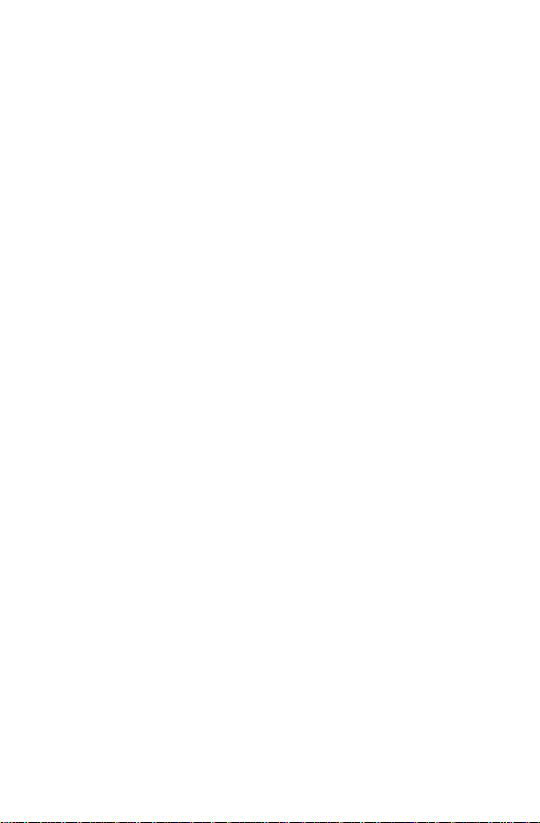
Preface
Thank you for buying this MID. Please read and retain all the
operating instructions before operating the unit.
I. Note
1. Avoid the unit being dropped. Avoid the display been shake
seriously, or the display will be damaged or unusual.
2. Do not use metal object to touch the device to prevent it from
short circuit.
3. Please backup your data in case your important data is lost,
especially before you upgrade the firmware.
4. Do not disassemble. Do not wipe the surface of the unit by
alcohol, thinner or benzene.
5. Do not disconnect the unit while it is formatting or
uploading/downloading, or the procedures may lead to errors.
6. Avoid water or foreign objects enter the unit.
7. Do not use the unit in places that are extre mely hot, cold, dusty,
or humid.
8. Specifications are subject to change and improvement without
notice.
1
Page 3

II. Introduction of cover
1. Power on/off
2. Earphone Jack
3. Micro USB interface
4. Volume+, Volume –
5. TF-CARD interface
6. Reset
7. Back Camera
8. Loudspeaker
9. Front Camera
2
Page 4

III. Operation Instruction
1. Basic Operation
1.1. Power on/Power off Power on
Press and hold the power switch for 5 seconds; th e unit displays the start-up logo and enters the working mode.
Power off
Press and hold the power switch for 5 seconds to turn the unit off.
Sleep
While the device is at working status, press the power switch, it
enters the sleeping mode, and the screen will be off then. Press the
power switch again, it shift to the normal mode. You may use this
function when you don’t’ use the device temporary to save power.
1.2. Charging
When the device prompts low battery, please charge it by provided charger.
Note: To improve the longevity of the battery, you may charge for another 15 minutes after it prompts the battery is full.
1.3. Main menu
Click the
It including the system setting, music playback, video playback, web
browser and other applications you installed in the main menu.
2. Settings
Click “Settings” in the main interface to enter the s etting interface. Click the corresponding setting items to operate.
2.1
.Date and Time Setting
Click “Date & time” in the setting interface to set the date and time. Yo u may set the date, time zone, time, time format and date format etc. in the menu.
2.2. Brightness
Select “Display” in the setting interface. Click “Brightn ess” to enter,
and slide the bar to adjust the brightness.
icon in the main interf ace , th e main menu is appeared.
3
Page 5

2.3. Screen Timeout
Adjust the delay before the screen automatically turns off.
Select “Display” in the setting interface. Click “Sleep” to enter, and
click the time you want.
Note: The setting of screen timeout is unavailable while playing
video.
3. Wi-Fi connection
Click “Settings” in the main interface.Click Wi-Fi to turn on the
WIFI, it lists the open network it searched. Click the name of the
network; it pops up the setting window. You may connect it to WIFI
according to the prompts. You need to input the user name and
password if networks are encrypted.
3.1 Bluetooth
Turn on the Bluetooth,Click Bluetooth setting to set and
manage Blutooth Devices access.Click “SEARCH FOR
DEVICES”,it lists the open devices.Click the name of the devices;it
pops up the setting window.choose the device ,pairing it,then you can
transfer pictures,movies,music etc with it.
3.2 Ethernet configuration
The Unit support USB-Net-Card
4. Install, Uninstall and Run applications
4.1 Install
There are many ways to install applications under Android. We
introduce installation by Market here.
Select the APK file you want and enter the application installation
interface. Click “Install” to install the application automatically. After
installation, it prompts “Open” and “Finish”. Click “Open” to open
the application. Click “Finish” to exit.
4.2 Uninstall
You may use the corresponding third party software management tool
or the installed application management software of the device to
4
Page 6

install applications.
Select “Setting/Apps” to select the installed applicatio ns and check
the attribute of it or uninstall it.
5. Connect to internet
5.1. After connecting with WIFI, open the browser and input the
web address, you can browse the web then.
5.2. Click the
history. Click the web page you want to open it.
6. Audio and video playback
6.1. Audio playback
Click the “MUSIC” in the main menu to enter the au dio playback
interface. It lists the audio files in the device, an d you may click the
file name to play it. in the audio playing interf ace, click the icons to
play/pause/ increase volume/ decrease volume/ FF/ REW….
6.2. Video Playback
Click the “Gallery” in the main menu to enter the v ideo playback
interface. It lists the video files in the device, an d you may click the
file name to play it. in the video playing interface, touch the screen to
pop-up the operation icons and click the icons to play/pause/ increase
volume/ decrease volume/ skip to next file/skip to previous file….
7. Picture viewing
Click “Gallery” in the main menu to enter the picture folder list.
Select and click the folder you want to enter, it displays the . click th e
thumbnail of the picture to view it.
Touch the screen to pop-up the operation icons while viewing the
picture, you may zoom in/zoom out/ skip to next picture/skip to
previous picture/ rotate/ delete the picture…
8. Camera
Click “Camera” in the main interface.
8.1 Camera
icon to enter the b ookmark to view the b rowse
5
Page 7

If the cursor is at position, the device is at Camera mode.
Click
Click
colour effect.
Click
8.2 DV
to take picture.
to set the scene mode, Pictu re size, Picture quality, and
to set white balance.
If the cursor is at
Click
Click
9. Connect with external device
9.1. Connect with PC
Connect the device with the PC via the USB cab le. The PC appears
two new disk symbols after connected successfully. One is the TF
card, and the other is the built-in flash.
9.2. Applications
For convenient usage, we installed some third party software in th e
MID. For detailed operation methods, please check the correspond ing
instruction. Some of the software may be able to be used in some area
because of network service.
to take picture.
to set the colour effect or restore to default settings.
position, the device is at DV mode.
6
Page 8

IV. Troubleshooting
1. What if the device is abnormal during operation?
Answer: 1) Reboot the device to see if it works OK.
2) Charge the device by the charger to activate the battery. Make sure
it has power before you operate it.
3) It is suggested to upgrade the OS of the device by professional.
2. Why the standby time is so short sometimes?
Answer: the use time of the battery is all depend on the temperature
and use instance. If the temperature is too high or too low, the use
time of the battery might be effected. It is su ggest using the d evice in
normal temperature. The using time is also affected by increased
volume and frequently operation.
7
Page 9

Item
F702
Display
1024*600
Touch panel
Capacitive touch screen
OS
Android 4.4
Input method
Soft keypad
Capacity
8GB
External Capacity
TF-CARD, up to 32GB
Audio
MP3,WMA,FLAC,OGG…….(support all audio
formats)
Video
MPEG4-sp,divx,WMV,RMVB,H.264/1080P
(support all video formats)
E-book
Support
Wireless network
Support WIFI
Language
Multi-language
OTG
Support
Temperature
-20°C to 60°C
Battery
poly-lithium battery
Protect our environment: do not dispose of electrical
Please return any
electrical equipment that you will no longer use to the
obtained from your loca l authorities.
VI. Specifications
MEANING OF THE DUSTBIN SYMBOL
equipment in your domestic waste.
collection points provided for their disposal. These simple
steps can help to avoid the potential effects that incorrect
waste disposal can cause on the environment and human
health. This will contribute to recycling and other forms of
re-use of electrical and electronic equipment.
concerning where the equipment can be disposed of can be
Information
MADE IN CHINA
8
Page 10

FCC STATEMENT
This equipment has been tested and found to co mply with the limits
for a Class B digital device, pursuant to Part 15 of the FCC Rules.
These limits are designed to provide reasonable protection against
harmful interference in a residential installation. This equipment
generates uses and can radiate radio frequency energy and, if not
installed and used in accordance with the instructions, may cause
harmful interference to radio communications. However, there is no
guarantee that interference will not occur in a particular installation.
If this equipment does cause harmful interference to radio or
television reception, which can be determined by turning the
equipment off and on, the user is encouraged to try to correct the
interference by one or more of the following measures:
-- Reorient or relocate the receiving antenna.
-- Increase the separation between the equipment and receiver.
-- Connect the equipment into an outlet on a circuit different from
that to which the receiver is connected.
-- Consult the dealer or an experienced radio/TV technician for help.
Changes or modifications not expressly approved by the party
responsible for compliance could void the user's authority to operate
the equipment.
This device complies with part 15 of the FCC Rules. Operation is
subject to the following two conditions: (1) This device may not
cause harmful interference, and (2) this device must accept any
interference received, including interference that may cause
undesired operation.
:
9
