Page 1
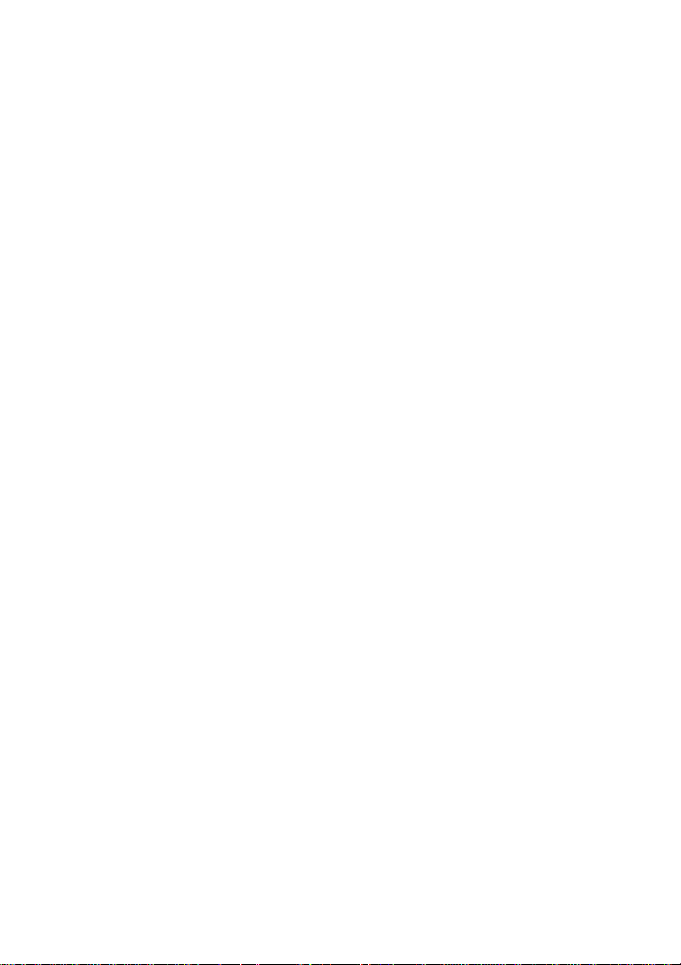
Mobile Phone
User’s Guide
0
Page 2
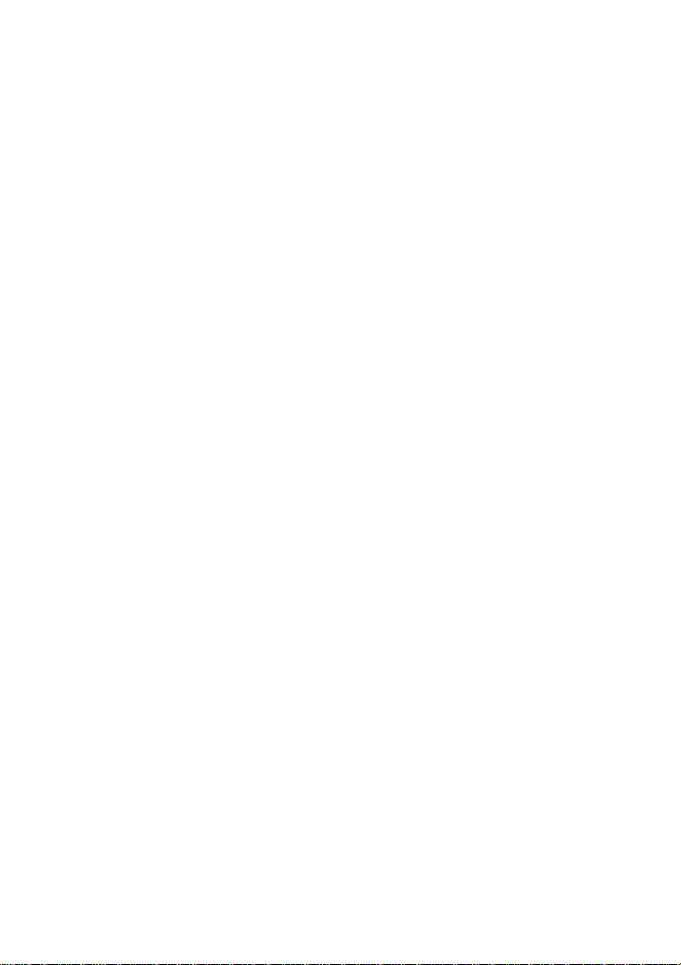
Table of Contents
1 THE BASICS ............................................................. 3
OVERVIEW
1.1
SAFETY GUIDE
1.2
SAFETY WARNINGS AND NOTICES
1.3
............................................................. 3
....................................................... 4
......................... 5
1.3.1 General attention ................................................ 5
1.3.2 Notices when using your phone .......................... 6
1.3.3 Notices when using the battery ........................... 9
1.3.4 Chargin g y our ph one ........................................ 11
1.3.5 Cleaning and maintenance ............................... 15
2 GETTING STARTED ................................................... 16
KEY EXPLANATIONS
2.1
USING THE TOUCHSCREEN
2.2
CONNECTING TO THE NETWORK
2.3
............................................. 16
................................. 17
......................... 17
2.3.1 Inserting and removing the SIM card ................ 17
2.3.2 Turning your phone on and off .......................... 18
2.3.3 Unlocking the SIM card .................................... 18
2.3.4 Unlocking your phone ....................................... 19
2.3.5 Connecting to the network ................................ 20
2.3.6 Making a call .................................................... 20
2.3.7 Making a domestic call ..................................... 21
2.3.8 Making an international call ............................ 21
1
Page 3
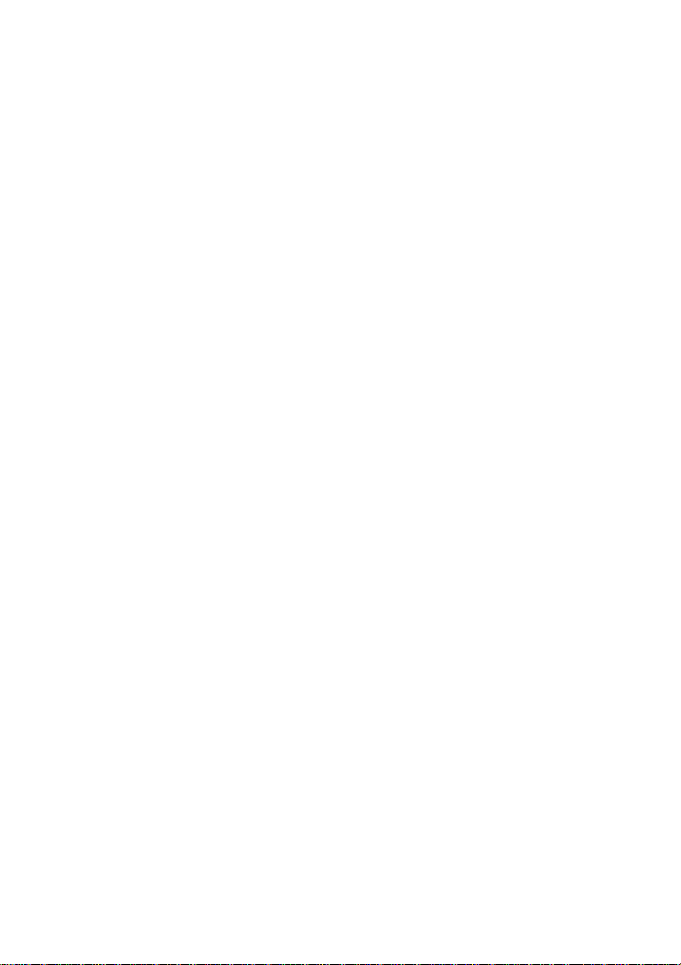
2.3.9 Making a call from the list ................................ 22
2.3.10 Making an emergency call .............................. 22
3 FUNCTIONAL MENU ................................................. 24
3.1
FILE MANAGEMENT
SENDING AN EMAIL
3.2
DIALING
3.3
CALCULATOR
3.4
VOICE RECORDER
3.5
CALENDAR
3.6
SETTINGS
3.7
CLOCK
3.8
RADIO
3.9
PEOPLE
3.10
CAMERA
3.11
MESSAGING
3.12
MUSIC
3.13
............................................................... 26
............................................................ 30
................................................................. 32
.................................................................. 33
.............................................................. 35
............................................................. 37
................................................................ 39
......................................................... 27
........................................................... 29
............................................. 24
............................................. 25
.............................................. 28
....................................................... 38
4. TEXT INPUT ......................................................... 41
2
Page 4
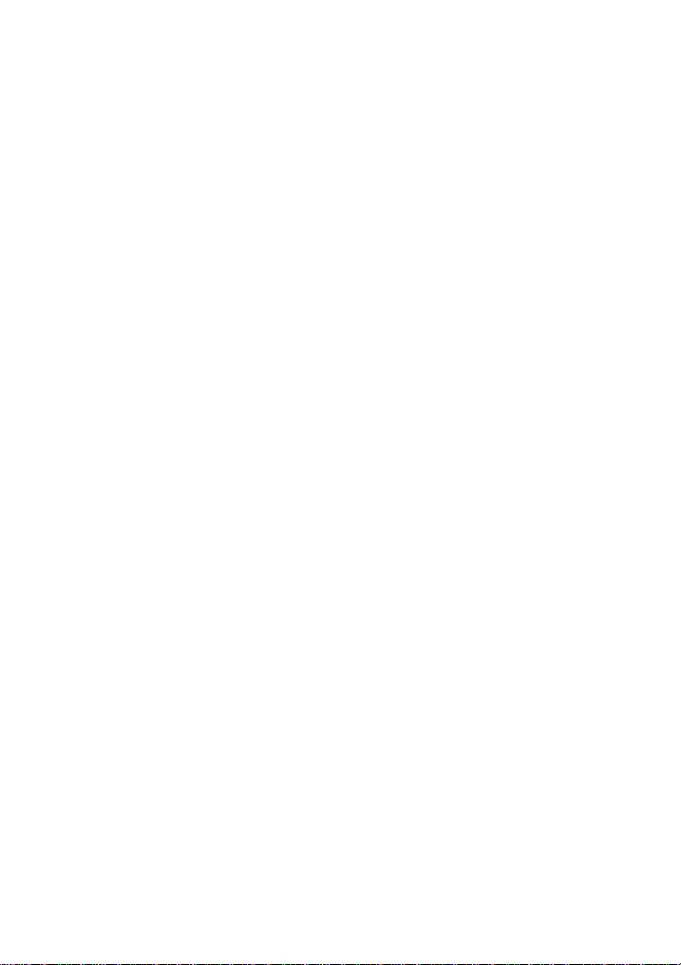
1 The Basics
1.1 Overview
Thank you for choosing the mobile phone. After
reading this guide you will be able to f ully master the
use of your phone and appreciate al l its functions and
ease of use.
Not only does the smart phone provide you with
basic call functions such as call Register, but also with
many practical functions and services , to improve the
time you spend working and playing.
The color screen mobile phone complies with the
technology and has been approved by certification
authorities both domestically and abroad.
The availability of some services and features
described in this manual depends on the network and
your subscription. Therefore, some menu items may
not be available in your phone. The shortcuts to
menus and features may also vary from phone to
phone.
Our company reserves the right to revise this
manual content without prior notice.
3
Page 5
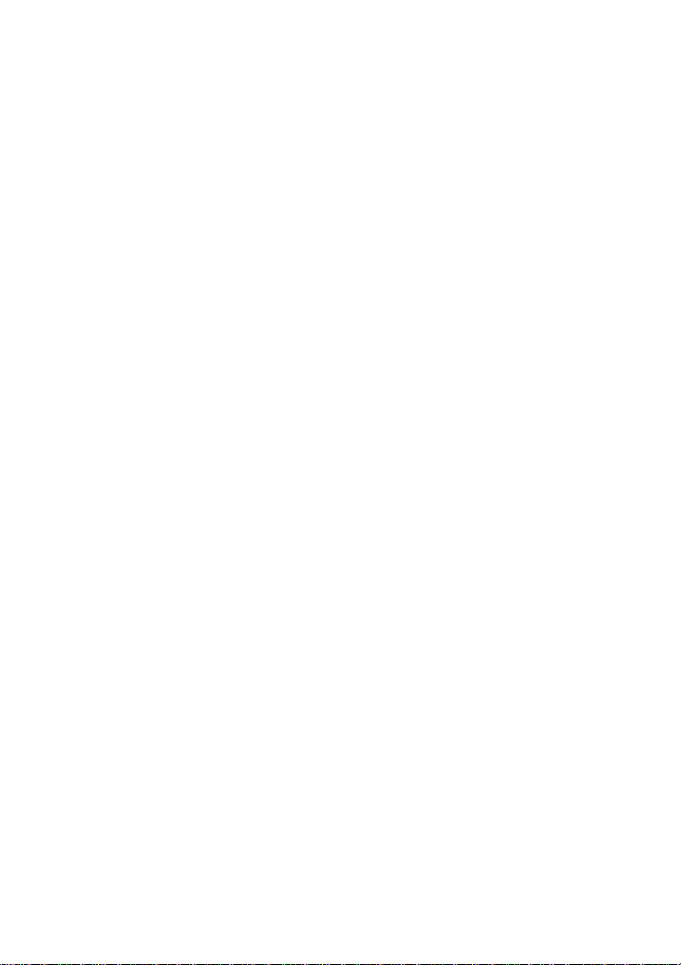
1.2 Safety guide
If your mobile phone is lost or stolen, please
contact the telecommunications authorities or a
sales agent immediately to have a hold on the
phone and the SIM card. This will prevent
economic loss caused by unauthorized calls
made from your mobile phone.
When you contact the telecommunications
authorities or a sales agent, they will need to
know the IMEI number of our mobile phone
(remove battery to expose number located on t he
label on back of phone). Please copy this number
and keep in a safe place for future use.
In order to avoid the misuse of your mobile
phone please take the following preventative
measures:
- Set the PIN number of your mobile phone’s
SIM card and change this number
immediately if it becomes known to a third
party.
- Please keep the phone out of sight when
leaving it in a vehicle. It is best to carry the
phone with you, or lock it in the trunk.
- Set call barring.
4
Page 6
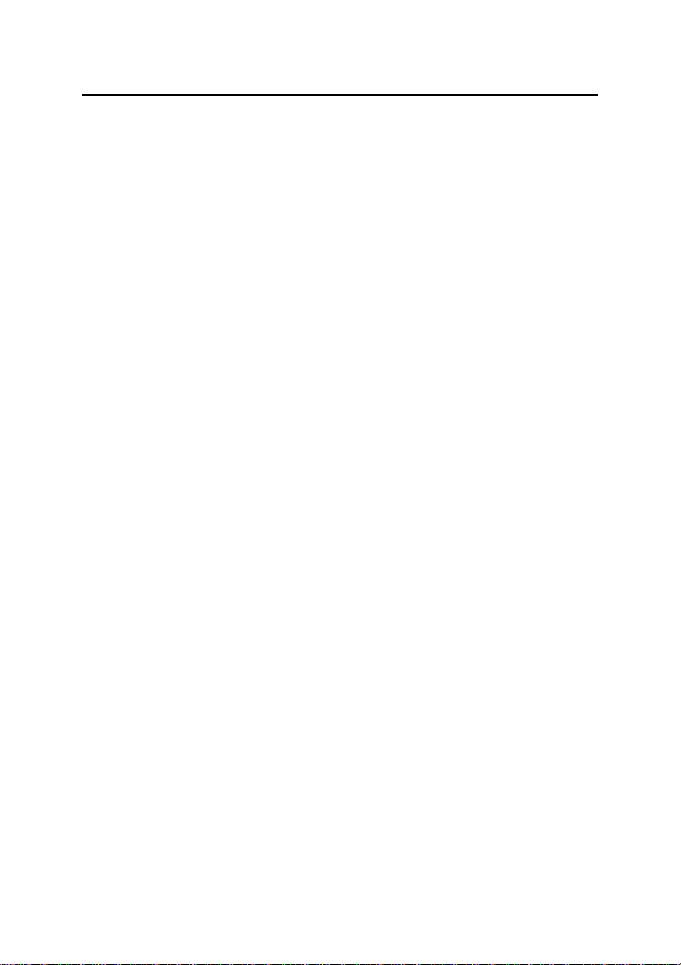
1.3 Safety warnings and notices
Before using your mobile phone, read and
understand the following notices carefully to ensure
you will use it safely and properly.
1.3.1 General attention
Only the battery and battery charger spec ifi ed
by our company should be used in your
phone. Other products might result in battery
leakage, overheating, fire or explosion.
To avoid your phone malfunctioning, or
catching fire, please do not violently impact,
jolt or throw your phone.
Please do not place the battery, mobile phone,
or charger in a microwave oven or
high-pressure equipment. Otherwise it could
lead to unexpected accidents such as
damage to the circuitry or fire hazard.
Please do not use your phone near flammable
or explosive gases, otherwise it could cause
malfunction of your phone or fire hazard.
Please do not subject your phone to high
temperatures, high humidity or dusty places;
otherwise this may lead to the malfuncti on of
5
Page 7
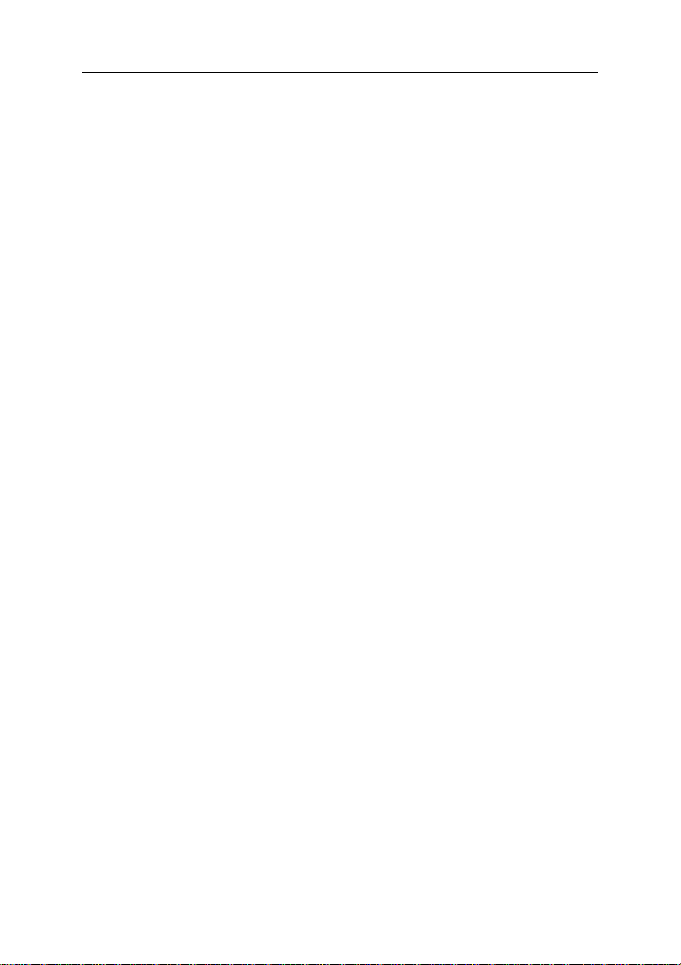
your phone.
Keep your phone out of the reach of small
children. Your phone is not a toy. Children
could hurt themselves.
To avoid your phone falling and
malfunctioning or being damaged, please do
not place it on uneven or unstable surfaces.
1.3.2 Notices when using your phone
Turn off your mobile phone where the phone
is not allowed, such as, on the airplane or in
hospitals. Using the mobile phone in those
places may impact the normal operation of
electronic devices and medical instruments.
Follow relevant regulations when using your
mobile phone in those places. Your mobile
phone has the auto turn-on feature. Check
your alarm clock setti ngs to confirm that your
mobile phone will not be turned on
automatically during flight.
Please do not use your mobile phone near
the weak signal or high precision electronic
devices. RF interference might cause
malfunctioning of such electronic devices and
other problems. Special tips must be paid
6
Page 8
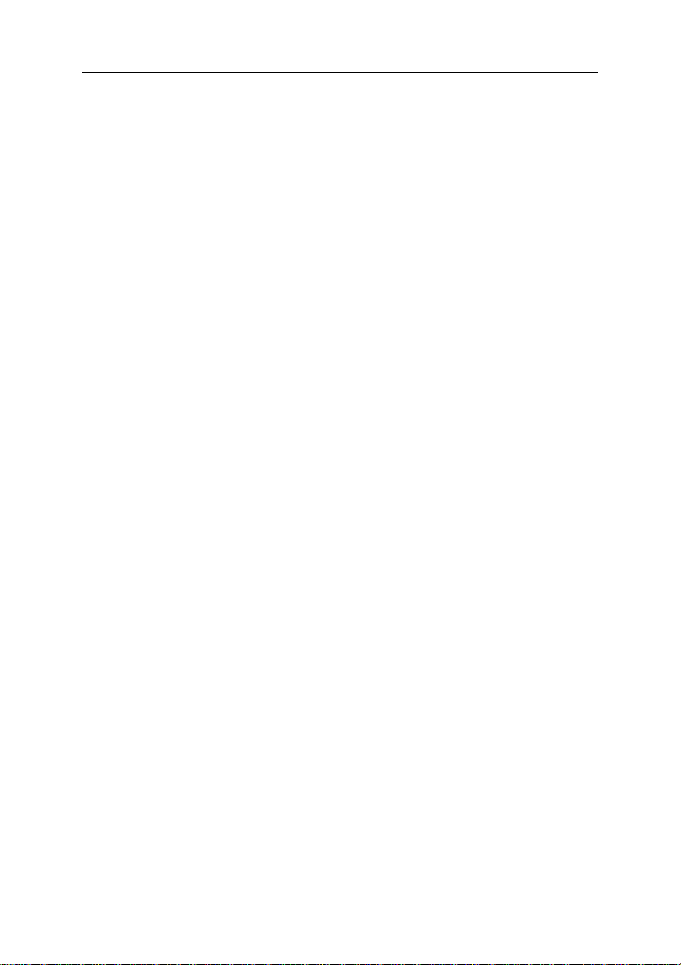
near the following equipment: hearing aids,
pace makers and other medical electronic
devices, fire detectors, automatic doors and
other automatic control installations. To find
out the effect of mobile phones on a
pacemaker or other pieces of electronic
medical equipment please contact the
manufacturers or local sales agents of the
equipment.
Please do not subject the LCD to impact or
use the screen to strike things, as this will
damage the LCD board and cause leakage of
the liquid crystal. There is a risk of blindness
if the liquid crystal substance gets into the
eyes. If this occurs rinse eyes immediately
with clear water (under no circumstances rub
your eyes) and go immediately to a hospital
for treatment.
Do not disassemble or modify your mobile
phone, as it will lead to damage to the phone
such as battery leakage or circuitry failure.
Under very rare circumstances using the
mobile phone in certain model cars may
negatively affect the internal electronic
7
Page 9
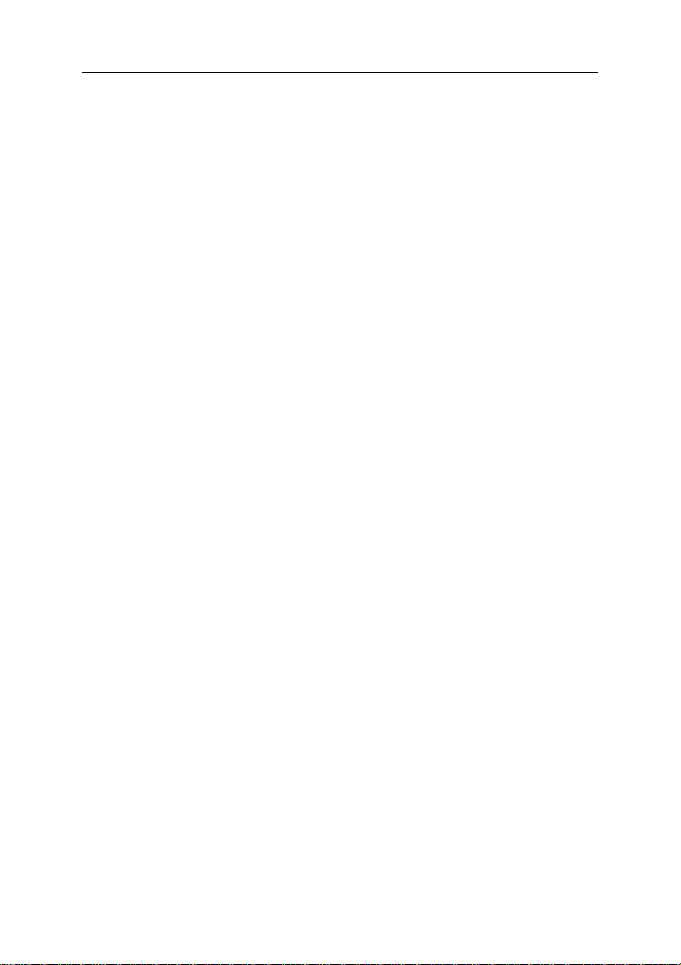
equipment. In order to assure your safety
under such circumstances please do not use
the mobile phone.
Please do not use needles, pen tips, or other
sharp objects on the keypad as this may
damage the mobile phone or cause it to
malfunction.
In the event of antenna malfunction, do not
use your phone, as it could be harmful to
human body.
Avoid letting the phone come into close
contact with magnetic objects such as
magnetic cards as the radiation waves of the
mobile phone may erase the information
stored on floppy disks, pay cards and credit
cards.
Please keep small metal objects, such as
thumbtacks far away from the receiver. When
the receiver is in use it becomes magnetic
and may attract these small metal objects
and thus these may cause injury or damage
the mobile phone.
Avoid having the mobile phone come into
contact with water or other liquids. If liquids
8
Page 10
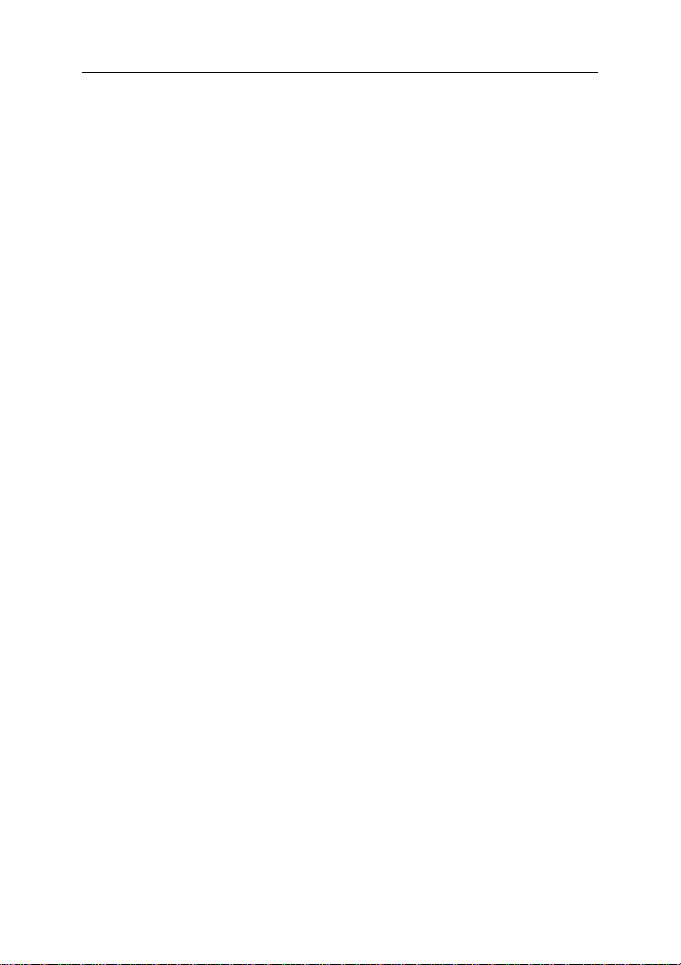
enter the phone, this could cause a short
circuit, battery leakage or other malfunction.
1.3.3 Notices when using the battery
The battery has a limited service life. The
remaining life gets shorter as the times of
charging increase. If the battery becomes
feeble even after the charging, this indicates
the service life is over and you have to use a
new battery.
Do not dispose of old batteries with everyday
domestic garbage. Please dispose of old
batteries at the directed places with speci fic
rules for their disposal.
Please do not throw batteries into a fire, as
this will cause the batter to catch fire and
explode.
When installing the battery, do not use force
or pressure, as this will cause the battery to
leak, overheat, crack and catch fire.
Please do not use wires, needles or other
metal objects to short-circuit the battery. Also,
do not put the battery near necklaces or other
metal objects, as this will cause the battery to
leak, overheat, crack and catch fire.
9
Page 11
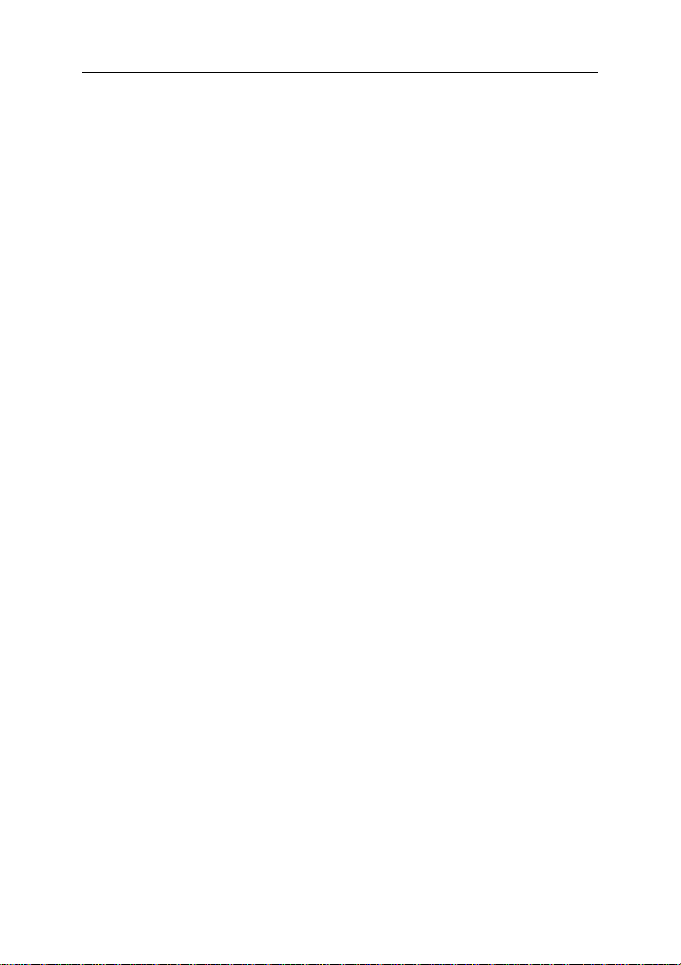
Please do not solder the contact points of the
battery, as this wil l cause the battery to leak,
overheat, crack and catch fire.
If the liquid in the batteries goes into the eyes,
there is a risk of blindness. If this occurs do
not rub the eyes, but immediately rinse eyes
with clear water and go to the hospital for
treatment.
Please do not disassemble or modify the
battery, as this wil l cause the battery to leak,
overheat, crack and catch fire.
Please do not use or place the batteries near
high temperature places such as near a fire
or heating vessel, as this will cause the
battery to leak, overheat, crack and catch
fire.
If the battery overheats, changes color, or
becomes distorted during use, charging, or
storage, please stop using and replace it with a
new battery.
If the liquid from the battery comes in contact with
skin or clothing this could cause burning of the
skin. Immediately use clear water to rinse and
seek medical tips if necessary.
10
Page 12
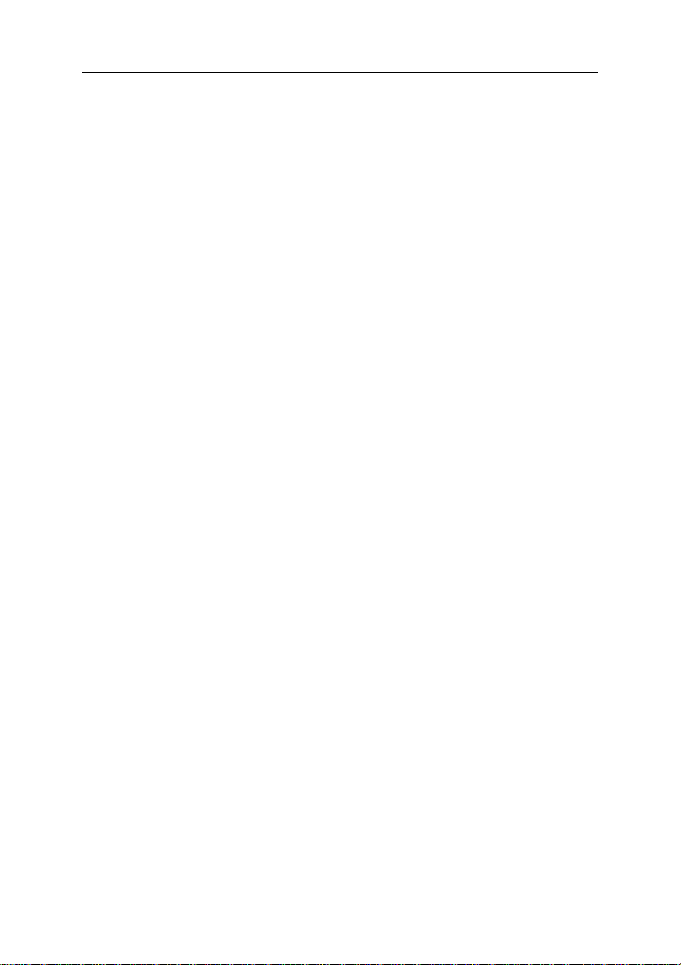
If the battery leaks or gives off a strange odor,
please remove the battery from the vicinity of the
open fire to avoid a fire or explosion.
Please do no let the battery become wet as this
will cause the battery to overheat, smoke and
corrode.
Please do not use or place batteries in places of
high temperature such as in direct sunlight, as
this will cause the battery to leak and overheat,
lower performance, and shorten the battery ’s life.
Please do not continuously charge for more than
24 hours.
1.3.4 Charging your phone
Connect the connector of charger to the mobile
phone. The battery level indicator flas hes on the
screen. Even if the phone has been turned off, the
charging image still appears, indicating that the
battery is being charged. If the phone is overused
when the current is insufficient, it may take longer
time for the charging indicator to appear on the
screen after the charging begins.
When the battery level indicator does not flash
and indicates the battery is full, this indicates the
charging has been completed. If the phone is off
11
Page 13
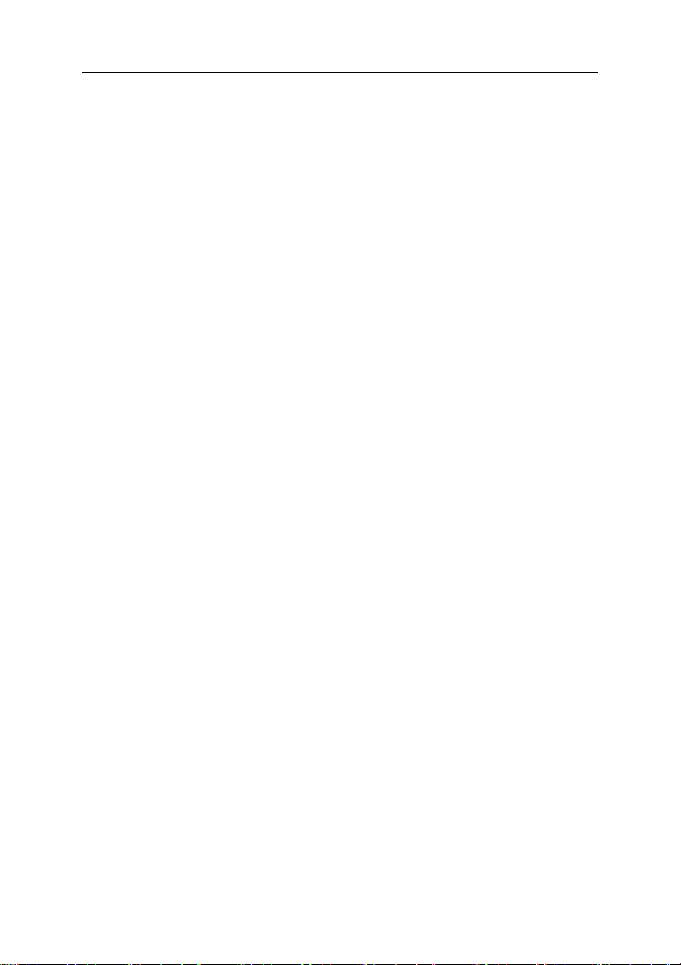
during charging, the charging being completed
image also appears on the screen. The charging
process often takes 3 to 4 hours. During the
charging, the battery, phone and charger gets
warm, this is a normal phenomenon.
Upon the completion of charging, disc onnect the
charger from AC power socket, and from the
mobile phone.
Notes:
During charging, the phone must be placed in
well-ventilated environment of +5 ℃ ~ +40 ℃.
Always use the charger supplied by your phone
manufacturer. Using an unauthorized charger
might cause danger and invalidate the
authorization and warranty clauses for your
phone.
The standby time and call duration provided by
the manufacturer are based on ideal operating
environment. In practice, the battery's operating
time varies depending on network conditions,
operating environment and usage methods.
Make sure the battery has been installed before
charging. It is best not to remove the battery while
charging.
12
Page 14
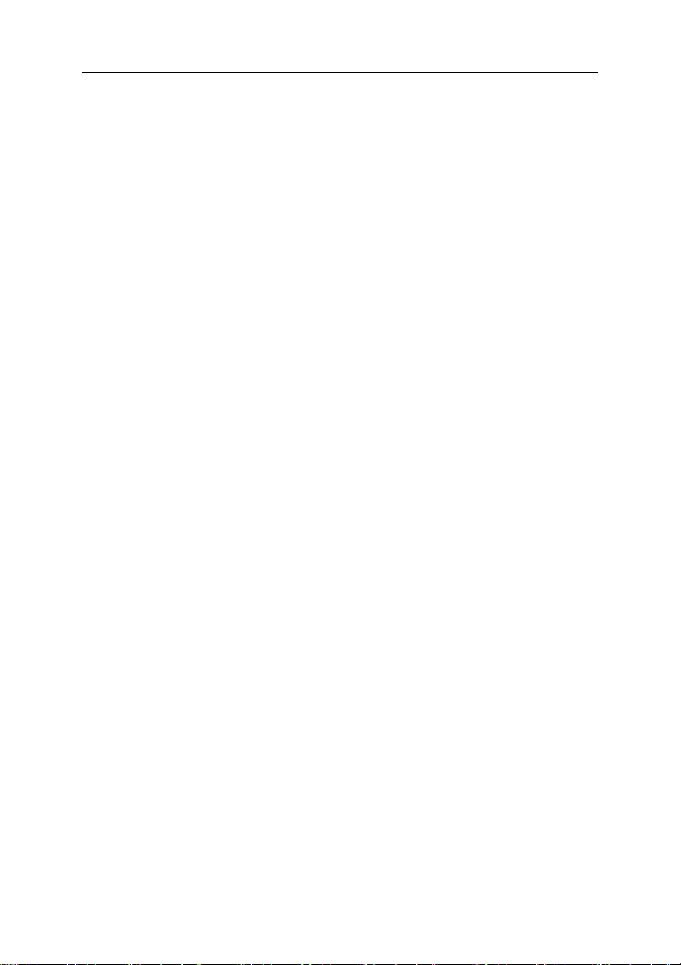
Upon completion of charging, disconnect the
charger from your phone and the power supply.
If you have not disconnected the charger from your
phone and the power supply, the charger will continue
to charge the battery after about 5 to 8 hours when the
batter level decreases substantially. We advise you
not to do like this, as it lowers your phone performance
and shortens your phone life.
Notices when using your charger
Please use AC 220 volts. The use of any other
voltage will cause battery leakage, fire and cause
damage to the mobile phone and charger.
It is forbidden to short circuit the charger, as this
will cause electrical shock, smoking and damag e
to the charger.
Please do no use the charger if the power cord is
damaged, as this will cause fire or electrical
shock.
Please immediately clean any dust gathered on
the electrical outlet.
Please do no place vessels with water near the
charger in order to avoid water splashing onto the
charger and causing an electrical shortage,
13
Page 15
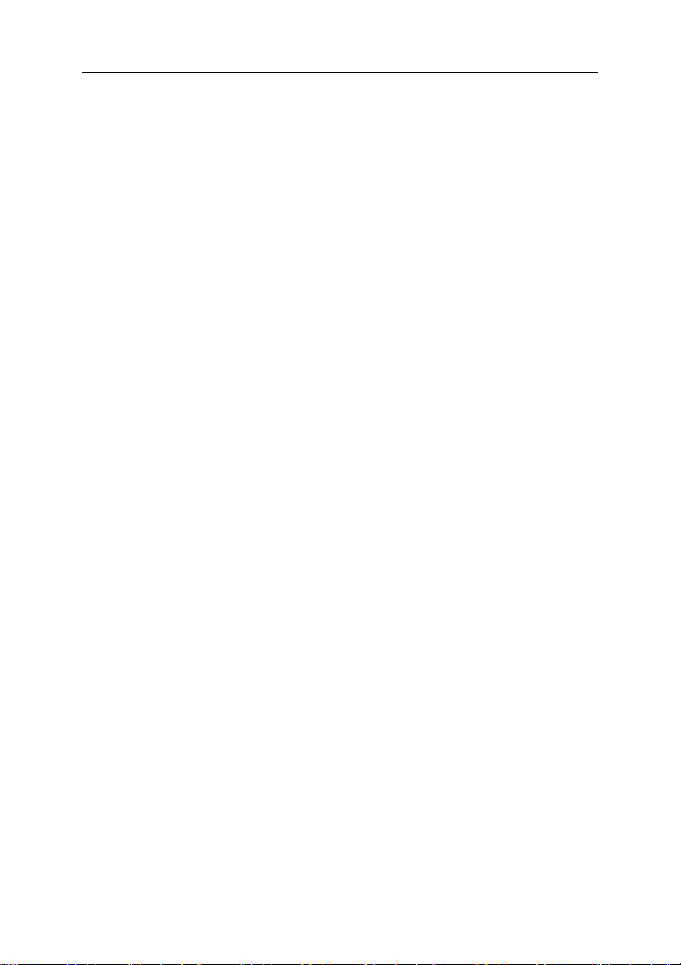
leakage or other malfunction.
If the charger comes in contact with water or other
liquid the power must immediately be switched off
to avoid an electrical short or shock, fire or
malfunction of the charger.
Please do not disassemble or modify the charger,
as it will lead to bodily harm, electrical shoc k, fire
or damage to the charger.
Please do not use the charger in the bathroom or
other excessively moist areas, as this will c ause
electrical chock, fire or damage to the charger.
Please do not touch the charger with wet hands,
as this will cause electrical shock.
Do not modify or place heavy objects on the
power cord, as this will cause electrical s hock or
fire.
Before cleaning or carrying out maintenance
please unplug the charger from the electrical
outlet.
When unplugging charger, do not pull on the cord,
but rather hold on to the body of the charger, as
pulling on the cord will damage the cord and lead
to electrical shock or fire.
14
Page 16
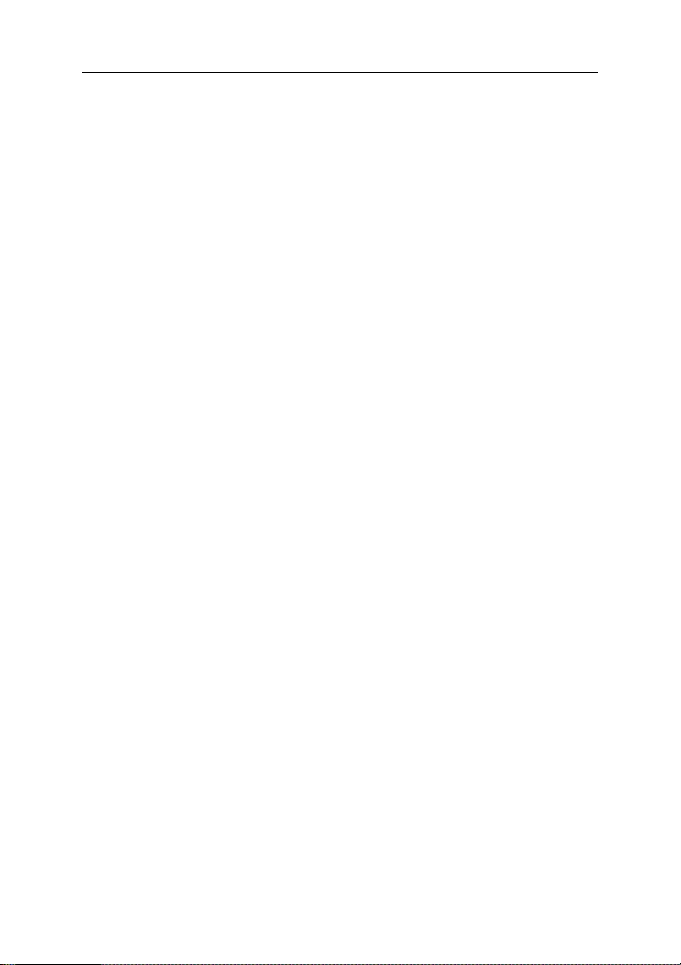
1.3.5 Cleaning and maintenance
The mobile phone, battery, and charger are not
water resistant. Please do not use them in the
bathroom or other excessively moist areas and
likewise avoid allowing them to get wet in the rain.
Use a soft, dry cloth to clean the mobile phone,
battery and charger.
Please do not use alcohol, thinner, benzene or
other solvents to wipe the mobile phone.
A dirty outlet will cause poor electrical contact,
lose of power and even inability to recharge.
Please clean regularly.
15
Page 17

Key
Explanations
return to the standby screen.
Long press 10 seconds,force
the system to power off
picture,you can see screenshots
2 Getting Started
2.1 Key explanations
Return key ●Return to the previous menu.
Menu key ●Show options of current menu.
Home key
Power key
●At any status, press the key to
● Hold down this key to turn your
phone off and on.
● Generally, press this key to lock
the mobile phone.
●
Side volume ● During the conversation, press
the two keys to adjust the volume.
Power key
●Interception of the current screen
+Home key
in the Gallery.
16
Page 18

Note: In this guide, the phrase “press the key”
refers to pressing and thereafter releasing a key.
“Hold down a key” refers to pressing a key and
keeping it depressed for 2 seconds or longer.
The descriptions and functions of keys
depend on the model of your phone.
2.2 Using the touch scr een
Your phone provides many touch keys in the
Main screen. To use these keys correctly,
calibrate the touch screen in advance . Meanwhile
please follow the instructions:
■Do not touch the screen with wet hands.
■Do not touch the screen with great forces.
■Do not touch the screen with metallic or
conductive objects.
2.3 Connecting to the network
2.3.1 Inserting and removing the SIM card
Turn off the phone; remove the battery and
unplug other external power supplies. Insert
the SIM card into the SIM holder as shown in
the phone.
When you need to remove the SIM card, turn
off the phone, remove the battery and then
remove the SIM card from the holder.
17
Page 19

Warning: Do turn off your phone before removing
the SIM card. Never insert or remove the SIM
card when an external power supply is connected,
as this may cause damage to the SIM card.
2.3.2 Turning your phone on and off
To turn on the phone, hold down the POWER
key on the top; to turn off the phone, hol d down
the POWER key.
If you have turned on your phone without
inserting the SIM card, the phone will prompt you
to install the SIM card. With the SIM card already
inserted, your phone automatically verifies the
availability of the SIM Card.
Then, the screen shows the following:
Enter PIN1 —— if your have set the SIM card
password.
Enter phone password —— if you have set
your phone password
Search for network—— the phone searches
for the appropriate
network.
2.3.3 Unlocking the SIM card
The PIN 1 (personal identification number)
18
Page 20

secures your SIM card from being misused by
others. If you have selected this function, you must
enter the PIN1 code each time you turn on the
phone so that you may unlock the SIM card and
then make or answer calls. You can deactivate SIM
card protection (see “Safety settings”). In this case,
the misuse of your SIM card cannot be prevented.
Press the Hang Up key to turn on your
phone;
Enter your PIN1 code. Clear the incorrect
digits by using the right soft key, and press
OK for confirmation. e.g. if your PIN1 is 1234,
please enter:
1 2 3 4
If you enter incorrect numbers f or three times
in succession, your SIM card will be locked and
your phone will ask you to enter PUK 1 number. If
you do not know the PUK1 code, do not try.
Instead, contact your network service provider.
See “Safety settings”.
Note: your network service provider sets a
standard PIN1 code (4 to 8 digits) for your SIM
card. You should immediately change this number.
See “Safety settings”.
2.3.4 Unlocking your phone
To prevent unauthorized use, you can set
phone protection. If you have selected this
function, you must draw unlocking pattern each
time you turn on your phone, to unl ock the phone
and then make or answer calls. You may clear the
19
Page 21
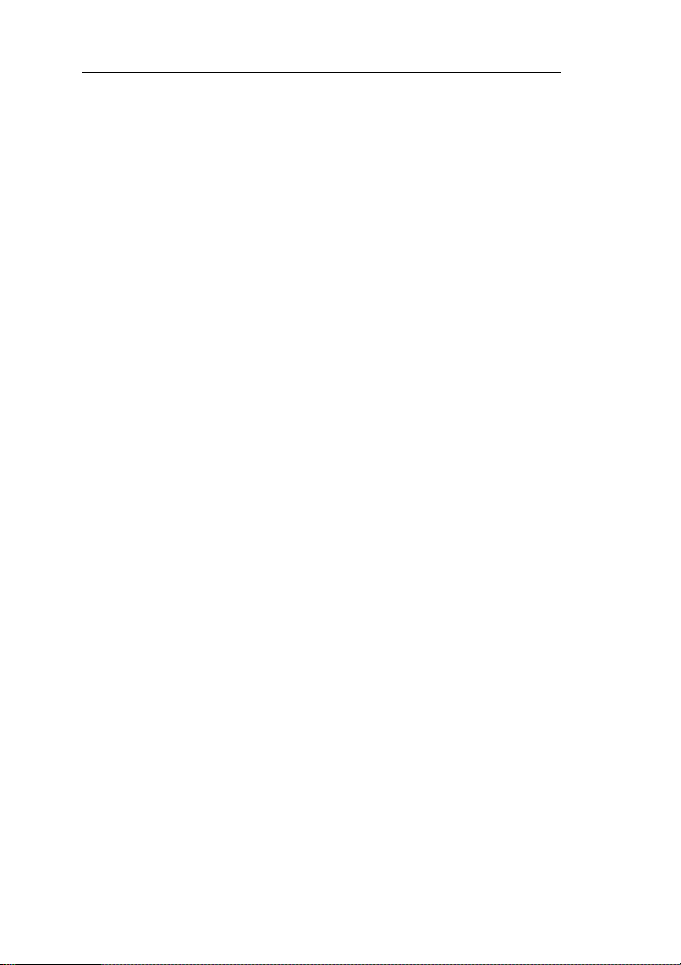
unlocking pattern (see “Safety settings”). In this
case, t he unauthorized use of your phone cannot
be protected.
If you forget your phone password, you must
contact the retailer or local authorized service
center to unlock your phone.
2.3.5 Connecting to the network
Once your SIM card is unlocked, your phone
searches for available network automatical ly (the
screen will show the network searching is
underway). If your phone has found the available
network, the name of network service provider
appears at the center of screen.
Note: Making an emergency call。Note: If “only for
emergency calls” appears on the screen, it
indicates that you are beyond the network
coverage (service area), and that you can still
make emergency calls depending on the signal
intensity.
2.3.6 Making a call
When the logo of network service provider
appears on the screen, you can make or answer a
call. The bars at the upper left corner of screen
indicate the intensity of network signal.
20
Page 22

Conversation quality is significantly affected
by obstacles, thus moving within a small area
while making or answering a call can improve the
conversation quality.
2.3.7 Making a domestic call
In the Dial screen, enter a number, and press
the Dial key to make a call. To change the number,
delete the digits you have entered. During dialing,
the animation appears on the screen. After the
call is picked up, the screen will show cal l status
information. If the connection alert tone has been
set, your phone will ring the alert tone (network
dependent).
To end a call, press the Hang Up key.
Zone code Phone number Dial key
2.3.8 Making an international call
To make an international call, hold down the
0 key on the Di aling screen until the international
prefix "+” for appears. This allows you to dial an
international number without knowing its
international fix (e.g. 00 for China).
Following the entry of international prefix,
enter the country code and complete phone
number. For the country codes, follow the general
conventions, for example, 49 for Germany, 44 for
21
Page 23

UK, and 46 for Sweden.
Like making an int ernational call via a fixed
telephone, omit the “0” at the head of a city code.
For example, to call our hotline from another
country, you can dial:
+86 21 114
+ Country code Complete phone
number Dial key
2.3.9 Making a call from the list
All calls dialed and received are stored within
a list in your phone. Those dialed and received
recently are exhibited at the top of the list (see
“Call Register”). All the numbers are sorted by
Dialed Calls, Received Calls and Missed Calls.
Your phone also provides options for you to view
all calls. When the call Register is full, the old
numbers will be deleted automatically. To view the
list, do the following:
To view the dialed calls, press the Dial key
You can dial any number from the list by
pressing the Dial key.
When the call list appears, press OK to see
details, or go to Options -> Save to place the
number into your Phonebook.
2.3.10 Making an emergency call
If you are beyond the network coverage (see
22
Page 24

network-signal-intensity bars at the upper left
corner of the screen), you can still make
emergency calls. If your network service provider
does not provide roamin g service to the area, the
screen will show “only for emergency calls”,
alerting you that you can only make such calls. If
you are within the network coverage, you can also
make emergency calls even without the SIM card.
23
Page 25

3 Functional Menu
(※The following features depends on specific
models)
3.1 File Management
In the file management, files can be searched
rapid, deleted or edited in each card and new files
can be created.
24
Page 26

3.2 Sending an Email
You can send an Email to anyone who has
an Email address.
Entering the procedure and set an account,
you can click the account so that you come into
the account already created, you can also
activate, compile and create an account and t hen
delete the operating. The email can be sent and
received just like in a computer. This procedure
requires the network support.
25
Page 27

3.3 Dialing
When dialing, you can have a quick access
to the call records, contacts and digit dial
keyboard (used for manual dialing) by the menu
key on the screen.
26
Page 28
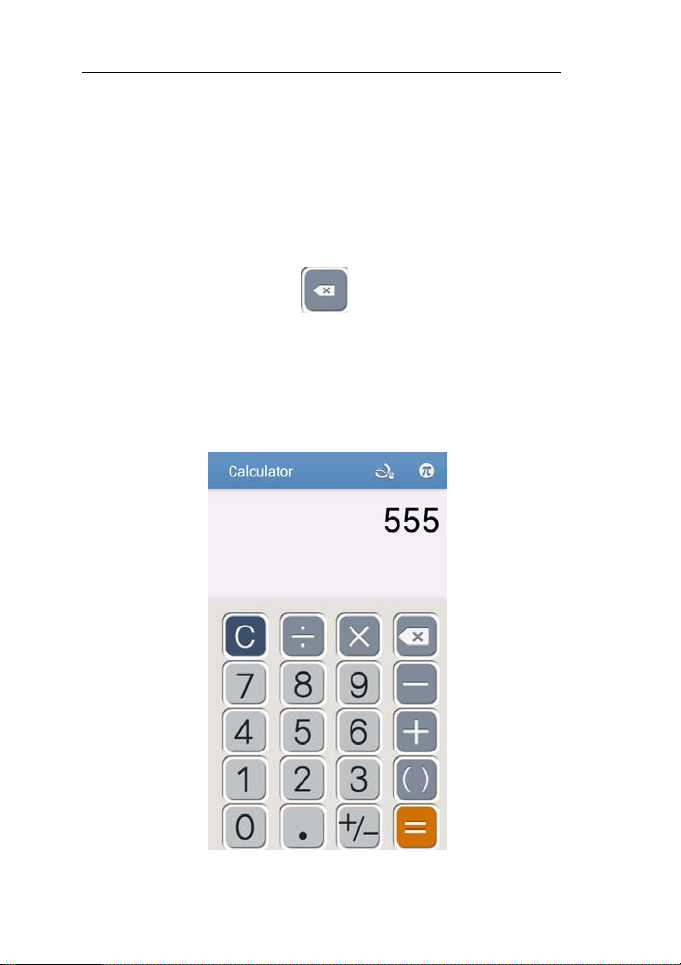
3.4 Calculator
Your phone provides a calculator with 4 basic
functions for the convenience of your calculating.
Press this button
, and you delete the
input and output .
Notice: this calculator is of limited accuracy
and sometimes it causes error, please f orgive us
for the inconvenience.
27
Page 29

3.5 Voice Recorder
The recorder could be used to record audio
files.
The audio files are automatically stored on
your phone. Click the Menu key,
and you can operate and set the recorded voice.
The file can be in document management and
various players can be selected to play the
voices.
28
Page 30

3.6 Calendar
Calendar allows you to view your schedules
and events at any time. You may view sc hedules
one by one or several ones at the same time.
Select to show calendar by day, week or
month. If “by week (or month)”, the calendar will
be shown by week (or month). This application i s
convenient for you to view schedule or add
events.
29
Page 31

3.7 Settings
Reach the menu and customize your phone
settings.
SIM management: SIM card can be
managed and made settings.
Wi-Fi: WLA N can be turned on and off and
made some settings.
Bluetooth: B luetooth can be turned on and
off and settings are made.
Data usage: It makes you in full awarenes s
of the usage of the information.
30
Page 32
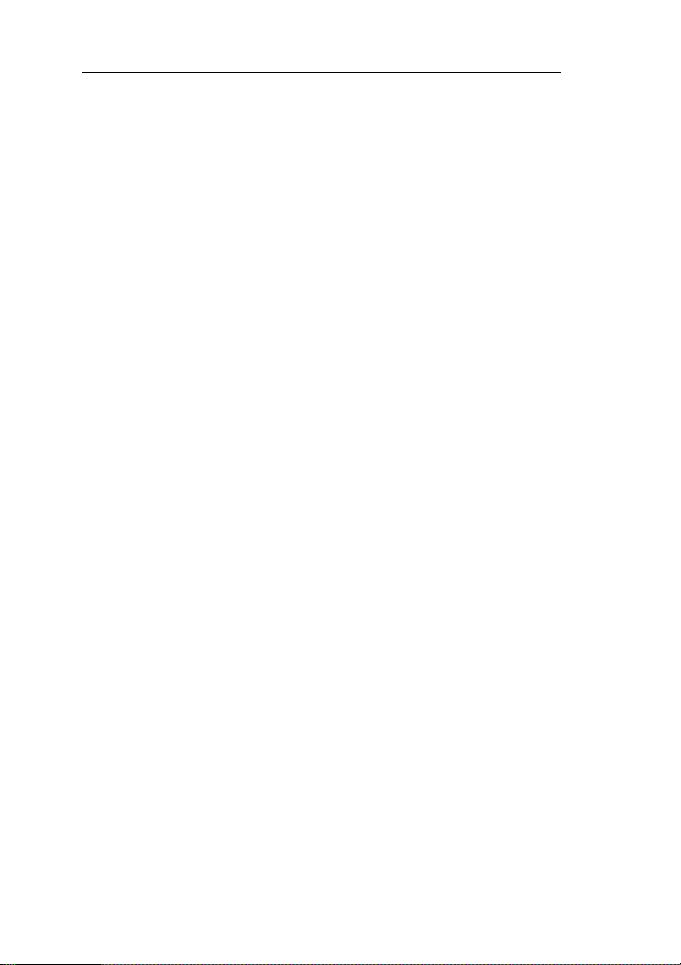
More: Click more and you will set up flight
mode and VPN and more.
Audio profiles: General, silent, meeting
and outdoor optional. In the meanwhile,
customized setting-up of some scene modes are
allowed.Select a mode and enter the customized
setting-up, operational are vibration, v olume, ring
tones, notifications and key beep, etc.
Display: Customized setting-up of the
phone luminance, wallpaper, the screen and
screen time-out and font size is allowed.
Storage: The internal memory of the
storage card and of the phone is shown.
Battery: The usage detail of the battery is
shown.
Apps: View, manage and delete the
applications on your phone.
Location:Set the service during the
locating.
Security: Set unlocking pattern; lock the
SIM card; set the SD card.
Language & input: Select a language and
input method.
Backup & reset: Reset DRM and restore
31
Page 33

factory settings to clear all personal data on your
phone.
Add account: Set the synchronization of
your phone account with your phone.
Date & time: Set current time and date.
Schedule power on&off: set the time to
turn on or off your phone.
About phone: View the model, service
status, mobile software and hardware information,
etc.
3.8 Clock
Enter the menu to display the current time.
It includes world time,alarm clock,stopwat ch and
countdown.
32
Page 34

3.9 Radio
Wear your earpieces of radio before
searching for channels.
33
Page 35

Channel list: Display the list of FM radio
channels. You can select to play one of them. (the
list can contain 20 channels maximum)
Search: Select this option to automatically
search for channels and generate the list of
channels.
Loudspeaker: Press the button to use the
radio loudspeaker.
and : Tap to move to another
channel.
34
Page 36

: Tap to broadcast and close
3.10 people
The “people ” lets you easily call your
contacts or friends, or send emails or short
messages to them. You may add contacts directly
from your phone, or synchronize “people” with
any application on your computer. You may open
“people” directly from the Main screen, or open it
via the “Dialing” application.
35
Page 37

Add a contact:
To add a contact, directly enter the name and
phone number, or import the name and phone
number from the SIM card. (The number of
contacts you can add is limited by the memory of
your phone.)
Search for contacts:
To search for a contact, press the Search key in
search screen, and a search box will pop u p. In
the search box, enter the key words, such as f irst
name, second name and company name. While
you are entering the key word, the matching
contacts immediately appear.
Edit a contact:
To edit details of a contact, select “Edit a
contact”.
Delete a contact:
To delete the current contact, select “Delete a
contact”.
From the menu, you can also synchronize with
or share an account or import or export a contact.
36
Page 38

3.11 Camera
Your phone provides the camera and video
recorder features. Wherever you go, you can take
high-resolution photos and videos. It also
supports advanced camera features such as
image stabilization, face, panorama shooting,
high dynamic range and zero delay shutter, which
can also be customized.
37
Page 39

3.12 Messaging
Messaging lets you send text and multimedia
messages to any contact that has an SMS device.
The multimedia messages include photos, video
clips, contacts information, and voice memos.
What’s more, you can send messages to several
contacts at the same time.
Note: Perhaps Messaging is not available in
all countries and regions. Probably you need pay
for using Messaging. For more information,
consult your network operator.
38
Page 40

As long as you are within the network, you
can use “Messaging”. As long as you can make a
call, you can send messages. You probably have
to pay for sending or receiving messages,
depending on your network operator.
Send a message: Tap it, enter the number
and name of the contact or select the contact from
Contacts. Tap the text box above keypad, enter
the information and then tap “Send”.
After selecting the number, you can select
such options as Call, Add subject, Attach, Insert
facial expression, and more.
Tap Settings to set ringtone, Delivery reports,
and maximum quantity of messages.
3.13 Music
Music is used for enjoying the stored audio
files. Select Music, you can see the menus of
“ List of played songs”, “Songs”, “Specialists” and
“Artists”.
39
Page 41

To pause playing a song
To resume playing a song
To skip to the next song
or reading material
Return to the previous
song or reading material
To move fast backward or
forward
Tap
Tap
Tap
Tap
Touch and hold
longer you hold, the more songs you
skipped.
or . The
40
Page 42
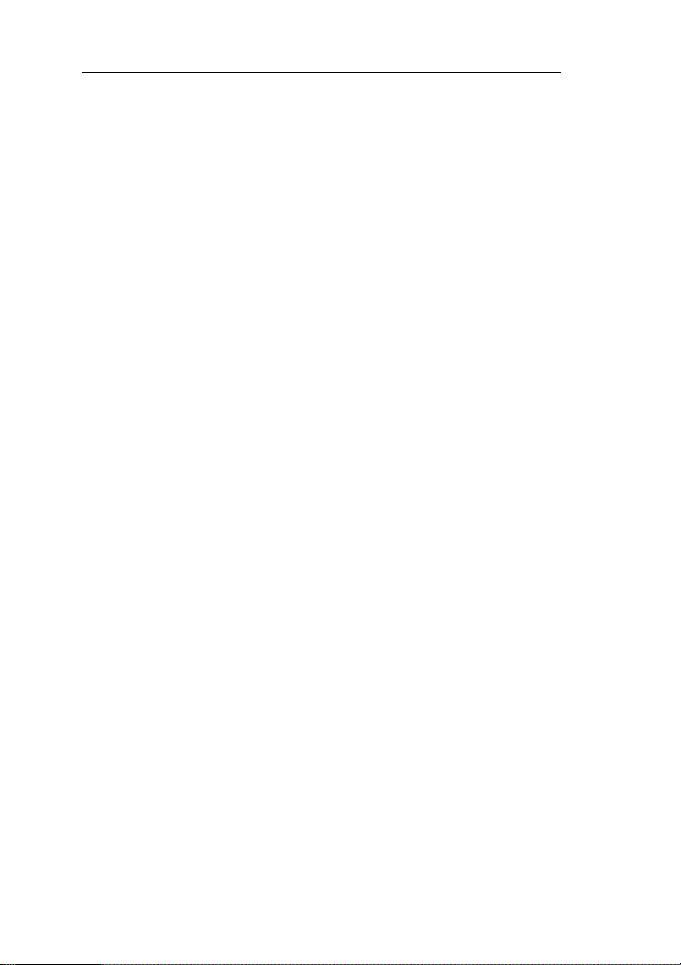
4. Text Input
Enter text via the keypad. Examples of text
include contact details, emails, short messages,
and websites. The keypad provides the functions
of spelling prediction, spelling correction and
learning while using.
The smart keypad may give you prompts of
correct spelling, depending on which application
you are using.
Enter text: 1 T ap the text box (memo, or new
contact) to call the keypad.
2 .Tap the keys on keypad.
At the initial stage, you can tap keys using
either of your index fingers. Once you get familiar
with the keypad, you can try tapping keys using
both of your thumbs.
While tapping a key, the corresponding l etter
will appear above your thumb or another finger. If
you are tapping a wrong key, you may slide to the
correct one. Only when your tapping finger leaves
a key, can the corresponding lett er be entered in
the text box.
41
Page 43

5. FCC Statement
This equipment has been tested and found to
comply with the limits for a Class B digital device,
pursuant to Part 15 of the FCC Rules. These
limits are designed to provide reasonable
protection against harmful interference in a
residential installation. This equipment generates
uses and can radiate radio frequency energy and,
if not installed and used in accordance with the
instructions, may cause harmful interference to
radio communications. However, there is no
guarantee that interference will not occur in a
particular installation. If this equipment does
cause harmful interference to radio or television
reception, which can be determined by turning the
equipment off and on, the user is encouraged to
try to correct the interference by one or more of
the following measures:
-- Reorient or relocate the receiving antenna.
-- Increase the separation between the equipment
and receiver.
-- Connect the equipment into an outlet on a
circuit different from that to which the receiver is
connected.
-- Consult the dealer or an experienc ed radio/TV
technician for help.
Changes or modifications not expressly approved
42
Page 44

by the party responsible for compliance could void
the user's authority to operate the equipment.
This device complies with part 15 of the FCC
Rules. Operation is subject to the following two
conditions: (1) This device may not cause harmful
interference, and (2) this device must accept any
interference received, including interference that
may cause undesired operation.
RF Exposure Information (SAR)
This device meets the government’s requirements
for exposure to radio waves. This device is
designed and manufactured not to exceed the
emission limits for exposure to radio frequency
(RF) energy set by the Federal Communications
Commission of the U.S. Government.
The highest reported SAR values for head and
body are below:
Head: 0. W/kg(1g); Body:0. W/kg(1g)
75
79
respectively.
WARNING!! Read this information before using
your phone
In August 1986 the Federal Communications
Commission (FCC) of the United States with its
action in Report and Outer FCC 96-326 adopted
an updated safety standard for human exposure
to radio frequency (RF) electromagnetic energy
emitted by FCC regulated transmitters. Those
guidelines are consistent with the safety standard
previously set by both U.S. and international
43
Page 45

standards bodies. The design of this phone
complies with the FCC guidelines and these
international standards. Use only the supplied or
an approved antenna. Unauthorized antennas
modifications, or attachments could impair call
quality, damage the pho ne, or result in violation of
FCC regulations. Do not use the phone with a
damaged antenna. If a damaged antenna comes
into contact with the skin, a minor burn may result.
Please contact your local dealer for replacement
antenna.
BODY-WORN OPERATION:
This device was tested for typical body-worn
operations with the back of the phone kept 1.5c m
from the body. To comply with FCC RF exposure
requirements, a minimum separation distance of
1.5cm must be maintained between the user's
body and the back of the phone, including the
antenna, whether extended or retracted.
Third-party belt-clips, holsters and similar
accessories containing metallic components shall
not be used. Body-worn accessories that cannot
maintain 1.5cm separation distance between the
user’s body and the back of the phone, and have
not been tested for typical body-worn operations
may not comply with FCC RF exposure limits and
should be avoided.
44
Page 46
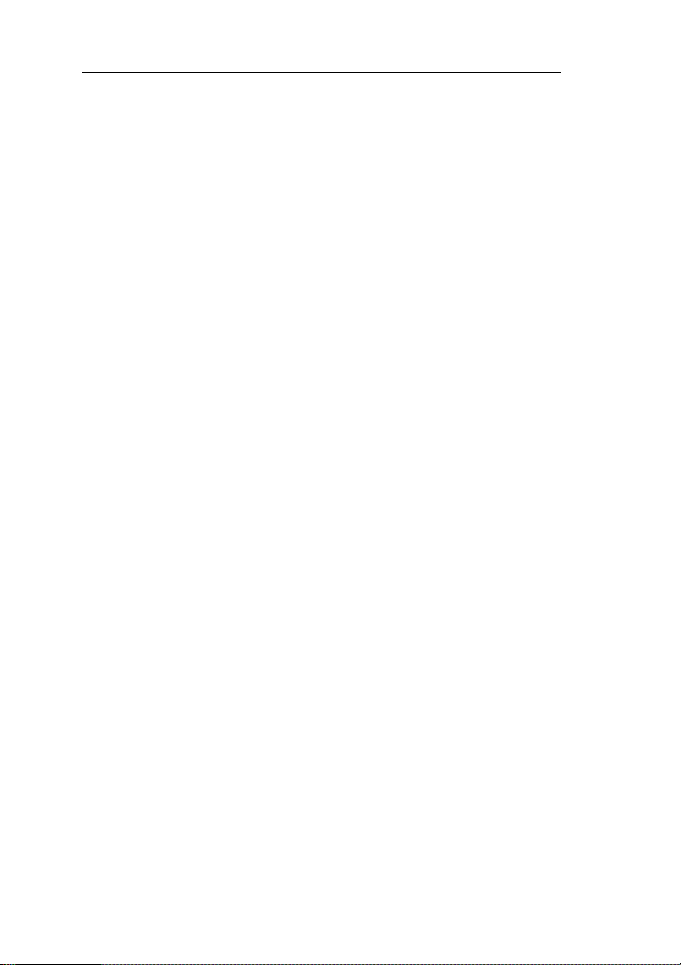
For more information about RF exposure,
please visit the FCC website at www.fcc.gov
Your wireless handheld portable telephone is
a low power radio transmitter and receiver. When
it is ON, it receives and also sends out radio
frequency (RF) signals. In August, 1996, the
Federal Communications Commissions (FCC)
adopted RF exposure guidelines with safety
levels for hand-held wireless phones. Those
guidelines are consistent with the safety
standards previously set by both U.S. and
international standards bodies:
<ANSIC95.1> (1992) / <NCRP Report 86>
(1986) / <ICIMIRP> (1996)
Those standards were based on
comprehensive and periodic evaluations of the
relevant scientific literature. For example, over
120 scientists, engineers, and physicians from
universities, government health agenci es, and
industry reviewed the available body of research
to develop the ANSI Standard (C95.1).
Nevertheless, we recommend that you use a
hands-free kit with your phone (such as an
earpiece or headset) to avoid potential exposure
45
Page 47
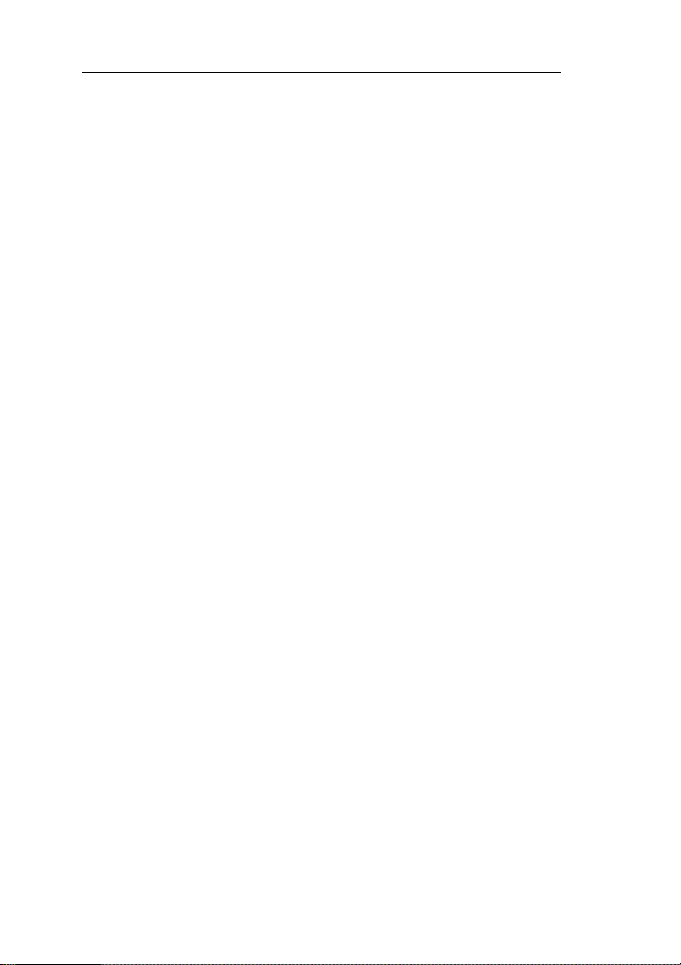
to RF energy. The design of your phone complies
with the FCC guidelines (and those standards).
Use only the supplied or an approved
replacement antenna. Unauthorized antennas,
modifications, or attachments could damage the
phone and may violate FCC regulations.
46
