Page 1
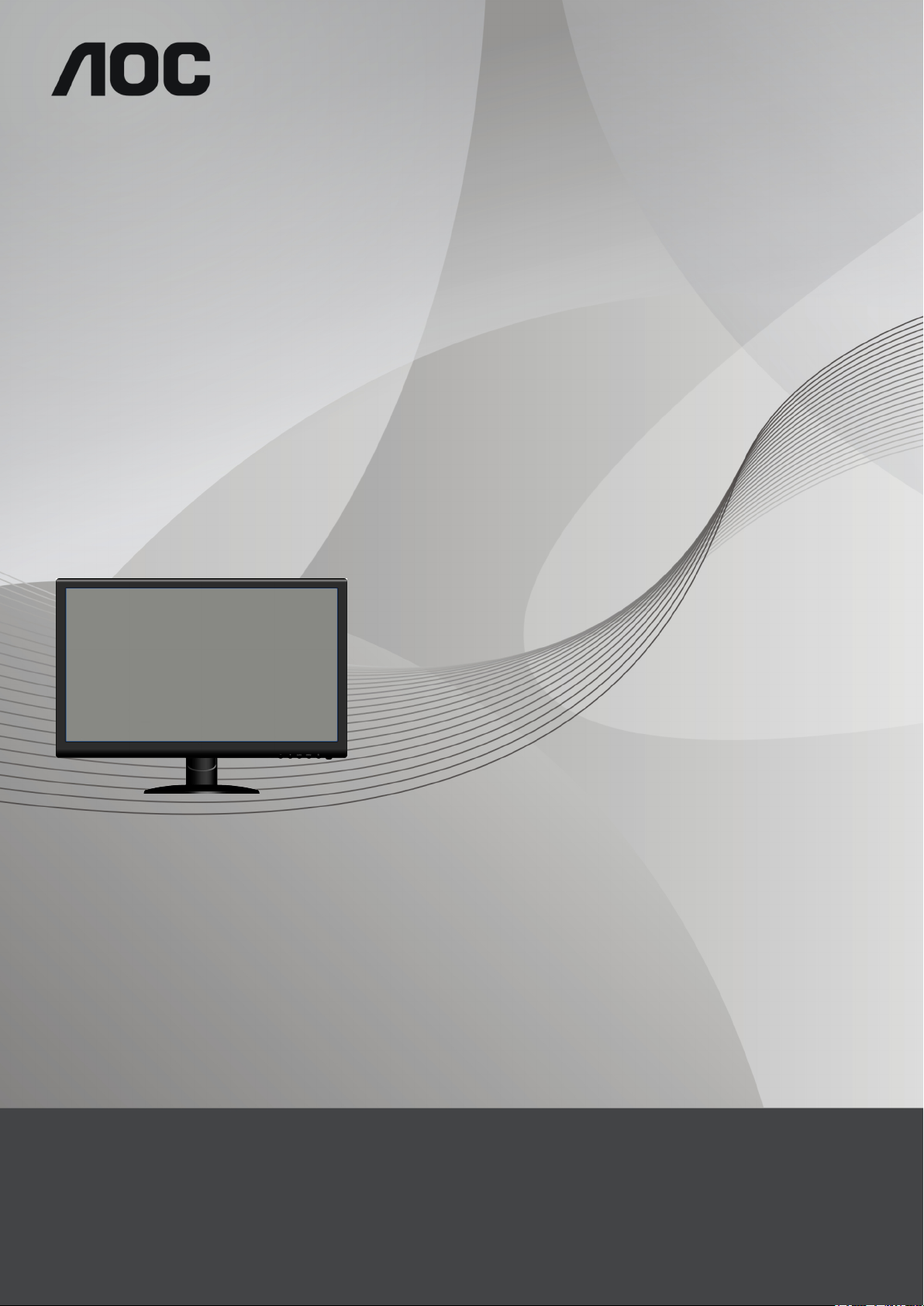
LCD Monitor User Manual
1
E2752SHE
LED Backlight
www.aoc.com
©2013 AOC.All Rights Reserved.
Page 2
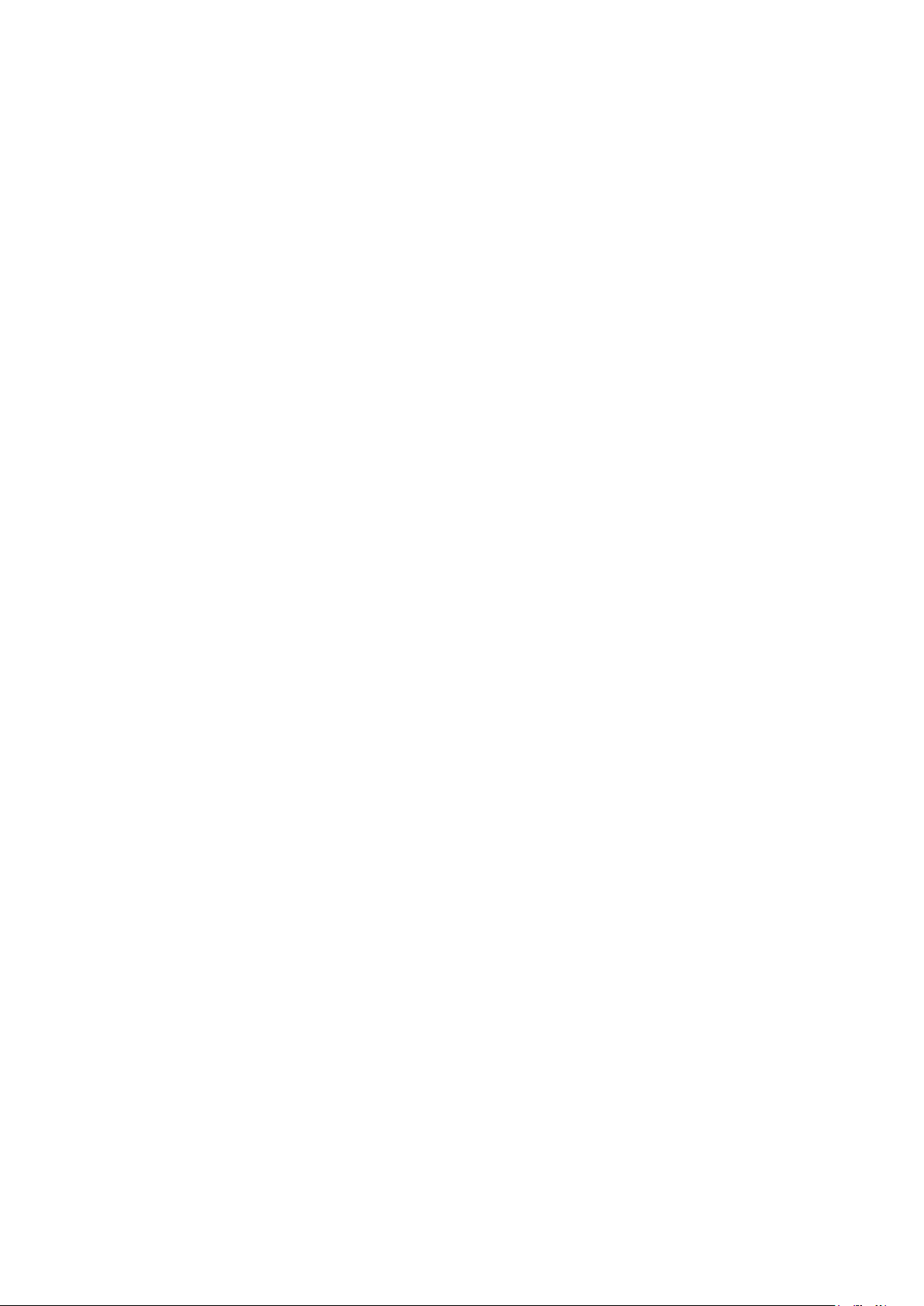
Safety ...................................................................................................................................................................... 4
2
National Conventions
Power .............................................................................................................................................................. 5
Installation
Cleaning
Other
Setup ...................................................................................................................................................................... 9
Contents of the box
Setup Stand & Base
Adjusting Viewing Angle
Connecting the Monitor .................................................................................................................................... 12
Adjusting
Setting Optimal Resolution .............................................................................................................................. 13
Windows Vista
Windows XP
Windows ME/2000
Windows 8 ................................................................................................................................................17
Hotkeys
OSD Setting
Luminance
Image Setup
Color Setup ............................................................................................................................................... 25
Picture Boost
OSD Setup
Extra ......................................................................................................................................................... 31
Exit
LED Indicator
Driver
Monitor Driver .................................................................................................................................................. 36
Windows 7
Windows Vista
Windows XP
Windows 8
Windows 2000
Windows ME
i-Menu
e-Saver ............................................................................................................................................................ 48
Screen+
Troubleshoot
Specification
General Specification ....................................................................................................................................... 52
Preset Display Modes
Pin Assignments
Plug and Play
Regulatio .................................................................................................................................................................
FCC Notice
WEEE Declaration
............................................................................................................................................................
................................................................................................................................................
................................................................................................................................................
...........................................................................................................................................................
.............................................................................................................................................. 54
................................................................................................................................... 11
..........................................................................................................................................
........................................................................................................................................... 57
6
7
8
9
21
40
45
50
52
56
....................................................................................................................................... 4
........................................................................................................................................................
..........................................................................................................................................................
................................................................................................................................................................
.........................................................................................................................................
......................................................................................................................................... 10
................................................................................................................................................................. 13
.......................................................................................................................................... 13
............................................................................................................................................. 15
.................................................................................................................................... 16
............................................................................................................................................................ 19
..................................................................................................................................................... 20
............................................................................................................................................. 23
............................................................................................................................................ 27
............................................................................................................................................... 29
........................................................................................................................................................... 34
................................................................................................................................................... 35
...................................................................................................................................................................... 36
................................................................................................................................................ 36
............................................................................................................................................. 42
.......................................................................................................................................... 46
............................................................................................................................................. 46
.............................................................................................................................................................. 47
........................................................................................................................................................... 49
...................................................................................................................................... 53
................................................................................................................................................... 55
...................................................................................................................................................... 56
Page 3
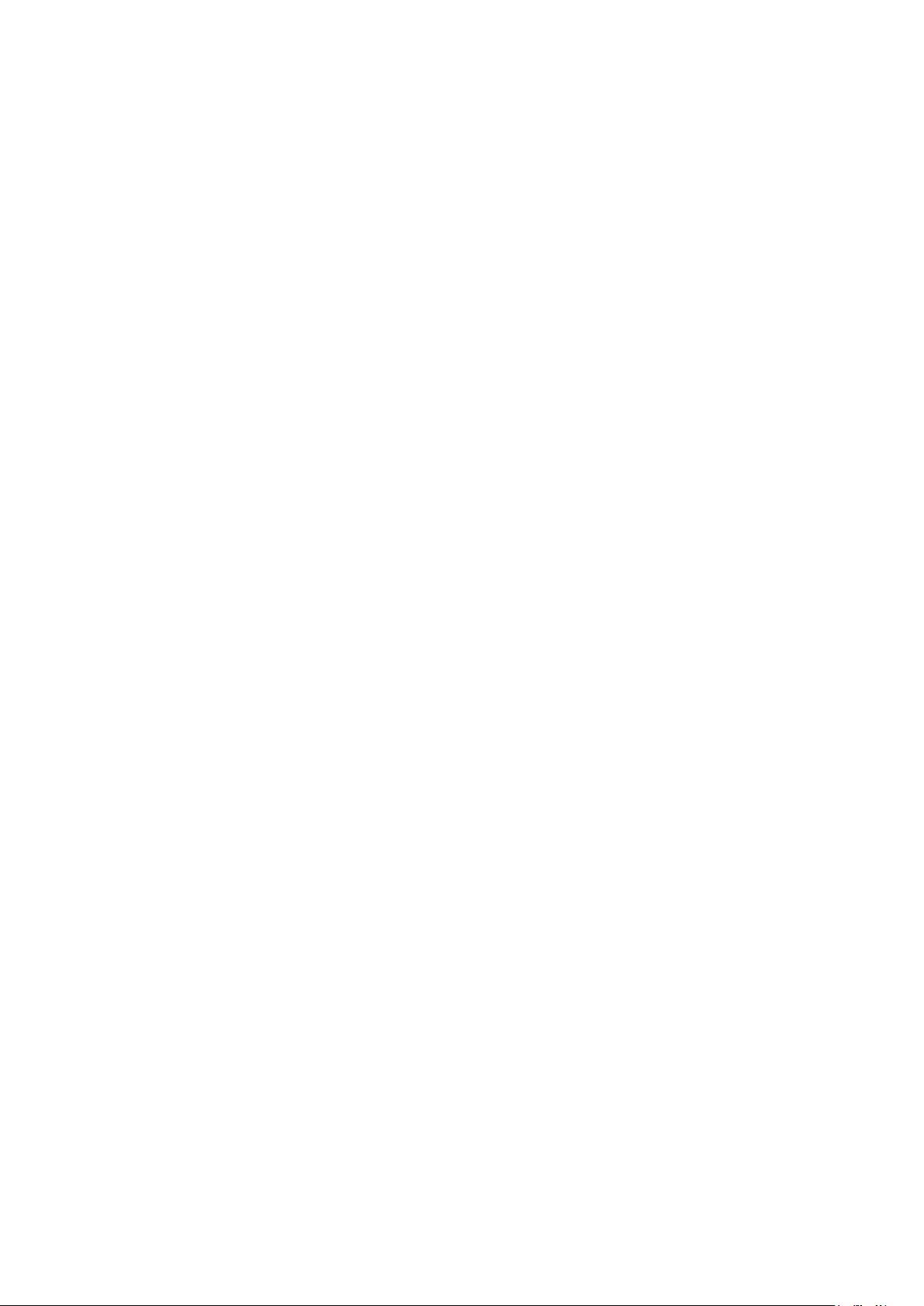
Service ............................................................................................................................................................. 58
3
Warranty Statement for Europe
Warranty Statement for North & South America (excluding Brazil) ........................................................... 59
........................................................................................................................ 58
Page 4
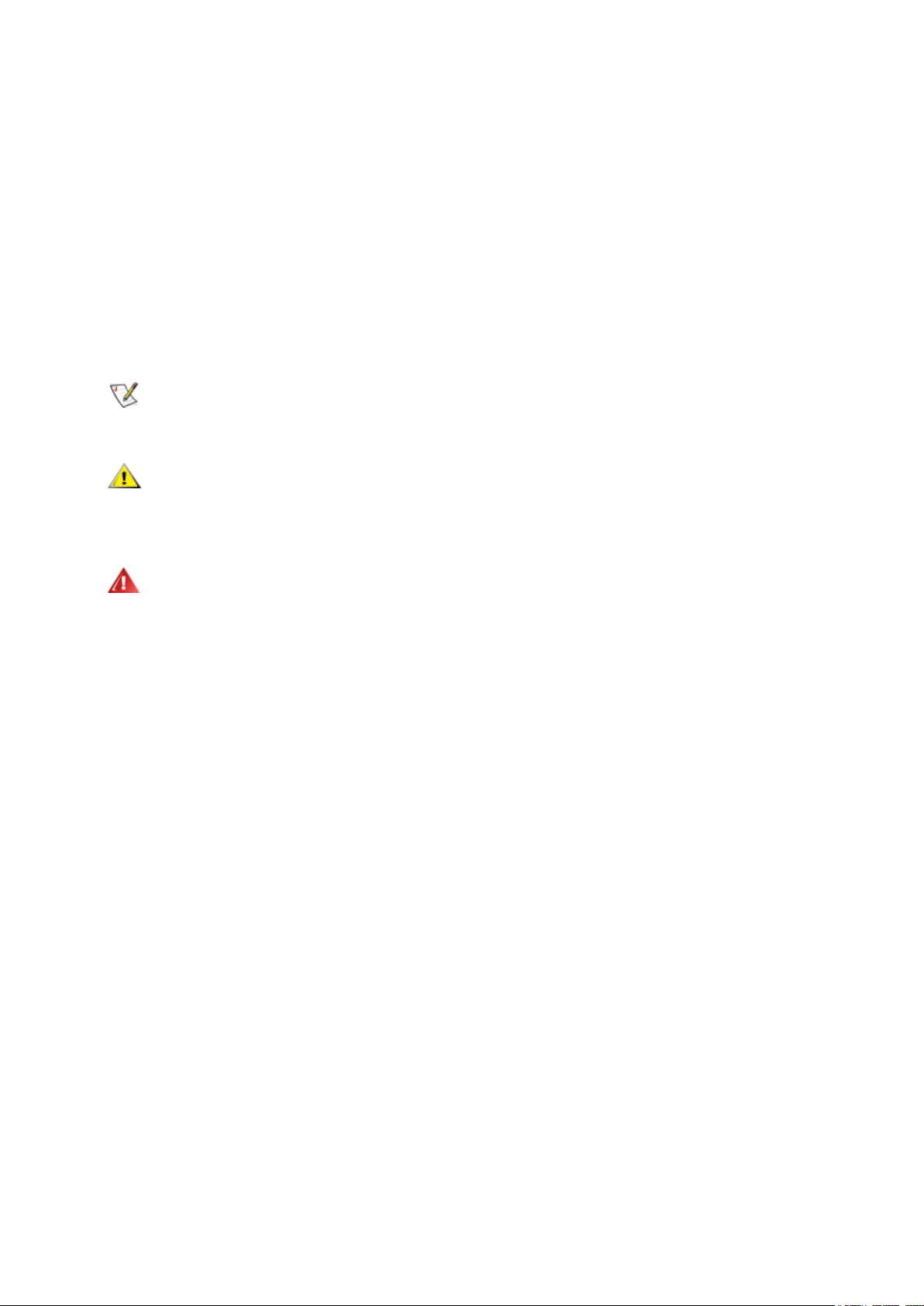
Safety
4
National Conventions
The following subsections describe notational conventions used in this document.
Notes, Cautions, and Warnings
Throughout this guide, blocks of text may be accompanied by an icon and printed in bold type or in italic type.
These blocks are notes, cautions, and warnings, and they are used as follows:
NOTE: A NOTE indicates important information that helps you make better use of your computer system.
CAUTION: A CAUTION indicates either potential damage to hardware or loss of data and tells you how to avoid the
problem.
WARNING: A WARNING indicates the potential for bodily harm and tells you how to avoid the problem. Some
warnings may appear in alternate formats and may be unaccompanied by an icon. In such cases, the specific
presentation of the warning is mandated by regulatory authority.
Page 5
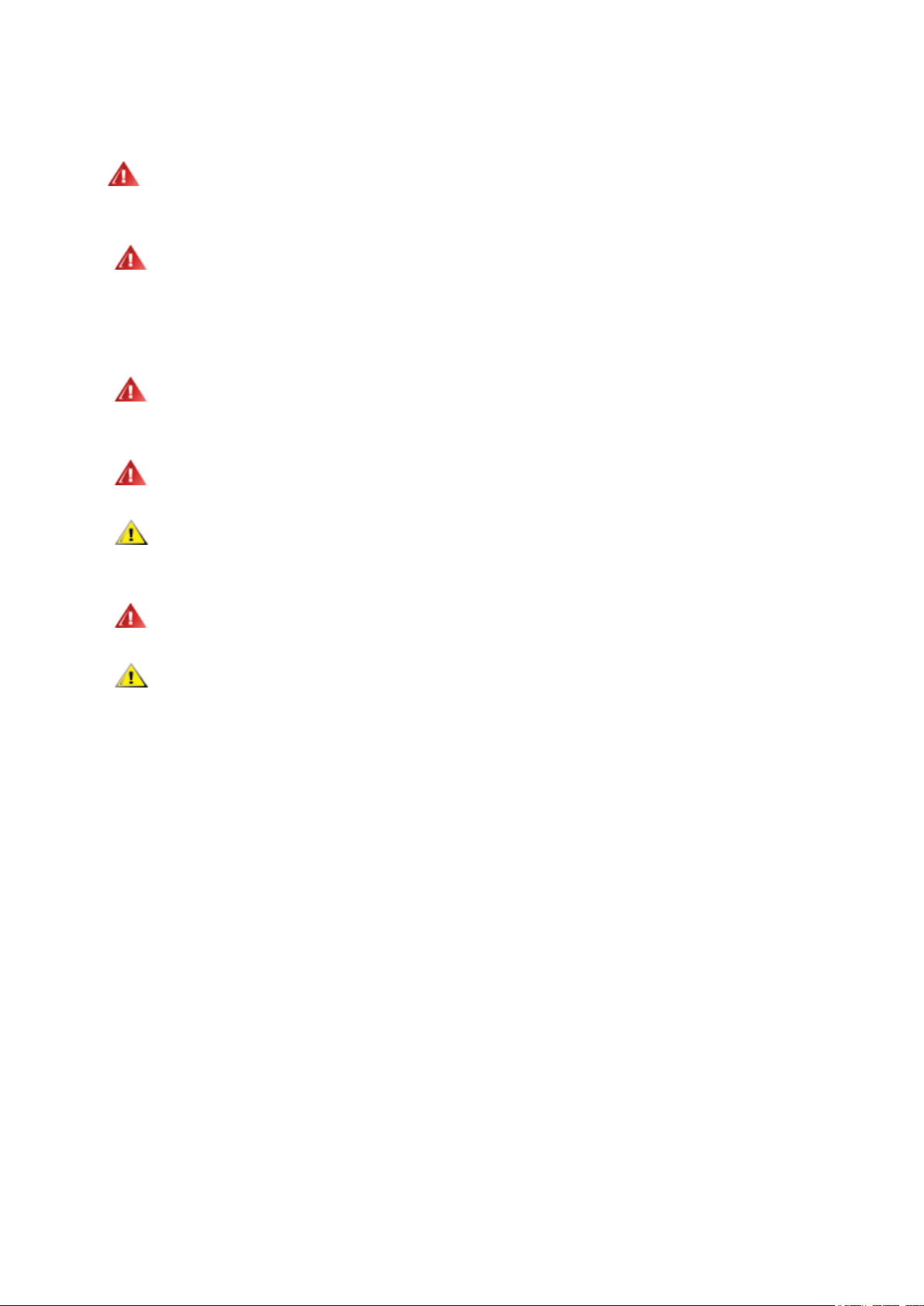
Power
5
The monitor should be operated only from the type of power source indicated on the label. If you are not sure
of the type of power supplied to your home, consult your dealer or local power company.
The monitor is equipped with a three-pronged grounded plug, a plug with a third (grounding) pin. This plug
will fit only into a grounded power outlet as a safety feature. If your outlet does not accommodate the three-wire
plug, have an electrician install the correct outlet, or use an adapter to ground the appliance safely. Do not defeat
the safety purpose of the grounded plug.
Unplug the unit during a lightning storm or when it will not be used for long periods of time. This will protect
the monitor from damage due to power surges.
Do not overload power strips and extension cords. Overloading can result in fire or electric shock.
To ensure satisfactory operation, use the monitor only with UL listed computers which have appropriate
configured receptacles marked between 100 - 240V ~, Min. 5A
The wall socket shall be installed near the equipment and shall be easily accessible.
For use only with the attached power adapter (Output 12Vdc) which have UL,CSA listed license (Only for
monitors with power adapter).
Page 6
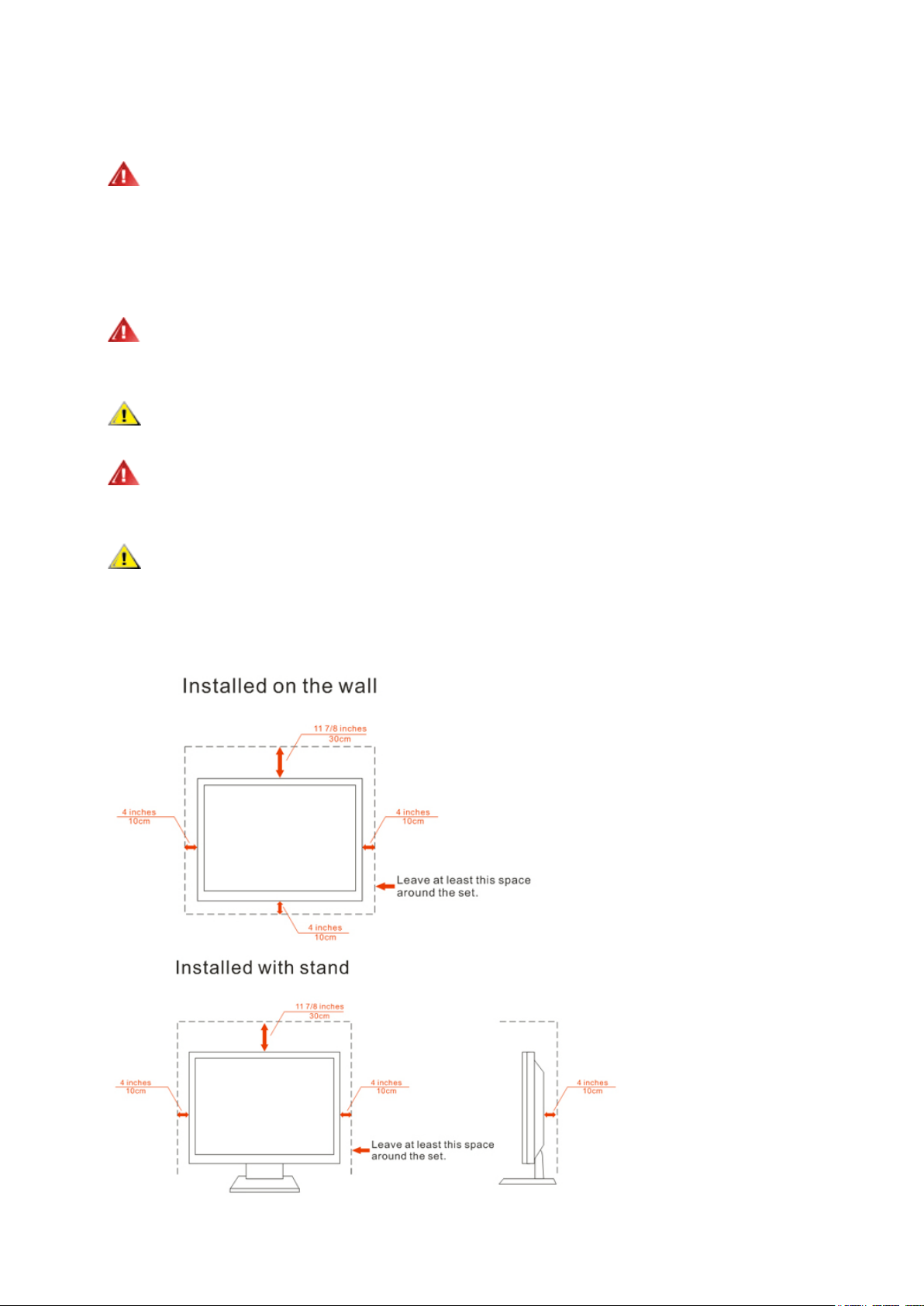
Installation
6
Do not place the monitor on an unstable cart, stand, tripod, bracket, or table. If the monitor falls, it can injure a
person and cause serious damage to this product. Use only a cart, stand, tripod, bracket, or table recommended by
the manufacturer or sold with this product. Follow the manufacturer’s instructions when installing the product and
use mounting accessories recommended by the manufacturer. A product and cart combination should be moved
with care.
Never push any object into the slot on the monitor cabinet. It could damage circuit parts causing a fire or
electric shock. Never spill liquids on the monitor.
Do not place the front of the product on the floor.
If you mount the monitor on a wall or shelf, use a mounting kit approved by the manufacturer and follow the kit
instructions.
Leave some space around the monitor as shown below. Otherwise, air-circulation may be inadequate hence
overheating may cause a fire or damage to the monitor.
See below the recommended ventilation areas around the monitor when the monitor is installed on the wall or on
the stand:
Page 7
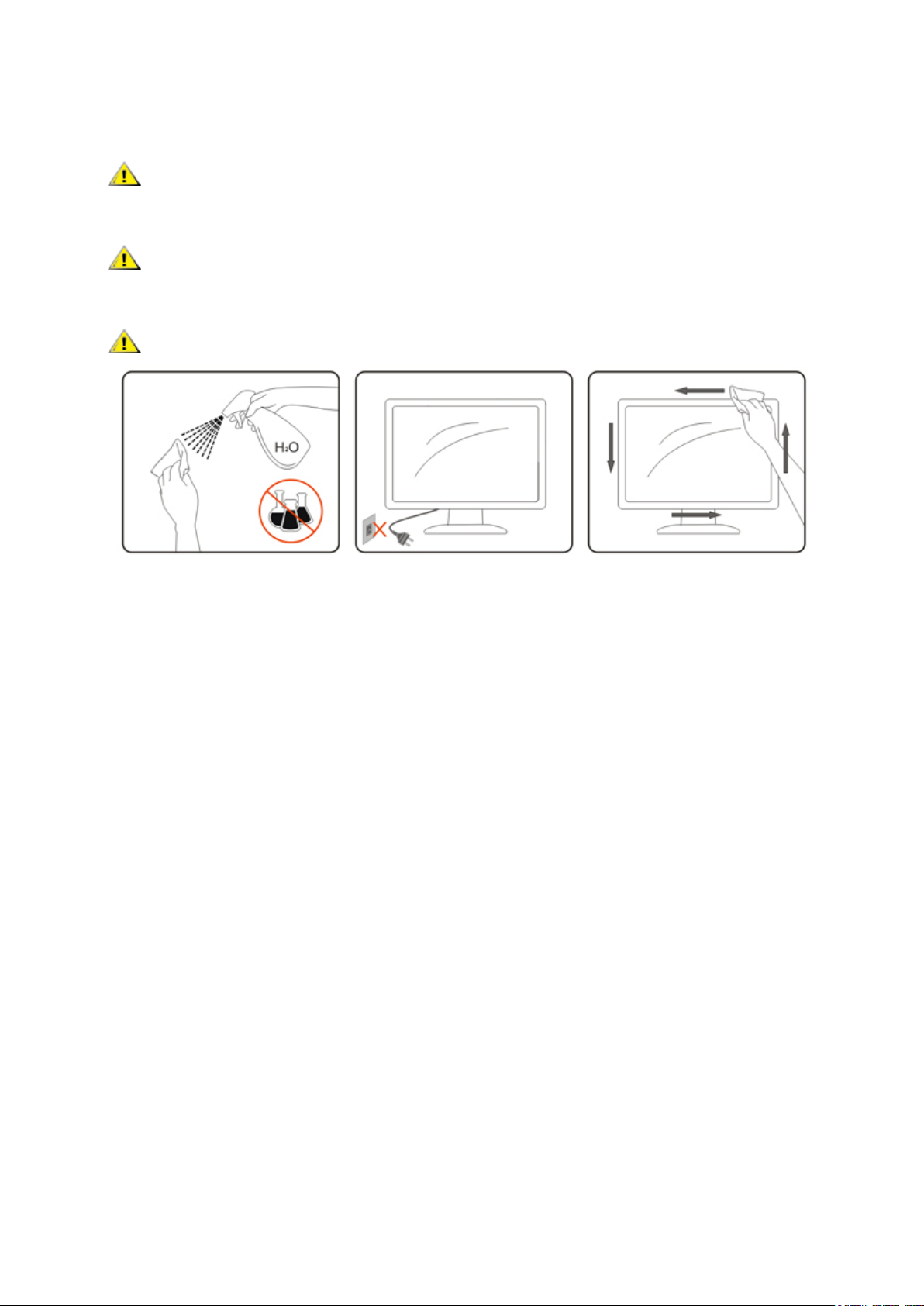
Cleaning
7
Clean the cabinet regularly with cloth. You can use soft-detergent to wipe out the stain, instead of
strong-detergent which will cauterize the product cabinet.
When cleaning, make sure no detergent is leaked into the product. The cleaning cloth should not be too rough
as it will scratch the screen surface.
Please disconnect the power cord before cleaning the product.
Page 8
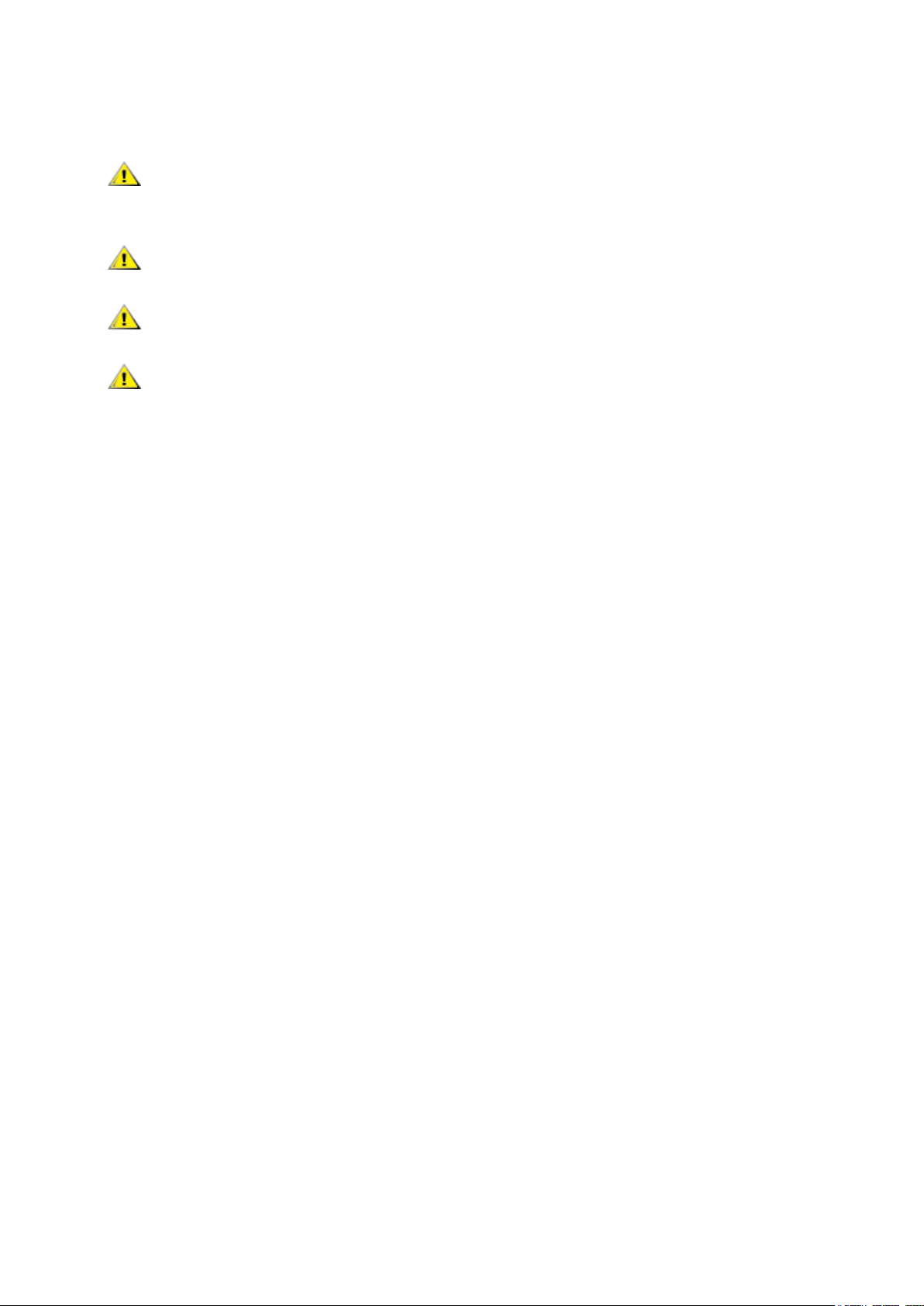
Other
8
If the product is emitting a strange smell, sound or smoke, disconnect the power plug IMMEDIATELY and
contact a Service Center.
Make sure that the ventilating openings are not blocked by a table or curtain.
Do not engage the LCD monitor in severe vibration or high impact conditions during operation.
Do not knock or drop the monitor during operation or transportation.
Page 9
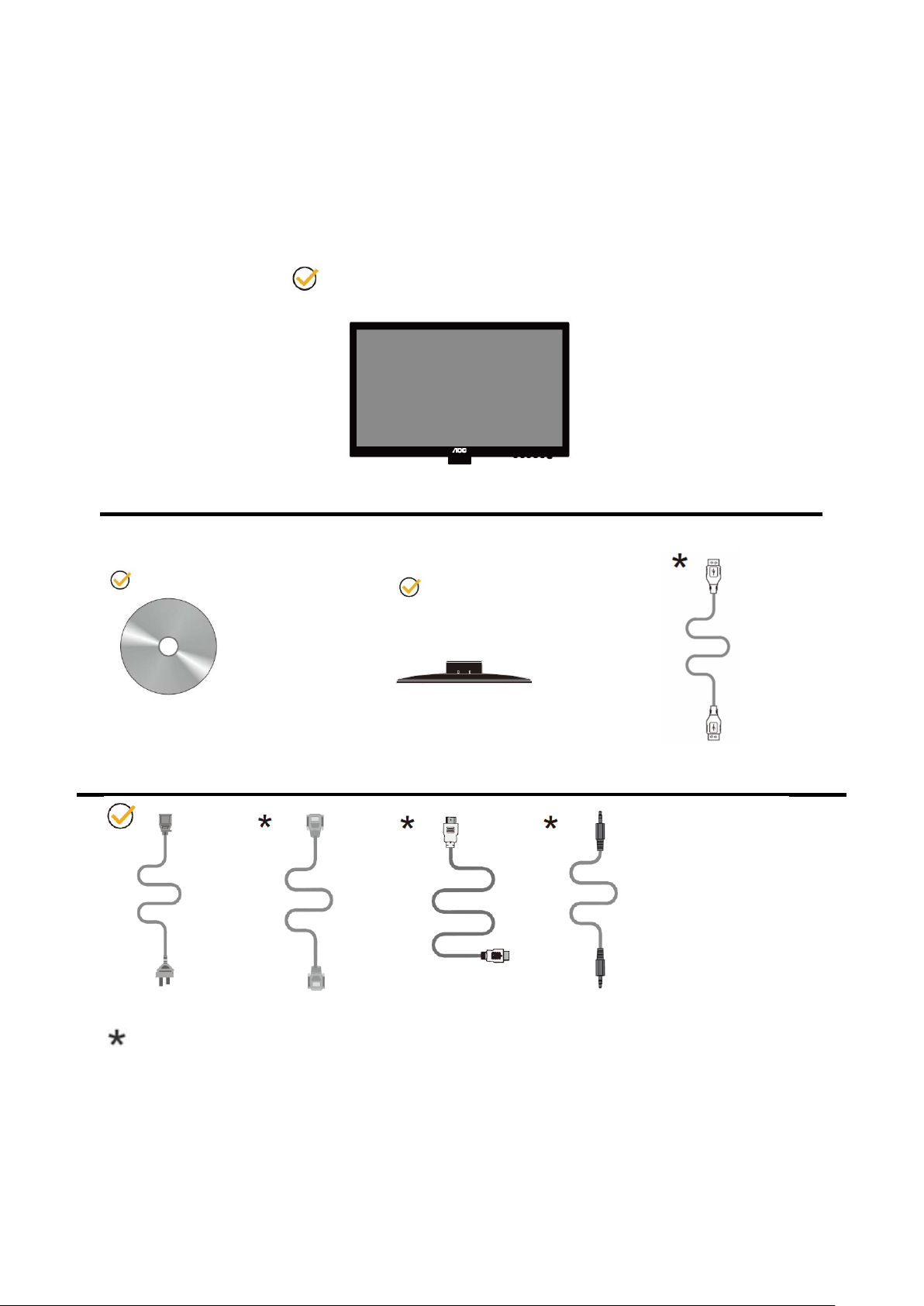
Setup
Monitor
Power Cable Analog Cable
9
Contents of the box
CD Manual Base USB Cable
HDMI Cable Audio Cable
Not all signal cables (Audio,Analog and HDMI cables) will be provided for all countries and regions.
Please check with the local dealer or AOC branch office for confirmation.
Page 10
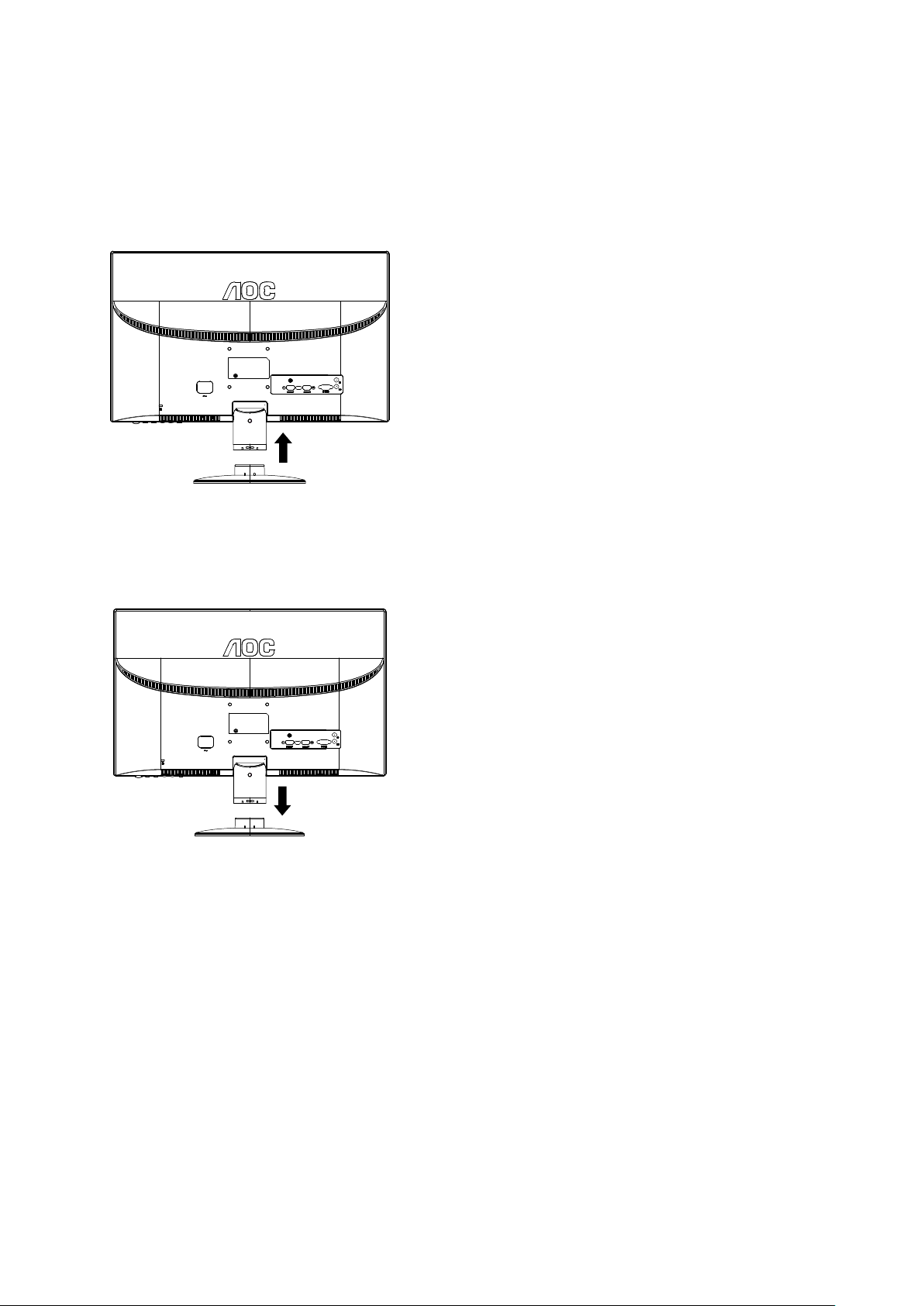
Setup Stand & Base
10
Please setup or remove the base following the steps as below.
Setup:
Remove:
Page 11
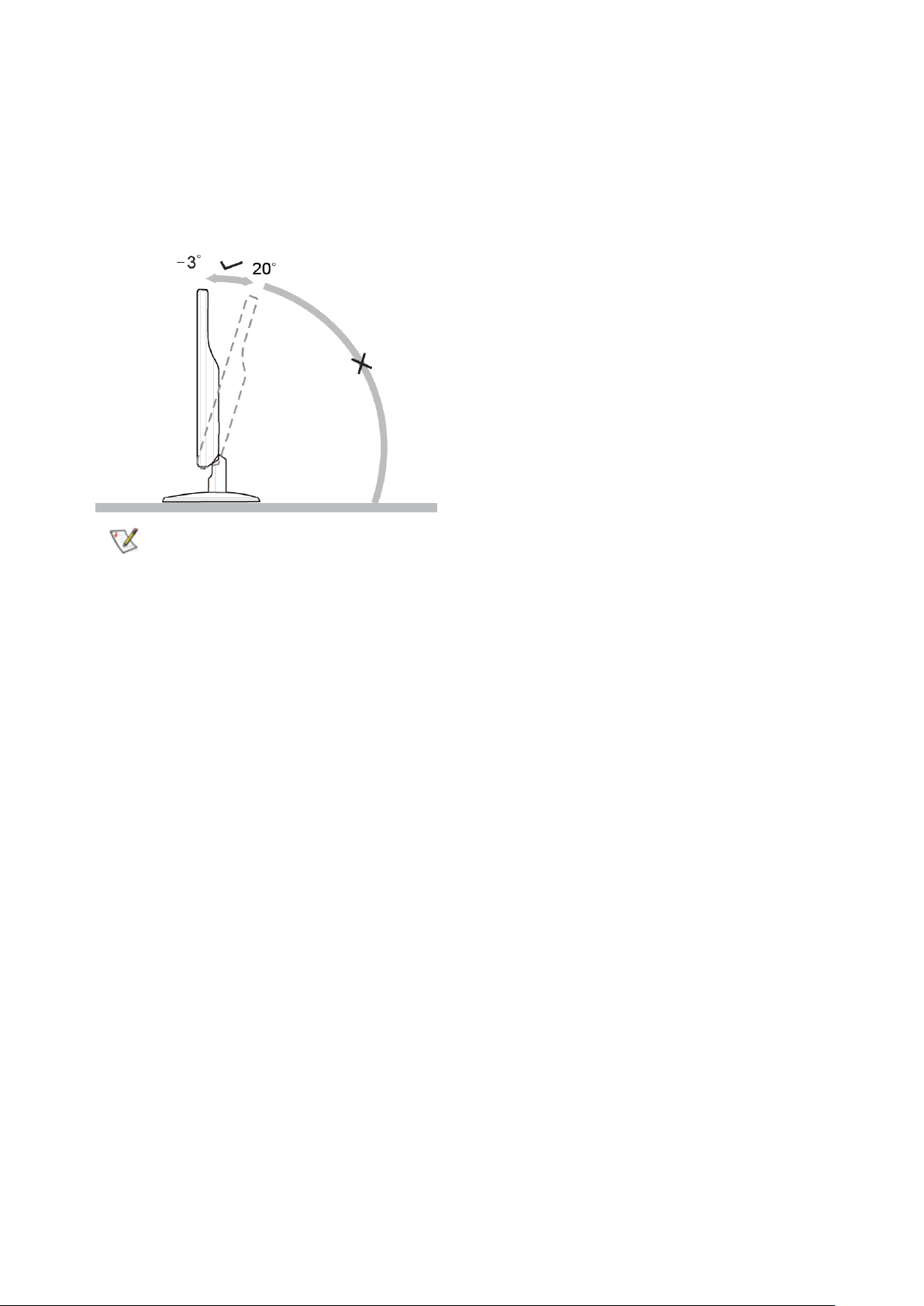
Adjusting Viewing Angle
11
For optimal viewing it is recommended to look at the full face of the monitor, then adjust the monitor's angle to your
own preference.
Hold the stand so you will not topple the monitor when you change the monitor's angle.
You are able to adjust the monitor's angle from -3° to 20 °.
NOTE:
Do not touch the LCD screen when you change the angle. It may cause damage or break the LCD screen.
Page 12
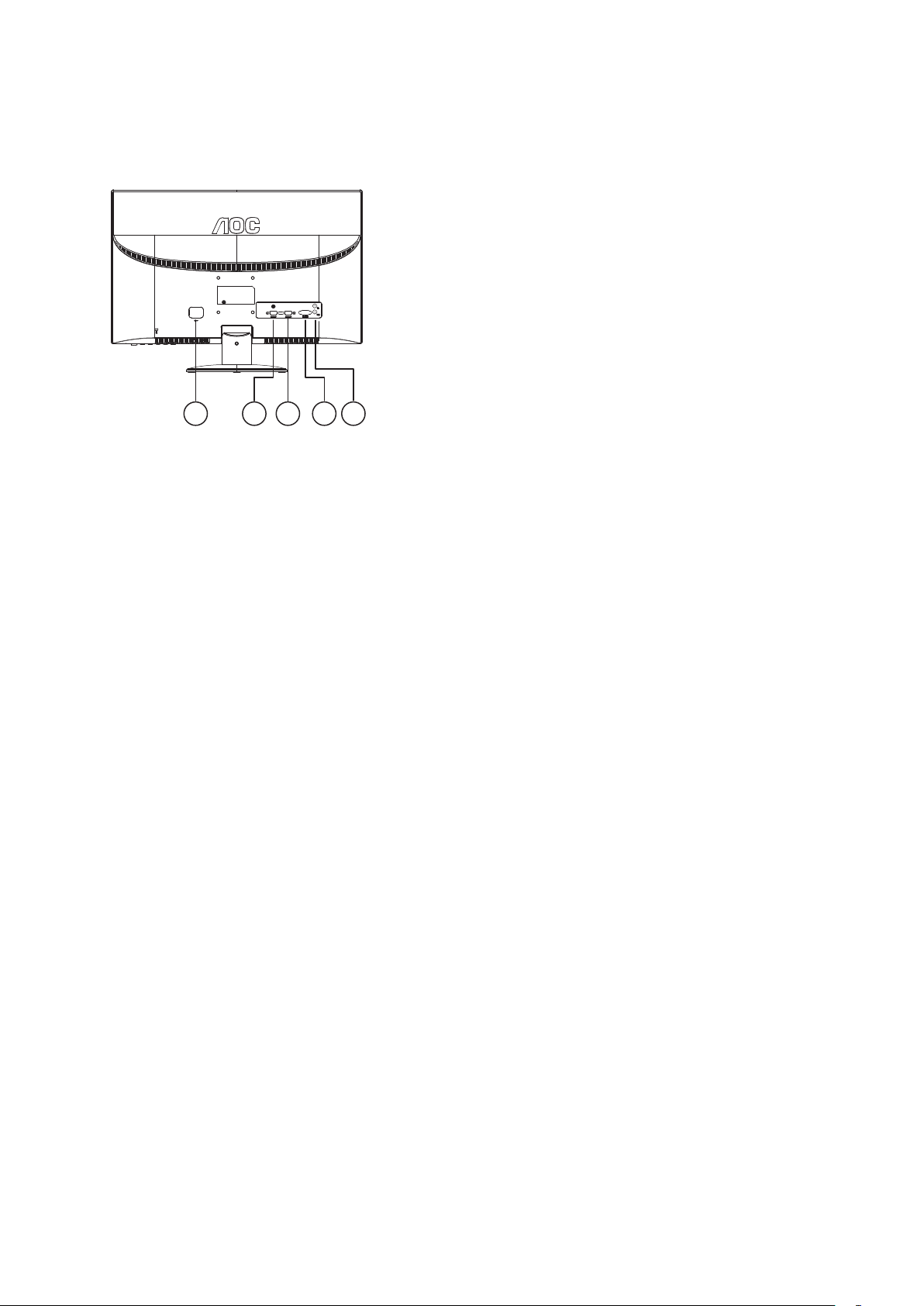
Connecting the Monitor
12
Cable Connections In Back of Monitor and Computer:
1 2 3 4 5
1. Power
2. HDMI 1
3. HDMI 2
4. D-SUB
5. Audio
To protect equipment, always turn off the PC and LCD monitor before connecting.
1. Connect the power cable to the AC port on the back of the monitor.
2. Connect one end of the D-Sub cable to the back of the monitor and connect the other end to the computer’s D-Sub
port.
3. (Optional – Requires a video card with HDMI1/HDMI2) - Connect one end of the HDMI1/HDMI2 cable to the back of
the monitor and connect the other end to the computer’s HDMI1/HDMI2.
4. Turn on your monitor and computer.
If your monitor displays an image, installation is complete. If it does not display an image, please refer
Troubleshooting.
Page 13

Adjusting
13
Setting Optimal Resolution
Windows Vista
For Windows Vista:
1 Click STA R T.
2 Click CONTROL PANEL.
3 Click Appearance and Personalization.
4 Click Personalization
Page 14
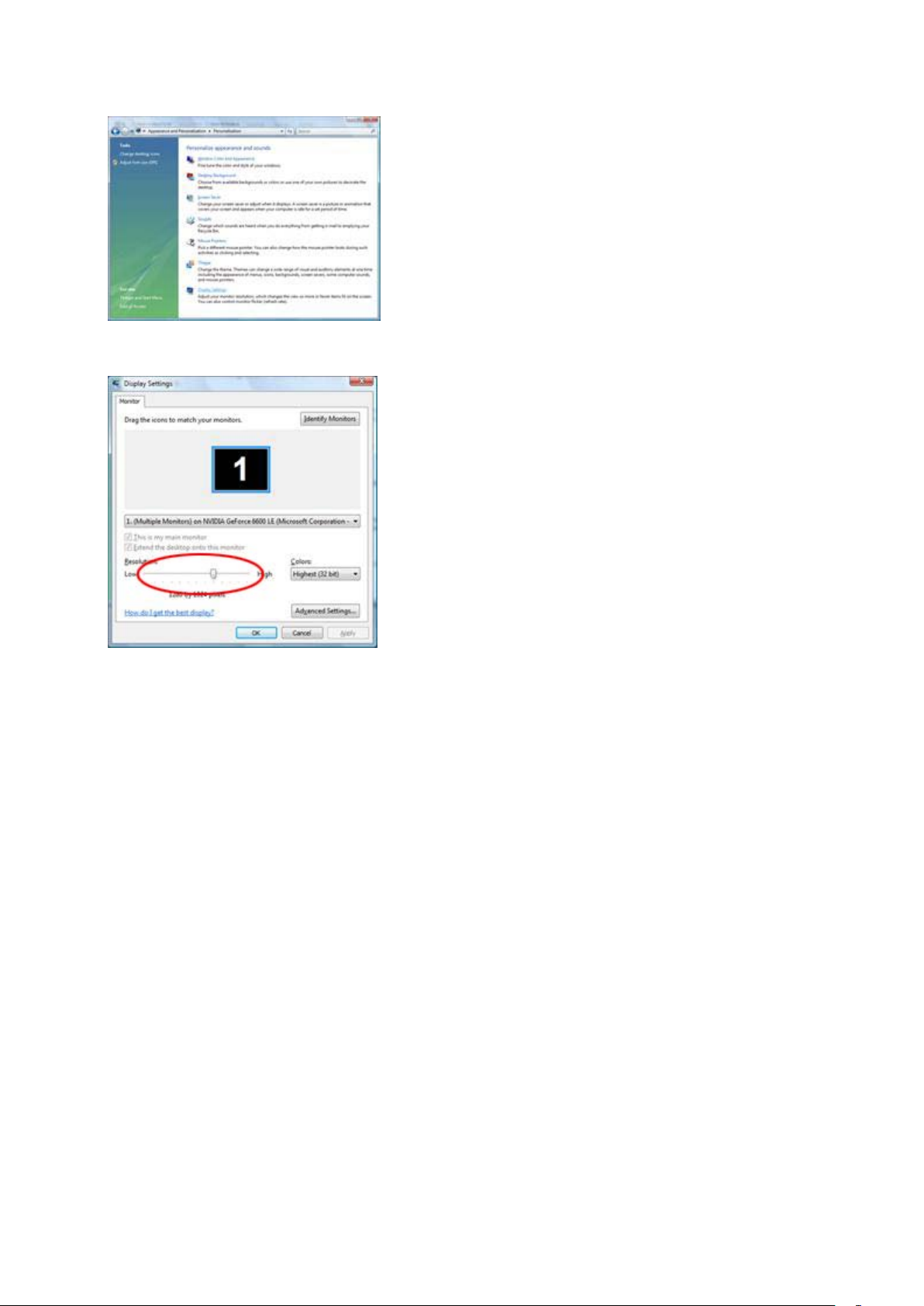
5 Click Display Settings.
14
6 Set the resolution SLIDE-BAR to 1920 by 1080.
Page 15
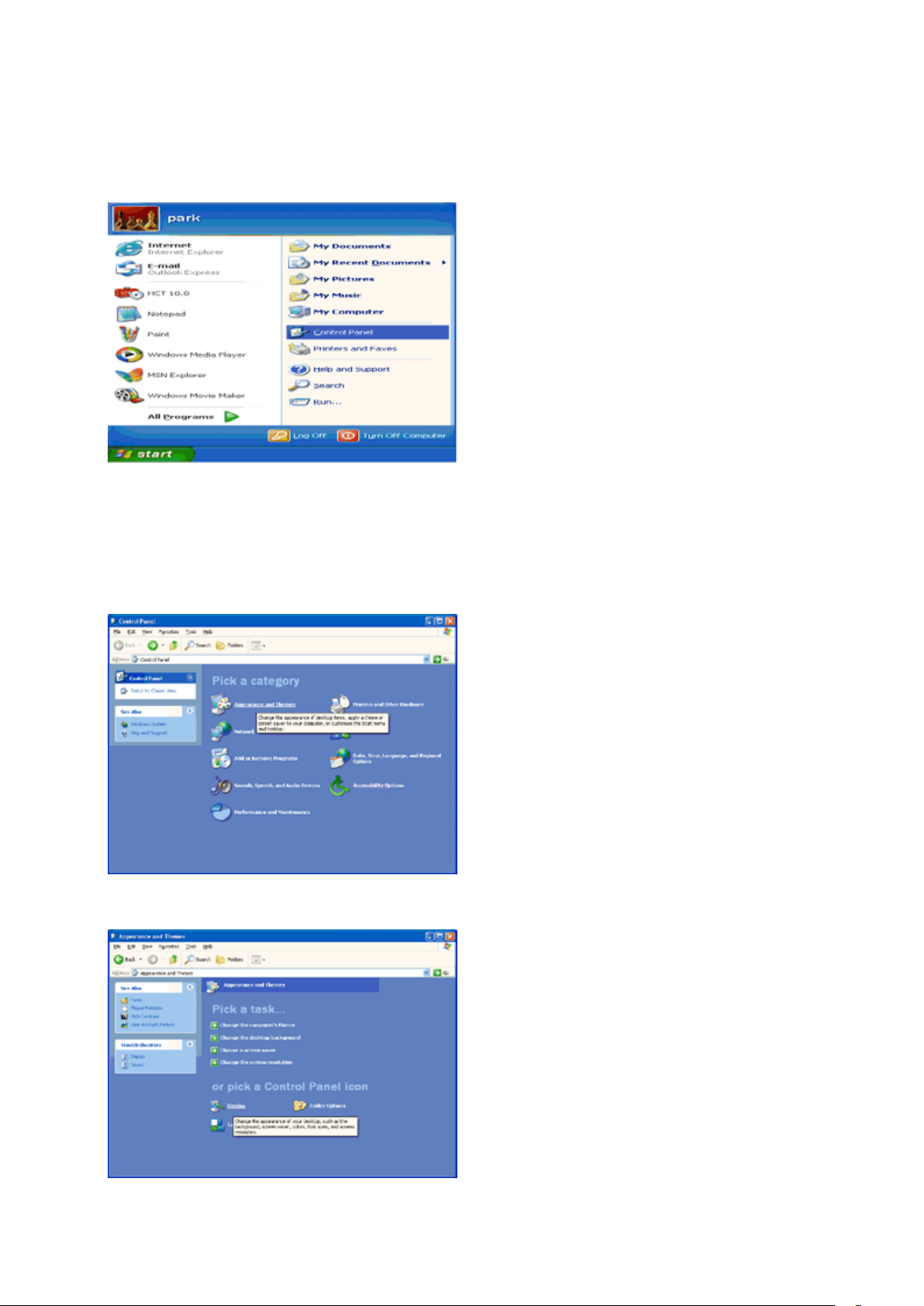
Windows XP
15
For Windows XP:
1 Click STA R T.
2 Click SETTINGS.
3 Click CONTROL PANEL.
4 Click Appearance and Themes.
5 Double click DISPLAY.
Page 16
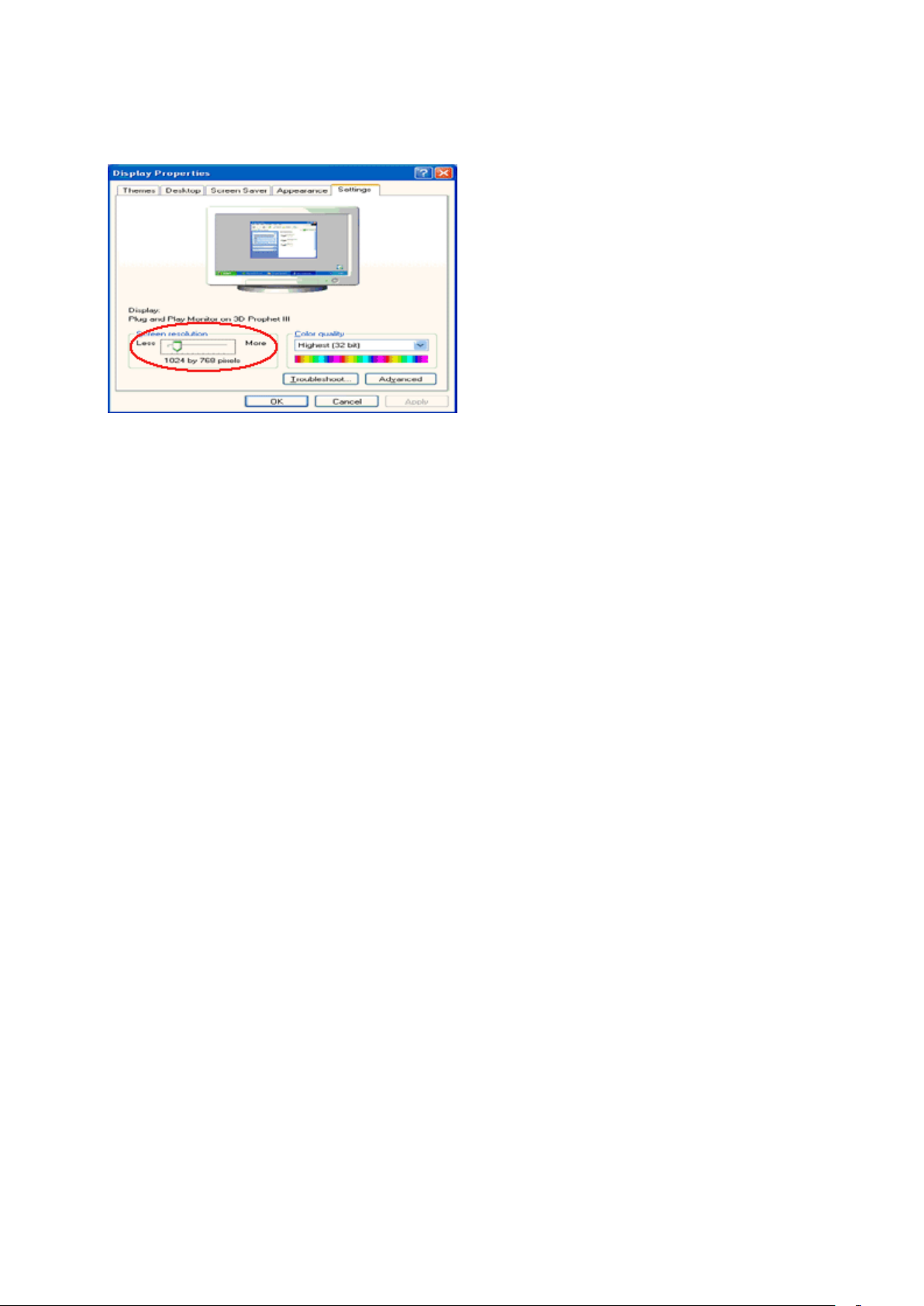
6 Click SETTINGS.
16
7 Set the resolution SLIDE-BAR to 1920 by 1080.
Windows ME/2000
For Windows ME/2000:
1 Click S TA R T.
2 Click SETTINGS.
3 Click CONTROL PANEL.
4 Double click DISPLAY.
5 Click SETTINGS.
6 Set the resolution SLIDE-BAR to 1920 by 1080
.
Page 17

Windows 8
17
For Windows 8:
1. Right click and click All apps at the bottom-right of the screen.
2. Set the “View by” to “Category”.
3. Click Appearance and Personalization.
Page 18

Click DISPLAY.
18
4. SettheresolutionSLIDE-BARtoOptimalpresetresolution
Page 19

Hotkeys
19
ECO(DCR)/-
1
2 Volume/+
3 Source/Auto/Exit
4 Menu/Enter
5 Power
Power
Press the Power button to turn on/off the monitor.
Eco (DCR)/ -
Press the E
mode hot key may not be available in all models).
co key continuously to select the Eco mode of brightness and DCR on when there is no OSD. ( Eco
Volume/+
When there is no OSD,Press Volume button to active volume adjustment bar,Press - or + to adjust volume.(Only for
the models with speakers)
Auto/Exit
When there is no OSD, press Auto/Source button continuously about 3 second to do auto configure.
Source hot key
When the OSD is closed, press Source button will be Source hot key function. Press Source button continuously
to select the input source showed in the message bar , press Menu/Enter button to change to the source selected.
Page 20

OSD Setting
20
Basic and simple instruction on the control keys.
1) Press the MENU-button to activate the OSD window.
2) Press - or + to navigate through the functions. Once the desired function is highlighted, press the MENU-button
to activate it . press - or + to navigate through the sub-menu functions. Once the desired function is highlighted,
press MENU-button to activate it.
3) Press - or + to change the settings of the selected function. Press AUTO to exit. If you want to adjust any other
function, repeat steps 2-3.
4) OSD Lock Function: To lock the OSD, press and hold the MENU button while the monitor is off and then press
power button to turn the monitor on. To un-lock the OSD - press and hold the MENU button while the monitor is
off and then press power button to turn the monitor on.
Notes:
1) If the product has only one signal input, the item of "Input Select" is disable to adjust.
2) If the product screen size is 4:3 or input signal resolution is wide format, the item of "Image Ratio" is disable to
adjust.
3) One of DCR, Color Boost, and Picture Boost functions is active, the other two function is turned off accordingly.
Page 21

Luminance
21
1
Press
2
Press
3
(Menu) to display menu.
or to select (Luminance), and press to enter.
Press
or to select submenu, and press to enter.
Page 22

4
22
Press or to adjust.
5
Press to exit.
Brightness 0-100 Backlight Adjustment
Contrast 0-100 Contrast from Digital-register.
Eco mode
Gamma
Standard
Text
Internet
Game
Movie
Sports
Gamma1 Adjust to Gamma1
Gamma2 Adjust to Gamma 2
Standard Mode
Text Mode
Internet Mode
Game Mode
Movie Mode
Sports Mode
Gamma3 Adjust to Gamma 3
Off
DCR
On
Disable dynamic contrast ratio
Enable dynamic contrast ratio
Page 23

Image Setup
23
1
Press
2
Press
3
(Menu) to display menu.
or to select (Image Setup), and press to enter.
Press
or to select submenu, and press to enter.
Page 24

4
24
Press
5
Press to exit.
or to adjust.
Clock 0-100 Adjust picture Clock to reduce Vertical-Line noise.
Phase 0-100 Adjust Picture Phase to reduce Horizontal-Line noise
Sharpness 0-100 Adjust picture sharpness
H.Position 0-100 Adjust the horizontal position of the picture.
V.Position 0-100 Adjust the vertical position of the picture.
Page 25

Color Setup
25
1
Press
2
Press
3
(Menu) to display menu.
or to select (Color Setup), and press to enter.
Press
or to select submenu, and press to enter.
Page 26

4
DCB Mode
DCB Demo
26
Press or to adjust.
5
Press to exit.
Color setup. Warm
Normal
Cool
sRGB
User
Full Enhance on or off Disable or Enable Full Enhance Mode
Nature Skin on or off Disable or Enable Nature Skin Mode
Green Field on or off Disable or Enable Green Field Mode
Sky-blue on or off Disable or Enable Sky-blue Mode
AutoDetect on or off Disable or Enable AutoDetect Mode
Red Red Gain from Digital-register
Green Green Gain Digital-register.
Blue Blue Gain from Digital-register
On or off Disable or Enable Demo
Recall Warm Color Temperature from EEPROM.
Recall Normal Color Temperature from EEPROM.
Recall Cool Color Temperature from EEPROM.
Recall SRGB Color Temperature from EEPROM.
Page 27

Picture Boost
27
1
Press
2
Press
3
(Menu) to display menu.
or to select (Picture Boost), and press to enter.
Press
or to select submenu, and press to enter.
Page 28

4
V.position
0-100
Adjust Frame vertical Position
28
Press or to adjust.
5
Press to exit.
Frame Size 14-100 Adjust Frame Size
Brightness 0-100 Adjust Frame Brightness
Contrast 0-100 Adjust Frame Contrast
H. position 0-100 Adjust Frame horizontal Position
Bright Frame on or off Disable or Enable Bright Frame
Page 29

OSD Setup
29
1
Press
2
Press or to select (OSD Setup), and press to enter.
3
(Menu) to display menu.
Press
or to select submenu, and press to enter.
Page 30

4
Adjust the horizontal posi tion of
Transparence
0-100
Adjust the transparence of OSD
30
Press or to adjust.
5
Press to exit.
H.Position 0-100
V.Position 0-100 Adjust the vertical position of OSD
Timeout 5-120 Adjust the OSD Timeout
Language
OSD
Select the OSD language
Page 31

Extra
31
1
Press
2
Press
3
(Menu) to display menu.
or to select (Extra), and press to enter.
Press
or to select submenu, and press to enter.
Page 32

4
32
Press or to adjust.
5
Press to exit.
Page 33

Image Ratio
wide or 4:3
Select wide or 4:3 format for display
DDC-CI
yes or no
Turn ON/OFF DDC-CI Support
33
Input Select
Auto /Analog/HDMI1/HDMI2 Select Input Signal Source
Auto Config yes or no Auto adjust the picture to default
Off timer 0-24hrs Select DC off time
Reset
Information
Yes or no Reset the menu to default
Show the information of the main image and
sub-image source
Page 34

Exit
34
1
Press
2
Press or to select (Exit), and press to enter.
3
(Menu) to display menu.
Press to exit
Exit Exit the main OSD
Page 35

LED Indicator
Active-off Mode
35
Status
Full Power Mode
LED Color
Green or Blue
Orange or red
Page 36

Driver
36
Monitor Driver
Windows 7
1.Start Windows® 7
2.Click on the 'Start' button and then click on 'Control Panel'.
3. Click on the 'Display' icon.
Page 37

4.Ckick on the “Change display settings” button.
37
5.Click the “Advanced Settings” button.
6.
Click the “Monitor” tab and then click the “Properties” button.
Page 38

7.Click the “Driver” tab.
38
8. Open the "Update Driver Software-Generic PnP Monitor" window by clicking on “Update Driver... “and then
click the "Browse my computer for driver software" button.
9. Select "Let me pick from a list of device drivers on my computer".
Page 39

10. Click the “Have Disk” button. Click on the “Browse” button and navigate to the following directory:
39
X:\Driver\module name (where X is the drive letter designator for the CD-ROM drive).
11. Select the "xxx.inf" file and click the “Open” button. Click the “OK” button.
12. Select your monitor model and click the “Next” button. The files will be copied from the CD to your hard disk
drive.
13. Close all open windows and remove the CD.
14. Restart the system. The system will automatically select the maximum refresh rate and corresponding Color
Matching Profiles.
Page 40

Windows Vista
40
1. Click "Start " and "Control Panel". Then, double-click on "Appearance and Personalization".
2. Click "Personalization" and then "Display Settings".
3. Click "Advanced Settings...".
Page 41

4. Click "Properties" in the "Monitor" tab. If the "Properties" button is deactivated, it means the configuration for your
41
monitor is completed. The monitor can be used as is.
If the message "Windows needs..." is displayed, as shown in the figure below, click "Continue".
5. Click "Update Driver..." in the "Driver" tab.
6. Check the "Browse my computer for driver software" checkbox and click "Let me pick from a list of device drivers
on my computer".
7. Click on the 'Have disk...' button, then click on the 'Browse...' button and then select the appropriate drive
F:\Driver (CD-ROM Drive).
8. Select your monitor model and click on the 'Next' button.
9. Click "Close" → "Close" → "OK" → "OK" on the following screens displayed in sequence.
Page 42

Windows XP
42
1. Start Windows® XP
2. Click on the 'Start' button and then click on 'Control Panel'.
3. Select and click on the category ‘Appearance and Themes’
4. Click on the 'Display' Item.
Page 43

5. Select the 'Settings' tab then click on the 'Advanced' button.
43
6. Select 'Monitor' tab
- If the 'Properties' button is inactive, it means your monitor is properly configured. Please stop installation.
- If the 'Properties' button is active, click on 'Properties' button.
Please follow the steps below.
7. Click on the 'Driver' tab and then click on 'Update Driver...' button.
Page 44

8. Select the 'Install from a list or specific location [advanced]' radio button and then click on the 'Next' button.
44
9. Select the 'Don't Search. I will choose the driver to install' radio button. Then click on the 'Next' button.
10. Click on the 'Have disk...' button, then click on the 'Browse...' button and then select the appropriate drive F:
(CD-ROM Drive).
11. Click on the 'Open' button, then click the 'OK' button.
12. Select your monitor model and click on the 'Next' button.
- If you can see the 'has not passed Windows® Logo testing to verify its compatibility with Windows® XP' message,
please click on the 'Continue Anyway' button.
13. Click on the 'Finish' button then the 'Close' button.
14. Click on the 'OK' button and then the 'OK' button again to close the Display Properties dialog box.
Page 45

Windows 8
45
1. Start Windows® 8
2. Right click and click All apps at the bottom-right of the screen.
3. Set the “View by” to “Large icons” or “Small icons”.
4. Click on the “Display” icon.
5. Click on the “Change display settings” button.
6. Click the “Advanced Settings” button.
7. Click the “Monitor” tab and then click the “Properties” button.
8. Click the “Driver” tab.
9. Open the “Update Driver Software-Generic PnP Monitor” window by clicking on “Update Driver... “ and
then click the "Browse my computer for driver software" button.
10. Select "Let me pick from a list of device drivers on my computer".
11. Click the “Have Disk” button. Click on the “Browse” button
X:\Driver\module name (where X is the drive letter designator for the CD-ROM drive).
12. Select the "xxx.inf" file and click the “Open” button. Click the “OK” button.
13. Select your monitor model and click the “Next” button. The files will be copied from the CD to your hard disk
drive.
14. Close all open windows and remove the CD.
15. Restart the system. The system will automatically select the maximum refresh rate and corresponding Color
Matching Profiles.
and navigate to the following directory:
Page 46

Windows 2000
46
1. Start Windows® 2000
2. Click on the 'Start' button, point to 'Settings', and then click on 'Control Panel'.
3. Double click on the 'Display' Icon.
4. Select the 'Settings' tab then click on 'Advanced...'.
5. Select 'Monitor'
- If the 'Properties' button is inactive, it means your monitor is properly configured. Please stop installation.
- If the 'Properties' button is active. Click on 'Properties' button. Please follow the steps given below.
6. Click on 'Driver' and then click on 'Update Driver...' then click on the 'Next' button.
7. Select 'Display a list of the known drivers for this device so that I can choose a specific driver', then click on 'Next'
and then click on 'Have disk...'.
8. Click on the 'Browse...' button then select the appropriate drive F: ( CD-ROM Drive).
9. Click on the 'Open' button, then click on the 'OK' button.
10. Select your monitor model and click on the 'Next' button.
11. Click on the 'Finish' button then the 'Close' button.
If you can see the 'Digital Signature Not Found' window, click on the 'Yes' button.
Windows ME
1. Start Windows® Me
2. Click on the 'Start' button, point to 'Settings', and then click on 'Control Panel'.
3. Double click on the 'Display' Icon.
4. Select the 'Settings' tab then click on 'Advanced...'.
5. Select the 'Monitor' button, then click on 'Change...' button.
6. Select 'Specify the location of the driver(Advanced)' and click on the 'Next' button.
7. Select 'Display a list of all the drivers in a specific location, so you can choose the driver you want', then click on
'Next' and then click on 'Have Disk...'.
8. Click on the 'Browse...' button, select the appropriate drive F: ( CD-ROM Drive) then click on the 'OK' button.
9. Click on the 'OK' button, select your monitor model and click on the 'Next' button.
10. Click on 'Finish' button then the 'Close' button.
Page 47

i-Menu
47
Welcome to “i-Menu” software by AOC. i-Menu makes it easy to adjust your monitor display setting by using on
screen menus instead of the OSD button on the monitor. To complete installation, please follow the installation
guide.
Page 48

e-Saver
48
Welcome to use AOC e-Saver monitor power management software! The AOC e-Saver features Smart Shutdown
functions for your monitors, allows your monitor to timely shutdown when PC unit is at any status (On, Off, Sleep or
Screen Saver); the actual shutdown time depends on your preferences (see example below).
Please click on "driver/e-Saver/setup.exe" to start installing the e-Saver software, follow the install wizard to
complete software installation.
Under each of the four PC status, you may choose from the pull-down menu the desired time (in minutes) for your
monitor to automatically shutdown. The example above illustrated:
1) The monitor will never shutdown when the PC is powered on.
2) The monitor will automatically shutdown 5 minutes after the PC is powered off.
3) The monitor will automatically shutdown 10 minutes after the PC is in sleep/stand-by mode.
4) The monitor will automatically shutdown 20 minutes after the screen saver appears.
You can click “RESET” to set the e-Saver to its default settings like below.
Page 49

Screen+
49
Welcome to "Screen+" software by AOC, Screen+ software is a desktop screen splitting tool, it splits the desktop
into different panes, each pane displays a different window. You only need to drag the window to a corresponding
pane, when you want to access it. It supports multiple monitor display to make your task easier. Please follow the
installation software to install it.
Page 50

Troubleshoot
Power LED Is Not ON
Make sure the power button is ON and the Power Cord is properly connected
50
Problem & Question
No images on the screen
Picture Is Fuzzy & Has
Ghosting Shadowing Problem
Possible Solutions
to a grounded power outlet and to the monitor.
Is the power cord connected properly?
Check the power cord connection and power supply.
Is the cable connected correctly?
(Connected using the D-sub cable)
Check the DB-15 cable connection.
(Connected using the DVI cable)
Check the DVI cable connection.
(Connected using the HDMI cable)
Check the HDMI cable connection.
If the power is on, reboot the computer to see the initial screen (the login
screen), which can be seen.
If the initial screen (the login screen) appears, boot the computer in the
applicable mode (the safe mode for Windows ME/XP/2000/Win7) and then
change the frequency of the video card.
(Refer to the Setting the Optimal Resolution)
If the initial screen (the login screen) does not appear, contact the Service
Center or your dealer.
Can you see "Input Not Supported" on the screen?
You can see this message when the signal from the video card exceeds the
maximum resolution and frequency that the monitor can handle properly.
Adjust the maximum resolution and frequency that the monitor can handle
properly.
Make sure the AOC Monitor Drivers are installed.
Adjust the Contrast and Brightness Controls.
Press to auto adjust.
Make sure you are not using an extension cable or switch box. We
recommend plugging the monitor directly to the video card output connector
on the back .
Move electrical devices that may cause electrical interference as far away
Picture Bounces, Flickers Or
Wave Pattern Appears In The
Picture
from the monitor as possible.
Use the maximum refresh rate your monitor is capable of at the resolution
your are using.
Page 51

The Computer Power Switch should be in the ON position.
Missing one of the primary
Inspect the monitor's video cable and make sure that no pin is damaged.
Screen image is not centered
Adjust H-Position and V-Position or press hot-key (AUTO).
Picture has color defects
Adjust RGB color or select desired color temperature.
51
Monitor Is Stuck In Active
Off-Mode"
The Computer Video Card should be snugly fitted in its slot.
Make sure the monitor's video cable is properly connected to the computer.
Inspect the monitor's video cable and make sure no pin is bent.
Make sure your computer is operational by hitting the CAPS LOCK key on
the keyboard while observing the CAPS LOCK LED. The LED should either
turn ON or OFF after hitting the CAPS LOCK key.
colors (RED, GREEN, or
BLUE)
or sized properly
(white does not look white)
Horizontal or vertical
disturbances on the screen
Make sure the monitor's video cable is properly connected to the computer.
Use Windows 95/98/2000/ME/XP/Win7 shut-down mode Adjust CLOCK and
FOCUS.
Press to auto-adjust.
Page 52

Specification
52
General Specification
Model name E2752SHE
Driving system TFT Color LCD
Viewable Image Size 68.6 cm diagonal
Panel
Resolution
Pixel pitch 0.3114 mm (H) x 0. 3114 mm (V)
Video R, G, B Analog lnterface ,HDMI
Separate Sync. H/V TTL
Display Color 16.7M Colors
Dot Clock 170 MHz
Horizontal scan range 30 kHz - 83 kHz
Horizontal scan Size(Maximum) 597.89 mm
Vertical scan range 50 Hz - 76 Hz
Vertical scan Size(Maximum) 336.31 mm
Optimal preset resolution 1920 x 1080 (60 Hz)
Plug & Play VESA DDC2B
Input Connector D-Sub 15 pin, HDMI
Input Video Signal
Power Source 100-240V~, 50/60Hz
Power Consumption
Analog: 0.7Vp-p(standard), 75 OHM, Positive &
Active < 35 W
Standby < 0.5 W
HDMI
Physical
Characteristics
Environmental
Off timer 0~24 hrs
Connector Type 15-pin Mini D-Sub,HDMI
Signal Cable Type Detachable
Height (with base) 452 mm
Width 645.7 mm
Dimensions & Weight
Depth 210 mm
Weight (monitor only) 5.287 kg
Operating 0° to 40°
Temperature
Non-Operating -25°to 55°
Operating 10% to 85% (non-condensing)
Humidity
Non-Operating 5% to 93% (non-condensing)
Operating 0~ 3658m (0~ 12000 ft )
Altitude
Non-Operating 0~ 12192m (0~ 40000 ft )
Page 53

Preset Display Modes
H. Frequency
V. Frequency
VGA
640x480@75Hz
37.5
75
SVGA
800x600@56Hz
35.156
56.25
SVGA
800x600@75Hz
46.875
75
XGA
1024x768@60Hz
48.363
60.004
SXGA
1280x1024@60Hz
63.981
60.02
SXGA
1280x1024@75Hz
79.976
75.025
HD
1920 x1080@60Hz
67.5
60
***
1280x720@60Hz
45
60
MAC MODE VGA
640x480@67Hz
35
66.667
MAC MODE VGA
832x624@75Hz
49.725
74.551
53
Standard Resolution
(kHz)
VGA 640x480@60Hz 31.469 59.94
VGA 640x480@72Hz 37.861 72.809
SVGA 800x600@60Hz 37.879 60.317
SVGA 800x600@72Hz 48.077 72.188
XGA 1024x768@70Hz 56.476 70.069
XGA 1024x768@75Hz 60.023 75.029
WXGA 1440x900@60Hz 55.935 55.887
WSXGA 1680x1050@60Hz 65.29 59.954
*** 1280x960@60HZ 60 60
IBM-MODE DOS 720x400@70Hz 31.469 70.087
(Hz)
