Page 1

AOC Tablet User Manual
Model: A722
Page 2
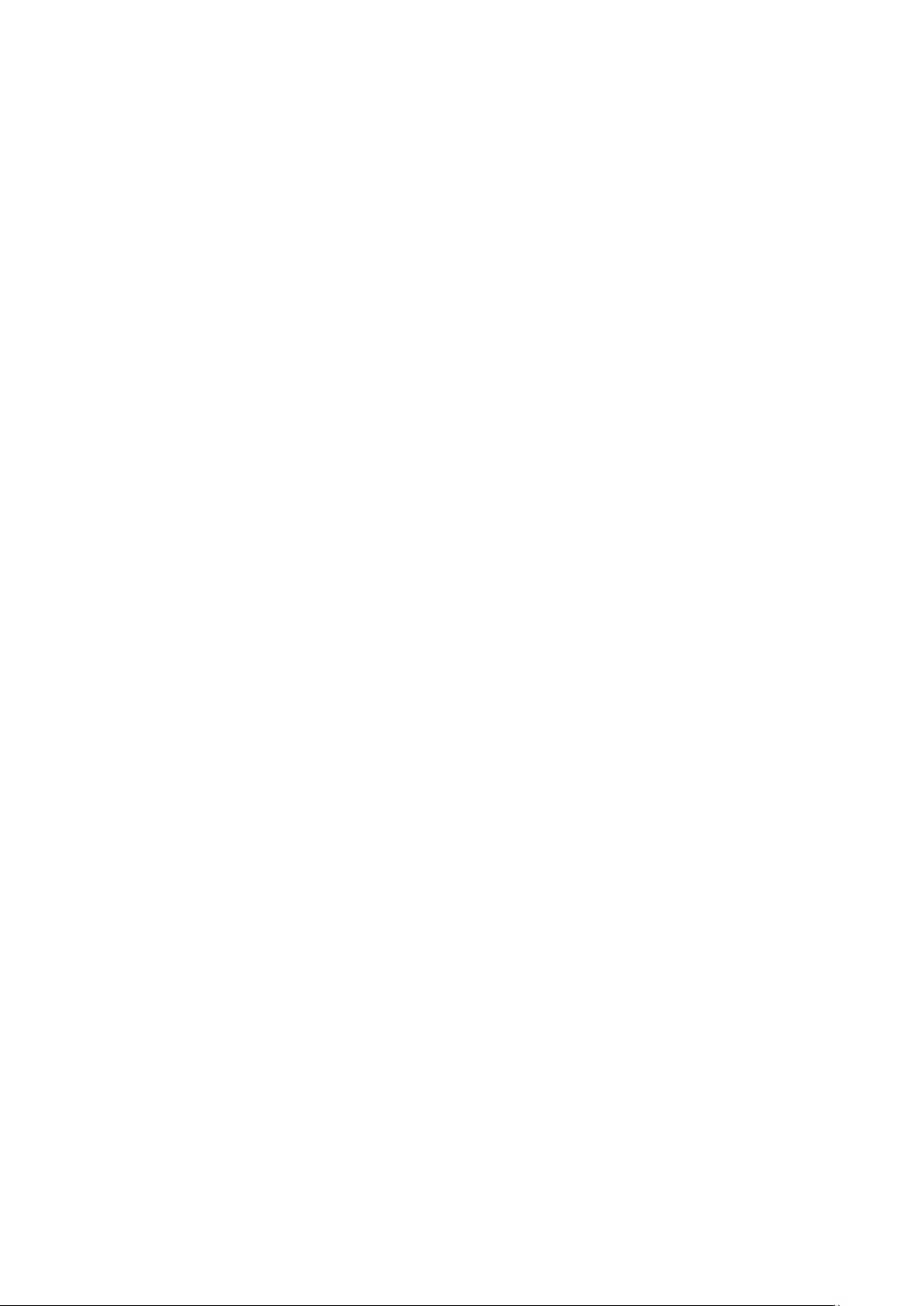
1. Introduction
1.1 Acknowledgements
Many thanks for you choosing this product. The product belongs to MID (Mobile Internet Device), which
is a kind of mobile internet device, small and exquisite, and also portable. It is also equipped with a
piece of touch LCD of high definition, which can be used to watch videos and pictures of high
definition. It supports installation of multiple application programs on office and entertainment. The
fantastic operation interface will give you a brand-new user experience.
This manual systematically introduces diversified functions, using skills and matters needing attention of this
MID, please read this manual carefully before using it.
1.2 Safety Notice
Before using MID, please read information in this section, and make your children learn about the information.
About more detailed information, please refer to safety instructions and matters needing attention.
Please don’t use MID when you are driving.
In medical places, please observe relevant stipulations and regulations. And in regions near the medical
devices, please shut down MID.
Please shut down MID or enable the airplane mode when boarding, so that the wireless signals will not
interfere control signal of the airplane.
Please shut down MID neighboring electronic equipments with high accuracy, otherwise, breakdown of
electronic equipments may be brought about.
Please don’t dismantle the MID and its accessories on yourself, and only the authorized agency can
maintain this MID.
Please keep MID far away from magnetic equipment, radiation from MID will erase information stored
on the magnetic equipment.
Page 3
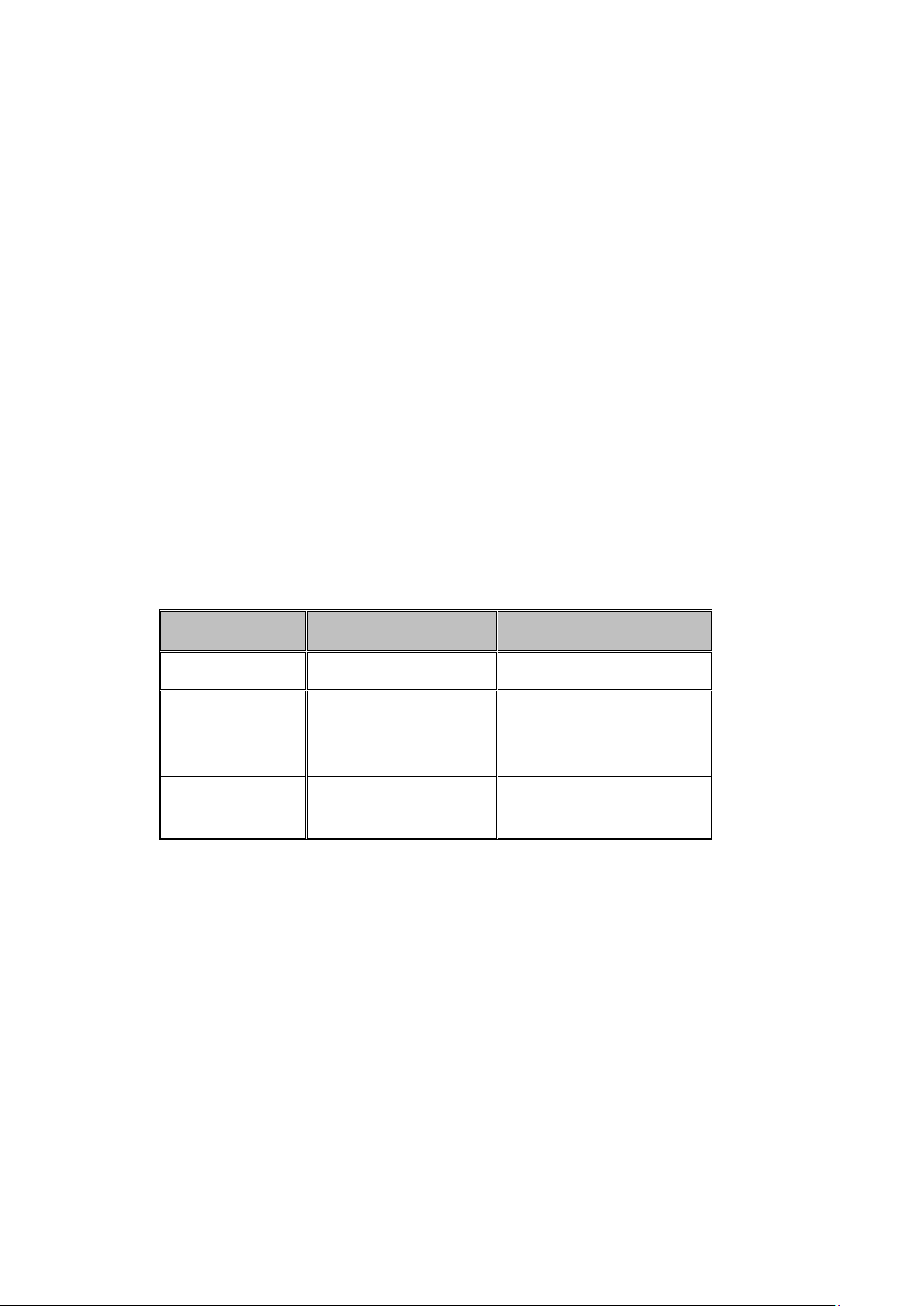
Please don’t use MID in places with high temperature and inflammable gas (such as nearby gas station).
Please put MID and its accessories in places beyond children’s touch, please don’t let children use MID
without supervision.
During using of this MID, please observe related laws and regulations, respect privacy and legitimate
rights of others.
Please strictly follow up by relevant explanations in this manual when using USB data line, otherwise,
MID or personal computer may be damaged.
Please don’t use the MID in humid environment such as bathroom, etc., and the MID being soaked or
rinsed by liquid must be avoided.
1.3 Abbreviation/term
Abbreviation/term Full name Explanations
MID Mobile Internet Device Mobile internet terminal
Wireless Local Area Network
WIFI Wireless Fidelity
TF Trans Flash
based on IEEE 802.11b
standard
Alternate name Micro SD,
super miniature storage card
Page 4

2. Brief introduction for MID product
2.1 Wireframe for MID complete machine
2.2 MID state and notice
Iconograph for notification
When a prompt message shows on your notice panel, please click the column box and slide on the screen with
your finger to open the notice list. Click options needing to check to see detailed information. Then you may
click the message box and slide upwards to close the message window. The following are iconography for
icons in status bar:
Page 5
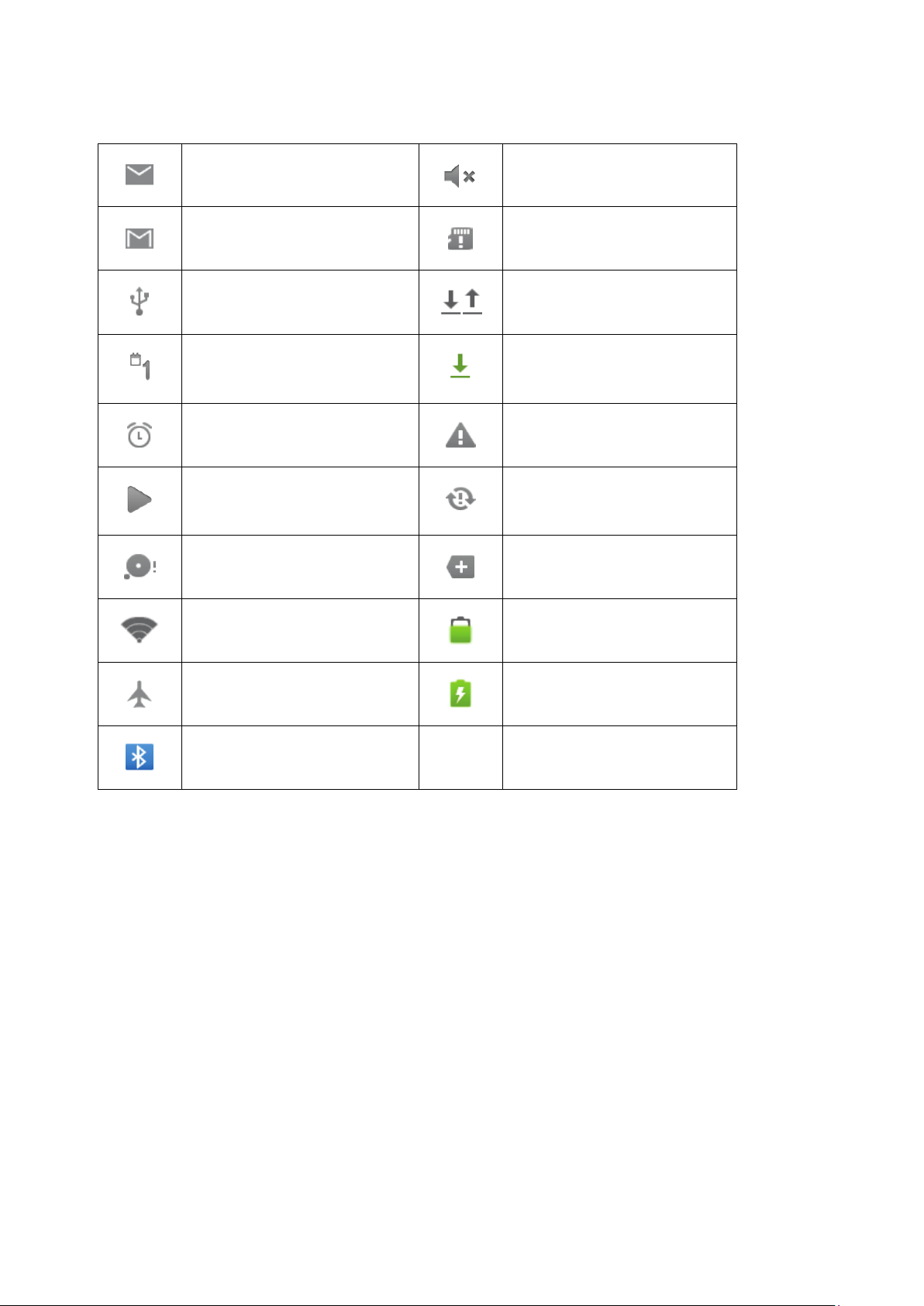
Mail notice
Gmail notice
Computer and MID are
connected through USB line
Events waiting to be done
Alarm clock opening
Playing music
Insufficient space of SD card
WIFI service is connected,
network is available
Uploading/Downloading
Downloading finished
General notice (for example:
synchronous error)
In data synchronism
Mute
Without SD card
More
Battery symbol
Airplane mode
Bluetooth is already connected
3. Quick start
3.1 Key function
Charging
Page 6
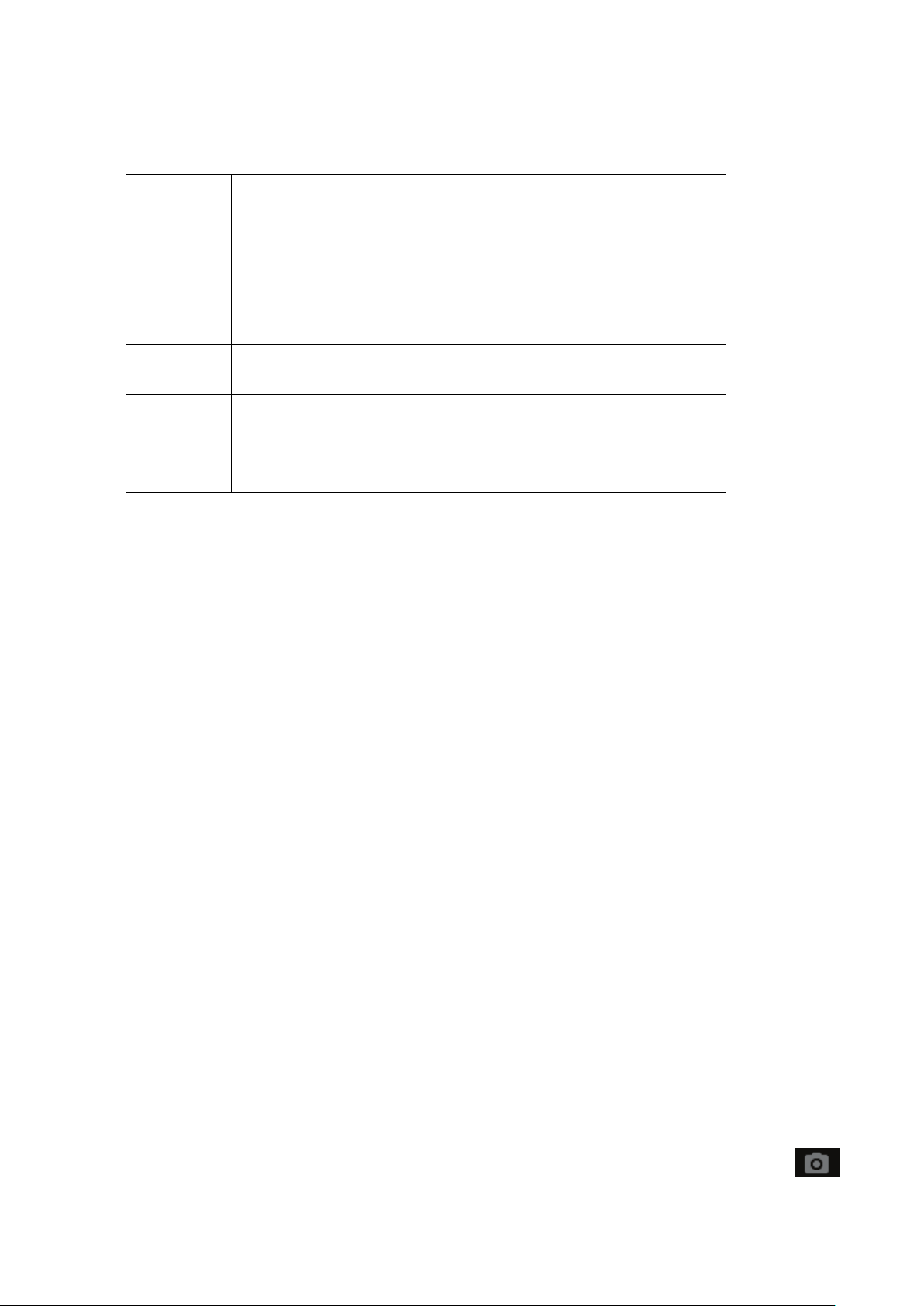
Under starting up state, press this key for a long time to pop up
Under starting up state or when breakdown appears, press the
power key for 7 seconds to make your device enter into shutdown
s this key to return the last operating step or the previous
Press this key to return back main function interface from any
Descriptions for key function:
Power key Press this key for a long time to start up
shutdown option
Under starting up state, press this key to close the screen
state
Multitask
key
Return key Pres
Homepage
key
Press this key to open the list of the recently opened apk
operating interface
interface
3.2 Starting up and turning off
Starting up
Press the power key for 3 seconds, you can see the starting up picture. After the system is started, the machine
enters into screen lock state, please unlock according to direction indication of sliding icon on the interface.
Turning off
3. After pressing the power key for a long time, the shutdown option will pop up.
4. Click Power off.
3.3 Unlocking and closing of the screen
The machine will close automatically when the screen is left unused
1.After the screen being left unused for a period of time, the machine will close screen automatically, so as to
save battery power.
2.Under screen on state, press the power key, the screen will close immediately.
Turning on under screen off state
If the screen is in off state, you can unlock the screen by pressing power key for a short time . After opening,
the screen will enter lock state, swipe up the screen by your finger , the screen will be unlocked. Press
Page 7

icon and slide leftwards, you can enter the camera function.
Figure 3-1
3.4 Use of touch screen
Operating mode in MID
There are various ways to skim the main screen, menu and application program, etc. on your MID.
Click to select
When you want to use screen keyboard entry, and you want to select items on the homepage interface such as
application program, you only use your finger to click.
Press on
If you want to unlock the available option of a certain item (such as textbox or link in the webpage), or move
shortcut on the homepage interface and menu of main program, only press the item.
Slide quickly or slide
Quick sliding or sliding means doing rapid vertical or horizontal drag movement by using finger on the
picture.
Drag
Before you starting to drag, you must press it with your finger and impose a certain pressure, and don’t loosen
the finger before dragging to the wanted position.
Rotate
Page 8

Aiming at most of pictures, only turn the MID in side direction, the screen direction can be shifted from cross
direction to vertical direction. For example, when you input characters, watch cinema, etc.
3.5 Homepage interface
All application programs on the machine will be displayed on the main menu screen. You may use application
program, shortcut and user-defined mode to set wallpaper of your homepage interface
Wallpaper
Skill: in any application programs, you can press homepage key to return homepage interface.
Custom homepage interface
Change desktop wallpaper
4. Press blank region on the homepage interface to pop up the menu.
5. When the menu popping up, choose source of homepage interface wallpaper you want to change.
6. After clicking source of wallpaper, click picture you want, and then select “set wallpaper”.
Page 9

Figure 3-3
Figure 3-4
3.6 USB connection
Storage setting of MID
Please follow the below steps before uploading/ downloading files:
Page 10

5. Connect the tablet with the computer via USB cable. The Notice bar will prompt the notice information.
6. The computer will install the MTP drive automatically (for win7 and above version. Drive need been
download from the Internet for Windows XP system.).
7. After the MTP drive is installed, the USB is connected then.
Figure 3-5
Copy the document to storage card
6. Connect MID and computer together with USB cable.
7. After the MTP drive installed automatically, it connects with the computer successfully.
8. Open your computer, in my computer, examine content in “removable disk (x)”.
9. Find the document you want to copy, copy it to “removable disk(x)”.
10. After completion of copying, click “safely remove hardware” in taskbar of your computer to unload.
Content of MID storage device
3. NAND FLASH storage device, space for MID to store document itself.
4. TF removable memory card.
3. The two above-mentioned storage devices both can be visible through connection with your computer
with USB.
Attention: when your MID is connected with USB cable, if you start up USB storage device, you will
not visit the memory card through MID, if you want to view memory card in MID, only
disconnect USB cable.
Page 11

3.7 Memory card
Copy the document to storage card
You can transmit document between MID and computer, such as music and picture, etc. If you want to see
documents in MID, only click the file browser to look through content in the SD card.
Delete documents on the storage card of MID
4. Find document you want to delete.
5. Press the document name you need to delete, a file menu will pop up.
6. Click delete.
Removing storage card when the MID is in starting up state
If need to remove storage card under starting up state of MID, you must unload the storage card firstly, to
avoid failure or damage of the storage card.
5. In the homepage interface, press the menu key, then click setting.
6. Pull the setting menu downwards, then click storage.
7. Click SD card setting.
8. Click to uninstall the SD card.
4. Connection Establishment
4.1 WIFI Connection
Your MID can be connected onto Wi-Fi network:
7. On the homepage interface, click and select the menu key and pop up the menu setting;
8. Click and select the System Setting;
9. Click Wi-Fi and open wi-fi switch;
10. After opening Wi-Fi, the Wi-Fi network can be scanned automatically from the equipment in the
windows on the right.
11. Select the Wi-Fi network required to be connected, if the password is added, pop up the password input
windows and input the corresponding password.
Page 12

12. Click the Connection
Advanced Wi-Fi setting
Figure 4-1
4.2 Bluetooth Connection
Function of Bluetooth:
4. You can exchange the files between two Bluetooth ready devices. You can exchange the files with
other computers, mobile phones and pda.
5. You can synchronously exchange pims data with mobile phones, pda and laptop to support the bluetooth
( data of outlook E-mail address).
6. You can exchange the electronic name card with mobile phones, pda and laptop to support the bluetooth.
7. You can connect the keyboard, mouse and joystick to support the bluetooth.
Application of bluetooth (Figure 4-3)
6. Setting procedure of entering into bluetooth: set -> bluetooth, open the bluetooth equipment
7. Name of equipment: you can randomly change the name of bluetooth for your MID by pressing Menu
key.
8. Detectability: open this function by clicking the place for name of bluetooth, which indicates that your
MID bluetooth can be searched by other bluetooth equipments, this default time for this opening is of 120
seconds.
9. Scan and look for equipment: you can detect the equipment desired to be connected by utilizing this
Page 13

function.
10. Bluetooth: after employing the scan to look for the equipment, all bluetooth equipments searched by your
MID can display under this function.
Application
program
Figure 4-3
5. Communication
5.1 Camera
Camera functions
5. Click and select the camera;
6. The system enters into the camera interface;
7. Click and select the Photo button and easily take the photos;
8. Set such functions as photo, storage location, white balance and focal length regulating;
Page 14

Figure 5-1
Videotape function
6. Click the videotape icon and turn it as video recorder mode;
7. Click and select the camera button to take video;
8. Click o n gear icon to set setting functions - resolution and video quality;
Photo function
9. Switch 720P and 480P high-definition video recording.
10. Click and select the video recording button, end the video recording, and observe the previewed video.
Cut Front or Rear
Figure 5-2
Page 15

Videotape function
6. Other Applications
6.1 File Management
Browse files
Figure 5-3
Slide the desktop to locate the File browser (Explorer).
You can use the file browser to manage, edit and delete the files and folders, or to create sharing and FTP
server to achieve resource sharing.
Page 16

Figure 6-1
Copy files
6. In the file browser, press and select the file you want to operate.
7. Pop up operating menus, including Copy, Delete, Move,Paste, Rename, Send and Create shotcut etc.
8. Click Copy file or folder.
9. Click into the folder you want to paste, and pop up menu by pressing the Menu key.
10. Click Operate and then click Paste.
Delete files
4. In the file browser, press the file you want to delete.
5. Click Delete.
6. Click OK to delete file.
Folder setup
6. In the file browser, pop up menu by pressing the Menu key.
7. Click Create.
8. Click Folder.
9. Click pop-up window and input the name of the new folder in the text box.
10. Click OK to create the folder.
Page 17

Figure 6-2
Page 18

The device will turn itself off after a
few seconds
Check that the battery is charged.
No sound is heard
Adjust the volume level
Screen is hard to see in bright light.
Adjust the screen brightness in the system menu.
Avoid using the reader in direct sunlight.
Data on the screen is corrupted or a
keep power button for long time to restart your Tablet
Can't copy file into the device
Check if the device is connected to the computer
Check if the USB cable is broken
Size
7 Inch TN Screen Capacitive Touch Screen
Resolution
1024*600 pixels
OS
Android 5.1
CPU
Quad-Core Rockchip RK3126 1.2GHz
RAM
1GB
WiFi
802.11b/g/n
Camera
Front 0.3M,Back 2.0M
Built-in Flash
8GB
Capacity Expansion
Support Micro SD Slot (Max. 32GB)
Power Supply
Built-in 2600mAH Lithium rechargeable battery, 5V@1.5A
Working temperature
-4 ~ 40 ℃
Languages
Multiple languages
Dimensions
188.5*108.3*10.3mm
Accessories (Optional)
Adapter, USB cable, Gift box etc.
7. Specifications
LCD Display
8. Troubleshooting
Problem Solution
program is not responding properly
Check if audio file is broken
PC
correctly.
Check if the memory space is full.
Page 19

FCC STATEMENT
This equipment has been tested and found to comply with the limits for a Class B digital device, pursuant to
Part 15 of the FCC Rules. These limits are designed to provide reasonable protection against harmful interference
in a residential installation. This equipment generates uses and can radiate radio frequency energy and, if not
installed and used in accordance with the instructions, may cause harmful interference to radio communications.
However, there is no guarantee that interference will not occur in a particular installation. If this equipment does
cause harmful interference to radio or television reception, which can be determined by turning the equipment off
and on, the user is encouraged to try to correct the interference by one or more of the following measures:
-- Reorient or relocate the receiving antenna.
-- Increase the separation between the equipment and receiver.
-- Connect the equipment into an outlet on a circuit different from that to which the receiver is connected.
-- Consult the dealer or an experienced radio/TV technician for help.
This device complies with part 15 of the FCC Rules. Operation is subject to the following two conditions:
(1) This device may not cause harmful interference, and (2) this device must accept any interference received,
including interference that may cause undesired operation changes or modifications not expressly approved by the
party responsible for compliance could void your
authority to operate the equipment.
Changes or modifications not expressly approved by the party responsible for compliance could void your
authority to operate the equipment.
