Page 1
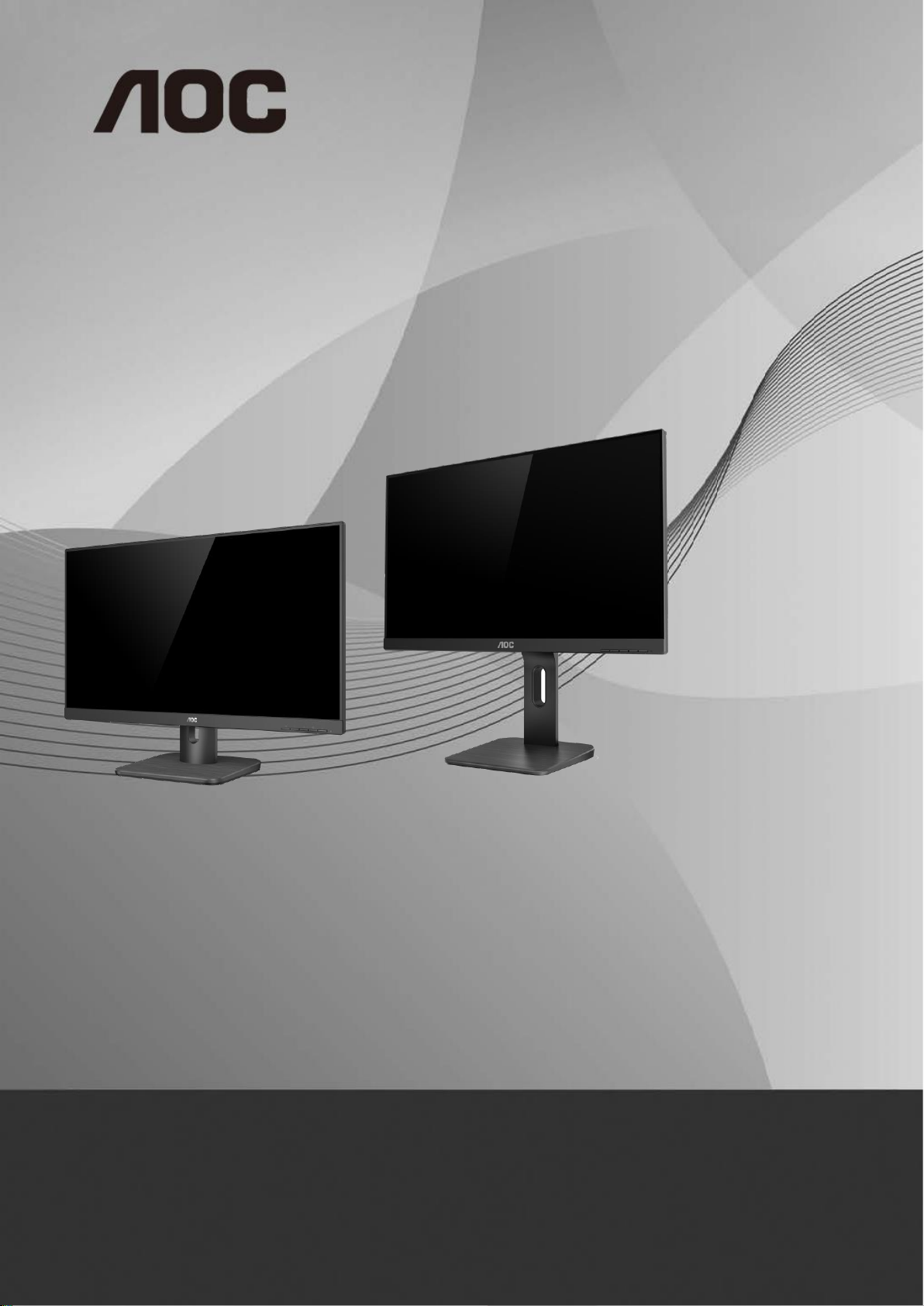
1
LCD Monitor User Manual
24E1Q/24P1U/24P1/X24P1
LED backlight
www.aoc.com
©2018 AOC. All Rights Reserved.
Page 2
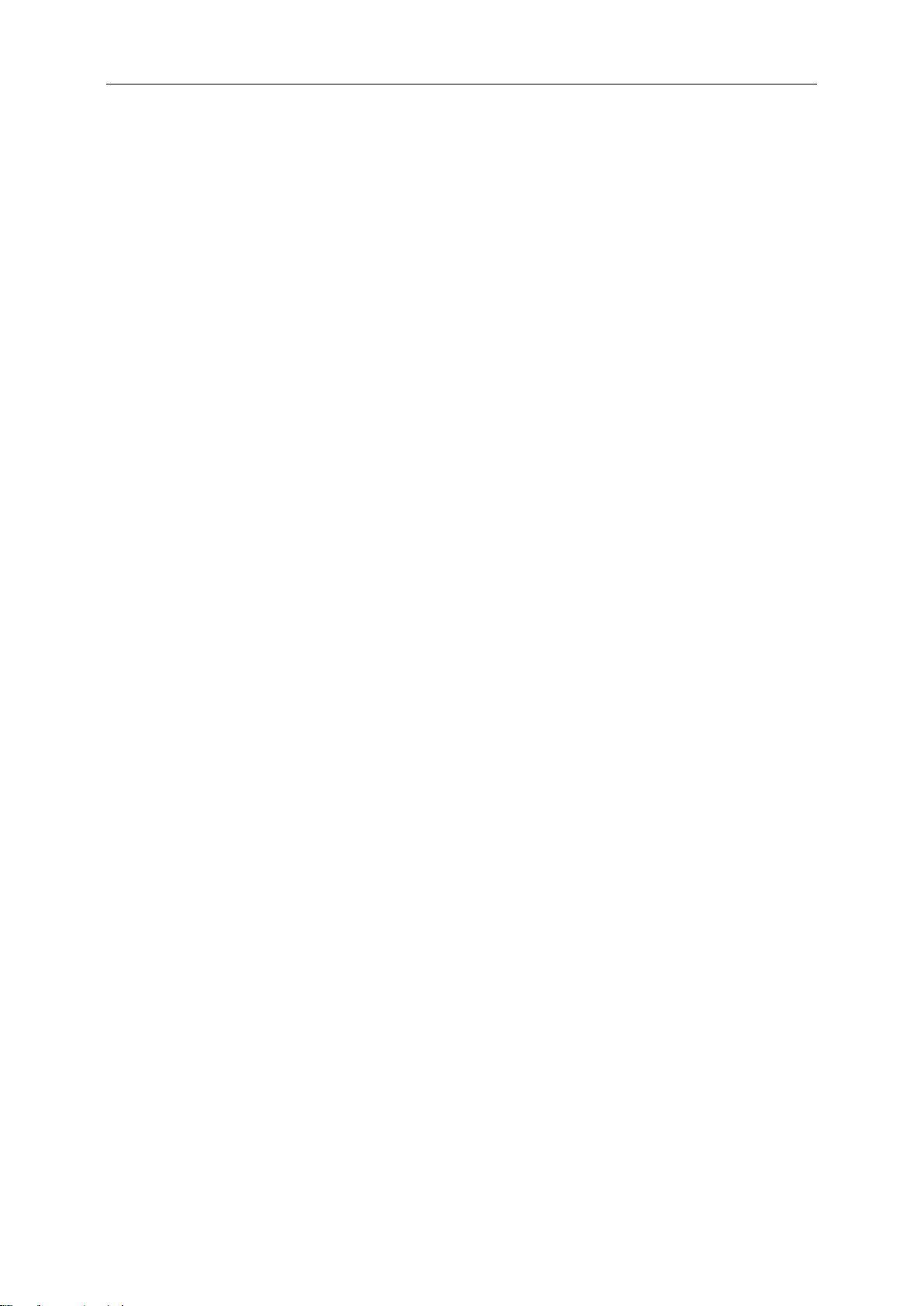
2
Safety ........................................................................................................................................................................ 3
National Conventions ......................................................................................................................................... 3
Power ................................................................................................................................................................ 4
Installation .......................................................................................................................................................... 5
Cleaning............................................................................................................................................................. 6
Other .................................................................................................................................................................. 7
Setup ........................................................................................................................................................................ 8
Contents in Box ................................................................................................................................................. 8
Setup Base ........................................................................................................................................................ 9
Adjusting the monitor ....................................................................................................................................... 10
Connecting the Monitor .................................................................................................................................... 11
Wall Mounting ......................................................................................................................................................... 13
Adjusting ................................................................................................................................................................. 14
Hotkeys ............................................................................................................................................................ 14
OSD Setting ..................................................................................................................................................... 17
Luminance ................................................................................................................................................ 18
Image Setup ............................................................................................................................................. 19
Color Setup ............................................................................................................................................... 20
Picture Boost ............................................................................................................................................ 21
OSD Setup ............................................................................................................................................... 22
Extra ......................................................................................................................................................... 23
Exit............................................................................................................................................................ 24
LED Indicator ................................................................................................................................................... 24
Troubleshoot ........................................................................................................................................................... 25
Specification ............................................................................................................................................................ 27
General Specification ....................................................................................................................................... 27
Preset Display Modes ................................................................ ...................................................................... 31
Pin Assignments .............................................................................................................................................. 32
Plug and Play ................................................................................................................................................... 34
Page 3
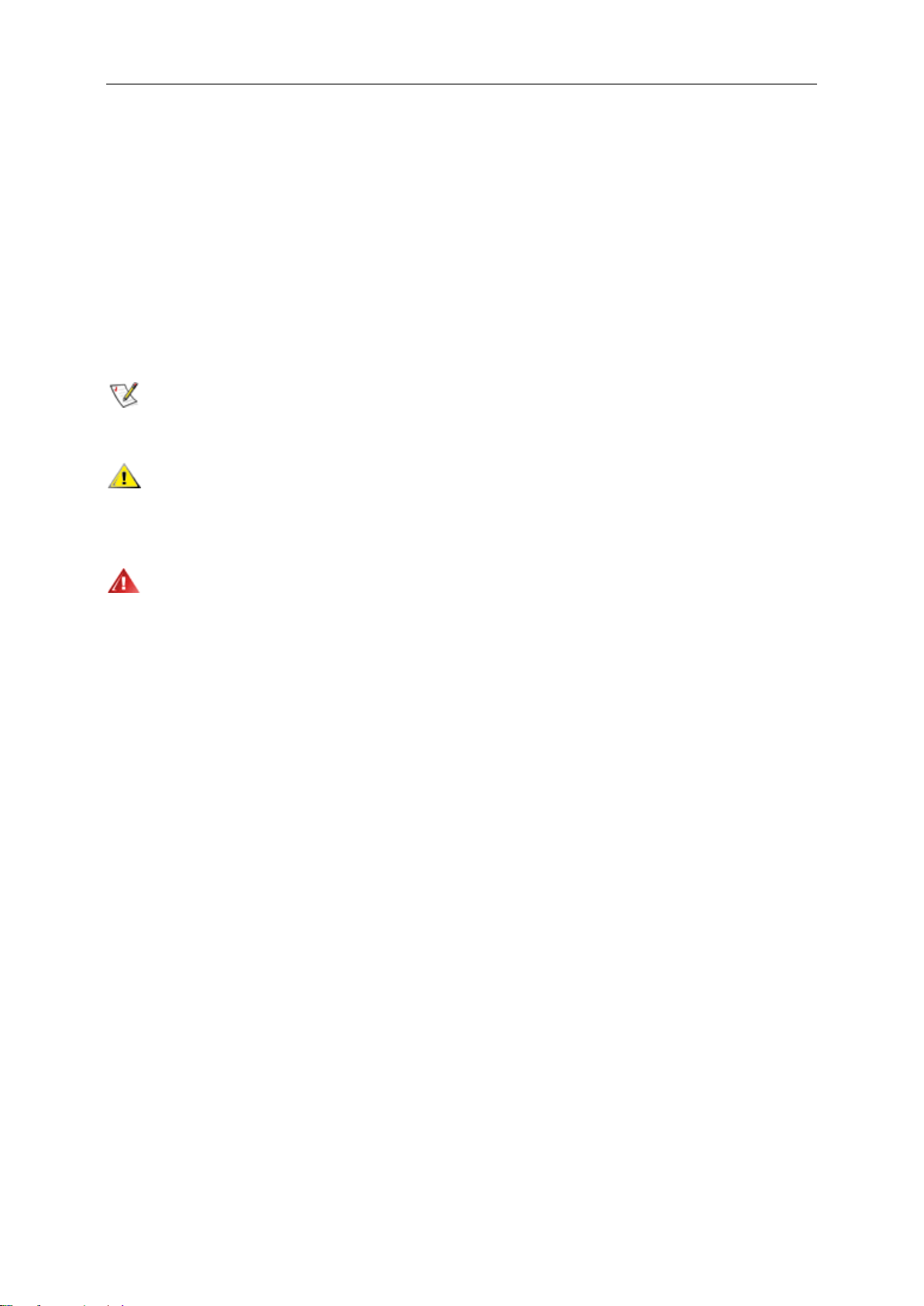
3
Safety
National Conventions
The following subsections describe notational conventions used in this document.
Notes, Cautions, and Warnings
Throughout this guide, blocks of text may be accompanied by an icon and printed in bold type or in italic type.
These blocks are notes, cautions, and warnings, and they are used as follows:
NOTE: A NOTE indicates important information that helps you make better use of your computer system.
CAUTION: A CAUTION indicates either potential damage to hardware or loss of data and tells you how to avoid the
problem.
WARNING: A WARNING indicates the potential for bodily harm and tells you how to avoid the problem. Some
warnings may appear in alternate formats and may be unaccompanied by an icon. In such cases, the specific
presentation of the warning is mandated by regulatory authority.
Page 4
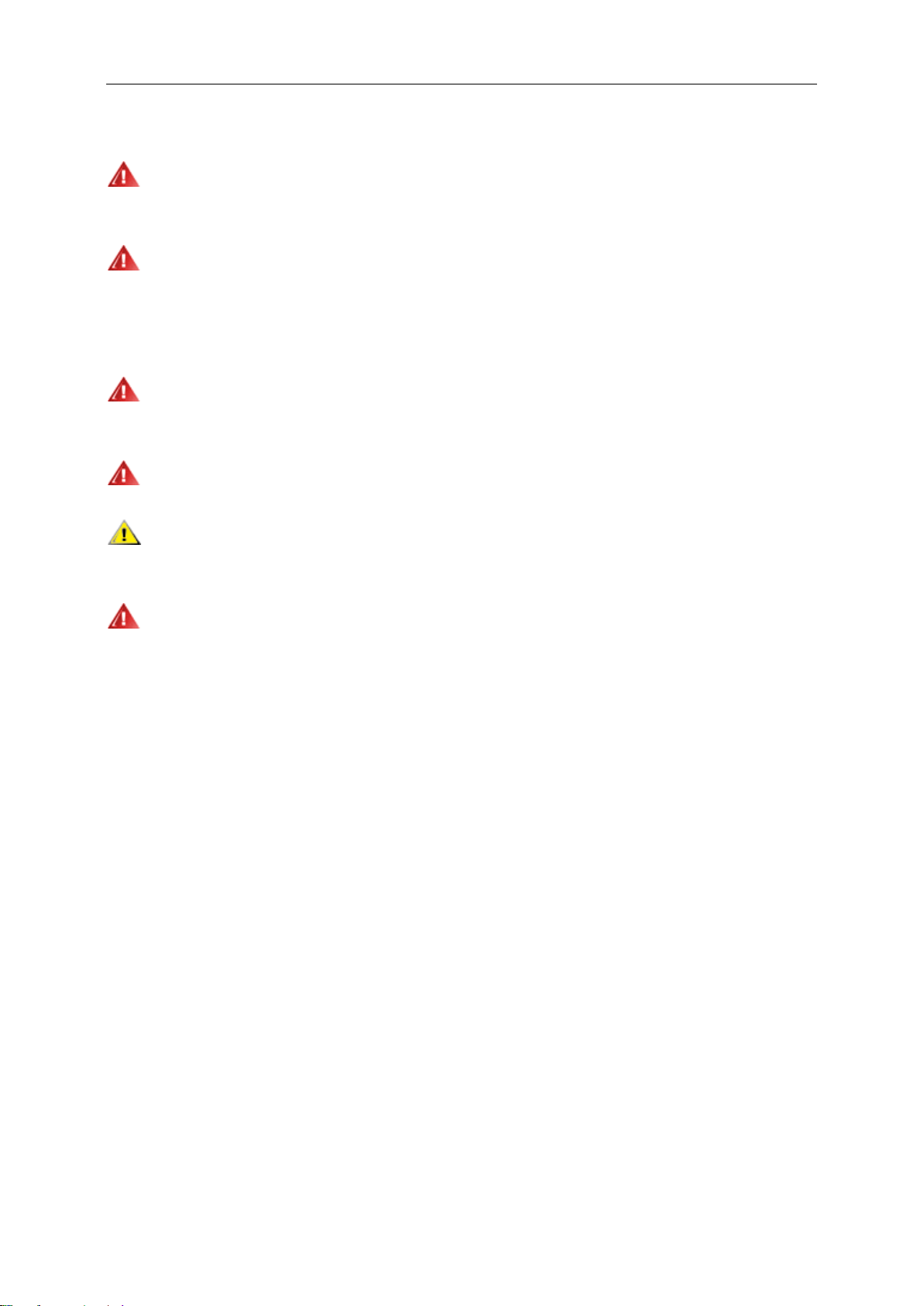
4
Power
The monitor should be operated only from the type of power source indicated on the label. If you are not sure
of the type of power supplied to your home, consult your dealer or local power company.
The monitor is equipped with a three-pronged grounded plug, a plug with a third (grounding) pin. This plug will
fit only into a grounded power outlet as a safety feature. If your outlet does not accommodate the three-wire plug,
have an electrician install the correct outlet, or use an adapter to ground the appliance safely. Do not defeat the
safety purpose of the grounded plug.
Unplug the unit during a lightning storm or when it will not be used for long periods of time. This will protect the
monitor from damage due to power surges.
Do not overload power strips and extension cords. Overloading can result in fire or electric shock.
To ensure satisfactory operation, use the monitor only with UL listed computers which have appropriate
configured receptacles marked between 100 - 240V ~, Min. 5A
The wall socket shall be installed near the equipment and shall be easily accessible.
Page 5
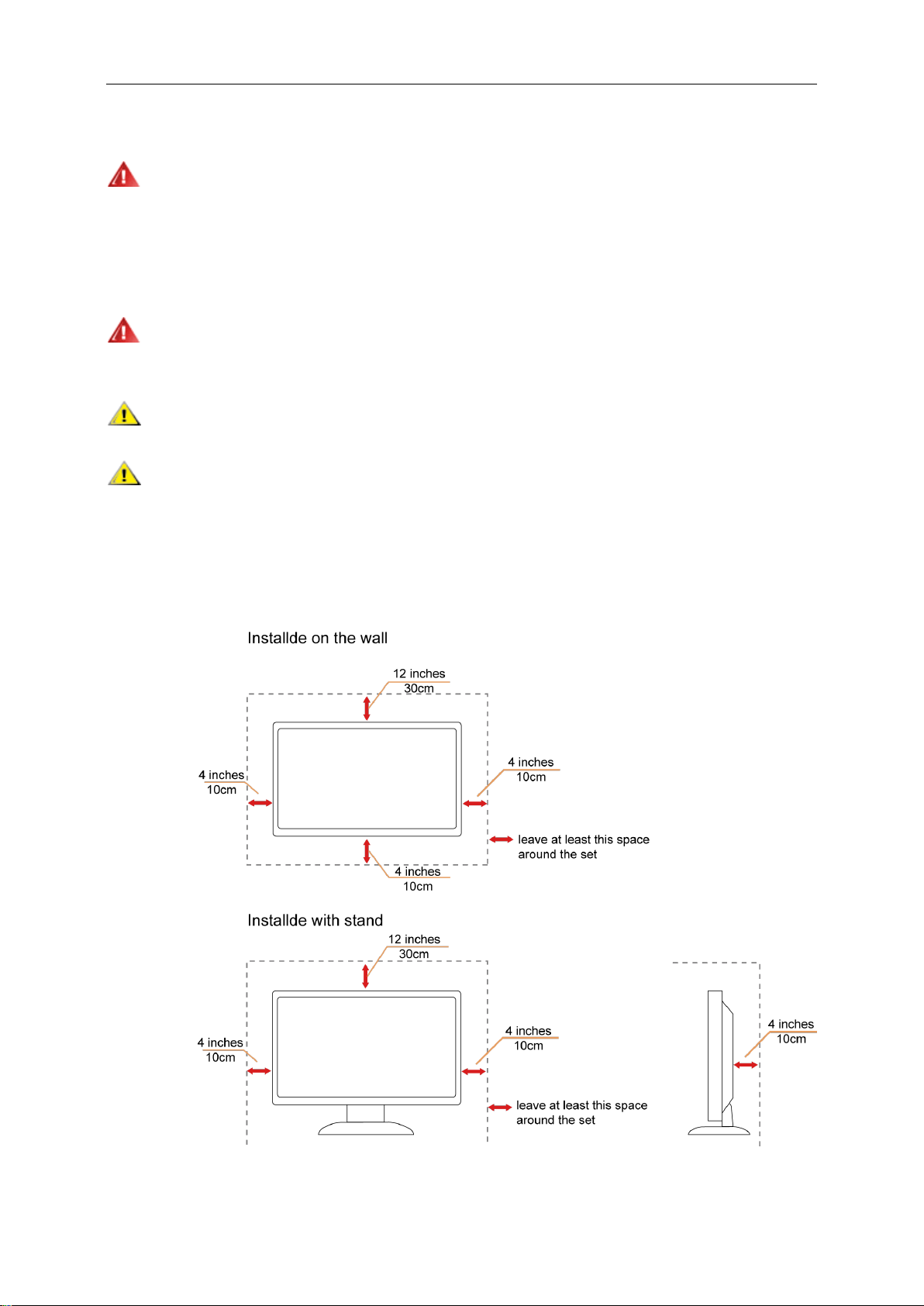
5
Installation
Do not place the monitor on an unstable cart, stand, tripod, bracket, or table. If the monitor falls, it can injure a
person and cause serious damage to this product. Use only a cart, stand, tripod, bracket, or table recommended by
the manufacturer or sold with this product. Follow the manufacturer’s instructions when installing the product and
use mounting accessories recommended by the manufacturer. A product and cart combination should be moved
with care.
Never push any object into the slot on the monitor cabinet. It could damage circuit parts causing a fire or
electric shock. Never spill liquids on the monitor.
Do not place the front of the product on the floor.
Leave some space around the monitor as shown below. Otherwise, air-circulation may be inadequate hence
overheating may cause a fire or damage to the monitor.
See below the recommended ventilation areas around the monitor when the monitor is installed on the wall or with
the stand:
10cm
4 inches
Page 6
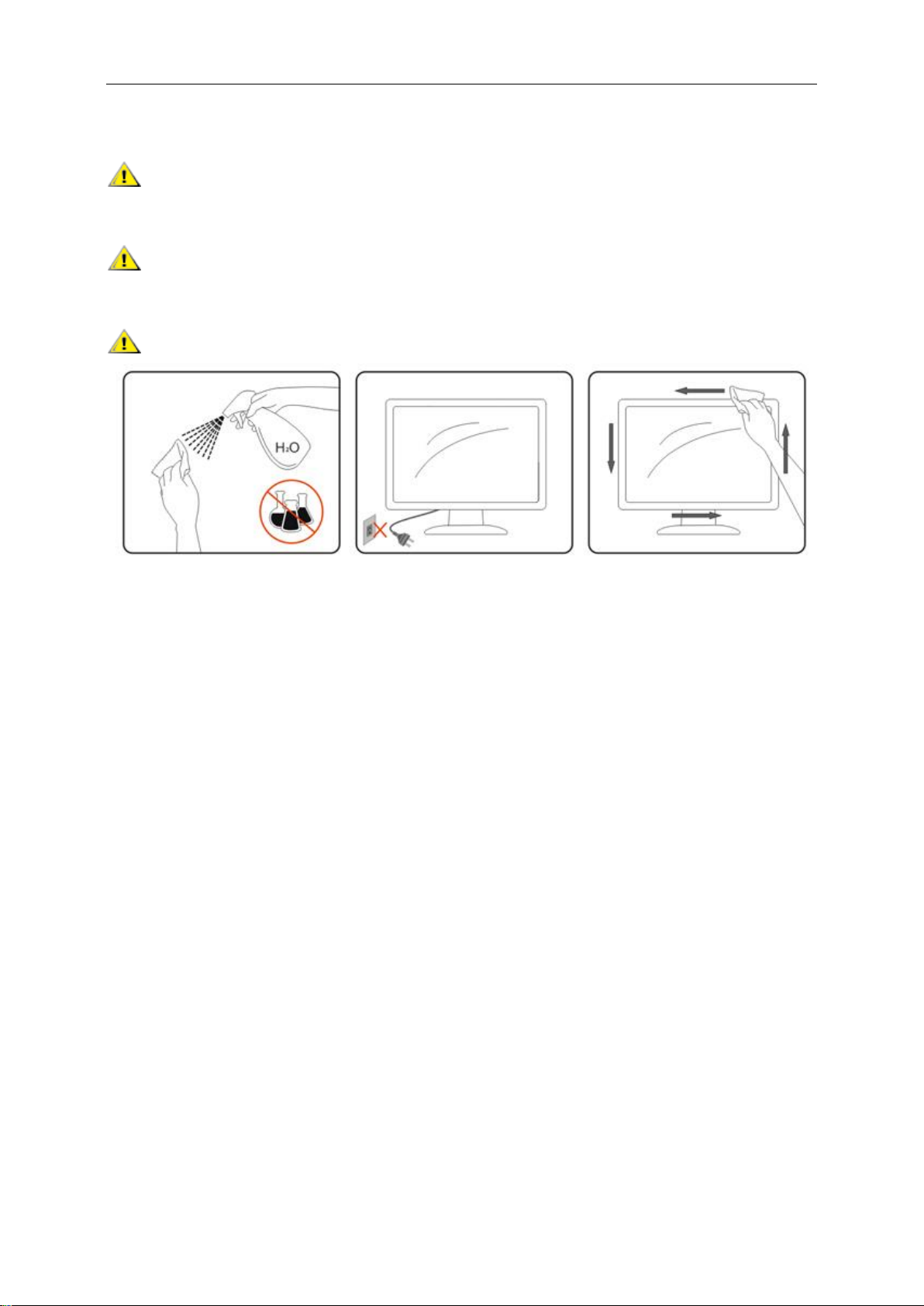
6
Cleaning
Clean the cabinet regularly with cloth. You can use soft-detergent to wipe out the stain, instead of
strong-detergent which will cauterize the product cabinet.
When cleaning, make sure no detergent is leaked into the product. The cleaning cloth should not be too rough
as it will scratch the screen surface.
Please disconnect the power cord before cleaning the product.
Page 7
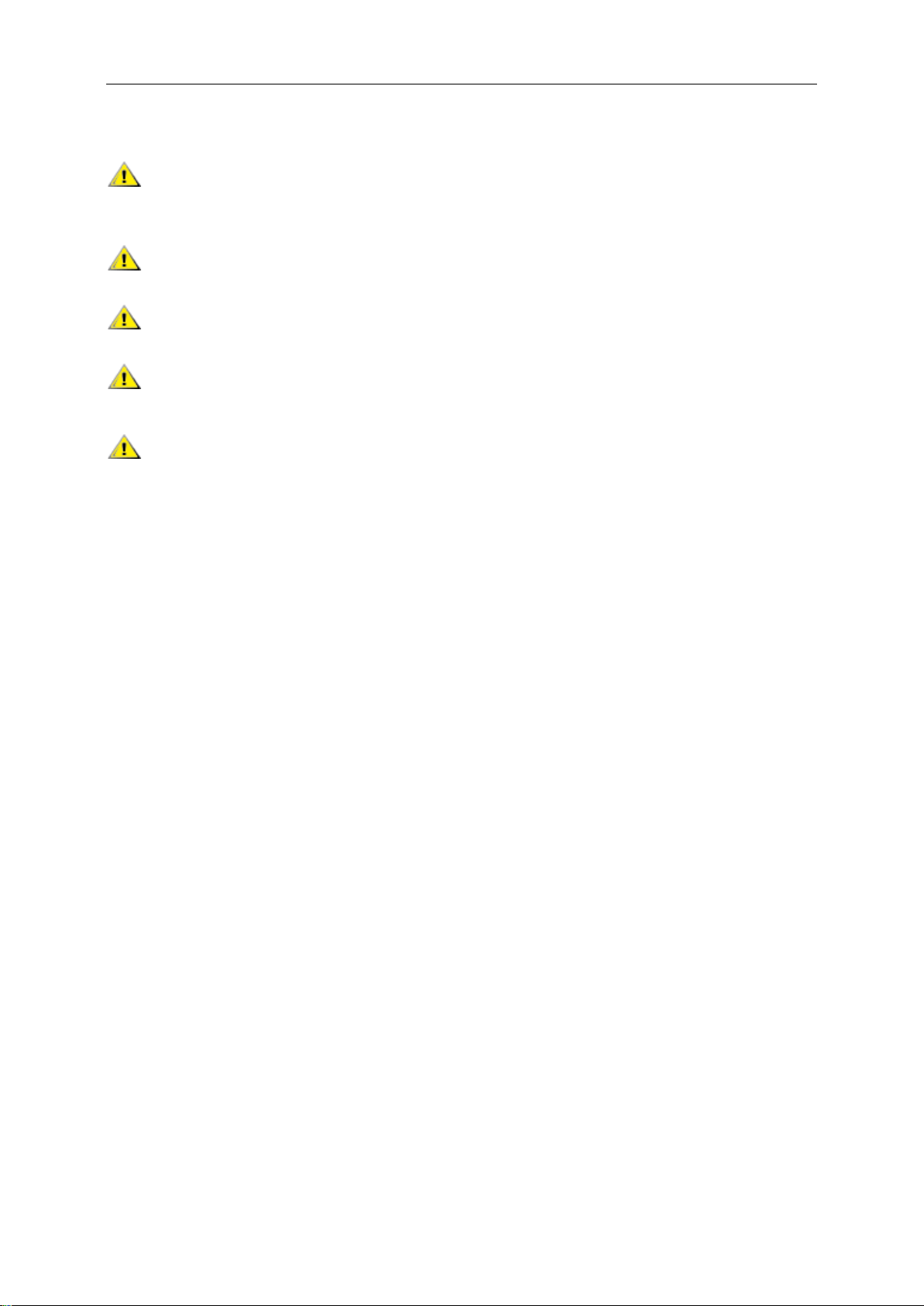
7
Other
If the product is emitting a strange smell, sound or smoke, disconnect the power plug IMMEDIATELY and
contact a Service Center.
Make sure that the ventilating openings are not blocked by a table or curtain.
Do not engage the LCD monitor in severe vibration or high impact conditions during operation.
Do not knock or drop the monitor during operation or transportation.
For display with glossy bezel the user should consider the placement of the display as the bezel may cause
disturbing reflections from surrounding light and bright surfaces.
Page 8
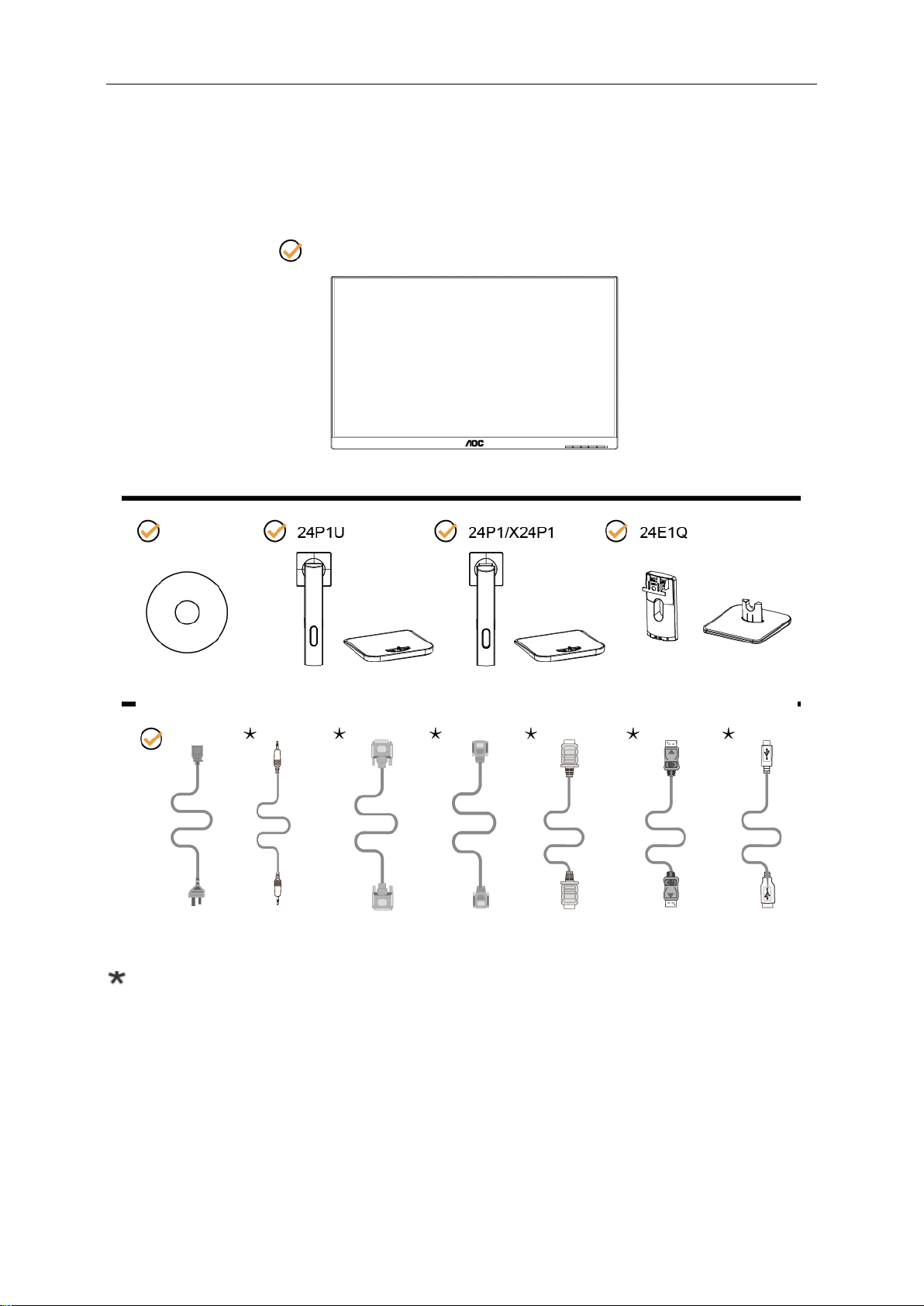
8
Setup
Contents in Box
Not all signal cables (Audio, DVI, Analog, HDMI, DP, USB cables), CD manual will be provided for all countries
and regions. Please check with the local dealer or AOC branch office for confirmation.
CD Manual Stand & Base Stand & Base Stand & Base
Power Cable Audio Cable DVI Cable Analog Cable HDMI Cable DP Cable USB Cable
Monitor
Page 9
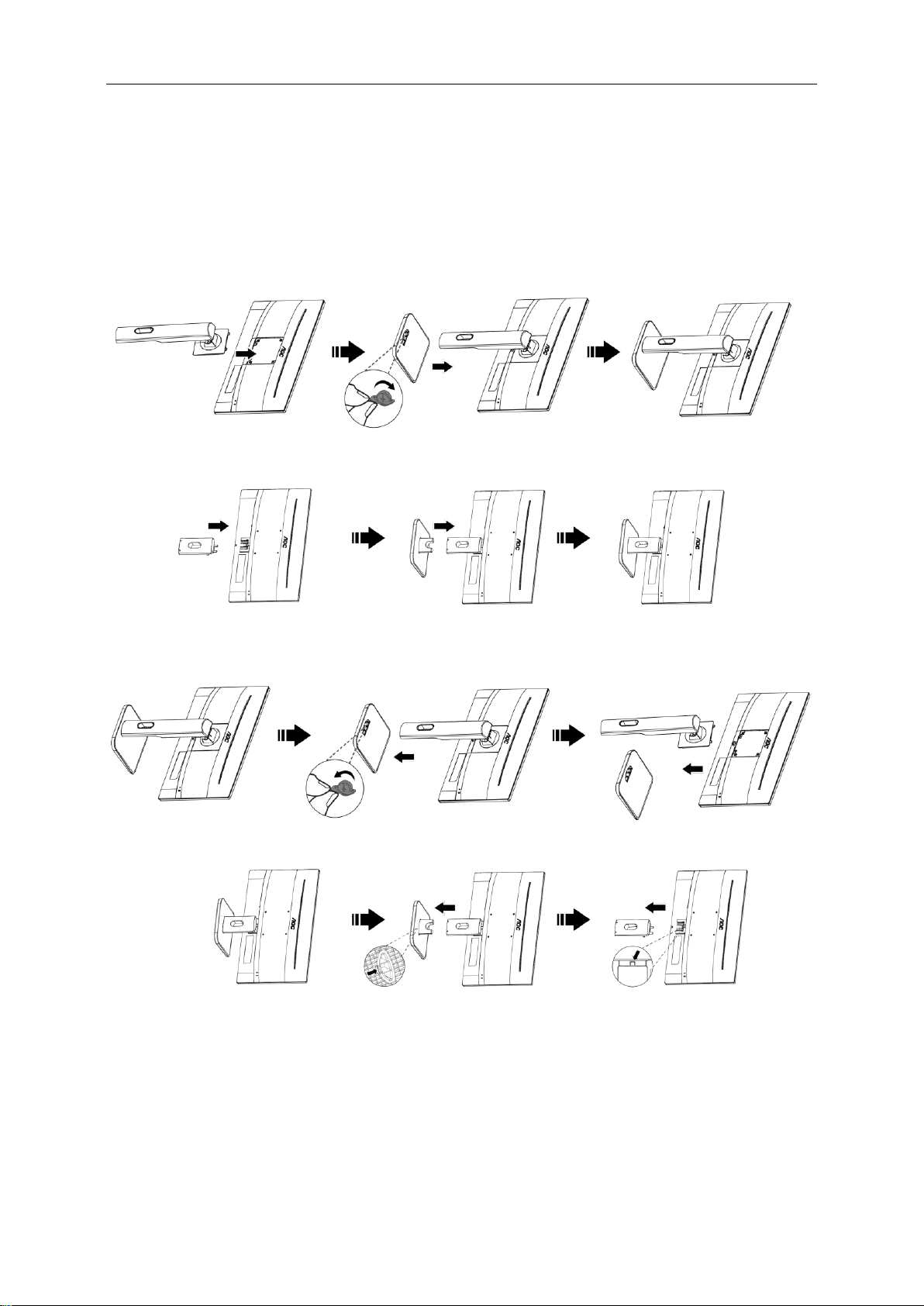
9
Setup Base
Please setup or remove the base following the steps as below.
Please place the monitor on a soft and flat surface to prevent the scratch.
Setup:
24P1/24P1U/X24P1
24E1Q
Remove:
24P1U/24P1/X24P1
24E1Q
Page 10
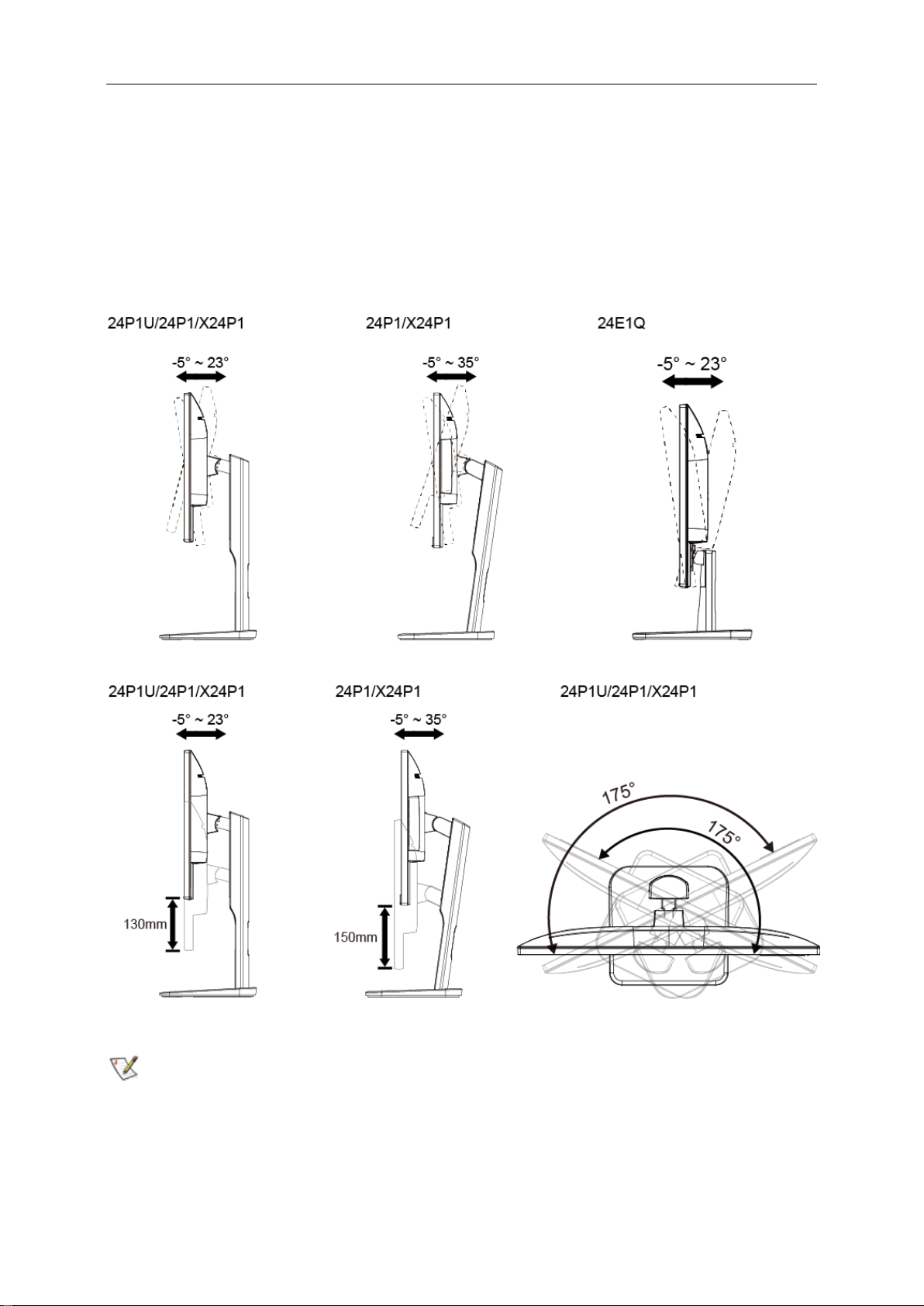
10
Adjusting the monitor
For optimal viewing, it is recommended to look at the full face of the monitor, and then adjust the monitor's angle to
your own preference.
Hold the stand so you will not topple the monitor when you change the monitor's angle.
You can adjust the monitor’s angle from -5˚ to +23˚ and it allows 175˚ swivel adjustment from either left or right. You
can also adjust the monitor’s height within +/- 130mm.
NOTE:
Do not touch the LCD screen when you change the angle. It may cause damage or break the LCD screen.
Page 11
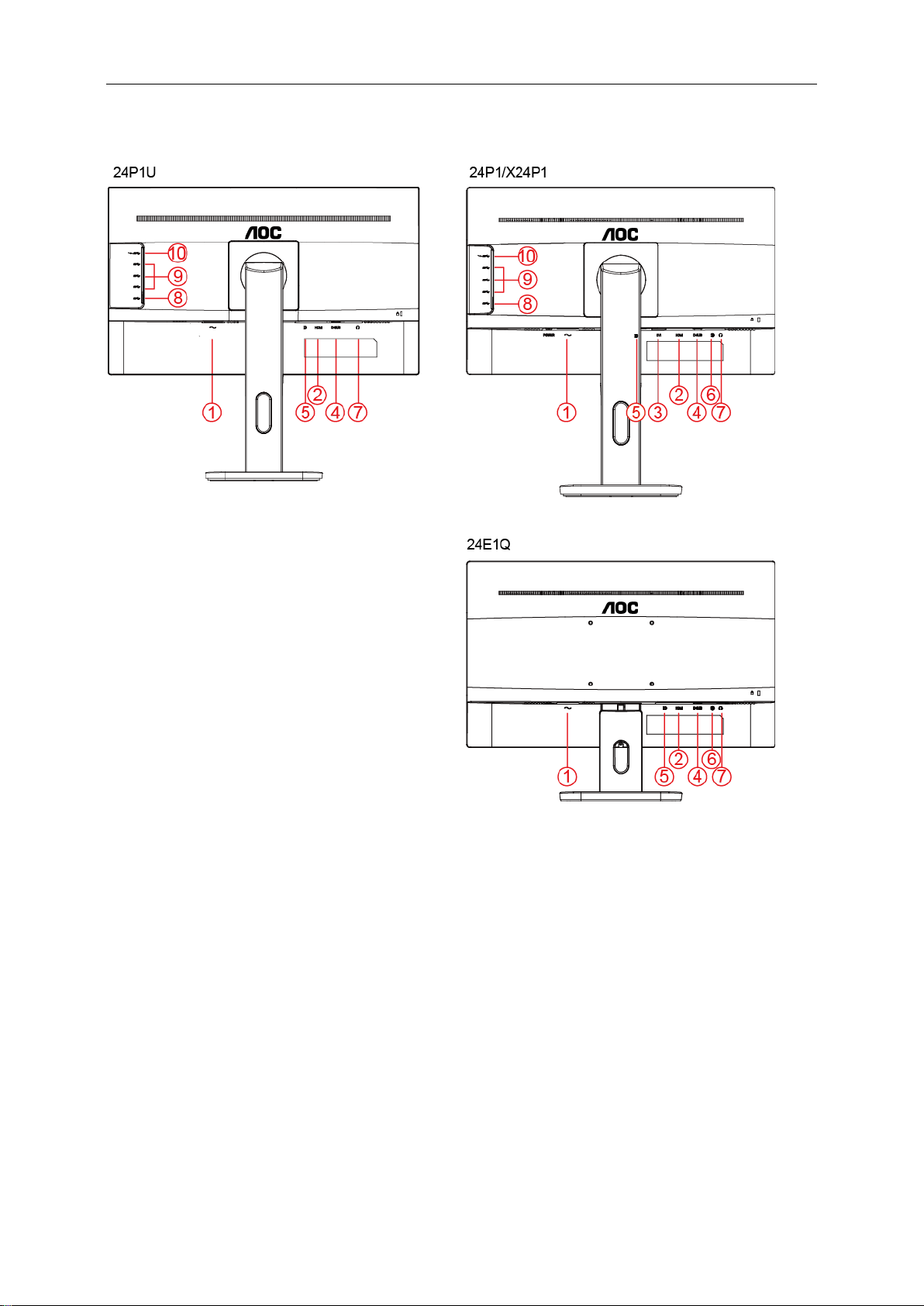
11
Connecting the Monitor
Cable Connections In Back of Monitor and Computer:
1 Power
2 HDMI
3 DVI
4 Analog (D-Sub 15-Pin VGA cable)
5 DP
6 Audio in
7 Earphone out
8 USB upstream
9 USB downstream
10 USB charging
Page 12

12
To protect equipment, always turn off the PC and LCD monitor before connecting.
1. Connect the power cable to the AC port on the back of the monitor.
2. Connect one end of the 15-pin D-Sub cable to the back of the monitor and connect the other end to the
computer's D-Sub port.
3. (Optional – Requires a video card with HDMI port) - Connect one end of the HDMI cable to the back of the
monitor and connect the other end to the computer’s HDMI port.
4. (Optional – Requires a video card with DVI port) - Connect one end of the DVI cable to the back of the monitor
and connect the other end to the computer’s DVI port.
5. (Optional – Requires a video card with DP port) - Connect one end of the DP cable to the back of the monitor
and connect the other end to the computer’s DP port.
6. (Optional – Requires a video card with USB port) - Connect one end of the USB cable to the back of the
monitor and connect the other end to the computer’s USB port.
7. (Optional)Connect the audio cable to audio in port on the back of the monitor
8. Turn on your monitor and computer.
9. Video content supporting resolution: VGA/DVI/HDMI/DP
If your monitor displays an image, installation is complete. If it does not display an image, please refer
Troubleshooting.
Page 13

13
Wall Mounting
Preparing to Install An Optional Wall Mounting Arm.
24P1/24P1U/X24P1
24E1Q
This monitor can be attached to a wall mounting arm you purchase separately. Disconnect power before this
procedure. Follow these steps:
1. Remove the base.
2. Follow the manufacturer’s instructions to assemble the wall mounting arm.
3. Place the wall mounting arm onto the back of the monitor. Line up the holes of the arm with the holes in the back
of the monitor.
4. Insert the 4 screws into the holes and tighten.
5. Reconnect the cables. Refer to the user’s manual that came with the optional wall mounting arm for instructions
on attaching it to the wall.
Noted: VESA mounting screw holes are not available for all models, please check with the dealer or official
department of AOC.
Page 14

14
Adjusting
Hotkeys
24P1U
1
Source/Auto/Exit
2
Clear Vision/-
3
Volume / Image Ratio/+
4
Menu/Enter
5
Power
24P1/X24P1/24E1Q
1
Source/Auto/Exit
2
Clear Vision/-
3
Volume/+
4
Menu/Enter
5
Power
Source/Auto/Exit
When the OSD is closed, press “ ” button will be Source hot key function.
Page 15

15
When the OSD is closed, press “ ” button continuously about 2 second to do auto configure (Only for the models
with D-Sub).
Volume
When there is no OSD, press “ ” to active volume adjustment bar, press or to adjust volume (Only for the
models with Audio)
Menu/Enter
When there is no OSD, Press to display the OSD or confirm the selection. Press about 2 second to turn off the
monitor
Power
Press the Power button to turn on the monitor.
Page 16

16
Clear Vision
1. When there is no OSD, Press the “ ” button to activate Clear Vision.
2. Use the “ ” or “ ” buttons to select between weak, medium, strong, or off settings. Default setting is
always “off”.
3. Press and hold “ ” button for 5 seconds to activate the Clear Vision Demo, and a message of “Clear Vision
Demo: on” will be display on the screen for a duration of 5 seconds. Press Menu or Exit button, the message
will disappear. Press and hold “ ” button for 5 seconds again, Clear Vision Demo will be off.
Clear Vision function provides the best image viewing experience by converting low resolution and blurry images
into clear and vivid images.
Page 17

17
OSD Setting
Basic and simple instruction on the control keys.
1. Press the MENU-button to activate the OSD window.
2. Press or to navigate through the functions. Once the desired function is highlighted,
press the to activate it. If there is a sub-menu, press to navigate through the sub-menu
functions.
3. Press or to change the settings of the selected function. Press to exit. If you want to adjust
any other function, repeat steps 2-3.
4. OSD Lock Function: To lock the OSD, press and hold the MENU-button while the monitor is off and
then press power button to turn the monitor on. To un-lock the OSD - press and hold the
MENU-button while the monitor is off and then press power button to turn the monitor on.
Notes:
1. If the product has only one signal input, the item of "Input Select" is disabled.
2. If the product screen size is 4:3 or input signal resolution is native resolution, the item of "Image Ratio" is
disabled.
3. One of Clear vision, DCR, Color Boost, and Picture Boost functions is activated; the other three functions are
turned off accordingly.
Page 18

18
Luminance
Contrast
0-100
Contrast from Digital-register.
Brightness
0-100
Backlight Adjustment
Eco mode
Standard
Standard Mode
Text
Text Mode
Internet
Internet Mode
Game
Game Mode
Movie
Movie Mode
Sports
Sports Mode
Gamma
Gamma1
Adjust to Gamma 1
Gamma2
Adjust to Gamma 2
Gamma3
Adjust to Gamma 3
DCR
Off Disable dynamic contrast ratio
On Enable dynamic contrast ratio
Overdrive
Weak
Adjust the response time.
Medium
Strong
Off
Page 19

19
Image Setup
Clock
0-100
Adjust picture Clock to reduce Vertical-Line noise.
Phase
0-100
Adjust Picture Phase to reduce Horizontal-Line noise.
Sharpness
0-100
Adjust picture sharpness.
H.Position
0-100
Adjust the horizontal position of the picture.
V.Position
0-100
Adjust the vertical position of the picture.
Page 20

20
Color Setup
Color Temp.
Warm
Recall Warm Color Temperature from EEPROM.
Normal
Recall Normal Color Temperature from EEPROM.
Cool
Recall Cool Color Temperature from EEPROM.
sRGB
Recall SRGB Color Temperature from EEPROM.
User
Recall User Color Temperature from EEPROM
DCB Mode
Full Enhance
ON/OFF
Disable or Enable Full Enhance Mode.
Nature Skin
ON/OFF
Disable or Enable Nature Skin Mode.
Green Field
ON/OFF
Disable or Enable Green Field Mode.
Sky-blue
ON/OFF
Disable or Enable Sky-blue Mode.
AutoDetect
ON/OFF
Disable or Enable AutoDetect Mode.
DCB Demo
ON/OFF
Disable or Enable Demo.
Red 0-100
Red gain from Digital-register.
Green
0-100
Green gain from Digital-register.
Blue
0-100
Blue gain from Digital-register.
LowBlue
Mode
Multimedia
Decrease blue light wave by controlling color
temperature
Internet
Office
Reading
Off
Page 21

21
Picture Boost
Bright Frame
ON/OFF
Enable/Disable Bright Frame
Frame Size
14-100
Adjust the Size of the Frame
Brightness
0-100
Brightness Adjustment for Enhance Area
Contrast
0-100
Contrast Adjustment for Enhance Area
H. position
0-100
Adjust the horizontal position of the Frame
V. position
0-100
Adjust the vertical position of the Frame
Note:
Adjust the brightness, contrast, and position of the Bright Frame for better viewing experience.
Page 22

22
OSD Setup
Language
English, France, Spanish,
Portugues, German, Italian, Dutch,
Swedish, Finnish, Polish, Czech,
Russia, Korea, TChina, SChina,
Japanese.
Select the OSD language.
Timeout
5-120
Adjust the OSD timeout.
V. Position
0-100
Adjust the vertical position of the OSD.
Transparence
0-100
Adjust the OSD.
H. Position
0-100
Adjust the horizontal position of the
OSD.
Break Reminder
on or off
Break reminder if the user continuously
work for more than 1hrs.
Page 23

23
Extra
Input Select
24P1U: Auto/D-SUB/HDMI/DP
24P1: Auto/D-SUB/HDMI/DVI/DP
X24P1: Auto/D-SUB/HDMI/DVI /DP
24E1Q: Auto/D-SUB/HDMI/DP
Select input signal source.
Auto Config.
Yes / No
Auto adjust. the picture to default.
Off Timer
0-24 hrs
Select DC off time.
Image Ratio
wide or 4:3
Select wide or 4:3 format for display.
DDC/CI
Yes / No
Turn on or off DDC/CI Support.
Reset
Yes / No
Reset the menu to default.
Page 24

24
Exit
LED Indicator
Status
LED Color
Full Power Mode
White
Power Saving
Orange
Page 25

25
Troubleshoot
Problem & Question
Possible Solutions
Power LED Is Not ON
Make sure the power button is ON and the Power Cord is properly connected
to a grounded power outlet and to the monitor.
No images on the screen
Is the power cord connected properly?
Check the power cord connection and power supply.
Is the cable connected correctly?
(Connected using the D-sub cable)
Check the DB-15 cable connection.
(Connected using the DVI cable)
Check the DVI cable connection.
(Connected using the HDMI cable)
Check the HDMI cable connection.
(Connected using the DP cable)
Check the DP cable connection.
* DVI/HDMI/DP input is not available on every model.
If the power is on, reboot the computer to see the initial screen (the login
screen), which can be seen.
If the initial screen (the login screen) appears, boot the computer in the
applicable mode (the safe mode for Windows ME/2000) and then change
the frequency of the video card.
(Refer to the Setting the Optimal Resolution)
If the initial screen (the login screen) does not appear, contact the
Service Center or your dealer.
Can you see "Input Not Supported" on the screen?
You can see this message when the signal from the video card exceeds
the maximum resolution and frequency that the monitor can handle
properly.
Adjust the maximum resolution and frequency that the monitor can
handle properly.
Make sure the AOC Monitor Drivers are installed.
Picture Is Fuzzy & Has
Ghosting Shadowing Problem
Adjust the Contrast and Brightness Controls.
Press to auto adjust.
Make sure you are not using an extension cable or switch box. We
recommend plugging the monitor directly to the video card output connector
on the back.
Picture Bounces, Flickers Or
Wave Pattern Appears In The
Picture
Move electrical devices that may cause electrical interference as far away
from the monitor as possible.
Use the maximum refresh rate your monitor is capable of at the resolution
you are using.
Page 26

26
Monitor Is Stuck In Active
Off-Mode"
The Computer Power Switch should be in the ON position.
The Computer Video Card should be snugly fitted in its slot.
Make sure the monitor's video cable is properly connected to the computer.
Inspect the monitor's video cable and make sure no pin is bent.
Make sure your computer is operational by hitting the CAPS LOCK key on
the keyboard while observing the CAPS LOCK LED. The LED should either
turn ON or OFF after hitting the CAPS LOCK key.
Missing one of the primary
colors (RED, GREEN, or
BLUE)
Inspect the monitor's video cable and make sure that no pin is damaged.
Make sure the monitor's video cable is properly connected to the computer.
Screen image is not centered
or sized properly
Adjust H-Position and V-Position or press hot-key (AUTO).
Picture has color defects
(white does not look white)
Adjust RGB color or select desired color temperature.
Horizontal or vertical
disturbances on the screen
Use Windows 95/98/2000/ME shut-down mode to adjust CLOCK and
PHASE.
Press to auto-adjust.
Regulation & Service
Please refer to Regulation & Service Information which is in the CD manual
or www.aoc.com (to find the model you purchase in your country and to find
Regulation & Service Information in Support page.
Page 27

27
Specification
General Specification
Panel
Model name
24P1U
Driving system
TFT Color LCD
Viewable Image Size
23.8 inch, 60.47cm diagonal
Pixel pitch
0.2745(H)mm x 0.2745(V)mm
Video
R, G, B Analog Interface & HDMI Interface & DP Interface
Separate Sync.
H/V TTL
Display Color
16.7M 6bits+Hi FRC
Others
Horizontal scan range
30~83KHz
Horizontal scan
Size(Maximum)
527.04mm
Vertical scan range
50Hz ~ 76Hz
Vertical scan Size(Maximum)
296.46mm
Optimal preset resolution
1920x1080@60Hz
Plug & Play
VESA DDC2B/CI
Input Connector
D-Sub 15 pin/HDMI/DP/USB
Power Source
100-240V~,50/60Hz
Power Consumption
Typical (Brightness = 90,Contrast = 50)
20W
(Brightness = 100,Contrast = 100)
≤ 55W
Power saving
≤0.5W
Off timer
0-24 hrs
Physical
Characteristics
Connector Type
D-Sub/ HDMI/DP/Earphone out/USB3.1 Gen1x4(includes 1 fast
charger)
Signal Cable Type
Detachable
Environmental
Temperature:
Operating
0° to 40°C
Non-Operating
-25° to 55°C
Humidity:
Operating
10% to 85% (non-condensing)
Non-Operating
5% to 93% (non-condensing)
Altitude:
Operating
0~ 5000m(0~ 16404 ft)
Non-Operating
0~ 12192m (0~ 40000 ft )
Page 28

28
Panel
Model name
24P1
Driving system
TFT Color LCD
Viewable Image Size
23.8 inch, 60.47cm diagonal
Pixel pitch
0.2745(H)mm x 0.2745(V)mm
Video
R, G, B Analog Interface & HDMI Interface & DVI Interface & DP
Interface
Separate Sync.
H/V TTL
Display Color
16.7M
Others
Horizontal scan range
30~83KHz
Horizontal scan
Size(Maximum)
527.04mm
Vertical scan range
50Hz ~ 76Hz
Vertical scan Size(Maximum)
296.46mm
Optimal preset resolution
1920x1080@60Hz
Plug & Play
VESA DDC2B/CI
Input Connector
D-Sub 15 pin/HDMI / DVI / DP /USB/Audio Input
Power Source
100-240V~,50/60Hz
Power Consumption
Typical (Brightness = 90,Contrast = 50)
22W
(Brightness = 100,Contrast = 100)
≤55W
Power saving
≤0.5W
Off timer
0-24 hrs
Speakers
2W X2
Physical
Characteristics
Connector Type
D-Sub/ HDMI/DVI/DP/Audio in/Earphone out/USB3.1 Gen1 x4
(includes 1 fast charger)
Signal Cable Type
Detachable
Environmental
Temperature:
Operating
0° to 40°C
Non-Operating
-25° to 55°C
Humidity:
Operating
10% to 85% (non-condensing)
Non-Operating
5% to 93% (non-condensing)
Altitude:
Operating
0~ 5000m(0~ 16404 ft)
Non-Operating
0~ 12192m (0~ 40000 ft )
Page 29

29
Panel
Model name
X24P1
Driving system
TFT Color LCD
Viewable Image Size
24 inch, 61.13cm diagonal
Pixel pitch
0.270(H)mm x 0.270(V)mm
Video
R, G, B Analog Interface & HDMI Interface & DVI Interface & DP
Interface
Separate Sync.
H/V TTL
Display Color
16.7M
Others
Horizontal scan range
30~83KHz
Horizontal scan
Size(Maximum)
518.4mm
Vertical scan range
50Hz ~ 76Hz
Vertical scan Size(Maximum)
324.0mm
Optimal preset resolution
1920x1200@60Hz
Plug & Play
VESA DDC2B/CI
Input Connector
D-Sub 15 pin/HDMI / DVI / DP /USB/Audio Input
Power Source
100-240V~,50/60Hz
Power Consumption
Typical (Brightness = 90,Contrast = 50)
22W
(Brightness = 100,Contrast = 100)
≤58W
Power saving
≤0.5W
Off timer
0-24 hrs
Speakers
2W X2
Physical
Characteristics
Connector Type
D-Sub/ HDMI/DVI/DP/Audio in/Earphone out/USB3.1 Gen1 x4
(includes 1 fast charger)
Signal Cable Type
Detachable
Environmental
Temperature:
Operating
0° to 40°C
Non-Operating
-25° to 55°C
Humidity:
Operating
10% to 85% (non-condensing)
Non-Operating
5% to 93% (non-condensing)
Altitude:
Operating
0~ 5000m(0~ 16404 ft)
Non-Operating
0~ 12192m (0~ 40000 ft )
Page 30

30
Panel
Model name
24E1Q
Driving system
TFT Color LCD
Viewable Image Size
23.8 inch, 60.47cm diagonal
Pixel pitch
0.2745(H)mm x 0.2745(V)mm
Video
R, G, B Analog Interface & HDMI Interface & DP Interface
Separate Sync.
H/V TTL
Display Color
16.7M
Others
Horizontal scan range
30~83KHz
Horizontal scan
Size(Maximum)
527.04mm
Vertical scan range
50Hz ~ 76Hz
Vertical scan Size(Maximum)
296.46mm
Optimal preset resolution
1920x1080@60Hz
Plug & Play
VESA DDC2B/CI
Input Connector
D-Sub 15 pin/HDMI / DP /Audio input
Power Source
100-240V~,50/60Hz
Power Consumption
Typical (Brightness = 90,Contrast = 50)
20W
(Brightness = 100,Contrast = 100)
≤30W
Power saving
≤0.5W
Off timer
0-24 hrs
Speakers
2W X2
Physical
Characteristics
Connector Type
D-Sub/ HDMI/DP/Audio in/Earphone out
Signal Cable Type
Detachable
Environmental
Temperature:
Operating
0° to 40°C
Non-Operating
-25° to 55°C
Humidity:
Operating
10% to 85% (non-condensing)
Non-Operating
5% to 93% (non-condensing)
Altitude:
Operating
0~ 5000m(0~ 16404 ft)
Non-Operating
0~ 12192m (0~ 40000 ft )
Page 31

31
Preset Display Modes
Standard
Resolution
H. Frequency (kHz)
V. Frequency (Hz)
VGA
640x480@60Hz
31.469
59.94
640x480@72Hz
37.861
72.809
640x480@75Hz
37.500
75.000
MAC MODES VGA
640x480@67Hz
35.000
66.667
IBM MODE
720x400@70Hz
31.469
70.087
SVGA
800x600@56Hz
35.156
56.25
800x600@60Hz
37.879
60.317
800x600@72Hz
48.077
72.188
800x600@75Hz
46.875
75.000
MAC MIDE SVGA
835 x 624@75Hz
49.725
74.500
XGA
1024x768@60Hz
48.363
60.004
1024x768@70Hz
56.476
70.069
1024x768@75Hz
60.023
75.029
SXGA
1280x1024@60Hz
63.981
60.020
1280x1024@75Hz
79.976
75.025
WSXG
1280x720@60HZ
45.000
60.000
1280x960@60HZ
60.000
60.000
WXGA+
1440x900@60Hz
55.935
59.876
WSXGA+
1680x1050@60Hz
65.290
59.954
FHD (24E1Q/24P1U/24P1)
1920x1080@60Hz
67.500
60.000
WUXGA (X24P1)
1920x1200@60Hz
74.026
59.950
Page 32

32
Pin Assignments
15-Pin Color Display Signal Cable
Pin No.
Signal Name
Pin No.
Signal Name
1
Video-Red
9
+5V
2
Video-Green
10
Ground
3
Video-Blue
11
N.C.
4
N.C.
12
DDC-Serial data
5
Detect Cable
13
H-sync
6
GND-R
14
V-sync
7
GND-G
15
DDC-Serial clock
8
GND-B
19-Pin Color Display Signal Cable
Pin No.
Signal Name
Pin No.
Signal Name
1
TMDS Data 2+
11
TMDS Clock Shield
2
TMDS Data 2 Shield
12
TMDS Clock
3
TMDS Data 2
13
CEC
4
TMDS Data 1+
14
Reserved (N.C. on device
5
TMDS Data 1Shield
15
SCL
6
TMDS Data 1
16
SDA
7
TMDS Data 0+
17
DDC/CEC Ground
8
TMDS Data 0 Shield
18
+5V Power
9
TMDS Data 0
19
Hot Plug Detect
10
TMDS Clock +
Page 33

33
24-Pin Color Display Signal Cable
Pin No.
Signal Name
Pin No.
Signal Name
1
TMDS data 2-
13
TMDS data 3+
2
TMDS data 2+
14
+5V Power
3
TMDS data 2/4 Shield
15
Ground (for+5V)
4
TMDS data 4-
16
Hot Plug Detect
5
TMDS data 4+
17
TMDS data 0-
6
DDC Clock
18
TMDS data 0+
7
DDC Data
19
TMDS data 0/5 Shield
8
N.C.
20
TMDS data 5-
9
TMDS data 1-
21
TMDS data 5+
10
TMDS data 1+
22
TMDS Clock Shield
11
TMDS data 1/3 Shield
23
TMDS Clock +
12
TMDS data 3-
24
TMDS Clock -
20-Pin Color Display Signal Cable
Pin No.
Signal Name
Pin No.
Signal Name
1
ML Lane 3(n)
11
GND
2
GND
12
ML Lane 0(p)
3
ML Lane 3(p)
13
CONFIG1
4
ML Lane 2(n)
14
CONFIG2
5
GND
15
AUX CH(p)
6
ML Lane 2(p)
16
GND
7
ML Lane 1(n)
17
AUX CH(n)
8
GND
18
Hot Plug Detect
9
ML Lane 1(p)
19
Return OP PWR
10
ML Lane 0(n)
20
DP PWR
Page 34

34
Plug and Play
Plug & Play DDC2B Feature
This monitor is equipped with VESA DDC2B capabilities according to the VESA DDC STANDARD. It allows the
monitor to inform the host system of its identity and, depending on the level of DDC used, communicate additional
information about its display capabilities.
The DDC2B is a bi-directional data channel based on the I2C protocol. The host can request EDID information over
the DDC2B channel.
