Page 1

2230Fm User’s Manual
NOTE: A NOTE indicates important information that helps you make better use of your computer system.
CAUTION: A CAUTION indicates either potential damage to hardware or loss of data and tells you how to avoid the
WARNING: A WARNING indicates the potential for bodily harm and tells you how to avoid the problem.
About This Guide
This guide describes the monitor's features, setup, and operation. lnformation in this document is subject to change without
notice.
The sections are as follows:
Safety Instructions: lists safety information.
Setup: describes the initial setup process.
Using the Monitor: gives an overview of how to use the monitor.
Drivers: provides driver installation instructions for Windows.
Technical Support : provides tips and solutions for common problems.
Product Information: lists the technical specifications of the monitor.
Warranty Statement: Warranty Statement used in Europe.
National Conventions
The following subsections describe notational conventions used in this document.
Notes, Cautions, and Warnings
Throughout this guide, blocks of text may be accompanied by an icon and printed in bold type or in italic type. These blocks are notes,
cautions, and warnings, and they are used as follows:
problem.
Some warnings may appear in alternate formats and may be unaccompanied by an icon. In such cases, the specific presentation of the
warning is mandated by regulatory authority.
Product Registration
Please link www.aoc.com, select your country or region, log in Product Registration to register.
Page 2
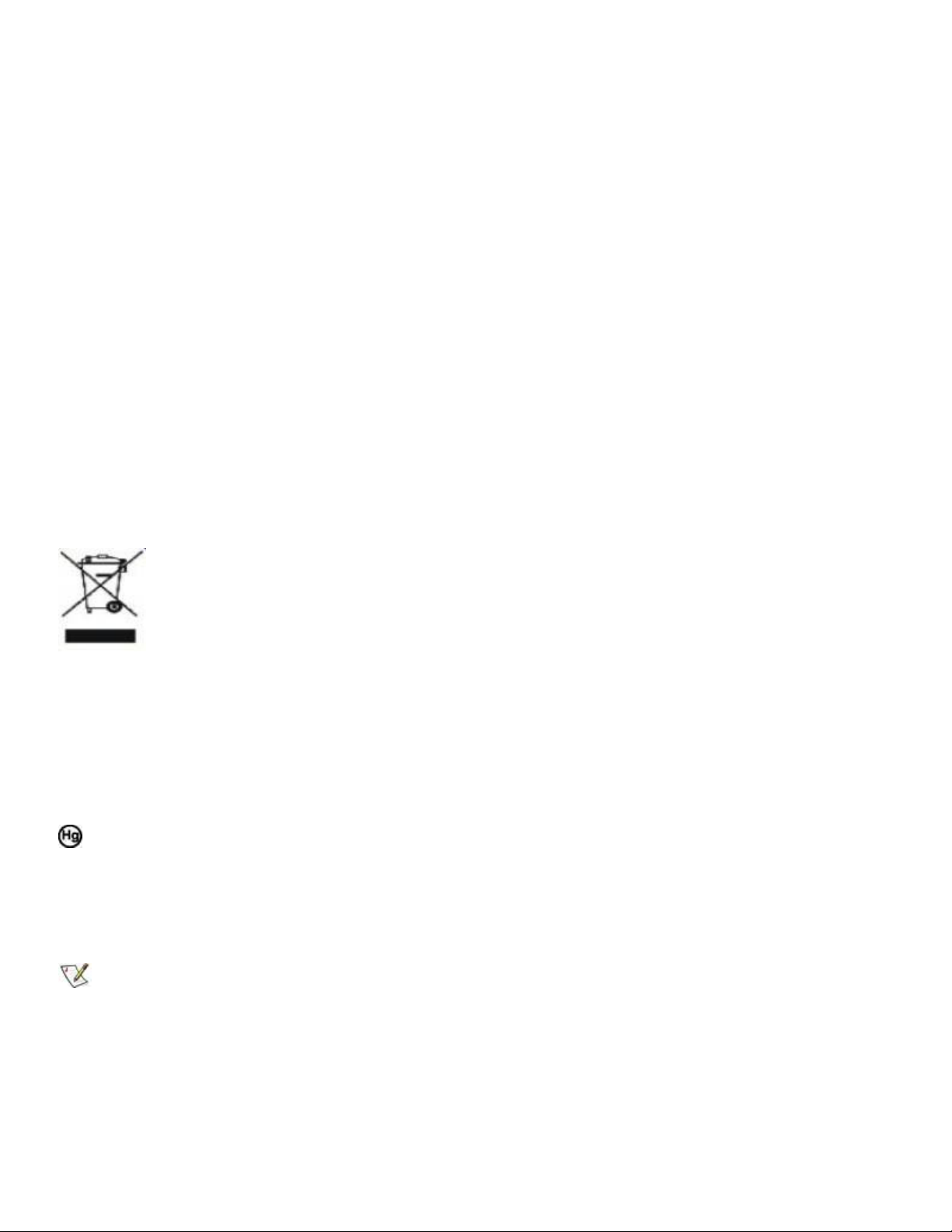
FCC Notice
FCC Class B Radio Frequency Interference Statement WARNING: (FOR FCC CERTIFIED MODELS)
NOTE: This equipment has been tested and found to comply with the limits for a Class B digital device, pursuant to Part 15 of the FCC
Rules. These limits are designed to provide reasonable protection against harmful interference in a residential installation. This
equipment generates, uses and can radiate radio frequency energy, and if not installed and used in accordance with the instructions,
may cause harmful interference to radio communications. However, there is no guarantee that interference will not occur in a particular
installation. If this equipment does cause harmful interference to radio or television reception, which can be determined by turning the
equipment off and on, the user is encouraged to try to correct the interference by one or more of the following measures:
1. Reorient or relocate the receiving antenna.
2. Increase the separation between the equipment and receiver.
3. Connect the equipment into an outlet on a circuit different from that to which the receiver is connected.
4. Consult the dealer or an experienced radio/TV technician for help.
NOTICE :
1. The changes or modifications not expressly approved by the party responsible for compliance could void the user's authority to
operate the equipment.
2. Shielded interface cables and AC power cord, if any, must be used in order to comply with the emission limits.
3. The manufacturer is not responsible for any radio or TV interference caused by unauthorized modification to this equipment. It
is theresponsibilities of the user to correct such interference.
WEEE Declaration
Disposal of Waste Equipment by Users in Private Household in the European Union.
This symbol on the product or on its packaging indicates that this product must not be disposed of with your other household
waste.Instead, it is your responsibility to dispose of your waste equipment by handing it over to a designated collection point for the
recycling of waste electrical and electronic equipment.The separate collection and recycling of your waste equipment at the time of
disposal will help to conserve natural resources and ensure that it is recycled in a manner that protects human health and the
environment. For more information about where you can drop off your waste equipment for recycling, please contact your local city
office, your household waste disposal service or the shop where you purchased the product .
HG Declaration
SAFETY: Lamp Disposal
LAMP(S) INSIDE THIS PRODUCT CONTAIN MERCURY AND MUST BE RECYCLED OR DISPOSED OF ACCORDING TO LOCAL,
STATE OR FEDERAL LAWS. FOR MORE INFORMATION, CONTACT THE ELECTRONIC INDUSTRIES ALLIANCE AT
WWW.EIAE.ORG.
Precautions
WARNING: Use of controls, adjustments, or procedures other than those specified in this documentation may result in
exposure to shock, electrical hazards, and/or mechanical hazards.
Read and follow these precautions when connecting and using your computer monitor:
Page 3
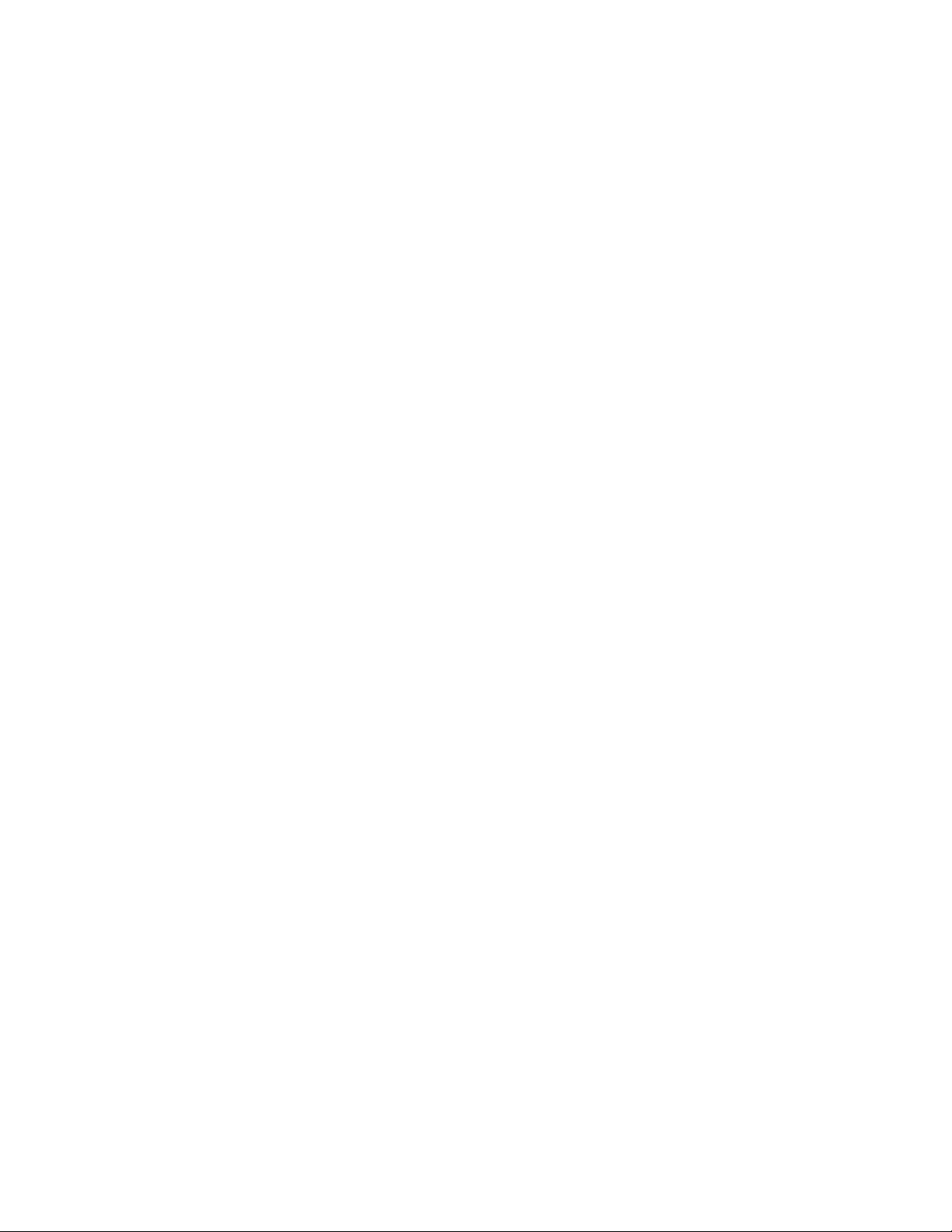
PRECAUTIONS
Do not use the monitor near water, e.g. near a bathtub, washbowl, kitchen sink, laundry tub, swimming pool or in a wet
basement.
Do not place the monitor on an unstable cart, stand, or table. If the monitor falls, it can injure a person and cause serious
damage to the appliance. Use only a cart or stand recommended by the manufacturer or sold with the monitor. If you mount
the monitor on a wall or shelf, use a mounting kit approved by the manufacturer and follow the kit instructions.
Slots and openings in the back and bottom of the cabinet are provided for ventilation. To ensure reliable operation of the
monitor and to protect it from overheating, be sure these openings are not blocked or covered. Do not place the monitor on a
bed, sofa, rug, or similar surface. Do not place the monitor near or over a radiator or heat register. Do not place the monitor in
a bookcase or cabinet unless proper ventilation is provided.
The monitor should be operated only from the type of power source indicated on the label. If you are not sure of the type of
power supplied to your home, consult your dealer or local power company.
The monitor is equipped with a three-pronged grounded plug, a plug with a third (grounding) pin. This plug will fit only into a
grounded power outlet as a safety feature. If your outlet does not accommodate the three-wire plug, have an electrician install
the correct outlet, or use an adapter to ground the appliance safely. Do not defeat the safety purpose of the grounded plug.
Unplug the unit during a lightning storm or when it will not be used for long periods of time. This will protect the monitor from
damage due to power surges.
Do not overload power strips and extension cords. Overloading can result in fire or electric shock.
Never push any object into the slot on the monitor cabinet. It could short circuit parts causing a fire or electric shock. Never
spill liquids on the monitor.
Do not attempt to service the monitor yourself; opening or removing covers can expose you to dangerous voltages and other
hazards. Please refer all servicing to qualified service personnel.
To ensure satisfactory operation, use the monitor only with UL listed computers which have appropriate configured receptacles
marked between 100 - 240V AC, Min. 5A.
The wall socket shall be installed near the equipment and shall be easily accessible.
For use only with the attached power adapter (Output 12Vdc) which have UL,CSA listed license(Only for monitors with power
adapter).
Please make sure to clean the cabinet regularly with the provided cloth , you can use soft-cleanser to clean the stain , instead
of severe spray cleanser which will cauterize the monitor cabinet.
Dont leak liquid into monitor which will result in the damage of chassis or component. Please unplug before cleaning ,and do
not scratch the screen with hard things.
Page 4
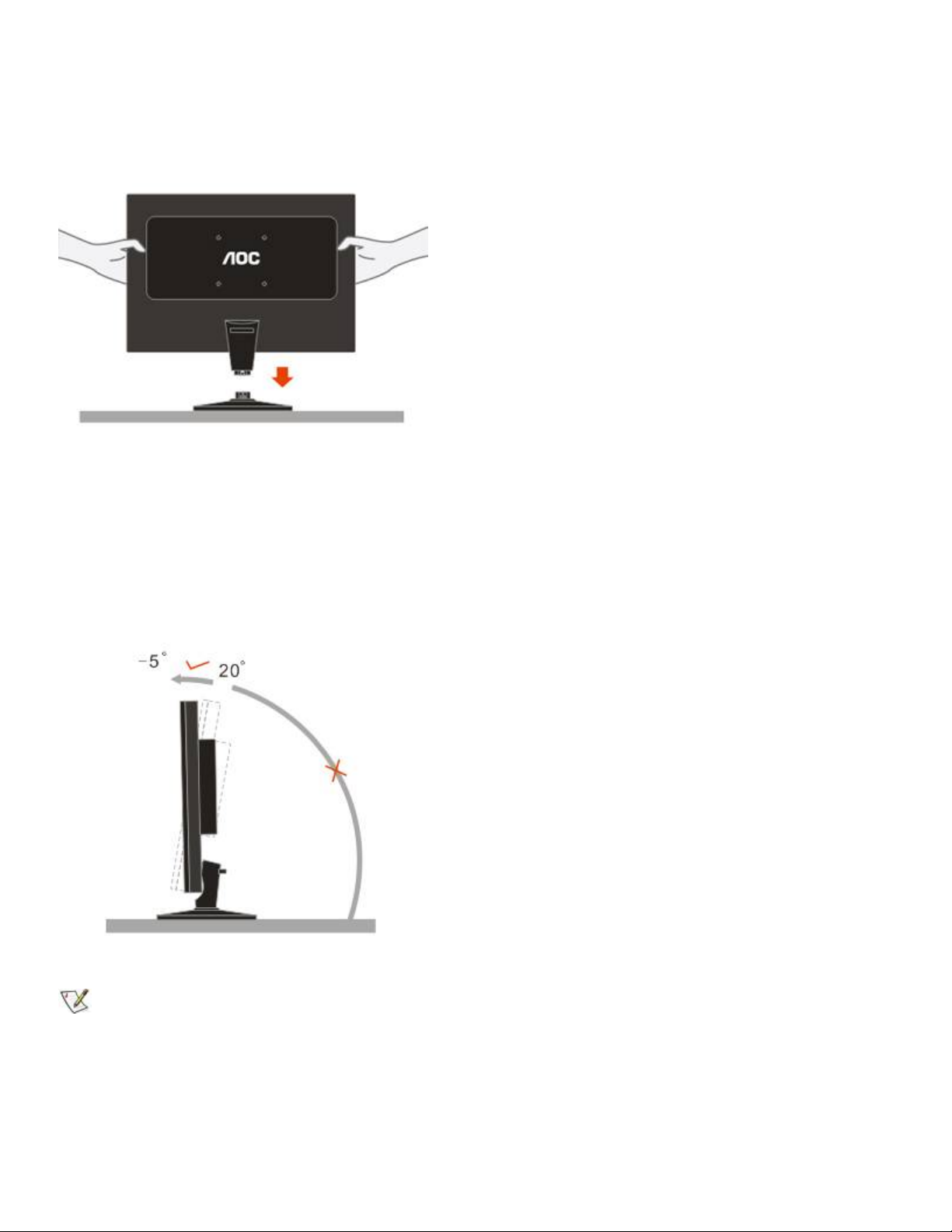
Setup the stand and base
Please setup or remove the base following below steps.
Adjusting Viewing Angle
For optimal viewing it is recommended to look at the full face of the monitor, then adjust the monitor's angle to your own
preference.
Hold the stand so you do not topple the monitor when you change the monitor's angle.
You are able to adjust the monitor's angle from -5°to 20 °.
NOTE:
Do not touch the LCD screen when you change the angle. It may cause damage or break the LCD screen.
Attaching the Cables
Page 5
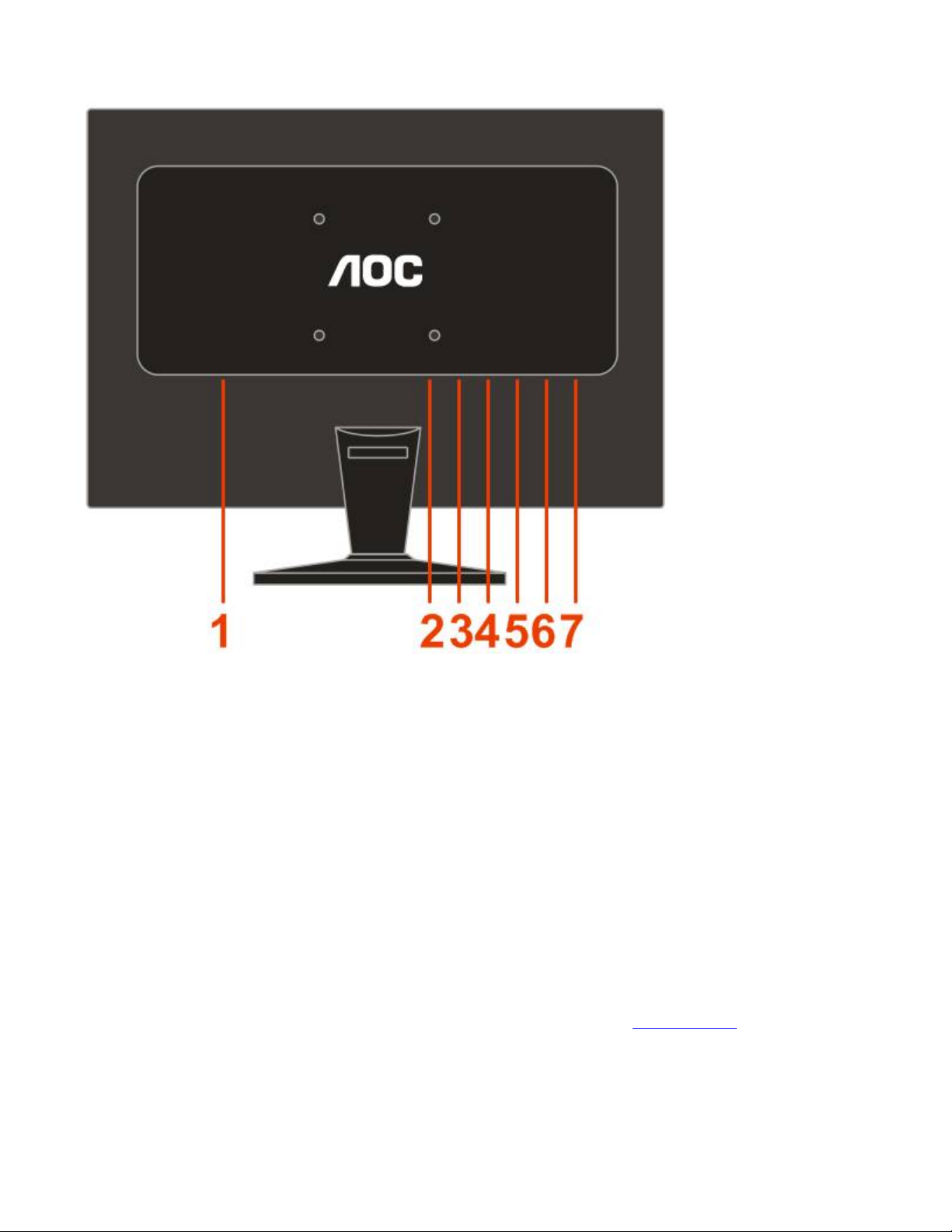
Cable Connections On Back of Monitor and Computer
1. Power
2.HDMI
3. DVI
4. Analog
5. Audio
6. Earphone
7. USB
Turn off your computer before performing the procedure below.
1. Connect the power cable to the AC port on the back of the monitor.
2. Connect one end of the 15-pin D-Sub cable to the back of the monitor and connect the other end to the computer's D-Sub
port.
3. (Optional ¨C Requires a video card with DVI port) - Connect one end of the 24-pin DVI cable to the back of the monitor and
connect the other end to the computer¡¯s DVI port.
4. (Optional ¨C Requires a video card with HDMI port) - Connect one end of the HDMI cable to the back of the monitor and
connect the other end to the computer¡¯s HDMI port.
5. Connect the audio cable to audio in port on the back of the monitor
6. Turn on your monitor and computer.
If your monitor displays an image, installation is complete. If it does not display an image, see Troubleshooting
.
Page 6
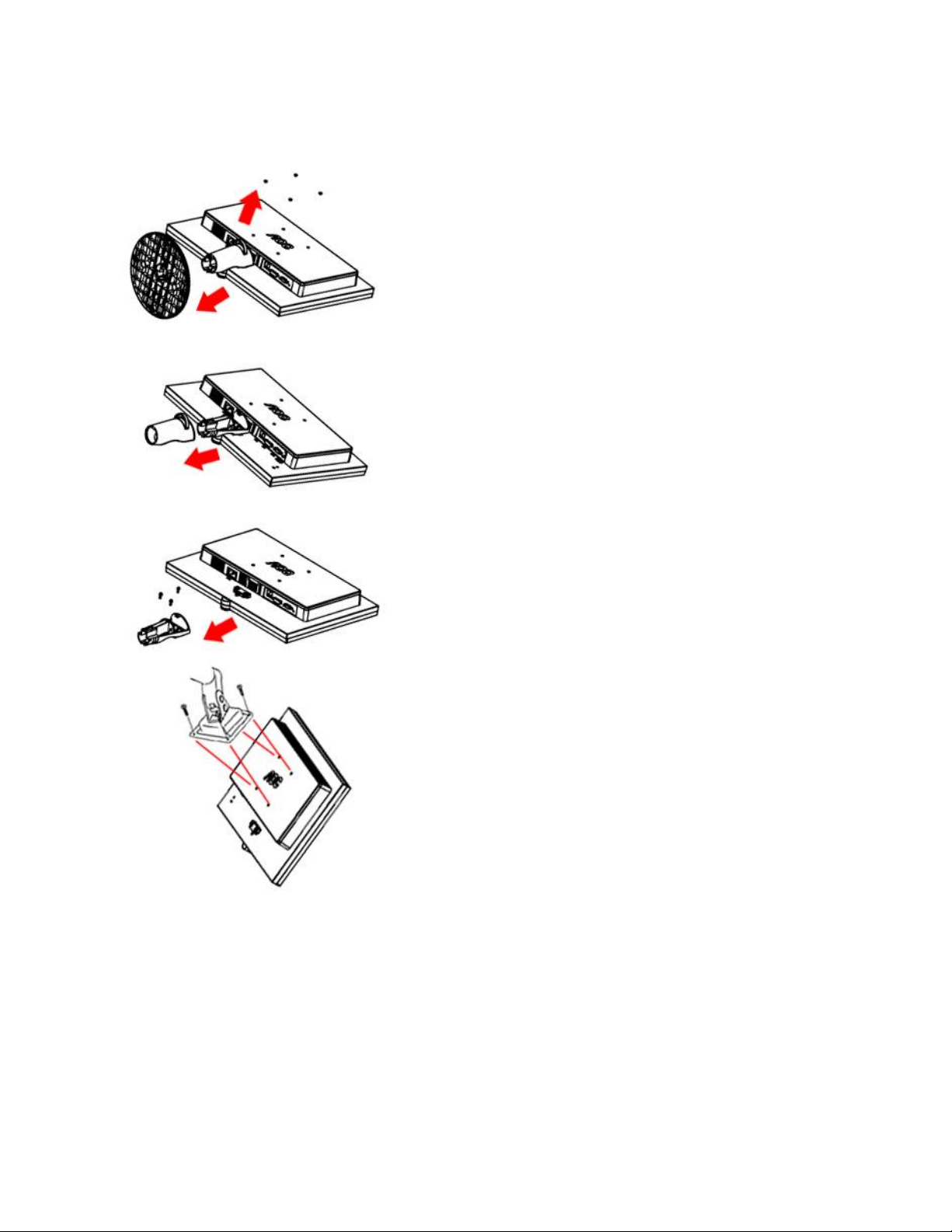
Attaching Wall Mounting Arm
Preparing to Install An Optional Wall Mounting Arm
This monitor can be attached to a wall mounting arm you purchase separately. Disconnect power before this procedure. Follow these
steps:
1. Remove the base.
2. Follow the manufacturer's instructions to assemble the wall mounting arm.
3. Place the wall mounting arm onto the back of the monitor. Line up the holes of the arm with the holes in the back of the
monitor.
4. Insert the 4 screws into the holes and tighten.
5. Reconnect the cables. Refer to the user's manual that came with the optional wall mounting arm for instructions on attaching it
to the wall.
Noted : VESA mounting screw holes are not available for all models, please check with the dealer or official department of AOC.
Page 7
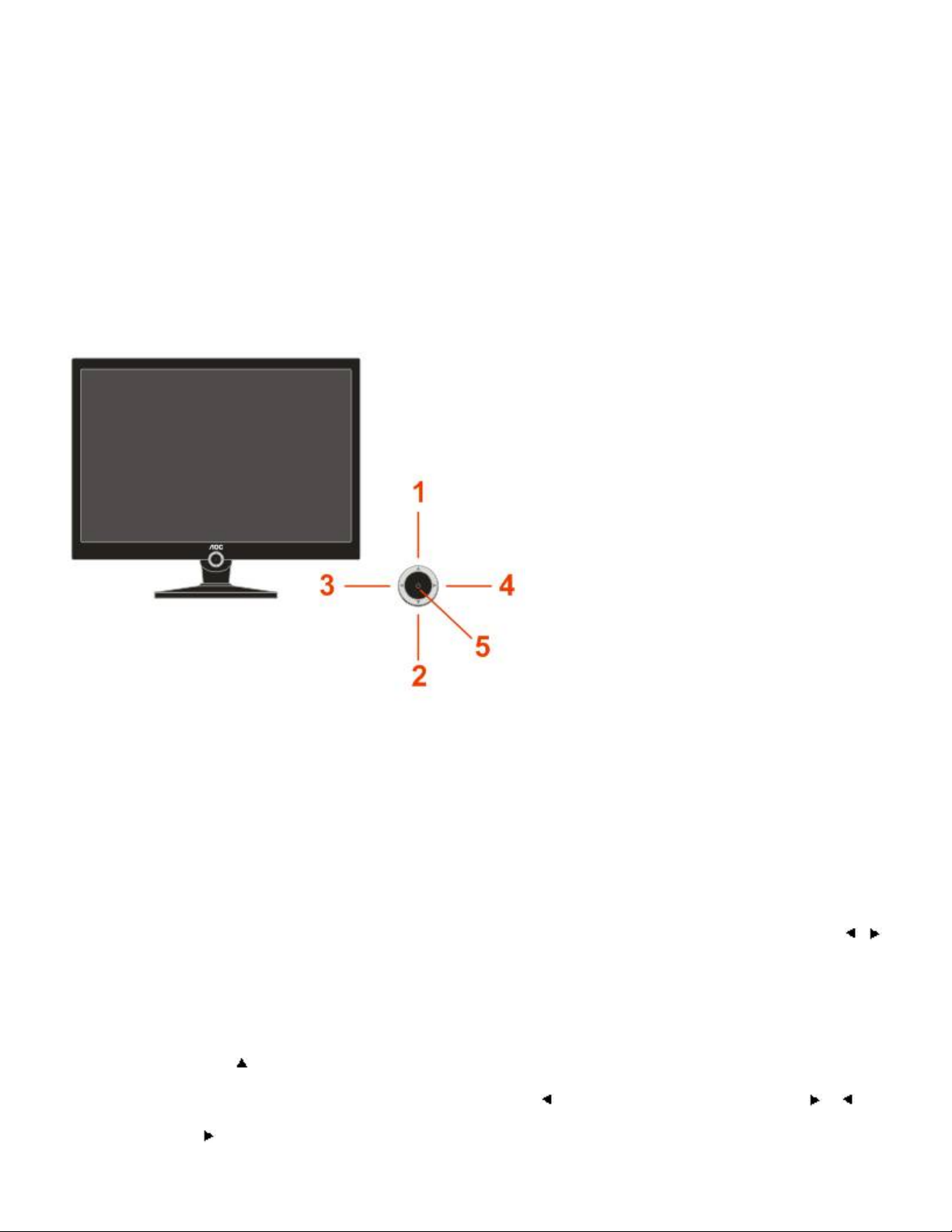
Setting the Optimal Resolution
The recommended resolution for this monitor is 1680 by 1050. To setup the monitor to this resolution, follow the steps below.
1. Click START.
2. Click SETTINGS.
3. Click CONTROL PANEL.
4. Double click DISPLAY.
5. Click SETTINGS.
6. Set the resolution SLIDE-BARto 1680 by 1050.
External Controls
Press the power button to turn the monitor on or off. The other control knobs are located at front panel of the monitor (See Figure ). By
changing these settings, the picture can be adjusted to your personal preferences.
* The power cord should be connected.
* Press the power button to turn on the monitor. The power indicator will light up.
1 Eco mode / Up
2 Source(Auto) / Exit
3 Volume / Left
4 DCR / Right
5 Menu / Power
OSD Settings
Press the Menu (Power) button to activate the OSD window. Press left, right, up, down button to navigate through the
functions. Once the desired function is highlighted, press the Menu (Power) button to activate sub-menu .
In sub-menu, Press up, down button to navigate through the functions. Once the desired function is highlighted, press ,
button to button to change the setting. Press Menu (Power) button to return to superior menu.
If you want to adjust any other function, repeat steps 1-2.
To exit OSD windows, select “exit” icon on main OSD, then press the Menu (Power) button .
OSD Lock Function: To lock the OSD, press and hold the Left button while the monitor is off and then press power button to
turn the monitor on. To un-lock the OSD - press and hold the Left button while the monitor is off and then press power button
to turn the monitor on.
Eco Mode hot key ( ) : Press the Eco key continuously to select the Eco mode of brightness when there is no OSD ( Eco
mode hot key may not be available in all models).
Volume adjustment hot key : When there is no OSD , press Volume ( ) to active volume adjustment bar, press or to
adjust volume ( Only for the models with speakers).
DCR hot key ( ) : Press DCR key continuously to active or disable DCR function when there is no OSD.
Page 8
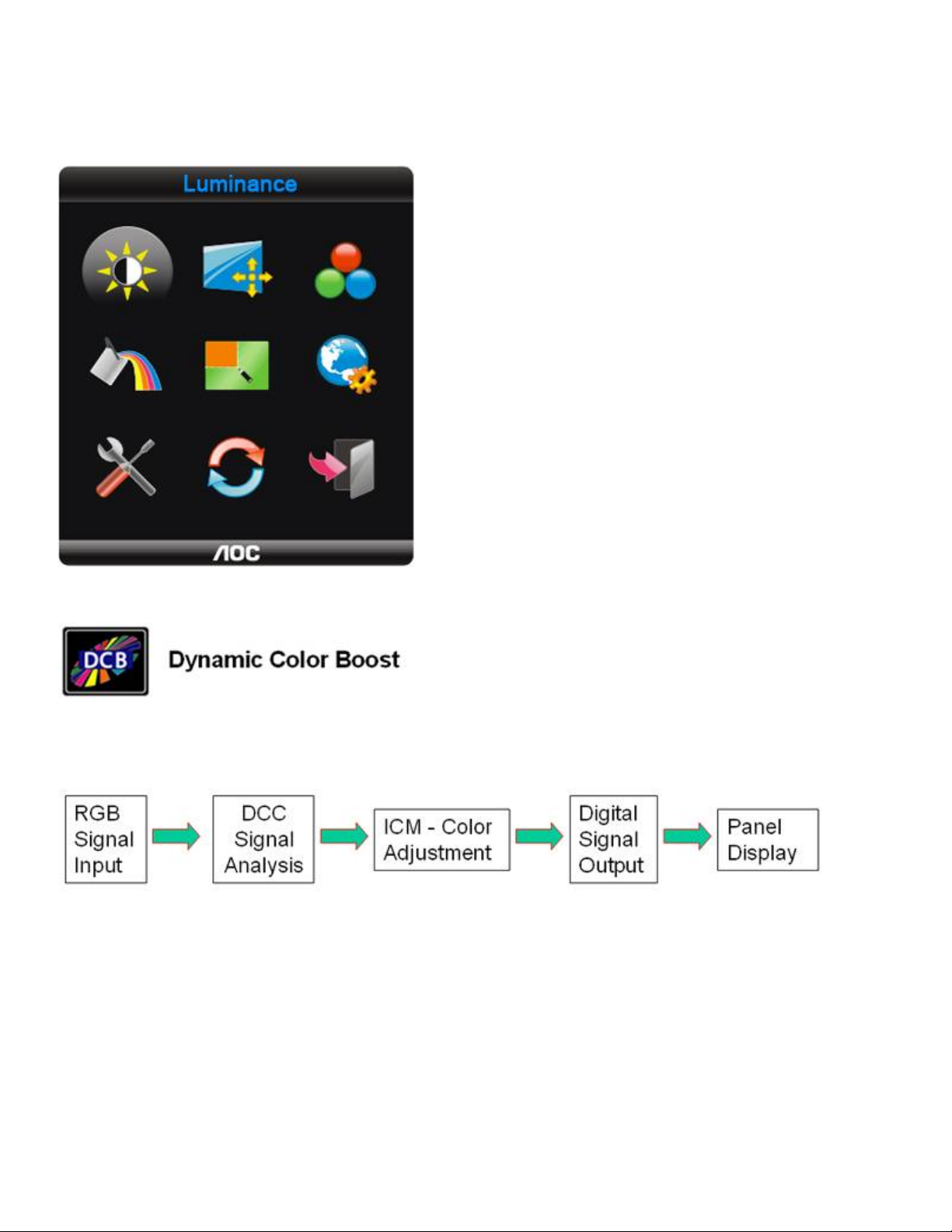
Source hot key : When the OSD is closed, press Auto/Source button will be Source hot key function (Only for the models with
dual or more inputs) .Press Source button continuously to select the input source showed in the message bar , press Menu
button to change to the source selected.
Auto configure hot key: When the OSD is closed, press Auto/Source button continuously about 2 second to do auto configure.
Press the Power button continuously about 2 second to turn off the monitor.
DCB Adjustment
What is DCB?
Dynamic Color Boost (DCB) is an advanced color adjustment technology. Through analyzing RGB signals, DCB creates more vivid and
natural images to suit various color environment needs. DCB has two types of color enhancers: “Color Boost” and “Picture Boost” .
DCC: Dynamic color control
ICM: Intelligent color management
1) How to use Color Boost?
Five color-enhancement settings: To accommodate various display needs, Color Boost also offers 5 different color enhancement
modes: Full Enhance, Natural Skin, Green Field, Sky Blue, and Auto-Detect. Please go to the fourth icon labeled “Color Boost” in the
OSD menu and select one of the five settings you desire to be turned on.
Page 9

Full Enhance: When "Full Enhance" is turned on, the color saturation of the entire screen is fully enriched, thus all colors become
more vibrant.
Nature Skin: When "Natural Skin" is turned on, the red and yellow colors are enriched automatically, thus presents human skin with
more natural and truer colors. "Natural Skin" setting is ideal for viewing human portrait and detailed skin texture.
Green Field: When "Green Field" is turned on, the green color is enriched so that football field and mountain landscape would look
more natural and fresh. “Green Field” setting is ideal for watching mountain scenery and outdoor sports.
Page 10

Sky Blue: When"Sky Blue" is turned on, the color blue is being fine-tuned so that the sky or ocean landscape will look more vivid and
in-depth. "Sky Blue" setting is ideal for viewing sky and ocean images.
Auto Detect: When “Auto Detect” is turned on, every pigment will be detected and self-adjusted to render a lively picture.
Demo: Screen divided into two for demonstration purposes.
2) How to use Picture Boost?
Users can change the color settings of a self-selected zone on the screen. The size and position of the selected zone can also be
adjusted. "Picture Boost" is located in the fifth icon labeled "Picture Boost" in the OSD menu. Turn on "Bright Frame" to select a zone
Page 11

on the screen to be enhanced. Please note when adjust or turn on any one of the DCB features, the rest of color settings including DCR
will be disabled or return to default.
Disclaimer: DCB aftereffects are subject to the resolution and quality of the display content, hence may look different than the above
illustrations.
DCR Adjustment
What is DCR?
Dynamic Contrast Ratio (DCR) auto adjusts the brightness of the screen so users can see the darker areas of the displayed content in
more depths. By increasing the darkness of the dark areas and the brightness of the bright areas, contrast ratio is uplifted to exceed
10000:1. DCR value varies subject to the original CR values of the LCD module. The higher the original CR, the higher DCR can be
achieved. DCR is great for watching movie or video contents.
How to Use DCR?
Go to the first OSD icon labeled "Luminance", turn on or off DCR as desires. DCR boosts the contrasts between lightness & darkness
and enables the viewer to see more layers and details of the picture, especially in the darker areas. Please note when DCR is on, DCB
will be disabled.
Page 12

DCR Demos:
Disclaimer: DCR aftereffects are subject to the resolution and quality of the display content, hence may look different than the above
illustrations.
Page 13

Function Control Illustration
Recall Normal Color Temperature from EEPROM.
Luminance Adjust Range Description
Brightness 0-100 Backlight Adjustment
Contrast 0-100 Contrast from Digital-register.
Eco mode
Gamma
Standard
Text
Internet
Game
Movie
Sports
Standard Mode
Text Mode
Internet Mode
Game Mode
Movie Mode
Sports Mode
Gamma1 Adjust to Gamma1
Gamma2 Adjust to Gamma 2
Gamma3 Adjust to Gamma 3
Off
Disable dynamic contrast ratio
DCR
On
Enable dynamic contrast ratio
Image Setup
Clock 0-100 Adjust picture Clock to reduce Vertical-Line noise.
Phase 0-100
Adjust Picture Phase to reduce Horizontal-Line
noise
H.Position 0-100 Adjust the verticalposition of the picture.
V.Position 0-100 Adjust the horizontal position of the picture.
Color Temp.
Warm
Normal
Cool
6500K
7300K
9300K
Recall Warm Color Temperature from EEPROM.
Recall Cool Color Temperature from EEPROM.
sRGB Recall SRGB Color Temperature from EEPROM.
Red Red Gain from Digital-register
User
Green Green Gain Digital-register.
Blue Blue Gain from Digital-register
Color Boost
Full Enhance on or off Disable or Enable Full Enhance Mode
Nature Skin on or off Disable or Enable Nature Skin Mode
Green Field on or off Disable or Enable Green Field Mode
Sky-blue on or off Disable or Enable Sky-blue Mode
AutoDetect on or off Disable or Enable AutoDetect Mode
Page 14

Demo on or off Disable or Enable Demo
wide or 4:3
Picture Boost
Frame Size 14-100 Adjust Frame Size
Brightness 0-100 Adjust Frame Brightness
Contrast 0-100 Adjust Frame Contrast
Hue 0-100 Adjust Frame Hue
Saturation 0-100 Adjust Frame Saturation
Position
H. position Adjust Frame horizontal Position
V.position Adjust Frame vertical Position
Bright Frame on or off Disable or Enable Bright Frame
OSD Setup
H.Position 0-100 Adjust the verticalposition of OSD
V.Position 0-100 Adjust the horizontal position of OSD
Timeout 5-120 Adjust the OSD Timeout
Transparence 0-100 Adjust the transparence of OSD
Language Select the OSD language
Extra
Auto Select to Auto Detect input signal
Analog Select Analog Sigal Source as Input
Input Select
Digital Select Digital Sigal Source as Input
HDMI
Select HDMI sigal source as input (Only for the
models with HDMI input)
Auto Config yes or no Auto adjust the picture to default
Image Ratio
Select wide or 4:3 format for display
DDC-CI yes or no Turn ON/OFF DDC-CI Support
Information
Show the information of the main image and sub-
image source
Reset
Reset yes or no Reset the menu to default
Exit
Exit Exit the main OSD
Notes:
1)If the product has only one signal input, the item of "Input Select" is disable to adjust.
2)If the product screen size is 4:3 or input signal resolution is wide format, the item of "Image Ratio" is disalbe to adjust.
3)One of DCR, Color Boost, and Picture Boost functions is active, the other two function is turned off accordingly.
LED Indicators
Status LED Color
Full Power Mode Green or Blue
Active-off Mode Orange or red
How to use i-Menu software
Installation
Welcome to use “i-Menu” software by AOC. i-Menu makes it easy to adjust your monitor display setting by menus on the screen instead
of OSD button on the monitor. Please click here to setup the software. To complete installation , please follow the installation guide .
Page 15

Using “i-Menu”
1. Luminance
Luminance Adjust Range Description
Contrast 0-100 Contrast from Digital-register.
Brightness 0-100 Backlight Adjustment
Standard Mode
Text Mode
Internet Mode
Game Mode
Movie Mode
Eco mode
Standard
Text
Internet
Game
Movie
Gamma
DCR
Sports
Gamma1 Adjust to Gamma1
Gamma2 Adjust to Gamma 2
Gamma3 Adjust to Gamma 3
Off
On
Sports Mode
Disable dynamic contrast ratio
Enable dynamic contrast ratio
Page 16

Reset Reset the current page
Remarks:
1) If DCR is set to “on”, the other 4 items of Luminance cannot be adjusted.
2) If anyone of DCR, Color Boost and Bright Frame of Picture Boost is set to “on”, the others are set to “off” automatically.
3) The Brightness and Contrast can be adjusted only when Eco-mode is on “standard mode”.
2. Image setup
Image Setup Adjust Range Description
Clock 0-100
Phase 0-100
H.Position 0-100 Adjust the verticalposition of the picture.
V.Position 0-100 Adjust the horizontal position of the picture.
Reset Reset the current page
Adjust picture Clock to reduce Vertical-Line
noise.
Adjust Picture Phase to reduce Horizontal-Line
noise
Page 17

3. Color Temperature
Color Temp. Adjust Range Description
Recall Warm Color Temperature from
EEPROM.
Recall Normal Color Temperature from
EEPROM.
Recall SRGB Color Temperature from
EEPROM.
Preset
Warm
Normal
Cool Recall Cool Color Temperature from EEPROM.
sRGB
Red Red Gain from Digital-register
User
Reset Reset the menu to default
Remarks:
1) When “User” is chosen, you can change the monitor color to your desired color by setting the value of R-G-B.
2) When “sRGB” is chosen, the Brightness, Contrast and Gamma can not be adjusted.
Green Green Gain Digital-register.
Blue Blue Gain from Digital-register
Page 18

4. Color Boost
Color Boost Adjust Range Description
Full Enhance on or off Disable or Enable Full Enhance Mode
Nature Skin on or off Disable or Enable Nature Skin Mode
Green Field on or off Disable or Enable Green Field Mode
Sky-blue on or off Disable or Enable Sky-blue Mode
AutoDetect on or off Disable or Enable AutoDetect Mode
Demo Disable or Enable Demo
Reset Reset the menu to default
Remarks:
1) There is only one item can be set to “on” except Demo. If you set any item to “on”, the others are changed to “off” automatically.
2) If anyone of DCR, Color Boost and Bright Frame of Picture Boost is set to “on”, the others are set to “off” automatically.
Page 19

5. Picture Boost
Picture Boost Adjust Range Description
Bright Frame on or off Disable or Enable Bright Frame
Frame Size 14-100 Adjust Frame Size
Brightness 0-100 Adjust Frame Brightness
Contrast 0-100 Adjust Frame Contrast
H. position
V.position 0-100 Adjust Frame vertical Position
Reset Reset the menu to default
Remarks:
1) Only when Bright Frame is set to “on”, the other 5 items can be adjusted.
2) If anyone of DCR, Color Boost and Bright Frame of Picture Boost is set to “on”, the others are set to “off” automatically.
0-100
Adjust Frame horizontal Position
Page 20

6. Setting
7. Extra
Page 21

8. Help
On this page, you can find the information of the monitor . Welcome to link our website and send email to us if you have any problem.
Compatibility :
i-Menu supports major graphic cards of ATI, Nvidia, Intel, VIA(S3). Please contact with us if your graphic card was not supported iMenu software.
DMP Function(Digital Media Player)
Pls follow up the steps below and start your DMP function .
1 , Input Interface:
1) 4 in 1 memory card x1: Support SD / MMC / MS / xD memory cards
2) USB host
2, Support file format :
Photo : *.jpg, *.bmp, *.png, *.gif *.tiff
Audio : *.MP3, *.WMA , *.WAV
Video : *.mpg, *.dat, *.avi, *.rm , *.rmvb
3, Operation guide :
Page 22

1) , Key button Introduction :
: Sel –
: Sel +
: Exit
: Enter / Source
2) Operation guide with key button
Turn on the monitor .
Incert one of the cards (SD/MS/MMC/XD) into the 4-in-1 slot or USB Host .
press button to activate the OSD source menu .
press button continuously untill DMP function is selected , then press the Power button to enter into DMP interface .
In DMP main interface,press or for function selection .
Press button to enter into the sub-menu for input selection .
Press button to enter into the file list .
Press or button to choose your favorable content .
Press button for playing confirmation
Press button for the superior menu return
If you want to see any other function, repeat the above steps .
In DMP interface , press button to activate the OSD source menu , sellect the other source (except DMP) ,then press the
Power button for DMP exit confirmation .
When the DMP is playing , press button to activate Information Bar , and choose the function listed for adjustment .
Page 23

3) Operation guide with remote control :
VOL + /- : While playing , Increase or Decrease the volume.
MUTE : While playing , Close the sound effect .
INFO : While playing , Pop up the information bar .
MENU : Pop up DMP main menu
/ , / : Direct button to move cursor on the screen
ENTER : Execute the current selection.
: Play, start file playback
: Pause, interrupt file playback
: Stop , terminate the selected mode
: Fast forward , This button will function under music & video playback mode.
: Fast backward, This button will function under music & video playback mode.
: Next file. also take you to next page under browse mode.
: Previous file , also take you to previous page under browse mode.
Page 24

Specifications
HORIZONTAL
VERTICAL
LCD Panel
Resolution
Physical
Characteristics
Environmental
Model number 2230Fm
Driving system TFT Color LCD
Viewable Image Size 558.68mm diagoanl
Pixel pitch 0.282mm(H) x 0.282mm(V)
Video R, G, B Analog lnterface & Digital Interface, HDMI
Separate Sync. H/V TTL
Display Color 16.7M Colors
Dot Clock 165 MHz
Horizontal scan range 31 kHz - 83 kHz
Horizontal scan
Size(Maximum)
473.76mm
Vertical scan range 56 Hz - 76 Hz
Vertical scan
Size(Maximum)
Optimal preset
resolution
Highest preset
resolution
296.1mm
1680 x 1050 (60 Hz)
1680 x 1050 (60 Hz)
Plug & Play VESA DDC2B/CI
Input Connector D-Sub & DVI-D,HDMI
Input Video Signal Analog: 0.7Vp-p(standard), 75 OHM, Positive & DVI-D,HDMI
Power Source 100~240VAC, 50/60Hz
Power Consumption
Active < 60 W
Standby < 2 W
Speakers 2 x 2W
Connector Type 15-pin Mini D-Sub & 24 pin DVI-D, 19 pin HDMI
Signal Cable Type Detachable
Dimensions & Weight:
Height (with base)
Width
Depth
Weight (monitor only)
Weight (with
packaging)
439 mm
358 mm
210 mm
5.2kg
6.7 kg
Temperature:
Operating 0° to 40°
Non-Operating -20°to 60°
Humidity:
Operating 10% to 85% (non-condensing)
Non-Operating 5% to 80% (non-condensing)
Altitude:
Operating 0~ 3000m (0~ 10000 ft )
Non-Operating 0~ 5000m (0~ 15000 ft )
EPA ENERGY STAR ®
ENERGY STAR® is a U.S. registered mark. As an ENERGY STAR® Partner, AOC International (Europe) GmbH has determined that
this product meets the ENERGY STAR® guidelines for energy efficiency.
Preset Display Modes
STAND RESOLUTION
FREQUENCY(kHZ)
FREQUENCY(Hz)
VGA 640¡Á480 @60Hz 31.469 59.940
VGA 640¡Á480 @72Hz 37.861 72.809
Page 25

VGA 640¡Á480 @75Hz 37.500 75.000
Dos-mode 720¡Á400 @70Hz 31.469 70.087
Dos-mode 640¡Á400 @71Hz 31.469 70.087
SVGA 800¡Á600 @56Hz 35.156 56.250
SVGA 800¡Á600 @60Hz 37.879 60.317
SVGA 848x480@60Hz 31.020 60.000
SVGA 800¡Á600 @72Hz 48.077 72.188
SVGA 800¡Á600 @75Hz 46.875 75.000
XGA 1024¡Á768 @60Hz 48.363 60.004
XGA 1024¡Á768 @70Hz 56.476 70.069
XGA 1024¡Á768 @75Hz 60.023 75.029
XGA 1024¡Á768 @75Hz 60.241 74.927
XGA 1280¡Á768 @60Hz 47.776 59.870
XGA 1280¡Á768 @60Hz 47.396 59.995
XGA 1280¡Á768 @75Hz 60.289 74.893
SXGA 1280¡Á1024 @60Hz 63.981 60.020
SXGA 1280¡Á1024 @70Hz 74.882 69.853
SXGA 1360x768@60Hz 47.712 60.015
WSXGA 1680¡Á1050 @60Hz 65.290 59.954
WSXGA+ 1680x1050@60Hz 65.290 59.954
Pin Assignments
Pin Number 15-Pin Side of the Signal Cable
1 Video-Red
2 Video-Green
3 Video-Blue
4 N.C.
5 Detect Cable
6 GND-R
7 GND-G
8 GND-B
9 +5V
10 Ground
11 N.C.
12 DDC-Serial data
13 H-sync
14 V-sync
15 DDC-Serial clock
Page 26

Pin No. Signal Name Pin No. Signal Name Pin No. Signal Name
1 TMDS Data 2- 9 TMDS Data 1- 17 TMDS Data 02 TMDS Data 2+ 10 TMDS Data 1+ 18 TMDS Data 0+
3 TMDS Data 2/4 Shield 11 TMDS Data 1/3 Shield 19 TMDS Data 0/5 Shield
4 TMDS Data 4- 12 TMDS Data 3- 20 TMDS Data 55 TMDS Data 4+ 13 TMDS Data 3+ 21 TMDS Data 5+
6 DDC Clock 14 +5V Power 22 TMDS Clock Shield
7 DDC Data 15 Ground(for+5V) 23 TMDS Clock +
8 N.C. 16 Hot Plug Detect 24 TMDS Clock -
Pin No. Signal Name Pin No. Signal Name Pin No. Signal Name
1 TMDS Data 2+ 9 TMDS Data 0 17
DDC/CEC Ground
2 TMDS Data 2 Shield 10 TMDS Clock + 18 +5V Power
3
4 TMDS Data 1+ 12
TMDS Data 2
11 TMDS Clock Shield 19 Hot Plug Detect
TMDS Clock
5 TMDS Data 1Shield 13 CEC
6
TMDS Data 1
14
Reserved (N.C. on device
7 TMDS Data 0+ 15 SCL
8 TMDS Data 0 Shield 16 SDA
Plug and Play
Plug & Play DDC2B Feature
This monitor is equipped with VESA DDC2B capabilities according to the VESA DDC STANDARD. It allows the monitor to inform the
host system of its identity and, depending on the level of DDC used, communicate additional information about its display capabilities.
The DDC2B is a bi-directional data channel based on the I2C protocol. The host can request EDID information over the DDC2B
channel.
End
