Page 1
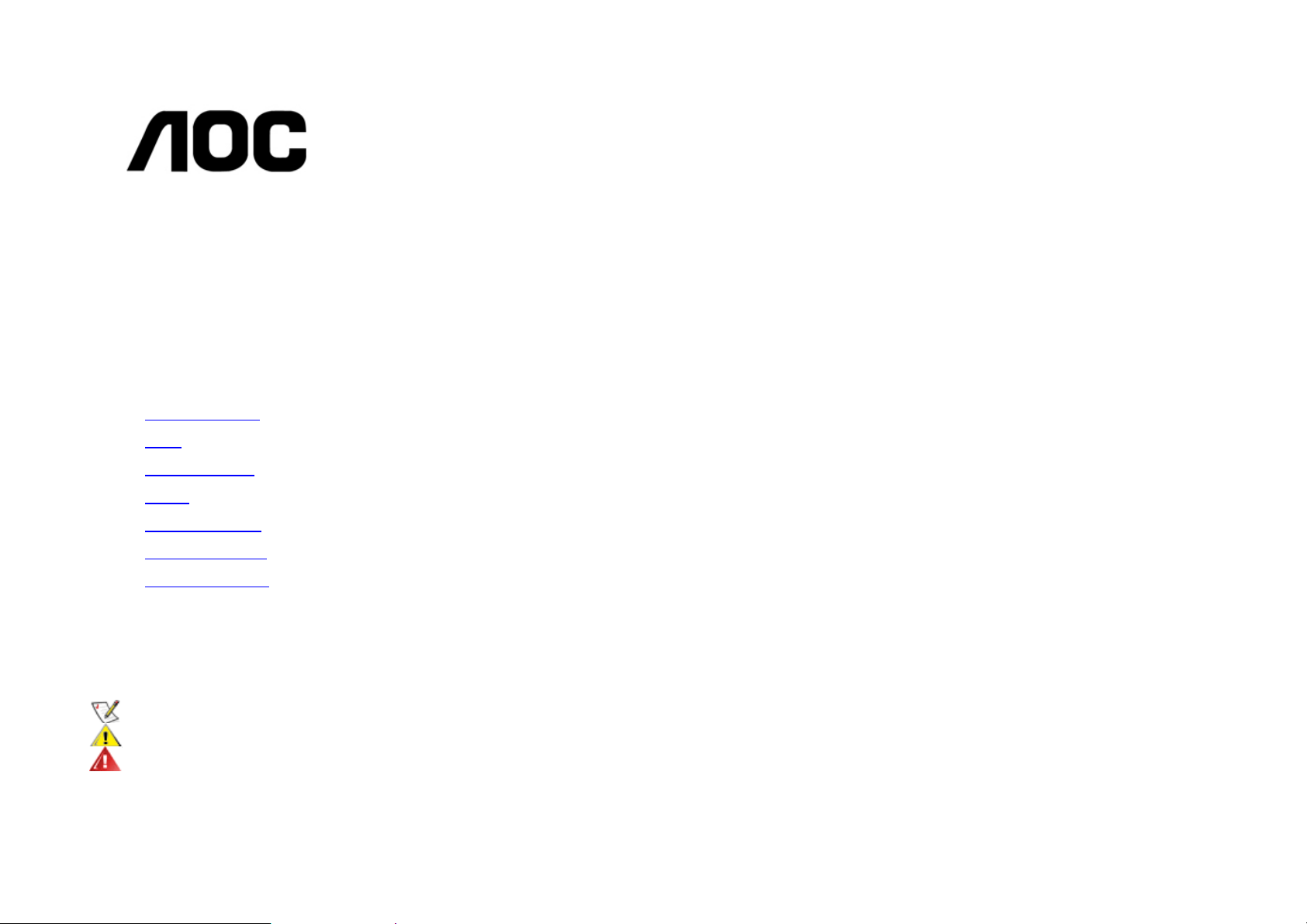
AOC 210V User Manual
Preface
About This Guide
This guide describes the monitor's features, setup, and operation. lnformation in this document is subject to change without notice.
The sections are as follows:
xSafety Instructions: lists safety information.
xSetup: describes the initial setup process.
xUsing the Monitor: gives an overview of how to use the monitor.
xDrivers: provides driver installation instructions for Windows.
xTechnical Support :provides tips and solutions for common problems.
xProduct Information: lists the technical specifications of the monitor.
xWarranty Statement: Warranty Statement used in Australia and New Zealand.
National Conventions
The following subsections describe notational conventions used in this document.
Notes, Cautions, and Warnings
Throughout this guide, blocks of text may be accompanied by an icon and printed in bold type or in italic type. These blocks are notes, cautions, and warnings, and they are used as
follows:
NOTE: A NOTE indicates important information that helps you make better use of your computer system.
CAUTION: A CAUTION indicates either potential damage to hardware or loss of data and tells you how to avoid the problem.
WARNING: A WARNING indicates the potential for bodily harm and tells you how to avoid the problem.
Some warnings may appear in alternate formats and may be unaccompanied by an icon. In such cases, the specific presentation of the warning is mandated by regulatory authority
Page 2
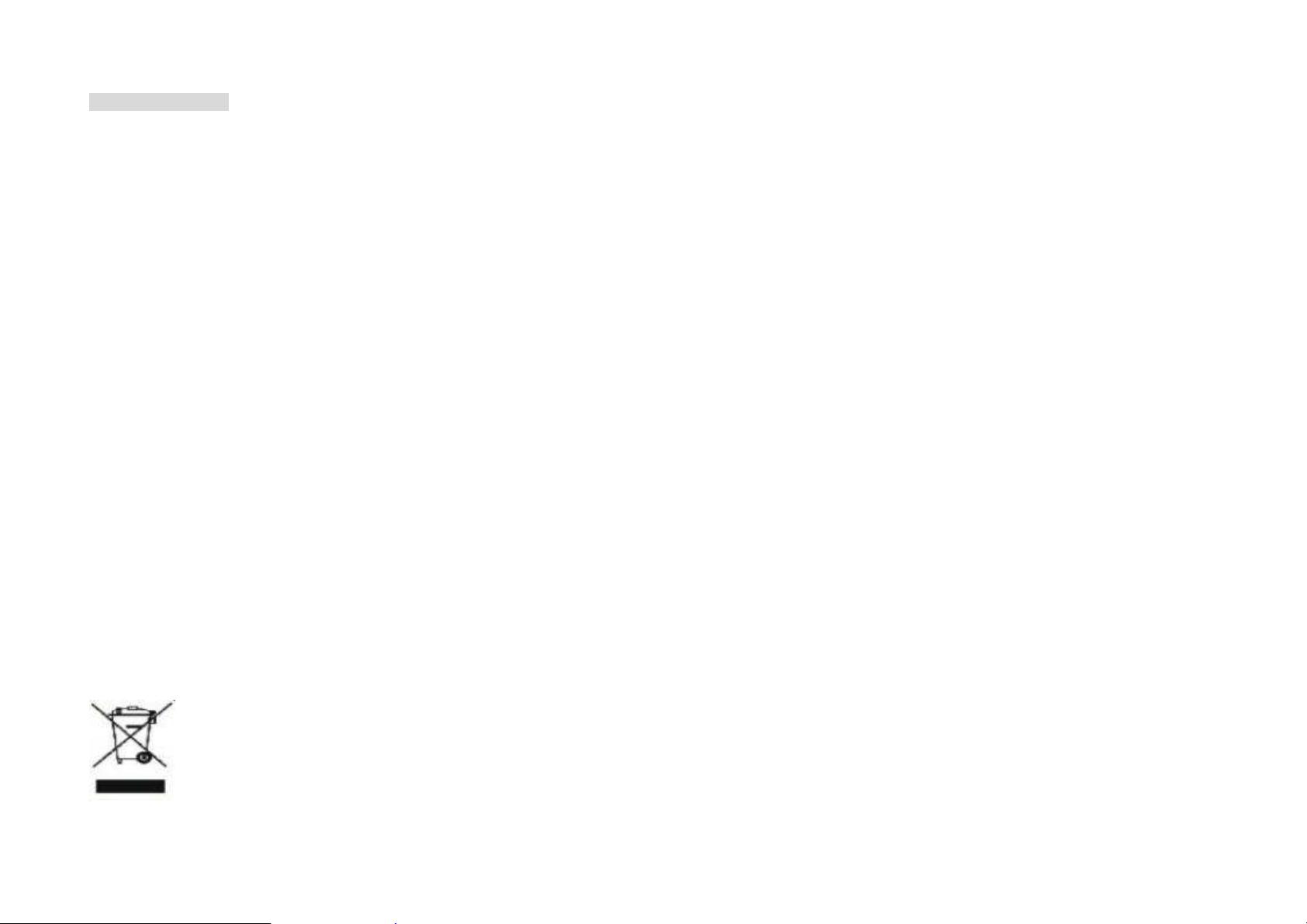
Safety Instructions
FCC Notice
FCC Class B Radio Frequency Interference Statement WARNING: (FOR FCC CERTIFIED MODELS)
NOTE: This equipment has been tested and found to comply with the limits for a Class B digital device, pursuant to Part 15 of the FCC Rules. These limits are designed to provide
reasonable protection against harmful interference in a residential installation. This equipment generates, uses and can radiate radio frequency energy, and if not installed and used in
accordance with the instructions, may cause harmful interference to radio communications. However, there is no guarantee that interference will not occur in a particular installation. If
this equipment does cause harmful interference to radio or television reception, which can be determined by turning the equipment off and on, the user is encouraged to try to correct the
interference by one or more of the following measures:
1. Reorient or relocate the receiving antenna.
2. Increase the separation between the equipment and receiver.
3. Connect the equipment into an outlet on a circuit different from that to which the receiver is connected.
4. Consult the dealer or an experienced radio/TV technician for help.
NOTICE :
1. The changes or modifications not expressly approved by the party responsible for compliance could void the user's authority to operate the equipment.
2. Shielded interface cables and AC power cord, if any, must be used in order to comply with the emission limits.
3. The manufacturer is not responsible for any radio or TV interference caused by unauthorized modification to this equipment. It is the responsibilities of the user to correct such
interference.
WEEE Declaration
Disposal of Waste Equipment by Users in Private Household in the European Union.
Page 3
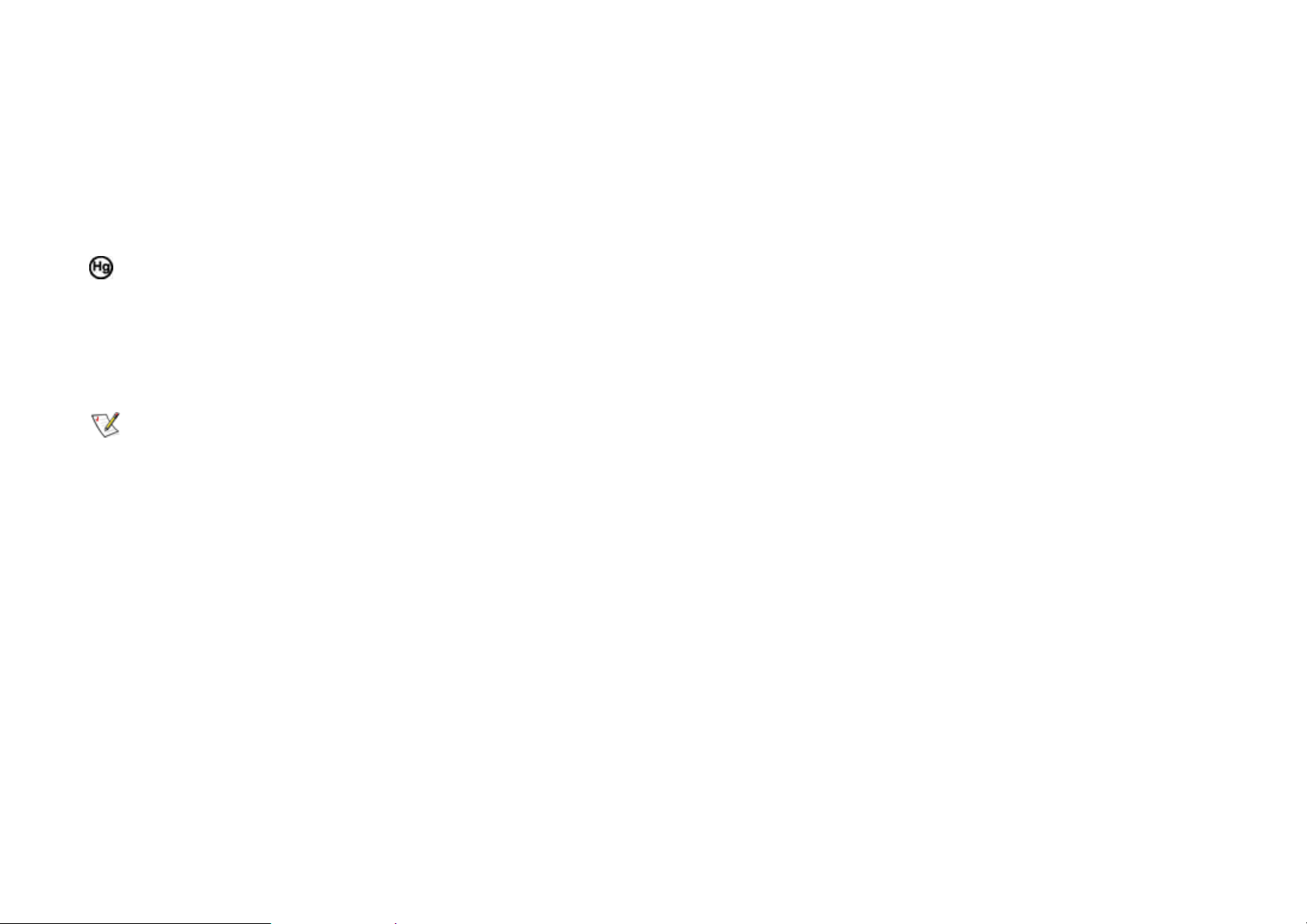
This symbol on the product or on its packaging indicates that this product must not be disposed of with your other household waste. Instead, it is your responsibility to dispose of your
waste equipment by handing it over to a designated collection point for the recycling of waste electrical and electronic equipment. The separate collection and recycling of your waste
equipment at the time of disposal will help to conserve natural resources and ensure that it is recycled in a manner that protects human health and the environment. For more
information about where you can drop off your waste equipment for recycling, please contact your local city office, your household waste disposal service or the shop where you
purchased the product.
HG Declaration
SAFETY: Lamp Disposal
LAMP(S) INSIDE THIS PRODUCT CONTAIN MERCURY AND MUST BE RECYCLED OR DISPOSED OF ACCORDING TO LOCAL, STATE OR FEDERAL LAWS. FOR MORE
INFORMATION, CONTACT THE ELECTRONIC INDUSTRIES ALLIANCE AT
WWW.EIAE.ORG.
Precautions
WARNING: Use of controls, adjustments, or procedures other than those specified in this documentation may result in exposure to shock, electrical hazards, and/or
mechanical hazards.
Read and follow these precautions when connecting and using your computer monitor:
PRECAUTIONS
xDo not use the monitor near water, e.g. near a bathtub, washbowl, kitchen sink, laundry tub, swimming pool or in a wet basement.
xDo not place the monitor on an unstable cart, stand, or table. If the monitor falls, it can injure a person and cause serious damage to the appliance. Use only a cart or stand
recommended by the manufacturer or sold with the monitor. If you mount the monitor on a wall or shelf, use a mounting kit approved by the manufacturer and follow the kit
instructions.
xSlots and openings in the back and bottom of the cabinet are provided for ventilation. To ensure reliable operation of the monitor and to protect it from overheating, be sure
these openings are not blocked or covered. Do not place the monitor on a bed, sofa, rug, or similar surface. Do not place the monitor near or over a radiator or heat register. Do
not place the monitor in a bookcase or cabinet unless proper ventilation is provided.
xThe monitor should be operated only from the type of power source indicated on the label. If you are not sure of the type of power supplied to your home, consult your dealer or
local power company.
Page 4
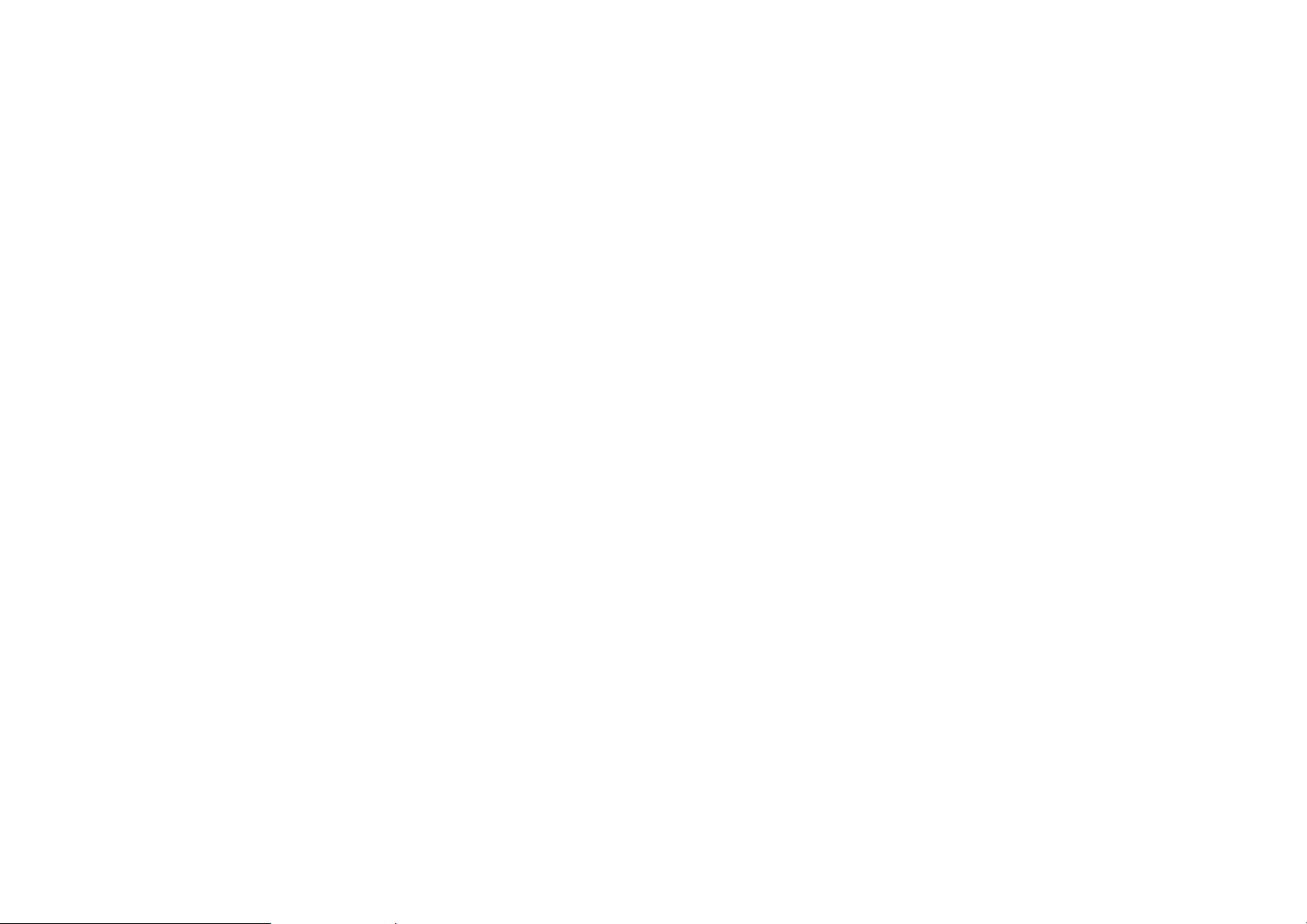
xThe monitor is equipped with a three-pronged grounded plug, a plug with a third (grounding) pin. This plug will fit only into a grounded power outlet as a safety feature. If your
outlet does not accommodate the three-wire plug, have an electrician install the correct outlet, or use an adapter to ground the appliance safely. Do not defeat the safety
purpose of the grounded plug.
xUnplug the unit during a lightning storm or when it will not be used for long periods of time. This will protect the monitor from damage due to power surges.
xDo not overload power strips and extension cords. Overloading can result in fire or electric shock.
xNever push any object into the slot on the monitor cabinet. It could short circuit parts causing a fire or electric shock. Never spill liquids on the monitor.
xDo not attempt to service the monitor yourself; opening or removing covers can expose you to dangerous voltages and other hazards. Please refer all servicing to qualified
service personnel.
xTo ensure satisfactory operation, use the monitor only with UL listed computers which have appropriate configured receptacles marked between 100 - 240V AC, Min. 5A.
xThe wall socket shall be installed near the equipment and shall be easily accessible.
xFor use only with the attached power adapter (Output 12Vdc) which have UL,CSA listed license(Only for monitors with power adapter).
Page 5
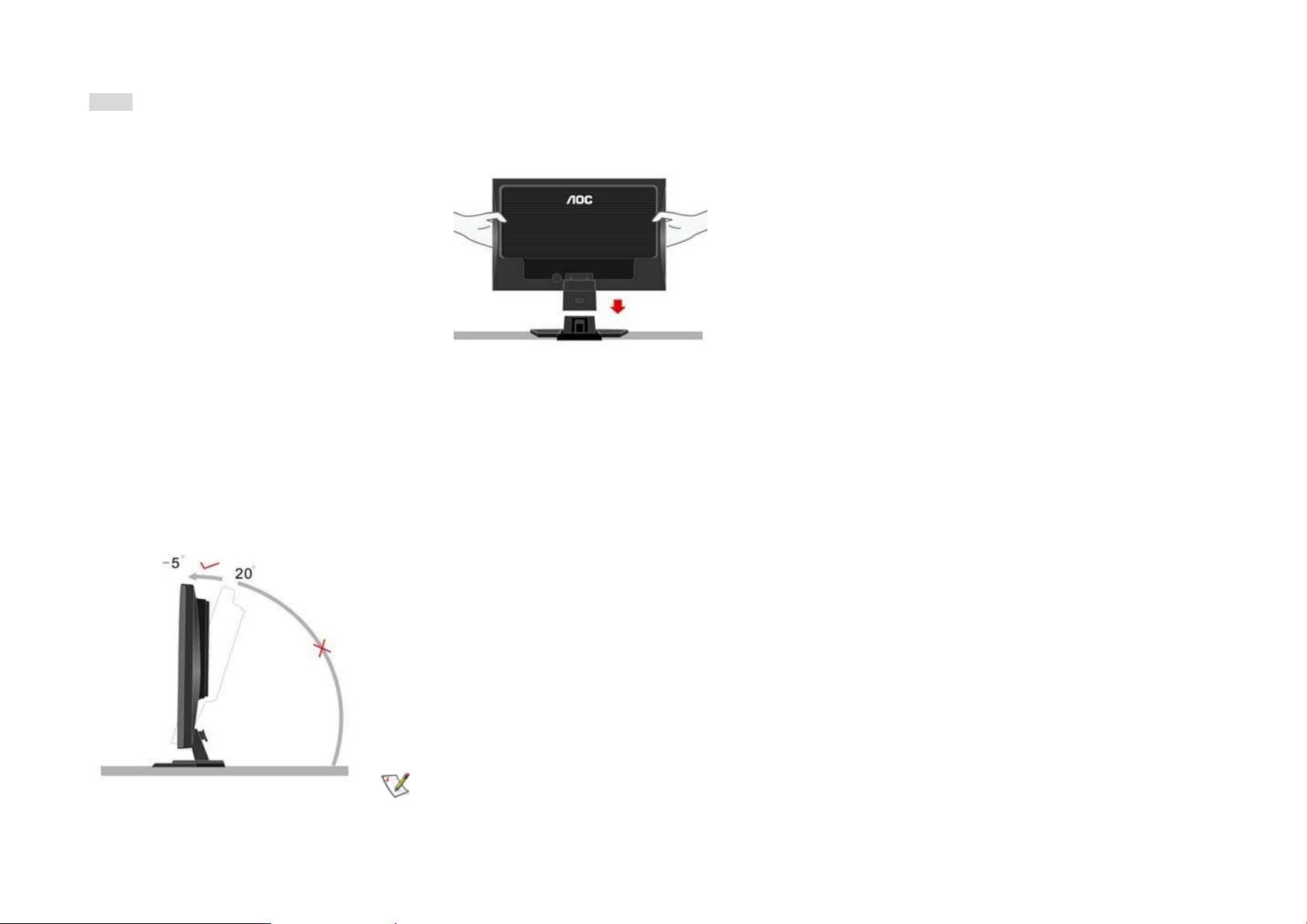
Setup
Setup the stand and base
Please setup or remove the base following below steps.
Adjusting Viewing Angle
xFor optimal viewing it is recommended to look at the full face of the monitor, then adjust the monitor's angle to your own preference.
xHold the stand so you do not topple the monitor when you change the monitor's angle.
xYou are able to adjust the monitor's angle from -5°to 20°.
NOTE: Do not touch the LCD screen when you change the angle. It may cause damage or break the LCD screen.
Page 6
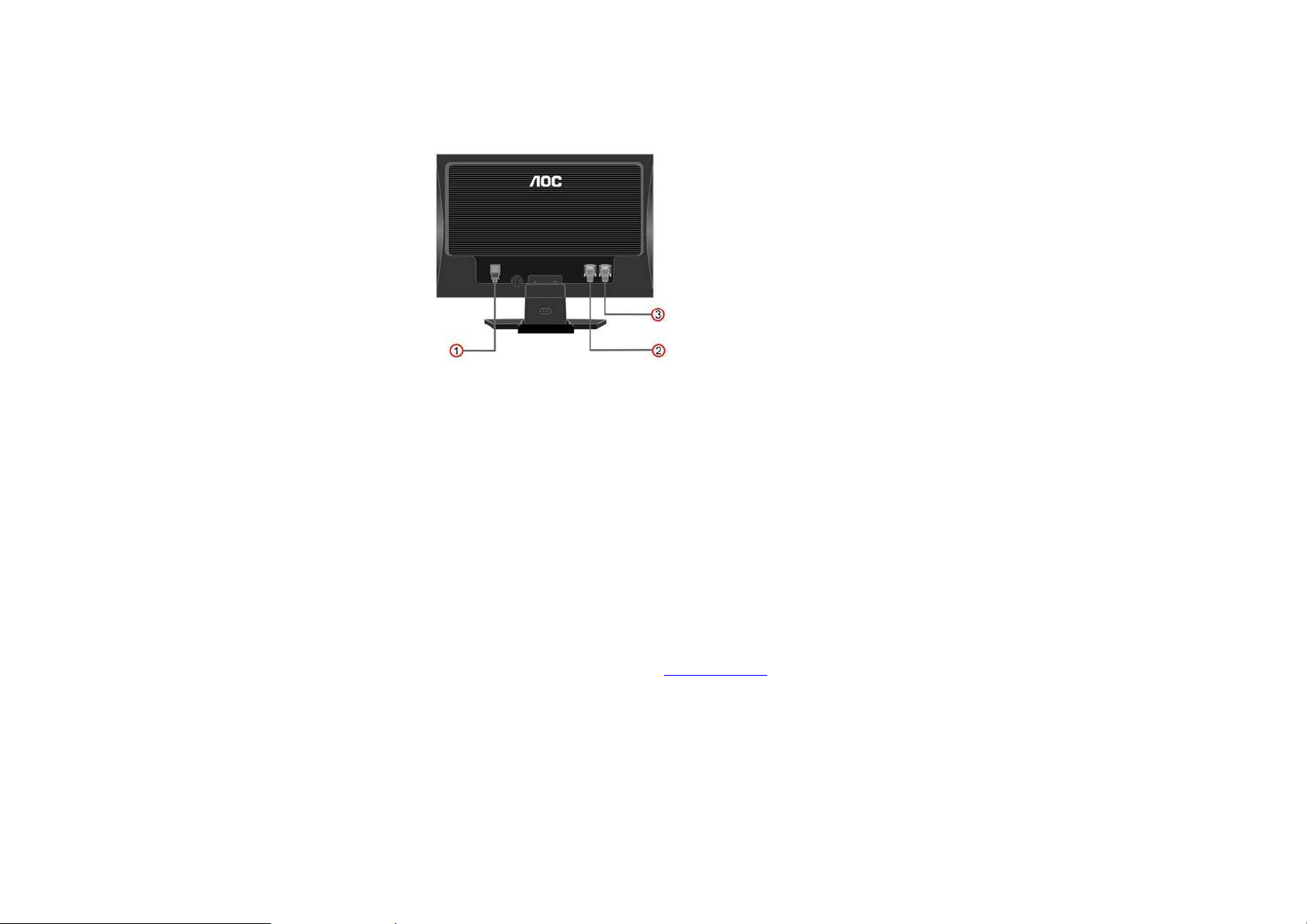
Attaching the Cables
Cable Connections On Back of Monitor and Computer
1.Power
2.DVI
3.Analog
Turn off your computer before performing the procedure below.
1. Connect the power cable to the AC port on the back of the monitor.
2. Connect one end of the 15-pin D-Sub cable to the back of the monitor and connect the other end to the computer's D-Sub port.
3. (Optional - Requires a video card with DVI port) - Connect one end of the 24-pin DVI cable to the back of the monitor and connect the other end to the computer's DVI port
4. Turn on your monitor and computer.
If your monitor displays an image, installation is complete. If it does not display an image, see
Troubleshooting
.
Page 7

Attaching Wall Mounting Arm
Preparing to Install An Optional Wall Mounting Arm
This monitor can be attached to a wall mounting arm you purchase separately. Disconnect power before this procedure. Follow these steps:
1. Remove the base.
2. Follow the manufacturer's instructions to assemble the wall mounting arm.
3. Place the wall mounting arm onto the back of the monitor. Line up the holes of the arm with the holes in the back of the monitor.
4. Insert the 4 screws into the holes and tighten.
5. Reconnect the cables. Refer to the user's manual that came with the optional wall mounting arm for instructions on attaching it to the wall.
Page 8

Using the Monitor
Setting the Optimal Resolution
The recommended resolution for this monitor is 1680 by 1050. To setup the monitor to this resolution, follow the steps below.
1. Click START.
2. Click SETTINGS.
3. Click CONTROL PANEL.
4. Double click DISPLAY.
5. Click SETTINGS.
6. Set the resolution SLIDE-BAR to 1680 by 1050.
External Controls
Press the power button to turn the monitor on or off. The other control knobs are located at front panel of the monitor (See Figure ). By changing these settings, the picture can be
adjusted to your personal preferences.
* The power cord should be connected.
* Press the power button to turn on the monitor. The power indicator will light up.
Page 9

1.Souce
2. Auto Config
3. Eco Mode/ down
4. Up
5. Menu / Enter
6. Power Button & Indicator
OSD Settings
xPress the MENU-button to activate the OSD window.
xPress+ or - to navigate through the functions. Once the desired function is highlighted, press the MENU-button to activate it. If the function selected has a sub-menu, press or
again to navigate through the sub-menu functions. Once the desired function is highlighted, press MENU-button to activate it.
xPress+ or - to change the settings of the selected function. To exit and save, select the exit function. If you want to adjust any other function, repeat steps 2-3.
xOSD Lock Function: To lock the OSD, press and hold the MENU button while the monitor is off and then press power button to turn the monitor on. To un-lock the OSD - press
and hold the MENU button while the monitor is off and then press power button to turn the monitor on.
Page 10

Function Control Illustration
Luminance Adjust Range Description
Brightness 0-100 Backlight Adjustment
Contrast 0-100 Contrast from Digital-register.
Standard Standard Mode
Text Text Mode
Internet Internet Mode
Game Game Mode
Movie Movie Mode
Eco mode
Sports Sports Mode
Gamma1 Adjust to Gamma1
Gamma2 Adjust to Gamma 2
Gamma
Gamma3 Adjust to Gamma 3
Off Disable dynamic contrast ratio
DCR
On Enable dynamic contrast ratio
Image Setup
Clock 0-100 Adjust picture Clock to reduce Vertical-Line noise.
Focus 0-100 Adjust Picture Phase to reduce Horizontal-Line noise
H.Position 0-100 Adjust the vertical position of the picture.
V.Position 0-100 Adjust the horizontal position of the picture.
Page 11
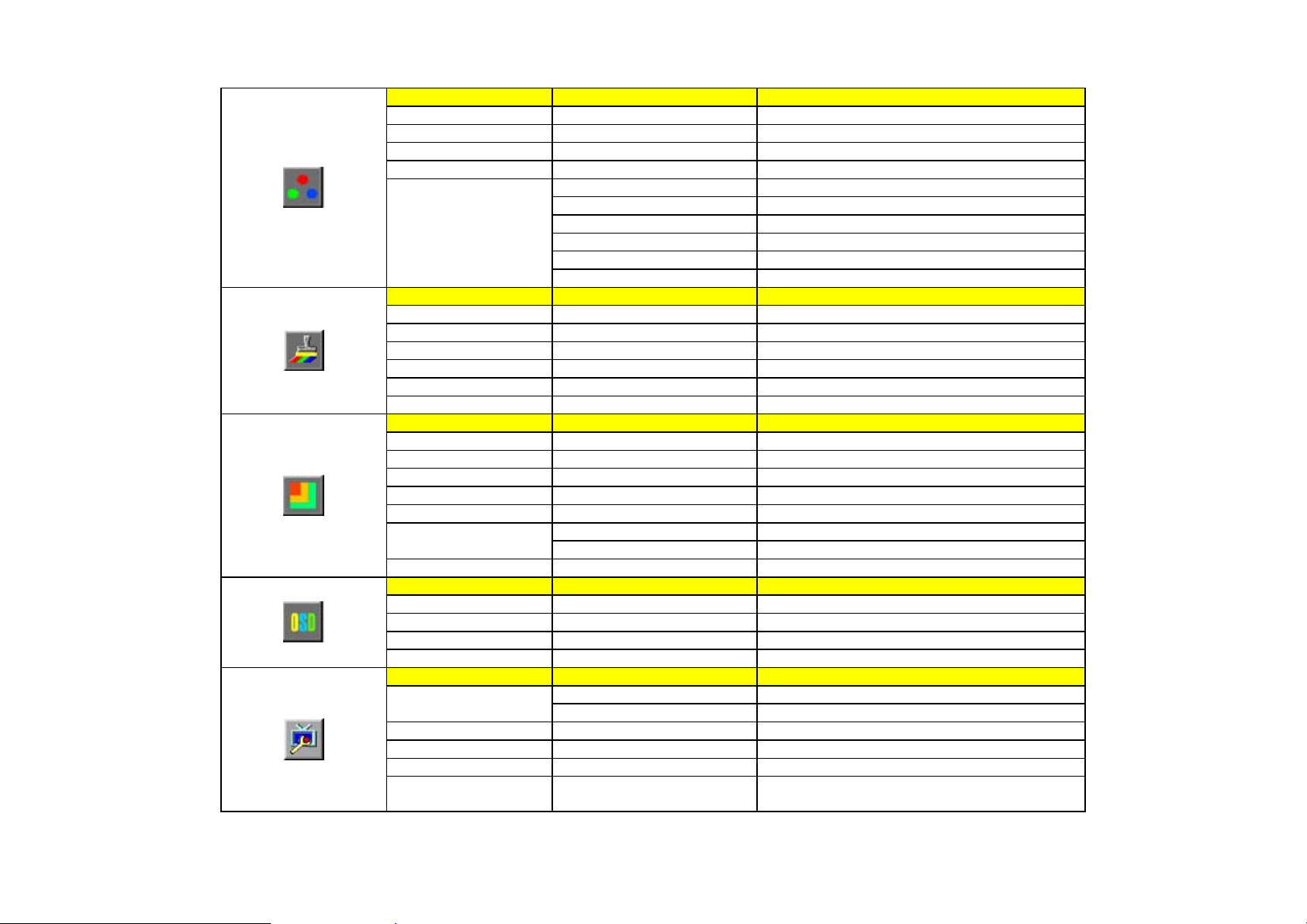
Color Temp.
Warm Recall Warm Color Temperature from EEPROM.
Normal Recall Normal Color Temperature from EEPROM.
Cool Recall Cool Color Temperature from EEPROM.
sRGB Recall SRGB Color Temperature from EEPROM.
User-B Blue Gain from Digital-register
User-G Green Gain Digital-register.
User-R Red Gain from Digital-register
User-Y Yellow Gain from Digital-register
User-C Cyan Gain from Digital-register
User
User-M Magenta Gain from Digital-register
Color Boost
Full Enhance on or off Disable or Enable Full Enhance Mode
Nature Skin on or off Disable or Enable Nature Skin Mode
Green Field on or off Disable or Enable Green Field Mode
Sky-blue on or off Disable or Enable Sky-blue Mode
AutoDetect on or off Disable or Enable AutoDetect Mode
Demo on or off Disable or Enable Demo
Picture Boost
Frame Size 0-100 Adjust Frame Size
Brightness 0-100 Adjust Frame Brightness
Contrast 0-100 Adjust Frame Contrast
Hue 0-100 Adjust Frame Hue
Saturation 0-100 Adjust Frame Saturation
H. position Adjust Frame horizontal Position
Position
V.position Adjust Frame vertical Position
Bright Frame on or off Disable or Enable Bright Frame
OSD Setup
H.Position 0-100 Adjust the vertical position of OSD
V.Position 0-100 Adjust the horizontal position of OSD
Timeout 0-100 Adjust the OSD Timeout
Language Select the OSD language
Extra
Digital Select Digital Signal Source as Input
Input Select
Analog Select Analog Signal Source as Input
Auto Config yes or no Auto adjust the picture to default
Reset yes or no Reset the menu to default
DDC-CI Turn ON/OFF DDC-CI Support
Information
Show the information of the main image and
sub-image source
Page 12

LED Indicators
Status LED Color
Full Power Mode Green
Active-off Mode Orange
Page 13

Driver
Windows ME &2000
1. Click START.
2. Click SETTINGS.
3. Select CONTROL PANEL.
4. From the CONTROL PANEL, double click the DISPLAY icon.
5. From the Display Properties Window, select the SETTINGS tab.
6. Click ADVANCED.
7. Click MONITOR.
8. Click PROPERTIES.
9. Click DRIVER.
10. Click UPDATE DRIVER.
11. Click NEXT.
12. Select "DISPLAY a list ......".
13. Select HAVE DISK.
14. Click Browse, Select "Driver" folder , choose the model you want to install (where "D" is the driver letter of your CD ROM drive)
15. Click NEXT.
16. Click FINISH.
17. Click CLOSE.
18. Click OK.
19. Click OK.
Windows XP
1. "Right Click" the mouse anywhere on the "BLANK" area on the desktop and click on PROPERTIES.
2. Click the SETTINGS tab and then click ADVANCED.
3. Click the MONITOR tab and then click PROPERTIES.
4. Under MONITOR PROPERTIES, click DRIVER then click UPDATE DRIVER.
5. On the HARDWARE UPDATE WIZARD, select Install from a list of specific location (ADVANCED) then click Next.
6. On the next HARDWARE UPDATE WIZARD window, select DON'T SEARCH, I WILL CHOOSE THE DRIVER TO INSTALL. Then click NEXT.
7. On the following window, click on HAVE DISK.
8. Click Browse, Select" Driver" folder , choose the model you want to install
9. Note: If Windows prompts you that the driver is not signed, click CONTINUE ANYWAY.
10. On the last window of HARDWARE UPDATE WIZARD click FINISH to complete the installation.
11. After the monitor driver installation has been done, restart the computer to update the windows setup for driver installation.
Page 14

Windows Vista
1. Select Start->Control panel, then double click Hardware and Sound and enter Display Properties.
2. Click Personalization.
3. Click Display Settings.
4. Click Advanced Settings.
5. Click Monitor.
6. Click Properties.
7. Click Driver.
8. Select Update Driver then click Update Driver Software-Generic PnP Monitor. Click Browse my computer for driver software.
9. Select Let me pick from a list of device drivers on my computer.
10. Click Have Disk .Click Browse ,Select driver file on the disk:
D:\ Drivers\model name (where "D" is the driver letter of your CD ROM drive)
11. select .inf file then click Open,then click OK .
12. Note: If Windows prompts you that the driver is not signed, click CONTINUE ANYWAY.
13. After the monitor driver installation has been done, restart the computer to update the windows setup for driver installation.
Page 15

Technical Support
Frequently Asked Questions
Problem & Question Possible Solutions
Power LED Is Not ON
xMake sure the power button is ON and the Power Cord is properly connected to a grounded power outlet and to
the monitor.
No Plug & Play
xIn order for the Plug & Play feature of the monitor to work, you need a Plug & Play compatible computer & video
card. Check with your computer manufacturer. Also check the monitor's video cable and make sure none of the
pins are bent.
xMake sure the AOC Monitor Drivers are installed (AOC Monitor Drivers are available at : http://www.aoc.com)
Picture Is Fuzzy & Has Ghosting Shadowing
Problem
xAdjust the Contrast and Brightness Controls.
xMake sure you are not using an extension cable or switch box. We recommend plugging the monitor directly to
the video card output connector on the back of your computer.
Picture Bounces, Flickers Or Wave Pattern Is
Present In The Picture
xMove electrical devices that may cause electrical interference as far away from the monitor as possible.
xUse the maximum refresh rate your monitor is capable of at the resolution your are using.
Monitor Is Stuck In Active Off-Mode"
xThe Computer Power Switch should be in the ON position.
xThe Computer Video Card should be snugly seated in its slot.
xMake sure the monitor's video cable is properly connected to the computer.
xInspect the monitor's video cable and make sure none of the pins are bent.
xMake sure your computer is operational by hitting the CAPS LOCK key on the keyboard while observing the
CAPS LOCK LED. The LED should either turn ON or OFF after hitting the CAPS LOCK key.
Missing one of the primary colors (RED, GREEN,
or BLUE)
xInspect the monitor's video cable and make sure that none of the pins are bent.
xMake sure the monitor's video cable is properly connected to the computer.
Screen image is not centered or sized properly xAdjust H-Position and V-Position or press hot-key (AUTO).
Picture has color defects (white does not look
white)
xAdjust RGB color or select color temperature
Horizontal or vertical disturbances on the
screen
xUse win 95/98 shut-down mode Adjust CLOCK and FOCUS or perform hot-key (AUTO-key )
Page 16

Product Information
Model number 210V
Driving system TFT Color LCD
Size 558mm ( 22")
Pixel pitch 0.282mm(H) x0.282 mm(V)
Video R, G, B Analog lnterface & Digital Interface
Separate Sync. H/V TTL
Display Color 16.7 million Colors
LCD Panel
Dot Clock 165MHz
Horizontal scan range 30 kHz - 83 KHz
Horizontal scan Size(Maximum) 473mm
Vertical scan range 55 Hz - 75 Hz
Vertical scan Size(Maximum) 296mm
Optimal preset resolution 1680 x 1050 (60 Hz)
Highest preset resolution 1680 x 1050 (60 Hz)
Plug & Play VESA DDC2B/CI
Input Connector D-Sub 15pin & DVI-D
Input Video Signal Analog: 0.7Vp-p(standard), 75 OHM, Positive & DVI-D Digital Interface (TMDS)
Power Source 100~240VAC, 47~63Hz
Active < 49W
Resolution
Power Consumption
Standby < 1W
Connector Type 15-pin Mini D-Sub & DVI-D
Signal Cable Type Detachable
Dimensions & Weight:
Height (with base) 408.39mm
Width 507.20mm
Depth 194.86mm
Weight (monitor only) 5.81kg
Physical Characteristics
Weight (with packaging) 7.85kg
Temperature:
Operating 0°- +50°
Non-Operating -20° - 60°
Humidity:
Operating 10% to 85% (non-condensing)
Non-Operating 5% to 80% (non-condensing)
Altitude:
Operating 0~ 3000m (0~ 10000 ft )
Environmental
Non-Operating 0~ 5000m (0~ 15000 ft )
Regulations CCC/cUL/FCC/CE/TCO03/RoHS
Page 17

EPA ENERGY STAR®
ENERGY STAR® is a U.S. registered mark. As an ENERGY STAR® Partner, AOC International (Europe) GmbH has determined that this product meets the ENERGY STAR®
guidelines for energy efficiency.
Preset Display Modes
STAND RESOLUTION
HORIZONTAL
FREQUENCY(kHZ)
VERTICAL
FREQUENCY(Hz)
Dos-mode 720 x 400 31.47 70.0
VGA 640 x 480 31.47 60.0
VGA 640 x 480 37.50 75.0
SVGA 800 x 600 37.879 60.0
SVGA 800 x 600 46.875 75.0
XGA 1024 x 768 48.363 60.0
XGA 1024 x 768 56.476 70.0
XGA 1024 x 768 60.02 75.0
XGA 1024 x 768 48.780 60.0
XGA 1024 x 768 60.241 75.0
SXGA 1280 x 1024 64.00 60.0
SXGA 1280 x 1024 80.00 75.0
WSXGA 1680 x 1050 65.29 60.0
Page 18

Pin Assignments
Pin Number 15-Pin Side of the Signal Cable
1 Video-Red
2 Video-Green
3 Video-Blue
4 N.C.
5 Ground
6 GND-R
7 GND-G
8 GND-B
9 +5V
10 Detect Cable
11 N.C.
12 DDC-Serial data
13 H-sync
14 V-sync
15 DDC-Serial clock
Page 19

Pin No. Signal Name Pin No. Signal Name Pin No. Signal Name
1 TMDS Data 2- 9 TMDS Data 1- 17 TMDS Data 0-
2 TMDS Data 2+ 10 TMDS Data 1+ 18 TMDS Data 0+
3 TMDS Data 2/4 Shield 11 TMDS Data 1/3 Shield 19 TMDS Data 0/5 Shield
4 TMDS Data 4- 12 TMDS Data 3- 20 TMDS Data 5-
5 TMDS Data 4+ 13 TMDS Data 3+ 21 TMDS Data 5+
6 DDC Clock 14 +5V Power 22 TMDS Clock Shield
7 DDC Data 15 Ground(for+5V) 23 TMDS Clock +
8 N.C. 16 Hot Plug Detect 24 TMDS Clock -
Plug and Play
Plug & Play DDC2B Feature
This monitor is equipped with VESA DDC2B capabilities according to the VESA DDC STANDARD. It allows the monitor to inform the host system of its identity and, depending on the
level of DDC used, communicate additional information about its display capabilities.
The DDC2B is a bi-directional data channel based on the I
2
C protocol. The host can request EDID information over the DDC2B channel.
