ANZ IWL250 OPERATING Manual

MERCHANT OPERATING GUIDE
ANZ POS MOBILE PLUS
SIMPLE AND RELIABLE PAYMENT SOLUTIONS
1
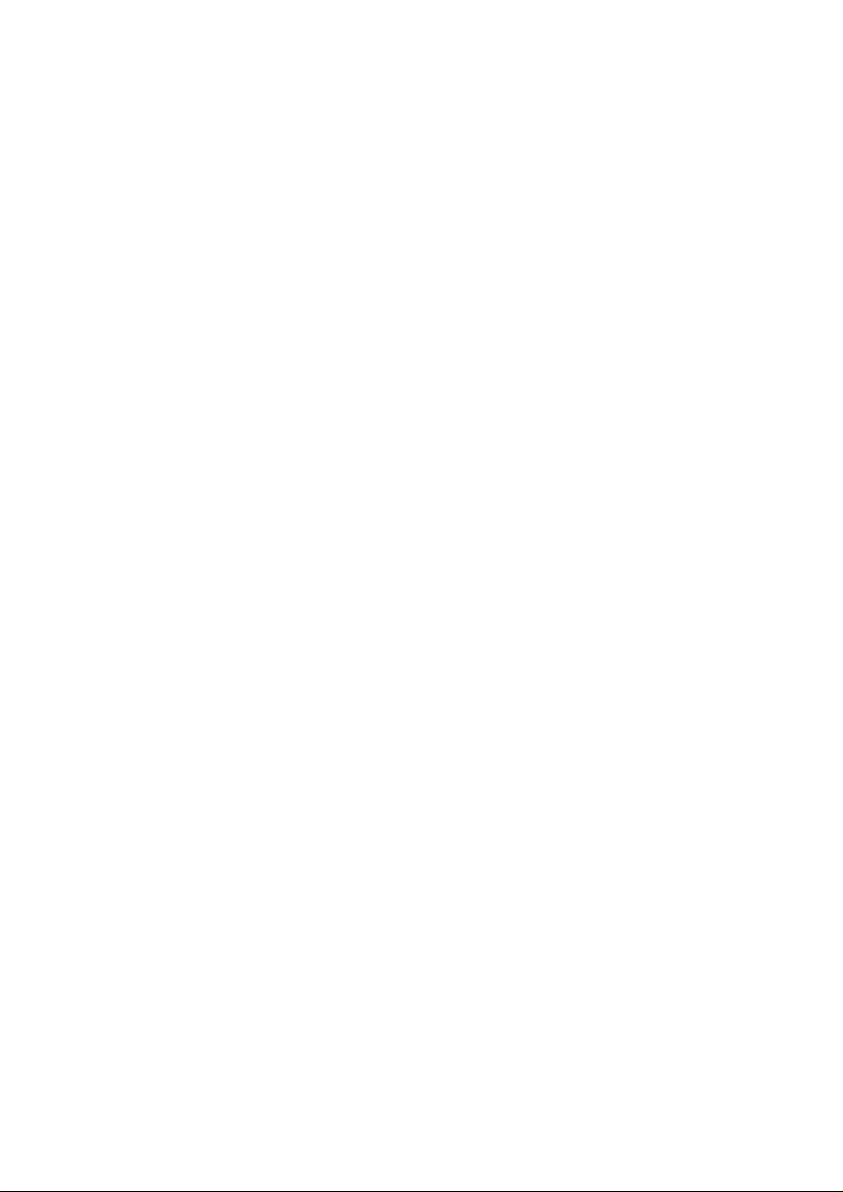
CONTENTS
1. Welcome 4
1.1 Merchant Agreement 4
1.2 Important Contact Details 4
1.3 Authorisation 4
1.4 Floor Limits 5
1.5 Change of Business Details 6
2. Cards You Can Accept 7
3. Merchant Cards 7
4. Equipment Maintenance 8
5. Stationery 9
6. Fraud Minimisation 9
6.1 Card Present Card Checklist 9
6.2 Fraud Minimisation for Credit Cards 10
6.3 Fraud Minimisation for Debit Cards 12
6.4 Cards Left at Premises 12
7. Handling Cardholder information securely & PCI DSS 13
7.1 PCI DSS – Payment Card Industry Data Security Standard 13
7.2 Securing Transaction Records 14
8. Errors and Disputes 15
8.1 Typical Causes of Return and Corrections 15
8.2 Chargebacks 15
9. ANZ POS Mobile Plus 17
9.1 Terminal Features 17
9.2 Terminal Keypad 17
9.3 Card Reader 18
9.4 How to install the ANZ POS Mobile Plus terminal 19
9.5 How to Load Printer Paper 26
9.6 Battery 26
9.7 Communication Mode 27
9.8 How to configure communication mode 27
10. Processing a Sale 34
10.1 How to Process a Cheque or Savings Purchase using a Magnetic Stripe Card or
ChipCard 34
10.2 How to Process a Credit Purchase Transaction using a Magnetic Stripe Card or
ChipCard 35
10.3 How to Process a Purchase Transaction using a Contactless Card or Smartphone 38
2
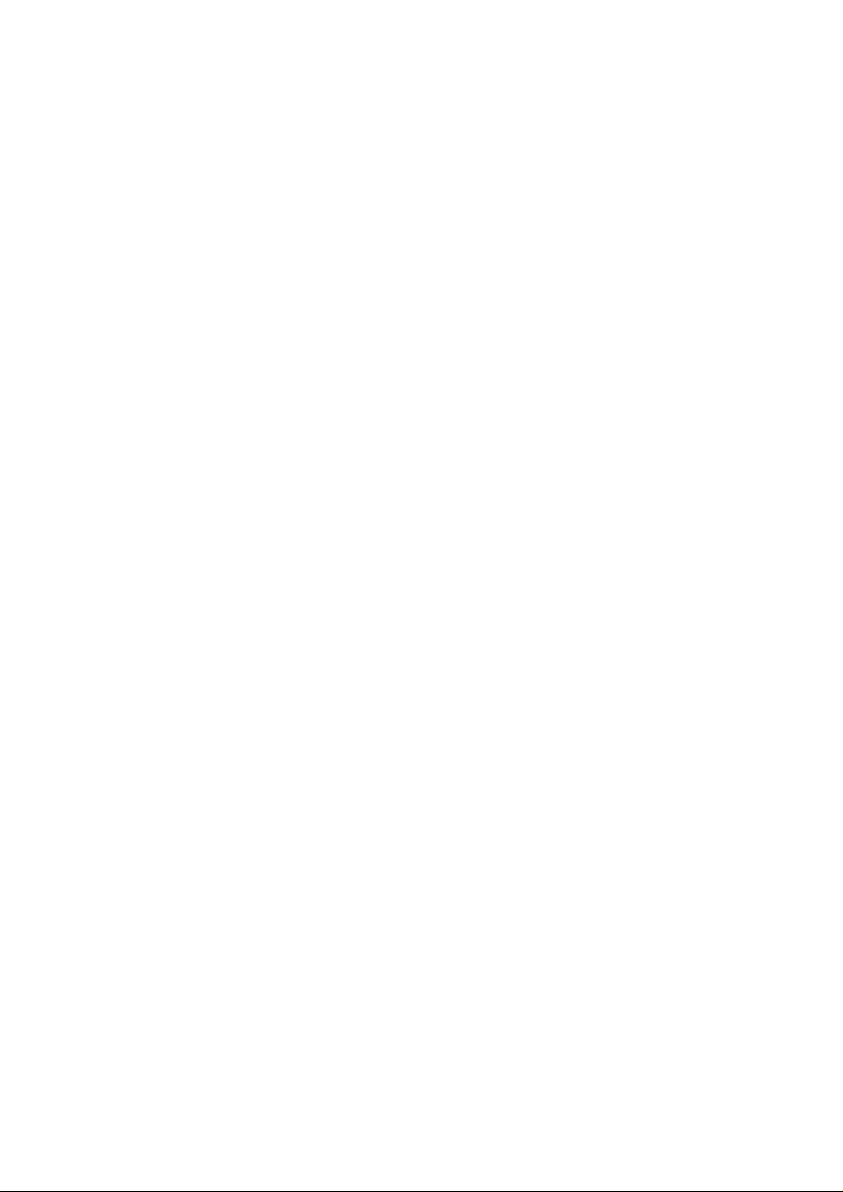
11. Processing a Cash-out Only Transaction 40
12. Processing a Refund Transaction 41
13. Electronic Fallback (EFB) Processing 48
14. Manual Transaction Processing 51
14.1 Paper Voucher Processing 51
14.2 Hand Key (Manual Entry) Processing 56
15. Mail, Telephone and eCommerce Order Processing 59
15.1 How to Process a Mail Order Transaction (Scheme Cards only) 59
15.2 How to Process a Telephone Order Transaction (Scheme Cards only) 61
15.3 How to Process an eCommerce Order Transaction (Scheme cards only) 63
16. Optional Features 65
16.1 Tip@Terminal (Tip with PIN) Transactions 65
16.2 Pre-Authorisation 68
16.3 Customer Preferred Currency 77
16.4 Low Value Payments 80
17. Terminal Error Messages 82
18. Settlement 85
19. Print Totals 87
20. Reprint the Last Record 87
21. Transaction Detail Report 88
22. Filing and Retention of Transaction Records and Vouchers 88
3
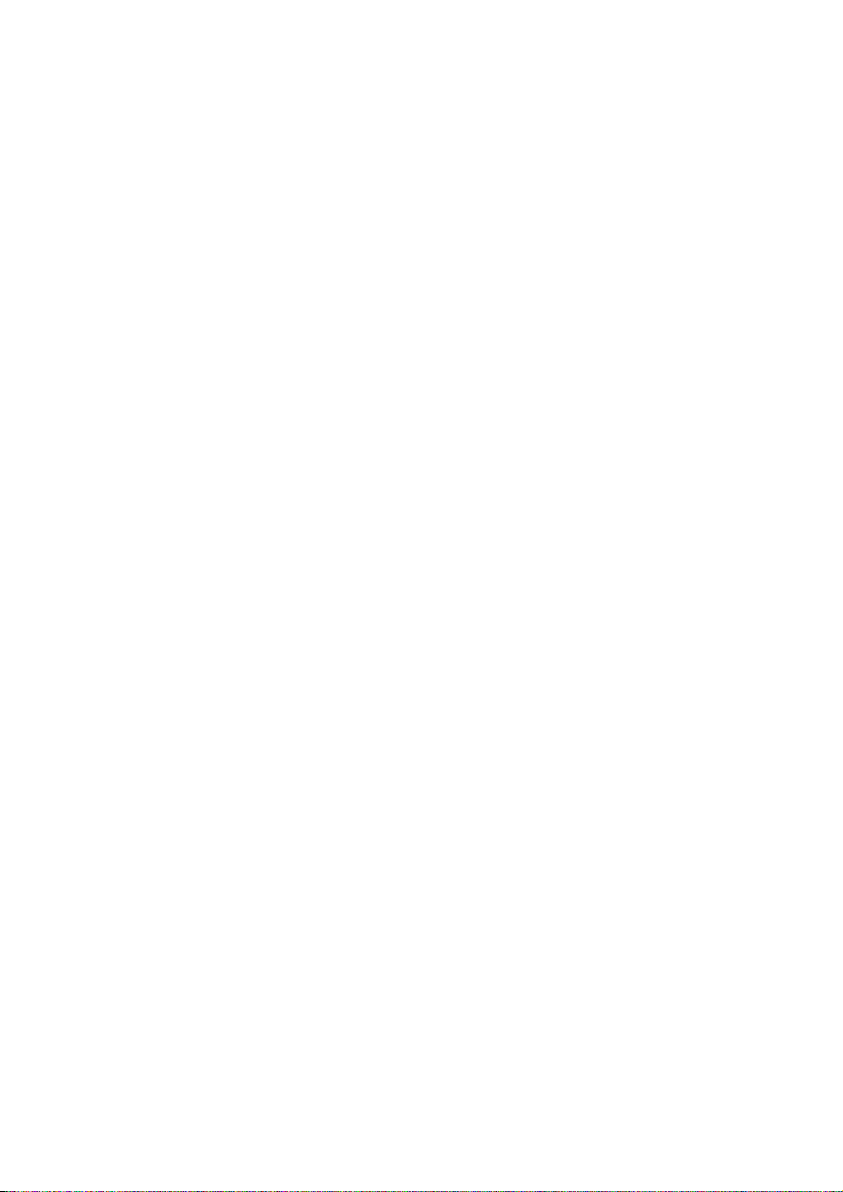
1. WELCOME
We are excited to welcome you as an ANZ Merchant and look forward to a long association
with you.
This Operating Guide provides you with information on cards you can accept, ways to reduce
fraud and what to do if errors or disputes are incurred. It also contains clear and easy-to-follow
instructions on how to process transactions on your ANZ terminal. As your Point of Sale (POS)
system leads the transaction, instructions in this Merchant Operating Guide may instruct you to
refer to your POS manual.
Please take time to read this manual thoroughly and ensure that your staff read it too.
1.1 MERCHANT AGREEMENT
Your ANZ Merchant Agreement contains valuable information and important requirements
relating to operating procedures. Instructions in this Merchant Operating Guide form part of
the ANZ Merchant Agreement and may be changed or replaced by us in accordance with the
terms of the merchant agreement.
ANZ strongly recommends that you follow the security checks and procedures in this guide to assist
in identifying and minimising fraudulent, invalid or unacceptable transactions.
ANZ may conduct an investigation if a transaction is believed to be fraudulent. The operators
of the applicable card schemes may also conduct their own investigations. Your Merchant
Agreement outlines the circumstances in which you will be liable for such transactions. If it is
found that you have processed invalid or unacceptable transactions, you may be liable for the
value of those transactions. Please refer to the General Conditions, ANZ Merchant Services for
more details.
1.2 IMPORTANT CONTACT DETAILS
ANZ Merchant Services (24 hours a day/7 days a week): 1800 039 025 or merchant@anz.com
Online Stationery Ordering: anz.com/merchantconnect
Authorisation Centre:
• Credit Cards (Visa and MasterCard®) 1800 999 205
• Charge Cards (Diners Club) 1800 331 112
• Charge Cards (American Express/JCB) 1300 363 614
• Debit Cards (Cheque/Savings Accounts) 1800 039 025
NOTE: Calls to 1800 numbers from a mobile phone will incur normal mobile phone charges.
1.3 AUTHORISATION
Your terminal is designed to automatically seek authorisation from the cardholder’s Card Issuer
while processing an electronic transaction.
Authorisation confirms that the card number is a valid card number and that there are
sufficient funds in the account. Despite a transaction being ‘authorised’, the merchant bears the
risk that the customer is not the true cardholder.
4
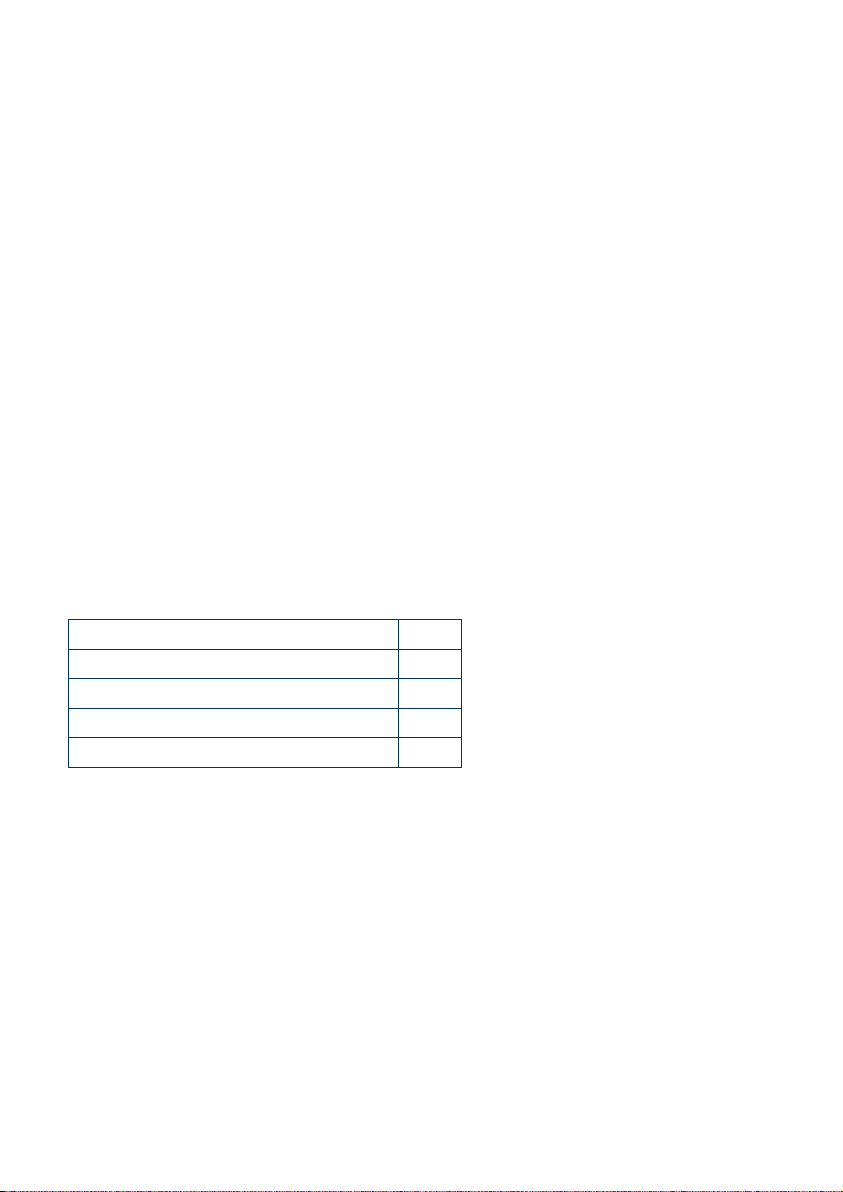
Authorisation does not amount to verification that the transaction is genuine nor does it
authenticate the customer.
NOTE:
• Authorisation of the transaction does not mean that the true cardholder has authorised the transaction
• Authorisation does not protect the merchant from chargebacks
• ANZ cannot guarantee that a transaction has been conducted by the true cardholder.
Authorisation Declined
Where an Authorisation is declined, please seek an alternative method of payment. If the
customer cannot pay, the goods should be reclaimed. For goods that cannot be reclaimed (eg.
food items, petrol etc), request photographic identification such as a Driver’s Licence or take a
description of the person and arrange with the customer to provide an alternative method of
payment. If unsuccessful, report the incident to the Police.
1.4 FLOOR LIMITS
A Floor Limit is a dollar amount set for a particular type of card transaction processed via your
merchant facility. Please note, Floor Limits relate to all transactions. Your Letter of Offer outlines
all Authorised Floor Limits that are specific to your business. Some of these limits are specific to
your business or industry, please insert these Authorised Floor Limits in the appropriate spaces
provided.
Authorised Floor Limits
Credit Card Floor Limits (including Visa and MasterCard Debit Transactions)
Manual (Imprinter):
Electronic Fallback:
Please insert your Authorised Floor Limit
Please insert your Authorised Floor Limit
Internet: $0
Mail Order & Telephone Order: $0
All Other Electronic Transactions: $0
NOTE: Please refer to your Merchant Agreement for further information on Floor Limits that apply to
Manual Imprinter and Electronic Fallback.
Debit Card Floor Limits (not including Visa and MasterCard Transactions)
• All Merchants cash/combined purchase/cash $0
• Service stations, taxis/limousines, liquor and convenience stores $60
• Supermarkets $200
• All Other $100.
Charge Card Floor Limits
Diners Club: ____________________ American Express: ____________________
NOTE: A $0 Floor Limit applies to all Hand Key Mail/Telephone Order and eCommerce Transactions.
5
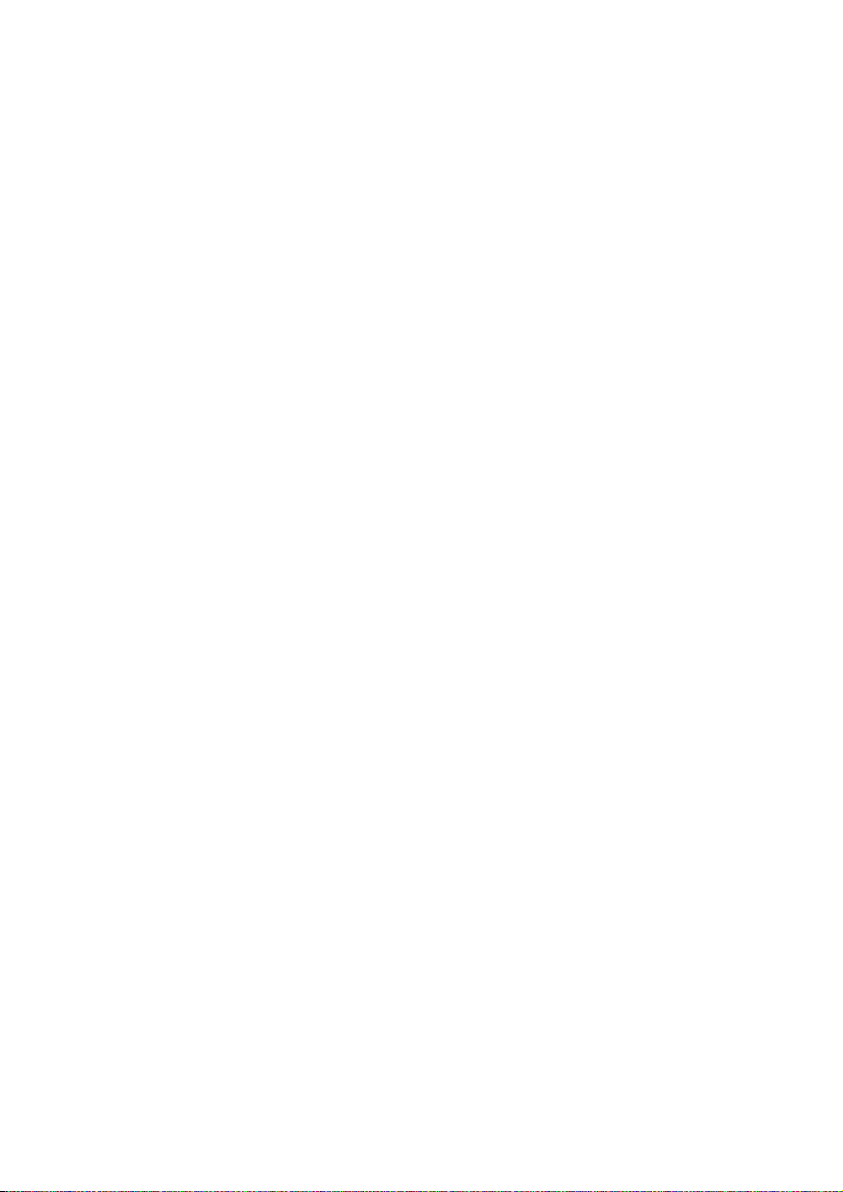
You must phone the Authorisation Centre for transactions over your Authorised Floor Limit
using the above phone numbers (refer to section 1.2) to verify if the account has sufficient
funds available to cover the transaction. If approval is not obtained for transaction above your
Authorised Floor Limit, you risk the transactions being charged back.
When you contact the Authorisation Centre, a transaction will be ‘approved’ or ‘declined’. If
declined, please advise the customer to contact the Card Issuer and seek an alternative method
of payment.
NOTE: An alpha character may be provided as part of the approval code. Select the numeric key
corresponding to the alpha character and press <▼> key to scroll through options. Example: If character
‘C’ is required, select number ‘2’ on the pinpad and press the <▼>key until you scroll to character ‘C’, then
press ENTER.
NOTE:
• A transaction may still be charged back despite being authorised by the Authorisation Centre
• A $0 oor limit applies to all card transactions.
1.5 CHANGE OF BUSINESS DETAILS
The General Conditions describe various situations in which you must notify us of a change to
your circumstances.
Please visit anz.com/merchantconnect to complete and submit the respective form or contact
ANZ Merchant Services on 1800 039 025 if there are any changes to your:
• Business name and/or address
• Business type or activities including changes in the nature or mode of operation
of your business
• Mailing address
• Ownership
• Bank/branch banking details
• Telephone or fax numbers
• Industry
• Email Address.
Should your business be sold, cease to trade or no longer require an ANZ Merchant Facility,
please contact ANZ Merchant Services on 1800 039 025.
The General Conditions set out your obligations when your business is sold, ceases to trade or
no longer requires an ANZ Merchant Facility.
You must ensure that all stationery, promotional material, Transaction Vouchers, Card Imprinters
and equipment (including Electronic Terminals) is returned to ANZ, based on the closure
instructions provided by ANZ Merchant Services.
Please note that it is the authorised merchant’s responsibility to ensure that the Merchant
Facility is returned. Failure to do so, may result in the continual charge of Terminal Rental Fees
until all equipment is returned in accordance with condition 16(iv) of the ANZ Merchant
Services General Conditions.
6
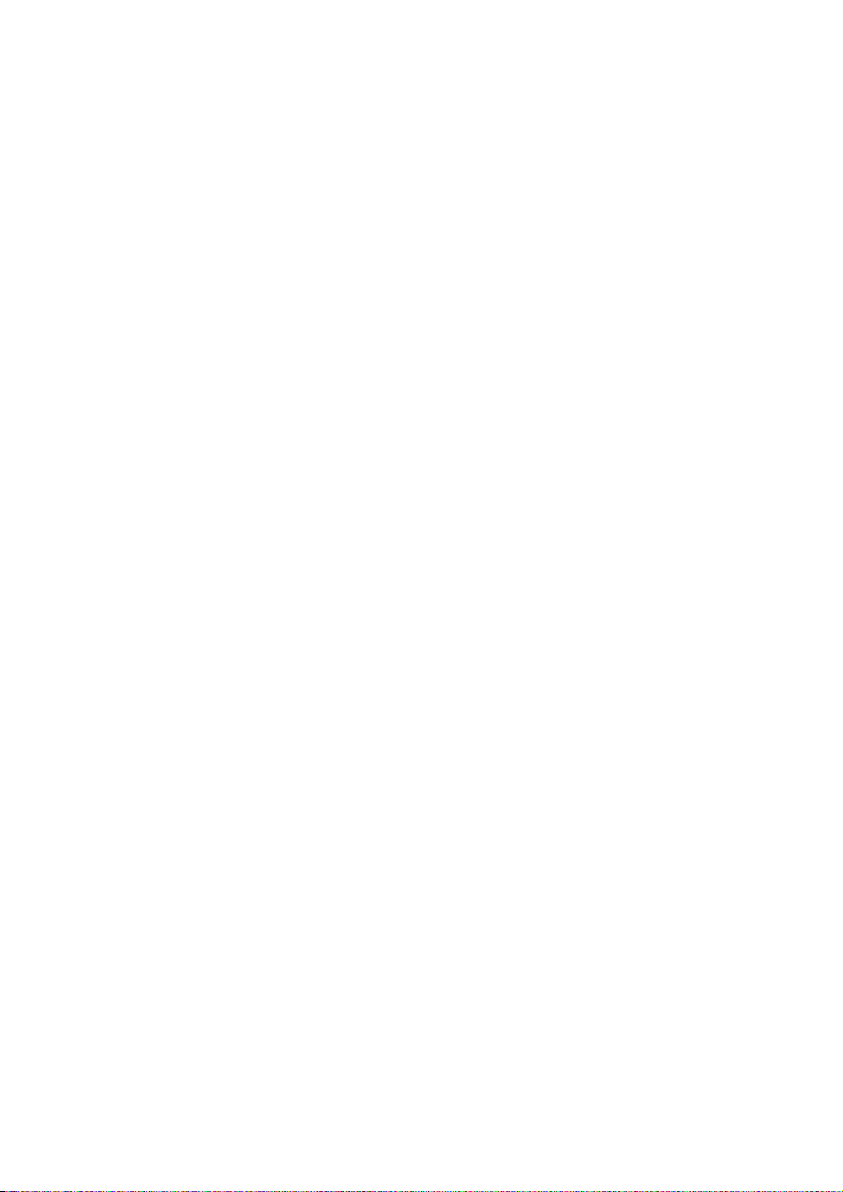
2. CARDS YOU CAN ACCEPT
Credit Cards
Cardholders can use credit cards (MasterCard®, Visa and UnionPay) to perform transactions
through the ANZ terminal on their credit card accounts. Cardholders can also access cheque
and savings accounts where those accounts are linked to the credit card.
Cardholders can access these accounts through the ANZ terminal using their PIN (Personal
Identification Number) and in some circumstances, their signature. Cardholders can also
use their contactless card or Smartphone to make the purchase by tapping the terminal’s
contactless reader. For contactless transactions under the certain purchase value (AUD
$100.00), PIN or signature may not be required to verify a transaction.
Debit Cards
Cardholders possessing a debit card will use a PIN for verication in most circumstances.
Cardholders can also use their contactless card or Smartphone to make the purchase by
tapping the terminal’s contactless reader. For contactless transactions under or equal to
the certain purchase value (AUD $100.00), PIN or signature may not be required to verify a
transaction.
NOTE: The Electronic fallback, paper voucher and manual transaction are not allowed to process for debit
cards unless the Authorisation has been obtained (refer to section 1.4 Floor Limits).
Charge Cards
Processing charge cards is essentially the same as processing credit card transactions. To
accept charge cards, you must have an agreement with the charge card Issuer (eg. Diners Club,
American Express and JCB).
NOTE: Pre-authorisation transactions still require you to swipe or insert the customer’s debit cards and
credit cards in order to complete the transaction. You are unable to tap the customer’s contactless card or
Smartphone to complete these transactions.
3. MERCHANT CARDS
You have been provided with two different types of Merchant Cards - EFTPOS Merchant Card
(Terminal ID card) and Merchant Summary Card (Merchant ID Card). These are designed to
use for with different purposes, including processing Refund Transactions and Manual Paper
Voucher Transactions.
It is your responsibility to always keep your Merchant Cards - EFTPOS Merchant Card (Terminal
ID card) and Merchant Summary Card (Merchant ID Card) in a safe place, and ensure only
authorised staff have access to these cards. Unauthorised access to these cardscan result in
unauthorised refunds via your merchant facility resulting in theft from your business.
It is important that the correct cards are used at all times.
Replacement Merchant Cards can be ordered from ANZ Merchant Services on 1800 039 025 by the
authorised person from your business.
7
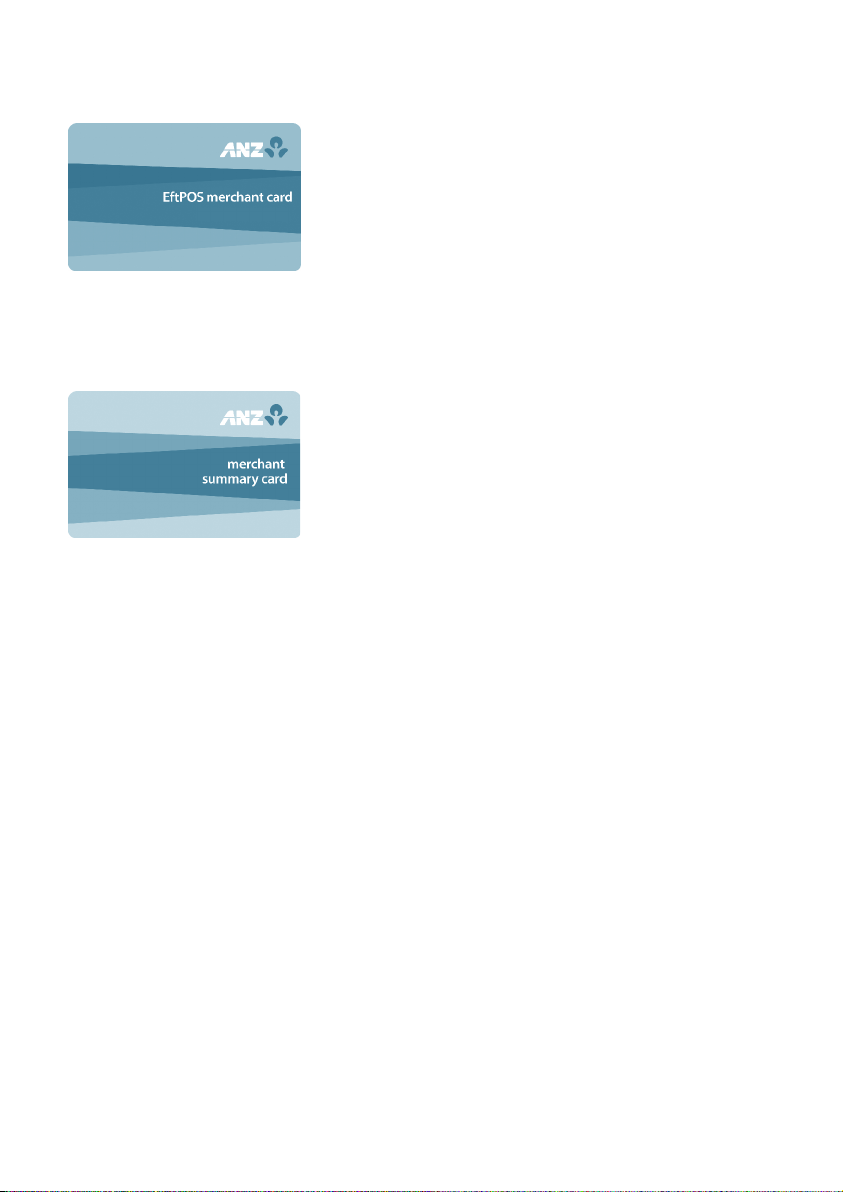
EFTPOS Merchant Card (Terminal ID card)
• To Authorise a Refund Transaction, swipe through
Magnetic Stripe Card Reader
• To exit Security Mode, swipe through Magnetic Stripe
Card Reader
• To imprint your manual EFTPOS Merchant Summary
Vouchers for cheque and savings transactions
• As reference for your Terminal Identification Number
(TID).
Merchant Summary Card (Merchant ID Card)
Your Merchant Summary Card is required when you
imprint your Merchant Summary Voucher for Manual
Credit Card Transactions and as a reference for your
ANZ Merchant Identification Number (MID).
4. EQUIPMENT MAINTENANCE
It is your responsibility to provide a clean operating environment for your terminal. Liquids
and dust may damage the terminal components and can prevent it from operating. To order
a Magnetic Stripe Card Reader Cleaner, please visit anz.com/merchantconnect or contact ANZ
Merchant Services on 1800 039 025.
To prevent fire, power units and cord should be inspected regularly. If any damage to the power
units and cord is found on your terminal, please contact ANZ Merchant Services on 1800 039 025
for assistance. It is important to clean your terminal regularly to maintain its operating efficiency
as you may be charged if it is damaged. The terminal and screen may be wiped clean using a
damp cloth. Do not use abrasive materials. Use a soft brush to keep the keypad dust-free.
NOTE:
• Please do not tamper with or remove the terminal housing
• Do not place the stickers on the terminals
• Do not disconnect your terminal’s power supply or communication line unless instructed to do so by
ANZ Merchant Services.
8
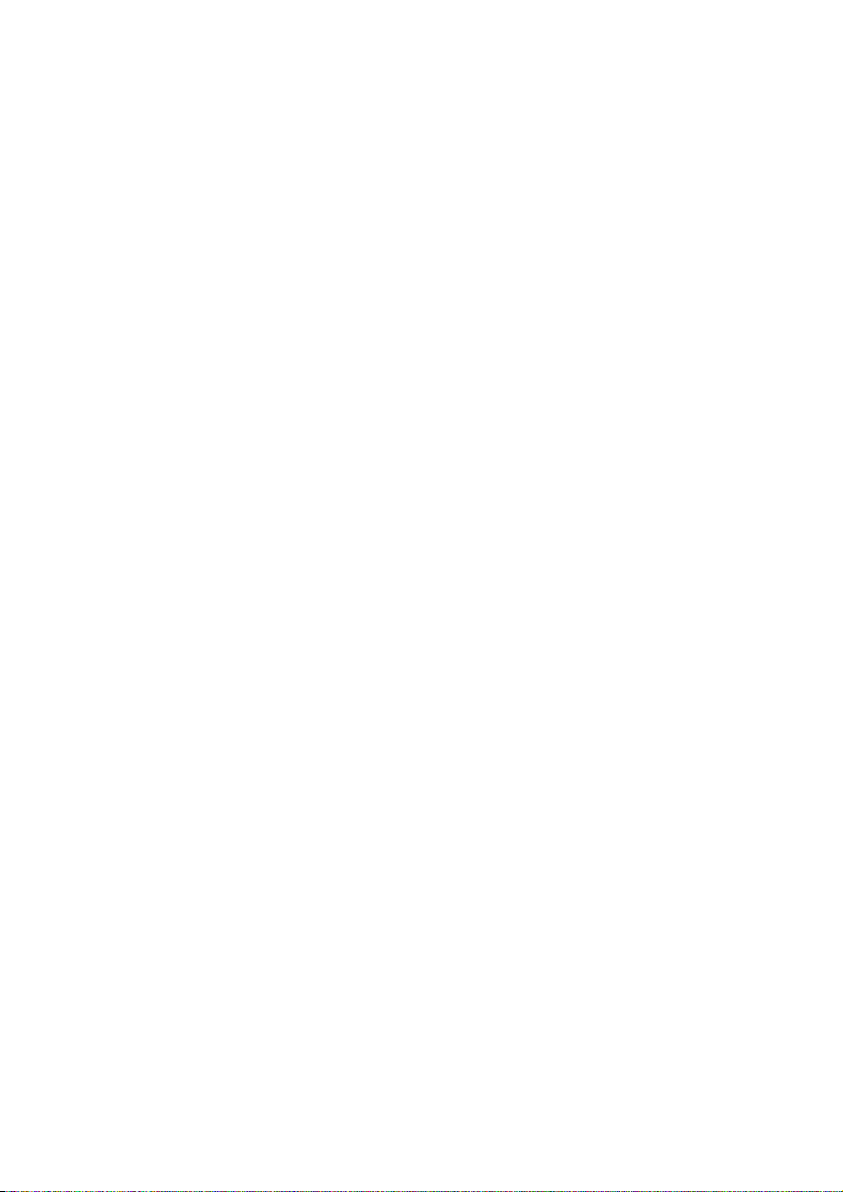
5. STATIONERY
You have been supplied with an initial stock of stationery including:
• 4 x Paper Rolls (for electronic terminals only)
• 25 x Credit Card Summary Envelopes
• 25 x Credit Card Sales Vouchers
• 25 x Credit Card Refund Vouchers
• 25 x Merchant Summary Vouchers
• 25 x Cheque/Savings Summary Envelopes
• 25 x Cheque/Savings Sales Vouchers
• 25 x Cheque/Savings Refund Vouchers
• 25 x EFTPOS Summary Vouchers
• Magnetic Stripe Card Reader Cleaner.
To re-order stationery, please visit anz.com/merchantconnect or contact ANZ Merchant
Services on 1800 039 025. Please note that you are only allowed to use the stationery approved
by ANZ.
6. FRAUD MINIMISATION
Before commencing any transactions, please take time to read through the Fraud Minimisation,
Data Security and Chargeback guide at ANZ.com for further detailed fraud information to assist
you in protecting your business.
6.1 CARD PRESENT CARD CHECKLIST
How to Safeguard Against Fraud:
• Do not let anyone service or remove your terminal without viewing proper identification
• Do not allow equipment to be used by unauthorised persons
• Keep Merchant Cards secure from unauthorised use
• Do not divulge cardholder information (e.g. card names or numbers)
• Retain the card until you have completed the security checks and obtained authorisation for
the transaction
• Do not locate your terminal under a security camera or any other CCTV device.
Be alert for customers acting suspicious or who
• Appear nervous, overly talkative or in a hurry
• Arrive on closing time
• Try to rush you or distract you
• Carry the card loose or by itself
9
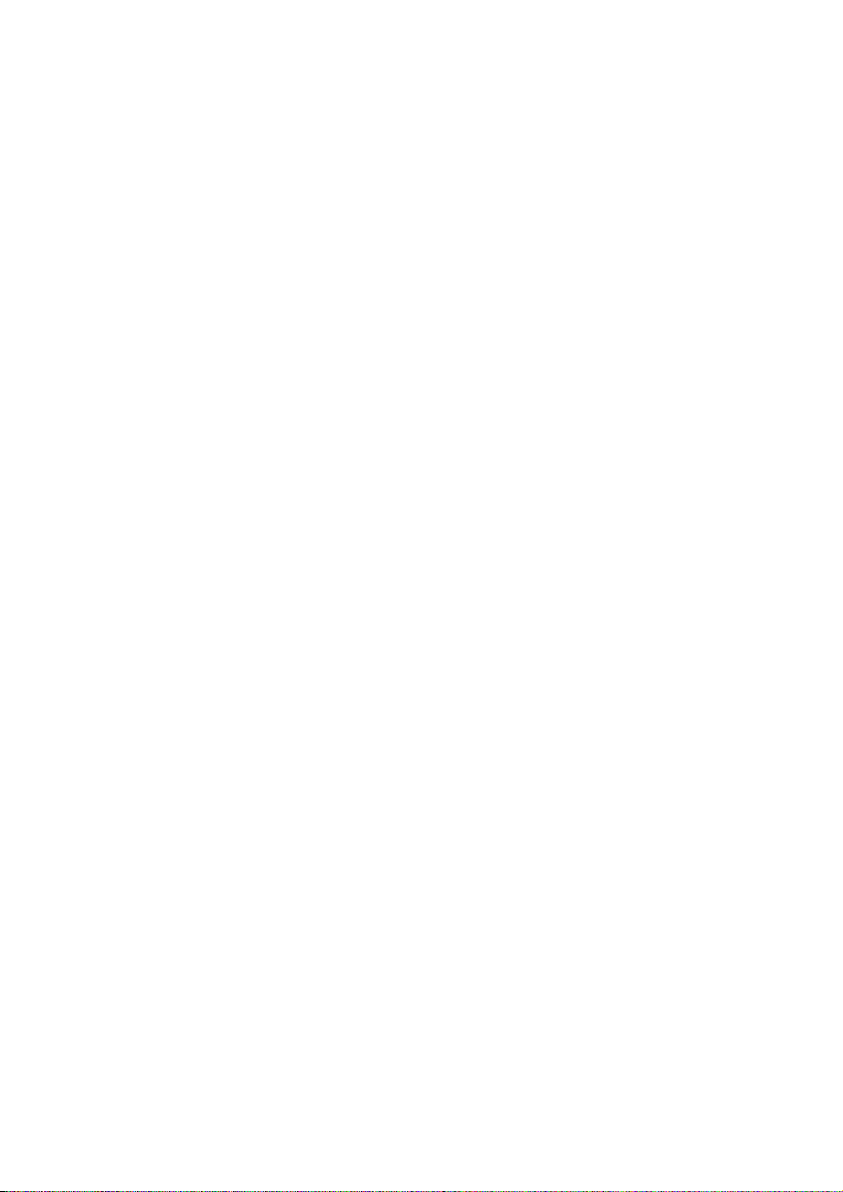
• Have no means of identification
• Make numerous purchases under your Authorised Floor Limit
• Make purchases without regard to size, quality or price of goods
• Ask to split transactions into smaller amounts
• Ask for transactions to be manually entered
• Sign the Voucher or transaction Voucher slowly or unnaturally.
What to do if you are suspicious of a transaction
• Ask for photographic identification (e.g. Driver’s Licence or passport) and ensure that the
details match the cardholder’s name. Record the details on your copy of the Transaction
Voucher
Remember:
• Don’t risk it: If you remain suspicious about the transactions, refund the credit transaction
and ask your customer for a direct deposit or some other form of payment (particularly for
large value sales)
Please report all fraudulent activities to the Police immediately.
Split Ticket Transactions
A transaction may be deemed invalid and charged back to you if, in ANZ’s reasonable opinion,
it relates to one or more purchases made in the same merchant establishment which have
been split into two or more transactions.
Chip Card Processing
Chip Cards are embedded with a security microchip that provides further protection to assist in
decreasing the risk of fraudulent transactions and chargeback disputes. Look at the card and if
there is a chip, always insert the card into the chip reader at the first instance.
As with any other transaction, a degree of caution must also be exhibited when processing
chip card transactions.
If:
• The terminal displays “Insert Chip” when the card is swiped through the terminal and the
card in question does not have a chip on it, do not proceed with the transaction
• The terminal displays “Insert Chip” and the chip - when inserted- cannot be read by the
terminal, do not proceed with the transaction.
6.2 FRAUD MINIMISATION FOR CREDIT CARDS
The following checks are vital in helping you identify and minimise fraudulent credit card
transactions via your ANZ Merchant Facility.
Before commencing any transaction:
• Confirm that you are authorised to accept that particular card
• Check whether the card appears damaged or altered.
10
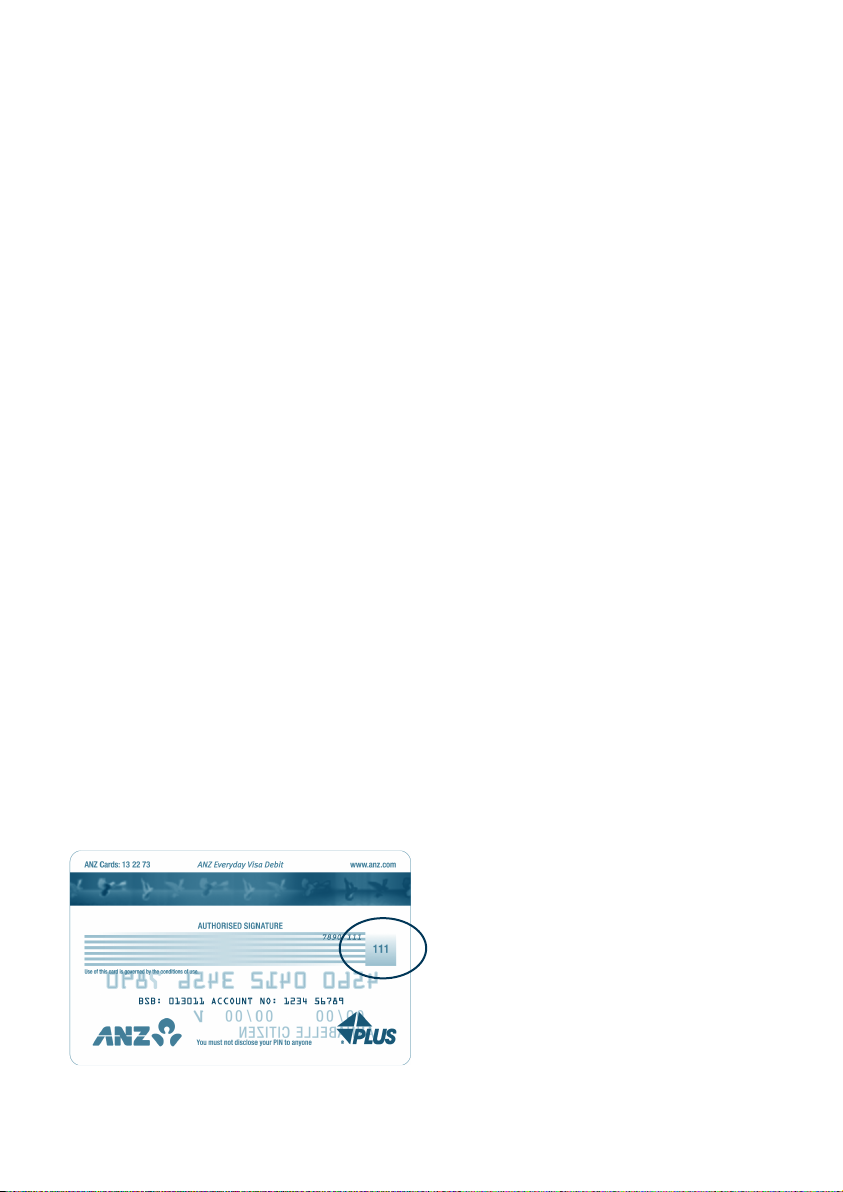
Check on the front of the card that:
• Ensure that the name on the card is appropriate to the customer. Identity theft may have
occurred if you are presented with a card containing the name of a cartoon character, a
feminine name on a card presented by male or other questionable scenarios
• The printing on the card should look professional
• The card must have current validity dates (a card can only be used from the first day of the
‘valid from’ month to the last day of the ‘until end’ month)
NOTE: Some UnionPay cards may be issued with zero's as the expiry date. These cards are still valid.
• Cards should look 3-dimensional and contain familiar security features such as a hologram,
signature panel and CVC2 (explanation to follow). It should not appear suspicious or be
made of inferior material.
Embossed Cards:
• The cardholder name and number should be raised and not flattened (unless it is a genuine
unembossed card)
• The first four digits of the embossed number must match the pre-printed four digits on the
card
• The embossing should be clear and even.
Unembossed Cards:
• A cardholder name may or may not be included
• Can be used for electronic Transactions only
• The cardholder name and number are printed rather than raised
Check the signature during the transaction:
• A signature should appear within the signature panel on the card
• The signature or signature panel should not appear to have been altered
• The customer’s signature on the Transaction Voucher should match the signature on the card.
Card Validation Code (CVC2):
The Card Validation security feature is
activated in all ANZ POS Terminals when
processing Mail Order and Telephone
Order Transactions. To activate the CVC2
for other Transactions please contact
ANZ Merchant Services on 1800 039 025.
If activated, a new screen will appear
when processing financial Transactions.
Card Validation Code
11
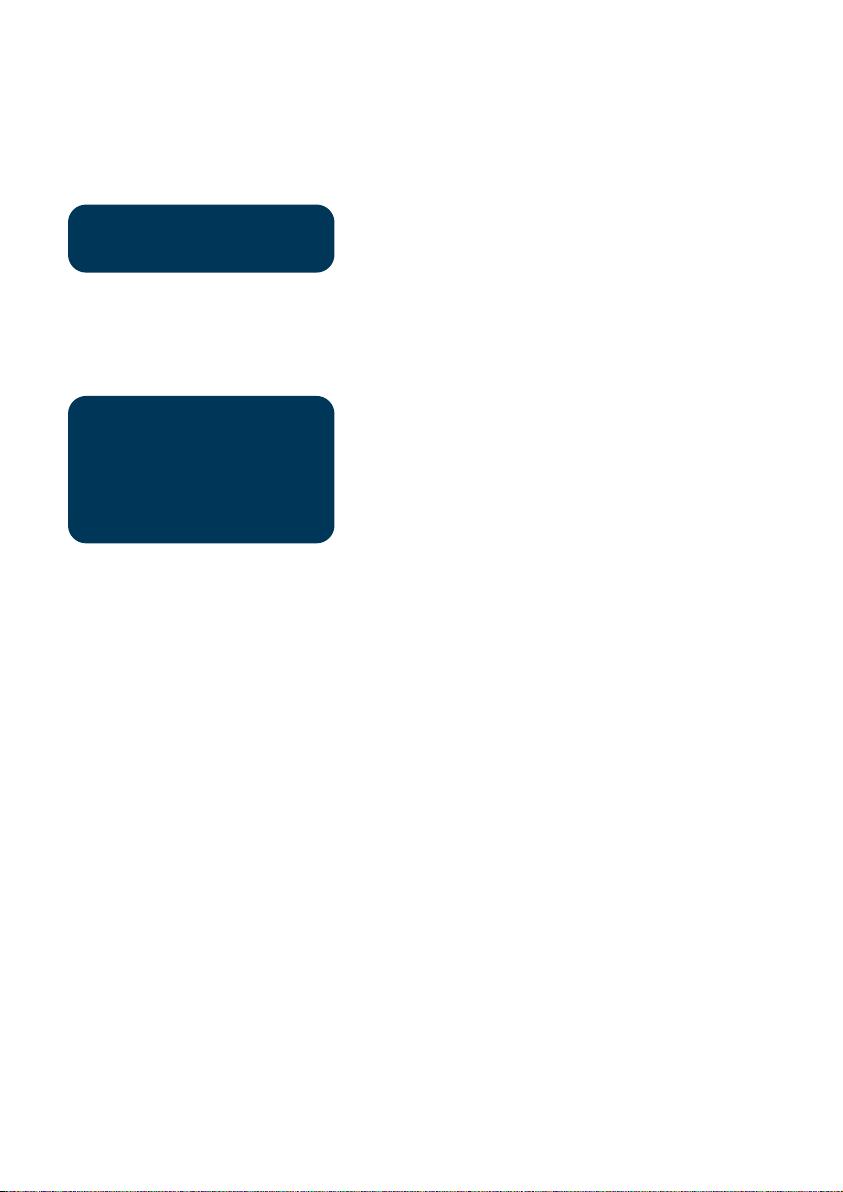
Turn the cardholder’s credit card over and locate the last 3-digits of the number printed on
the signature panel. If the transaction is initiated via mail, telephone or Internet, instruct the
cardholder to locate and quote the 3-digits on the signature panel.
Terminal Display
At this display screen, key in the Card Validation Code
VERIFICATION NO?
NOTE: American Express cards have a four digit code located on the front of the card. Diners Club cards
have a three digit code on the reverse of the signature panel.
then press ENTER.
If the Card Validation Code has been bypassed (only press ENTER rather than entering CVC) the
following screen will be displayed:
REASON CODE
1. NOT PROVIDED
2. ILLEGIBLE
3. NO IMPRINT ON CARD
When the transaction has been processed, check:
• The card number details against those printed on the Transaction Record
• The trading name and address details are correct
• Ensure that ‘Approved’ or an approval number/code is printed on the Transaction Record.
6.3 FRAUD MINIMISATION FOR DEBIT CARDS
The following procedures are vital in helping you identify and minimise fraudulent debit card
transactions via your Merchant Facility.
Debit Transactions are to be processed by swiping or inserting the presented card and having
the customer enter their PIN or, in certain circumstances, their signature.
6.4 CARDS LEFT AT PREMISES
From time to time customers may accidentally leave their debit or credit cards behind at your
premises. To ensure any potential fraud is minimised and to better align with broader industry
practices, a change to existing handling process is required.
Upon discovering a card left at your premises, you are to perform the following tasks:
• Retain the card in a safe place for a period of up to two business days;
• Hand the card to the customer claiming the card only after having established the claimant’s
identity by comparing signatures; and
• If the requisite two business days have passed, destroy the card.
• Should the cardholder enquire about their missing card, instruct them to contact their
issuing institution.
12
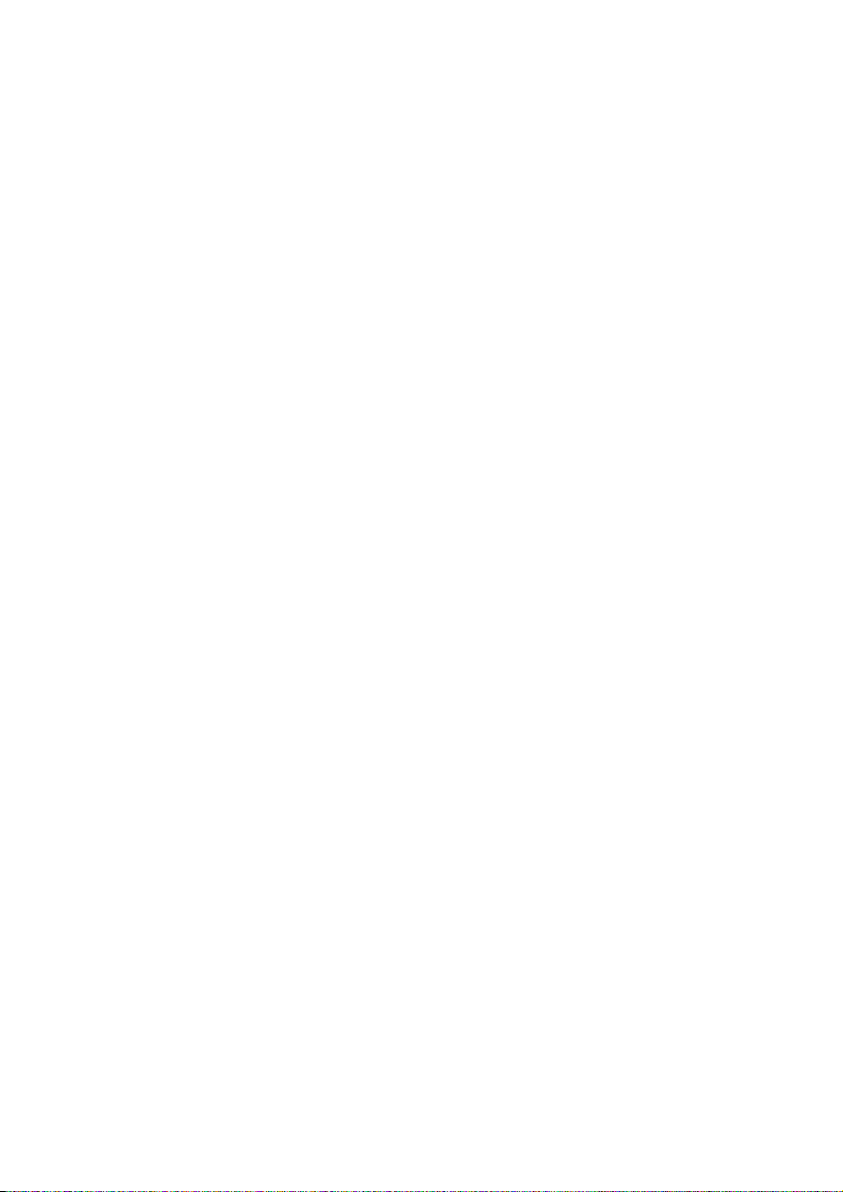
7. HANDLING CARDHOLDER INFORMATION
SECURELY & PCI DSS
You are responsible for the security of all cardholder and transaction information you receive,
process or store.
Businesses store credit card details for various purposes. While sometimes this is necessary
to support legitimate business practices, storage of card data can lead to theft of customer
information and significant impact to your business. ANZ recommends that card data is never
stored on your systems.
If your business accepts MOTO (Mail Order/Telephone Order), eCommerce, Pre-Authorisation,
Manual or Recurring transactions, you must ensure all cardholder data and transaction records
are received, processed and stored in compliance with the Payment Card Industry Data
Security Standard (PCI DSS).
If you need to process MOTO, eCommerce or recurring transactions regularly, talk to ANZ
about our secure eCommerce payment solutions. Using a secure eCommerce solution, like
a Bank-hosted payment page or PCI-compliant payment gateway, can remove most of the
requirements for your business to store or handle card data directly, ensuring enhanced
security for your business.
7.1 PCI DSS – PAYMENT CARD INDUSTRY DATA SECURITY STANDARD
The PCI DSS is a global security standard developed by Visa, MasterCard, AMEX and other
card schemes to ensure consistent security standards for all organisations that store, process
or transmit cardholder information. Visa and MasterCard require all ANZ merchants to be
compliant with PCI DSS.
PCI DSS covers the following principles:
• Build and Maintain a Secure Network
• Protect Cardholder Data
• Maintain a Vulnerability Management Program
• Implement Strong Access Control Measures
• Regularly Monitor and Test Networks
• Maintain an Information Security Policy.
What are the benets of PCI DSS compliance?
PCI DSS compliance assists your business in protecting Payment Card data and minimising risk
of theft of Cardholder information or compromise of your business systems. Maintaining a PCI
DSS compliance program helps your business identify potential vulnerabilities and may reduce
the financial penalties and remediation costs from a data breach.
13
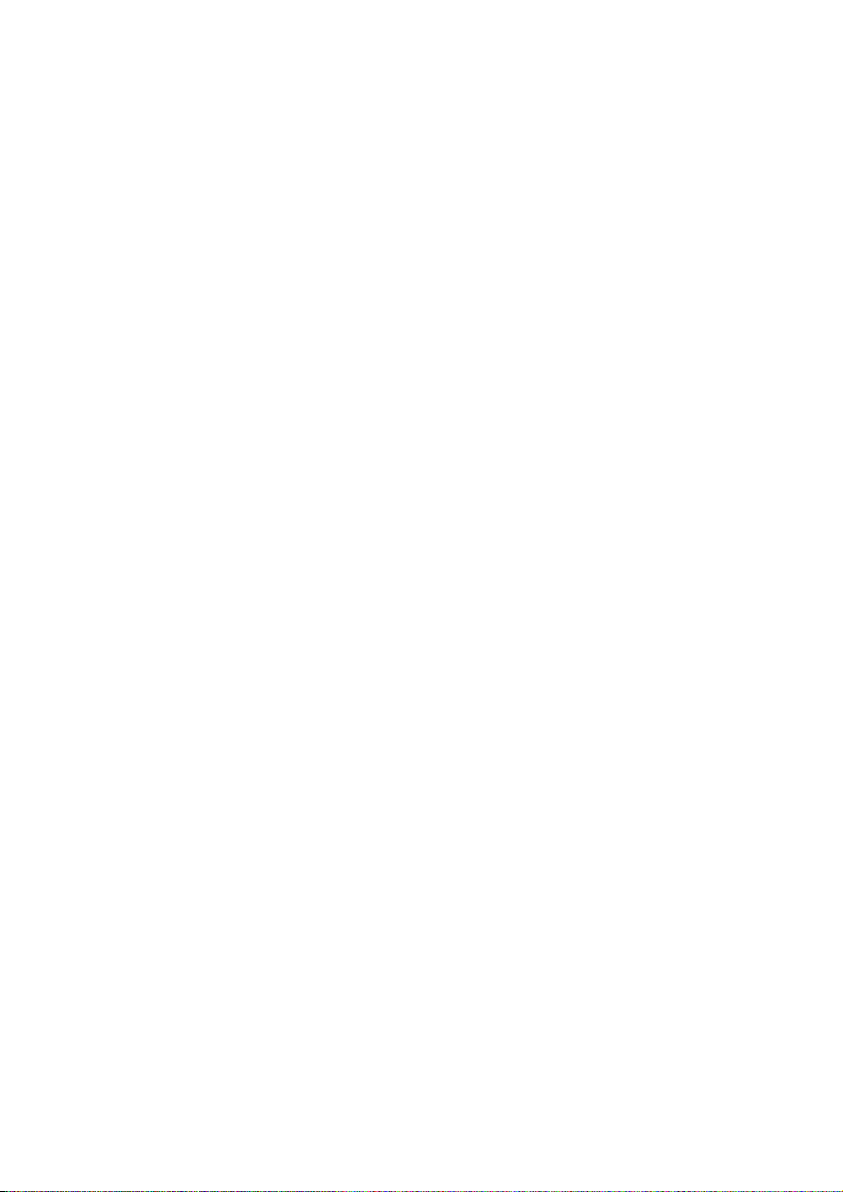
Validating PCI DSS Compliance
To validate compliance with PCI DSS, your business must complete the following validation tasks:
1) Annual PCI DSS Assessment
The Self-Assessment Questionnaire (SAQ) is a free assessment tool used to assess compliance
with the PCI DSS standards. There are 4 different SAQs, covering a variety of payment
processing environments, available to download from the PCI SSC website at: https://www.
pcisecuritystandards.org/merchants/self_assessment_form.php
Compliance assessments may also be performed by completing an onsite audit with an
independent PCI approved Qualified Security Assessor (QSA). PCI maintains a list of PCI
approved QSAs at: https://www.pcisecuritystandards.org/approved_companies_providers/
index.php
2) Quarterly Network Vulnerability Scans
If your business accepts payments via the Internet, or has any electronic storage of Cardholder
or transaction information, then Quarterly Network Vulnerability Scanning is required to ensure
compliance with PCI DSS.
An external vulnerability scan enables your business to assess your level of security from
potential external threats.
PCI-Approved scanning tools are used to generate traffic that tests your network equipment,
hosts, and applications for known vulnerabilities; the scan is intended to identify such
vulnerabilities so they can be corrected.
ANZ provides a complimentary PCI DSS Compliance Program to our merchants, including PCIapproved Network Vulnerability Scanning – please email pcicompliance@anz.com or contact
ANZ on 1800 039 025 to request access to our PCI DSS program.
7.2 SECURING TRANSACTION RECORDS
In general, no cardholder data should be stored unless it is strictly for use within the business
and absolutely necessary.
However, if you have authority from ANZ to process mail order / telephone order, eCommerce,
recurring or manual payments you may be required to store cardholder data and transaction
records. Please ensure all paper and electronic records containing cardholder data are secured
(e.g. locked filing cabinet), these may include: MOTO order forms, merchant copies of manual
transactions, cardholder records for recurring or pre-authorisation transactions.
Where storage of cardholder data is required, you must ensure both the type of cardholder data
retained, and the method used to store it is compliant with PCI DSS and ANZ requirements.
Here are a few simple guidelines:
• Never email credit card numbers or request your customers provide their credit card number
by email
• Ensure that you process eCommerce transactions with security codes (CVV2/CVC2), but do
not store these codes after they have been authorised
• Keep cardholder data storage to a minimum, only what is necessary for business or legal
needs
14
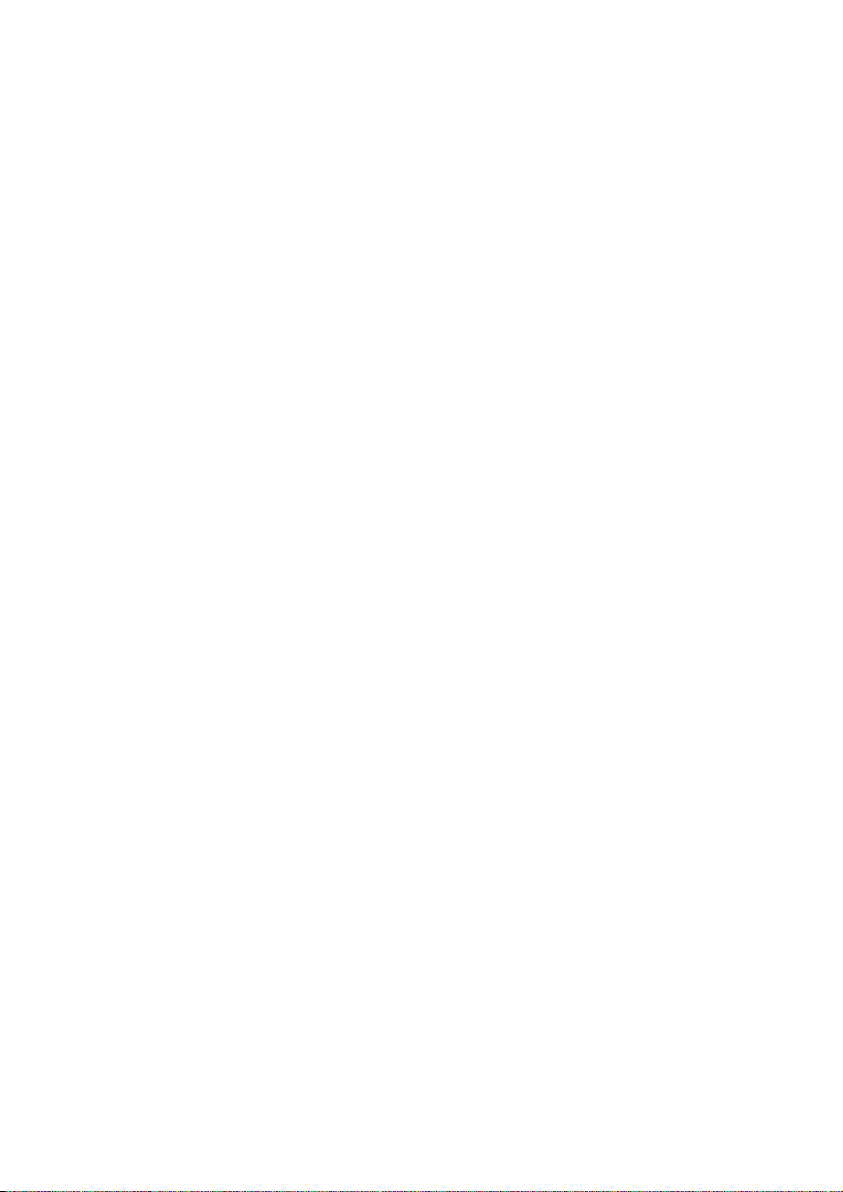
• Once a transaction is processed, obscure all digits except the first 6 and last 4 digits of the
Credit Card Number (e.g. 1234 56XX XXXX 7890) on all paper and electronic records
• Store cardholder data in a secure environment with strict controls and restricted access
• Use strong passwords which are changed at least every 90 days for all administrator roles
and users with access your customer’s card details
• Avoid storing cardholder data on PC’s, Laptops or mobile phones
• Do not store your customer’s card details online or unencrypted on your computer
• Securely dispose of cardholder data as soon as its use has expired. PCI DSS recommends
shredding, pulping, incinerating or other methods which make it impossible to reconstruct
the cardholder data. ANZ requires you keep transaction records for 30 months minimum.
Under no circumstances should sensitive information be stored; this information includes
security codes (CVV2, CVC2), PIN or magnetic stripe data
The following sources provide guidance on card data storage:
General Conditions – see Section 14 ‘Information Collection, Storage and Disclosure’
For more information, visit the PCI Security Standards Council website at
https://www.pcisecuritystandards.org/index.shtml
8. ERRORS AND DISPUTES
A Return and Correction (R&C) refers to a Voucher from a debit or credit card transaction that
cannot be processed. Consequently the transaction is debited from your bank account and
then the Voucher is returned to you for correction.
8.1 TYPICAL CAUSES OF RETURN AND CORRECTIONS
• Incorrect Vouchers used and incorrect additions on Merchant Summary Vouchers
• Incomplete information e.g. card imprint cannot be read on the Voucher
• Banking of Vouchers from other card schemes e.g. American Express.
When you receive a R&C, an explanation will be given as to why it cannot be processed.
Make sure you rectify the problem before re-submitting the Voucher for processing.
Please ensure that the corrected Vouchers are submitted as soon as possible to ensure that the
Issuing Bank does not reject them as a result of being returned out of time.
8.2 CHARGEBACKS
A Chargeback is the term used for debiting a merchant’s bank account with the amount of a
transaction that had previously been credited. Chargebacks can have a financial impact on your
business. It is important that you are fully aware of your obligations, the processes involved and
possible outcomes. Please take time to carefully read through the Fraud Minimisation, Data
Security and Chargeback guide at anz.com.
15
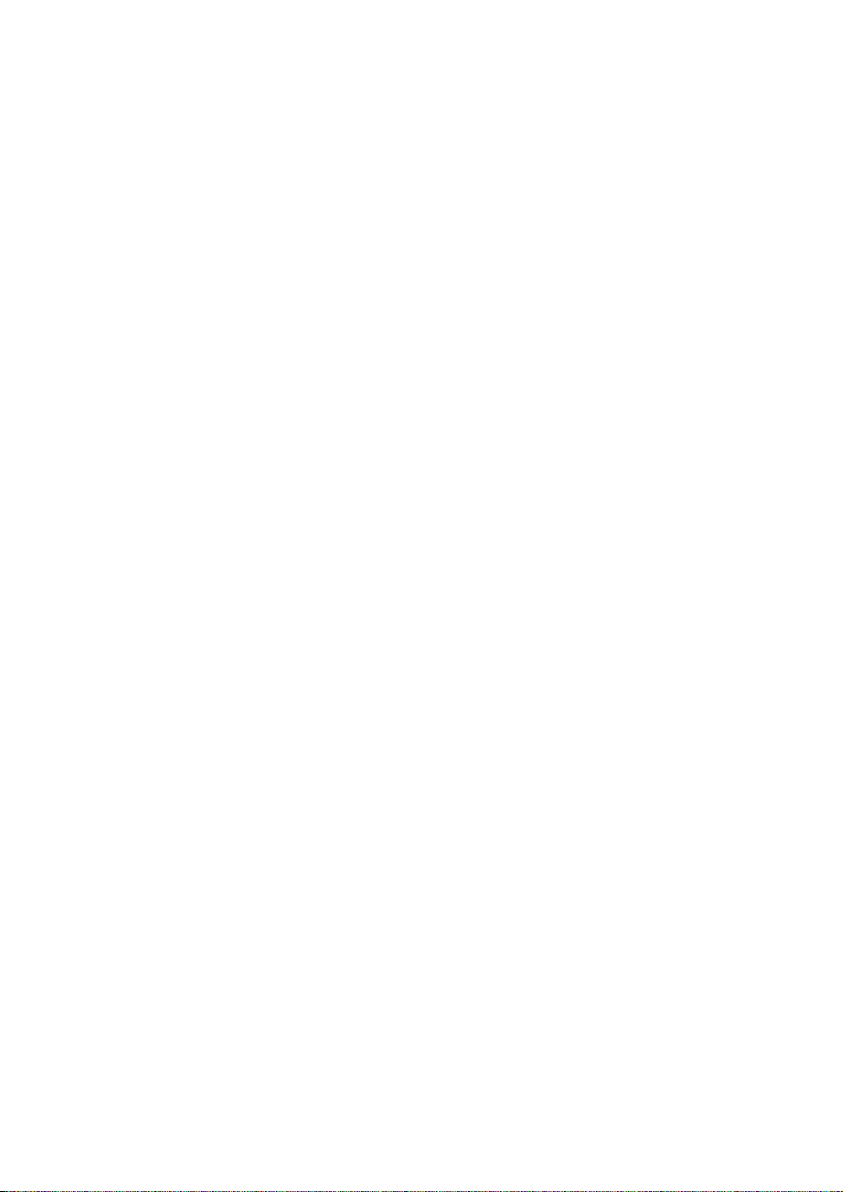
Please refer to the General Conditions . You may be charged back for the value of a credit or
debit (card schemes-issued) card sale where you have failed to follow the Bank’s procedures as
stated in this Merchant Operating Guide or in the General Conditions.
NOTE: You must retain information about a transaction whether processed manually or electronically for a
period of 30 months from the date of the transaction or such other period required by card schemes, Law
or notied by ANZ.
Chargebacks can occur for a number of reasons including a scenario where a Cardholder or
their issuing bank justifiably disputes liability for the transaction for any reason or where the
Merchant fails to comply with its obligations under the Merchant Agreement in connection
with the transaction.
A Chargeback will also occur if a Retrieval Request is left unanswered or returned out of time
by the merchant or if the supporting documentation supplied to the issuing bank is not
acceptable. In most cases, the value of the disputed transaction will be automatically debited
from the merchant’s account.
Chargebacks can occur for a number of reasons:
• Processing errors
• Unauthorised use of a card
• No signature on the receipt
• Unauthorised Transactions
• Invalid card account number
• Transaction exceeds floor limit
• Card details not imprinted on the sales voucher
• Incorrect Transaction amount
• Expired card
• Transactions performed on a lost or stolen card
• Illegible details on the sales voucher
• Failing to respond to a retrieval request
• Merchandise not received by purchaser or wrong goods sent.
NOTE: The examples given are not an exhaustive list of the circumstances in which a transaction may
be charged back to you. Please refer to the General Conditions of your Merchant Agreement for further
information on Chargebacks.
If you need assistance understanding a particular Return and Correction or Chargeback, please
contact ANZ Merchant Services on 1800 039 025 (24 hours a day, 7 days a week).
16
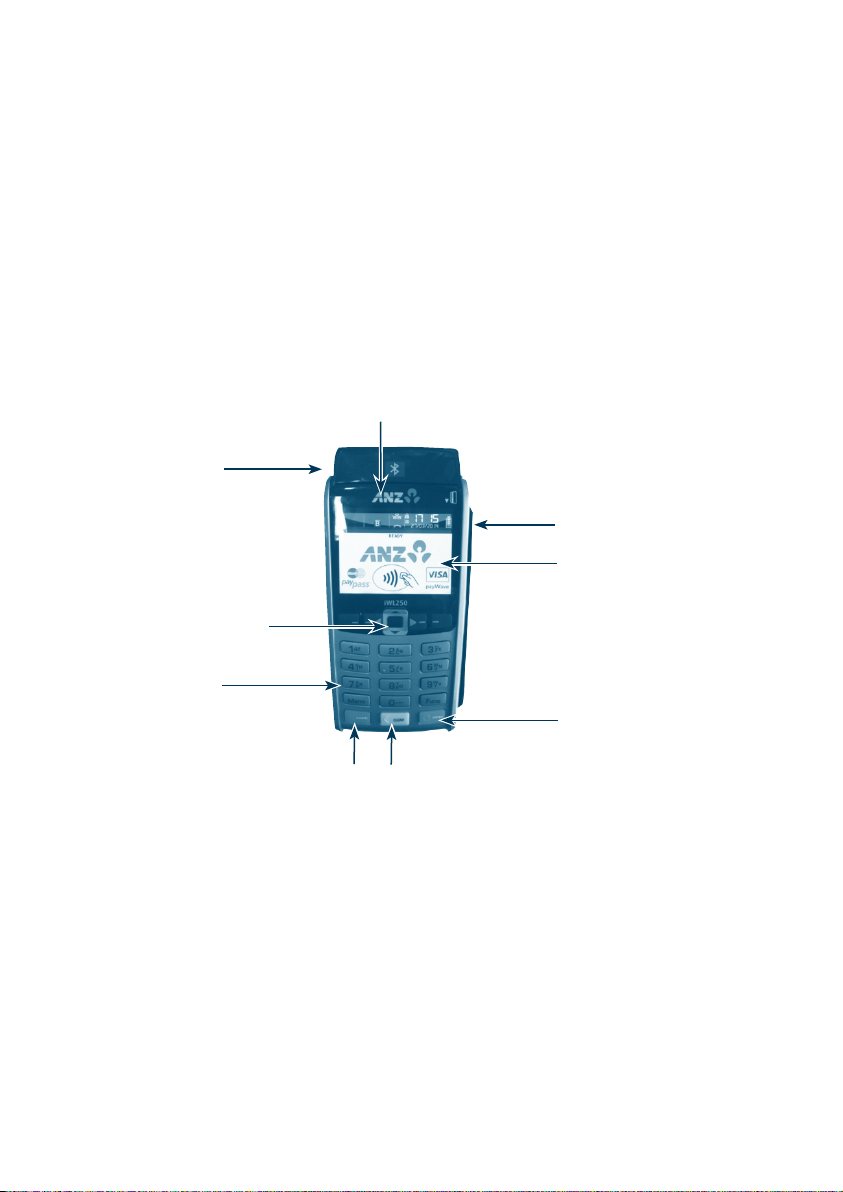
9. ANZ POS MOBILE PLUS
This Merchant Operating Guide provides important information you need to know about
processing debit and credit Transactions using your ANZ POS Mobile Plus terminal by showing
the terminal screen displays. This terminal is designed to accept payment using Magnetic Stripe
and Chip Cards as well as Contactless Cards and Smartphones.
Please take time to read it thoroughly and ensure that your staff read it too.
9.1 TERMINAL FEATURES
The ANZ POS Mobile Plus incorporates a large colour graphic screen, 18 functional keys, a
Magnetic Strip Card Reader, a Chip Card Reader, a built-in Contactless Reader and a built-in
Printer and Paper Roll component.
Contactless
Status Lights
Printer and Paper
Roll component
Magnetic Stripe
Card Reader
Contactless Reader
Function Key
Soft-function
keys
Enter key
Cancel key
9.2 TERMINAL KEYPAD
SOFT-FUNCTION’ KEYS
These soft-function keys allow you to access the particular account type required. They are also
used as function keys for navigating the ANZ EFTPOS MENU and Sub MENUs.
NUMBER KEYS (Silver)
Use the number keys to enter in the transaction amounts, Authorisation Numbers and when
the hand key function is required.
Clear key
17
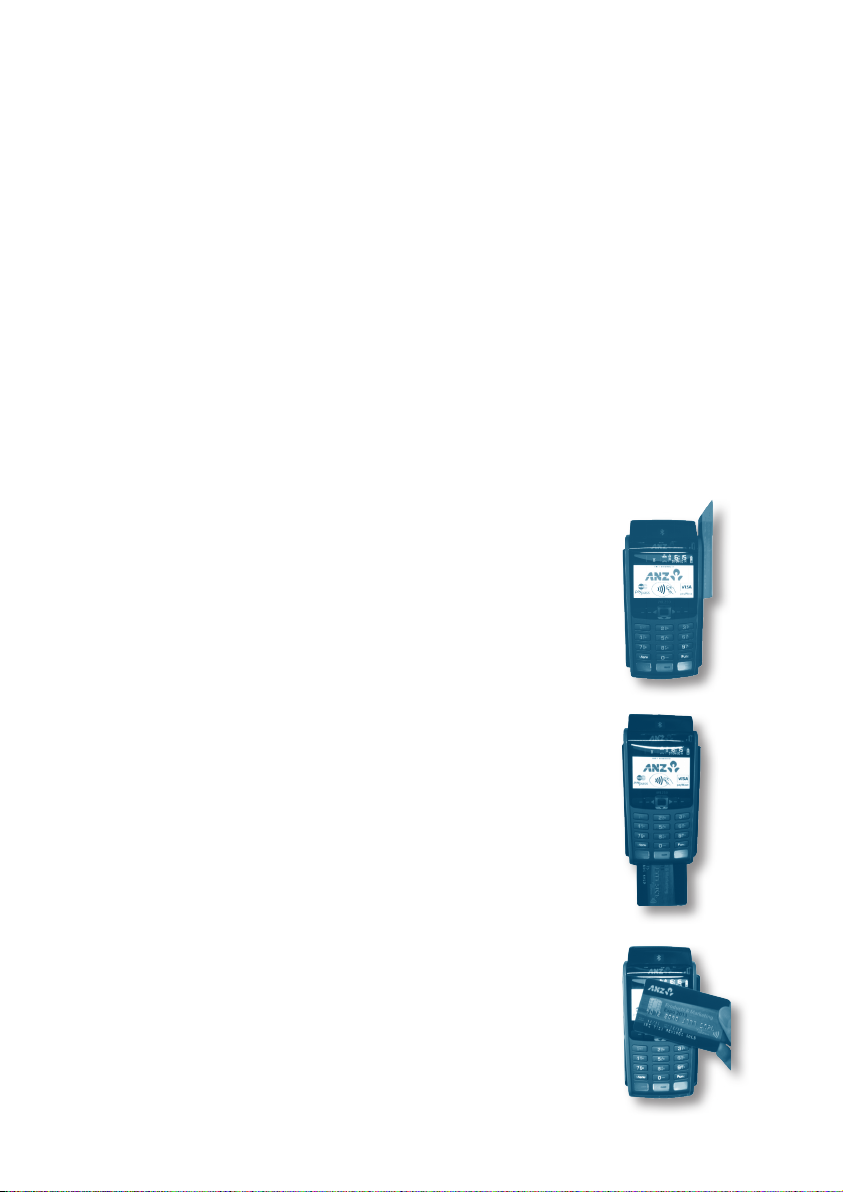
ENTER (Green)
The ENTER key will direct you to the ANZ EFTPOS MENU. It confirms that all values and details
(including signatures and PINs) are correct in the EFT portion of the purchase, cash-out (refer to
section 12) and Refund Transactions (refer to section 13). It also confirms that the transaction
can be sent to the Bank for verification and approval.
CANCEL (Red)
The CANCEL key is used to cancel the current function and return the terminal to the idle state.
CLEAR (Yellow)
Press the CLEAR key to correct any invalid data entry. The CLEAR key is also used as a FEED key
by pressing and holding the CLEAR key.
Func (Silver)
Use the Func key to access the terminals function menus and Manual Hand Key processing.
9.3 CARD READER
Magnetic Stripe Card Reader
The card can be read via the Magnetic Stripe Card Reader located on
the right hand side of the terminal.
The card can be read by swiping from the top to the bottom of the
terminal (or vice versa), with the magnetic stripe facing down towards
the terminal.
Use a regular movement to ensure a reliable card reading.
Chip Card Reader
Insert the Chip Card horizontally into the bottom of the terminal with
the metal chip facing upwards. Leave the Chip Card in this position
throughout the transaction.
The Chip Card can be removed from the terminal when signature
verification is required or as instructed by the terminal.
Contactless Reader
Tap the contactless-enabled card or Smartphone within 4cm of the
terminal screen on ANZ Contactless Terminal until the lights are lit in
sequence above the top of the terminal screen, when all four status
lights are illuminated, you will hear the long “Beep", then follow the
Terminal prompts to complete the transaction.
18
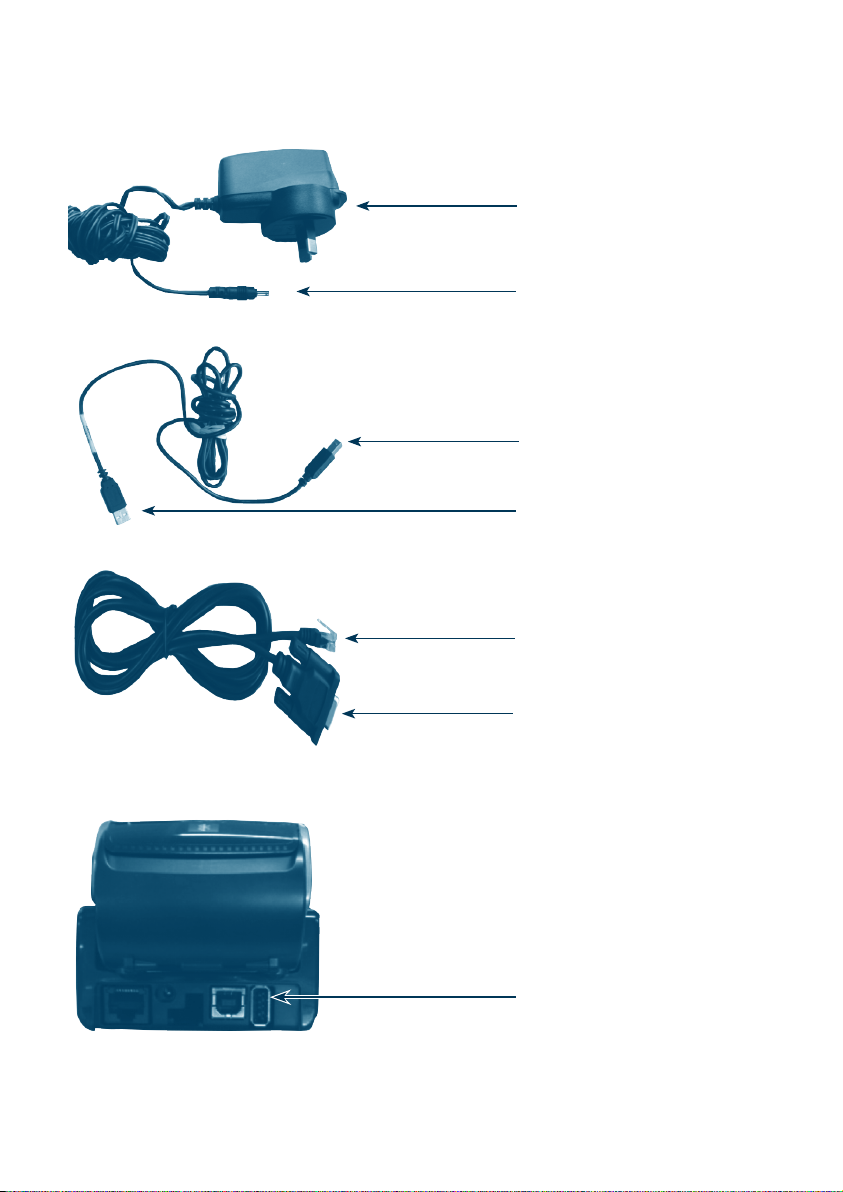
9.4 HOW TO INSTALL THE ANZ POS MOBILE PLUS TERMINAL
Charger
Connect to your power
outlet
Connect this to your
POS
USB Cable
Connect this to your
POS
Connect this to your
Terminal
Serial Cable
Connect this to your
Terminal
Terminal and Base Rear
Connect this to your
POS
Connect the USB, Serial
and Power cables into
these ports
19
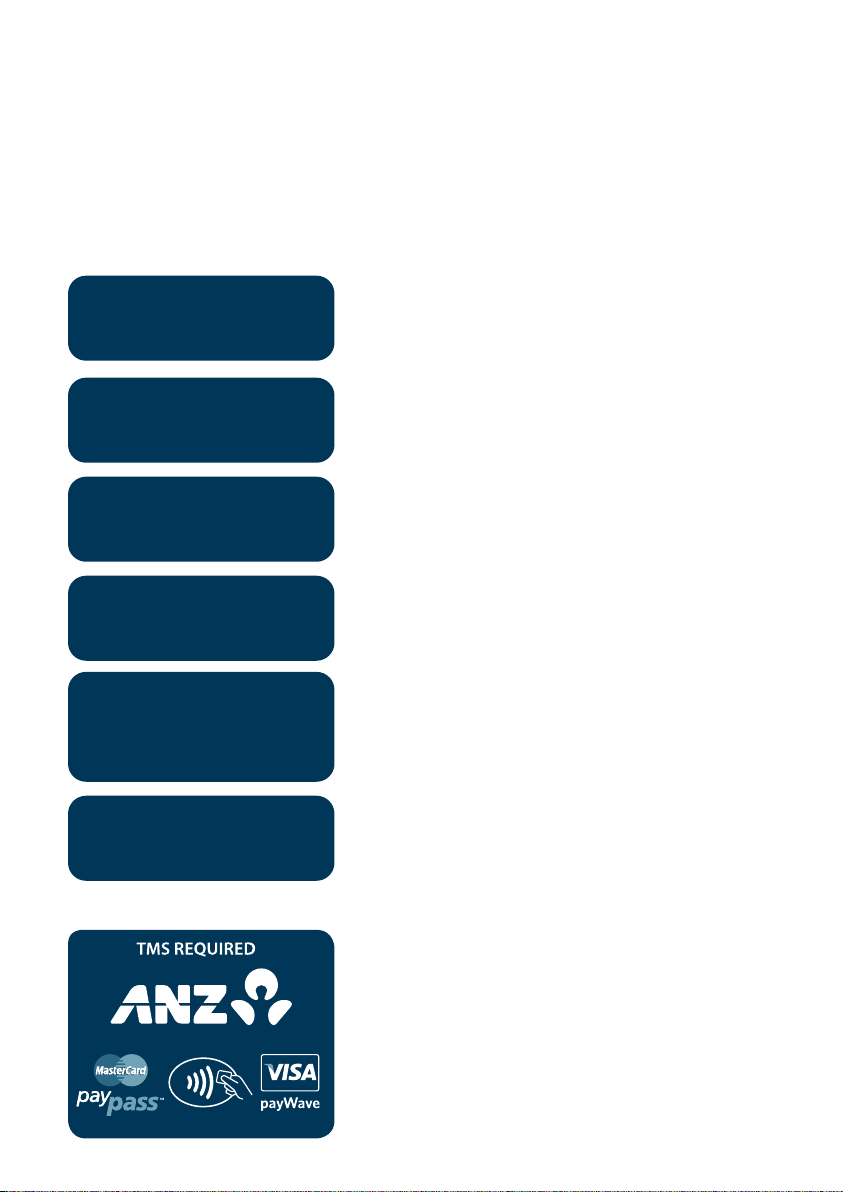
For new terminal installation, please contact your IT support team or Point of Sale (POS) Vendor
for new installation instructions before you follow the below steps.
Please plug in the terminal’s base to your Point of Sale using either the serial or USB
connections. Connect the base to a power outlet using the provided power cable. Once the
terminal is connected to the base, please follow the below instructions when installing your
terminal.
Associate with Base
Swipe your EFTPOS Merchant Card
SWIPE
MERCHANT CARD
(please refer to section 3 for more information).
Note: If you do not have this, press <CLEAR> and
manually key on the Terminal ID, then press <ENTER>.
ASSOCIATE WITH BASE
FUNCTION
ASSOCIATE WITH BASE?
ENTER OR CLEAR
ASSOCIATING
LEAVE ON BASE
PLEASE WAIT
Successful
Conguring Terminal Communications
Press the Func key.
Key in 6634 then press ENTER.
Press ENTER.
Please let the terminal associate with the base.
The terminal has successfully associated with the base.
20
Press the Func key.
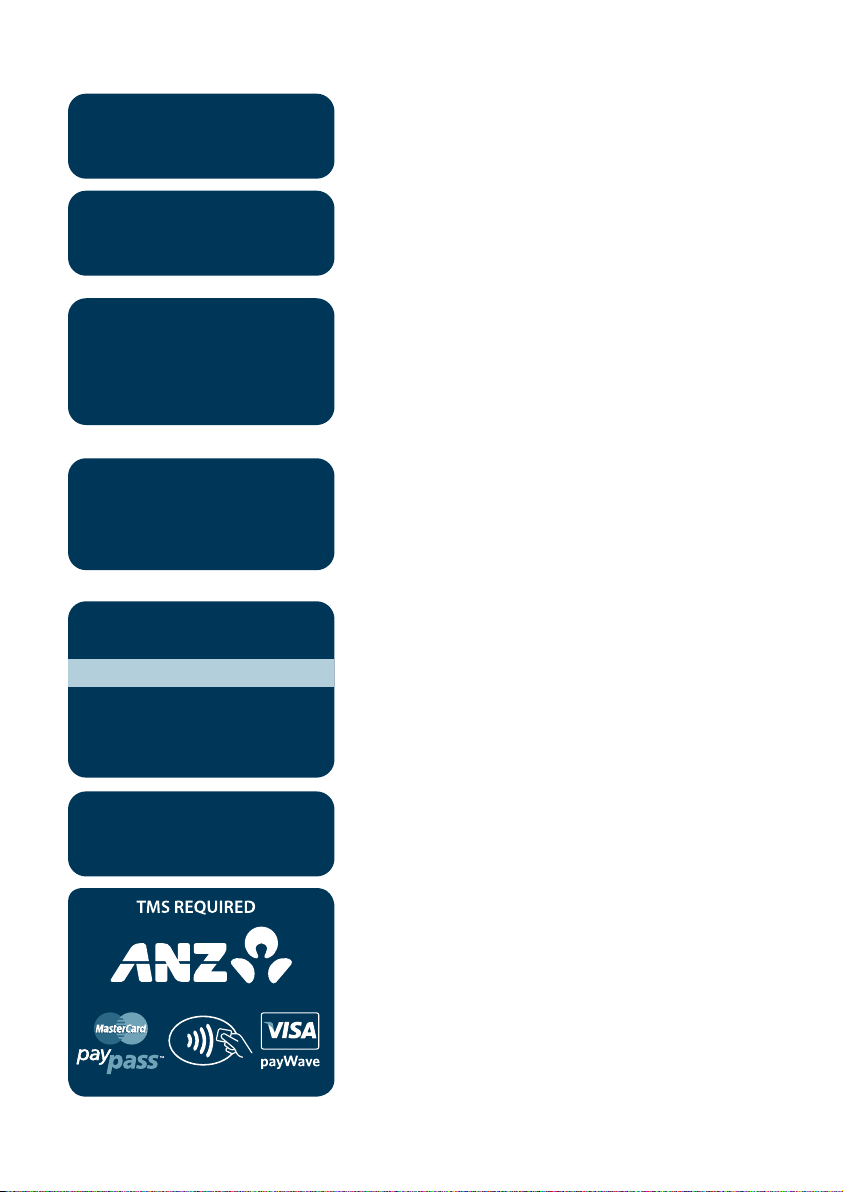
FUNCTION
Key in 11112227 then press ENTER.
CONFIGURE TERMINAL COMMS?
SERIAL PORT
COM0
COM1
USB
POS COMMS
SERIAL
IP SSL
PROTOCOL
ASYNC DLE 9600
ASYNC DLE 9600
VLI 38400
VLI 38400
ADVANCED
Press ENTER.
Press the down or up key to cycle between COM0 (for
Serial), COM1 and USB (for USB), press ENTER on your
selection.
Press the down or up key to cycle between Serial and IP
SSL, press ENTER on your selection.
Press ENTER.
PROCESSING PLEASE WAIT
The terminal status is displayed.
The terminal returns to the main screen and displays a
'TMS REQUIRED' message.
21
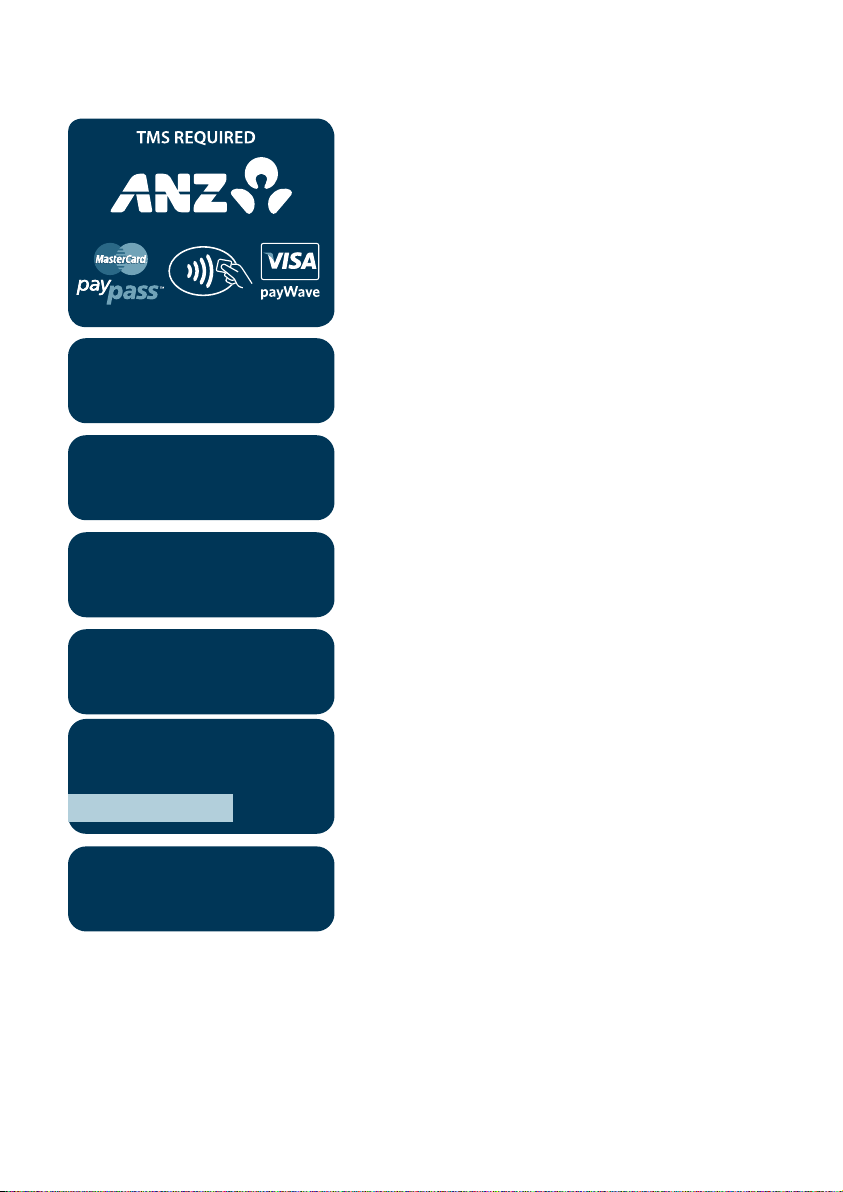
TMS Logon
This screen is displayed if the terminal is required to log
on to TMS.
FUNCTION
TMS LOGON?
ENTER OR CLEAR
TMS ACTION
CONNECTING
TMS ACTION
LOGON
TMS ACTION
PLEASE WAIT
/
TMS ACTION
LOGON
Press Func Key and key in 2468 then press ENTER.
Press ENTER.
Terminal status is displayed.
This screen is displayed when TMS logon is successful.
22
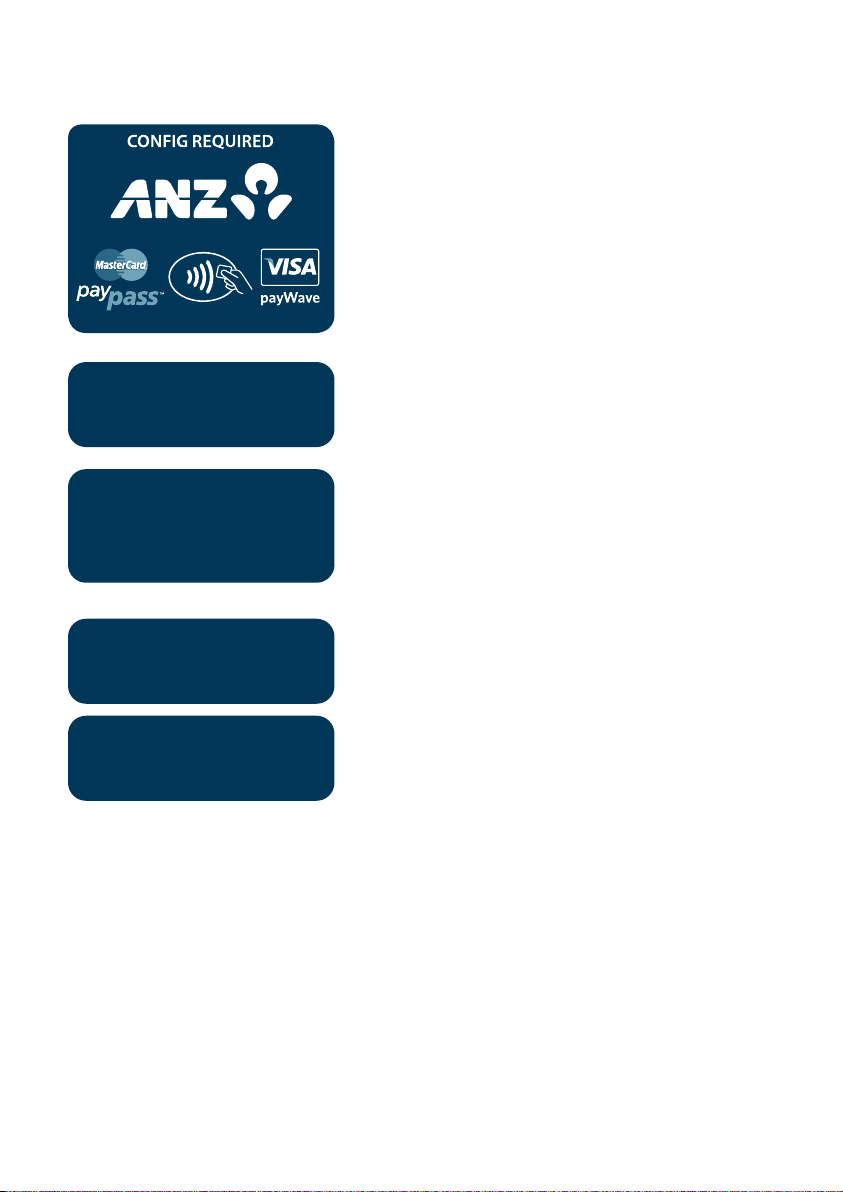
Conguring the Terminal
The terminal displays: "CONFIG REQUIRED".
Press Func Key.
FUNCTION?
SWIPE MERCHANT CARD
COMMS MODE
1 - DIAL - UP CNP
CONNECTION
1 - STAND ALONE
Key in 9905 then press ENTER.
Swipe your EFTPOS Merchant Card
(please refer to section 3 for more information).
NOTE: if you do not have this, press <CLEAR> and manually
key in the Terminal ID, then press <ENTER>.
Press ENTER.
Press ENTER.
23
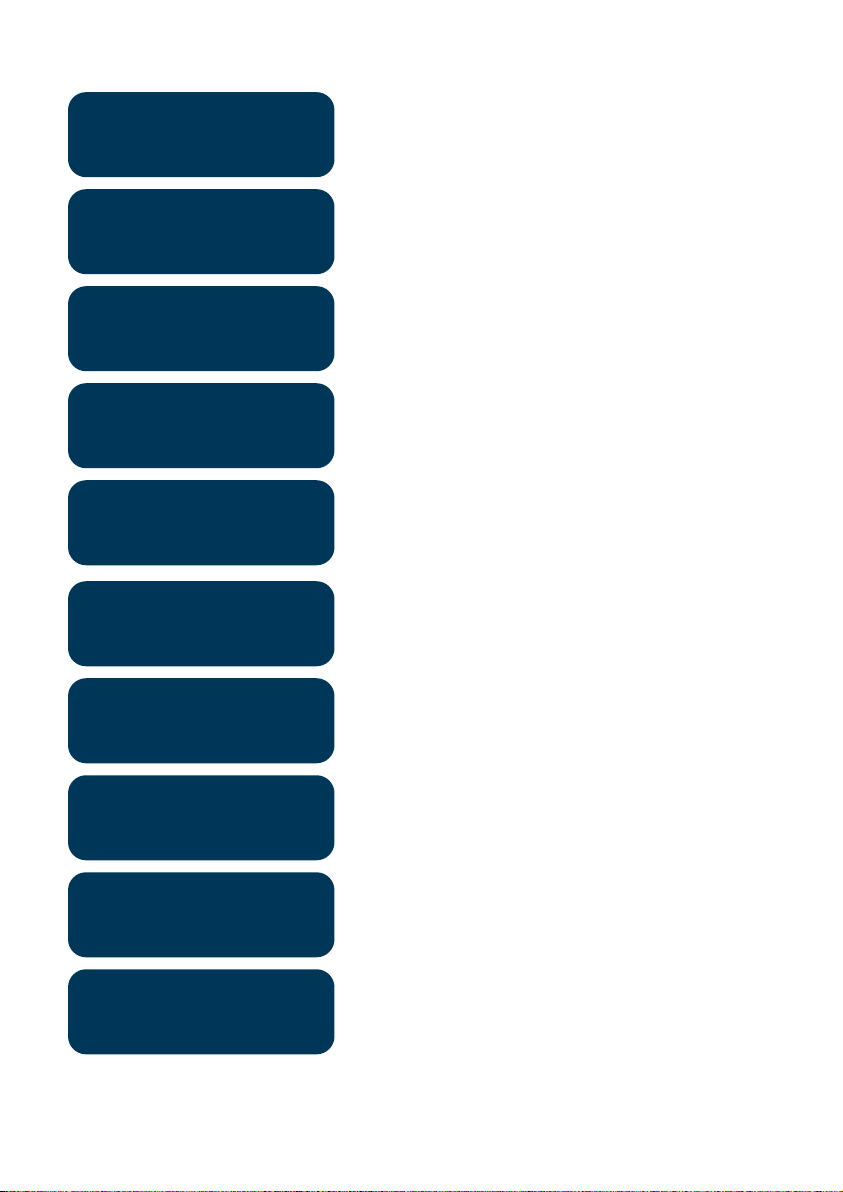
ANZ LINE SPEED?
1-1200
Press ENTER.
TMS LINE SPEED?
3-14400
PRE/POST DIAL?
1-PRE - DIAL
DIAL MODE?
1 - TONE
PABX?
0
HOST PHONE NO?
1800XXXXXX
TMS PHONE NO?
1800XXXXXX
Press ENTER.
Press ENTER.
Press ENTER.
Press ENTER.
If a 0 is required for an outside line, please ensure this is shown
on this screen, otherwise press ENTER.
Press ENTER.
Press ENTER.
24
QUICK DIAL?
1- ON
TMS NII?
XXX
ANZ SHA?
48XXXXXXX
Press ENTER.
Press ENTER.
Press ENTER.
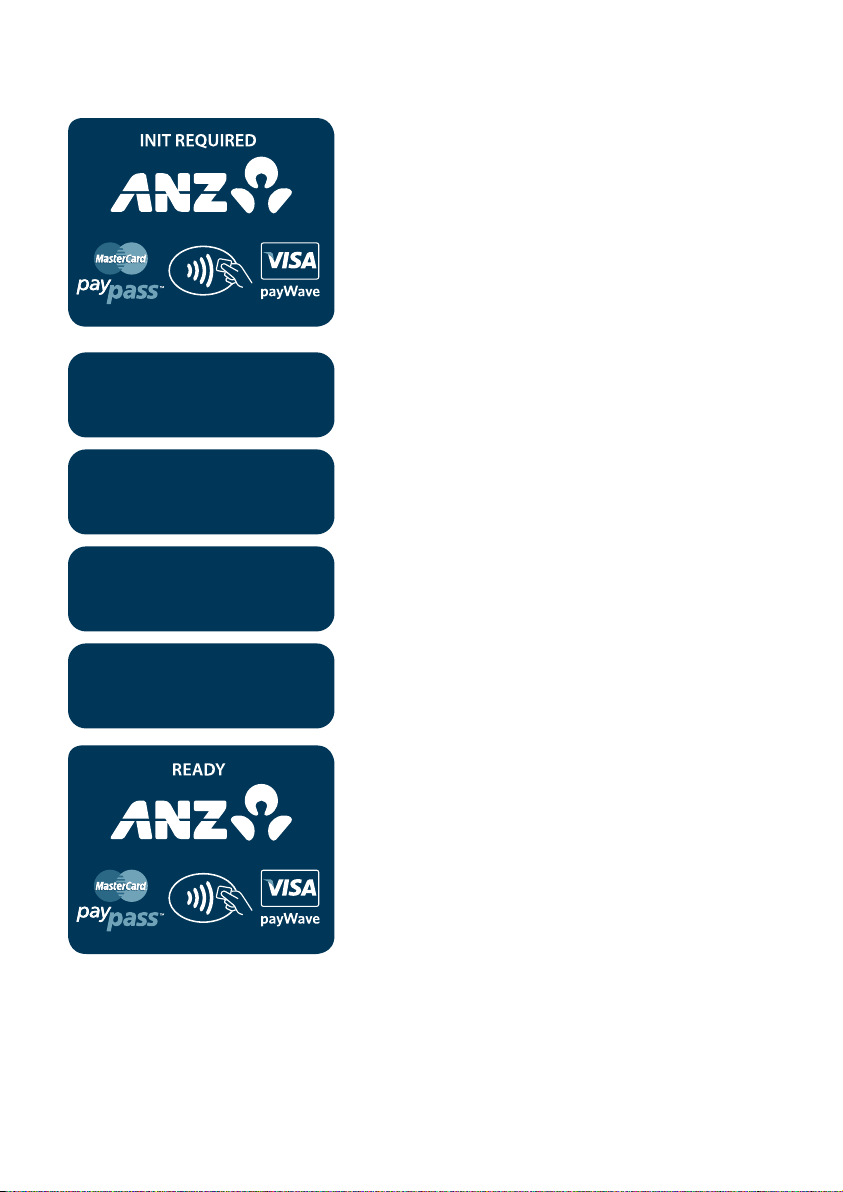
Terminal Initialisation
This screen is displayed if the terminal is required to initialise.
FUNCTION
REMOTE INIT?
ENTER OR CLEAR
REMOTE INIT
IN PROGRESS
INITIALISING
PLEASE WAIT
Press Func Key and key in 87 then press ENTER.
Press ENTER.
Terminal status is displayed.
The terminal has completed the Initialisation and will return to
the main screen.
NOTE: If the screen does not display "Initialising Please Wait", please contact ANZ Merchant Services on
1800 039 025 for further assistance. If you have an activation/reference number, please have the number
handy.
25
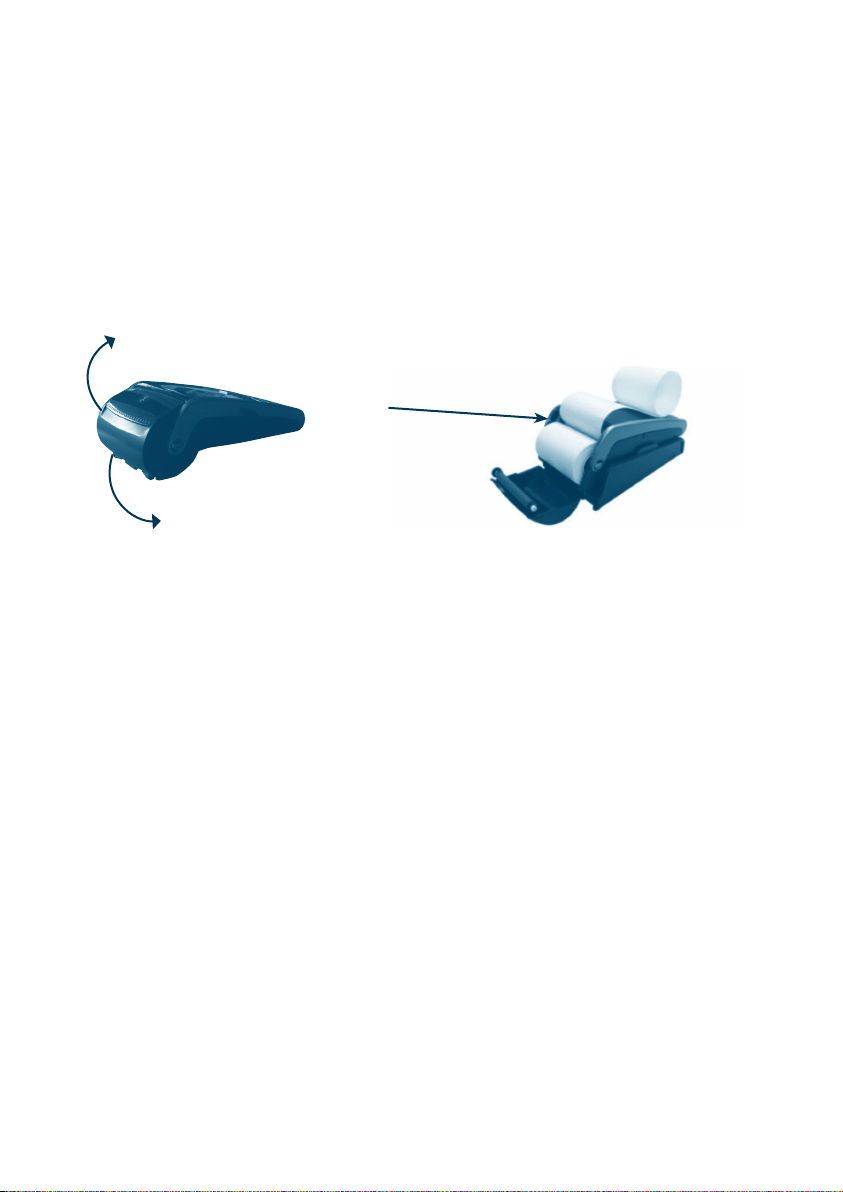
9.5 HOW TO LOAD PRINTER PAPER
• Open the paper compartment by lifting the catch located at the rear of the terminal and pull
the cover to the rear of the terminal
• Insert the paper roll (diameter 40mm) in the compartment and following the directions
shown on the picture
• Pull the paper up to the top of the terminal and hold in position
• Maintain the paper roll position and close the lid
• Press the top of the lid in the centre until it clips into position.
Lift catch up
Correct paper
position
Pull cover open
NOTE: Do not tamper with or remove the terminal housing.
9.6 BATTERY
The ANZ POS Mobile Plus terminal battery that will allow approximately 500 basic Transactions
to be completed with one fully charged battery. A full charge of the battery will take up to 4
hours to complete.
When does the battery need to be charged
• On initial start up, it is important to charge the battery for 16 hours
• Before commencing a shift, please make sure to fully charge the battery to ensure the
maximum number of transactions can be completed
• When used daily, the terminal recharges its batteries each time it is placed on its base
if base power supply is connected to the main power outlet on the wall.
26
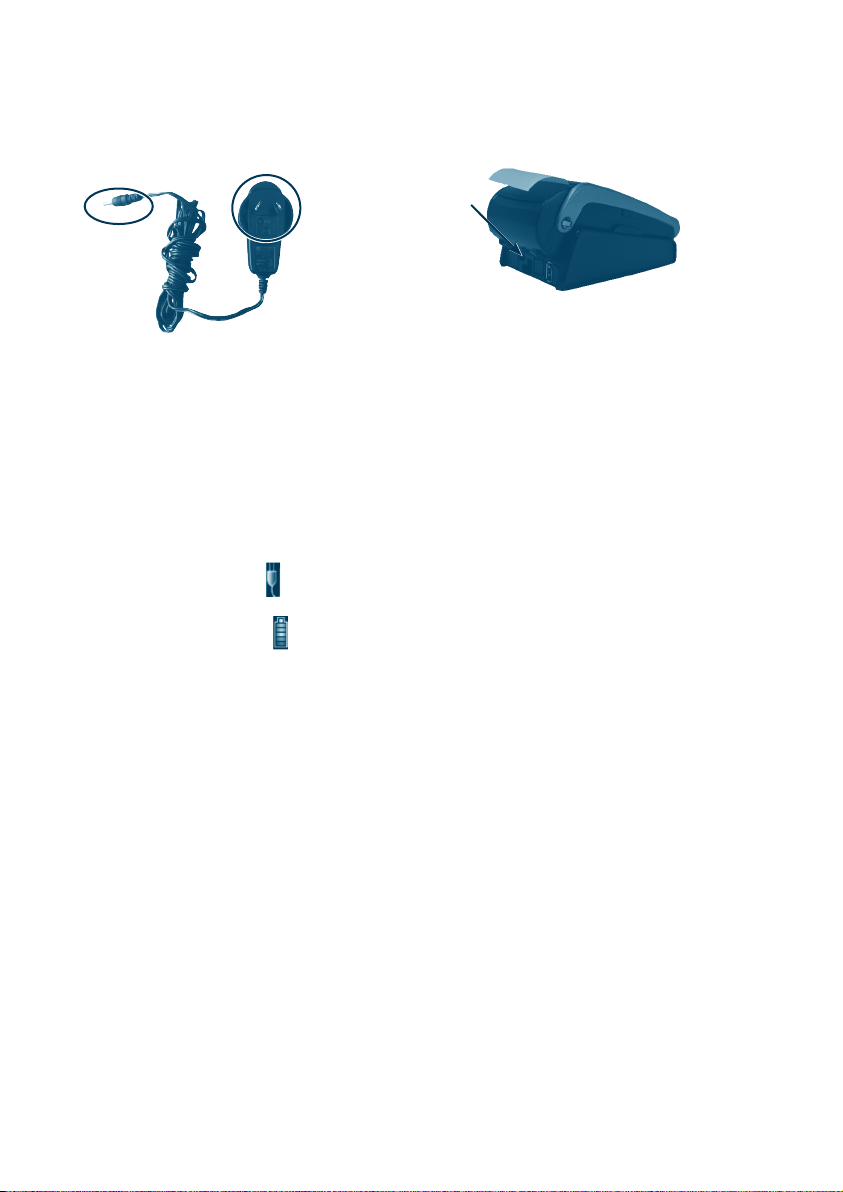
How to charge the terminal battery
1.
2.
Connect the
power supply to
the base socket
here
Example of connecting base power
supply to the base socket
Example of Base power supply
Place the base on a clear, flat surface near the mains power outlet and a telephone socket if
dial-up communication is required. Follow the below instructions to connect your terminal to
the base.
A. Connect the power supply (number 1) to the base socket as shown above.
B. Connect the base power supply (number 2) to the main power outlet on the wall.
C. Place the terminal on the base by securely connecting the terminal to the docking
connector on the base.
D. Check the “plug symbol ”
shown on the upper right hand side of the terminal
screen indicates that the terminal is connected into the power outlet.
E. Check the battery symbol
on the terminal screen that is flashing or moving on the
terminal screen indicates that charging is in progress.
NOTE: It is your responsibility to keep your terminal away from any external heat source (radiator, sun,
enclosed area and etc.) which can have an impact on the terminal battery lifetime and performance.
9.7 COMMUNICATION MODE
The ANZ POS Mobile Plus terminal’s base communicates to ANZ’s network via the Internet
Provider that your Point of Sale System is connected to. The terminal itself communicates to its
base via Bluetooth.
9.8 HOW TO CONFIGURE COMMUNICATION MODE
Please note that IP will be the primary communication mode for your Point of Sale system, if
you do want to change the primary communication mode to Dial-up or GPRS, please follows
the steps as shown below.
27
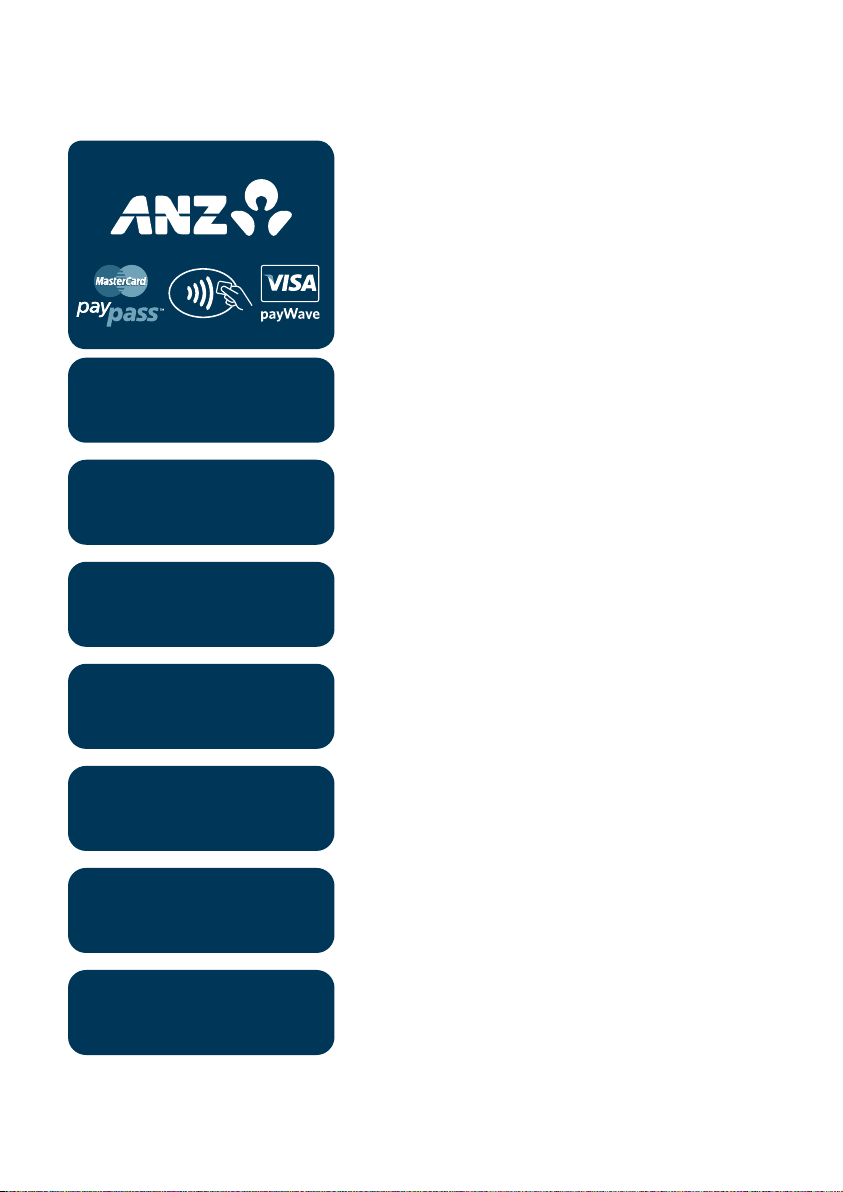
To congure communication mode to Dial-up
READY
Press the Func key.
FUNCTION?
SWIPE
MERCHANT CARD
INTERFACE TYPE?
5-ANZ PC-EFTPOS
COMMS MODE
1-DIAL-UP CNP
CONNECTION
5-ANZ PC-EFTPOS
ANZ LINE SPEED?
1-1200
Key in 9905 then press ENTER, ENTER.
Swipe your EFTPOS Merchant Card
(please refer to section 3 for more information).
Press ENTER.
Press 1 to choose Dial-up CNP and press ENTER.
Please select 5 for ANZ PC-EFTPOS and press ENTER.
Please select 1 for 1200 and press ENTER.
TMS LINE SPEED?
3-14400
28
Please select 3 for 14400 and press ENTER.
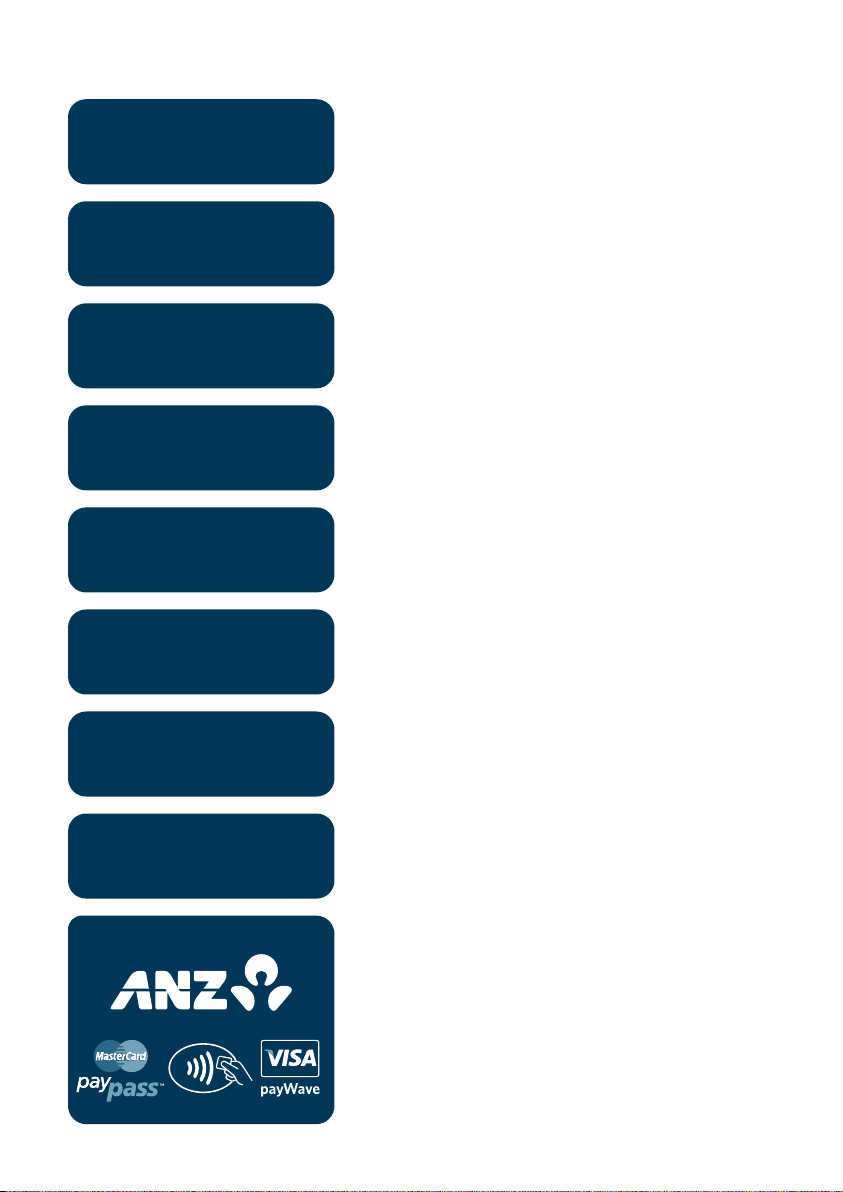
PRE/POST DIAL?
1-PRE-DIAL
Please select 1 for PRE_DIAL and press ENTER.
DIAL MODE?
1-TONE
PABX?
0
HOST PHONE NO?
1800xxxxxx
TMS PHONE NO?
1800xxxxxx
QUICK DIAL
1-ON
TMS NII
xxx
Please select 1 for TONE and press ENTER.
Press ENTER.
If a 0 is required for an outside line, please ensure
this is shown on this screen otherwise press ENTER.
Press ENTER.
Press ENTER.
Press ENTER.
Press ENTER.
ANZ SHA?
48xxxxxxx
INIT REQUIRED
Press ENTER.
The terminal returns to the main screen and displays
an “INIT REQUIRED” message.
29
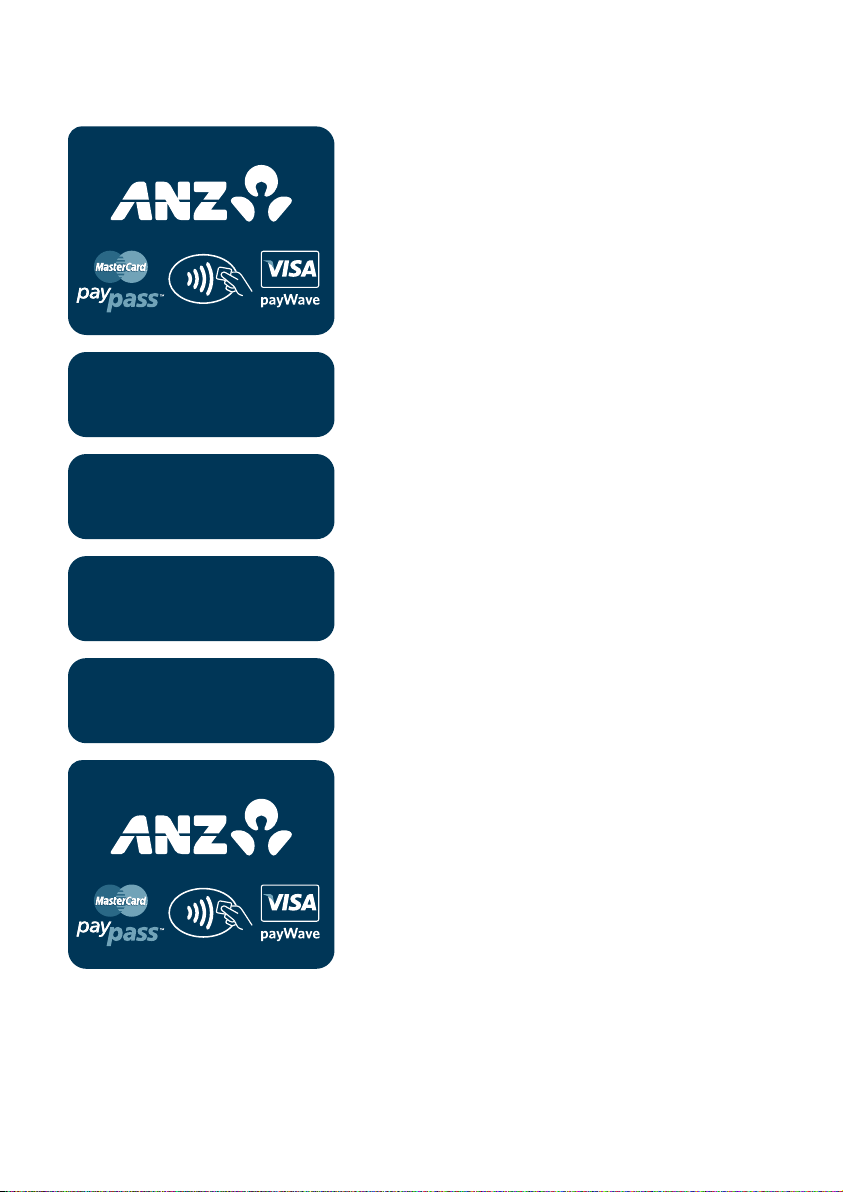
Terminal Initialisation
INIT REQUIRED
Please refer to your Point of Sale (POS) manual to
initialise the terminal.
REMOTE INIT
IN PROGRESS
INITIALISING
PLEASE WAIT
REMOTE INIT
IN PROGRESS
INITIALISING
PLEASE WAIT
READY
Terminal status is displayed.
The terminal has completed the initialisation and
returns to the main screen.
30
