Antex Electronics DMX8 User Manual

DMX8 USB Mixer
Installation Guide

TRADEMARKS
FTR, FTR Gold and ForTheRecord are registered trademarks of FTR, Ltd. and/or FTR Pty Ltd.
FTR Reporter, FTR Player Plus, FTR Save-To-Tape, FTR Save-To-Format, FTR CD Player, FTR Log Notes, FTR CD, FTR Open-From-ForTheRecord, FTR Monitor, ForTheRecord.com, FTR Portable Reporter and FTR ReporterDeck are either registered trademarks or trademarks of FTR, Ltd. and/or FTR Pty Ltd.
Microsoft and Windows are either registered trademarks or trademarks of Microsoft Corporation in the United States and/or other countries.
All other brand and product names are trademarks or registered trademarks of their respective companies.
DISCLAIMER
FTR Pty Ltd makes a sincere effort to ensure the accuracy of the material described herein; however, except as set forth in the license documentation applicable to each product of FTR Pty Ltd. makes no warranty, express or implied, with respect to the quality, correctness, reliability, currentness, accuracy, or freedom from error of this document or the products referred to herein, and specifically disclaims any implied warranties of merchantability and fitness for any particular purpose. FTR Pty Ltd disclaims all liability for any direct, indirect, incidental, consequential, special or exemplary damages resulting from the use of the information in this document or from the use of any products described in this document. Mention of any product not manufactured by FTR Pty Ltd does not constitute an endorsement by FTR Pty Ltd of that product.
COPYRIGHT NOTICE
This manual is copyrighted and all rights are reserved by FTR Pty Ltd. No part of this publication may be reproduced, transmitted, transcribed, stored in a retrieval system, or translated into any language or computer language, in any form or by any means, electronic, mechanical, magnetic, optical, chemical, manual, or otherwise, without the prior written permission of FTR Pty Ltd.
If this manual has been supplied by FTR Pty Ltd in Adobe® Acrobat® portable document format (pdf) then FTR Pty Ltd grants permission for a single copy to be printed in its entirety.
FTR Pty Ltd |
FTR Pty Ltd |
Suite 7 |
PO Box 1048 |
16 Brodie Hall Drive |
Technology Park |
Technology Park |
Bentley |
Bentley |
Western Australia 6983 |
Western Australia 6102 |
|
Copyright © 1998 - 2005
All Rights Reserved
FTR-InstallationGuide-DMX8.doc 20051222
ii
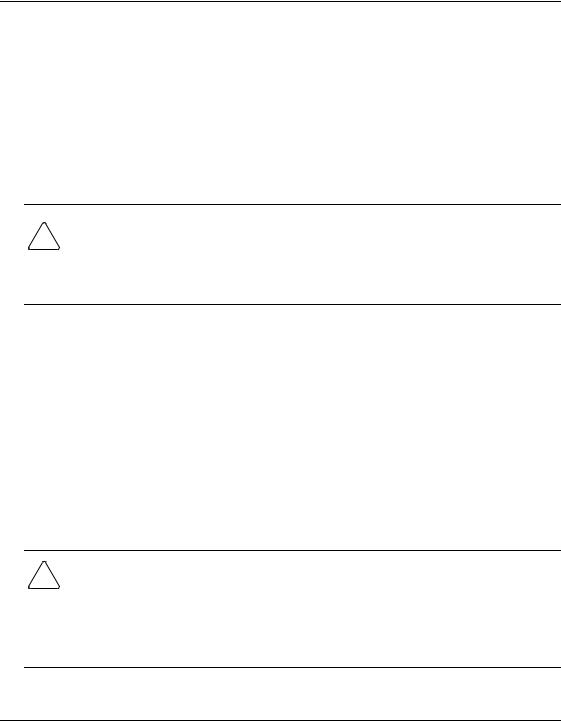
Safety Notices
Please read the following instructions and safety notices before installing this equipment.
Voltage Selection
Depending on the equipment you purchased it may be necessary to change the operating voltage for your region. The power connector on the rear panel of the equipment may have a voltage selection switch. Check the voltage setting and change if required. If no voltage selection switch is available then the power supply is auto-sensing and you do not need to select an operating voltage.
!Warning This equipment is designed to operate while connected to a grounded wall outlet. Always use a power cable with a properly grounded plug such as the one provided with this equipment. To reduce the risk of electric shock, never
disable this important safety feature.
Canadian Deviations clause 1.1.1
All equipment installations are required to be in accordance with the Canadian Electrical Code (CEC), Part 1, CAN/CSA C22.1
US Deviations clause 1.1.1
All equipment installations are required to be in accordance with the National Electrical Code (NEC) ANSI/NFPA 70, and, unless marked or otherwise identified, the Standard for the Protection of Electronic Computer/Data-Processing Equipment, ANSI/NFPA 75.
!Warning Only qualified technical service personnel should open the case of this equipment. All user accessible connections and controls are located on the
front or rear panels of the equipment. Opening the case may also void your warranty. If you need to make changes that require the case to be opened, contact your authorized FTR service center.
iii

Table of Contents
Safety Notices ......................................................................................................................................... |
iii |
DMX8 USB Mixer................................................................................................................................... |
1 |
Product Outline .................................................................................................................................... |
1 |
System Requirements........................................................................................................................... |
1 |
Installing the DMX8 USB Mixer ........................................................................................................... |
2 |
Voltage Selection ................................................................................................................................. |
2 |
Location ............................................................................................................................................... |
2 |
Environment......................................................................................................................................... |
3 |
Connections.......................................................................................................................................... |
3 |
Installing the DMX8 USB Mixer ........................................................................................................... |
5 |
Installation............................................................................................................................................ |
5 |
Configuring Windows® Multimedia Settings .................................................................................... |
10 |
Completing the Installation.................................................................................................................. |
11 |
TheRecord Recorder .......................................................................................................................... |
11 |
FTR Reporter ..................................................................................................................................... |
11 |
Configuring the DMX8 USB Mixer..................................................................................................... |
13 |
Controls.............................................................................................................................................. |
13 |
Adjusting Levels ................................................................................................................................ |
15 |
Scenes ................................................................................................................................................ |
17 |
About DMX8 Configuration ................................................................................................................ |
19 |
DMX8 Meter ......................................................................................................................................... |
21 |
Troubleshooting .................................................................................................................................... |
22 |
Specifications......................................................................................................................................... |
24 |
Appendix A............................................................................................................................................ |
26 |
Diagram 1 – DMX8 Front and Rear Panels ....................................................................................... |
26 |
iv

DMX8 USB Mixer
This guide provides general information for the installation and configuration of the DMX8 USB Mixer.
Product Outline
The DMX8 USB Mixer is a general purpose automatic audio mixer allowing eight microphone or line inputs to be connected and mixed to one to four digital recording outputs. The recording outputs are delivered to a computer through a Hi-Speed USB port connection. Additionally, the DMX8 USB Mixer has four monitor outputs allowing the inputs to be routed to the outputs in any combination required. A further Mono output provides a mixdown of all eight inputs.
The simplicity of the USB connection mechanism and the excellent audio performance of the DMX8 USB Mixer ensure it is compatible with a wide variety of digital recording environments.
System Requirements
Windows® 2000 SP4 -or-
Windows® XP Home SP1 or greater, -or- Windows® XP Professional SP1 or greater
Computer with Hi-Speed USB (USB 2.0) Interface
Page 1
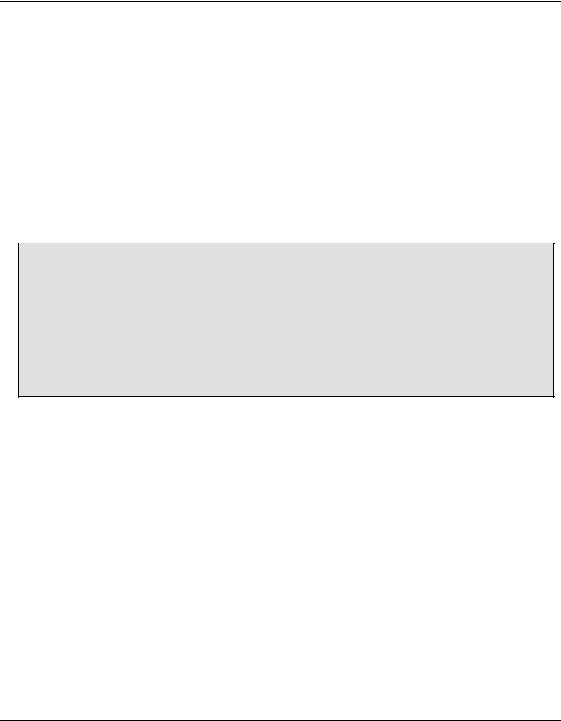
Installing the DMX8 USB Mixer
Before commencing an installation make sure you have the following:
DMX8 USB Mixer
DMX8 USB Mixer CD or Software downloaded from www.fortherecord.com
DMX8 USB Mixer Installation Guide (this guide)
Hi-Speed rated USB cable to connect DMX8 USB Mixer to computer (supplied)
Power cable suitable for your region (supplied)
Microphones
Microphone cables wired correctly for the DMX8 XLR connectors
Voltage Selection
Before connecting the equipment to mains power, be sure to select the correct operating voltage for your region.
1.Remove the power cable from the equipment.
2.Slide the voltage selector switch located under the power inlet socket to the correct setting.
3.Check that the required voltage is now visible on the voltage selector switch.
4.Re-insert the power cable.
Location
The DMX8 USB Mixer can be mounted on a tray in a 19” rack or placed on a shelf or table. All connections are from the rear panel (see Appendix A Diagram 1).
Ideally the DMX8 USB Mixer should be located inside the room where recording will take place however it can be located outside if due consideration is given to microphone and output cable lengths and electrical interference.
The DMX8 USB Mixer must be located close to the computer it is connected to. HiSpeed USB has a connection length limit of 16 feet (5 meters).
Page 2

Environment
The DMX8 USB Mixer should be installed in a clean, dust free, location that will allow free air to circulate around it for cooling purposes. Overly hot, closely enclosed, humid, dirty or dusty environments should be avoided. Having decided on a suitable location for the DMX8 USB Mixer, read the following section when installing and connecting equipment.
Connections
Connecting the equipment involves the placement and connection of microphones or other input devices and cables, connection to a computer and any monitoring equipment and the testing of the complete system.
Microphones
Place microphones as close as practical to the users but avoid restricting their view of the room. Be aware of the need for space to place papers and books without knocking or covering the microphone.
Ensure microphones are a minimum of 3 feet (1 meter) from sources of electronic interference such as the DMX8 USB Mixer, computer and lighting.
Microphone Cables
Connect the cabling between the microphones and the DMX8 USB Mixer. If possible conceal and secure the cables to prevent them from being damaged or entangled by users. Avoid placing cables near possible sources of interference such as power cables, lights, monitors and computers. When connecting microphone cables do not lay the cables under or over the DMX8 USB Mixer. They must lead directly away.
Recording Equipment
Connect the USB output of the DMX8 USB Mixer directly to an available Hi-Speed USB interface on your computer. Do not connect the DMX8 USB Mixer to the computer via a hub or repeater. You will require a Hi-Speed rated USB cable like the one supplied with the DMX8 USB Mixer to make this connection.
Monitoring Equipment
The Monitor outputs on the DMX8 USB Mixer may be used for a range of different purposes including telephone and/or video conferencing, public address via an amplifier
Page 3

and/or powered speakers or for an analog audio feed for backup or other archival requirements.
Testing
Have another person speak into each microphone at normal to loud levels. Watch the corresponding Input Level LED on the front panel of the DMX8 USB Mixer. As each microphone is tested the LED should flash green. It is acceptable for the LED to flash red occasionally with loud speech. If the microphones are placed close together the voice test should be accompanied by a “scratch” test. Before speaking, lightly scratch each microphone and observe which LED on the front panel lights. This ensures the correct microphone is being tested. If devices other than microphones are connected to the inputs of the DMX8 USB Mixer, perform a similar test on these devices.
After the drivers and the DMX8 Configuration are installed use the configuration program to adjust the recording and monitoring levels. See the Configuring the DMX8 USB Mixer section later in this guide.
Page 4
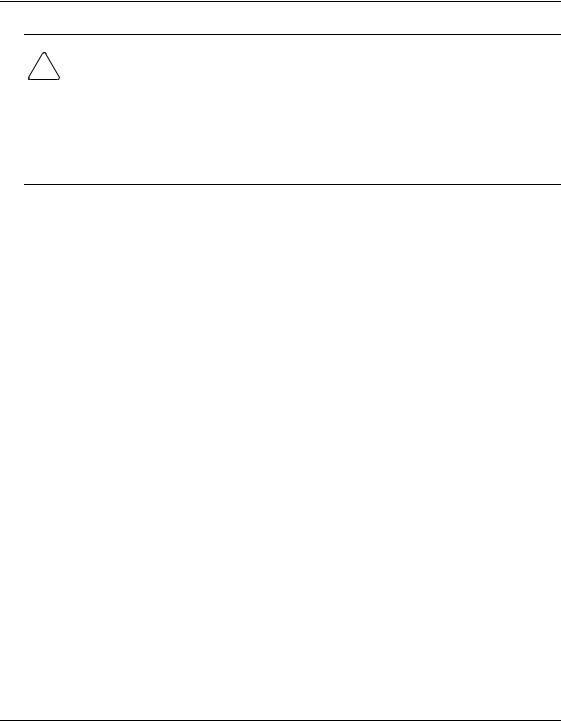
Installing the DMX8 USB Mixer
!Note:
When you insert the DMX8 USB Mixer CD, the Setup program will determine if your system meets the minimum software requirements for this product.
If your system does not meet these requirements, the Setup program will provide onscreen instructions advising which software or upgrades are required. Make sure to print out the instructions, as you may need to use these as a reference during the installation procedure.
Installation
The DMX8 USB Mixer is supplied with a CD containing drivers, a configuration program, a meter program and an electronic version of this guide. The following steps detail the procedures for installing the software.
Please Note: It is important to turn the mixer off before commencing installation.
Installing the DMX8 USB Mixer software
1.Insert the installation CD into your CD-ROM drive. If the autorun does not start, double-click DMX8Setup.exe
Page 5

From the Welcome to the InstallShield Wizard dialog box click Next.
2.From the Destination Folder dialog box click Next to continue, or click Change to install to a different folder.
Page 6
