Page 1

T
WO
H
UNDRED
U
SER’S
M
ANUAL
Page 2

T
ABLE OF CONTENTS
I
NTRODUCTION
1.1 Case Specifications.…..………………………………………………………………………………….. 3
1.2 Diagram…………………………………………………………………….…………………………………. 3
H
ARDWARE INSTALLATION GUIDE
2.1 Setting Up….…………………………………………………………………………………………………. 4
2.2 Power Supply Installation……………………………………………………………………………… 4
2.3 Cable Management………………………………………………………………………………………. 5
2.4 Motherboard Installation..……………………………………………………………………………. 5
2.5 Internal 3.5” Device Installation……………………………………………………………………. 6
2.6 Front-Loaded Hot Swap SATA Hard Drive Caddy…………………………………………… 6
2.7 External 5.25” Device Installation…………………………………………………………………. 6
C
ONNECTING THE FRONT
3.1 USB 2.0 Ports………………………………………………….……………………………………………. 7
3.2 AC’97 / HD Audio Ports……………………….……………………………………………………….. 7
3.3 Switch and LED Connectors…………………………………………………………………………… 8
3.4 Rewiring Motherboard Header Connections………………………………………………… 8
C
OOLING SYSTEM
4.1 TwoCool™ Fans ……………………………………………………………………………………………. 9
4.2 Optional Fans.………………………………………………………………………………………………. 10
4.3 Washable Air Filters………………………………………..……………………………………………. 11
I/O P
ORTS
1
Page 3

T
WO HUNDRED USER’S
At Antec, we continually refine and improve our products to ensure the highest quality. It’s possible that
your new case will differ slightly from the descriptions in this manual. This isn’t a problem; it’s simply an
improvement. As of the date of publication, all features, descriptions, and illustrations in this manual are
correct.
Disclaimer
This manual is intended only as a guide for Antec’s computer enclosures. For more comprehensive
instructions on installing the motherboard and peripherals, please refer to the user’s manuals that come
with those components.
The Two Hundred does not come with a power supply unit (PSU). Make sure you choose a power supply
that is compatible with your computer components and has a long enough power harness to reach your
motherboard and peripheral devices. We recommend our TruePower or Earthwatts power supplies for
the latest ATX specification compliance, broad compatibility, and energy-saving capability.
Although care has been taken to prevent sharp edges in your Antec case, we strongly recommend taking
the appropriate time and care when working with it. Avoid hurried or careless motions. Please use
reasonable precaution.
This manual is not designed to cover CPU, RAM, or expansion card installation. Please consult the
motherboard manual for specific mounting instructions and troubleshooting. Before proceeding, check
the manual for your CPU cooler to find out if there are steps you must take before installing the
motherboard. While installing hardware, keep your case on a flat, stable surface.
M
ANUAL
2
Page 4

1.1 C
Case T
ype
Color
Dimensions
Weight
Cooling
1 x Rear 120mm T
wo
Cool™ fan
Drive Bays
Motherboard Size
Front I/
O Panel
2 x USB 2.0
ASE SPECIFICATIONS
Gaming Mid Tower
Black
450mm (H) x 200mm (W) x 470mm (D)
17.7” (H) x 7.9” (W) x 18.5” (D)
13.9 lbs / 6.3 kg
1 x Top special 140mm TwoCool™ fan
2 x Front 120mm fan mounts (optional)
1 x Side 120mm fan mount (optional)
10 Drive Bays:
- 3 x External 5.25” drive bays
- 1 x External front-loaded hot swap 3.5” SATA hard drive caddy
- 6 x Internal 3.5” drive bays
Expansion Slots 7
Mini-ITX, microATX, Standard ATX
AC’97 / HD Audio In and Out
1.2 D
IAGRAM
1. 120mm rear TwoCool™ fan
2. 140mm top TwoCool™ fan
3. 120mm front fans (optional)
4. Washable air filters
5. Motherboard mount
6. Power supply mount
7. 5.25” drive bays
8. 3.5” drive bays
9. 3.5” hot-swap SATA drive bay
10. CPU cutout
11. Front I/O panel
3
Page 5

H
ARDWARE INSTALLATION GUIDE
2.1
SETTING UP
1. Place the case upright on a flat, stable surface with the
rear of the case facing you.
2. Remove the side panels by first removing the
thumbscrews at the rear of the case. Then, grip each
panel at the top and bottom and slide it toward the rear
of the case until it detaches from the chassis.
3. To remove the front bezel, locate the three plastic tabs
on the left side of the bezel. They fasten the front bezel
to the metal chassis. Release the tabs from the top down
to release the bezel. Swing the bezel open to about 45°
and gently lift the bezel upward, and it will come off
easily. Set the bezel in a safe place.
Note: Do not use your fingernails to pry or lift the panels.
2.2
POWER SUPPLY INSTALLATION
1. With the case upright, place the power supply on the
bottom of the case.
Note: Power supplies with fans on the bottom of the
power supply will need to be mounted so that the
fan is facing the top of the case. The Two Hundred
provides mounting holes for power supplies with
standard mounting layouts to be installed upside
up or upside down.
2. Push the power supply to the back of the case and align
the mounting holes.
3. Attach the power supply to the case with the screws
provided.
4
Page 6

2.3
CABLE MANAGEMENT
There is a cable management compartment behind the 3.5” drive cage.
You can tuck or route excess cables in this compartment.
1. Open the right side panel as described in section 2.1.
2. Locate the cable management compartment with cable ties located
behind the walls of the 3.5” drive cage.
3. Tuck or route your excess cables to the compartment. This will keep
the cables from interfering with airflow in your case and help with
cooling.
4. Use the cable ties provided to hold them in place.
2.4
MOTHERBOARD INSTALLATION
1. Lay the case down, with the open side facing up.
The drive cages and power supply should be visible.
2. Make sure you have the correct I/O panel for your
motherboard. If the panel provided with the case
isn’t suitable, please contact your motherboard
manufacturer for the correct I/O panel.
3. Align your motherboard with the standoff holes and
remember which holes are lined up. Not all
motherboards will match with all the provided
holes; this is normal and won’t affect its
functionality.
4. Remove your motherboard by lifting it up.
5. Install standoffs as needed and put the
motherboard back in.
6. Screw in your motherboard to the standoffs with
the provided Phillips-head screws.
Note: The Two Hundred comes with a CPU cutout on the motherboard tray, which will allow you to
change your CPU heatsink without removing the motherboard.
5
Page 7

2.5
INTERNAL
3.5” D
EVICE INSTALLATION
The Two Hundred provides space for up to six 3.5” hard
drives. Before you begin, remove the side panels and
front bezel of the case as described in section 2.1. Behind
the front bezel there is a fan cage which provides space
for up to two fans at the front of the case.
1. Open the fan cage by pressing both clips to release
it, then swing it open and detach it from the chassis.
2. Insert your 3.5” device into the 3.5” drive cage from
the front of the case until the mounting holes align
with the screw holes in the cage.
3. Fasten the device in place with the provided screws.
4. Mount any other 3.5” HDD devices accordingly.
5. Connect the appropriate power and data cables to
the device(s).
6. Replace the fan cage.
2.6 F
RONT-LOADED HOT SWAP
SATA H
ARD DRIVE CADDY
This case comes with a built-in, externally accessible 3.5” SATA
drive bay where you can load/unload your drive without shutting
down your computer.
Note: Before you can use the hot swap feature, you must
install all related drivers that come with your
motherboard and turn on the “AHCI” function in the
BIOS to activate the hot swap feature.
Loading:
1. Align your SATA HDD with the drive bay with the connector
facing the case.
2. Push the HDD all the way into the bay until it locks into
position.
Unloading:
1. Ensure that your HDD is not in use.
2. Push the release button on the left-hand side of the drive bay
and pull the HDD free.
6
Page 8
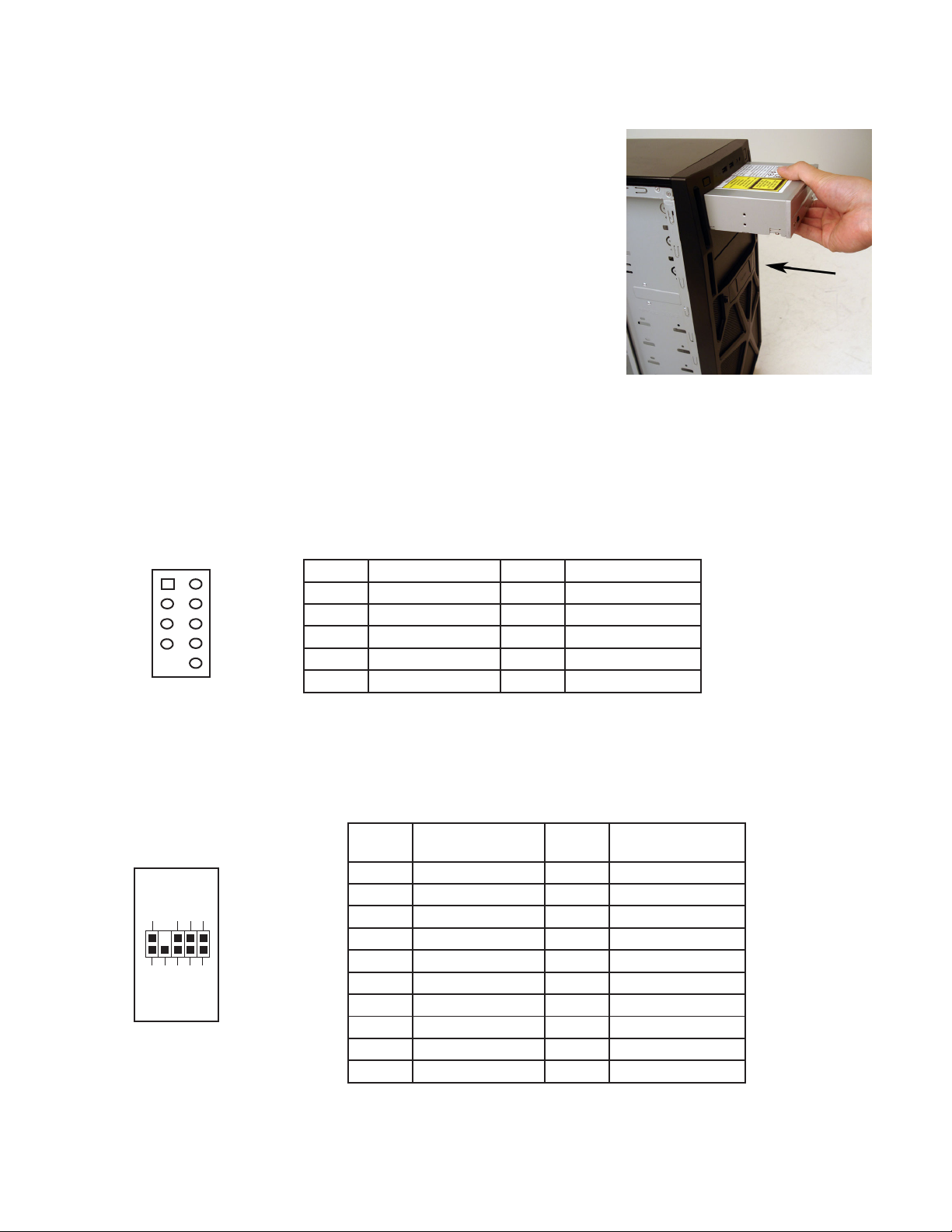
2
4
6
8
10
1
2
3
4
5
6
7
8
9
10
2.7
1 2
9 10
EXTERNAL
5.25” D
EVICE INSTALLATION
There are three externally accessible 5.25” drive bays. Before you begin,
remove both side panels and front bezel as detailed in section 2.1.
1. Remove the drive bay faceplate by applying pressure to the inside
of the plate until it pops free of the bezel.
2. Slide your 5.25” device into the bay from the front of the case.
3. Secure the drive into position in the drive cage using the provided
screws.
4. Mount any other 5.25” devices accordingly.
5. Connect the appropriate power and data cables to your device(s).
C
ONNECTING THE FRONT
I/O P
ORTS
3.1
USB 2.0
Connect the front I/O panel USB cable to the USB header pin on your motherboard. Check the
motherboard user’s manual to ensure that it matches the table below:
3.2
AC’97 / HD A
UDIO PORTS
Pin Signal Names
USB Power 1
1
Negative
3
Positive
5
Ground 1
7
Key
9
(No
Signal
1
Signal
1
Connection)
Pin Signal Names
USB Power 2
Negative
Positive
Ground 2
Empty Pin
Signal
Signal
2
2
There is an Intel® standard 10-pin AC’97 connector and an Intel® 10-pin HDA (High Definition Audio)
connector linked to the front panel of the case.
10 6 4 2
9 7 5 3 1
Pin
1
2
3
4
5
6
7
8
9
10
Signal Names
(HDA)
MIC2 L
AGND
MIC2 R
AVCC
FRO-R
MIC2_JD
F_IO_SEN
Key (no pin)
FRO-L
LINE2_JD
7
Pin
Signal Names
(AC’97)
MIC In
GND
MIC Power
N
C
Line Out (R)
Line Out (R)
N
C
Key (no pin)
Line Out (L)
Line Out (L)
Page 9

You can connect either the AC’97 or the HDA connector, depending on your motherboard. Locate the
internal audio connectors from your motherboard or sound card and connect the corresponding audio
cable. Consult your motherboard or sound card manual for the pin-out positions. Even if your system
supports both standards, only use one connector.
3.3
POWER SWITCH / RESET SWITCH / HARD DISK DRIVE
LED C
ONNECTORS
Connected to your front panel are LED and switch leads for power, reset, and
HDD LED activity. Attach these to the corresponding connectors on your
motherboard. Consult your motherboard manual for specific pin header
locations. For LEDs, colored wires are positive ( + ). White or black wires are
negative ( – ). If the LED does not light up when the system is powered on, try
reversing the connection. For more information on connecting LEDs to your
motherboard, see your motherboard user’s manual.
Note: Polarity (positive and negative) does not matter for switches.
3.4
REWIRING MOTHERBOARD HEADER CONNECTIONS
There may come a time when you need to reconfigure the pin-out of a motherboard header connector.
Examples could be for your USB header, audio input header, or some other front panel connector such
as the Power Button connector.
Before performing any work, please refer to your motherboard user’s manual or your motherboard
manufacturer's website to be sure of the pin-out needed for your connector. We strongly recommend
making a notated drawing before beginning work so that you can recover if your work gets disturbed.
1. Determine which wires you need to remove in order to rewire your
plug to match the USB pin-outs on your motherboard (refer to your
motherboard user’s manual). Working on one connector at a time,
use a very small flathead screwdriver or similar tool to lift up on
the black tab located beside the gold posts (squares). This will
allow you to easily slide out the pins from the USB plug.
2. Working carefully so as not to damage the wires, connectors, or
pins, slowly remove the pin from the connector. Repeat these
steps for each wire you need to change.
3. Working carefully so as not to damage the wires, connectors or
pins, slowly reinsert the pin into the correct slot of the connector
then snap closed the black tab that was lifted in step 1. Repeat
these steps for each wire you need to change.
8
Page 10
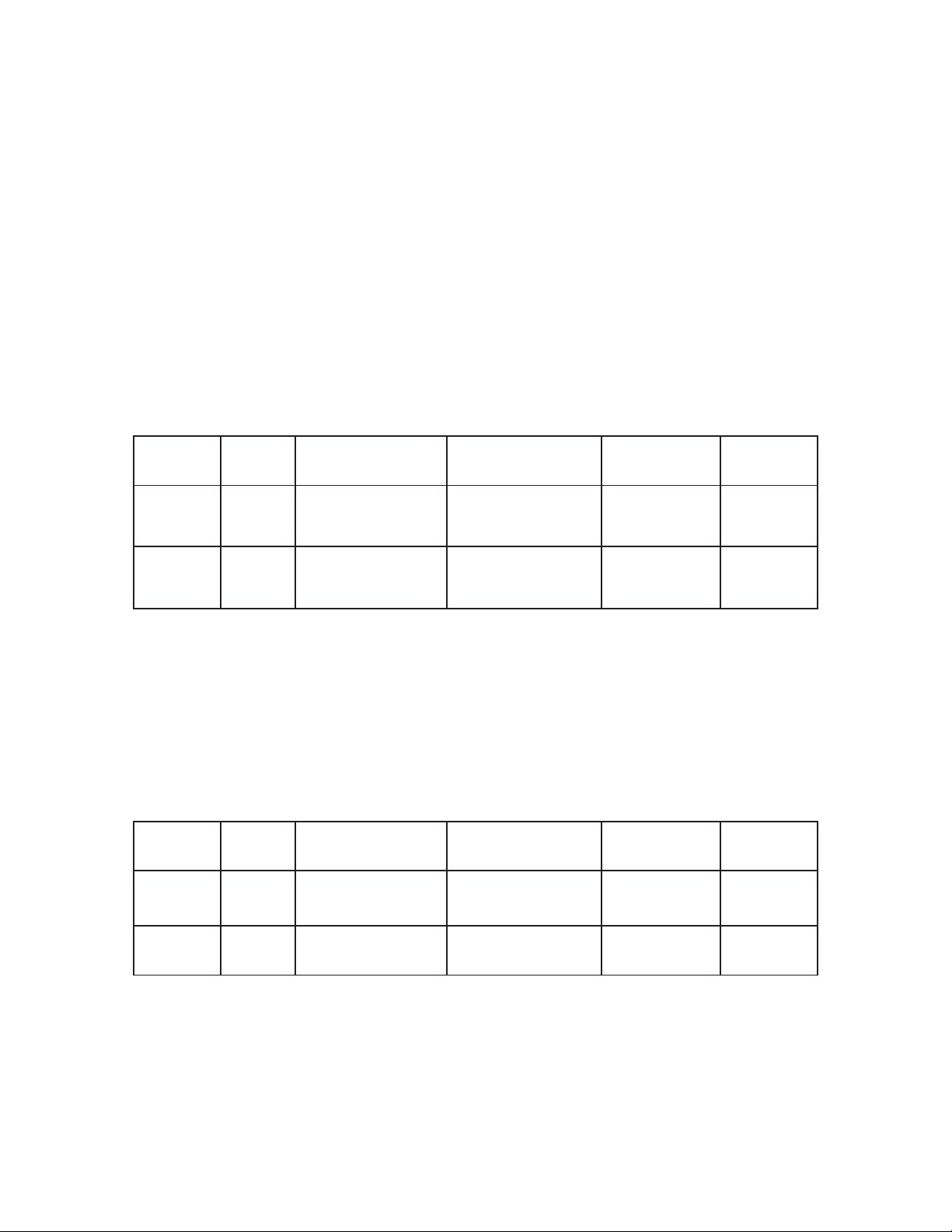
C
OOLING SYSTEM
4.1 TWOC
Rear TwoCool™ Fan – There
The
fan
switch that let
Low.
Speed
(RPM)
OOL™ FANS
is
installed
you
120mm TwoCool™ Specifications
Size
:
Rated Voltage
Operating Voltage
Current
so
choose
Input
the
air
the speed best suited to your
:
:
is a
120 x 25mm TwoCool™ fan
will be blown out of the
120 x 25mm TwoCool™ fan
12V
10.8V ~ 13.2 V
Airflow
Pressure
preinstalled at
case. This
need. The
Static
the rear of the
fan
comes
default fan speed setting
with a
Acoustic
Noise
two-speed
case.
is
Input
Power
High
1500
Low
900
Top TwoCool™ Fan
will be blown out of the
speed
best suited to your
140mm TwoCool™ Specifications
Size: 140 x 25mm TwoCool™
Rated Voltage: 12V
Operating Voltage:
Speed
(RPM)
High
1200
Low
800
0.30A
(Max.)
0.18A
– The
Input
Current
0.30A
(Max.)
0.2A
1.434 m³ / min
(51.2 CFM)
0.0843 m³ / min
(30.1 CFM)
case
comes
case. This
need. The
0.95 m³ / min
fan
default fan speed setting
10.8V ~ 13.2 V
Airflow
1.7 m³ / min
(58.9 CFM)
(33.6 CFM)
1.212mm-H2O
(0.047 inch-H2O)
0.486mm-H2O
(0.02 inch-H2O)
with a 140mm
comes
with a
0.8 mm-H2O
(0.03 inch-H2O)
0.28mm-H2O
(0.011 inch-H2O)
top exhaust fan.
two-speed
Static
Pressure
switch that let you
is
Low.
27.9 dBA 3.6W
16.9 dBA 2.16W
The
fan
is
installed
choose
Acoustic
Noise
26 dBA 3.6W
21.8 dBA 2.4W
Input
Power
so
the
the
air
9
Page 11

Note
: The minimum voltage to start a typical TwoCool™ fan is 5V. We recommend that you set the
fan speed to High if you choose to connect the fan(s) to a fan control device or to the FanOnly connector found on some Antec power supplies. A fan control device regulates the fan
speed by varying the voltage, which may start as low as 4.5V to 5V. Connecting a TwoCool™
fan set on Low to a fan-control device may result in the fan not being able to start because
the already lowered voltage from the fan control device will be further reduced by the
TwoCool™ circuitry below 5V.
4.2 O
PTIONAL FANS
There are total of three optional 120mm fan mounts—one side intake fan (on the left side panel) and
two front intake fans (at the front of the HDD cage). We recommend using Antec 120mm speed control
fans and setting the speed to Low. These fans must be installed so that the air is blowing into the case.
Side Fan
– The side fan enhances graphic cards cooling. The fan should be installed so air is blowing into
the case.
Front Fans
– You can install two 120mm fans to the fan cages in
front of the hard drive bays. To install the front fans:
1. Remove the front bezel as described in section 2.1.
2. Depress the two tabs on the left side of the black fan
holder and swing it outward. The holder will easily pull
free of the chassis.
3. Secure your 120mm fan(s) to the fan holder with the
provided screws. The fan should be installed so that air is
blowing into the case.
4. Reattach the fan holder to the case by inserting the right
side into the corresponding slots on the front of the case,
then rotating the holder back into position until it clicks
into place.
Note
: In order to build a quieter system, we recommend NOT installing the optional fans unless it is
necessary for cooling. If you choose to install them we recommend using Antec 120mm
TriCool™ fans and setting the speed to Low.
10
Page 12
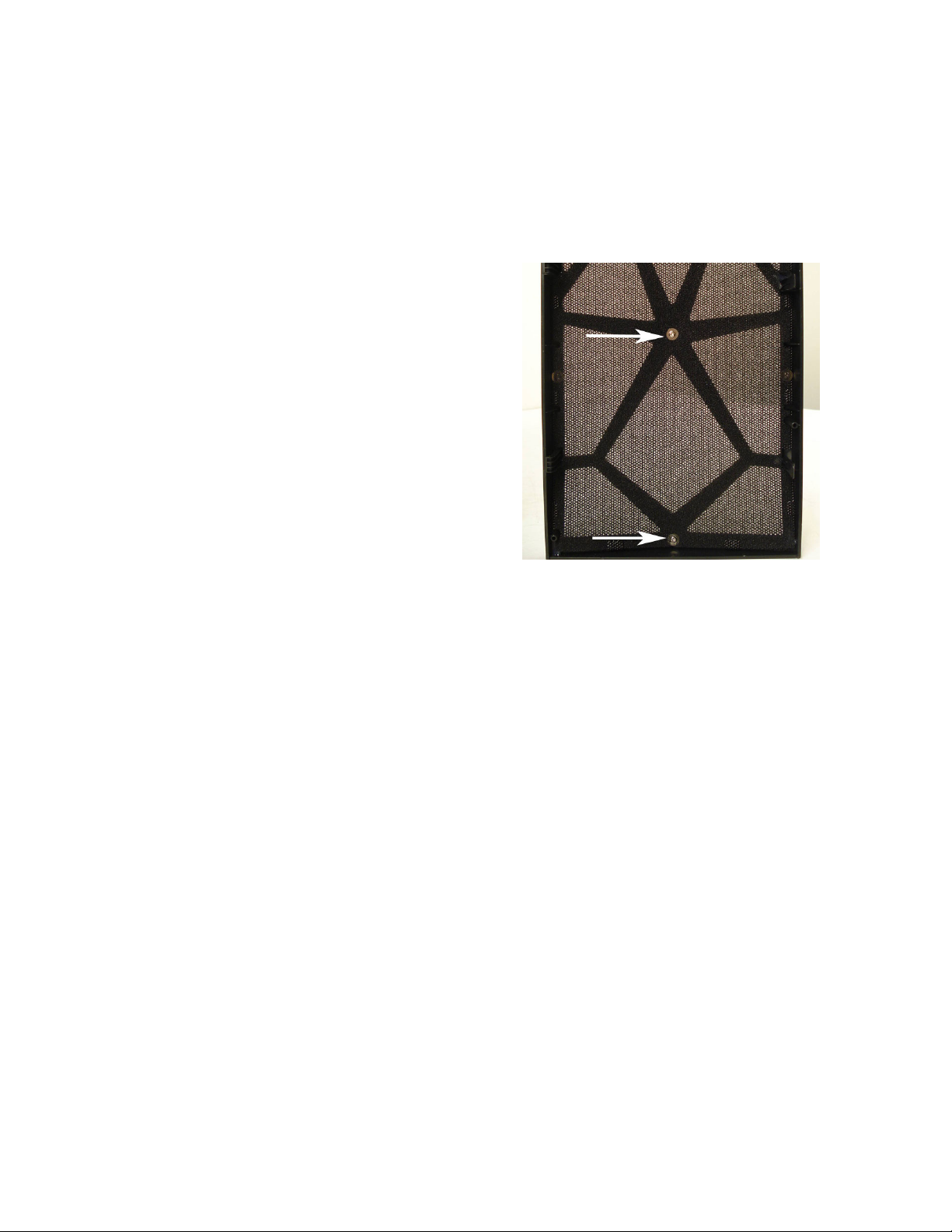
4.3 W
ASHABLE AIR FILTERS
Occasionally, it will be necessary to wash the air filters. Not washing the filters may result in high system
temperatures and possible stability problems. We recommend checking the air filters at least once a
month initially. The frequency will change depending on environmental conditions and system usage.
Users who run their systems 24/7 will have to check their filters more often than those who don’t run
their systems every day.
Front Air Filter
– There is an air filter located behind the
front bezel.
To remove the filter
:
1. Remove the front bezel as listed in section 2.1.
2. Remove the screw in the center of the front
bezel to release the air filter.
11
Page 13
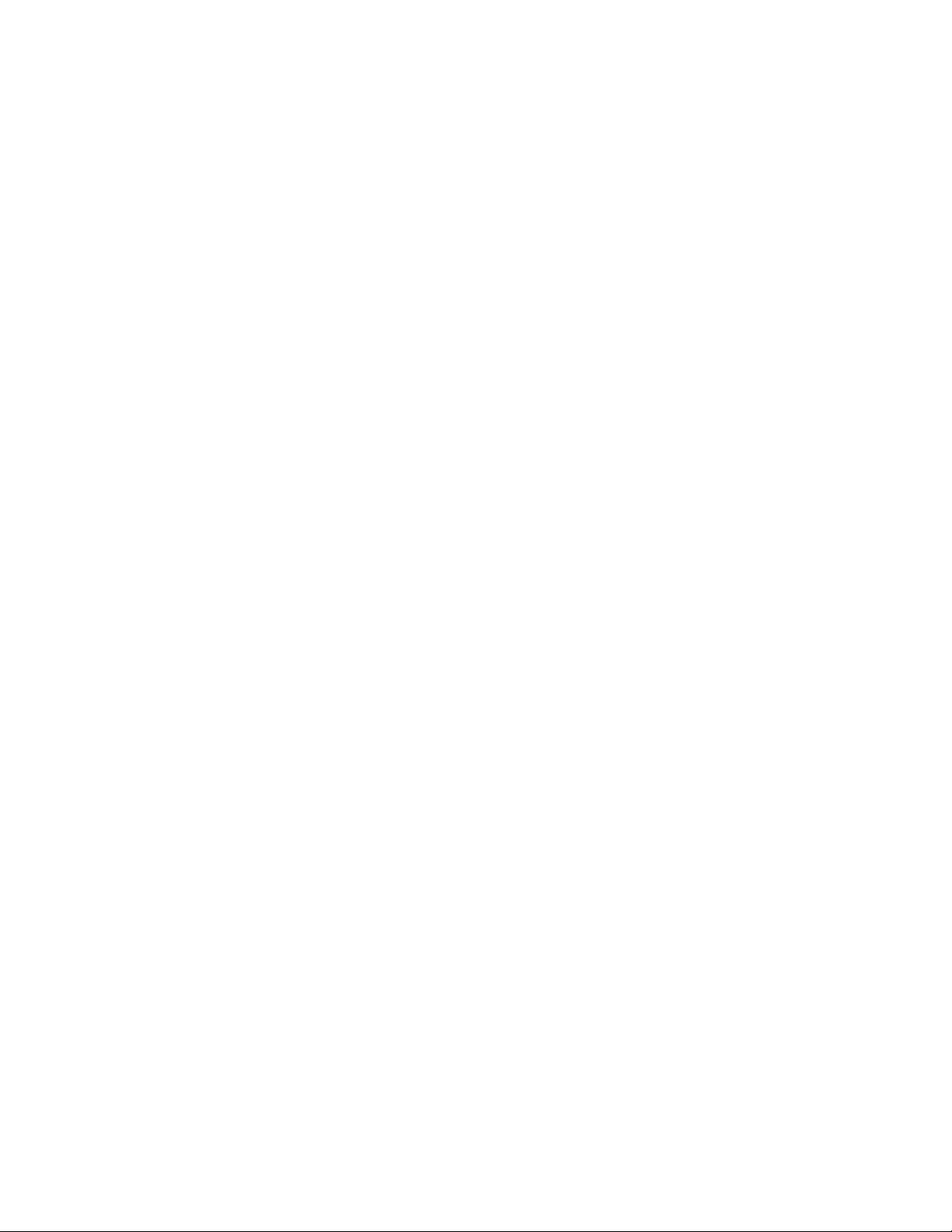
Antec, Inc.
47900 Fremont Blvd.
Fremont, CA 94538
USA
tel: 510-770-1200
fax: 510-770-1288
Antec Europe B.V.
Stuttgartstraat 12
3047 AS Rotterdam
Netherlands
tel: +31 (0) 10 462-2060
fax: +31 (0) 10 437-1752
Customer Support: US & Canada
1-800-22ANTEC
customersupport@antec.com
Europe
+31 (0) 10 462-2060
europe.techsupport@antec.com
www.antec.com
© Copyright 2009 Antec, Inc. All rights reserved.
All trademarks are the property of their respective owners. Reproduction in whole or in part without
written permission is prohibited.
12
