Page 1

New Solution Series
NSK 4000 / 4480 / 4480B
User’s Manual
Manuel de l’utilisateur
Anwenderhandbuch
Manuale per l’operatore
Manual del usuario
পᡅ䂀ᯢ
Page 2
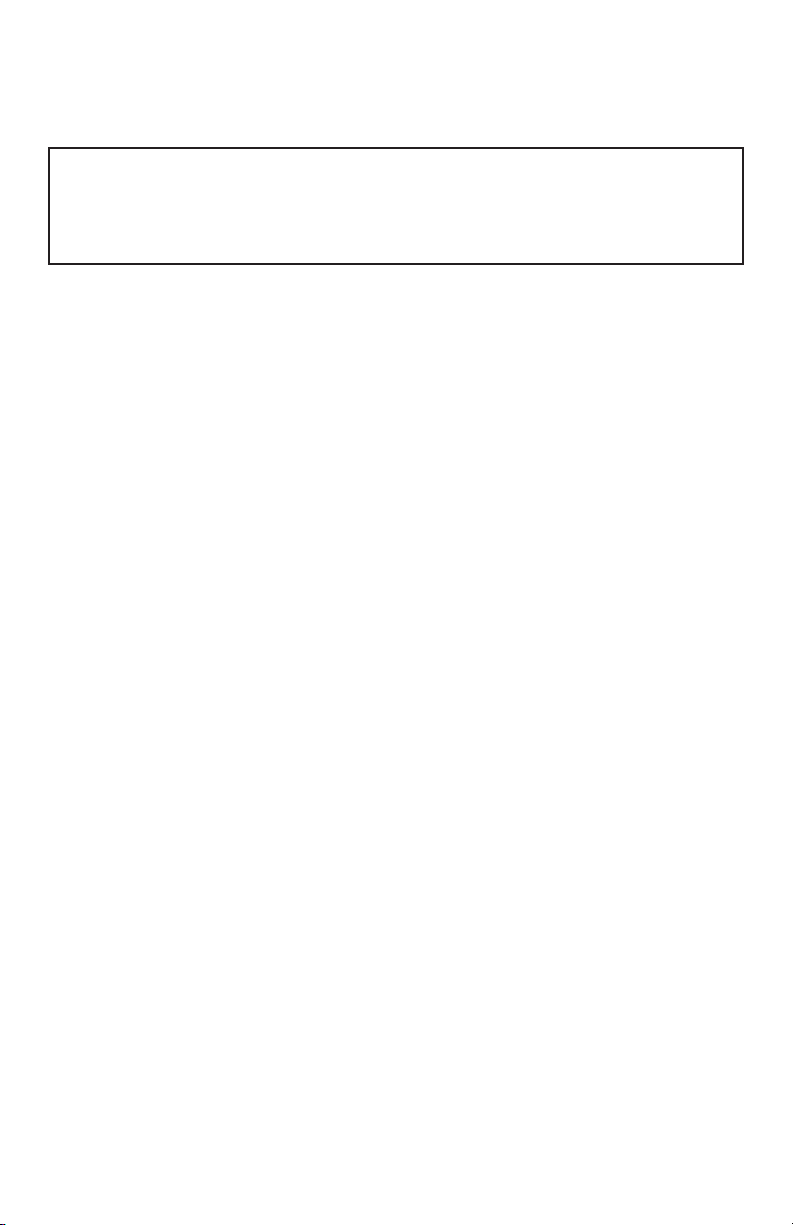
At Antec, we continually refine and improve our products to ensure the highest
quality. It’s possible that your new case will differ slightly from the descriptions
in this manual. This isn’t a problem; it’s simply an improvement. As of the date of
publication, all features, descriptions, and illustrations in this manual are correct.
Disclaimer
This manual is intended only as a guide for Antec’s Computer Enclosures. For more
comprehensive instructions on installing the motherboard and peripherals, please
refer to the user’s manuals that come with those components.
New Solution Series User’s Manual
NSK 4000 / 4480 / 4480B
Super Mini Tower Case
This case is designed to meet Intel’s Thermally Advantaged Chassis (TAC) design
guide requirements.
The NSK4000 Case Only
NSK 4000 comes without a pre-installed power supply unit (PSU). This allows you
to install your choice of Antec power supply to match your individual needs.
The NSK4480 Case with EA-380 power supply
NSK 4480 and NSK 4480B come with an EarthWatts 380 watt PSU. Universal
input, active PFC single 80mm fan cooled power supply that follows the ATX12V
version 2.2 specifications. This includes dual +12V output rails that deliver safer
and more reliable output to your system’s components. Featuring higher energy
efficiency, which reduces power consumption by up to 25%, saving you money
on your electricity bill. EarthWatts’ power supplies have achieved 80 PLUS®
Certification, the latest independent standard in power supply efficiency.
n addition EarthWatts includes a variety of protective circuitry: OPP (over power
protection), OVP (over voltage protection), and SCP (short circuit protection).
The power supply comes with a main power switch. Make sure you turn the
switch to the ON (I) position before you boot up the computer for the first time.
Normally, you won’t need to switch to the OFF (O) position, since the power
supply includes a soft on/off feature. This lets you turn the computer on and off
by using the soft switch on the computer case. If the computer crashes and you
can’t shut it down using the soft switch, you can switch the main power to the
OFF (O) position, to clear the fault, then reboot.
For models designed for sale in the European Union:
Antec power supply models feature Power Factor Correction (PFC) circuitry in
accordance with European standard regulation code EN61000-3-2. By altering the
input current wave shape, PFC improves the power factor of the PSU. A better
Power Factor increases energy efficiency, reduces heat, improves output voltage
stability and prolongs the life of all equipment. The PSU’s high efficiency design
and the quiet fan deliver not only a cleaner but also a quieter operating environment.
1
Page 3
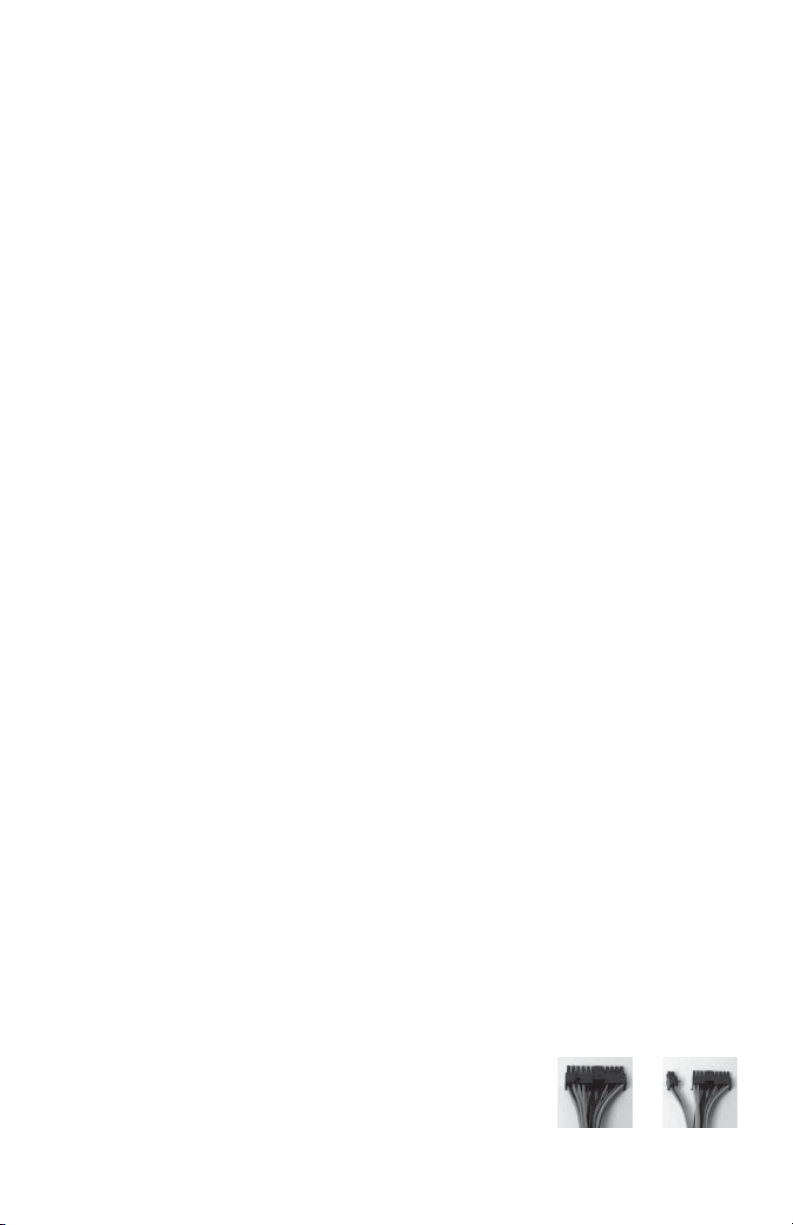
Although care has been taken to prevent sharp edges in your Antec case, we
strongly recommend taking your time and the appropriate care when working with
it. Hurried or careless motion and use of excessive force, particularly when you are
working in areas you cannot see clearly, are but a few examples of activity that
should be avoided. Please use reasonable precaution.
Setting Up
1. Take the case out of the box. Remove the Styrofoam and plastic bag.
2. Place the case upright with the power supply fan at the back facing you on a
stable flat surface.
3. Remove the two thumbscrews that fasten the top cover onto the case. These
are the only screws you need to remove to open the case. Set these screws
aside and keep them separate from the other screws.
4. Slide the top panel toward the rear of the case and lift it up to remove.
5. At the top of the each side panel, in front of the power supply, there is a 4”
wide tab. Using this, lift and pull the side panels out to remove.
6. Inside the case you should see the power supply, some wiring (LED’s, etc.),
an installed I/O panel, a power cord and a plastic bag containing more
hardware (screws, brass standoff, plastic stands, etc.).
Motherboard Installation
This manual is not designed to cover CPU, RAM, or expansion card installation.
Please consult the motherboard manual for specific mounting instructions and
troubleshooting.
1. Lay the case down so that the open side is up. You should be able to see the
drive cage and power supply.
2. Make sure you have the appropriate I/O panel for the motherboard. If the
panel provided is not suitable for the motherboard, please contact the
motherboard manufacturer for the correct I/O panel.
3. Line up the motherboard with the standoff holes, and determine which ones
line up and remember where they are. Not all motherboards will match with
all of the provided screw holes, and this is not necessary for proper
functionality.) Some standoffs may be pre-installed for your convenience.
4. Lift up and remove the motherboard.
5. Screw in the brass standoffs to the threaded holes that line up with the motherboard.
6. Place the motherboard on the brass standoffs.
7. Screw in the motherboard to the standoffs with the provided Phillips-head
screws.
8. The motherboard is now installed.
Connecting the Power and LED
The power supply conforms to the ATX12V Version 2.2 standard. If the
motherboard has a 20-pin power receptacle, detach the 4-pin attachment on the
24-pin power connector, see pictures 1 and 2. Before you
connect the power supply to any devices, please consult
the appropriate user manuals for the motherboard and
other peripherals.
1. Connect the 24-pin Main Power Connector and
the 4-pin or 8-pin connector to the motherboard as
2
Picture 1 Picture 2
For 24-pin
motherboards
For 20-pin
motherboards
Page 4

needed. If the motherboard uses a 20-pin connector; detach the 4-pin
attachment on the 24-pin power connector (see pictures 1 and 2). Note: the
detachable 4-pin section cannot be used in place of the 4-pin +12V connector.
2. Connect the Reset switch (labeled RESET SW) to the motherboard at the RST
connector. Polarity (positive and negative) does not matter for switches.
3. Power Switch (labeled POWER SW) connects to the PWR connector on the
motherboard.
4. Power LED (labeled POWER LED) connector is located behind the Reset
connector. For LEDs, the colored wire is positive (+) and the white wire is
negative (-). If the LED does not light up when the system is powered on, try
reversing the connection. For more info on connecting LEDs to your
motherboard, see your motherboard manual.
5. Hard Drive LED (labeled H.D.D. LED) connects to the IDE connector.
USB Connection
The USB2.0 connector going to the motherboard matches up with the Intel
standard as follow: power, negative signal, positive signal, and ground
consecutively. Before you connect the USB2.0 connector to the motherboard,
please check the motherboard user manual for the correct pin layout.
Note: Please check the motherboard manual for the USB header pin layout and
make sure it matches the table below. If it does not match this Intel® standard,
please visit Antec’s web store at http://www.antec.com/StoreFront.bok and
search for part number 30095 to order a USB Internal Adapter Cable. This adapter
will allow you to connect the front USB to your motherboard on a pin-by-pin basis.
Motherboard Pin Layout
12
109
Pin Signal Names Pin Signal Names
USB Power 1
1
Negative Signal 1
3
Positive Signal 1
5
Ground 1
7
Key (No Connection)
9
10
USB Power 2
2
Negative Signal 2
4
Positive Signal 2
6
Ground 2
8
Empty Pin
3.5” Device Installation
There is one 3.5” drive cage inside the case. It can hold 2 external 3.5” drives and
3 internal 3.5” (HDD) drives.
1. Remove the screw, which fastens the cage to the case. Slide the cage out of
the case.
2. Mount your external 3.5” drives into the top two drive bays and the internal
drives into the third drive bay down. Load the drives from the back, lining
them up to the front of the drive cage.
3. With one hand supporting the drive, fasten the drive to the cage with the
screws provided.
4. Slide and fasten the cage back to the case.
5. Find a small 4-pin white connector on the power supply and connect it to the
male 4-pin connector on the floppy drive.
6. Connect a 4-pin large white connector from the power supply to the male
4-pin connector on each of the other internal devices.
3
Page 5

5.25” Device Installation
There are three external 5.25” drive bays.
1. Looking from the rear of the case you can see metal grilles covering the 5.25”
drive bays. Carefully push a screwdriver through the metal grille and gently
push the plastic drive bay cover outwards until it comes off.
2. Using your hands, twist the metal plate back and forth until it breaks off.
Note: Don’t break off the metal grilles covering the drive bays that you are
not using now. Be careful of the newly exposed metal where the grille was
attached, as these areas are likely to be sharp.
3. Fasten the 5.25” device into the drive bay with screws provided.
4. Repeat the same procedure for other devices.
5. Connect a 4-pin large white connector from the power supply to the male
4-pin connector on each of the devices.
Advanced Thermal Chassis Air Guide
According to the Intel Advanced Thermal Chassis Design Guide, the air guide is
designed to provide cool air ventilation directly to the CPU through the duct. The
air guide consists three parts: upper duct, flange, and lower duct. You can adjust
the distance between the lower duct and CPU from 12 to 20mm by sliding the
lower duct for maximum cooling efficiency.
An optional 80mm fan can be installed between the air guide and the side panel in
order to blow air in to further cool down the system.
1. Remove Chassis Air Guide from the side panel.
2. Install the optional 80mm fan first by locking it to the side panel as shown in
Picture 3.
3. Using the fan screws, lock the flange of the air guide to the fan as shown in
Picture 4.
4. Connect a large 4-pin white connector from the power supply to the male
4-pin connector on the fan.
Picture 4Picture 3
Cooling System
The Rear Exhaust TriCool™ fan:
The NSK 4000, 4480 and 4480B come with one 120mm TriCool™ fan
preinstalled. This fan has a three-speed switch that lets you choose between quiet,
performance, or maximum cooling. (See specifications below.) The fan is installed
so that the air is blowing out of the case. Connect a large 4-pin connector from
the power supply to the male 4-pin connector on the fan.
Note: The default setting of the fan is Low. We recommend this speed for
maximum quiet computing.
4
Page 6

Note: The minimum voltage to start the fan is 5V. We recommend that our users
to set the fan speed to High if you choose to connect the fan to a fan control
device or to the Fan-Only connector found on some of Antec’s power supplies.
A fan-control device regulates the fan speed by varying the voltage to it.
The voltage may start as low as 4.5V to 5V. Connecting a TriCool™ set on
Medium or Low to a fan-control device may result in the fan not being able to
start. The already lowered voltage from the fan control device will be further
reduced by the TriCool™ circuitry below 5V.
Specifications:
Size: 120 x 120 x 25.4 mm
Rated Voltage: DC 12V
Operating Voltage: 10.2V ~ 13.8V
Speed Input
Current
High
2000 RPM
Medium
1600 RPM
Low
1200 RPM
Air Flow Static
0.24A
(Max.)
0.2A 1.59 m³ / min
0.13A 1.1 m³ / min
2.24 m³ / min
(79 CFM)
(56 CFM)
(39 CFM)
Pressure
2.54 mm-H2O
(0.10 inch-H2O)
1.53 mm-H2O
(0.06 inch-H2O)
0.92 mm-H2O
(0.04 inch-H2O)
Acoustical
Noise
30 dBA 2.9 W
28 dBA 2.4 W
25 dBA 1.6 W
Input
Power
The Front 80mm Fan
An optional 80mm fan can be installed to pull air into the case at the bottom front
of the case. A mounting bracket is provided for this purpose.
1. Squeeze the upper right and left sides of the fan cage together to release the
tabs. Once loose, you should be able to pull the cage back and out of the case.
2. Drop the fan into the cage and push it in until it clips in. No screws are needed.
The front fan should be installed so that the air is blowing into the case.
3. Reattach the cage/fan assembly to the case paying attention to the wires of
the fan. There are slots near each corner to put the wires through (any corner
will work, find the one that’s best for you).
4. If you’re using a 4-pin fan, connect a 4-pin large white connector from the
power supply. If you’re using a 3-pin fan, connect the 3-pin connector to a
motherboard fan header.
Learn more about 80 PLUS®:
80 PLUS® is an innovative, electric utility-funded incentive program to integrate
more energy-efficient power supplies into desktop computers and servers. The
80 PLUS performance specifications require power supplies in computers and
servers to be 80% or greater energy efficient. This makes an 80 PLUS certified
power supply at least 33% more efficient than current power supplies.
80 PLUS certified power supplies:
• Achieve energy savings, up to $70 over the life of a desktop computer
• Reduce a room’s cooling load, increasing comfort and saving up to 30%
• Increase computer system reliability and save on maintenance costs by a much
as 40%
• Minimize the need for noisy fans, creating a quieter environment
• Save on construction — saves hundreds of dollars in electrical system upgrades
5
Page 7

• Allow more computers on the same branch circuit
• Save the environment — prevent pollution by reducing energy consumption
Run Cool, Run Reliably, Run with 80 PLUS® Energy Efficient®
More than 80% efficient at 20%, 50% & 100% load
www.80PLUS.org
System Integrators / VAR’s for more information on 80 PLUS® financial and
marketing advantages in North America go to www.antec.com/us/80Plus.html.
6
Page 8

Antec, Inc.
47900 Fremont Blvd.
Fremont, CA 94538
USA
tel: 510-770-1200
fax: 510-770-1288
Antec Europe B.V.
Stuttgartstraat 12
3047 AS Rotterdam
The Netherlands
tel: +31 (0) 10 462-2060
fax: +31 (0) 10 437-1752
Customer Support:
US & Canada
1-800-22ANTEC
customersupport@antec.com
Europe
+31 (0) 10 462-2060
europe.techsupport@antec.com
www.antec.com
© Copyright 2007 Antec, Inc. All rights reserved.
All trademarks are the property of their respective owners.
Reproduction in whole or in part without written permission is prohibited.
Printed in China.
