Page 1
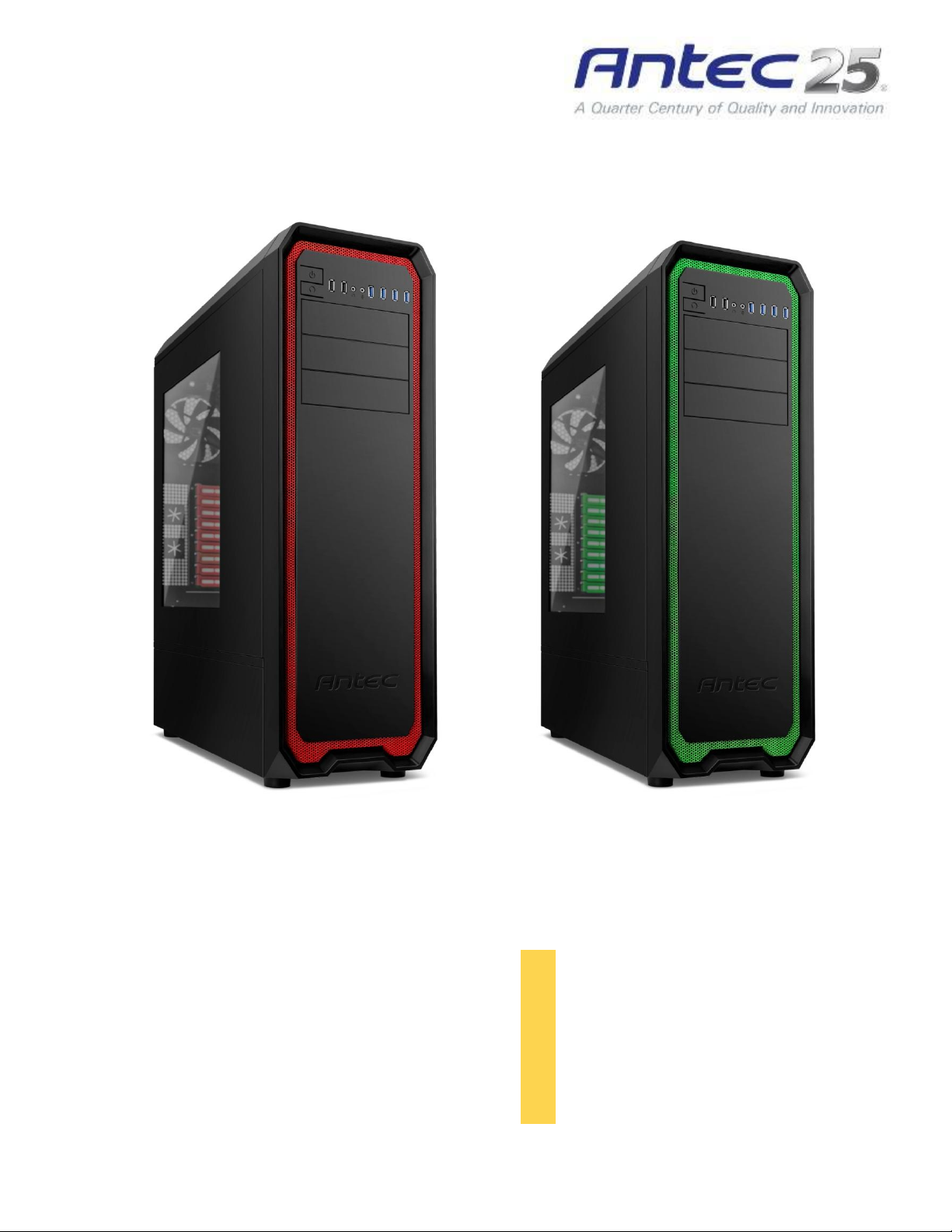
NINETEEN
HUNDRED
User
Manual
Page 2
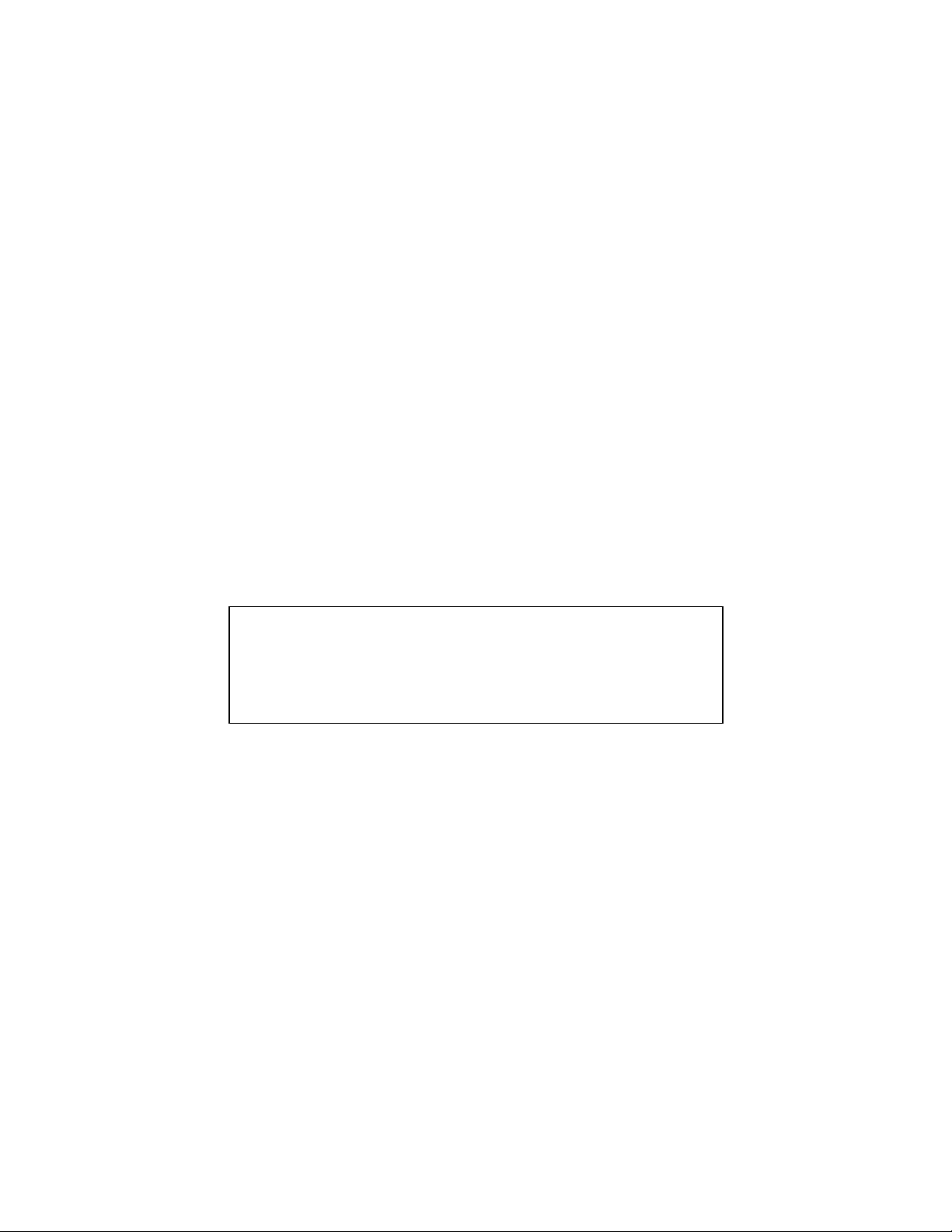
Disclaimer
This manual is intended only as a guide for Antec’s computer
enclosures. For more comprehensive instructions on installing the
motherboard and peripherals, please refer to the manuals that
come with those components.
Nineteen Hundred User Manual
Congratulations on your purchase of the Antec Nineteen Hundred!!
Meet the Nineteen Hundred, a case engineered for performance and built to enclose the ultimate PC.
It is an unbeatable enclosure that delivers a combination of cooling, performance, and convenience and
stands head and shoulders above the competition.
With 9 expansion slots, the Nineteen Hundred features an advanced cooling system for graphics cards
up to 330 mm (13.0 inches) in length. Dual-layer mesh provides a stylish and new fashion into computer
hardware. Nineteen Hundred has use many silicone grommets technology to limit vibrations.
In addition, Its comes with 4 advance silent Fluid Dynamic bearing chassis fan which can provide lowest
fan acoustic to under 18dB (A). Finally, the Nineteen Hundred is constructed of durable SECC steel that
lasts for builds to come. Along with pioneering design and solid construction the Nineteen Hundred is
the last word in ultimate PC builds
At Antec, we continually refine and improve our products to ensure the highest quality. As such, your
new chassis may differ slightly from the description in this manual due to improvements applied for the
optimal building experience. As of November 15, 2011, all features, descriptions, and illustrations in this
manual are correct.
2
Page 3
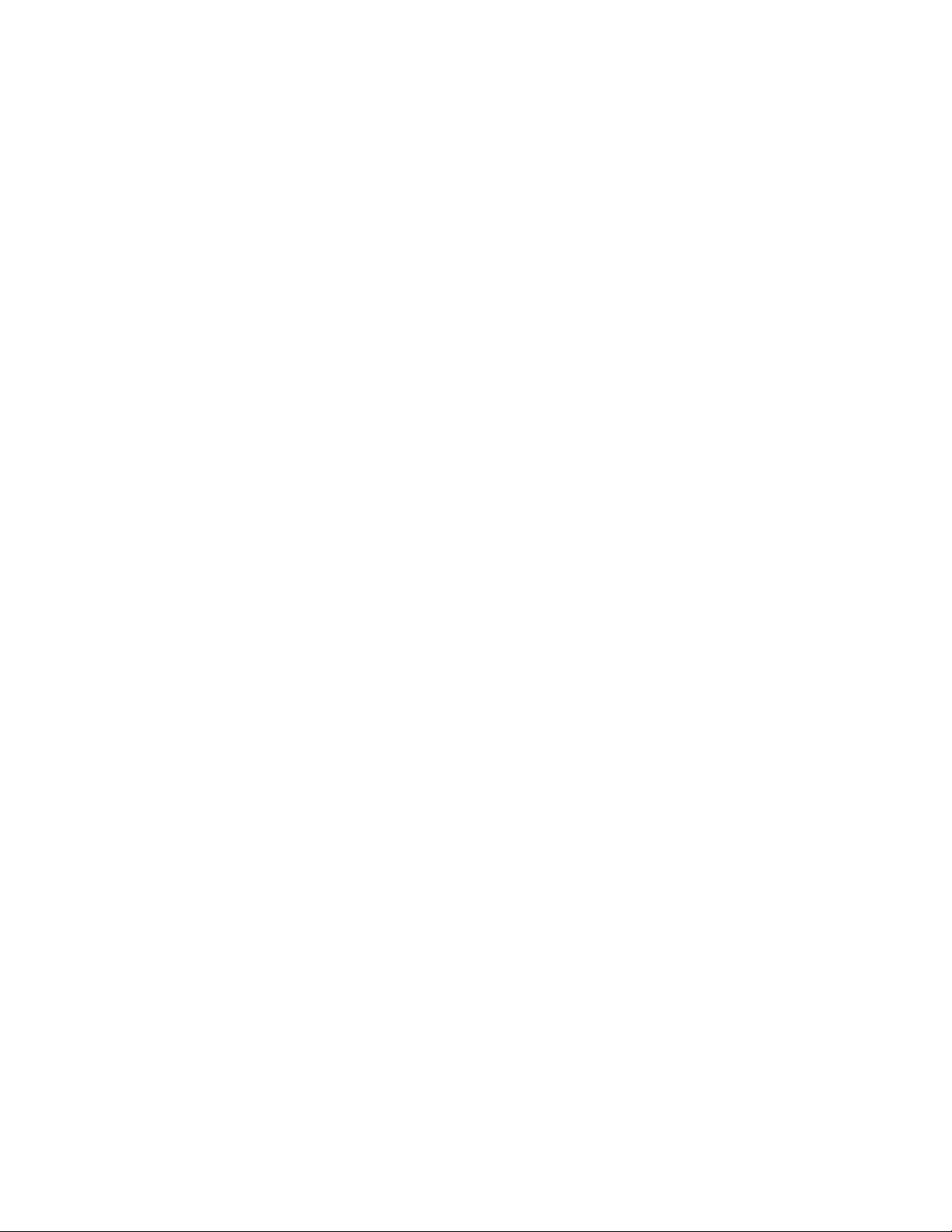
Table of Contents
Section 1: Introduction
1.1 Getting to Know Your Chassis ............................................................................ 5
1.2 Chassis Specifications......................................................................................... 6
1.3 Included Screws ................................................................................................. 6
1.4 Before You Begin ................................................................................................ 7
Section 2: Hardware Installation
2.1 Setting Up .......................................................................................................... 9
2.2 Motherboard Installation................................................................................... 9
2.3 Installing KUHLER H2O Liquid Coolers ................................................................ 11
2.4 Power Supply Installation .................................................................................. 12
2.5 External 5.25” Device Installation ...................................................................... 13
2.6 Internal 3.5” / 2.5” Device Installation .............................................................. 15
2.7 Cable Management ............................................................................................ 17
Section 3: Front I/O Ports
3.1 USB 2.0 ............................................................................................................... 19
3.2 USB 3.0 ............................................................................................................... 19
3.3 AC’97 / HD Audio Ports ...................................................................................... 20
3.4 Power Switch / Reset Switch / Hard Disk Drive LED Connectors ....................... 20
3.5 Rewiring Motherboard Header Connections ..................................................... 21
Section 4: Cooling System
4.1 Included Fans ..................................................................................................... 23
4.2 Optional Fans ..................................................................................................... 23
4.3 Fan Switch Controller ......................................................................................... 24
4.4 Air Filters ............................................................................................................ 25
3
Page 4
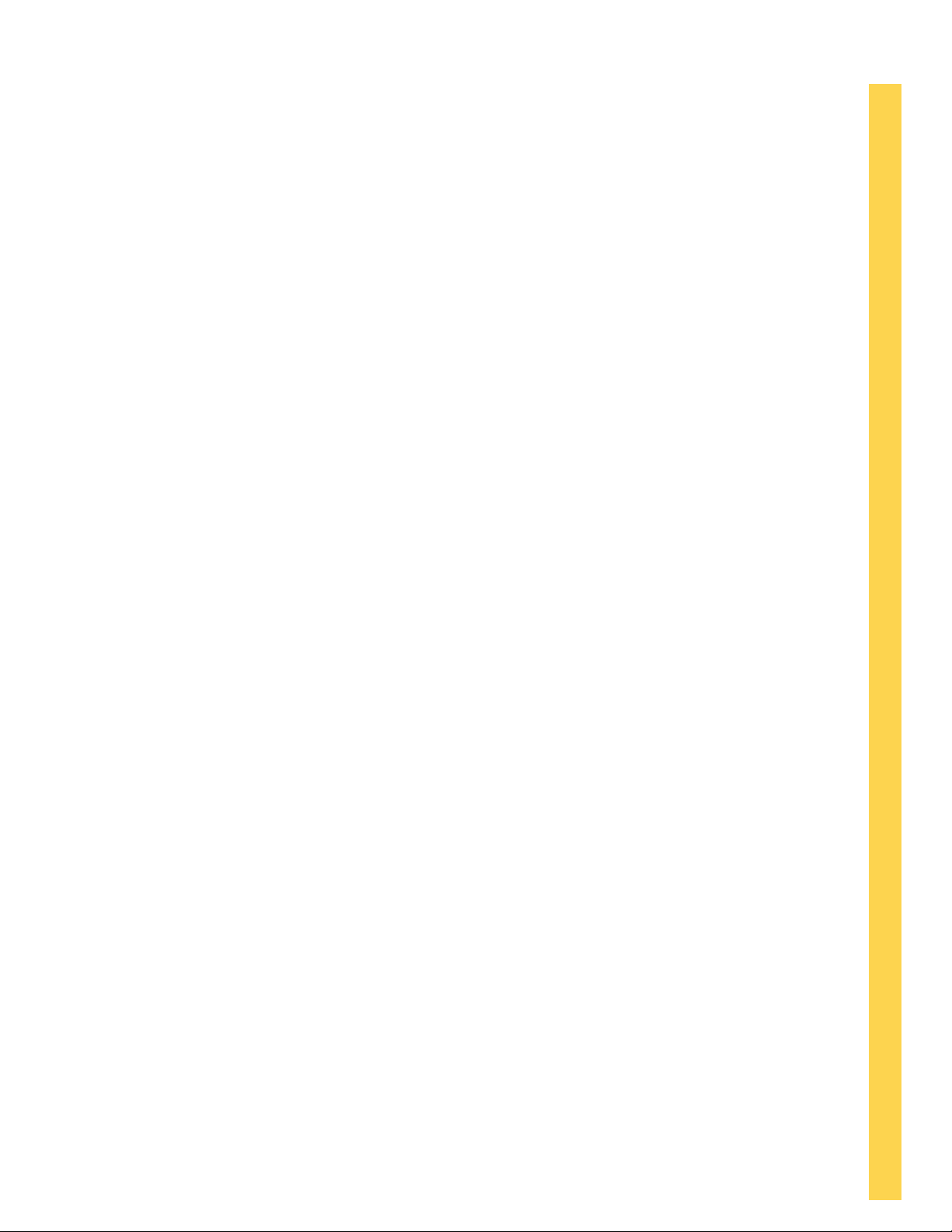
Section 1
Introduction
NINETEEN HUNDRED User Manual
4
Page 5
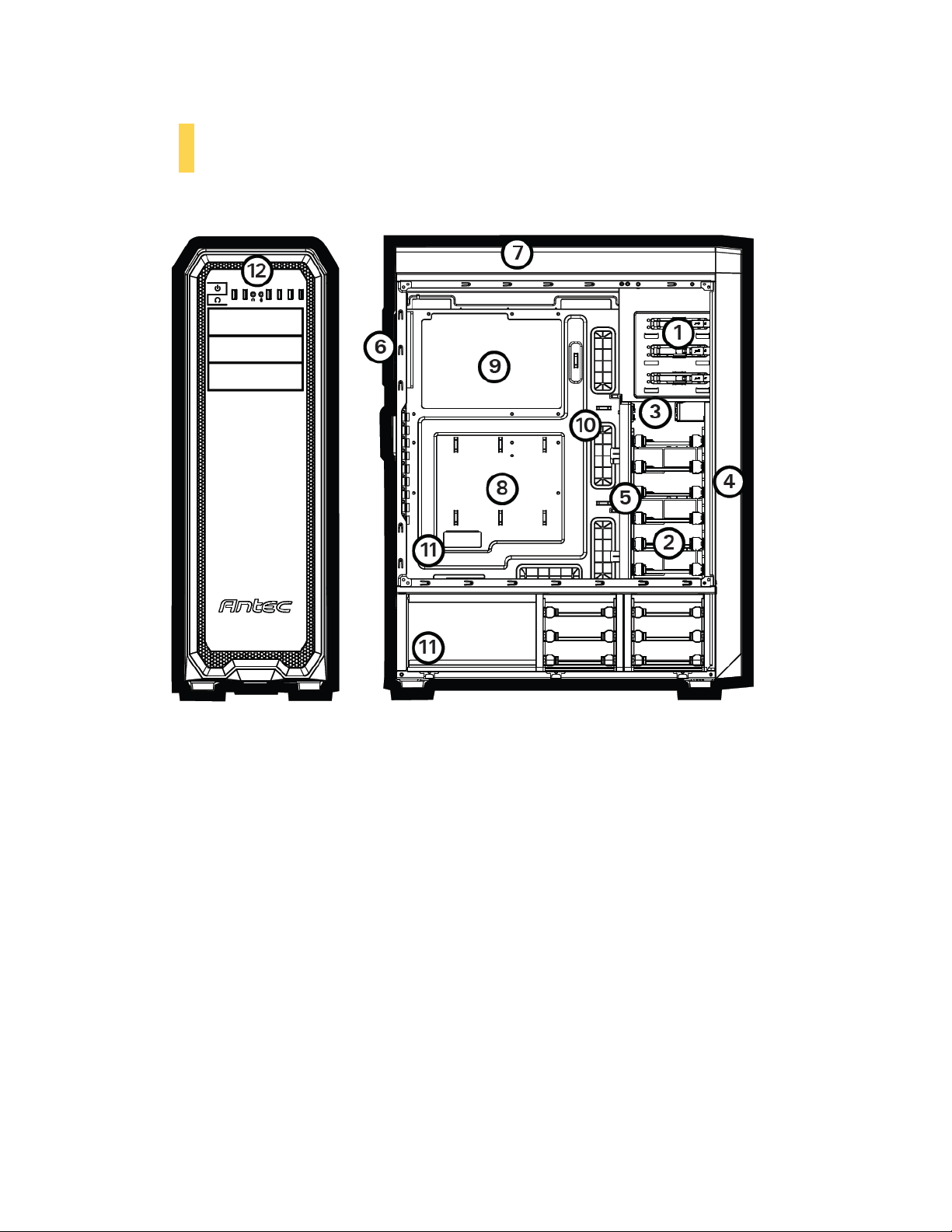
1.1 Getting to Know Your Chassis
1. 3 x 5.25” external tool-less drive bays
2. 12 x 3.5/2.5” internal drive bays
3. 2 x 2.5” internal drive bays
4. 3 x 120 mm front intake fans
5. 2 x 120 mm HDD internal fan mounts
6. 1 x 120 mm Rear exhaust fan
7. 2 x 120 mm top exhaust fans
8. Motherboard Mount: SSI CEB, E-ATX, ATX, Micro ATX, Mini-ITX
9. CPU cutout
10. Extra large cable routing space≦30mm
11. Power supply mount: ATX/ESP standard PSU x 2
12. Front Ports: 4 x USB3.0, 2x USB2.0, Audio In/Out
5
Page 6
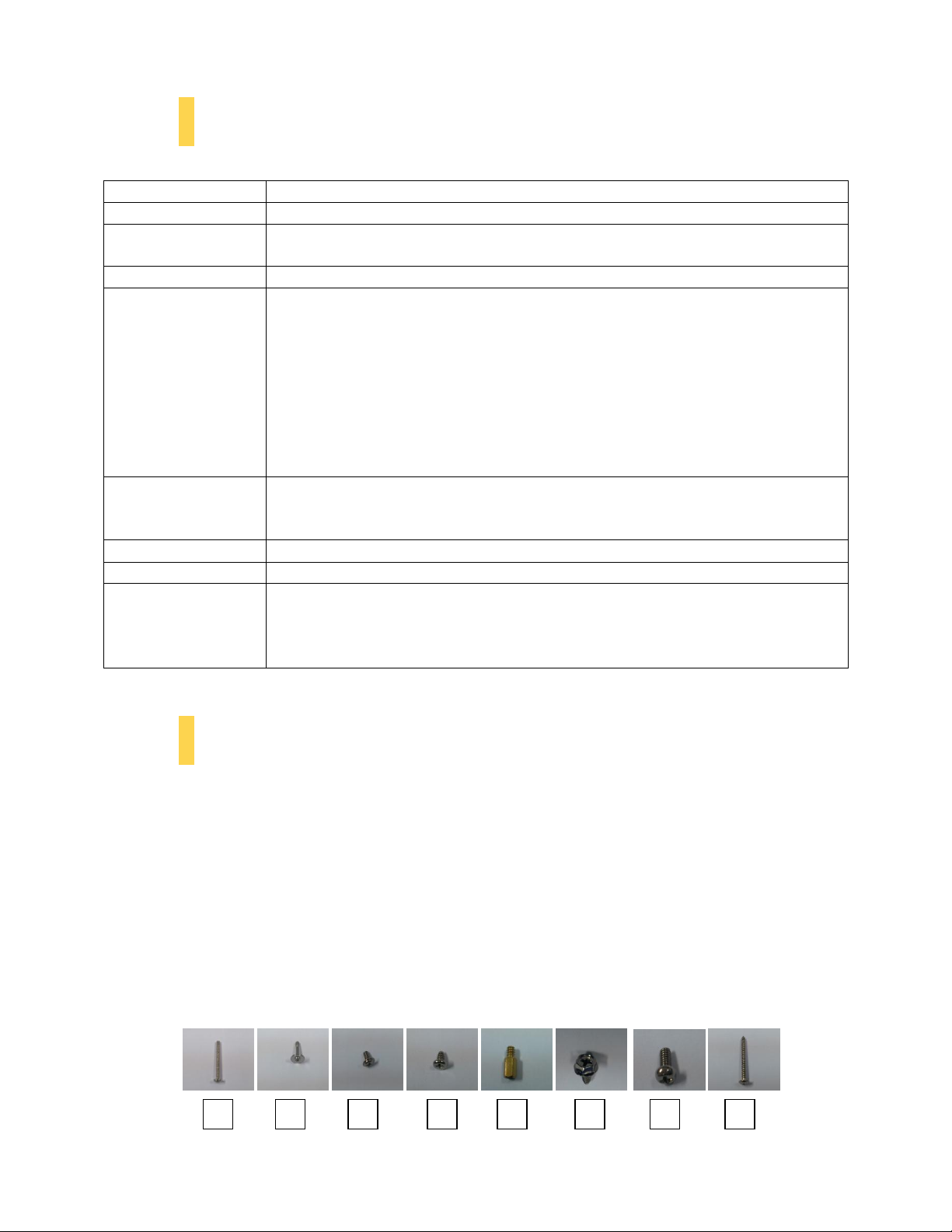
1.2 Chassis Specifications
Chassis Type
Super Full Tower
Chassis Color
Green / Red
Dimensions
27.4” (H) x 8.8” (W) x 21.8” (D)
696 mm (H) x 223.6 mm (W) x 555 mm (D)
Weight
29.4 lbs / 13.36 kg
Cooling
Fan mounts:
- 3 x 120 mm front intake fan mounts
- 2 x 120 mm HDD internal fan mounts
- 1 x 120 mm Rear exhaust fan mounts
- 2 x 120/140 mm top exhaust fan mounts
Included Fan:
- 3x 120mm front intake FDB silent fan, 1200 r. p. m , 18dB
- 1 x 120mm rear exhaust FDB silent fan, 1200 r. p. m,18dB
- 2 x 120mm top exhaust FDB silent fan, 1200 r. p. m, 18dB
Drive Bays
- 3 x 5.25" tool-less drive bays
- 12 x 3.5" / 2.5” tool-less HDD bays
- 2 x 2.5” HDD bays
Expansion Slots
9
Motherboard Size
SSI CEB, E-ATX, Standard ATX, microATX, Micro ATX, Mini-ITX
Front I/O Panel
- 4 x USB 3.0 with internal motherboard connector
- 2 x USB 2.0
- Audio In/Out
- Power and Reset buttons located on front panel of chassis
A C D E F G H
B
1.3 Included Screws
An inventory of all screws and intended usage and quantity is provided here:
A. Front fan screw (4)
B. HDD screw (50)
C. CD-ROM screw (6)
D. Motherboard screw (13)
E. Motherboard standoff(4)
F. Power supply screw(4)
G. 2.5” tray-mount screw (16)
H. Fan screw for HDD tray (4)
6
Page 7
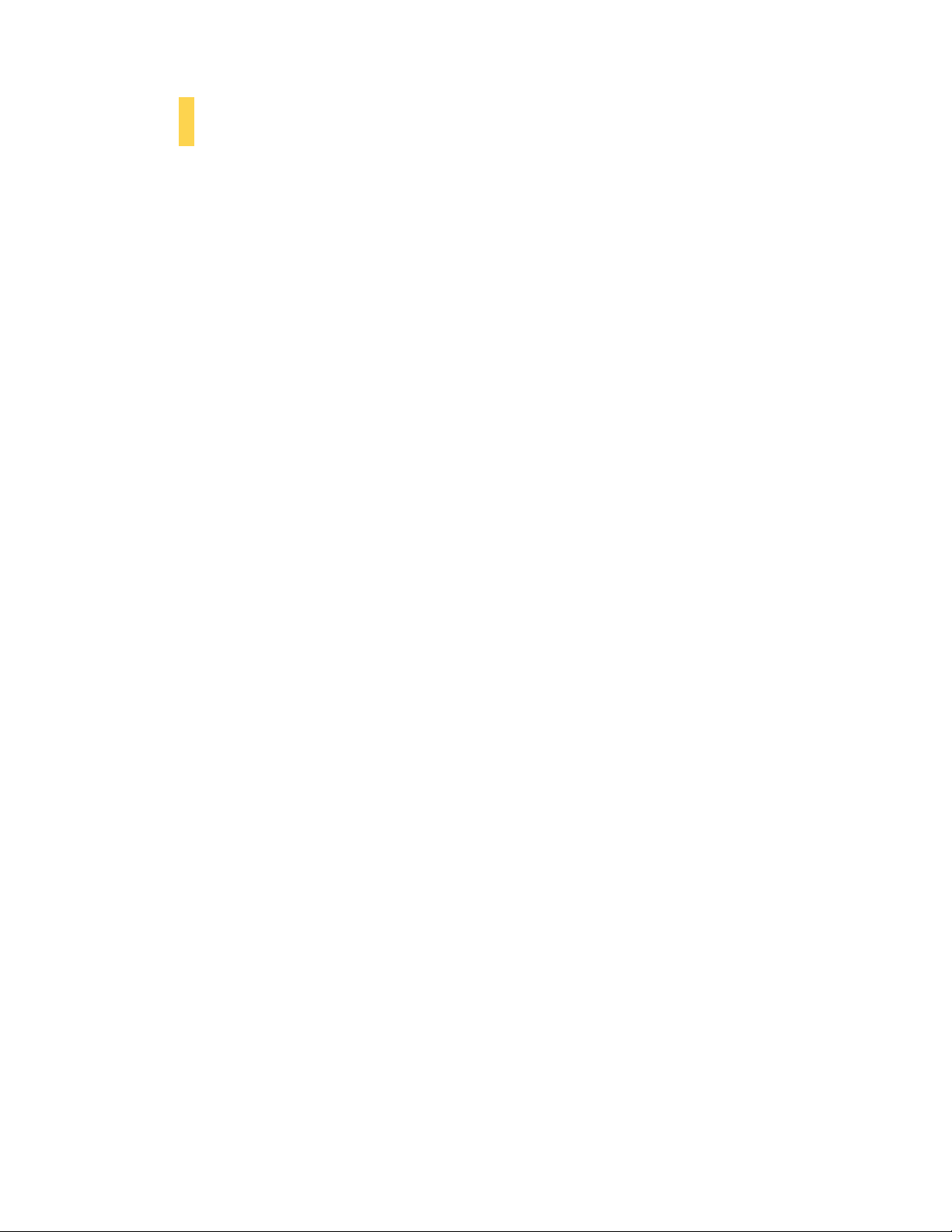
1.4 Before You Begin
In order to ensure that your building experience with the NINETEEN HUNDRED will be a positive one,
please take note of the following:
While working inside your NINETEEN HUNDRED, keep your chassis on a flat, stable surface.
Make sure your build environment is clean, well-lit, and free of dust.
Antec chassis feature rounded edges that minimize the occurrence of hand injuries. Nonetheless,
exercise caution and control when handling chassis interiors. We strongly recommend taking the
appropriate time and care when working inside the chassis. Avoid hurried or careless motions.
Handle components and cards with care. Do not touch the unshielded components or contacts
on a card. Hold a card by its edges. Hold a component such as a processor by its edges, never by
its pins.
To avoid electrostatic discharge, ground yourself periodically by touching an unpainted metal
surface (such as a connector or screw on the back of this computer) or by using a wrist
grounding strap.
Before you connect a cable, ensure that both connectors are correctly aligned and oriented.
Bent pins can be difficult to fix and may require replacement of the entire connector.
This manual is not designed to cover CPU, RAM, or expansion card installation. Please consult
your motherboard manual for specific mounting instructions and troubleshooting. Before
proceeding, check the manual for your CPU cooler to find out if there are steps you must take
before installing the motherboard.
Do not sit on your chassis. Although it is constructed of heavy-duty steel and internally
reinforced, it is not designed to support the weight of an adult, and may buckle.
Remember to use the right tools for each task. Do not use improvised screwdrivers like coins,
nails or knife blades as they may result in damage to screw threads or even injury. Do not use
your fingernails to separate edges or lift the sides of the chassis, as paint chipping or injury may
occur.
7
Page 8
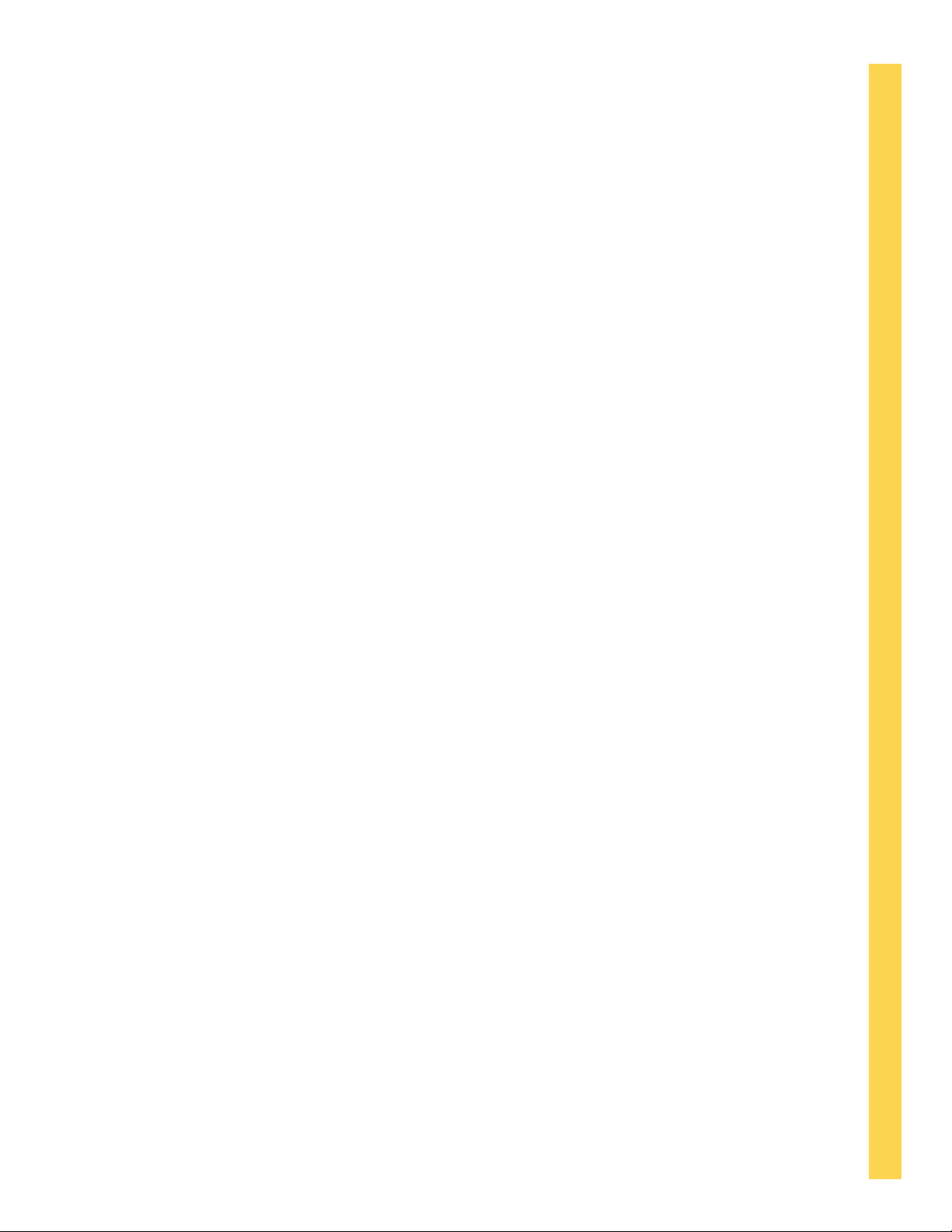
Section 2
Hardware Installation
NINETEEN HUNDRED User Manual
8
Page 9
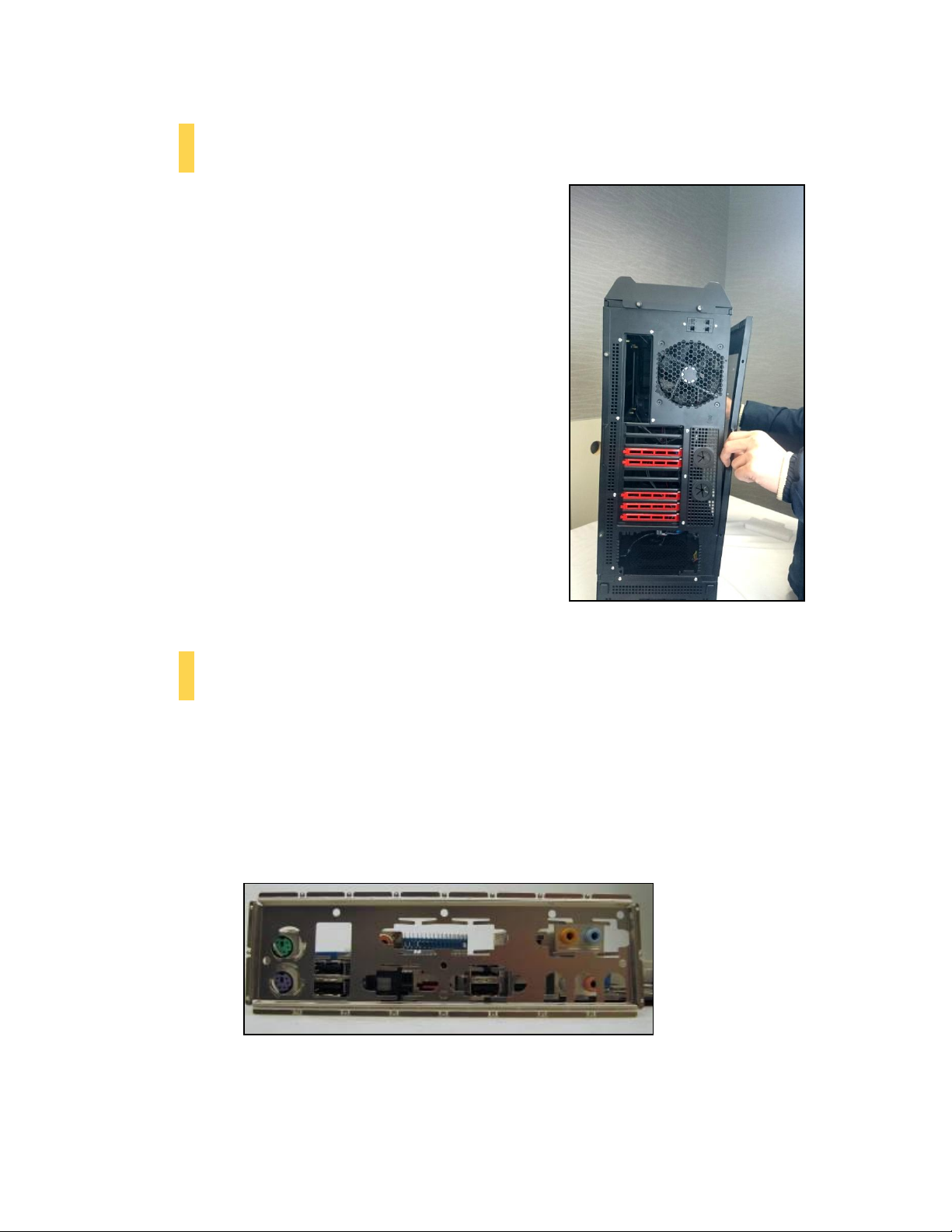
Make sure you have the correct I/O panel.
Remove the panel by the end of the panel at the top & bottom and
swing the panel outward.
2.1 Setting Up
Put the case upright on a flat, stable surface so that the rear
panel (power supply and expansion slots) is facing you.
To remove the left and right side panels, remove these
thumbscrews first.
Note: Place the panel thumbscrews aside carefully and
remember where they are.
Remove the panel by gripping the end of the panel at the top
& bottom and swinging the panel outward.
Do not pull the panel back toward the rear of the chassis.
CAUTION: Do not use your fingernails to pry or lift the panels.
Damage to the panels or
injury to your fingernails may result.
2.2 Motherboard Installation
Before proceeding:
Check the manual for your CPU cooler to find out if there are steps you must do before installing the
motherboard.
Make sure you have the correct I/O panel for your motherboard. If the panel provided with the chassis
isn’t suitable, please contact your motherboard manufacturer for the correct I/O panel.
9
Page 10

The NINETEEN HUNDRED comes with 9 preinstalled motherboard standoffs. These are positioned for
Install the motherboard standoffs by aligning the motherboard with
the standoff holes.
CAUTION
Make sure to remove any unused motherboard
standoffs. They may come into contact with the back of
the motherboard and may electrify your chassis
exterior if left connected.
Use the provided motherboard mounting screws to secure your
motherboard into the standoffs.
Standard ATX motherboards but can be relocated to accommodate other form factors.
1. Align the motherboard with the
standoff holes on the motherboard tray and
remember or mark which holes are lined up
2. Install standoffs as needed and put the motherboard
in.
3. Screw your motherboard into the standoffs with the provided motherboard mounting screws.
10
Page 11

Disconnect the 3-pin power connector.
Unscrew the rear fan to remove it.
2.3 Installing KUHLER H2O Liquid Coolers
The following instructs how to install the Antec KUHLER H2O liquid CPU cooler (620 / 920). For any other
CPU coolers, please consult your manufacturer’s installation guide.
Caution:
Check your motherboard’s CPU socket to ensure its compatibility with the KUHLER H2O. The KUHLER
H2O 620 / 920 is compatible with the following CPU sockets:
Intel® LGA 1155 / 1156 / 1366 / 2011*
AMD® AM2 / AM3 / AM2+ / AM3+ / FM1
*Your unit may not contain the LGA 2011 mounting bracket. To acquire this, please contact Antec
customer support (information listed at end of manual).
**Be sure to install the KUHLER H2O with the end of the tubes positioned at the bottom of the radiator.
1. Remove the rear fan by first disconnecting the power connector
from the fan power hub directly above the fan.
2. Remove the screws on the back of the chassis while
supporting the fan with your other hand.
11
Page 12

3. Preparing the KUHLER H
Attach the power supply with the provided screws.
H2O installation guide, available at
http://www.antec.com/Believe_it/product.php?id=Mjc2OCYxNw== (KUHLER H2O 620) or
http://www.antec.com/Believe_it/product.php?id=NzA0MzcwJjE3 (KUHLER H2O 920) for more
information.
4. Prepare the retention ring according to the CPU socket you’re using.
5. Complete installation according to the KUHLER H
O backplate is specific to your CPU socket. Please refer to the KUHLER
2
O instructions.
2
2.4 Power Supply Installation
1. With the case upright, place the power supply as illustrated in the image to the right.
2. Push the power supply to the back of the case and align the mounting holes.
3. Attach the power supply to the case with the screws provided.
12
Page 13

B
To install a 5.25” drive, please open the front
door.
Before open the front door, please remove the screws on the
both sides, the yellow circles show screw located
A
2.5 External 5.25” Device Installation
To install a 5.25” drive, you will need to remove the side panel and open the front door.
(For side panel removal, please see Section 2.1.)
1. For front panel removal, please remove the screws on the both sides first
2. With the side panel off, carefully push the drive bay cover out of the drive bay.
3. Slide your 5.25” drive through the front of the chassis until it lines up flush with the front bezel.
You will feel the drive lock into position.
4. If you need more clearance on the inside of the chassis for your drive, pull the drive bay tab on
the inside of the chassis toward you and push the drive in further.
13
Page 14

(See step 3 above if you need more clearance
for your drive.)
C
Make sure to also remove the side panel as well
(see Section 2.1 for more information)
D
14
Page 15

Use your hand to find the drive’s holes.
Screw in the holes to secure your drive.
Pinch the ends of the tray and insert your drive until
it clicks.
2.6 Internal 2.5”/3.5” Device Installation
The NINETEEN HUNDRED has 12 drive bays that are compatible with both 3.5” and 2.5” drives.
To install a 3.5” drive:
1. Remove one of the drive trays by pinching the ends of the tray inward and pulling the drive tray
out.
2. Place your 3.5” drive on the tray so that the holes line up with the silicone grommets.
3. Using the 3.5” drive screws (E in Section 1.3), secure your 3.5” drive to the tray. We recommend
using your hand to find the exact threading of the drive’s holes then using a screwdriver to
completely secure your drive. Do not over-tighten the screws as this will minimize the
grommets’ ability to reduce vibration.
4. Now that your drive is secure to the tray, pinch
the ends of the tray and insert your drive into
the bay. You will hear your device click into
place.
15
Page 16

To install a 2.5” drive:
1 & 2
3
4
1. Extract one of the drive trays by pinching the ends of the tray inward and pulling the drive tray
out.
2. Place your 2.5” drive on the tray so that the holes line up with the 2.5” tray holes.
3. Using the 2.5” drive screws (F in Section 1.3), secure your 3.5” drive to the tray with a
screwdriver.
4. Now that your drive is secure to the tray, pinch the ends of the tray and insert your drive into
the bay. You will hear your device click into place.
**If you need to install additional 5.25” drive bays, please remove the metal cover adjacent to
the plastic drive bay cover.
16
Page 17

Use the grommet-lined cable routing holes to route PSU cables.
The yellow circles show cable tiedown.
2.7 Cable Management
There is a cable management compartment between the motherboard and right side panel, as well as
cable tiedowns located on the back of the motherboard panel. You can tuck excess cables in this
compartment or route them to the drive bays.
Choose the cables you would like to pass through the
holes behind the motherboard tray. Pull them through
the hole toward the right side of the case.
Use the zip ties provided to hold your cables in place. Zip
ties can be anchored to tiedown locations located on the
back of the motherboard panel.
For cables which will be routed back to front drives or
other internal accessories, feed the cables back through
the insertion point nearest the
destination of the cable. Connect the cable and then pull
the slack back to the right side of the case.
For cables which will be routed directly to front drives or other internal accessories, cable tiedowns are
located along the drive cage. Bundle front drives’ or other internal accessories’ cables together and
secure them using tiedowns.
17
Page 18

Section 3
Front I/O Ports
NINETEEN HUNDRED User Manual
18
Page 19

Pin
Signal
Names
Pin
Signal
Names
1
USB
Power
1
2 USB
Power
2
3
NegativeSignal
1
4 NegativeSignal
2
5
PositiveSignal
1
6 PositiveSignal
2
7
Ground
1 8 Ground
2
9
Key(No Connection)
10
Empty
Pin
1 2
9 10
Align the connector properly to
prevent damage to your
motherboard.
3.1 USB 2.0
Connect the front I/O panel USB cable to the USB header pin on your motherboard. Check your
motherboard user’s manual to ensure that it matches the table below:
3.2 USB 3.0
The NINETEEN HUNDRED comes with four front panel USB 3.0 ports and includes an internal
motherboard connector. To access USB 3.0 capability from the front panel:
1. Identify the USB 3.0 header on your motherboard.
2. Connect the USB 3.0 header to the motherboard port. Be
sure to align the connector in the proper orientation so
that you do not damage the pins on your motherboard.
19
Page 20

Pin
Signal Names
(HDA)
Pin
Signal Names
(AC’97)
1 MIC2
L
1 MIC In
2 AGND
2 GND
3 MIC2
R
3 MIC Power
4 AVCC
4 N
C
5 FRO-R
5 Line
Out
(R)
6 MIC2_JD
6 Line
Out
(R)
7 F_IO_SEN
7 N
C
8 Key (no pin)
8 Key (no pin)
9 FRO-L
9 Line
Out
(L)
10 LINE2_JD
10 Line
Out
(L)
Note: Polarity (positive and negative) does not matter for switches.
Front panel leads
3.3 AC’97 / HD Audio Ports
There is an Intel® standard 10-pin AC’97 connector and an Intel® 10-pin HDA (High Definition Audio)
connector linked to the front panel of the chassis.
You can connect either the AC’97 or the HDA connector, depending on your motherboard. Locate the
internal audio connectors from your motherboard or sound card and connect the corresponding audio
cable. Consult your motherboard or sound card manual for the pin-out positions. Even if your system
supports both standards, only use one connector.
3.4 Power Switch / Reset Switch / Hard Disk Drive LED Connectors
Connected to your front panel are LED leads for power and HDD activity, as well as switch leads for the
power and reset buttons. Attach these to the corresponding connectors on your motherboard. Consult
your motherboard manual for specific pin header locations. For LEDs, colored wires are positive ( + ).
White or black wires are negative ( – ). If the LED does not light up when the system is powered on, try
reversing the connection. For more information on connecting LEDs to your motherboard, see your
motherboard user’s manual.
20
Page 21

Front panel headers
3.5 Rewiring Motherboard Header Connections
There may come a time when you need to reconfigure the pin-out of a motherboard header connector.
Examples could be for your USB header, audio input header, or some other front panel connector such
as the Power Button connector.
Before performing any work, please refer to your motherboard user’s manual or your motherboard
manufacturer's website to confirm the pin-out needed for your connector. We strongly recommend
making a notated drawing before beginning work so that you can recover if your work gets disturbed.
Determine which wires you need to remove in order to rewire your plug to match the USB pin-outs on
your motherboard (refer to your motherboard user’s manual). Working on one connector at a time, use
a very small flathead screwdriver or similar tool to lift up on the black tab located beside the gold posts
(squares). This will allow you to easily slide out the pins from the USB plug.
Working carefully so as not to damage the wires, connectors, or pins, slowly remove the pin from the
connector. Repeat these steps for each wire you need to change.
Working carefully so as not to damage the wires, connectors or pins, slowly insert the pin into the
correct slot of the connector then snap closed the black tab that was lifted in step 1. Repeat these steps
for each wire you need to change.
21
Page 22

Section 4
Cooling System
NINETEEN HUNDRED User Manual
22
Page 23

Speed
Input Current
Airflow
Static Pressure
Noise
Input Power
High
1500RPM ±10%
0.30A
1.43 m³ / min
(51.2CFM)
1.21 mm-H2O
(0.05 inch-H2O)
27.9 dBA
3.6W
Low
900RPM ±10%
0.18A
0.84 m³ / min
(30.1CFM)
0.49 mm-H2O
(0.02i nch-H2O)
16.9 dBA
2.2W
Align your fan with the pegs that correspond with the fan screw
holes on the fan.
4.1 Included Fans
The NINETEEN HUNDRED comes with two standard top 120 mm TwoCool™ fans and a standard rear 120
mm TwoCool™ fan and three standard front 120 mm TwoCool™. These fans have two-speed switches on
the rear of the case that let you choose the speed best suited to your need. The default fan speed
setting is Low.
120 mm TwoCool™ fan specifications:
Size 120 x 25 mm two-speed fan
Rated Voltage 12V DC
Operating Voltage: 12V±10%
4.2 Optional Fans
The NINETEEN HUNDRED includes mounts for up to two more fans. These mounts are as follows:
2 x internal intake 120 mm mounts
Internal intake 120 mm fans
Just outside of the 3.5” drive bay area are two fan mounts
for 120 mm internal intake fans.
1. Align your fan with the pegs that correspond with the
fan screw holes on the fan.
2. Push your fan into the slot until secure.
You will hear your fan lock into place when the
brackets
around the fan snap into place.
23
Page 24

Secure an intake fan into place by aligning it with the pegs that
correspond with the fan screw holes.
4.3 Fan Switch Controller
The NINETEEN HUNDRED has two-speed switches on the rear of
the case that let you choose the speed best suited to your need.
Low mode: 600 R.P.M
High mode: 1200 R.P.M
24
Page 25

You can access the front filter by opening
the front panel.
3x 120mm front intake FDB silent fan
Air filter
Before open the front door, please remove the screws on the
both sides, the yellow circles show screw located.
A
B
C
4.4 Air Filters
There are three air filters in the NINETEEN HUNDRED: Top, front and PSU intake filter that can be
removed and washed. It is particularly noteworthy that the top and the front filters are combined with
the fan.
Note: From time to time it will be necessary to wash the installed air filter. Not washing the air filter will
result in higher system temperatures and possible stability problems. We recommend checking the air
filter at least once a month initially. The frequency will change depending on system usage (users whose
systems run 24/7 will likely have to check/wash more often than those who don’t use their systems
every day) and on environmental conditions.
25
Page 26

The NINETEEN HUNDRED features a removable PSU filter that can be unlocked for maintenance and
Remove the filter by pulling on the tab outside the chassis
(circled above )..
locked for transport. To remove the PSU filter, push the ends of the filter down then pull the filter
toward you using the tab outside of the chassis. You can also lock the filter by pushing up on the tab
(once the filter is completely inside the chassis).
26
Page 27

Antec, Inc.
47900 Fremont Blvd.
Fremont, CA94538
tel: 510-770-1200
fax: 510-770-1288
Antec Europe B.V.
Stuttgartstraat 12
3047 AS Rotterdam
The Netherlands
tel: +49-40-226139-22
fax: +31 (0) 10 437-1752
Technical Support
US &Canada
1-800-22ANTEC
customersupport@antec.com
Europe
+31 (0) 10 462-2060
europe.techsupport@antec.com
www.antec.com
© Copyright 2011 Antec, Inc. All rights reserved.
All trademarks are the property of their respective owners.
Reproduction in whole or in part without written permission is prohibited.
27
