Page 1

U
SER’S
N
INE
M
ANUAL
H
UNDRED
T
WO
V3
Page 2

Table of Contents
Introduction
1.1 Case Specifications ............................................................................................. 3
1.2 Diagram .............................................................................................................. 3
Hardware Installation Guide
2.1 Setting Up .......................................................................................................... 4
2.2 Power Supply Installation .................................................................................. 4
2.3 Motherboard Installation..………………………………………………… ............................ 4
2.4 Flexi-Drive Bay System………….………………………………………… ............................... 5
2.5 Internal 3.5” Device Installation…………………………………………. ........................... 5
2.6 External 3.5” Device Installation………………………………………… ............................ 6
2.7 External 5.25” Device Installation………………………………………. ........................... 6
2.8 Internal 2.5” Device Installation…………………………………………. ........................... 7
2.9 Cable Management Compartment……………………………..………............................ 7
2.10 Water Cooling Platform…………………………………………………… .............................. 8
2.11 Three-Way SLI Configuration Option…………………………………… .......................... 8
Connecting the Front I/O Ports
3.1 USB 2.0 Ports………………………………………………….…………… .................................. 8
3.2 USB 3.0 Port…………………………………….………………………….. .................................. 8
3.3 AC’97 / HD Audio Ports……………………….…………………………. ................................ 9
3.4 Power Switch / Reset Switch / Hard Disk Drive LED Connectors…. ................... 9
3.5 Rewiring Motherboard Header Connections…………………………… ...................... 10
Cooling System
4.1 Big Boy 200 mm TriCool™ Fan………………………………………….. ............................. 10
4.2 Front/Rear TriCool™ LED Fans …………………………………………. ............................. 11
4.3 Optional Fans.………………………………………………………………. ................................. 12
4.4 Washable Air Filters………………………………………..……………… ............................... 13
1
Page 3

Congratulations on your purchase of the Nine Hundred Two V3!
The best-selling Antec Nine Hundred offers gamers an unbeatable enclosure, one that delivers a
combination of cooling, performance and convenience and stands head and shoulders above the
competition. The Nine Hundred Two V3 builds on this design, adding a CPU cutout, internal bottommounted 2.5” SSD drive bay and front USB 3.0 port. We know your gaming hardware produces a lot of
heat, so we’ve built this case for maximum cooling, with a perforated front bezel, three 120 mm fans
with mounts for even more fans and a monster top-mounted 200 mm fan.
The Nine Hundred Two V3 comes without a power supply. Make sure you choose a power supply that is
compatible with your computer components and has a long enough power harness to reach your
motherboard and peripheral devices. We recommend our High Current Gamer or High Current Pro
power supplies for the latest ATX specification compliance, broad compatibility, and power-saving
capability.
At Antec, we continually refine and improve our products to ensure the highest quality. It’s possible
that your new case will differ slightly from the descriptions in this manual. This isn’t a problem; it’s
simply an improvement. As of the date of publication, all features, descriptions, and illustrations in this
manual are correct.
Disclaimer: This manual is not designed to cover CPU, RAM, or expansion card installation. Please
consult the motherboard manual for specific mounting instructions and troubleshooting. Before
proceeding, check the manual for your CPU cooler to find out if there are steps you must take before
installing the motherboard. While installing hardware, keep your case on a flat, stable surface.
2
Page 4

1.1 Case Specifications
Case Type
Color
Dimensions
Weight
Cooling
1 x Top
200 mm
TriCool™ Blue LED 3
-
speed Fan
Drive Bays
10
Drive Bays:
Motherboard Size
Front I/O Panel
2 x USB 2.0
2
3
9/10
12
4
5
6
13
11
Mid Tower
Black
19.3” (H) x 8.7” (W) x 18.5” (D)
493 mm (H) x 218 mm (W) x 472 mm (D)
25.4 lbs / 11.5 kg
2 x Front 120 mm Blue LED Fan with Front Control Knobs
1 x Rear 120 mm TriCool™ Blue LED 3-speed Fan
1 x Side 120 mm Fan Mount (Optional)
1 x Middle 120 mm Fan Mount (Optional)
- Up to 9 x External 5.25” Drive Bays
- Up to 6 x Internal 3.5” Drive Bays
- 1 x External 3.5” Drive Bay Bracket (Optional)
- 1 Internal bottom-mounted 2.5” SSD drive
Expansion Slots 8 expansion slots to support three-way SLI configuration
Mini-ITX, microATX, Standard ATX
1 x USB 3.0
AC’97/HD Audio In and Out
1.2 Diagram
1. 120 mm rear TriCool™ fan
2. 200 mm top TriCool™ fan
3. 2 front 120 mm fans with
front control knobs
4. 1 middle 120 mm fan bracket
5. Washable air filters
6. Motherboard mount
– Mini-ITX, microATX or
Standard ATX
7. CPU cutout
8. Power supply mount
9. 9 total 5.25” drive bays
10. Reconfigurable 3.5” drive
cages
11. Internal 2.5” SSD drive bay
12. Front I/O panel
13. 8 expansion slots (Three-way SLI capable)
8
3
Page 5
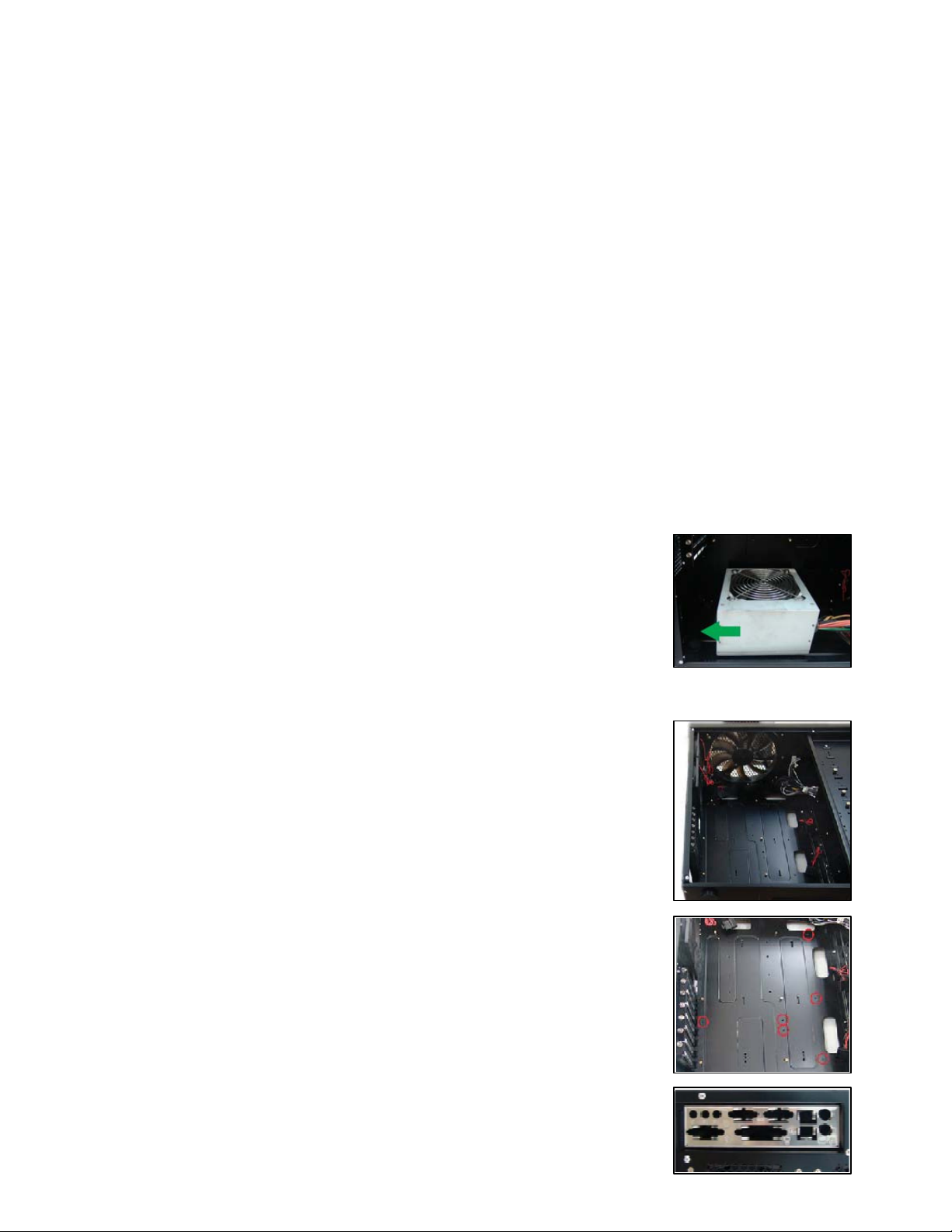
Hardware Installation Guide
2.1 Setting Up
1. Place the case upright on a flat, stable surface so that the rear panel (power supply and expansion
slots) is facing you.
2. Remove the panel thumbscrews from the side panel and open it by sliding it towards you.
Note: Place the panel thumbscrews carefully aside as they are NOT interchangeable with the HDD
cage thumbscrews.
3. Remove the panel thumbscrews from the other side panel and open it by sliding it towards you.
Place the screws carefully aside. Inside the case is the power supply mount at the lower rear of the
case and the 5.25” drive bay area with two HDD cages inside the bays. You will also find some wiring
with marked connectors (USB, PWR etc.), an installed I/O panel and a toolbox containing more
hardware (screws, brass standoffs, etc.).
Note: Don’t use your fingernails to pry or lift the panels.
2.2 Power Supply Installation
1. With the case upright, place the power supply on
the four silicone pads on the bottom of the case.
Note: Power supplies will need to be mounted
so that the PSU fan is facing the top of the case.
Nine Hundred Two V3 provides mounting holes for
power supplies with standard mounting layouts
to be installed upside up or upside down.
2. Push the power supply to the back of the case and
align the mounting holes.
3. Attach the power supply to the case with the screws
provided.
2.3 Motherboard Installation
1. Lay the case down so that the open side is up.
2. Make sure you have the appropriate I/O panel
for the motherboard. If the panel provided is not
suitable for the motherboard, please contact
the motherboard manufacturer for the correct
I/O panel.
3. Line up the motherboard with the standoff
holes. Determine which holes line up and
remember where they are. Not all motherboards
will match with all of the provided screw holes,
and this is not necessary for proper
functionality. Some standoffs may be pre installed for your convenience.
4
Page 6

4. Lift up and remove the motherboard.
5. Screw in the brass standoffs to the threaded
holes that line up with the motherboard.
6. Place the motherboard on the brass standoffs.
Screw in the motherboard to the standoffs with
the provided Phillips-head screws.
2.4 Flexi-Drive Bay System
The Nine Hundred Two V3 comes with nine 5.25” external drive bays at the front of the case. There are
three HDD cages pre-installed inside the bottom six 5.25” bays. Each HDD cage occupies three
consecutive 5.25” drive bays and can house three hard disk drives. For maximum flexibility you can
mount the HDD cage anywhere within the external drive bays (i.e., you are not limited to the bottom six
bays).
Possible drive bay combinations include but are not limited to:
• External 3 x 5.25” + internal 6 x HDD
• External 6 x 5.25” + internal 3 x HDD
• External 9 x 5.25”
There is a middle fan bracket pre-installed on one of the HDD cages. You can install a 120 mm fan to the
bracket so the air will be blown into the case to use the HDD cage as a cooling duct to cool your graphics
card or CPU. This will prevent the installation of hard drives into this cage, however. Remove the middle
fan bracket from the HDD cage if you decide to mount your hard drives into this cage.
• External 3 x 5.25” + internal 3 x HDD + cooling duct
2.5 Internal 3.5” Device Installation
1. Remove both side panels per the instructions in Setting Up.
2. Remove the cage thumbscrews fastening the HDD cage to
the frame.
3. Slide the HDD cage forward out of the front of the case.
4. Mount the hard drive in the drive cage and fasten it using
the long screws provided.
5. Slide the HDD cage back into the case and fasten it with
thumbscrews.
6. Connect the appropriate connector(s) from the power supply
to the device(s). Leave some slack in the connections so that
you can easily access the fan filters for cleaning.
5
Page 7

7. There is a 120 mm fan pre-installed into each cage. Connect
the 4-pin connector to the power supply.
Note: There is a middle fan bracket pre-installed on one of
the HDD cages. Remove it from the cage if you decide to
mount your hard drives into this cage.
2.6 External 3.5” Device Installation
1. Remove both side panels per the instructions
in Setting Up.
2. Remove the drive bay cover from the drive bay
you wish to install an external 3.5” drive into.
3. Install your external 3.5” device into the adapter.
4. Slide the drive adapter/device assembly into the bay.
5. Screw the adapter to the drive cage.
6. Mount the faceplate and secure it with screws.
2.7 External 5.25” Device Installation
Note: The HDD cages each occupy three consecutive
drive bays, and will block installation of larger devices
such as optical drives, so please plan ahead before
installing your drives.
1. Remove both side panels per the instructions in
Setting Up.
2. Remove the screws fastening the appropriate metal
drive bay cover(s) to the sides of the case.
3. Remove the cover(s).
4. If necessary, please remove the HDD cage that is
pre-installed in the bay.
5. Slide the 5.25” device into the bay from the front of
the case.
6. Fasten the drive using the screws that came with your
drive.
7. Connect the appropriate power and interface connectors
from the power supply and motherboard to the device.
Make sure that you leave some slack in the connections
so that you can easily access the fan filters for cleaning.
8. Mount the other devices accordingly.
6
Page 8

2.8 Internal 2.5” Device Installation
At the bottom of your case, there are mounting holes designed to support one 2.5” SSD device.
1. Locate the plastic bag labeled “For 2.5 HDD” and
remove the 4 silicone grommets.
2. Install the grommets into the four holes at the
base of the case at the bottom of the drive bay
area as shown. You should install them with the
thick part of the grommets facing the inside of
the case.
3. Lay the Nine Hundred Two V3 on its side, and
hold the drive in place on top of the grommets.
4. Secure the device to the case with the screws
provided, tightening the screws with your fingers
first, and then the screwdriver.
5. Connect the appropriate power and data cables
to your device
2.9 Cable Management Compartment
There is a cable management compartment between the motherboard and right side panel. You can
tuck or route excess cables in this compartment.
1. Remove both side panels.
2. Choose the cables you would like to pass through the holes behind the motherboard tray and pull
them out of the power supply chamber towards the right side of the case.
3. Use the cable ties provided to hold them in place.
4. Feed the cables back through the insertion point nearest the destination of the cable. Connect the
cable and then pull the slack back to the right side of the case.
7
Page 9

2
4
6
8
10
2.10 Water Cooling Platform
1 2
9 10
This case comes with a 5.25” metal plate pre-installed in the 3rd 5.25” drive bay. This plate is designed
to allow you to easily mount components of a water-cooling kit such as a pump or reservoir. The plate
can be mounted in any of the nine 5.25” drive bays for maximum flexibility.
Note: The plate is not pre-drilled. You will need to drill the appropriate holes to be compatible with
your water-cooling kit.
2.11 Three-Way SLI Configuration Option
The Nine Hundred Two V3 has eight expansion slots, making it capable of supporting up to three
graphics cards in triple-SLI configuration. Consult your motherboard and graphics cards manuals for
more information.
Connecting the Front I/O Ports
3.1 USB 2.0
Connect the front I/O panel USB cable to the USB header pin on your motherboard. Check the
motherboard manual to ensure that it matches the table below:
Pin Signal Names
USB Power 1
1
3
5
7
9
Negative
Positive
Ground 1
Key
Signal
(No
Signal
Connection)
1
1
3.2 USB 3.0
There is a pre-routed cable for the front-panel USB 3.0 port. Plug the back end of this cable into an onboard USB 3.0 port on your motherboard to enable the front USB 3.0 port.
Pin Signal Names
USB Power 2
Negative
Positive
Ground 2
Empty Pin
Signal
Signal
2
2
8
Page 10

1
2
3
4
5
6
7
8
9
10
3.3 AC’97/HD Audio Ports
There is an Intel® standard 10-pin AC’97 connector and an Intel® 10-pin HDA (High Definition Audio)
connector linked to the front panel of the case.
Pin
1
2
3
4
5
6
7
8
9
10
Signal Names
(HDA)
MIC2 L
AGND
MIC2 R
AVCC
FRO-R
MIC2_JD
F_IO_SEN
Key (no pin)
FRO-L
LINE2_JD
Pin
Signal Names
(AC’97)
MIC In
GND
MIC Power
N
C
Line Out (R)
Line Out (R)
N
C
Key (no pin)
Line Out (L)
Line Out (L)
You can connect either the AC’97 or the HDA connector, depending on the model of the motherboard.
Locate the internal audio connectors from your motherboard or sound card and connect the
corresponding audio cable. Consult your motherboard or sound card manual for the pin-out positions.
Even if your system supports both audio standards, you may only use one connector.
3.4 Power Switch / Reset Switch / Hard Disk Drive LED Connectors
Connected to your front panel are LED and switch leads for power,
reset, and HDD LED activity. Attach these to the corresponding
connectors on your motherboard. Consult your motherboard
manual for specific pin header locations. For LEDs, colored wires
are positive ( + ). White or black wires are negative ( – ). If the LED
does not light up when the system is powered on, try reversing the
connection. For more information on connecting LEDs to your
motherboard, see your motherboard manual.
Note: Polarity (positive and negative) does not matter for switches. There is also no Power LED in this
case. The illuminated case fans will turn on when there is power to the computer.
9
Page 11

3.5 Rewiring Motherboard Header Connections
There may come a time that you need to reconfigure the pin-out of a motherboard header connector.
Examples could be for your USB header, audio input header, or some other front panel connector such
as the Power Button connector.
Before performing any work, please refer to your motherboard manual or your motherboard
manufacturer's website to be sure of the pin-out needed for your connector. And we strongly
recommend making a notated drawing before beginning work so that you can recover if your work gets
disturbed.
1. Determine which wires you need to remove in
order to rewire your plug to match the USB pin-outs
on your motherboard (refer to your motherboard
manual). Working on one connector at a time, use
a very small flathead screwdriver or similar tool to
lift up on the black tab located beside the gold
posts (squares). This will allow you to easily slide
out the pins from the USB plug.
2. Working carefully so as not to damage the wires,
connectors, or pins, slowly remove the pin from
the connector. Repeat these steps for each wire
you need to change.
3. Working carefully so as not to damage the wires,
connectors or pins, slowly reinsert the pin into
the correct slot of the connector, then snap
closed the black tab that was lifted in step 1.
Repeat these steps for each wire you need to
change.
Cooling System
4.1 Big Boy 200 mm TriCool™ Blue LED Fan
The Nine Hundred Two V3 comes with a Big Boy 200 mm blue LED fan.
This fan has a three-speed switch that lets you choose the speed best
suited to your needs and a switch to turn on or off the blue LED. The
default fan speed setting is Low.
10
Page 12

Size: 200 x 30 mm three-speed fan
Rated Voltage: 12V DC
Operating Voltage: 10.8V ~ 13.2V
Speed
(RPM)
High
800
Medium
600
Low
400
Input
Current
0.3A
0.2A
0.1A
Air Flow
3.8 m³ / min
(134 CFM)
3.1 m³ / min
(108 CFM)
2.3 m³ / min
(82 CFM)
Static
Pressure
0.7mm-H2O (0.03 inchH2O)
0.4mm-H2O (0.02 inchH2O)
0.2mm-H2O (0.01 inchH2O)
Acoustic
Noise
Input
Power
30 dBA 3.6 W
27 dBA 2.0 W
24 dBA 1.0 W
4.2 Front/Rear TriCool™ Blue LED Fans
The Nine Hundred Two V3 comes with two pre-installed 120 x 25 mm blue LED fans, one in front of each
HDD cage to cool the hard drives. These fans are installed so the air will be blown into the case. Each fan
comes with a speed control knob at the front of the faceplate. Turn the knob clockwise to increase the
speed. The lowest speed is 1200 RPM while the highest speed is 2000 RPM. See the chart below to view
the appropriate specifications.
There is one 120 x 25 mm TriCool™ blue LED fan pre-installed at the rear of the case. This fan is installed
so the air will be blown out of the case. It has a three-speed switch that lets you choose between quiet,
performance, or maximum cooling. This switch is located at the rear of the case. The default fan speed
setting is Low.
11
Page 13

Size: 120 x 25 mm TriCool™ fan
Rated Voltage: 12V
Operating Voltage: 10.2V - 13.8V
Speed
(RPM)
High
2000
Medium
1600
Low
1200
Note: The minimum voltage to start a 120 mm TriCool™ fan is 5V. We recommend that you set
the fan speed switch to High if you choose to connect the fan(s) to a fan control device or to the
Fan-Only connector found on some Antec power supplies. A fan control device regulates the fan
speed by varying the voltage, which may start as low as 4.5V to 5V. Connecting a TriCool™ fan
set on Medium or Low to a fan-control device may result in the fan not being able to start
because the already lowered voltage from the fan control device will be further reduced by the
TriCool™ circuitry below 5V.
4.3 Optional Fans
There are two optional 120 mm fan mounts—the side fan (on the left
side panel) and the middle fan (at the rear end of the HDD cage).
We recommend using Antec 120 mm TriCool™ fans and setting the
speed to Low. These two fans should be installed so that the air is
blowing into the case.
Side Fan — the side fan opening enhances graphics card cooling.
Just snap a fan into the bracket on the side panel so that it blows
air into the case.
Middle Fan — the middle fan is designed to cool the CPU,
graphics card or the power supply, depending on which drive bays
you install the HDD cage into. You can use the middle fan on any
drive cage you do NOT install hard drives in. This design is
especially useful in cooling dual graphics card implementations.
1. To remove the middle fan mount, press in on the clips that secure
the bay to its cage.
2. Place a 120 mm fan inside the mount and press it into place so that
Input
Current
0.24A
(Max.)
0.20A
0.13A
Air Flow
2.2 m³ / min
(79 CFM)
1.6 m³ / min
(56 CFM)
1.1 m³ / min
(39 CFM)
Static
Pressure
2.5mm-H2O
(0.10 inch-H2O)
1.5mm-H2O
(0.06 inch-H2O)
0.9mm-H2O
(0.04 inch-H2O)
Acoustic
Noise
30 dBA 2.9 W
28 dBA 2.4 W
25 dBA 1.6 W
Input
Power
12
Page 14

the holes in the fan are secured to the mount.
3. Use the long screws provided to secure the fan to the mount.
Do not overtighten.
4. Run the power (and control switch if using a TriCool™ fan)
through the cable guide that runs along the side of the mount.
5. Clip the assembly onto the back of an empty HDD cage.
6. Connect the fan to the power supply.
4.4 Washable Air Filters
Front Air Filters – There is a filter located behind the faceplate of each HDD cage faceplate. Two front air
filters come with the case by default.
To clean the filters:
1. Remove the cage thumbscrews fastening the HDD cage to the 5.25” drive bays and set them
aside.
2. Slide the HDD cage forward about 1 or 2 inches. You will see the air filter behind the faceplate.
Note: There should be no need to disconnect the power or data connections from the HDD or
the fan in order to remove the filters for cleaning if you have left about 2 inches of slack in the
cables.
3. Lift the tab upwards to remove the filter.
Side Air Filter – There is a filter located in the side fan bracket. It is located on the inside of the side
panel, so you must open the side panel to access it. Remove the filter by sliding it out of the bracket.
From time to time it will be necessary to wash the installed air filters. Not washing the air filter will result
in high system temperatures and possible stability problems. We recommend checking the air filter at
least once a month initially. The frequency will change depending on environmental conditions and
system usage. Users who run their systems 24/7 will have to check their filters more often than those
who don’t run their systems every day.
13
Page 15

Antec, Inc.
47900 Fremont Blvd.
Fremont, CA 94538
USA
tel: 510-770-1200
fax: 510-770-1288
Antec Europe B.V.
Stuttgartstraat 12
3047 AS Rotterdam
The Netherlands
tel: +31 (0) 10 462-2060
fax: +31 (0) 10 437-1752
Customer Support: US & Canada
1-800-22ANTEC
customersupport@antec.com
Europe
+31 (0) 10 462-2060
europe.techsupport@antec.com
www.antec.com
© Copyright 2011 Antec, Inc.
All rights reserved.
All trademarks are the property of their respective owners.
Reproduction in whole or in part without written
permission is prohibited.
14
