Page 1

Minuet 350
User’s Manual
Manuel de l’utilisateur
Anwenderhandbuch
Manuale per l’operatore
Manual del usuario
পᡅ䂀ᯢ
Page 2
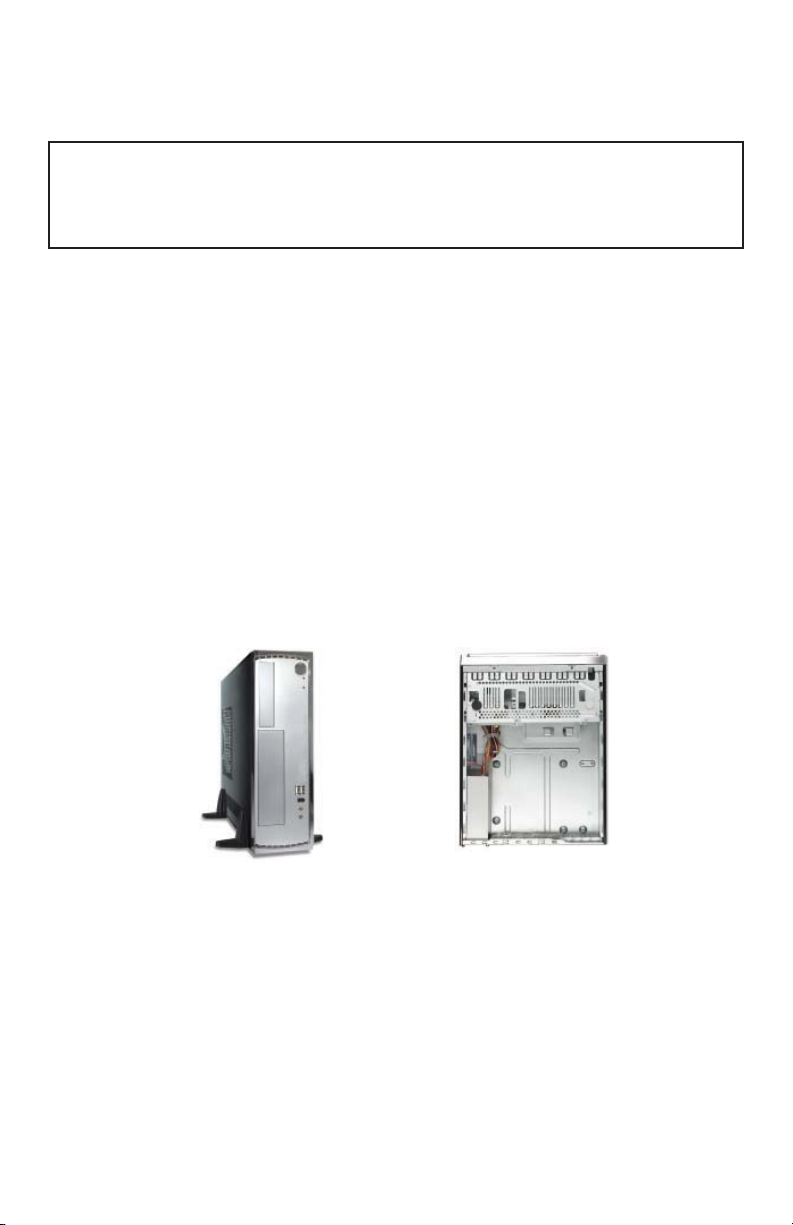
At Antec, we continually refine and improve our products to ensure the highest
quality. As such, your new product may differ slightly from the description in this
manual. This isn’t a problem; it’s simply an improvement. As of the date of publication, all features, descriptions, and illustrations in this manual are correct.
Disclaimer
This manual is intended only as a guide for Antec’s Computer Enclosures. For more
comprehensive instructions on installing the motherboard and peripherals, please
refer to the user manuals that come with those components and drives.
MINUET 350 USER’S MANUAL
The Minuet 350 is a small case that’s big on features. It can be configured in
a desktop or vertical orientation. It comes with an 80PLUS® certified 350 Watt
power supply (PSU). The PSU generates less heat because it is designed for high
efficiency. This keeps the power supply cool and prolongs its working life.
The PSU includes Universal Input with Active Power Factor Correction (PFC).
Universal Input allows you to connect your PSU to any AC power outlet between
100~240V without setting a voltage switch. Active PFC reduces electrical waste
by improving the power factor value to the power supply, helping the power plant
to provide power more efficiently.
The PSU comes with an on/off switch. Make sure you turn the switch to the ON
(I) position before you boot up your computer for the first time. Normally, you
won’t need to switch it OFF (O), since the power supply can be controlled with the
soft on/off switch on the front of your computer case. If your computer crashes
and you can’t shut it down using the soft switch, you can switch the main power
to the OFF (O) position to clear the fault, then reboot.
SETTING UP
1. Take the case out of the box. Remove the Styrofoam and the plastic bag.
Place the case on a flat surface.
2. Remove the thumbscrews from the top panel (at the rear of the case). Slide
the panel to the rear of the case and remove it. Set the panel safely aside.
Note: Please don’t try to use your fingernails to pry or lift the panel.
3. Inside the case you should see the power supply, some wiring with marked
connectors (USB, PWR etc.), an installed I/O panel and a power cord. You will
also find a bag of screws, four rubber feet and two plastic stands.
4. Horizontal Orientation: stick the four adhesive rubber feet to the bottom panel
of the case to protect the paint from scratches.
5. Vertical Orientation: place the Minuet 350 in the two plastic stands such that
the side panel with the 80mm fan is facing up. Adjust the stands to fit snugly
against the case sides.
1
Page 3
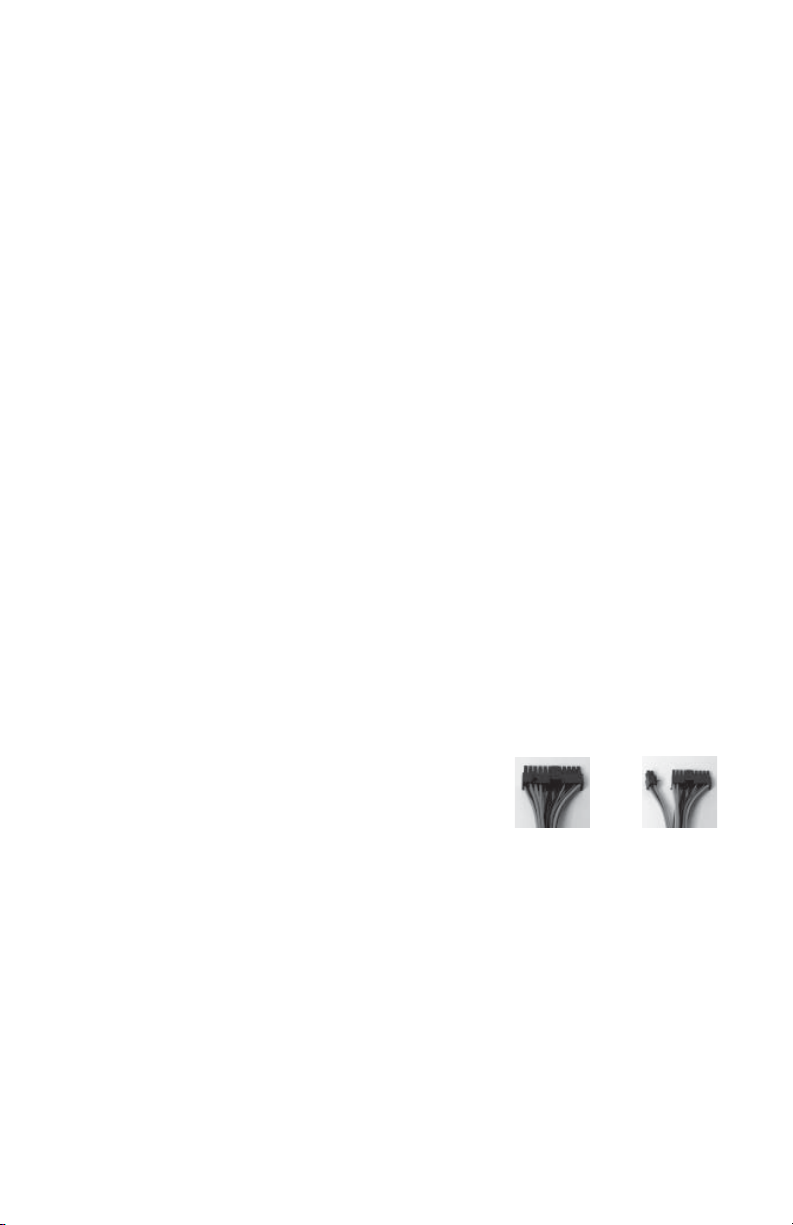
Although care has been taken to prevent sharp edges in your Antec case, we
strongly recommend taking the appropriate time and caution when working with it.
Please take reasonable precautions.
MOTHERBOARD INSTALLATION
This manual does not cover CPU, RAM, or expansion card installation. Please consult
your motherboard manual for specific mounting instructions and troubleshooting.
1. Lay the case down so that the open side is up. You should be able to see the
drive cage and power supply.
2. Make sure you have the appropriate I/O panel for the motherboard. If the panel
provided is not suitable for the motherboard, please contact the motherboard
manufacturer for the correct I/O panel.
3. Line up the motherboard with the standoff holes. Determine which holes line
up and remember where they are. Not all motherboards will match with all of
the provided screw holes, and this is not necessary for proper functionality.
Some standoffs may be pre-installed for your convenience.
4. Remove the motherboard by lifting it up.
5. Screw in the brass standoffs to the threaded holes that line up with the
motherboard.
6. Place the motherboard on the standoffs.
7. Screw in the motherboard to the standoffs with the provided Phillips-head
screws.
8. The motherboard is now installed.
POWER/LED CONNECTIONS
The power supply is an ATX12V form factor power supply. It has a single 24-pin
Main Power Connector, and a 4-pin +12V Power Connector for the motherboard.
It is backwards compatible to previous ATX form factor power supplies. If your
motherboard does not support the +12V 4-pin Power Connector, you can still use
this power supply. It also comes with three 4-pin Peripheral Power Connectors,
one SATA Power Connector and one 4-pin Floppy Drive Power Connector for your
drives.
1. Connect the 24-pin Main Power Connector and
the 4-pin 12V connector to the motherboard
Picture 1
Picture 2
as needed. If the motherboard uses a 20-pin
connector, detach the 4-pin attachment on the
24-pin power connector (see pictures 1 and 2).
Note: the detachable 4-pin section cannot be
used in place of a 4-pin +12V connector.
For 24-pin
motherboards
For 20-pin
motherboards
2. Power Switch (labeled POWER SW) connects to the PWR connector on the
motherboard. Polarity (positive and negative) does not matter for switches.
3. Connect the Power LED (labeled POWER LED) to your motherboard. For LEDs,
colored wires are positive (+). White or black wires are negative (–). If the
LED does not light up when the system is powered on, try reversing the
connection. For more info on connecting LEDs to your motherboard, see your
motherboard manual.
4. Hard Drive LED (labeled HDD LED) connects to the hard drive activity header.
ADD-IN CARDS
Make sure that any cards you add to your Minuet 350 case are of the “Low-Profile”
variety. Your Minuet is a small form factor case and full-height cards will not fit.
2
Page 4

CONNECTING THE USB PORTS
You will find a single 10-pin connector on a cable attached to the front USB ports.
This Intel standard connector is keyed so that it can’t be accidentally reversed as
long as it is connected to a proper Intel standard motherboard header. Connect the
10-pin connector to your motherboard headers so that the blocked pin fits over the
missing header pin.
Motherboard USB Pin Layout
12
Pin Signal Names Pin Signal Names
1 USB Power 1 2 USB Power 2
3 Negative Signal 1 4 Negative Signal 2
5 Positive Signal 1 6 Positive Signal 2
7 Ground 1 8 Ground 2
10
9
9 Key (No Connection) 10 Empty Pin
Note: Please check your motherboard manual for your USB header pin layout and
make sure it matches the table.
CONNECTING THE eSATA PORT
This case comes with an eSATA port in the front of the case to connect to your
external SATA devices. You will find a SATA connector on a cable attached to the
front eSATA ports. Connect it to a SATA connector on your motherboard.
CONNECTING THE AUDIO PORTS (AC’97 and HDA)
There is an Intel standard 10-pin AC’97 connector and an Intel 10-pin HDA (High
Definition Audio) connector. You can connect either of them to your motherboard
depending on the specification of the motherboard. See instruction below:
Note: Please check your motherboard manual for your audio header pin layout and
make sure it matches the table below. Even if your system supports both audio
standards, you may only connect one connector not both.
Pin Assignment for Audio Ports (HDA and AC’97)
10
Pin
Signal Names
(HDA)
Pin
Signal Names
(AC’97)
1 MIC2 L 1 MIC In
2 AGND 2 GND
46
3 MIC2 R 3 MIC Power
4 AVCC 4 NC
5 FRO-R 5 Line Out (R)
123579
6 MIC2_JD 6 Line Out (R)
7 F_IO_SEN 7 NC
8 Key (no pin) 8 Key (no pin)
9 FRO-L 9 Line Out (L)
10 LINE2_JD 10 Line Out (L)
3
Page 5

DRIVE INSTALLATION
Minuet 350 incorporates a rapid-release Flip Up Drive Cage for easy drive
installation. The Cage includes three drive bays: one external 5.25”, one external
3.5”, and one internal 3.5”.
1. Before installing the external drives, remove the external
drive bay covers.
a. To remove the external 5.25” drive bay cover, face the
front of the case and use your left hand thumb to press
firmly on the LEFT or outside edge of the left bay cover
to release it. (See picture 3)
b. To remove the external 3.5” drive bay cover, face the
Picture 3
front of the case and use your right hand thumb to
press firmly on the RIGHT or outside edge of the right
bay cover to release it. (See picture 4)
2. Lift up and slide the drive cage from the case.
3. Place the cage upside down on a flat surface.
Note: You must install the external devices first, before
Picture 4
installing the internal 3.5” device.
4. Slide the external 5.25” device into the drive cage from
the front. Since the drive cage is upside down, your drive
should be too so that it will be properly orientated once the
cage is installed in the Minuet 350.
5. Align the bottom rear screw holes (one at each side) on the
device with the two screw holes (the pair closest to the
Picture 5
front of the cage) on the cage and fasten the device with
the screws provided. (See picture 5)
6. Slide the external 3.5” device into the drive cage from
the front. Since the drive cage is upside down, your drive
should be too so that it will be properly orientated once the
cage is installed in the Minuet 350.
7. Align the bottom rear screw holes (one at each side) on the
Picture 6
device with the two screw holes on the cage and fasten the
device with the screws provided. (See picture 6)
8. To install the internal 3.5” device, find the two mounting
prongs on one side of the bay. With one hand holding the
device at a 45-degree angle with the bottom side up, align
the two screw holes on one side of the device with the
Picture 7
prongs and slide the device into the bay. (See picture 7)
9. Fasten the other side of the device to the two tabs with the
screws provided. (See picture 8.)
10. When sliding the Cage back into the case, work slowly and
carefully to ensure that the front panels of the external devices align properly with the holes provided for them in the
bezel.
Picture 8
11. Connect power to each of the devices.
4
Page 6

COOLING SYSTEM
The Side 80mm TriCool™ fan:
This case comes with one 80mm TriCool side fan installed. This fan has a three-speed
switch that lets you choose the speed that best suits your needs. The default
setting is Low. See the following specifications.
Specifications:
Size: 80 x 80 x 25.4mm
Rated Voltage: 12V
Operating Voltage: 10.2V ~ 13.8V
Speed
High
2600 RPM
Medium
2000 RPM
Low
1500 RPM
Input
Current
0.2A
(Max.)
0.15A
0.1A
Air Flow Static Pressure
0.96 m³ / min
(34 CFM)
0.74 m³ / min
(26 CFM)
0.55 m³ / min
(20 CFM)
3.04 mm-H2O
(0.12 inch-H2O)
1.79 mm-H2O
(0.07 inch-H2O)
1.00 mm-H2O
(0.03inch-H2O)
Acoustical
Noise
30 dBA 2.4W
24 dBA 1.8W
18 dBA 1.2W
Input
Power
Ventilation
Top Panel:
Minuet 350 comes with a vented top panel for maximum cooling capacity. It will
help the airflow inside the case maximizing ventilation and cooling.
Rear Panel:
Minuet 350 comes with vents above the I/O panel.
Note: Do NOT install exhausts fans over these vents as they are designed to
take in fresh air to help cool the CPU.
5
Page 7

Antec, Inc.
47900 Fremont Blvd.
Fremont, CA 94538
USA
tel: 510-770-1200
fax: 510-770-1288
Antec Europe B.V.
Stuttgartstraat 12
3047 AS Rotterdam
The Netherlands
tel: +31 (0) 10 462-2060
fax: +31 (0) 10 437-1752
Customer Support:
US & Canada
1-800-22ANTEC
customersupport@antec.com
Europe
+31 (0) 10 462-2060
europe.techsupport@antec.com
www.antec.com
© Copyright 2007 Antec, Inc. All rights reserved.
All trademarks are the property of their respective owners.
Reproduction in whole or in part without written permission is prohibited.
Printed in China.
34
