Page 1
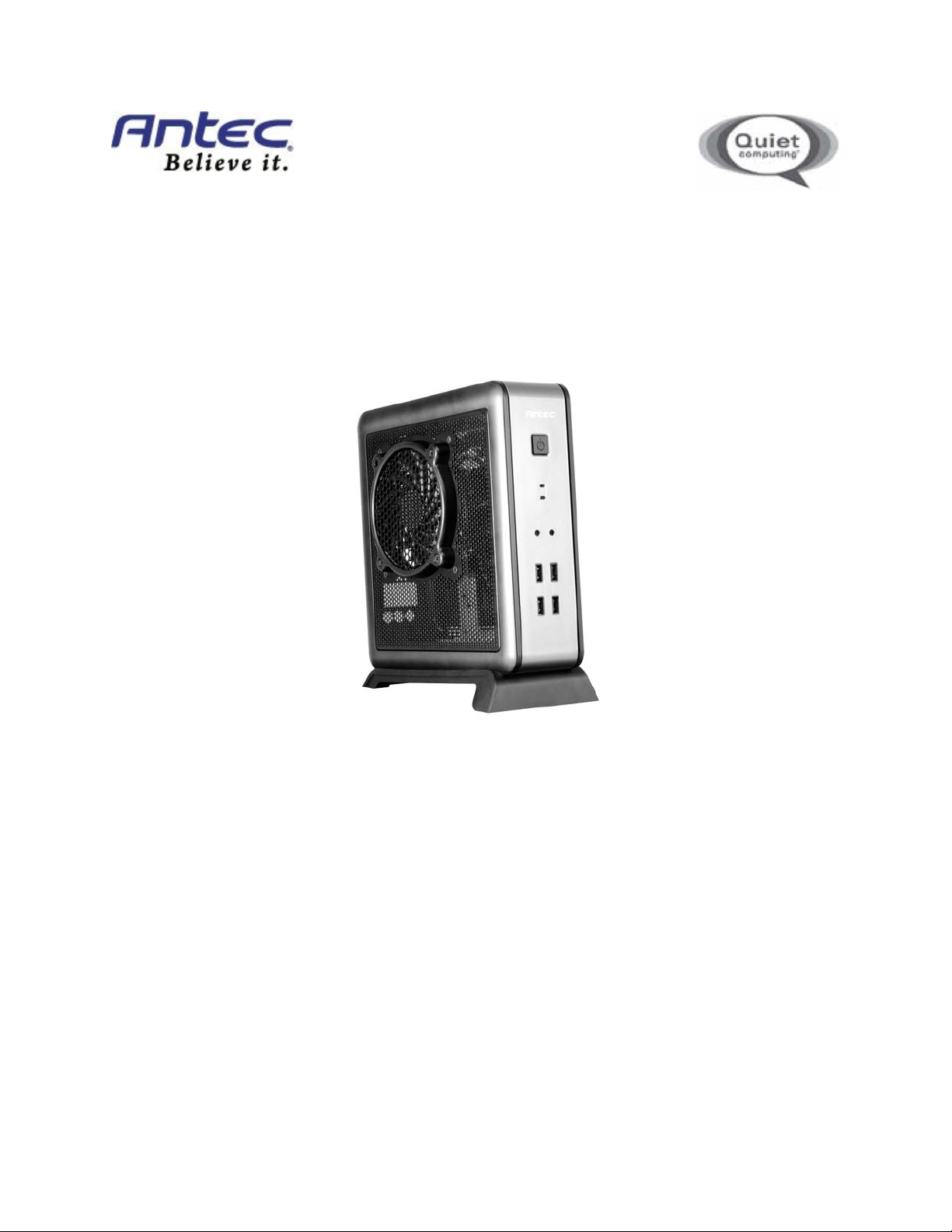
U
SER’S
M
ANUAL
ISK 100
ISK Series
Page 2
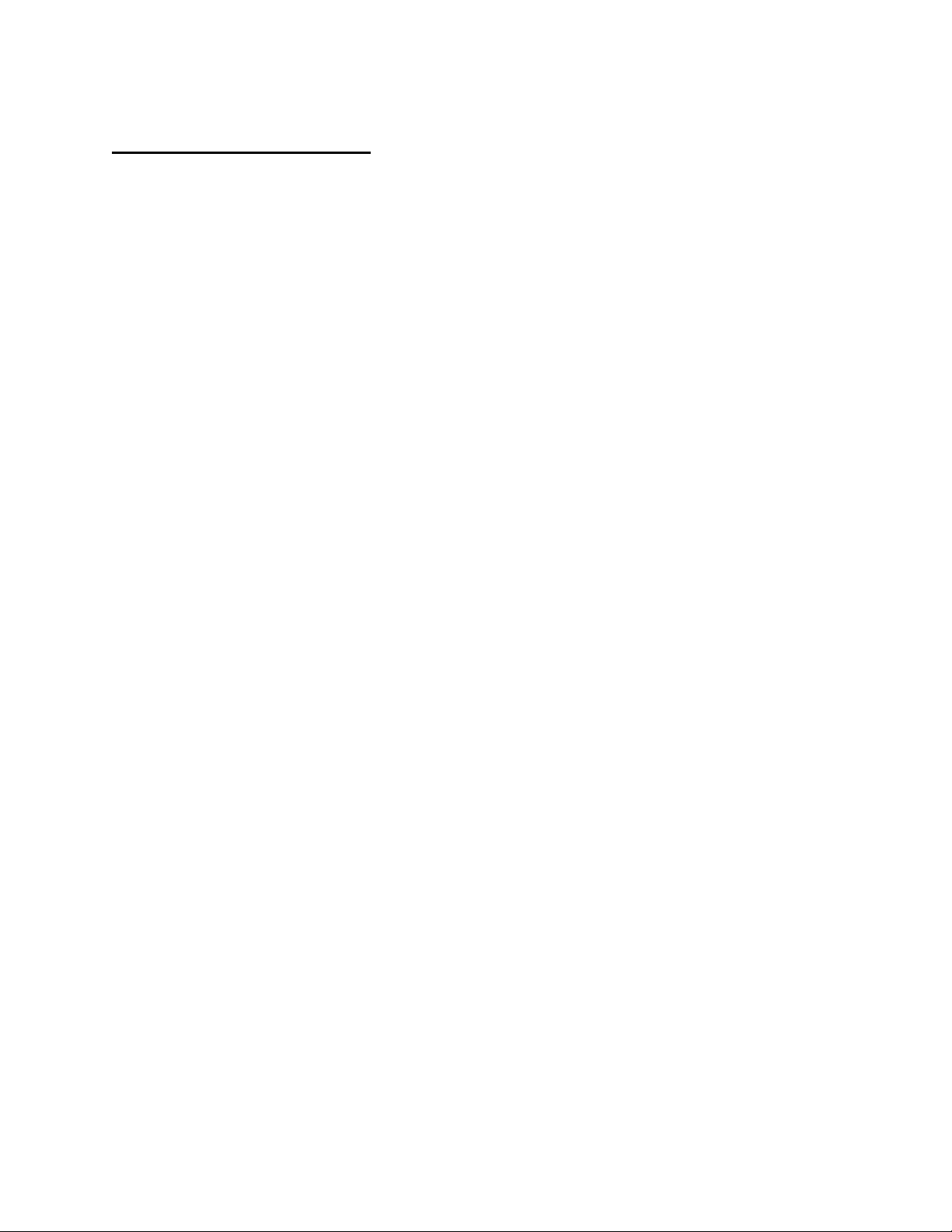
T
ABLE OF CONTENTS
I
NTRODUCTION
1.1 Case Specifications ............................................................................................. 3
1.2 Diagram .............................................................................................................. 3
1.3 Power Supply Specifications .............................................................................. 4
H
ARDWARE INSTALLATION GUIDE
2.1 Removing the Left Panel .................................................................................... 5
2.2 Motherboard Installation................................................................................... 5
2.3 Internal 2.5” Device Installation ........................................................................ 6
C
ONNECTING THE FRONT
3.1 USB 2.0 Ports...................................................................................................... 7
3.2 AC’97 / HD Audio Ports ...................................................................................... 7
3.3 Switch and LED Connectors ............................................................................... 8
3.4 Rewiring Motherboard Header Connections ..................................................... 8
3.5 Final Steps .......................................................................................................... 8
C
OOLING SYSTEM
4.1 2-speed Exhaust Fan .......................................................................................... 9
I/O P
ORTS
1
Page 3
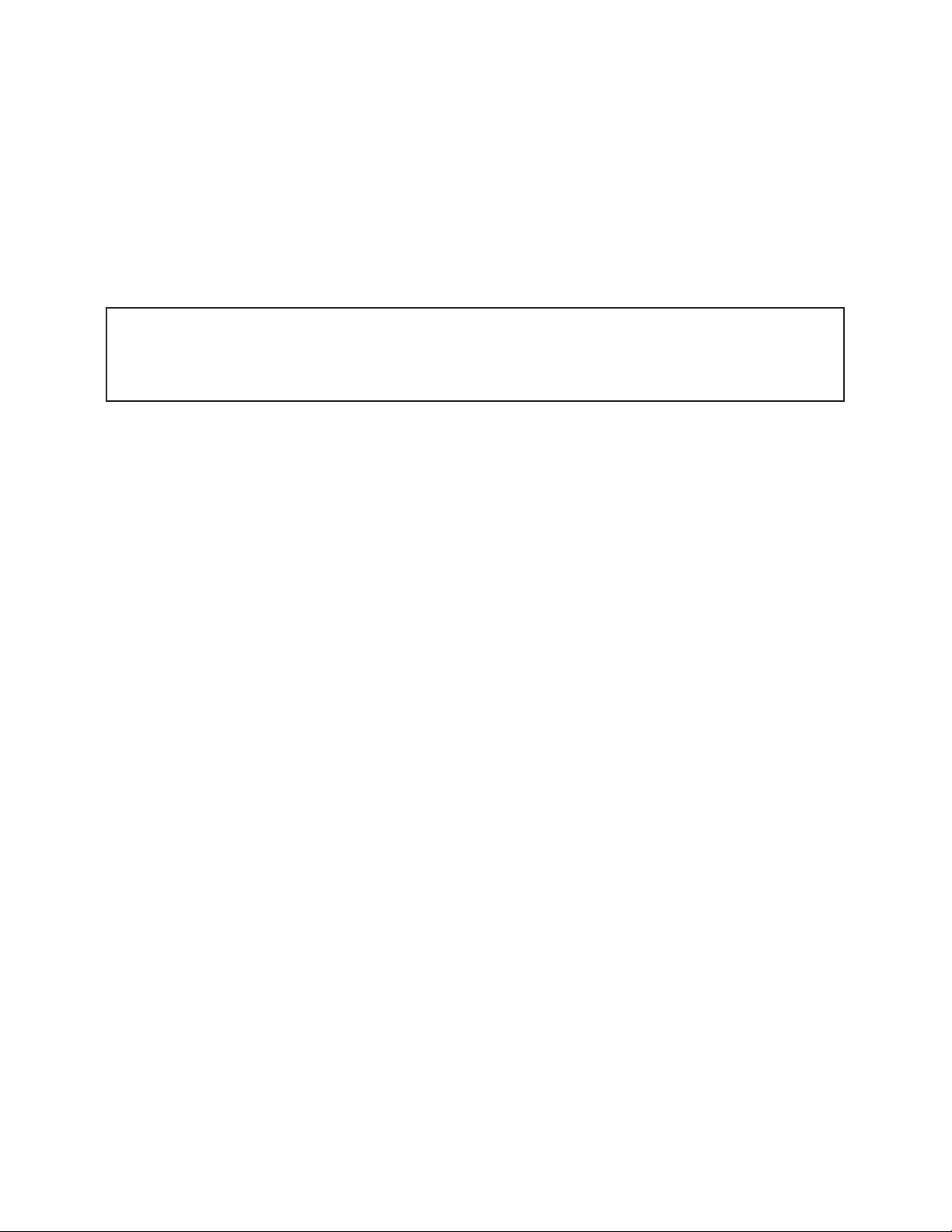
ISK 100 U
At Antec, we continually refine and improve our products to ensure the highest quality. It’s possible
that your new case will differ slightly from the descriptions in this manual. This isn’t a problem; it’s
simply an improvement. As of the date of publication, all features, descriptions, and illustrations in
this manual are correct.
Disclaimer
This manual is intended only as a guide for Antec’s computer enclosures. For more comprehensive
instructions on installing the motherboard and peripherals, please refer to the user’s manuals that
come with those components.
SER’S
M
ANUAL
Although care has been taken to prevent sharp edges in your Antec case, we strongly recommend
taking the appropriate time and care when working with it. Avoid hurried or careless motions. Please
use reasonable precaution.
This manual is not designed to cover CPU, RAM, or expansion card installation. Please consult the
motherboard manual for specific mounting instructions and troubleshooting. Before proceeding,
check the manual for your CPU cooler to find out if there are steps you must take before installing the
motherboard. While installing hardware, keep your case on a flat, stable surface.
2
Page 4
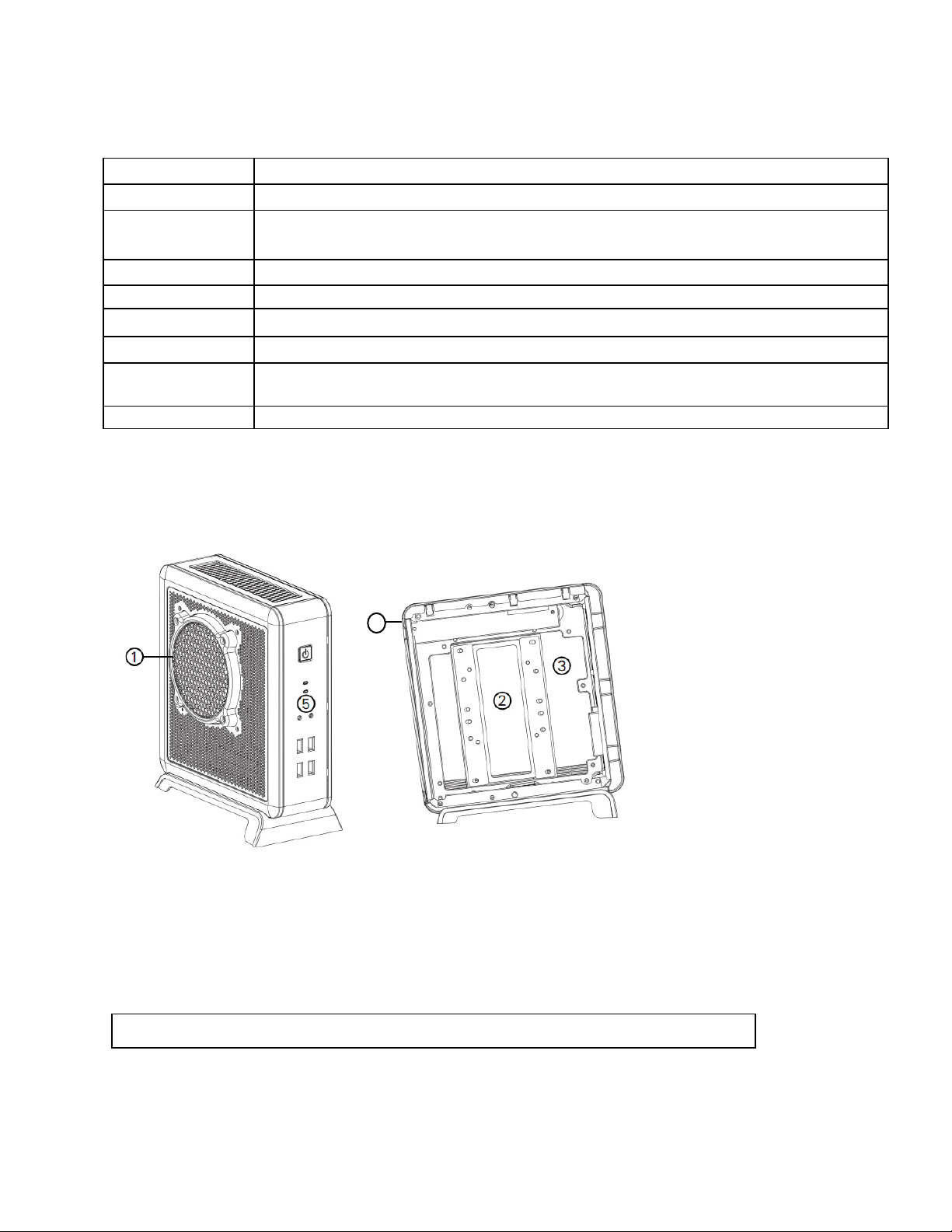
1.1 C
Case Type
Color
Dimensions
Net Weight
Cooling
Drive Bays
Motherboard Size
Front I/O Panel
4
x USB 2.0
Power
Supply
90-watt internal adapter
4
Note:
The ISK 100 includes a tool bag with Product Overview located inside the case.
1.2 D
ASE SPECIFICATIONS
Mini-ITX Desktop
Black
220 mm (H) X 70 mm (W) X 210 mm (D)
8.7” (H) x 3.8” (W) x 8.3” (D)
3 lbs / 1.36 kg
1 x 100 mm 2-speed side fan
2 x 2.5” internal drive bays
Mini-ITX
AC’97 / HD Audio In and Out
IAGRAM
1. 1 x 100 mm 2-speed side fan
2. 2 x 2.5” internal drive bays
3. Motherboard mount – Mini-ITX
4. 90-watt power adapter port
5. Front I/O panel
3
Page 5

1.3 P
Rated Voltage
Input Voltage Range
Frequency Range
90 VAC
– 264 VAC
Rated
Rated
Output
90W
19V 18.4V ~ 20.0V
0A ~ 4.7A
OWER SUPPLY SPECIFICATIONS
The ISK 100 is powered by a 90-watt power adapter.
Input characteristics:
100VAC – 240VAC
Output characteristics:
Power
The adapter is rated at least 85% efficient at 100 VAC and 240 VAC input voltage and maximum
load.
Voltage
Voltage Range
47 Hz – 63 Hz
Current
A variety of industrial-grade safety circuitry will help protect your computer: Over Voltage
Protection (OVP), Short Circuit Protection (SCP), Over Current Protection (OCP) and Over
Temperature Protection (OTP). Sometimes the PSU will “latch” into a protected shutdown state.
This means that you will need to power off the power supply and clear the fault before it will
function again.
There are no user-replaceable fuses in the adapter.
4
Page 6

H
Note:
Do not install the stand prior to installing hardware. You will need to remove the
stand in order to access the inside of the case.
ARDWARE INSTALLATION GUIDE
2.1
REMOVING THE LEFT PANEL
Lay the case on its right side, with the I/O panel facing you.
You will be removing the left panel (the one with the fan)
1. Remove the two screws from the rear of the panel.
2. Remove the panel, making sure to lift the back portion first. If this is
the first time you are opening the case, remove the drive cable
bundle and tool bag from the inside of the case and set them aside.
Note: Do not use your fingernails to pry or lift the panels.
2.2
MOTHERBOARD INSTALLATION
1. Lay the case down, with the open side facing up.
2. Make sure you have the correct I/O panel for your motherboard. If
the panel provided with the case isn’t suitable, please contact your
motherboard manufacturer for the correct I/O panel. Install the I/O
panel at the rear of the case.
3. Align your motherboard with the motherboard standoff holes
located at the rear of the case.
4. Screw in your motherboard to the standoffs with the provided
Phillips-head screws.
5. Attach the 24-pin connector of the included cable bundle to the
motherboard and connect the 18-pin connector to the already
installed PCB in the case.
6. Your motherboard is now installed. Refer to section 3.1 for
instructions on how to connect the I/O panel cables.
Remove these case screws
Lift the back up first
Motherboard screw locations
5
Page 7

2.3
Note:
It is important that
you install the insulating sheet
s in step 3 to
ensure
that the
hard drive(s) and bracket do not come into contact.
INTERNAL
2.5” D
EVICE INSTALLATION
2.5” hard drives can be mounted to a bracket underneath the
motherboard. To access this bracket, you will need to remove the right side panel. If you have just
installed the motherboard, it can be helpful to replace the left side panel before continuing.
1. Lay the case down on its left side, and remove the right panel as
described in section 2.1.
2. Remove the four screws securing the bracket to the case (see
picture).
3. Attach the red insulating strips by removing the adhesive covering
and attaching them as shown in the picture.
4. Align your drive(s) such that all four screw holes in the drive will be
utilized.
5. Secure your hard drive(s) to the bracket using the supplied black
screws. Fasten screws to the bottom of the hard drive. The top of
the hard drive will face the motherboard and the back of the hard
drive will face the front of the case (see picture).
6. Place the insulating sheet on the exposed part of the motherboard
in the case.
7. Reattach the HDD tray to the case, and replace the four screws.
8. Connect the data and power connectors from the motherboard and
power supply to the device by pulling the connections through the
opening left between the motherboard and the case (see picture).
Route HDD cables through
this gap
6
Page 8

1
2
3
4
5
6
7
8
9
10
C
1 2
9 10
ONNECTING THE FRONT
I/O P
ORTS
3.1
USB 2.0
Connect the front I/O panel USB cables to the USB header pins on your motherboard. Check the
motherboard manual to ensure that it matches the table below:
Pin Signal Names
1
USB Power 1
3
Negative
Signal
5
Positive
Signal
7
Ground 1
9
Key
(No
Connection)
1
1
Pin Signal Names
USB Power 2
2
Negative
Positive
Ground 2
Empty Pin
Signal
Signal
4
6
8
10
2
2
3.2
AC’97 / HD A
UDIO PORTS
There is an Intel® standard 10-pin AC’97 connector and an Intel® 10-pin HDA (High Definition Audio)
connector linked to the front panel of the case.
10
6 4
9 7
5
3 1
Pin
1
2
2
3
4
5
6
7
8
9
10
Signal Names
(HDA)
MIC2 L
AGND
MIC2 R
AVCC
FRO-R
MIC2_JD
F_IO_SEN
Key (no pin)
FRO-L
LINE2_JD
Pin
Signal Names
(AC’97)
MIC In
GND
MIC Power
N
C
Line Out (R)
Line Out (R)
N
C
Key (no pin)
Line Out (L)
Line Out (L)
You can connect either the AC’97 or the HDA connector, depending on your motherboard. Locate the
internal audio connectors from your motherboard or sound card and connect the corresponding audio
cable. Consult your motherboard or sound card manual for the pin-out positions. Even if your system
supports both standards, only use one connector.
7
Page 9

3.3
POWER SWITCH / RESET SWITCH / HARD DISK DRIVE
LED C
ONNECTORS
Connected to your front panel are LED and switch leads for power, reset, and
HDD LED activity. Attach these to the corresponding connectors on your
motherboard. Consult your motherboard user’s manual for specific pin
header locations. For LEDs, colored wires are positive ( + ). White or black
wires are negative ( – ). If the LED does not light up when the system is
powered on, try reversing the connection. For more information on
connecting LEDs to your motherboard, see your motherboard user’s manual.
Note: Polarity (positive and negative) does not matter for switches.
3.4
REWIRING MOTHERBOARD HEADER CONNECTIONS
There may come a time when you need to reconfigure the pin-out of a motherboard header connector.
Examples could be for your USB header, audio input header, or some other front panel connector such
as the Power Button connector.
Before performing any work, please refer to your motherboard user’s manual or your motherboard
manufacturer's website to be sure of the pin-out needed for your connector. We strongly recommend
making a notated drawing before beginning work so that you can recover if your work gets disturbed.
1. Determine which wires you need to remove in order to rewire your
plug to match the USB pin-outs on your motherboard (refer to your
motherboard user’s manual). Working on one connector at a time,
use a very small flathead screwdriver or similar tool to lift up on
the black tab located beside the gold posts (squares). This will
allow you to easily slide out the pins from the USB plug.
2. Working carefully so as not to damage the wires, connectors, or
pins, slowly remove the pin from the connector. Repeat these
steps for each wire you need to change.
3. Working carefully so as not to damage the wires, connectors or
pins, slowly reinsert the pin into the correct slot of the connector
then snap closed the black tab that was lifted in step 1. Repeat
these steps for each wire you need to change.
3.5
FINAL STEPS
1. Replace the right side panel, securing it with the two screws.
2. When you have replaced both side panels, attach the stand to
the case by inserting the stand into mounting holes on the
bottom of the case with the larger portion of the stand facing
forward and then sliding the stand forward until it clicks into
place.
3. Attach the power adapter to the port on the rear of the case. Your PC is now assembled.
8
Page 10

C
OOLING SYSTEM
4.1
2-SPEED EXHAUST FAN
There is a 100 mm x 12 mm 2-speed fan preinstalled on the right-hand side of the case. It has an internal
switch that allows you to choose between quiet performance or maximum cooling. The default speed
setting is Low. The fan is mounted so that air blows out of the case.
Size: 100 mm x 12 mm 2-speed fan
Rated Voltage: 12V
Operating Voltage: 10.8V - 13.2V
Speed
(RPM)
Low
1600
High
2000
Input
Current
0.25A
0.3A
Airflow
0.2 m³ / min
(7.8 CFM)
0.3 m³ / min
(20 CFM)
Static
Pressure
0.6 mm-H2O
(0.02 inch-H2O)
0.9mm-H2O
(0.04 inch-H2O)
Acoustic
Noise
20 dBA 3W
24.8 dBA 3.6W
Input
Power
9
Page 11

Antec, Inc.
47900 Fremont Blvd.
Fremont, CA 94538
USA
tel: 510-770-1200
fax: 510-770-1288
Antec Europe B.V
.
Stuttgartstraat 12
3047 AS Rotterdam
Netherlands
tel: +31 (0) 10 462-2060
fax: +31 (0) 10 437-1752
Customer Support: US & Canada
1-800-22ANTEC
customersupport@antec.com
Europe
+31 (0) 10 462-2060
europe.techsupport@antec.com
www.antec.com
© Copyright 2010 Antec, Inc. All rights reserved.
All trademarks are the property of their respective owners. Reproduction in whole or in part
without written permission is prohibited.
10
