Page 1

Eleven
Hundred
User
Manual
1
Page 2
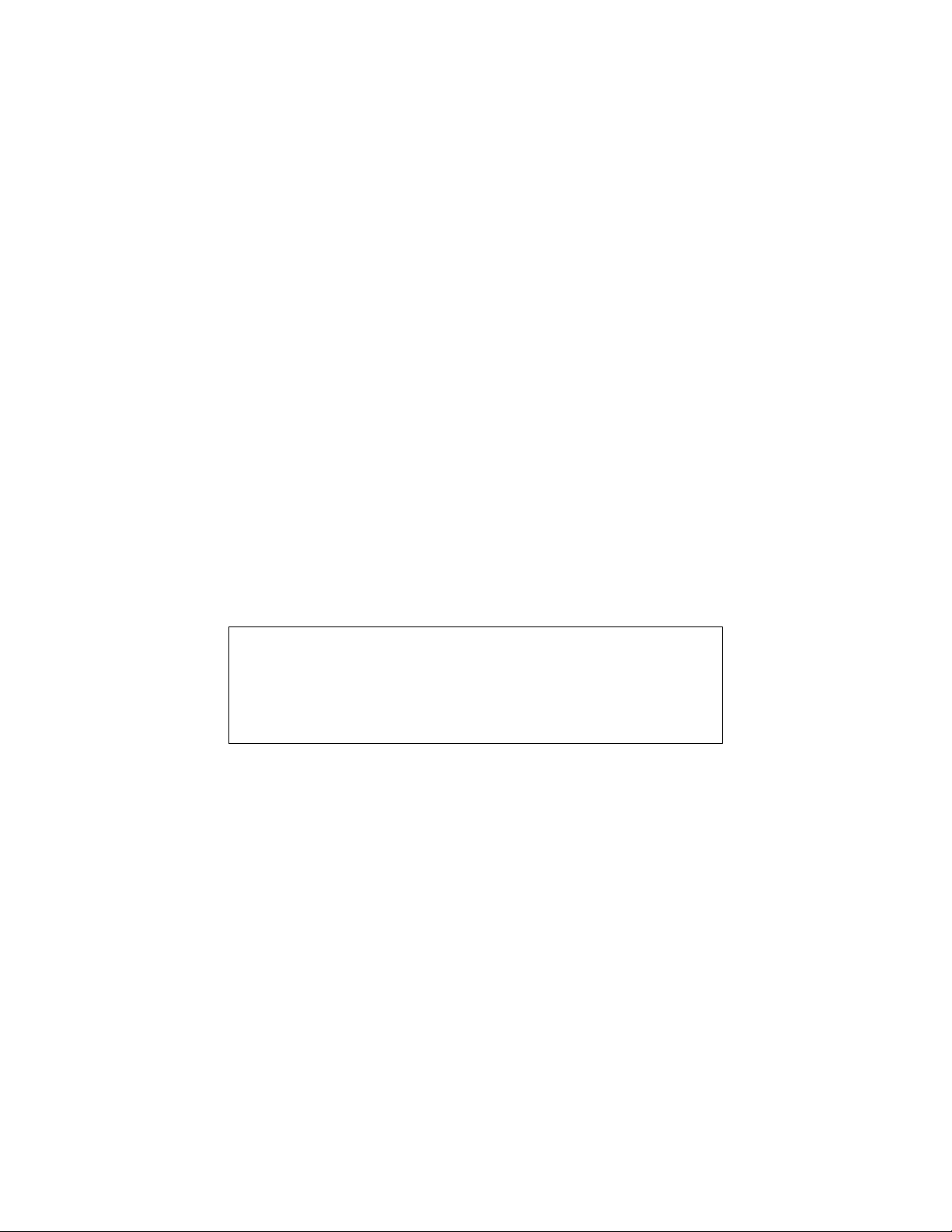
Eleven Hundred User Manual
Disclaimer
This manual is intended only as a guide for Antec’s computer
enclosures. For more comprehensive instructions on installing the
motherboard and peripherals, please refer to the manuals that
come with those components.
Congratulations on your purchase of the Antec Eleven Hundred!
The new flagship in Antec’s Gaming series, the Eleven Hundred, brings ultimate gaming builds to
life. The Eleven Hundred’s nine expansion slots and space for an XL-ATX motherboard accommodate
elite GPU configurations up to 3-way NVIDIA® SLI® / 4-way AMD CrossFireX™. An included top 200 mm
exhaust fan, rear 120 mm fan and up to seven more optional fans in strategic positions – including
behind the motherboard tray – keep all your components comfortably firing on all cylinders. The Eleven
Hundred also lets you organize a clean, powerful build with superior cable routing, including 36 mm of
space behind the motherboard tray and grommet-lined cable routing holes.
The Eleven Hundred does not include a power supply. Make sure you choose a power supply that is
compatible with your computer components and has a long enough power harness to reach your
motherboard and peripheral devices. We recommend our High Current Gamer, High Current Pro or
Earthwatts power supplies for the latest ATX specification compliance, broad compatibility, and power
savings capability.
At Antec, we continually refine and improve our products to ensure the highest quality. As such, your
new chassis may differ slightly from the description in this manual due to improvements applied for the
optimal building experience. As of the date of publication, all features, descriptions, and illustrations in
this manual are correct.
2
Page 3
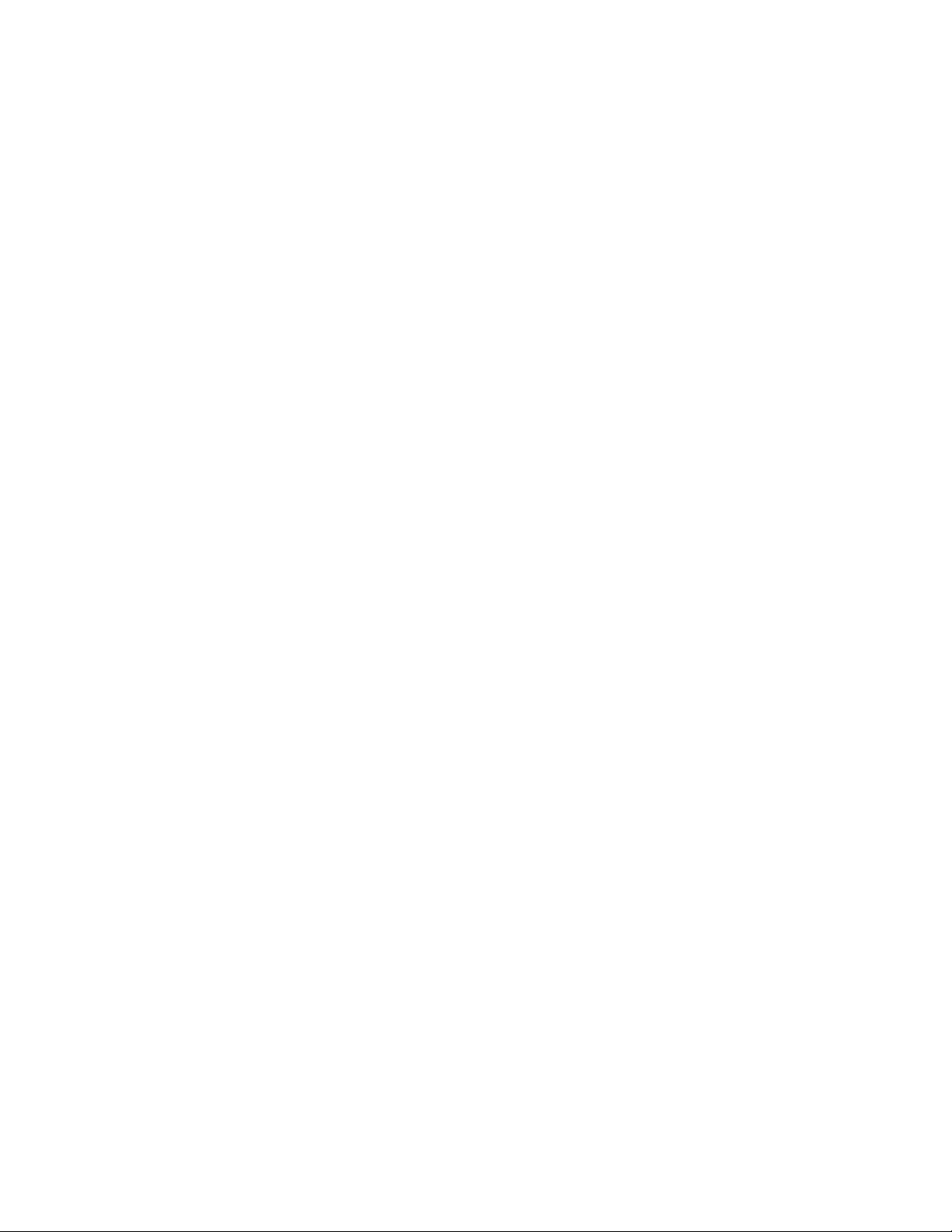
Table of Contents
Section 1: Introduction
1.1 Getting to Know Your Chassis ............................................................................ 5
1.2 Chassis Specifications......................................................................................... 6
1.3 Included Screws ................................................................................................. 6
1.4 Before You Begin ................................................................................................ 7
Section 2: Hardware Installation
2.1 Setting Up .......................................................................................................... 9
2.2 Removing the Front Bezel………………………………………………………………………………9
2.3 Motherboard Installation................................................................................... 10
2.4 Installing KUHLER H2O Liquid Coolers ................................................................ 11
2.5 Power Supply Installation .................................................................................. 12
2.6 External 5.25” Device Installation ...................................................................... 13
2.7 Internal 2.5” Device Installation ........................................................................ 14
2.8 Internal 3.5” Device Installation ........................................................................ 15
2.9 Cable Management ............................................................................................ 16
Section 3: Front I/O Ports
3.1 USB 2.0 ............................................................................................................... 18
3.2 USB 3.0 ............................................................................................................... 18
3.3 AC’97 / HD Audio Ports ...................................................................................... 19
3.4 Power Switch / Reset Switch / Hard Disk Drive LED Connectors ....................... 19
3.5 Rewiring Motherboard Header Connections ..................................................... 20
Section 4: Cooling System
4.1 Included Fans ..................................................................................................... 22
4.2 Optional Fans ..................................................................................................... 22
4.3 Air Filters ............................................................................................................ 24
3
Page 4
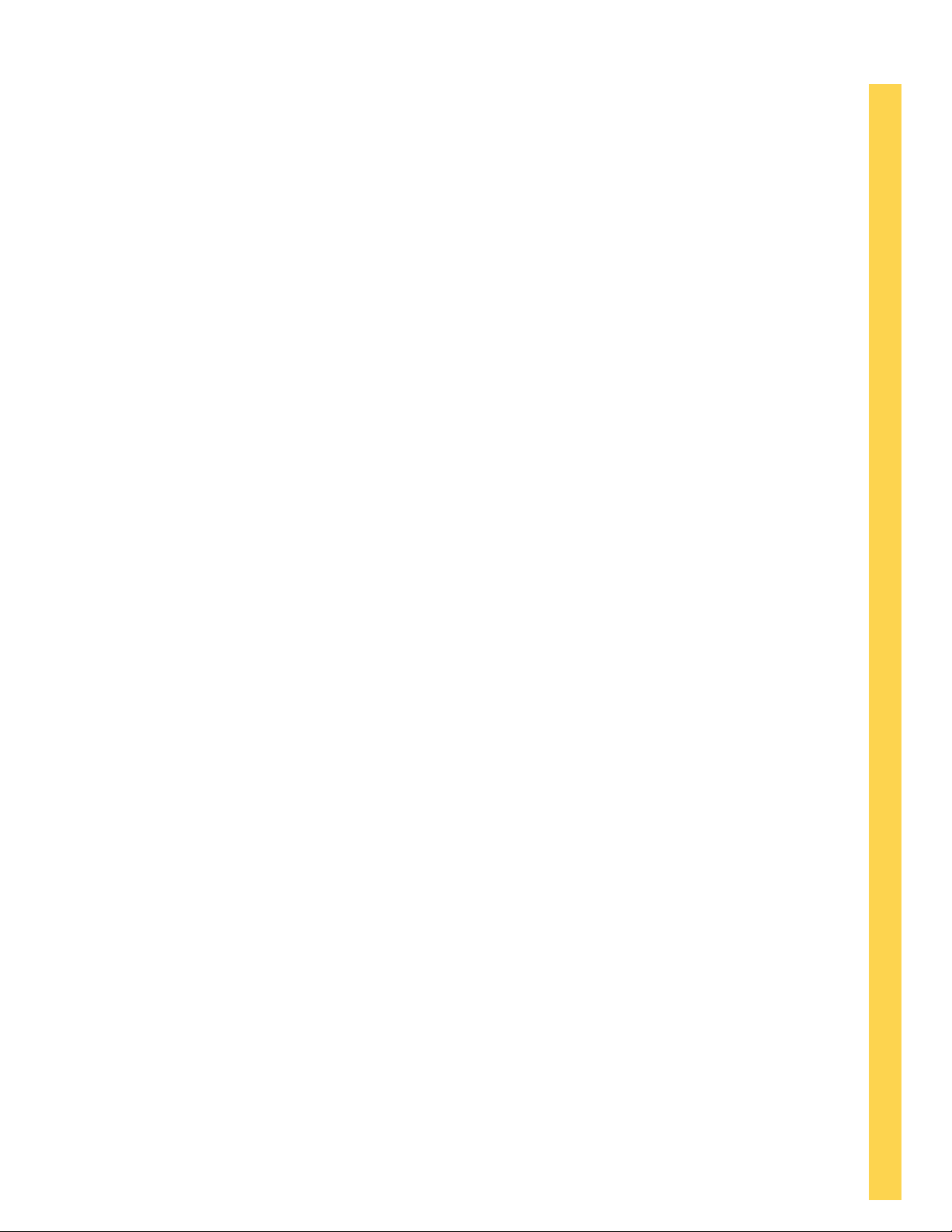
Section 1
Introduction
Eleven Hundred User Manual
4
Page 5

1.1 Getting to Know Your Chassis
1. 3 x 5.25” tool-less drive bays
2. 2 x 2.5” drive bays (dedicated)
3. 6 x 3.5” drive bays: tool-less rail-mount design
4. 1 x 200 mm blue LED top fan
5. 1 x 120 mm rear fan
6. 2 x 120 mm side panel fans to cool graphics cards (optional)
7. 2 x 120 mm internal intake fans (optional)
2 x 120 mm front intake fans (optional)
8. Front filter
9. 9 tool-less expansion slots
10. CPU cutout
11. Cable routing holes
12. 1 x 120 mm intake fan behind motherboard (optional)
13. Motherboard: XL-ATX, Standard ATX, microATX or Mini-ITX
14. Power supply mount / PSU intake filter
15. Front Ports (USB 3.0, USB 2.0, Audio I/O)
5
Page 6
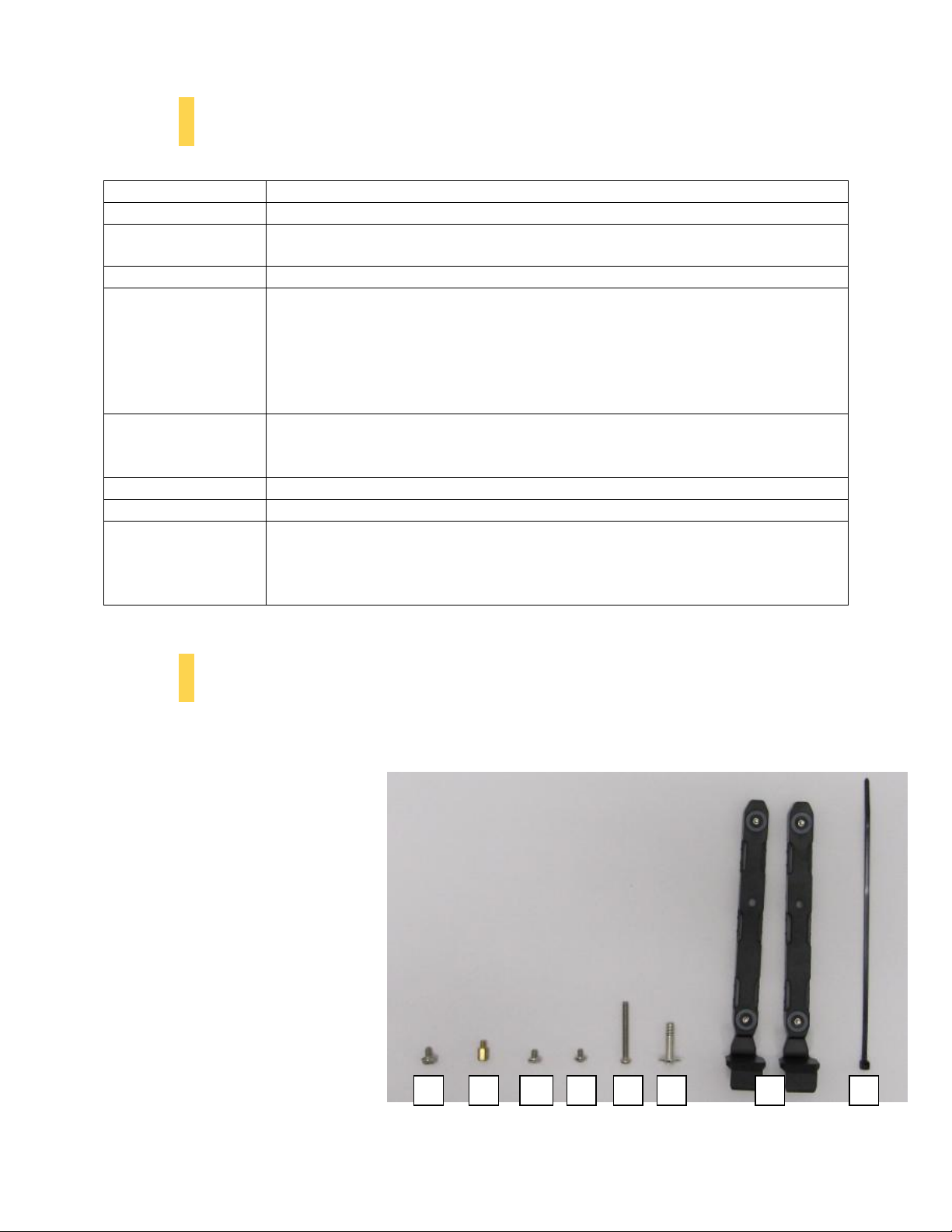
1.2 Chassis Specifications
Chassis Type
Super Mid-Tower
Chassis Color
Black
Dimensions
20.7” (H) x 9.3” (W) x 21.5” (D)
527 mm (H) x 237 mm (W) x 546 mm (D)
Weight
20.0 lbs / 9.0 kg
Cooling
- 1 x 200 mm blue LED top fan (standard)
- 1 x 120 mm rear fan (standard)
- 1 x 120 mm intake fan behind motherboard for CPU cooling (optional)
- 2 x 120 mm internal intake fans (optional)
- 2 x 120 mm front intake fans (optional)
- 2 x 120 mm side panel fans to cool graphics cards (optional)
Drive Bays
- 3 x 5.25” tool-less drive bays
- 6 x 3.5” tool-less drive bays
- 2 x 2.5” drive-bays (dedicated)
Expansion Slots
9: supports up to 3-way NVIDIA® SLI® / AMD CrossFireX™
Motherboard Size
XL-ATX *13.6” x 10.3” (345 mm x 262 mm)+, Standard ATX, microATX, Mini-ITX
Front I/O Panel
- 2 x USB 3.0 with internal motherboard connector
- 2 x USB 2.0
- Audio In/Out
- Power and Reset buttons located on top panel of chassis
A B C D E F G
H
1.3 Included Screws
An inventory of all screws and intended usage and quantity is provided here:
A. PSU screws (4)
B. Motherboard standoffs
(10:6 preinstalled)
C. Motherboard screw (10)
D. 5.25” optional drive screw (8)
E. Front panel fan screws (4)
F. Side panel fan screw (4)
G. Drive bay rails for 3.5”
(6 pairs)
H. Zip ties (6)
I. Standard fan screws
(4 – not pictured)
6
Page 7
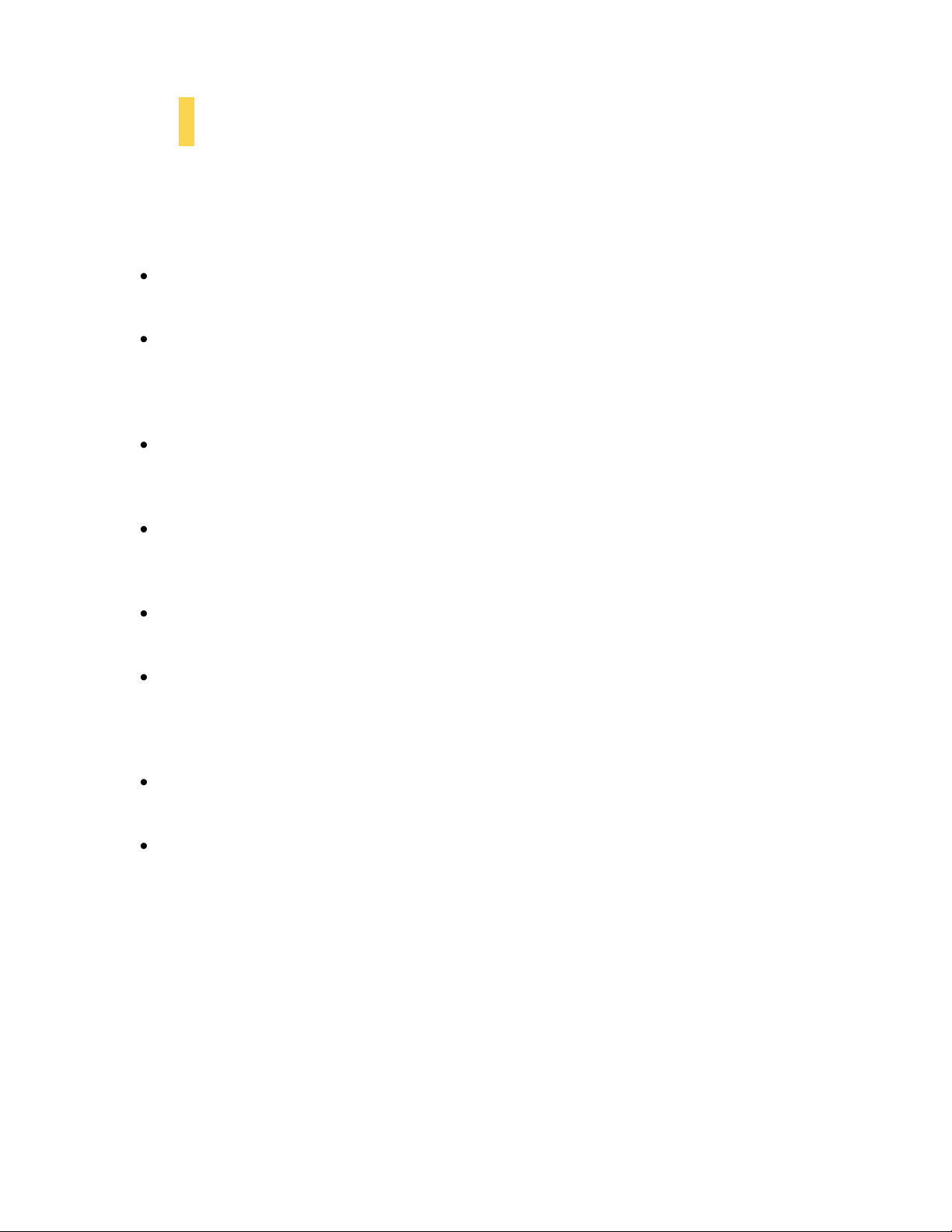
1.4 Before You Begin
In order to ensure that your building experience with the Eleven Hundred will be a positive one, please
take note of the following:
While working inside your Eleven Hundred, keep your chassis on a flat, stable surface. Make
sure your build environment is clean, well-lit, and free of dust.
Antec chassis feature rounded edges that minimize the occurrence of hand injuries.
Nonetheless, exercise caution and control when handling chassis interiors. We strongly
recommend taking the appropriate time and care when working inside the chassis. Avoid
hurried or careless motions.
Handle components and cards with care. Do not touch the unshielded components or contacts
on a card. Hold a card by its edges. Hold a component such as a processor by its edges, never by
its pins.
To avoid electrostatic discharge, ground yourself periodically by touching an unpainted metal
surface (such as a connector or screw on the back of this computer) or by using a wrist
grounding strap.
Before you connect a cable, ensure that both connectors are correctly aligned and oriented.
Bent pins can be difficult to fix and may require replacement of the entire connector.
This manual is not designed to cover CPU, RAM, or expansion card installation. Please consult
your motherboard manual for specific mounting instructions and troubleshooting. Before
proceeding, check the manual for your CPU cooler to find out if there are steps you must take
before installing the motherboard.
Do not sit on your chassis. Although it is constructed of heavy-duty steel and internally
reinforced, it is not designed to support the weight of an adult, and may buckle.
Remember to use the right tools for each task. Do not use improvised screwdrivers like coins,
nails or knife blades as they may result in damage to screw threads or even injury. Do not use
your fingernails to separate edges or lift the sides of the chassis, as paint chipping or injury may
occur.
7
Page 8
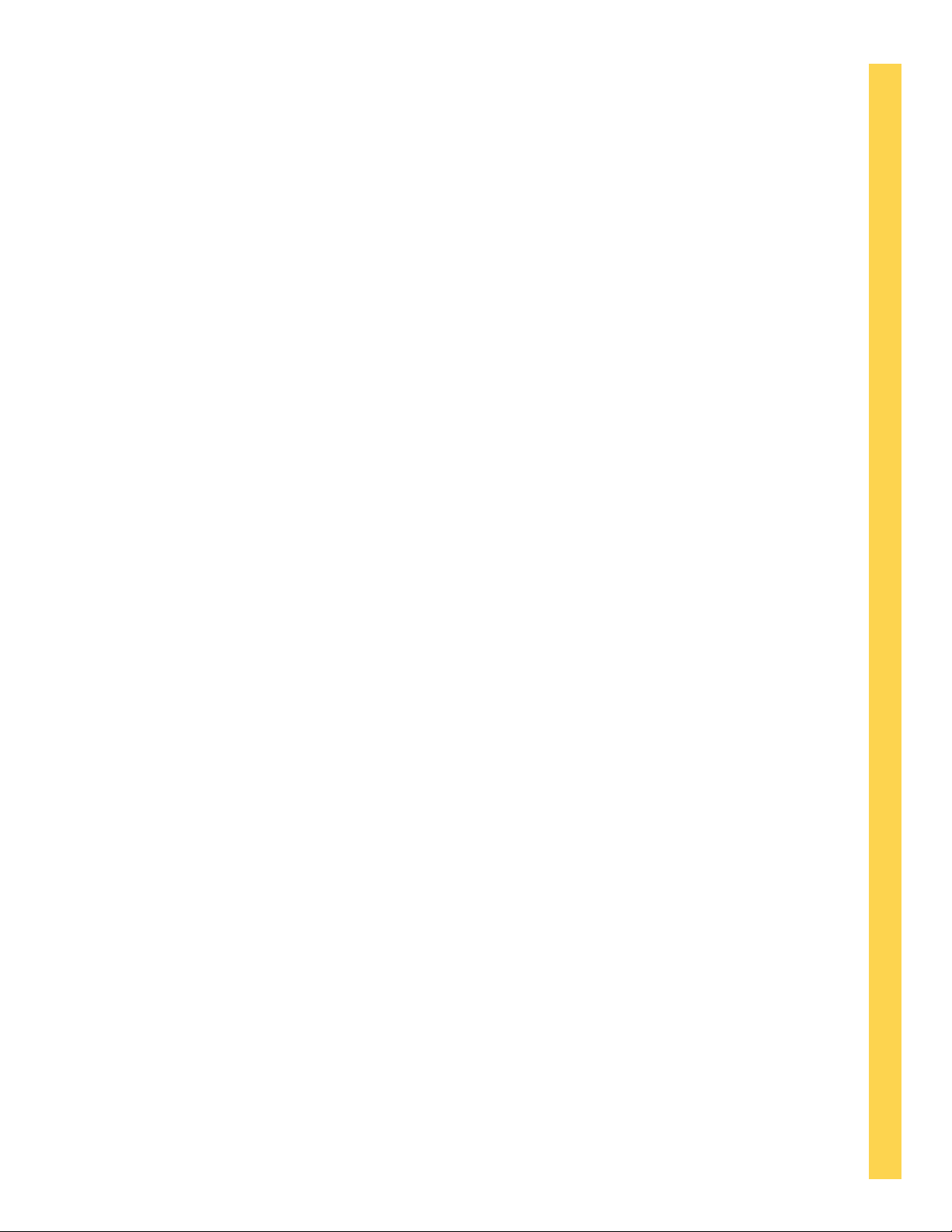
Section 2
Hardware Installation
Eleven Hundred User Manual
8
Page 9

2.1 Setting Up
Remove the front bezel by pulling it toward
you from the bottom.
Put the case upright on a flat, stable surface so that the rear panel (power supply and expansion slots) is
facing you.
To remove the left and right side panels, remove each of the two thumbscrews first. Remove the panel
by gripping the end of the panel at the top & bottom and swinging the panel outward. Do not pull the
panel back toward the rear of the chassis.
Note: Place the panel thumbscrews aside in a safe place.
CAUTION: Do not use your fingernails to pry or lift the panels. Damage to the panels or injury to your
fingernails may result.
2.2 Removing the Front Bezel
You may need to remove the front bezel in order to install drives or
access the air filters.
Remove the bezel by pulling the placing your hand in the notch and
pulling the bezel towards you, starting from the bottom. You may
encounter some resistance the first time you remove the bezel; this
is normal.
9
Page 10

2.3 Motherboard Installation
CAUTION
Make sure to remove any unused motherboard standoffs. They
may come into contact with the back of the motherboard and may
electrify your chassis exterior if left connected.
Make sure you have the correct I/O panel.
Install the motherboard standoffs by aligning the motherboard with
the standoff holes.
Before proceeding:
Check the manual for your CPU cooler to find out if there are steps you must do before installing the
motherboard.
Make sure you have the correct I/O panel for your motherboard. If the panel provided with the chassis
isn’t suitable, please contact your motherboard manufacturer for the correct I/O panel.
The Eleven Hundred comes with six preinstalled motherboard standoffs. These are positioned for
Standard ATX motherboards but can be relocated to accommodate other form factors.
1. Align the motherboard with the
standoff holes on the motherboard
tray and remember or mark which
holes are lined up.
2. Install standoffs as needed and put
the motherboard in.
3. Screw your motherboard into the standoffs with the provided motherboard mounting screws.
10
Page 11

2.4 Installing KUHLER H2O Liquid Coolers
Disconnect the 3-pin power connector.
Unscrew the rear fan to remove it.
The following instructs how to install the Antec KUHLER H2O liquid CPU cooler (620 / 920). For any other
CPU coolers, please consult your manufacturer’s installation guide.
Caution:
Check your motherboard’s CPU socket to ensure its compatibility with the KUHLER H2O. The KUHLER
H2O 620 / 920 is compatible with the following CPU sockets:
Intel® LGA 1155 / 1156 / 1366 / 2011*
AMD® AM2 / AM3 / AM2+ / AM3+
*Your unit may not contain the LGA 2011 mounting bracket. To receive this bracket, please contact
Antec customer support (information is listed at end of manual).
**Be sure to install the KUHLER H2O with the end of the tubes positioned at the bottom of the radiator.
1. Disconnect the 3-pin power connector of the rear fan
from the fan power hub.
2. Remove the rear fan by unscrewing the fan from the
back of the chassis.
11
Page 12

3. Preparing the KUHLER H
Push down on the ends of the filter to unlock it.
Remove the filter by pulling on the tab outside the chassis.
Attach the power supply with the provided screws.
O backplate is specific to your CPU socket. Please refer to the KUHLER
2
H2O installation guide, available at
http://www.antec.com/Believe_it/product.php?id=Mjc2OCYxNw== (KUHLER H2O 620) or
http://www.antec.com/Believe_it/product.php?id=NzA0MzcwJjE3 (KUHLER H2O 920) for more
information.
4. Prepare the retention ring according to the CPU socket you’re using.
5. Complete installation according to the KUHLER H
O instructions.
2
2.5 Power Supply Installation
1. With the case upright, place the power
supply in the case and align the rear of the
unit with the mounting holes.
2. Attach the power supply to the case with
the screws provided.
The Eleven Hundred features a removable PSU filter that can be unlocked for maintenance and locked
for transport. To remove the PSU filter, push the ends of the filter down and then pull the filter toward
you using the tab outside of the chassis. You can also lock the filter by pulling the tab upward (once the
filter is completely installed).
12
Page 13

Press down on the drive cover tabs.
2.6 External 5.25” Device Installation
Remove the drive bay cover.
Slide you drive until it locks.
Pull on the tab to adjust drive bay clearance.
Before you begin, you should remove the front bezel as directed in Section 2.2.
1. Remove the front bezel as directed in Section 2.2.
2. Remove the drive bay cover by pressing down on the cover tabs and then lifting the cover out
from the inside of the bezel.
3. Slide your 5.25” drive through the front of the chassis until it lines up flush with the front bezel.
You will feel the drive lock into position.
4. If you need more clearance on the inside of the chassis for your drive, pull the drive bay tab on
the inside of the chassis toward you and push the drive in further.
13
Page 14

2.7 Internal 2.5” Device Installation
Align your drive’s holes with the drive bay holes
when sliding it in.
Secure your drive with the provided 2.5” screws.
There are two dedicated 2.5” drive bays in the Eleven Hundred. To install a 2.5” drive:
1. With the side panel open, slide your 2.5” drive into the drive bay so that the drive’s holes align
with the drive bay holes.
2. Secure your drive with the 2.5” screws provided (D in Section 1.3).
14
Page 15

2.8 Internal 3.5” Device Installation
This is the drive rail pin
that is inserted into
your 3.5” drive hole
Pinch the ends of the drive rails and then slide your drive into the 3.5”
bay until it locks into position.
The Eleven Hundred includes 6 pairs of
3.5” drive rails. You will need 1 pair per
3.5” drive.
1. Line up the drive rail pins to
the sides of your 3.5” drive.
Ensure that the squeeze-tabs
are aligned on the side of your
drive that does not have power
or data connectors.
2. Snap the rail into place.
3. Repeat steps 1-2 for the other
side of the 3.5” drive.
4. Pinch the ends of the drive rails
together and slide the drive
into the 3.5” bay until it locks
into position.
15
Page 16

Use the grommet-lined cable routing holes to route
PSU cables.
2.9 Cable Management
There is a cable management compartment between the motherboard and right side panel, as well as
cable ties located on the back of the motherboard panel. You can tuck excess cables in this
compartment or route them to the drive bays.
Choose the cables you would like to
pass through the holes behind the
motherboard tray. Pull them through
the hole toward the right side of the
case.
Use the cable ties provided to hold your
cables in place. Cable ties can be
anchored to tiedown locations on the
back of the motherboard panel.
For cables which will be routed back to
front drives or other internal
accessories, feed the cables back
through the insertion point nearest the
destination of the cable. Connect the cable
and then pull the slack back to the right
side of the case.
For cables which will be routed directly to front drives or other internal accessories, cable tiedowns are
located along the drive cage. Bundle front drives’ or other internal accessories’ cables together and
secure them using tiedowns.
16
Page 17

Section 3
Front I/O Ports
Eleven Hundred User Manual
17
Page 18

Pin
Signal
Names
Pin
Signal
Names
1
USB
Power1
2 USB
Power2
3
NegativeSignal1
4 NegativeSignal2
5
PositiveSignal1
6 PositiveSignal2
7
Ground1 8
Ground2
9
Key(No Connection)
10 Empty
Pin
3.1 USB 2.0
1 2
9 10
Align the connector properly to
prevent damage to your
motherboard.
Connect the front I/O panel USB cable to the USB header pin on your motherboard. Check your
motherboard user’s manual to ensure that it matches the table below:
3.2 USB 3.0
The Eleven Hundred comes with two front panel USB 3.0 ports and includes an internal motherboard
connector. To access USB 3.0 capability from the front panel:
1. Identify the USB 3.0 header on your motherboard.
2. Connect the USB 3.0 header to the motherboard port. Be
sure to align the connector in the proper orientation so
that you do not damage the pins on your motherboard.
18
Page 19

Pin
Signal Names
(HDA)
Pin
Signal Names
(AC’97)
1 MIC2
L
1 MIC In
2 AGND
2 GND
3 MIC2
R
3 MIC Power
4 AVCC
4 N
C
5 FRO-R
5 Line
Out
(R)
6 MIC2_JD
6 Line
Out
(R)
7 F_IO_SEN
7 N
C
8 Key (no pin)
8 Key (no pin)
9 FRO-L
9 Line
Out
(L)
10 LINE2_JD
10 Line
Out
(L)
3.3 AC’97 / HD Audio Ports
Note: Polarity (positive and negative) does not matter for switches.
Front panel leads
There is an Intel® standard 10-pin AC’97 connector and an Intel® 10-pin HDA (High Definition Audio)
connector linked to the front panel of the chassis.
You can connect either the AC’97 or the HDA connector, depending on your motherboard. Locate the
internal audio connectors from your motherboard or sound card and connect the corresponding audio
cable. Consult your motherboard or sound card manual for the pin-out positions. Even if your system
supports both standards, only use one connector.
3.4 Power Switch / Reset Switch / Hard Disk Drive LED Connectors
Connected to your front panel are LED leads for power and HDD activity, as well as switch leads for the
power and reset buttons. Attach these to the corresponding connectors on your motherboard. Consult
your motherboard manual for specific pin header locations. For LEDs, colored wires are positive ( + ).
White or black wires are negative ( – ). If the LED does not light up when the system is powered on, try
reversing the connection. For more information on connecting LEDs to your motherboard, see your
motherboard user’s manual.
19
Page 20

3.5 Rewiring Motherboard Header Connections
Front panel headers
There may come a time when you need to reconfigure the pin-out of a motherboard header connector.
Examples could be for your USB header, audio input header, or some other front panel connector such
as the Power Button connector.
Before performing any work, please refer to your motherboard user’s manual or your motherboard
manufacturer's website to confirm the pin-out needed for your connector. We strongly recommend
making a notated drawing before beginning work so that you can recover if your work gets disturbed.
Determine which wires you need to remove in order to rewire your plug to match the USB pin-outs on
your motherboard (refer to your motherboard user’s manual). Working on one connector at a time, use
a very small flathead screwdriver or similar tool to lift up on the black tab located beside the gold posts
(squares). This will allow you to easily slide out the pins from the USB plug.
Working carefully so as not to damage the wires, connectors, or pins, slowly remove the pin from the
connector. Repeat these steps for each wire you need to change.
Working carefully so as not to damage the wires, connectors or pins, slowly insert the pin into the
correct slot of the connector then snap closed the black tab that was lifted in step 1. Repeat these steps
for each wire you need to change.
20
Page 21

Section 4
Cooling System
Eleven Hundred User Manual
21
Page 22

4.1 Included Fans
Be sure to screw in the fan in the top-left and lower-right holes first.
The Eleven Hundred comes with two standard
single-speed fans (yellow outline) – a rear 120
mm fan and a top 200 mm blue LED fan. You can
turn the top fan’s LED off using the switch on
the back of the chassis.
The red rectangles indicate additional fan
mounts. Mounting procedures for these fans is
discussed in Section 4.2.
4.2 Optional Fans
The Eleven Hundred includes mounts for up to seven more fans. These mounts are as follows:
- 2 x front intake 120 mm mounts
- 2 x internal intake 120 mm mounts
- 2 x side 120 mm mounts
- 1 x 120 mm mount behind motherboard
Front intake 120 mm fans
You can install these fans using 2 of the long
screws provided. First, be sure to remove the
front bezel as outlined in Section 2.2.
1. Align the fan with the screw holes and
screw in the fan in the top-left and
lower-right holes (as pictured).
2. Screw in the long fan screws (Screw E
in Section 1.3).
22
Page 23

Internal intake 120 mm fans
Secure an intake fan into place by aligning it with
the pegs that correspond with the fan screw holes.
Screw the side fans into place by aligning them
with the pegs that correspond with the fan screw
holes.
Screw the fan into place by aligning it with the pegs
that correspond with the fan screw holes.
Just outside of the 3.5” drive bay area are two fan
mounts for 120 mm internal intake fans.
1. Align your fan with the pegs that correspond
with the fan screw holes on the fan.
2. Push your fan into the slot until secure. You
will hear your fan lock into place when the
brackets around the fan snap into place.
Side 120 mm fans
On the clear side panel, there are two fan mounts for
120 mm intake fans.
1. Align your fan(s) with the pegs that correspond
with the fan screw holes on the fan. The fan
should be installed with air blowing into the
case.
2. Screw in the fan screws (F in Section 1.3)
through the white grommets.
120 mm fan behind motherboard
There is a 120 mm fan mount on the non-windowed
right side panel to help with CPU socket cooling.
1. Align your fan with the mounting holes. The
fan should be installed with air blowing into
the case.
2. Screw in the fan with the included screws (I in
section 1.3).
23
Page 24

4.3 Air Filters
Push down on the filter tab before attempting
to pull it away.
Unlock the filter by pushing down on the filter’s
ends.
Pull the filter toward you using the tab outside the
chassis.
There are two filters in the Eleven hundred that can be
removed and cleaned: the front filter and the PSU intake
filter. You can access the front filter by opening the front
door and pushing down on the tabs at the top of the filter.
To remove the front air filter:
1. Remove the front bezel as described in Section 2.2.
2. Push down on the tab on the filter and pull it away
from the inside of the bezel.
The Eleven Hundred features a removable PSU filter that can be unlocked for maintenance and locked
for transport.
To remove the PSU filter:
1. Push the ends of the filter down to ensure that the filter is unlocked.
2. Remove the filter by pulling the tab toward you using the tab outside the chassis.
The filter is also lockable by pushing up on the tab once the filter is fully inserted into the chassis.
24
Page 25

Antec, Inc.
47900 Fremont Blvd.
Fremont, CA94538
tel: 510-770-1200
fax: 510-770-1288
Antec Europe B.V.
Stuttgartstraat 12
3047 AS Rotterdam
The Netherlands
tel: +49-40-226139-22
fax: +31 (0) 10 437-1752
Technical Support
US &Canada
1-800-22ANTEC
customersupport@antec.com
Europe
+31 (0) 10 462-2060
europe.techsupport@antec.com
www.antec.com
© Copyright 2011 Antec, Inc. All rights reserved.
All trademarks are the property of their respective owners.
Reproduction in whole or in part without written permission is prohibited.
25
