Page 1

DF- 85
DARK FLEET
THE ADVANCED
GAMING FORCE
U S E R M A N U A L
Page 2
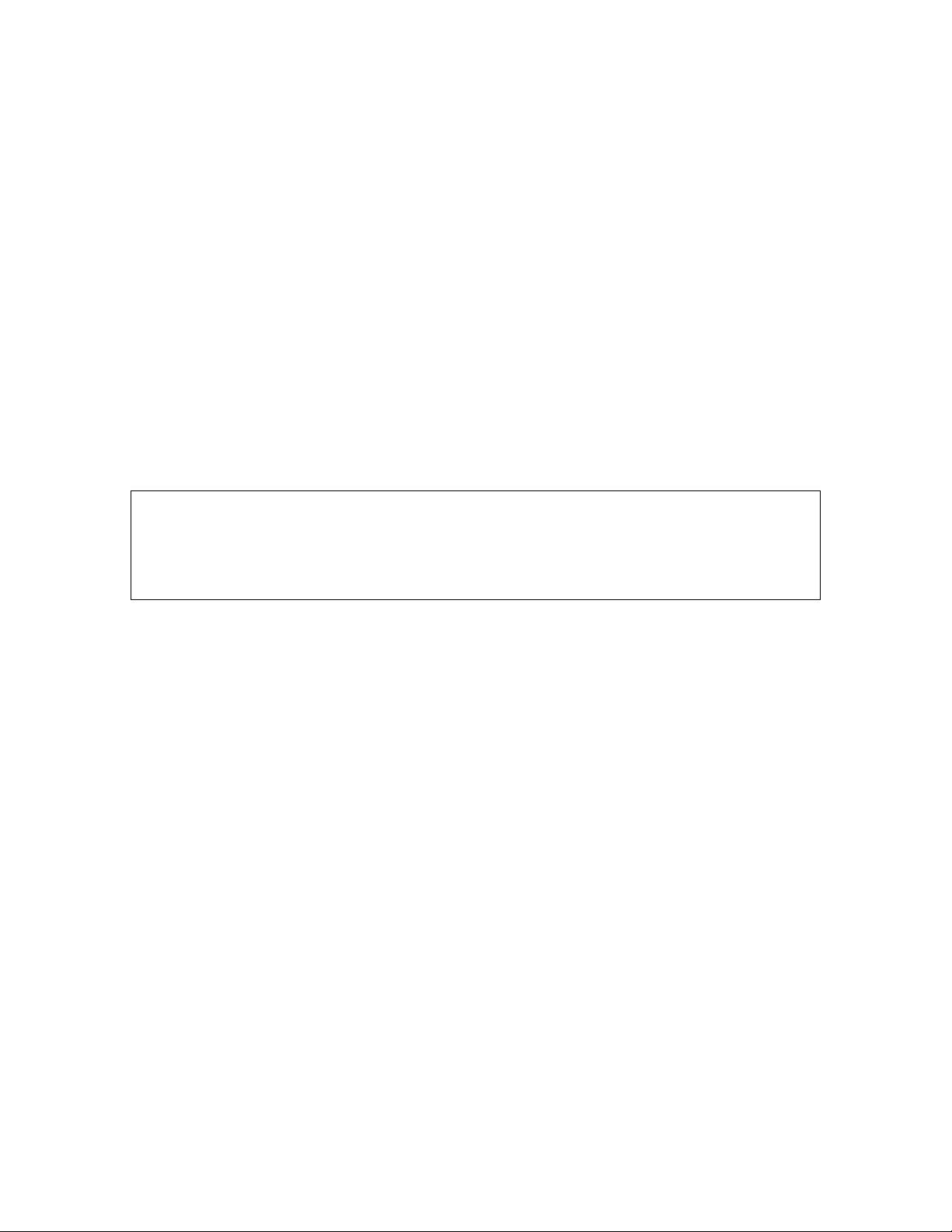
DF-85 USER’S MANUAL
Congratulations on your purchase of the Antec Dark Fleet DF-85.
Your DF-85 is the gaming case re-envisioned, with all the award-winning build quality that made Antec cases
famous and plenty of airy, wide-open expandability with 14 total drive bays and 7 expansion slots. Fleet-
Release™ front drive bays allow swift customization of front fan and drive configurations and easy access to
tool-less, washable fan filters. A top-mounted hot-swappable SATA (SSD-compatible) drive bay plus FleetSwap™ SATA drive interfaces offer blazing fast throughput with superb convenience.
The DF-85 comes without a power supply. Make sure you choose a power supply that is compatible with your
computer components and has a long enough power harness to reach your motherboard and peripheral devices.
We recommend our High Current, Signature Series, TruePower Quattro, TP New, or CP Series power supplies
for the latest ATX specification compliance, broad compatibility, and power savings capability.
At Antec, we continually refine and improve our products to ensure the highest quality. As such, your new case
may differ slightly from the description in this manual. This isn't a problem; it's simply an improvement. As of
the date of publication, all features, descriptions, and illustrations in this manual are correct.
Disclaimer
This manual is intended only as a guide for Antec’s computer enclosures. For more
comprehensive instructions on installing the motherboard and peripherals, please refer to
the user’s manuals that come with those components.
2
Page 3
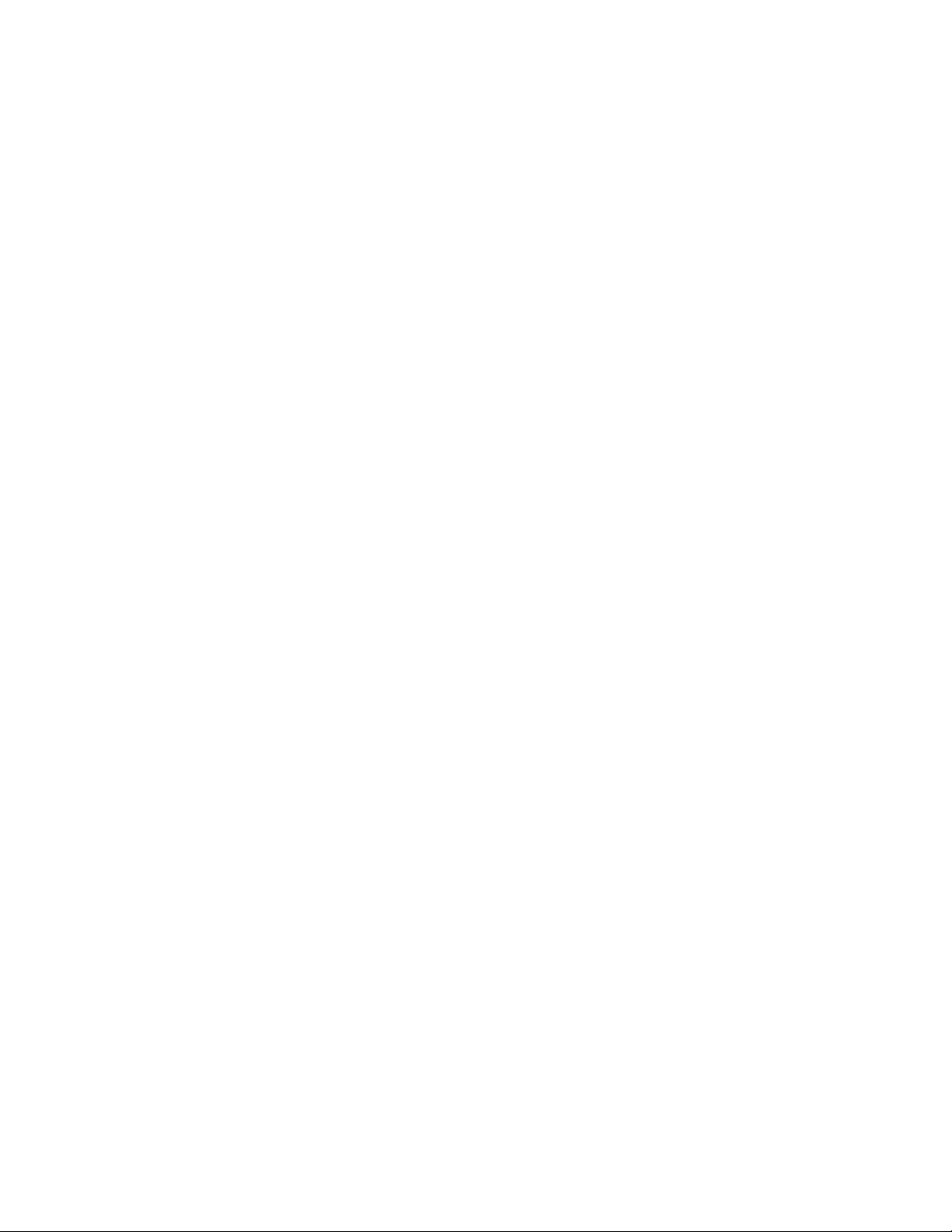
TABLE OF CONTENTS
SECTION 1: INTRODUCTION
1.1 Getting to know your case…………………………………………………. 5
1.2 Case specifications…………………………………………………………. 6
1.3 Before you begin…………………………………………………………… 7
1.4 Locating and positioning your computer…………………………………... 8
SECTION 2: HARDWARE INSTALLATION
2.1 Setting up…………………………………………………………………... 10
2.2 Motherboard installation…………………………………………………… 12
2.3 Standard ATX power supply installation…………………………………... 14
2.4 Installing a CPX form factor power supply………………………………... 15
2.5 Cable management…………………………………………………………. 16
2.6 Internal 3.5” device installation……………………………………………. 17
2.7 Using Fleet-Swap™….…………………………………………………….. 19
2.8 Using the top 2.5” hot-swap bay…………………………………………… 23
2.9 External 5.25” device installation………………………………………….. 23
SECTION 3: FRONT I/O PORTS
3.1 USB 2.0…………………………………………………………………….. 26
3.2 USB 3.0…………………………………………………………………….. 26
3.3 AC’97 / HD audio ports……………………………………………………. 26
3.4 Power switch / reset switch / hard disk drive LED connectors……………. 27
3.5 Rewiring motherboard header connections………………………………... 27
SECTION 4: COOLING SYSTEM
4.1 Included fans………………………………………………………………. 29
4.2 Top 140 mm red fan…………………………………………………. 30
4.3 Front 120 mm red LED fans ……………………………………………… 30
4.4 Rear exhaust 120 mm TwoCool™ fans………………………………….... 32
4.5 Optional fans.…………………………………………………………….... 31
4.6 Washable air filters………………………………………………………... 32
4.7 Water cooling……………………………………………………………… 33
3
Page 4
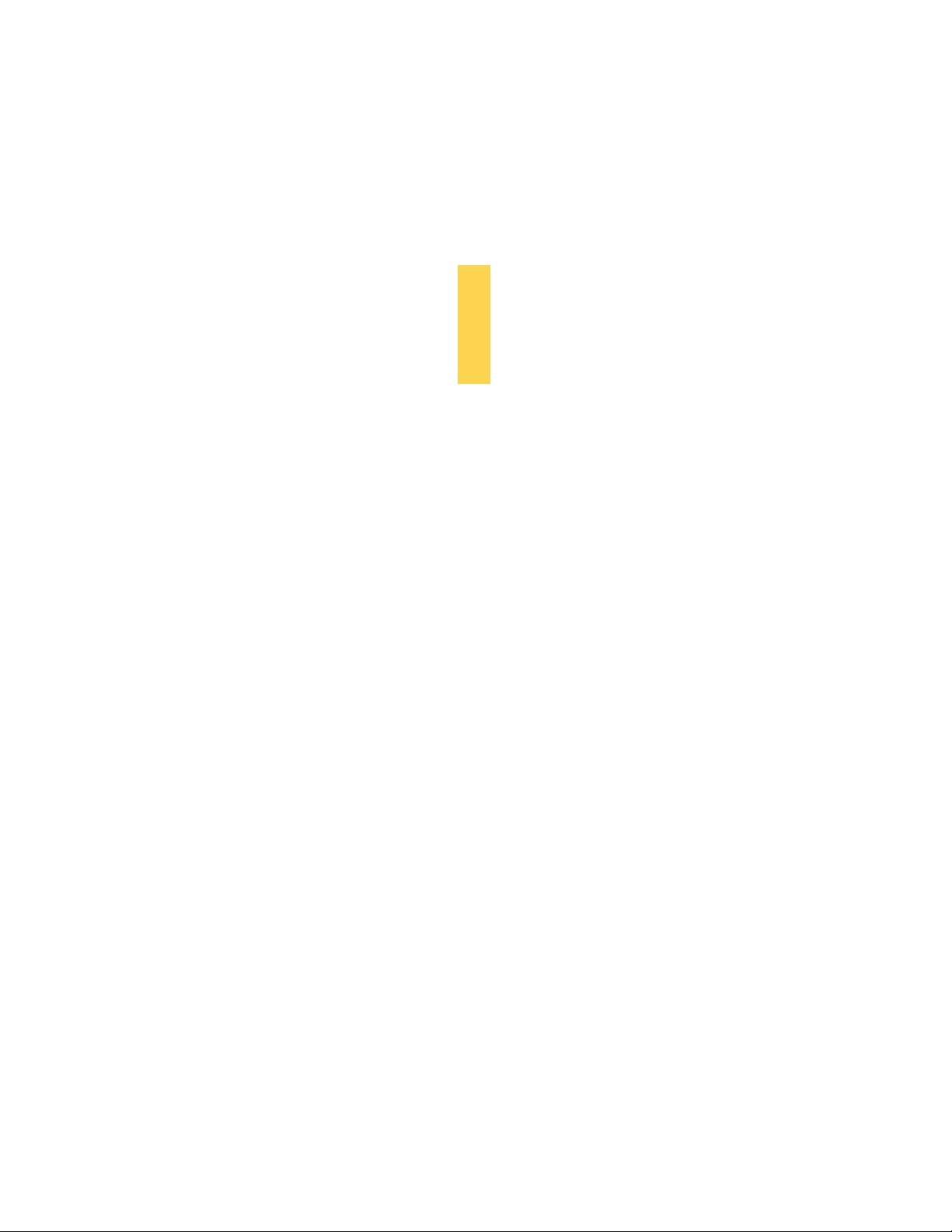
INTRODUCTION
SECTION 1
4
Page 5
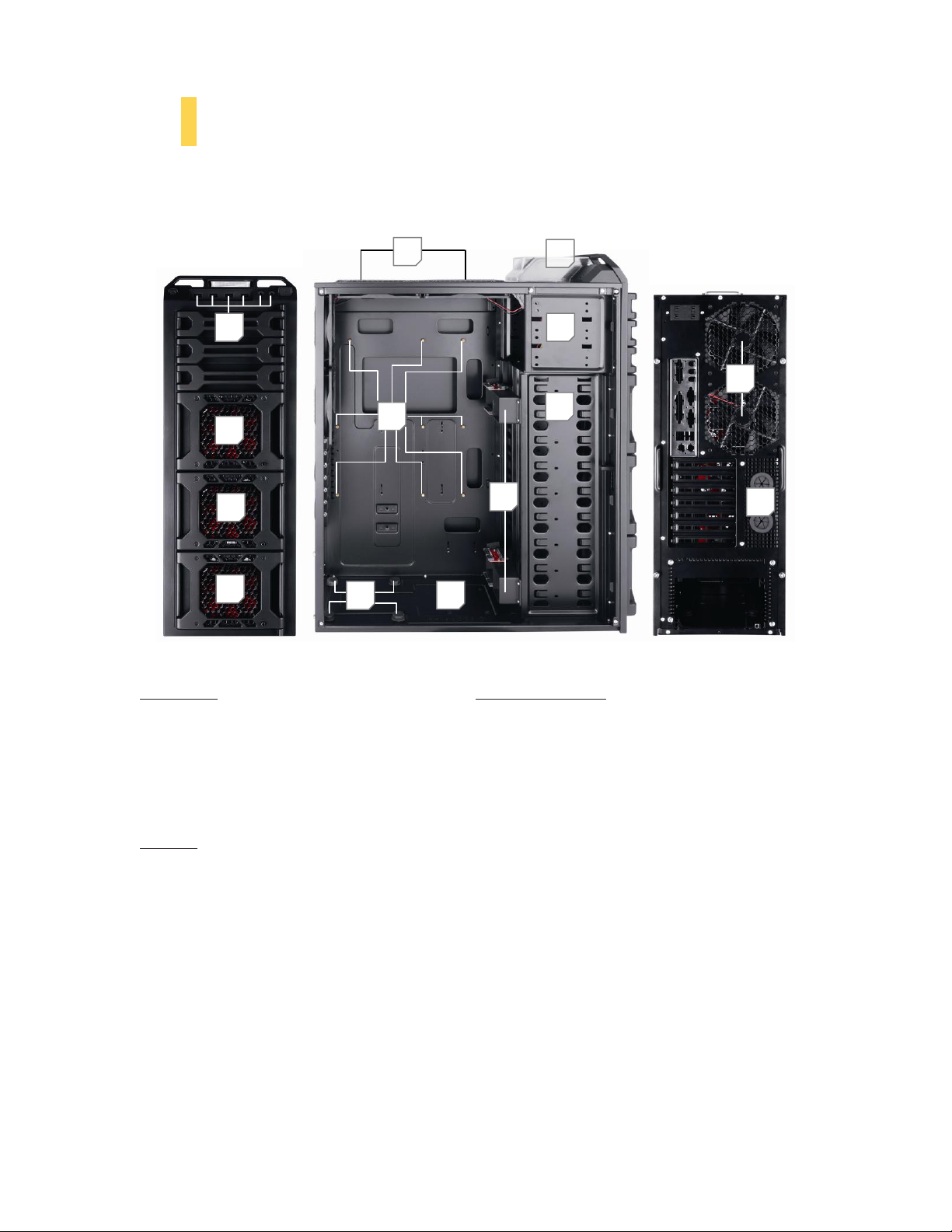
1.1 GETTING TO KNOW YOUR CASE
8
10
8 8 1 2 9
3
4
5 7 6
11
12
Drive bays Hardware mounts
1 5.25” drive bays 10 Motherboard standoffs (pre-installed)
2 3.5” drive bays 11 Power supply mounts
3 Fleet-Swap SATA bays 12 Front I/O ports
4 2.5” internal SSD bays
5 2.5” external hot-swap
Cooling
6 140 mm top TwoCool™ fans
7 120 mm rear TwoCool™ fans
8 Fleet-Release access door modules w/front variable-speed 120 mm red LED fans
9 Water cooling grommets
5
Page 6
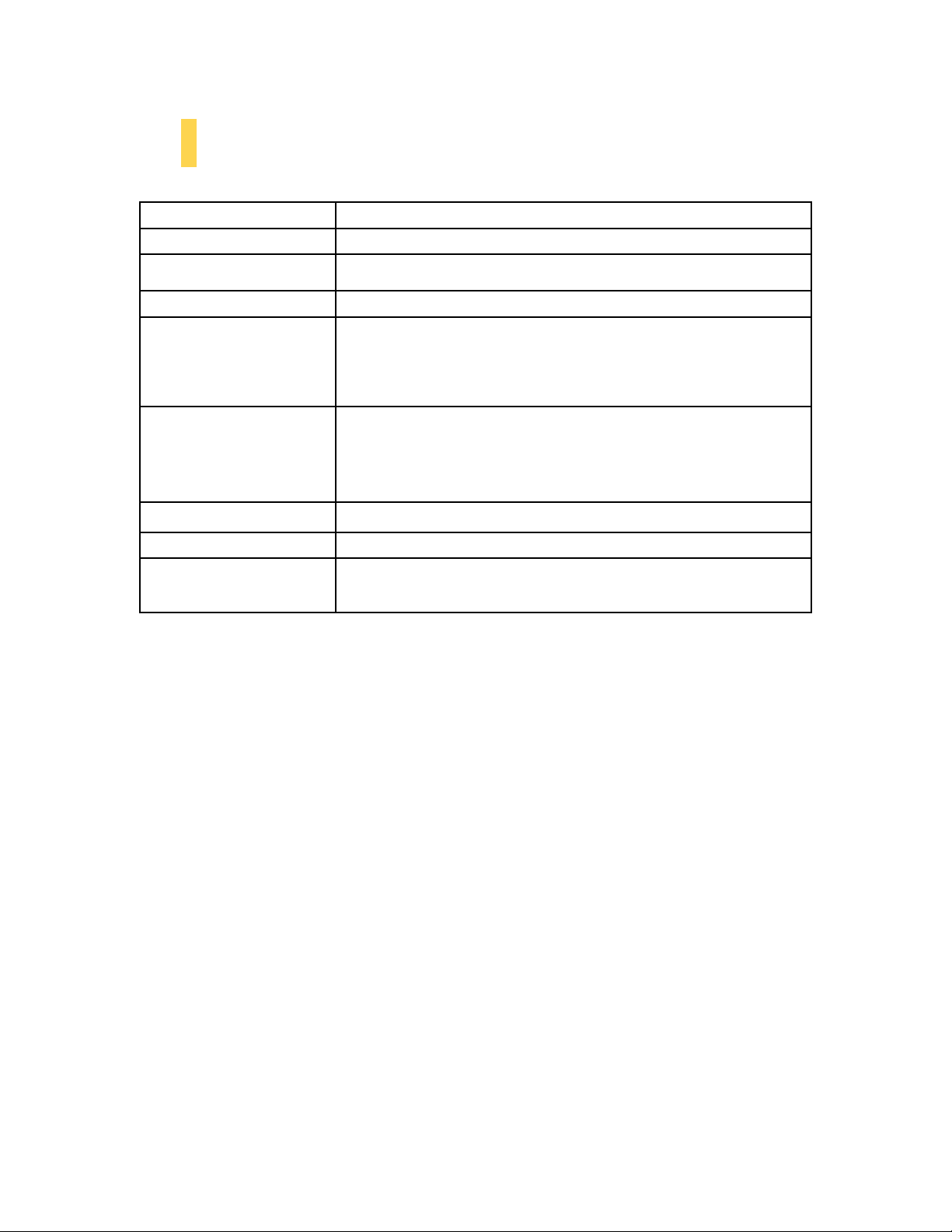
CASE TYPE
Full Tower
COLOR
Matte black
DIMENSIONS
- 23.5” (H) x 8.5” (W) x 19.9” (D)
- 596 mm (H) x 213 mm (W) x 505 mm (D)
WEIGHT
26.3 lbs / 11.3 kg
COOLING
2 x top 140 mm TwoCool™ fans
2 x rear 120 mm TwoCool™ red LED fans
3 x front 120 mm red LED fans with speed control knobs
1 x side 120 mm fan to cool graphics cards (optional)
Water cooling capable
DRIVE BAYS
9 x internal 3.5” (4 x external 3.5” Fleet-Swap™ drives, position changeable)
3 x external 5.25”
1 x external top 2.5” hot-swap SATA drive bay
1 x internal bottom-mounted 2.5” SSD drive
EXPANSION SLOTS
7
MOTHERBOARD SIZE
Mini-ITX, microATX, Standard ATX
FRONT I/O PANEL
1 x USB 3.0
2 x USB 2.0
AC’97 / HD Audio In and Out
1.2 CASE SPECIFICATIONS
6
Page 7
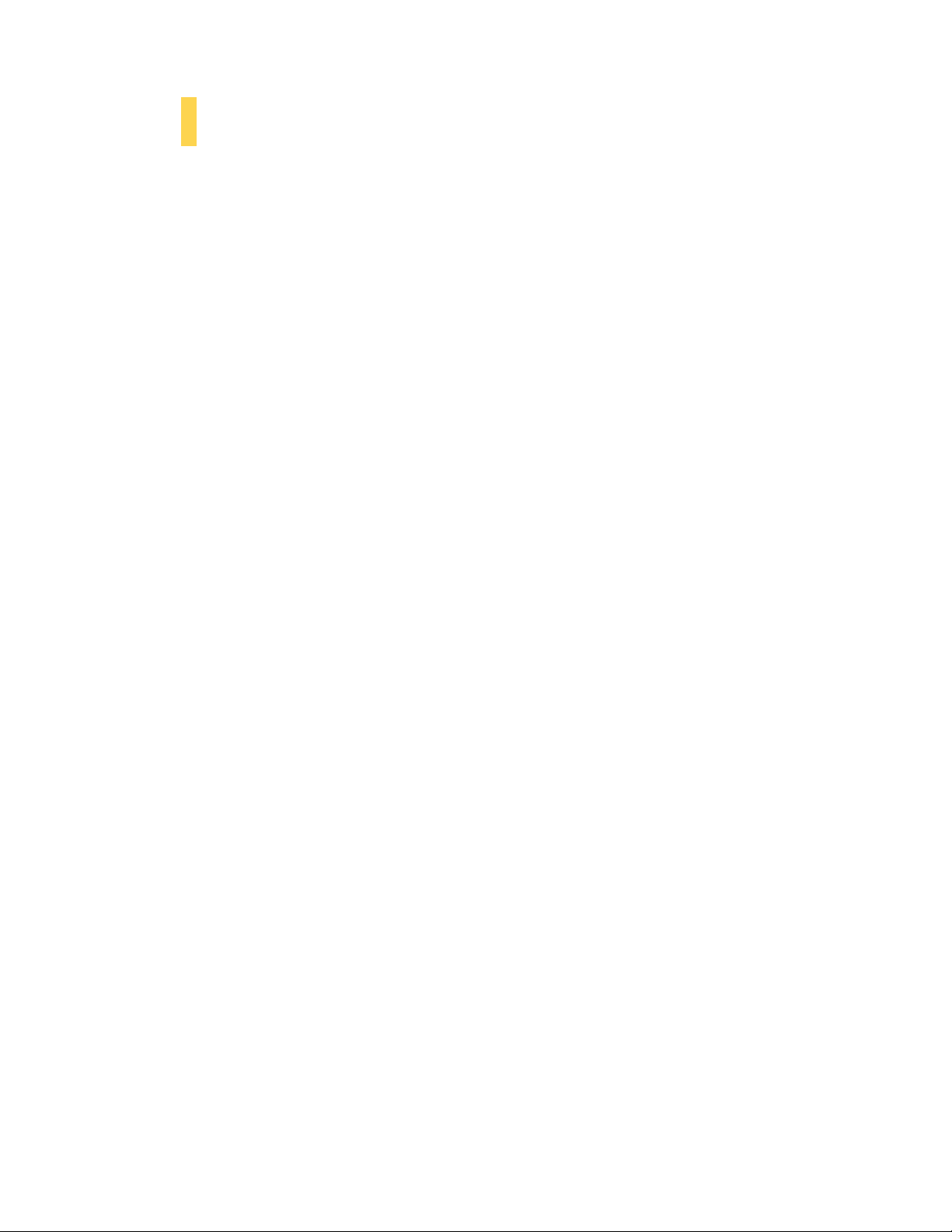
1.3 BEFORE YOU BEGIN
In order to ensure that your building experience with the Dark Fleet DF-85 will be a positive one, please take
note of the following:
While working inside your Dark Fleet DF-85, keep your case on a flat, stable surface. Make sure your
build environment is clean, well-lit, and free of dust.
Antec cases feature rounded edges that minimize the occurrence of hand injuries. Nonetheless,
exercise caution and control when handling case interiors. We strongly recommend taking the
appropriate time and care when working inside the case. Avoid hurried or careless motions. Please use
reasonable precaution.
Handle components and cards with care. Do not touch the components or contacts on a card. Hold a
card by its edges. Hold a component such as a processor by its edges, never by its pins.
To avoid electrostatic discharge, ground yourself periodically by touching an unpainted metal surface
(such as a connector or screw on the back of this computer) or by using a wrist grounding strap.
Before you connect a cable, ensure that both connectors are correctly aligned and oriented. Bent pins
can be difficult to fix and may require replacement of the entire connector.
This manual is not designed to cover CPU, RAM, or expansion card installation. Please consult your
motherboard manual for specific mounting instructions and troubleshooting. Before proceeding,
check the manual for your CPU cooler to find out if there are steps you must take before installing
the motherboard.
Do not sit on your case. Although it is constructed of heavy-duty steel and internally reinforced, it is
not designed to support the weight of an adult, and may buckle.
Remember to use the right tools for each task. Do not use improvized screwdrivers like coins, nails or
knife blades as they may result in damage to screw threads or even injury. Do not use your fingernails
to separate edges or lift the sides of the case, as paint chipping or injury may occur.
7
Page 8
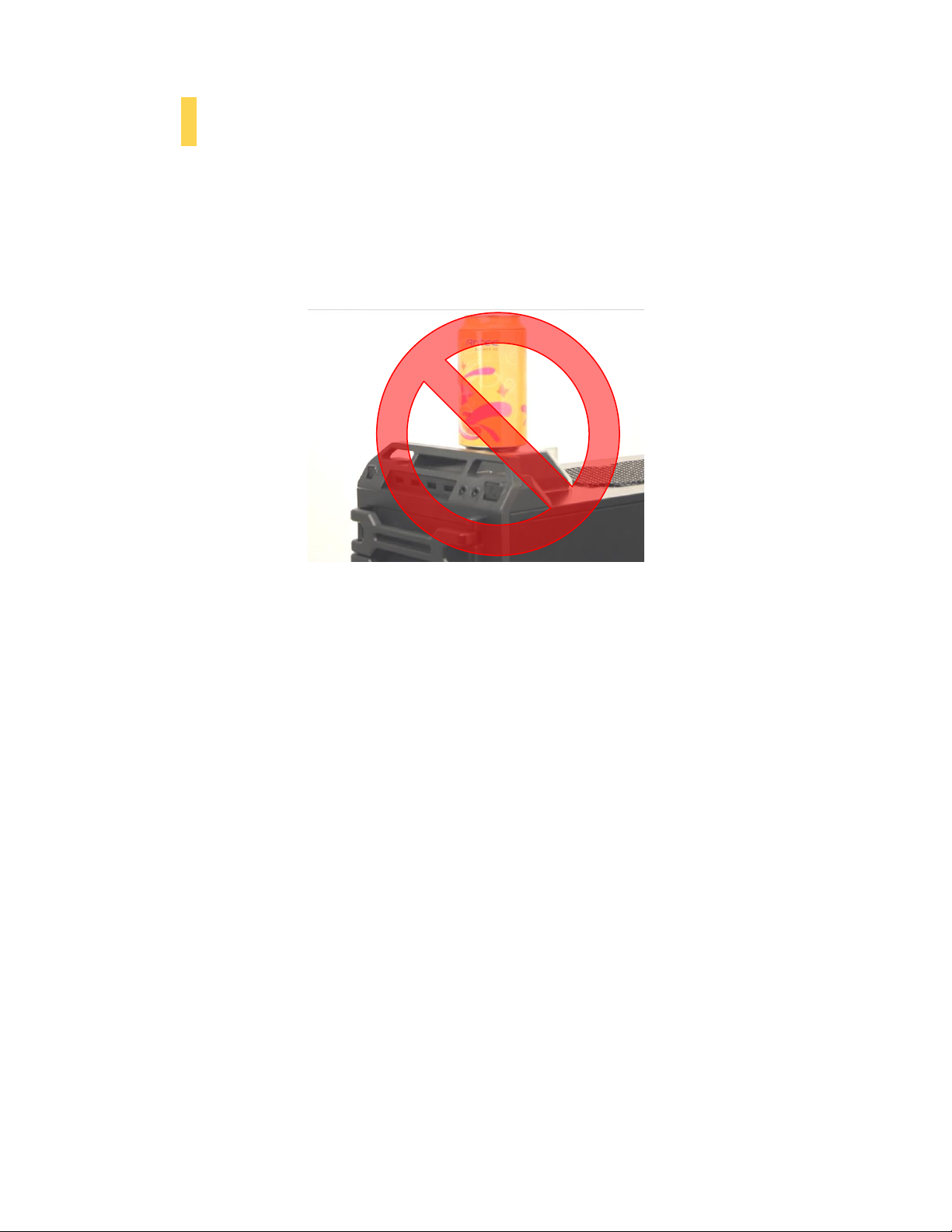
1.4 LOCATING AND POSITIONING YOUR COMPUTER
Your DF-85 has backwards- and top-facing exhaust fans, as well as front-mounted intake fans and one sidemounted front air intake. For optimum performance, we recommend leaving the front air intakes unobstructed.
When open, the DF-85’s Fleet-Release™ doors take up an additional 15.5 cm of space in the front. Since
loading and unloading the DF-85’s internal Fleet-Swap™ SATA bays through the doors will require opening
and closing them, you may wish to leave space in front of the computer open for this purpose.
The DF-85 comes with a top 2.5” Hot Swap drive bay. While it’s in a handy location, we do not
recommend that users put any liquid-containing items (drinks, ice cream, coffee, perfume, etc.) on the drive
bay. It was not designed for storage purposes.
8
Page 9
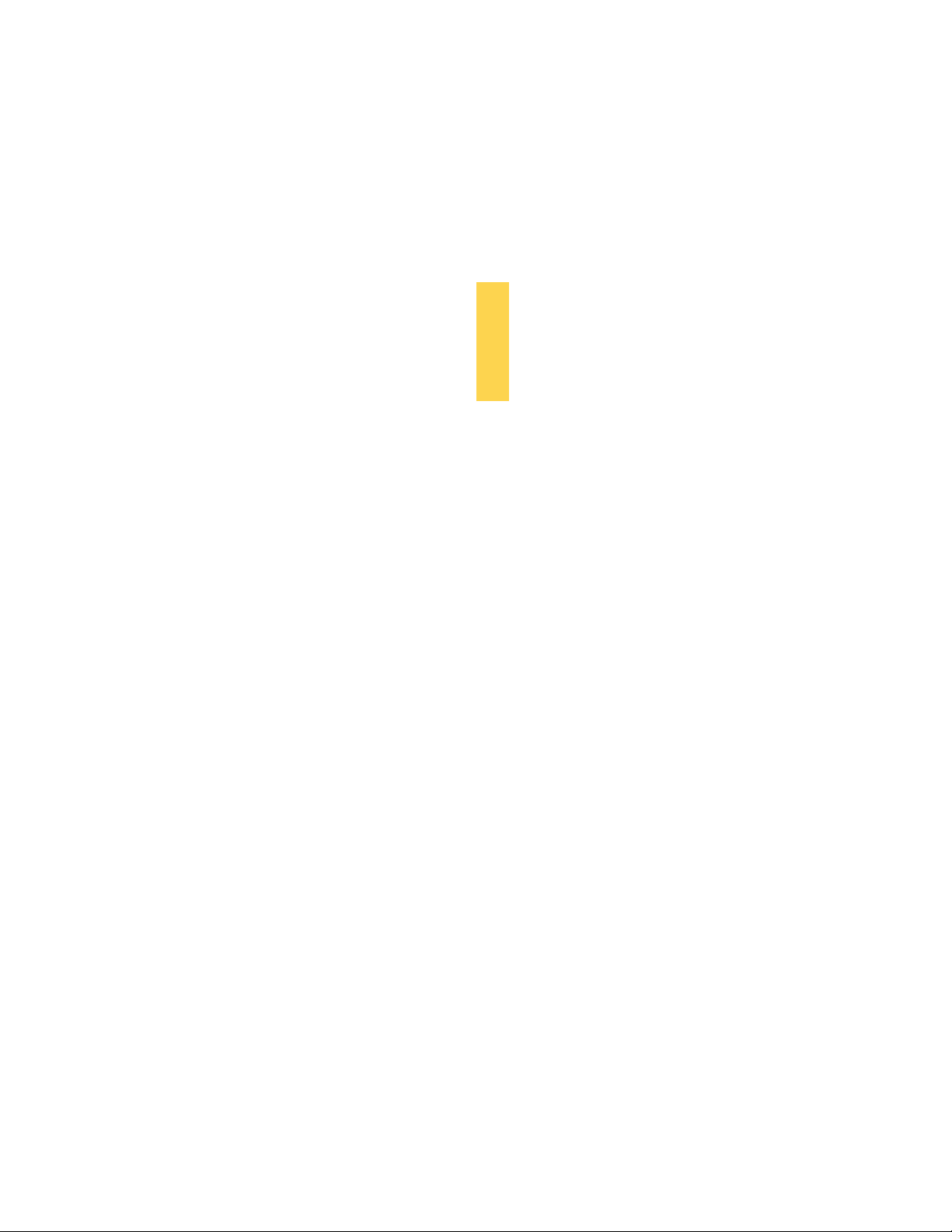
HARDWARE
INSTALLATION
SECTION 2
9
Page 10
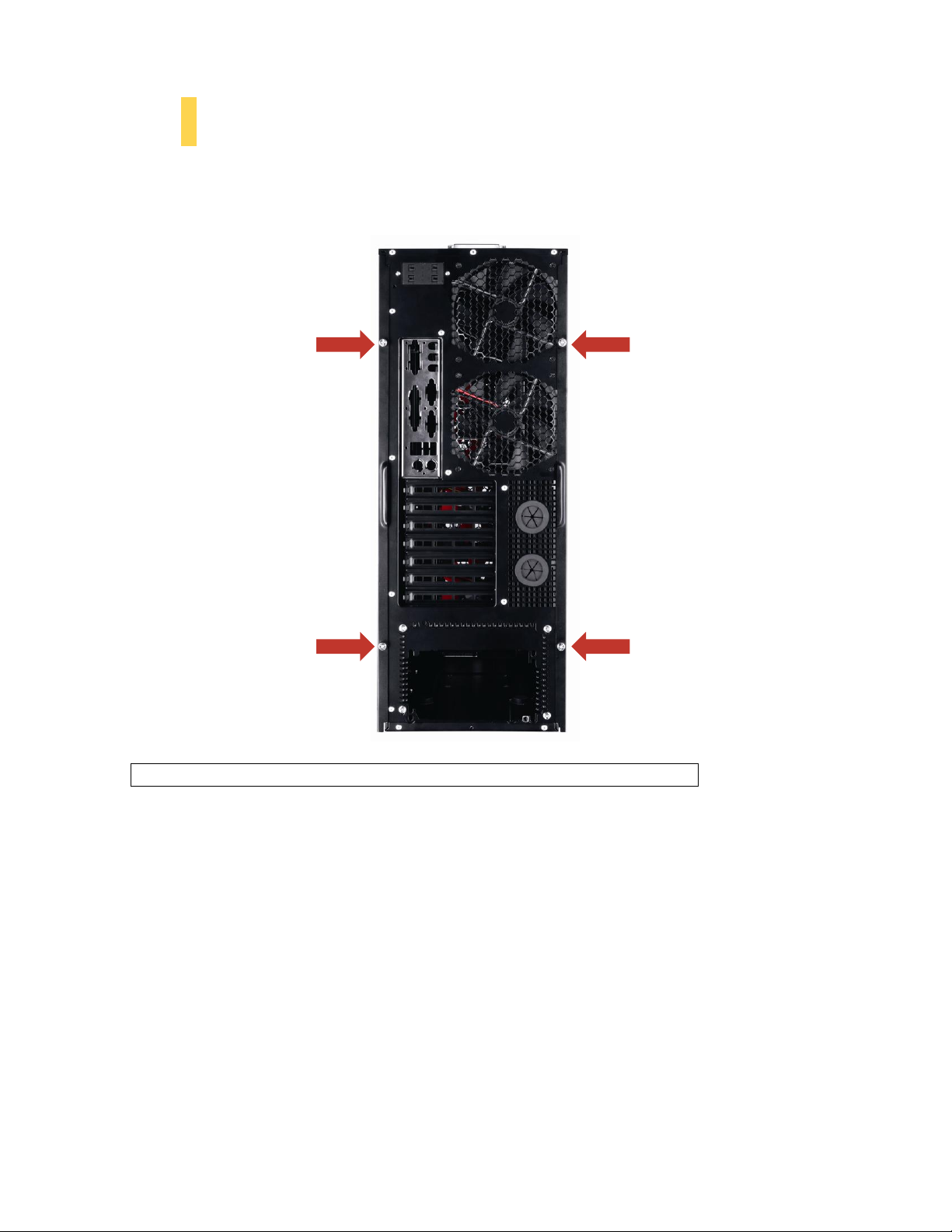
2.1 SETTING UP
Note: Place the panel thumbscrews aside carefully and remember where they are.
Put the case upright on a flat, stable surface so that the rear panel (power supply and expansion slots) is facing
you. To remove the left and right side panels, remove these thumbscrews:
10
Page 11

Note: Do not use your fingernails to pry or lift the panels. Damage to the panels or injury to
your fingernails may result.
Note: This manual is not designed to cover CPU, RAM, or expansion card installation. Please
consult your motherboard manual for specific mounting instructions and troubleshooting.
C B D E A
Now rest your case with the left side up. Here’s what we’ll be working with first:
A – Power supply mounts
B – 5.25” drive bay area
C – 3.5” drive bay area with Fleet-Swap SATA bays
D – Front panel wiring
E – I/O panel
11
Page 12

2.2 MOTHERBOARD INSTALLATION
Before proceeding:
- Check the manual for your CPU cooler to find out if there are steps you must do before installing the
motherboard
- Make sure you have the correct I/O panel for your motherboard. If the panel provided with the case isn’t
suitable, please contact your motherboard manufacturer for the correct I/O panel.
Make sure you have the correct I/O panel. This mismatched I/O panel
can cause difficulties down the road.
1. Lay the case down, with the open side facing up. The drive cages should be visible on the right side of
the case, with the power supply in the lower left.
2. Now insert your motherboard, aligning your motherboard with the standoff holes and remember
which holes are lined up.
Installing the motherboard, step 2. Note that not all motherboards will match with
all the provided holes; this is normal and won’t affect functionality.
3. Now remove your motherboard by lifting it up.
12
Page 13

Lift your motherboard out to install the standoffs.
Caution: Make sure to remove any unused motherboard standoffs. They may come into contact
with the back of the motherboard and may electrify your case exterior if left connected.
4. Install standoffs as needed and put the motherboard back in.
5. Screw in your motherboard to the standoffs with the provided Phillips-head screws.
Step 5: Screwing in the motherboard after standoffs are installed
13
Page 14

Note: The DF-85 comes with a CPU cutout on the motherboard tray, which
CPU
c ut o u t
will allow you to change your CPU heatsink without removing the motherboard.
2.3 STANDARD POWER SUPPLY INSTALLATION
The DF-85 can accommodate either a standard-size power supply or an Antec CPX form factor CP-series high
performance power supply.
1. Open the case. With the case upright, place the power supply on the four silicone pads on the bottom
of the case.
PSU resting on the standard ATX PSU mount.
14
Page 15

Note: Power supplies with fans on the bottom of the power supply will need to be mounted so
that the fan is facing the top of the case. The DF-85 provides mounting holes for power
supplies with standard mounting layouts to be installed right side up or upside down.
Note: Carefully remove the adapter plate and set it aside – you will need it again if you ever decide
to switch to a standard-form-factor power supply.
2. Push the power supply to the back of the case and align the mounting holes.
3. Attach the power supply to the case with the screws provided.
2.4 INSTALLING A CPX FORM FACTOR POWER SUPPLY
The DF-85 can accommodate an Antec CPX form factor CP-series high performance power supply. An
adapter plate for standard power supplies is pre-installed with standard Phillips-head screws and must be
removed for a CPX form factor power supply to be installed.
1. Open the left side of the case. Turn the case around so that the back of the case is facing you.
Remove the screws indicated below.
Adapter plate screws. Your CPX power supply will use different screw locations than an ATX power supply.
Make note of them and carefully secure your CPX power supply to your case.
15
Page 16

2. With the case upright, place the power supply on the four silicone pads on the bottom of the case.
Push the power supply to the back of the case and align the mounting holes, and attach the power
supply to the case with the screws provided.
2.5 CABLE MANAGEMENT
There is a cable management compartment between the motherboard and right side panel, as well as cable ties
located on the back of the motherboard panel. You can tuck excess cables in this compartment or route them
to the drive bays.
Cable management ties
1. Choose the cables you would like to pass through the holes behind the motherboard tray. Pull them
through the hole toward the right side of the case.
Using cable management.
2. Use the cable ties provided to hold your cables in place. Cable ties can be anchored to tiedown
locations located on the back of the motherboard panel.
16
Page 17

3. For cables which will be routed back to front drives or other internal accessories, feed the cables back
Note: If you plan to use the Fleet-Swap feature, you should leave one or two cables with four
SATA connectors in the main compartment, so that they will be able to reach the FleetSwap bay without stretching.
Note: The DF-85 contains a Fleet-Release™ access door lock lever on the left side panel. DF-85
comes with the lock lever in the downward, unlocked position. To lock your Fleet-Release™
access doors, slide the lever to its fullest upward position.
through the insertion point nearest the destination of the cable. Connect the cable and then pull the
slack back to the right side of the case.
4. For cables which will be routed directly to front drives or other internal accessories, cable tiedowns
are located along the drive cage. Bundle front drives’ or other internal accessories’ cables together and
secure them using tiedowns.
Tiedown locations for front drive bay cable routing
2.6 INTERNAL 3.5” DEVICE INSTALLATION
Lock lever in default, unlocked position. Slide the lever to its most upward point to lock access doors.
17
Page 18

Note: Do not attempt to open up the Fleet-Release™ access door by removing the left side panel
and pushing the front panel retention clips – they do not hold the Fleet-Release™ access
doors in place.
The DF-85 includes three Fleet-Release™ access doors. With the front bezel facing you, they are located by
default on the bottom nine drive bay slots (each door covers three drive bays).
1. Open the Fleet-Release
TM
access door. Gently press the left side to release it, and then swing it open.
Do not push the front panel retention clips.
2. Insert your 3.5” device into the 3.5” drive cage from the front of the case. You will feel resistance
from presstabs on either side of the drive cage which will create friction against the drive. Push gently
until the drive’s mounting holes align with the screw holes in the cage.
18
Page 19

Installing a 3.5” internal device
3. Fasten the device in place with the provided screws on both side of the drive cage.
Make sure to install screws on the left side… …as well as the right side.
4. Mount any other 3.5” HDD devices accordingly.
5. Connect the appropriate power and data cables to the device(s), using cable routing as desired.
6. Close the Fleet-ReleaseTM Access Door.
2.7 USING FLEET-SWAP™
The DF-85 includes two sets of Fleet-SwapTM 3.5” drive bays. Each set contain two connectors, for a total of
four hot-swappable SATA drive bays, pre-installed on the top and bottom of the internal 3.5” drive cage.
A. PREPARING YOUR FLEET-SWAP™ SATA BAYS FOR USE
1. Remove the left side panel of the case. Open the Fleet-Release
side to release it, then swing it open. Locate the Fleet-Swap bays inside the drive cage.
19
TM
Access Door by pressing the left
Page 20

A A B
B
Fleet-Swap™ default locations
A – Fleet-Swap™ SATA and power connectors
B – Fleet-Swap™ bay screws
2. You may wish to move the Fleet-Swap bays. There are two screws securing each Fleet-Swap bay to
the drive cage. To move or remove the Fleet-Swap bay, remove these screws, slide the Fleet-Swap bay
towards the side opposite the screws, and carefully remove it.
20
Page 21

1
2
Moving or removing a Fleet-Swap™ bay
3. Now move the Fleet-Swap bay to the desired location, secure it in place and screw it in. Fleet-Swap
bays can be relocated to anywhere in the 3.5” drive cage.
4. Before you can use the hot-swap feature of the Fleet-Swap™ bays, you must install all related drivers
for your motherboard and enable the “AHCI” function in the BIOS to activate the hot swap feature.
One example of AHCI configuration – your motherboard may vary
B. LOADING THE FLEET-SWAP BAYS
Fleet-Swap™ bays are designed to be accessible from the front of the case, through the Fleet-Release™ access
doors.
1. Open the Fleet-Release™ access door, and insert your 3.5” SATA device into a 3.5” drive bay that
contains a Fleet-Swap bay at the back.
2. Push gently until it engages the adapter pins on the Fleet-Swap bay and stops in position. Do not
secure the device with screws if you want it to be removable.
21
Page 22

Loading a Fleet-Swap drive.
3. Mount any other 3.5” HDD devices accordingly.
4. Close the Fleet-ReleaseTM Access Door.
C. UNLOADING THE FLEET-SWAP™ BAYS
1. Ensure that your HDD is not in use.
2. Open the Fleet-Release
TM
Access Door by pressing the left side to release it, and then swing it open.
Open the Fleet-Release Access Door to access the drive you want to unload.
3. Grasp the top and bottom of your HDD. Now pull the HDD free.
22
Page 23

4. Close the Fleet-Release
Removing a Fleet-Swap drive
TM
Access Door.
23
Page 24

2.8 USING THE TOP 2.5” HOT-SWAP BAY
The DF-85’s top 2.5” hard drive bay is hot-swap capable. To use the hot-swap feature, ensure that your
motherboard is configured for hot-swap. Make sure to install all related drivers that come with your
motherboard and turn on the AHCI function in the BIOS to activate the hot swap feature.
Using the top 2.5” hot-swap drive bay
A. LOADING:
1. Align your SATA HDD with the drive bay with the connector facing the case.
2. Push the HDD all the way into the bay until it locks into position.
B. UNLOADING:
1. Ensure that your HDD is not in use.
2. Carefully pull the HDD out of the hot-swap drive bay.
2.9 EXTERNAL 5.25” DEVICE INSTALLATION
There are three externally accessible 5.25” drive bays. Before you begin, remove both side panels.
1. First, remove the drive bay faceplate and metal cover plate as shown below.
The plastic drive bay faceplate should pop free. A screwdriver may be needed to remove the metal cover
plate.
24
Page 25

2. Slide your 5.25” device into the bay from the front of the case.
5.25” device installation
3. Secure the drive into position in the drive bay using the provided screws on each side of the drive.
4. Mount any other 5.25” devices accordingly.
5. Connect the appropriate power and data cables to your device(s).
6. Replace both side panels.
25
Page 26

FRONT I/O
PORTS
SECTION 3
26
Page 27

Pin
Signal Names
Pin
Signal Names
1
USB
Power 1
2 USB
Power 2
3
Negative Signal 1
4 Negative Signal 2
5
Positive Signal 1
6 Positive Signal 2
7
Ground 1 8
Ground 2
9
Key (No Connection)
10
Empty
Pin
Pin
Signal Names
(HDA)
Pin
Signal Names
(AC’97)
1 MIC2 L
1
MIC In
2
AGND
2 GND
3 MIC2 R
3
MIC Power
4
AVCC
4 N
C
5 FRO-R
5 Line Out (R)
6
MIC2_JD
6 Line Out (R)
7 F_IO_SEN
7 N
C
8
Key (no pin)
8
Key (no pin)
9 FRO-L
9 Line Out (L)
10 LINE2_JD
10 Line Out (L)
3.1 USB 2.0
1 2
9 10
Connect the front I/O panel USB cable to the USB header pin on your motherboard. Check your
motherboard user’s manual to ensure that it matches the table below:
3.2 USB 3.0
There is a USB 3.0 connector in the front I/O panel. To use this connector, please refer to the instruction
sheet included with the case.
3.3 AC’97 / HD AUDIO PORTS
There is an Intel® standard 10-pin AC’97 connector and an Intel® 10-pin HDA (High Definition Audio)
connector linked to the front panel of the case.
10 6 4 2
9 7 5 3 1
You can connect either the AC’97 or the HDA connector, depending on your motherboard. Locate the
internal audio connectors from your motherboard or sound card and connect the corresponding audio cable.
Consult your motherboard or sound card manual for the pin-out positions. Even if your system supports both
standards, only use one connector.
27
Page 28

3.4 POWER SWITCH / RESET SWITCH / HARD DISK DRIVE LED CONNECTORS
Note: Polarity (positive and negative) does not matter for switches.
Connected to your front panel are LED and switch leads for power, reset, and HDD LED activity. Attach
these to the corresponding connectors on your motherboard. Consult your motherboard manual for specific
pin header locations. For LEDs, colored wires are positive ( + ). White or black wires are negative ( – ). If the
LED does not light up when the system is powered on, try reversing the connection. For more information on
connecting LEDs to your motherboard, see your motherboard user’s manual.
Front Panel switch leads
3.5 REWIRING MOTHERBOARD HEADER CONNECTIONS
There may come a time when you need to reconfigure the pin-out of a motherboard header connector.
Examples could be for your USB header, audio input header, or some other front panel connector such as the
Power Button connector.
Before performing any work, please refer to your motherboard user’s manual or your motherboard
manufacturer's website to confirm the pin-out needed for your connector. We strongly recommend making a
notated drawing before beginning work so that you can recover if your work gets disturbed.
Front panel headers
1. Determine which wires you need to remove in order to rewire your plug to match the USB pin-outs
on your motherboard (refer to your motherboard user’s manual). Working on one connector at a time,
use a very small flathead screwdriver or similar tool to lift up on the black tab located beside the gold
posts (squares). This will allow you to easily slide out the pins from the USB plug.
2. Working carefully so as not to damage the wires, connectors, or pins, slowly remove the pin from the
connector. Repeat these steps for each wire you need to change.
3. Working carefully so as not to damage the wires, connectors or pins, slowly insert the pin into the
correct slot of the connector then snap closed the black tab that was lifted in step 1. Repeat these
steps for each wire you need to change.
28
Page 29

COOLING
SYSTEM
SECTION 4
29
Page 30

4.1 INCLUDED FANS
A B C
30
Standard fans on the DF-85:
A –2 x 120 mm rear TwoCool™ fans
B – 2 x 140 mm top TwoCool™ fans
C – 3 x Fleet-Release access door modules w/front variable-speed 120 mm red LED fans
Rear fan control panel
Page 31

Speed
Input
Current
Air Flow
Static Pressure
Noise
Input
Power
High
1200RPM
0.3A
1.7m³ / min
(58.9 CFM)
0.8 mm-H2O
(0.03inch-H2O)
26 dBA
3.6 W
Low
800RPM
0.2A
0.95m³ / min
(33.6 CFM)
0.28 mm-H2O
(0.01inch-H2O)
21.8 dBA
2.4 W
Speed
Input
Current
Air Flow
Static Pressure
Noise
Input
Power
Highest
2000RPM
0.3A
1.89m³ / min
(66.60 CFM)
2.55 mm-H2O
(0.1inch-H2O)
34.5 dBA
3.6 W
Lowest
1000RPM
0.15A
0.94m³ / min
(33.30 CFM)
0.637 mm-H2O
(0.03inch-H2O)
19.45
dBA
1.8 W
4.2 TOP 140 MM TWOCOOL™ FANS
The DF-85 comes with two 140mm TwoCool™ fans. This fan has a two-speed switch that lets you choose the
speed best suited to your need. These two switches are located at the rear of the case. The default fan speed
setting is Low.
140MM FAN SPECIFICATIONS:
Size: 140 x 25mm two-speed fan
Rated Voltage: 12V DC
Operating Voltage: 10.8V ~ 13.2 V
4.3 FRONT 120 MM RED LED FANS
The DF-85 comes with three 120 x 25mm red LED fans which are pre-installed in front of each FleetRelease™ access door to cool the hard drives. These fans are installed so that air will be blown into the case.
Each fan comes with a speed control knob at the front of the faceplate. Turn the knob clockwise to increase
the speed. The lowest speed is 1200 rpm, while the highest speed is 2000 rpm.
120MM RED LED FAN SPECIFICATIONS:
Size: 120 x 25mm speed control fan
Rated Voltage: 12V DC
Operating Voltage: 10.8V ~ 13.2 V
Turn this knob to adjust the fan.
31
Page 32

4.4 REAR EXHAUST 120 MM TWOCOOL™ FANS
Speed
Input
Current
Air Flow
Static Pressure
Noise
Input
Power
High
1500RPM
0.30A
(max.)
1.43 m³ / min
(51.2 CFM)
1.21 mm-H2O
(0.05inch-H2O)
27.9 dBA
3.6 W
Low
900RPM
0.18A
0.84 m³ / min
(30.1 CFM)
0.49 mm-H2O
(0.02inch-H2O)
16.9 dBA
2.2 W
Note: The rear TwoCool™ fans have a two-speed switch that lets you choose between quiet or
maximum cooling.
Note: The minimum voltage to start a typical TwoCool™ fan is 5V. We recommend that you set
the fan speed to High if you choose to connect the fan(s) to a fan control device or to the
Fan-Only connector found on some Antec power supplies. A fan control device regulates
the fan speed by varying the voltage, which may start as low as 4.5V to 5V. Connecting a
TwoCool™ fan set on Low to a fan-control device may result in the fan not being able to
start because the already lowered voltage from the fan control device will be further reduced
by the TwoCool™ circuitry below 5V.
There are two 120 x 25mm TwoCool™ Red LED fans preinstalled at the rear of the case. These fans are
designed to pull hot air out of the case. Each fan comes with a two-speed switch that lets you choose the speed
best suited to your need. These switches are located at the rear of the case. The default fan speed setting is Low.
120MM FAN SPECIFICATIONS:
Size: 120 x 25mm TwoCool™ Fan
Rated Voltage: 12V DC
Operating Voltage: 12V±10%
4.5 OPTIONAL FANS
There is one optional 120mm fan mount on the left side panel. A fan can be placed here to enhance graphics
card cooling. We recommend using Antec 120mm TriCool™ fans and setting the speed to Low. This fan
brings cool air into the case.
32
Page 33

4.6 WASHABLE AIR FILTERS
Note: From time to time it will be necessary to wash the installed air filter. Not washing the air
filter will result in higher system temperatures and possible stability problems. We
recommend checking the air filter at least once a month initially. The frequency will change
depending on system usage (users whose systems run 24/7 will likely have to check/wash
more often than those who don’t use their systems every day) and on environmental
conditions.
There is a filter located behind the faceplate of each Fleet-ReleaseTM Access Doors. There are total of three
front air filters that come with the case.
Removing the washable air filter. Note the filter tabs.
To clean the filter:
1. Open the Fleet-Release
2. Lift the tab right and pull it upwards to remove the filter. See picture.
TM
Access Doors. Locate the filter tab behind the faceplate.
33
Page 34

4.7 WATER COOLING
This case comes with a 5.25” metal plate pre-installed in the 3rd 5.25” drive bay. This is designed to mount
your water-cooling hardware (such as a water pump or a reservoir). In addition, water cooling grommets are
located at the back of the case, allowing you to run water cooling hoses through.
Water cooling grommets
34
Page 35

Antec, Inc.
47900 Fremont Blvd.
Fremont, CA 94538
tel: 510-770-1200
fax: 510-770-1288
Antec Europe B.V.
Stuttgartstraat 12
3047 AS Rotterdam
The Netherlands
tel: +31 (0) 10 462-2060
fax: +31 (0) 10 437-1752
Technical Support:
US & Canada
1-800-22ANTEC
customersupport@antec.com
Europe
+31 (0) 10 462-2060
europe.techsupport@antec.com
www.antec.com
© Copyright 2010 Antec, Inc. All rights reserved.
All trademarks are the property of their respective owners.
Reproduction in whole or in part without written permission is prohibited.
35
