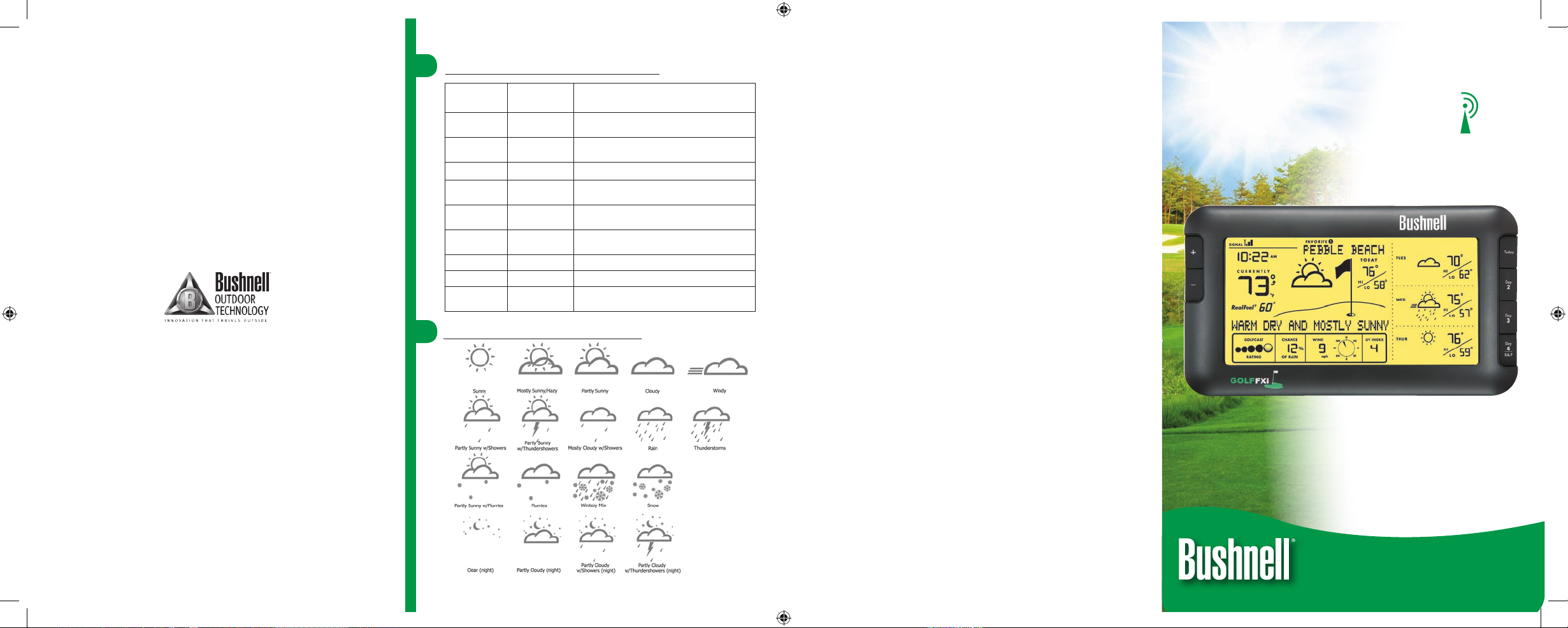
MODEL# 960071C
Lit #: 98-1429/04-09
Quick Start Guide
Forecast Icons Reference
Button
Location
Name Function
Back of Unit SEARCH
Initiates search for PC – puts receiver on
standby to receive data from USB transmitter
Back of Unit UNITS
Press (repeatedly) to select hour format, wind speed and
temperature units (use +/- to change setting)
Back of Unit BRIGHTNESS Press to select backlight brightness level (High, Low or Off)
Top of USB
Transmitter
TRANSMIT
Equivalent to clicking “Send to Receiver”
in Golf FXi software window
Front of Unit + and -
Press to scroll through Favorite Locations and to increment/
decrement various settings
Top of Unit SNOOZE/BACKLIGHT
Press to turn backlight on for 10 seconds or snooze alarm
(alarm resounds after 9 minutes)
Top of Unit ALARM Turns alarm on/off
Top of Unit AL SET Press to set the alarm time (use +/- to change setting)
Front of Unit Today, Day 2, etc.
Displays morning, afternoon and evening forecasts for the selected
day. Press & hold “Day 4” to view forecast for Days 5, 6 and 7
Button/Controls Reference
For further questions or additional information please contact:
Bushnell Outdoor Products
9200 Cody, Overland Park, Kansas 66214
(800) 423-3537 • www.bushnell.com
©2009 Bushnell Outdoor Products
FCC COMPLIANCE INFORMATION
This equipment has been tested and found
to comply with the limits for a Class B digital
device, pursuant to Part 15 of the FCC Rules.
These limits are designed to provide reasonable
protections against harmful interference in
a residential installation. This equipment
generates, uses and can radiate radio frequency
energy and, if not installed and used in
accordance with these instructions, may cause
harmful interference to radio communications.
However, there is no guarantee that interference
will not occur in a particular installation.
Note: If harmful interference to radio or television
reception should occur, determined by turning the product
off and on, the user is encouraged to correct interference
by trying one or more of the following measures:
• Relocate the receiving antenna.
• Increase the separation between equipment
and receiver.
• Connect product to an outlet on a
circuit different from receiver.
• Consult an experienced radio/TV technician for help.
ONE-YEAR LIMITED WARRANTY
Your Bushnell Golf FXi is warranted to be free of defects in materials and workmanship
for one year after the date of purchase. In the event of a defect under this warranty, we
will, at our option, repair or replace the product, provided that you return the product
with return postage prepaid. This warranty does not cover damages caused by misuse,
improper handling, installation, or maintenance provided by someone other than a Bushnell
Authorized Service Department.
Any return made under this warranty must be accompanied by the items listed below:
1) A check/money order in the amount of $10.00 to cover the
cost of return postage and handling
2) Name and address for product return
3) An explanation of the defect
4) Proof of Date Purchased
5) Product should be well packed in a sturdy outside shipping carton, to prevent damage in
transit, with return postage prepaid to the address listed below:
IN U.S.A. Send To:
Bushnell Outdoor Products
Attn.: Repairs
8500 Marshall Drive
Lenexa, Kansas 66214
* Windy icon (strips) will appear when wind speed is greater than 9 mph,
and may be combined with any other forecast icon.
NOTE: THE MANUFACTURER IS NOT RESPONSIBLE FOR ANY RADIO OR TV INTERFERENCE
CAUSED BY UNAUTHORIZED MODIFICATIONS TO THIS EQUIPMENT. SUCH MODIFICATIONS
COULD VOID THE USER AUTHORITY TO OPERATE THE EQUIPMENT.
WEAT HERFX
7 DAY WIRELESS FORECASTER
FOR GOLF
960071C_QuickStart_Guide.indd 1-4 4/21/09 11:15:23 AM
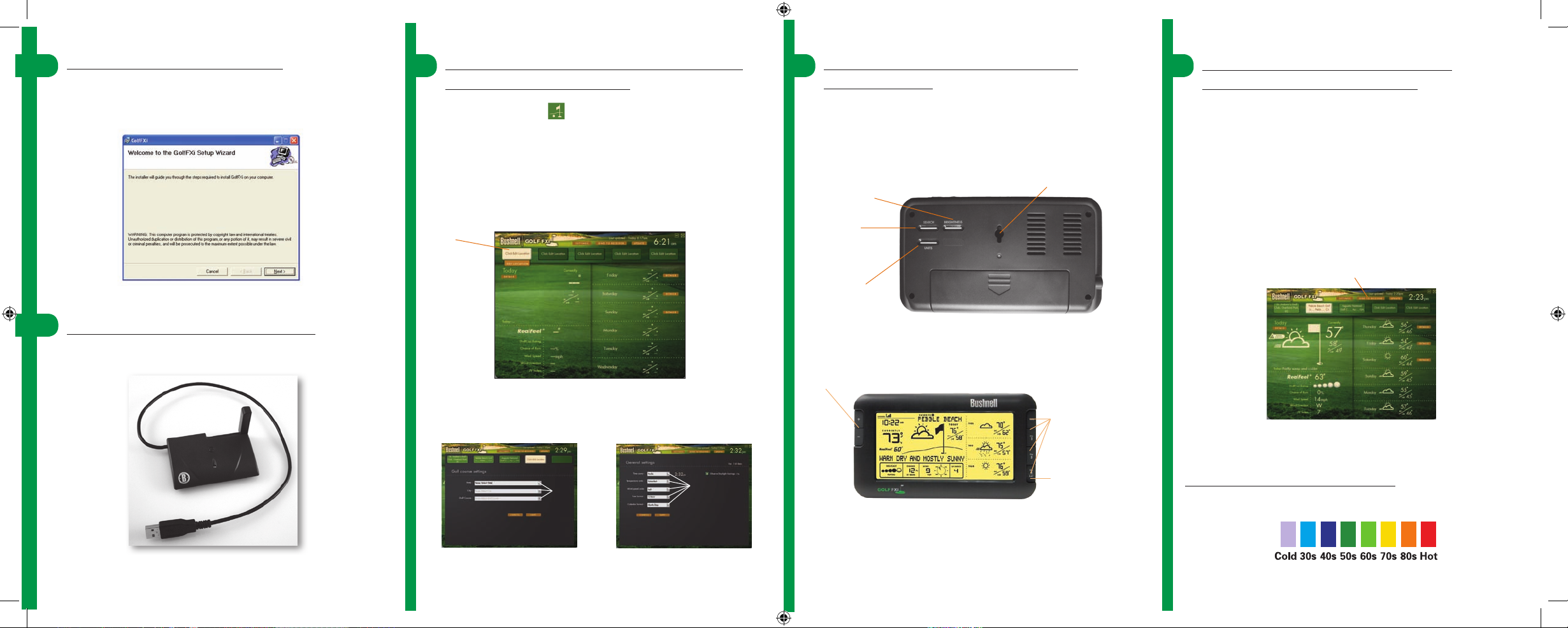
3a
3b
3c
Step 4: Set-up the Receiver Unit
(LCD Display)
Insert 4x AA batteries into the Receiver, or connect its supplied AC adapter. The Receiver’s
display initializes and reads “Searching for PC” (press the SEARCH button on the back of the
unit if this does not appear). Attach the easel stand to the Receiver and place it near your PC
so you can see its display while you complete the setup.
BACKLIGHT COLOR REFERENCE :
Temperature Range
5a
Changes Units
Finds PC
Connect easel stand
Step 1: Install the Software
Insert the CD, click the “Golf FXi Setup Wizard” button and follow the on-screen directions
to install the Golf FXi software on your PC (Windows 2000 or later, with an “always on”
internet connection).
Step 2: Connect the Transmitter
Connect the USB Transmitter to your PC’s USB port.
Step 5: Transmit Weather Data
from the PC to the Receiver
Click “Send to Receiver” on the Golf FXi program window (5a). The red LED on the USB
Transmitter will glow, then blink while data is transferred from the PC software to the
Receiver. The Receiver will indicate “PC FOUND-PLS WAIT 5 MINS.” When the Transmitter’s
light stops ashing, the receiver’s display should match the weather data shown on the PC.
Use the +/- buttons to change locations on the receiver.
Keep the Golf FXi application running in the background and your PC powered on
and connected to the Internet so the Receiver can provide you with the latest up-to-date
forecast information.
Step 3: Start the Golf FXi Application,
Set Locations and Units
Double click the “Golf FXi” icon on your desktop. When the application opens, move
your cursor to the top (left) box, then click the orange “Edit Location” box when it appears
(3a). Set your home course by selecting from the three drop down lists, then click “Save”
to store (3b). Follow the same process to set up any or all of the remaining four location
boxes for other courses. Next, click the “Settings” button and set your preferences for
temperature, wind speed units and time format, then click “Save” (3c). In the main
Golf FXi application window, you can click on any of the other “courses” you set up to see
the forecasts for that location.
Displays morning, afternoon
and evening forecasts for
the selected day.
Press & hold to view forecasts
for days 5, 6 and 7.
Controls Backlight
Brightness
Toggle between your 5 stored
golf course locations
960071C_QuickStart_Guide.indd 5-8 4/21/09 11:15:29 AM
