Page 1
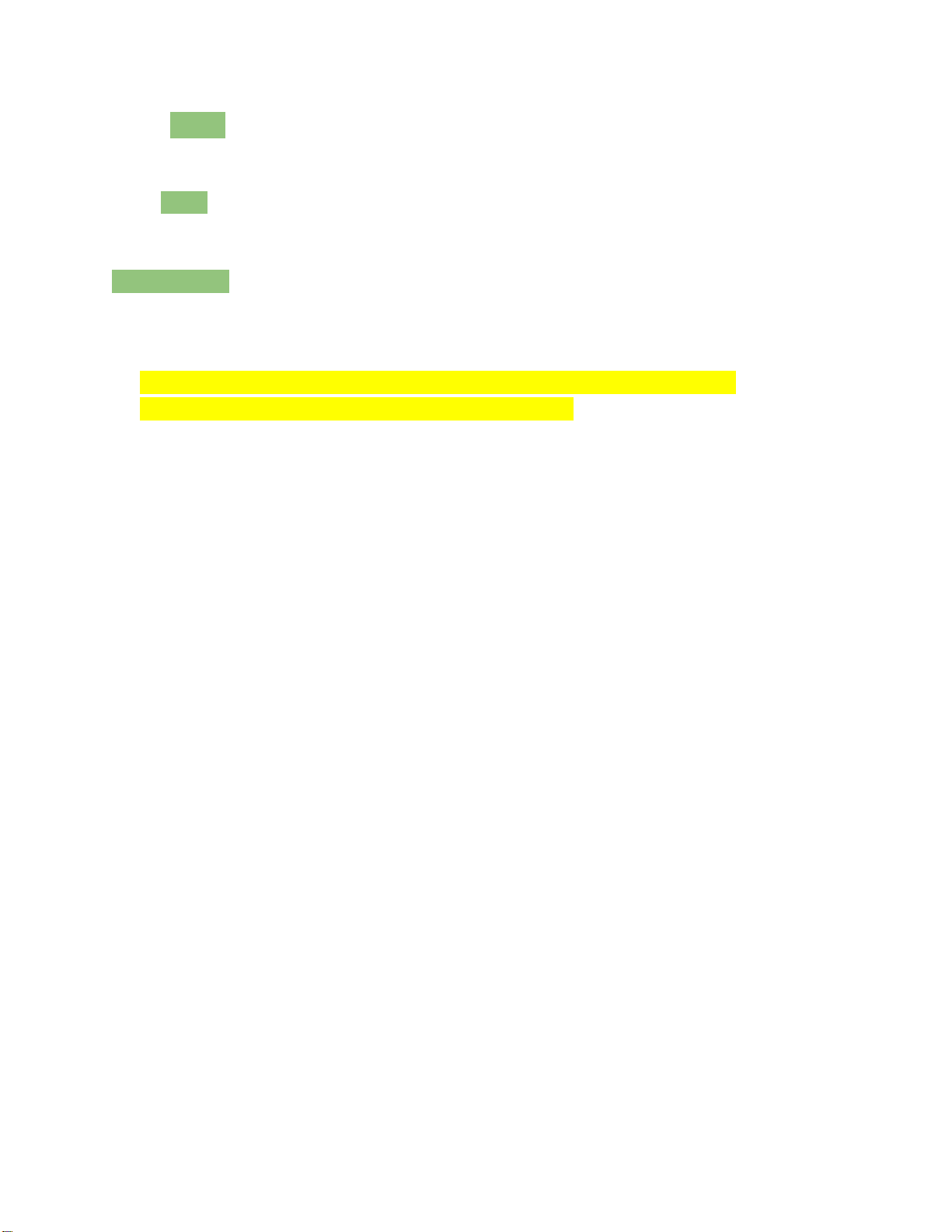
Anker TC930 Bluetooth Keyboard Cover for iPad Air
Package Contents
Anker TC930 Bluetooth Keyboard Cover for iPad Air
USB charging cable
4 foot pads
Welcome guide
Features
● Automatic pop-up stand triggered by setting down your tablet in the stand groove.
● Opening and closing the cover turns the keyboard on and off automatically.
● The keyboard automatically connects to your iPad Air.
● Rechargeable lithium battery with an industry-high capacity lasts for 6 months between
charges (based on 2 hours of use per day).
● Low-profile, quiet keys enhance the typing experience.
● Stylish, super-slim body fits securely onto your iPad Air and easily into your bag.
● Great for writing messages and emails when you're on the go.
Product Overview
加入产品图
(1) Back to Home
(2) Brightness Down
(3) Brightness Up
(4) Keyboard Display
(5) Copy
(6) Paste
(7) Switch Input Language
(8) Previous Song
(9) Play/Pause
(10) Next Song
(11) Mute
(12) Volume Down
(13) Volume Up
(14) Screen Lock / Unlock
(15) Magnet
(16) Stand Groove
Page 2
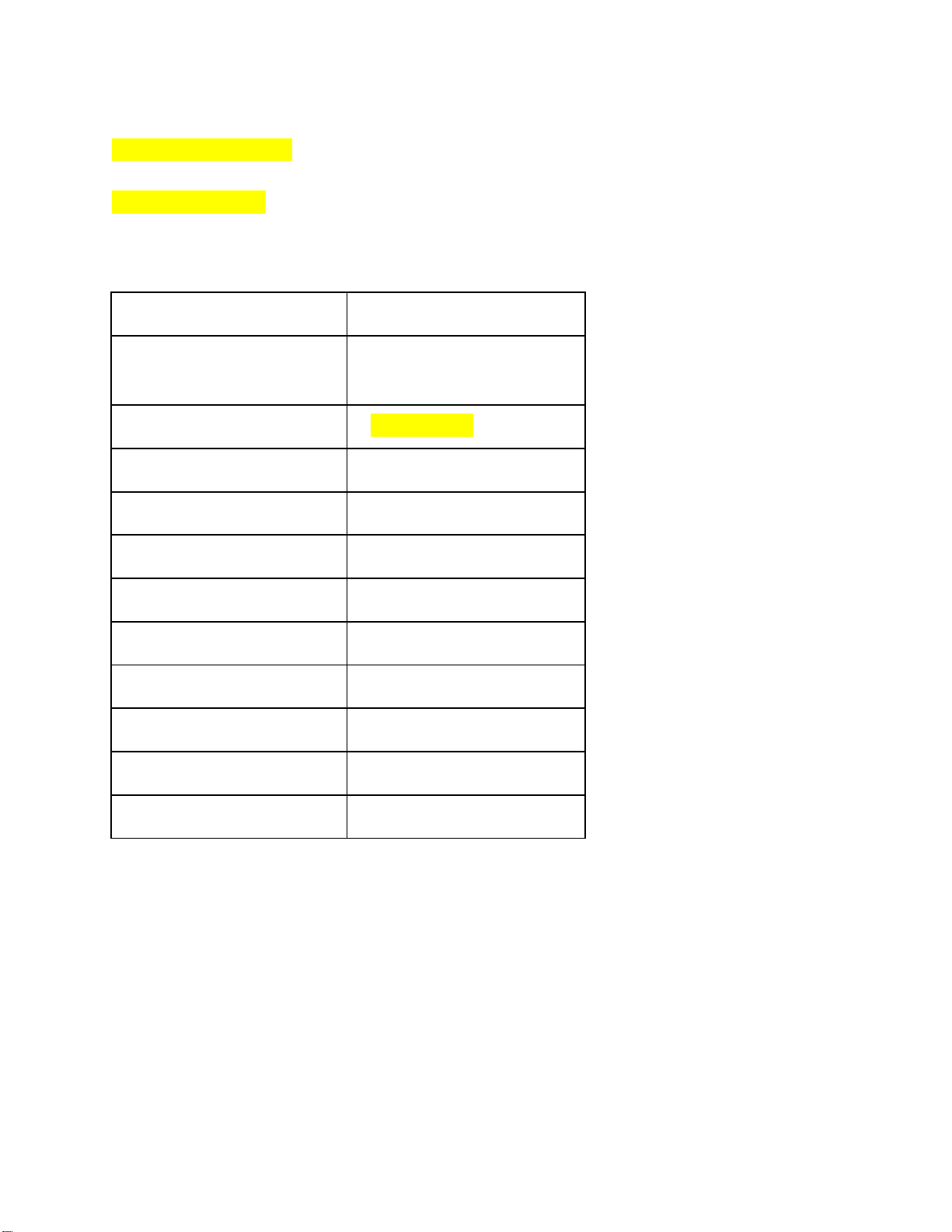
(17) Pop-up Stand Trigger
Bluetooth Specification
Bluetooth 3.0
Product Dimensions
240 × 175 × 7.4mm / 9.4 ×
6.9 × 0.3in
Product Weight
328g / 11.6oz
Operating Range
Up to 10 meters / 33 feet
Modulation System
GFSK
Standby Time
300 days
Charge Time
5 hours
Uninterrupted Work Time
300 hours
Working Temperature
-10 - +55℃
Lithium Battery Capacity
800mAh
Battery’s Lifespan
400 charge cycles
Key Life
5 million clicks
(18) Caps Lock Indicator
(19) Bluetooth Indicator
(20) Power Indicator
(21) Power Switch
Specifications
Pairing Instructions
1. Push the Power Switch to the ON position to turn on the keyboard, then place your device onto the
Stand Groove.
2. Simultaneously press the Fn and C keys to enter pairing mode. The blue Bluetooth Indicator will start
to flash rapidly.
3. Activate your device’s Bluetooth function and search for the keyboard cover.
4. Once the Bluetooth keyboard cover has been found, click on its name to connect.
5. Enter the password code as displayed on the screen.
6. Once the Bluetooth keyboard cover has successfully connected to your device, the Bluetooth
Page 3

Indicator will turn off.
After pairing for the first time, your device will connect to the keyboard automatically when
opening the keyboard.
Note: In case of connect failure, delete the pairing record from your device, and repeat the
procedures above.
Power Saving Mode
The keyboard cover will enter sleep mode after being idle for 15 minutes. To activate it, press
any key and wait for 3 seconds.
Charging Instructions
When the battery power is low, the Power Indicator will turn red, indicating that it is time to
recharge the keyboard cover.
1. Connect the micro end of the USB power cable to the micro USB port on the keyboard cover.
2. Connect the other end of the cable to a power adapter or computer USB port.
3. The Power Indicator will show a solid light while the keyboard cover is charging. Once it is
fully charged, the Power Indicator will turn green.
Usage Tips
● Do not place heavy objects on the keyboard cover.
● Do not drop the product, bump it against hard surfaces, or dismantle it.
● Keep the product away from oil, chemicals, and liquids.
● Clean the keyboard by lightly wiping it with a slightly damp cloth.
● Dispose of batteries according to local laws.
Federal Communication Commission Interference Statement
This device complies with Part 15 of the FCC Rules. Operation is subject to the following two
conditions:
1. This device may not cause harmful interference.
2. This device must accept any interference received, including interference that may cause
undesired operation. Caution: Changes or modifications not expressly approved by the
party responsible for compliance could void the user’s authority to operate the equipment.
Page 4

FCC STATEMENT :
This device complies with Part 15 of the FCC Rules. Operation is subject to the following
two conditions:
(1) This device may not cause harmful interference, and
(2) This device must accept any interference received, including interference that may
cause undesired operation.
Warning: Changes or modifications not expressly approved by the party responsible for
compliance could void the user's authority to operate the equipment.
NOTE: This equipment has been tested and found to comply with the limits for a Class B
digital device, pursuant to Part 15 of the FCC Rules. These limits are designed to provide
reasonable protection against harmful interference in a residential installation.
This equipment generates uses and can radiate radio frequency energy and, if not
installed and used in accordance with the instructions, may cause harmful interference to
radio communications. However, there is no guarantee that interference will not occur in a
particular installation. If this equipment does cause harmful interference to radio or
television reception, which can be determined by turning the equipment off and on, the
user is encouraged to try to correct the interference by one or more of the following
measures:
Reorient or relocate the receiving an tenna.
Increase the separation between the equipment and receiver.
Connect the equipment into an outlet on a circuit different from that to which the
receiver is connected.
Consult the dealer or an experienced radio/TV technician for help.
RF warning statement:
The device has been evaluated to meet general RF exposure requirement. The device
can be used in portable exposure condition without restriction.
