Page 1
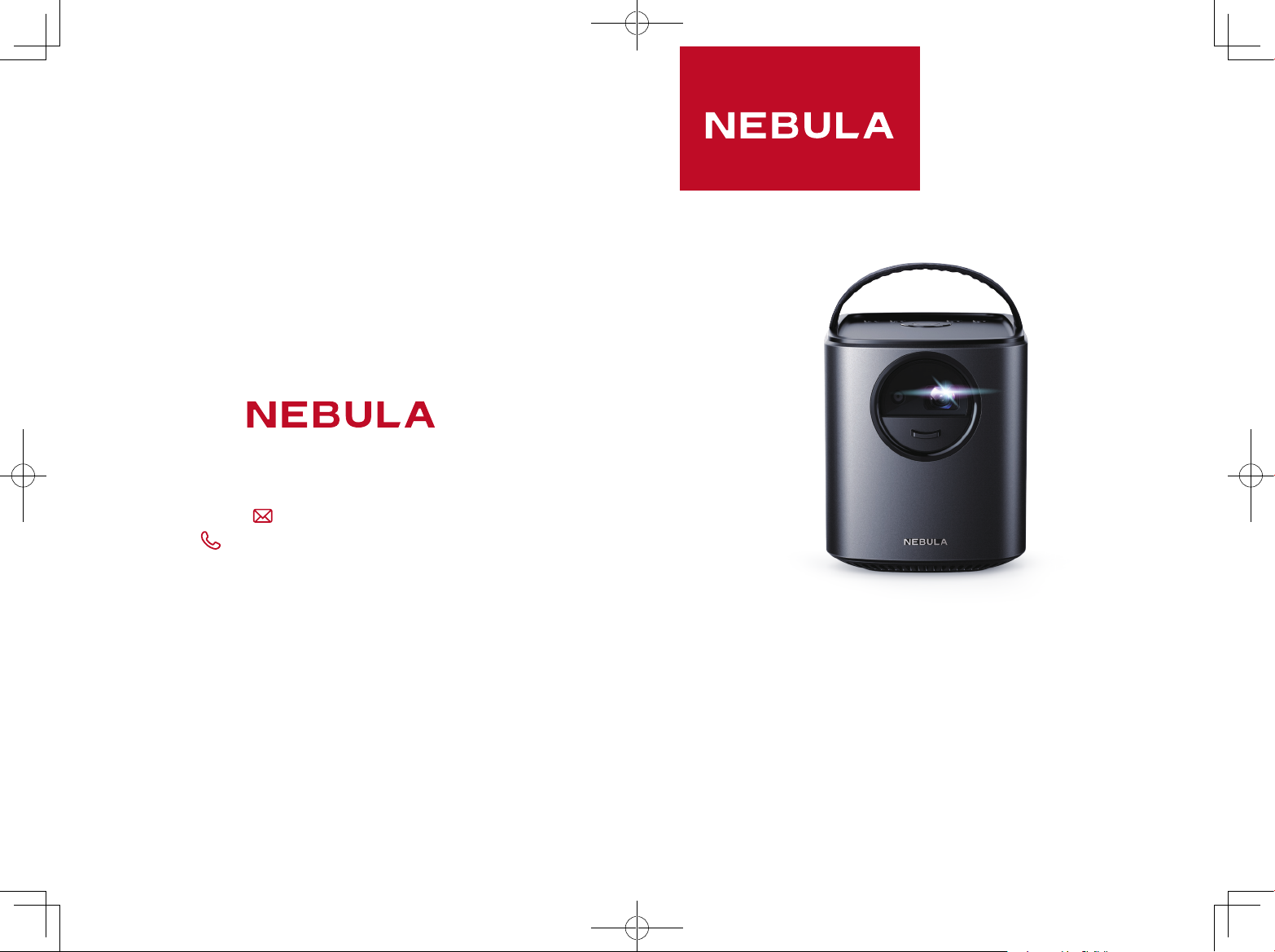
Owner’s Manual
Mars Lite
51005000706 V01
www.SeeNebula.com
For FAQs and more information, please visit:
support@SeeNebula.com
+1(800) 988 7973 (US) Mon-Fri 9:00-17:00 (PT)
© Anker Technology Co., Limited. All rights reserved.
NEBULA and the NEBULA logo are trademarks of
Anker Technology Co., Limited, registered in the
United States and other countries.
Mode: D2321
Page 2
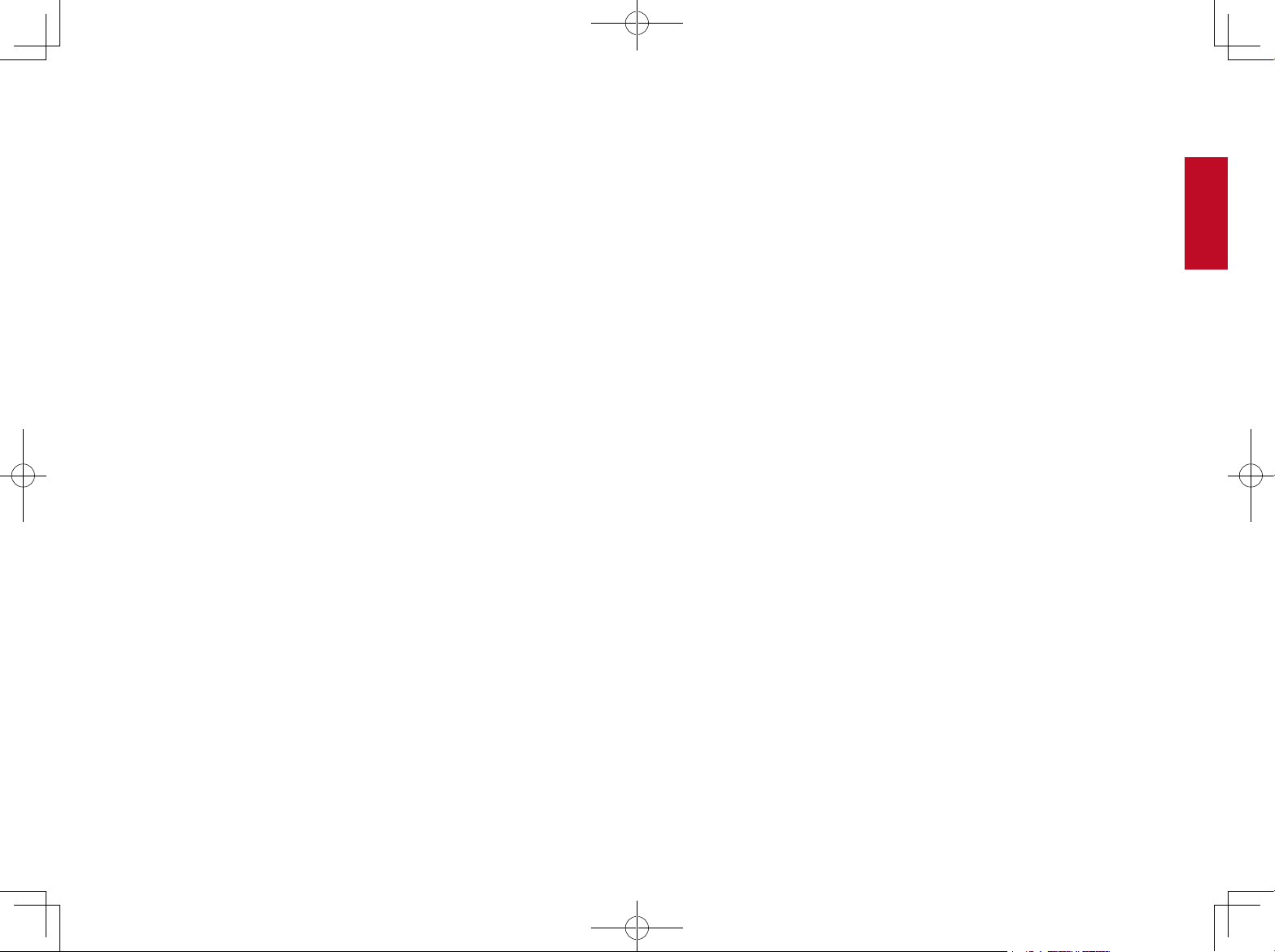
English
SafetyInstructions
Table of Content
01 SafetyInstructions
04 What’sIncluded
04 Overview
09 GetStarted
11 Settings
12 Enjoy
15 Specifications
16 Troubleshooting
17 Notice
18 Trademarks
18 Warranty
Read and understand all instructions before you use this device. Do not
make any changes or settings that are not described in this manual.
If physical injury, loss of data or damage is caused by failure to follow
instructions, the warranty does not apply.
Setup
• To reduce the risk of fire and/or electric shock, do not expose the
device to rain or moisture, and objects filled with liquids, such as
vases, should not be placed on the device.
• Do not place this device on soft surfaces such as tablecloths or
carpets. Otherwise the device could catch fire.
• Do not place this device in areas susceptible to excessive dust and
dirt or near any appliance generating a strong magnetic field.
• To prevent overheating, do not block or clog the ventilation openings.
• Never place this device in a confined space. Always leave enough
space around the device for ventilation.
• Protect the device against direct sunlight, heat, large temperature
fluctuations and moisture.
• When the device is running for a long period of time, the surface
becomes hot. Shut it down immediately and unplug the power cord.
Only after the device has cooled down, you can continue to operate.
• Always handle the device with care. Avoid touching the lens.
• Never place heavy or sharp objects on the device or the power cord.
• To avoid electric shock, do not disassemble.
• Use attachments or accessories specified by the manufacturer only.
• Avoid extreme vibrations. It may damage the internal components.
• Do not allow children to handle the device without supervision.
• Under the following conditions, a layer of moisture can appear
inside the device which can lead to malfunctions: a) if the device is
moved from a cold to a warm area; b) after a cold room is heated; c)
when the device is placed in a damp room. To avoid any moisture,
seal the device in a plastic bag before moving it to another room,
and wait for one to two hours before you take it out of the bag.
01
Page 3
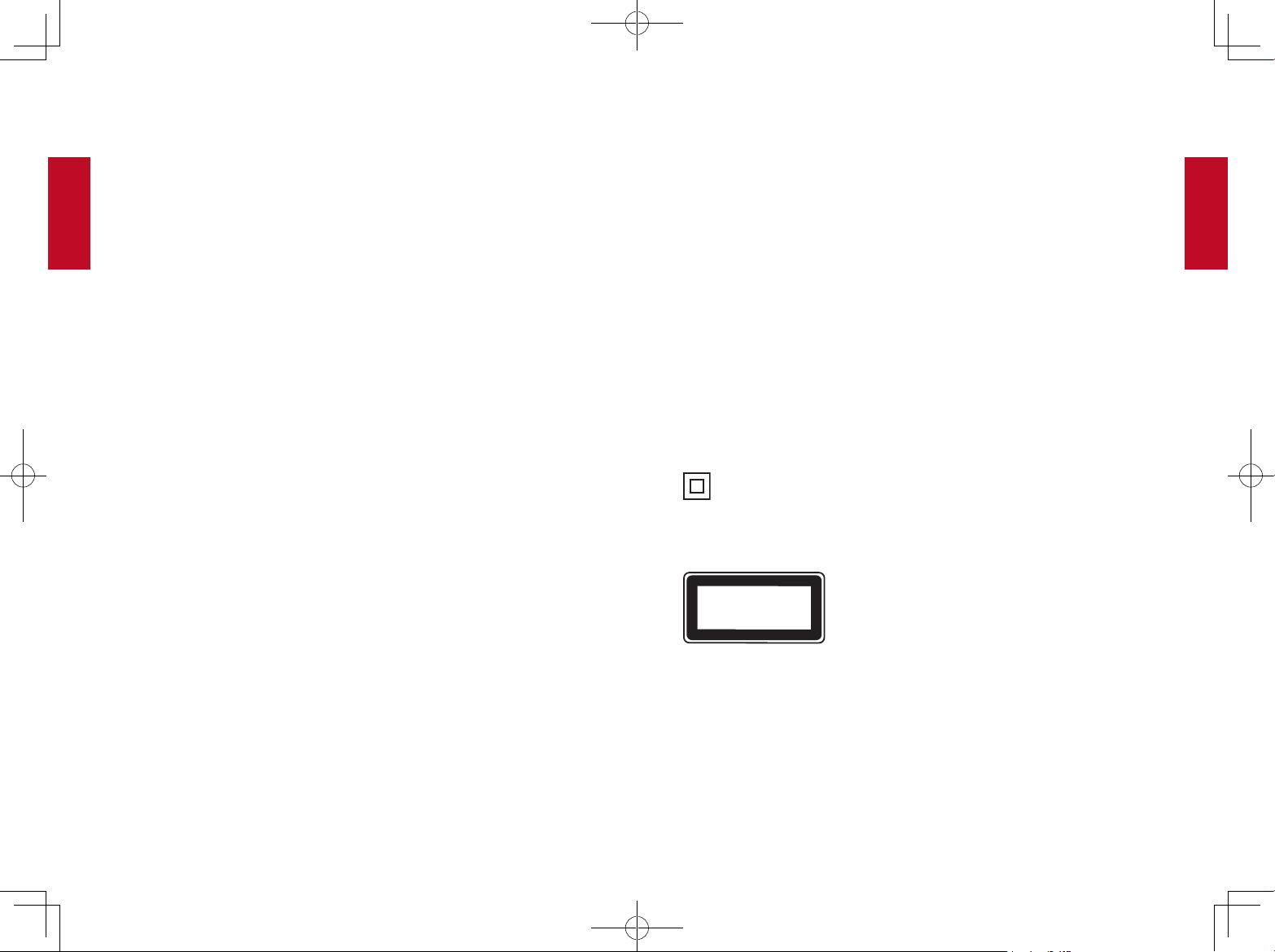
English
English
Power Supply
Cleaning
• Use only the provided power adapter.
• Power off the device before removing the power supply from the socket.
• Protect the power cord from being walked on or pinched, particularly
at plugs, convenience receptacles, and the point where they exit from
this device.
• Unplug this device during lightning storms or when unused for a long
period of time.
• Where the MAINS plug or an appliance coupler is used as the disconnect
device, the disconnect device shall remain readily operable.
• Before you make or change any connections, ensure that all devices
are disconnected from the power outlet.
• Never touch the mains cable of the mains connection with wet hands.
Hearing Safety
• To avoid hearing damage, do not listen for extended periods at high
volume. Set the volume at a safe level.
Battery
• Do not replace the built-in battery yourself. Contact an authorized
service center to replace it.
• The remote control contains coin type batteries, which can be
swallowed. Keep the batteries out of reach of children.
• Risk of explosion! Keep batteries away from heat, sunshine or fire.
Never discard batteries in fire.
• When the remote control is not used for a long period of time, remove
the batteries.
• Danger of explosion if battery is incorrectly replaced. Replace only
with the same or equivalent type.
• Batteries contain chemical substances, they should be disposed of
properly.
• Charge the device regularly. Do not store the device with a
completely discharged battery.
• Power off the device and remove it from the power supply before
cleaning the surface.
• Use a soft, lint-free cloth. Never use liquid, gaseous or easily
flammable cleansers (sprays, abrasives, polishes, alcohol).
• Do not use any liquid cleaning agents for cleaning the lens, to avoid
damaging the coating film on the lens.
• Wipe over the surfaces gently. Be careful that you do not scratch the
surfaces.
• Use lens cleaning paper to clean the lens of the projector.
Repairs
• Do not make any repairs to the device yourself. Only have your device
repaired by an authorized service center.
• Improper maintenance can result in injuries or damage to the device.
Class II equipment symbol
This symbol indicates that the unit has a double insulation system.
Laser Safety
CLASS 1
LASER PRODUCT
IEC 60825-1:2014. Complies with IEC 62471:2006 Risk Group 2.
Caution:
• Possibly hazardous optical radiation emitted from this device.
• Do not stare at operating beam. The bright light may hurt your eyes.
02 03
Page 4
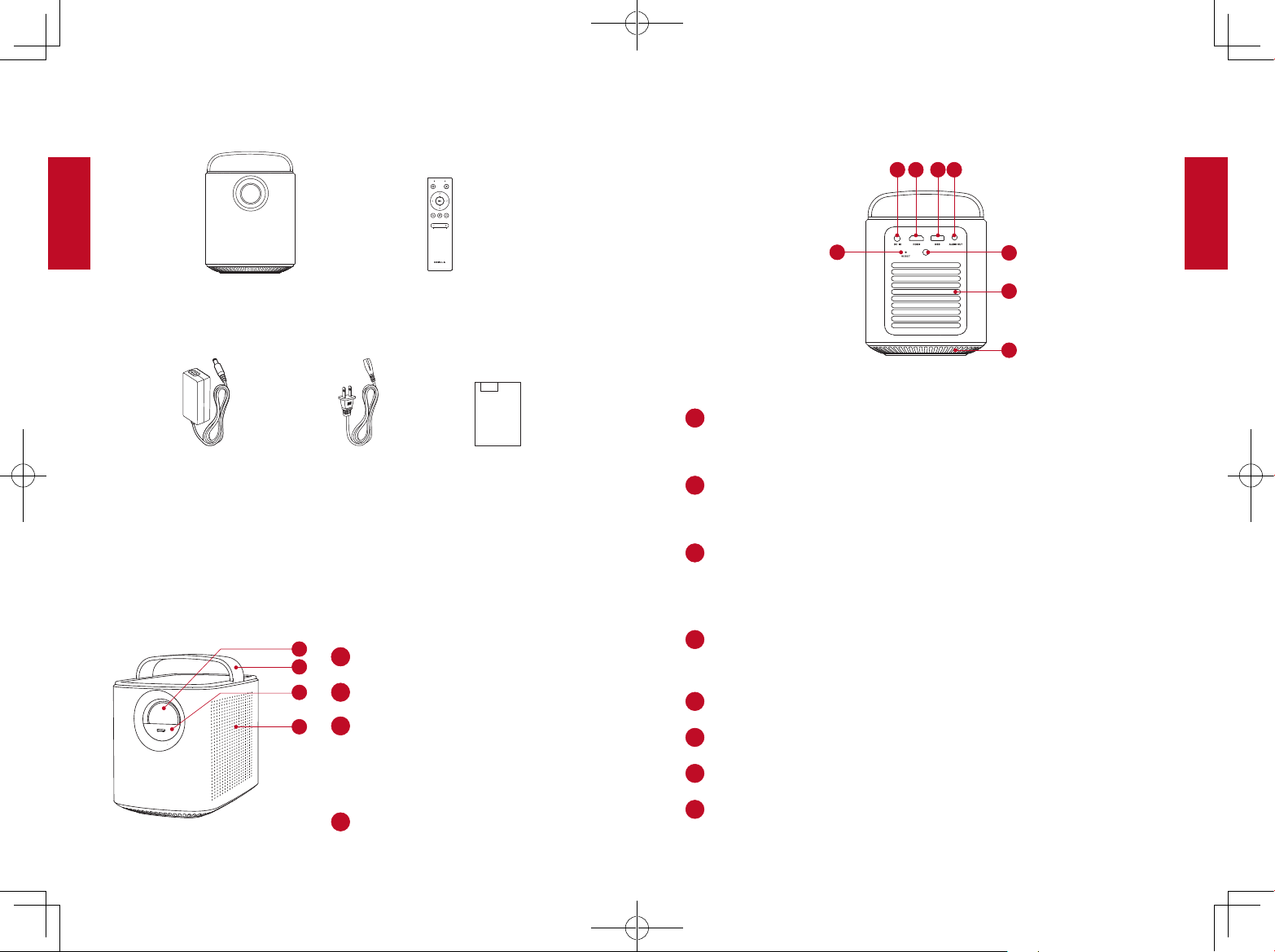
English
English
What’sIncluded
Power Adapter Power cord
Manual
1
11
2
3
4
2
1
3
4
7
11
2
3
4
5
6
7
8
2. RearView
Overview
1. FrontView
Main unit
8
Remote control with batteries
NEBULA
P1 Lite
Owner’s Manual
DC IN
• Connect to power supply
HDMI
• Connect to a playback device with HDMI output
USB
• Connect to a USB storage device
• Charge a USB device as a power bank
AUDIO OUT
2
3
4
Lens
Handle
Lens cover
• Slide down to power on and
automatically adjust focus
• Connect to headphone or external speaker
Infrared Receiver
Air ventilation (outlet)
Air ventilation (inlet)
• Slide up to power off
Loudspeaker
RESET
5
6
04 05
Page 5

English
English
3. TopView
6
5
11
2
3
4
5
6
11
2
1
4. BottomView
1
2
3
4
LED indicators
• Power level
Navigation buttons
• Navigate menus or adjust the selected contents
• Press to confirm a selection or entry
• Press and hold to adjust focus
• Pause / resume during play
• Volume up / down
5. RemoteControl
Tripod socket
6
7
8
1
3
4
5
• Return to a previous menu
• Long press to enter Bluetooth mode
• Press again to access the home menu
06 07
Page 6

English
English
11
• Power on / off or switch to standby
2
3
4
5
6
7
8
GetStarted
1. Placement
• Adjust focus
• Press to confirm a selection or entry
• Press and hold to adjust focus
• Pause / resume during play
• Press to access the home menu
• Long press to enter Bluetooth mode
• Press again to access the home menu
Navigation buttons
• Navigate menus or adjust the selected contents
• Return to a previous menu
• Volume down / up
Place this device on a stable, flat table in front of the projection surface.
For best results, the projection surface shall be white and flat. The
distance between the device and the projection surface must be a
minimum of 1 meters (39.4 inches) and a maximum of 3 meters (118
inches).
1
39.4”
118”
It is unnecessary to tilt it towards the projection surface. You can
T
correct the projection image with the built-in keystone correction.
The distance between the device and the projection surface
determines the projection image size.
08 09
Page 7

English
English
Fully charge the built-in battery before using for the first time, which
will prolong the battery lifespan.
T
2. PreparetheRemoteControl
For the first time use, remove the protective tab to activate the
①
remote control batteries.
To replace battery, slide to open the battery compartment, insert new
②
batteries with correct polarity
compartment.
(+/-) as indicated, and close the battery
Settings
Finish the main settings when you power on the device for the first time.
[Image Mode]
[Auto Keystone Correction]
Adjust brightness in 3 modes: Brightest /
Standard / Battery
Enable / disable auto keystone correction.
3. PowerOn
Connect the device to the mains by using the provided power
①
adapter and power cord, the built-in battery will be charged and the LED
indicators will light
3
Press on remote control or slide down the lens cover to power on.
②
Turn the device towards a suitable projection surface or wall.
③
To focus the image, press (or press and hold ) and then
④
on.
1
2
DC IN
.
[Keystone Correction]
[Language]
[Project mode]
[Recovery]
Correct keystone manually. Default value is 0.
English
[Front Ceiling]: The device is hanging from
the ceiling in an upside down position. The
image is rotated by 180 degrees.
[Rear Ceiling]: The device is hanging from
the ceiling in an upside down position
behind the projection surface. The image
is rotated by 180 degrees and horizontal
mirrored.
[Front]: The device is located in front of the
projection surface.
[Rear]: The device is located behind the
projection surface.
[Recovery]: All data on the built-in storage
will be erased.
[Cancel]: Quit the action.
10 11
Page 8

English
English
USB
Enjoy
1. ConnecttoHDMIPlaybackDevices
This device supports connections with various HDMI playback devices
such as TV stick, TV box, DVD player, set-top box (STB), game machine
or other devices.
Connect this device to an HDMI playback device with an HDMI cable
①
(not provided).
Press to access the home menu, select [HDMI] and press .
②
HDMI
2. ConnecttoUSBStorageDevice
With this device, you can enjoy music, video, and pictures that are
stored on a USB storage device.
Plug the USB storage device to the USB socket of the device.
①
Press to access the home menu, select [USB] and press .
②
Select a file, then press .
③
To stop play, press .
④
3. ConnectHeadphones
Before connecting headphones, turn down the volume on this
①
device.
Connect headphones (not provided) into the AUDIO OUT connector
②
of the device to enjoy music through the headphones.
4. WirelessCast
You can wirelessly mirror the screen of your smartphone or tablet onto
the projection surface.
Press to access the home menu, select [Wirelesss Cast] and
①
press .
② Follow the on-screen instructions to complete the connection.
12 13
Page 9

English
English
5. ChargeYourDevices
This device can also be used as a power bank to charge your USB
devices.
Specifications
Specifications are subject to change without notice.
USB
Power supply: DC 19V
Power consumption: < 57W
Standby power consumption: < 0.5W
Display technology: 0.45inch 1280*800p DLP
Light source: RGB LED
Projection image size: 12 - 150 inch
Resolution: 1280 x 800 Pixel
Brightness: 500 ANSI Lumens
Contrast ratio: 1000:1
Throw ratio: 1.2
Throw distance: 1m to 3m
Speaker drivers: 10W x 2
Bluetooth version: V4.`
Built-in battery type: Li-Polymer
Capacity: 19500 mAh 3.8V
Operating time: 3 hours
Remote control batteries: CR2032 x 2
Recommended ambient: 5°C to 35°C / 41°F to 95 °F
Relative humidity: 15% ~ 85% (non-condensing)
Storage temperature and humidity: < 65°C / 149°F, < 90% humidity
Dimensions (W*H*D): 122 * 138 * 178 mm / 4.8 * 5.4 * 7 in
Weight: 1,483 g / 52.3 oz
14 15
Page 10

English
English
Troubleshooting
Fail to power on by the remote control?
①
• Make sure that the device is connected to the power supply.
• Slide down the lens cover.
Fail to power on by sliding down the lens cover?
②
• Make sure that the device is connected to the power supply.
• Slide up the lens cover and wait for 10 seconds, then try again.
The remote control doesn’t work?
③
• Remove the protective tab to activate the remote control batteries.
• Replace new batteries.
Blurred image?
④
• Press on remote control (or press and hold on the device) and
then to focus the image.
Reversed projection image?
⑤
• Press to access the home menu, select [Project mode] and switch
to a correct state.
Cannot paired with smartphone via Bluetooth?
⑥
• This device cannot be used as a Bluetooth speaker. It can only pair
with an external Bluetooth speaker or headphone.
Notice
FCC notice
This device complies with the FCC rules, Part 15. Operation is subject
to the following two conditions: (1) This device may not cause harmful
interference, and (2) This device must accept any interference received,
including interference that may cause undesired operation.
Warning: Changes or modifications not expressly approved by the
partly responsible for compliance could void the user’s authority to
operate the equipment.
Note: This equipment has been tested and found to comply with the
limits for a Class B digital device, pursuant to part 15 of the FCC Rules.
These limits are designed to provide reasonable protection against
harmful interference in a residential installation.
This equipment generates, uses and can radiate radio frequency energy
and, if not installed and used in accordance with the instruction manual,
may cause harmful interference to radio communications. However,
there is no guarantee that interference will not occur in a particular
installation. If this equipment does cause harmful interference to
radio or television reception, which can be determined by turning the
equipment off and on, the user is encouraged to try to correct the
interference by one or more of the following measures:
• Reorient or relocate the receiving antenna.
• Increase the separation between equipment and receiver.
• Connect the equipment into an outlet on a circuit different from that
to which the receiver is connected.
• Consult the dealer or an experienced radio/TV technician for help.
FCC Radiation Exposure Statement:
This equipment complies with FCC radiation exposure limits set forth
for an uncontrolled environment. This equipment should be installed
and operated with a minimum distance of 20cm between the radiator
and your body. This transmitter must not be co-located or operated in
conjunction with any other antenna or transmitter.
Notice: Shielded cables
All connections to other computing devices must be made using
shielded cables to maintain compliance with FCC regulations.
16 17
Page 11

English
English
Trademarks
HDMI, and HDMI logo and High-Definition Multimedia Interface are
trademarks or registered trademarks of HDMI licensing LLC in the
United States and other countries.
The Bluetooth® word mark and logos are registered trademarks owned
by Bluetooth SIG, Inc.
Other trademarks and trade names are those of their respective
owners.
Warranty
30-Day Money-Back Guarantee for Any Reason
You may return your undamaged product and packaging within 30 days
of purchase to receive a FULL REFUND for any reason. If the reason
for return isn’t quality-related, the customer must pay for the return
shipping.
12-Month Warranty for Quality-Related Issues
Nebula’s products are warrantied to be free from material and
workmanship defects for 12 months from the date of purchase. Within
this period, Nebula will provide a replacement and cover any return
shipping costs for products that fail in normal use.
Please Note: Any provided shipping labels must be used within 20 days
from the date they’re issued by Nebula Support.
18 19
Page 12

English
English
20 21
