Android MID M701 User Manual
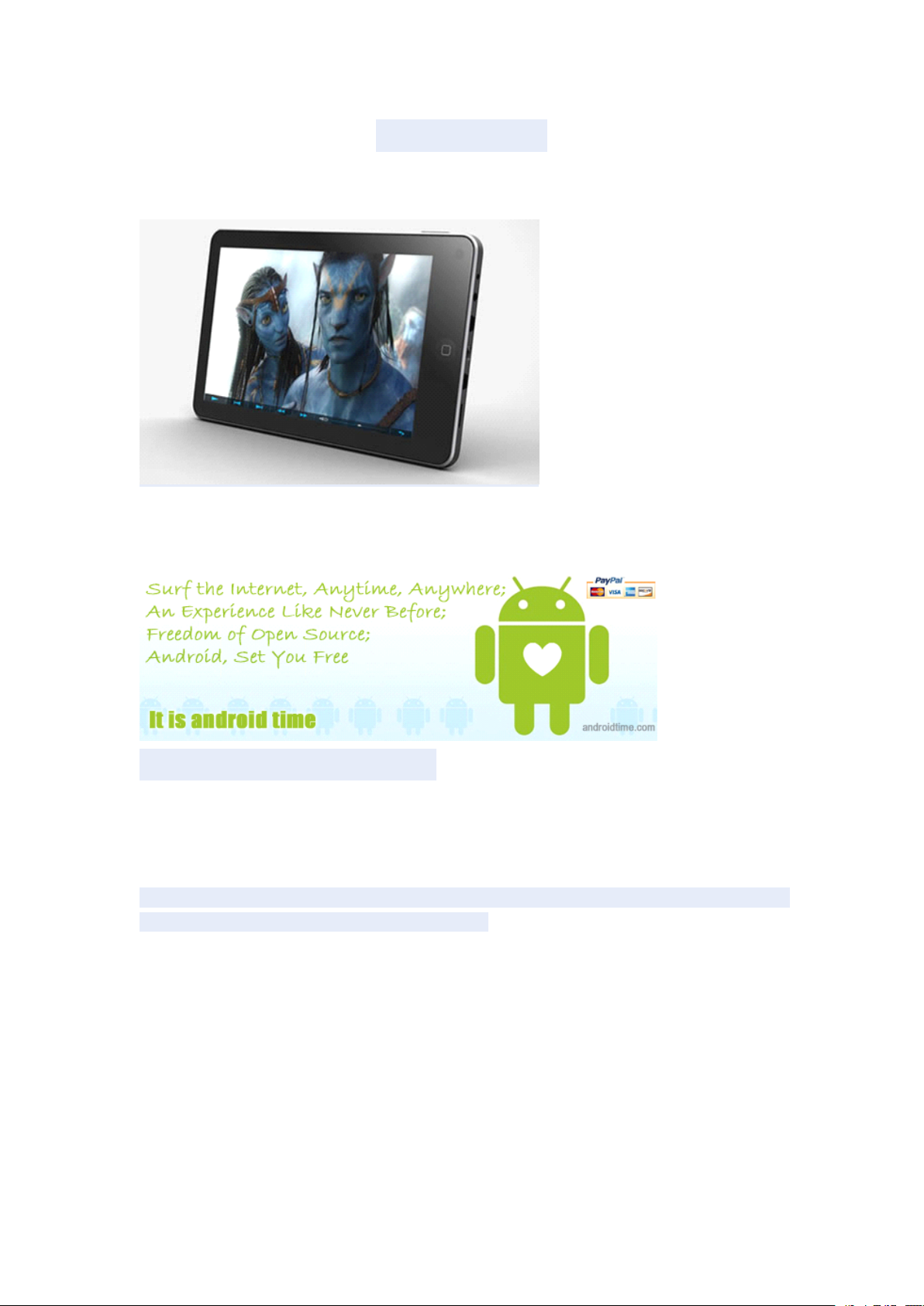
User's
User's
User's
User's Guide
Guide
Guide
Guide
HaiPad
HaiPad
HaiPad
HaiPad MID
It is android time,It is our time ;
Hot android device,Factory price,Fast delivery,online store,blog and forum
www.androidtime.com
www.androidtime.com
www.androidtime.com
www.androidtime.com
Thanks:
Dear User
Thank you for purchasing our product.
These operational guidelines for the user, to ensure you
use, read the instructions carefully before use.
a
MID
M701
MID
M701
MID M701
M701
quick and convenient to
Contents:
1. Notes
2. Random Accessories
3. Hardware Specifications
4. Knowledge products
5. Startup and shutdown
6. Desktop
7. Button
8. System Settings
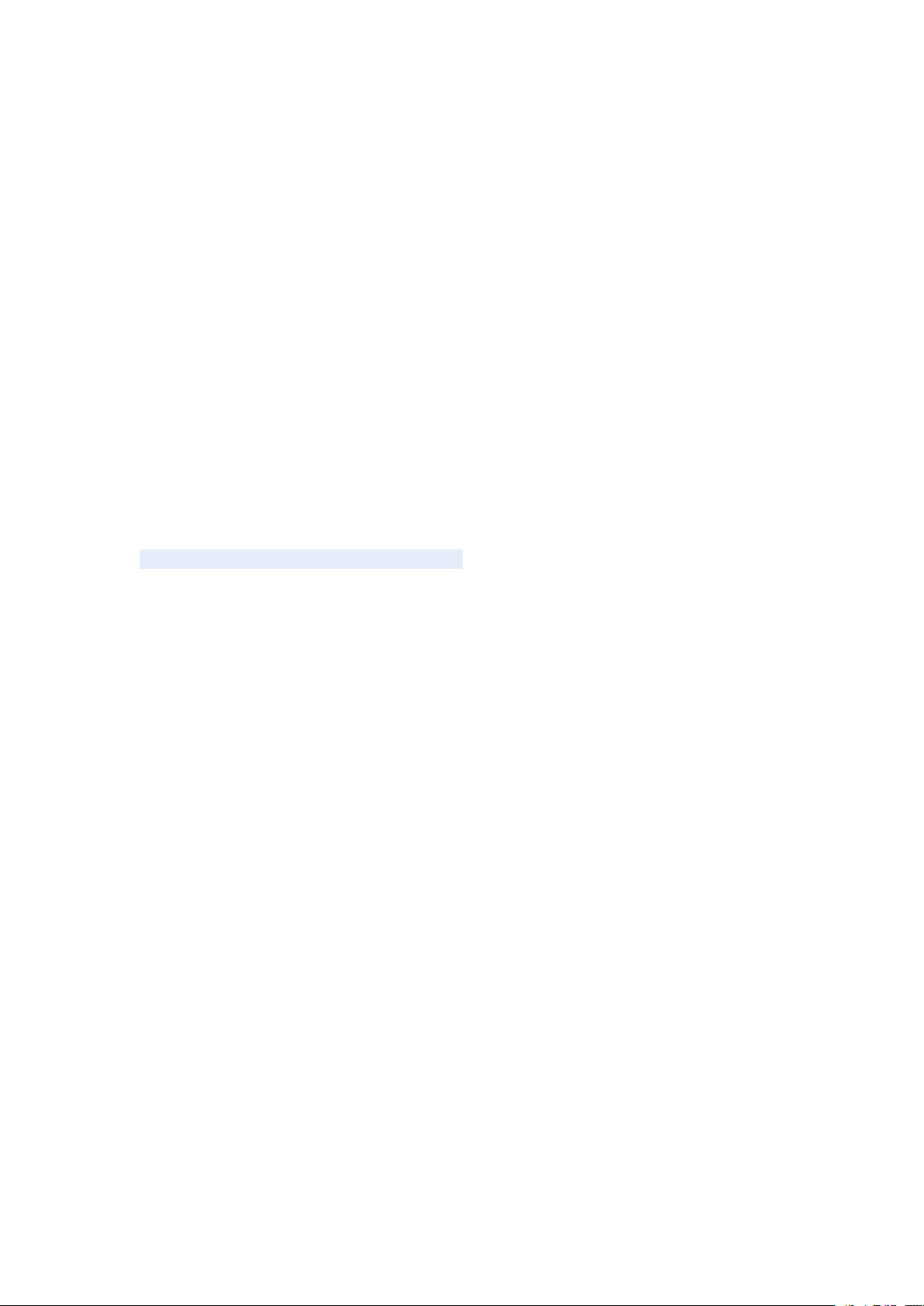
* Time and date settings
* Screen brightness
* Standby screen
* WIFI Wireless Connection
9. Install, remove and run the application
10. Touch calibration
11. Music
12. Video
13. Picture
14. Network
15. Recording
16. Mail Client
17. Wallpaper
18. External equipment
* USB connection
* OTG use
* Keyboard and mouse
19. Firmware upgrade
23. Frequently Asked Questions Treatment
Note:
* This product is
a
high precision electronic products, do not disassemble.
* Avoid strong beat, the collision of the product.
* Avoid using this product the following conditions: high and low temperature, moisture,
dust, magnetic fields strong and long-term exposure to sunlight.
* Please use
chemical cleaning solution. This product should not be dripping
should not be placed near the product category, such as glass filled with
*
Too
long, use the headphone volume is too large may cause permanent hearing
a
wet cotton cloth wrung gently wipe the product shell, do not use other
or
splashing water, so
a
liquid items.
damage.
* Do not cross the road, driving motor vehicle
or
bicycle use headphones to avoid
traffic accidents.
* Please only use permitted batteries, chargers and accessories, use any other type
of products would violate the warranty regulations and may be dangerous.
* Please follow the relevant local environmental regulations to deal with obsolete
machines and accessories.
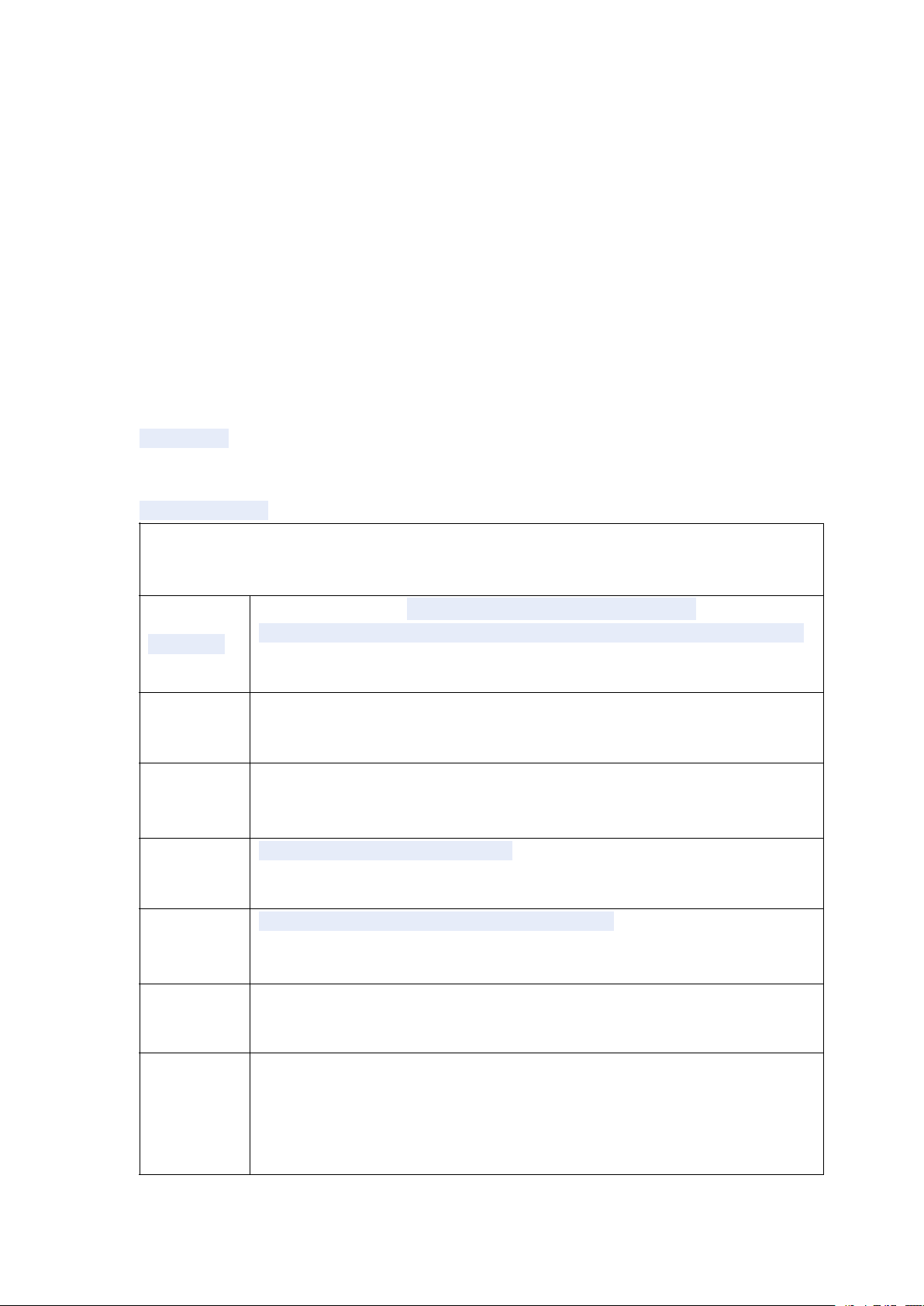
* This product is in the course of any questions, please contact your local dealer
directly with the company's customer service center.
* For those because the product is damaged, repair or other causes of memory loss
wipe coating, the Company assumes no responsibility, please follow the user manual
for standard operation, and timely backups.
Random accessories:
(Related diagram)
MID701 host
9V 1.5A DC charger
Quick Start Guide
Warranty Card
HDMI cable
USB cable
or
Hardware
Hardware
Hardware
Hardware rules:
Processor
Memory
Storage
Wireless
rules:
rules:
rules:
USB
MID701 硬件参数
Telechip Tcc8902 High-performance ARM
Frequency 720MHz Support for hardware 2D/3D graphics acceleration
11
processors
DDR2 256MB
Built-in flash memory 2GB/4GB/8GB/16GB/32GB Support external TF
card, maximum capacity of 32GB
IEEE802.11b / g wireless network
USB1.1 high speed interface and USB2.0 OTG
Video
Output
Audio
HDMI1.3 Full HD Video Output Interface
Analog
3.5mm headphone jack
High-quality stereo loud speaker
Built-in microphone
Headset maximum output power of 40mW
Frequency response: 20Hz-20KHz
AV
composite video output interface
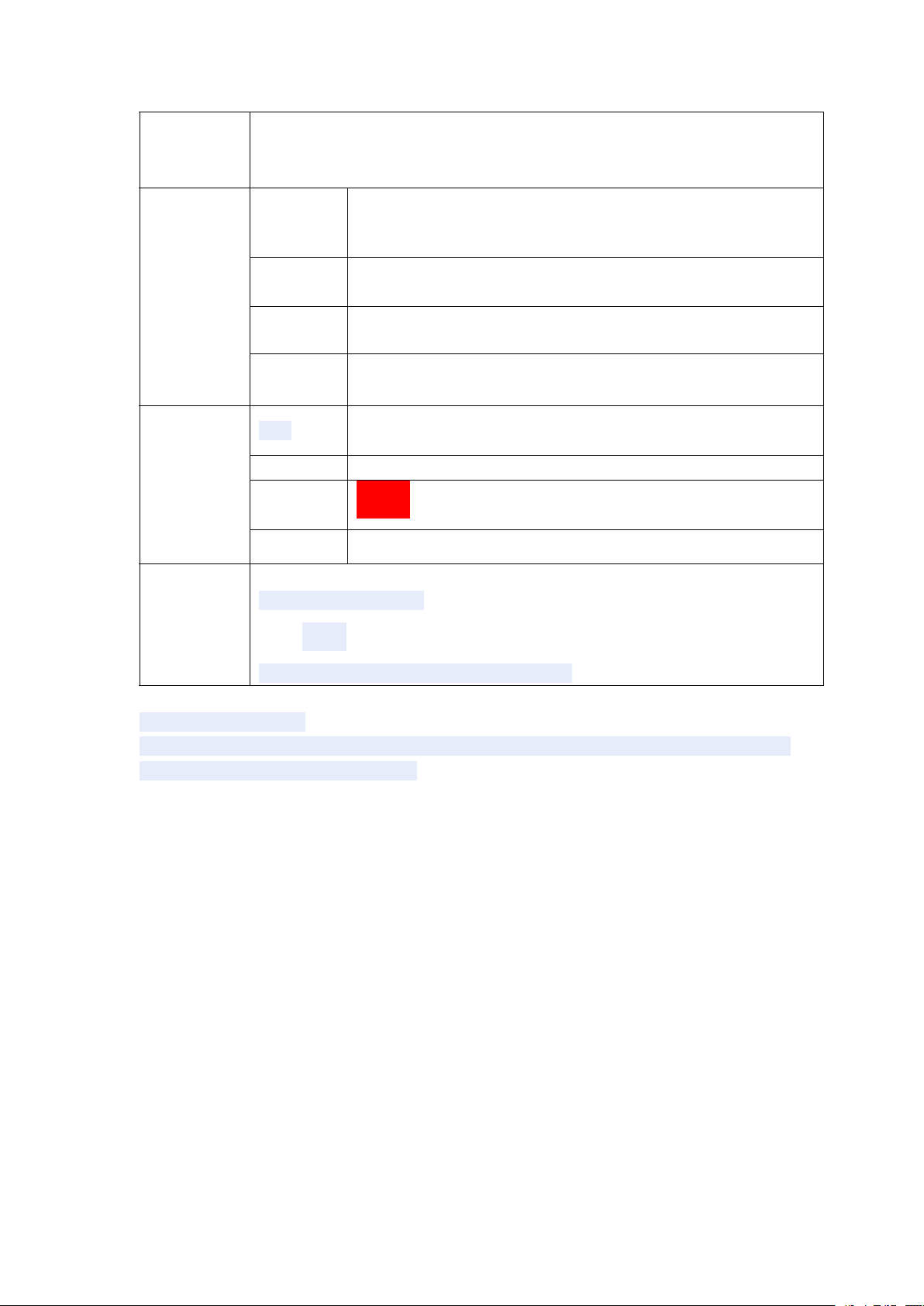
SNR: greater than 90db
7 inch
Size
Screen
Other
Annex
Resolution
WVGA 800*480
Color
Operating
Size
Color Black / White / Silver
Weight
Battery
Power adapter (DC V / A)
HDMI cable (optional)
16 million colors
Resistive Touch Screen Single
193*115*14.3mm
350mg
Built-in lithium polymer battery 3000AH
USB Cable
Certificate, quick guide and warranty card
Startup and shutdown
* Boot: Press and hold the power button, the green LED indicator light, the system will
enter the startup process, as follows:
Boot Logo startup ...
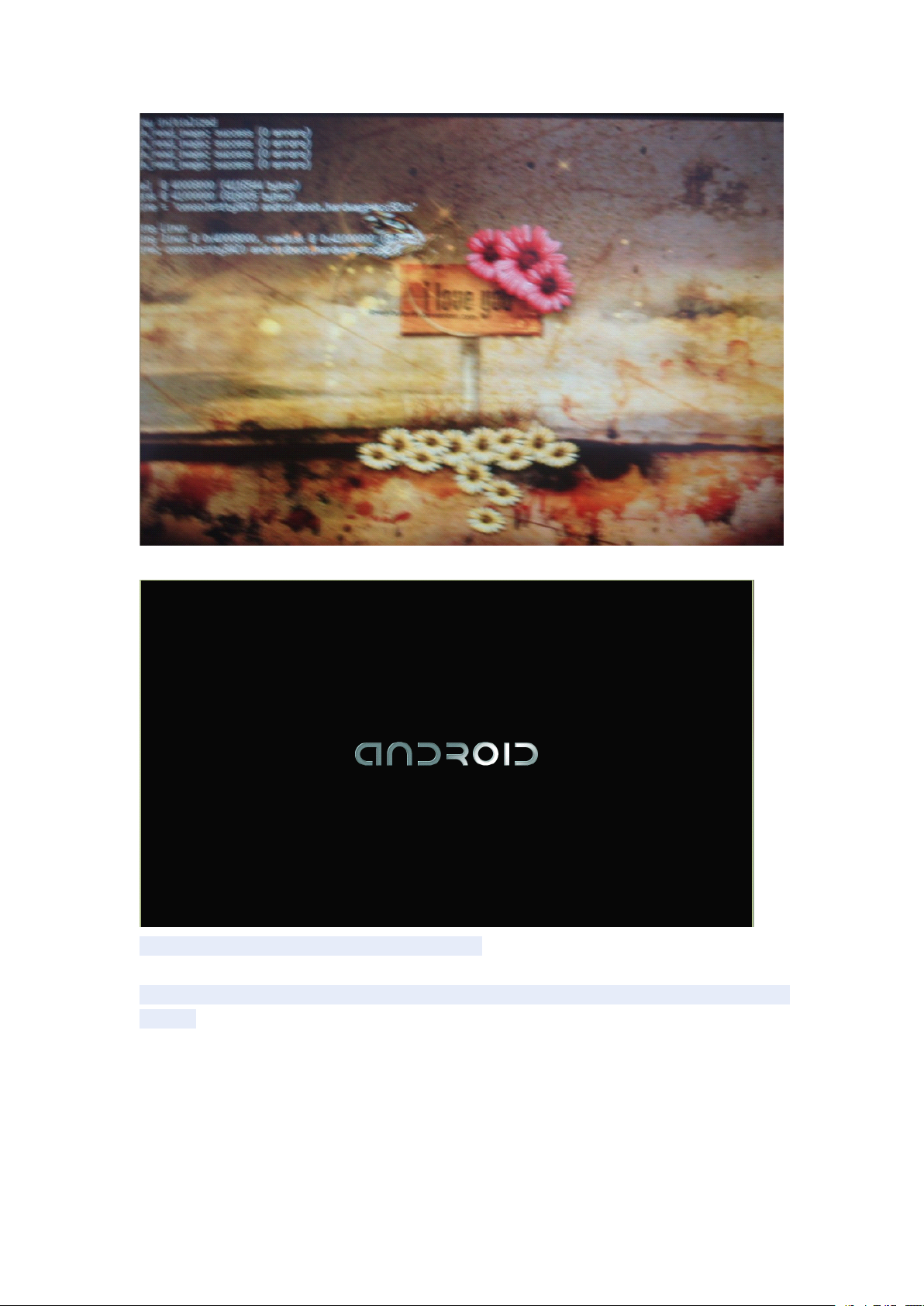
System has been started, are entering the Android system:
The system enters the default home interface
* Shutdown: Press the power button, pop-up device options, select Shut Down,
follows:
as
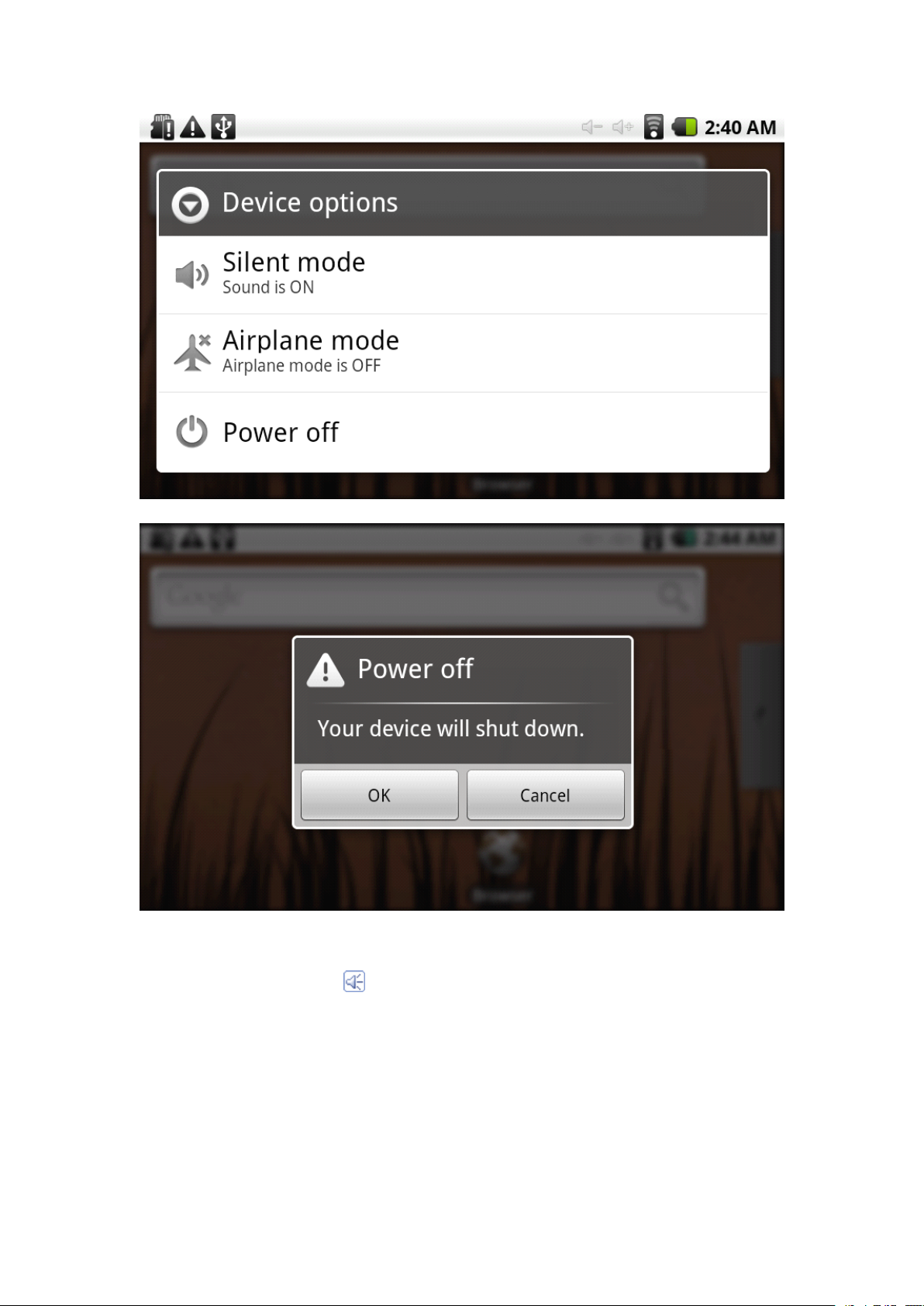
Click OK, you can safely shut down.
* Sleep: the machine under normal operating conditions , Short press the power button ,
Into hibernation , Now , Screen will close . Short press the power button again , Be able
to resume normal mode . When the time being use this MID can enable this
feature when ,
Desktop
Desktop
Desktop
Desktop :
System after the completion of normal start , Desktop can see Android2.1 ( The figure )
The default desktop by the : Status Bar 、 Quick Search Bar 、 Main menu labels and
number of shortcut icons form .
To
reduce power consumption .
:
:
:
a
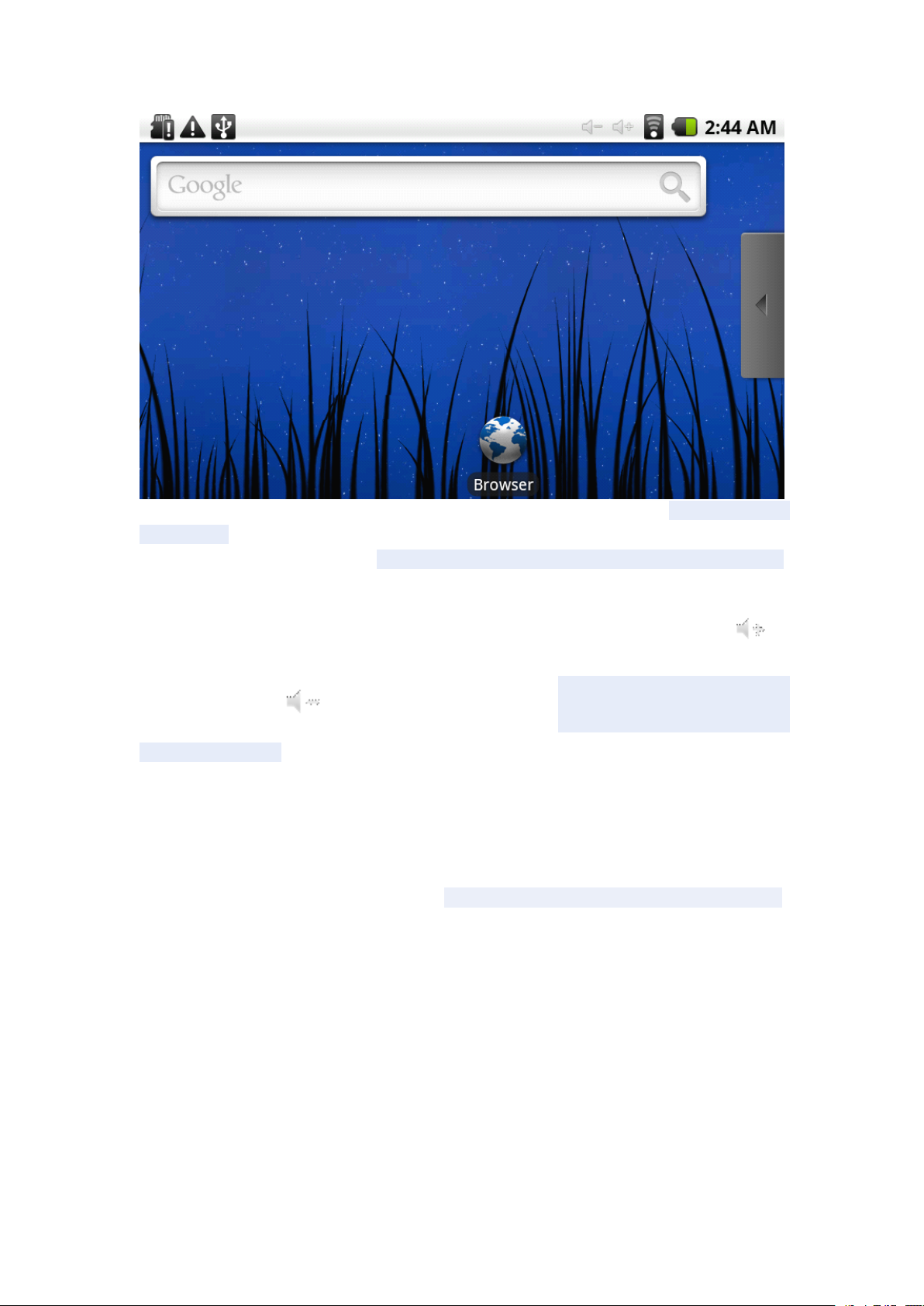
The status bar to display the current system of network status , Battery , Time
information . Quick search box for Web search by typing key words . Middle right of the
screen the main menu tab stop , Click
Bottom of the screen displaying the browser shortcut icon .
Optimization of the status bar results , Increase the volume of two icons ,
Volume reduction . Click to adjust the volume . Equivalent to Volume + and
Volume – features .
or
drag to the main menu bar to start the default .
Button
Button
Button
Button :
Volume keys: the task bar Volume +, Volume-achieve changes in the volume .
Power key: Press and switch machines. Short press to enter
Menu button: Displays the current form of the menu items (if any) .
Home button: Back to the main interface
Return: Return on an interface .
Main
Main
Main
Main Menu
Click or drag the main interface of the main menu tab, the main menu will be from
right to left (or bottom-first, last), and is as follows :
:
:
:
Android system uses in the course of the keys :
or
choose .
Menu
Menu
Menu Operation
Operation
Operation
Operation :
:
:
:
or
leave the hibernation .
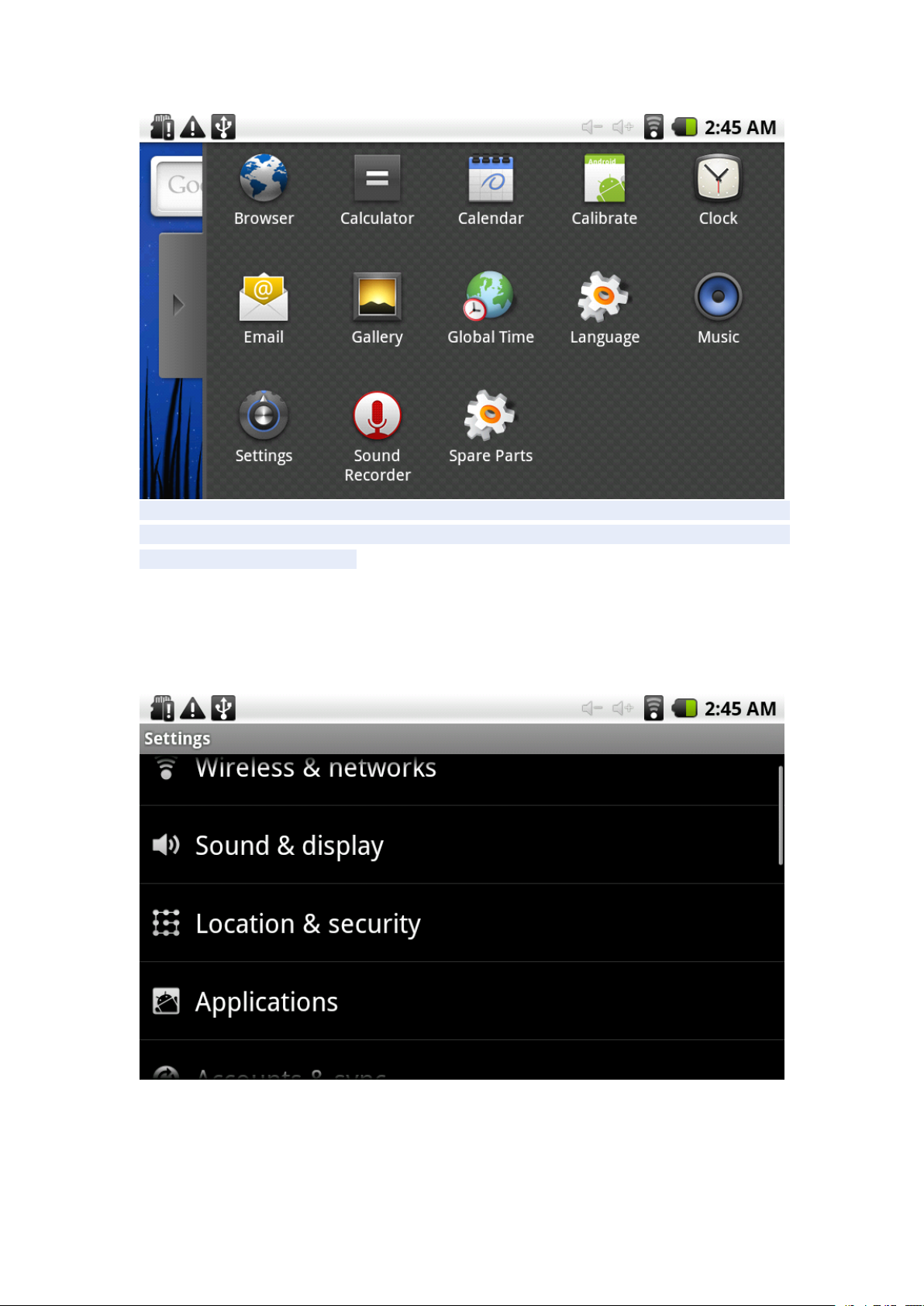
In the main menu, the system can be set to run existing applications, installanew
application, start the touch calibration, music player, video player, web browsing,
games and other operations .
System
System
System
System Settings
Click the main menu interface in the "Settings" icon, you can open the system
settings interface, as shown below :
Settings
Settings
Settings :
:
:
:
Select the appropriate operation of the relevant items, such as :
* Wireless and network
*
*
*
* Sound and display
* Date and time settings
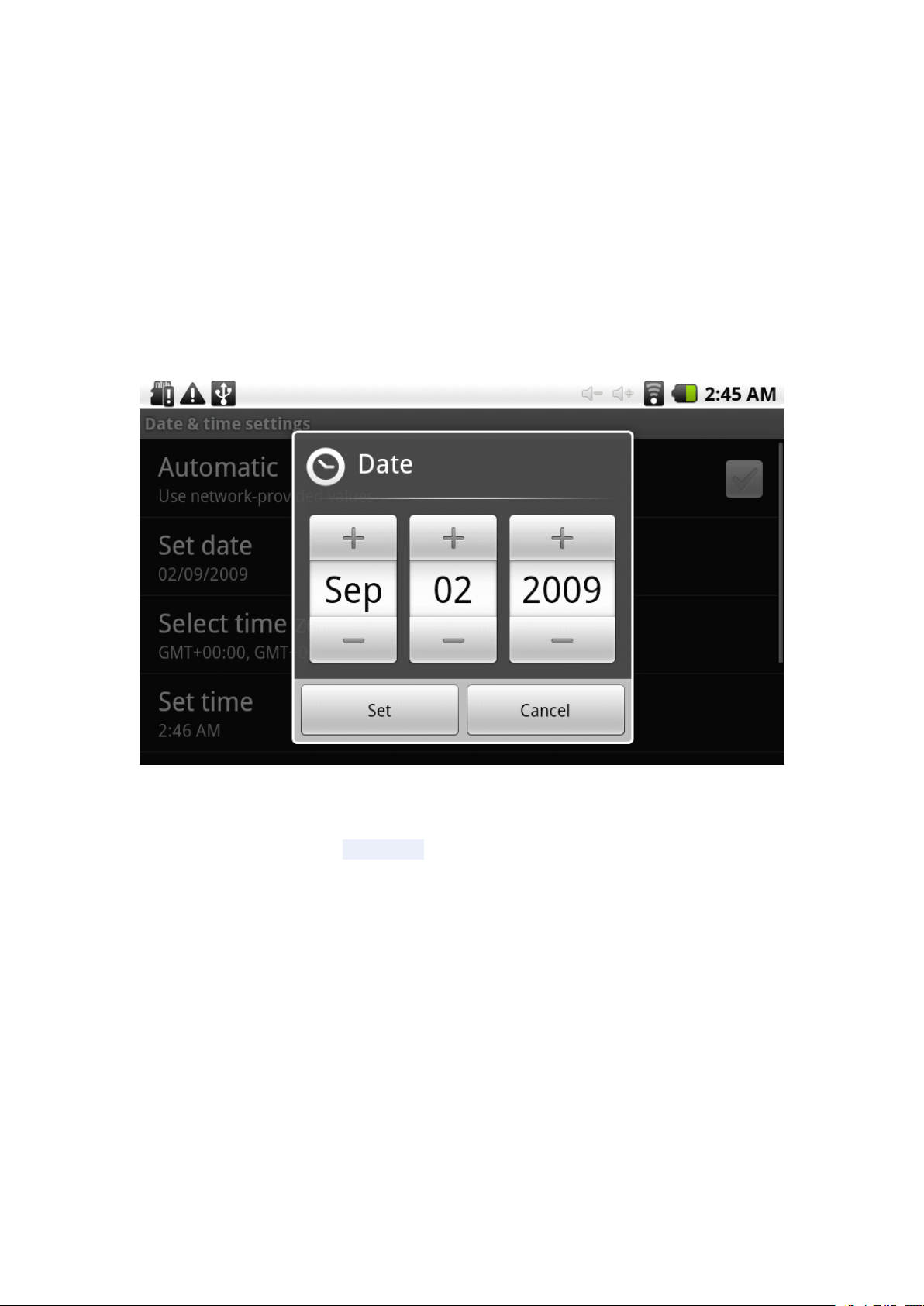
* About Equipment
Etc.
* Date and time settings :
Set interface options "time and date settings options"
settings interface :
Can choose to automatically: use the Network Time .
Can also select to set the date, select the time zone, set the time, time format, date
format and other information .
For example, choose to set the date, as follows :
to
enter the date and time
Select +: that the increase
Select -: that the reduction of 1 unit .
Also can choose the number, enter the input mode. Directly entering the desired
number, then select Done. As follows :
of
1 unit ,
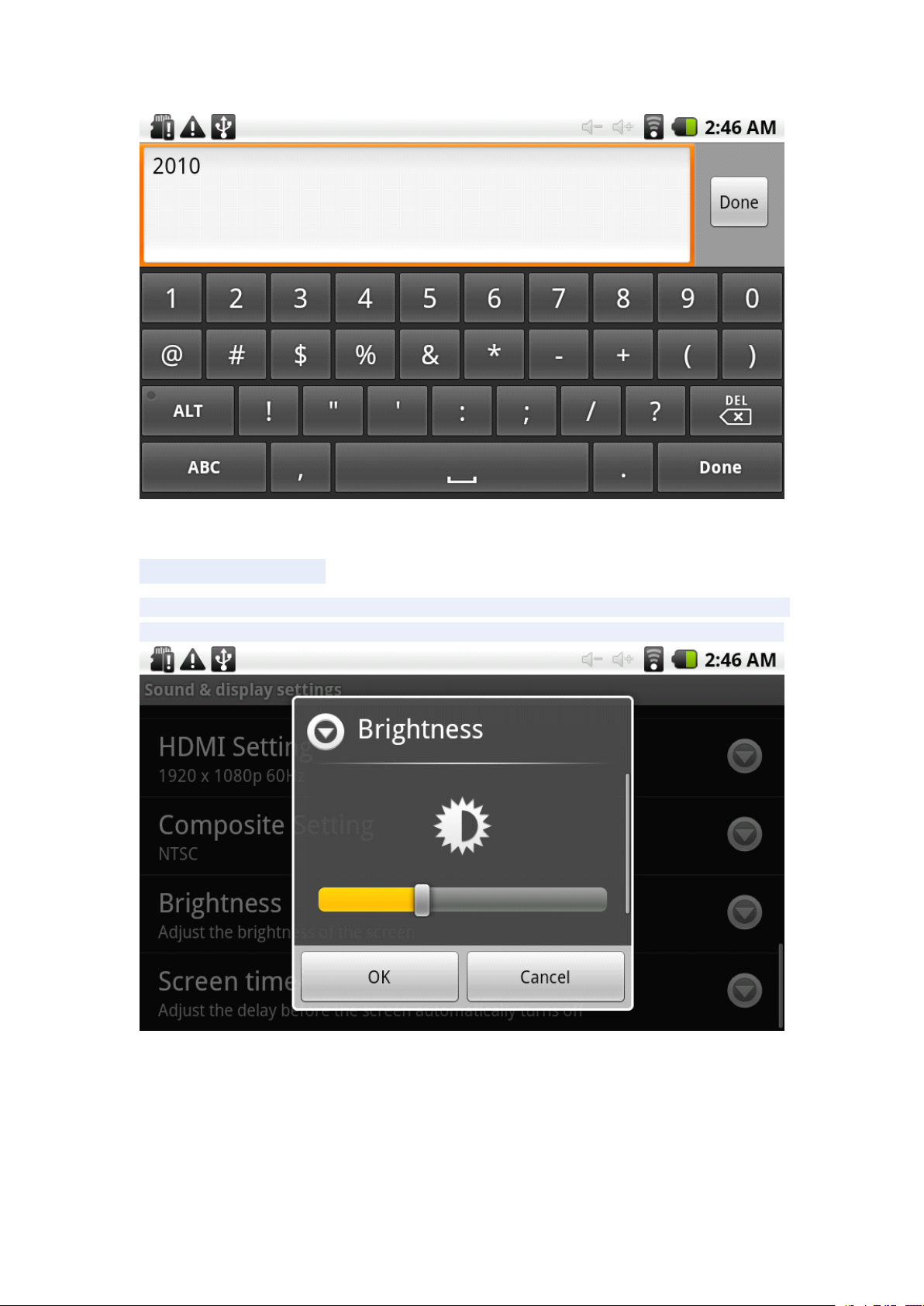
Select "Settings." If you enter the number of legitimate, then the operation is
successful, the system will set the option to use the new .
* Screen brightness :
In the setup interface choose "sound and display settings" to enter the sound and
display settings interface, scroll down section, select "Brightness", there are interface :
* Standby screen :
Standby screen: the screen automatically locks the delay before .
In the setup interface choose "sound and display settings" to enter the sound and display settings
interface, scroll down section, select the "standby screen" interface appears , as follows :
Note: In the video, the screen auto-standby function does not work
