Android ET50 N-GMS User Manual

1
Android Marshmallow OS
Update
Instructions for ET50 N-GMS
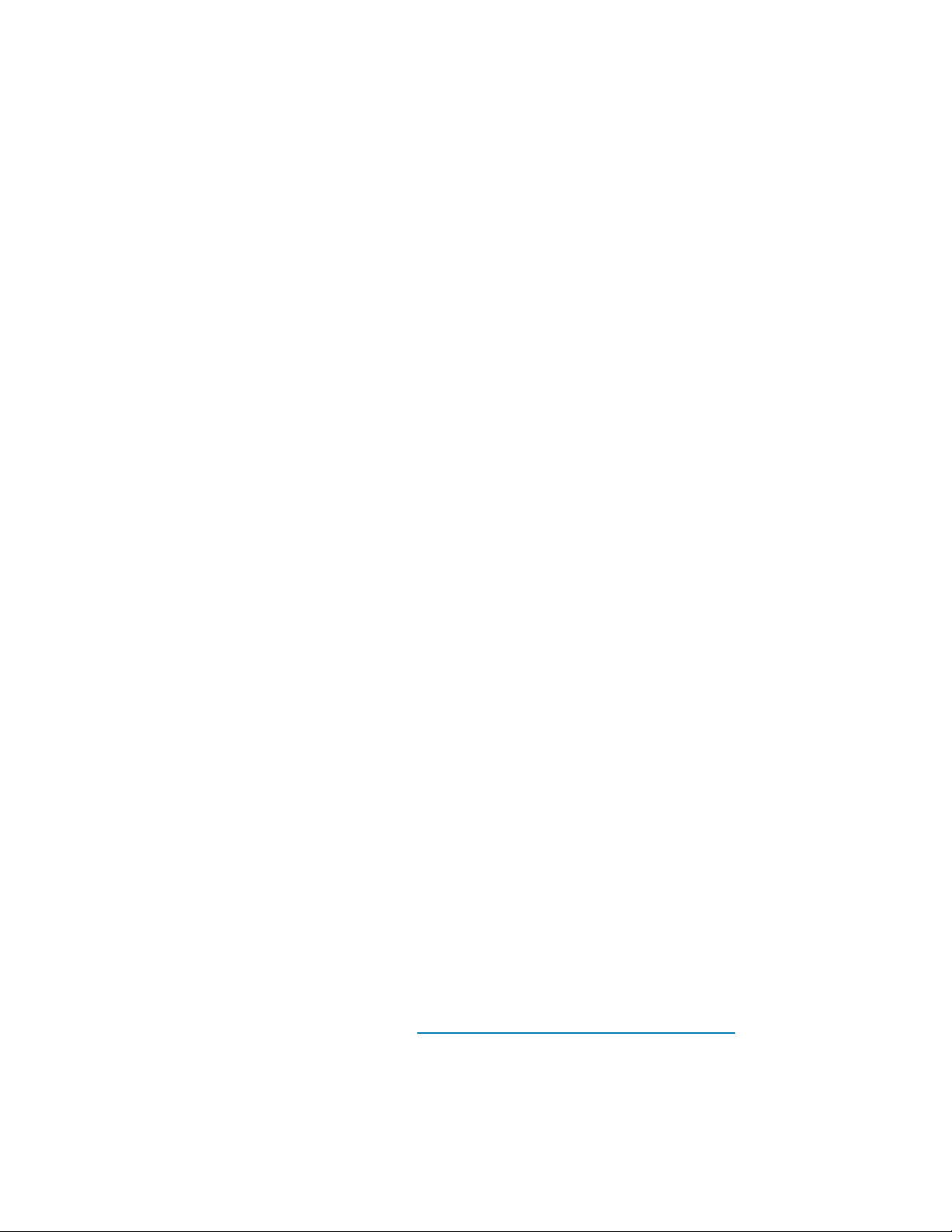
2
Installation Requirements
ADB installed on the PC (including adb drivers)
USB debugging turned ON (from Developer options) ET50 Non-GMS
has at least: Version 03-21-20-MN-0R-M1-U00-STD build
Installation Instructions
BEFORE UPDATING THE OS IMAGE, EXTERNAL POWER MUST BE APPLIED TO THE
TERMINAL VIA USB CHARGING CABLE OR CRADLE.
PLEASE ENSURE BATTERY LEVEL IS > 30%
1) If the device has 03-21-20-MN-0R-M1-U00-STD build
To see what GMS build version is currently on the device, go to “Settings” and scroll down to
“About tablet” scroll down to “Build Fingerprint”
If it shows 03-21-20-MN-0R-M1-U00-STD the device has base build
AND
To see what GMS patch version is currently on the device, go to “Settings” and scroll down to
“About tablet” Then select “SW Components “Scroll down to Device Patch Version:
If “Device Patch Version: 0 “the device has base build, if it shows 1 it has UPDATE 01 installed, if
it shows 2 it has UPDATE 02 installed. If it is shows 3 then it has updated CFE3. If it shows 4
then it has updated to CFE4.
2) If the device is having AUO display the device cannot be downgraded to the older OS RevA(v01-08-
20)/RevB(v02.14.30)/RevC(v03.21.20 base build) or to the L OS
To find the display type please run the below command in ADB shell
“getprop ro.boot.spid”.
If the line [ro.boot.spid]: [0000:0000:000a:0007:000a:0005] is present then the device is having
the AUO 8” display.
Or,
From Settings->About tablet->SW Components->Touch Config ->f1.0b.01.01.00.00
Display type is checked from second parameter 0b, means device is having AUO 8” display.
Software update procedure for ET50:
1. For applying the patch, please refer Zebra_ET5x_Android_Flashing_Procedure.pdf
2. There are two ways to Check the Android Patch Level after installing the update package in the
device,
