Page 1
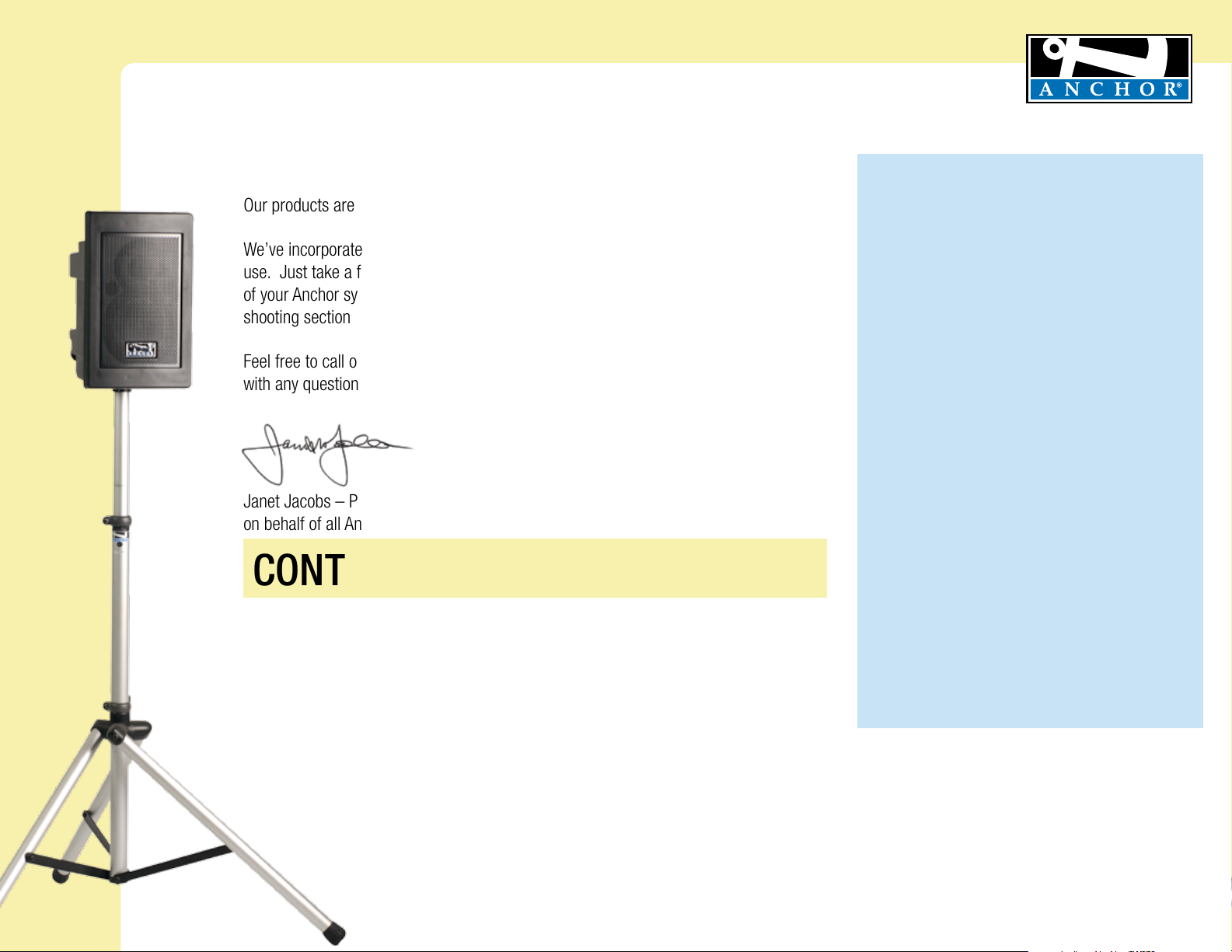
Explorer Pro Sound System Owners Manual
A Message from the President
Congratulations on purchasing an Anchor Audio sound system, the choice of thousands
of satisfied customers including the White House, prestigious universities, school
districts nationwide, police and fire departments, and all branches of the U.S. Military.
Our products are made of the finest materials and built with pride in the U.S.
We’ve incorporated the latest technology into your sound system yet kept it simple to
use. Just take a few minutes to review this manual to ensure the maximum enjoyment
of your Anchor system. Or, you can view a demonstration video complete with a trouble
shooting section at www.anchoraudio.com.
Feel free to call our friendly customer support staff at 1-800-ANCHOR1
with any questions. We love to hear from our customers.
Janet Jacobs – President
on behalf of all Anchor Employees
CONTENTS
GETTING STARTED ...................................................................................................................1
BASIC SYSTEM OPERATION / SPEAKER STAND SETUP .............................................................. 2
CONNECTING SOUND SYSTEM / CONTROLLING FEEDBACK ...................................................... 3
OPERATING THE BUILT-IN UHF WIRELESS RECEIVER / CERTIFICATION ........................................ 4
OPERATING THE WIRELESS MICROPHONE/TRANSMITTER .........................................................5
CARING FOR YOUR BATTERY ................................................................................................... 6
IMPORTANT SAFETY INFORMATION ......................................................................................... 7
HAVING TROUBLE WITH YOUR SOUND SYSTEM? / TECHNICAL SPECS ....................................... 8
MADE IN USA
MADE IN USA
SIX YEAR WARRANTY
SIX YEAR WARRANTY
GETTING STARTED
Please check your new unit carefully for any
damage which may have occurred during shipment.
Each Anchor product is carefully inspected at the
factory and packed in specially designed boxes for
safe transport.
Notify the freight carrier immediately of any damage
to the shipping box or product. Repack the unit
in the original box and wait for inspection by the
carrier’s claim agent. Notify your dealer of the
pending freight claim.
NOTE: All damage claims must be made with freight carrier!
RETURNING SYSTEMS FOR SERVICE
OR REPAIR
For service or repair, please contact the dealer
you purchased your system from, call us at 1-800262-4671, or visit www.AnchorAudio.com, Contact
Us page. Our tech support team will issue an RA
number for warranted systems, after which, you can
ship the item(s) to Anchor for repair. All shipments
to Anchor Audio must include an RA number and
must be shipped prepaid. C.O.D. shipments and
shipments without an RA number will be refused
and returned at your expense.
IMPORTANT: Save the shipping box & packing materials,
they were specially designed to ship your unit!
The Explorer Pro comes with a six year warranty,
and all Anchor Audio batteries, and wireless come
with a two year warranty.
For System Setup & Operation Videos Visit Our Website: www.anchoraudio.com
1
Page 2
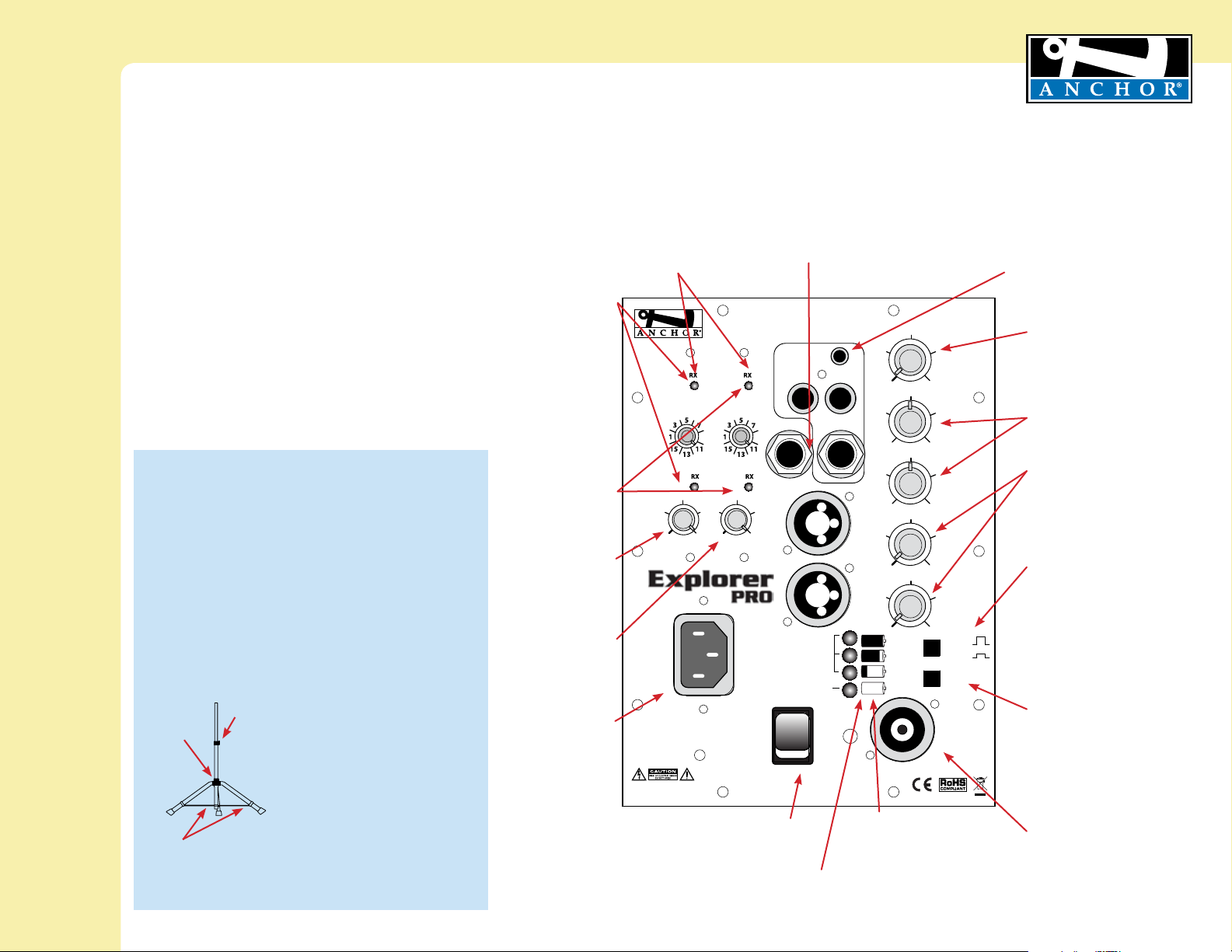
Explorer Pro Sound System Owners Manual
MADE IN USA
BASIC SYSTEM OPERATION
NOTE: Fully Charge Batteries Before First Use!
1. Set all Input Level Controls to minimum
& Tones Controls to flat or the middle
setting before turning your system on
2. Plug a wired microphone into the MIC
1 or MIC 2 jacks and/or plug an audio
source into the LINE-IN jack
3. Switch POWER to ON, the BATTERY LED
will light
4. Slowly increase the Level Control for the
input jacks used to the desired volume
5. Adjust BASS & TREBLE controls to
desired sound quality
IMPORTANT: Make all connections with shielded
cables to avoid hum, buzzing or interference.
SPEAKER STAND SETUP
1. Loosen the Lower Collar Knob
2. Separate the stand legs until the leg support Cross
Braces are parallel to the floor
3. Tighten the Lower Collar Knob
4. Loosen the Upper Collar Knob and extend the
center pole
5. Adjust height and retighten the Upper Collar Knob
6. Place your Anchor sound system on the stand
SPEAKER STAND ADAPTER
The 1.5” diameter Speaker Stand
Adapter lets you mount the
Explorer on a speaker stand.
1. Slide Speaker Stand Adapter
into slot on Explorer PRO
bottom
2. Tighten screw to secure
adapter
3. Place unit on stand carefully
4. Tighten screw on Adapter
collar securing Explorer PRO
on stand
For System Setup & Operation Videos Visit Our Website: www.anchoraudio.com
LOWER
COLLAR
KNOB
CROSS BRACES
UPPER
COLLAR
KNOB
WIRELESS RECEIVERS 4
RX INDICATOR LIGHTS FOR
WIRELESS RECEIVER 1
A solid red light on one of the
RX Indicator Lights indicates
that the sound system is getting
good reception with the wireless
microphone
A solid red light on both RX
Indicator Lights indicates that
the sound system is a optimum
reception with the wireless
microphone
RX INDICATOR LIGHTS FOR
WIRELESS RECEIVER 2
WIRELESS MICROPHONE 1
LEVEL CONTROL
Adjust knob to control
wireless microphone levels
WIRELESS MICROPHONE 2
LEVEL CONTROL
AC POWER CORD INLET
WARNING: TO REDUCE THE RISK OF FIRE
OR ELECTRIC SHOCK, DO NOT EXPOSE
THIS EQUIPMENT TO RAIN OR MOISTURE.
BACK PANEL OF EXP-7500U2
LINE OUT - OUTPUT JACK
Balanced 1/4” – provides a combined
output of all active system inputs
Record your presentation or connect to
(see page 6)
WIRELESS 1
VOLUME
POWER INLET
100-240 VAC, 47-63 Hz
(250 WATTS MAX)
another powered sound system
WIRELESS 2
9
9
VOLUME
POWER SWITCH
CHARGE INDICATOR LIGHT (AC/DC only)
LINE IN
LINE OUT
CHARGE STATUS
BATTERY EMPTY
OFF
ON
RL
MIC 1
MIC 2
POWER
SPEAKER OUT
BATTERY LEVEL
INDICATOR LIGHT
(AC/DC only)
LINE IN
VOLUME
TREBLE
BASS
MIC 1
VOLUME
MIC 2
VOLUME
MUSIC
SPEECH
VOICE
OVER
SIX YEAR WARRANTY
LINE IN - INPUT JACKS
The 1/8” (3.5 mm) jack input is used to hook
up an iPod, a portable CD/ MP3/ tape player,
laptop computer, or similar external
audio source
The 1/4” unbalanced input can be used for
other communication devices including a
mixer or daisy chaining together multiple
Explorer speakers
LINE IN LEVEL CONTROL
TONE CONTROLS - BASS/TREBLE
WIRED MIC LEVEL CONTROLS
MUSIC/ SPEECH BUTTON
In situations where you’re speaking to
a larger crowd or in a noisy environment, just push the Music/Speech
button in and give your voice an added
boost
To return back to normal use, just push
the Music/Speech button again
VOICE OVER BUTTON
Push the “Voice Over” button in
to have the music automatically
lowered when you speak through a
connected microphone
Music will return to original level
when mic use/speaking stops
SPEAKER OUT -
OUTPUT JACK
Connect the system to a
Explorer PRO unpowered
companion speaker
2
Page 3
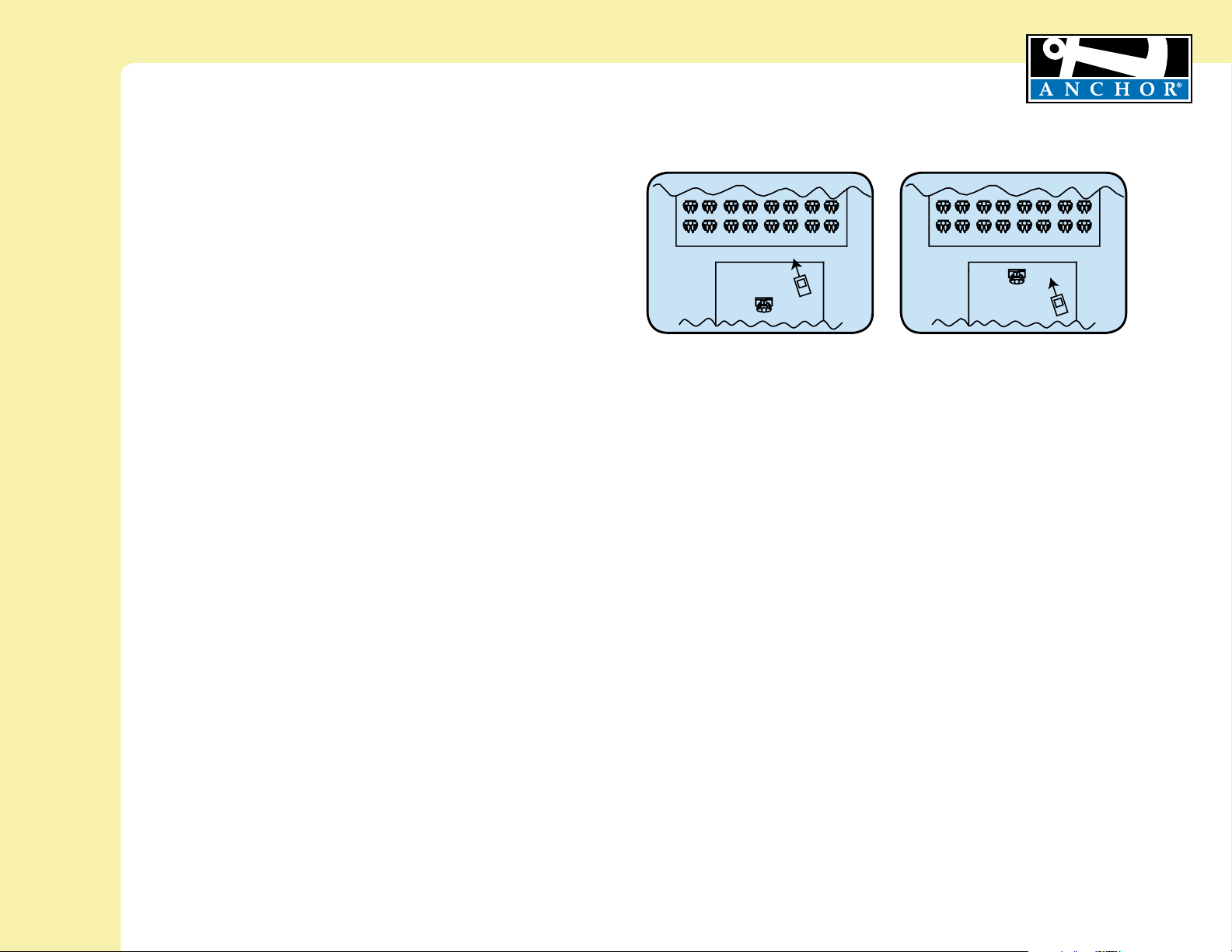
Explorer Pro Sound System Owners Manual
CONNECTING TWO OR MORE EXPLORER PRO SOUND SYSTEMS
USING A EXPLORER PRO UNPOWERED COMPANION SPEAKER
Connect one end of a speaker cable
of a powered Explorer PRO sound system. Connect the other end to the jack labeled
IN on the back of a Explorer PRO unpowered companion speaker.
NOTE: AC power is not required for an unpowered companion speaker.
USING 2 POWERED EXPLORER PRO SOUND SYSTEMS
This method uses the line-output feature of your Explorer PRO sound system.
Connect a speaker cable
Explorer PRO to the LINE IN jack on the second powered Explorer PRO. Set the
volume of the second Explorer PRO to maximum so that full volume control will be at
the first or primary sound system.
NOTE: The line-output feature can also be used to send the signal to a sound
system in a different room or a separate recording device.
SETTING UP YOUR EXPLORER PRO SOUND SYSTEM
We recommend placing your sound system between the audience and the
presenter, facing the audience and raised above their heads using a speaker
stand or table. This benefits listeners in the rear of the crowd, minimizes the
risk of overpowering those in the front and helps prevent feedback by keeping
microphone users behind the sound system.
Place your unit along the least trafficked aisle pointing towards the center
of the audience.
(1/4” phone)
SINGLE SYSTEM PLACEMENT
(SC-50NL)
from the LINE OUT jack on the first powered
to the SPEAKER OUT jack on the back
(EXP-7501)
MADE IN USA
SIX YEAR WARRANTY
CORRECT SYSTEM PLACEMENT WRONG SYSTEM PLACEMENT
CONTROLLING FEEDBACK
Feedback, a howling noise or shrill sound, is self-generated by the sound system. It’s caused by
a microphone picking up the sound coming from the speaker and then re-amplifying it. Once a
feedback loop starts it continues until the system is adjusted.
FEEDBACK CAUSES
• Microphone too close, pointing towards
or in front of speaker
• Volume setting is too loud for room
• Sound reflecting off hard surfaces
AVOIDING & ELIMINATING FEEDBACK
• Point microphone in a different direction
• Keep microphone away from the speaker
• Place speaker in FRONT of the microphone
• Reduce the sound system volume levels
CAUTION: Feedback can damage your equipment & may be hazardous to hearing.
MULTIPLE SYSTEM PLACEMENT
Place units along aisles pointing just off the audience center line, over the
crowds head. With the sound system placed properly it should provide
sufficient coverage.
For System Setup & Operation Videos Visit Our Website: www.anchoraudio.com
3
Page 4

Explorer Pro Sound System Owners Manual
DIVERSITY WIRELESS BY ANCHOR AUDIO
Anchor Audio UHF wireless is a 16 channel, diversity wireless system that receives signals with two independent antennae. With diversity
wireless the receiver processes the stronger signal, effectively minimizing dropouts and interference from other transmitting sources. The
antennae are mounted internally so there are no obstructions or risk of damage.
MADE IN USA
SIX YEAR WARRANTY
CHANNEL SELECTION - BUILT-IN RECEIVER
Select a channel, set the built-in receiver & microphone transmitter
to that channel before using your wireless system.
1. Choose any available wireless channel from 1 thru 16
(see page 5 for transmitter instructions)
2. Set the Wireless Channel Selection Knob to the channel you
choose in step 1
If you have two wireless receivers repeat above for the second receiver.
Remember, each receiver/transmitter pair must be set to different
channels to avoid interference.
NOTE: Ongoing wireless interference? The frequency you selected may be in use by other systems in the area!
Change channels until you find a clear frequency!
CERTIFICATION
This system conforms to part 74 and part 15 of the FCC rules, contact the FCC office for filling forms.
Frequency Range: 682 MHz - 698 MHz
WIRELESS 1 CHANNEL
SELECTION
WIRELESS 1 RX
INDICATOR LIGHTS
WIRELESS 1
VOLUME CONTROL
WIRELESS 2 CHANNEL
SELECTION
WIRELESS 2 RX
INDICATOR LIGHTS
WIRELESS 2
VOLUME CONTROL
WH-6000EU and WB-6000EU transmitters meet the essential requirements of the European R&TTE Directive 99/5/EC and are
eligible to carry the CE marking. CE 0336 !
European Frequency Range: 863.125 MHz - 864.875 MHz
For System Setup & Operation Videos Visit Our Website: www.anchoraudio.com
4
Page 5

Explorer Pro Sound System Owners Manual
OPERATING THE WIRELESS MICROPHONE/TRANSMITTER
MADE IN USA
SIX YEAR WARRANTY
CHANNEL SELECTION - HANDHELD TRANSMITTER
1. Unscrew battery cover on bottom of microphone
2. Set the CHANNEL SELECTOR dial to match the channel setting
of your receiver
3. Replace battery cover and tighten firmly
NOTE: When using dual wireless, each microphone must be set to a different channel!
USING YOUR WIRELESS MICROPHONES
After you have set the transmitter channel (see above) you are ready to use your wireless microphone:
1. Body-pack transmitter users must insert
the mic plug into the transmitter jack marked
MIC
2. Push the transmitter power button for two seconds until ON (The red LED will stay on when
the mic is turned on. If the red LED flashes, the
battery is low)
3. Turn the Explorer Pro power switch to ON
4. The RX indicators will light
will light at a time)
being transmitted and received
when the wireless signal is
CHANNEL SELECTION - BODY-PACK TRANSMITTER
1. The channel selection dial is located on the side of the transmitter
2. Set the CHANNEL selection dial to match the channel setting of the receiver
(only one indicator
CAUTION: Harmful feedback may occur when walking in front of a sound system or speaker with a wireless microphone. Always point microphone away from speakers!
REPLACE BATTERY - HANDHELD TRANSMITTER
1. Unscrew battery cover on bottom of microphone
2. Replace old batteries with two fresh size ‘AA’
alkaline batteries
3. Replace battery cover and tighten firmly
NOTE: Transmitter power must be OFF when changing batteries!
For System Setup & Operation Videos Visit Our Website: www.anchoraudio.com
REPLACE BATTERY - BODY-PACK TRANSMITTER
1. Slide open battery cover on front of transmitter
2. Replace old batteries with two fresh size ‘AA’
alkaline batteries
3. Replace battery cover by sliding firmly into place
5
Page 6

Explorer Pro Sound System Owners Manual
MADE IN USA
CARING FOR YOUR BUILT-IN BATTERY (AC/DC ONLY)
An automatic charging system is built-in to your Explorer PRO
Sound System. It is designed to properly charge and maintain the
systems built-in battery.
CHARGING THE BATTERY (AC/DC ONLY)
1. The Battery Level Indicator Light will show solid red light
when battery is low
2. To charge the battery, plug the AC power cord into the
Explorer PRO
3. Plug the other end of the cord into AC outlet
4. The Charge Indicator Light will show solid green light when
charging is complete
To preserve the life of your battery it is recommended that it be
fully charged as soon as possible after every use regardless of the
length of operation.
NOTE: System Can Be Used While Battery Charges!
AC OPERATION & BATTERY CHARGING
Explorer Pro Sound Systems include an automatic charging
system designed to properly charge and maintain the systems
built-in battery. To charge battery plug the system into an AC
outlet and operate as normal while built-in battery is charging.
The CHARGE STATUS LED will light when charging. Bright red
indicates charge process has begun. Amber indicates the charge
process is almost complete, and green indicates full battery. It
takes approximately 7 hours to charge the completely drained
Explorer battery.
SIX YEAR WARRANTY
CHARGE STATUS LEDS (AC/DC Only)
GREEN: Charge Complete
AMBER: Nearly Complete
RED: Charging has Begun
BATTERY EMPTY LED (AC/DC Only)
RED: Charge Battery Immediately
IMPORTANT: Always Store Your System with Battery Fully Charged!
Waste electrical and electronic products must not be disposed
of with household waste. Please recycle where facilities
exist. Check with your Local Authority or Retailer for recycling
advice.
For System Setup & Operation Videos Visit Our Website: www.anchoraudio.com
6
Page 7

Explorer Pro Sound System Owners Manual
Important Safety Instructions
1) Read Instructions – All the safety and operation instructions should be read before the
product is operated.
2) Retain Instructions – The safety and operating instructions should be retained for future
reference.
3) Heed Warnings- All warnings on the product and in the operating instructions should be
adhered to.
4) Follow Instructions – All operating and use instructions should be followed.
5) Cleaning – Unplug this product from the wall outlet before cleaning. Do not use liquid
cleaners or aerosol cleaners. Use a damp cloth for cleaning.
Exception: A product that is meant for uninterrupted service and that for some specific
reason, such as the possibility of the loss of an authorization code for the CATV converter,
is not intended to be unplugged by the user for cleaning or any other purpose, may
exclude the reference to unplugging the product in the cleaning description otherwise in
above 5).
6) Attachments – Do not use attachments not recommended by the product manufacturer
as they may cause hazards.
7) Water and Moisture – Do not use this product near water – for example, near a bath tub,
wash bowl, kitchen sink, or laundry tub; in a wet basement; or near a swimming pool;
and the like.
8) Accessories – Do not place this product on an unstable cart, stand, tripod, bracket, or
table. The product may fall, causing serious injury to a child or adult, and serious damage
to the product. Use only with a cart, stand, tripod, bracket, or table recommended by the
manufacturer, or sold with the product. Any mounting of the product should follow the
manufacturer’s instructions, and should use a mounting accessory recommended by the
manufacturer.
9) A product and cart combination should be moved with care. Quick stop, excessive force,
and uneven surfaces may cause the product and cart combination to overturn.
10) Ventilation – Slots and openings in the cabinet are provided for ventilation and to ensure
reliable operation of the product and to protect it from overheating, and these openings
must not be blocked or covered. The openings should never be blocked by placing the
product on a bed, sofa, rug, or other similar surface. This product should not be placed in
a build-in installation such as a bookcase or rack unless proper ventilation is provided or
the manufacturer’s instructions have been adhered to.
11) Power Sources – This product should be operated only from the type of power source
indicated on the marking label. If you are not sure of the type of power supply to your
home, consult your product dealer or local power company. For products intended to
operate from battery power, or other sources, refer to the operating instructions.
12) Grounding or Polarization – This product may be equipped with a polarized alternatingcurrent line plug (a plug having one blade wider than the other). This plug will fit into
the power outlet only one way. This is a safety feature. IF you are unable to insert the
plug fully into the outlet, try reversing the plug. If the plug should still fail to fit, contact
your electrician to replace your obsolete outlet. Do not defeat the safety purpose of the
polarized plug.
13) Power-Cord Protection – Power-supply cords should be routed so that they are not likely
to be walked on or pinched by items placed upon or against them, paying particular
attention to cords at plugs, convenience receptacles, and the point where they exit from
the product.
14) Protective Attachment Plug – The product is equipped with an attachment plug having
overload protection. This is a safety feature. See Instruction Manual for replacement or
resetting of protective device. If replacement of the plug is required, be sure the service
technician has used a replacement plug specified by the manufacturer that has the same
overload protection as the original plug.
For System Setup & Operation Videos Visit Our Website: www.anchoraudio.com
MADE IN USA
SIX YEAR WARRANTY
15) Outdoor Antenna Grounding – If an outside antenna or cable system is connected to
the product, be sure the antenna or cable system is grounded so as to provide some
protection against voltage surges and built-up static charges. Article 810 of the National
Electrical Code, ANSI/NFPA 70, provides information with regard to proper grounding of
the mast and supporting structure grounding of the lead in wire to an antenna discharge
unit, size of grounding conductors, location of antenna-discharge unit, connection of
grounding electrodes, and requirements for the grounding electrode. See Figure A.
16) Lightning – For added protection this product during lightning storm, or when it is left
unattended and unused for long periods of time, unplug it from the wall outlet and
disconnect the antenna or cable system. This will prevent damage to the product due to
lightning and power-line surges.
17) Power Lines – An outside antenna system should not be located in the vicinity of
overhead power lines or other electric light or power circuits, or where it can fall into
such power lines or circuits. When installing an outside antenna system, extreme care
should be taken to keep from touching such power lines or circuits as contact with them
might be fatal.
18) Overloading – Do not overload wall outlets, extension cords, or integral convenience
receptacles as this can result in a risk of fire or electric shock.
19) Object and Liquid Entry – Never push objects of any kind into this product through
openings as they may touch dangerous voltage points or short-out parts that could result
in a fire or electric shock. Never spill liquid of any kind on the product.
20) Servicing – Do not attempt to service this product yourself as opening or removing
covers may expose you to dangerous voltage or other hazards. Refer all servicing to
qualified service personnel.
21) Damage Requiring Service – Unplug this product from the wall outlet and refer servicing
to qualified service personnel under the following conditions:
a. When the power-supply cord or plug is damaged.
b. If liquid has been spilled, or objects have fallen into the product.
c. If the product has been exposed to rain or water.
d. If the product does not operate normally by following the operating
instructions. Adjust only those controls that are covered by the operating
instructions as an improper adjustment of other controls may result in damage
and will often require extensive work by a qualified technician to restore the
product to its normal operation.
e. If the product has been dropped or damaged in any way.
f. When the product exhibits a distinct change in performance – this indicates a
need for service.
22) Replacement Parts – When replacement parts are required, be sure the service
technician has used replacement parts specified by the manufacturer or have the same
characteristics as the original part. Unauthorized substitutions may result in fire, electric
shock, or other hazards.
23) Safety Check – Upon completion of any service or repairs to this product, ask the service
technician to perform safety checks to determine that the product is in proper operation
condition.
24) Wall or Ceiling Mounting – The product should be mounted to a wall or ceiling only as
recommended by the manufacturer.
25 Heat – The product should be situated away from heat sources such as radiators, heat
registers, stoves, or other products (including amplifiers) that produce heat.
7
Page 8

Explorer Pro Sound System Owners Manual
MADE IN USA
HAVING TROUBLE WITH YOUR SOUND SYSTEM?
CONDITION POSSIBLE SOLUTION
No Sound
• charge battery or plug in AC cord
Charge Indicator LED off • leave plugged in for 48 hours to repair battery
No Sound
• make sure all cables are completely plugged in
• turn up volume control of input used
• remove plug from speaker output if not using external speaker
Shortened Battery Life • charge battery fully; if battery life continues to deteriorate,
Distorted Sound • lower system volume control
Excessive Hum or Noise • use shielded cables
• use balanced microphone
CONDITION POSSIBLE SOLUTION
No Sound
• turn up WIRELESS volume control
• make sure mic is plugged into body pack transmitter
No Sound
• turn Explorer PRO POWER switch on
• make sure transmitter power switch is on
• set receiver and transmitter to same channel
• replace battery in transmitter
(power LED off)
(power LED on)
(RX Indicator: ON)
(RX Indicator: OFF)
• turn POWER switch ON
• check for output from source
output
contact Anchor Audio customer service: 800.262.4671
HAVING TROUBLE WITH YOUR WIRELESS SYSTEM?
(WIRELESS MODELS ONLY)
• set MUTE switch to on
• push mic power button
NEED MORE HELP? View demonstration videos on proper system setup and
operation at our website - www.anchoraudio.com
(handheld mic only)
SIX YEAR WARRANTY
EXPLORER PRO TECHNICAL SPECIFICATIONS
Rated Power Output 75 watts AC / DC mode
Max SPL @ Rated Power 109 dB @ 1 meter
Frequency Response 80 Hz – 16 kHz
AC Power Reqs. 90 – 264 VAC, 50/60 Hz
Dimensions
(42 x 27 x 25 cm)
Weight (AC/DC) 23 lbs / 10.4 Kg
Weight (AC only) 16 lbs/ 7.25 Kg
Inputs
Microphone Lo-Z
(2 combo jacks)
pwr
Hi-Z
(HWD)
16.5” x 10.5” x 10”
(1 k Ω)
(10 K Ω)
, balanced, XLR
, unbal, 1/4” phone
12 VDC condenser mic phantom
Auxiliary Hi-Z
Sensitivity For Rated Output
Line -8.4 dBV
Mic
(unbal & bal)
Outputs
Line
(post fader)
Speaker 4-pole Neutrik Speakon® jack
-49 dBV
Lo-Z, buffered, 1/4” balanced
(10 k Ω)
(380 mVrms)
(3.63 mVrms)
, unbal, 1/8” & 1/4”
ANCHOR AUDIO CUSTOMER SERVICE
FOR ADDITIONAL INFORMATION
(Specifications Subject to Change Without Notice)
For System Setup & Operation Videos Visit Our Website: www.anchoraudio.com
800.262.4671
visit www.anchoraudio.com
8
