Page 1
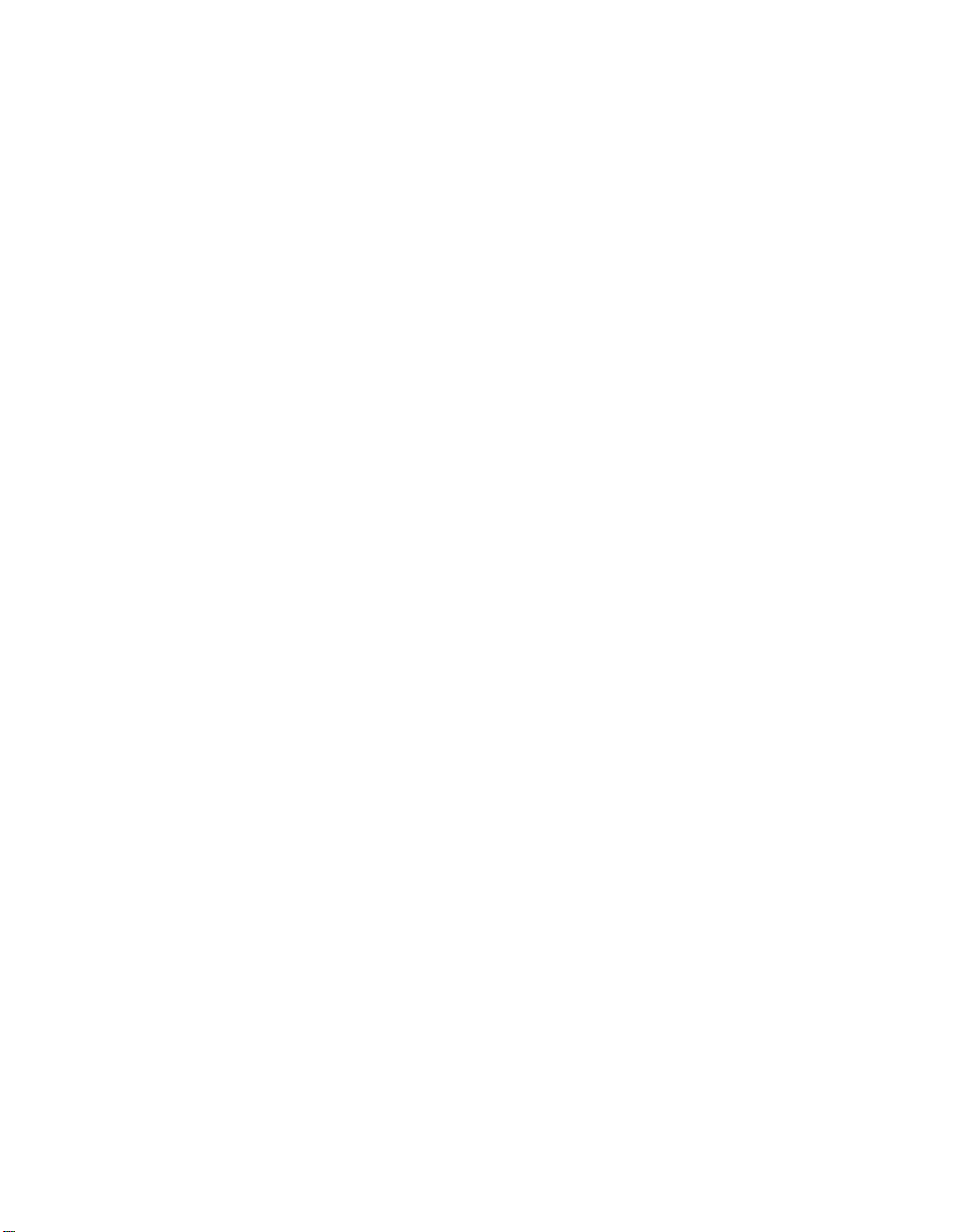
Blackfin® USB-LAN EZ-Extender
Manual
®
Analog Devices, Inc.
One Technology Way
Norwood, Mass. 02062-9106
Revision 2.1, March 2008
Part Number
82-000845-01
a
Page 2

Copyright Information
©2008 Analog Devices, Inc., ALL RIGHTS RESERVED. This document
may not be reproduced in any form without prior, express written consent
from Analog Devices, Inc.
Printed in the USA.
Limited Warranty
The USB-LAN EZ-Extender is warranted against defects in materials and
workmanship for a period of one year from the date of purchase from
Analog Devices or from an authorized dealer.
Disclaimer
Analog Devices, Inc. reserves the right to change this product without
prior notice. Information furnished by Analog Devices is believed to be
accurate and reliable. However, no responsibility is assumed by Analog
Devices for its use; nor for any infringement of patents or other rights of
third parties which may result from its use. No license is granted by implication or otherwise under the patent rights of Analog Devices, Inc.
Trademark and Service Mark Notice
The Analog Devices icon bar and logo, Blackfin, VisualDSP++, EZ-KIT
Lite, and EZ-Extender are registered trademarks of Analog Devices, Inc.
All other brand and product names are trademarks or service marks of
their respective owners.
Page 3
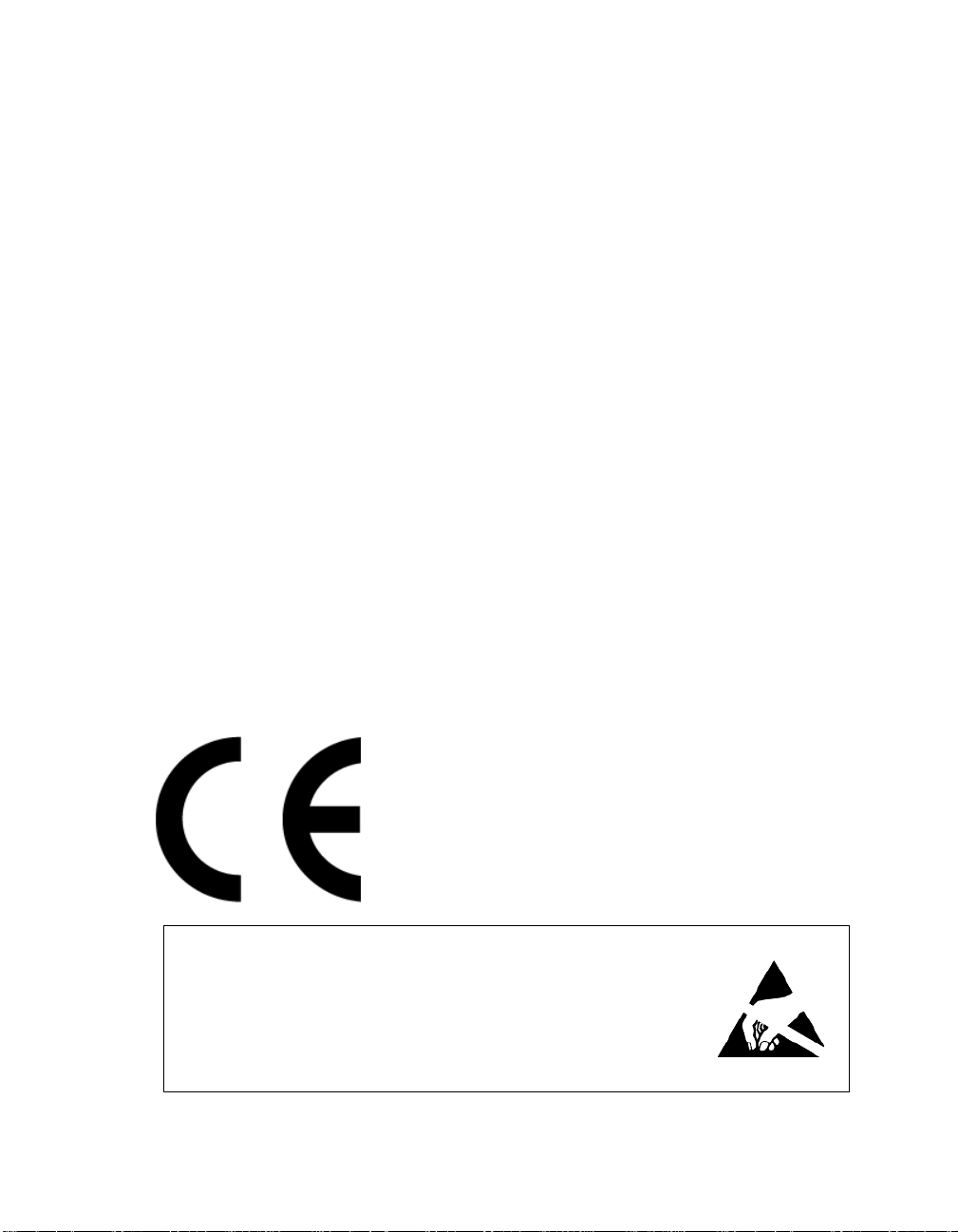
Regulatory Compliance
The USB-LAN EZ-Extender is designed to be used solely in a laboratory
environment. The board is not intended for use as a consumer end product or as a portion of a consumer end product. The board is an open
system design which does not include a shielded enclosure and therefore
may cause interference to other electrical devices in close proximity. This
board should not be used in or near any medical equipment or RF devices.
The USB-LAN EZ-Extender has been certified to comply with the essential requirements of the European EMC directive 89/336/EEC amended
by 93/68/EEC and therefore carries the “CE” mark.
The USB-LAN EZ-Extender has been appended to Analog Devices, Inc.
Technical Construction File (TCF) referenced ‘DSPTOOLS1’ dated
December 21, 1997 and was awarded CE Certification by an appointed
European Competent Body as listed below.
Technical Certificate No: Z600ANA1.022
Issued by: Technology International (Europe) Limited
60 Shrivenham Hundred Business Park
Shrivenham, Swindon, SN6 8TY, UK
The EZ-KIT Lite evaluation system contains ESD (electrostatic discharge)
sensitive devices. Electrostatic charges readily accumulate on the human
body and equipment and can discharge without detection. Permanent
damage may occur on devices subjected to high-energy discharges. Proper
ESD precautions are recommended to avoid performance degradation or
loss of functionality. Store unused EZ-KIT Lite boards in the protective
shipping package.
Page 4
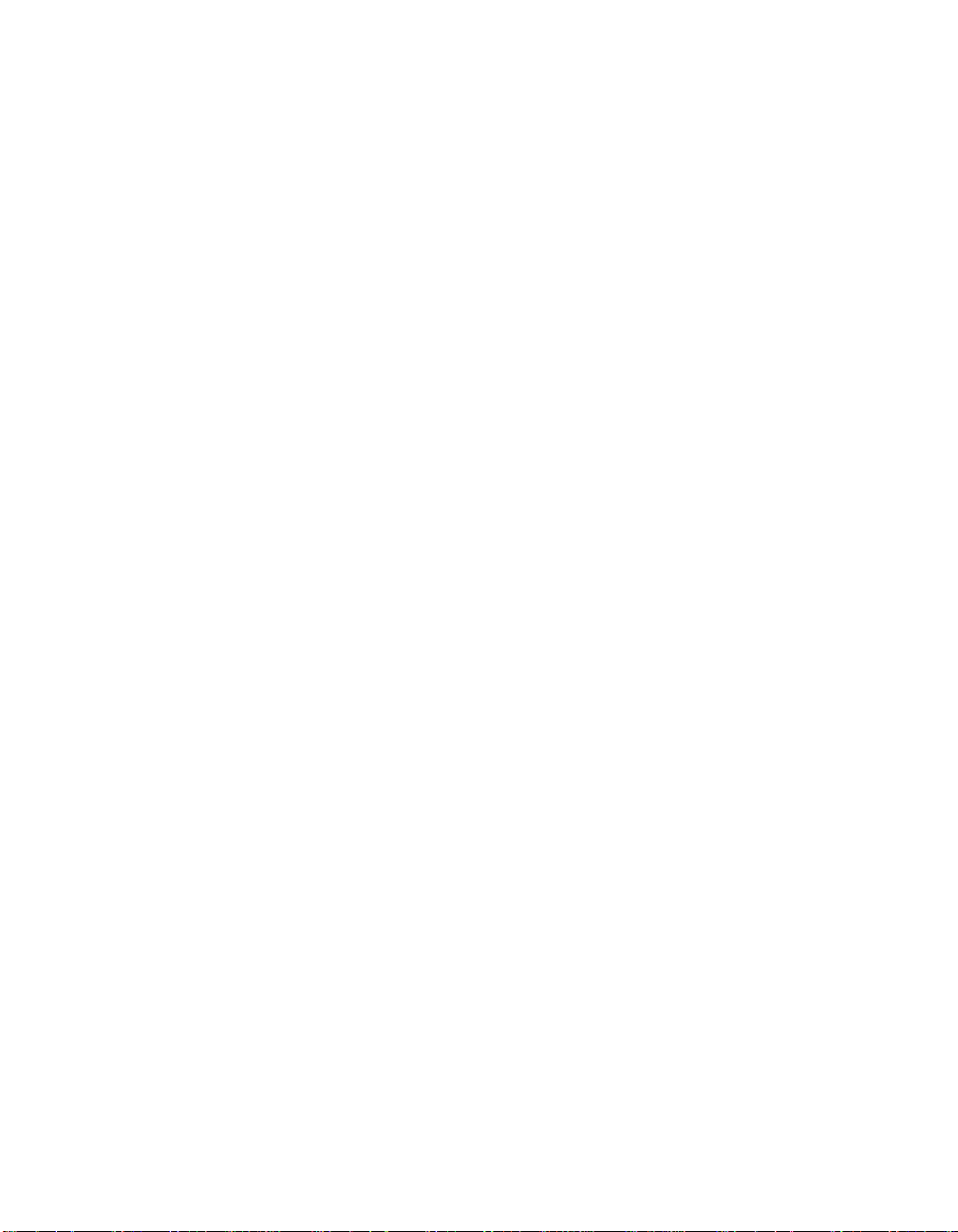
Page 5
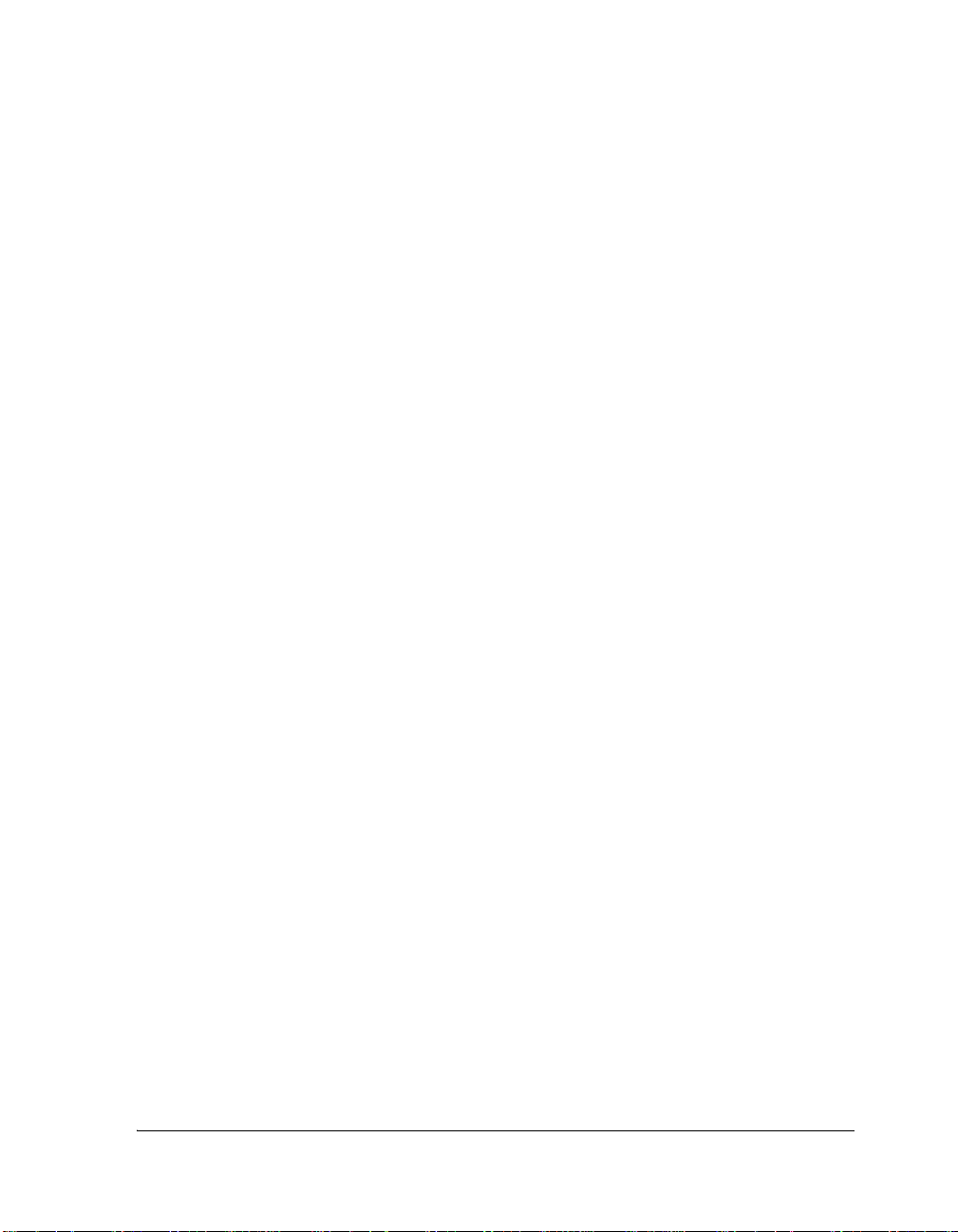
CONTENTS
PREFACE
Product Overview ......................................................................... viii
Purpose of This Manual .................................................................. ix
Intended Audience .......................................................................... ix
Manual Contents ............................................................................. x
What’s New in This Manual ............................................................. x
Technical or Customer Support ....................................................... xi
Supported Products ......................................................................... xi
Product Information ...................................................................... xii
Notation Conventions ................................................................... xiii
USB-LAN EZ-EXTENDER INTERFACES
USB-LAN EZ-Extender Setup ....................................................... 1-1
USB Software ......................................................................... 1-2
Ethernet Software .................................................................... 1-3
USB 2.0 Interface ......................................................................... 1-3
Ethernet Interface ......................................................................... 1-4
Optional ADSP-BF537 EZ-KIT Lite Interfaces ............................. 1-5
Power-Over-Ethernet ............................................................... 1-5
Blackfin USB-LAN EZ-Extender Manual v
Page 6
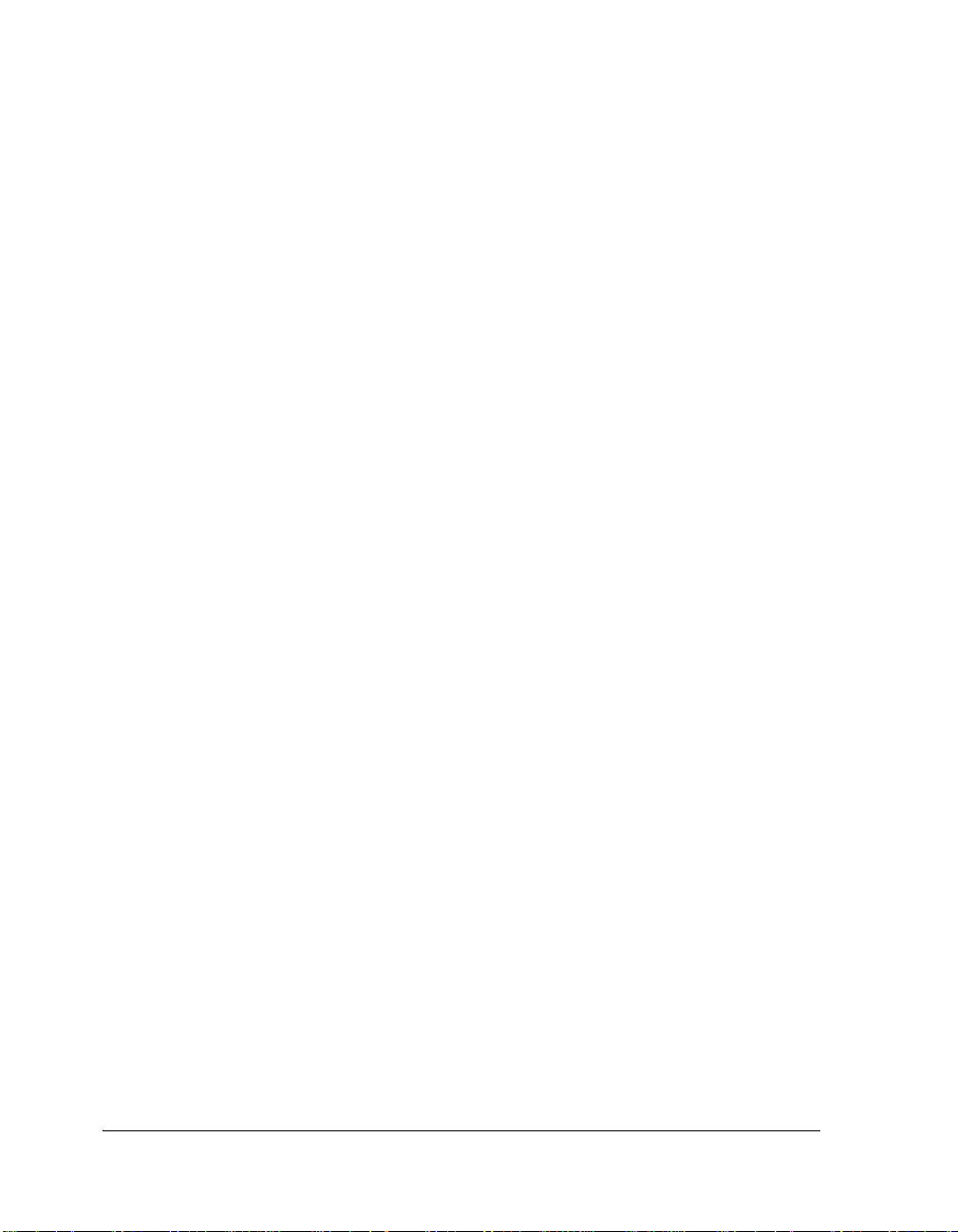
CONTENTS
MII Interface .......................................................................... 1-6
USB-LAN EZ-EXTENDER HARDWARE REFERENCE
System Architecture ...................................................................... 2-2
Jumper Settings ............................................................................ 2-3
Power Select Jumper (JP1) ....................................................... 2-4
LAN Power Jumper (JP2) ........................................................ 2-5
Link Jumper (JP3) .................................................................. 2-5
Switch Settings ............................................................................. 2-6
ADDR Enable Switch (SW1.1) ............................................... 2-6
FLAGS Enable Switch (SW1.2) ............................................... 2-7
USB IRQ Enable Switch (SW1.3) ........................................... 2-7
Test Mode Enable Switch (SW1.4) .......................................... 2-8
Serial ROM Enable Switch (SW2.1) ........................................ 2-8
IOS[2:0] Switch (SW2.2, SW2.3, SW2.4) ............................... 2-9
USB-LAN EZ-EXTENDER BILL OF MATERIALS
USB-LAN EZ-EXTENDER SCHEMATIC
Title Page ..................................................................................... B-1
Expansion Interface ...................................................................... B-2
Bus Switches ................................................................................. B-3
USB ............................................................................................. B-4
LAN ............................................................................................ B-5
PoV, MII, and Power Selection ...................................................... B-6
INDEX
vi Blackfin USB-LAN EZ-Extender Manual
Page 7
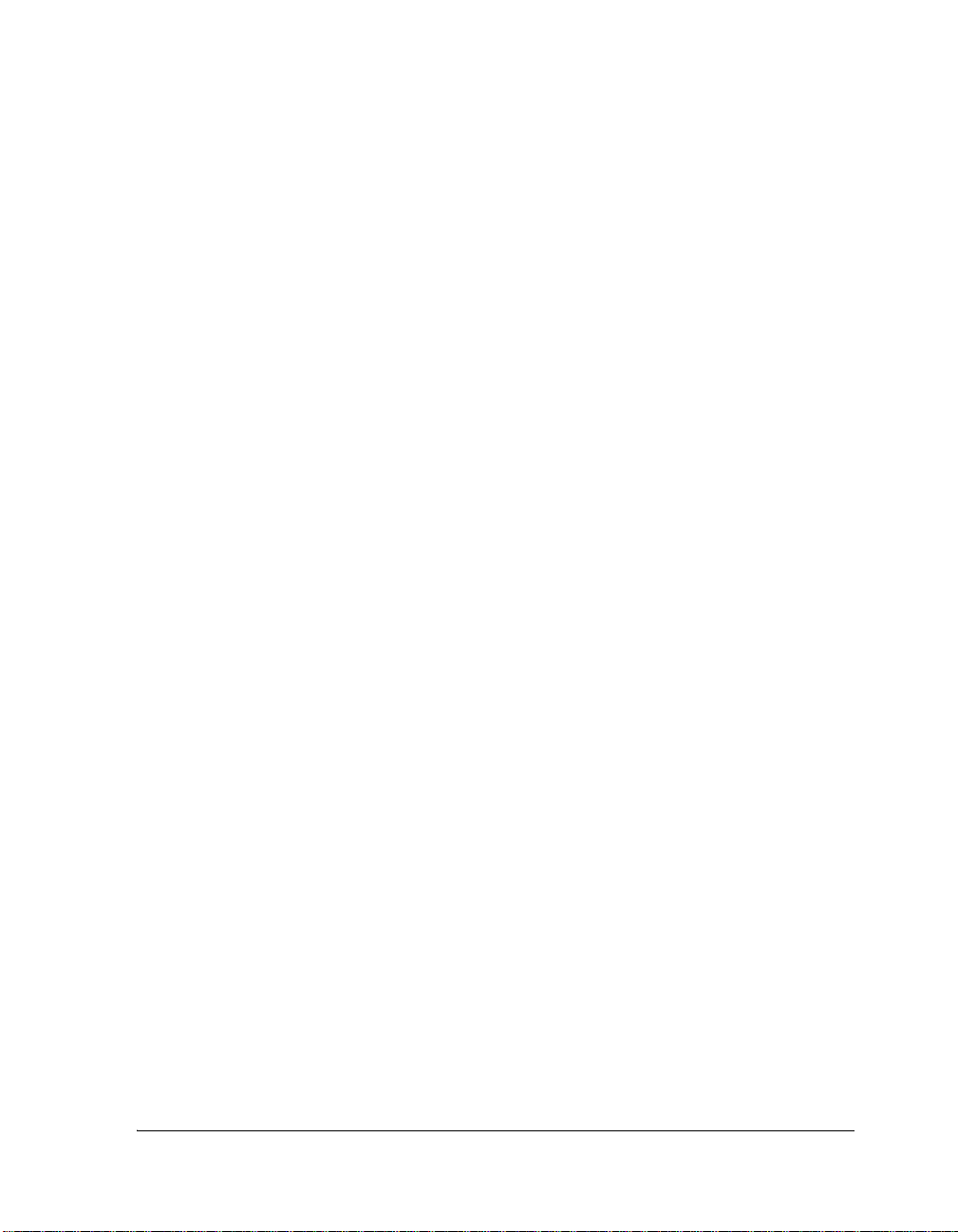
PREFACE
Thank you for purchasing the Blackfin® USB-LAN EZ-Extender®, Analog Devices, Inc. extension board to the EZ-KIT Lite® evaluation system
for ADSP-BF533, ADSP-BF537, and ADSP-BF561 Blackfin processors.
The Blackfin processors are embedded processors that support a Media
Instruction Set Computing (MISC) architecture. This architecture is the
natural merging of RISC, media functions, and digital signal processing
characteristics towards delivering signal processing performance in a
microprocessor-like environment.
The EZ-KIT Lite and USB-LAN EZ-Extender are designed to be used in
conjunction with the VisualDSP++® development environment. VisualDSP++ offers a powerful programming tool with new flexibility that
significantly decreases the time required to port software code to a processor, reducing time-to-market.
To learn more about Analog Devices development software, go to
http://www.analog.com/processors/tools/.
Blackfin USB-LAN EZ-Extender Manual vii
Page 8
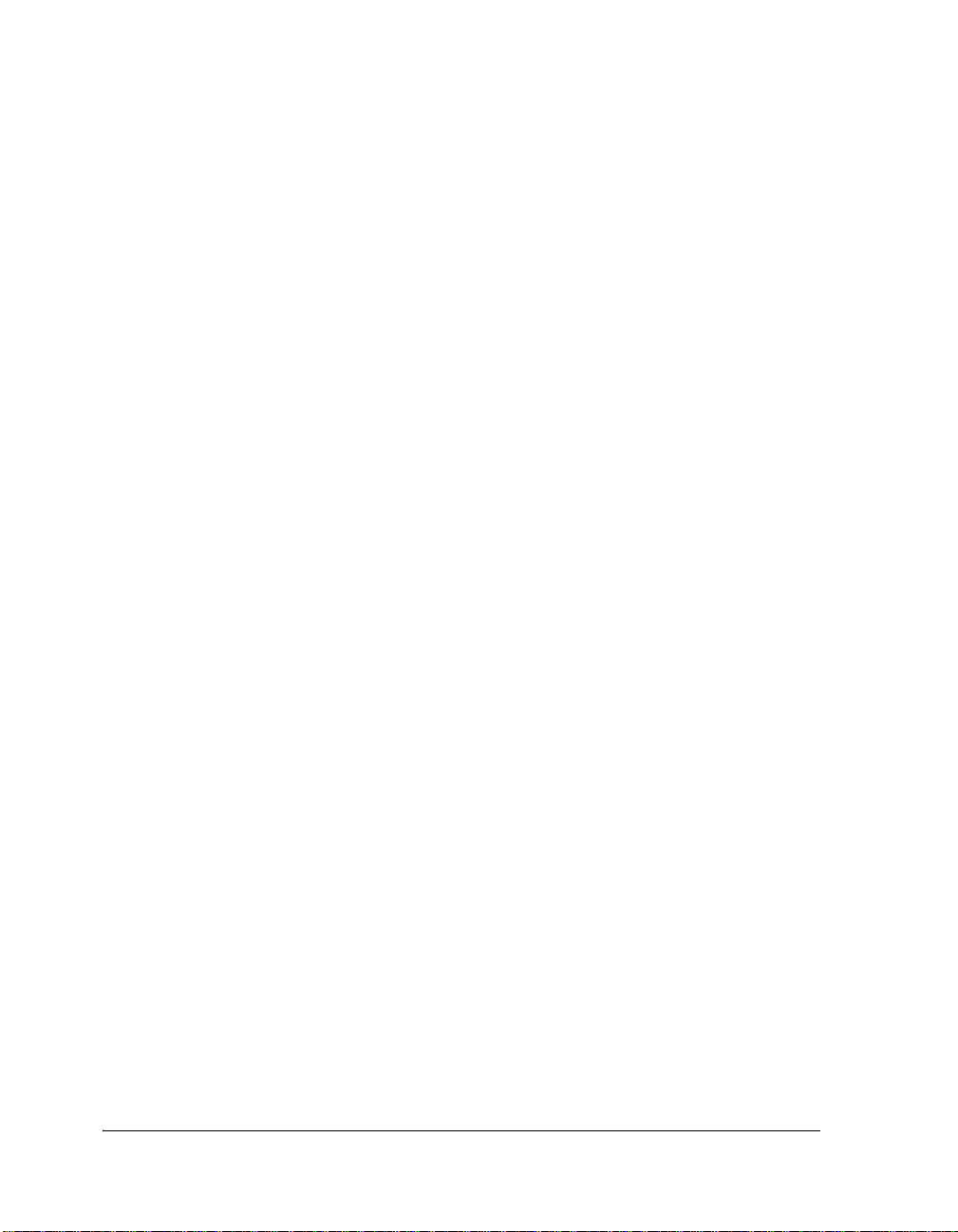
Product Overview
Product Overview
The Blackfin USB-LAN EZ-Extender is a separately sold extension board
that plugs onto the expansion interface of the ADSP-BF533,
ADSP-BF537, or ADSP-BF561 EZ-KIT Lite evaluation system. The
extension board aids the design and prototyping phases of the
ADSP-BF533, ADSP-BF537, or ADSP-BF561 processor targeted
applications.
The board extends the capabilities of the evaluation system by providing a
connection between the asynchronous memory bus of the Blackfin processor (asynchronous memory bank 3) and either a USB 2.0 or a 10/100
Mbps Ethernet device.
The following is a list of the Blackfin USB-LAN EZ-Extender interfaces.
• USB 2.0 interface
D PLX’s Technology Netchip 2272 device
D USB driver and application code
D USB logo certified
• Ethernet interface
D SMSC’s LAN 91C111 device supported on the
ADSP-BF533 EZ-KIT and ADSP-BF561 EZ-KIT Lites
D IEEE802.3.AF compliant Power-Over-Ethernet (PoE)
application on the ADSP-BF537 EZ-KIT Lite
D SMSC’s MII connector to evaluate different PHYs with the
ADSP-BF537 EZ-KIT Lite
D Ethernet stack and application code
• No power supply required
D Derives power from EZ-KIT Lite
• CE certified
viii Blackfin USB-LAN EZ-Extender Manual
Page 9
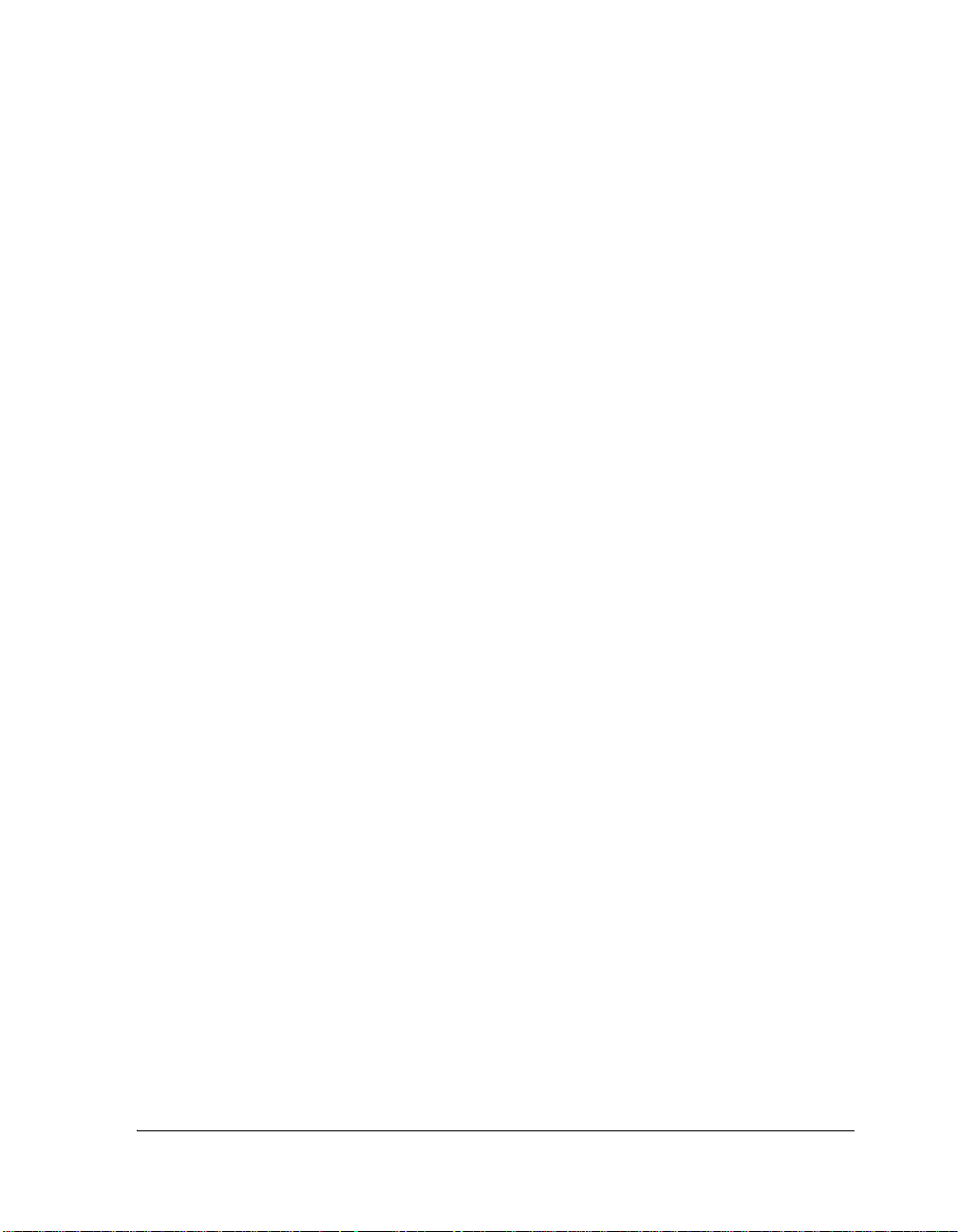
Preface
• Dimensions
D 3.13 in (H) x 3.6 in (W)
Before using any of the interfaces, follow the setup procedure in
“USB-LAN EZ-Extender Setup” on page 1-1.
Example programs are available to demonstrate the capabilities of the
Blackfin USB-LAN EZ-Extender board.
Purpose of This Manual
The Blackfin USB-LAN EZ-Extender Manual describes operation and configuration of the extension board components. A schematic and a bill of
materials are provided as a reference for future Blackfin processor board
designs.
Intended Audience
This manual is a user’s guide and reference to the Blackfin USB-LAN
EZ-Extender. Programmers who are familiar with the Analog Devices
Blackfin processor architecture, operation, and development tools are the
primary audience for this manual.
Programmers who are unfamiliar with VisualDSP++ or EZ-KIT Lite evaluation software should refer to the ADSP-BF533, ADSP-BF537, or
ADSP-BF561 Evaluation System Manual, VisualDSP++ online Help, and
user’s or getting started guides. For the locations of these documents, refer
to “Product Information”.
Blackfin USB-LAN EZ-Extender Manual ix
Page 10
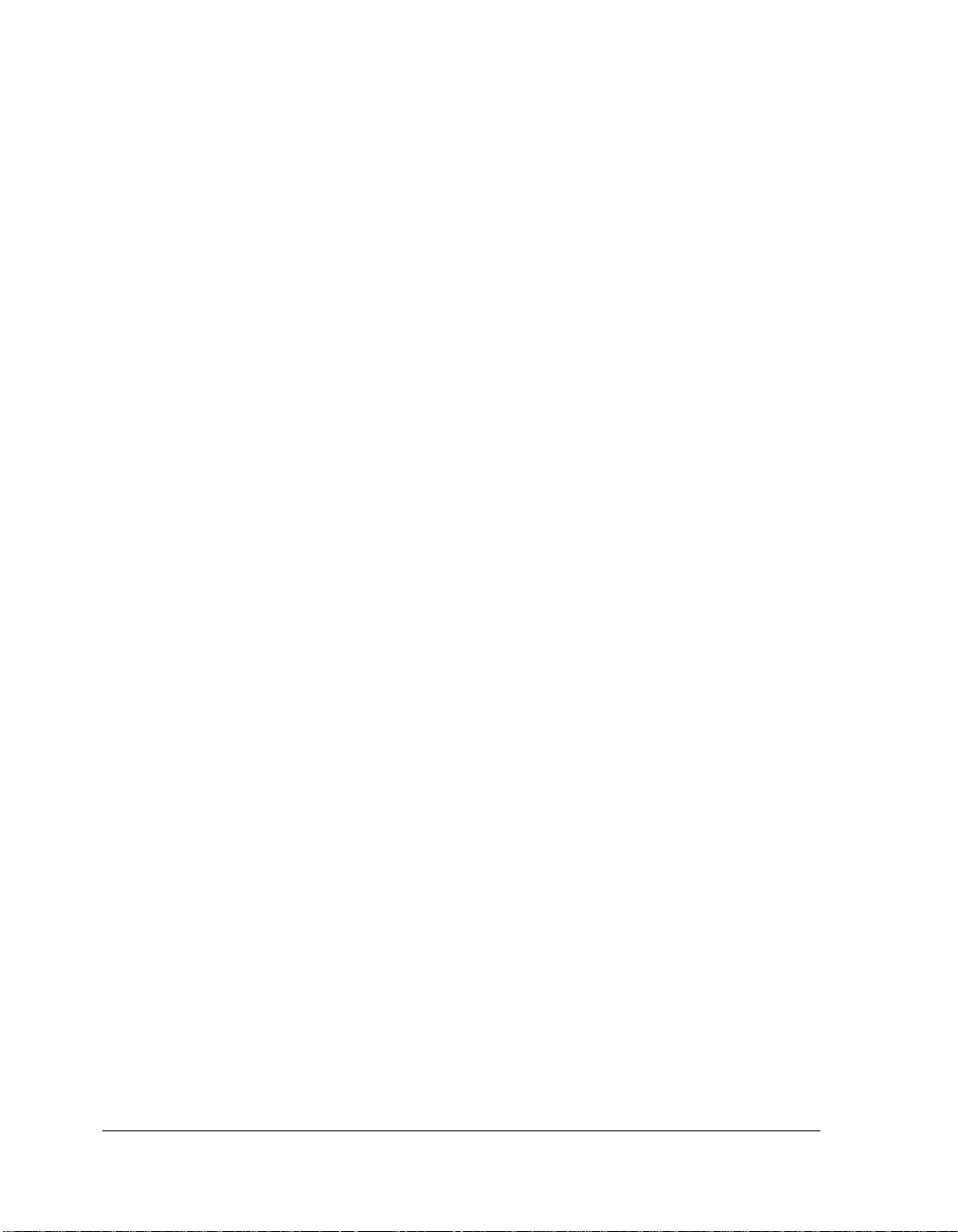
Manual Contents
Manual Contents
The manual consists of:
• Chapter 1, “USB-LAN EZ-Extender Interfaces” on page 1-1
Provides basic board information.
• Chapter 2, “USB-LAN EZ-Extender Hardware Reference” on
page 2-1
Provides information on the hardware aspects of the board.
• Appendix A, “USB-LAN EZ-Extender Bill Of Materials” on
page A-1
Provides a list of components used to manufacture the
EZ-Extender board.
• Appendix B, “USB-LAN EZ-Extender Schematic” on page B-1
Provides the resources to allow EZ-KIT Lite board-level debugging
or to use as a reference design. Appendix B is part of the online
Help.
What’s New in This Manual
This edition of the Blackfin USB-LAN EZ-Extender Manual has been
updated to reflect the latest revision of the board.
x Blackfin USB-LAN EZ-Extender Manual
Page 11
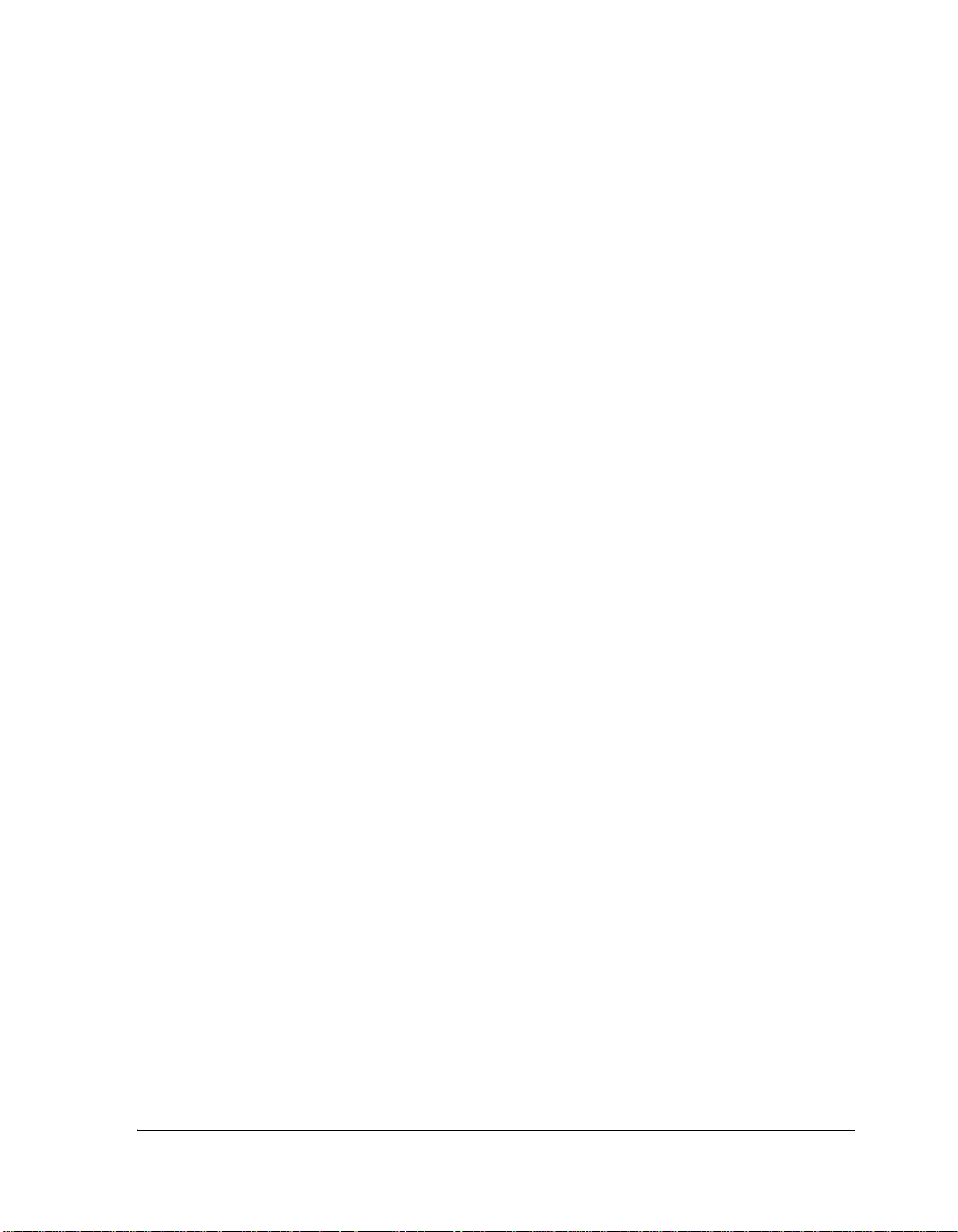
Technical or Customer Support
You can reach Analog Devices, Inc. Customer Support in the following
ways:
• Visit the Embedded Processing and DSP products Web site at
http://www.analog.com/processors/technicalSupport
• E-mail tools questions to
processor.tools.support@analog.com
• E-mail processor questions to
processor.support@analog.com (World wide support)
processor.europe@analog.com (Europe support)
processor.china@analog.com (China support)
• Phone questions to 1-800-ANALOGD
Preface
• Contact your Analog Devices, Inc. local sales office or authorized
distributor
• Send questions by mail to:
Analog Devices, Inc.
One Technology Way
P.O. Box 9106
Norwood, MA 02062-9106
USA
Supported Products
The Blackfin USB-LAN EZ-Extender is designed as an extender board to
the ADSP-BF533, ADSP-BF537, and ADSP-BF561 EZ-KIT Lite evaluation systems.
Blackfin USB-LAN EZ-Extender Manual xi
Page 12
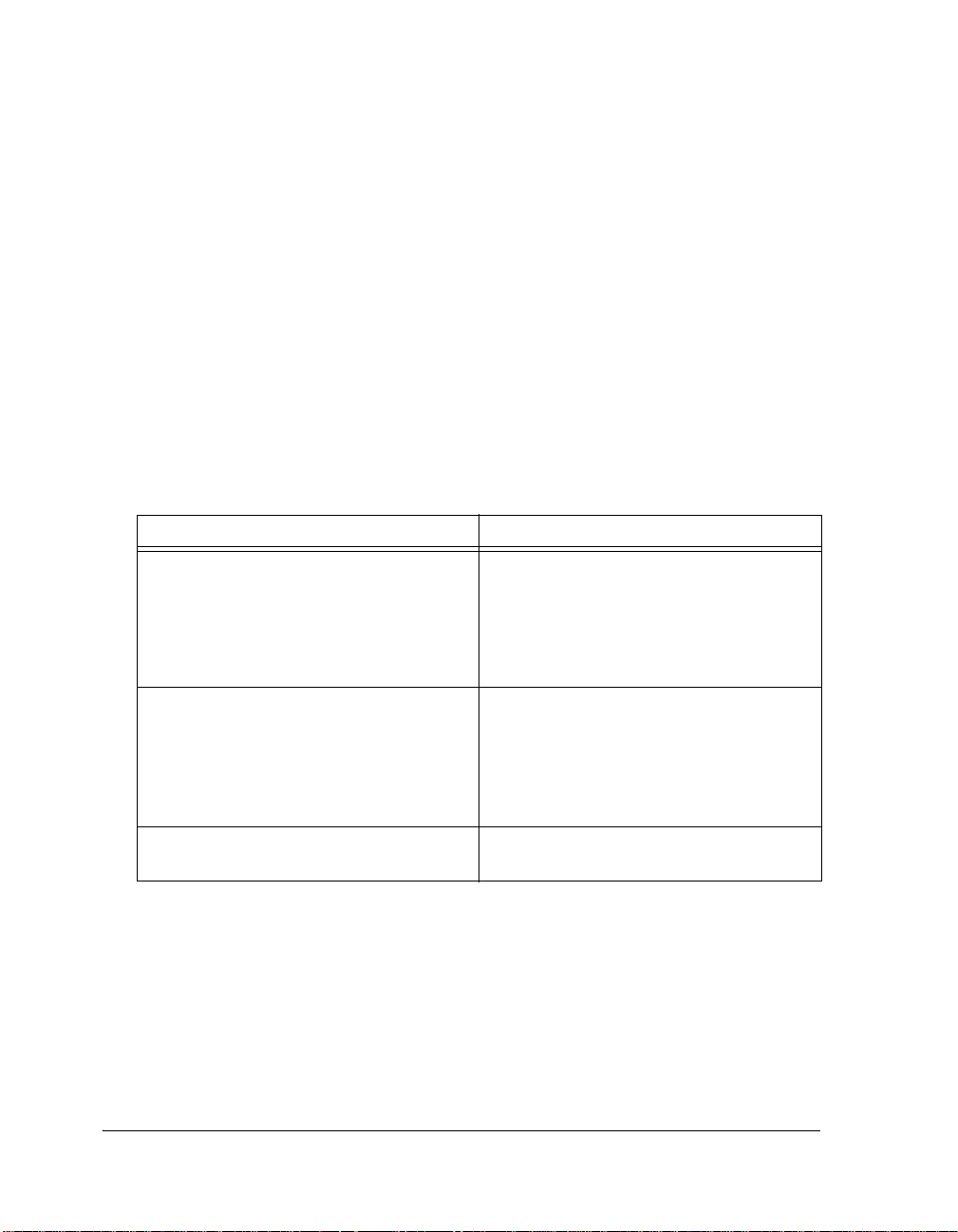
Product Information
Product Information
You can obtain product information from the Analog Devices Web site,
from the product CD-ROM, or from the printed publications (manuals).
Analog Devices is online at www.analog.com. Our Web site provides information about a broad range of products—analog integrated circuits,
amplifiers, converters, and digital signal processors.
For information on product related development software, see the following publications.
Table 1. Related Processor Publications
Title Description
• ADSP-BF533 Embedded Processor
Datasheet
• ADSP-BF536/ADSP-BF537 Embedded Processor Datasheet
• ASP-BF561 Blackfin Embedded Symmetric Multi-Processor Datasheet
• ADSP-BF533 Blackfin Processor Hardware Re f e re n c e
• ADSP-BF537 Blackfin Processor Hardware Re f e re n c e
• ASP-BF561 Blackfin Processor Hardware Re f e re n c e
Blackfin Processor Instruction Set Reference Description of all allowed processor assembly
General functional description, pinout, and
timing
Description of internal processor architecture
and all register functions
instructions
All documentation is available online. Most documentation is available in
printed form.
Visit the Technical Library Web site to access all processor and tools manuals and data sheets:
http://www.analog.com/processors/technicalSupport/technicalLibrary/
.
xii Blackfin USB-LAN EZ-Extender Manual
Page 13
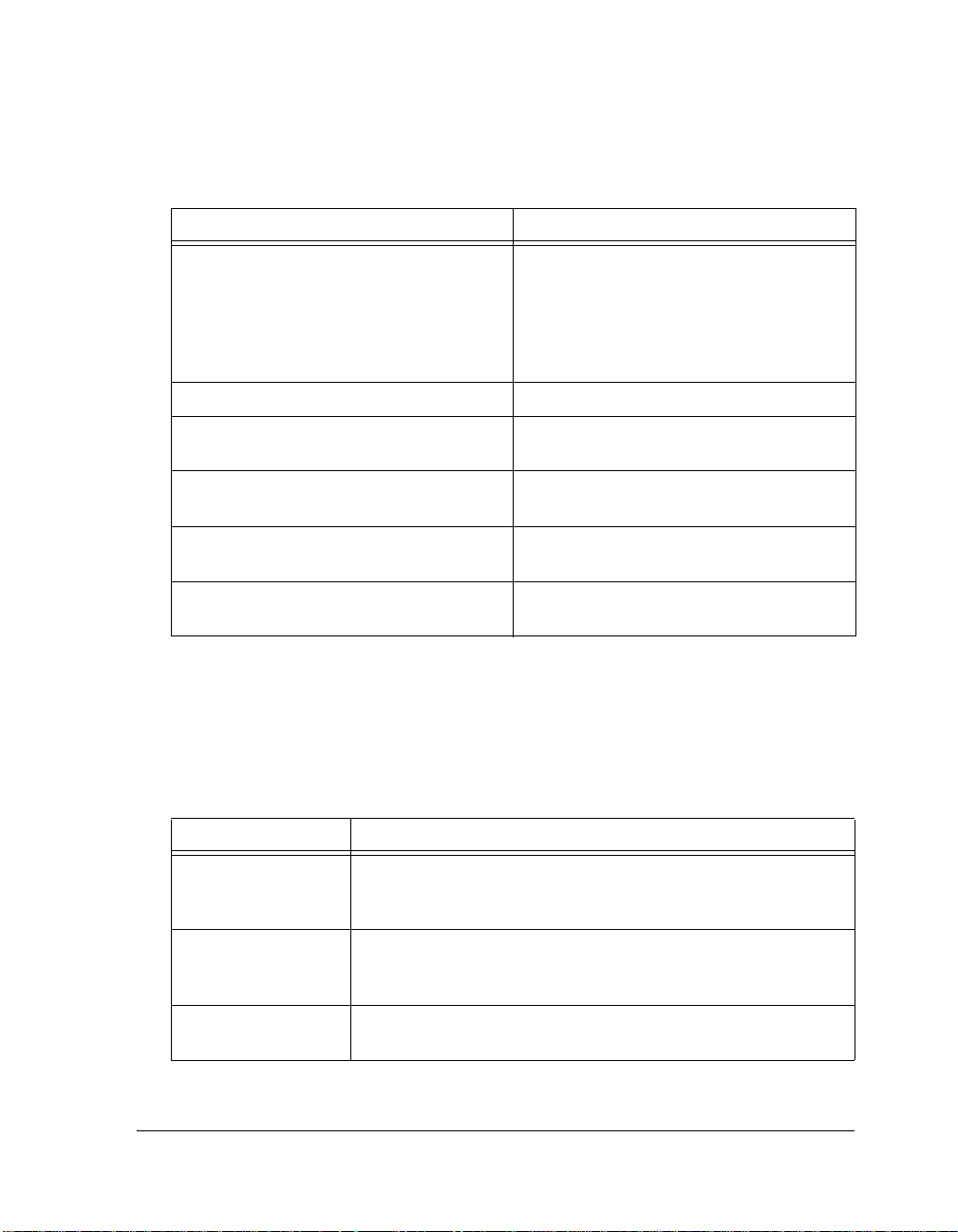
Table 2. Related VisualDSP++ Publications
Title Description
Preface
• ADSP-BF533 EZ-KIT Lite E valuati on
System M a n u a l
• ADSP-BF537 EZ-KIT Lite E valuati on
System M a n u a l
• ADSP-BF561 EZ-KIT Lite E valuati on
System M a n u a l
VisualDSP++ User’s Guide Description of VisualDSP++ features and usage
VisualDSP++ Assembler and Preprocessor Man-
ual
VisualDSP++ C/C++ Complier and Library
Manual for Blackfin Processors
VisualDSP++ Linker and Utilities Manual Description of the linker function and com-
VisualDSP++ Loader and Utilities Manual Description of the loader function and com-
Description of the EZ-KIT Lite features and
usage.
Note: For the ADSP-BF537 EZ-KIT Lite,
there is additional Getting Started with
ADSP-BF537 EZ-KIT Lite.
Description of the assembler function and
commands
Description of the complier function and commands for Blackfin processors
mands
mands
Notation Conventions
Text conventions used in this manual are identified and described as
follows.
Example Description
Close command
(File menu)
{this | that} Alternative required items in syntax descriptions appear within curly
[this | that] Optional items in syntax descriptions appear within brackets and sepa-
Titles in reference sections indicate the location of an item within the
VisualDSP++ environment’s menu system (for example, the Close
command appears on the File menu).
brackets and separated by vertical bars; read the example as
that. One or the other is required.
rated by vertical bars; read the example as an optional
this or
this or that.
Blackfin USB-LAN EZ-Extender Manual xiii
Page 14
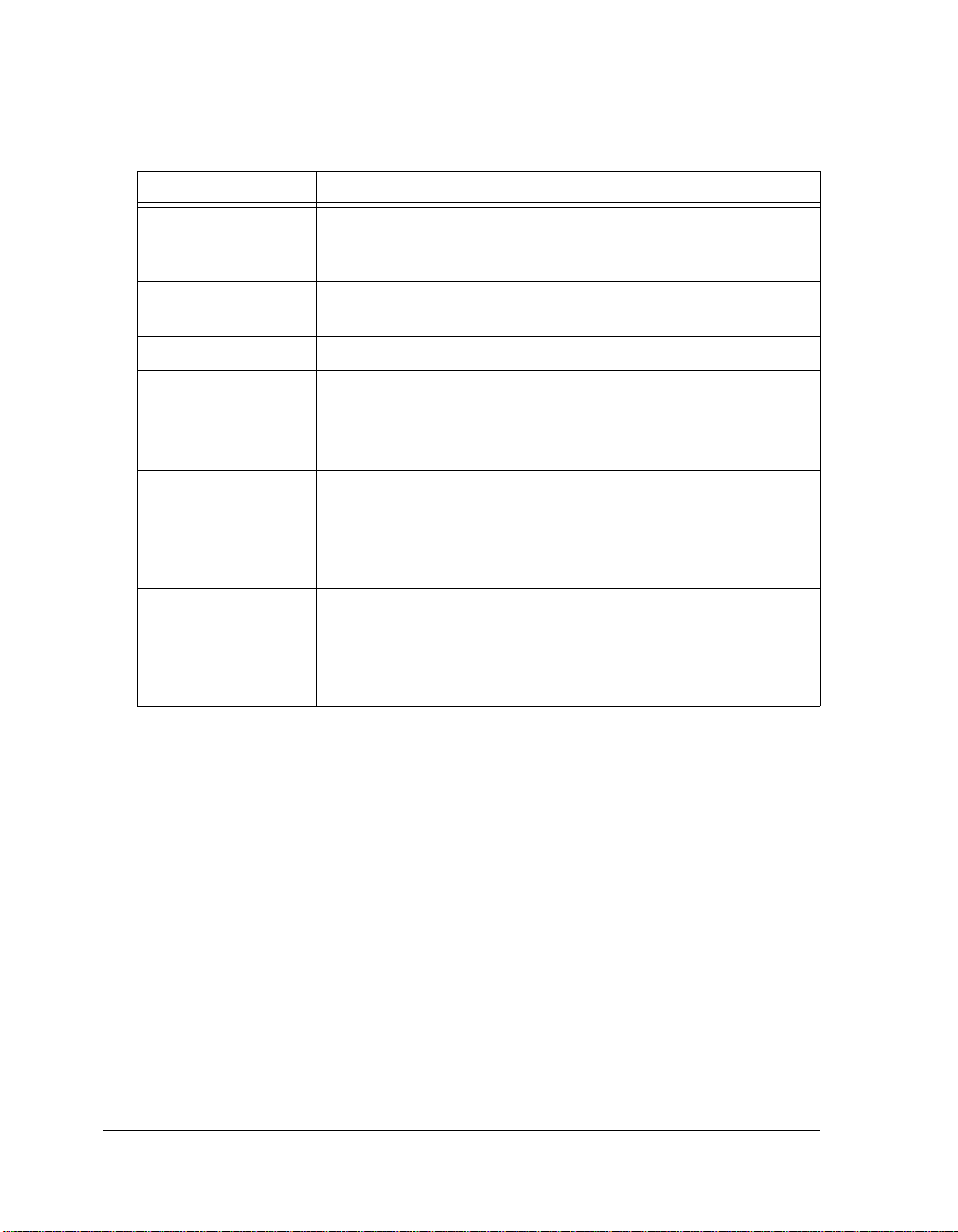
Notation Conventions
Example Description
[this,…] Optional item lists in syntax descriptions appear within brackets
delimited by commas and terminated with an ellipse; read the example
as an optional comma-separated list of
.SECTION Commands, directives, keywords, and feature names are in text with
letter gothic font.
filename Non-keyword placeholders appear in text with italic style format.
Note: For correct operation, ...
A Note provides supplementary information on a related topic. In the
L
a
[
online version of this book, the word Note appears instead of this
symbol.
Caution: Incorrect device operation may result if ...
Caution: Device damage may result if ...
A Caution identifies conditions or inappropriate usage of the product
that could lead to undesirable results or product damage. In the online
version of this book, the word Caution appears instead of this symbol.
Warning: Injury to device users may result if ...
A Warning identifies conditions or inappropriate usage of the product
that could lead to conditions that are potentially hazardous for the
devices users. In the online version of this book, the word Warning
appears instead of this symbol.
this.
xiv Blackfin USB-LAN EZ-Extender Manual
Page 15

1 USB-LAN EZ-EXTENDER
INTERFACES
This chapter provides the setup procedures for both the Blackfin
USB-LAN EZ-Extender and EZ-KIT Lite (ADSP-BF533, ADSP-BF537
or ADSP-BF561) and describes each of the interfaces the extender
supports.
The information is presented in the following order.
• “USB-LAN EZ-Extender Setup” on page 1-1
• “USB 2.0 Interface” on page 1-3
• “Ethernet Interface” on page 1-4
• “Optional ADSP-BF537 EZ-KIT Lite Interfaces” on page 1-5
USB-LAN EZ-Extender Setup
It is very important to set up all components of the system containing the
USB-LAN EZ-Extender before applying power to that system. The following procedure is recommended for the correct setup.
Power your system when these steps are completed:
1. Read the applicable design interface section in this chapter—the
text provides an overview of the capabilities of the interface.
2. Read “System Architecture” on page 2-2 to understand the physical
connections of the extension board. For detailed information, refer
to “USB-LAN EZ-Extender Schematic” on page B-1.
Blackfin USB-LAN EZ-Extender 1-1
Page 16

USB-LAN EZ-Extender Setup
3. Remove any rubber feet that may be attached to the EZ-KIT Lite.
In place of these rubber feet, install the four nylon feet and screws
provided with the USB-LAN EZ-Extender. Install the nylon feet in
the mounting holes of the EZ-KIT Lite’s printed circuit board
(PCB). Flip the EZ-KIT Lite upside down so that the three expansion headers (
J1—3) are facing up.
4. Set the switches and jumpers on the USB-LAN EZ-Extender
board. Use the block diagram in Figure 2-1 on page 2-2 in conjunction with “Jumper Settings” on page 2-3 and “Switch Settings”
on page 2-6.
5. Set the switches and jumpers on EZ-KIT Lite board. If not already,
familiarize yourself with the documentation and schematics of the
EZ-KIT Lite (see “Product Information”). Compare the expansion
interface signals of the USB-LAN EZ-Extender board with the signals of the EZ-KIT Lite board to ensure there is no contention. For
example, it may be necessary to disable other devices connected to
the expansion interface of the processor and disable the push buttons on the EZ-KIT Lite.
6. Install the USB-LAN EZ-Extender on the EZ-KIT Lite via the
three-connector expansion interface.
7. Configure any other interfacing boards, for example, another
EZ-Extender board.
USB Software
For information on the USB software (host-side and device-side), refer to
the USB Software Readme.txt file located in the
...
\VisualDSP++ install path\Blackfin\Examples\USB-LAN EZ-EXTENDER
directory.
\USB
1-2 Blackfin USB-LAN EZ-Extender
Page 17

USB-LAN EZ-Extender Interfaces
Ethernet Software
For information on the LAN software, refer to the
LAN Software Readme.txt file located in the
...
\VisualDSP++ install-path\Blackfin\Examples\USB-LAN EZ-EXTENDER
\LAN
directory.
USB 2.0 Interface
The USB-LAN EZ-Extender allows you to connect a USB 2.0 chip to a
Blackfin processor without any other programmable logic required. PLX’s
(formerly Netchip) Net2272 device ties directly to the asynchronous
memory bank 3 of the Blackfin processor. You can read from and write to
the USB 2.0 controller by directly addressing the named memory bank.
You can reset the Net2272 processor by asserting LOW these flag pins: PF11
on the ADSP-BF533 processor, PF6 on the ADSP-BF537 processor, and
PF11 on the ADSP-BF561 processor.
The flag pins can be used for push buttons or LEDs on the respective
EZ-KIT Lite; consequently, the user must make the proper changes to
that EZ-KIT Lite. The switch settings required for each of the respective
EZ-KIT Lites are described in the USB Software Readme.txt file in the
...
\Blackfin\Examples\USB-LAN EZ-EXTENDER\USB subdirectory of the
VisualDSP++ installation directory. The readme file describes the USB
software, source code, drivers, and explains how to run a USB-based
application.
L
Blackfin USB-LAN EZ-Extender 1-3
For correct switch settings, refer to the schematics drawing of the
respective device.
Page 18

Ethernet Interface
The USB IRQ line of the extender connects to
PF10 on the
ADSP-BF533/ADSP-BF561 processors and PF7 on the ADSP-BF537 processors. The flag pins can be used for push buttons or LEDs on the
respective EZ-KIT Lites; consequently, the user must make the proper
changes to that EZ-KIT Lite.
When writing to and reading from the USB device using the EZ-KIT
Lites, use memory addresses from Table 1-1.
Table 1-1. USB Device Memory
Device Connects to Starting Address Ending Address
ADSP-BF533 EZ-KIT Lite 0x2030 0000 0x2030 007F
ADSP-BF537 EZ-KIT Lite 0x2030 0000 0x2030 007F
ADSP-BF561 EZ-KIT Lite 0x2C00 0000 0x2C00 007F
Ethernet Interface
The USB-LAN EZ-Extender allows you to connect a 10/100 Mbps Ethernet chip to a Blackfin processor. SMSC’s LAN91C111 device ties directly
to the asynchronous memory bank 3 of the Blackfin processor. You can
read from and write to the Ethernet controller by directly addressing the
named memory bank.
You can reset the Ethernet processor by asserting the board reset on the
ADSP-BF533 and ADSP-BF561 EZ-KIT Lites. The reset connects to a
supervisory reset circuit managed by the Analog Devices ADM708 IC
device. ADM708 also asserts a reset to the Ethernet chip at power-up.
The Ethernet IRQ line connects to the
processor and
PF9 of the ADSP-BF561 processor. The flag pins may be
PF9 flag pin of the ADSP-BF533
used for push buttons or LEDs on the respective EZ-KIT Lite; consequently, the user must remember to make the proper changes to that
EZ-KIT Lite. The switch settings required for each of the respective
1-4 Blackfin USB-LAN EZ-Extender
Page 19

USB-LAN EZ-Extender Interfaces
EZ-KIT Lites are described in the
...
\Blackfin\Examples\USB-LAN EZ-EXTENDER\LAN subdirectory of the
VisualDSP++ installation directory. The readme file describes the LAN
software, source code, drivers, and explains how to run an Ethernet
application.
L
When writing to and reading from the Ethernet device using the EZ-KIT
Lites, use memory ranges from Table 1-2.
Table 1-2. LAN Device Memory
Device Connects to Starting Address Ending Address
ADSP-BF533 EZ-KIT Lite 0x2031 0000 0x2031 FFFF
ADSP-BF561 EZ-KIT Lite 0x2C01 0000 0x2C01 FFFF
For correct switch settings, refer to the schematics drawing of the
respective device.
LAN Software Readme.txt file in the
Optional ADSP-BF537 EZ-KIT Lite Interfaces
Optional ADSP-BF537 EZ-KIT Lite interfaces are:
• “Power-Over-Ethernet”
• “MII Interface”
Power-Over-Ethernet
The Blackfin USB-LAN EZ-Extender, when used in conjunction with the
ADSP-BF537 EZ-KIT Lite, allows a user to power both the EZ-KIT Lite
and the extender via a 10/100 Mbps switch or a Midspan device that supports IEEE802.3.AF.
Blackfin USB-LAN EZ-Extender 1-5
Page 20

Optional ADSP-BF537 EZ-KIT Lite Interfaces
The EZ-KIT Lite and extender must not be powered via the 7.5V supply
when in Power-over-Ethernet (PoE) mode. A user can make the appropriate jumper changes to the EZ-KIT Lite and extender and then connect the
kit to the extender to power both boards via the switch or Midspan device.
The user must use a switch or Midspan device that supports power via the
data pairs. If a user uses a Midspan device that powers only over the spare
pins, then the PoE circuitry will not work.
Table 1-3 shows a recommended Midspan device that supports both
power over the spare pins and power over the data pairs.
Table 1-3. Midspan Device
Power Sourcing Equipment Manufacturer Part Number
Midspan device PowerDsine 6 PD-8006/AC
Use the Ethernet connector on the EZ-KIT Lite for the PoE application.
Power-over-Ethernet does not work properly if the Ethernet connector is
used on the extender board. When in PoE mode, the blinking LEDs
(
LED1–6]) confirm successful power-up. Since PoE is intended as a simple
demonstration of the power circuitry, you are not able to bring up a VisualDSP ++ session while in the PoE mode.
Refer to “Power Select Jumper (JP1)” on page 2-4 for the extender’s PoE
settings. Refer to the ADSP-BF537 EZ-KIT Lite Evaluation System Manual
for the EZ-KIT Lite’s PoE settings.
MII Interface
The Media Independent Interface (MII) allows you to evaluate different
PHY devices with the ADSP-BF537 EZ-KIT Lite. A separately purchased
PHY evaluation board connects directly to the USB-LAN EZ-Extender.
You also need to purchase the J2 connector and solder it to be able to connect the two boards together. The part numbers of the SMSC’s evaluation
boards and
1-6 Blackfin USB-LAN EZ-Extender
J2 connector are shown in Table 1-4.
Page 21

USB-LAN EZ-Extender Interfaces
Table 1-4. PHY Devices
Part Description Manufacturer Manufacturer Part #
J2 20 x 2 connector AMP/TYCO ELECTRONICS 787170-4
MII evaluation board SMSC EVB185
MII evaluation board SMSC EVB183
Blackfin USB-LAN EZ-Extender 1-7
Page 22

Optional ADSP-BF537 EZ-KIT Lite Interfaces
1-8 Blackfin USB-LAN EZ-Extender
Page 23

2 USB-LAN EZ-EXTENDER
HARDWARE REFERENCE
This chapter describes the hardware design of the USB-LAN
EZ-Extender.
The following topics are covered.
• “System Architecture” on page 2-2
Describes the board configuration and explains how the board
components interface with the processor and EZ-KIT Lite.
• “Jumper Settings” on page 2-3
Describes the on-board configuration jumpers.
• “Switch Settings” on page 2-6
Describes the on-board switches.
Blackfin USB-LAN EZ-Extender Manual 2-1
Page 24

System Architecture
System Architecture
A block diagram of the Blackfin USB-LAN EZ-Extender is shown in
Figure 2-1.
Ethernet
Connector
MII
SMSC Connector
(BF537 Only)
ADDR[15:1]
Expansion
Interface
DATA[31:0]
from
BlackFIN
CNTRL
EZ-KIT Lites
5.0V 3.3V
Regulation
Circuitry
3.3V
2.5V
Power
Over
Ethernet
Ciruitry
Figure 2-1. Block Diagram
Buffer
Driver
16bit
Bus
Swt
Mux
16bit
Bus
Swt
3.3V
Da[15:0]
Db[15:0]
3.3V
Da[31:16]
3.3V
ADDR[15:1]
DATA[31:0]
CNTRL
ADDR[5:1]
DATA[15:0]
CNTRL
SMSC
LAN91C111
(Ethernet)
Netchip
NET2272
(USB 2.0)
USB
Conn
3.3V
3.3V
2.5V
2-2 Blackfin USB-LAN EZ-Extender Manual
Page 25

USB-LAN EZ-Extender Hardware Reference
Jumper Settings
Before using the Blackfin USB-LAN EZ-Extender, follow the steps in
“USB-LAN EZ-Extender Setup” on page 1-1.
Figure 2-2 shows the locations of all jumper headers. A two-pin jumper
can be placed on the respective jumper header for different functionality.
The following sections describe all possible jumper settings and associated
functionality.
Figure 2-2. Jumper Locations
Blackfin USB-LAN EZ-Extender Manual 2-3
Page 26

Jumper Settings
Power Select Jumper (JP1)
By default, the power select jumper, JP1, must have no jumpers on any of
its pins. The jumpers can be used only when the extender is plugged into
an ADSP-BF537 EZ-KIT Lite (see Table 2-1).
Table 2-1. JP1 Settings
Source of 5V Power JP1 Setting
EZ-KIT Lite power No jumpers (default)
USB test mode (do not use)
Power-over-Ethernet JP1.2 and JP1.3
JP1.1 and JP1.2
When using an ADSP-BF533 or ADSP-BF561 EZ-KIT Lite, you must
not place any jumpers on JP1. Placing a jumper on JP1 can damage the
extender card and/or the EZ-KIT Lite. You must power the
ADSP-BF533/ADSP-BF561 EZ-KIT Lite and USB-LAN EZ-Extender
with the 7.5V power supply provided with the EZ-KIT Lite.
When using an ADSP-BF537 EZ-KIT Lite with the Power-over-Ethernet
feature, you must place a jumper between JP1 pin 2 and JP1 pin 3. You
must power both the EZ-KIT Lite and USB-LAN EZ-Extender with the
CAT5E Ethernet cable, which provides power over the signal pairs. The
Ethernet cable must be plugged into the Ethernet connector of the
ADSP-BF537 EZ-KIT Lite, but not the USB-LAN EZ-Extender. Use the
7.5V power supply provided with the EZ-KIT Lite.
When using an ADSP-BF537 EZ-KIT Lite without the
Power-over-Ethernet, you must not place any jumpers on
JP1. You must
power both the EZ-KIT Lite and extender with the 7.5V power supply
provided with the EZ-KIT Lite.
For an overview of the Power-over-Ethernet interface, refer to
“Power-Over-Ethernet” on page 1-5.
2-4 Blackfin USB-LAN EZ-Extender Manual
Page 27

USB-LAN EZ-Extender Hardware Reference
LAN Power Jumper (JP2)
The LAN power jumper, JP2, is used to power the SMSC’s 91C111 device
with 3.3V (see Table 2-2). By default and in general, the jumper is
plugged in for extra flexibility. You must make changes to JP2 only when
no power is applied to the USB-LAN EZ-Extender and/or the EZ-KIT
Lite.
Table 2-2. JP2 Settings
Functionality JP2 Setting
No power to the LAN91C111 No jumper
All other cases JP2.1 and JP2.2 (default)
Link Jumper (JP3)
The link jumper, JP3, connects directly to the link status pin of the
SMSC’s 91C111 device (see Table 2-3). The default setting is to keep JP3
unpopulated. When JP3 is populated, it sends a logic 0 or LOW to the input
port used to convey the LINK status (EPHSR bit 14). For more information
about populating the link jumper, refer to the SMSC LAN91C111 data
sheet.
Table 2-3. JP3 Settings
Functionality JP3 Setting
Logic low on 91C111 link status pin JP3.1 and JP3.2
All other cases No jumper (default)
Blackfin USB-LAN EZ-Extender Manual 2-5
Page 28

Switch Settings
Switch Settings
Before using the Blackfin USB-LAN EZ-Extender, follow the steps in
“USB-LAN EZ-Extender Setup” on page 1-1.
Figure 2-3 shows the locations of all switches. The following sections
describe all possible switch settings and associated functionality.
Figure 2-3. Switch Locations
ADDR Enable Switch (SW1.1)
The address enable switch, SW1.1, is used to control the output of the
Blackfin address bus buffer (see Table 2-4). By default, the switch is set to
ON . When SW1.1 is OFF, you cannot communicate to the USB or the
2-6 Blackfin USB-LAN EZ-Extender Manual
Page 29

USB-LAN EZ-Extender Hardware Reference
Ethernet processor. The address enable switch adds flexibility to the processors because you can turn the switch
OFF when capacitive loading is an
issue present with other peripherals on the EZ-KIT Lite.
Table 2-4. SW1.1 Settings
Functionality SW1.1 Setting
Blackfin address buffer (U1) enabled ON (default)
Blackfin address buffer (U1) disabled OFF
FLAGS Enable Switch (SW1.2)
The flags enable switch, SW1.2, is used to control the output of the Blackfin flags multiplexer (see Table 2-5). By default, the SW1.2 switch is set to
ON. When SW1.2 is OFF, you cannot communicate to the USB or Ethernet
processor. The flags enable switch adds flexibility to the extender—when
the switch is OFF, the flags can be used for other peripherals of the
EZ-KIT Lite.
Table 2-5. SW1.2 Settings
Functionality SW1.2 Setting
FLAGS (U12) enabled ON (default)
Blackfin FL AG S (
U12) disabled OFF
USB IRQ Enable Switch (SW1.3)
The USB IRQ enable switch, SW1.3, is used to control the connection
between the Netchip 2272 IRQ line and respective flag pin on the Blackfin processor (see Table 2-6). The switch connects the USB_IRQ line
with PF10 on the ADSP-BF533/ADSP-BF561 processors, and PF7 on the
ADSP-BF537 processor. By default, the USB IRQ enable switch is
Blackfin USB-LAN EZ-Extender Manual 2-7
ON.
Page 30

Switch Settings
When
SW1.3 is OFF, communication with the USB processor cannot be
established. The SW1.3 adds flexibility to the extender—when the switch is
OFF, the flag can be used for other peripherals of the EZ-KIT Lite.
Table 2-6. SW1.3 Settings
Functionality SW1.3 Setting
USB IRQ enabled ON (default)
USB IRQ disabled OFF
Test Mode Enable Switch (SW1.4)
The test mode enable switch, SW1.4, is an internal test pin and should not
be used (see Table 2-7). By default SW1.4 is OFF.
Table 2-7. SW1.4 Settings
Functionality SW1.4 Setting
Test mode enabled ON
Test mode disabled OFF (default)
Serial ROM Enable Switch (SW2.1)
The serial ROM enable switch, SW2.1, is used to control the connection
between the LAN91C111 Ethernet processor and its serial ROM (U3) (see
Table 2-8). When the switch is disabled, the Ethernet processor loads its
Media Access Control (MAC) address from the serial ROM. By default
SW2.1 is OFF. When the switch is ON, you cannot communicate with the
provided Ethernet application code. The switch adds flexibility to the
extender—you can modify the application code and generate another
MAC address when SW2.1 is ON.
2-8 Blackfin USB-LAN EZ-Extender Manual
Page 31

USB-LAN EZ-Extender Hardware Reference
Table 2-8. SW2.1 Settings
Functionality SW2.1 Setting
Serial ROM disabled ON
Serial ROM enabled OFF (default)
IOS[2:0] Switch (SW2.2, SW2.3, SW2.4)
The IOS[2:0] bits on the USB-LAN EZ-Extender are connected directly
to the IOS[2:0] pins of the LAN91C111 Ethernet processor. By default,
the switches are OFF. The IOS[2:0] pins are used in conjunction with the
“Serial ROM Enable Switch (SW2.1)” to select between predefined
EEPROM configurations. For more information about the switches, refer
to the SMSC LAN91C111 data sheet.
Blackfin USB-LAN EZ-Extender Manual 2-9
Page 32

Switch Settings
2-10 Blackfin USB-LAN EZ-Extender Manual
Page 33

A USB-LAN EZ-EXTENDER BILL
OF MATERIALS
The bill of materials corresponds to “USB-LAN EZ-Extender Schematic”
on page B-1.
Ref. Qty. Description Reference
Designato r
1 1 25MHZ OSC005 Y1 EPSON MA-505 25.0000 MHZ
2 1 SN74AHC1G00
SOT23-5
3 1 PI74AVC+16244
TSSOP48
4 1 93LC46B SOIC8 U3 MICROCHIP 93LC46B/SNG
5 1 LAN91C111
TQFP128
6 1 NET2272 TQFP64 U9 NET CHIP NET2272REV1A-LF
7 3 PI3B16245
TSSOP48
8 1 PI3B3257
TSSOP16
9 1 74LVC139
TSSOP16
10 1 30MHZ OSC010 Y2 ECLIPTEK E2SAA10-30.000M
11 1 PA1134 ICS005 T1 PULSE PA1134NL
U2 TI SN74AHC1G00DBVR
U1 PERICOM
U7 SMSC LAN91C111-NU
U10,U16-17 PERICOM
U12 PERICOM
U5 PHILIPS 74LVC139PW
Manufacturer Part Number
PI74AVC+16244AE
SEMI
PI3B16245AE
SEMI
PI3B3257LE
SEMI
12 1 PS2911-1 ICS006 U8 NEC PS2911-1-F3-A
13 1 SI3440DV TSOP6 U11 VISHAY Si3440DV-T1-E3
Blackfin LAN-USB EZ-Extender Manual A-1
Page 34

Ref. Qty. Description Reference
Designato r
Manufacturer Part Number
14 1 TLV431A
SOT23-3
15 1 LTC4267 SSOP16 U4 LINEAR
16 1 ADP3330ARTZ-33
SOT23-6
17 1 ADP3330ARTZ-25
SOT23-6
18 1 USB 4PIN
CON009
19 3 0.05 45x2
CON018
20 2 DIP4 SWT018 SW1-2 ITT TDA04HOSB1
21 1 RJ45 8PIN
CON_RJ45B
22 2 IDC 2X1 IDC2X1 JP2-3 FCI 90726-402HLF
23 1 IDC 3X1 IDC3X1 JP1 FCI 90726-403HLF
24 1 0 1/4W 5% 1206 R56 KOA 0.0ECTRk7372BTTED
25 2 YELLOW LED001 LED1-2 PANASONIC LN1461C
U13 ON-SEMI TLV431ASN1T1G
LTC4267CGN#PBF
TECH
VR2 ANALOG
DEVICES
VR1 ANALOG
DEVICES
J3 MILL MAX 897-43-004-90-000000
P1-3 SAMTEC TFC-145-32-F-D
J1 HALO ELEC-
TRONIC
ADP3330ARTZ3.3-RL7
ADP3330ARTZ-2.5-R7
HFJ11-2450E-RL
26 7 0.01UF 100V 10%
0805
27 36 0.1UF 50V 10%
0805
28 32 10K 1/10W 5%
0805
29 1 33 1/10W 5% 0805 R55 VISHAY CRCW080533R0JNEA
30 1 4.7K 1/10W 5%
0805
C1,C3,C6,C8,C11,
C13,C16
C2,C7,C9-10,C12,
C19-27,C30-41,
C43,C48-56
R1-4,R8,R10-18,
R36-45,R48,R57,
R60-65
R34 VISHAY CRCW08054K70JNEA
AVX 08051C103KAT2A
AVX 08055C104KAT
VISHAY CRCW080510K0JNEA
A-2 Blackfin LAN-USB EZ-Extender Manual
Page 35

USB-LAN EZ-Extender Bill Of Materials
Ref. Qty. Description Reference
Designato r
31 1 1M 1/10W 5%
0805
32 1 1.5K 1/10W 5%
0805
33 3 10UF 16V 10% B CT1-3 AVX TAJB106K016R
34 1 300MA LL4148
DL35
35 5 600 100MHZ
500MA 1206
36 1 11.0K 1/8W 1%
1206
37 2 30PF 100V 5%
1206
38 1 47.0K 1/10W 1%
0805
39 4 0 1/10W 5% 0805 R28-29,R46,R54 VISHAY CRCW08050000Z0EA
40 1 3.32K 1/10W 1%
0805
R6 VISHAY CRCW08051M00JNEA
R20 VISHAY CRCW08051K50FKEA
D3 DIODES INC LL4148-13
FER1-4,FER7 STEWARD HZ1206B601R-10
R25 VISHAY CRCW120611K0FKEA
C14-15 AVX 12061A300JAT2A
R7 VISHAY CRCW080547K0FKEA
R53 PANASONIC ERJ-6ENF3321V
Manufacturer Part Number
41 2 42 100MHZ 4A
0805
42 2 39.0 1/10W 1%
0805
43 4 0.47UF 16V 10%
0805
44 3 1UF 10V 10%
0805
45 1 680UF 6.3V 10% ECT6 AVX TPSE687K006R0045
46 1 100.0 1/10W 1%
0805
FER5-6 DIGI-KEY 587-1768-2-ND
R19,R21 DIGI-KEY 311-39.0CRTR-ND
C4-5,C44-45 AVX 0805YC474KAT2A
C17-18,C42 AVX 0805ZC105KAT2A
R51 DIGI-KEY 311-100CRCT-ND
Blackfin LAN-USB EZ-Extender Manual A-3
Page 36

Ref. Qty. Description Reference
Designato r
47 2 10PF 50V 5% 0805 C46-47 AVX 08055A100JAT2A
Manufacturer Part Number
48 4 24.9 1/10W 1%
0805
49 2 49.9 1/10W 1%
0805
50 1 2.43K 1/10W 1%
0805
51 1 40A SMAJ58A
DIO003
52 1 10A SBM1040
DIO004
53 1 0.8A HD01
MDIP4
54 1 68.1 1/10W 1%
0805
55 1 6.81K 1/10W 1%
0805
56 1 0.12 1/10W 1%
0603
57 2 330 1/8W 5% 1206 R22-23 DALE CRCW1206330RJNEA
58 1 10.0K 1/8W 1%
1206
R26-27,R30-31 DIGI-KEY 311-24.9CRTR-ND
R32-33 DIGI-KEY 311-49.9CRCT-ND
R5 DIGI-KEY 311-2.43KCRTR-ND
D1 DIODES INC SMAJ58A-13-F
D2 DIODES INC SBM1040-13-F
D4 DIODES INC HD01-T
R47 VISHAY CRCW080568R1FNEA
R49 VISHAY CRCW08056K81FNEA
R50 PANASONIC ERJ-3RSFR12V
R52 DALE CRCW120610K0FKEA
59 1 4.7UF 10V 20% B CT4 DIGI- KEY 399-3724-2-ND
60 1 1K 1/8W 5% 0805 R9 DIGI-KEY 311-1.0KARTR-ND
A-4 Blackfin LAN-USB EZ-Extender Manual
Page 37

A B C
D
1
1
2
2
BLACKFIN USB-LAN EZ-EXTENDER
SCHEMATIC
3
ANALOG
4
DEVICES
20 Cotton Road
Nashua, NH 03063
PH: 1-800-ANALOGD
3
4
Title
BLACKFIN USB-LAN EZ-EXTENDER
TITLE
Size Board No.
C
Date Sheet of
A B C D
10-11-2007_16:18 61
A0187-2003
Rev
2.1
Page 38

A B C
EXPANSION INTERFACE (TYPE B)
D
1
5V
3.3V
DSP_D[0:31]
P1
1
3
5
DSP_A2
DSP_A4
DSP_A6
DSP_A8
DSP_A10
DSP_A12
DSP_A14
DSP_A16 DSP_A17
2
DSP_D0
DSP_D2
DSP_D4
DSP_D6
DSP_D8
DSP_D10
DSP_D12
DSP_D14
DSP_D16
DSP_D18
DSP_D20
DSP_D22
DSP_D24
DSP_D26
DSP_D28
DSP_D30
3
POE_VCC-
561_PF11_537_PF6
561_PF9_537_PF5
7
9
11 12
13 14
15 16
17 18
19 20
21 22
23 24
25 26
27 28
29
31 32
33 34
35 36
37 38
39
41 42
43 44
45 46
47 48
49
51 52
53 54
55 56
57 58
59
61 62
63 64
65 66
67 68
69
71 72
73 74
75 76
77 78
79
81 82
83 84
85 86
87 88
89
CON018
2
4
6
8
10
30
40
50
60
70
80
90
DSP_A1
DSP_A3
DSP_A5
DSP_A7
DSP_A9
DSP_A11
DSP_A13
DSP_A15
DSP_D1
DSP_D3
DSP_D5
DSP_D7
DSP_D9
DSP_D11
DSP_D13
DSP_D15
DSP_D17
DSP_D19
DSP_D21
DSP_D23
DSP_D25
DSP_D27
DSP_D29
DSP_D31
DSP_A[1:15]
533_PF11 533_PF10
533_PF9
AMS3
ARE
POE_VCC+
561_PF12
561_PF10_537_PF7
P2
1
3
5
7
9
11 12
13 14
15 16
17 18
19 20
21 22
23 24
25 26
27 28
29
31 32
33 34
35 36
37 38
39
41 42
43 44
45 46
47 48
49
51 52
53 54
55 56
57 58
59
61 62
63 64
65 66
67 68
69
71 72
73 74
75 76
77 78
79
81 82
83 84
85 86
87 88
89
CON018
2
4
6
8
10
TX_EN TX_CLK
TP2
TP3
30
40
50
60
70
80
90
AWE
3.3V
R61
10K
0805
R60
10K
0805
R45
10K
0805
R8
10K
0805
CLK_OUT_EXP1
PHYINT
RXD0 RXD1
RXD2 RXD3
RX_ER
MDC MDIO
561_ABE3
561_ABE2
ABE1
ABE0
5V3.3V
P3
1
3
5
7
9
11 12
13 14
15 16
17 18
19 20
21 22
23 24
25 26
27 28
29
31 32
33 34
35 36
37 38
39
41 42
43 44
45 46
47 48
49
51 52
53 54
55 56
57 58
59
61 62
63 64
65 66
67 68
69
71 72
73 74
75 76
77 78
79
81 82
83 84
85 86
87 88
89
CON018
2
4
6
8
10
30
40
50
60
70
80
90
537_DMAR
TXD1TXD0
TXD3TXD2
COL
RX_CLKRX_DV
CRS
U2
1
2
SN74AHC1G00
SOT23-5
Decoupling Cap for U2
4
3.3V
C27
0.1UF
0805
RESET
1
2
3
ANALOG
20 Cotton Road
Nashua, NH 03063
4
Title
DEVICES
BLACKFIN USB-LAN EZ-EXTENDER
PH: 1-800-ANALOGD
4
EXPANSION INTERFACE
Size Board No.
C
A0187-2003
Date Sheet of
A B C D
Rev
2.1
6210-11-2007_16:18
Page 39

A B C
3.3V
D
1
2
3
DSP_D[0:31]
USB_EN
LAN_EN
DSP_D0
DSP_D1
DSP_D2
DSP_D3
DSP_D4
DSP_D5
DSP_D6
DSP_D7
DSP_D8
DSP_D9
DSP_D10
DSP_D11
DSP_D12
DSP_D13
DSP_D14
DSP_D15
DSP_D0
DSP_D1
DSP_D2
DSP_D3
DSP_D4
DSP_D5
DSP_D6
DSP_D7
DSP_D8
DSP_D9
DSP_D10
DSP_D11
DSP_D12
DSP_D13
DSP_D14
DSP_D15
DSP_D16
DSP_D17
DSP_D18
DSP_D19
DSP_D20
DSP_D21
DSP_D22
DSP_D23
DSP_D24
DSP_D25
DSP_D26
DSP_D27
DSP_D28
DSP_D29
DSP_D30
DSP_D31
U17
47
1A1
46
1A2
44
1A3
43
1A4
41
1A5
40
1A6
38
1A7
37
1A8
36
2A1
35
2A2
33
2A3
32
2A4
30
2A5
29
2A6
27
2A7
26
2A8
48
OE1
25
OE2
TSSOP48
U16
47
1A1
46
1A2
44
1A3
43
1A4
41
1A5
40
1A6
38
1A7
37
1A8
36
2A1
35
2A2
33
2A3
32
2A4
30
2A5
29
2A6
27
2A7
26
2A8
48
OE1
25
OE2
TSSOP48
U10
47
1A1
46
1A2
44
1A3
43
1A4
41
1A5
40
1A6
38
1A7
37
1A8
36
2A1
35
2A2
33
2A3
32
2A4
30
2A5
29
2A6
27
2A7
26
2A8
48
OE1
25
OE2
1B1
1B2
1B3
1B4
1B5
1B6
1B7
1B8
2B1
2B2
2B3
2B4
2B5
2B6
2B7
2B8
1B1
1B2
1B3
1B4
1B5
1B6
1B7
1B8
2B1
2B2
2B3
2B4
2B5
2B6
2B7
2B8
1B1
1B2
1B3
1B4
1B5
1B6
1B7
1B8
2B1
2B2
2B3
2B4
2B5
2B6
2B7
2B8
2
3
5
6
8
9
11
12
13
14
16
17
19
20
22
23
2
3
5
6
8
9
11
12
13
14
16
17
19
20
22
23
2
3
5
6
8
9
11
12
13
14
16
17
19
20
22
23
USB_D0
USB_D1
USB_D2
USB_D3
USB_D4
USB_D5
USB_D6
USB_D7
USB_D8
USB_D9
USB_D10
USB_D11
USB_D12
USB_D13
USB_D14
USB_D15
LAN_D0
LAN_D1
LAN_D2
LAN_D3
LAN_D4
LAN_D5
LAN_D6
LAN_D7
LAN_D8
LAN_D9
LAN_D10
LAN_D11
LAN_D12
LAN_D13
LAN_D14
LAN_D15
LAN_D16
LAN_D17
LAN_D18
LAN_D19
LAN_D20
LAN_D21
LAN_D22
LAN_D23
LAN_D24
LAN_D25
LAN_D26
LAN_D27
LAN_D28
LAN_D29
LAN_D30
LAN_D31
USB_D[0:15]
LAN_D[0:31]
DSP_A16
DSP_A17
AMS3
Decoupling Caps for U10
C31C30
0.1UF
0805
0.1UF
0805
R65
10K
0805
3.3V
C33
0805
C56
0.1UF 0.1UF
0805
Decoupling Caps for U5
3.3V
R63
10K
0805
U5
2
1A0
3
1A1
14
2A0
13
2A1
1
EN1
15
EN2
TSSOP16
C32
0.1UF0.1UF
0805
Decoupling Caps for U17
3.3V
C55
0805
C34
0.1UF
0805
R62
10K
0805
4
1Y0
5
1Y1
6
1Y2
7
1Y3
12
2Y0
11
2Y1
10
2Y2
9
2Y3
Decoupling Caps for U16
C52 C51
0.1UF
0805
C54 C53
0.1UF
0805
3.3V
0.1UF
0805
0.1UF
0805
R64
10K
0805
USB_EN
LAN_EN
C50
0.1UF 0.1UF
0805
C49
0805
ADDR1
561_ABE3
R35
0
0805
DNP
DSP_A[1:15]
ADDR_EN
561_PF9_537_PF5
561_PF10_537_PF7
561_PF11_537_PF6
3.3V
561_ADDR1
533_PF9
533_PF10
533_PF11
ADDR1
FLAG_EN
561_PF12
R54
0
0805
R4
10K
0805
SEL=0 FOR BF561 USE
SEL=0 FOR BF537 USE
SEL=1 FOR BF533 USE
561_ADDR1
DSP_A1
DSP_A2
DSP_A3
DSP_A4
DSP_A5
DSP_A6
DSP_A7
DSP_A8
DSP_A9
DSP_A10
DSP_A11
DSP_A12
DSP_A13
DSP_A14
DSP_A15
3.3V
R1
10K 10K
0805
U1
47 2
1A1
46
1A2
44
1A3
43
1A4
41
2A1
40
2A2
38
2A3
37
2A4
36
3A1
35
3A2
33
3A3
32
3A4
30
4A1
29
4A2
27
4A3
26
4A4
1
OE1
48
OE2
25
OE3
24
OE4
PI74AVC+16244
TSSOP48
3.3V
R3
0805
U12
2
IA0
5
IB0
11
IC0
14
ID0
3
IA1
6
IB1
10
IC1
13
ID1
15
EN
1
SEL
TSSOP16
USB_IRQ
1Y1
1Y2
1Y3
1Y4
2Y1
2Y2
2Y3
2Y4
3Y1
3Y2
3Y3
3Y4
4Y1
4Y2
4Y3
4Y4
ADDR1
3
ADDR2
5
ADDR3
6
ADDR4
8
ADDR5
9
ADDR6
11
ADDR7
12
ADDR8
13
ADDR9
14
ADDR10
16
ADDR11
17
ADDR12
19
ADDR13
20
ADDR14
22
ADDR15
23
3.3V_USB
R2
10K
0805
4
YA
7
YB
9
YC
12
YD
DEFAULT SETTING = ON
SW1
1
1 2 3 4
2
3
4 5
DIP4
SWT018
ADDR[1:15]
LAN_IRQ
533_561_USB_IRQ
USB_RESET
LAN_ADDR1
ON
8
7
6
Decoupling Caps for U1
0.1UF
0805
Decoupling Cap for U12
533 OPERATION
561 OPERATION
537 OPERATION
ADDR_EN
FLAG_EN
533_561_USB_IRQ
537_DMAR
3.3V
C36
0.1UF0.1UF
0805
HI-ZENABLED
OFF
*
C40
0.1UF
0805
C37
0805
*
SW1.1 SW1.1
ON OFF
U1 U1
*
SW1.2 SW1.2
ON
U12 U12
ENABLED
SW1.3 SW1.4
C39C38
0.1UF
0805
3.3V
ADDR_EN
FLAG_EN HI-Z
*
* Denotes default position
1
2
3
OFFON
OFFON
OFFON
TSSOP48
R34
4.7K
0805
ANALOG
20 Cotton Road
Nashua, NH 03063
4
0 0
0
1
1
0
11
BF561 DSP ADDR RANGE
0x2C00 0000
0x2C01 0000
0x2C02 0000
0x2C03 0000
0x2C00 007F
-
0x2C01 FFFF
-
0x2C02 FFFF
- -
0x2C03 FFFF
PERIPHERALA16A17
USBLAN
N/A
N/A
A17 A16 PERIPHERAL
0
1
1 1
BF533/BF537 DSP ADDR RANGE
00
0x2030 0000 - USB
1
0x2031 0000
0
0x2032 0000
0x2033 0000
0x2030 007F
-
0x2031 FFFF
-
0x2032 FFFF
0x2033 FFFF
LAN
N/A
N/A
PH: 1-800-ANALOGD
Title
DEVICES
BLACKFIN USB-LAN EZ-EXTENDER
BUS SWITCHES
Size Board No.
C
Date Sheet of
10-11-2007_16:18 3 6
A0187-2003
4
Rev
2.1
A B C D
Page 40

A B C
D
ADDR[2:6]
USB_RESET
USB_ALE
1
Y2
30MHZ
OSC010
C46
10PF
0805
C47
10PF
0805
USB_EN
ARE
AWE
USB_DMARD
USB_DMAWR
USB_DACK
USB_EOT
USB_TEST
USB_TRST
USB_TCM2
USB_VBUS
R5
2.43K
0805
ADDR2
ADDR3
ADDR4
ADDR5
ADDR6
R7
47.0K
0805
2
U9
32
LA0
31
LA1
30
LA2
29
LA3
28
LA4
58
RESET
53
ALE
61
CS
59
IOR
60
IOW
50
DMARD
34
DMAWR
51
DACK
52
EOT
18
TEST
40
TRST
17
TMC2
25
XIN
26
XOUT
13
RREF
64
VBUS
NET2272
TQFP64 1
USB 2.0
LD0
LD1
LD2
LD3
LD4
LD5
LD6
LD7
LD8
LD9
LD10
LD11
LD12
LD13
LD14
LD15
LCLKO
DREQ
IRQ
RSDM
DM
DP
RSDP
RPU
19
20
21
22
23
35
36
37
38
39
43
44
45
46
47
49
57
62
63
9
8
6
5
2
USB_D0
USB_D1
USB_D2
USB_D3
USB_D4
USB_D5
USB_D6
USB_D7
USB_D8
USB_D9
USB_D10
USB_D11
USB_D12
USB_D13
USB_D14
USB_D15
USB_LCLK0
USB_DREQ
R20
1.5K
0805
3.3V_USB
TP4
USB_D[0:15]
R9
10K
0805
R19
39.0
0805
R21
39.0
0805
USB_IRQ
USB_VBUS
FER5
42
0805
V_SELECT
R46
0
0805
FER6
42
0805
C42
1UF
0805
R6
1M
0805
1
VCC
2
D-
3
D+
4
GND
5
SHELL
CON009
USB
J3
C1
0.01UF
0805
5V
C45
0.47UF
0805
2
6
C4
0.47UF
0805
VR1
INPUT
SD
VR2
2
INPUT
6
SD
OUTPUT
ERR
GND
4
ADP3330ARTZ-25
SOT23-6
OUTPUT
GND
4
ADP3330ARTZ-33
SOT23-6
ERR
2.5V
1
3
C5
0.47UF
0805
3.3V_USB
3
2.5V
FER1
600
1206
AVCC
FER2
600
1206
FER7
600
1206
AGND
SHGND
1
2
C44
0.47UF
0805
AGND
2.5VAVCC
3.3V_USB
3
AVCC 2.5V
U9
1
VDDC1
48
VDDC2
3
VDD25
15
AVDD
11
PVDD
27
VDDIO1
42
VDDIO2
55
VDDIO3
7
VDD33
NET2272
TQFP64
USB 2.0
VSSC1
VSSC2
VSSIO1
VSSIO2
VSSIO3
GND1
GND2
AVSS1
AVSS2
COM
CT1
10UF
B
C7
0.1UF
0805
C6 C9
0.01UF
0805
0.1UF
0805
C8
0.01UF
0805
CT2 CT3
10UF
B
C10
0.1UF
0805
AGND
C3
0.01UF
0805
C2
3.3V_USB
24
56
33
41
54
4
10
12
14
16
AGND
USB_DMARD
USB_DMAWR
USB_ALE
USB_DACK
USB_EOT
USB_TEST
USB_TRST
USB_TCM2
USB_DREQ
R10
10K
0805
3.3V_USB
R11
10K
0805
0.1UF
0805
0.01UF
0805
3.3V_USB
C12C11
0.1UF
0805
Decoupling Caps for U9Decoupling Caps for U9Decoupling Caps for U9
C13
0.01UF
0805
10UF
B
3
R12
10K
0805
R13
10K 10K
0805
R14 R15
0805
10K 10K
0805
R16 R17
0805
10K
0805
R18
10K
0805
ANALOG
20 Cotton Road
Nashua, NH 03063
4
Title
DEVICES
BLACKFIN USB-LAN EZ-EXTENDER
PH: 1-800-ANALOGD
4
USB
Size Board No.
C
A0187-2003
Date Sheet of
A B C D
Rev
2.1
6410-11-2007_16:18
Page 41

A B C
D
1
2
3
LAN_ADDR1
ADDR[2:15]
3.3V_LAN
R36
10K
0805
U3
6
PE
7
PRE
*
* Denotes Default Setting
"X" DENOTES DON'T CARE VALUE
PLEASE REFER TO SMSC DATASHEET FOR MORE INFO ON IOS[2:0]
MicroWire
Serial EEPROM
LAN_RDYRTN
LAN_DATACS
SW2.1
ON X X XEEPROM DISABLED
OFFEEPROM ENABLED
1
CS
2
SK
3
DI
4
DO
93LC46B
SOIC8
ABE0
ABE1
561_ABE2
561_ABE3
LAN_EN
RESET
LAN_ADS
LAN_LCLK
ARE
AWE
LAN_CYCLE
LAN_W/R~
LAN_VLBUS
SW2.3 SW2.4SW2.2
SW2
1
1 2 3 4
2
3
4 5
DIP4
SWT018
ADDR2
ADDR3
ADDR4
ADDR5
ADDR6
ADDR7
ADDR8
ADDR9
ADDR10
ADDR11
ADDR12
ADDR13
ADDR14
ADDR15
ON
8
7
6
XXX
U7
78
A1
79
A2
80
A3
81
A4
82
A5
83
A6
84
A7
85
A8
86
A9
87
A10
88
A11
89
A12
90
A13
91
A14
92
A15
10
EECS
9
EESK
7
EEDO
8
EEDI
6
ENEEP
5
IOS2
4
IOS1
3
IOS0
94
BE0
95
BE1
96
BE2
97
BE3
41
AEN
30
RESET
37
ADS
42
LCLK
46
RDYRTN
31
RD
32
WR
34
DATACS
35
CYCLE
36
W/R~
40
VLBUS
LAN91C111
TQFP128
10/100
ETHERNET
Decoupling Cap for U3
107
D0
106
D1
105
D2
104
D3
102
D4
101
D5
100
D6
99
D7
76
D8
75
D9
74
D10
73
D11
71
D12
70
D13
69
D14
68
D15
66
D16
65
D17
64
D18
63
D19
61
D20
60
D21
59
D22
58
D23
56
D24
55
D25
54
D26
53
D27
51
D28
50
D29
49
D30
48
D31
38
ARDY
43
SRDY
29
INTR0
45
LDEV
22
LEDA
23
LEDB
3.3V_LAN
C43
0.1UF
0805
LAN_D0
LAN_D1
LAN_D2
LAN_D3
LAN_D4
LAN_D5
LAN_D6
LAN_D7
LAN_D8
LAN_D9
LAN_D10
LAN_D11
LAN_D12
LAN_D13
LAN_D14
LAN_D15
LAN_D16
LAN_D17
LAN_D18
LAN_D19
LAN_D20
LAN_D21
LAN_D22
LAN_D23
LAN_D24
LAN_D25
LAN_D26
LAN_D27
LAN_D28
LAN_D29
LAN_D30
LAN_D31
LAN_ARDY
LAN_IRQ
LAN_D[0:31]
R22
330
1206
LED1
YELLOW
LED001
3.3V_LAN
R23
330
1206
LED2
YELLOW
LED001
RXTX
3.3V
JP2
1 2
IDC2X1
IDC
JP2 Default = ON
A3V
R55
33
0805
R24
1M
0805
DNP
Y1
OSC005
25MHZ
C14
30PF
1206
3.3V_LAN
3.3V_LAN
110
120
103
108
117
128
127
C15
30PF
1206
33
44
62
77
98
11
16
24
39
52
57
67
72
93
13
19
U7
1
VDD1
VDD2
VDD3
VDD4
VDD5
VDD6
VDD7
VDD8
AVDD1
AVDD2
GND1
GND2
GND3
GND4
GND5
GND6
GND7
GND8
GND9
GND10
AGND1
AGND2
XTAL2
XTAL1
LAN91C111
TQFP128
10/100
ETHERNET
TXEN100
X25OUT
TPO+
TPO-
TPI+
TPILNK
LBK
CNTRL
RBIAS
RXD0
RXD1
RXD2
RXD3
TXD0
TXD1
TXD2
TXD3
CRS100
COL100
RX_DV
RX_ER
MDI
MDO
MCLK
RX25
TX25
CSOUT
14
15
17
18
20
21
28
12
124
123
122
121
116
115
114
113
111
119
112
125
126
25
26
27
118
109
2
47
JP3
1 2
IDC2X1
IDC
JP3 Default = OFF
R25
11.0K
1206
LAN_LCLK
LAN_RDYRTN
LAN_DATACS
LAN_CYCLE
LAN_W/R~
LAN_VLBUS
LAN_ARDY
LAN_ADS
R26
24.9
0805
A3V
R37
10K
0805
R44
10K
0805
C16
0.01UF
0805
R27
24.9
0805
R38
10K 10K
0805
R28
0
0805
R29
0
0805
R30
24.9
0805
R31
24.9
0805
3.3V_LAN
R39 R40
0805
10K 10K
0805
R32
49.9
0805
A3V
A3V
R33
49.9
0805
R41 R42
0805
10K
0805
J1
1
2
3
4
5
6
7
8
CON_RJ45B
R43
10K
0805
1
2
3
3.3V_LAN
C17
1UF 1UF
0805
C19 C20
0.1UF
0805
0.1UF 0.1UF
0805
C21 C22
0805
0.1UF 0.1UF
0805
C23 C24
0805
0.1UF
0805
C18
0805
Decoupling Caps for U7Decoupling Caps for U7
4
A3V
C25
0.1UF 0.1UF
0805
C26
0805
3.3V_LAN
FER3
600
1206
A3V
R56
0
1206
SHGND2
Title
ANALOG
20 Cotton Road
Nashua, NH 03063
DEVICES
PH: 1-800-ANALOGD
BLACKFIN USB-LAN EZ-EXTENDER
4
LAN
Size Board No.
C
Date Sheet of
A B C D
10-11-2007_16:18 5 6
A0187-2003
Rev
2.1
Page 42

A B C
POWER OVER ETHERNET CIRCUITRY
FOR USE WITH ADSP-BF537 EZ-KIT LITE ONLY
D
1
T1
5
3
6
R58
POE_VCC+
POE_VCC-
D4
4
~A
MDIP4
0
0805
DNP
R59
0
0805
DNP
U4
13
VPORTP
5
C35
1
+
23
-~B
0.1UF
0805
2
D1
SMAJ58A
DIO003
1
40A
R47
68.1
0805
AGND2
RCLASS
1
PGND1
8
PGND2
9
PGND3
16
PGND4
12
SIGDISA
7
VPORTN
LTC4267
SSOP16
PVCC
PWRGD
NGATE
SENSE
NC
ITH/RUN
POUT
VFB
4
11
3
14
6
2
10
15
AGND2
R48
10K
0805
D3
DL35
CT4
4.7UF
B
CT5
4.7UF
B
DNP
4
2
7
8
1
PA1134
ICS005
R49
6.81K
0805
U8
4
AGND2
3
PS2911-1
ICS006
1 5 62
3
U11
SI3440DV
TSOP6
4
1
2
TLV431A
SOT23-3
2
R50
0.12
0603
FER4
600
1206
U13
D2
SBM1040
DIO004
10A
2
1
3
R51
100.0
0805
C41
0.1UF
0805
CT6
680UF
E
R52
10.0K
1206
R53
3.32K
0805
POE_PWR
C48
0.1UF
0805
5V@1.7A
1
2
AGND2
AGND2
MII INTERFACE
5V
J2
1
VCC1
2
MDIO
MDC
3
WARNING: THE EZ-KIT LITE MUST NOT BE POWERED
WHEN THESE JUMPERS ARE POPULATED.
V_SELECT
POE_PWR
SOURCE OF 5V PWR
EZ-KIT POWER NO JUMPER
USB TEST MODE
POE POWER
*DENOTES DEFAULT SETTING
1
3
IDC3X1
5V
JP1
2
JP1 SETTING
*
JP1 and JP2
JP2 and JP3ADSP-BF537 EZ-KIT LITE ONLY
TP1
R57
10K
0805
RXD3
RXD2
RXD1
RXD0
RX_DV
RX_CLK
RX_ER
TX_ER
TX_CLK
TX_EN
TXD0
TXD1
TXD2
TXD3
COL
CRS
FOR USE WITH ADSP-BF537 EZ-KIT LITE ONLY
3
4
5
6
7
8
9
10
11
12
13
14
15
16
17
18
19
20
CON036
40PIN
MDIO
MDC
RXD3
RXD2
RXD1
RXD0
RX_DV
RX_CLK
RX_ER
TX_ER
TX_CLK
TX_EN
TXD0
TXD1
TXD2
TXD3
COL
CRS
VCC2
GND10
GND11
GND12
GND13
GND14
GND15
GND16
GND17
GND18
VCC3
GND1
GND2
GND3
GND4
GND5
GND6
GND7
GND8
GND9
VCC4
21
22
23
24
25
26
27
28
29
30
31
32
33
34
35
36
37
38
39
40
4
5V
ANALOG
DEVICES
20 Cotton Road
Nashua, NH 03063
PH: 1-800-ANALOGD
3
4
Title
BLACKFIN USB-LAN EZ-EXTENDER
POE, MII, PWR SELECTION
Size Board No.
C
Date Sheet of
A B C D
10-11-2007_16:18 6 6
A0187-2003
Rev
2.1
Page 43

IINDEX
A
address enable switch (SW1.1), 2-6
ADSP-BF533/37/61 processors
asynchronous memory bank, 1-3, 1-4
programmable flags, 1-3, 1-4, 2-7
architecture, of USB-LAN EZ-Extender, 2-2
B
bill of materials, A-1
block diagram, 2-2
board schematic (USB-LAN EZ-Extender), B-1
C
configuration, of USB-LAN EZ-Extender, 1-1
connectors
J1-3 (expansion), 1-2
J2 (PHY devices), 1-6
customer support,
xi
D
dimensions, of USB-LAN EZ-Extender, -ix
F
flag pins, See programmable flags (PFs)
flags enable switch (SW1.2), 2-7
I
interfaces, See Ethernet, USB, Poe, MII
IOS switch (SW2.2-2.4), 2-9
IRQ line, 1-4, 2-7
J
J2 connector, 1-6
jumpers
map of locations, 2-3
JP1 (power), 2-4
JP2 (LAN power), 2-5
JP3 (link power), 2-5
L
LAN
devices,
power jumper (JP2), 2-5
link jumper (JP3), 2-5
viii, 1-5, 2-8
E
Ethernet
interface,
cable, 2-4
software documentation, 1-3
expansion interface,
viii, 1-4
viii, 1-2
M
Media Access Control (MAC) address, 2-8
Media Independent interface (MII)
(ADSP-BF537 processors), 1-6
Midpan devices, 1-5
Blackfin USB-LAN EZ-Extender Manual I-1
Page 44

INDEX
N
notation conventions, xiii
O
optional interfaces, 1-5
P
PHY devices, 1-6
power
select jumper (JP1), 2-4
supply, 2-4
Power-over-Ethernet (PoV) interface
(ADSP-BF537 processors), 1-5, 2-4
product overview,
programmable flags (PFs)
PF10 (ADSP-BF533/61 USB_IRQ),
1-4, 2-7
PF11 (ADSP-BF533/61 USB devices),
1-3
PF6 (ADSP-BF537 USB devices), 1-3
PF7 (ADSP-BF537 USB_IRQ), 1-4, 2-7
PF9 (ADSP-BF533/61 Ethernet IRQ),
1-4
viii
R
reset operation, 1-4
S
schematic, of USB-LAN EZ-Extender, B-1
serial ROM enable switch (SW2.1), 2-8,
2-9
setup, of USB-LAN EZ-Extender, 1-1
SMSC 91C111 device, 2-5
supervisory reset circuit, 1-4
SW1.1 (address enable) switch, 2-6
SW1.2 (flag enable) switch, 2-7
SW1.3 (USB IRQ enable) switch, 2-7
SW1.4 (test mode enable) switch, 2-8
SW2.1 (serial ROM enable) switch, 2-8,
2-9
SW2.2-2.4 (IOS) switch, 2-9
switches
See also SWx
map of locations, 2-6
system architecture, 2-2
T
test mode enable switch (SW1.4), 2-8
U
USB
interface, 1-3
devices,
IRQ enable switch (SW1.3), 2-7
software documentation, 1-2
USB_IRQ line, 1-4, 2-7
viii, 1-4
I-2 Blackfin USB-LAN EZ-Extender Manual
Page 45

Analog Devices : Embedded Processing & DSP : Software and Reference Designs : Product Overview
View Cart | My Account | Log In
Home > Embedded Processing & DSP
Contact Us | Print this Page | Email this Page
Embedded Processing &
DSP Home
Blackfin
SHARC
TigerSHARC
ADSP-21xx
Technical Support
Learning and
Development
Purchasing Information
Software and Reference
Designs
News, Events and
Resources
All Product Categories
Design Center
All Solutions/
Applications
Buy Online
Product Overview
Development tools provide easier and more robust methods for engineers to develop and optimize DSP
systems and shorten product development cycles for faster time-to-market. The Development Tools
components include:
Evaluation Kits
● EZ-KIT Lite®
Desktop evaluation board includes an evaluation suite of VisualDSP++® development environment. The
evaluation suite of VisualDSP++ has limited memory only.
● EZ-Extender®
EZ-Extender daughter boards give developers access and ability to connect various peripherals from
Analog Devices and third parties to the expansion interface of the EZ-KIT Lite evaluation kits.
Software
● VisualDSP++®
Software development environment includes a C++ compiler, assembler, and linker, enhanced user
interface, advanced plotting tools and statistical profiling to easily identify programming bottlenecks.
● VisualAudio® Designer
Works in conjunction with VisualDSP++ integrated software development and debugging environment
and includes a variety of ready-to-use software building blocks required for audio system design and
development and provides the ability to generate product-ready code (optimized for memory and MIPS
usage). Supports ADSP-BF533 and ADSP-BF537 Blackfin Processors and the ADSP-21262, ADSP21364 and ADSP-21369 SHARC Processors.
● Starter Kit
Provides everything needed to get started on an application. Starter Kits contain a Blackfin EZ-KIT Lite,
EZ-Extender daughter board(s), and the Software Development Kit (SDK) which contains sample code,
"how to" documents, and various encoders/decoders that make getting started on an application easy
and shorten the learning curve.
Emulators
● Rapid on-chip debugging allows developers to load code, set breakpoints, and observe variables,
VisualDSP++ Development Software
Test Drive
Knowledge Base
Manual: Getting Started with Blackfin
Technical Support
Subscribe to eNewsletters
Contact Embedded Processing &
DSP
Communities
Audio
Digital Signal Processing
Embedded Processing
Solutions/Applications
Automotive
Video
Wireless
More ...
Search:
http://www.analog.com/processors/platforms/processorDevTools.html (1 of 2)3/17/2008 3:59:47 PM
Page 46

Analog Devices : Embedded Processing & DSP : Software and Reference Designs : Product Overview
memory, registers, etc.
View the full suite of Development Tools by Processor family:
● Blackfin Processor Development Tools
● SHARC Processor Development Tools
● TigerSHARC Development Tools
● ADSP-21xx Procesor Development Tools
Development Tools Support
Tel: 1-800-AnalogD (262-5643)
Contact Support
Privacy/Security myAnalog Contact ADI Site Map Registration Technical Support Terms of Use
© 1995-2008 Analog Devices, Inc. All Rights Reserved.
This site is
optimized for IE 6.0+, NN 7.1, and Mozilla.
http://www.analog.com/processors/platforms/processorDevTools.html (2 of 2)3/17/2008 3:59:47 PM
Page 47

Analog Devices : Embedded Processing & DSP : Technical Support : Technical Library
View Cart | My Account | Log In
Home > Embedded Processing & DSP > Technical Support
Contact Us | Print this Page | Email this Page
Embedded Processing &
DSP Home
Blackfin
SHARC
TigerSHARC
ADSP-21xx
Technical Support
Knowledge Base
Contact Technical Support
Technical Library
IC Anomalies
Tools Anomalies
Forums: Discussion Groups on
the Web
Complementary Parts Guide
Part Numbering
Learning and
Development
Purchasing Information
Software and Reference
Designs
News & Events
All Product Categories
Design Center
All Solutions/
Applications
Buy Online
Technical Library
Analog Devices provides a comprehensive technical library for each processor family to assist you with
your design projects.
Blackfin Processors Technical Library
SHARC Processors Technical Library
TigerSHARC Processors Technical Library
ADSP-21xx Processors Technical Library
VisualDSP++ Development Software
Test Drive
Knowledge Base
Technical Support
Subscribe to eNewsletters
Contact Embedded Processing &
DSP
Communities
Audio
Digital Signal Processing
Embedded Processing
Search:
http://www.analog.com/processors/technicalSupport/technicalLibrary/ (1 of 2)3/17/2008 4:00:05 PM
Page 48

Analog Devices : Embedded Processing & DSP : Technical Support : Technical Library
Privacy/Security myAnalog Contact ADI Site Map Registration Technical Support Terms of Use
© 1995-2008 Analog Devices, Inc. All Rights Reserved.
This site is
optimized for IE 6.0+, NN 7.1, and Mozilla.
http://www.analog.com/processors/technicalSupport/technicalLibrary/ (2 of 2)3/17/2008 4:00:05 PM
