Page 1

Operation/Reference Guide
NI-3101-SIG
Signature Series NetLinx
Integrated Controller
®
NetLinx Controllers
Latest Release: 4/14/2008
Page 2
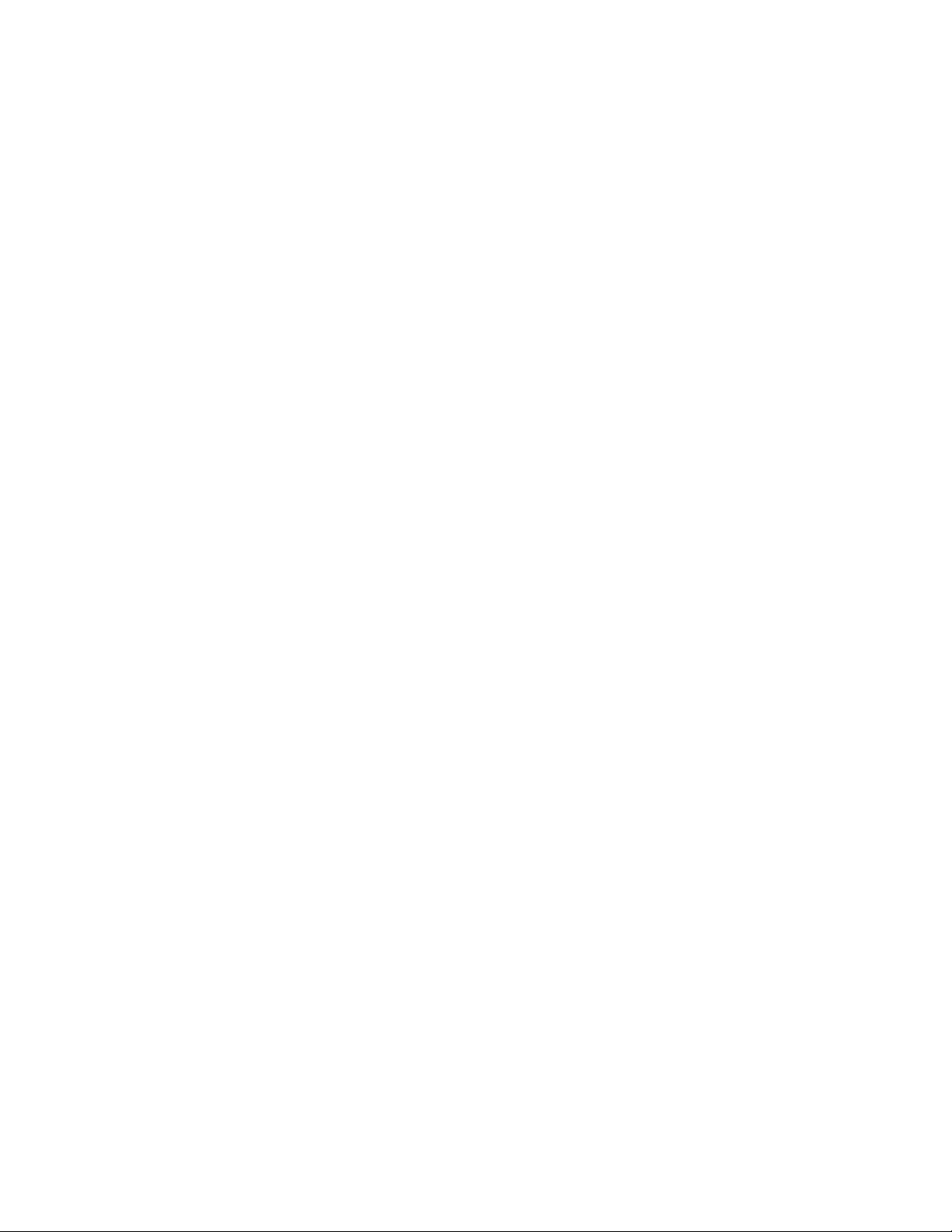
AMX Limited Warranty and Disclaimer
AMX warrants its products to be free of defects in material and workmanship under normal use for three (3) years from
the date of purchase from AMX, with the following exceptions:
• Electroluminescent and LCD Control Panels are warranted for three (3) years, except for the display and touch
overlay components that are warranted for a period of one (1) year.
• Disk drive mechanisms, pan/tilt heads, power supplies, and MX Series products are warranted for a period of one
(1) year.
• AMX Lighting products are guaranteed to switch on and off any load that is properly connected to our lighting
products, as long as the AMX Lighting products are under warranty. AMX does guarantee the control of dimmable
loads that are properly connected to our lighting products. The dimming performance or quality cannot be guaranteed due to the random combinations of dimmers, lamps and ballasts or transformers.
• Unless otherwise specified, OEM and custom products are warranted for a period of one (1) year.
• AMX Software is warranted for a period of ninety (90) days.
• Batteries and incandescent lamps are not covered under the warranty.
This warranty extends only to products purchased directly from AMX or an Authorized AMX Dealer.
All products returned to AMX require a Return Material Authorization (RMA) number. The RMA number is obtained
from the AMX RMA Department. The RMA number must be clearly marked on the outside of each box. The RMA is
valid for a 30-day period. After the 30-day period the RMA will be cancelled. Any shipments received not consistent
with the RMA, or after the RMA is cancelled, will be refused. AMX is not responsible for products returned without a
valid RMA number.
AMX is not liable for any damages caused by its products or for the failure of its products to perform. This includes any
lost profits, lost savings, incidental damages, or consequential damages. AMX is not liable for any claim made by a
third party or by an AMX Dealer for a third party.
This limitation of liability applies whether damages are sought, or a claim is made, under this warranty or as a tort claim
(including negligence and strict product liability), a contract claim, or any other claim. This limitation of liability cannot
be waived or amended by any person. This limitation of liability will be effective even if AMX or an authorized representative of AMX has been advised of the possibility of any such damages. This limitation of liability, however, will not
apply to claims for personal injury.
Some states do not allow a limitation of how long an implied warranty last. Some states do not allow the limitation or
exclusion of incidental or consequential damages for consumer products. In such states, the limitation or exclusion of
the Limited Warranty may not apply. This Limited Warranty gives the owner specific legal rights. The owner may also
have other rights that vary from state to state. The owner is advised to consult applicable state laws for full determination of rights.
EXCEPT AS EXPRESSLY SET FORTH IN THIS WARRANTY, AMX MAKES NO OTHER WARRANTIES,
EXPRESSED OR IMPLIED, INCLUDING ANY IMPLIED WARRANTIES OF MERCHANTABILITY OR FITNESS FOR
A PARTICULAR PURPOSE. AMX EXPRESSLY DISCLAIMS ALL WARRANTIES NOT STATED IN THIS LIMITED
WARRANTY. ANY IMPLIED WARRANTIES THAT MAY BE IMPOSED BY LAW ARE LIMITED TO THE TERMS OF
THIS LIMITED WARRANTY.
Page 3
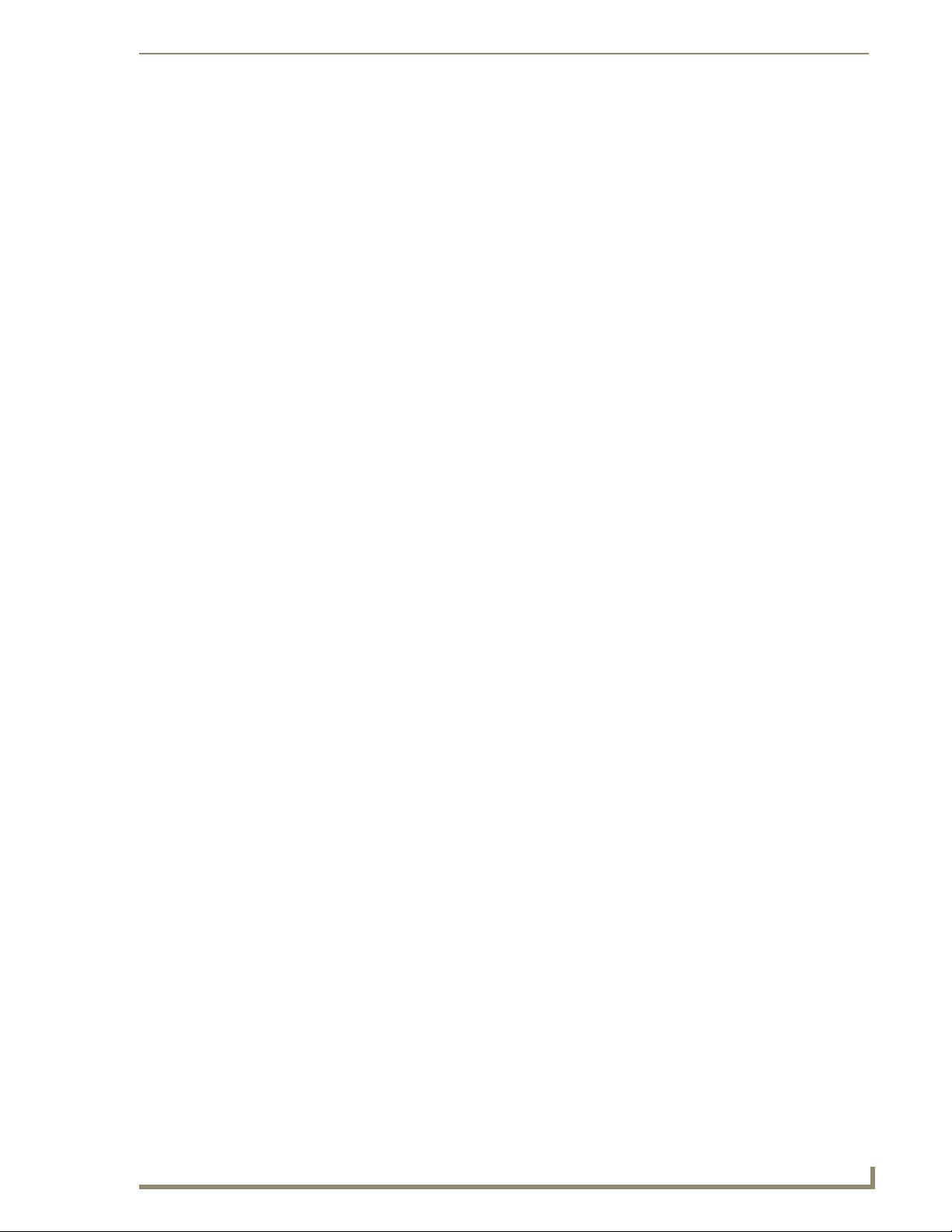
Introduction ........................................................................................................1
NI-3101-SIG Specifications........................................................................................ 2
Installation and Upgrading .................................................................................7
Device:Port:System (D:P:S) ....................................................................................... 7
Installation into an Equipment Rack.......................................................................... 8
Connections and Wiring .....................................................................................9
Setting the Configuration DIP Switch for the Configuration Port ............................. 9
Program Run Disable (PRD) mode................................................................................... 9
Working with the Configuration DIP switch .................................................................... 9
Configuration Port Connections and Wiring ........................................................... 10
Modes and Front Panel LED Blink Patterns ............................................................ 10
Port Assignments and Functionality........................................................................ 11
AXlink Port and LED ............................................................................................... 11
Wiring Guidelines ................................................................................................... 12
Wiring length guidelines ............................................................................................... 12
Preparing captive wires................................................................................................. 12
Wiring a power connection ........................................................................................... 13
Using the 4-pin mini-Phoenix connector for data and power ........................................ 13
Using the 4-pin mini-Phoenix connector for data with external power ......................... 14
DB9 Device Port: Connections and Wiring ............................................................. 15
Relay Port: Connections and Wiring ....................................................................... 15
Relay connections.......................................................................................................... 16
Input/Output (I/O) Port: Connections and Wiring ................................................... 16
IR/Serial Port: Connections and Wiring................................................................... 17
Ethernet/RJ-45 Port: Connections and Wiring ........................................................ 18
Ethernet ports used by the Integrated Controllers ....................................................... 19
Replacing the Timekeeper Battery ......................................................................... 20
Configuration and Firmware Update ................................................................21
Communicating with the Master via the Program Port........................................... 22
Setting the System Value........................................................................................ 23
Using multiple NetLinx Masters .................................................................................... 24
Changing the Device Address of a NetLinx Device ................................................ 25
Recommended NetLinx Device numbers ...................................................................... 26
Using the ID Button to Change the Controller’s Device Value ............................... 26
Resetting the Factory Default System and Device Values ...................................... 27
Obtaining the Master’s IP Address (using DHCP) ................................................... 28
Assigning a Static IP to the NetLinx Master............................................................ 30
Communicating with the NI Device via an IP .......................................................... 31
NI-3101-SIG Signature Series NetLinx Integrated Controller
i
Page 4
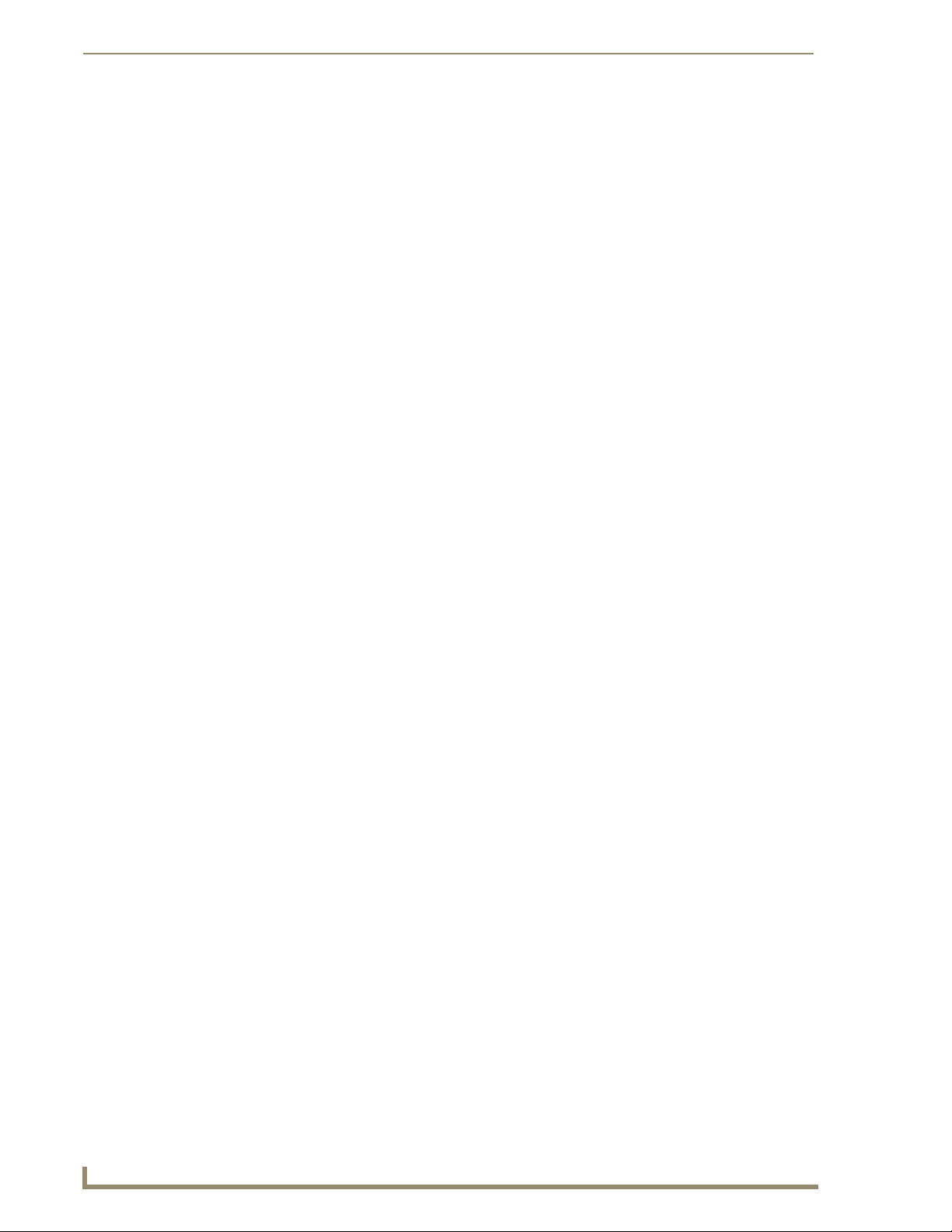
Verifying the current version of NetLinx Master Firmware ..................................... 34
Upgrading the On-board Master Firmware via an IP .............................................. 35
Upgrading the NI Controller Firmware via IP.......................................................... 37
NetLinx Security within the Web Server ...........................................................41
NetLinx Security Terms ........................................................................................... 42
Accessing an Unsecured Master via an HTTP Address ............................................ 43
Browser Application Frames ................................................................................... 44
Default Security Configuration ............................................................................... 44
Master Firmware Security Access Parameters ........................................................ 46
Web Control ........................................................................................................... 47
Managing WebControl Connections.............................................................................. 47
Security Features .................................................................................................... 48
Security - System Level Security page ........................................................................... 49
Setting the system security options for a NetLinx Master............................................. 52
ICSP Authentication ...................................................................................................... 54
Security - Group Level Security page ............................................................................ 54
Adding a new Group ..................................................................................................... 56
Modifying the properties of an existing Group............................................................. 56
Deleting an existing Group ........................................................................................... 57
Security - User Level Security page ............................................................................... 58
Adding a new User ........................................................................................................ 60
Modifying the properties of an existing User................................................................ 61
Deleting an existing User .............................................................................................. 62
System Settings ...................................................................................................... 62
System Settings - Manage System page........................................................................ 63
Manage System - System Menu Buttons................................................................. 66
System Menu - Modifying the Date/Time ...................................................................... 66
System Menu - Changing the System Number .............................................................. 67
System Menu - Rebooting the Master ........................................................................... 67
System Menu - Controlling/Emulating Devices on the Master ...................................... 67
Manage System - Diagnostics........................................................................................ 70
Setting up and removing a Diagnostic Filter ................................................................. 71
Setting the Master’s Port Configurations ............................................................... 74
Manage System - Server................................................................................................ 74
Modifying the Server Port Settings ............................................................................... 76
SSL Server Certificate Creation Procedures............................................................ 78
Server - Display SSL Server Certificate Information....................................................... 80
Server - Creating a self-generated SSL Certificate ........................................................ 80
Server - Regenerating an SSL Server Certificate Request ............................................. 81
ii
NI-3101-SIG Signature Series NetLinx Integrated Controller
Page 5
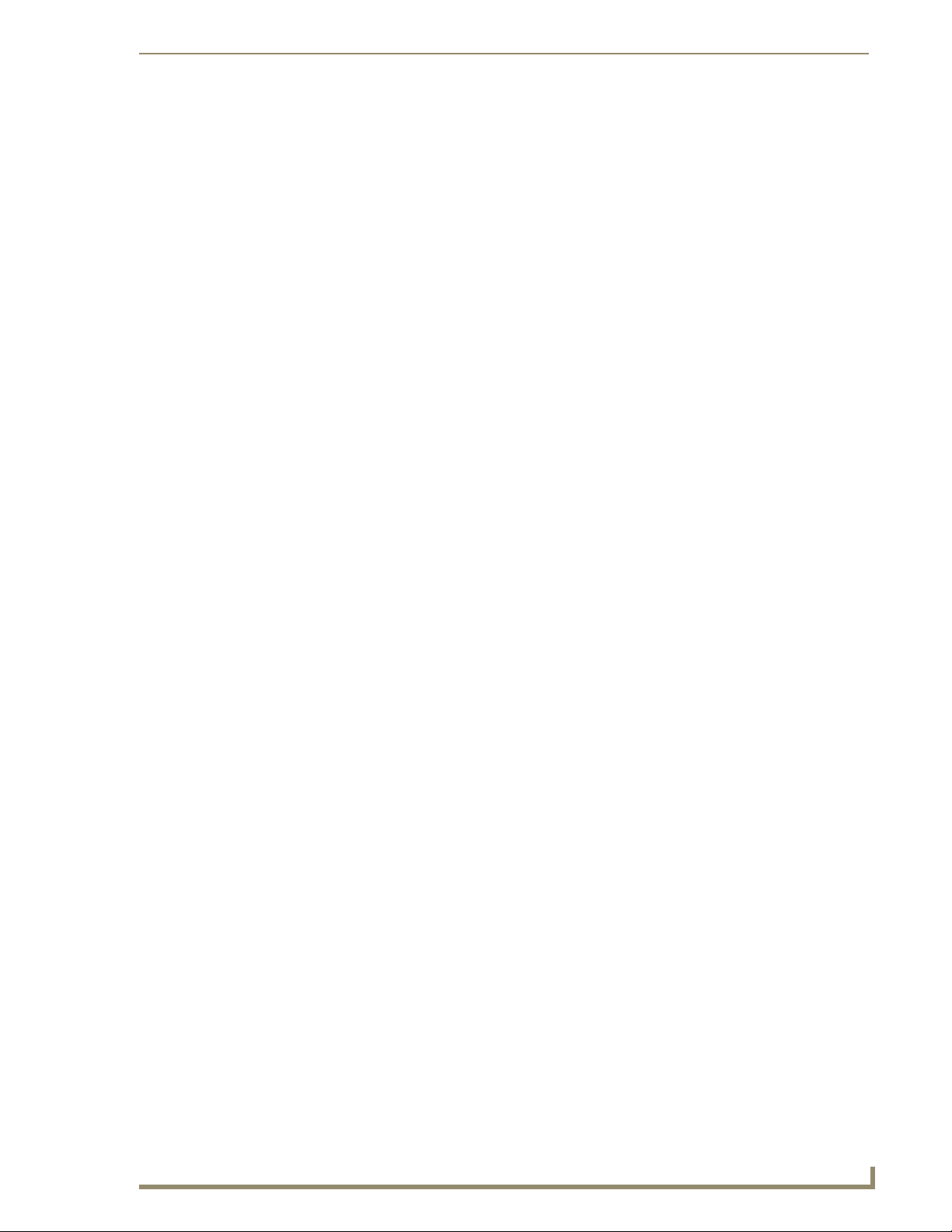
Server - Creating a Request for an SSL Certificate........................................................ 81
Common Steps for Requesting a Certificate from a CA.......................................... 83
Communicating with the CA ......................................................................................... 83
Server - Exporting an SSL Certificate Request .............................................................. 84
Server - Importing a CA created SSL Certificate ........................................................... 85
Manage System - Device Menu Buttons ................................................................. 86
Device Menu - Configuring the Network Settings......................................................... 86
Device Menu - Developing a URL List ........................................................................... 88
Device Menu - Changing the Device Number ............................................................... 89
Device Menu - Controlling or Emulating a device ......................................................... 90
Device Menu - Viewing the Log .................................................................................... 90
Device Menu - Running a Diagnostic Filter.................................................................... 90
System Settings - Manage License.......................................................................... 91
Adding a new license .................................................................................................... 91
Removing a license........................................................................................................ 92
System Settings - Manage NetLinx Devices............................................................ 93
Manage NetLinx Devices - Displaying NDP-capable devices......................................... 95
Manage NetLinx Devices - Binding/Unbinding - Explained ........................................... 95
Manage NetLinx Devices - Obtaining NetLinx Device information ............................... 96
System Settings - Manage Other Devices - Dynamic Device Discovery Pages........ 97
What is Dynamic Device Discovery? ............................................................................ 101
What is the difference between Program and Run-time defined binding? ................. 102
Manage Other Devices - Manage Device Bindings ............................................... 102
Configuring application-defined devices ..................................................................... 103
What are Application Devices and their association status? ....................................... 103
Manage Other Devices Menu - Viewing Discovered Devices ...................................... 106
Manage Other Devices Menu - Creating a new User-Defined Device ......................... 108
How do I write a program that uses Dynamic Device Discovery ................................. 109
How do I configure a Run-time installation ................................................................. 110
Accessing an SSL-Enabled Master via an IP Address ............................................ 111
Using your NetLinx Master to control the G4 panel.................................................... 114
What to do when a Certificate Expires ................................................................. 116
NetLinx Security with a Terminal Connection .................................................117
NetLinx Security Features..................................................................................... 117
Initial Setup via a Terminal Connection................................................................. 118
Establishing a Terminal connection via the RS-232/USB Configuration Port ............... 118
Accessing the Security configuration options ....................................................... 118
Option 1 - Set system security options for NetLinx Master (Security Options Menu) . 119
Option 2 - Display system security options for NetLinx Master .................................. 121
NI-3101-SIG Signature Series NetLinx Integrated Controller
iii
Page 6
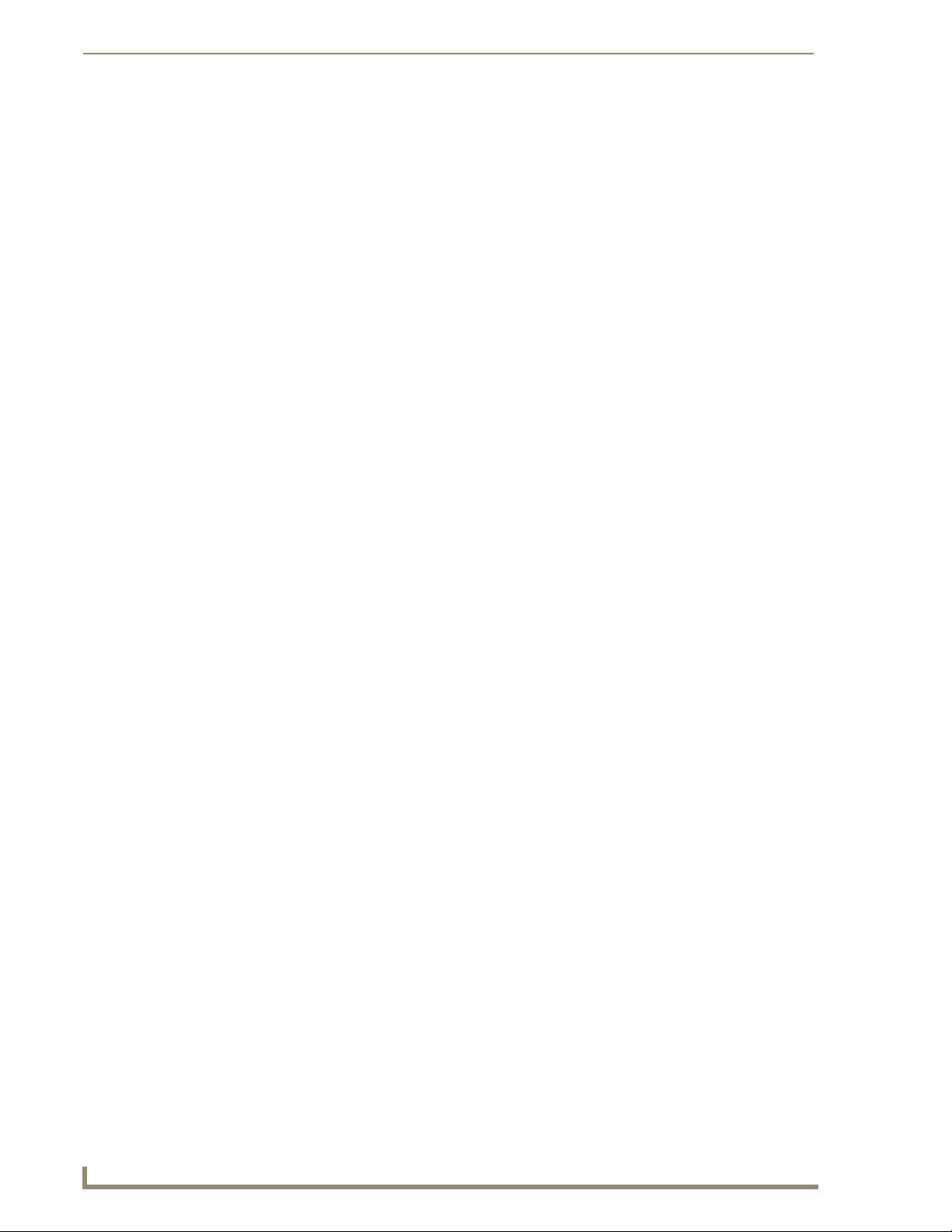
Option 3 - Add user .................................................................................................... 121
Option 4 - Edit User .................................................................................................... 122
Option 5 - Delete user................................................................................................. 124
Option 6 - Show the list of authorized users ............................................................... 125
Option 7 - Add Group ................................................................................................. 125
Option 8 - Edit Group ................................................................................................. 127
Option 9 - Delete Group ............................................................................................. 128
Option 10 - Show List of Authorized Groups .............................................................. 128
Option 11 - Set Telnet Timeout in seconds ................................................................. 128
Option 12 - Display Telnet Timeout in seconds ........................................................... 129
Option 13 - Make changes permanent by saving to flash ........................................... 129
Main Security Menu .............................................................................................. 130
Default Security Configuration ............................................................................. 131
Help menu ................................................................................................................... 132
Logging Into a Session.......................................................................................... 134
Logout .................................................................................................................. 135
Help Security ............................................................................................................... 135
Setup Security ............................................................................................................. 135
Programming ..................................................................................................137
Converting Axcess Code to NetLinx Code............................................................ 137
Master Send_Commands ...................................................................................... 137
Master IP Local Port Send_Commands ................................................................. 139
Using the ID Button .............................................................................................. 139
Device:Port:System (D:P:S).......................................................................................... 140
Configuration Port Commands ............................................................................. 140
ESC Pass Codes .................................................................................................... 153
Notes on Specific Telnet/Terminal Clients ............................................................ 153
WindowsTM client programs....................................................................................... 153
Linux Telnet client ....................................................................................................... 153
LED Disable/Enable Send_Commands .................................................................. 154
RS232/422/485 Ports Channels ............................................................................ 154
RS-232/422/485 Send_Commands........................................................................ 155
RS-232/422/485 Send_String Escape Sequences.................................................. 158
IR / Serial Ports Channels ..................................................................................... 159
IR/Serial Send_Commands .................................................................................... 160
Input/Output Send_Commands ............................................................................ 166
Troubleshooting .............................................................................................167
iv
NI-3101-SIG Signature Series NetLinx Integrated Controller
Page 7
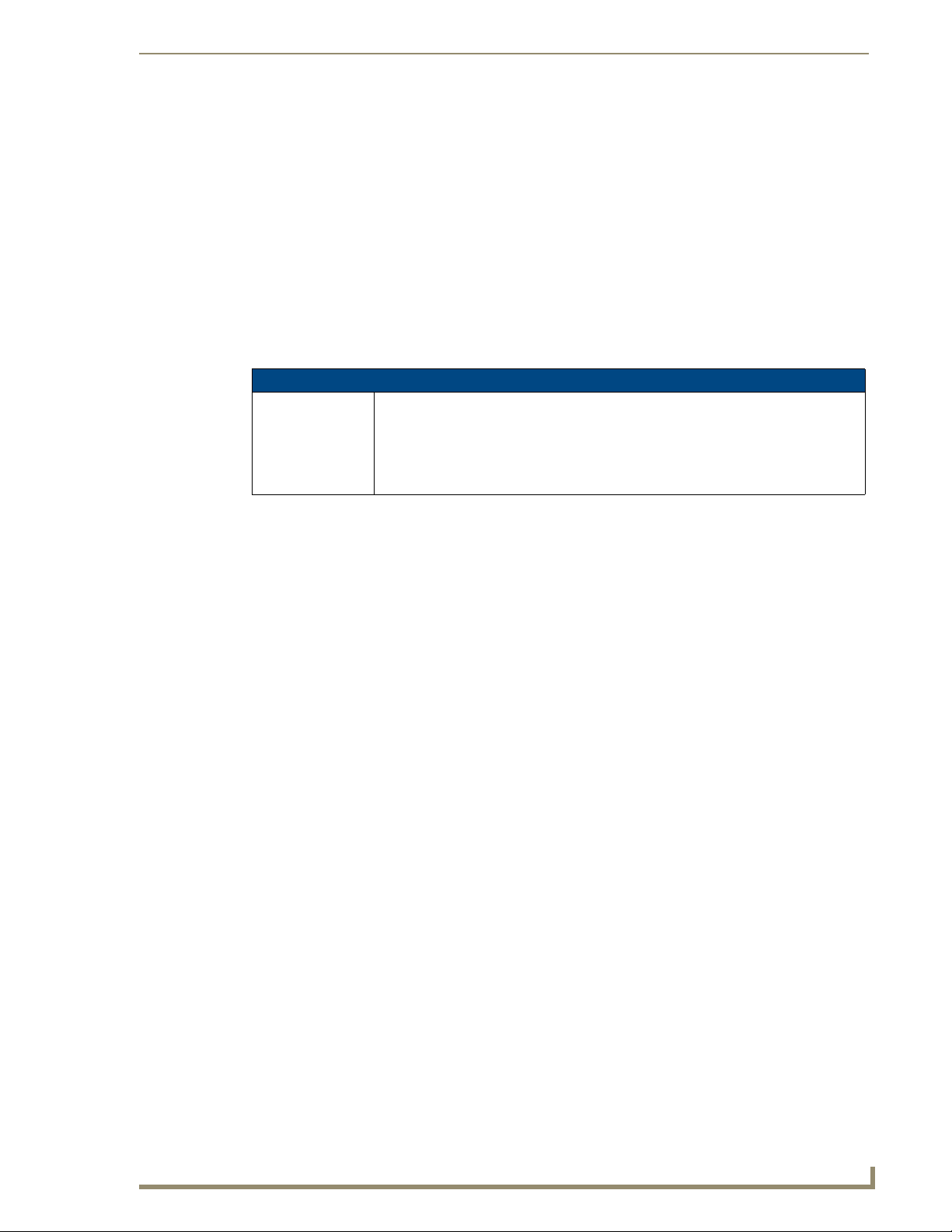
Introduction
The NI-3101-SIG Signature Series NetLinx Integrated Controller satisfies the control and automation
features common in a larger area or multiple rooms, which may include the integration of a larger
number of devices including VCR and DVD players, projectors, lighting, thermostats and other
electronic equipment. In technology-driven environments, this solution allows for the future addition of
more devices and control capabilities.
The NI-3101-SIG features an easy-to-install form factor that mounts into 1 unit of rack space and
provides extended rack depth to simplify rear connections. Its sleek, gloss black faceplate complements
the Tango Distributed Audio line and Metreau Keypads. For smaller business and home applications, the
NI-3101-SIG includes just the right mix of ports and features.
NetLinx Integrated Master Controller Features
NI-3101-SIG
(FG2105-08)
The NI-3101-SIG is Duet-compatible and can be upgraded via firmware. Duet is a dual-interpreter
firmware platform from AMX which combines the proven reliability and power of NetLinx with the
extensive capabilities of the Java
a system that includes third party devices by standardizing device and function definitions, defaulting
touch panel button assignments, and controlling feedback methods. Dynamic Device Discovery makes
integration even easier by automatically identifying and communicating with devices which support this
new beaconing technology. Refer to the System Settings - Manage Other Devices - Dynamic Device
Discovery Pages section on page 97 for more detailed information on the use of Dynamic Device
Discovery (DDD).
The NI-3101-SIG uses a combination lithium battery and clock crystal package called a Timekeeper.
Only one Tim ekee per unit is installed within a given NI-3101. The battery can be expected to have up to
3 years of usable life under very adverse conditions. Actual life is appreciably longer under normal
operating conditions. This calculation is based on storing the unit without power in 50° C (120° F)
temperature until battery levels are no longer acceptable. The part number for a replacement battery is
57-0032.
• 1 low-speed USB connection for configuration
• 6 RS-232/RS-422/RS-485 ports
• 8 IR/Serial Output ports
• 8 Digital Input/Output ports
•8 Relays
®
2 MicroEdition (J2ME) platform. Duet simplifies the programming of
Introduction
RISK OF EXPLOSION IF BATTERY IS REPLACED WITH AN INCORRECT TYPE.
DISPOSE OF USED BATTERIES ACCORDING TO MANUFACTURER’S
INSTRUCTIONS.
NI-3101-SIG Signature Series NetLinx Integrated Controller
1
Page 8
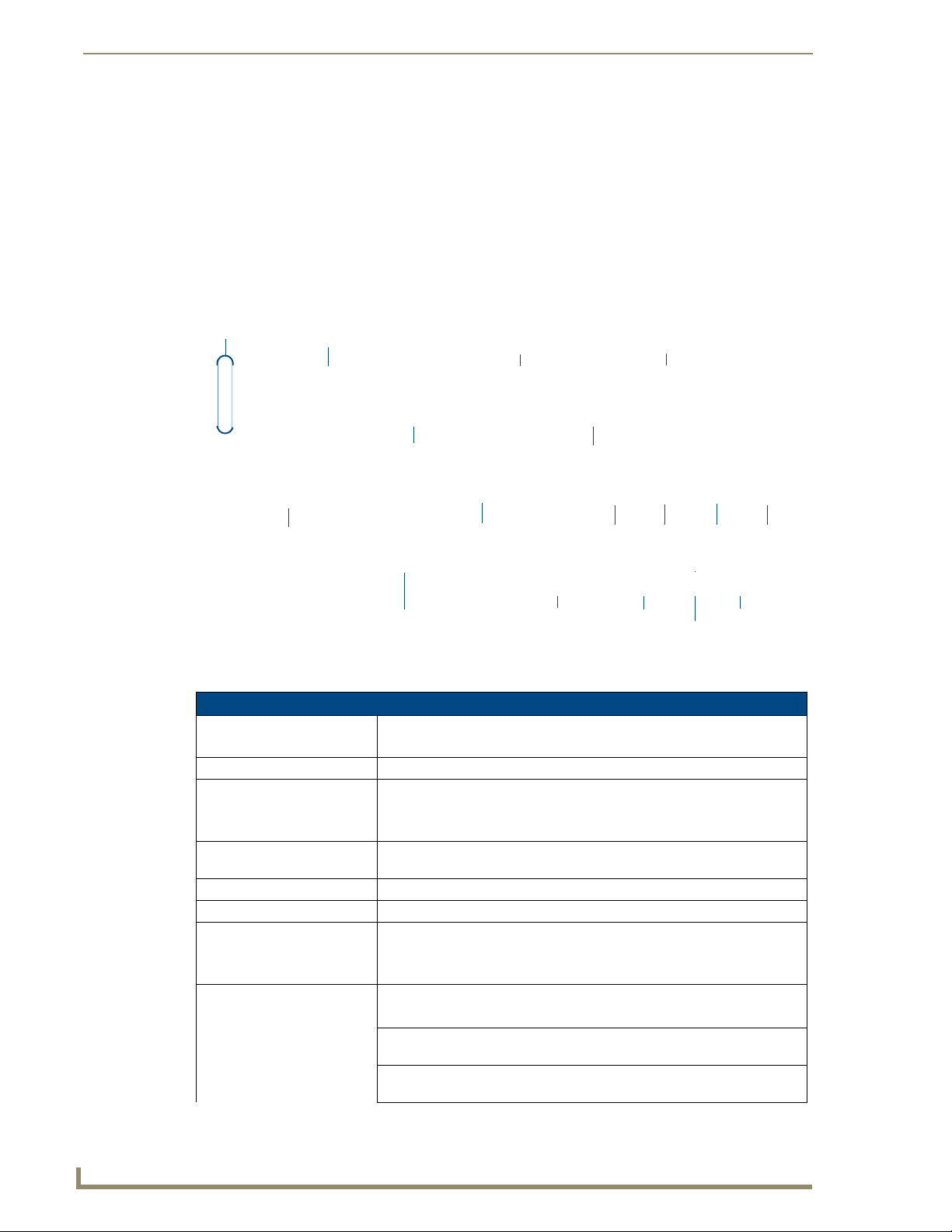
Introduction
NI-3101-SIG Specifications
The NI-3101-SIG (FIG. 1) provides support for 6 configurable RS-232/RS-422/RS-485 Ports, 8 IR/
Serial Output ports, 8 Digital Input/Output ports, and 8 Relays.
FIG. 1 NI-3101 NetLinx Integrated Controller (front view)
Power
Front
Rear
Link/Active-Status-I/O
RS-232/422/485
Ports (1-6)
RS-232/422/485
TX/RX LEDs
Relays
(Port 8)
I/O
(Port 17)
Relay LEDs
(Ports 9-16)
IR/Serial LEDs
IR/Serial
Configuration
switches
Programming
I/O LEDs
switch
Port
ID
AXLink
LED
Ethernet
10/100
Port
12 VDC
AXLink
Port
Power
FIG. 2 NI-3101 front and rear panel connectors and components
NI-3101-SIG Specifications (Cont.)
Dimensions (HWD): • 2" (with feet) x 17" x 10" (5.1 cm x 43.2 cm x 26.35 cm)
• 1 RU (rack unit) high
Power Requirement: • 900 mA @ 12 VDC
Memory: • 64 MB SDRAM
• 256 MB Flash
• 1 MB Non-volatile (NV) SRAM
Compact Flash: • 128 MB Card (upgradeable) (refer to the Other AMX Equipment section for
more information)
Weight: • 6.95 lbs (3.15 kg)
Enclosure: • Metal with black matte finish and translucent polycarbonate faceplate
Certifications: • FCC Part 15 Class B
•CE
• IEC 60950
Front Panel Components:
POWER • Blue LED bar lights when powered up
LINK/ACTIVE • Blue LED blinks when the Ethernet cable is connected and an active link is
established. This LED also blinks when receiving Ethernet data packets.
Status • Blue LED blinks to indicate that the system is programmed and
communicating properly.
2
NI-3101-SIG Signature Series NetLinx Integrated Controller
Page 9
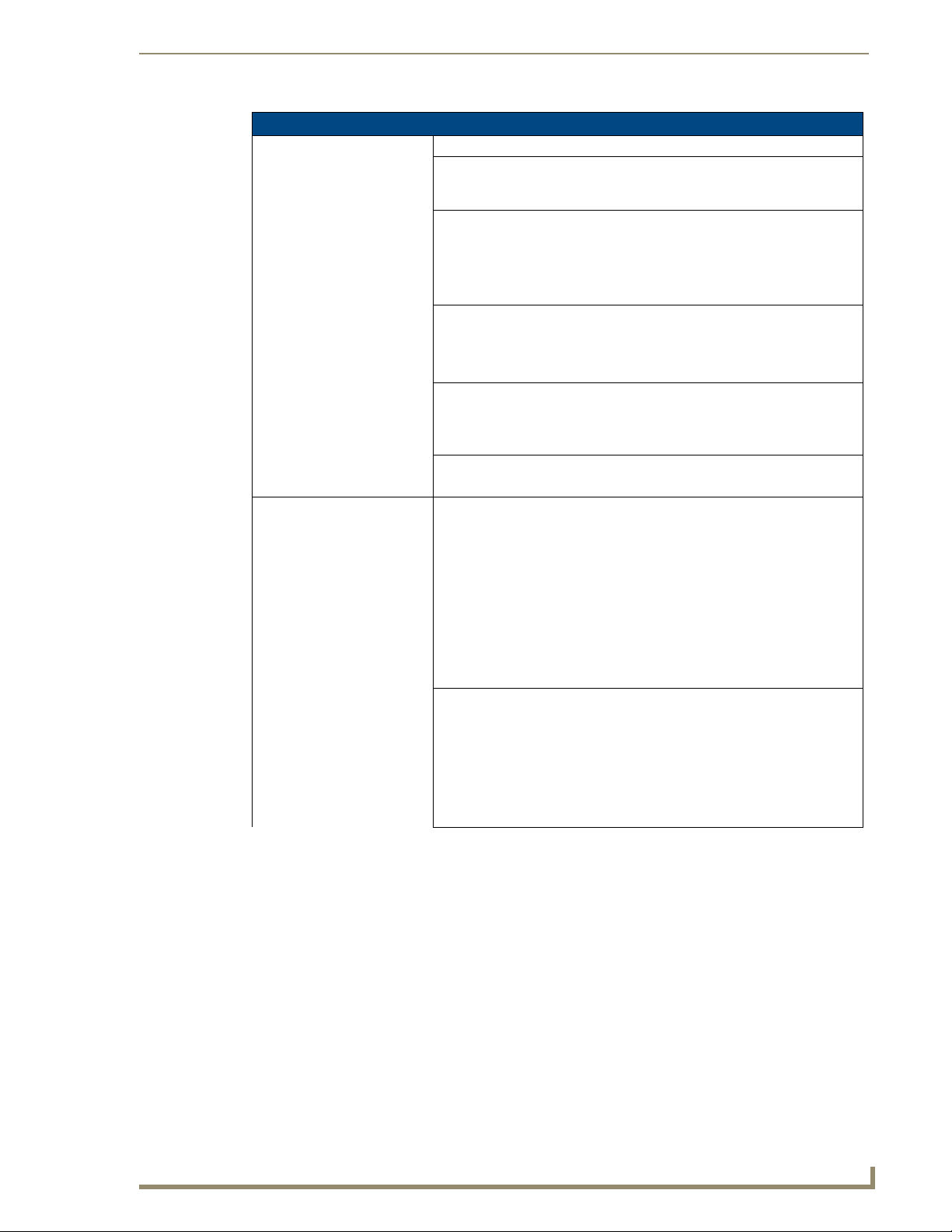
Introduction
NI-3101-SIG Specifications (Cont.)
Front Panel Components:
Input/Output LEDs • White Output LED blinks when the Controller transmits data, sets channels
On/Off, sends data strings, etc. White Input LED blinks when it receives
data from button pushes, strings, commands, channel levels, etc.
RS-232/422/485 LEDs • Six sets of blue and white LEDs light to indicate the rear serial Ports 1 - 6
Relay LEDs • Eight blue LEDs light to indicate the rear relay channels 1 - 8 are active
IR/Serial LEDs • Eight blue LEDs light to indicate the rear IR/Serial channels 1 - 8 are
I/O LEDs • Eight white LEDs light when the rear I/O channels 1-8 are active
Rear Panel Connectors:
RS-232/422/485 (Ports 1 - 6)•Six RS-232/422/485 control ports using DB9 (male) connectors with XON/
Relay (Port 8) • Eight-channel single-pole single-throw relay ports
are transmitting or receiving RS-232, 422, or 485 data:
- TX LEDs (blue) light when transmitting data
- RX LEDs (white) light when receiving data
- LED activity reflects transmission and reception activity
(closed)
• These LEDs reflect the state of the relay on Port 8
• If the relay is engaged = LED On and if the relay is Off = LED Off
transmitting control data on Ports 9 - 16
• LED indictor for each IR port remains lit for the length of time that IR/Serial
data is being generated
• LED indicator for each I/O port reflects the state of that particular port
XOFF (transmit on/transmit off), CTS/RTS (clear to send/ready to send),
and 300-115,200 baud.
• Channel range = 1-255
• Channels 1-254 provide feedback
• Channel 255 (CTS Push channel): Reflects the state of the CTS Input if a
'CTSPSH' command was sent to the port
• Output data format for each port is selected via software
• Six DB9 connectors provide RS-232/422/485 termination
• Each relay is independently controlled.
• Supports up to 8 independent external relay devices
• Channel range = 1-8
• Each relay can switch up to 24 VDC or 28 VAC @ 1 A
• Two 8-pin 3.5 mm mini-Phoenix (female) connectors provide relay
termination
NI-3101-SIG Signature Series NetLinx Integrated Controller
3
Page 10
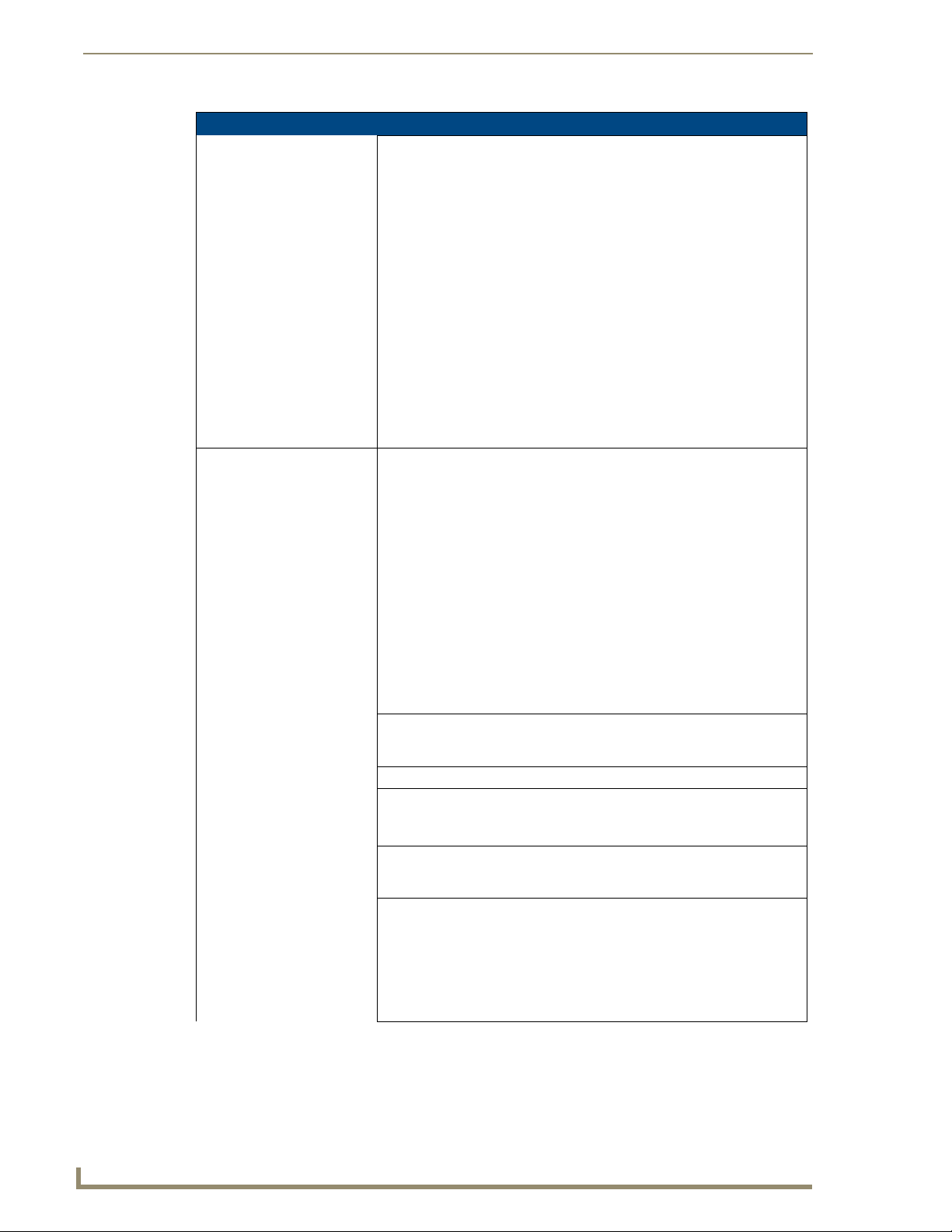
Introduction
NI-3101-SIG Specifications (Cont.)
Digital I/O (Port 17) • Eight-channel binary I/O port for contact closure
• Each input is capable of voltage sensing. Input format is software
selectable.
• Interactive power sensing for IR ports
• Channel range = 1-8
• All inputs are assigned to respective IR/Serial ports for "automatic" power
control through the use of software commands. Power control is provided
via commands such as: ’PON’, ’POF’, ’POD’, ’DELAY’, I/O Link etc.).
• Contact closure between GND and an I/O port is detected as a PUSH
• When used as voltage input - I/O port detects a low signal (0- 1.5 VDC) as
a PUSH and a high signal (3.5 - 5 VDC) as a RELEASE
• When used as an output - each I/O port acts as a switch to GND and is
rated at 200 mA @ 12 VDC
• 10-pin 3.5 mm mini-Phoenix (female) connector provides I/O port
termination
Note: This IO port uses 5V logic, but can handle up to 12V on the input
without harm. Higher voltages run a higher risk of surge damage.
IR/Serial (Ports 9 - 16)•Eight IR/Serial control ports support high-frequency carriers up to
1.142 MHz
• Each output is capable of three electrical formats: IR, Serial, and Data
• Eight IR/Serial data signals can be generated simultaneously.
• Channel range = 1-32,767
• Channels 1-128 (output): IR commands
• Channels 129-253: used as reference channels
• Channel 254 (feedback): Power Fail (used with 'PON' and 'POF'
commands)
• Channel 255 (feedback): Power status (when IO Link is set)
• IR ports support data mode (at limited baud rates and wiring
distances).
• Two 8-pin 3.5 mm mini-Phoenix (female) connectors provide IR/Serial port
termination
Configuration Port • USB connector (male) can be connected to a USB port on a computer.
This low-speed USB connection is used to configure system settings. Not
recommended for firmware updates or large file transfers.
Configuration DIP switch • Sets the onboard Master execution mode.
ID pushbutton • Provides the NetLinx ID (Device only) assignment for the device. Refer to
the Changing the Device Address of a NetLinx Device section on page 25.
• The D notation is used to represent a device number.
Ethernet port • RJ-45 port for 10/100 Mbps communication. This port automatically
negotiates the connection speed (10 Mbps or 100 Mbps) and whether to
use half duplex or full duplex mode.
Ethernet Link/Activity LED • LEDs show communication activity, connection status, speeds, and mode
information:
SPD (speed) - Yellow LED lights On when the connection speed is 100
Mbps and turns Off when the speed is 10 Mbps.
L/A (link/activity) - Green LED lights On when the Ethernet cables are
connected/terminated correctly, and blinks when receiving Ethernet data
packets.
4
NI-3101-SIG Signature Series NetLinx Integrated Controller
Page 11
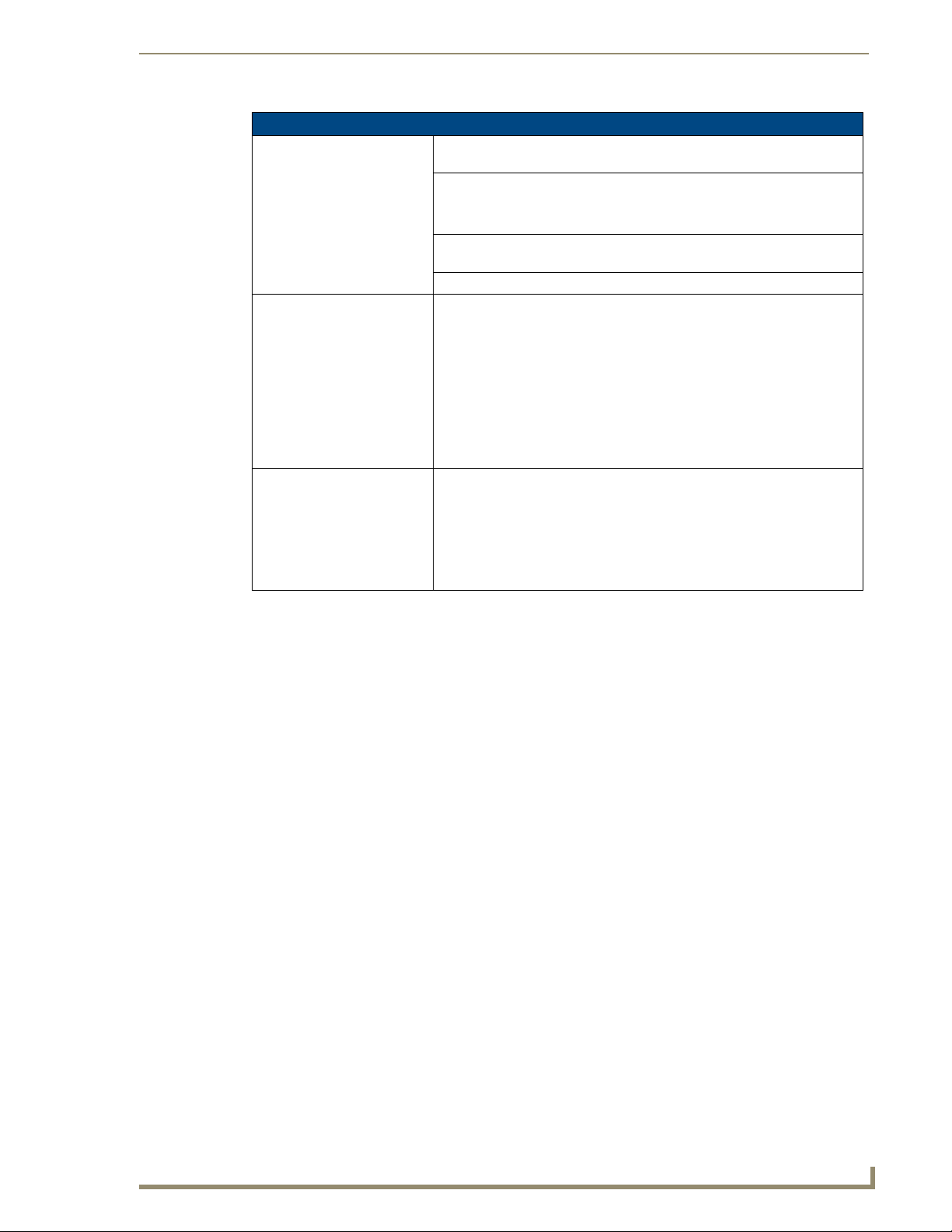
Introduction
NI-3101-SIG Specifications (Cont.)
Rear Panel Connectors
(Cont.):
AXlink LED • Green LED indicates the state of the AXlink connector port.
• Normal AXlink activity = 1 blink/second
• Abnormal AXlink activity = cycle of 3 consecutive blinks and then Off
AXlink port • 4-pin 3.5 mm mini-Phoenix (male) connector provides data and power to
external control devices.
Power port • 2-pin 3.5 mm mini-Phoenix (male) connector
Included Accessories: • 2-pin 3.5 mm mini-Phoenix (female) PWR connector (41-5025)
• 4-pin 3.5 mm mini-Phoenix (female) AXlink connector (41-5047)
• 10-pin 3.5 mm mini-Phoenix (female) I/O connector (41-5107)
• Installation Kit (KA2105-02):
Two rack mount ears
Four #8-32 Phillips flat head screws
• NI-3101-SIG Quick Start Guide (93-2105-08)
• Two 8-pin 3.5 mm mini-Phoenix (female) Relay connectors (41-5083)
• Two CC-NIRC IR Emitters
Other AMX Equipment: • 2-pin 3.5 mm mini-Phoenix male connector (41-5026)
• CC-NIRC IR cables (FG10-000-11)
• CC-NSER IR/Serial cables (FG10-007-10)
• CSB Cable Support Bracket (FG517)
• NCK, NetLinx Connector Kit (FG2902)
• USB A to B cable (FG10-2105)
NI-3101-SIG Signature Series NetLinx Integrated Controller
5
Page 12
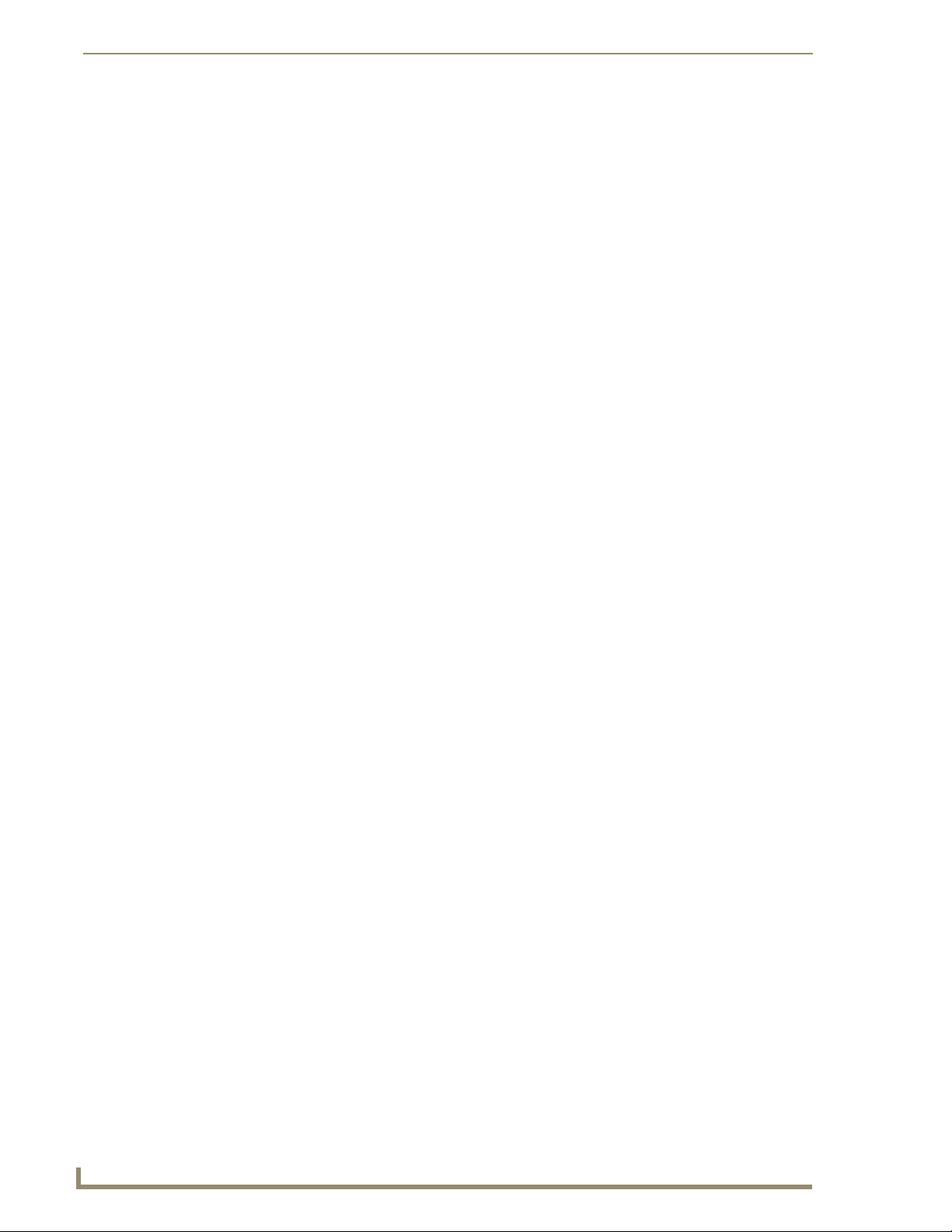
Introduction
6
NI-3101-SIG Signature Series NetLinx Integrated Controller
Page 13
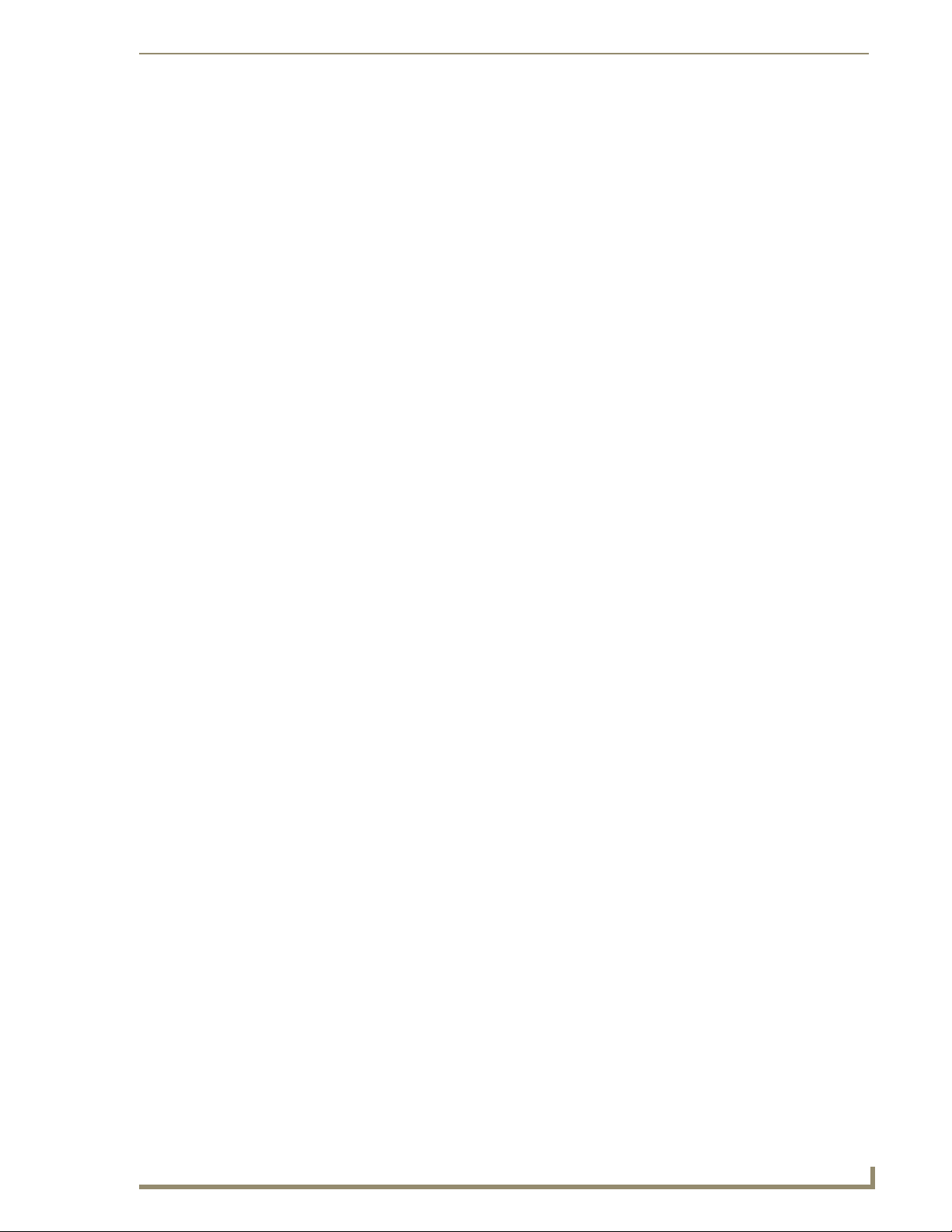
Installation and Upgrading
Device:Port:System (D:P:S)
A device is any hardware component that can be connected to an AXlink bus. Each device must be
assigned a unique number to locate that device on the bus. Only the Device value can be set through
the DIP switch settings mentioned above.
NetLinx requires a Device:Port:System (D:P:S) specification. This D:P:S triplet can be expressed as a
series of constants, variables separated by colons, or a DEV structure. For example:
STRUCTURE DEV
{
INTEGER Number // Device number
INTEGER Port // Port on device
INTEGER System // System the device belongs to
}
The D:P:S notation is used to explicitly represent a device number, port and system. For example,
128:1:0 represents the first port on device 128 on this system.
If a device is declared in a NetLinx program with just the Device number (System and Port are
omitted), the NetLinx Compiler assumes it has a Port number of 1 and a System number of 0.
However, all existing device declarations should be converted using the D:P:S (Device:Port:System)
notation. This enables certain NetLinx specific debugging features and can help pinpoint other
potentially obscure errors.
The syntax is as follows:
NUMBER:PORT:SYSTEM
where:
NUMBER: 16-bit integer represents the device number
PORT: 16-bit integer represents the port number (in the range 1 through the number of
ports on the Controller or device)
SYSTEM: 16-bit integer represents the system number (0 = this system)
Installation and Upgrading
NI-3101-SIG Signature Series NetLinx Integrated Controller
7
Page 14
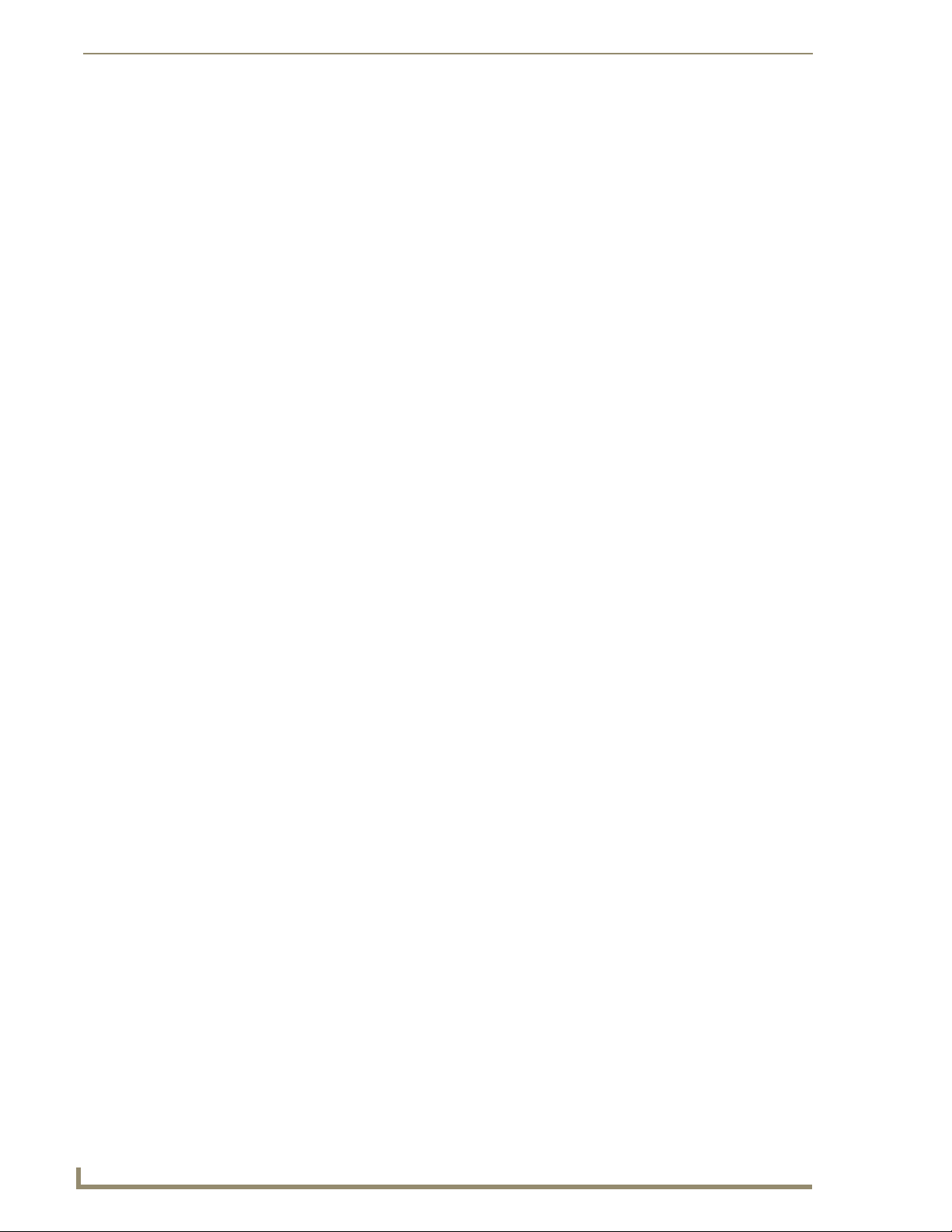
Installation and Upgrading
Installation into an Equipment Rack
Use the rack-mounting ears supplied with the NI-3101-SIG controller for equipment rack installations.
The device comes installed with four rubber feet for flat surface installations.
The maximum operating ambient temperature is 40°C.
Connect the unit only to a properly-rated supply circuit.
Never restrict the airflow through the devices’ fan or vents.
When installing equipment into a rack, distribute the units evenly. Otherwise,
hazardous conditions may be created by an uneven weight distribution.
Reliable earthing (grounding) of rack-mounted equipment should be maintained.
Before completing the install process, completing any firmware upgrade of the
NetLinx Control Cards is highly recommended. This upgrade involves physically
cycling power to the unit and can become cumbersome if the unit is already installed
into a rack.
1. Discharge the static electricity from your body by touching a grounded object.
2. Position and install the mounting ears, using the screws supplied with the unit. The mounting ears
may be rotated to accommodate your mounting needs.
3. Thread the cables through the opening in the equipment rack. Allow for enough slack in the cables
to accommodate for movement during the installation process.
4. Reconnect all cables to their appropriate source/terminal locations. Refer to theConnections and
Wiring section on page 9 for more detailed wiring and connection information.
Verify that the terminal end of the power cable is not connected to the a power supply before
plugging in the 2-pin power connector.
To prevent repetition of the installation, test the incoming wiring by connecting the
Controller’s connectors to their terminal locations and applying power. Verify that the
unit is receiving power and functioning properly. Disconnect the terminal end of the
power cable from the connected 12 VDC-compliant power supply.
5. Slide the device into the rack until the attachment holes, along both sides, align to their
corresponding locations on the mounting ears.
6. Secure the device to the rack by using the four flat-head Phillips screws supplied in the kit.
7. Apply power to the unit to complete the installation.
8
NI-3101-SIG Signature Series NetLinx Integrated Controller
Page 15
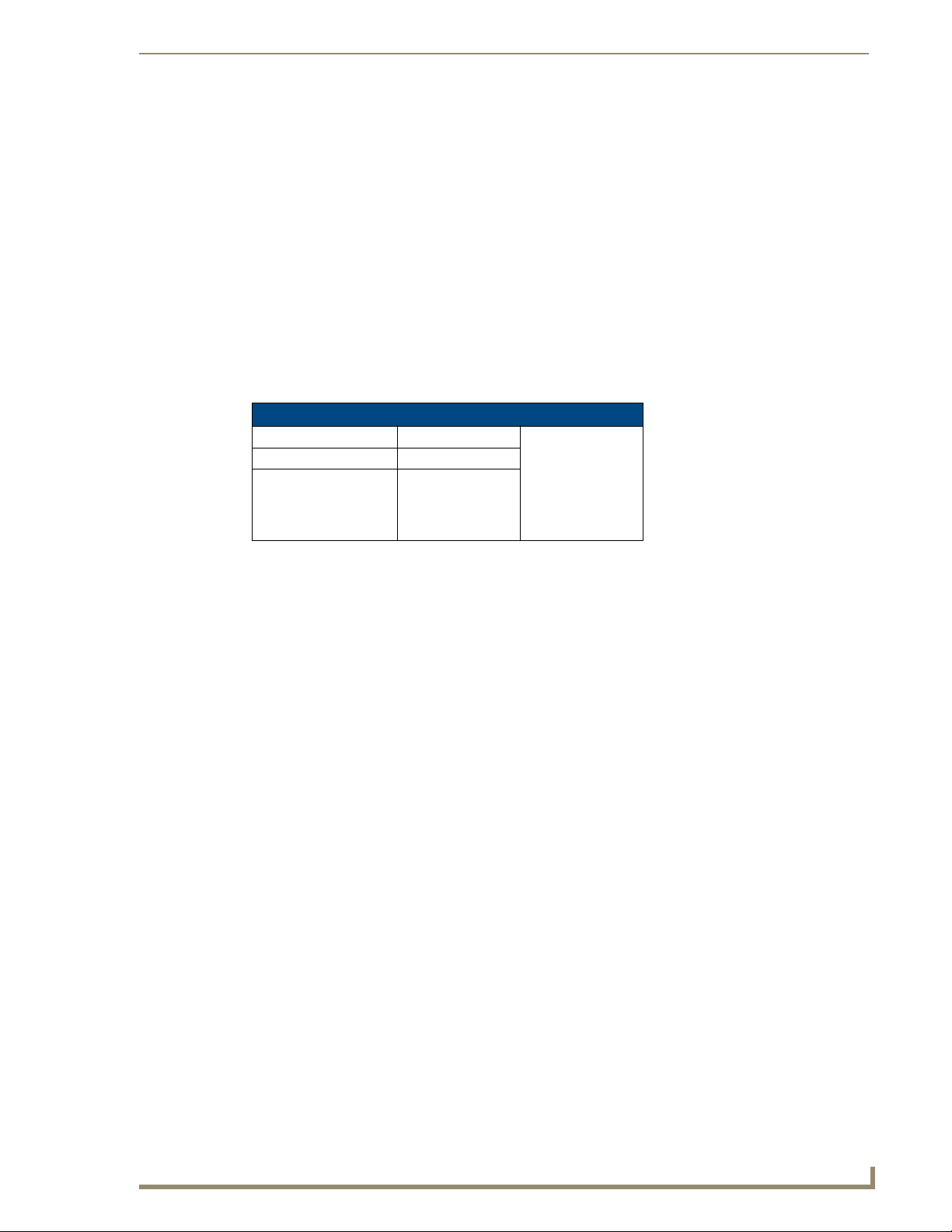
Connections and Wiring
Setting the Configuration DIP Switch for the Configuration Port
Prior to installing the Controller, use the Configuration DIP switch to set the information used by the
Configuration Port for communication. The DIP switchsets the starting address (the device number in
the D:P:S specification) for the Control Cards installed in the controller with a range of 1-1536. The
four-pin Configuration DIP switch is located on the rear of the device.
Program Run Disable (PRD) mode
The Configuration DIP switch is used to set the on-board Master to Program Run Disable (PRD) mode,
according to the settings listed in the table below.
PRD Mode Settings
PRD Mode Position 1
Normal mode (default) OFF
PRD Mode ON
Connections and Wiring
The PRD mode prevents the NetLinx program stored in the on-board Master from running during the
device’s power-up. This mode should only be used if the resident NetLinx program is causing
inadvertent communication and/or control problems. If necessary, place the on-board Master in PRD
mode and use the NetLinx Studio v 2.x program to resolve the communication and/or control problems
with the resident NetLinx program. After doing so, download the corrected program, reset the
configuration DIP switch to normal mode, recycle power, and try again.
Think of the PRD Mode (On) equating to a PC’s SAFE Mode setting. This mode
allows a user to continue powering a unit, update the firmware, and download a new
program while circumventing any problems with a currently downloaded program.
Power must be cycled to the unit after activating/deactivating this mode on the
Configuration Port DIP switch #1.
Working with the Configuration DIP switch
Disconnect the power supply from the 2-pin PWR (green) connector on the rear of the NetLinx
1.
Integrated Controller.
2. Set DIP switch positions according to the information listed in thePRD Mode Settings table.
3. Reconnect the 12 VDC power supply to the 2-pin 3.5 mm mini-Phoenix PWR connector.
NI-3101-SIG Signature Series NetLinx Integrated Controller
9
Page 16
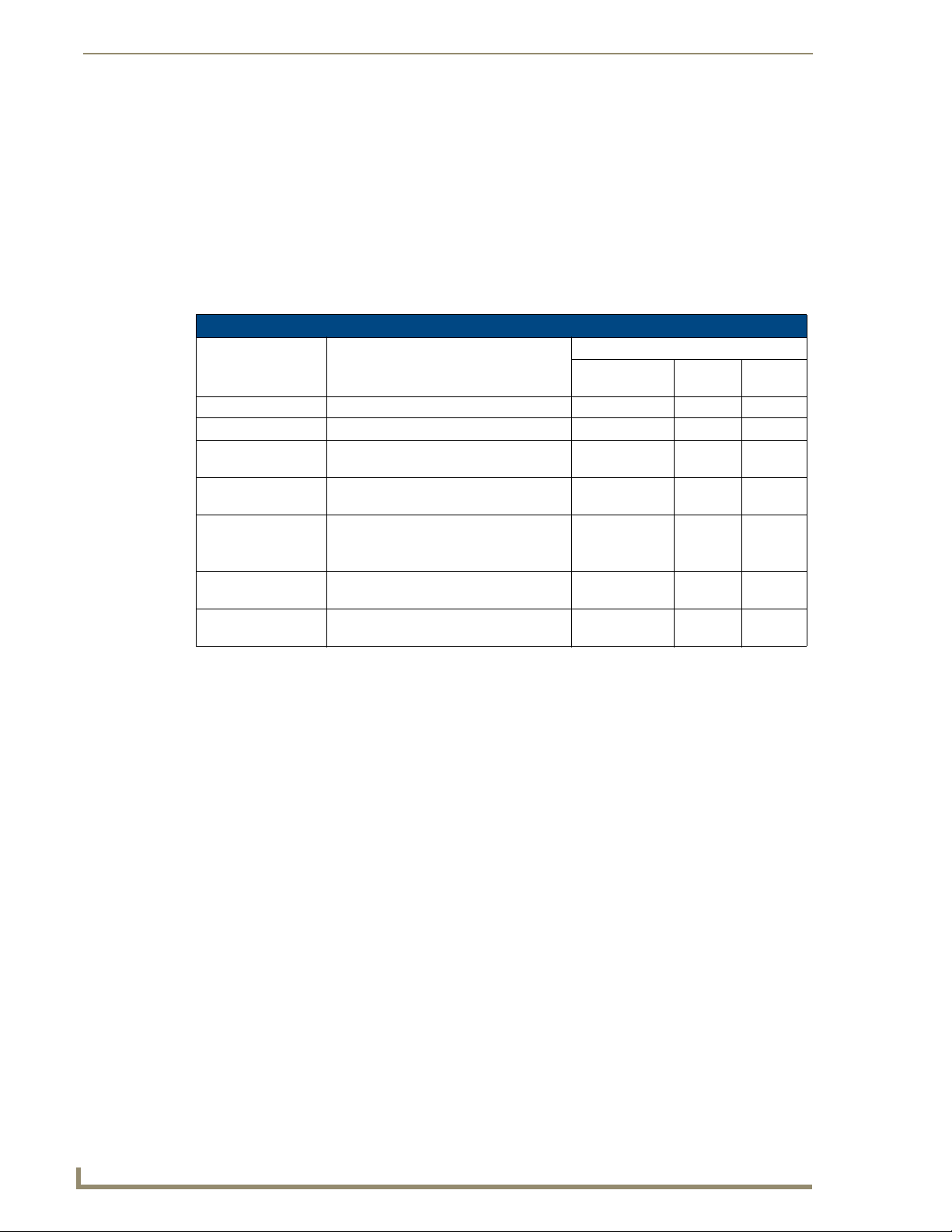
Connections and Wiring
Configuration Port Connections and Wiring
The NI-3101 is equipped with a low-speed USB connection located on the rear of the unit. Use a
standard USB cable to establish a connection between the device and your PC's USB port. This
connection provides communication with the NetLinx Integrated Controller. From there, configure the
on-board Master as needed for your application.
Modes and Front Panel LED Blink Patterns
The following table lists the modes and blink patterns for the front panel LEDs associated with each
mode. These patterns are not evident until after the unit is powered.
Modes and LED Blink Patterns
Mode Description
OS Start Starting the operating system (OS). On On On
Boot On-board Master is booting. On Off On
Contacting DHCP
server
Unknown DHCP
server
Downloading Boot
firmware
No program running Either no program is loaded, or the
Normal On-board Master is functioning normally. 1 blink per
On-board Master is contacting a DHCP
server for IP configuration information.
On-board Master could not find the DHCP
server.
Downloading Boot firmware to the Master’s
on-board flash memory.
Do not cycle power during this process!
program is disabled.
LEDs and Blink Patterns
STATUS
(blue)
On Off Fast Blink
Fast Blink Off Off
Fast Blink Fast Blink Fast Blink
On Normal Normal
second
OUTPUT
(white)
Indicates
activity
INPUT
(white)
Indicates
activity
10
NI-3101-SIG Signature Series NetLinx Integrated Controller
Page 17
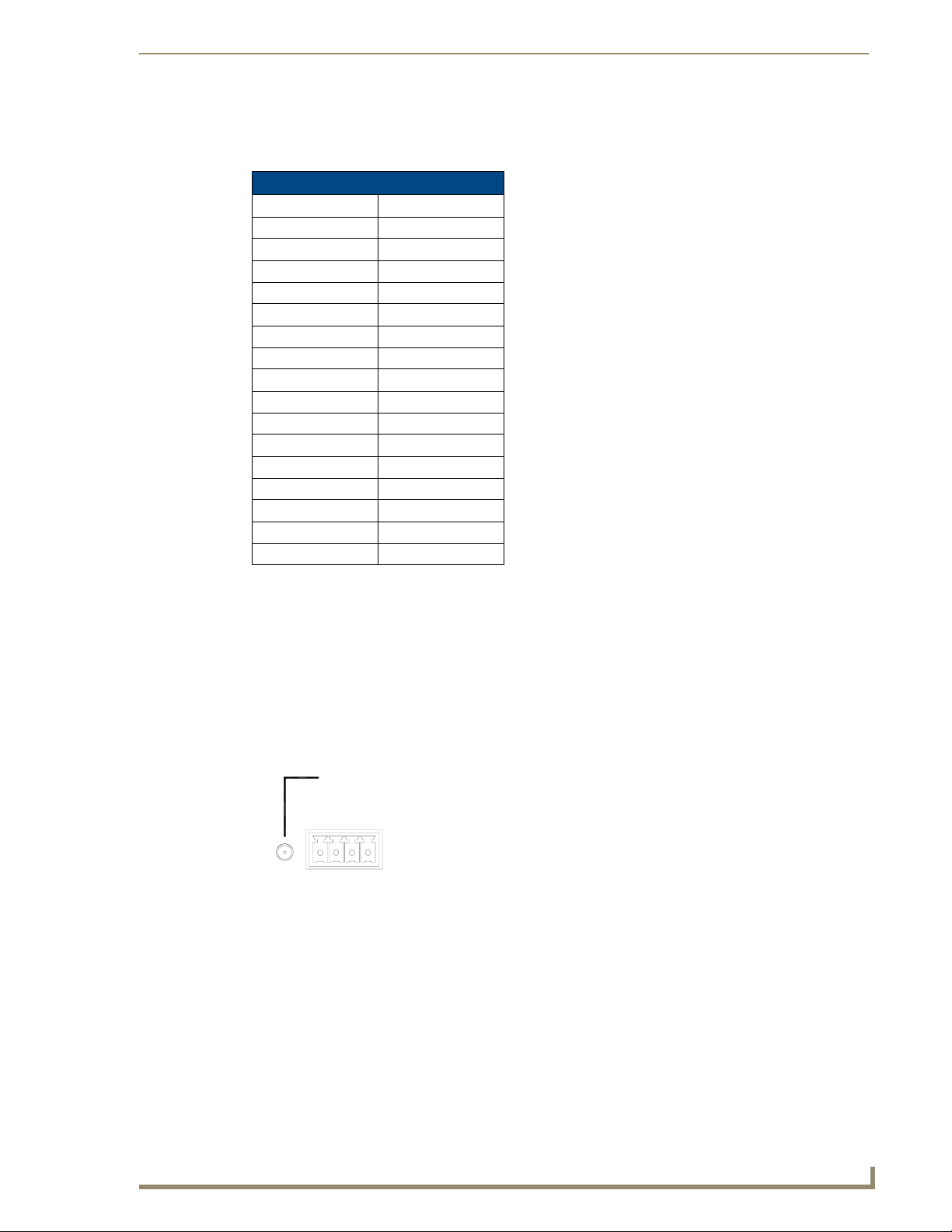
Port Assignments and Functionality
The rear Port Assignments are as follows:
NI-3101 Port Assignments
Port ICSP Port #
Serial Port #1 1
Serial Port #2 2
Serial Port #3 3
Serial Port #4 4
Serial Port #5 5
Serial Port #6 6
Relays Ports (1-8) 8
IR Serial Port #1 9
IR Serial Port #2 10
IR Serial Port #3 11
IR Serial Port #4 12
IR Serial Port #5 13
IR Serial Port #6 14
IR Serial Port #7 15
IR Serial Port #8 16
I/O Port 17
Connections and Wiring
AXlink Port and LED
All NI units have an AXlink port and adjacent status LED (FIG. 3). This port allows the NI to support
AMX legacy AXlink devices such as G3 touch panels (ex: CP4/A) and PosiTrack Pilot devices. A green
LED shows AXlink data activity. When the AXlink port is operating normally, blink patterns include:
Off - No power, or the controller is not functioning properly.
1 blink per second - Normal operation.
3 blinks per second - AXlink bus error. Check all AXlink bus connections.
AXLink
AXP
AXM
GND
AXlink connector and LED
FIG. 3
The AXlink port can be used to supply power to downstream AXlink-compatible devices, so long as
both the power required is LESS THAN 2 Amps total and the external power supply feeding the device
has the necessary power capability.
PWR
NI AXlink connector
NI-3101-SIG Signature Series NetLinx Integrated Controller
11
Page 18
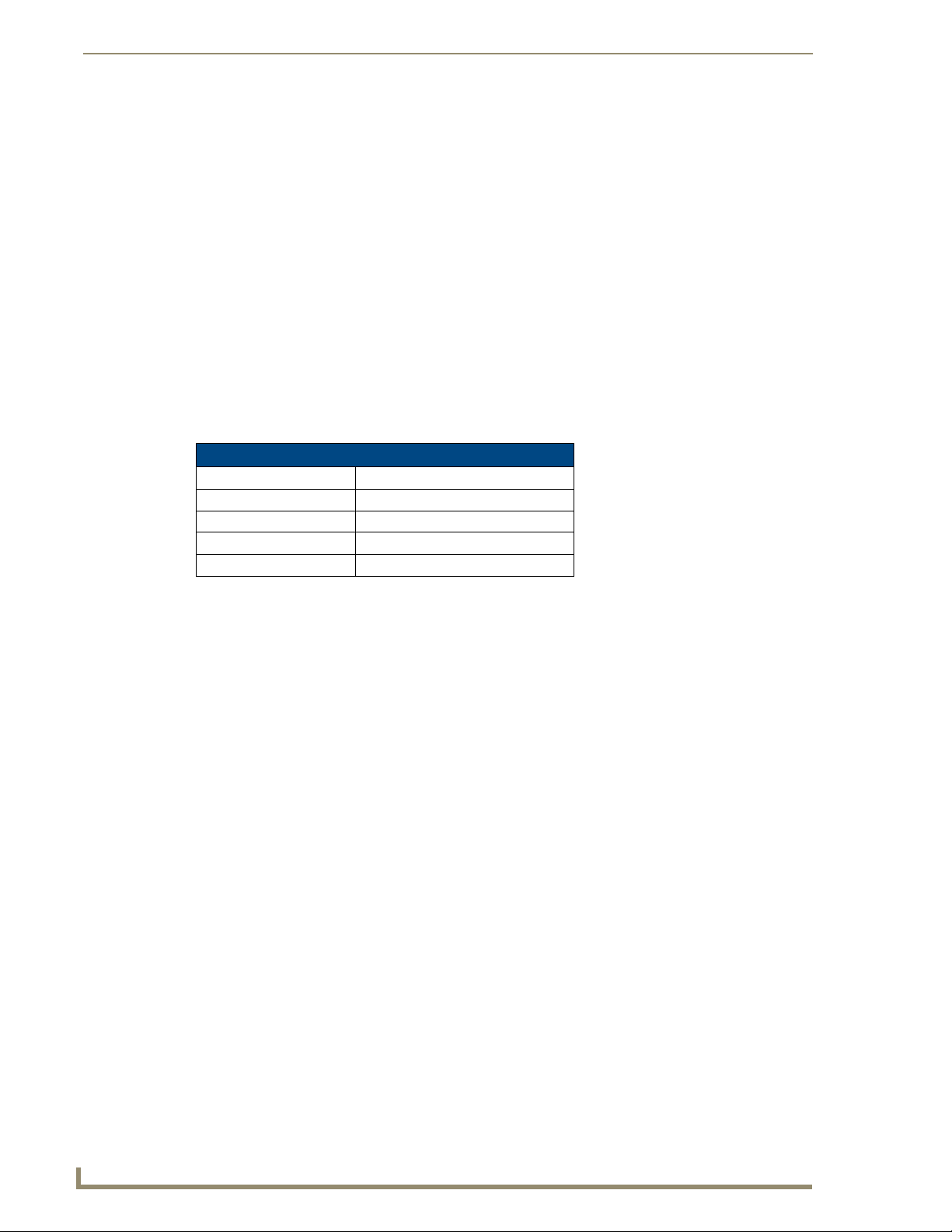
Connections and Wiring
Wiring Guidelines
The Integrated Controllers use a 12 VDC-compliant power supply to provide power through the rear
2-pin 3.5 mm mini-Phoenix PWR connector, or through the 4-pin 3.5 mm mini-Phoenix (female)
captive-wire connector used for data communication and power transfer. Use the power requirements
referenced in the product’s Specifications table to determine the power draw.
The incoming PWR and GND cable from the power supply must be connected to the corresponding
locations within the PWR connector.
Use only one power source for the device at a time. Using both the 2-pin miniPhoenix PWR connector and the 4-pin mini-Phoenix AXLink connector at the
same time may cause permanent damage to the device.
Apply power to the device only after installation is complete.
Wiring length guidelines
Refer to the following table for the wiring length information used with the NI-3101:
Wiring Guidelines - NI-3101 @ 900 mA
Wire size Maximum wiring length
18 AWG 120.41 feet (39.70 meters)
20 AWG 76.45 feet (23.30 meters)
22 AWG 49.36 feet (15.04meters)
24 AWG 30.08 feet (9.17 meters)
Preparing captive wires
You will need a wire stripper and flat-blade screwdriver to prepare and connect the captive wires.
Never pre-tin wires for compression-type connections.
1. Strip 0.25 inch (6.35 mm) of insulation off all wires.
2. Insert each wire into the appropriate opening on the connector (according to the wiring diagrams
and connector types described in this section).
3. Tighten the screws to secure the wire in the connector. Do not tighten the screws excessively. Doing
so may strip the threads and damage the connector.
12
NI-3101-SIG Signature Series NetLinx Integrated Controller
Page 19
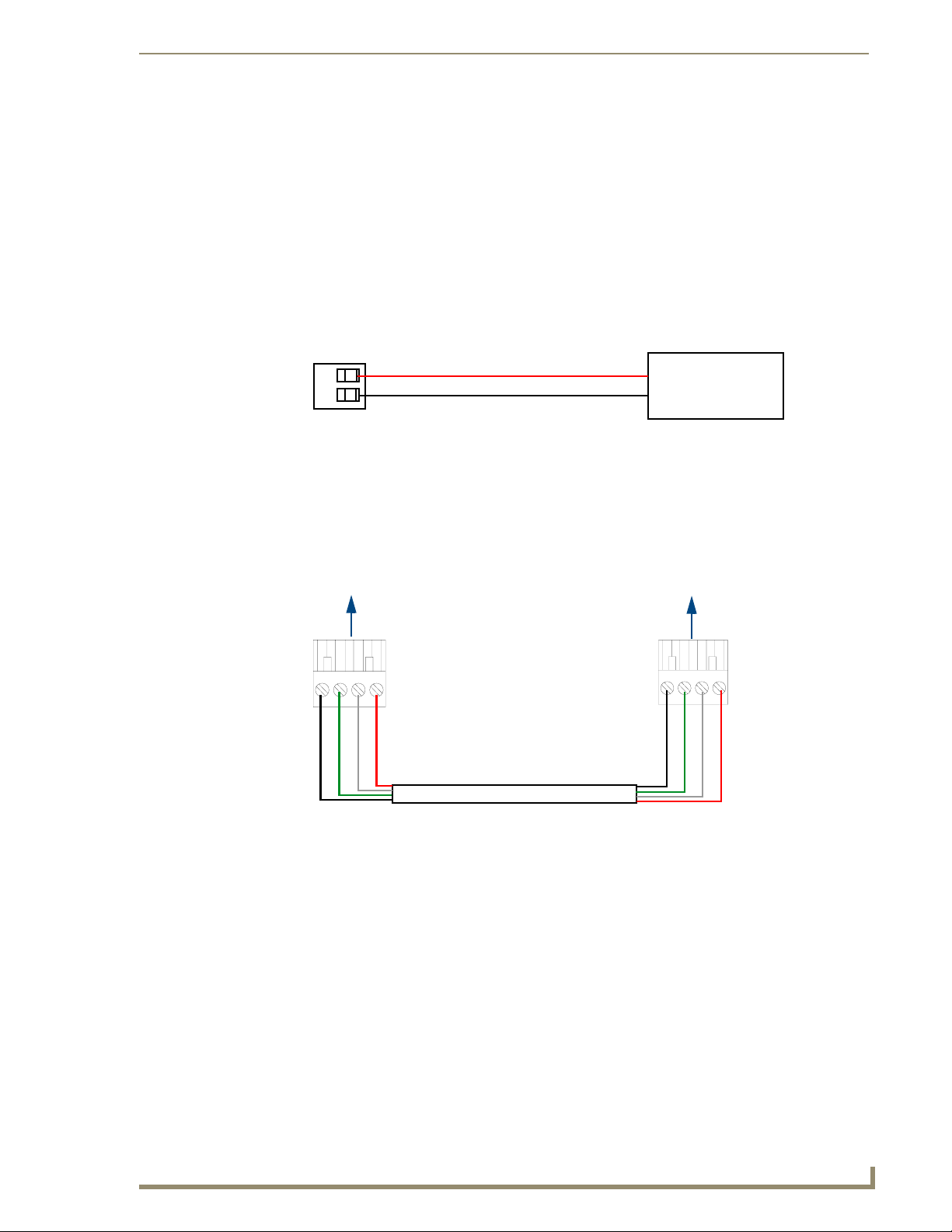
Connections and Wiring
Wiring a power connection
To use the 2-pin 3.5 mm mini-Phoenix connector with a 12 VDC-compliant power supply, the incoming
PWR and GND cables from the external source must be connected to their corresponding locations on
the connector (FIG. 4).
1. Insert the PWR and GND wires on the terminal end of the 2-pin 3.5 mm mini-Phoenix cable. Match
the wiring locations of the +/- on both the power supply and the terminal connector.
2. Tighten the clamp to secure the two wires. Do not tighten the screws excessively; doing so may strip
the threads and damage the connector.
3. Verify the connection of the 2-pin 3.5 mm mini-Phoenix to the external 12 VDC-compliant power
supply.
PWR +
GND -
To the Integrated Controller
FIG. 4 2-pin mini-Phoenix connector wiring diagram (direct power)
Power Supply
Using the 4-pin mini-Phoenix connector for data and power
Connect the 4-pin 3.5 mm mini-Phoenix (female) captive-wire connector to an external NetLinx device
as shown in FIG. 5.
To the Integrated Controller’s
AXlink/PWR connector
Top view
GND -
FIG. 5 Mini-Phoenix connector wiring diagram (direct data and power)
AXP/TX
AXM/RX
PWR +
To the external AXlink device
Top view
GND -
AXP/TX
AXM/RX
PWR +
NI-3101-SIG Signature Series NetLinx Integrated Controller
13
Page 20
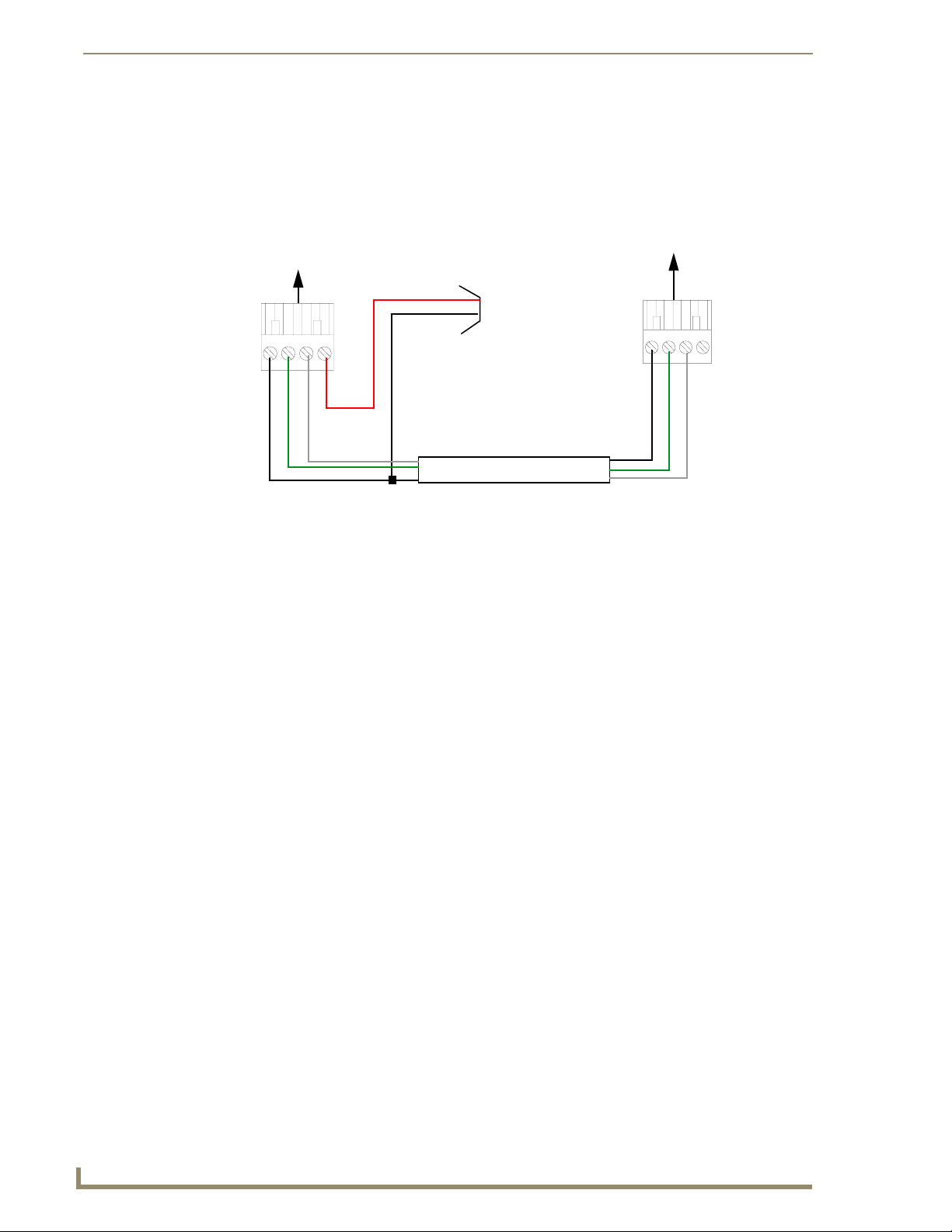
Connections and Wiring
Using the 4-pin mini-Phoenix connector for data with external power
To use the 4-pin 3.5 mm mini-Phoenix (female) captive-wire connector for data communication and
power transfer, the incoming PWR and GND cable from the 12 VDC-compliant power supply must be
connected to the AXlink cable connector going to the device (FIG. 6). Always use a local power supply
to power the device.
To the Integrated Controller’s
AXlink/PWR connector
PWR (+)
GND (-)
Top view
GND -
AXM/RX
AXP/TX
FIG. 6 4-pin mini-Phoenix connector wiring diagram (using external power source)
Local +12 VDC
power supply
(coming from
an external
power supply)
To the external AXlink device
Top view
GND -
AXP/TX
AXM/RX
When you connect an external power supply, do not connect the wire from the PWR
terminal (coming from the external device) to the PWR terminal on the Phoenix
connector attached to the Controller unit. Make sure to connect only the AXM, AXP,
and GND wires to the Controller’s Phoenix connector when using an external power
supply.
Make sure to connect only the GND wire on the AXlink/PWR connector when using a separate
12 VDC power supply. Do not connect the PWR wire to the AXlink connector’s PWR (+) opening.
14
NI-3101-SIG Signature Series NetLinx Integrated Controller
Page 21
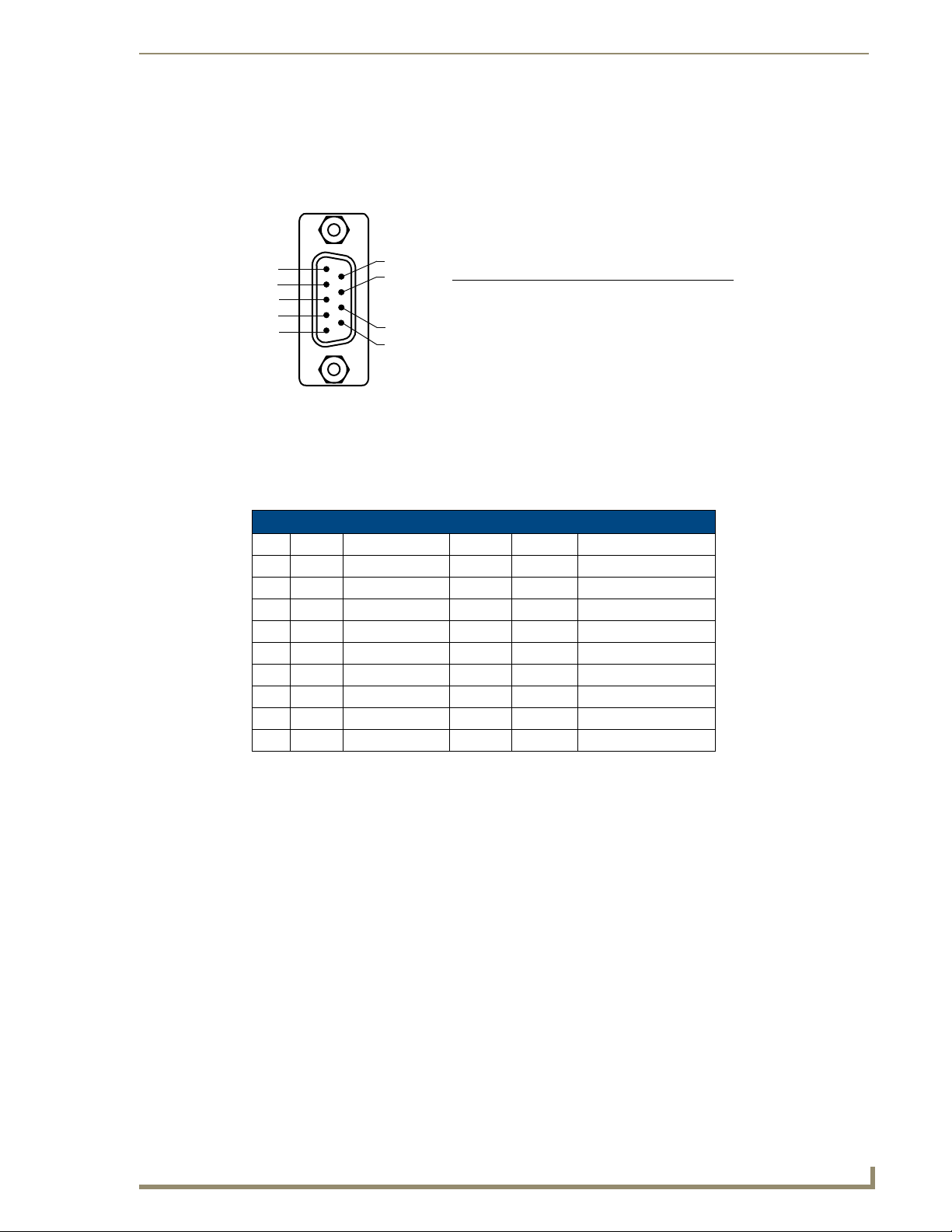
Connections and Wiring
DB9 Device Port: Connections and Wiring
FIG. 7 shows the connector pinouts for the rear RS-232/RS-422/RS-485 (DB9) Device Ports. These
ports support most standard RS-232 communication protocols for data transmission. This figure gives a
visual representation of the wiring specifications for the RS-232/422/485 Device connectors.
DB9 Serial Port pinouts (male connector)
5
4
3
2
1
Male
FIG. 7 RS-232/422/485 DB9 (male) connector pinouts for the rear Device Ports
9
8
7
6
RS-232
Pin 2: RX signal
Pin 3: TX signal
Pin 5: GND
Pin 7: RTS
Pin 8: CTS
RS-422
Pin 1: RX Pin 4: TX +
Pin 5: GND
Pin 6: RX +
Pin 9: TX -
RS-485
Pin 1: A (strap to 9)
Pin 4: B (strap to 6)
Pin 5: GND
Pin 6: B (strap to 4)
Pin 9: A (strap to 1)
The table below provides information about the connector pins, signal types, and signal functions. This
table’s wiring specifications are applicable to the rear RS-232/422/485 Device Port connectors on the
NI-3101-SIG (Ports 1-6).
RS-232/422/485 Device Port Wiring Specifications
Pin Signal Function RS-232 RS-422 RS-485
1 RX- Receive data X X (strap to pin 9)
2 RXD Receive data X
3 TXD Transmit data X
4 TX+ Transmit data X X (strap to pin 6)
5 GND Signal ground X X
6 RX+ Receive data X X (strap to pin 4)
7 RTS Request to send X
8 CTS Clear to send X
9 TX- Transmit data X X (strap to pin 1)
Relay Port: Connections and Wiring
Up to 8 independent external relay devices may be connected to the Relay connectors on the device.
Connectors labeled A are for common; B are for output.
Each relay is isolated and normally open.
A metal commoning strip is supplied with each device to connect multiple relays.
NI-3101-SIG Signature Series NetLinx Integrated Controller
15
Page 22
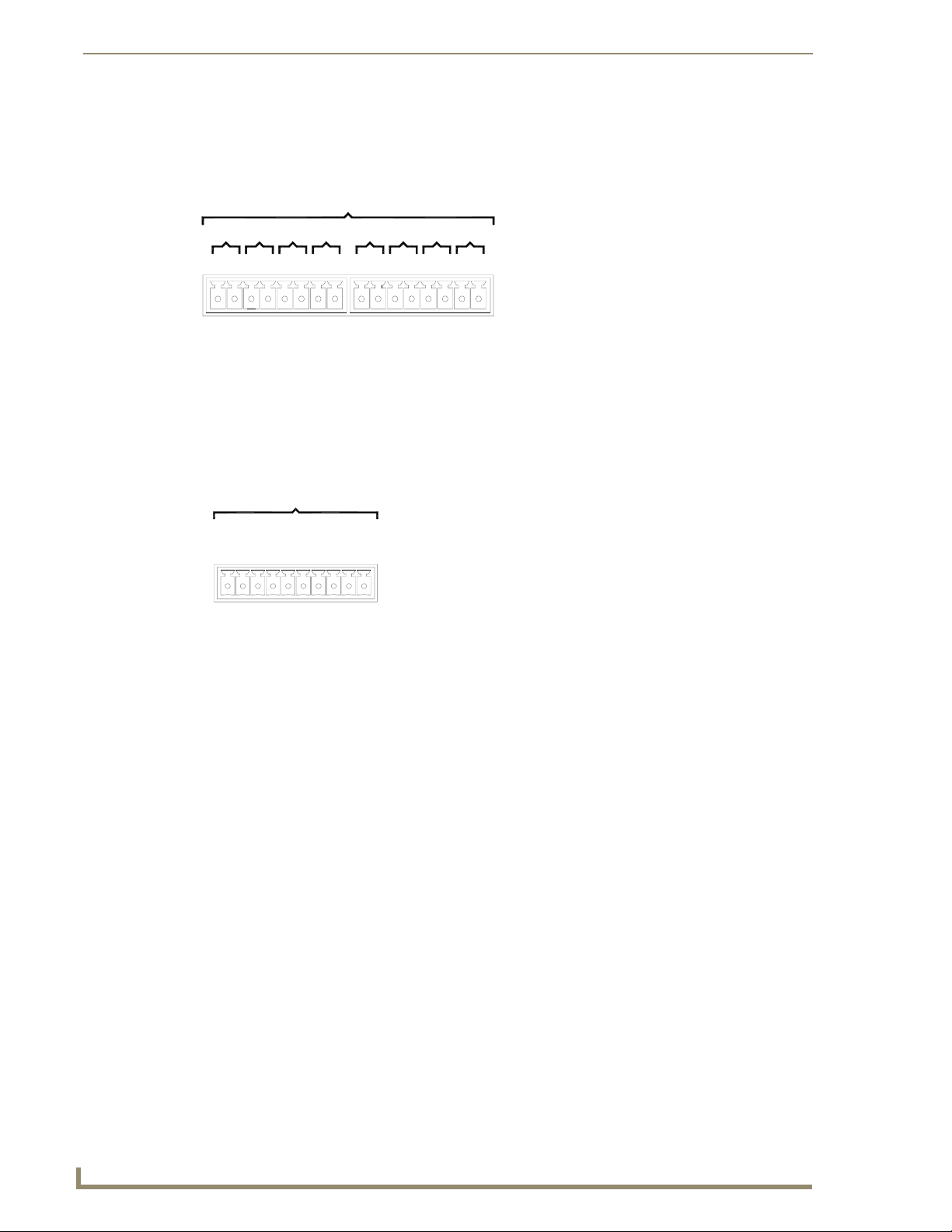
Connections and Wiring
Relay connections
Use A for common and B for output (FIG. 8). Each relay is isolated and normally open. A metal
connector strip is also provided to common multiple relays.
RELAYS (Port 8)
6
5
3A2B1
A8B BB7A
NI-3101-SIG relay connector
FIG. 8 RELAY connector (male) NI-3101-SIG
BAA4BA
configuration (Port 8)
B
A
AB
Input/Output (I/O) Port: Connections and Wiring
The I/O port responds to either switch closures or voltage level (high/low) changes, or it can be used for
logic-level outputs.
I / O (Port 17)
78 65
+12V
NI-3101-SIG I/O connector
configuration (Port 17)
FIG. 9 INPUT/OUTPUT connector (male)
Up to eight devices may be connected to the I/O connectors on the NI-3101-SIG (FIG. 9). A contact
closure between the GND and an I/O port is detected as a Push.
When used for voltage inputs, the I/O port detects a low signal (0 - 1.5 VDC) as a Push, and a
high signal (3.5 - 5 VDC) as a Release (this IO port uses 5V logic but can handle up to 12V
without harm).
When used for outputs, the I/O port acts as a switch to GND and is rated for
200 mA @ 12 VDC. This device can use up to 8 I/O ports.
The PWR pin provides +12 VDC @ 200 mA and is designed as a power output for the PCS
Power Current Sensors, VSS2 Video Sync Sensors (or equivalent).
The GND connector is a common ground and is shared by all I/O ports. A common ground is
shared with I/O ports 1 - 8.
3
2
1
4
GND
16
NI-3101-SIG Signature Series NetLinx Integrated Controller
Page 23
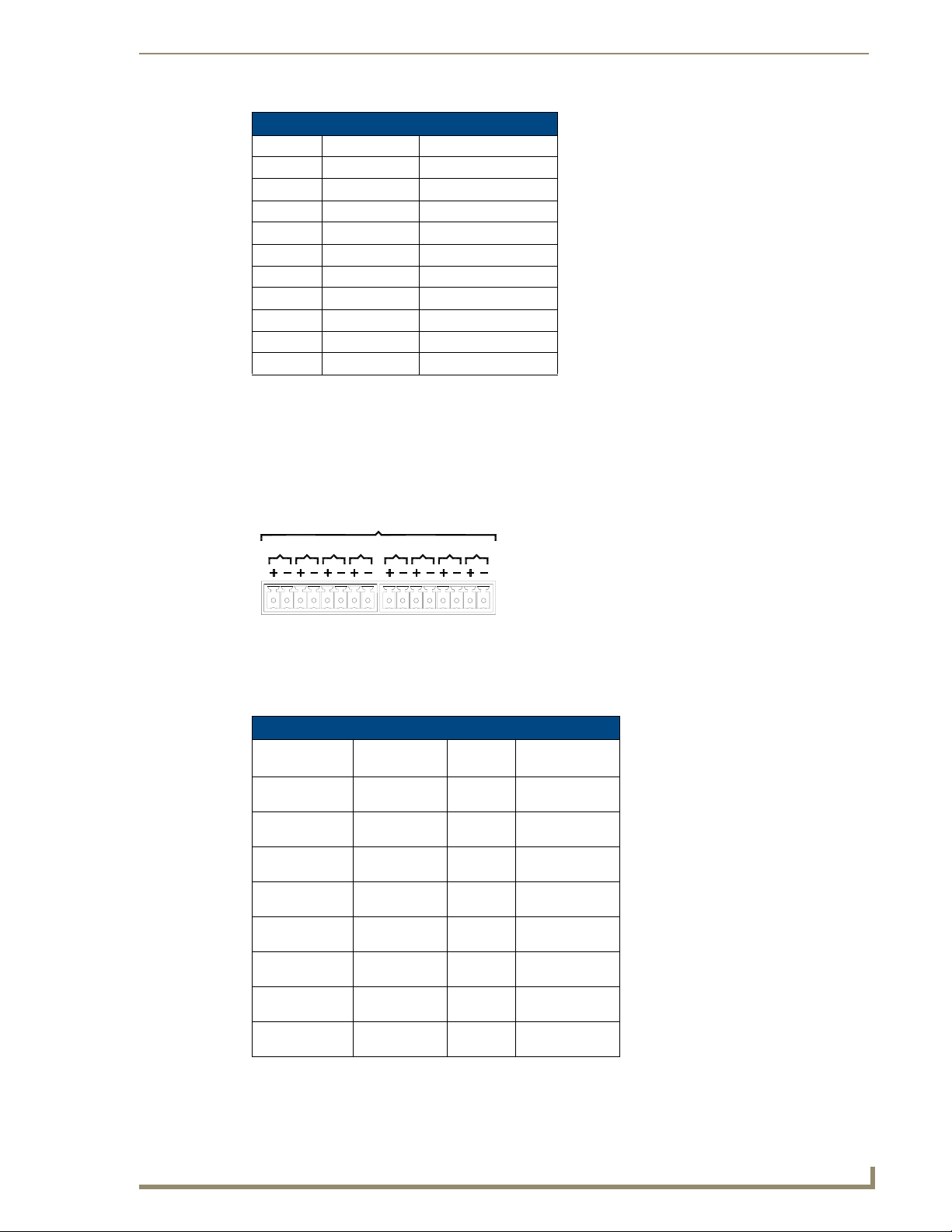
Connections and Wiring
I/O Port Wiring Specifications - NI-3101-SIG
Pin Signal Function
1 GND Signal GND
2 I/O 1 Input/Output
3 I/O 2 Input/Output
4 I/O 3 Input/Output
5 I/O 4 Input/Output
6 I/O 5 Input/Output
7 I/O 6 Input/Output
8 I/O 7 Input/Output
9 I/O 8 Input/Output
10 12 VDC PWR
IR/Serial Port: Connections and Wiring
Up to eight IR- or Serial-controllable devices may be connected to the IR/Serial connectors on the rear
of the NI-3101 (FIG. 10). These connectors accept an IR Emitter (CC-NIRC) that mounts onto the
device's IR window, or a mini-plug (CC-NSER) that connects to the device's control jack. A data 0 - 5
VDC device may also be connected. These units come with two CC-NIRC IR Emitters (FG10-000-11).
IR / SERIAL (Ports 9-16)
8 76 45 321
NI-3101-SIG IR/Serial connector
configuration (Port 9-16)
FIG. 10
IR/SERIAL (male)
The IR/Serial connector wiring specifications are listed in the following table:
IR/Serial Connector Wiring Specifications (per Port)
Number of IR
connections
1 9 GND (-)
2 10 GND (-)
3 11 GND (-)
4 12 GND (-)
5 13 GND (-)
6 14 GND (-)
7 15 GND (-)
8 16 GND (-)
NI-3101-SIG
Port #
Signal Function
Signal 1 (+)
Signal 2 (+)
Signal 3 (+)
Signal 4 (+)
Signal 5 (+)
Signal 6 (+)
Signal 7 (+)
Signal 8 (+)
NI-3101-SIG Signature Series NetLinx Integrated Controller
17
Page 24
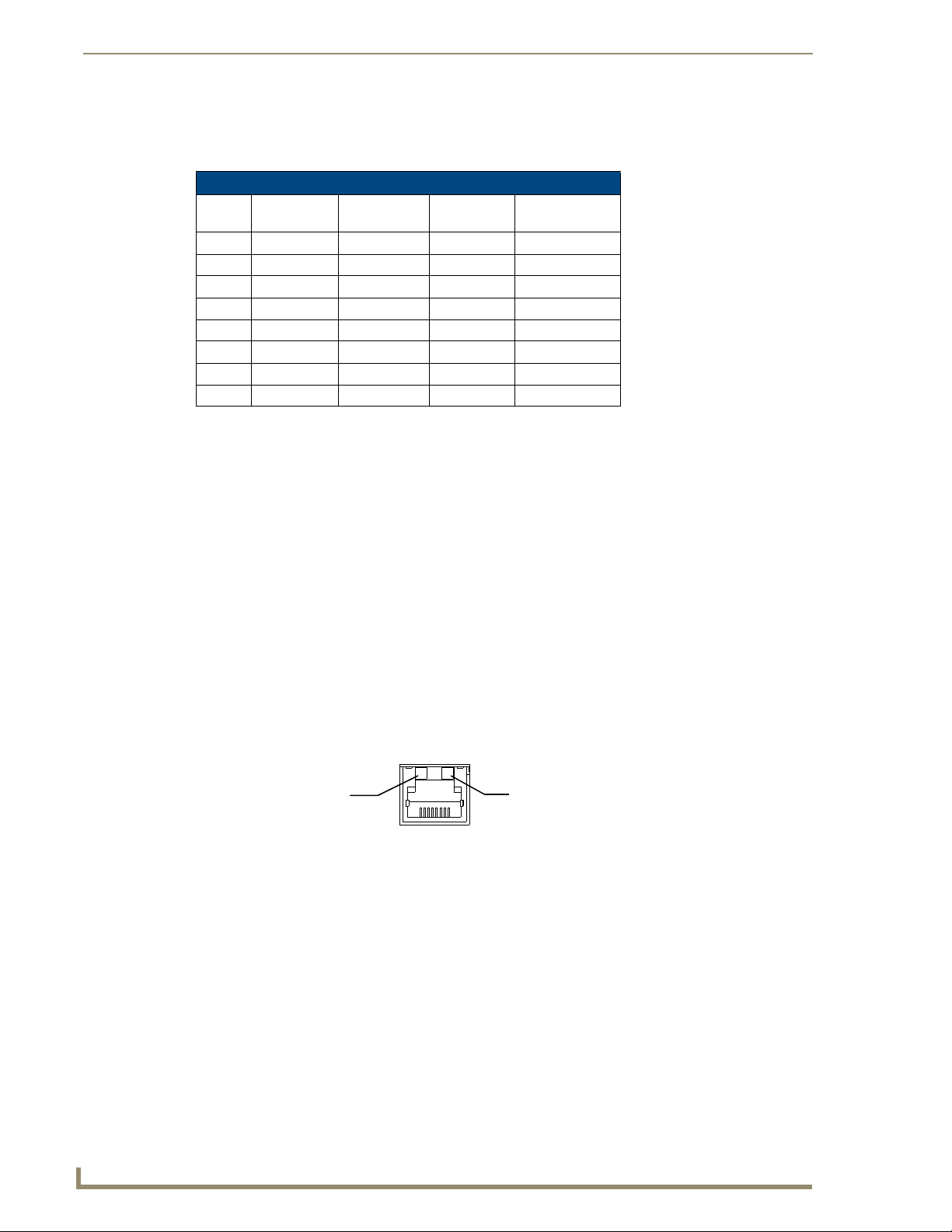
Connections and Wiring
Ethernet/RJ-45 Port: Connections and Wiring
The following table lists the pinouts, signals, and pairing for the Ethernet connector.
Ethernet RJ-45 Pinouts and Signals
FIG. 11 diagrams the RJ-45 pinouts and signals for the Ethernet RJ-45 connector and cable.
Pin Signals ConnectionsPairing Color
1 TX + 1 --------- 1 1 --------- 2 Orange-White
2 TX - 2 --------- 2 Orange
3 RX + 3 --------- 3 3 --------- 6 Green-White
4 no connection 4 --------- 4 Blue
5 no connection 5 --------- 5 Blue-White
6 RX - 6 --------- 6 Green
7 no connection 7 --------- 7 Brown-White
8 no connection 8 --------- 8 Brown
12 3 45 6 78
12 3 45 6 78
FIG. 11
RJ-45 wiring diagram
Ethernet LEDs
L/A - Link/Activity LED
lights (green) when the
Ethernet cables are
connected and terminated
FIG. 12 Ethernet LEDs
correctly.
SPD - Speed LED
lights (yellow) when the
connection speed is 100 Mbps
and turns Off when speed is
10 Mbps.
ETHERNET
10/100
18
NI-3101-SIG Signature Series NetLinx Integrated Controller
Page 25
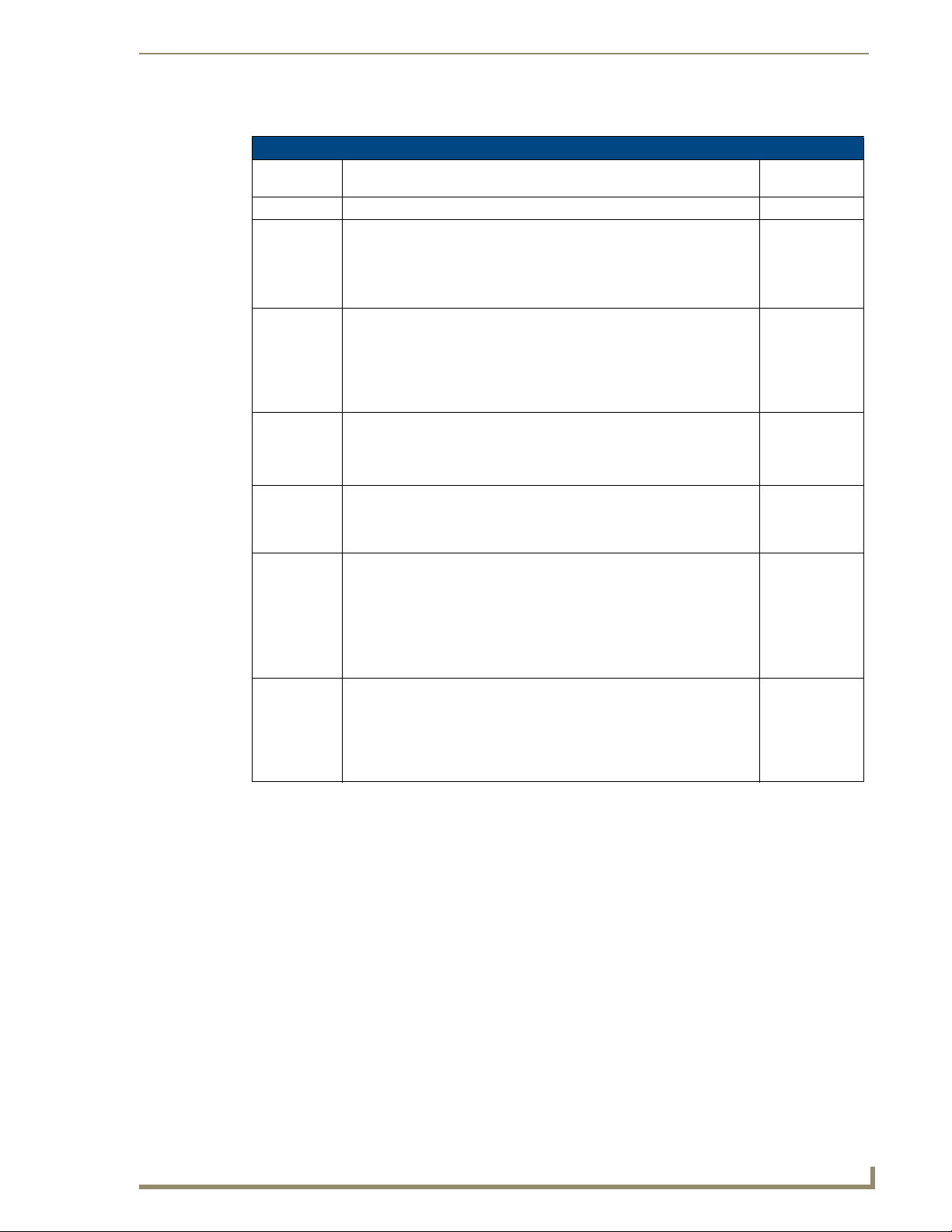
Connections and Wiring
Ethernet ports used by the Integrated Controllers
Ethernet Ports Used by the NetLinx Integrated Controllers
Port type Description Standard Port
#
FTP The on-board Master has a built-in FTP server. 21/20 (TCP)
SSH The SSH port functions using the same interface as Telnet but over a
Telnet The NetLinx Telnet server provides a mechanism to configure and
HTTP The Master has a built-in web server that complies with the HTTP 1.0
HTTPS/SSL This port is used by a web browser for secure communication between the
ICSP Peer-to-peer protocol used for both Master-to-Master and Master-to-
integration!
Solutions
secure shell where it uses SSL as a mechanism to configure and diagnose
a NetLinx system. This port value is used for secure Telnet
communication.
Note: only SSH version 2 is supported.
diagnose a NetLinx system.
For maximum flexibility, the Master can be configured to utilize a different
port than 23, or disable Telnet completely from either Telnet or the
Program port located on the rear of the Master itself. Once disabled, the
only way to enable Telnet again is from the Master’s Program port.
specification and supports all of the required features of HTTP v1.1.
This port is used for unsecure HTTP Internet communication between the
web browser’s UI and the target Master.
web server UI and the target Master. This port is also used for
simultaneous encryption of this data, using the SSL certificate information
on the Master as a key.
device communications.
For maximum flexibility, the Master can be configured to utilize a different
port than 1319, or disable ICSP over Ethernet completely from either
Telnet or the Program Port located on the rear of the Master itself.
This type of communication is used by the various AMX products for
communication amongst themselves.
This feature on the Master uses, by default, port 10500 for the XML based
communication protocol. This port is connected to by the client web
browser’s JVM when integration! Solutions control pages are retrieved
from the on-board Master’s web server.
For maximum flexibility, the on-board Master can be configured to utilize a
different port than 10500 or to disable integration! Solutions completely.
22 (TCP)
23 (TCP)
80 (TCP)
443 (TCP)
1319 (UDP/TCP)
10500 (TCP)
NI-3101-SIG Signature Series NetLinx Integrated Controller
19
Page 26
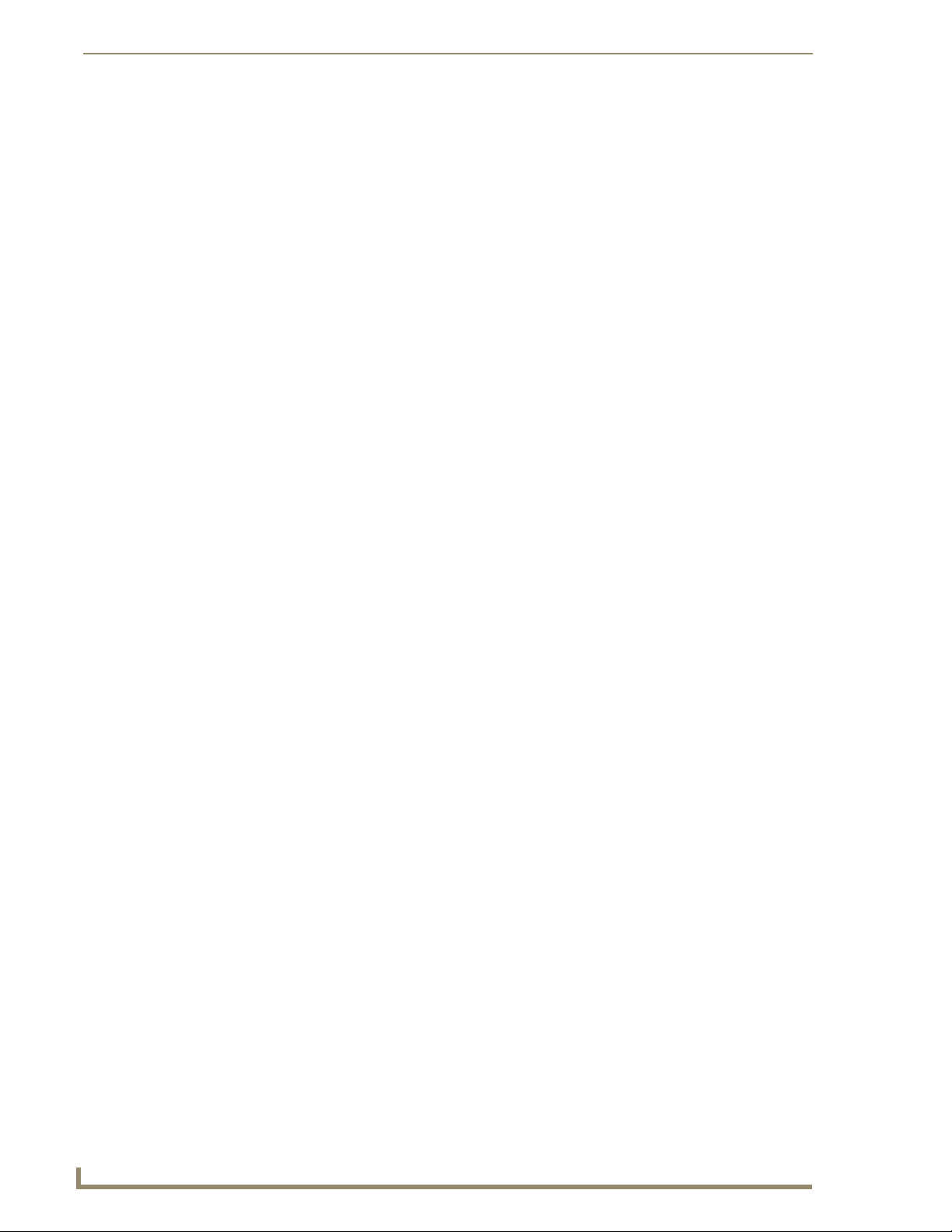
Connections and Wiring
Replacing the Timekeeper Battery
The NI-3101-SIG uses a combination lithium battery and clock crystal package called a Timekeeper.
Only one Timeke eper unit is installed within a given NI-3101-SIG. The battery can be expected to have
up to 3 years of usable life under very adverse conditions. Actual life is appreciably longer under normal
operating conditions. This calculation is based on storing the unit without power in 50° C (120° F)
temperature until battery levels are no longer acceptable. The part number for a replacement battery is
57-0032.
To replace the Timekeeper battery:
1. Discharge the static electricity from your body by touching a grounded metal object.
2. Unplug all the connectors from the device.
3. Remove the rear panel from the device, and then disconnect the NXI control cable and remove the
4. Locate the battery behind the Configuration Port on the circuit board.
5. Carefully slide the battery out of its socket and insert the new battery.
6. Plug the 2-pin 3.5 mm mini-Phoenix PWR (green) connector to reapply power. Wait approximately
7. Carefully slide the other battery out of its socket and insert the new battery
8. Re-connect the NXI control cable to the Master card.
9. Replace and secure the rear faceplate using the mounting screws and reconnect all communication
10. Reconnect the 12 VDC power supply to the respective PWR connector and apply power.
Master card.
1 minute, then remove the PWR connector again.
connectors.
20
NI-3101-SIG Signature Series NetLinx Integrated Controller
Page 27
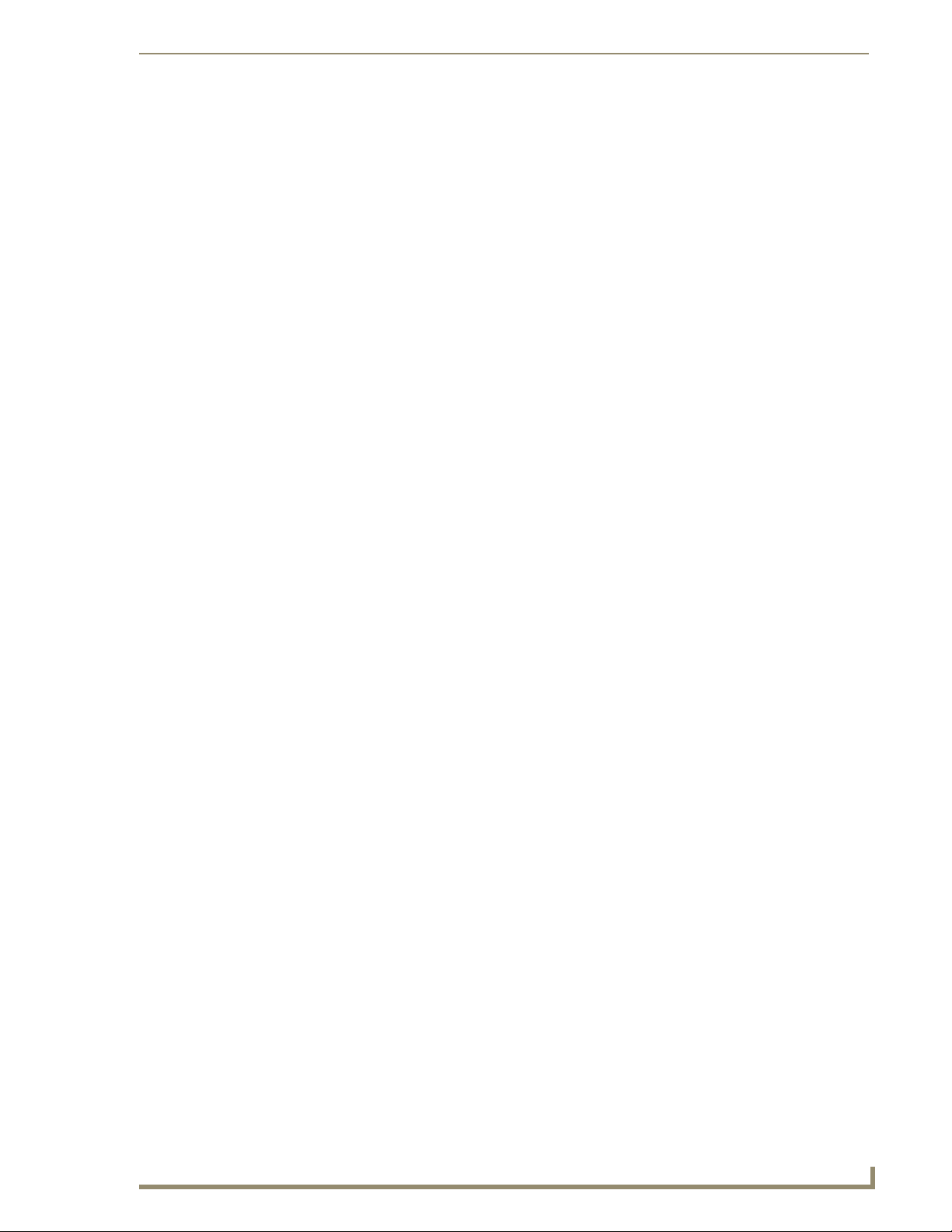
Configuration and Firmware Update
Configuration and Firmware Update
This section refers to steps necessary to both communicate with and upgrade the NI-3101-SIG.
Before continuing, verify that you are using the latest version of NetLinx Studio
and the latest firmware Kit file (this file contains both the NI Integrated
Controller and on-board Master firmware).
The NI-3101-SIG Kit file begins with 2105_04_X100.
Before beginning:
1. Set up and configure the NI-3101-SIG. Refer to the previous Installation and Upgrading section.
2. Verify that the latest version of NetLinx Studio has been installed on the PC. If an update is
necessary, download the latest NetLinx Studio software from www.amx.com.
3. If the Ethernet port will be used for programming, verify that an Ethernet cable connects the
Controller to the PC being used for programming or to a network on the same subnet as the PC.
4. The low-speed USB connection is not recommended for firmware updates.
5. Verify that the NetLinx Master is receiving power and is turned ON. Refer to the previous
Connections and Wiring section on page 9 for more information.
If if communication has already been set up with the Controller via an IP Address,
continue with the firmware update procedures outlined in the Communicating with the
NI Device via an IP section on page 31.
NI-3101-SIG Signature Series NetLinx Integrated Controller
21
Page 28
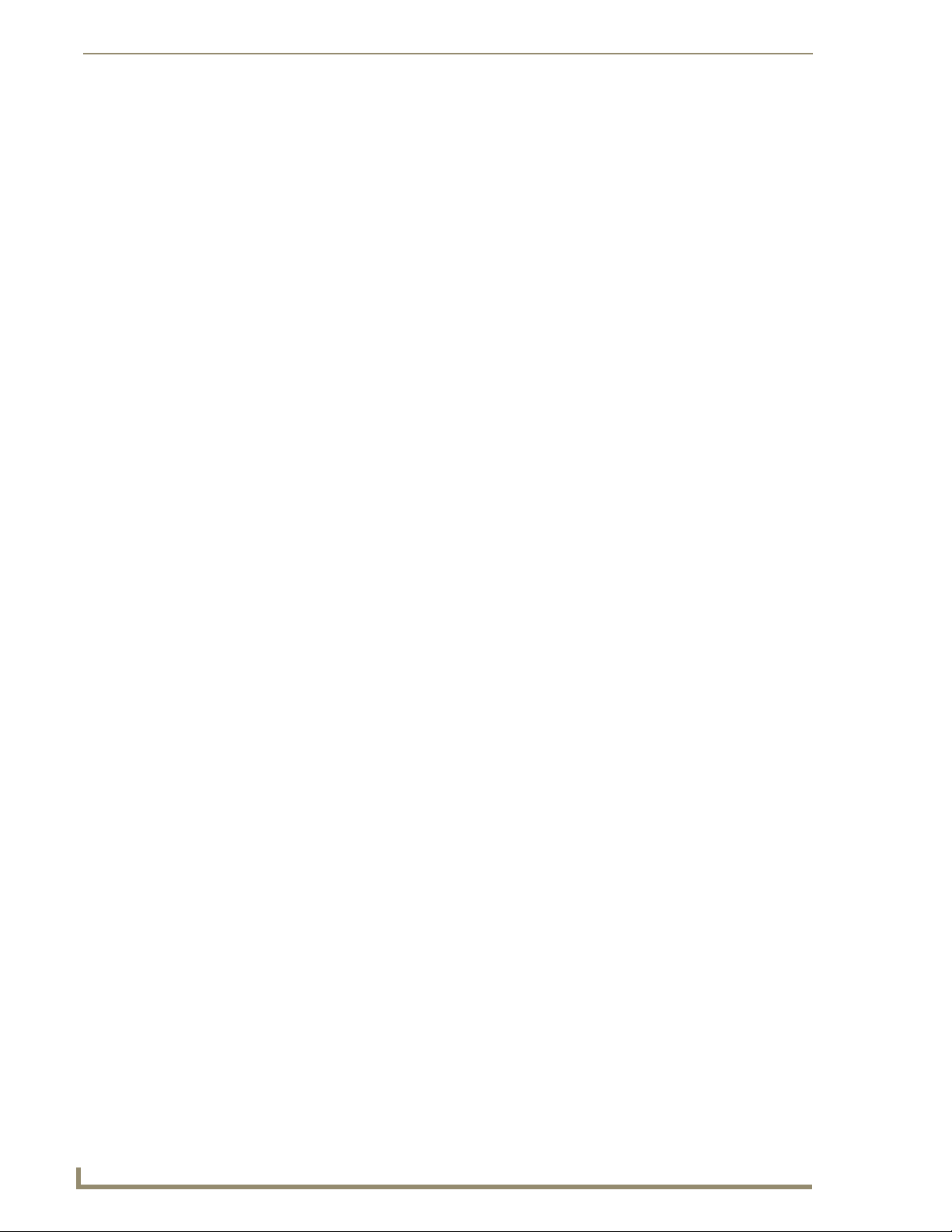
Configuration and Firmware Update
Communicating with the Master via the Program Port
1. From your computer, launch NetLinx Studio 2.x.
2. Select Settings > Master Communication Settings, from the Main menu, to open the Master
Communication Settings dialog box (FIG. 13).
FIG. 13 Master Communication Settings dialog box
3. Click the Communications Settings button to open the Communications Settings dialog (FIG. 14).
FIG. 14 Communication Settings dialog box
4. Click the NetLinx Master radio button (from the Platform Selection section) to choose a NetLinx
Master such as the NI-3101-SIG.
5. Click the Serial radio button (from the Transport Connection Option section) to select
communication to the on-board Master via a (Serial) COM port.
6. Click the Edit Settings button to open the Serial Settings dialog (FIG. 15).
FIG. 15 Serial Settings dialog box
22
NI-3101-SIG Signature Series NetLinx Integrated Controller
Page 29
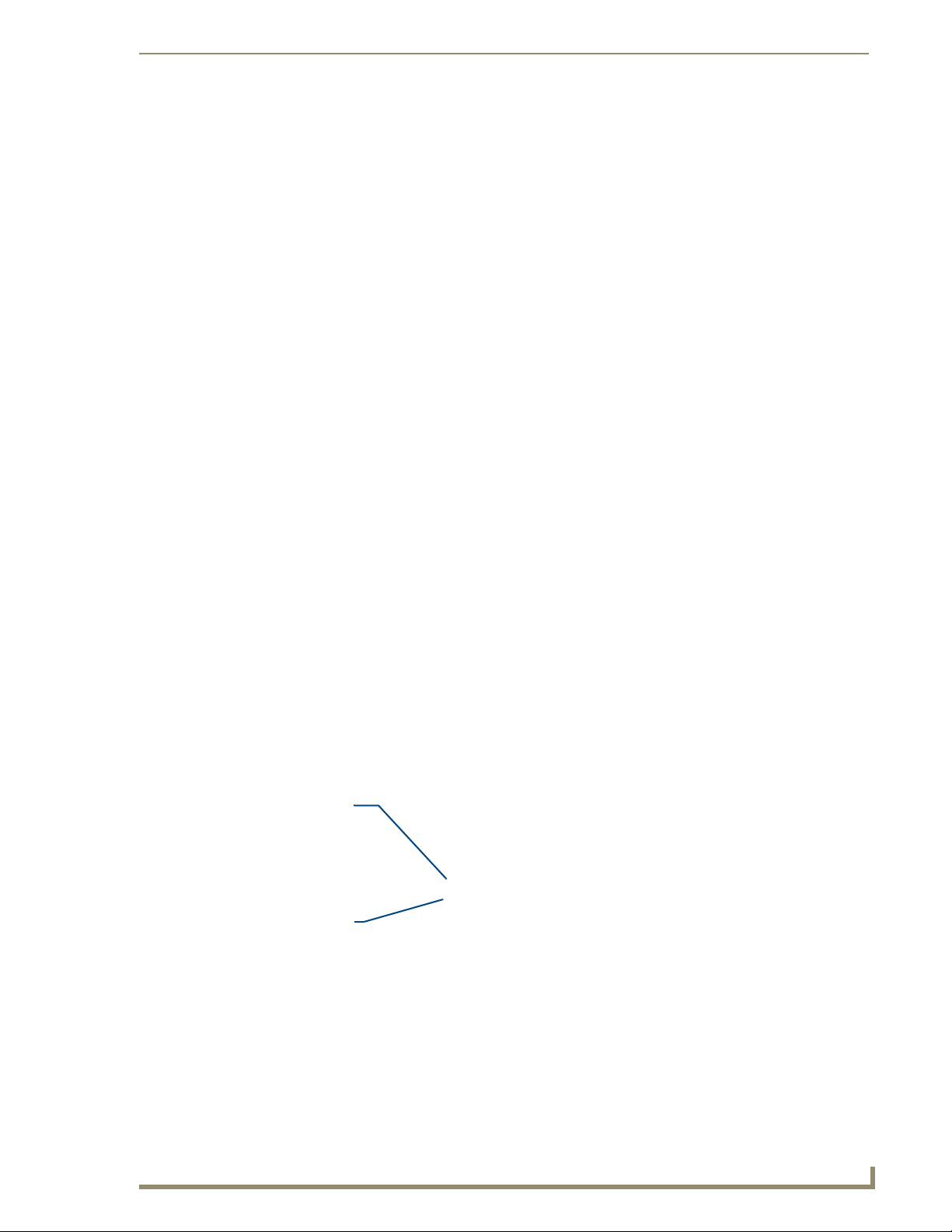
Configuration and Firmware Update
No authentication username or password information is required when selecting a
direct connection such as USB or Serial.
7. Set the COM port parameters for the selected COM port used for communication to the NetLinx
Master. Default parameters are:
COM1
115200
8 Data Bits
No Parity
1 Stop Bit
No Flow Control
If communication fails on a known COM port, change the baud rate to 115200 and try again.
8. Click OK three times to close the open dialogs and save the chosen settings.
If the connection fails to establish, select a different COM port, press the Retry button
to reconnect using the same communication parameters, or press the Change button
to alter your communication parameters and repeat steps 2 thru 8.
Setting the System Value
1. Access/open the Device Addressing dialog (FIG. 16) by either one of these two methods:
Right-click on any System item listed (such as the NI Master entry) in the OnLine Tree tab of
the Workspace and select Device Addressing (from the popup list).
Select Diagnostics > Device Addressing from the Main menu.
This process should be done while communicating to the Master via a Serial
connection.
System Address
(default for initial
system is 1)
Check-Off to
verify change
FIG. 16 Device Addressing tab (changing the system value)
NI-3101-SIG Signature Series NetLinx Integrated Controller
23
Page 30
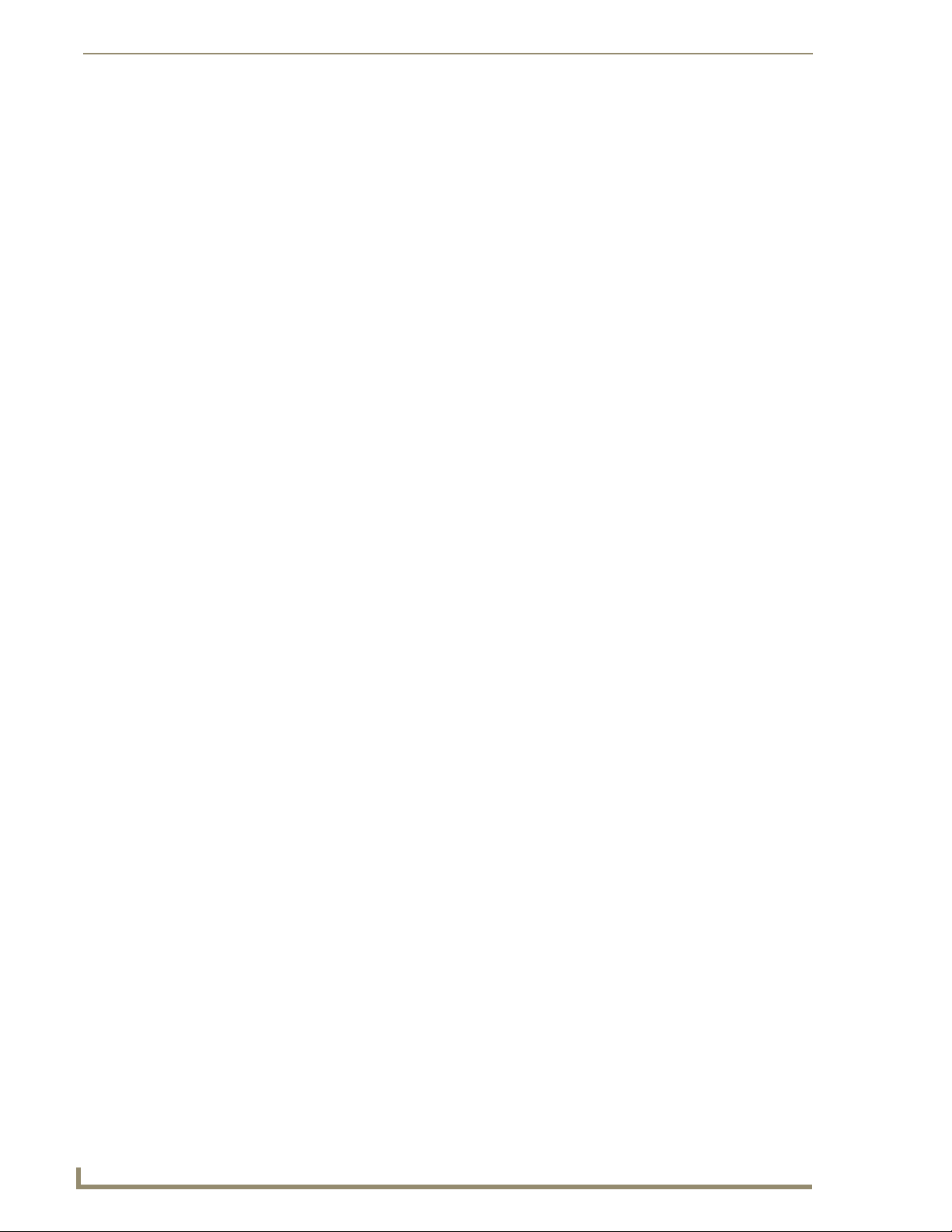
Configuration and Firmware Update
This tab represents the only way to change the System Number associated to the
active on-board NI Master. The Master must have its power cycled to incorporate
the new System number, as often a simple reboot via Studio will not be enough
to incorporate this new number).
2. Select the Change System selection box from the System to Change section.
3. Enter both the current and new system address values.
4. Click the Change Device/System Number button. This configures the Master to accept the new
value and incorporate the information. The system information in the OnLine Tree tab of the
Workspace window refreshes and then displays the new information.
5. Click Done to close the Device Addressing dialog and return to the main program.
6. Click Reboot (from the Tools > Reboot the Master Controller dialog) and wait for the System
Master to reboot. The STATUS and OUTPUT LEDs should begin to alternately blink during the
incorporation. Wait until the STATUS LED is the only LED to blink.
7. Press Done once until the Master Reboot Status field reads *Reboot of System Complete*.
8. Click the OnLine Tree tab in the Workspace window to view the devices on the System. The
default System value is 1.
9. Right-click the associated System number (or anywhere within the tab itself) and select Refresh
System. This establishes a new connection to the specified System and populates the list with
devices on that system.
10. Use Ctrl+S to save your existing NetLinx Project with the new changes.
If the NetLinx device does not appear within the OnLine Tree tab, make sure that the
Integrated Controller’s on-board Master System Number (from within the Device
Addressing tab) is correctly assigned.
If there is a problem, use a system value of zero (0) on the NetLinx device.
The Master is set by default to DEVICE 0. Connected NetLinx device addresses
can only be changed through the Protected Setup page. The new address is
reflected within the OnLine Tree tab of the Workspace window only after the devices
are rebooted and the system is refreshed.
The system value on a Modero touch panel cannot be changed from the Device
Addressing dialog box and MUST be altered through the panel Protected Setup
page.
Using multiple NetLinx Masters
When using more than one Master, each unit must be assigned to a separate System value.
A Master’s System value can be changed but its device Address must always be set to zero (00000).
The Device Addressing dialog will not allow you to alter the NetLinx Master address value.
Example: Using NetLinx Studio v 2.x to work with an NXC-ME260/64 and NI-3101-SIG:
The NXC-ME260/64 could be assigned to System 1 (with a value of 00000).
The NI-3101-SIG could be assigned to System 2 (with a value of 00000).
24
NI-3101-SIG Signature Series NetLinx Integrated Controller
Page 31
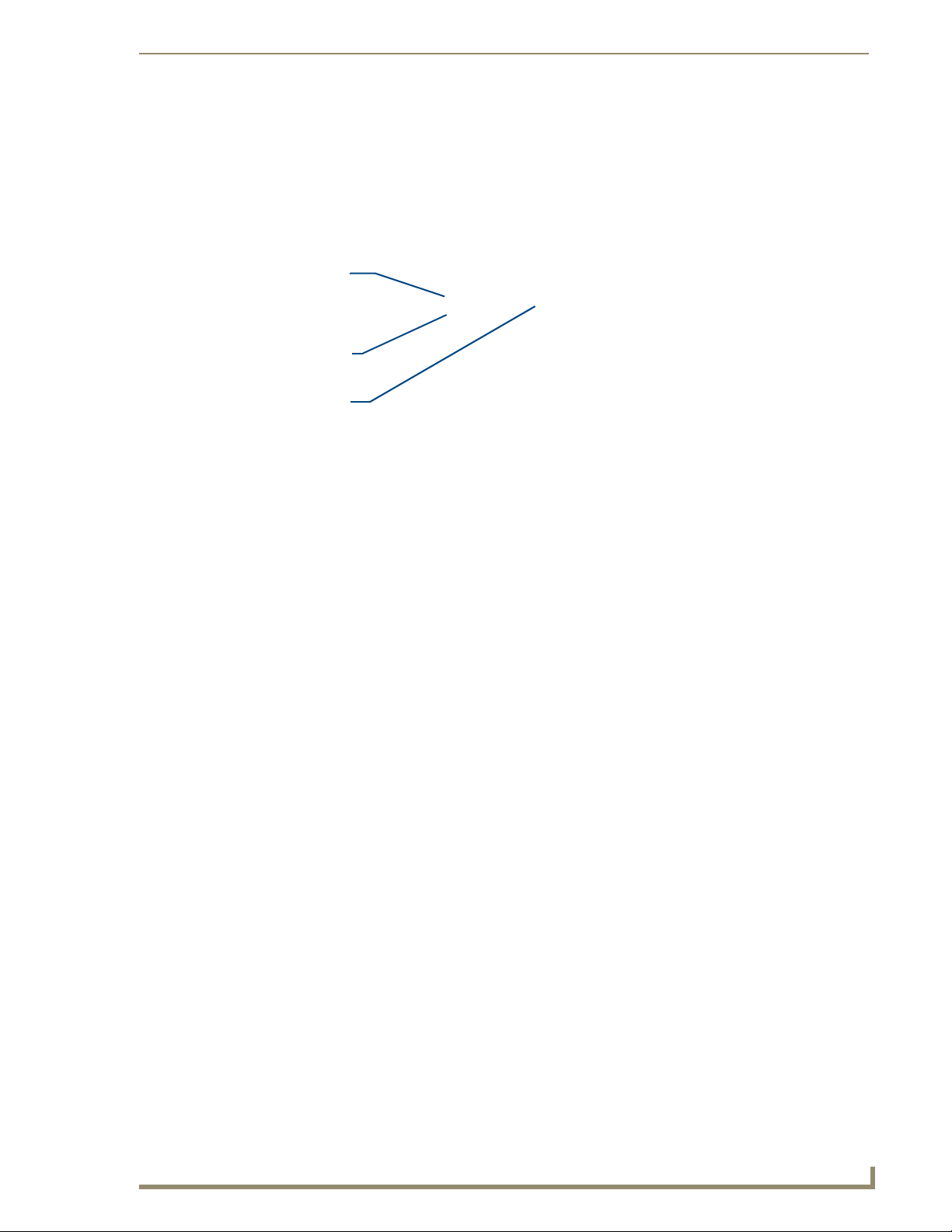
Configuration and Firmware Update
Changing the Device Address of a NetLinx Device
1. Access the Device Addressing dialog (FIG. 17) by either one of these two methods:
Right-click on any system device (such as a Modero panel) listed in the OnLine Tree tab of
the Workspace and select Device Addressing (from the popup list).
Select Diagnostics > Device Addressing from the Main menu.
Device Address
(original device
FIG. 17 Device Addressing dialog (changing the device value)
value)
Check-Off to
verify change
Enter new
device value
This dialog represents the only way to change the device value of a selected NetLinx
device. Modero panels are one of the only devices that can have their Device values
changed within both this dialog and through the on-board firmware page.
2. Select the Change Device checkbox from the Device to Change section.
3. Ver i f y t h e Current value and enter the New Device value for the target NetLinx device.
4. Click the Change Device/System Number button. This configures the specified Master to accept
the new value for the NetLinx device and incorporate the information (the system information in the
Workspace window refreshes and then displays the new information).
5. Click Done to close the Device Addressing dialog.
6. Click Reboot (from the Tools > Reboot the Master Controller dialog) and wait for the System
Master to reboot. The STATUS and OUTPUT LEDs should begin to alternately blink during the
incorporation. Wait until the STATUS LED is the only LED to blink.
7. Press Done once until the Master Reboot Status field reads *Reboot of System Complete*.
8. Click the OnLine Tree tab in the Workspace window to view the devices on the System.
The default System value is one (1).
9. Right-click the associated System number (or anywhere within the tab itself) and select Refresh
System. This establishes a new connection to the specified System and populates the list with
devices on that system.
10. Use Ctrl+S to save your existing NetLinx Project with the new changes.
If the Master does not appear in the Workspace window, make sure that the Master’s
System Number (from within the Device Addressing tab) is correctly assigned. If this
issue persists, use a system value of zero (0) on the Master.
NI-3101-SIG Signature Series NetLinx Integrated Controller
25
Page 32

Configuration and Firmware Update
Recommended NetLinx Device numbers
• 1 - 255 • Axcess Devices use Axcess standards
• 301 - 3072 • NetLinx CardFrames start at frame number 25 - (frame# * 12) + Card #
• 5001 - 5999 • ICSNet NetLinx devices: NXI, NXM-COM2, NXM-IRS4, etc.
• 6001 - 6999 • ICSNet Landmark devices: PLH-VS8, PLH-AS16, PLB-AS16
• 7001 - 7999 • InConcert Devices
• 8001 - 8999 • PCLink Device: PCLink devices are PC programs
• 10000 - 31999 • ICSNet Panels: DMS, IMS, and future panels
• 33001 - 36863 • Virtual devices: these start at 33001
• 32001 - 32767 • Dynamic devices: the actual range used by Master
• 32768 - 36863 • Virtual devices: the actual range used by Master
Using the ID Button to Change the Controller’s Device Value
1. Access the Device Addressing dialog (FIG. 18) by selecting Diagnostics > Device Addressing
from the Main menu.
Enter the new Controller value
Assign the
new value to
the Controller
FIG. 18
A
Device Addressing dialog (using the ID mode to set the NI Controller device value)
B
This dialog represents the another way to change the Device value of the NI
Controller. This ID mode section of the Device Addressing dialog can be used only by
Masters with an ID button (which apply to all NI-Series Masters).
2. Locate the Device field (A in FIG. 18) and enter the new value for the NI Controller. This value
must fall within a range of 0 - 32767.
3. Press the on-screen Start Identify Mode button.
This action causes a previously red *Not Active* field to now display a green Waiting...Press
Cancel to Quit field.
This green field indicates that Studio is waiting to detect the device value of the NI Controller
associated with the ID button on the target NI.
26
NI-3101-SIG Signature Series NetLinx Integrated Controller
Page 33
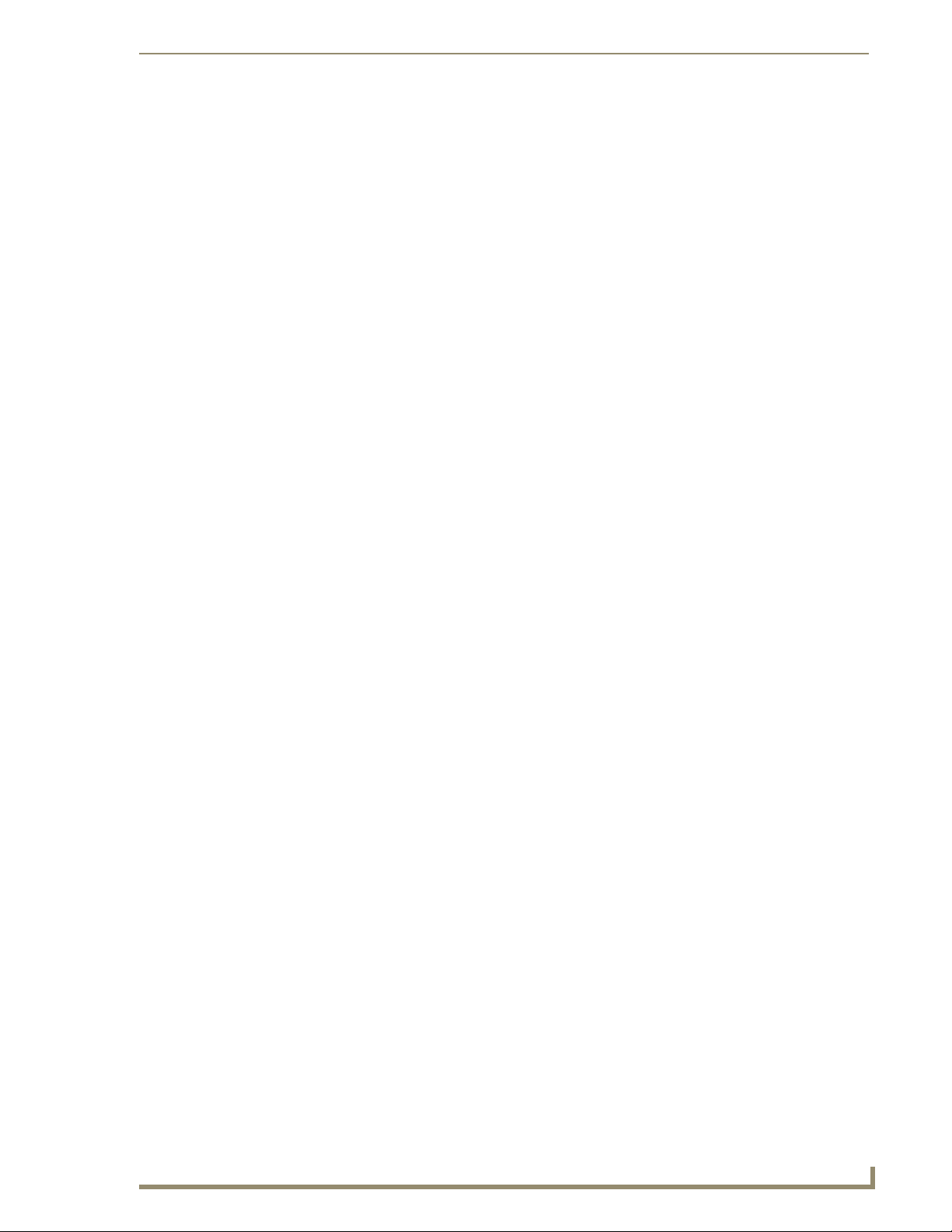
Configuration and Firmware Update
4. Press the target NI device’s ID button to begin process of reading the current device value of the NI
Controller and then assigning it to the new value entered in step 2.
Once the swap has been made, a red Successful Identification Made field appears.
The previous Device value and associated System number of the targeted NI Controller are
then displayed below the red field. For example, the display might show Previous
D:S=32002:1, where 32002 was the previous device value of the Controller (D) and 1 was the
on-board Master’s System value (S).
Resetting the Factory Default System and Device Values
1. Access the Device Addressing dialog (FIG. 17 on page 25) by either one of these two methods:
Right-click on any system device listed in the Workspace and select Device Addressing.
Select Diagnostics > Device Addressing from the Main menu.
2. Click the Set Device/System to Factory Default button. This resets both the system value and
device addresses (for definable devices) to their factory default settings. The system information (in
the OnLine Tree tab of the Workspace window) refreshes and then displays the new information.
By setting the system to its default value (#1), Modero panels that were set to
connect to the Master on another System value will not appear in the OnLine Tree
tab of the Workspace window.
For example: A Modero touch panel was previously set to System #2. The system is
then reset to its default setting of System #1 and then refreshed from within the
Workspace window. The panel will not reappear until the system is changed (from
within the System Connection page on the Modero) to match the new value and both
the Master and panel are rebooted.
3. Click Done to close the Device Addressing dialog.
4. Click Reboot (from the Tools > Reboot the Master Controller dialog) and wait for the System
Master to reboot. The STATUS and OUTPUT LEDs should begin to alternately blink during the
incorporation. Wait until the STATUS LED is the only LED to blink.
5. Press Done once until the Master Reboot Status field reads *Reboot of System Complete*.
6. Click the OnLine Tree tab in the Workspace window to view the devices on the System. The default
System value is one (1).
7. Right-click the associated System number (or anywhere within the tab itself) and select Refresh
System. This establishes a new connection to the specified System and populates the list with
devices on that system.
8. Use Ctrl+S to save the existing NetLinx Project with the new changes.
NI-3101-SIG Signature Series NetLinx Integrated Controller
27
Page 34

Configuration and Firmware Update
Obtaining the Master’s IP Address (using DHCP)
Verify there is an active Ethernet connection on the Ethernet port of the
NI-Series Controller before beginning these procedures.
1. Select Diagnostics > Network Addresses from the Main menu to access the Network Addresses
dialog (FIG. 19).
System Address
reflects the value
set in the Device
Addressing tab
Used to obtain a
Dynamic
IP Address
FIG. 19 Network Addresses dialog (for a DHCP IP Address)
2. Verify that both the System number corresponds to the System value previously assigned within the
Device Addressing tab and that zero (0) is entered into the Device field.
The system value must correspond to the Device Address entered in the Device
Addressing dialog. Refer to the Setting the System Value section on page 23 for
more detailed instructions on setting a system value.
3. Click the Get IP Information button to configure the on-board Master for DHCP usage and then
read the IP Address obtained from the DHCP Server.
DO NOT enter ANY IP information at this time; this step only gets the System Master
to recognize that it should begin using an obtained DHCP Address.
4. Note the obtained IP Address (greyed-out and read-only). This information is later entered into the
Master Communication Settings dialog and used by NetLinx Studio v 2.x to communicate to the
Master via an IP. This address is reserved by the DHCP server and then given to the Master.
If the IP Address field is empty, give the Master a few minutes to negotiate a
DHCP Address with the DHCP Server, and try again. The DHCP Server can take
anywhere from a few seconds to a few minutes to provide the Master with an IP
Address.
5. Ver i f y t h a t NetLinx appears in the Host Name field (if not, then enter it in at this time).
6. Click the Use DHCP radio button from the IP Address section (if not greyed-out).
7. Click the Set IP Information button to retain the IP Address from the DHCP server and assign it to
the on-board Master. A popup window then appears to notify you that Setting the IP information
was successful and it is recommended that the Master be rebooted.
8. Click OK to accept the change to the new IP/DNS information.
9. Click the Reboot Master button and select Ye s to close the Network Addresses dialog.
28
NI-3101-SIG Signature Series NetLinx Integrated Controller
Page 35

Configuration and Firmware Update
10. Click Reboot from the Tools > Reboot the Master Controller dialog, and wait for the System
Master to reboot and retain the newly obtained DHCP Address. The STATUS and OUTPUT LEDs
should begin to blink alternately during the incorporation. Wait until the STATUS LED is the only
LED blinking.
11. Press Done once until the Master Reboot Status field reads *Reboot of System Complete*.
Verify that these IP values are also entered into the related fields within either the
IP Settings section of the System Connection page (on the touch panel) or within the
Address field on the web browser.
12. Complete the communication process by continuing on to the Communicating with the NI Device
via an IP section on page 31.
NI-3101-SIG Signature Series NetLinx Integrated Controller
29
Page 36

Configuration and Firmware Update
Assigning a Static IP to the NetLinx Master
Verify that the Controller has an active Ethernet connection before beginning
these procedures.
1. Select Diagnostics > Network Addresses from the Main menu to access the Network Addresses
dialog (FIG. 20).
System Address
reflects the value
set in the Device
Addressing tab
Used to retain an
IP Address
FIG. 20 Network Addresses dialog (for a pre-obtained Static IP Address)
2. Verify that both the System number corresponds to the System value previously assigned within the
Device Addressing tab and that zero (0) is entered into the Device field.
The system value must correspond to the Device Address previously entered in the
Device Addressing tab. Refer to the Setting the System Value section on page 23 for
more detailed instructions on setting a system value.
3. Click the Get IP Information button to temporarily configure the on-board Master for DHCP usage
and then read the IP Address obtained from the DHCP Server.
4. Click the Specify IP Address radio button from the IP Address section. With this action, all IP
fields become editable.
5. Ver i f y t h a t NetLinx appears in the Host Name field. If not, then enter it in at this time.
6. Enter the IP Address, Subnet Mask, and Gateway information into their respective fields.
7. Click the Set IP Information button to cause the on-board Master to retain the new IP Address
pre-obtained from the System Administrator.
8. Click OK to accept the change to the new IP/DNS information.
9. Click the Reboot Master button and select Ye s to close the Network Addresses dialog.
10. Click Reboot from the Tools > Reboot the Master Controller dialog, and wait for the System
Master to reboot and retain the newly obtained DHCP Address. The STATUS and OUTPUT LEDs
should begin to blink alternately during the incorporation. Wait until the STATUS LED is the only
LED blinking.
11. Press Done once until the Master Reboot Status field reads *Reboot of System Complete*.
30
Verify that these IP values are also entered into the related fields within either the IP
Settings section of the System Connection page (on the touch panel) or within the
Address field on the web browser.
NI-3101-SIG Signature Series NetLinx Integrated Controller
Page 37

Configuration and Firmware Update
12. Complete the communication process by continuing on to the Communicating with the NI Device
via an IP section on page 31.
Communicating with the NI Device via an IP
Whether the on-board Master’s IP Address was Static Set (Set IP Info) or Dynamically obtained (Get IP
Info), use the IP Address information from the Network Addresses dialog to establish communication
via the Ethernet-connected Integrated Controller.
1. From your PC, launch NetLinx Studio 2.
2. Obtain the IP Address of the Master from the System Administrator. If you still do not have an IP
Address, follow the steps outlined in either the Obtaining the Master’s IP Address (using
DHCP) section on page 28 or Assigning a Static IP to the NetLinx Master section on page 30.
3. Select Settings > Master Communication Settings from the Main menu to open the Master
Communication Settings dialog (FIG. 21).
FIG. 21 Master Communication Settings dialog box
4. Click the Communications Settings button to open the Communications Settings dialog (FIG. 22).
FIG. 22 Communications Settings dialog box
5. Click on the NetLinx Master radio button to indicate you are working with a NetLinx Master, and
click on the TCP/IP radio button to indicate a connection to the Master via an IP Address.
NI-3101-SIG Signature Series NetLinx Integrated Controller
31
Page 38

Configuration and Firmware Update
6. Click the Edit Settings button (on the Communications Settings dialog) to open the TCP/IP
Settings dialog (FIG. 23). This dialog contains a series of previously entered IP Address/URLs and
their associated names, all of which are stored within NetLinx Studio and are user-editable.
FIG. 23 TCP/IP Settings dialog box
7. Click the New button to open the New TCP/IP Setting dialog box (FIG. 24), where you may enter
both a previously obtained DHCP or Static IP Address and an associated description for the
connection into their respective fields.
FIG. 24 New TCP/IP Setting dialog box
8. Place a checkmark within the Automatically Ping the Master Controller to ensure availability radio
box to make sure the Master is initially responding online before establishing full communication.
9. Click OK to close the current New TCP/IP Settings dialog box and return to the previous TCP/IP
Settings dialog box. Locate the new entry within the List of Addresses section.
10. Click the Select button to make the new entry the currently used IP Address communication
parameter.
11. Click OK to return to the Communications Settings dialog and place a checkmark within the
Authentication Required radio box if the Master has been previously secured with a username/
password.
32
NI-3101-SIG Signature Series NetLinx Integrated Controller
Page 39

Configuration and Firmware Update
12. Press the User Name and Password button to open the Master Controller User Name and
Passw ord dialog box (FIG. 25). Within this dialog, enter a previously configured username and
password (with sufficient rights) before attempting to connect to the Master.
FIG. 25 Master Controller User Name and Password dialog box
13. Click OK to save the newly entered information and return to the previous Communication Settings
dialog box. Click OK again to begin the communication process to the Master.
If currently connected to the assigned Master, a popup asks about temporarily
stopping communication to the Master and applying the new settings.
14. Click Ye s to interrupt the current communication from the Master and apply the new settings.
15. Click Reboot from the Tools > Reboot the Master Controller dialog and wait for the System
Master to reboot. The STATUS and OUTPUT LEDs should begin to alternately blink during the
incorporation. Wait until the STATUS LED is the only LED to blink.
16. Press Done once until the Master Reboot Status field reads *Reboot of System Complete*.
17. Click the OnLine Tree tab in the Workspace window to view the devices on the System. The default
System value is one (1).
18. Right-click the associated System number and select Refresh System. This establishes a new
connection to the specified System and populates the list with devices on that system. The
communication method is then highlighted in green on the bottom of the NetLinx Studio window.
If the connection fails to establish, a Connection Failed dialog appears. Try selecting
a different IP Address if communication fails. Press the Retry button to reconnect
using the same communication parameters. Press the Change button to alter the
communication parameters and repeat steps 4 thru 18.
NI-3101-SIG Signature Series NetLinx Integrated Controller
33
Page 40

Configuration and Firmware Update
Verifying the current version of NetLinx Master Firmware
All NI Controllers contain both an on-board NI Master and an Integrated Controller.
The on-board Master shows up within the Online Tree as 00000 NI Master
The Integrated Controller of the NI device shows up as 0XXXX NI-XXXX
(ex: 050001 NI-700)
Each of these components has its own corresponding firmware shown in parenthesis ().
1. After Studio has establish a connection to the target Master, click on the OnLine Tree tab in the
Workspace window to view the devices on the System. The default System value is one (1).
2. Right-click the associated System number and select Refresh System. This establishes a new
connection to the specified System and populates the list with devices on that system. The
communication method is highlighted in green on the bottom of the NetLinx Studio window.
The current installed firmware version of the on-board NI Master is displayed to the
right of the device within the Online Tree tab as 00000 NI Master.
3. After the Communication Verification dialog window indicates active communication between the
PC and the Master, verify the NetLinx Master (00000 NI Master) appears within the OnLine Tree
tab of the Workspace window (FIG. 26). The default NI Master value is zero (00000) and cannot be
changed.
On-board NI Master
Control cards
NetLinx Integrated Controller
NetLinx Studio app. version
Unbound Dynamic Device
FIG. 26 Sample NetLinx Workspace window (showing OnLine Tree tab)
4. If either the on-board NI Master or Integrated Controller is not the latest firmware version, follow
the procedures outlined in the following sections to obtain these Kit files from www.amx.com and
then transfer the new firmware Kit files to the device.
34
NI-3101-SIG Signature Series NetLinx Integrated Controller
Page 41

Configuration and Firmware Update
Upgrading the On-board Master Firmware via an IP
The on-board Master firmware Kit file is not the same as the Integrated Controller Kit file. Below is a
table outlining the current sets of on-board Master and Integrated Controller Kit files used by the NISeries of products:
Firmware Kit File usage for NI Controllers
NI-3101 (FG2105-05/15) On-board Master Kit file: 2105_04_NI-X100_Master
Integrated Controller Kit file: 2105_04_NI-X100
Only Master firmware Kit files use the word _Master in the Kit file name.
1. Follow the procedures outlined within the Communicating with the NI Device via an IP section on
page 31 to connect to the target NI device via the web.
2. After Studio has established a connection to the target Master, click the OnLine Tree tab of the
Workspace window to view the devices on the System. The default System value is one (1).
3. Right-click the associated System number and select Refresh System. This establishes a new
connection to the specified System and populates the list with devices on that system. The
communication method is highlighted in green on the bottom of the NetLinx Studio window.
4. After the Communication Verification dialog window verifies active communication between the
PC and the Master, verify the NetLinx Master (00000 NI Master) appears in the OnLine Tree tab
of the Workspace window. The default NI Master value is zero (00000).
First upgrade of the on-board Master using the Master’s Kit file.
The Integrated Controller can later be upgraded using the Controller’s Kit file.
BOTH Kits should be used when upgrading any firmware associated with the
Integrated Controllers.
5. If the on-board Master firmware being used is not current, download the latest Kit file by first
logging in to www.amx.com and then navigating to Tec h Cen t er > Firmware Files to locate the
desired file from within the NetLinx section of the web page.
6. Click on the desired Kit file link, accept the Licensing Agreement, and verify download of the
correct NI Master firmware (Kit) file to a known location.
NI-3101-SIG Signature Series NetLinx Integrated Controller
35
Page 42

Configuration and Firmware Update
7. From within Studio, select Tools > Firmware Transfers > Send to NetLinx Device from the Main
menu to open the Send to NetLinx Device dialog (FIG. 27). Verify the target’s System number
matches the value listed within the active System folder in the OnLine Tree tab of the Workspace.
The Device number is always 0 for the NI Master.
Selected on-board Master firmware file
FIG. 27 Send to NetLinx Device dialog (showing on-board NI_Master firmware update via IP)
Description field for selected Kit file
Firmware download
status
Device and System Number
must match the Device and System values
listed in the Workspace window
8. Select the NI Master’s Kit file from the Files section (FIG. 27).
The Kit file for the NI-2100/3100/3101-SIG/4100 Series of NI Masters begins with
2105_04_NI-X100_Master.
DO NOT use any Master Kit file other than the one specified, since each Master
Kit file is specifically configured to function on a specific NI unit.
9. Enter the System number associated with the target Master (listed in the OnLine Tree tab of the
Workspace window) and verify the Device number value. The Port field is greyed-out.
The Device number is always 0 for the NI Master.
10. Click the Reboot Device checkbox to reboot the NI unit after the firmware update process is
complete.
11. Click Send to begin the transfer. The file transfer progress is indicated on the bottom right of the
dialog box (FIG. 27).
Only upon the initial installation of a new Kit file to an on-board Master will there
be a error message displayed indicating a failure of the last component to
successfully download. This is part of the NI Master update procedure and requires
that the firmware be reloaded after a reboot of the unit. This consecutive process
installs the final component of the new Kit file.
12. After the last component fails to install, click Done.
13. Click Reboot (from the Tools > Reboot the Master Controller dialog) and wait for the System
Master to reboot. The STATUS and OUTPUT LEDs should begin to alternately blink during the
incorporation. Wait until the STATUS LED is the only LED to blink.
36
NI-3101-SIG Signature Series NetLinx Integrated Controller
Page 43

Configuration and Firmware Update
14. Press Done once until the Master Reboot Status field reads *Reboot of System Complete*.
15. Repeat steps 5 - 9 again (the last component will now successfully be installed).
16. Click Close once the download process is complete.
The OUTPUT and INPUT LEDs alternately blink to indicate the on-board Master is
incorporating the new firmware. Allow the Master 20 - 30 seconds to reboot and fully
restart.
17. Right-click the System number and select Refresh System. This establishes a new connection to the
System and populates the list with the current devices (and their firmware versions) on your system.
Upgrading the NI Controller Firmware via IP
1. Follow the procedures outlined within the Communicating with the NI Device via an IP section on
page 31 to connect to the target NI device via the Web.
2. After NetLinx Studio has established a connection to the target Master, click the OnLine Tree tab
of the Workspace window to view the devices on the System. The default System value is one (1).
3. Right-click the associated System number and select Refresh System. This establishes a new
connection to the specified System and populates the list with devices on that system. The
communication method is highlighted in green on the bottom of the NetLinx Studio window.
4. After the Communication Verification dialog window verifies active communication between the
PC and the NI unit, verify that the device appears in the OnLine Tree tab (FIG. 28) of the
Workspace window (ex: NI-3101). This entry is different than that of the NI Master, which uses a
device value of 00000 (see below):
On-board NI Master
(NI-X000_Master) - Device 0
On-board Integrated Controller
(NI-X000)
NetLinx Studio app. version
Unbound Dynamic Device
FIG. 28 Sample NetLinx Workspace window (showing SEPERATE NI-Master and Controller)
5. If the NI Controller firmware being used is not current, download the latest Kit file by first logging
in to www.amx.com and then navigating to Tec h Ce n t er > Firmware Files, locating the desired
file from within the NI Series Device (Integrated Controller) section of the web page.
6. Click on the desired Kit file link, accept the Licensing Agreement, and verify that the Integrated
Controller firmware (Kit) file has been downloaded to a known location.
NI-3101-SIG Signature Series NetLinx Integrated Controller
37
Page 44
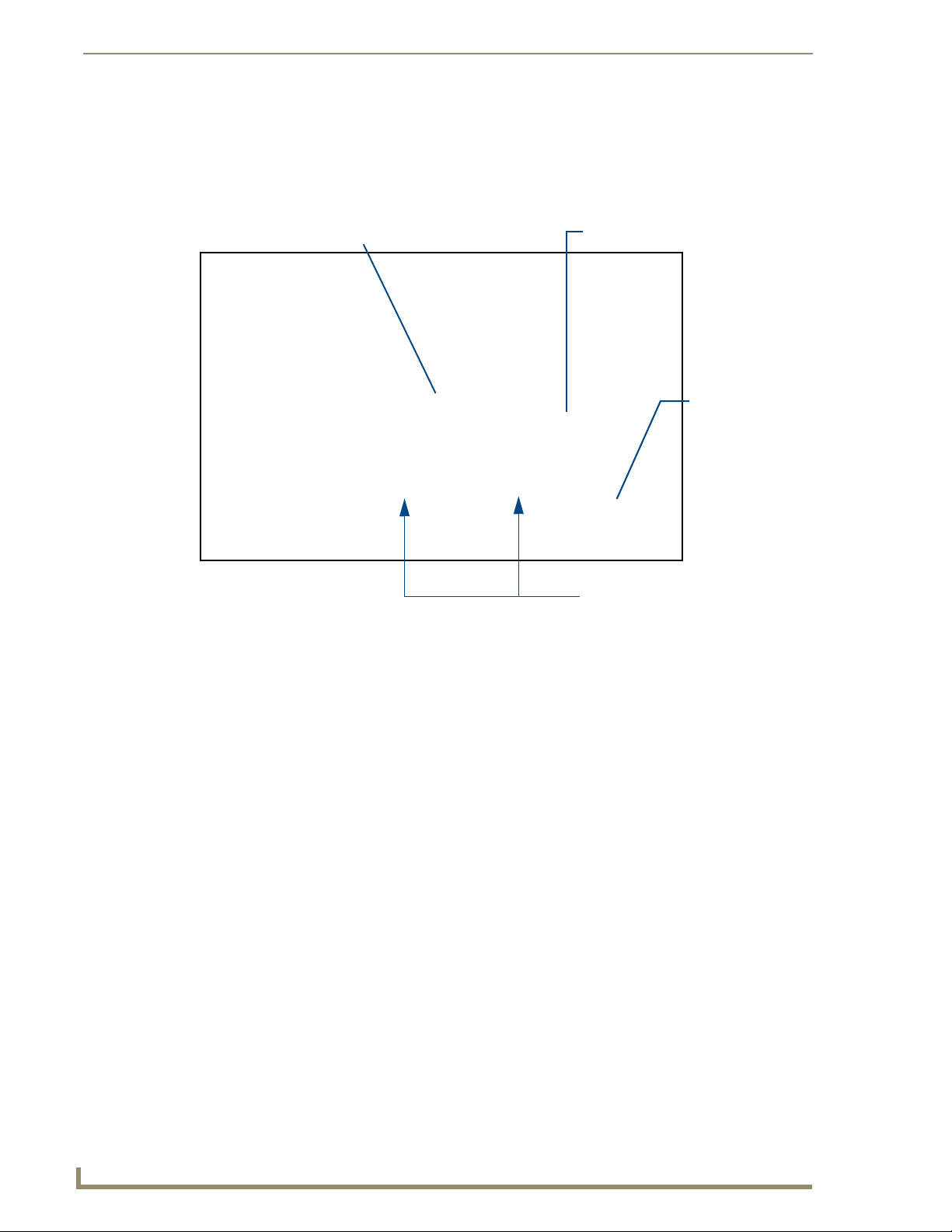
Configuration and Firmware Update
7. From within NetLinx Studio, select Tools > Firmware Transfers > Send to NetLinx Device from
the Main menu to open the Send to NetLinx Device dialog (FIG. 29). Verify that the target’s System
number matches the value listed within the active System folder in the OnLine Tree tab of the
Workspace. The Device must match the entry for the on-board Integrated Controller
(NI-X000/NI-X000) device.
Selected on-board Integrated Controller firmware file
FIG. 29 Send to NetLinx Device dialog (showing on-board Integrated Controller firmware update via IP)
Description field for selected Kit file
Firmware download
status
Device and System Number
must match the Device and System
values listed in the Workspace window
The Kit file for the Integrated Controller on the NI-2100/3100/3101-SIG/4100 Series
begins with 2105_04_NI_X100.
DO NOT use any Kit file other than the one specified, since each Kit file is
specifically configured to function on a specific NI unit.
38
8. Select the Integrated Controller’s (_X00) from the Files section (FIG. 29).
9. Enter the System and Device numbers associated with the target Master (listed in the Workspace
window). The Port field is greyed-out.
10. Click the Reboot Device checkbox to reboot the NI device after the firmware update process is
complete.
11. Click Send to begin the transfer. The file transfer progress is indicated on the bottom-right of the
dialog (FIG. 29).
12. Click Close once the download process is complete.
The OUTPUT and INPUT LEDs alternately blink to indicate the unit is incorporating
the new firmware. Allow the unit 20 - 30 seconds to reboot and fully restart.
13. Right-click the System number and select Refresh System. This establishes a new connection to the
System and populates the list with the devices and their firmware versions currently on the system.
NI-3101-SIG Signature Series NetLinx Integrated Controller
Page 45

Configuration and Firmware Update
If the connection fails to establish, a Connection Failed dialog appears.
Try selecting a different IP Address if communication fails.
Press the Retry button to reconnect using the same communication parameters.
Press the Change button to alter the communication parameters and repeat
steps 2 thru 11.
NI-3101-SIG Signature Series NetLinx Integrated Controller
39
Page 46

Configuration and Firmware Update
40
NI-3101-SIG Signature Series NetLinx Integrated Controller
Page 47

NetLinx Security within the Web Server
NetLinx Security within the Web Server
NetLinx Masters incorporate built-in security for HTTPS and Terminal sessions (enhanced with SSL and
SSH respectively), ICSP data verification/encryption, and Server Port configuration. By using both SSL
certificate verification and encryption over a secured HTTP (HTTPS) connection, this version of
NetLinx firmware provides users with a more convenient web-based method of securing both the Master
and its data communications. Additional features in this release are the use of both authentication
protocols and the ability to perform online NetLinx Diagnostics via the web server.
Terminal setup and security configuration are still valid and supported in this build of the NetLinx
Master firmware.
This NetLinx Web Server is used to power Master security, data encryption, and SSL certificate/
encryption features on current AMX Masters such as the ME260/64 and NI-Series of Controllers. This
web server not only provides username and password security for the target Master, but also a new level
of secure encryption for ICSP data communication among the various AMX software and hardware
components. New security features for the Masters include:
Enhanced Username and Password requirements
HTTPS and SSL certificate interaction
Use of a pre-installed AMX SSL certificate
ICSP communication and encryption
The first layer of security for the Master involves prompting a user to enter a valid username and
password before gaining access to a secured feature on the target Master. This data is pre-configured by
the administrator within the Group and User Level pages of the Security section. If an option is enabled
within the System Security page, a user is prompted to enter a valid username and password before
gaining access to the corresponding feature. This access is only granted if their information matches a
previously created profile assigned sufficient rights for that action. An already logged in user can enter a
new profile by using the Login field to enter a new profile’s
username and profile.
This username and password information is also used by both G4 touch panels (within the
System Connection firmware page) and AMX software applications such as NetLinx Studio v
2.4 (via the Master Communications dialog) to communicate securely with a Master using
encrypted communication.
The second layer of security uses a combination of secure HTTP (HTTPS) communication and SSL
encryption to secure data being transferred from the web server application and the target Master.
To ensure this higher degree of security on the Master, an administrator can disable the HTTP Port
access, enable HTTPS Port access (both from within the same Manage System > Server page), and then
alter the level of encryption on the current SSL Certificate to meet their security needs.
SSL (Secure Sockets Layer) is a protocol that works by encrypting data being transferred over
an HTTPS connection. URLs that require a secure connection begin with https: instead of
http: (in the browser’s Address field). These security capabilities are configured to function
via a web session within your browser. The encryption level (64 or 128-bit) achieved over the
HTTPS Port is done via the SSL Certificate currently in use on the target Master. Whereas
SSL creates a secure connection between a client and a server, over which any amount of data
can be sent securely, HTTPS is designed to transmit individual messages securely. Therefore
both HTTPS and SSL can be seen as complementary and are configured to communicate over
the same port on the Master.
NI-3101-SIG Signature Series NetLinx Integrated Controller
41
Page 48

NetLinx Security within the Web Server
The third layer of protection is an SSL Certificate (specifically identifying the target Master and using a
unique key to encrypt data). SSL works by using a private key to encrypt data that's transferred over the
SSL connection. By default, current Masters are shipped with a default AMX SSL certificate called
sslexample.amx.com. This pre-configured certificate can be used as a road map to create a unique
certificate. The Master’s SSL certificate can be either requested (from an external CA) or self-generated,
and then installed/imported onto the target Master. This action adds the certificate to the trusted site
certificate listing within the computer’s Internet browser.
A fourth layer of security enables the encryption of data communication amongst the various AMX
hardware and software components (such as between NetLinx Studio and the Master, or TPDesign4 and
the touch panel (communicating through the Master)). Refer to theSecurity Features section on page 48
for more information.
NetLinx Security Terms
The following table lists some commonly used NetLinx Security terms:
NetLinx Security Terms
User A user is a single potential client of the NetLinx Master.
Administrator An administrator has privileges to modify existing NetLinx Master access
Group A group is a logical collection of users. Note that any properties possessed by
Username A username is a valid character string (4 - 20 alpha-numeric characters)
Group name A group name is a valid character string (4 - 20 alpha-numeric characters)
Password A password is a valid character string (4 - 20 alpha-numeric characters) to
Access Rights Each of the NetLinx Master’s features has pre-defined security procedures.
groups, users, and their rights. The administrator can also assign NetLinx
communication access rights for different users or groups (ex: Telnet and
HTTP access) and configure the Master’s SSL server certificate.
a group (ex: access rights, directory associations, etc.) are inherited by all
members of that group.
defining the user. This string is case sensitive and each username must be
unique.
defining the group. This string is case sensitive and each group name must
be unique.
supplement the username in defining the potential client. This string is also
case sensitive.
The access right for a particular feature determines if a user or group has
access to that feature by entering a valid username and password.
42
The maximum length of a username or password is 20 characters. The minimum
length of a username or password is four characters. Characters such as # (pound)
& (ampersand) and ’ " (single and double quotes) are invalid and should not be
used in usernames, group names, or passwords.
NI-3101-SIG Signature Series NetLinx Integrated Controller
Page 49

NetLinx Security within the Web Server
Accessing an Unsecured Master via an HTTP Address
Refer to theUpgrading the On-board Master Firmware via an IP section on page 35 for more detailed
information on how to download the latest firmware from www.amx.com. This firmware build enables
SSL certificate identification and encryption, HTTPS communication, ICSP data encryption, and
disables the ability to alter the Master security properties via a TELNET session.
Although Telnet security configuration access can no longer be used on a Master with this
firmware, a Terminal connection (using HyperTerminal) can still be established using the Master’s
USB low-speed connection (if the Telnet Port is enabled via the Manage System > Server page).
Once the Master’s IP Address has been set through NetLinx Studio version 2.4 or higher:
1. Launch your web browser.
2. Enter the IP Address of the target Master (ex: http://198.198.99.99) into the web browser’s Address
field.
3. Press the Enter key on your keyboard to begin the communication process between the target
Master and your computer.
Initially, the Master Security option is disabled (from within the System Security page) and
no username and password is required for access or configuration.
Both HTTP and HTTPS Ports are enabled by default (via the Manage System > Server
page).
4. The first active page displayed within your open browser page is Manage WebControl
Connections.
Once HTTP Access is enabled for a Master; certificate verification and username and
password verification must occur. Refer to theAccessing an SSL-Enabled Master via
an IP Address section on page 111 for more information.
NI-3101-SIG Signature Series NetLinx Integrated Controller
43
Page 50

NetLinx Security within the Web Server
Browser Application Frames
A web page (FIG. 30) can be divided into separate sections or frames, each of which can be independent
of one another and display their own information.
Located on the left side of the populated Browser window is the Navigation frame which allows a user to
navigate throughout the application. Located on the right side of the Browser window is the Active frame
which displays the pages corresponding to the currently selected option from within the Navigation
frame.
Navigation
frame
Active
frame
FIG. 30 Browser Application frames
The first Active frame displayed within the Browser is the Manage WebControl Connections page.
Default Security Configuration
Security for web pages is separated into two access groups: HTTP and Configuration:
HTTP Access allows an authorized user to view these web pages by first requiring the entry
of a username and password at the beginning of every connection session with the target
Master. If Master Security is not enabled, the username and password fields are not
displayed and the Master is openly accessible. The Master Security configuration prevents
users from altering any security or operational parameters. Unless this option is enabled, all
subordinate options are inaccessible and greyed-out.
Configuration access is initially greyed-out until the Master Security option is enabled. This
feature requires an authorized user provide a valid username and password before being
granted access to change configuration and communication parameters on the target Master.
Only with this type of access can a user begin to alter security or operational parameters such
as access rights, Port assignments, System values, and SSL certificate usage.
44
NI-3101-SIG Signature Series NetLinx Integrated Controller
Page 51

NetLinx Security within the Web Server
If a user is not currently logged-into the Master (via the initial Login screen) and they attempt to access a
feature wherein authentication is required, they are prompted with a message to log into the Master (via
the Log In button) (FIG. 31). After the user’s information and rights are confirmed, the login process is
successfully completed and the button changes state and displays Log Out. A user must be logged into
the system before their associated rights can be activated for the current session.
Username
field
Password
field
FIG. 31 Log In/Log Out fields
Log In/Log Out
button
Authentication is based upon matching the user’s data to pre-configured username
and password information, and then assigning the rights assigned to that user.
The maximum length of a username or password is 20 characters. The minimum
length of a username or password is four characters. Characters such as # (pound) &
(ampersand) and ’ " (single and double quotes) are invalid and should not be used in
usernames, group names, or passwords.
There is no limit to the number of concurrent logins allowed for a single user. This feature facilitates the
creation of a single user (which is really an ICSP device such as a touch panel) that is provided to a
number of ICSP devices using the same login to obtain access to the Master.
As an example, if you had 50 devices connected to a Master, you would not have to create 50
individual user accounts-one for each device. Instead, you only need to create one to which all
50 devices use for access.
By default, the NetLinx Master creates the following accounts, access rights, directory associations, and
security options:
Default Security Configuration (case-sensitive)
Account 1 Account 2 Group 1
Username: administrator Username: NetLinx Group: administrator
Password: password Password: password Rights: All
Group: administrator Group: none Directory Association: /*
Rights: All Rights: FTP Access
Directory Association: /* Directory Association: none
Security Options: FTP Security - Enabled
Admin Change Password Security - Enabled
All other options - Disabled
By default, Master Security (and all subordinate options) are disabled. If the user/group is
given FTP access rights by the administrator, all directories can become accessible (read/
write/modify).
NI-3101-SIG Signature Series NetLinx Integrated Controller
45
Page 52

NetLinx Security within the Web Server
The administrator user account cannot be deleted or modified with the exception of its
password. Only a user with both Configuration access and administrator rights can alter the
administrator’s password.
The NetLinx user account was created to be compatible with previous NetLinx Master
firmware versions. This account is initially created by default and can later be deleted or
modified.
The administrator group account cannot be deleted or modified.
Master Firmware Security Access Parameters
Master Security Configuration
Terminal (RS232/USB Configuration port) security
HTTP (Web Server) Security (allows for access via a secure HTTP connection (if enabled)
by requiring a username and password)
Telnet Security
Configuration (allows the alteration of current communication, system, and security settings
by requiring a username and password)
ICSP Connectivity (for AMX product communication)
Encryption Requirement (only used if ICSP Connectivity is enabled - encrypts the data
being transferred among the different AMX products)
Installation of SSL functionality onto your Master causes security setup via
Telnet to be disabled. Although Telnet security configuration access can no longer
be used on the Master, a Terminal connection (using HyperTerminal) can still be
established using the Master’s RS232 Program port.
46
NI-3101-SIG Signature Series NetLinx Integrated Controller
Page 53

NetLinx Security within the Web Server
Web Control
This section of the Navigation frame contains the Mange Connections feature which allows control of
compatible devices communicating with the target Master.
Managing WebControl Connections
This page (FIG. 32) is accessed by clicking on the Manage connections link. Once activated, this page
displays links to G4 panels running the latest G4 Web Control feature.
Compatible
devices field
(showing G4
G4 panels
WebControl links)
Compression
Options
FIG. 32 Manage WebControl Connections page (populated with compatible panels)
If the Master Security and HTTP Access options have not been previously enabled on the target
Master, a user does not need to Log into the Master to gain access to the Manage WebControl
Connections page. This page allows a user to view all G4 enabled touch panels running G4 WebControl.
To establish a secure connection between the touch panel and the target Master, the panel must
be using a valid username and password (that can be matched to a previously configured user
on the target Master) and the ICSP Connectivity option must be enabled within the System
Level page.
If at some later point, that user profile is removed from the Master, reboot both the panel and
Master. After reboot, the connection status of the panel (from with the firmware Setup page)
shows "No Encryption".
Clicking on a G4 WebControl link opens a separate browser window which is configured to display the
current information from the panel using the native resolution of the target panel. An example is a CA15
panel link opening a new window using an 800 x 600 resolution.
NI-3101-SIG Signature Series NetLinx Integrated Controller
47
Page 54

NetLinx Security within the Web Server
The following table lists the features available to an administrator or other authorized user from the
Manage WebControl Connections page:
Manage WebControl Connection Page Features
Feature Description
Compatible Devices Field: This area displays G4 icons (with associated links) if a G4 panel
Communication Compression Options: Allows you to choose from among two compression options:
Security Features
This section of the Navigation frame (FIG. 33) contains the NetLinx system security parameter links
which allow an authorized user to define access rights at the system level and those for the various
groups or users.
running Web Control is communicating with the target Master.
• These compression settings are most useful when working
either over a bandwidth-restricted network or over the
Internet.
• Use Compression allows the user to specify that the
transmitted data packets be compressed. This speeds up the
visual responses from the panel by minimizing the size of the
information relayed through the web and onto the screen.
• Use Low Color allows the user to specify the number of colors
used to display the image from the panel be reduced. By
reducing the numbers of colors, both the size of the information
is reduced and the response delay is decreased.
Security features
FIG. 33
System Level Security - Enable/Disable System Security page
Security settings on related pages (such as the System Level, Group Level, and User
Level) require that an authorized user be logged into the Master and have
Configuration Access rights either directly assigned with that user or associated
with the related Group.
48
NI-3101-SIG Signature Series NetLinx Integrated Controller
Page 55

NetLinx Security within the Web Server
The following table lists the NetLinx System Security options that can be granted or denied by an
administrator or other authorized user:
Security Features
Feature Description
System Level: Provides an authorized user with the ability to alter the current
Group Level: Provides an authorized user with the ability to assign and alter
User Level: Provides an authorized user with the ability to assign and alter
security options of the system assigned to the target Master.
group properties such as creating, modifying, or deleting a
group’s rights, and also allows for the definition of the files/
directories accessible by a particular group.
• Any properties possessed by a group (access rights/directory
associations, etc.) are inherited by all members of that group.
user properties such as creating, modifying, or deleting a users’
communication rights, and defining the files/directories
accessible by a particular user.
Enabling the Master Security option after the groups, users, and passwords
have been set up is highly recommended. If not, when the user accesses the
Master from within another session, the default administrator username and
password must be used for access.
Security - System Level Security page
To access this page, click the Security Level link from within the Security section of the Navigation
frame. This page is strictly used to guarantee that a valid username and password is entered prior to
gaining access to the listed features and options.
If the Master Security option is not selected, the Master is completely open and
can be modified by anyone accessing the target Master via the web server’s UI.
The options on the NetLinx Master Security page (FIG. 34) are only accessible and configurable if the
Master Security checkbox is selected. The Master Security checkbox selection toggles the appearance
of the NetLinx Master security options and makes them accessible. Enabling an option on this page
requires that a user enter a valid username and password before they are granted access to the specific
feature. Some examples are:
Requiring verification before accessing the Master - HTTP Access must be enabled.
Requiring verification before altering a current Master security setting - Master Security and
Configuration must be enabled.
NI-3101-SIG Signature Series NetLinx Integrated Controller
49
Page 56

NetLinx Security within the Web Server
Requiring verification from a communicating AMX software (such as NetLinx Studio
v 2.4 or TPD4 v 2.5) before accepting communication for file/firmware transfers, the
Configuration, ICSP Connectivity and Require Encryption options must be enabled.
FIG. 34 System Level Security - Enable/Disable System Security page
Security Level features
NetLinx Master
security features
Require Encryption
option (enable/disable)
System Level Security Page
Feature Description
Master Security: This option allows an authorized user to require that a valid
username and password be required for access to a feature
listed on this page.
• These are global options that enable or disable the login
requirement for both users and groups.
• If the Master Security checkbox is not enabled, all subordinate
options are greyed-out and not selectable, meaning that the
Master is completely unsecured and can be altered by any user
(regardless of their rights).
Terminal (RS232/USB) Access: This selection determines if a username and password is
required for Terminal communication (through the USB
connector).
• If Terminal Security is enabled, a user must have sufficient
access rights to login to a Terminal session and communicate
with the Master.
HTTP Access: This selection determines if a username and password is
required for communication over HTTP or HTTPS Ports (see
FIG. 35).
• If enabled, a user must have sufficient access rights to browse
to the NetLinx Master via a Web Browser.
• Enabling this field requires the user (within a new session)
submit a valid username and password before being able
to view the web server pages.
• If disabled, the Master is open for viewing and does not ask
for this information during any consecutive sessions (until
the user attempts to access a feature which is enabled
within this page).
• This requirement of a valid username and password affects
both HTTP and HTTPS communication with the target
Master using the web server.
50
NI-3101-SIG Signature Series NetLinx Integrated Controller
Page 57

NetLinx Security within the Web Server
System Level Security Page (Cont.)
Feature Description
Telnet Access: This selection determines if a username and password is
required for Telnet Access (see FIG. 35).
• If Telnet access is enabled, a username and password is
required before allowing communication over either the Telnet
and/or SSH Ports. SSH version 2 is only supported.
• This authorized user must have sufficient access rights to login
through a Telnet session to the Master.
• To establish a secure Telnet connection, an administrator can
decide to disable the Telnet Port and then enable the SSH Port.
Refer to theSetting the Master’s Port Configurations section on
page 74.
Configuration (security): This selection determines if a username and password is
required before allowing a group/user to alter the current
Master’s security configuration and communication settings (see
FIG. 35).
• Configuration access provides the user with the ability to
perform configuration functions on the NetLinx system through
NetLinx Studio. This includes such things as: IP
configuration/Reset, URL list settings, Master
communication settings, and security parameters.
• If security Configuration is enabled, a user/group must have
sufficient access rights to access the Main Security Menu.
• Any time a configuration operation is performed, the Master
verifies the current access rights for that feature and then
requires a valid username and password
(if not already logged in).
- An example would be if you are trying to add a New User or
modify the rights of an existing Group.
ICSP Connectivity: This selection determines if a username and password is
required prior to communication with a target NetLinx Master via
an ICSP connection using any transport method (TCP/IP, UDP/
IP, and RS-232) (see FIG. 35).
• If this access is enabled and the user is not logged-in, when the
user attempts to connect, the authentication fails and displays
an “Access not allowed” message.
• This feature allows communication amongst various AMX
hardware and software components. This feature works in
tandem with the Require Encryption option to require that
any application or hardware communicating with the
Master must provide a valid username and password.
• Refer to theICSP Authentication section below for more
detailed information.
Require Encryption: Requires that any data being transmitted or received via an ICSP
connection (among the various AMX products) be encrypted and
that any application or hardware communicating with the Master
over ICSP must provide a valid username and password.
NI-3101-SIG Signature Series NetLinx Integrated Controller
51
Page 58

NetLinx Security within the Web Server
The following graphic illustrates the Ports which can be enabled for the validation of rights by
using a valid username and password. When one of the above options is enabled, the Master
then requires the entry of a valid username and password to validate rights for that action and
then grant or deny access.
Telnet Access option
ICSP Connectivity
and Encryption option
HTTP Access option
FTP Access option
Username and
Password are
SS
required when enabled
FIG. 35 Port Communication Settings
Setting the system security options for a NetLinx Master
This page simply toggles the requirement of a user to enter a valid username and password before
gaining access to a particular feature. For every action, the Master validates whether a username and
password are required and whether the user has sufficient rights. Refer to theSecurity - Group Level
Security page section on page 54 for more information on the assignment of the Group/User rights. For
example, if the user were attempting to modify the configuration parameters of the Master, their
username and password must be associated with a profile which was previously granted Configuration
Access privileges within the web server. If they their profile didn’t have enough rights to accomplish
their action an "Insufficient Rights..." message appears on top of the active page.
1. Enter the URL/IP Address of the target Master into the Address/URL field within the web browser.
Initially the connection is unsecured and communication can be made via an HTTP connection.
Refer to theAccessing an Unsecured Master via an HTTP Address section on page 43 for more
detailed instructions.
2. Click the Security Level link (from within the Security section of the Navigation frame) to open the
System Security page. The Master Security checkbox selection (FIG. 36) toggles the appearance
of the NetLinx Master security options.
3. Click on the Master Security checkbox to access to the security parameters on the target Master
and allow an authorized user (with configuration access rights such as an Administrator) the ability
to alter the subordinate security parameters. Refer to theSecurity - System Level Security
page section on page 49 for more detailed field descriptions.
SS
SS
SS
SS
Telnet Port
ICSP Port
HTTP Port
HTTP/SSL Port
SSH Port
FTP Port
Master
52
Each selection simply toggles the security setting from enabled to disabled.
By default, the Master Security option is disabled (unchecked), including the
subordinate Master Security components (even though they might show a
checkmark, they are greyed out). An open Master does not require a user to enter a
valid username and password.
NI-3101-SIG Signature Series NetLinx Integrated Controller
Page 59

NetLinx Security within the Web Server
4. Click on the desired access parameters and configuration checkboxes necessary to require user
validation prior to usage.
Security Level features
NetLinx Master
security features
Require Encryption
option (enable/disable)
FIG. 36 System Level Security - Enable/Disable System Security page with selections
Enabling the Terminal, HTTP, and Telnet Access options require that a valid username and
password be entered prior to gaining access to the desired action. If the HTTP Access option
is enabled, upon the initial connection to the Master (via the web browser) the Login
page appears and requires a valid username and password be entered before allowing
access to the web server pages.
Enabling the Configuration option requires that the user be logged in and their rights validated
before allowing any modification to the current Master security configuration and
communication parameters. If the Configuration option is enabled and the user wants to
modify the Master’s IP Address; they would either be prompted to log in (via the Login
button) or if already logged in, notified whether their rights are sufficient to allow them
to change the current parameter.
The ICSP Connectivity option is required to allow authenticated and/or secure
communication between the Master and other AMX hardware/software. To establish an
authenticated ICSP connection (where the external AMX hardware/software would have to
provide a valid username and password). This option must be enabled (checked).
5. Click on the checkbox next to Require Encryption to enable the requirement of data encryption
over the ICSP connection. Note that this is optional and if enabled, requires more processor cycles
to maintain.
6. Click the Update button to accept and save any changes on this page back to the Master. Updating
these changes is instantaneous and does not require a reboot. Successful incorporation of the
changes to the Master’s security configurations results in an on-screen message stating: "Security is
enabled when it is checked".
A Group represents a logical collection of individual users. Any properties possessed
by a group (ex: access rights, directory associations, etc.) are inherited by all
members of that group.
The "administrator" group account cannot be deleted or modified.
NI-3101-SIG Signature Series NetLinx Integrated Controller
53
Page 60

NetLinx Security within the Web Server
ICSP Authentication
In a Master-to-Master system, the Master which accepts the IP connection initiates the authentication
process. This configuration provides compatibility with existing implementations and provides more
flexibility for the implementation of other devices.
Security - Group Level Security page
To access this page, click the Group Level link (from within the Security section of the Navigation
frame). This page (FIG. 37) allows an authorized user to both select and modify an existing group, delete
an existing group, or add a new group. Unless you are logged in with administrator privileges, you will
not be allowed to modify the default administrator profile.
Manage Groups page
FIG. 37 Group Level Security - Manage Groups Security page
Configure Group Properties
page (adding a new group)
Manage Group Page
Feature Description
Manage Groups page: This page allows a user to either modify the rights for a group
New • Clicking this button allows a user to add a new group and
Select • Clicking this button takes you to the selection’s corresponding
available from the displayed list or use the New button to access
a secondary window where a user can modify the rights for either
the new or existing group.
configure its settings through the Configure Group Properties
page.
Configure Group Properties page.
• This button is greyed-out if the current user doesn’t have the
right to modify the rights for that group.
Note: The “administrator” group can’t be modified unless
you are logged in as a user with Configuration Access
rights.
54
NI-3101-SIG Signature Series NetLinx Integrated Controller
Page 61

NetLinx Security within the Web Server
Configure Group Properties Page
Feature Description
Configure Group Properties: This page allows an authorized user to configure the options for
either a pre-existing or new group. Configuration on this page
consists of both the options and directories to which the group is
granted access.
Update • This button submits the modified page (form) information back
to the server.
• If the group was successfully added after pressing the Update
button; a status message of “Group XYZ was successfully
added” is displayed.
Back • This button returns the user to the Manage Groups page.
Delete • This button is only available when modifying/deleting an
Group Security Details: • This section provides the user with several rights which can
Group Name • A valid character string defining the name of the group
Admin Change Password Access • This selection enables or disables the group’s right to change
Terminal (RS232/USB) Access • This selection enables or disables Terminal Security Access for
FTP Access • This selection enables or disables FTP Access for the target
HTTP Access • This selection enables or disables Web Server access for the
Telnet Access • This selection enables or disables Telnet Security access for
Configuration Access • This selection enables or disables the ability of a group to alter
ICSP Access • This selection grants the members of this Group ICSP access.
Encrypt ICSP Connection • This selection enables encryption of the ICSP communication.
Group/Directory Associations: • Provides an authorized user with a view of current directories
existing group.
either be enabled or disabled.
(4 - 20 alpha-numeric characters).
• The string is case sensitive and must be unique.
the administrator’s user passwords.
Note: Once the Administrator’s password has been changed, the
default password can no longer be used to gain access.
the target group (through the USB connector).
group.
target group.
the target group.
the security Configuration settings such as:
- IP configuration/Reset, URL list settings, Master
communication settings, and file transfers.
• ICSP communication allows a user to connect to the target
NetLinx Master via ICSP connection using any transport
method (TCP/IP, UDP/IP, and RS-232/USB).
• This checkbox is greyed-out until ICSP Access is enabled.
on the target Master that are available to the selected group.
• A Directory Association defines the directory paths and files a
particular user or group can access via the Web Server on the
NetLinx Master.
• The displayed folders are the directory pathnames present on
the target Master. These folder/files can be placed on the target
Master via an FTP connection to the target Master.
A User represents a single potential client of the NetLinx Master, while a Group represents a
logical collection of users. Any properties possessed by groups (example: access rights, directory
associations, etc.) are inherited by all the members of the group.
NI-3101-SIG Signature Series NetLinx Integrated Controller
55
Page 62
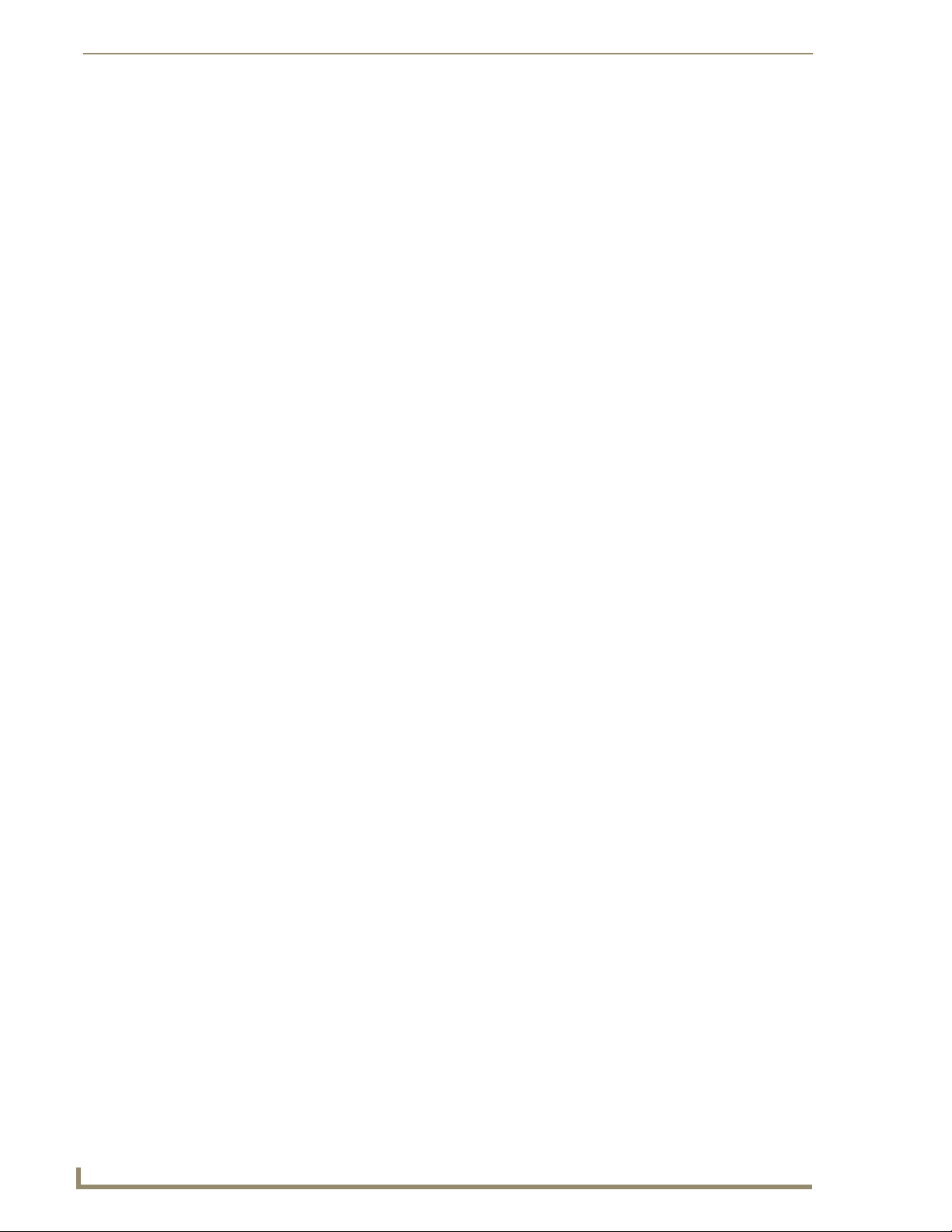
NetLinx Security within the Web Server
Adding a new Group
Click the Group Level link (from within the Security section of the Navigation frame) to open the
1.
Manage Groups page.
2. Click the New button to be transferred to the Configure Group Properties page (FIG. 37).
3. From within the Group Security Details section, enter a unique name for the new group. The name
must be a valid character string consisting of 4 - 20 alpha-numeric characters. The word
administrator cannot be used for a new group name since it already exists by default.
4. Enable the security access rights you want to provide to the group. By default, all of these options
are disabled.
5. From within the Group Directory Associations section, place a checkmark next to the directories
(available on the target Master) to provide an authorized group with access rights to the selected
directories. If you select a group directory note that all lower groups in that tree will be selected.
6. Click the Update button to save your changes to the target Master. If there are no errors within any
of the page parameters, a “Group added successfully” is displayed at the top of the page.
7. Click the Back button to return to the Manage Groups page.
Any security changes made to the Master from within the web browser are instantly
reflected within a Terminal session without the need to reboot.
Security changes made to the Master from within a Terminal window are not reflected
within the web browser until the Master is rebooted and the web browser connection
is refreshed.
Modifying the properties of an existing Group
Click the Group Level link (from within the Security section of the Navigation frame) to open the
1.
Manage Groups page.
The fields displayed when modifying groups are the same as those available when
adding a new group, except for the Group Name field which is pre-populated.
The Administrator’s rights are not editable and its Select button is greyed-out.
2. Click the Select button (next to the selected Group name) to open the Configure Group Properties
page for the particular group.
3. From within the Group Security Details section, modify the previously configured access rights by
either enabling or disabling any of the available checkboxes shown within the Configure Group
Properties page.
4. From within the Group Directory Associations section, place or remove any checkmarks next to the
available directories to modify an authorized group’s directory access rights.
5. Click the Update button to save the changes to the target Master. If the modification of any of this
page’s parameters has no errors, a “Group updated successfully” notice is displayed at the top of the
page.
6. Click the Back button to return to the Manage Groups page.
56
NI-3101-SIG Signature Series NetLinx Integrated Controller
Page 63

NetLinx Security within the Web Server
Deleting an existing Group
Click the Group Level link (from within the Security section of the Navigation frame) to open the
1.
Manage Groups page.
2. Press the Select button (next to the selected Group name) to open the Configure Group Properties
page (FIG. 37) for the particular group.
3. Click the Delete button to remove the selected group and return to the Manage Groups page.
If you are not logged into the Master, you receive a reminder message: "You must login before
Security Settings can be changed".
Log into the Master and repeat the previous steps.
If the group is associated with several users, trying to delete the group might give an error
notice. If this happens, change the group association of those specific users utilizing the old
group and either give them a new group or assign them (none) as a group. When returning to
delete the desired group, the "Group deleted successfully" notice is displayed.
NI-3101-SIG Signature Series NetLinx Integrated Controller
57
Page 64

NetLinx Security within the Web Server
Security - User Level Security page
To access the User Level Security page (FIG. 38), click on the User Level link (from within the Security
section of the Navigation frame). This page allows an authorized user to add a user account (FIG. 30)
and then assign that user’s current access rights.
Manage Users page
FIG. 38 User Level Security - Manage Users Security page
Configure User Properties
page (adding a new user)
Manage Users Page
Feature Description
Manage Users page: This page allows a user to either modify the rights for an existing
user (available from the displayed list) or use the New button to
access a secondary window to create a new user.
New • Clicking this button allows an authorized user to add a new user
Select • Clicking this button opens the selection’s corresponding
and configure their settings through the Configure User
Properties page.
Configure User Properties page.
• This button is greyed-out if the current authorized user doesn’t
have the right to modify the rights for that user.
58
NI-3101-SIG Signature Series NetLinx Integrated Controller
Page 65

NetLinx Security within the Web Server
Configure User Properties Page
Feature Description
Configure User Properties: This page allows an authorized user to configure the options for
either a pre-existing or new user. Configuration on this page
consists of both the options and directories to which the user is
granted access.
Update • This button submits the modified page (form) information back
to the server.
• If the user was successfully added after pressing the Update
button; a status message of “User XYZ was successfully
added” is displayed.
• Always press the Update button after making any changes
to this page.
Back • This button returns the user to the Manage Users page.
Delete • This button is only available when modifying/deleting an
existing user.
User Security Details: • This section provides the user with several rights which can
either be enabled or disabled.
User Name • A valid character string defining the name of the user (4 - 20
alpha-numeric characters).
• If a user is selected from the Manage Users page, this row is
populated with the name of the selected user.
• The string is case sensitive and must be unique.
Group • This drop-down list allows the user to associate a pre-defined
series of Group rights to the current user profile.
• Once the Update button is clicked, the group rights then are
transferred to the user by placing a checkmark next to those
rights which are available to the associated group.
• Any properties possessed by groups (ex: access rights,
directory associations, etc.) are inherited by users assigned to
a particular group.
• Unchecking a security option (which is available within the
associated group) does not remove that right from the
user. The only way to remove a group’s available security right
from a target user is to either NOT associate a group to a user
or to alter the security rights of the group being associated.
Terminal (RS232USB) Access • This selection enables or disables Terminal Security Access for
Admin Change Password Access • This selection enables or disables the user’s right to change the
FTP Access • This selection enables or disables FTP Access for the target
HTTP Access • This selection enables or disables Web Server access for the
Telnet Access • This selection enables or disables Telnet Security access for
Configuration Access • This selection enables or disables the ability of a user to alter
ICSP Access • This selection grants this user ICSP access.
the target user (through the USB connector).
administrator’s user passwords.
Note: Once the Administrator’s password has been changed, the
default password can no longer be used to gain access.
user.
target user.
the target group.
the global Configuration settings. Example: IP, Reset URL, etc.
• ICSP communication allows a user to connect to the target
NetLinx Master via ICSP connection using any transport
method (TCP/IP, UDP/IP, and RS-232/USB).
NI-3101-SIG Signature Series NetLinx Integrated Controller
59
Page 66

NetLinx Security within the Web Server
Configure Users Properties Page (Cont.)
Feature Description
User Security Details (Cont.):
Encrypt ICSP Connection • This selection enables encryption of the ICSP communication.
Password/Password Confirm Enter a password for the new user.
User/Directory Associations: • Provides an authorized user with a view of current directories
• This checkbox is greyed-out until ICSP Access is enabled.
• A user password is a valid character string (4 - 20
alpha-numeric characters) that is used to supplement the
username/ID in defining the potential client. The string is case
sensitive and must be unique.
• If this field is left blank (during a user modification) the current
password is left unchanged.
• If a new alpha-numeric string is entered during modification of
the user, it becomes incorporated as the new password after
pressing the OK button.
on the target Master that are available to the selected group.
• A Directory Association is a path that defines the directories
and files a particular user or group can access via the Web
Server on the NetLinx Master.
• The displayed folders are the directory pathnames present on
the target Master.
Adding a new User
The information entered within this page can be used by Modero touch panels to verify and establish a
secure connection by encrypting the data being transmitted between the Master and the panel. This
information must be entered into the System Connection page of the panel’s firmware.
1. Click the User Level link (from within the Security section of the Navigation frame) to open the
Manage Users page.
2. Click the New button to be transferred to the Configure User Properties page (FIG. 38).
3. From within the User Security Details section, enter a unique name for the new group. The name
must be a valid character string consisting of 4 - 20 alpha-numeric characters. The usernames
administrator and NetLinx cannot be used since they already exist.
4. From within the Group drop-down list, choose from a list of pre-configured Groups and associate
these rights to the new user.
Any properties possessed by groups (ex: access rights, update rights, directory
associations, etc.) are inherited by users assigned to that particular group.
Unchecking a security option (which is available within the associated group) does
not remove that right from the user. The only way to remove a group’s available
security right from a target user is to either NOT associate a group to a user or to alter
the security rights of the group being associated.
5. Enable any additional security access rights you want to provide to the user. By default, all of these
options are disabled.
6. Enter a user password within both the Passw ord and Pas sw ord Confirm fields. This password is a
valid character string (4 - 20 alpha-numeric characters) that is used to supplement the username/ID
in defining the potential client. The string is case sensitive.
7. From within the User Directory Associations section, place a checkmark next to the directories (on
the target Master) to provide an authorized user with access rights to them.
8. Click the Update button to save the changes to the target Master. A “User added successfully”
notice is displayed at the top of the page if the page parameters have no errors.
60
NI-3101-SIG Signature Series NetLinx Integrated Controller
Page 67

NetLinx Security within the Web Server
9. Click the Back button to return to the Manage User page.
Modifying the properties of an existing User
1.
Click the User Level link (from within the Security section of the Navigation frame) to open the
Manage Users page.
The fields displayed when modifying users are the same as those available when
adding a new user, except for the pre-populated User Name field.
2. Click the Select button next to the selected User’s name to open the Configure User Properties page
for the particular user (FIG. 39).
3. From within the User Security Details section, modify any previously configured access rights by
either placing or removing a checkmark from within any of the available checkboxes (FIG. 39).
Group Rights are
read-only and display the
previously configured
rights assigned to the
associated group
FIG. 39 User Level Security - Modifying a User’s Security rights
4. From within the User Directory Associations section, place or remove any checkmarks next to the
available directories to modify an authorized user’s directory access rights. Removing a checkmark
from any folder prohibits that user from accessing any files contained therein via the Web Server.
5. Enter the same password for the user into both the Pas sw ord and Password Confirm fields, if you
want to change the password. Leaving this field blank retains the current or previous password.
A user password is a valid character string (4 - 20 alpha-numeric characters) that is used to
supplement the Username/ID in defining the potential client. The string is case sensitive.
6. Click the Update button to save your changes to the target Master. If there are no errors with the
modification of any of this page’s parameters, a “User updated successfully” is displayed at the top
of the page.
7. Click the Back button to return to the Manage Users page.
NI-3101-SIG Signature Series NetLinx Integrated Controller
61
Page 68

NetLinx Security within the Web Server
Deleting an existing User
Click on the User Level link (from within the Security section of the Navigation frame) to open the
1.
Manage Users page.
2. Press the Select button next to the selected Username to open the Configure User Properties page
(FIG. 38) for the particular user.
3. Click the Delete button to remove the selected user and return to the Manage Users page.
The NetLinx account can be deleted from the Manage User page.The administrator
account cannot be deleted, nor can it have its directory associations modified.
System Settings
This section of the Navigation frame (FIG. 40) provides the ability to both manage existing and pending
license keys, manage the active NetLinx system communication parameters, and configure/modify the
SSL certificates on the target Master.
System and Licensing
management features
FIG. 40 System Settings - System an Licensing Management
62
NI-3101-SIG Signature Series NetLinx Integrated Controller
Page 69

NetLinx Security within the Web Server
System Settings - Manage System page
To view all of the available options within the right frame, it is recommended that you maximize the
browser window.
To access this page (FIG. 41), click on the Manage System link (from within the System Settings section
of the Navigation frame).
Online Tree
menu
Online Tree
Management menu options
(System, Device, and Port)
Selection Item
Properties
FIG. 41 System Settings - Manage System page
Control/Emulate & Diagnostics buttons
are available from within all menu options
Manage System Page Components
Feature Description
Online Tree menu: The Online Tree menu contains button options relating to the
Online Tree: This frame displays a snapshot list of devices detected as
Selection Item Properties: This frame displays the properties of the last selected (clicked)
entries within the Online Tree.
• Expand - Expands the selected level to expose any subfolders.
• Refresh - Refreshes the contents of the Online Tree frame.
• Collapse - Collapses the selected level to hide any subfolders.
currently online by the Master (and the firmware version for
each).
• By default, the Tree view begins fully collapsed.
• The online devices are organized according to the System they
belong to.
• Double-click any System icon (FIG. 42) to display a list of
devices that are currently online, within that System.
• Double-clicking on any of the colored blocks causes that
section of the Tree to expand.
Note: Sub-devices are hardware components contained within a
parent device, which may require their own firmware.
Refreshing/Rebooting the Master updates this Online Tree.
item from the Online Tree.
• Commands and Strings are not displayed, but a user is
directed to the Control/Emulate window.
• Channel properties show a list of all channels within the range
available to the port. Clicking a channel takes the user to the
Control/Emulate window where information such as the
channel, System, Device, and Port are already pre-populated.
NI-3101-SIG Signature Series NetLinx Integrated Controller
63
Page 70

NetLinx Security within the Web Server
System Number (purple)
Devices (violet)
Ports (blue)
Commands (orange)
Strings (red)
Channels (green)
Levels (yellow)
FIG. 42 System - Online Tree frame
Manage System Page Components (Cont.)
Feature Description
Management menu options: These management buttons change depending on the source
System menu buttons: The selected system number is displayed below these menu
Modify Date/Time • Allows a user to set the date and time on the target Master.
System Number • Allows a user to change the current system number (value).
Reboot • Allows a user to reboot the target Master.
Control/Emulate • Allows a user to both control and emulate devices on a target
Diagnostics • Allows a user to watch the system activity to/from a selected
Server • Allows a user to both change the port numbers (used for
chosen from the Online Tree.
• There are three menu groupings available:
- System Menu (to configure Master properties).
- Device Menu (to configure device specific properties).
- Port Menu (to configure specific Port settings).
buttons.
Master.
• This is done by allowing the user to control a device’s channels,
levels, and send both send commands and strings to the target
device.
• This button is available from within all Management
menus.
device.
• This button is available from within all Management
menus.
various Web services) and configure the SSL settings used on
the Master.
64
NI-3101-SIG Signature Series NetLinx Integrated Controller
Page 71

NetLinx Security within the Web Server
Manage System Page Components (Cont.)
Feature Description
Device menu buttons: The selected system number: device number are displayed
below these menu buttons.
Network Settings • Allows a user to configure the network IP/DNS settings.
URL List • Allows a user to setup the URL List for the specified device.
• Not all devices allow this functionality.
Device Number • Allows a user to change the device number of a selected
device.
Control/Emulate • Allows a user to both control and emulate devices on a target
Master.
• This is done by allowing the user to control a device’s channels,
levels, and send both send commands and strings to the target
device.
• This button is available from within all Management
menus.
Log • Allows a user to view the log for the selected device.
• Not all devices allow this functionality.
Diagnostics • Allows a user to watch the system activity to/from a selected
Port menu buttons: The selected system number:device & number:port number are
Control/Emulate • Allows a user to both control and emulate devices on a target
Diagnostics • Allows a user to watch the system activity to/from a selected
device.
• This button is available from within all Management
menus.
displayed below these menu buttons.
Master.
• This button is available from within all Management
menus.
device.
• This button is available from within all Management
menus.
NI-3101-SIG Signature Series NetLinx Integrated Controller
65
Page 72

NetLinx Security within the Web Server
Manage System - System Menu Buttons
These buttons appear (on the right) when a user clicks on the purple System icon from within the Online
Tree. The selected system number is displayed below these System menu buttons.
System Menu - Modifying the Date/Time
Click the Manage System link (from within the System Settings section of the Navigation frame).
1.
2. Click on the purple System icon from within the Online Tree to open the System menu buttons
within the right frame.
3. Click the Modify Date/Time button to open the Modify System Date/Time dialog (FIG. 43). This
dialog shows the current Date and Time settings for the target Master.
FIG. 43 Modify System/Date dialog
4. Alter any of these values by selecting the appropriate field and entering a new numeric value.
Highlighting any of the Date fields displays a small popup calendar window which assists
with selecting a new date.
Navigate through the calendar and click on a new date, which is then reflected back within the
Modify System Date/Time dialog.
Any of the Time fields can be modified by either manually entering the new values or
highlighting a field and using the arrow keys.
5. Click the Update button to save these settings to the target Master. The message "Time/date set
successfully" is displayed if the update process had no problems.
66
NI-3101-SIG Signature Series NetLinx Integrated Controller
Page 73

NetLinx Security within the Web Server
System Menu - Changing the System Number
Click the Manage System link (from within the System Settings section of the Navigation frame).
1.
2. Click on the purple System icon from within the Online Tree to open the System menu buttons
within the right frame.
3. Click the System Number button to open the Change System Number dialog (FIG. 44). This dialog
shows the current system number (read-only) on the target Master.
Current
System
Number
FIG. 44 Change System Number dialog
The current system number is also shown just below the System menu buttons.
4. Enter a new numeric value into the New System Number field.
5. Click the Update button to save this new value to the system on the target Master. The following
message, "System number changed to X. Master must be rebooted for the change to take effect",
reminds the user the Master must first be rebooted before the new settings take effect. Once the
Master is rebooted, the IP Address must be re-entered and an authorized user must re-establish
communication with the target Master.
System Menu - Rebooting the Master
1.
Click the Manage System link (from within the System Settings section of the Navigation frame).
2. Click on the purple System icon from within the Online Tree to open the System menu buttons
within the right frame.
3. Click the Reboot button to remotely reboot the target Master. No dialog appears while using this
button. The Online Tree then reads "Rebooting....". After a few seconds, the Online Tree refreshes
with the current system information (showing the newly updated system number).
If the Online Tree contents do not refresh within a few minutes, press the browser’s Refresh
button and reconnect to the Master.
System Menu - Controlling/Emulating Devices on the Master
This button allows a user to either Control a device or Emulate a device. This is done by controlling a
device’s channels, levels, and sending both send commands and strings to the target device.
The Control/Emulate and Diagnostics buttons are common to all menus. These fields
are populated depending upon the items selected from the Online Tree (left frame).
For example, when navigating down to a specific channel on a device, the
Control/Emulate page then populates the D:P:S and Channel Code fields.
NI-3101-SIG Signature Series NetLinx Integrated Controller
67
Page 74
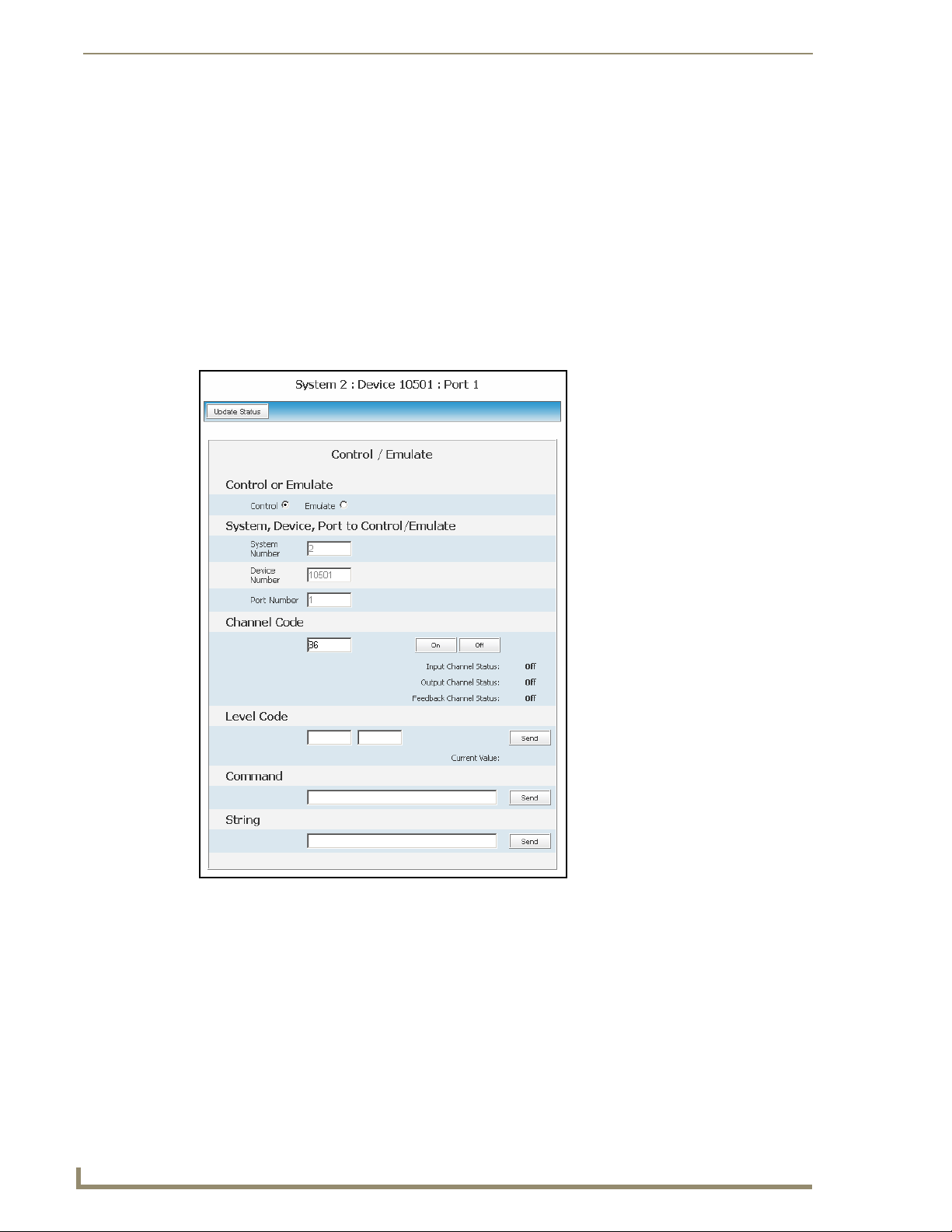
NetLinx Security within the Web Server
1. Click the Manage System link (from within the System Settings section of the Navigation frame).
2. Clicking on any of the Online Tree items opens menu items with the Control/Emulate button option
available.
3. Click the Control/Emulate button to open the Control/Emulate dialog (FIG. 45).
4. Click the Update Status button to query the Master for the status of the currently entered level and
channel.
The System Number, Device Number, and Port Number value fields are read-only
(disabled) if this window was opened by from a selection of an Online Tree item. By
default, these fields are otherwise editable.
5. Select either the Control or Emulate option.
68
FIG. 45 Control/Emulate dialog
To Control a device means that the program generates messages which appear to a specified
device to have come from the Master. The options in this frame specify the <D:P:S>
combination for the device to be controlled.
To Emulate a device means that the program generates messages which appear to the Master
to have come from a specified <D:P:S> combination (real or fictitious). The options in this
frame specify the <D:P:S> combination for the device to be emulated.
Selecting this option adds a Push button with the Channel Code section of this page.
6. Enter a System Number, Device Number, and Port Number into the appropriate fields. These values
correspond to the device to be controlled, whether real or fictitious.
NI-3101-SIG Signature Series NetLinx Integrated Controller
Page 75

NetLinx Security within the Web Server
The Device, Port, and System value ranges are 1 - 65535.
7. Within the Channel Code section, enter a valid Channel number to emulate Channel messages (i.e.,
Push/Release, CHON, and CHOFF) for the specified <D:P:S>.
The Channel number range is 1 - 65535.
8. Select the On or Off buttons to Emulate Channel ON (CHON) and Channel OFF (CHOFF)
messages for the specified <D:P:S>.
9. Select the Push button to Emulate a push/release on the channel specified. You can click and hold
down the Push button to see how the device/Master responds to the push message.
10. Within the Level Code section, enter a valid Level number and Level data value for the specified
<D:P:S> and press the Send button to transmit this data.
The Level number range is 1 - 65535.
The list below contains the valid Level data types and their ranges:
Valid Level Data Types and Ranges
Minimum Value Maximum Value
CHAR 0 255
INTEGER 0 65535
SINTEGER -32768 32767
LONG 0 429497295
SLONG -2147483648 2147483647
FLOAT -3.402823466e+38 3.402823466e+38
11. Within the Command and String fields, you can enter any number of messages that can be sent as
either a String or Command.
12. To Emulate sending a String or Command, type a String or Command within the corresponding
field and press the Send button to transmit this data.
When entering a send command (in the context of this dialog) do not include the "send c" or
"send_command" in the statement - only type what would normally occur within the quotes,
but don't include the quotes either. For example to send the "CALIBRATE" send command,
simply type CALIBRATE (no quotes) rather than SEND_COMMAND <dev>
"CALIBRATE".
String Expressions start and end with double quotes (" "). Double quotes are not escaped;
instead, they are embedded within single quotes. String expressions may contain string
literals, decimal numbers, ASCII characters and hexadecimal numbers
(prepended with a $), and are comma-delimited.
String Literals start and end with single quotes ( ' ). To escape a single quote, use ''' (three
single quotes).
NI-3101-SIG Signature Series NetLinx Integrated Controller
69
Page 76

NetLinx Security within the Web Server
Manage System - Diagnostics
This page allows an authorized user to setup and monitor diagnostic messages coming from and going to
devices available on the Online Tree. This dialog also allows the user to watch the ICSP commands
being sent to/from a device. There are several different types of asynchronous notifications that can be
selected for a device:port:system (D:P:S) combination. Each notification type is represented by a column
in the table. All messages are displayed in the Notifications tab of the Output Display window within
NetLinx Studio v 2.4.
1. Click the Manage System link (from within the System Settings section of the Navigation frame).
2. Clicking on any of the Online Tree items opens menu items with the Diagnostics button option
available.
3. Click the Diagnostics button to open the Diagnostics dialog (FIG. 46).
Selected device
NetLinx
Notification
types
Device Configuration
dialog
FIG. 46 Diagnostics dialog (showing modify popup)
4. Use the Refresh Interval drop-down to select from the following values: 2 seconds, 5 seconds, or
10 seconds. This refresh interval allows you to select how often the messages are updated.
70
NI-3101-SIG Signature Series NetLinx Integrated Controller
Page 77
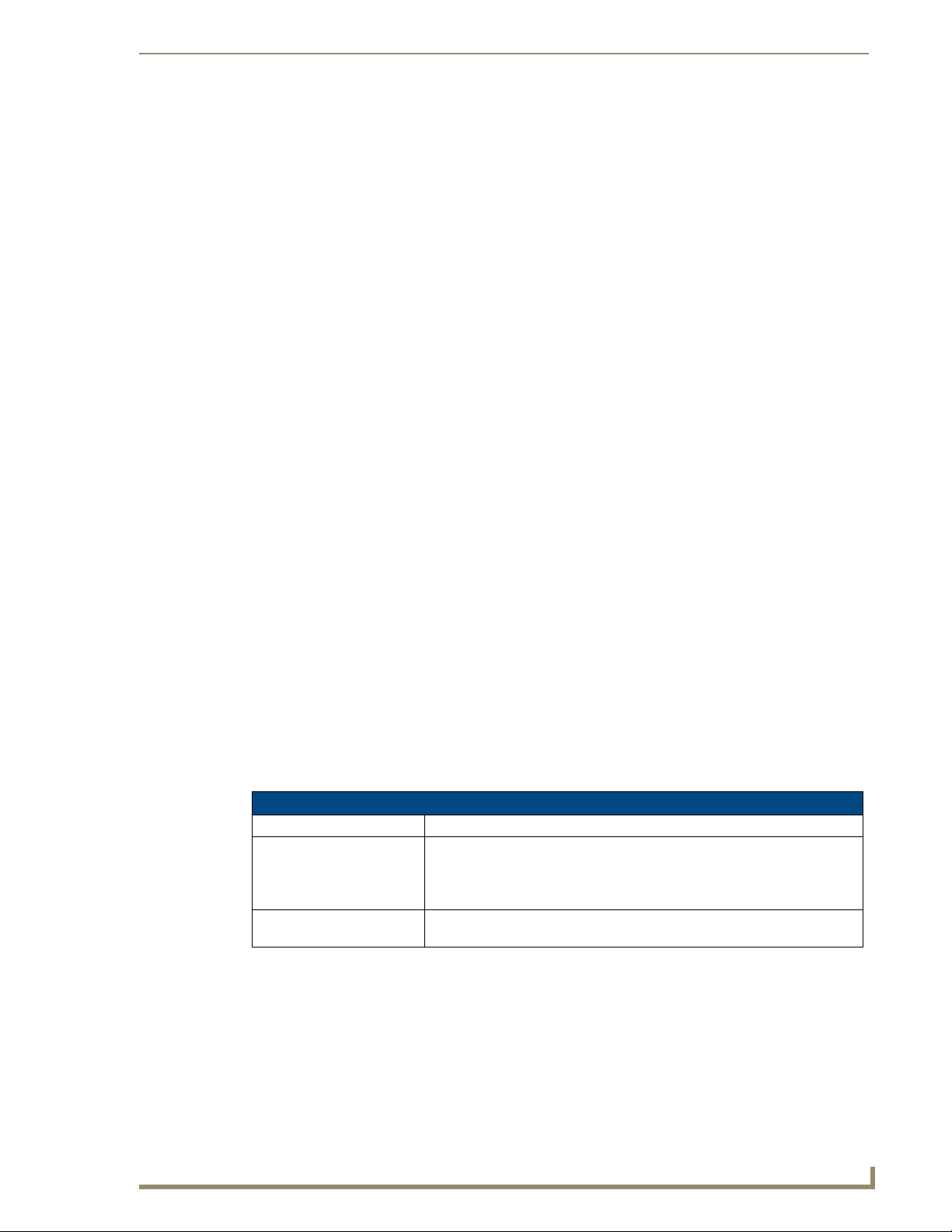
NetLinx Security within the Web Server
Setting up and removing a Diagnostic Filter
Setup a diagnostic filter by scrolling down the page and clicking the Modify button below the first
1.
empty column. This action opens the Device Configuration dialog as a secondary popup window.
Up to 8 concurrent diagnostic filter slots can be simultaneously active using any
eight of the 10 available user-configurable Presets available through the Device
Configuration dialog.
2. Configure a diagnostic filter using the parameters available within the Diagnostic Configuration
dialog.
The Diagnostic Configuration dialog allows you to select both the notifications you wish to
receive and the target devices (within the Online Tree) for these notifications. Several different
types of asynchronous notifications can be selected for a device:port:system (D:P:S)
combination. Each notification type is represented by a column in the table. All messages are
displayed in the Notifications tab of the Output Display window within NetLinx Studio v 2.4.
3. A user can choose to either store these selections to a profile or recall a previously stored profile
configuration by either:
Select an open Preset number entry from within Presets drop-down list. Make all desired
notification selection and press the Store button. Pressing this button opens a popup field
labeled Explorer User Prompt - Preset Name?, intended for entering the name associated with
this new Preset.
Press OK to return to the previous Device Configuration popup dialog.
Click Cancel to exit this popup and return to the previous dialog box without making any
changes.
Press the down arrow (adjacent to the Preset drop-down list) to display a listing of all
currently available Presets. Select a previously configured Preset and press the Recall button
to populate all available fields and radio buttons with the selections associated with this
chosen Preset.
This preset mechanism is done via cookies so it does not persist across multiple
browsers/computers.
4. Once all modifications/selections within this dialog have been made, press the Update button to
save the changes and return to the Diagnostics dialog.
Diagnostic Configuration Dialog
Feature Description
Update: Click this button once you have completed setting up your filter. The popup
then closes and returns you to the Diagnostics window.
• Watch the bottom Incoming Message pane for messages to begin coming in
from the target device(s).
Remove: Click this button to remove a selected Preset from being available within the
Presets drop-down list.
NI-3101-SIG Signature Series NetLinx Integrated Controller
71
Page 78
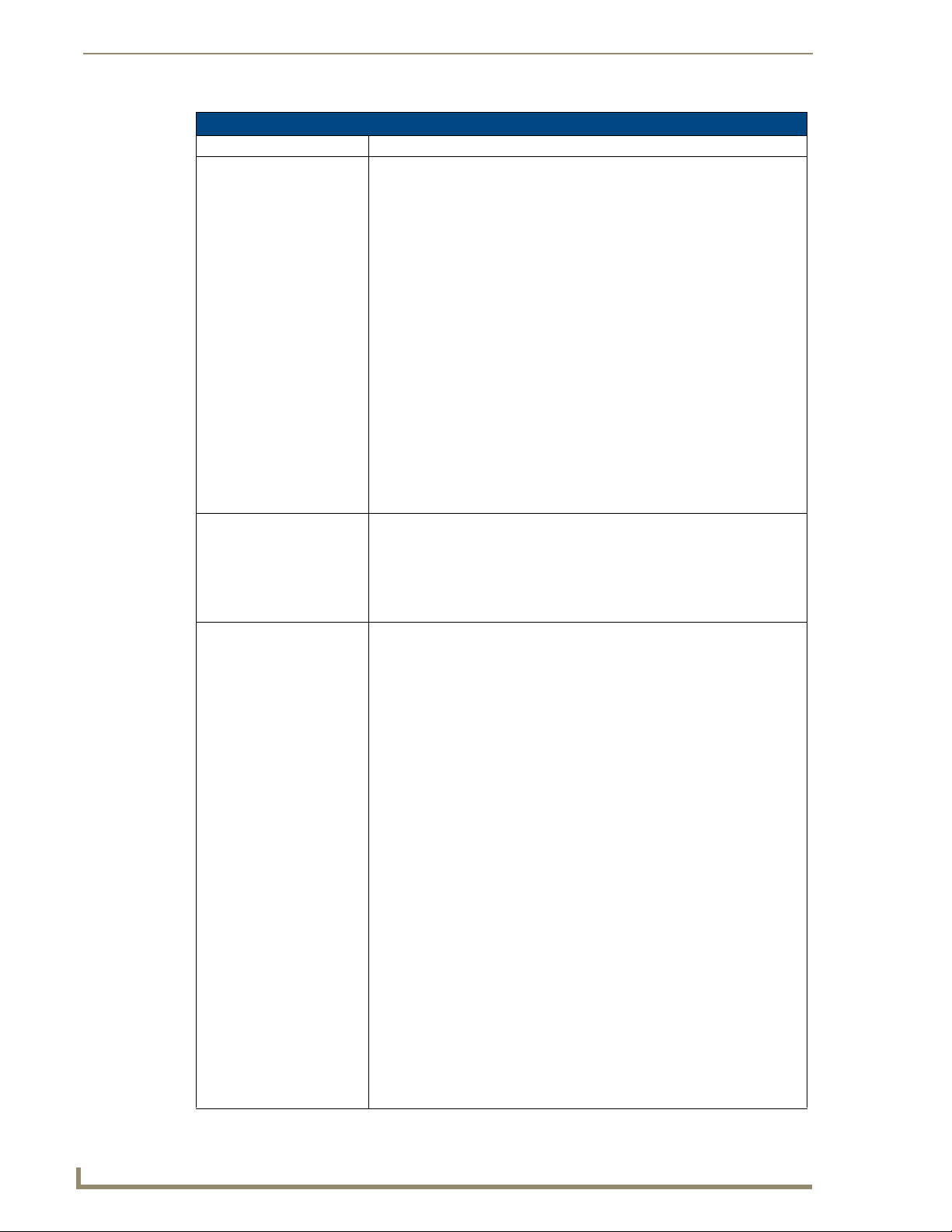
NetLinx Security within the Web Server
Diagnostic Configuration Dialog (Cont.)
Feature Description
Presets: This list of up to 10 presets comes defaulted with Preset 0: All Devices, All
System/Device/Port: Device, Port, System: Use these fields to enter a device:port:system (D:P:S)
NetLinx Notification Types: All Notifications: Enables (selects) every notification field.
Notifications
• Store: Save the current notification selections to a Preset profile. Pressing
this button opens a popup field labeled Explorer User Prompt - Preset
Name? where you enter the name associated with this new Preset.
- Click OK to save both the Preset parameters and name, and then return
to the Diagnostic Configuration Dialog.
- Click Cancel to exit this popup and return to the previous dialog without
making any changes.
• Recall: Allows a user to recall a previously existing Preset. This action then
populates every field and radio button with the selections associated with the
chosen Preset.
- This preset mechanism is done via cookies so that it does not persist
across multiple browsers/computers.
Note: A Preset MUST be Recalled before clicking the Update button.
If you do not press this button, none of the fields or checkboxes are
modified or selected. In essence, all options become disabled.
Note: The All Devices entry cannot be removed.
Note: The only way to modify the information within a Diagnostic filter is
to remove the assigned Preset, change the information, and assign a
new Preset. Refer to step 5 of this section for more information.
combination for the device that you want to enable notifications for.
• The specified device then appear in the Device field within the Diagnostic
Configuration Dialog.
• A value of 0 for any option gives you all of the systems, devices, or ports.
This dialog also allows you to store/recall presets.
• Online/Offline Messages: Generates a message with a change in the target
device’s online/offline status.
• Configuration Messages: Generates a message with a change in the target
device’s configuration.
• Input Channel Changes: Generates a message with an input channel
change (i.e. Push/Release) in the target device.
• Output Channel Changes: Generates a message with an output channel
change (i.e. CHON/CHOFF) in the target device.
• Feedback Channel Changes: Generates a message with a feedback
channel change in the target device.
• Level Changes From Device: Generates a message with a level channel
change from the target device.
• Level Changes To Device: Generates a message with a level channel
change to the target device.
• String From Device: Generates a message with a string from the target
device.
• String To Device: Generates a message with a string sent to the target
device.
• Command From Device: Generates a message with a command from the
target device.
• Command To Device: Generates a message with a command to the target
device.
• Status Messages: Generates a message with a change in the target
device’s status.
• Custom Events From Device
occurring from the target device.
: Generates a message with a custom event
72
NI-3101-SIG Signature Series NetLinx Integrated Controller
Page 79
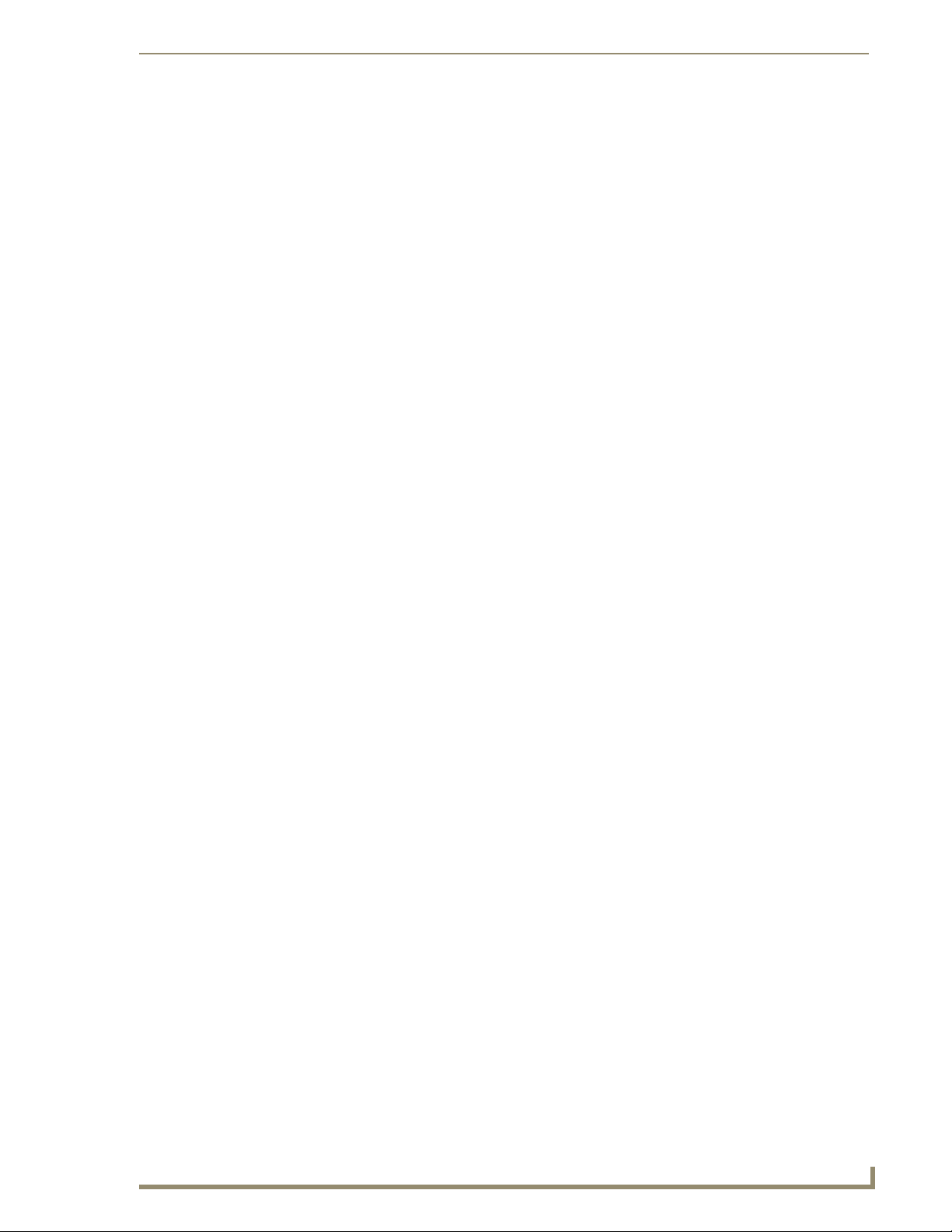
NetLinx Security within the Web Server
5. Remove a diagnostic filter by clicking the Modify button below it (from the Diagnostics dialog),
then pressing the Remove button to delete this filter from the Diagnostics dialog.
Once a Preset is assigned to a specific Diagnostic filter "slot" (up to 8), its System:Device:Por t
fields are greyed-out, and can’t be modified unless the Preset in that slot is removed and
replicated with new information within these fields.
To modify a Diagnostic filter’s information (such as System/Device/Port):
Navigate to an empty Diagnostic filter slot and click the Modify button below the filter.
Select a previously unused Preset and store it with a new name.
Click the Remove button to remove this duplicate Preset from the specific filter slot.
Re-open the empty slot by clicking the Modify button, select the duplicated Preset and
click Recall.
Change the necessary information (such as the System/Device/Port), then save it as the
original Preset name, and click the Update button.
6. Use the Incoming Message field to view all the internal system diagnostic messages that are
generated by a NetLinx Master controller. This message field is a text box, where the text within it
may be selected and then copied or pasted for storage.
NI-3101-SIG Signature Series NetLinx Integrated Controller
73
Page 80

NetLinx Security within the Web Server
Setting the Master’s Port Configurations
Manage System - Server
This page allows a user to both change the port numbers (used for various Web services) and configure
the SSL settings used on the Master by bringing up a submenu of options such as:
Server Submenu Options
Feature Description
Port Settings: Allows a user to modify the server settings; specifically those port
Create SSL Certificate: Takes the authorized user to the Server Certificate page to create a self-
Export SSL Certificate Request: Takes the user to the Server Certificate page to view a previously created
Import SSL Certificate: Takes the user to the Import Certificate page where they can import and
assignments associated with individual services.
• All items can be either enabled/disabled via the adjacent checkbox.
• The port number values can also be modified (except the FTP port).
• The default port for each service is listed to the right.
generated SSL certificate.
• This dialog provides the ability to display an installed certificate, create
a certificate request, self-generate, and regenerate SSL Server
Certificates.
certificate.
• An authorized user can also copy the raw text from a generated
Certificate request into their clipboard and then send it to the CA.
paste the raw text from a CA issued Certificate.
1. Click on the Manage System link (from within the System Settings section of the Navigation
frame).
2. Click on the purple System icon from within the Online Tree to open the System menu buttons
within the right frame.
3. Click the Server button to open the Server dialog and its associated submenu options (FIG. 47).
Disabling the HTTP Port
requires that an
authorized user access
the Master ONLY via a
secure HTTPS connection.
SSH version 2 is only
supported.
74
FIG. 47
Server dialog and associated submenu options
NI-3101-SIG Signature Series NetLinx Integrated Controller
Page 81

NetLinx Security within the Web Server
The following graphic illustrates the Ports which can be enabled for validation using a valid
username and password, as well as what method of communication is used with each.
Telnet Access option
Tel net
SSH
Client
Web
Browser
Browser
or SSL
AMX
Software
&
Hardware
FTP
and Encryption option
SS
HTTP Access option
SS
ICSP Connectivity
SS
SS
Username and
Password are
SS
required when enabled
FIG. 48 Port Communication Settings
23
22
80
443
HTTP/SSL Port
1319
21
NetLinx Master
Telnet Port
Secure
SSH Port
HTTP Port
Secure
Secure
ICSP Port
Secure
FTP Port
NI-3101-SIG Signature Series NetLinx Integrated Controller
75
Page 82

NetLinx Security within the Web Server
Modifying the Server Port Settings
From within the Server submenu, press the Port Settings button to open the Server Port Settings
1.
dialog seen above in FIG. 47.
2. Uncheck any services (and corresponding ports) to disable their functionality.
3. Modify any preset service port value by first enabling that service with a checkmark within the
Enabled checkbox and then entering a value within the Por t N umber field.
Server Port Settings
Feature Description
Tel n e t P o r t: The port value used for Telnet communication to the target Master.
ICSP Port: The port value used for ICSP data communication among the different AMX
HTTP Port: The port value used for unsecure HTTP Internet communication between the
• The default port value is 23.
• Enabling this feature allows future communication with the Master via a
separate Telnet application (such as HyperTerminal).
• Refer to the NetLinx Security with a Terminal Connection section for more
information on the related procedures.
software and hardware products.
• The default port value is 1319.
• This type of communication is used by the various AMX product for
communication amongst themselves. Some examples would be: NetLinx
Studio communicating with a Master (for firmware or file information updates)
and TPDesign4 communicating with a touch panel (for panel page and
firmware updates).
Note: To further ensure a secure connection within this type of
communication, a user can enable the Require Encryption option which
requires additional processor cycles. Enabling of the encryption feature
is determined by the user.
web browser’s UI and the target Master.
• The default port value is 80.
• By default, the Master does not have security enabled and must use http:// in
the Address field for communication.
• One method of adding security to HTTP communication would be to change
the port value.
- If the port value is changed, any consecutive session to the target Master
has to add the port value at the end of the address (within the Address field).
For example, if the port were changed to 99, the new address information
would be: http://192.192.192.192:99.
• By disabling this port, the administrator (or other authorized user) can require
that any consecutive sessions between the UI and the target Master are
done over a more secure HTTPS connection.
76
NI-3101-SIG Signature Series NetLinx Integrated Controller
Page 83

NetLinx Security within the Web Server
Server Port Settings (Cont.)
Feature Description
HTTPS/SSL Port: The port value used by web browser to securely communicate between the
web server UI and the target Master. This port is also used to simultaneously
encrypt this data using the SSL certificate information on the Master as a key.
• The default port value is 443.
• This port is used not only used to communicate securely between the
browser (using the web server UI) and the Master using HTTPS but also
provide a port for use by the SSL encryption key (embedded into the
certificate).
• Whereas SSL creates a secure connection between a client and a server,
over which any amount of data can be sent securely, HTTPS is designed to
transmit individual messages securely. Therefore both HTTPS and SSL can
be seen as complementary and are configured to communicate over the
same port on the Master.
• These two methods of security and encryption are occurring simultaneously
over this port as data is being transferred.
• Another method of adding security to HTTPS communication would be to
change the port value.
- If the port value is changed, any consecutive session to the target Master
has to add the port value at the end of the address (within the Address field).
For example, if the port were changed to 99, the new address information
would be: http://192.192.192.192:99.
SSH Port: The port value used for secure Telnet communication.
Note: SSH version 2 is only supported.
• The default port value is 22.
• A separate secure SSH Client would handle communication over this port.
• When using a secure SSH login, the entire login session (including the
transmission of passwords) is encrypted; therefore it is secure method of
preventing an external user from collecting passwords.
Note: If this port’s value is changed, make sure to use it within the
Address field of the SSH Client application.
FTP Port: The port value used for FTP communication. This port can be disabled/
enabled but the value can not be changed.
• The default port value is 21.
• When an application such as TPDesign uploads information to the target
Master via an FTP connection; it is this port which is used by default.
4. Once an authorized user has modified any of the server port settings, press the Update button to
save these changes to the Master. Once these changes are saved, the following message appears:
"Unit must be rebooted for the change to take effect".
5. Click the Reboot button (from the top of the page) to remotely reboot the target Master. No dialog
appears while using this button. The Online Tree then reads "Rebooting....". After a few seconds, the
Online Tree refreshes with the current system information and showing the newly updated system
number.
If the Online Tree contents do not refresh within a few minutes, press the browser’s Refresh
button and reconnect to the Master.
NI-3101-SIG Signature Series NetLinx Integrated Controller
77
Page 84

NetLinx Security within the Web Server
SSL Server Certificate Creation Procedures
Initially, a NetLinx Master is not equipped with any installed certificates. In order to prepare a Master
for later use with CA (officially issued) server certificates, it is necessary to:
First create a self-generated certificate which is automatically installed onto the Master.
Secondly, enable the SSL feature from the Enable Security page. Enabling SSL security
after the certificate has been self-generated insures that the target Master is utilizing a secure
connection during the process of importing a CA server certificate over the web.
A self-generated certificate has lower security than an external CA generated
certificate.
A certificate consists of two different Keys:
Master Key is generated by the Master and is incorporated into the text string sent to the CA
during a certificate request. It is unique to a particular request made on a specific Master.
Public Key is part of the text string that is returned from the CA as part of an approved SSL
Server Certificate. This public key is based off the submitted Master key from the original
request.
Regenerating a previously requested and installed certificate invalidates that certificate
because the Master Key has been changed.
1. Navigate to the Server Certificate page by clicking System Settings > Manage System > Server >
Create SSL Certificate to open the Server Certificate page (FIG. 49).
78
Server Certificate - available actions
FIG. 49 Create an SSL Certificate dialog
NI-3101-SIG Signature Series NetLinx Integrated Controller
Page 85

NetLinx Security within the Web Server
This page allows an authorized user to display an installed certificate, create a certificate request, selfgenerate, and regenerate SSL Server Certificates.
Server Certificate Entries
Feature Description
Server Certificate Field Information:
Update Updates the target Master with the information entered on this
page.
• This process can take a few minutes.
Bit Length Provides a drop-down selection with three available public key
Common Name The Common Name of the certificate MUST be the URL Domain
Organization Name Name of your business or organization. This is an alpha-numeric
Organizational Unit Name of the department using the certificate. This is an
City/Location Name of the city where the certificate is used. This is an
State/Province Name of the state or province where the certificate is used. This
Country Name Provides a drop-down selection with a listing of currently
Action Provides a drop-down selection with a listing of available
lengths: 512, 1024, and 2048.
• Longer key lengths result in increased certificate processing
times.
• A longer key length results in more secure certificates.
Name used.
• Example: If the address used is www.amxuser.com, that must
be the Common name and format used.
• The Common Name can not be an IP Address.
• If the server is internal, the Netbios name must be used.
• For every website using SSL that has a distinct DNS name,
there must be a certificate installed. Each website (external or
Internet) for SSL MUST also have a distinct IP Address.
string (1 - 50 characters in length).
alpha-numeric string (1 - 50 characters in length).
alpha-numeric string (1 - 50 characters in length).
is an alpha-numeric string (1 - 50 characters in length).
selectable countries.
certificate options:
• Display Certificate - Populates the Server Certificate fields with
the information from the certificate currently installed on the
Master. This action is used only to display the information
contained in the certificate on the target Master.
• Create Request - Takes the information entered into the
previous fields and formats the certificate so it can be exported
to the external Certificate Authority (CA) for later receipt of an
SSL Certificate. This action is used to request a certificate
from an external source.
• Self Generate Certificate - Takes the information entered into
the previous fields and generates its own SSL Certificate.
This action is used when no previous certificate has been
installed on the target Master, or a self-signed certificate is
desired.
• Regenerate Certificate - Takes the information entered into the
previous fields and regenerates an SSL Certificate. This action
changes the Master Key.
This method of certificate generation is used to modify or
recreate a previously existing certificate already on the
Master.
NI-3101-SIG Signature Series NetLinx Integrated Controller
79
Page 86

NetLinx Security within the Web Server
Server - Display SSL Server Certificate Information
Navigate to the Server Certificate page by clicking System Settings > Manage System > Server >
1.
Create SSL Certificate to open the Server Certificate page.
By default, the Display Certificate Action is selected and these fields are populated
with information from an installed certificate. If the Master does not have a previously
installed certificate, these fields are blank.
2. Click the down arrow from the Action field to open a drop-down listing of available certificate
generation options.
3. Choose Display Certificate from the drop-down list.
4. Click Update to accept the action and populate the fields with the certificate information presently
on the Master.
Server - Creating a self-generated SSL Certificate
Navigate to the Server Certificate page by clicking System Settings > Manage System > Server >
1.
Create SSL Certificate to open the Server Certificate page.
2. Click the down arrow from the Bit length field to open a drop-down listing of available public key
lengths.
The three available public key lengths are: 512, 1024, and 2048. Higher selected key lengths
result in increased certificate processing times. A longer key length results in more secure
certificates.
3. Enter the used Domain Name into the Common Name field.
Example: If the address being used is www.amxuser.com, that must be the Common name and
format used in the Common Name field. This string provides a unique name for the desired
user.
This domain name must be associated to a resolvable URL Address when creating a
request for a purchased certificate. The address does not need to be resolvable when
obtaining a free certificate.
4. Enter the name of the business or organization into the Organization Name field. This is an alpha-
numeric string, 1 - 50 characters in length.
5. Enter the name of the department using the certificate into the Organizational Unit field. This is an
alpha-numeric string, 1 - 50 characters in length.
6. Enter the name of the city where the certificate resides into the City/Location field. This is an alpha-
numeric string, 1 - 50 characters in length.
7. Enter the name of the state or province where the certificate resides into the State/Province field.
This is an alpha-numeric string, 1 - 50 characters in length. The state/province name must be fully
spelled out.
8. Click the down arrow from the Country Name field to open a drop-down listing of listing of
currently selectable countries.
9. Click the down arrow from the Action field to open a drop-down listing of available certificate
generation options.
10. Choose Self Generate Certificate from the drop-down list. When this request is submitted, the
certificate is generated and installed into the Master in one step.
11. Click Update to save the new encrypted certificate information to the Master.
80
NI-3101-SIG Signature Series NetLinx Integrated Controller
Page 87

NetLinx Security within the Web Server
ONLY use the Regenerate certificate option when you have Self Generated your own
certificate. DO NOT regenerate an external CA-generated certificate.
Server - Regenerating an SSL Server Certificate Request
Navigate to the Server Certificate page by clicking System Settings > Manage System > Server >
1.
Create SSL Certificate to open the Server Certificate page.
This method of certificate generation is used to modify or recreate a previously
existing certificate already on the Master.
By default, if a certificate is already present on the target Master, the Display
Certificate Action is selected and these fields are populated with information.
Example: if the company has moved from Dallas to Houston, all of the information is
reentered exactly except for the City.
2. Enter any new or changed information into its respective field.
3. Click the down arrow from the Action field to open a drop-down listing of available certificate
generation options.
4. Choose Regenerate Certificate from the drop-down list.
When this request is submitted, the certificate is generated and installed into the
Master in one step.
5. Click OK to save the newly modified certificate information to the Master or click Cancel to void
any changes made within this page and exit without making changes to the target Master.
6. Before exiting the Master and beginning another session:
Verify that all users have been assigned the correct rights, and are using the correct
passwords.
In the Enable Security window of the Security tab, verify that the Master Security and HTTP
Access are enabled. Enabling HTTP Access prompts users to enter pre-configured usernames
and passwords.
Server - Creating a Request for an SSL Certificate
Navigate to the Server Certificate page by clicking System Settings > Manage System > Server >
1.
Create SSL Certificate to open the Server Certificate page.
2. Click the down arrow from the Bit length field to open a drop-down listing of available public key
lengths.
The three available public key lengths are 512, 1024, and 2048. Higher selected key lengths
result in increased certificate processing times. A longer key length results in more secure
certificates.
3. Enter the used Domain Name into the Common Name field.
Example: If the address being used is www.amxuser.com, that must be the Common name and
format used in the Common Name field. This string provides a unique name for the desired
user.
This domain name must be associated to a resolvable URL Address when creating a
request for a purchased certificate. The address does not need to be resolvable when
obtaining a free certificate.
NI-3101-SIG Signature Series NetLinx Integrated Controller
81
Page 88

NetLinx Security within the Web Server
4. Enter the name of the business or organization into the Organization Name field. This is an alpha-
numeric string, 1 - 50 characters in length.
5. Enter the name of the department using the certificate into the Organizational Unit field. This is an
alpha-numeric string, 1 - 50 characters in length.
6. Enter the name of the city where the certificate resides into the City/Location field. This is an alpha-
numeric string, 1 - 50 characters in length.
7. Enter the name of the state or province where the certificate resides into the State/Province field.
This is an alpha-numeric string, 1 - 50 characters in length.
The state/province name must be fully spelled out.
8. Click the down arrow from the Country Name field to open a drop-down listing of listing of
currently selectable countries.
9. Click the down arrow from the Action field to open a drop-down listing of available certificate
generation options.
10. Choose Create Request from the drop-down list.
11. Click the Update button to accept the information entered into the above fields and generate a
certificate file. Refer to theServer - Exporting an SSL Certificate Request section on page 84.
This refreshed the Server Certificate page and if the certificate request was successful,
displays a "Certified request generated" message.
12. Follow the exporting and importing an SSL certificate procedures outlined within the following
section.
82
NI-3101-SIG Signature Series NetLinx Integrated Controller
Page 89

NetLinx Security within the Web Server
Common Steps for Requesting a Certificate from a CA
Once the request has begun, a user has the choice to either remain using their self-generated SSL
certificate or obtain a CA created certificate by exporting their request for the certificate and then, once
received, import the returned certificate information onto the Master.
Communicating with the CA
A certificate is a cryptographically signed object that associates a public key and an identity. Certificates
also include other information in extensions such as permissions and comments. A "CA" is short for
Certification Authority and is an internal entity or trusted third party that issues, signs, revokes, and
manages these digital certificates.
1. Navigate to the Web Server Certificate HTML page on your CA’s web site.
A Web Server certificate allows you to authenticate through a Web browser via SSL In order
to successfully verify other certificates it is also necessary to import the CA key into the Web
Server. Refer to theServer - Creating a Request for an SSL Certificate section on page 81.
This is done as part of the process of receiving your Web Server certificate.
Only a user with administrator privileges can request a server certificate.
2. Enter in the company information, such as: name, e-mail, address, state, and country.
3. Agree to any licensing agreements and continue to the next part of the registration process.
4. Enter the name of the server being used (this is the Master).
The server name is the name as it shows up in the URL of the Master you are securing with
this server certificate. For example, if the URL of the Master is
https://www.myNetLinxMaster.com/, then enter the server name as
www.myNetLinx Master.com.
5. Send the CA the text created by your certificate request through the Master by exporting this
information within the Server Certificate page. Refer to theServer - Creating a Request for an SSL
Certificate section on page 81 for the procedures necessary to generate the certificate text file.
6. Follow the procedures outlined in the following section to export the data to the CA.
NI-3101-SIG Signature Series NetLinx Integrated Controller
83
Page 90

NetLinx Security within the Web Server
Server - Exporting an SSL Certificate Request
First follow the procedures outlined in theServer - Creating a Request for an SSL Certificate section
1.
on page 81 to begin the process of requesting an SSL by creating a session-specific Master
certificate.
2. Click the Export Certificate Request button to display the certificate text file within the Server
Certificate page (FIG. 50).
Certificate text field
FIG. 50 Export SSL Certificate dialog
3. Place your cursor within the certificate text field.
4. Press the Ctrl + A keys simultaneously on your keyboard (this selects all the text within the field).
YOU MUST COPY ALL OF THE TEXT within this field, including the -----BEGIN
CERTIFICATE REQUEST----- and the -----END CERTIFICATE REQUEST-----. This
text in the CA submission must be included to receive a CA-approved certificate.
5. Press the Ctrl + C keys simultaneously on your keyboard (this takes the blue selected text within
the field and copies it to your temporary memory/clipboard).
6. Paste this text into the Submit Request field on the CA’s Retrieve Certificate web page.
7. Choose to view the certificate response in raw DER format.
8. Note the Authorization Code and Reference Number (for use in the e-mail submission of the
request).
9. Submit the request.
10. Paste this certificate text field (copied from steps 4 & 5 above) into your e-mail document and then
send that information to a CA with its accompanying certificate application.
When a certificate request is generated, you are creating a private key on the Master.
YOU CANNOT REQUEST ANOTHER CERTIFICATE UNTIL THE PREVIOUS
REQUEST HAS BEEN FULFILLED. Doing so voids any information received from
the previously requested certificate and it becomes nonfunctional if attempted to be
used.
84
NI-3101-SIG Signature Series NetLinx Integrated Controller
Page 91

NetLinx Security within the Web Server
11. Once the returned CA certificate has been received, follow the procedures outlined in the following
section to import the returned certificate (over a secure connection) to the target Master.
Server - Importing a CA created SSL Certificate
Before importing a CA server certificate:
First, have a self-generated certificate installed onto the target Master.
Secondly, enable the SSL security feature from the Enable Security page, to establish a secure
connection to the Master prior to importing the encrypted CA certificate. Refer to theSecurity
- System Level Security page section on page 49 for more information about enabling SSL
security.
1. Take the returned certificate (signed by the CA and encrypted with new information which makes it
different from the text string that was previously sent) and copy it into the clipboard.
2. Navigate to the Server Certificate page by clicking System Settings > Manage System > Server >
Import SSL Certificate to open the Import Certificate page (FIG. 51).
Certificate text field
FIG. 51 Import SSL Certificate dialog
3. Place the cursor within the empty window and paste the raw text data (in its entirety) into the field.
4. Click the Update button to enter the new encrypted certificate information and save it to the Master.
Once a certificate has been purchased from an external CA and then installed onto a
specific Master, DO NOT regenerate the certificate or alter its properties
(example: bit length, city, etc.). If the purchased certificate is regenerated, it becomes
invalid.
A certificate consists of two different Keys:
Master Key is generated by the Master and is incorporated into the text string sent to the CA
during a certificate request. It is specific to a particular request made on a specific Master.
Public Key is part of the text string that is returned from the CA as part of an approved SSL
Server Certificate. This public key is based off the submitted Master key from the original
request.
Regenerating a previously requested and installed certificate invalidates the previously
purchased certificate because the Master Key has been changed.
NI-3101-SIG Signature Series NetLinx Integrated Controller
85
Page 92

NetLinx Security within the Web Server
5. Use the Server > Create SSL Certificate > Display Certificate option to confirm that the new
certificate was imported properly to the target Master.
A CA server certificate can only be imported to a target Master only after both a
self-generated certificate has been created and the SSL Enable feature has been
selected on the Master. These actions configure the Master to the secure
communication necessary during the importing of the CA certificate.
Manage System - Device Menu Buttons
The Device Menu buttons appear when a user clicks on any violet Device icon from within the Online
Tree. The selected system number: device number are displayed below these menu buttons.
Device Menu - Configuring the Network Settings
Click the System Settings > Manage System link from within the System Settings section of the
1.
Navigation frame.
2. Click on a violet Device icon from within the Online Tree to open the Device menu buttons within
the right frame.
3. Click the Network Settings button to open the Network Settings dialog (FIG. 52). This dialog
allows a user to set up the network settings for the specified device. The fields are populated with
the current settings when initially loaded.
86
FIG. 52 Network Settings dialog
NI-3101-SIG Signature Series NetLinx Integrated Controller
Page 93
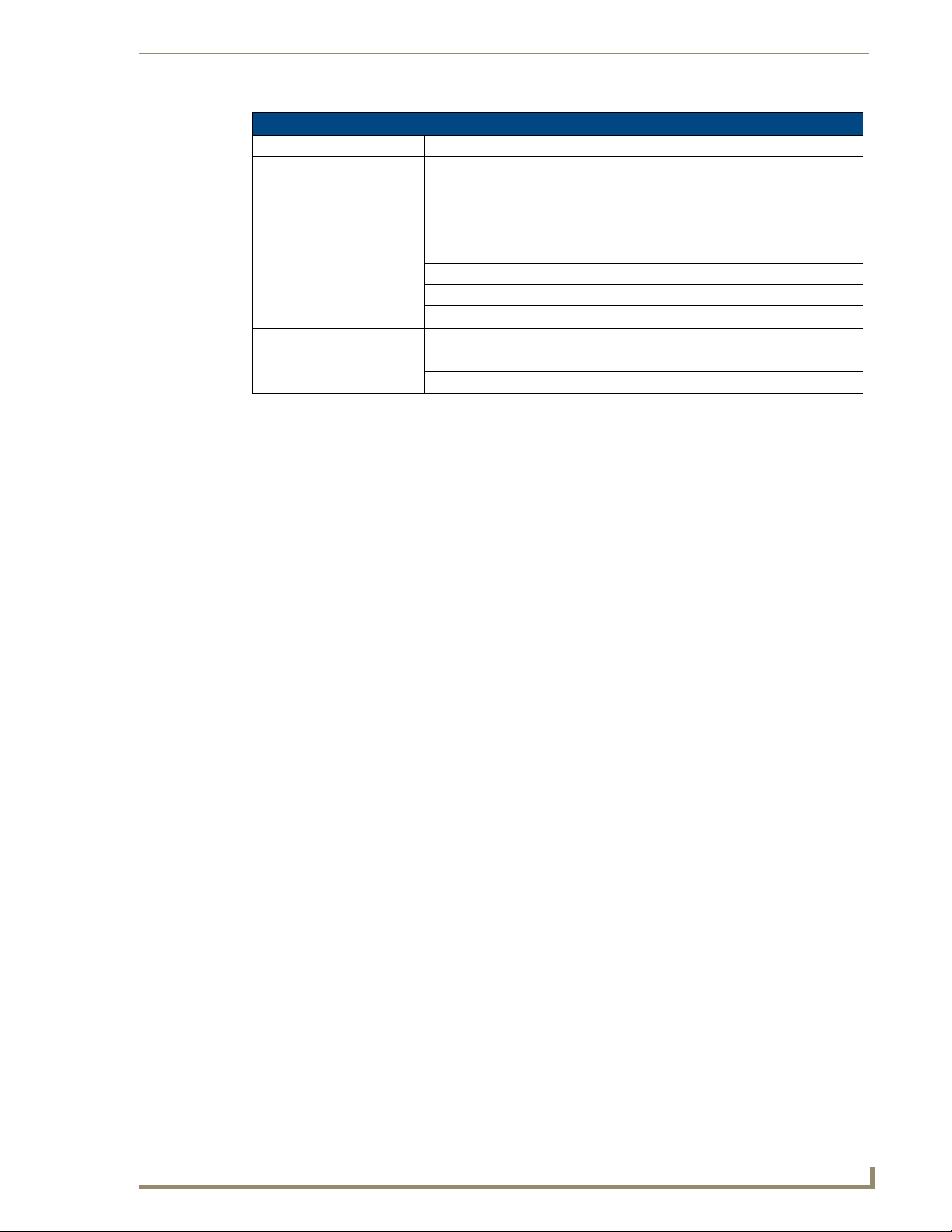
NetLinx Security within the Web Server
Network Settings Dialog
Feature Description
IP Address:
Host Name Use this field to view/edit the target Master's current Host Name.
DHCP/Specify IP Address Use these radio buttons to specify an address for the target Master:
• DHCP - obtained from a DHCP Server.
• Specify an IP Address - typically obtained from a System Administrator.
IP Address Use this field to view/edit the target Master's current IP Address.
Subnet Mask Use this field to view/edit the target Master's current Subnet Mask assignment.
Gateway Use this field to view/edit the target Master's current Gateway assignment.
DNS Address:
Domain Suffix Use this field to view/edit the target Master's current Domain Suffix.
DNS IP #1, #2, #3 Use these fields to view/edit the target Master's current DNS IP addresses.
4. Enter a new or updated name within the Host Name field. This entry can be 1 - 50 alphanumeric
characters in length.
5. Select either the DHCP or Specify and IP Address checkbox to choose the source of the IP
Address information being used within the remaining fields.
6. Enter or change any IP Address or DNS Address information within the remaining fields.
7. Click Update to save any changes. If the changes are successfully updated to the Master, the
following message appears: "Network Settings updated. Device must be rebooted for the setting to
take effect".
8. Return to the System menu by clicking on the purple System icon from within the Online Tree, click
the Reboot button, and then allow the Master a short time to reboot itself.
9. Click on the Refresh macro from the browser’s menu bar. If no security is currently enabled on the
target Master, the browser is directed back to the Manage WebControl Connections page. If security
is enabled, the browser is directed to the initial Username/Password page to enter personal access
information.
NI-3101-SIG Signature Series NetLinx Integrated Controller
87
Page 94
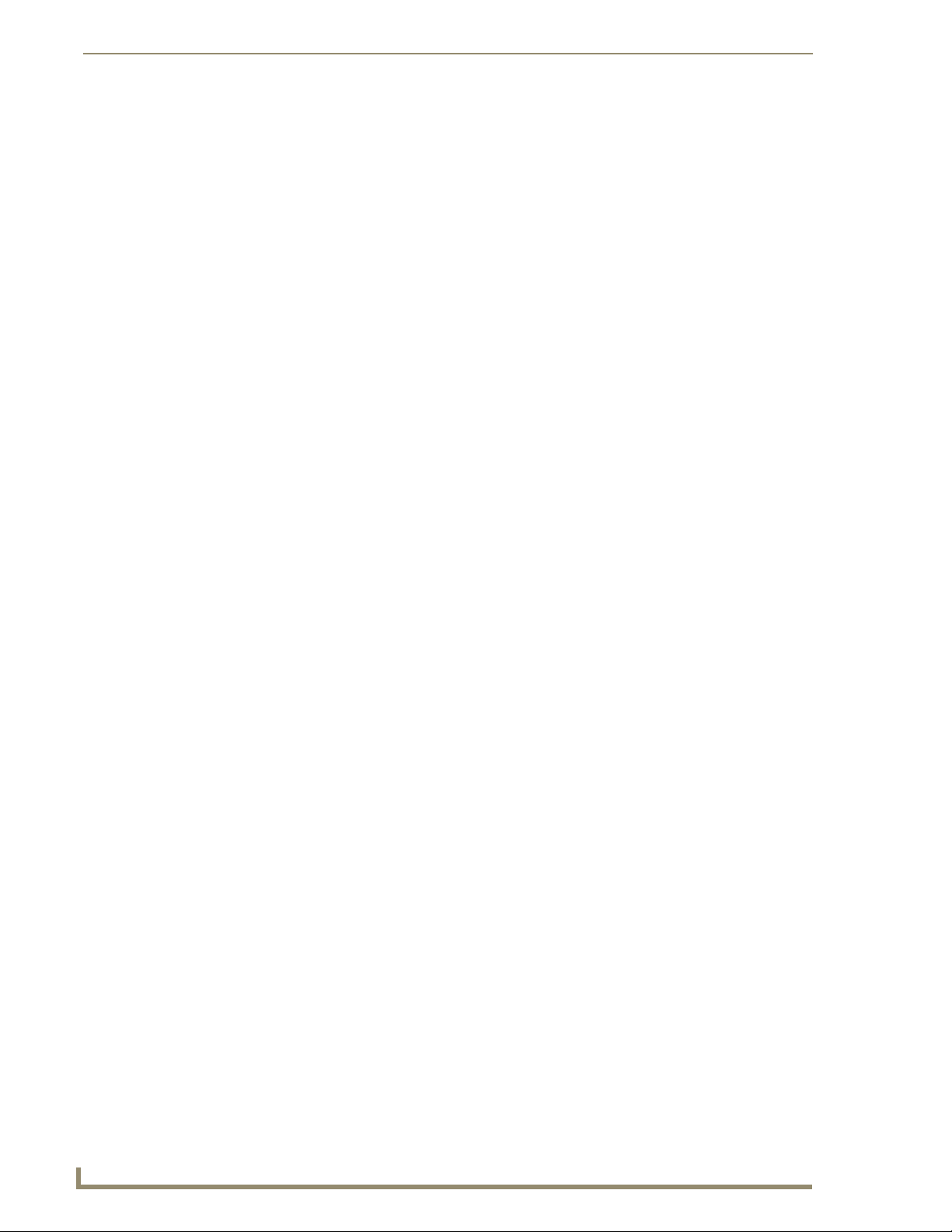
NetLinx Security within the Web Server
Device Menu - Developing a URL List
Click the System Settings > Manage System link from within the System Settings section of the
1.
Navigation frame.
2. Click on a violet Device icon from within the Online Tree to open the Device menu buttons within
the right frame.
3. Click the URL List button to open the URL List dialog (FIG. 53). This dialog allows the user to
view, add, and remove URLs from the specified devices URL list.
URL List dialog
Add New URL dialog
FIG. 53 URL List dialog
4. Add a new URL to the list by pressing the New button, which opens the Add New URL dialog.
5. Enter either an IP Address or a resolvable name (ex: www.amx.com) into the URL field.
6. Enter the Port number used to connect to the other device within the Po rt field. The default port
provided in 1319, which is used for ICSP communication. Refer to theManage System Server section on page 74 for more information on the default Ports used for communication.
7. If a Username and/or Password is required for successful communication with the target URL, place
a checkmark in the Secure Connection checkbox and enter the necessary information within the
Username, Password, and Confirm (password) fields.
If this box is unchecked, the fields are greyed-out and the user is prevented from entering any
text into any of the remaining fields.
These fields are not greyed-out within Internet Explorer, even though they become
read-only.
8. Click the Update button to accept and save your changes. If you are able to enter your information,
a "URL added successfully" message is displayed at the top of the Add New URL dialog.
9. Click the Back button to return to the main URL List dialog.
88
NI-3101-SIG Signature Series NetLinx Integrated Controller
Page 95

NetLinx Security within the Web Server
10. Confirm that the newly added URLs appear within the URL List dialog (FIG. 54).
Successful connection
Attempting to connect
FIG. 54 URL List dialog (with entries)
established
Connection could
not be made
If the newly added URL doesn’t appear on this page, click the Refresh button.
11. URL entries can be removed either individually or as a whole:
Remove an individual URL entry by pressing the Remove button on that URLs row listing
within the URL List dialog (FIG. 54).
Remove all previously entered URLs by pressing the Remove All button. To confirm the
removal of all items, press the Refresh button.
Device Menu - Changing the Device Number
1.
Click the System Settings > Manage System link from within the System Settings section of the
Navigation frame.
2. Click on a violet Device icon from within the Online Tree to open the Device menu buttons within
the right frame.
3. Click the Device Number button to open the Device Number (FIG. 55). This dialog allows the user
to change the device number for the selected device.
FIG. 55 Device Number dialog
The current device number is also shown just below the System menu buttons.
4. Enter a new numeric value into the New Device Number field.
NI-3101-SIG Signature Series NetLinx Integrated Controller
Current
Device
Number
89
Page 96

NetLinx Security within the Web Server
5. Click the Update button to save this new value to the device. The following message; "Device
number changed to XXX. Device must be rebooted for the change to take effect.", reminds the user
that the Master must first be rebooted before the new settings take effect.
Device Menu - Controlling or Emulating a device
Refer to the procedures outlined within theSystem Menu - Controlling/Emulating Devices on the
Master section on page 67 for more information.
Device Menu - Viewing the Log
Click on the System Settings > Manage System link from within the System Settings section of
1.
the Navigation frame.
2. Click on a violet Device icon from within the Online Tree to open the Device menu buttons within
the right frame.
3. Click the Log button (FIG. 56). This dialog allows the user to view the log for the selected device
(currently only the Master supports this feature).
90
FIG. 56 Log dialog
4. Click the Refresh button to update the information on-screen.
Device Menu - Running a Diagnostic Filter
Refer to the procedures outlined within theManage System - Diagnostics section on page 70 for more
information.
NI-3101-SIG Signature Series NetLinx Integrated Controller
Page 97

NetLinx Security within the Web Server
System Settings - Manage License
This page (FIG. 57) displays both the currently used license keys and the pending keys.
New button allows for the
addition of new license keys
Shows exiting license keys
FIG. 57 System Settings - Manage License page
The New button allows for the addition of new license keys associated with currently used
modules/products.
Adding new License Keys requires the use of both a Product ID and a Serial Key.
An example of this type of product is i!-Voting. The Master confirms this registration
information before running the module.
Adding a new license
Click on the System Settings > Manage License link from within the System Settings section of
1.
the Navigation frame.
2. Click the New button to be transferred to the Add new License Key page (FIG. 58).
FIG. 58 System Settings - Add New License Key page
3. Enter the Product ID (certificate number) provided with the product into the Product ID fields.
NI-3101-SIG Signature Series NetLinx Integrated Controller
91
Page 98

NetLinx Security within the Web Server
4. Contact the AMX Sales department with both the product serial number (or certificate number) and
the serial number of target Master to register your product and in turn receive the necessary Key
information (typically 32 to 36 digits in length) which is then entered into the Key fields on this
page.
The Key is Master specific and is typically provided by AMX upon registration.
Example: AMX Meeting Manger and i!-Voting applications are examples of products that
would require both a Product serial number and a Master-specific key prior to usage.
5. Press the Update button to save the information. A “Key successfully added for Product ID XXXX”
notice is displayed at the top of the page if the information on this page has no errors.
6. Press the Back button to return to the previously active Manage License page.
Removing a license
Click on the System Settings > Manage License link from within the System Settings section of
1.
the Navigation frame.
2. Click the Remove button.
3. Click OK from the "Are you sure you want to remove this?" popup.
92
NI-3101-SIG Signature Series NetLinx Integrated Controller
Page 99

NetLinx Security within the Web Server
System Settings - Manage NetLinx Devices
To access this page, click on the Manage NetLinx Devices link (from within the System Settings section
of the Navigation frame). These pages (FIG. 59) have some additions that have been incorporated as part
of build 323 (or higher). These features include the display the device status as well as some background
color changes which indicate system groupings. These enhancements are visual changes which allow for
easier recognition of the information on a visual basis. IP connections are then able to utilize a network’s
higher layers of multicast to broadcast their existence.
FIG. 59 System Settings - Manage NetLinx Devices page
Manage NetLinx Devices Page
Feature Description
Clear List: Clicking this button causes the entries to be temporarily deleted
from the page until either the user chooses to refresh the entries
(using the Refresh List button) or the Master begins to detect
any multi-cast transmissions as devices send out their
announcements.
Refresh List: • Clicking this button allows the target Master to regenerate the
listing by looking for broadcasting devices.
• The button causes the Master to send out a message asking
devices to resend their NDP device announcements. The list is
then updated as those devices send back their announcements
to the “listening” Master.
• Due to system delays, message collisions, and multicast
routing, not all devices may respond immediately.
• The information displayed can not only include Masters and
devices on this system but Masters and devices on other
systems as well. By default, the target Master always appears
in the list.
A large number of NDP-capable devices on the network can result in a large amount
of network traffic occurring at the same time.
NI-3101-SIG Signature Series NetLinx Integrated Controller
93
Page 100

NetLinx Security within the Web Server
Manage NetLinx Devices Page (Cont.)
Feature Description
Device Listings: • This page (in addition to the target Master which is typically the
System Displays the System value being used by the listed NetLinx
Device • Displays the assigned device value of the listed unit. This
Device Type • Displays a description of the target Master or connected device,
File Name Displays the program name and/or file resident on the device.
Status Displays the Master or device state. Those states include:
first entry) lists those NetLinx Masters which have sent out
NetLinx Discovery Master Announce packets (NDPs).
• Each entry contains the data necessary to describe the devices
detected by the system.
• If a Master has a ‘+’ icon next to it, this indicates that this Master
is reading the presence of a NDP-capable devices currently
connected to it. This state can be toggled closed to show a ‘-’
icon.
Master.
Device entry applies to both the Master and those
NDP-capable devices currently connected to that Master.
and its current firmware version. An example is: NI Master
v3.01.323.
• This Master: Indicates its the target Master currently being
used and being browsed to. Its this Master’s web pages which
are currently being viewed.
• Orphan: Indicates that the device is currently not yet “bound” or
assigned to communicate with a particular Master.
- This state shows an adjacent Bind button which is used to
bind the device to the Master whose web pages are
currently being viewed.
• Searching: Indicates that the device is trying to establish
communication with it's associated Master.
• Bound: Indicates that the device has established
communication with it's associated Master.
- This state shows an adjacent Unbind button which is used to
release/disassociate the device from communicating with its
current Master.
• Lost: Indicates that the device has tried to establish
communication with it's associated or “bound” Master, but was
after a period of time, unable to establish communication.
94
NI-3101-SIG Signature Series NetLinx Integrated Controller
