Page 1

Operation/Reference Guide
MVP-TDS
Table Docking Station
for MVP-7500/8400 Modero® ViewPoint® Wireless Touch Panels
Touch Panels & Accessories
Last Revised: 10/06/2006
Page 2
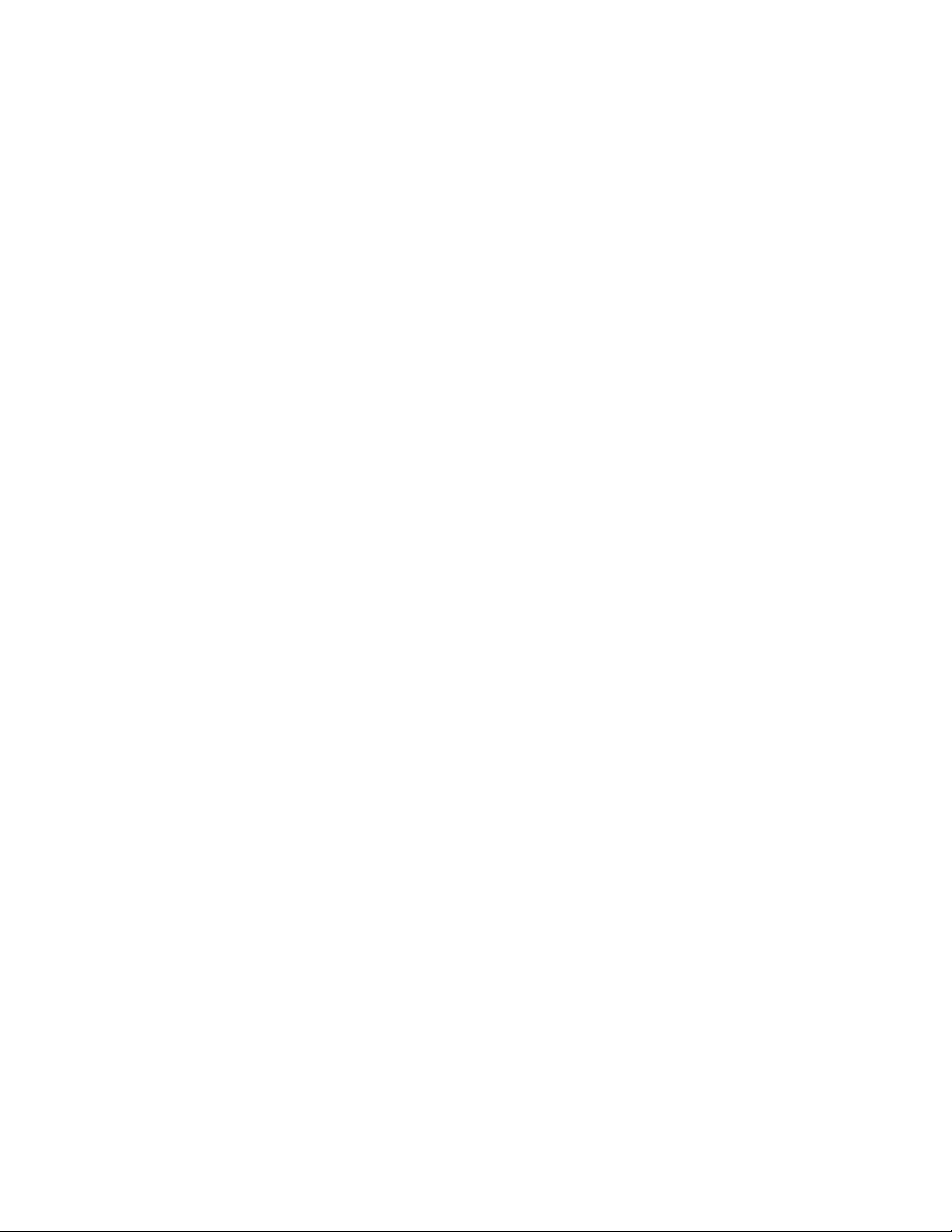
AMX Limited Warranty and Disclaimer
AMX warrants its products to be free of defects in material and workmanship under normal use for three (3) years from
the date of purchase from AMX, with the following exceptions:
• Electroluminescent and LCD Control Panels are warranted for three (3) years, except for the display and touch
overlay components that are warranted for a period of one (1) year.
• Disk drive mechanisms, pan/tilt heads, power supplies, and MX Series products are warranted for a period of one
(1) year.
• AMX Lighting products are guaranteed to switch on and off any load that is properly connected to our lighting
products, as long as the AMX Lighting products are under warranty. AMX does guarantee the control of dimmable
loads that are properly connected to our lighting products. The dimming performance or quality cannot be
guaranteed due to the random combinations of dimmers, lamps and ballasts or transformers.
• Unless otherwise specified, OEM and custom products are warranted for a period of one (1) year.
• AMX Software is warranted for a period of ninety (90) days.
• Batteries and incandescent lamps are not covered under the warranty.
This warranty extends only to products purchased directly from AMX or an Authorized AMX Dealer.
All products returned to AMX require a Return Material Authorization (RMA) number. The RMA number is obtained
from the AMX RMA Department. The RMA number must be clearly marked on the outside of each box. The RMA is
valid for a 30-day period. After the 30-day period the RMA will be cancelled. Any shipments received not consistent
with the RMA, or after the RMA is cancelled, will be refused. AMX is not responsible for products returned without a
valid RMA number.
AMX is not liable for any damages caused by its products or for the failure of its products to perform. This includes any
lost profits, lost savings, incidental damages, or consequential damages. AMX is not liable for any claim made by a
third party or by an AMX Dealer for a third party.
This limitation of liability applies whether damages are sought, or a claim is made, under this warranty or as a tort claim
(including negligence and strict product liability), a contract claim, or any other claim. This limitation of liability cannot
be waived or amended by any person. This limitation of liability will be effective even if AMX or an authorized
representative of AMX has been advised of the possibility of any such damages. This limitation of liability, however, will
not apply to claims for personal injury.
Some states do not allow a limitation of how long an implied warranty last. Some states do not allow the limitation or
exclusion of incidental or consequential damages for consumer products. In such states, the limitation or exclusion of
the Limited Warranty may not apply. This Limited Warranty gives the owner specific legal rights. The owner may also
have other rights that vary from state to state. The owner is advised to consult applicable state laws for full
determination of rights.
EXCEPT AS EXPRESSLY SET FORTH IN THIS WARRANTY, AMX MAKES NO OTHER WARRANTIES,
EXPRESSED OR IMPLIED, INCLUDING ANY IMPLIED WARRANTIES OF MERCHANTABILITY OR FITNESS FOR
A PARTICULAR PURPOSE. AMX EXPRESSLY DISCLAIMS ALL WARRANTIES NOT STATED IN THIS LIMITED
WARRANTY. ANY IMPLIED WARRANTIES THAT MAY BE IMPOSED BY LAW ARE LIMITED TO THE TERMS OF
THIS LIMITED WARRANTY.
Page 3
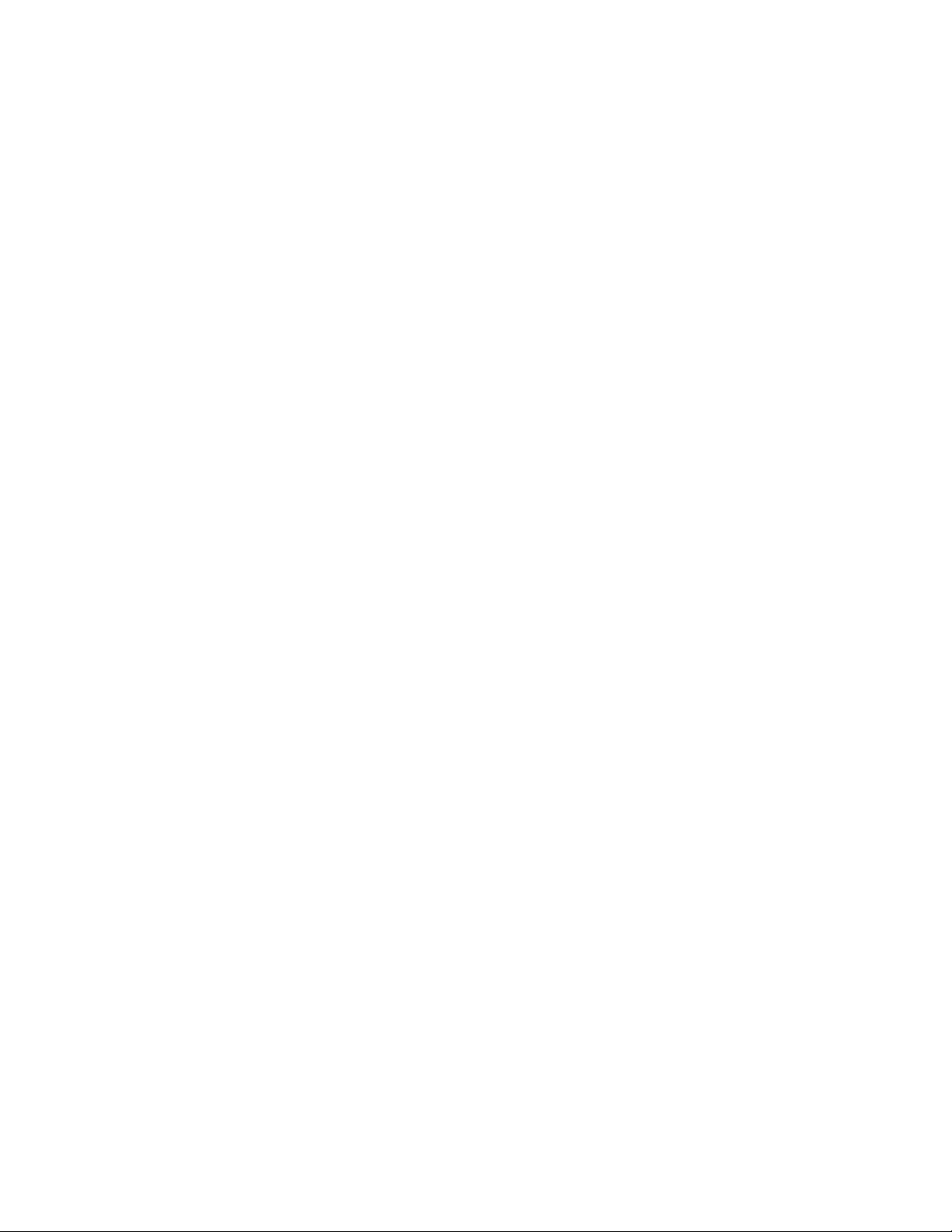
FCC Information
This device complies with Part 15 of the FCC Rules. Operation is subject to the following two conditions: (1) this device
may not cause harmful interference, and (2) this device must accept any interference received; including interference
that may cause undesired operation.
Federal Communications Commission (FCC)
Statement
This equipment has been tested and found to comply with the limits for a Class B digital device, pursuant to Part 15 of
the FCC rules. These limits are designed to provide reasonable protection against harmful interference in a residential
installation. This equipment generates, uses and can radiate radio frequency energy, and, if not installed and used in
accordance with the instructions, may cause harmful interference to radio communications. However, there is no
guarantee that interference will not occur in a particular installation. If this equipment does cause harmful
interference to radio or television reception, which can be determined by turning the equipment off and on, the user is
encouraged to try to correct the interference by one or more of the following measures:
• Reorient or relocate the receiving antenna.
• Increase the separation between the equipment and receiver.
• Connect the equipment into an outlet on a circuit different from that to which the receiver is connected.
• Consult the dealer or an experienced radio/TV technician for help.
FCC RF Radiation Exposure Statement
This transmitter must not be co-located or operating in conjunction with any other antenna or transmitter. This
equipment complies with FCC RF radiation exposure limits set forth for an uncontrolled environment. This equipment
should be installed an operated with a minimum distance of 20 centimeters between the radiator and your body.
Page 4
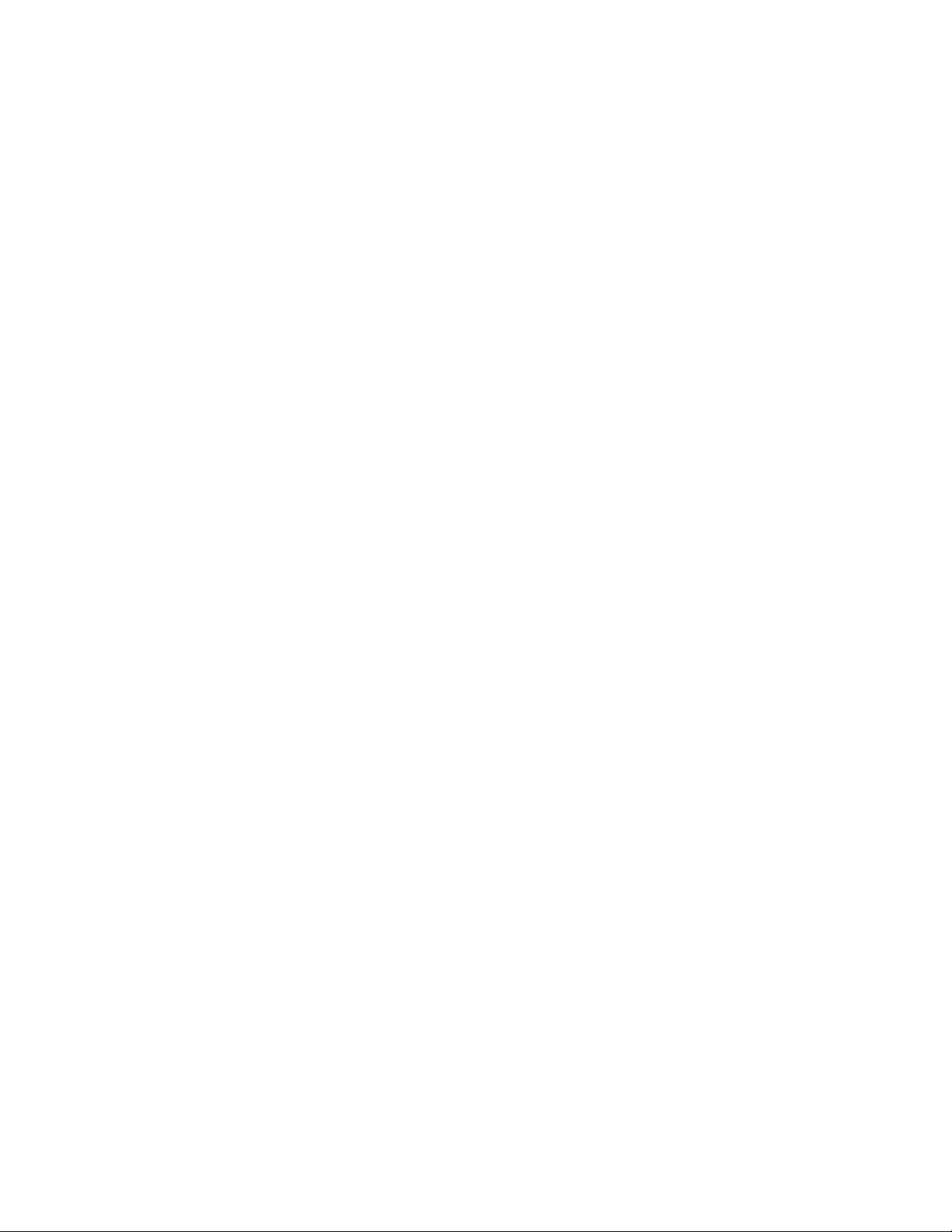
Page 5
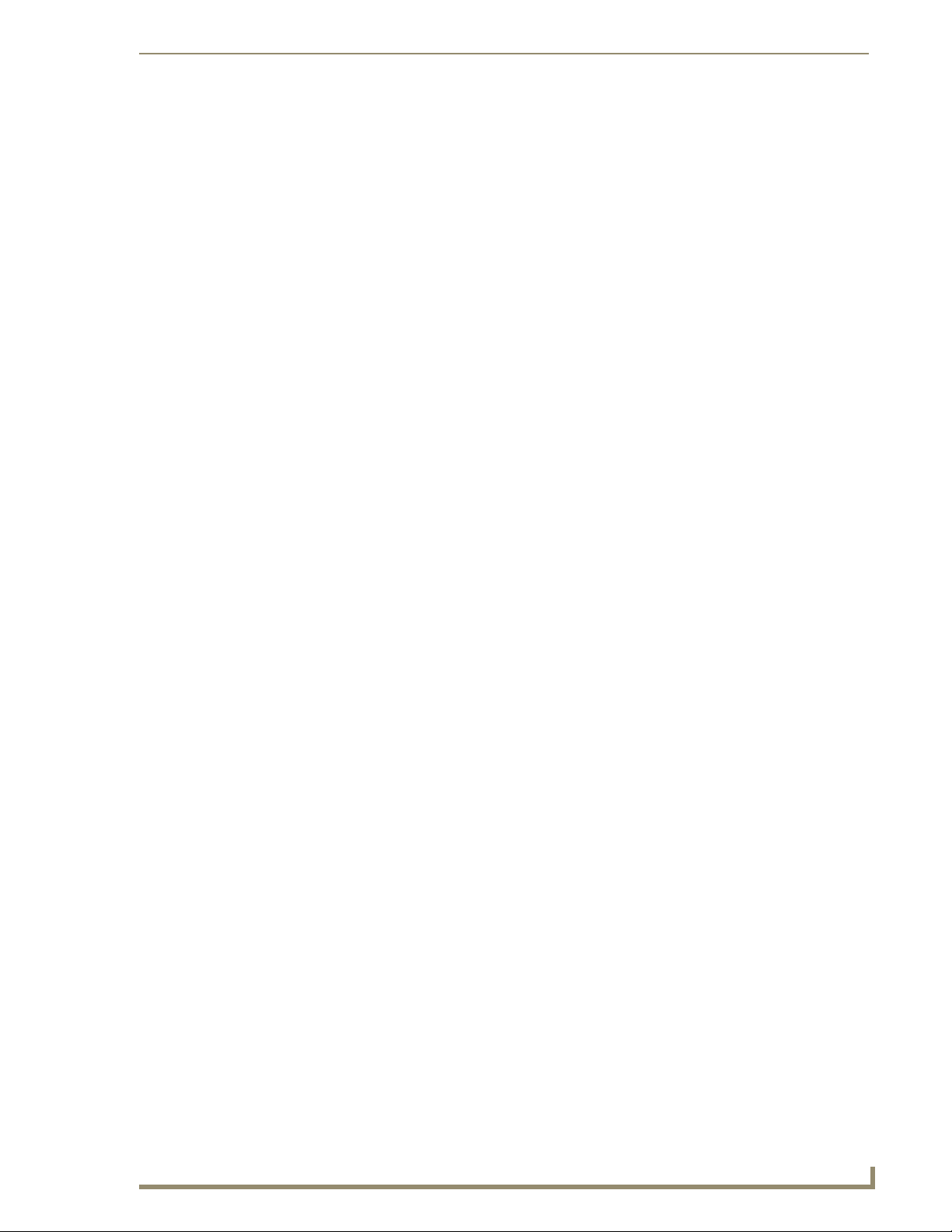
Table of Contents
Table of Contents
MVP-TDS Table Top Docking Station .................................................................1
Overview .................................................................................................................. 1
Specifications ................................................................................................................. 1
MVP-TDS docking station connectors ............................................................................. 2
MVP-TDS LED Indicators ................................................................................................. 3
Installation ................................................................................................................ 3
Interface Connector Pins and Functions .......................................................................... 3
Connecting a Power Supply...................................................................................... 3
Powering the MVP-TDS................................................................................................... 3
Connecting a USB Keyboard and Mouse to the MVP-TDS........................................ 4
Securing an MVP Panel to an MVP-TDS .................................................................... 5
Removing an MVP Panel from an MVP-TDS.............................................................. 6
Unsecured MVP removal from an MVP-TDS .................................................................... 6
Secured MVP removal from an MVP-TDS........................................................................ 6
Undock-<USER> String ................................................................................................... 6
Installing and Charging Batteries in the Docking Stations ........................................ 6
Installing an MVP-BP Battery into an MVP-TDS............................................................... 7
Upgrading the Docking Station Firmware ..........................................................9
Step 1: Prepare the Docking Station for firmware transfer via USB................................ 9
Step 2: Upgrade the Docking Station firmware via USB ............................................... 10
MVP-TDS Table Docking Station for MVP Panels
i
Page 6
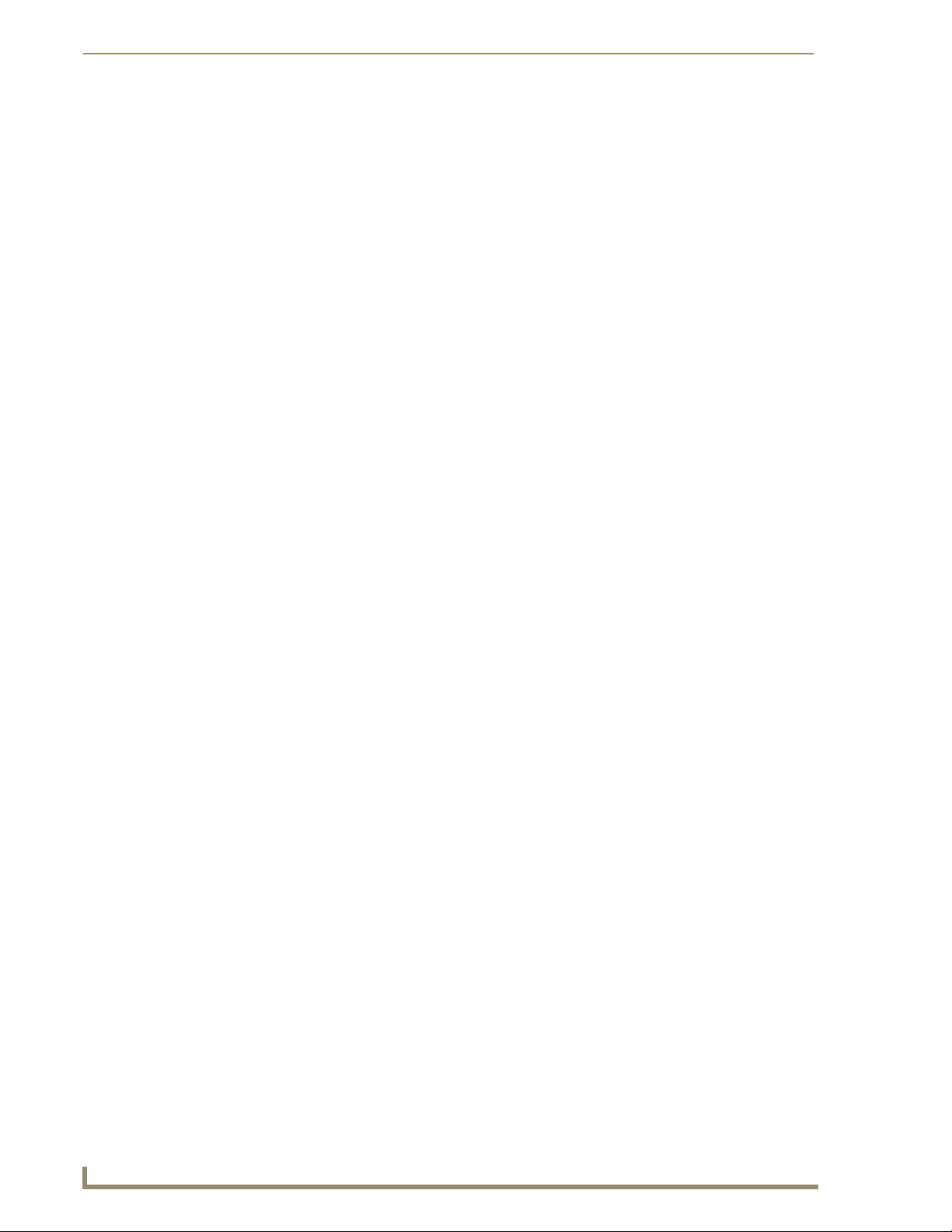
Table of Contents
ii
MVP-TDS Table Docking Station for MVP Panels
Page 7

MVP-TDS Table Top Docking Station
MVP-TDS Table Top Docking Station
Overview
The MVP-TDS Table Top Docking Station (FG5965-10) extends the functionality of the MVP panels
when resting on a flat surface. The MVP-TDS recharges the panel’s batteries while maintaining
continuous control of integrated technology (FIG. 1).
The MVP-TDS utilizes an locking mechanism that allows you to adjust the vertical viewing angle, and
uses an electromagnet to secure the panel. The Security Release pushbutton releases the MVP panel
from the TDS.
Electromagnet
support cradle
alignment guide pins
Battery Status LED
Security Release pushbutton
FIG. 1 MVP-TDS Docking Station components
One or two MVP-BP batteries can be recharged from either of the two rear compartments on
interface connector pins
Communication LED
the MVP-TDS (or from within a docked MVP panel).
Attach a keyboard or mouse using the docking station's rear USB ports. This connection
facilitates surfing the Web via the G4 Computer Control application.
A password can be enabled via the Protected Password page. This feature requires that the code must be
entered on the panel (via the on-screen security/Password keypad) before it can be removed from the
docking station. The following table lists the specifications for the MVP-TDS Table Top Docking
Station.
Specifications
MVP-TDS Specifications
Dimensions (HWD): • Fully raised: 7.49" x 7.00" x 9.83" (19.02 cm x 17.78 cm x 25.00 cm)
• Fully lowered: 4.27" x 7.00" x 9.83" (10.80 cm x 17.78 cm x 25.00 cm)
Power Requirements: • Stand-alone with no batteries: 0.1 A @ 12 VDC
• Stand-alone charging two batteries: 2.1 A @ 12 VDC
• With no batteries and charging a connected MVP panel’s two internal
batteries: 3.3 A @ 12 VDC
• With two batteries and charging a connected MVP panel’s two internal
batteries: 3.3 A @ 12 VDC
MVP-TDS Table Docking Station for MVP Panels
1
Page 8

MVP-TDS Table Top Docking Station
MVP-TDS Specifications (Cont.)
Weight: • Stand-alone: 3.38 lbs (1.53 kg)
Charging Features: • Two-Bays: Simultaneous Charging
Front Panel Components: • Electromagnet
Rear Panel Components: • Battery Compartment: Houses up to two MVP-BP batteries.
Operating/Storage
Environments:
• With two batteries: 4.18 lbs (1.90 kg)
• Charge time for two depleted batteries ~ 5 hours
• MVP Interface Connector Pins: Provides both communication and power
between the MVP and the MVP-TDS.
• MVP Support Cradle: This cradle supports a MVP panel and allows a user
to angle the MVP LCD.
• LEDs (blue):
- Left LED indicates battery status in either the MVP-TDS or MVP
- Right LED indicates communication between the MVP-TDS and MVP
• Security Release pushbutton: Toggles an on-screen keypad for entering a
security code (password). If security is enabled, a valid password must be
entered before the MVP can be removed from the TDS.
• USB Connectors: Two type A USB ports connect an external keyboard and
mouse device for use with the G4 Computer Control application.
• Power Connector: 2.1 mm barrel-style power jack - connects to a PS4.4
power supply connector.
• Operating Temperature: 0° C (32° F) to 40° C (104° F)
• Operating Humidity: 20% - 85% RH
• Storage Temperature: -20° C (-4° F) to 60° C (140° F)
• Storage Humidity: 5% - 85% RH
MVP-TDS docking station connectors
FIG. 2 shows the layout of the connectors on the rear of the MVP-TDS.
Battery Compartment 1
KEYBOARD/
MOUSE
PWR connector
(for use with PS4.4 power supply)
Connector layout on the rear of the MVP-TDS
FIG. 2
Keyboard/Mouse
USB Connectors
KEYBOARD/
MOUSE
Battery Compartment 2
12VDC
PWR
2
MVP-TDS Table Docking Station for MVP Panels
Page 9

MVP-TDS Table Top Docking Station
MVP-TDS LED Indicators
The two LED indicators indicate the battery and communication status:
LED Pattern Indicators for the MVP-TDS
LED Left - Battery Status Right - Comm. Status
TDS only MVP in Cradle
Solid Bright TDS batteries are fully charged MVP batteries are fully
Flashing Bright
(Slow)
Flashing Bright
(Fast)
Solid Dim TDS receiving power but con-
TDS batteries are charging MVP batteries are
N/A N/A MVP panel is docked but not
tains no batteries in cradle
charged
charging
No batteries within the
MVP
MVP panel is docked and
communicating
N/A
communicating
MVP panel is NOT docked
and NOT communicating
Installation
Interface Connector Pins and Functions
FIG. 3 gives the pin numbering and function information for the docking stations
1 - Data - Panel Detect IN
2 - Ground
3 - not used
4 - Ground
5 - not used
6 - Ground
7 - not used
8 - not used
9 - not used
10 - DC Power
11 - D a ta - Rec e i v e
12 - DC Power
13 - Data - Transmit
14 - DC Power
15 - Data - USB Device D16 - Data - Cradle Detect
17 - Data - USB Device D+
18 - Data - Panel Detect OUT
2
1
18
17
FIG. 3
MVP-TDS Connector Pin locations and Pinout function
Connecting a Power Supply
The MVP-TDS uses a PS4.4 power supply (included with the MVP) to indirectly provide power to the
MVP panel, while charging internal batteries.
Static electricity can damage electronic circuitry. Before touching the unit, discharge
any accumulated static electricity from your body by touching a grounded metal
object.
Powering the MVP-TDS
Connect the terminal end of the PS4.4 power supply to the rear PWR connector on the TDS.
1.
2. Provide power to the MVP-TDS by connecting the PS4.4 AC power cord to an external power
source.
MVP-TDS Table Docking Station for MVP Panels
3
Page 10

MVP-TDS Table Top Docking Station
Once MVP batteries are fully charged, the MVP-TDS begins charging MVP-BP batteries inserted within
its rear battery compartments. Initially, both blue LEDs illuminate and remain dim (indicating that the
power is being supplied to the MVP-TDS).
Connecting a USB Keyboard and Mouse to the MVP-TDS
The MVP-TDS can have two USB input devices (keyboard and mouse) connected for use on the MVP
panel’s different firmware and TPD4 panel pages. These input devices can consist of a keyboard and
mouse.
USB input devices are detected by the docking stations only after they are connected
and then power is applied.
1. Remove the power connector from the docking station.
2. Insert the USB connectors of the peripheral input devices, into the appropriate USB connector on
the docking station.
3. Reconnect the terminal power connector to the docking station and apply power.
4. Install the MVP panel onto the docking station.
5. Navigate to the Protected Setup page on the MVP panel and press the Reboot button to restart the
panel. This step allows the MVP panel to detect the USB input devices signals being sent through
the connected docking station.
The MVP does not recognize the keyboard and/or mouse (connected to the
docking station) until after the MVP itself has been rebooted.
It does not matter if the MVP is on the docking station at the time the USB devices
are plugged in or not.
The reboot of the panel has to occur after the MVP is properly connected and
communicating with the docking station. In addition, if the MVP is removed from the
docking station, the panel will not recognize the keyboard and/or mouse after it is put
back on the docking station - the MVP will have to be rebooted again.
6. After the panel splash-screen disappears:
If a USB mouse has been connected, a mouse cursor appears on the panel screen and its
location corresponds to the mouse cursor position sent by the external USB mouse.
If a USB keyboard has been connected, only on-screen keyboards and keypads will reflect any
external keystrokes sent from the external USB keyboard.
To be detected by the docking station, USB input devices (keyboard / mouse) must be plugged into the
docking station before it is powered-up. The docking station will not detect USB input devices until the
unit cycles power.
4
MVP-TDS Table Docking Station for MVP Panels
Page 11

MVP-TDS Table Top Docking Station
Securing an MVP Panel to an MVP-TDS
The MVP will not be able to communicate with or receive power from the MVP-TDS
without a proper connection.
1. Place the MVP-TDS on a flat and level surface.
2. Provide power to the MVP-TDS (refer to the Powering the MVP-TDS section on page 3).
3. Place the MVP on the support cradle so that the alignment pins on the TDS fit into the matching
holes on the bottom of the MVP.
4. Once proper alignment is verified, gently angle back the MVP until the rear of the panel makes
contact with the electromagnet. Allow one second to activate the electromagnet.
When the MVP is properly docked, the following message is displayed on the panel (FIG. 4).
On-screen Docking message
Docking Status button
(illuminates to also give an
indication that the panel is
properly docked)
FIG. 4 System message - panel is properly docked
Proper docking and communication can be verified via the on-screen system message, or the
illuminated Docking Status button on the Protect Setup page, or the right LED on the docking
station.
If the MVP is docked properly and communicating, the right LED on the MVP-TDS
will remain brightly illuminated.
Refer to the LED Pattern Indicators for the MVP-TDS table on page 3 for more
information.
If the panel is not securely attached, the electromagnet on the TDS will not be
activated, and the panel could fall forward and be damaged.
MVP-TDS Table Docking Station for MVP Panels
5
Page 12

MVP-TDS Table Top Docking Station
Removing an MVP Panel from an MVP-TDS
The MVP security feature requires the entry of a security code (password) entered via an on-screen
keypad. This password is entered within the MVP’s Password Setup page.
Refer to the MVP-7500/8400 Operation/Reference Guide (available online at www.amx.com) for more
information on setting up a User Access username and password.
Unsecured MVP removal from an MVP-TDS
1.
Press and hold the security release pushbutton. Allow one second for the electromagnet to turn off.
2. Gently angle the MVP forward.
3. Lift the panel off the alignment guide pins and remove it from the support cradle.
Secured MVP removal from an MVP-TDS
Press and hold the security release pushbutton until the on-screen keypad appears on the MVP.
1.
2. Enter the security release password.
3. Press Done when finished. Allow the MVP-TDS one second to process the release request and turn
off the electromagnet.
4. Angle the MVP forward.
5. Lift the panel off the alignment guide pins and remove it from the support cradle.
Undock-<USER> String
When the MVP is removed from the docking station (undocked), the undock-<user> string is sent to the
NetLinx Master.
If the panel has no information within the User Access Passwords list, ’none’ is sent as a user.
If the undock button on the Protected Setup page is used, ’setup’ is sent as a user. This string
can be disabled from within the firmware setup pages.
When the MVP is placed on a docking station (docked), the dock string is sent to a target
Master. This string can be disabled from within the firmware setup pages.
Installing and Charging Batteries in the Docking Stations
The MVP-TDS and MVP-WDS Docking Stations recharge any installed MVP-BP batteries and provide
USB input device interaction to the connected MVP panel through the two USB connectors on the
docking stations. Both docking stations are firmware upgradeable and provide battery feedback
information to the MVP (battery status information is accessible through the MVP Batteries page).
Before using these docking stations, verify they have been installed with the latest
firmware. Refer to Refer to the MVP-7500/8400 Operation/Reference Guide
(available online at www.amx.com) for more information.
Once an MVP is connected to a docking station, charging is first applied to any
MVP-BP batteries found within the panel’s rear battery compartment and then to any
batteries inserted within the docking station.
6
MVP-TDS Table Docking Station for MVP Panels
Page 13

MVP-TDS Table Top Docking Station
Installing an MVP-BP Battery into an MVP-TDS
The MVP-TDS connects directly to a PSN4.4 power supply and provides both power and
communication to docked MVP panel. The MVP-TDS can charge batteries in its own battery
compartments, as well as those within the MVP panel.
1. Raise the rear connector cover to expose the battery compartments and connectors.
2. Slide the MVP-BP into the battery compartment (AMX label up) until the connector makes contact
with the battery pins at the end of the battery slot.
3. Repeat these steps for any additional MVP-BP batteries.
4. The status of the connected batteries are reflected on the panel’s Batteries page and the LEDs on the
docking station.
A completely discharged battery requires one full charge cycle from within battery
compartment #1. Refer to FIG. 2 on page 2 for locations.
MVP-TDS Table Docking Station for MVP Panels
7
Page 14

MVP-TDS Table Top Docking Station
8
MVP-TDS Table Docking Station for MVP Panels
Page 15

Upgrading the Docking Station Firmware
Upgrading the Docking Station Firmware
The following accessory devices are firmware upgradeable:
MVP-TDS Table Top Docking Station (FG5965-10)
MVP-WDS Wall/Flush Mount Docking Station - Black (FG5965-11)
MVP-WDS Wall/Flush Mount Docking Station - Silver (FG5965-21)
This device is not given a unique device number which would ordinarily appear within the Online Tree
tab of NetLinx Studio. It appears as a battery base below the target panel which it is a part of as seen
below in FIG. 1.
Target Panel Device #
TDS/WDS
(station version)
NetLinx Studio Online Tree tab
Accessory’s corresponding firmware page
FIG. 1 Location of Firmware version information within NetLinx Studio
The only way to upgrade the firmware of these accessory items is to send the accessory’s firmware
through a target panel. Its this panel’s device number which is entered within the Send to NetLinx Device
transfer dialog in Studio.
Step 1: Prepare the Docking Station for firmware transfer via USB
Before beginning with this section:
Verify the MVP is securely attached to the docking station and communicating properly.
Verify that the panel is communicating from the mini-USB port to the Virtual NetLinx Master
(VNM).
1. Configure the NetLinx Master for IP communication. Refer to the MVP-7500/8400 Operation/
Reference Guide (available online at www.amx.com) for information.
2. After the panel powers-up, press and hold the two lower buttons on both sides of the display for
3 seconds to continue with the setup process and proceed to the Setup page.
3. Press the Batteries button to open the Batteries page (FIG. 2).
MVP-TDS Table Docking Station for MVP Panels
9
Page 16

Upgrading the Docking Station Firmware
FIG. 2 Batteries page
The docking station firmware is shown on the right of the Batteries page.
Verify you have downloaded the latest firmware file from www.amx.com and then
save the Kit file to your computer.
Step 2: Upgrade the Docking Station firmware via USB
Configure the panel for a USB Connection Type.
1.
2. Prepare NetLinx Studio for communication to the panel via a Virtual Master.
Displays the current
docking station firmware version
Refer to the MVP-7500/8400 Operation/Reference Guide (available online at
www.amx.com) for information on configuring communications on the panel.
3. After the Communication Verification dialog window verifies active communication between the
Virtual Master and the panel, click the OnLine Tree tab in the Workspace window to view the
devices on the Virtual System. The default System value is one.
4. Right-click on the System entry and select Refresh System to re-populate the list. Verify the panel
appears in the OnLine Tree tab of the Workspace window. The default Modero panel value is
10001.
5. Locate the latest firmware file from the www.amx.com > Tech Center > Downloadable Files >
Firmware Files > Modero Panels firmware (MVP Docking Stations: MVP-TDS/WDS) section
of the website.
6. Click on the desired Kit file link and after you’ve accepted the Licensing Agreement, verify you
have downloaded the Docking Station Kit file to a known location.
7. Select Tools > Firmware Transfers > Send to NetLinx Device from the Main menu to open the
Send to NetLinx Device dialog (FIG. 3). Verify the panel’s System and Device number values
match those values listed within the System folder in the OnLine Tree tab of the Workspace
window.
8. Select the docking station’s Kit file (ending in VXX.kit) from the Files section (FIG. 3).
9. Enter the Device number associated with the panel and the System number associated with the
Master (listed in the OnLine Tree tab of the Workspace window). The Port field is greyed-out.
10
MVP-TDS Table Docking Station for MVP Panels
Page 17

Upgrading the Docking Station Firmware
Selected Docking Station Firmware file
FIG. 3 Send to NetLinx Device dialog (showing docking station firmware update via USB)
Description field for selected Kit file
Device and System values
must match the System and Device values
listed in the Project Navigator window
Firmware download
status
Firmware upgrades can not be done directly to the docking station but must be routed
through the MVP panel.
10. Click the Reboot Device checkbox. This causes the touch panel to reboot after the firmware update
process is complete. The reboot of the panel can take up 30 seconds after the firmware process has
finished.
11. Click Send to begin the transfer. The file transfer progress is indicated on the bottom-right of the
dialog.
12. As the panel is rebooting, temporarily unplug the USB connector on the panel until the panel has
completely restarted.
13. Once the first panel page has been displayed, reconnect the USB connector to the panel.
14. Right-click the associated System number and select Refresh System. This causes a refresh of all
project systems, establishes a new connection to the Master, and populates the System list with
devices on your particular system.
15. After the panel powers-up, press and hold the two lower buttons on both sides of the display for
3 seconds to continue with the setup process and proceed to the Setup page.
16. Press the Batteries button (located on the lower-left) to open the Batteries page and confirm the new
firmware does not read 0.00.
If the Base Version field displays 0.00, this means there was an error in the firmware
upload process. Re-install the base firmware and re-confirm that the new base
version no longer reads 0.00.
MVP-TDS Table Docking Station for MVP Panels
11
Page 18

Upgrading the Docking Station Firmware
Although firmware upgrades can be done over wireless Ethernet; it is recommended
that firmware KIT files be transferred over a direct USB connection and only when the
panel is connected to a power supply. If battery power or wireless connection fails
during a firmware upgrade, the panel flash file system may become corrupted.
12
MVP-TDS Table Docking Station for MVP Panels
Page 19

MVP-TDS Table Docking Station
VP-TDS Table Docking Station for MVP Panels
13
Page 20

It’s Your World - Take Control™
3000 RESEARCH DRIVE, RICHARDSON, TX 75082 USA • 800.222.0193 • 469.624.8000 • 469-624-7153 fax • 800.932.6993 technical support • www.amx.com
2006 AMX. All rights reserved. AMX and the AMX logo are registered trademarks of AMX. AMX reserves the right to alter specifications without notice at any time.
©
10/06
