Page 1

Operation/Reference Guide
MVP-7500/8400
7.5" & 8.4” Modero® ViewPoint® Touch Panels
Touch Panels
Last Revised: 4/5/2011
Page 2
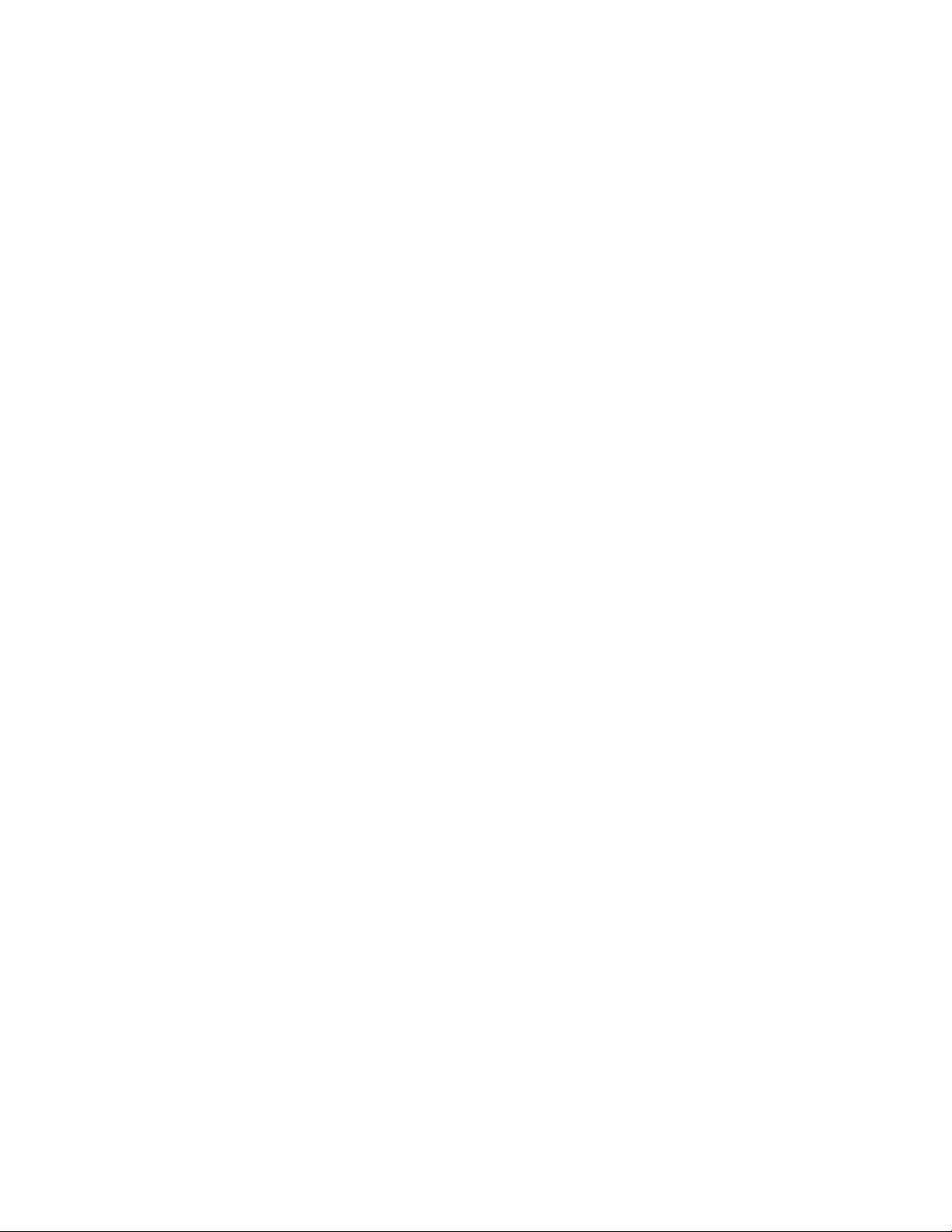
AMX Limited Warranty and Disclaimer
This Limited Warranty and Disclaimer extends only to products purchased directly from AMX or an AMX Authorized Partner which
include AMX Dealers, Distributors, VIP’s or other AMX authorized entity.
AMX warrants its products to be free of defects in material and workmanship under normal use for three (3) years from the date of
purchase, with the following exceptions:
• Electroluminescent and LCD Control Panels are warranted for three (3) years, except for the display and touch overlay components are warranted for a period of one (1) year.
• Disk drive mechanisms, pan/tilt heads, power supplies, and MX Series products are warranted for a period of one (1) year.
• AMX lighting products are guaranteed to switch on and off any load that is properly connected to our lighting products, as long
as the AMX lighting products are under warranty. AMX also guarantees the control of dimmable loads that are properly connected to our lighting products. The dimming performance or quality there of is not guaranteed, impart due to the random combinations of dimmers, lamps and ballasts or transformers.
• AMX software is warranted for a period of ninety (90) days.
• Batteries and incandescent lamps are not covered under the warranty.
• AMX AutoPatch Epica, Modula, Modula Series4, Modula CatPro Series and 8Y-3000 product models will be free of defects in
materials and manufacture at the time of sale and will remain in good working order for a period of three (3) years following the
date of the original sales invoice from AMX. The three-year warranty period will be extended to the life of the product (Limited
Lifetime Warranty) if the warranty card is filled out by the dealer and/or end user and returned to AMX so that AMX receives it
within thirty (30) days of the installation of equipment but no later than six (6) months from original AMX sales invoice date. The
life of the product extends until five (5) years after AMX ceases manufacturing the product model. The Limited Lifetime Warranty
applies to products in their original installation only. If a product is moved to a different installation, the Limited Lifetime Warranty
will no longer apply, and the product warranty will instead be the three (3) year Limited Warranty.
All products returned to AMX require a Return Material Authorization (RMA) number. The RMA number is obtained from the AMX
RMA Department. The RMA number must be clearly marked on the outside of each box. The RMA is valid for a 30-day period. After
the 30-day period the RMA will be cancelled. Any shipments received not consistent with the RMA, or after the RMA is cancelled, will
be refused. AMX is not responsible for products returned without a valid RMA number.
AMX is not liable for any damages caused by its products or for the failure of its products to perform. This includes any lost profits, lost
savings, incidental damages, or consequential damages. AMX is not liable for any claim made by a third party or by an AMX Authorized Partner for a third party.
This Limited Warranty does not apply to (a) any AMX product that has been modified, altered or repaired by an unauthorized agent or
improperly transported, stored, installed, used, or maintained; (b) damage caused by acts of nature, including flood, erosion, or earthquake; (c) damage caused by a sustained low or high voltage situation or by a low or high voltage disturbance, including brownouts,
sags, spikes, or power outages; or (d) damage caused by war, vandalism, theft, depletion, or obsolescence.
This limitation of liability applies whether damages are sought, or a claim is made, under this warranty or as a tort claim (including
negligence and strict product liability), a contract claim, or any other claim. This limitation of liability cannot be waived or amended by
any person. This limitation of liability will be effective even if AMX or an authorized representative of AMX has been advised of the
possibility of any such damages. This limitation of liability, however, will not apply to claims for personal injury.
Some states do not allow a limitation of how long an implied warranty last. Some states do not allow the limitation or exclusion of incidental or consequential damages for consumer products. In such states, the limitation or exclusion of the Limited Warranty may not
apply. This Limited Warranty gives the owner specific legal rights. The owner may also have other rights that vary from state to state.
The owner is advised to consult applicable state laws for full determination of rights.
EXCEPT AS EXPRESSLY SET FORTH IN THIS WARRANTY, AMX MAKES NO OTHER WARRANTIES, EXPRESSED OR
IMPLIED, INCLUDING ANY IMPLIED WARRANTIES OF MERCHANTABILITY OR FITNESS FOR A PARTICULAR PURPOSE. AMX
EXPRESSLY DISCLAIMS ALL WARRANTIES NOT STATED IN THIS LIMITED WARRANTY. ANY IMPLIED WARRANTIES THAT
MAY BE IMPOSED BY LAW ARE LIMITED TO THE TERMS OF THIS LIMITED WARRANTY. EXCEPT AS OTHERWISE LIMITED
BY APPLICABLE LAW, AMX RESERVES THE RIGHT TO MODIFY OR DISCONTINUE DESIGNS, SPECIFICATIONS, WARRANTIES, PRICES, AND POLICIES WITHOUT NOTICE.
Page 3
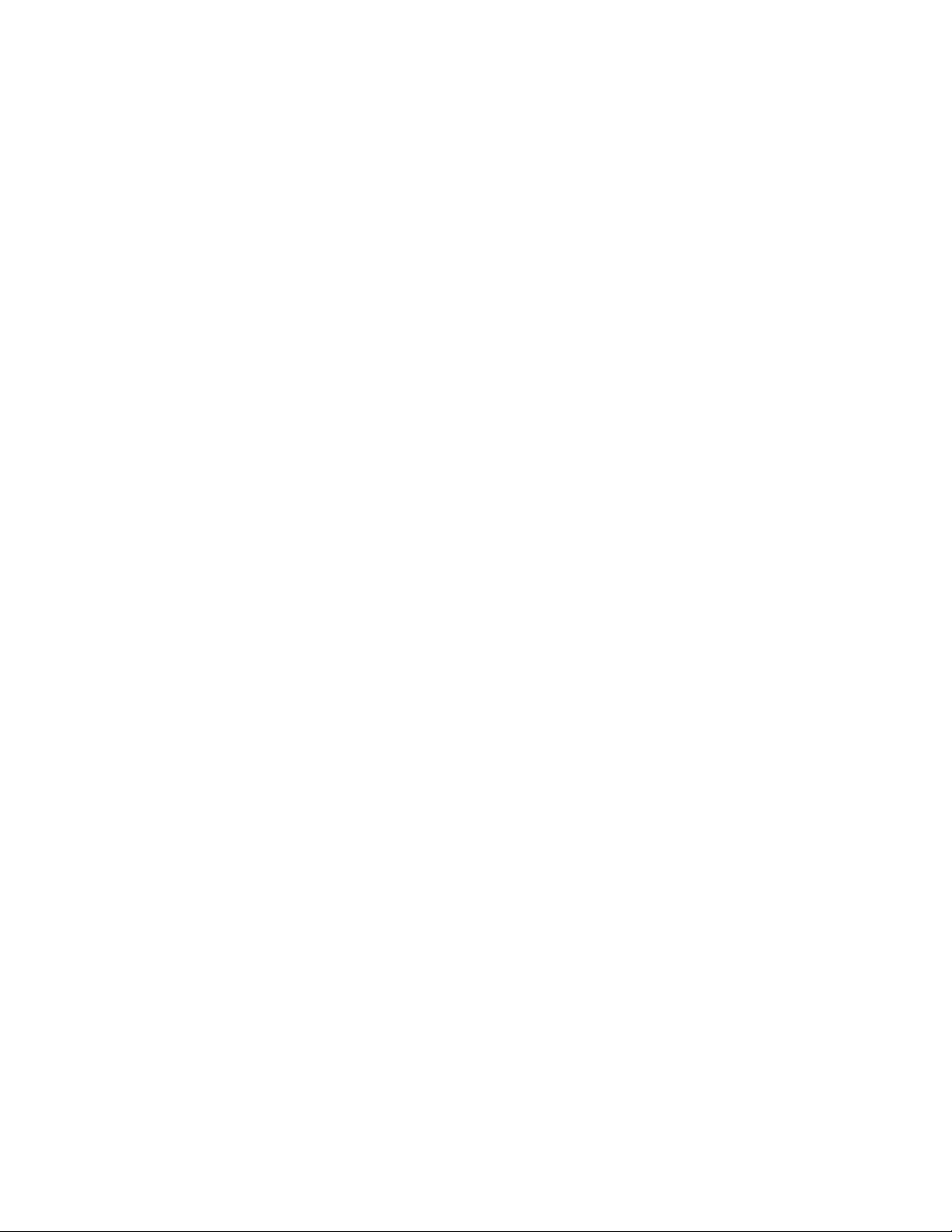
AMX Software License and Warranty Agreement
• LICENSE GRANT. AMX grants to Licensee the non-exclusive right to use the AMX Software in the manner described in this
License. The AMX Software is licensed, not sold. This license does not grant Licensee the right to create derivative works of the
AMX Software. The AMX Software consists of generally available programming and development software, product documentation, sample applications, tools and utilities, and miscellaneous technical information. Please refer to the README.TXT file on
the compact disc or download for further information regarding the components of the AMX Software. The AMX Software is subject to restrictions on distribution described in this License Agreement. AMX Dealer, Distributor, VIP or other AMX authorized
entity shall not, and shall not permit any other person to, disclose, display, loan, publish, transfer (whether by sale, assignment,
exchange, gift, operation of law or otherwise), license, sublicense, copy, or otherwise disseminate the AMX Software. Licensee
may not reverse engineer, decompile, or disassemble the AMX Software.
• ACKNOWLEDGEMENT. You hereby acknowledge that you are an authorized AMX dealer, distributor, VIP or other AMX authorized entity in good standing and have the right to enter into and be bound by the terms of this Agreement.
• INTELLECTUAL PROPERTY. The AMX Software is owned by AMX and is protected by United States copyright laws, patent
laws, international treaty provisions, and/or state of Texas trade secret laws. Licensee may make copies of the AMX Software
solely for backup or archival purposes. Licensee may not copy the written materials accompanying the AMX Software.
• TERMINATION. AMX RESERVES THE RIGHT, IN ITS SOLE DISCRETION, TO TERMINATE THIS LICENSE FOR ANY REASON UPON WRITTEN NOTICE TO LICENSEE. In the event that AMX terminates this License, the Licensee shall return or
destroy all originals and copies of the AMX Software to AMX and certify in writing that all originals and copies have been
returned or destroyed.
• PRE-RELEASE CODE. Portions of the AMX Software may, from time to time, as identified in the AMX Software, include PRERELEASE CODE and such code may not be at the level of performance, compatibility and functionality of the GA code. The
PRE-RELEASE CODE may not operate correctly and may be substantially modified prior to final release or certain features may
not be generally released. AMX is not obligated to make or support any PRE-RELEASE CODE. ALL PRE-RELEASE CODE IS
PROVIDED "AS IS" WITH NO WARRANTIES.
• LIMITED WARRANTY. AMX warrants that the AMX Software (other than pre-release code) will perform substantially in accordance with the accompanying written materials for a period of ninety (90) days from the date of receipt. AMX DISCLAIMS ALL
OTHER WARRANTIES, EITHER EXPRESS OR IMPLIED, INCLUDING, BUT NOT LIMITED TO IMPLIED WARRANTIES OF
MERCHANTABILITY AND FITNESS FOR A PARTICULAR PURPOSE, WITH REGARD TO THE AMX SOFTWARE. THIS LIMITED WARRANTY GIVES LICENSEE SPECIFIC LEGAL RIGHTS. Any supplements or updates to the AMX SOFTWARE,
including without limitation, any (if any) service packs or hot fixes provided to Licensee after the expiration of the ninety (90) day
Limited Warranty period are not covered by any warranty or condition, express, implied or statutory.
• LICENSEE REMEDIES. AMX's entire liability and Licensee's exclusive remedy shall be repair or replacement of the AMX Software that does not meet AMX's Limited Warranty and which is returned to AMX in accordance with AMX's current return policy.
This Limited Warranty is void if failure of the AMX Software has resulted from accident, abuse, or misapplication. Any replacement AMX Software will be warranted for the remainder of the original warranty period or thirty (30) days, whichever is longer.
Outside the United States, these remedies may not available. NO LIABILITY FOR CONSEQUENTIAL DAMAGES. IN NO
EVENT SHALL AMX BE LIABLE FOR ANY DAMAGES WHATSOEVER (INCLUDING, WITHOUT LIMITATION, DAMAGES
FOR LOSS OF BUSINESS PROFITS, BUSINESS INTERRUPTION, LOSS OF BUSINESS INFORMATION, OR ANY OTHER
PECUNIARY LOSS) ARISING OUT OF THE USE OF OR INABILITY TO USE THIS AMX SOFTWARE, EVEN IF AMX HAS
BEEN ADVISED OF THE POSSIBILITY OF SUCH DAMAGES. BECAUSE SOME STATES/COUNTRIES DO NOT ALLOW
THE EXCLUSION OR LIMITATION OF LIABILITY FOR CONSEQUENTIAL OR INCIDENTAL DAMAGES, THE ABOVE LIMITATION MAY NOT APPLY TO LICENSEE.
• U.S. GOVERNMENT RESTRICTED RIGHTS. The AMX Software is provided with RESTRICTED RIGHTS. Use, duplication, or
disclosure by the Government is subject to restrictions as set forth in subparagraph ©(1)(ii) of The Rights in Technical Data and
Computer Software clause at DFARS 252.227-7013 or subparagraphs ©(1) and (2) of the Commercial Computer Software
Restricted Rights at 48 CFR 52.227-19, as applicable.
• SOFTWARE AND OTHER MATERIALS FROM AMX.COM MAY BE SUBJECT TO EXPORT CONTROL. The United States
Export Control laws prohibit the export of certain technical data and software to certain territories. No software from this Site may
be downloaded or exported (i) into (or to a national or resident of) Cuba, Iraq, Libya, North Korea, Iran, Syria, or any other country to which the United States has embargoed goods; or (ii) anyone on the United States Treasury Department's list of Specially
Designated Nationals or the U.S. Commerce Department's Table of Deny Orders. AMX does not authorize the downloading or
exporting of any software or technical data from this site to any jurisdiction prohibited by the United States Export Laws.
This Agreement replaces and supersedes all previous AMX Software License Agreements and is governed by the laws of
the State of Texas, and all disputes will be resolved in the courts in Collin County, Texas, USA. For any questions concerning this Agreement, or to contact AMX for any reason, please write: AMX License and Warranty Department, 3000 Research
Drive, Richardson, TX 75082.
Page 4
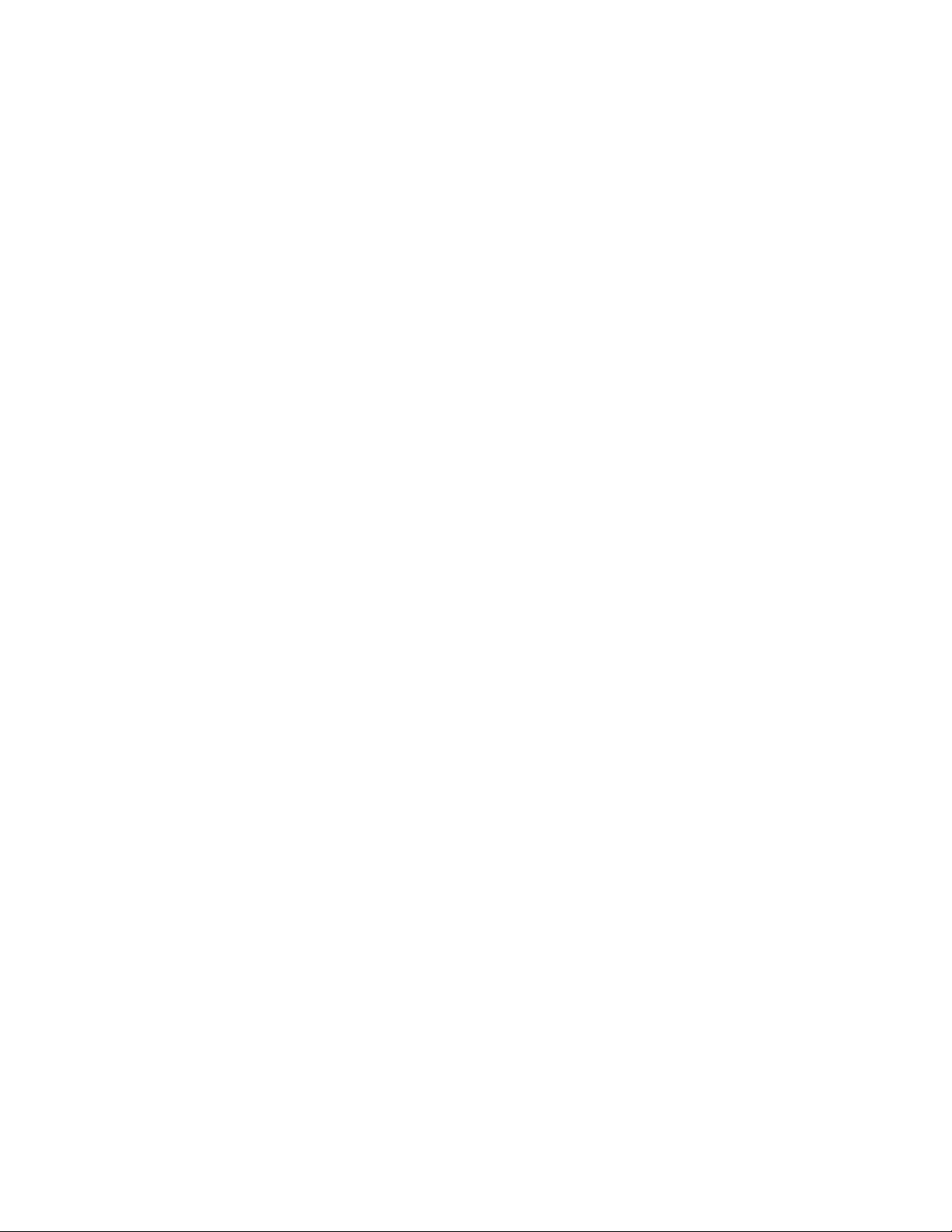
Page 5
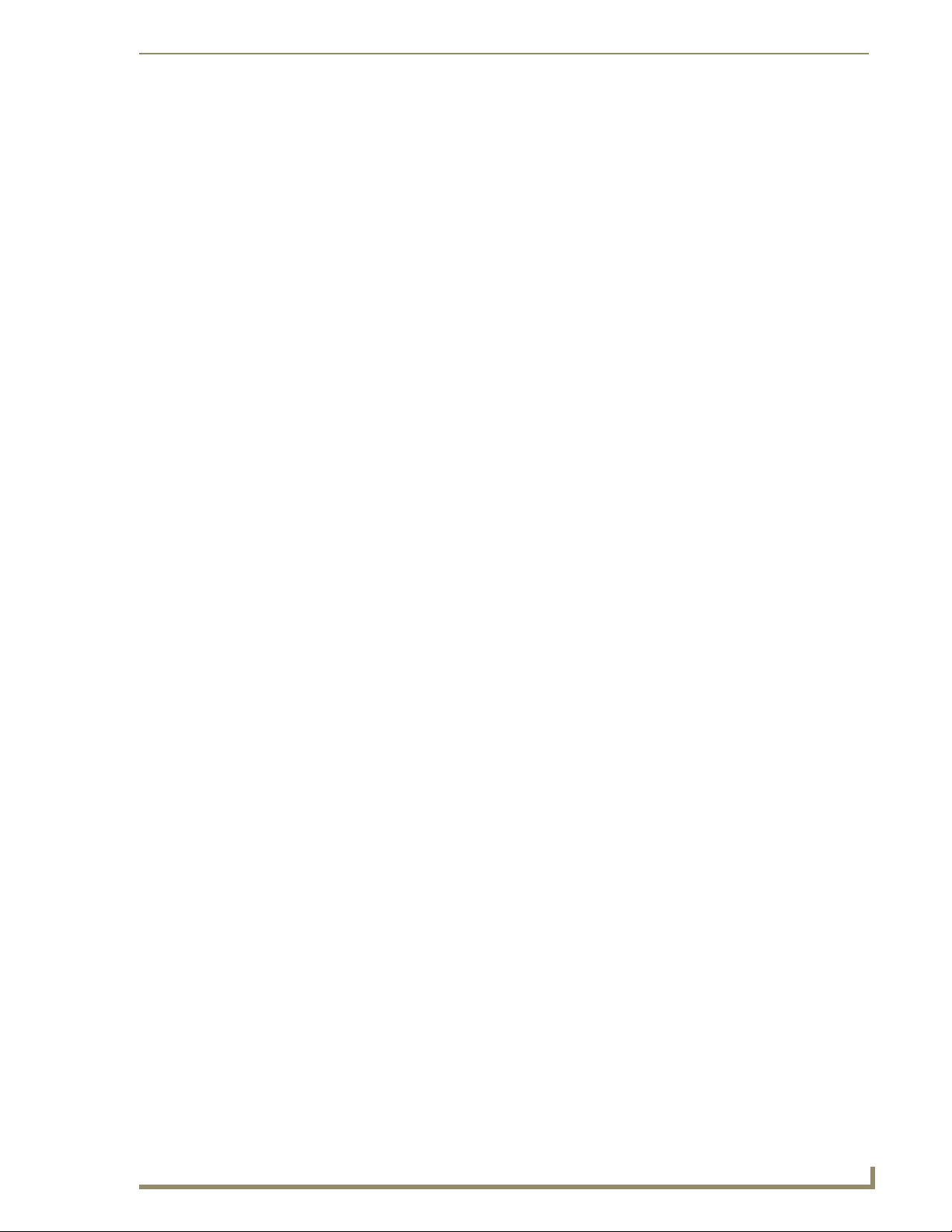
Table of Contents
i
MVP-7500/8400 Modero Viewpoint Wireless Touch Panels
Table of Contents
MVP Modero Viewpoint Wireless Touch Panels .................................................1
Overview .................................................................................................................. 1
MVP Specifications ................................................................................................... 2
MVP-BP Power Pack ...........................................................................................5
Overview .................................................................................................................. 5
MVP-BP Specifications ................................................................................................... 5
Installing MVP-BP Batteries ...................................................................................... 5
NXA-CFSP Compact Flash ..................................................................................7
Overview .................................................................................................................. 7
Compact Flash Card - Security .................................................................................. 7
Installing the NXA-CFSP Compact Flash Card........................................................... 7
Accessing the MVP’s Internal Components ..................................................................... 7
Removing the Installed Card ........................................................................................... 8
Installing the Compact Flash Upgrade Card .................................................................... 8
Wireless Interface Cards ................................................................................... 11
802.11b Wireless Interface Card............................................................................. 11
Specifications ............................................................................................................... 11
NXA-WC80211GCF 802.11g Wireless Interface Card............................................. 12
Specifications ............................................................................................................. 13
Installing the 802.11g Card and Antenna ............................................................... 15
Firmware Requirements ................................................................................................ 15
Access the MVP’s Internal Components ........................................................................ 15
Removing the Installed Card ......................................................................................... 15
Preparing the MVP’s Rear Housing ............................................................................... 15
Installing the NXA-WC80211GCF ................................................................................. 16
Closing and Securing the MVP Enclosure...................................................................... 17
Configuring Communications ...........................................................................19
Modero Setup and System Settings ....................................................................... 19
Accessing the Setup and Protected Setup Pages.......................................................... 19
Setting the Panel’s Device Number .............................................................................. 20
Wireless Settings Page - Wireless Access Overview ............................................... 20
Hot Swapping ............................................................................................................... 20
Configuring a Wireless Network Access ................................................................. 21
Step 1: Configure the Panel’s Wireless IP Settings ................................................. 21
Wireless communication using a DHCP Address ........................................................... 21
Wireless communication using a Static IP Address........................................................ 22
Page 6
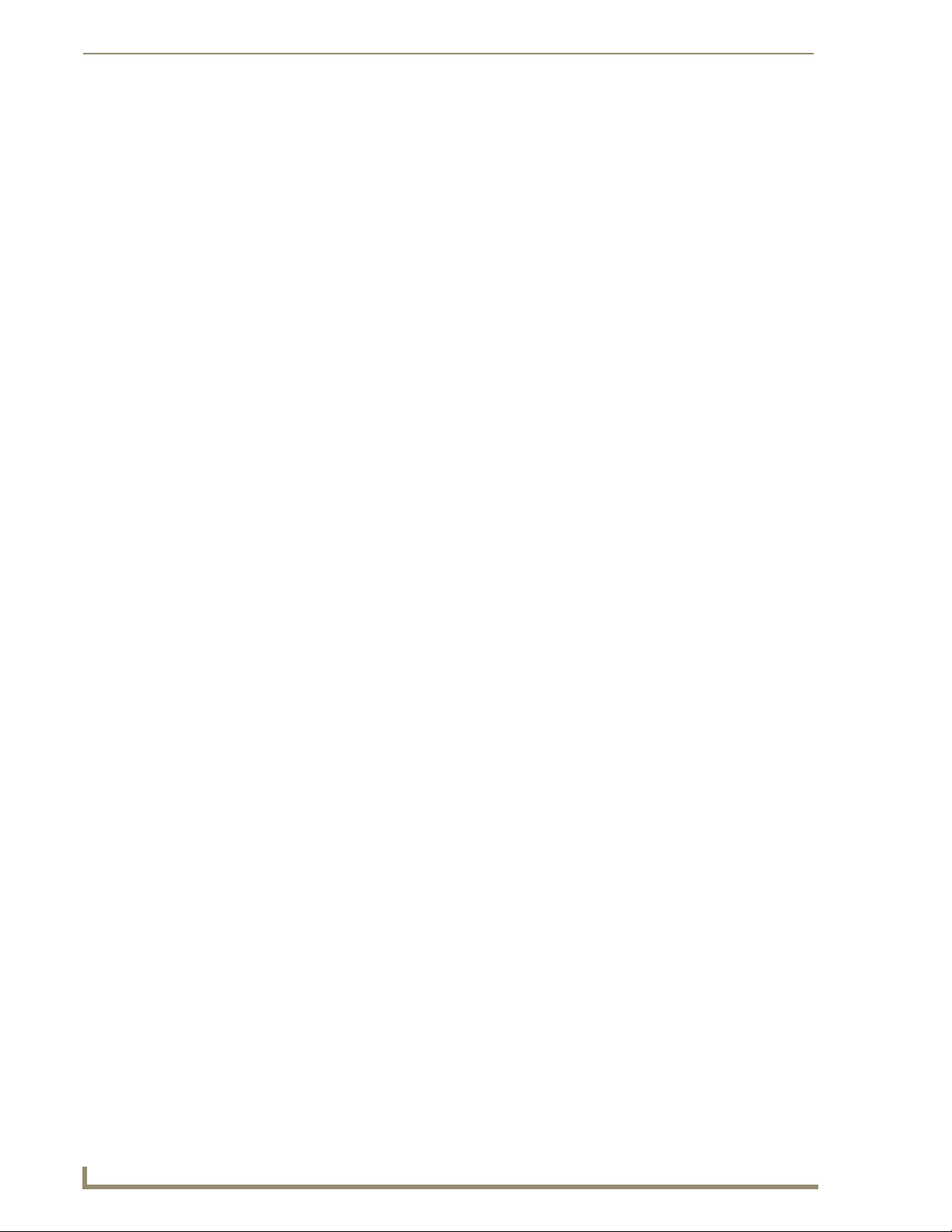
ii
MVP-7500/8400 Modero Viewpoint Wireless Touch Panels
Table of Contents
Using the Site Survey tool ............................................................................................. 22
Step 2: Configure the Card’s Wireless Security Settings ........................................ 24
Configuring the Modero’s wireless card for unsecured access to a WAP200G ............. 25
Configuring the Modero’s wireless card for secured access to a WAP200G ................. 27
Automatically set SSID .................................................................................................. 27
Manually set SSID.......................................................................................................... 28
Configuring multiple wireless Moderos to communicate to a target WAP200G........... 31
Step 3: Choose a Master Connection Mode ........................................................... 31
USB................................................................................................................................ 31
Prepare your PC for USB communication with the panel .............................................. 32
Configure the panel for USB communication ................................................................ 32
Configure a Virtual NetLinx Master using NetLinx Studio............................................. 33
Ethernet ........................................................................................................................ 35
Master Connection to a Virtual Master via Ethernet ..................................................... 35
Using G4 Web Control to Interact with a G4 Panel ................................................ 38
Using your NetLinx Master to control the G4 panel ............................................... 40
Upgrading MVP Firmware ................................................................................43
Upgrading the Modero Firmware via the USB port ................................................ 44
Step 1: Configure the panel for a USB Connection Type .............................................. 44
Step 2: Prepare Studio for communication via the USB port ........................................ 44
Step 3: Confirm and Upgrade the firmware via the USB port ....................................... 45
Upgrading the Docking Station Firmware via USB ................................................. 47
Step 1: Prepare the Docking Station for firmware transfer via USB.............................. 47
Step 2: Upgrade the Docking Station firmware via USB ............................................... 48
Setup Pages ......................................................................................................51
Setup Pages............................................................................................................ 51
Navigation Buttons........................................................................................................ 53
Custom Logo ................................................................................................................. 53
Protected Setup Pages ........................................................................................... 54
Protected Setup Navigation Buttons............................................................................. 56
Security Settings ........................................................................................................... 57
System Settings Page.................................................................................................... 58
Wireless Settings Page .................................................................................................. 60
Wireless Settings ........................................................................................................... 66
Open Settings ............................................................................................................... 67
WEP Settings................................................................................................................. 67
WPA-PSK Settings ......................................................................................................... 69
EAP-LEAP Settings ........................................................................................................ 70
EAP-FAST Settings ........................................................................................................ 71
EAP-PEAP Settings........................................................................................................ 72
Page 7
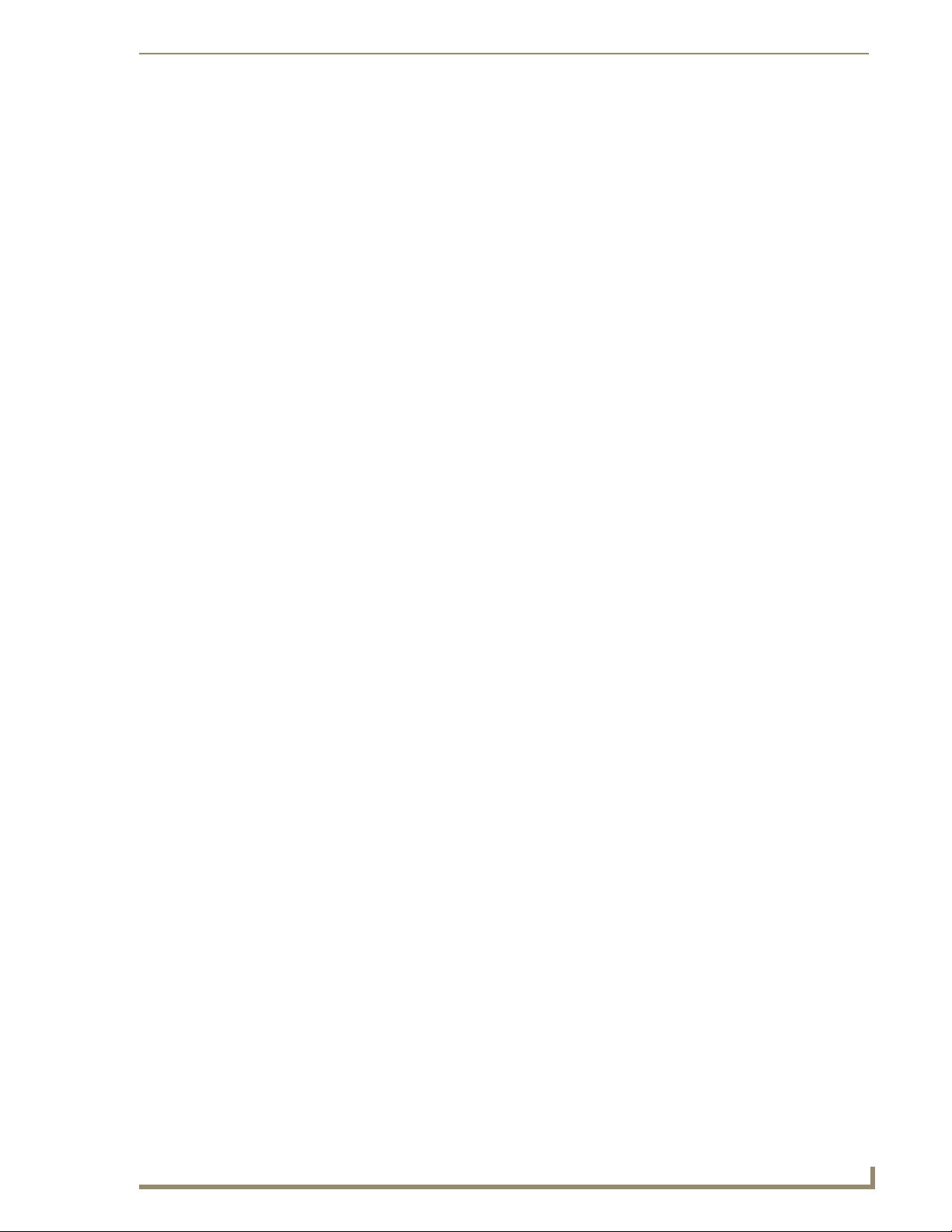
Table of Contents
iii
MVP-7500/8400 Modero Viewpoint Wireless Touch Panels
EAP-TTLS Settings......................................................................................................... 74
EAP-TLS Settings........................................................................................................... 76
Client certificate configuration...................................................................................... 77
Calibration Page............................................................................................................ 79
G4 Web Control Settings/G4 Web Control Page.......................................................... 80
Other Settings............................................................................................................... 82
Cache Settings/Cache Setup Page ................................................................................ 83
Setting the image cache................................................................................................ 85
Clearing the image cache .............................................................................................. 85
Checking image cache status ........................................................................................ 85
Password Setup Page.................................................................................................... 86
SIP Settings Page (MVP-8400 only) ............................................................................... 87
Tools ............................................................................................................................. 89
Panel Connection Logs/Panel Logs Page ...................................................................... 89
Checking the Panel Connection Logs ............................................................................ 90
Refreshing the Panel Connections Log.......................................................................... 91
Clearing the Panel Connections Log ............................................................................. 91
Panel Statistics Page ..................................................................................................... 92
Checking the Panel Statistics ........................................................................................ 93
Refreshing the Panel Statistics ...................................................................................... 93
Clearing the Panel Statistics .......................................................................................... 94
Connection Utility Page ................................................................................................ 95
Using the Connection Utility ......................................................................................... 97
Information ............................................................................................................. 98
Project Information Page .............................................................................................. 99
Panel Information Page ............................................................................................... 101
Time & Date Setup ............................................................................................... 103
Audio Settings ...................................................................................................... 105
WAV files - Supported sample rates ........................................................................... 106
Custom Sounds ........................................................................................................... 106
Battery Settings/Batteries .................................................................................... 107
EAP Security & Server Certificates - Overview ..................................................... 109
Programming ..................................................................................................111
Overview .............................................................................................................. 111
Button Assignments ............................................................................................. 111
Page Commands ................................................................................................... 111
@APG ...................................................................................................................................... 111
@CPG ...................................................................................................................................... 112
@DPG ...................................................................................................................................... 112
@PDR....................................................................................................................................... 112
@PHE....................................................................................................................................... 112
Page 8
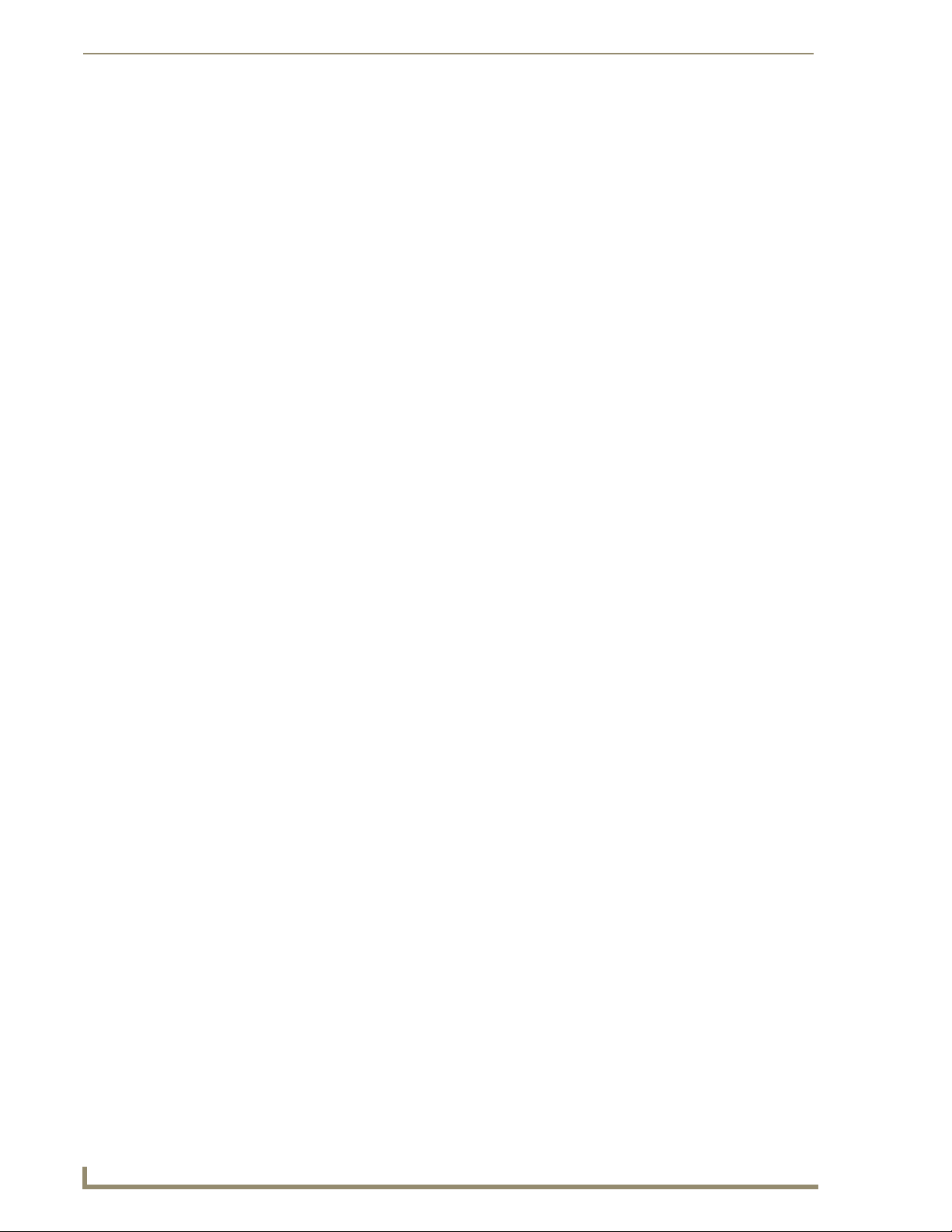
iv
MVP-7500/8400 Modero Viewpoint Wireless Touch Panels
Table of Contents
@PHP ...................................................................................................................................... 112
@PHT ...................................................................................................................................... 113
@PPA ...................................................................................................................................... 113
@PPF....................................................................................................................................... 113
@PPG ...................................................................................................................................... 113
@PPK ...................................................................................................................................... 114
@PPM...................................................................................................................................... 114
@PPN ...................................................................................................................................... 114
@PPT....................................................................................................................................... 115
@PPX ...................................................................................................................................... 115
@PSE....................................................................................................................................... 115
@PSP....................................................................................................................................... 115
@PST ....................................................................................................................................... 115
PAGE ...................................................................................................................................... 116
PPOF....................................................................................................................................... 116
PPOG ...................................................................................................................................... 116
Programming Numbers......................................................................................... 117
RGB triplets and names for basic 88 colors ................................................................ 117
PPON 117
Font styles and ID numbers ......................................................................................... 119
Border styles and Programming numbers ................................................................... 120
"^" Button Commands ......................................................................................... 122
^ANI ....................................................................................................................................... 123
^APF ....................................................................................................................................... 123
^BAT....................................................................................................................................... 123
^BAU ...................................................................................................................................... 124
^BCB....................................................................................................................................... 124
^BCF ....................................................................................................................................... 125
^BCT ....................................................................................................................................... 125
^BDO...................................................................................................................................... 126
^BFB ....................................................................................................................................... 126
^BIM ....................................................................................................................................... 126
^BLN....................................................................................................................................... 127
^BMC...................................................................................................................................... 127
^BMF ...................................................................................................................................... 128
^BMI ....................................................................................................................................... 130
^BML ...................................................................................................................................... 130
^BMP ...................................................................................................................................... 130
^BNC ...................................................................................................................................... 130
^BNN...................................................................................................................................... 131
^BNT....................................................................................................................................... 131
^BOP ...................................................................................................................................... 131
^BOR ...................................................................................................................................... 132
^BOS ...................................................................................................................................... 132
^BPP ....................................................................................................................................... 132
^BRD ...................................................................................................................................... 133
^BSF ....................................................................................................................................... 133
^BSM ...................................................................................................................................... 133
Page 9
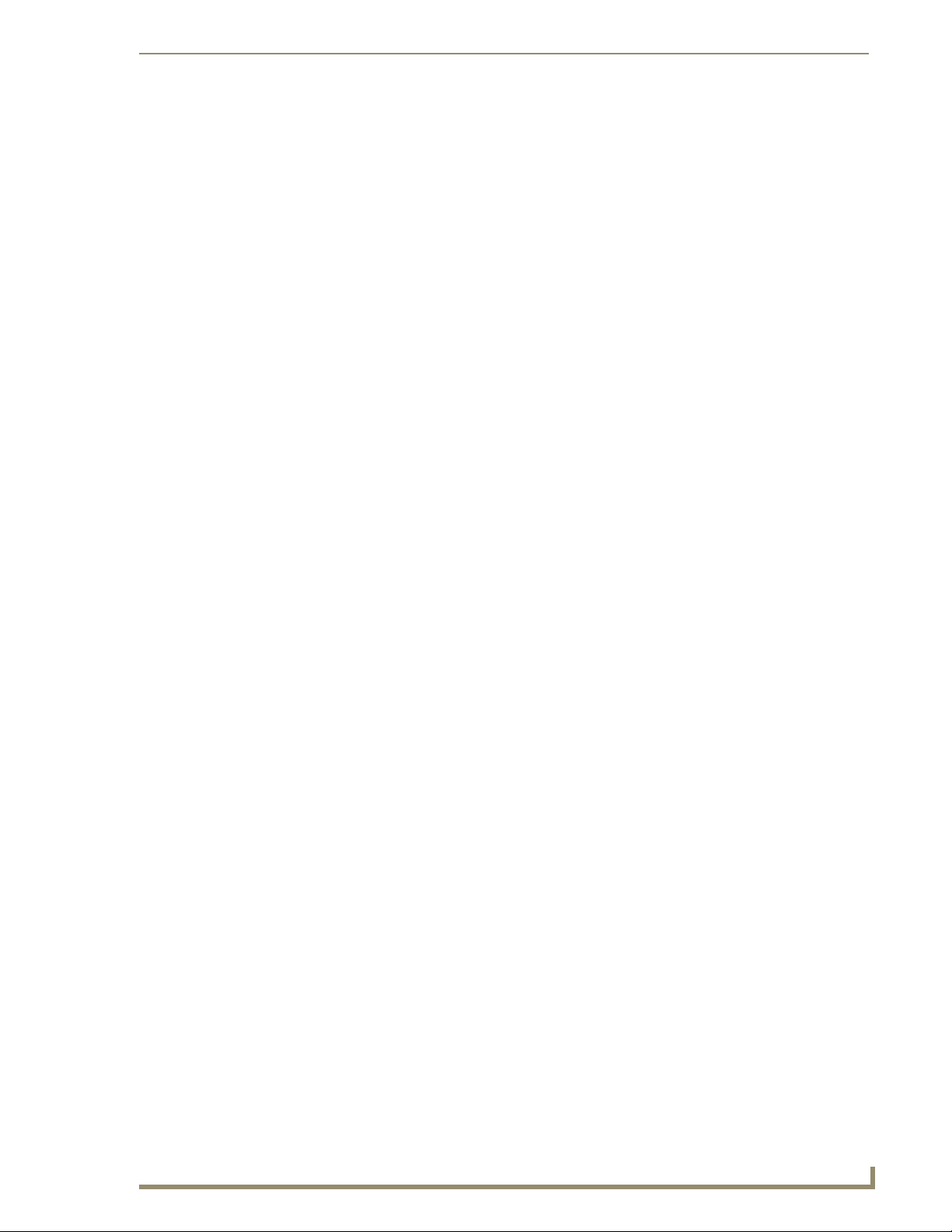
Table of Contents
v
MVP-7500/8400 Modero Viewpoint Wireless Touch Panels
^BSO....................................................................................................................................... 133
^BVL........................................................................................................................................ 134
^BVN....................................................................................................................................... 134
^BVP ....................................................................................................................................... 134
^BVT ....................................................................................................................................... 134
^BWW ..................................................................................................................................... 134
^CPF........................................................................................................................................ 135
^DLD ....................................................................................................................................... 135
^DPF ....................................................................................................................................... 135
^ENA....................................................................................................................................... 135
^FON ...................................................................................................................................... 136
^GDI........................................................................................................................................ 136
^GIV ........................................................................................................................................ 136
^GLH ....................................................................................................................................... 137
^GLL........................................................................................................................................ 137
^GRD....................................................................................................................................... 137
^GRU....................................................................................................................................... 137
^GSC ....................................................................................................................................... 137
^GSN....................................................................................................................................... 138
^ICO........................................................................................................................................ 138
^IRM........................................................................................................................................ 138
^JSB ........................................................................................................................................ 139
^JSI ......................................................................................................................................... 139
^JST ........................................................................................................................................ 140
^MBT....................................................................................................................................... 140
^MDC...................................................................................................................................... 140
^SAV ....................................................................................................................................... 140
^SHO....................................................................................................................................... 140
^SKT........................................................................................................................................ 141
^STO ....................................................................................................................................... 141
^TEC........................................................................................................................................ 141
^TEF........................................................................................................................................ 141
^TOP ....................................................................................................................................... 141
Miscellaneous MVP Strings back to the Master .......................................................... 142
undock <master> .................................................................................................................... 142
dock ........................................................................................................................................ 142
^TXT........................................................................................................................................ 142
^UNI........................................................................................................................................ 142
^VTP........................................................................................................................................ 142
MVP Panel Lock Passcode commands ......................................................................... 143
^LPC........................................................................................................................................ 143
^LPR........................................................................................................................................ 143
^LPS ........................................................................................................................................ 143
Text Effects Names............................................................................................... 144
Button Query Commands ..................................................................................... 145
?BCB........................................................................................................................................ 146
?BCF........................................................................................................................................ 147
?BCT........................................................................................................................................ 147
?BMP ....................................................................................................................................... 148
Page 10
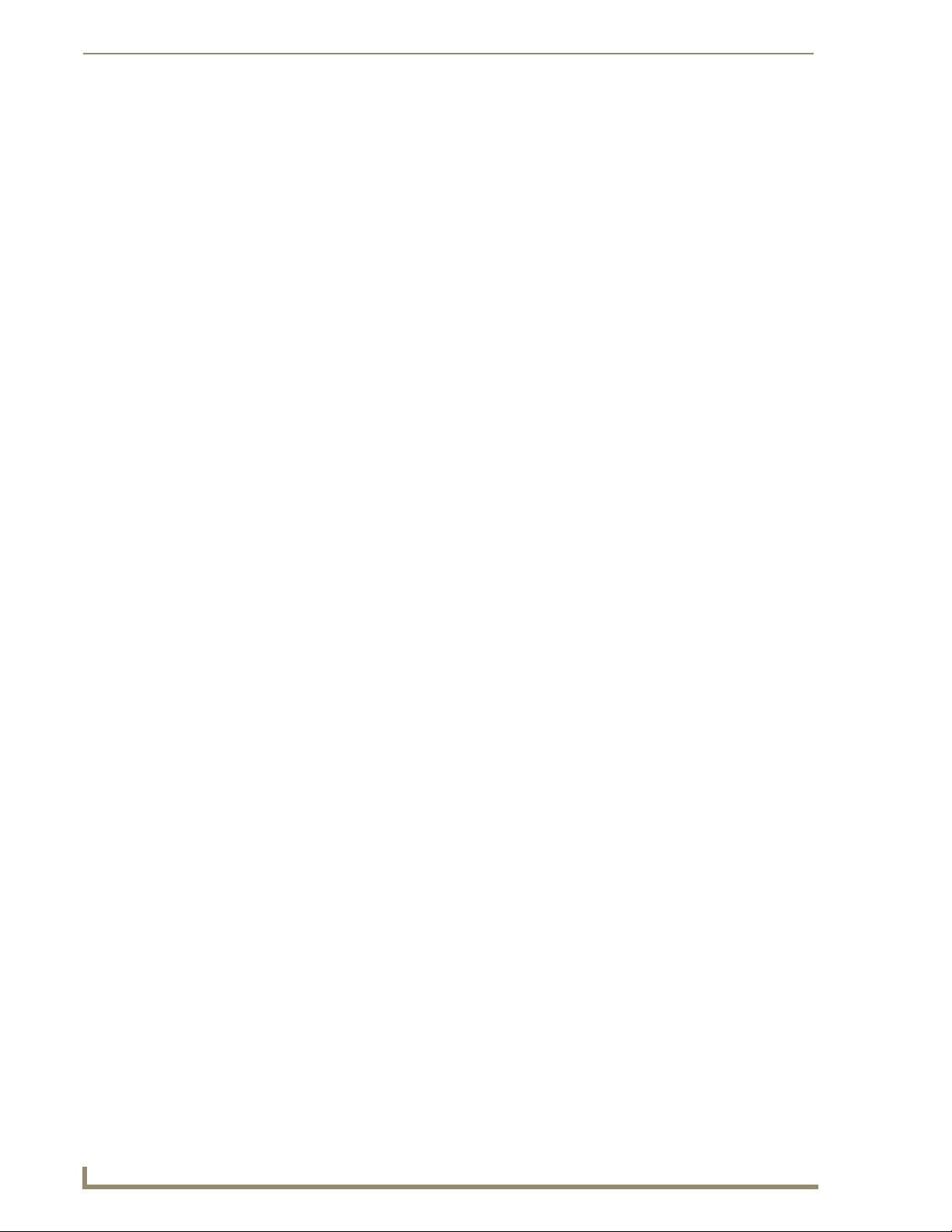
vi
MVP-7500/8400 Modero Viewpoint Wireless Touch Panels
Table of Contents
?BOP....................................................................................................................................... 148
?BRD ....................................................................................................................................... 149
?BRT........................................................................................................................................ 149
?BWW ..................................................................................................................................... 150
?CHR....................................................................................................................................... 150
?FBC ....................................................................................................................................... 150
?FON ...................................................................................................................................... 151
?ICO........................................................................................................................................ 151
?JSB ........................................................................................................................................ 152
?JSI ......................................................................................................................................... 152
?JST ........................................................................................................................................ 153
?LOG....................................................................................................................................... 153
?MCO...................................................................................................................................... 153
?MUT ...................................................................................................................................... 153
?PIF......................................................................................................................................... 154
?STA........................................................................................................................................ 154
?STO ....................................................................................................................................... 154
?TEC........................................................................................................................................ 155
?TEF........................................................................................................................................ 155
Panel Runtime Operations .................................................................................... 156
ABEEP..................................................................................................................................... 156
ADBEEP .................................................................................................................................. 156
?TXT........................................................................................................................................ 156
?WIF........................................................................................................................................ 156
@AKB ...................................................................................................................................... 157
AKEYB .................................................................................................................................... 157
AKEYP..................................................................................................................................... 157
AKEYR..................................................................................................................................... 157
@AKP ...................................................................................................................................... 157
@AKR ...................................................................................................................................... 158
BEEP ....................................................................................................................................... 158
BRIT ........................................................................................................................................ 158
@BRT....................................................................................................................................... 158
DBEEP..................................................................................................................................... 158
@EKP ...................................................................................................................................... 158
PKEYP ..................................................................................................................................... 159
@PKP ...................................................................................................................................... 159
SETUP ..................................................................................................................................... 159
SHUTDOWN ........................................................................................................................... 159
SLEEP...................................................................................................................................... 159
@SOU...................................................................................................................................... 159
@TKP....................................................................................................................................... 160
TPAGEON ............................................................................................................................... 160
TPAGEOFF.............................................................................................................................. 160
@VKB ...................................................................................................................................... 160
WAKE ..................................................................................................................................... 160
Input Commands................................................................................................... 161
^CAL....................................................................................................................................... 161
^KPS ....................................................................................................................................... 161
Page 11
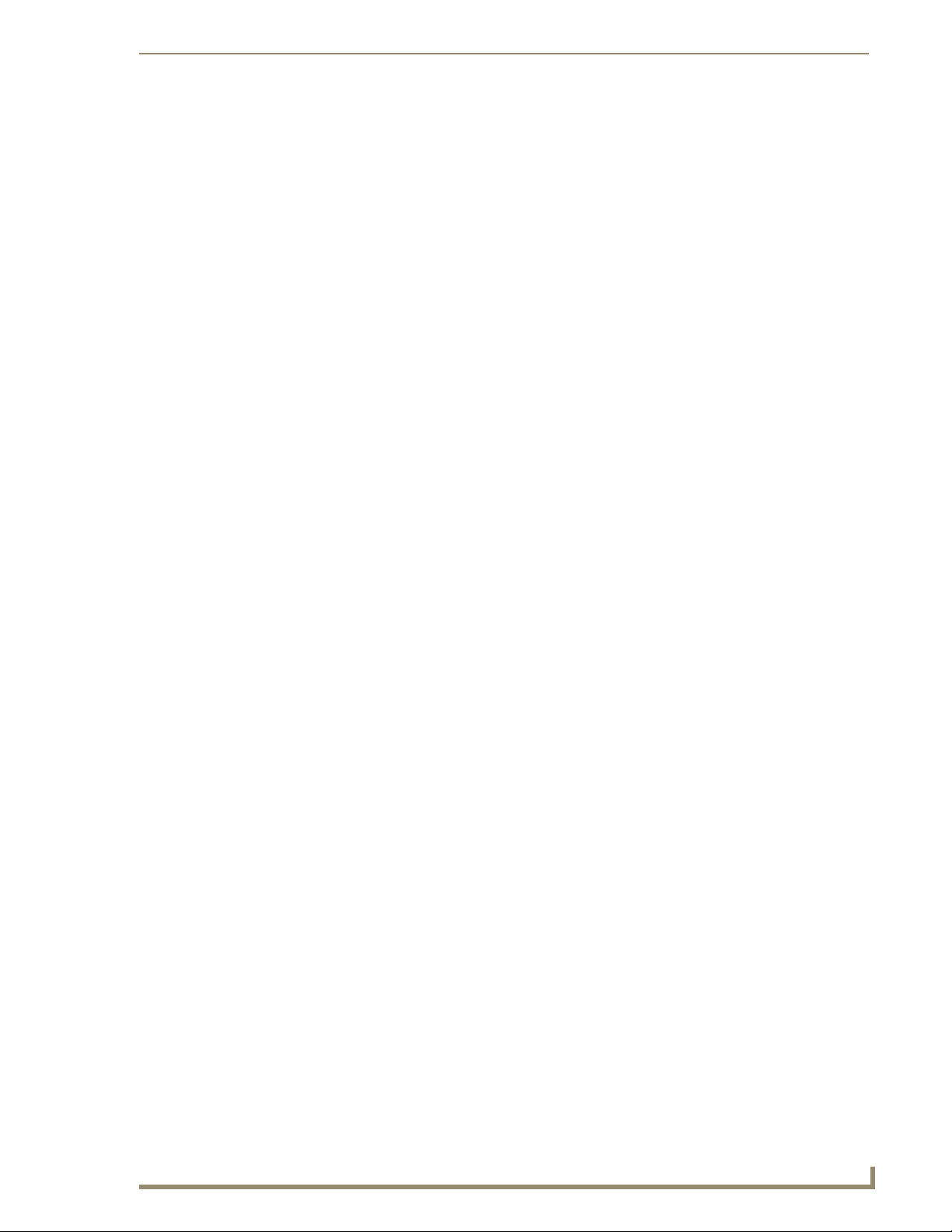
Table of Contents
vii
MVP-7500/8400 Modero Viewpoint Wireless Touch Panels
^VKS ....................................................................................................................................... 161
Embedded codes.................................................................................................. 162
Panel Setup Commands ........................................................................................ 163
^MUT ...................................................................................................................................... 163
@PWD ..................................................................................................................................... 163
^PWD...................................................................................................................................... 163
@RPP ....................................................................................................................................... 163
^VOL ....................................................................................................................................... 163
Dynamic Image Commands................................................................................... 164
^BBR ....................................................................................................................................... 164
^RAF ....................................................................................................................................... 164
^RFR........................................................................................................................................ 164
^RAF, ^RMF - Embedded Codes ................................................................................ 165
^RMF....................................................................................................................................... 165
^RSR........................................................................................................................................ 165
Escape Sequences ....................................................................................................... 166
$DV ......................................................................................................................................... 166
$SY .......................................................................................................................................... 166
$IP ........................................................................................................................................... 166
$HN......................................................................................................................................... 166
$MC......................................................................................................................................... 166
$ID........................................................................................................................................... 166
$PX.......................................................................................................................................... 166
$PY.......................................................................................................................................... 166
$ST .......................................................................................................................................... 166
$AC ......................................................................................................................................... 166
$AP.......................................................................................................................................... 166
$CC ......................................................................................................................................... 166
$CP.......................................................................................................................................... 166
$LC .......................................................................................................................................... 166
$LP .......................................................................................................................................... 166
$BX.......................................................................................................................................... 166
$BY.......................................................................................................................................... 166
$BN ......................................................................................................................................... 166
Intercom Commands............................................................................................. 167
^MODEL?................................................................................................................................ 167
^ICS-........................................................................................................................................ 167
^ICE'........................................................................................................................................ 167
^ICM-TALK .............................................................................................................................. 168
^ICM-LISTEN ........................................................................................................................... 168
^ICM-MUTEMIC ...................................................................................................................... 168
SIP Commands ...................................................................................................... 169
^PHN-AUTOANSWER ............................................................................................................. 169
^PHN-CALL ............................................................................................................................. 169
^PHN-INCOMING ................................................................................................................... 169
^PHN-LINESTATE.................................................................................................................... 169
^PHN-ANSWER ....................................................................................................................... 170
^PHN-AUTOANSWER ............................................................................................................. 170
Page 12
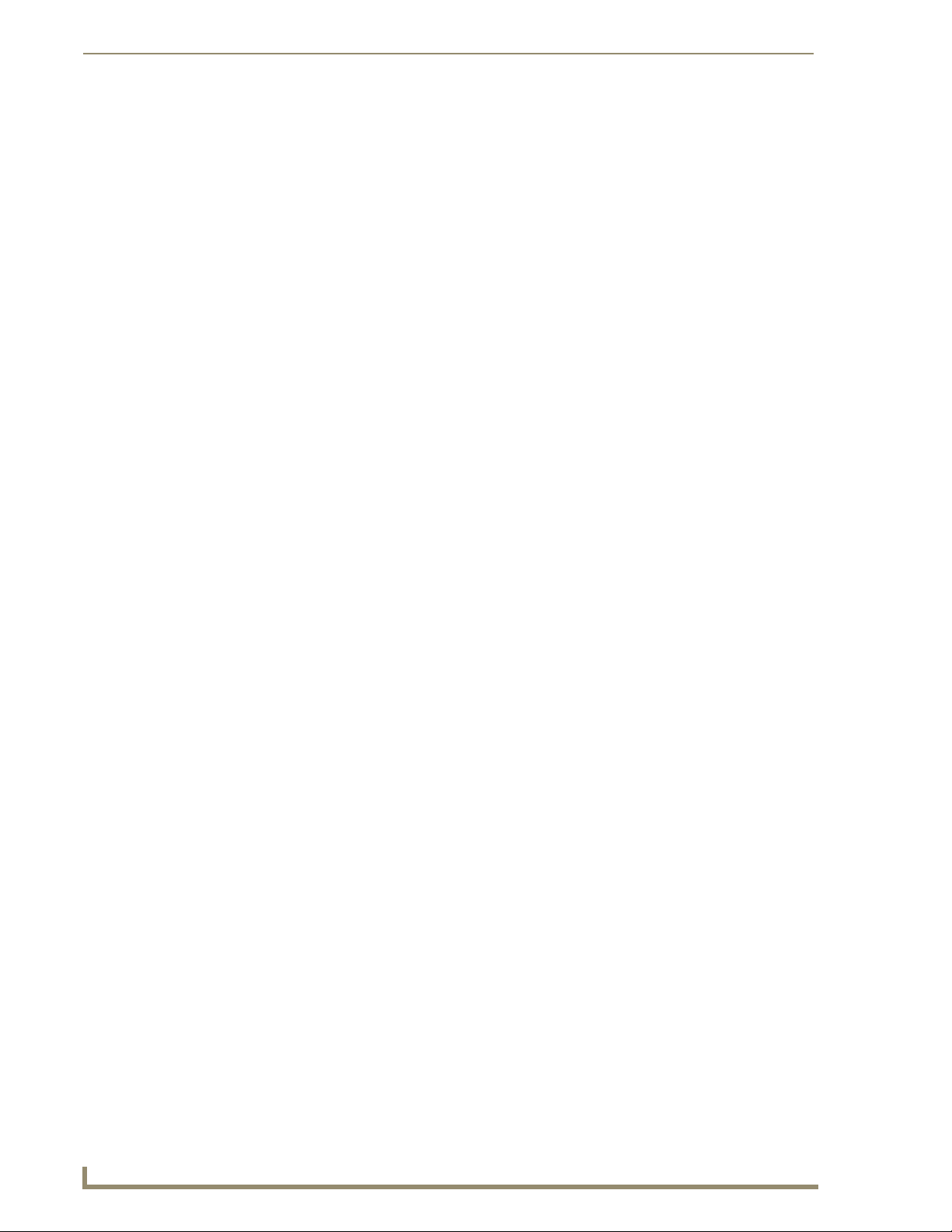
viii
MVP-7500/8400 Modero Viewpoint Wireless Touch Panels
Table of Contents
^PHN-MSGWAITING .............................................................................................................. 170
^PHN-PRIVACY....................................................................................................................... 170
^PHN-REDIAL ......................................................................................................................... 170
^PHN-TRANSFERRED ............................................................................................................. 170
?PHN-AUTOANSWER ............................................................................................................. 171
^PHN-CALL............................................................................................................................. 171
^PHN-DTMF ........................................................................................................................... 171
^PHN-HANGUP ...................................................................................................................... 171
^PHN-HOLD ........................................................................................................................... 171
?PHN-LINESTATE.................................................................................................................... 171
^PHN-PRIVACY....................................................................................................................... 171
?PHN-PRIVACY ....................................................................................................................... 171
^PHN-SETUP-DOMAIN ........................................................................................................... 172
^PHN-SETUP-ENABLE ............................................................................................................ 172
^PHN-SETUP-PASSWORD ...................................................................................................... 172
^PHN-SETUP-PORT................................................................................................................. 172
^PHN-SETUP-PROXYADDR .................................................................................................... 172
^PHN-REDIAL ......................................................................................................................... 172
^PHN-TRANSFER.................................................................................................................... 172
^PHN-SETUP-STUNADDR....................................................................................................... 173
^PHN-SETUP-USERNAME....................................................................................................... 173
Panel Calibration ............................................................................................175
Calibrating the MVP Panels .................................................................................. 175
Testing your Calibration .............................................................................................. 176
If Calibration Is Not Working....................................................................................... 177
Appendix A: Text Formatting .........................................................................179
Text Formatting Codes for Bargraphs/Joysticks................................................... 179
Text Area Input Masking....................................................................................... 180
Input mask character types ......................................................................................... 180
Input Mask Ranges ...................................................................................................... 181
Input mask next field characters.................................................................................. 181
Input mask operations................................................................................................. 181
Input mask literals ....................................................................................................... 181
Input mask output examples ....................................................................................... 182
URL Resources ...................................................................................................... 182
Special Escape Sequences ........................................................................................... 182
Appendix B - Wireless Technology .................................................................185
Overview of Wireless Technology......................................................................... 185
Terminology.......................................................................................................... 186
802.1x ......................................................................................................................... 186
AES.............................................................................................................................. 186
CERTIFICATES (CA) ..................................................................................................... 186
MIC.............................................................................................................................. 186
Page 13
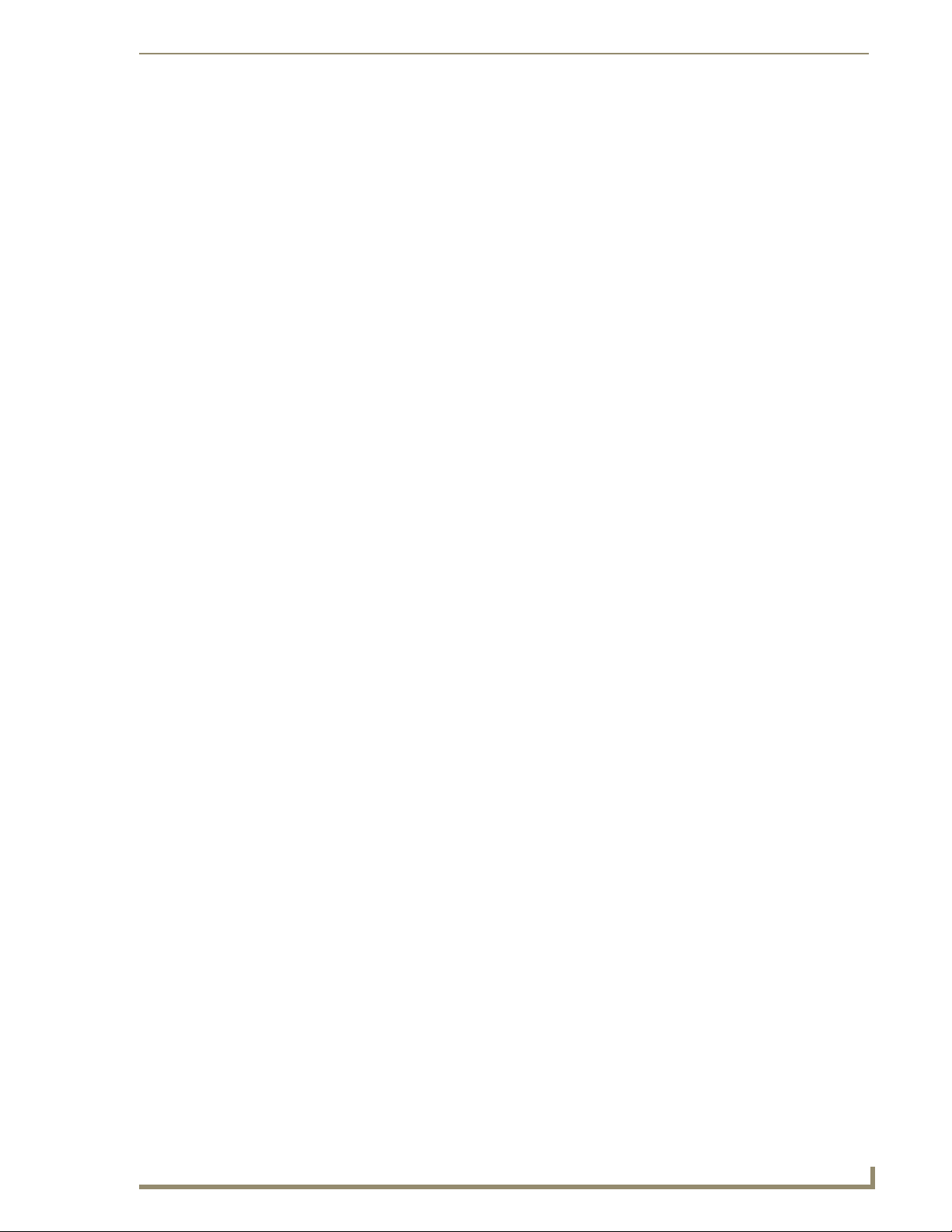
Table of Contents
ix
MVP-7500/8400 Modero Viewpoint Wireless Touch Panels
WEP ............................................................................................................................ 186
WPA ............................................................................................................................ 186
WPA2 .......................................................................................................................... 187
EAP Authentication............................................................................................... 188
EAP Characteristics ..................................................................................................... 188
EAP Communication Overview.................................................................................... 189
Configuring Modero Firmware via the USB Port .................................................. 190
Step 1: Configure The Panel For a USB Connection Type ........................................... 190
Step 2: Prepare NetLinx Studio For Communication Via the USB Port ....................... 190
AMX Certificate Upload Utility ............................................................................. 191
Uploading a Certificate File .................................................................................. 191
Appendix C: Troubleshooting ........................................................................193
Overview .............................................................................................................. 193
Panel Doesn’t Respond To Touches ............................................................................ 193
Battery Will Not Hold Or Take A Charge .................................................................... 193
Panel Isn’t Appearing In The Online Tree Tab............................................................. 194
MVP Can’t Obtain a DHCP Address ............................................................................ 194
My WEP Doesn’t Seem To Be Working ....................................................................... 194
NetLinx Studio Only Detects One Of My Connected Masters .................................... 194
Can’t Connect To a NetLinx Master ............................................................................ 194
Only One Modero Panel In My System Shows Up....................................................... 195
Panel Behaves Strangely After Downloading A Panel File Or Firmware ..................... 195
Page 14
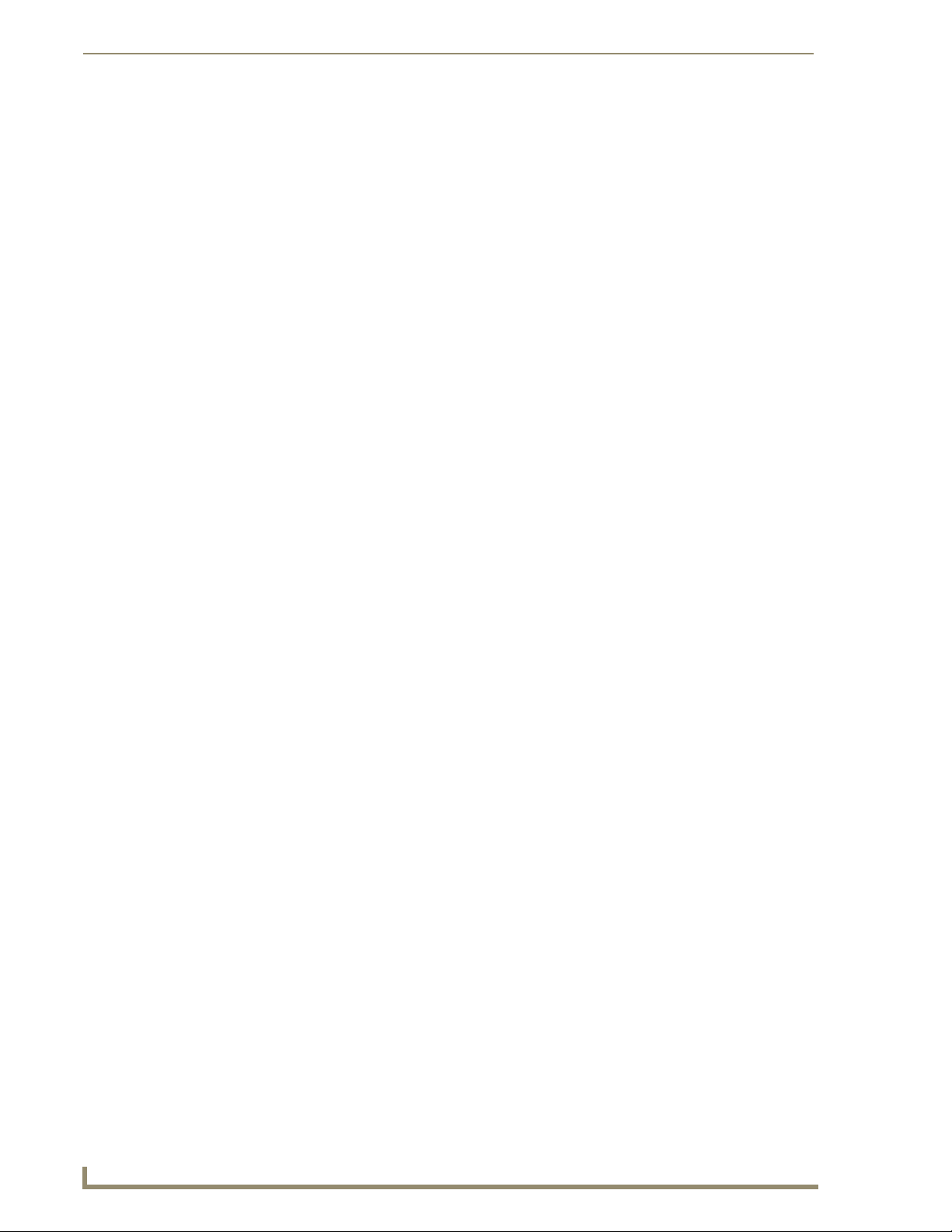
x
MVP-7500/8400 Modero Viewpoint Wireless Touch Panels
Table of Contents
Page 15

MVP Modero Viewpoint Wireless Touch Panels
1
MVP-7500/8400 Modero Viewpoint Wireless Touch Panels
MVP-8400
MVP-7500
(FG5965-01)
(FG5965-02)
MVP Modero Viewpoint Wireless Touch
Panels
Overview
The MVP-7500 (7.5") and MVP-8400 (8.4") Modero Viewpoint Wireless Touch Panels (FIG. 1) are
802.11-based wireless handheld G4 touch panels, pre-installed with an 802.11 Wi-Fi Interface Card to
communicate with a NetLinx Master via a standard 802.11b/g Wireless Access Point.
FIG. 1 MVP-7500 and MVP-8400 Touch Panels
Previous 802.11b versions of MVP panels are field upgradeable to 802.11g communication
via the installation of the NXA-WC8011GCF Wi-Fi Card Kit (FG2255-07).
MVP panels feature nine programmable external pushbuttons and two programmable LEDs,
and support AMX G4 graphics technology, making them compatible with AMX’s TPDesign4
Touch Panel Design program.
MVP panels utilize two IR frequencies (38 KHz and 455 KHz) as well as 2 additional user-
defined IR libraries, on 4 IR ports.
MVP panels feature programmable firmware that can be upgraded via either the wireless
interface card or the mini-USB port. MVP panels utilize unique firmware kit files: the MVP7500 can be upgraded via the "5965-01.kit" file, while the MVP-8400 can be upgraded via the
"5965-02.kit" file.
MVP panels support AMX Computer Control, which enables remote viewing and control of
any networked computer directly from the panel. This gives the user the ability to launch
digital music from a PC, cruise the Internet, check and respond to E-mail, open software files,
and launch applications.
MVP panels come equipped with a battery and power supply (see specifications).
Optional AMX accessory solutions for the MVPs include
MVP-TDS Table Top Docking Station (see the MVP-TDS Table Top Docking Station
Operation/Reference Guide for details).
MVP-WDS Wall/Flush Mount Docking Station-Black/Silver (see the MVP-WDS Wall
Docking Station Operation/Reference Guide for details).
MVP-KS Kickstand (see the MVP-KS Kickstand Operation/Reference Guide for details).
Page 16
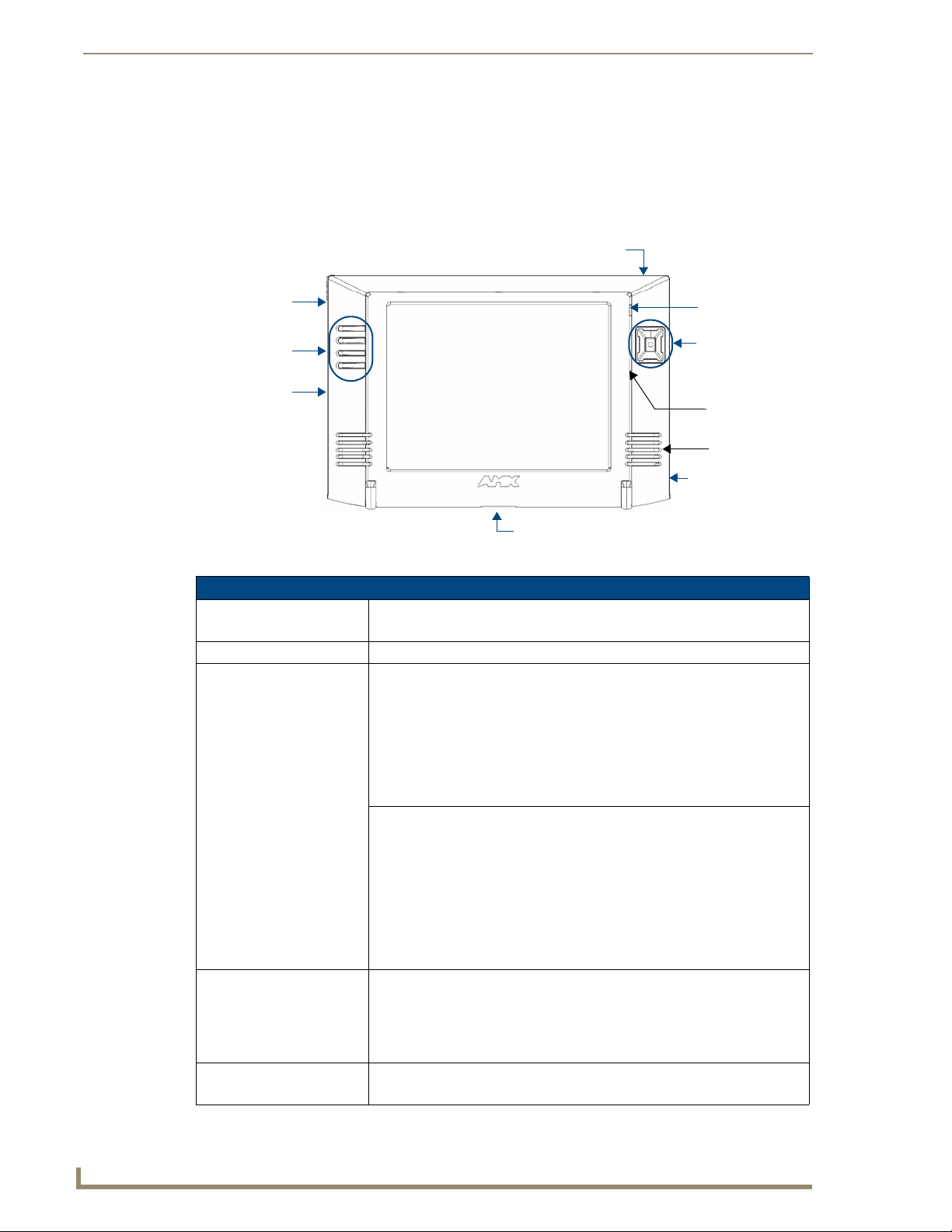
MVP Modero Viewpoint Wireless Touch Panels
2
MVP-7500/8400 Modero Viewpoint Wireless Touch Panels
Docking station interface connector
Mini-USB connector
PWR connector
programmable
status LED
programmable
Stylus
(fits within slot
on side panel)
programmable
pushbuttons
programmable
pushbuttons
Stylus LED
Speaker (right)
Microphone
MVP-8400 only
MVP-8400 only
(joystick
configuration)
MVP Specifications
The MVP-7500 (FG5965-01) utilizes a 7.5" Color Passive LCD to display a 640 x 480 pixel
image with 4096 colors.
The MVP-8400 panel (FG5965-02) utilizes an 8.4" Color Active LCD to display an 800 x 600
pixel resolution using 256K colors.
FIG. 2 MVP Touch Panels
MVP Specifications
Models: • MVP-7500
• MVP-8400
Dimensions (HWD): • 7.09" x 10.47" x 1.47" (18.00 cm x 26.60 cm x 3.73 cm)
Power Requirements: Without Charging:
MVP-7500:
• Constant current draw: 1.0 A @ 12 VDC
• Startup current draw: 1.5 A @ 12 VDC
MVP-8400:
• Constant current draw: 1.2 A @ 12 VDC
• Startup current draw: 1.8 A @ 12 VDC
While Charging:
MVP-7500:
• Constant current draw: 3.0 A @ 12 VDC
• Startup current draw: 3.6 A @ 12 VDC
MVP-8400:
• Constant current draw: 3.2 A @ 12 VDC
Power Modes: • ON: Panel is fully functional.
Battery Duration:
(per battery)
• Startup current draw: 3.8 A @ 12 VDC
• If MVP panel is mounted onto a TDS or WDS, add 0.1 A to the above figures.
• STANDBY: Panel uses low power, the LCD/backlight is shutdown, LEDs still
function. Panel resumes the ON mode in ~ 1 second.
• OFF: On-board programs not running, touch screen still powered, LED not
functional. Panel resumes the ON mode in ~ 30 seconds.
• Four hours of normal use (25% On state, 25% Standby, and 50% Off).
• Two hours of continuous use.
Page 17
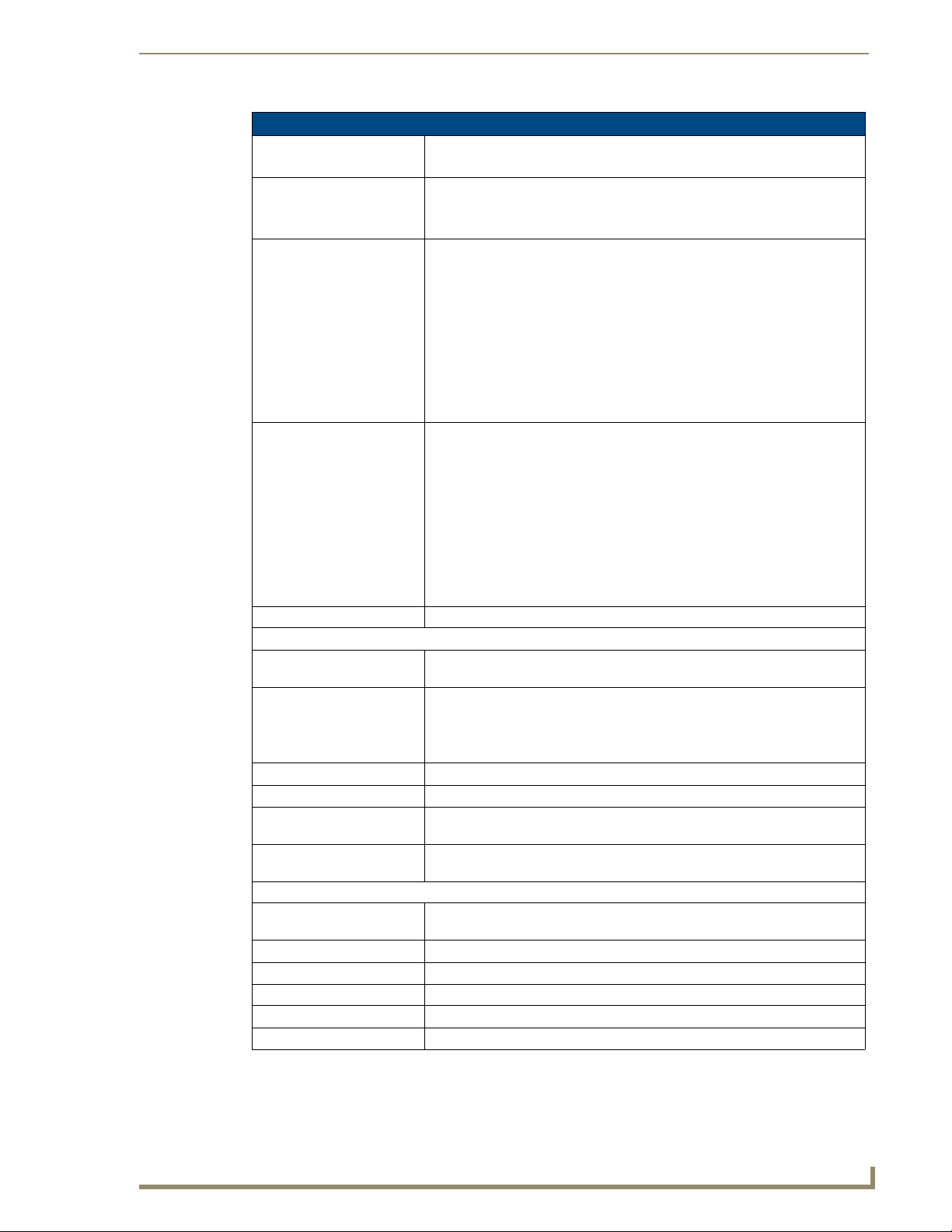
MVP Modero Viewpoint Wireless Touch Panels
3
MVP-7500/8400 Modero Viewpoint Wireless Touch Panels
MVP Specifications
Memory (factory default): • 64 MB SDRAM
• 64 MB Compact Flash (upgradeable to 1 GB - factory programmed)
Weight: 1.85 lbs (0.84 kg)
• with 1 battery: 2.25 lbs (1.02 kg)
• with 2 batteries: 2.65 lbs (1.20 kg)
MVP-7500 LCD
Specifications:
MVP-8400 LCD
Specifications:
Active Screen Area: • 6.71" x 5.03" (17.04cm x 12.78cm)
External Components:
Docking station interface
connector:
LEDs: Two sets of NetLinx programmable LEDs (supporting On, Off, and Blink).
Mini-USB connector: 5-pin mini-USB connector for programming, firmware update, and file transfer.
Power connector: • 2.1mm barrel-style power jack, for use with the included PS4.4 power supply.
Stylus slot: • Illuminated slot where the included stylus is stored, located on the left side of
External Buttons: • Nine programmable pushbuttons (four located on the left of the LCD and five
Internal Components:
Wireless Interface card: Provides 802.11 (CF Type I) wireless connectivity between the panel and a
IR Emitters: Transmit IR over 20 feet (6.10 m).
Internal buzzer: Emits a Piezo electric tone (MVP-7500 only).
Internal speakers: One speaker for stereo output (MVP-8400 only).
Internal microphone For use with the intercom feature (MVP-8400 only).
Battery compartment: Houses up to 2 MVP-BP Power Packs.
• Aspect ratio: 4 x 3
• Brightness (luminance): 120 cd/m
2
• Channel transparency: 8-bit Alpha blending
• Contrast ratio: 20:1
• Display colors: 4096 colors (12-bit color depth)
• Dot/pixel pitch: 0.23 mm
• Panel type: TFT Color Passive-Matrix
• Screen resolution: 640 x 480 pixels (HV) @ 60 Hz frame frequency
• Viewing angles (vertical): + 17° / - 17° (from center)
• Aspect ratio: 4 x 3
• Brightness (luminance): 180 cd/m
2
• Channel transparency: 8-bit Alpha blending
• Contrast ratio: 350:1
• Display colors: 256K colors (18-bit color depth)
• Dot/pixel pitch: 0.21 mm
• Panel type: TFT Color Active-Matrix
• Screen resolution: 800 x 600 pixels (HV) @ 60 Hz frame frequency
• Viewing angles (vertical): + 60° / - 40° (from center)
Metallic strip connector located on the bottom panel provides communication
and power between the panel and the optional docking stations.
Default blink patterns:
- Stylus LED: Blink = Batteries charging, On = Batteries charged.
- Front panel LED: Blink = Panel booting, On = Panel operating properly.
the MVP.
located on the right in a joystick configuration).
Wireless Access Point (such as the NXA-WAP200G).
Page 18
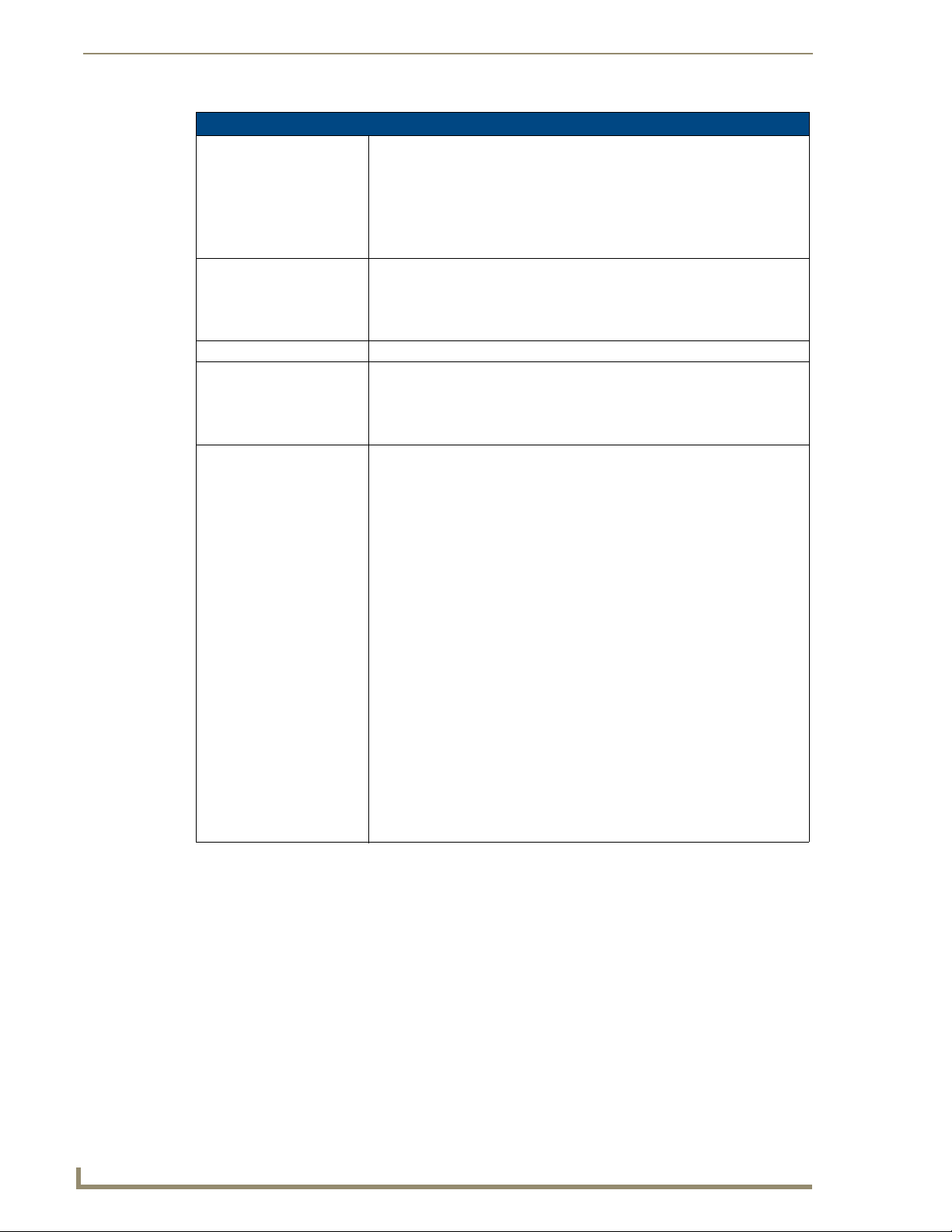
MVP Modero Viewpoint Wireless Touch Panels
4
MVP-7500/8400 Modero Viewpoint Wireless Touch Panels
MVP Specifications
Button Assignments: Button assignments can only be adjusted in TPD4 and not on the panels.
Operating / Storage
Environment:
Certifications: • FCC Part 15 Class B and CE
Included Accessories: • MVP-BP Power Pack (FG5965-20): 1 with MVP-7500, 2 with MVP-8400
Other AMX Equipment: • CB-MVPWDS Conduit Box (FG037-10)
• Button channel range: 1 - 4000 button push and feedback (per address port)
• Button variable text range: 1 - 4000 (per address port)
• Button states range: 1 - 256 (General Button; 1 = Off State, 2 = On State)
• Level range: 1 - 600 (default level value 0-255, can be set up to 1-65535)
• Address port range: 1 - 100
• Operating Temperature: 0° C (32° F) to 40° C (104° F)
• Operating Humidity: 20% - 85% RH
• Storage Temperature: -20° C (-4° F) to 60° C (140° F)
• Storage Humidity: 5% - 85% RH
• 80211xCF Wireless Interface Compact Flash card (Type 1) - pre-installed
• PS4.4 Power Supply (FG423-44)
•Stylus
• CC-USB (Type A) to Mini-B 5-Wire programming cable (FG10-5965)
• MVP-BP Power Pack (additional/spare) (FG5965-20)
• MVP-KS Kickstand (FG5965-12)
• MVP-STYLUS three pack (FG5965-30)
• MVP-TDS Table Top Docking Station (FG5965-10)
• MVP-WDS Wall/Flush Mount Docking Station:
Black (FG5965-11) / Silver (FG5965-21)
• MVP-WDS-SK Silver Conversion Kit for MVP-WDS (FG5965-22)
• NXA-WC80211GCF 802.11g Wireless Compact Flash Card Upgrade Kit
(FG2255-07)
• Upgrade Compact Flash (factory programmed with firmware):
MVP-7500:
NXA-75CF128M - 128 MB compact flash card (FG2116-55)
NXA-75CF256M - 256 MB compact flash card (FG2116-56)
NXA-75CF512M - 512 MB compact flash card (FG2116-57)
NXA-75CF1GB - 1 GB compact flash card (FG2116-58)
MVP-8400:
NXA-84CF128M - 128 MB compact flash card (FG2116-50)
NXA-84CF256M - 256 MB compact flash card (FG2116-51)
NXA-84CF512M - 512 MB compact flash card (FG2116-52)
NXA-84CF1GB - 1 GB compact flash card (FG2116-53)
Page 19
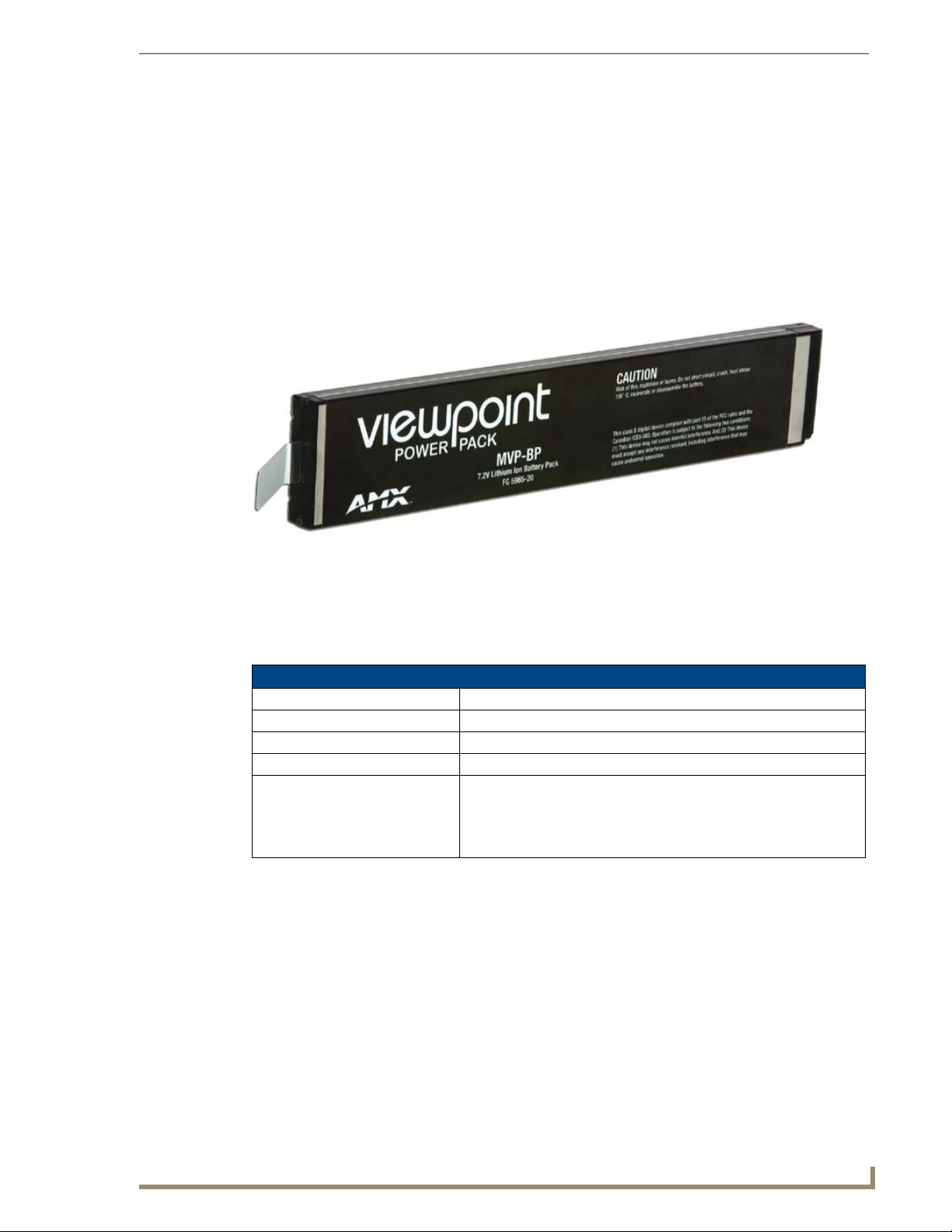
5
MVP-7500/8400 Modero Viewpoint Wireless Touch Panels
MVP-BP Power Pack
Overview
The MVP-BP Power Pack (FG5965-20) is a rechargeable Lithium-Ion battery used to provide power to
the MVP touch panels.
One MVP-BP is included with each MVP-7500 touch panel.
Two MVP-BPs are included with each MVP-8400 touch panel.
MVP-BP Power Pack
FIG. 3 MVP-BP Power Pack
MVP-BPs can be charged with either a Table Top Docking Station (MVP-TDS), Wall/Flush Mount
Docking Station (MVP-WDS), or MVP panel itself. Extra MVP-BP Power Packs can be purchased
separately.
MVP-BP Specifications
MVP-BP Specifications
Dimensions (HWD): 0.48" x 1.52" x 8.65" (1.23 cm x 3.86 cm x 21.97 cm)
Power (Voltage): 7.2 Volts (nominal)
Weight: 0.40 lbs (0.18 kg)
Charge Capacity: 3600mAh
Operating/Storage Environments: • Operating Temperature: 0° C (32° F) to 40° C (104° F)
• Operating Humidity: 20% - 85% RH
• Storage Temperature: -20° C (-4° F) to 60° C (140° F)
• Storage Humidity: 5% - 85% RH
Installing MVP-BP Batteries
1. Disconnect any cables, and place the MVP face down to expose the battery compartment.
2. Press down on the traction grooves to slide the battery compartment cover (away from the metal
plate), to open the battery compartment.
3. Insert the MVP-BP(s) so that the connector makes contact with the battery pins at the end of the
battery slot as shown in FIG. 4.
Page 20
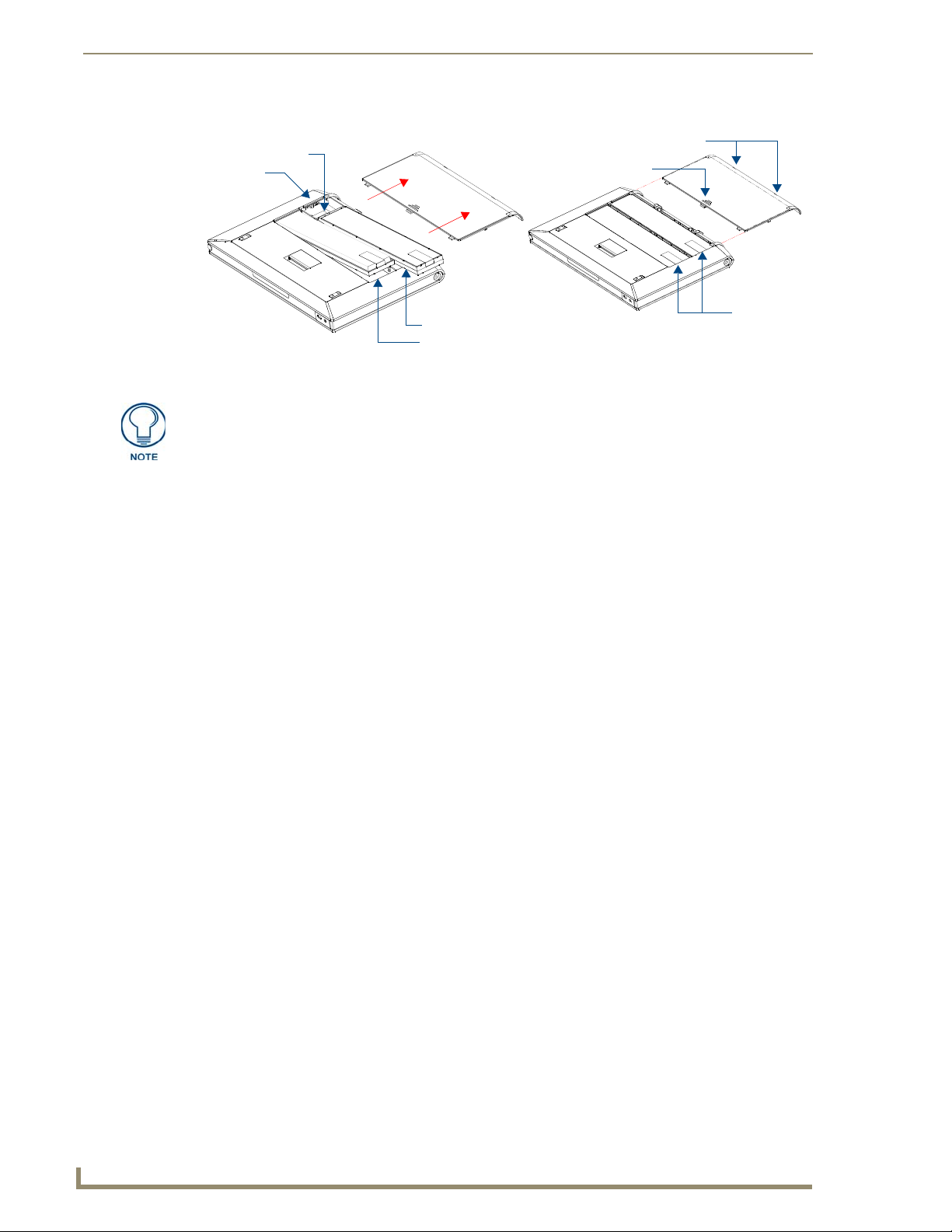
MVP-BP Power Pack
6
MVP-7500/8400 Modero Viewpoint Wireless Touch Panels
Battery
Battery pins
Battery connector
Removal
Straps
Alignment Guide hole openings
Battery slot 2
Battery slot 1
Battery Compartment Cover
Traction Grooves
FIG. 4 Installing MVP-BP batteries into the MVP battery slots
If you are only using one battery, use Battery Slot #1.
4. To replace the battery compartment cover, use the alignment guide holes to align the cover with the
edges of the battery compartment, and slide it back into place until it snaps shut.
Page 21
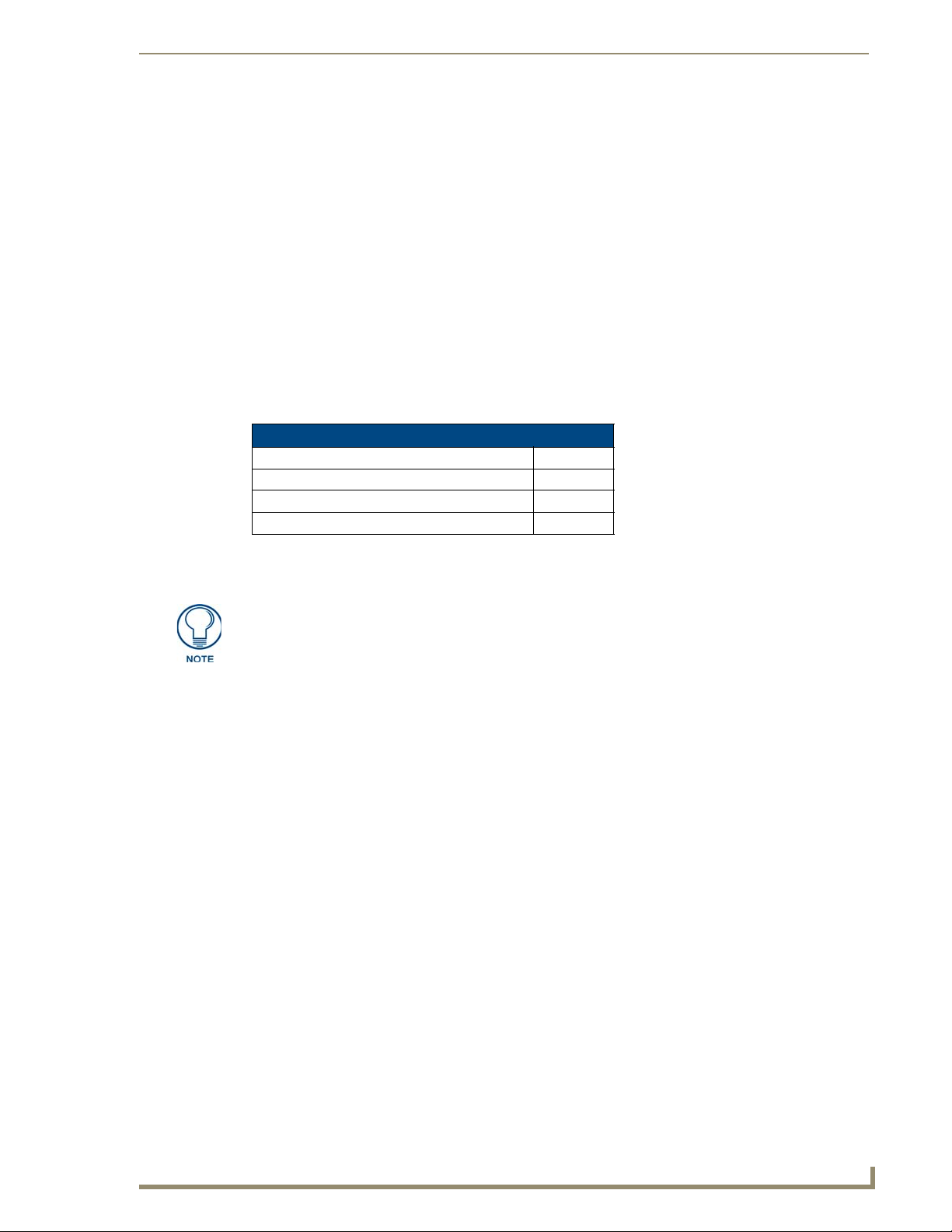
7
MVP-7500/8400 Modero Viewpoint Wireless Touch Panels
NXA-CFSP Compact Flash
Overview
Every MVP panel is shipped with a 64 MB Compact Flash card.
Compact Flash Card - Security
All security user names and passwords (for the docking station) are stored in the Compact Flash card.
After installing the Compact Flash card upgrade, all security user names and passwords need to be reentered to enable security. For this reason, it is recommended that you upgrade the card prior to setting
up the security information for the docking station.
The NXA-CFSP Compact Flash card is factory programmed with panel firmware and can be upgraded
up to 1GB:
Optional Compact Flash Upgrades
• NXA-CFSP128M - 128 MB Compact Flash card (FG2116-36)
• NXA-CFSP256M - 256 MB Compact Flash card (FG2116-37)
• NXA-CFSP512M - 512 MB Compact Flash card (FG2116-38)
• NXA-CFSP1G - 1 GB Compact Flash card (FG2116-39)
NXA-CFSP Compact Flash
Installing the NXA-CFSP Compact Flash Card
Batteries should be removed prior to upgrading the Compact Flash card.
Accessing the MVP’s Internal Components
Remove all connectors, remove power and remove batteries.
1.
2. Remove the two housing screws (FIG. 5).
3. Grasp the bottom rim of the rear housing just above the MVP interface connector, and carefully pull
the bottom rim away from the IR Emitter and up, to expose the internal components.
4. Remove the trim from the top rim of the circuit board (FIG. 5).
Page 22

NXA-CFSP Compact Flash
8
MVP-7500/8400 Modero Viewpoint Wireless Touch Panels
Housing screws
Trim fits inside
the grooves around
the edges of the panel
Circuit board
housing
attachment
locations (4)
Bottom rim of outer
housing
Battery Compartment cover
Rear outer housing
A
B
Panel
FIG. 5 Removing the MVP enclosure (housing)
Removing the Installed Card
1.
Discharge any static electricity from your body by touching a grounded metal object and then locate
the card slot on the main circuit board (FIG. 6).
2. Place the circuit board on a flat level surface so that the IR Emitters are pointing away from you
(FIG. 6).
3. Insert the tip of a grounded flat-head screwdriver into one of the card removal grooves (located on
either side of the existing card), and gently pry it out of the slot (FIG. 7). Repeat this process on the
opposite card removal groove. This alternating action causes the card to "wiggle" away from the
on-board connector pins.
4. Slip your finger into the gap between the card and the circuit board and firmly grab the card by its
sides, then carefully pull it up and out of the slot. An angular removal of the card is required because
one of the housing’s latch attachments blocks the slot opening.
use care when pulling up on the card.
Installing the Compact Flash Upgrade Card
1.
Discharge any static electricity from your body by touching a grounded metal object and then locate
the memory card slot on the main board (A in FIG. 6).
Page 23
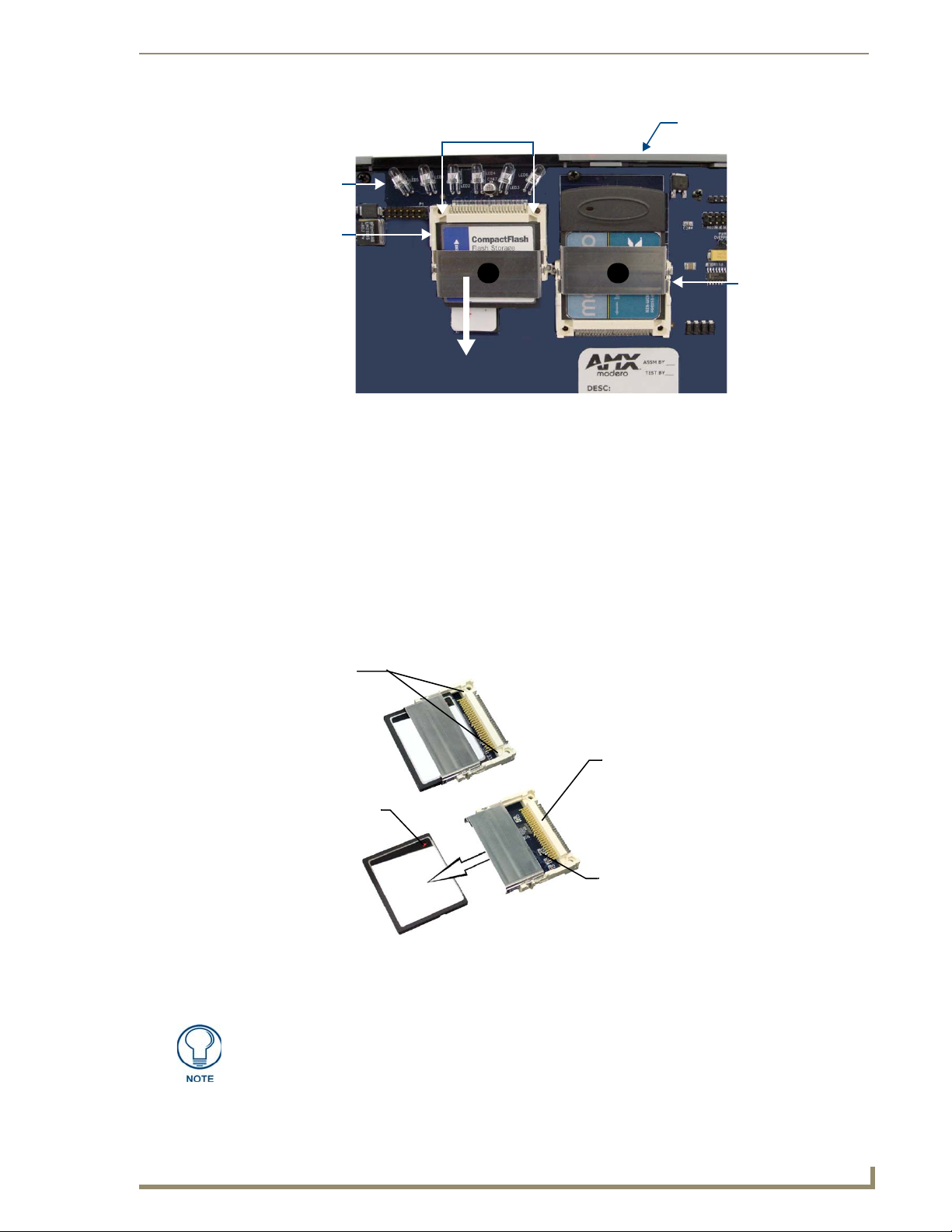
NXA-CFSP Compact Flash
9
MVP-7500/8400 Modero Viewpoint Wireless Touch Panels
Compact Flash
Card removal grooves
IR Emitters
Internal circuit board
(top view - detail)
A B
Wireless Interface
card
card
Card removal
grooves
Insert with arrow
facing towards the pins
On-board Compact
Flash connector (with pins)
Connector opening
FIG. 6 Location and orientation of the Compact Flash cards (both MVP panels)
2. Place the circuit board on a flat level surface so that the IR Emitters are pointing away from you
(FIG. 6).
3. Insert the tip of a grounded flat-head screwdriver into one of the card removal grooves (located on
either side of the existing Compact Flash card), and gently pry it out of the slot (FIG. 7). Repeat this
process on the opposite card removal groove. This alternating action causes the pre-existing card to
"wiggle" away from the on-board connector pins.
4. Slip your finger into the opening (between the connector pins and the card resulting from step 3)
and push the card out.
5. Finish the process by firmly gripping the exposed sides of the card and pulling it out (FIG. 7). USE
CARE WHEN HANDLING THE CARD.
FIG. 7 Removing/installing a Compact Flash Memory card
6. Insert the new card firmly into the slot opening connector (FIG. 7) until the contact pins are
completely inside the card and securely attached to the pin sockets.
Any new Compact Flash card upgrade is detected by the panel only after the unit
cycles power.
Page 24
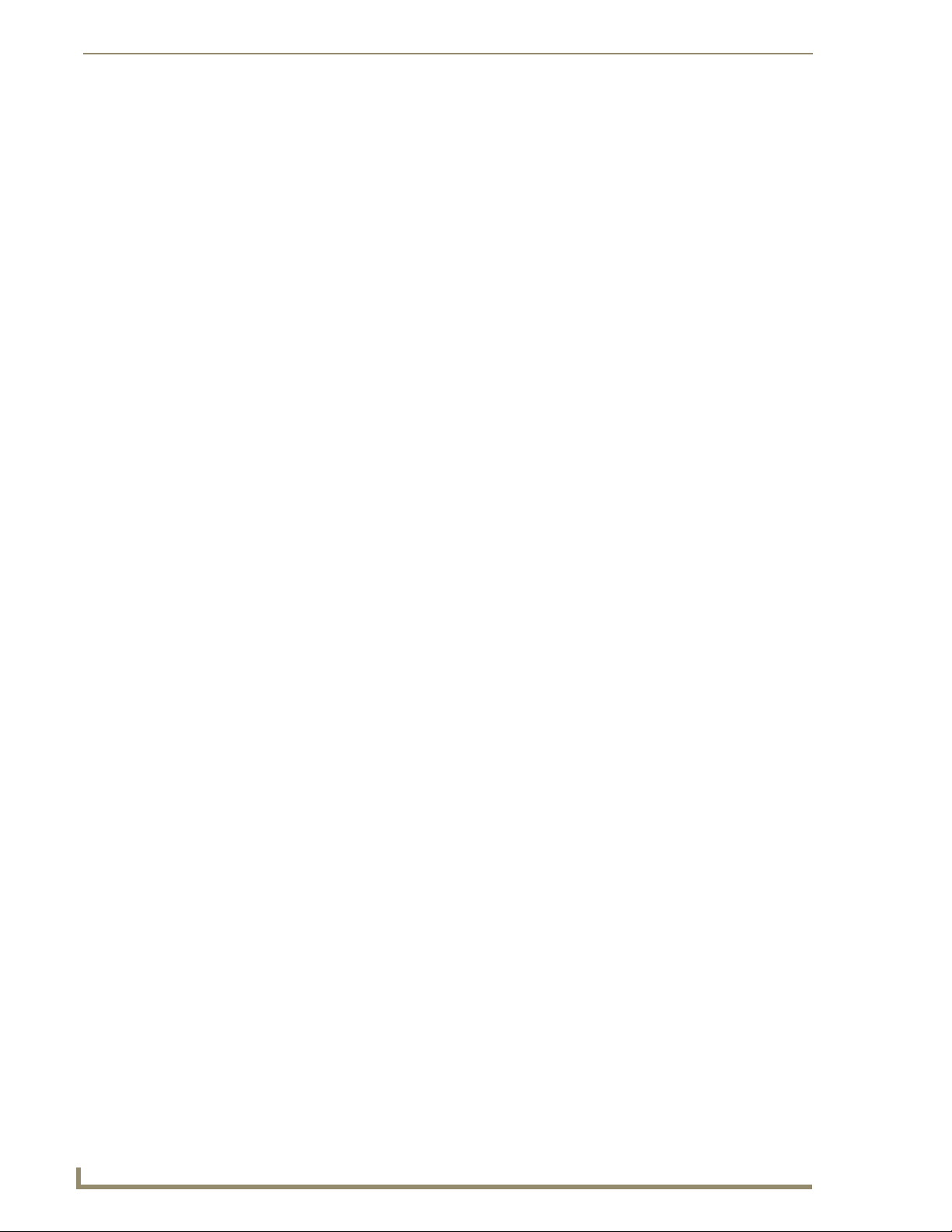
NXA-CFSP Compact Flash
10
MVP-7500/8400 Modero Viewpoint Wireless Touch Panels
Page 25
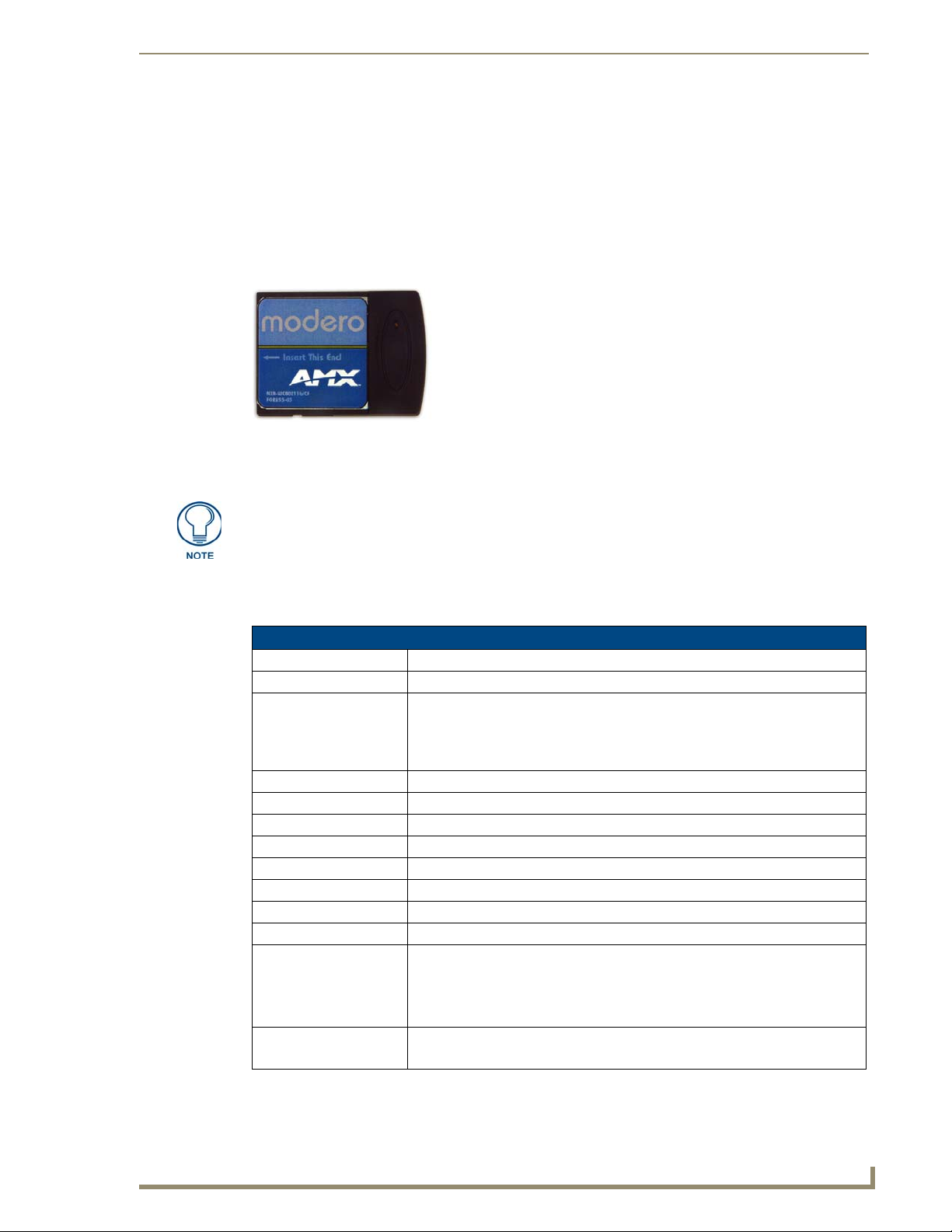
11
MVP-7500/8400 Modero Viewpoint Wireless Touch Panels
Wireless Interface Cards
802.11b Wireless Interface Card
MVP panels can connect to a wireless network using the 802.11b Wireless Interface Card (70-5965-02),
pre-installed in MVP touch panel models. The 802.11b Wireless Interface Card is a 2.4 GHz Direct
Sequence Spread Spectrum (DSSS) 802.11b 11M wireless PC card, with detachable antenna.
FIG. 8 802.11b Wireless Interface Card
The wireless interface card works with 802.11b/g Wireless Access Points, such as the NXA-WAP200G.
Wireless Interface Cards
The NXA-WAP200G uses a default SSID of AMX.
Follow your particular WAP’s instruction manual for setup procedures.
Specifications
802.11b Wireless Interface Card Specifications
Dimensions (HWD): • 2.07" x 1.68" x 0.21" (52.56 mm x 42.80 mm x 5.57 mm)
Weight: • 13.61 grams (0.030 lbs)
Features: • Wired Equivalent Privacy (WEP) 64-bit and 128-bit data encryption
• Diversity Antenna Connectors automatically select the best available signal
• Supports infrastructure (communications to wired networks via Access Points),
and roaming (standard IEEE 802.11b compliant)
Antenna: • 2, Ceramic (Diversity Supported)
Host Interface: • Compact Flash Type I
Interoperability: • Interoperable with Wi-Fi (WECA) certified products
LED Indicators: • Power / Link activity
Modulation: • DSSS, DBSK, DQSK, CCK
Network Standard: • IEEE 802.11b
Number of Channels: •14
Operating Voltage: • 5 / 3.3 V
Operating Channels: • 11 Channels (USA, Canada)
• 13 Channels (Europe)
• 14 Channels (Japan)
• 4 Channels (France)
Operating Environment: • Temperature: 0°C ~ 70°C (non-operating) and -15 ~ 80°C (storage)
• Humidity (non-condensing): 5% ~ 95% RH
Page 26
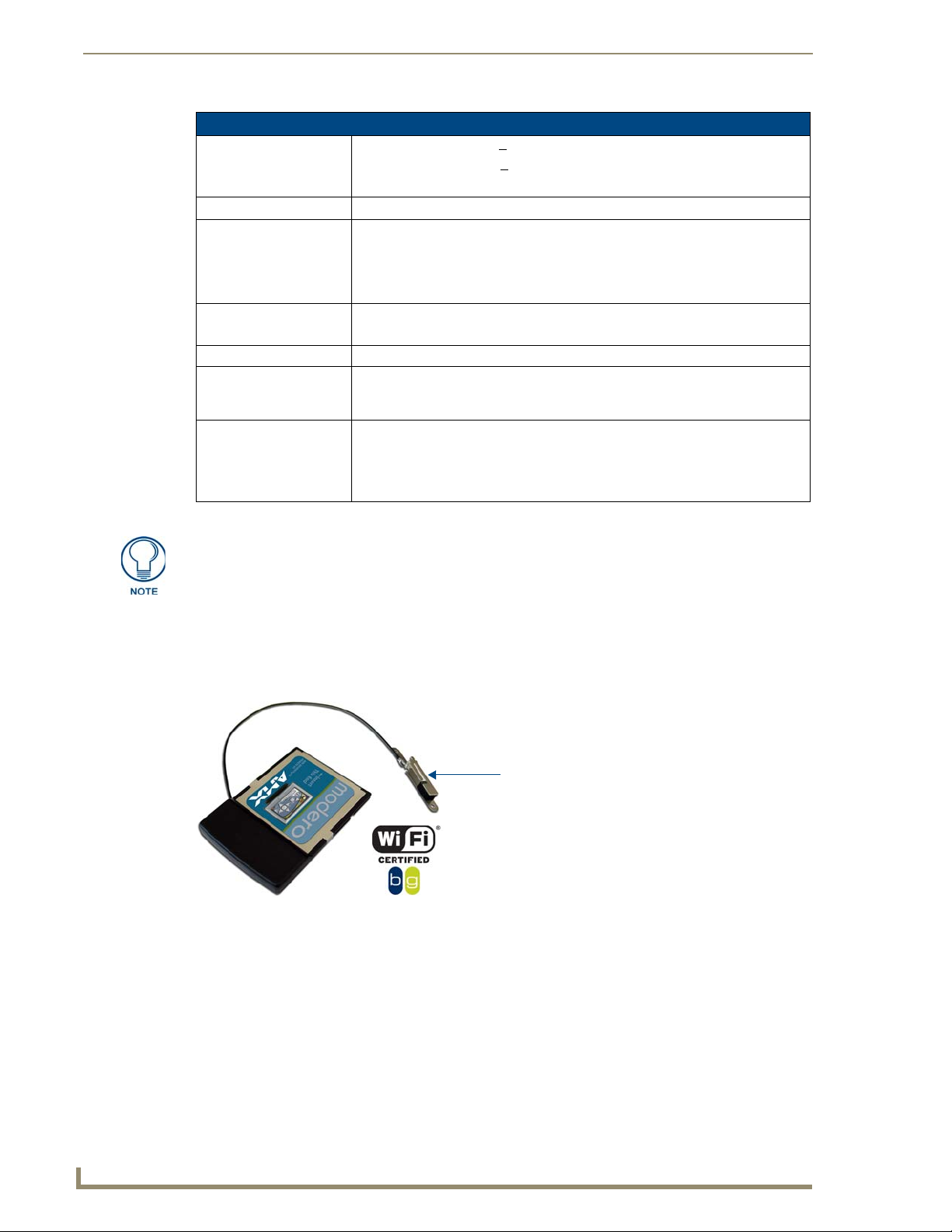
Wireless Interface Cards
12
MVP-7500/8400 Modero Viewpoint Wireless Touch Panels
PIFA antenna
802.11b Wireless Interface Card Specifications (Cont.)
Power Consumption: • TX power consumption: < 265 mA
Radio Data Rate: • 1Mbps, 2Mbps, 5.5Mbps, 11Mbps, Auto Rate
Receive Sensitivity: • @PER < 8%
RF Output Power: • 15 dBm +/- 1 dBm
Security: • WEP 64,128 bit, WPA/TKIP
Wireless Restrictions: • In R&TTE countries, such as France, the 802.11g frequency band is restricted to
Certifications: • FCC (United States)
• RX power consumption: <
• Sleep Mode: 2 mA - 15 mA
11 Mbps: -83 dBm (max)
5.5 Mbps: -86 dBm (max)
2 Mbps: -89 dBm (max)
1 Mbps: -92 dBm (max)
• Channels 1 - 11 (North America)
2454 - 2483.5 MHz (2.4 - 2.4835 GHz) and a max power output of
100 mW EIRP outdoor.
• IC (Canada)
• CE (Europe)
• TELEC (Japan)
165 mA
The only time the wireless card should be removed is in case of failure or when
upgrading to the 802.11g Wi-Fi card.
NXA-WC80211GCF 802.11g Wireless Interface Card
Optionally, MVP panels can be upgraded with the field-installable 802.11g Wi-Fi card (FG2255-07),
purchased separately as a Wi-Fi Upgrade Kit.
FIG. 9 NXA-WC80211GCF 802.11g wireless card
The NXA-WC80211GCF is a 2.4 GHz Wi-Fi LAN CF Card which upgrades a Modero panel’s RF
capabilities from 802.11b to 802.11g. This card provides enhanced range and throughput, wireless
encryption and data security (WPA and WPA2 and WEP) in Compact Flash Type I form factor.
The NXA-WC80211GCF incorporates DSSS and OFDM radio technology and operates at ISM
frequency bands of 2.4 GHz, while providing data transfer speeds of up to 54Mbps.
Other features include:
Support for IEEE 802.11b and 802.11g
Supports Advanced Encryption Standard (AES) at 128-bit.
Page 27
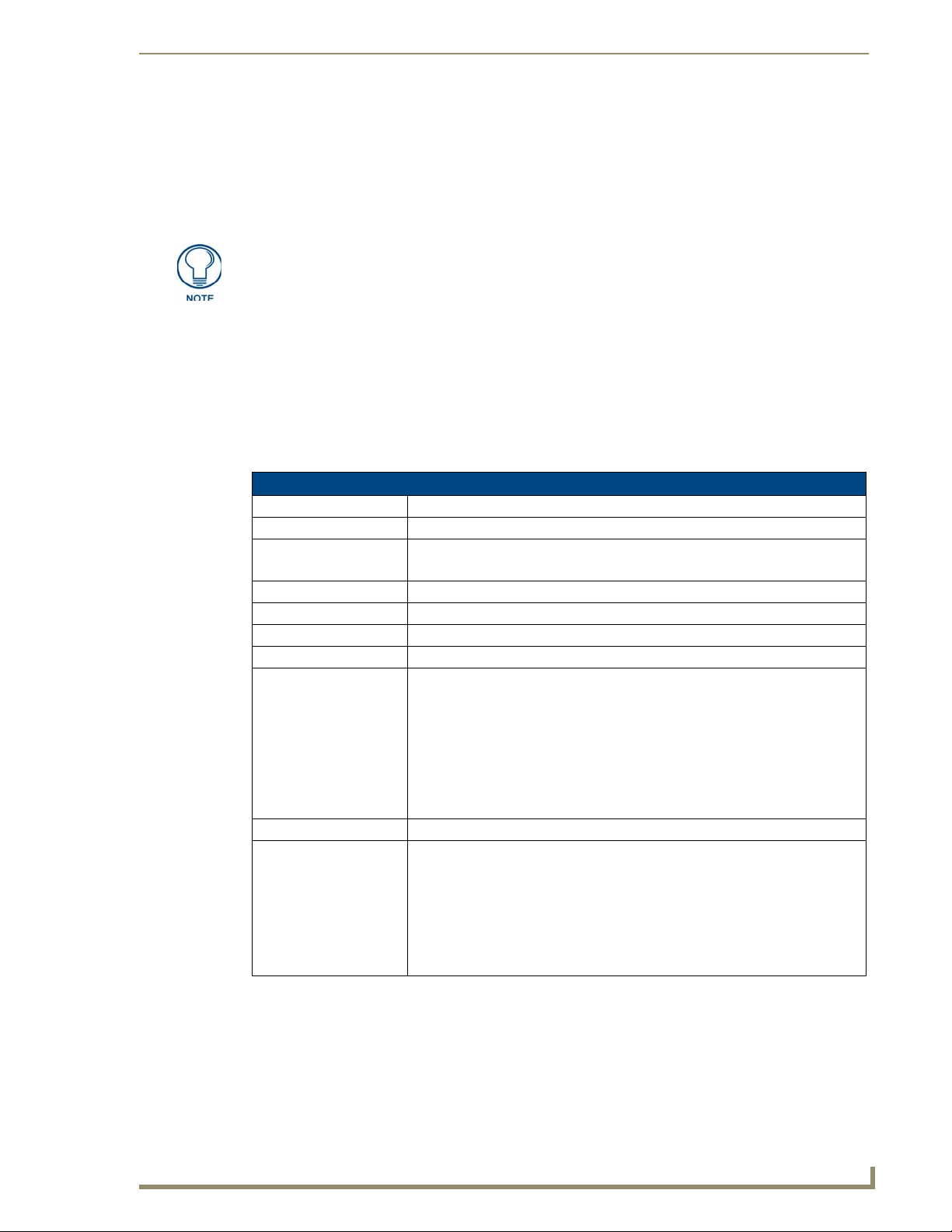
Wireless Interface Cards
13
MVP-7500/8400 Modero Viewpoint Wireless Touch Panels
Supports authentication methods such as: EAP-FAST, EAP-LEAP, EAP-PEAP, EAP-TLS,
and EAP-TTLS
Supports Wired Equivalent Privacy (WEP) 64-bit and 128-bit data encryption (known to the
on-board firmware as Static WEP)
The NXA-WC80211GCF is backwards compatible with 802.11b networks.
To fully utilize wireless security features, this card must be used in tandem with the
latest Modero firmware upgrade available at www.amx.com.
This upgrade kit requires that pre-existing panels first be removed from their current location (tabletop or
wall docking station) before an installer can access the internal circuit boards and upgrade a pre-existing
802.11b wireless CF card.
MVP panels require the use of a cardboard cutout (Mounting Template) to properly position the metal
antenna plate onto the inner surface of the unit’s rear plastic housing. The procedures for upgrading a CF
card on an MVP is identical for both MVP-7500 and MVP-8400 panels.
Specifications
NXA-WC80211GCF Specifications
Dimensions (HWD): • 0.22" x 1.68" x 2.40" (5.6 mm x 42.80 mm x 61.0 mm)
Weight: • 19.50 grams (0.043 lbs)
Description: • Wireless LAN Compact Flash Card with external PIFA antenna.
• Features enterprise-class security such as WPA and WPA2 security.
•
Antenna Type: • External PIFA antenna (factory-installed)
Bus Interface: • Compact Flash Type I
Certifications: • FCC Part 15 Class B, CE, IC, TELEC, and Wi-Fi
Media Access Control
Techniques:
Network Architecture: • Infrastructure mode (Client-to-Access Point)
Operating Channels: • Using 802.11b & g communication:
• Using 802.11b DSSS communication:
DBPSK @ 1 Mbps
DQPSK @ 2 Mbps
CCK @ 5.5 Mbps
• Using 802.11g OFDM communication:
BPSK @ 6 and 9 Mbps
QPSK @ 12 and 18 Mbps
16-QAM @ 24 and 36 Mbps
64-QAM @ 48 and 54 Mbps
- 04: (Ch 10 - 13) - France
- 11: (Ch 1 - 11) - North America
- 13: (Ch 1 - 13) - Europe ETSI
- 13: (Ch 1 - 13) - Japan (802.11g)
- 14: (Ch 1 - 14) - Japan (802.11b)
Note: To alter the card’s default country code (North America), contact an AMX
Technical Support representative for detailed procedures and information.
Page 28
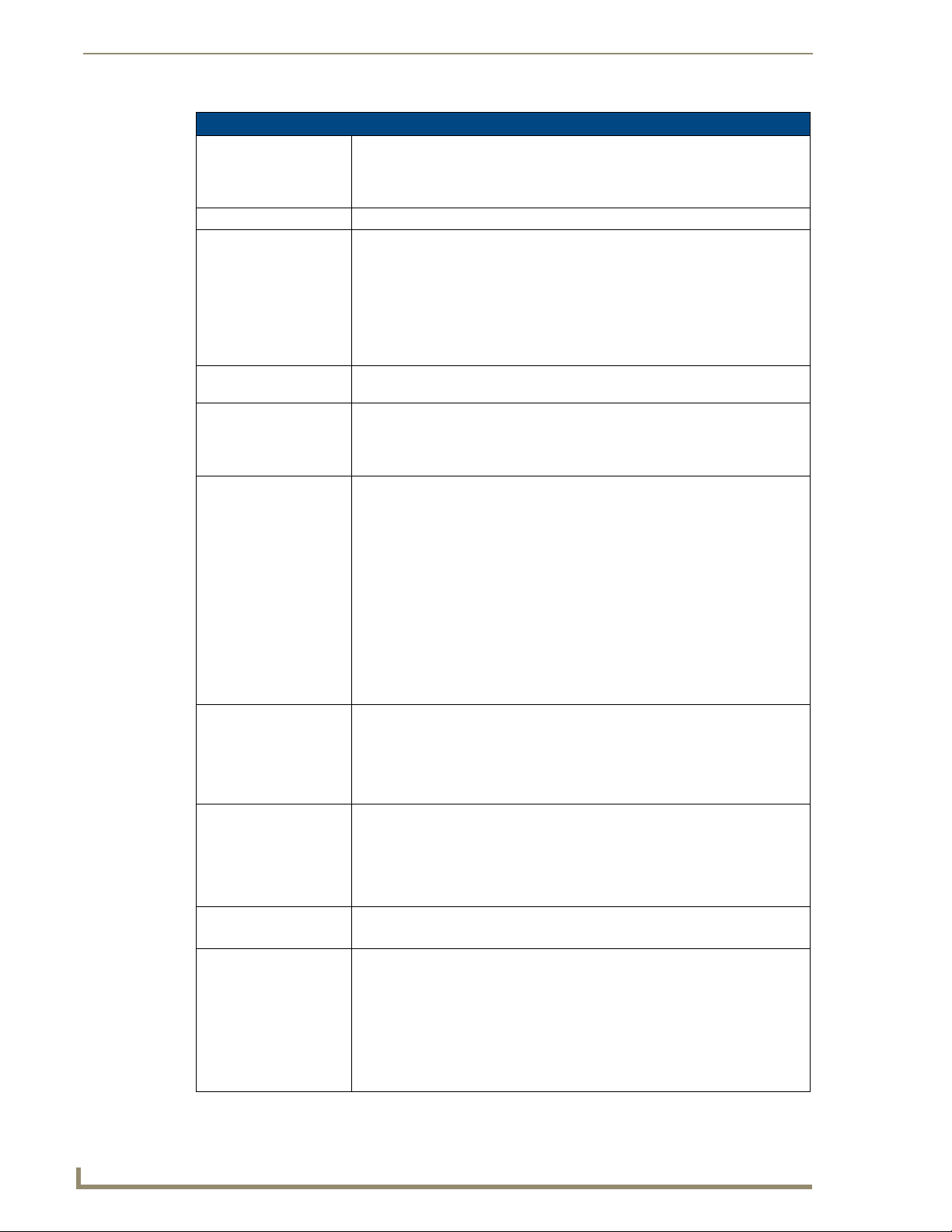
Wireless Interface Cards
14
MVP-7500/8400 Modero Viewpoint Wireless Touch Panels
NXA-WC80211GCF Specifications (Cont.)
Operating Environment: • Temperature: 0°C ~ 45°C (32°F to 113°F) (operating) and
Operating Voltage: • 3.3V + 5% I/O supply voltage
Power Consumption: • @ 802.11b communication:
Radio Data Rate: • 802.11g compliant: 1, 2, 5.5, 11 (DSSS/CCK); 6, 9, 12, 18, 24, 36, 48, and 54
Radio Technology: • Using 802.11b communication: DSSS (Direct Sequence Spread Spectrum)/CCK
Receiver Sensitivity: • Using 802.11b communication @ FER<8%:
RF Frequency Ranges: • Using 802.11b & g communication:
Standard Conformance: • IEEE 802.11b
Transmit Output Power: • 802.11b communication: 12 +-1 dBm (1, 2, 5.5, 11 Mbps)
Wireless LAN Security: • EAP-FAST
-20°C ~ 70°C (-4°F to 158°F) (storage)
• Humidity: (non-condensing) 5% ~ 90% RH (operating) and
(non-condensing) 5% ~ 95% RH (storage)
- RX: 270 mA
- TX: 435 mA
- Standby: 240 mA
• @ 802.11g communication:
- RX: 270 mA
- TX: 460 mA
- Standby: 240 mA
(OFDM) Mbps data rates
(Complementary Code Keying)
• Using 802.11g communication: DSSS/CCK, OFDM (Orthogonal Frequency
Division Multiplexing
1 Mbps: -94 dBm (max)
2 Mbps: -93 dBm (max)
5.5 Mbps: -92 dBm (max)
11 Mbps: -90 dBm (max)
• Using 802.11g communication @ PER <10%:
6 Mbps: -87 dBm (max)
9 Mbps: -86 dBm (max)
12 Mbps: -86 dBm (max)
18 Mbps: -84 dBm (max)
24 Mbps: -82 dBm (max)
36 Mbps: -78 dBm (max)
48 Mbps: -74 dBm (max)
54 Mbps: -72 dBm (max)
Europe ETSI: 2.412 ~ 2.472 GHz
France: 2.457 ~ 2.472 GHz
Japan (802.11b): 2.412 ~ 2.484 GHz
Japan (802.11g): 2.412 ~ 2.472 GHz
North America: 2.412 ~ 2.462 GHz
• IEEE 802.11g
• IEEE 802.11e
• IEEE 802.11i
• Wi-Fi (WPA and WPA2)
• 802.11g communication: 12 +-1 dBm (6, 9, 12, 18, 24, 36, 48, and 54 Mbps)
• EAP-LEAP
• EAP-PEAP
• EAP-TLS
• EAP-TTLS
• WEP 64 & 128
•WPA-PSK
Page 29
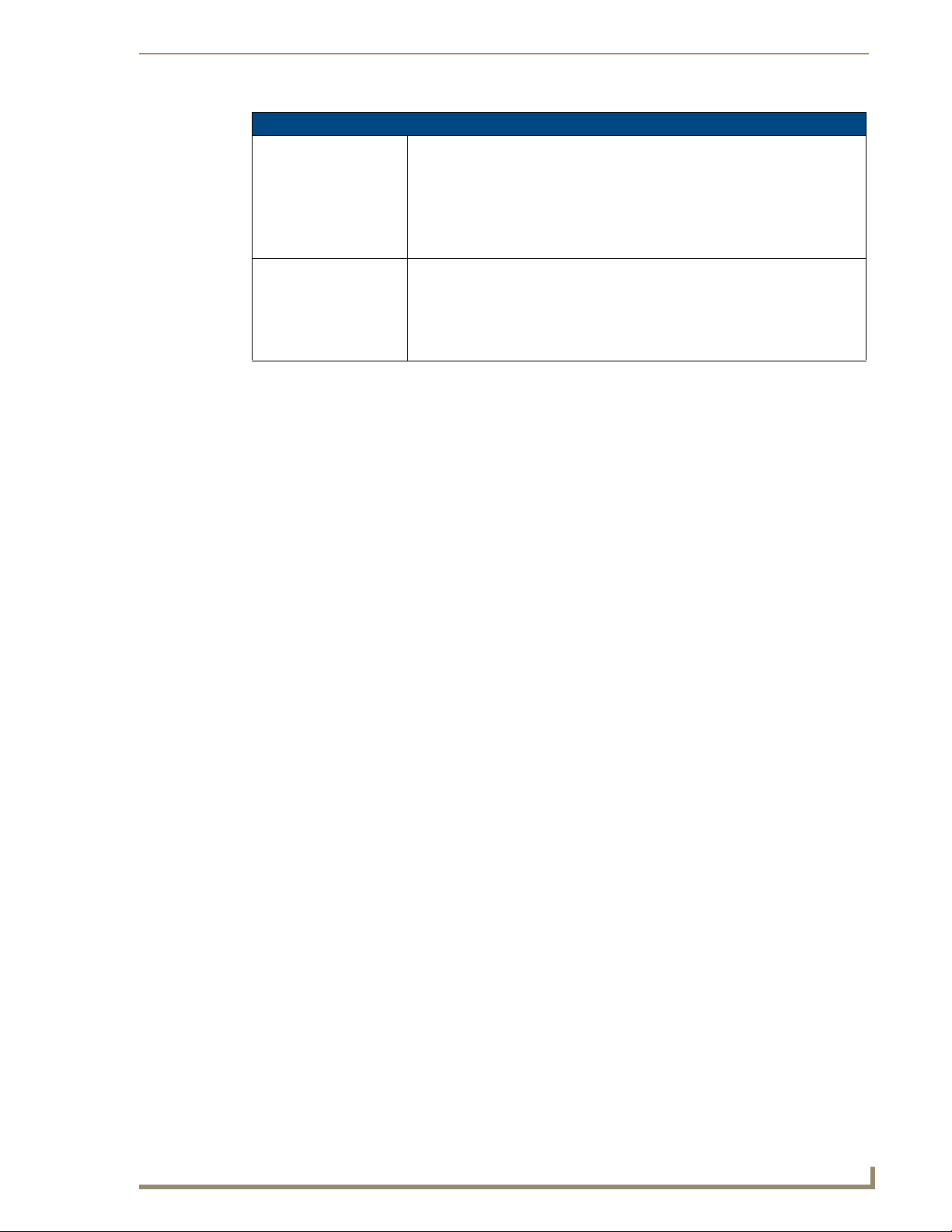
Wireless Interface Cards
15
MVP-7500/8400 Modero Viewpoint Wireless Touch Panels
NXA-WC80211GCF Specifications (Cont.)
Touch Panel
Compatibility:
Included Accessories: • Double-sided adhesive tape
• MVP-7500 (FG5965-01)
• MVP-8400 (FG5965-02)
•NXD-CV10 (FG2259-02)
• NXT-CV10 (FG2259-01/03)
•NXD-CV7 (FG2258-02)
• NXT-CV7 (FG2258-01)
• Mounting Template cutout (62-2255-04)
• NXA-WC80211GCF Quick Start Guide
• Two Alcohol cleaning pads
• Wireless CF card with wireless antenna
Installing the 802.11g Card and Antenna
Upgrading the cards on an MVP involves opening the panel enclosure, removing the existing card,
replacing it with the upgrade, and then closing the panel enclosure, as described below.
Firmware Requirements
The NXA-WC80211GCF requires panel firmware versions 5965-01(MVP-7500), and 5965-02 (MVP-
8400). This firmware supports backwards compatibility with 802.11b cards, and security protocols for
the NXA-WC80211GCF.
Before installing the NXA-WC80211GCF, upload the latest panel-specific kit file to your MVP (5965-
01.kit for the MVP-7500 and 5965-02.kit for the MVP-8400).
Access the MVP’s Internal Components
Refer to the Accessing the MVP’s Internal Components section on page 7 for details.
Removing the Installed Card
Refer to the Removing the Installed Card section on page 8 for details.
Preparing the MVP’s Rear Housing
Flip over the MVP’s rear housing so that the internal support structures are visible, and lay it
1.
directly in front of the circuit board such that the battery compartment is furthest away from you.
This placement provides contact of both top rims (FIG. 10).
2. Use an alcohol pad (included) to clean both the rear housing’s inner surface (bottom right corner)
and the underside of the terminal antenna’s metal plate (FIG. 9). These surfaces must be properly
cleaned to provide good adhesion for the later installation of the antenna.
3. Place the included Mounting Template along the bottom right corner of the rear housing (FIG. 10).
Use the housing’s inner supports to position the template properly.
Page 30
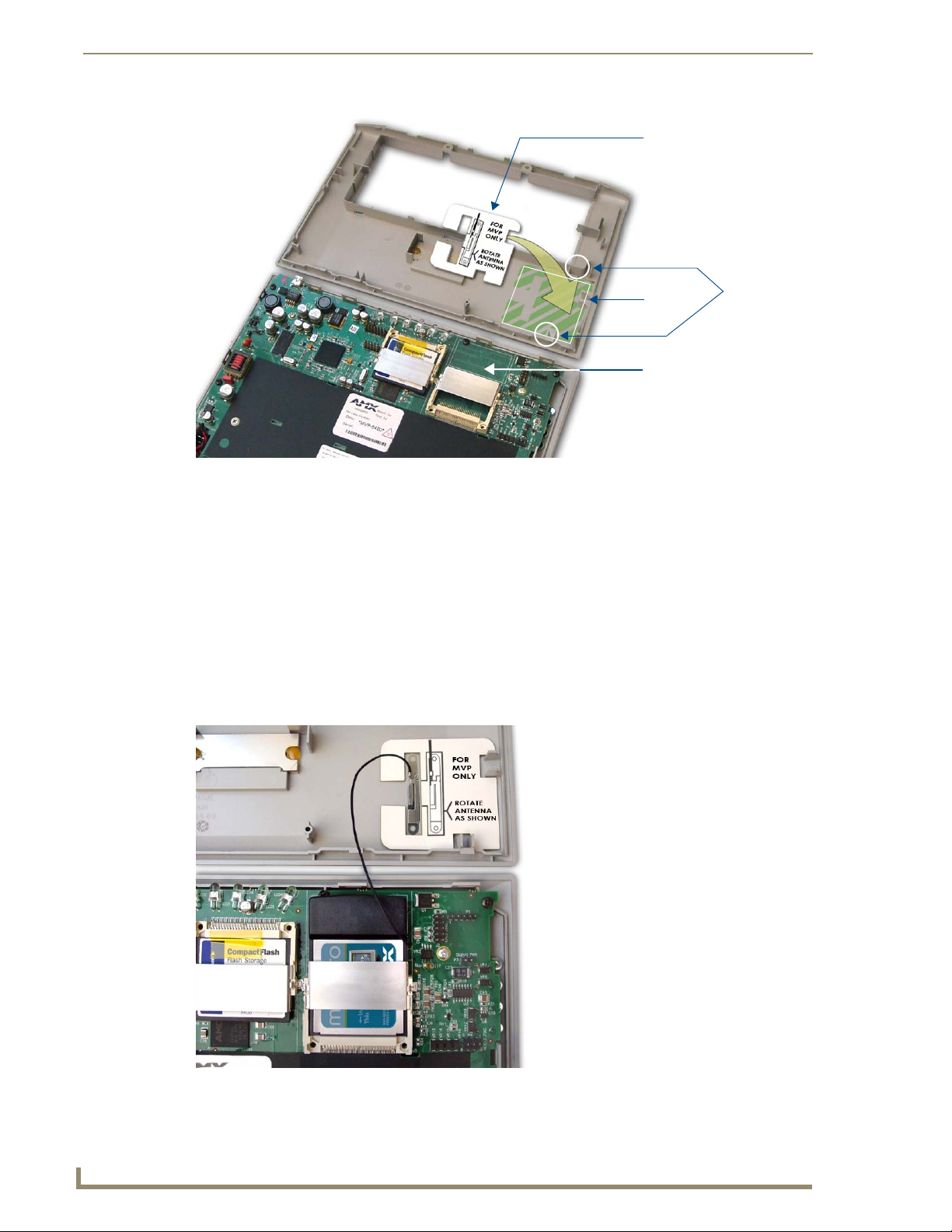
Wireless Interface Cards
16
MVP-7500/8400 Modero Viewpoint Wireless Touch Panels
Inner supports
Mounting Template
Wireless Card Slot
clean
this
area
FIG. 10 Installing the Mounting Template
Installing the NXA-WC80211GCF
1.
Grip the sides of the NXA-WC80211GCF and insert it into the slot opening at a downward angle
until the contact pins are securely attached to the pin sockets.
2. Carefully peel off one side of the included double-sided tape and adhere the adhesive side to the
surface of the antenna’s metal plate.
3. Align the double-sided tape to the surface of the terminal antenna’s metal plate, in order to later
secure the antenna within the pre-defined installation area outlined by the included Mounting
Template.
4. Locate the T-shaped opening on the left of the cutout and make sure the antenna wire is located
along the left side of the cutout (FIG. 4).
FIG. 11 Adhering the antenna plate to the MVP outer housing
Page 31

Wireless Interface Cards
17
MVP-7500/8400 Modero Viewpoint Wireless Touch Panels
4 Outer housing latch
attachment locations
B
A
Outer housing latches (4)
5. Grip the antenna by its sides and carefully peel-off the remaining protective film on the double-
sided tape.
6. Align the antenna into the long vertical groove in the cutout and firmly adhere it to the inner surface
of the housing. Make sure the wire is threaded along the left side of the cutout, this helps in the
removal of the cutout.
7. With the antenna now securely attached to the MVP’s inner housing, remove the cutout by carefully
pulling up on the cutout and threading the antenna wire through the
T-shaped opening.
Closing and Securing the MVP Enclosure
Once the card has been installed, close and re-secure the outer housing:
1. Reinstall the dark grey trim along the top rim of the board (A in FIG. 12).
2. While angling the top rim of the MVP’s rear outer housing (B in FIG. 12) down toward the IR
Emitters, insert the four outer housing latches into their corresponding attachment locations along
the top rim of the MVP panel (two on either side of the IR Emitters).
FIG. 12 Outer housing latch attachment locations
3. While firmly holding the top rims together, gently press down on the bottom ridge of the outer
housing (at the latch locations) and verify that each housing latch fits within its corresponding
attachment location on the board. When done, complete the insertion of the remaining housing
latches.
4. Verify that the notches along the bottom of the plastic battery slot separator strip also fit into the
three provided alignment holes on the circuit board.
5. Firmly press down around the entire rim of the outer housing to snap the cover back into place.
Be careful not to pinch the antenna wire in the housing.
6. Use a grounded Phillips-head screwdriver to insert and re-secure the two housing screws removed in
Step 1.
7. Insert any available batteries back into the battery compartment.
Page 32

Wireless Interface Cards
18
MVP-7500/8400 Modero Viewpoint Wireless Touch Panels
8. Grab the battery cover and align it over the edges of the battery compartment. Apply downward
Once the wireless CF card has been installed, be careful not to disconnect or
damage the antenna when subsequentally opening the MVP’s housing.
pressure to the traction grooves on the Battery Compartment cover and slide it back towards the
metal plate to reinstall the cover.
Page 33

19
MVP-7500/8400 Modero Viewpoint Wireless Touch Panels
Configuring Communications
Setup Page Access buttons:
Press and hold simultaneously for
3-5 seconds to access the Setup pages
Press and hold for 6 seconds
to access the Calibration page.
Communication between the MVP and the Master consists of using either Wireless Ethernet (DHCP,
Static IP) or USB. References to Ethernet in this manual focus on the use of Wireless Ethernet via the
MVP’s WiFi Card.
Before commencing, verify you are using the latest NetLinx Master and
Modero panel-specific firmware. Verify you are using the latest versions of AMX’s
NetLinx Studio and TPDesign4 programs.
USB input devices must be plugged into the USB connectors on the docking stations
before the units are powered-up.
Modero Setup and System Settings
AMX Modero panels feature on-board Setup pages. Use the options in the Setup pages to access panel
information and make various configuration changes.
Configuring Communications
Accessing the Setup and Protected Setup Pages
1.
Press down and hold both the bottom, left pushbutton and down on the directional pad
simultaneously for 3-5 seconds. This opens the Setup page.
FIG. 13 Setup Page Access buttons
2. Press the Protected Setup button. This invokes a keypad for entry of the password to allow access to
the Protected Setup page. Enter 1988 (the default password), and press Done to proceed.
Page 34

Configuring Communications
20
MVP-7500/8400 Modero Viewpoint Wireless Touch Panels
Setting the Panel’s Device Number
In the Protected Setup page:
1. Press the Device Number field to open the Device Number keypad (FIG. 14).
FIG. 14 Protected Setup page
Enter a unique Device Number assignment for the panel, and press Done to return to the Protected
Setup page. The Device Number range is 1 - 32000, the default is 10001.
2. Press Reboot to reboot the panel, and apply the new Device Number.
Wireless Settings Page - Wireless Access Overview
Hot Swapping
Hot swapping is not an issue on these panels as the card is installed within the unit and cannot be
removed without first removing the housing.
In the case of DHCP, there must be a DHCP server accessible before the fields are populated.
If the SSID (Network Name) and WEP fields have not previously been configured, the
Wireless Settings page will not work until the panel is rebooted.
Before selecting Ethernet as the Master Connection Type you must setup the parameters of the wireless
card. The Wireless Access Point communication parameters must match those of the pre-installed
wireless CF card inside the MVP.
The MVP touch panels allow users to connect to a wireless network through their use of the
pre-installed AMX 802.11g wireless interface card to communicate with a Wireless Access Point (WAP)
such as the NXA-WAP200G). The WAP communication parameters must match those of the
pre-installed wireless interface card installed within the panel. This internal card transmits data
wirelessly using the 802.11x signals at 2.4 GHz. For a more detailed explanation of the new security and
encryption technology, refer to the section of the document entitled: Appendix B - Wireless
Te ch no l og y section on page 185.
For more information on utilizing the AMX Certificate Upload Utility in conjunction with the EAP
security, refer to the section of the document entitled: Appendix B - Wireless Technology section on
page 185.
Page 35

Configuring Communications
21
MVP-7500/8400 Modero Viewpoint Wireless Touch Panels
Modero
connection
IP info.
Wireless Access Point
Site Survey Button
Configuring a Wireless Network Access
When working with a wireless card, the first step is to configure wireless communication parameters
within the Wireless Settings page. This page only configures the card to communicate to a target WAP
(such as the NXA-WAP200G), it is still necessary to tell the panel which Master it should be
communicating with. This "pointing to a Master" is done via the System Settings page where you
configure the IP Address, System Number and Username/Password information assigned to the target
Master.
Step 1: Configure the Panel’s Wireless IP Settings
The first step to successfully setting up your internal wireless card is to configure the IP Settings section
on the Wireless Settings page. The section configures the communication parameters from the MVP
panel to the web.
Wireless communication using a DHCP Address
In the Protected Setup page:
1. Select Wireless Settings. Wireless communication is set within the IP Settings section of this page
(FIG. 15).
2. Toggle the DHCP/Static field (from the IP Settings section) until the choice cycles to DHCP. This
action causes all fields in the IP Settings section (other than Host Name) to be greyed-out.
Do not alter any of these remaining greyed-out fields in the IP Settings section. Once the panel is
rebooted, these values are obtained by the unit and displayed in the DNS fields after power-up.
DHCP will register the unique MAC Address (factory assigned) on the panel and
once the communication setup process is complete, assign IP Address, Subnet
Mask, and Gateway values from the DHCP Server.
3. Press the optional Host Name field to open a Keyboard and enter the Host Name information.
FIG. 15 Wireless Settings page (IP Settings section)
4. Press Done after you are finished assigning the alpha-numeric string of the host name.
5. Do not alter any of these remaining greyed-out fields in the IP Settings section. Once the panel is
rebooted, these values are obtained by the unit and displayed in the DNS fields after power-up.
Page 36

Configuring Communications
22
MVP-7500/8400 Modero Viewpoint Wireless Touch Panels
This information can be found in either the Workspace - System name > Define
Device section of your code (that defines the properties for your panel), or in the
Device Addressing/Network Addresses section of the Tools > NetLinx Diagnostics
dialog.
6. Setup the security and communication parameters between the wireless card and the target WAP by
configuring the Wireless Settings section on this page. Refer to Step 2: Configure the Card’s
Wireless Security Settings section on page 24 for detailed procedures to setup either a secure or
unsecure connection.
Wireless communication using a Static IP Address
In the Protected Setup page:
1. Press the Wireless Settings button (located on the lower-left) to open the Wireless Settings page.
Wireless communication is set within the IP Settings section of this page (FIG. 15).
Check with your System Administrator for a pre-reserved Static IP Address assigned
to the panel. This address must be obtained before Static assignment of the panel
continues.
2. Toggle the DHCP/Static field (from the IP Settings section) until the choice cycles to Static.
The IP Address, Subnet Mask, and Gateway fields then become user-editable (red).
3. Press the IP Address field to open a Keyboard and enter the Static IP Address (provided by your
System Administrator).
4. Press Done after you are finished entering the IP information.
5. Repeat the same process for the Subnet Mask and Gateway fields.
6. Press the optional Host Name field to open the Keyboard and enter the Host Name information.
7. Press Done after you are finished assigning the alpha-numeric string of the host name.
8. Press the Primary DNS field to open a Keyboard, enter the Primary DNS Address (provided by your
System Administrator) and press Done when compete. Repeat this process for the Secondary DNS
field.
9. Press the Domain field to open a Keyboard, enter the resolvable domain Address (this is provided
by your System Administrator and equates to a unique Internet name for the panel), and press Done
when complete.
10. Setup the security and communication parameters between the wireless card and the target WAP by
configuring the Wireless Settings section on this page. Refer to the following section for detailed
procedures to setup either a secure or unsecure connection.
Using the Site Survey tool
This tool allows a user to "sniff-out" all transmitting Wireless Access Points within the detection range
of the internal NXA-WC80211GCF. Once pressed, the panel displays the Site Survey page which
contains categories such as:
Network Name (SSID) - Wireless Access Point names
Channel (RF) - Channel currently being used by the WAP (Wireless Access Point)
Security Type (if detectable - such as WEP, OPEN and UNKNOWN) - security protocol
enabled on the WAP
Signal Strength - None, Poor, Fair, Good, Very Good, and Excellent
MAC Address - Unique identification of the transmitting Access Point
Page 37

Configuring Communications
23
MVP-7500/8400 Modero Viewpoint Wireless Touch Panels
Indicates a selected AP
Indicates the currently
active column and the order
in which the data is being sorted (Descending order shown)
FIG. 16 Site Survey page
In the Protected Setup page:
1. Press the Wireless Settings button (located on the lower-left) to open the Wireless Settings page.
2. Navigate to the Access Point MAC Address section of this page and press the on-screen
Site Survey button. This action launches the Site Survey page which displays a listing of all
detected WAPs in the communication range of the internal card.
The card scans its environment every four seconds and adds any new WAPs found to the list.
Every scan cycle updates the signal strength field.
Access points are tracked by MAC Address.
If the WAP’s SSID is set as a blank, then N/A is displayed within the SSID field.
If the WAP’s SSID is hidden (not broadcast) it will not show up on the site survey
screen but it can still be configured via the SSID field on the specified security mode
screen.
If a WAP is displayed in the list is not detected for 10 scans in a row it is then
removed from the screen. In this way, a user can walk around a building and see
access points come and go as they move in and out of range.
3.
Sort the information provided on this page by pressing on a column name and toggling the direction
of the adjacent arrow.
Up arrow - indicates that the information is being sorted in a Ascending order.
SSID (A to Z), Channel (1 to 14), Security (Unknown to WEP), Signal (None to
Excellent). The firmware considers the following to be the security order from least
secure to most secure: Open, WEP, WPA, WPA2, and Unknown.
Down arrow - indicates that the information is being sorted in a Descending order.
SSID (Z to A), Channel (11 to 6), Security (WEP to Unknown), Signal (Excellent
to None)
If the panel detects more than 10 WAPs, the Up/Down arrows at the far right side of
the page become active (blue) and allow the user to scroll through the list of entries.
Page 38

Configuring Communications
24
MVP-7500/8400 Modero Viewpoint Wireless Touch Panels
4. Select a desired Access Point by touching the corresponding row. The up arrow and down arrow
will be grayed out if there are ten or less access points detected. If there are more, then they will be
enabled as appropriate so that the user can scroll through the list.
5. With the desired WAP selected and highlighted, click the Connect button to be directed to the
selected security mode’s Settings page with the SSID field filled in. You can then either Cancel the
operation or fill in any necessary information fields and then click Save.
If you select an Open, WEP, and WPA-PSK Access Point and then click Connect, you will be flipped
to the corresponding Settings page. For any other security mode, if you click Connect you will only
return to the previous page without any information being pre-filled out for you.
Step 2: Configure the Card’s Wireless Security Settings
The second step to successfully setting up your wireless card is to configure the Wireless Settings section
of the Wireless Settings page. This section configures both the communication and security parameters
from the internal wireless card to the WAP. The procedures outlined within the following sections use
an 802.11g card to configure a common security configuration to a target WAP.
Refer to either the G4 Web Control Settings/G4 Web Control Page section on page 80 or the Appendix B
- Wireless Technology section on page 185 for more information on the other security methods.
Once you have set up the wireless card parameters, you must configure the communication parameters
for the target Master; see Step 3: Choose a Master Connection Mode section on page 31.
In an Open security mode, when a target WAP is selected and the connect to, the SSID name
of the selected WAP is saved for the open security mode.
In a Static WEP security mode, when a WEP Access Point is selected and then connected to,
the user is then redirected back to the Static WEP security screen where the SSID field is
already filled out and the user is only required to enter in the remaining WEP key settings.
A similar process occurs for WPA-PSK access points. For any other case, the firmware
switches back to the previous page and security and connection parameters must be entered in
as normal.
Page 39

Configuring Communications
25
MVP-7500/8400 Modero Viewpoint Wireless Touch Panels
MVP
connection
IP info.
Wireless
card security settings
Select an OPEN
(unsecured) WAP
Connecting to the
WAP begins the
communication
Configuring the Modero’s wireless card for unsecured access to a WAP200G
In the Protected Setup page:
1. Press the Wireless Settings button (located on the lower-left) to open the Wireless Settings page.
FIG. 17 Wireless Settings page (showing a sample unsecured configuration)
2. Enter the SSID information by either:
Automatically having it filled in by pressing the Site Survey button and from the Site Survey
page, choosing an Open WAP from within the Site Survey page and then pressing the
Connect button.
FIG. 18 Site Survey of available WAPS (Unsecured WAP shown selected)
Manually entering the SSID information into their appropriate fields by following steps 7
thru 9.
3. From within the Wireless Security section, press the Open (Clear Text) button to open the Open
(Clear Text) Settings dialog (FIG. 19). An Open security method does not utilize any encryption
methodology but does require that an SSID (alpha-numeric) be entered. Using this method causes
network packets to be sent out as unencrypted text.
Page 40

Configuring Communications
26
MVP-7500/8400 Modero Viewpoint Wireless Touch Panels
Required Information:
- SSID (Network Name used by the Target WAP)
By default, this field displays the
SSID - AMX
FIG. 19 Wireless Settings page - Open (Clear Text) security method
4. Press the red SSID field (FIG. 19) to display an on-screen Network Name (SSID) keyboard.
5. In this keyboard, enter the SSID name used on your target Wireless Access Point (case sensitive).
6. Click Done when you’ve completed typing in the information.
7. From the Open (Clear Text) Settings page (FIG. 19), press the Save button to incorporate your new
information into the panel and begin the communication process.
8. Verify the fields in the IP Settings section have been properly configured. Refer to Step 1: Configure
the Panel’s Wireless IP Settings section on page 21 for detailed information.
9. Press the Back button to return to the Protected Setup page and press the on-screen Reboot button
to both save any changes and restart the panel. Remember that you will need to navigate to the
System Settings page and configure the connection to a target Master.
10. After the panel restarts, return to the Wireless Settings page’s RF Link Info section and verify the
Link Quality and Signal Strength:
The card should be given the SSID used by the target WAP. If this field is left blank, the unit
will attempt to connect to the first available WAP. By default, all WAP200Gs use AMX as
their assigned SSID value.
One of the most common problems associated with connection to a WAP arise because the
SSID was not entered properly. You must maintain the same case when entering the SSID
information. ABC is not the same as Abc.
The descriptions are: None, Poor, Fair, Good, Ver y Go o d, and Excellent (FIG. 17).
The signal strength field should provide some descri ptive text regarding the strength
of the connection to a Wireless Access Point. If there is no signal or no IP Address
displayed; configuration of your network could be required.
Page 41

Configuring Communications
27
MVP-7500/8400 Modero Viewpoint Wireless Touch Panels
Select a target
WAP with the
desired level of
security
Connecting to the
WAP begins the
communication
Configuring the Modero’s wireless card for secured access to a WAP200G
After logging into the WAP200G, the default Status page appears within the web browser. These
read-only values are "pulled" from some of the other user-configurable Configuration Utility pages. By
default, wireless Modero panels are configured for unsecured communication to a Wireless Access
Point. To properly setup both the WAP200G and panel for secure communication, you must first prepare
the Modero panel and then use the information given to fill out the fields within the WAP’s
browser-based Basic Wireless Configuration page.
Since the code key generator on Modero panels use the same key generation formula, all panels will
generate identical keys for the same Passphrase. The generators used on WAPs will not produce the same
key as the Modero generator even if you use the same Passphrase. For this reason, we recommend
FIRST creating the Current Key on the Modero and then entering that information into the
appropriate NXA-WAP200G fields.
Automatically set SSID
In the Protected Setup page:
1. Select Wireless Settings.
2. Press the Site Survey button.
3. Select a WEP secured WAP from within the Site Survey page, and press the Connect button .
FIG. 20 Site Survey of available WAPs (Secured WAP shown selected)
4. Write down the SSID name, Current Key string value, and panel MAC Address information so you
can later enter it into the appropriate WAP dialog fields in order to "sync-up" the secure connection.
These values must be identically reproduced on the target WAP.
Page 42

Configuring Communications
28
MVP-7500/8400 Modero Viewpoint Wireless Touch Panels
802.11g wireless card
Required Information:
- SSID (Network Name used by the Target WAP)
- Encryption Method
- Passphrase
- WEP Key assignment
- Authentication Method
Manually set SSID
In the Protected Setup page:
1. Select Wireless Settings.
2. Locate the Wireless Security section (FIG. 21).
FIG. 21 Wireless Settings page
You must first take down the SSID name, Current Key string value, and panel MAC
Address information so you can later enter it into the appropriate WAP dialog fields in
order to "sync-up" the secure connection. These values must be identically
reproduced on the target WAP.
3. Press the Static WEP button to open the Static WEP Settings dialog (FIG. 22).
FIG. 22 Wireless Settings page - Static WEP security method
4. Press the SSID field and from the Network Name (SSID) keyboard, enter the SSID name you are
using on your target Wireless Access Point (case sensitive), and press Done when finished.
The card should be given the SSID used by the target WAP. If this field is left blank, the unit
will attempt to connect to the first available WAP. By default, all WAP200Gs use AMX as
their assigned SSID value.
One of the most common problems associated with connection to a WAP arise because the
SSID was not entered properly. You must maintain the same case when entering this
information. ABC is not the same as Abc.
The alpha-numeric string is by default AMX but can later be changed to any 32-character
entry. This string must be duplicated within the Network Name (SSID) field on the WAP.
Page 43

Configuring Communications
29
MVP-7500/8400 Modero Viewpoint Wireless Touch Panels
As an example, if you use TECHPUBS as your SSID, you must match this word and the
case within both the Network Name (SSID) field on the touch panel’s Network Name SSID
field and on the WAP’s Basic Wireless Configuration page.
5. Toggle the Encryption field (FIG. 22) until it reads either: 64 Bit Key Size or 128 Bit Key Size.
The 64/128 selection reflects the bit-level of encryption security. This WEP encryption level must
match the encryption level being used on the WAP.
WEP will not work unless the same Default Key is set on both the panel and the
Wireless Access Point.
For example: if you have your Wireless Access Point set to default key 4 (which
was 01:02:03:04:05), you must set the panel’s key 4 to 01:02:03:04:05.
6. Toggle the Default Key field until the you’ve chosen a WEP Key value (from 1- 4) that matches
what you’ll be using on your target WAP200G. This value MUST MATCH on both devices.
These WEP Key identifier values must match for both devices.
7. With the proper WEP Key value displayed, press the Generate button to launch the WEP
Passphrase keyboard.
If you are wanting to have your target WAP (other than an NXA-WAP200G) generate the
Current Key - Do not press the Generate button and continue with Step 13.
This keyboard allows you to enter a Passphrase (such as AMXPanel) and then
AUTOMATICALLY generate a WEP key which is compatible only among all Modero panels.
The code key generator on Modero panels use the same key generation formula.
Therefore, this same Passphrase generates identical keys when done on any
Modero because they all use the same Modero-specific generator. The Passphrase
generator is case sensitive.
8. Within this on-screen WEP Passphrase keyboard (FIG. 23), enter a character string or word (such as
AMXPanel) and press Done when you have finished.
FIG. 23 WEP Passphrase Keyboard
Page 44

Configuring Communications
30
MVP-7500/8400 Modero Viewpoint Wireless Touch Panels
FIG. 24 WEP Key # Keyboard
As an example, enter the word AMXPanel using a 128-bit hex digit encryption. After
pressing Done, the on-screen Current Key field displays a long string of characters (separated
by colons) which represents the encryption key equivalent to the word AMXPanel.
This series of hex digits (26 hex digits for a 128-bit encryption key) should be entered as
the Current Key into both the WAP and onto other communicating Modero panels by
using the WEP Key dialog (FIG. 24).
9. Write down this Current Key string value for later entry into your WAP’s WEP Key field (typically
entered without colons) and into other communicating panel’s Current Key field (FIG. 24).
10. If you are entering a Current Key generated either by your target WAP or another Modero
panel, within the WEP Keys section, touch the Key # button to launch the WEP Key # keyboard
(FIG. 24), enter the characters and press Done when finished.
This Key value corresponds to the Default WEP Key number used on the Wireless Access
Point and selected in the Default Key field described in the previous step.
If your target Wireless Access Point does not support passphrase key generation and
has previously been setup with a manually entered WEP KEY, you must manually
enter that same WEP key on your panel.
11. The remaining Current Key and Authentication fields are greyed-out and cannot be altered by the
user.
12. Verify the fields within the IP Settings section have been properly configured. Refer to Step 1:
Configure the Panel’s Wireless IP Settings section on page 21 for detailed information.
13. Press the Back button to navigate to the Protected Setup page and press the on-screen Reboot
button to both save any changes and restart the panel. Remember that you will need to navigate to
the System Settings page and configure the connection to a target Master.
14. After the panel restarts, return to the Wireless Settings page to verify the Link Quality and Signal
Strength:
The descriptions are: None, Poor, Fair, Good, Ver y Go o d, and Excellent.
The signal strength field provides some descri ptive text regarding the strength of the
connection to a Wireless Access Point. If there is no signal or no IP Address
displayed; configuration of your network could be required.
Refer to the NXA-WAP200G Instruction Manual for more detailed setup and configuration procedures.
Page 45

Configuring Communications
31
MVP-7500/8400 Modero Viewpoint Wireless Touch Panels
Configuring multiple wireless Moderos to communicate to a target WAP200G
For each communicating touch panel, complete all of the steps outlined within the previous
1.
Configuring the Modero’s wireless card for secured access to a WAP200G section on page 27.
2. Navigate back to the Wireless Settings page on each panel.
3. Verify that all communicating Modero panels are using the same SSID, encryption level, Default
Key #, and an identical Current Key value.
As an example, all panels should be set to Default Key #1 and be using aa:bb:cc..as the
Current Key string value. This same Key value and Current Key string should be used on the
target WAP.
4. Repeat steps 1 - 3 on each panel. Using the same passphrase, generates the same key for all
communicating Modero panels.
Step 3: Choose a Master Connection Mode
The panel requires you establish the type of connection you want made between it and your master.
In the Protected Setup page:
1. Select System Settings.
2. Select Type to toggle between the Master Connection Types USB and Ethernet.
A USB connection is a direct connection from the panel’s mini-USB port to a corresponding
USB port on the PC (acting as a Virtual Master).
A Wireless Ethernet connection involves indirect communication from the panel to a Master
via a wireless connection to the network.
It is recommended that firmware KIT files only be transferred over a direct connection
and only when the panel is connected to a power supply. If battery power or wireless
connection fails during a firmware upgrade, the panel flash file system may become
corrupted.
FIG. 25 System Settings page
USB
NetLinx Studio can be setup to run a Virtual Master where the PC acts as the Master by supplying its
own IP Address for communication to the panel. For a PC to establish a USB connection with a Modero
panel, it must have the AMX USBLAN driver installed.
Page 46

Configuring Communications
32
MVP-7500/8400 Modero Viewpoint Wireless Touch Panels
The AMX USBLAN driver is included with both NetLinx Studio2 and TPDesign4, and
can also be downloaded as a stand-alone application from www.amx.com.
Prepare your PC for USB communication with the panel
If you haven’t already done so, download and install the latest versions of NetLinx Studio2 and
TPDesign4 (from www.amx.com), and restart your PC.
Configure the panel for USB communication
The first time the panel is connected to the PC it is detected as a new USB hardware device, and the
correct (panel-specific) USBLAN driver must be associated to it manually. Each time thereafter, the
panel is recognized as a unique USBLAN device, and the association to the driver is handled
automatically.
1. Connect the PS4.4 power connector to the panel (or docking station if the panel is already installed)
to supply power.
2. Press and hold the two lower external pushbuttons on either side of the panel simultaneously for 3
seconds to access the Setup page (see FIG. 13 on page 19).
3. In the Protected Settings page, select System Settings to open the System Settings page (FIG. 26).
4. Toggle the blue Type field (from the Master Connection section) until the choice cycles to USB.
Refer to the System Settings Page section on page 58 for information about the fields on this page.
FIG. 26 System Settings page - USB Connection
5. Press the Back button to return to the Protected Setup page.
6. Press Reboot to save changes and restart the panel.
7. When the panel powers up and displays the first panel page, insert the mini-USB connector into the
Program Port on the panel.
It may take a minute for the panel to detect the new connection and send a signal to the PC
(indicated by a green System Connection icon).
The first time the panel is recognized by the PC as a new USB device, a USB driver installation
popup window (FIG. 27) is displayed. This window notifies you that the panel has been detected as
a USB device, and the appropriate USB driver is being installed to establish communication with
Page 47

Configuring Communications
33
MVP-7500/8400 Modero Viewpoint Wireless Touch Panels
the panel. It also indicates that the AMX USBLAN driver does not contain a Microsoft® digital
signature.
FIG. 27 USB driver installation popup window
8. Click Ye s to proceed with the driver installation.
Once the installation is complete, the panel and PC are ready to communicate via USB.
Navigate back to the System Settings page.
9.
Configure a Virtual NetLinx Master using NetLinx Studio
A Virtual NetLinx Master (VNM) is used when the target panel is not connected to a physical NetLinx
Master. In this situation, the PC takes on the functions of a Master via a Virtual NetLinx Master. This
connection is made by either using the PC’s Ethernet Address (via TCP/IP using a known PC’s IP
Address as the Master) or using a direct mini-USB connection to communicate directly to the panel.
Before beginning:
1. Verify the panel has been configured to communicate via USB within the System Settings page and
that the USB driver has been properly configured. Refer to the previous section for more
information.
2. In NetLinx Studio, select Settings > Master Communication Settings, from the Main menu to
open the Master Communication Settings dialog (FIG. 28).
Page 48

Configuring Communications
34
MVP-7500/8400 Modero Viewpoint Wireless Touch Panels
(not needed as this is a direct
USB connection)
IP Address of computer
FIG. 28 Assigning Communication Settings for a Virtual Master
3. Click the Communications Settings button to open the Communications Settings dialog.
4. Click the NetLinx Master radio button (from the Platform Selection section).
5. Click the Virtual Master radio button (from the Transport Connection Option section).
6. Click the Edit Settings button to open the Virtual NetLinx Master Settings dialog (FIG. 28).
7. Enter the System number (default is 1).
8. Click OK to close all open dialogs and save your settings.
9. Click the OnLine Tree tab in the Workspace window to view the devices on the Virtual System.
10. Right-click on Empty Device Tree/System and select Refresh System to re-populate the list.
The panel will not appear as a device below the virtual system number (in the Online Tree tab)
until both the system number (default = 1) is entered into the Master Connection section of the
System Settings page and the panel is restarted.
The Connection status turns green after a few seconds to indicate an active USB connection to
the PC (Virtual Master).
If the System Connection icon does not turn green, check the USP connection and
communication settings and refresh the system.
Page 49

Configuring Communications
35
MVP-7500/8400 Modero Viewpoint Wireless Touch Panels
Ethernet
When using Ethernet, press the listed Mode to toggle through the available connection modes:
1.
Connection Modes
Mode Description Procedures
Auto The device connects to the first master that
responds. This setting requires you set the
System Number.
URL The device connects to the specific IP of a
master via a TCP connection. This setting
requires you set the Master’s IP.
Listen The device "listens" for the master to initiate
contact. This setting requires you provide the
master with the device’s IP.
Setting the System Number:
1. Select the System Number to open the keypad.
2. Set your System Number select Done.
Setting the Master IP:
1. Select the Master IP number to the keyboard.
2. Set your Master IP and select Done.
Confirm device IP is on the Master URL list. You
can set the Host Name on the device and use it to
locate the device on the master. Host Name is
particularly useful in the DHCP scenario where the
IP address can change.
2. Select the Master Port Number to open the keypad and change this value. The default setting for the
port is 1319.
3. Set your Master Port and select Done.
If you have enabled password security on your master you need to set the username and password within
the device.
4. Select the blank field Username to open the keyboard.
5. Set your Username and select Done.
6. Select the blank field Pas sw ord to open the keyboard.
7. Set your Password and select Done.
8. Press the Back button to return to the Protected Setup page.
9. Press the Reboot button to reboot device and confirm changes.
Master Connection to a Virtual Master via Ethernet
When configuring your panel to communicate with a Virtual Master (on your PC) via
wireless Ethernet, the Master IP/URL field must be configured to match the IP
Address of the PC and make sure to use the Virtual System value assigned to the
Virtual Master within NetLinx Studio.
Before beginning:
1. Verify the panel has been configured to communicate with the Wireless Access Point and verify the
signal strength quality bargraph is On.
2. Launch NetLinx Studio 2.x (default location is Start > Programs > AMX Control Disc > NetLinx
Studio 2 > NetLinx Studio 2).
3. Select Settings > Master Communication Settings, from the Main menu to open the Master
Communication Settings dialog (FIG. 29).
Page 50

Configuring Communications
36
MVP-7500/8400 Modero Viewpoint Wireless Touch Panels
Enter this IP
into the
Master IP/URL
field on the
System Settings
page
IP Addresses of computer
(also obtained by using the
Start > Run > cmd command)
FIG. 29 Assigning Communication Settings and TCP/IP Settings for a Virtual Master
4. Click the Communications Settings button to open the Communications Settings dialog.
5. Click on the NetLinx Master radio button (from the Platform Selection section) to indicate that you
are working as a NetLinx Master.
6. Click on the Virtual Master radio box (from the Transport Connection Option section) to indicate
you are wanting to configure the PC to communicate with a panel. Everything else such as the
Authentication is greyed-out because you are not going through the Master’s UI.
7. Click the Edit Settings button (on the Communications Settings dialog) to open the Virtual NetLinx
Master Settings dialog (FIG. 29).
8. From within this dialog enter the System number (default is 1) and note the IP Address of the target
PC being used as the Virtual Master. This IP Address can also be obtained by following these
procedures:
9. Click OK three times to close the open dialogs, save your settings, and return to the main NetLinx
Studio application.
10. Click the OnLine Tree tab in the Workspace window to view the devices on the Virtual System. The
default System value is one.
11. Right-click on the Empty Device Tree/System entry and select Refresh System to re-populate the
list.
12. Connect the terminal end of the PS4.4 power cable to the 12 VDC power connector on the side of
the stand-alone touch panel.
13. After the panel powers-up, press and hold the two lower buttons on both sides of the display (for 3
seconds) to continue with the setup process and proceed to the Setup page.
14. Select Protected Setup > System Settings (located on the lower-left) to open the System Settings
page (FIG. 30).
On your PC, click Start > Run to open the Run dialog.
Enter cmd into the Open field and click OK to open the command DOS prompt.
From the C:\> command line, enter ipconfig to display the IP Address of the PC. This
information is entered into the Master IP/URL field on the panel.
If the MVP is installed onto a docking station, feed power to the docked panel by connecting
the appropriate power supply to the docking station.
Page 51

Configuring Communications
37
MVP-7500/8400 Modero Viewpoint Wireless Touch Panels
Enter the IP Address
information of the PC
used as a Virtual
Master
The System Number is
assigned to the Master
within the AMX
software application
(these must match)
When using a Virtual Master,
there is no need to enter a
username and/or password
FIG. 30 Sample System Settings page (for Virtual Master communication)
15. Press the blue Type field (from the Master Connection section) until the choice cycles to the word
Ethernet.
16. Press the Mode field until the choice cycles to the word URL.
By selecting URL, the System Number field becomes read-only (grey) because the panel pulls
this value directly from the communicating target Master (virtual or not). A Virtual Master
system value can be set within the active AMX software applications such as: NetLinx Studio,
TPD4, or IREdit.
17. Press the Master IP/URL field to open a Keyboard and enter the IP Address of the PC used as the
Virtual Master.
18. Click Done to accept the new value and return to the System Settings page.
19. Do not alter the Master Port Number value (this is the default value used by NetLinx).
20. Press the Back button to open the Protected Setup page.
21. Press the on-screen Reboot button to both save any changes and restart the panel.
Page 52

Configuring Communications
38
MVP-7500/8400 Modero Viewpoint Wireless Touch Panels
Using G4 Web Control to Interact with a G4 Panel
The G4 Web Control feature allows you to use a PC to interact with a G4 enabled panel via the web. This
feature works in tandem with the new browser-capable NetLinx Security firmware update (build 300 or
higher). G4 Web Control is only available with the latest Modero panel firmware.
Refer to the G4 Web Control Settings/G4 Web Control Page section on page 80 for more detailed field
information.
Verify your NetLinx Master (ME260/64 or NI-Series) has been installed with the latest
firmware KIT file from www.amx.com. Refer to your NetLinx Master instruction
manual for more detailed information on the use of the new web-based NetLinx
Security.
1. Press and hold the two lower buttons on both sides of the display for 3 seconds to open the Setup
page.
2. Press the Protected Setup button (located on the lower-left of the panel page) to open the Protected
Setup page and display an on-screen keypad.
3. Enter 1988 into the Keypad’s password field (1988 is the default password).
Clearing Password #5, from the initial Password Setup page, removes the need for
you to enter the default password before accessing the Protected Setup page.
4. Press Done when finished.
5. Press the G4 WebControl button to open the G4 Web Control page (FIG. 31).
FIG. 31 G4 Web Control page
6. Press the Enable/Enabled button until it toggles to Enabled (light blue color).
7. The Network Interface Select field is read-only and displays the method of communication to the
web.
Wireless is used when a wireless card is detected within the internal card slot. This method
provides an indirect communication to the web via a pre-configured Wireless Access Point.
The Network Interface Select field is read-only and defaulted to Wireless (since
there is no Ethernet cable connection).
8. Press the Web Control Name field to open the Web Name keyboard.
Page 53

Configuring Communications
39
MVP-7500/8400 Modero Viewpoint Wireless Touch Panels
9. From the Web Name keyboard, enter a unique alpha-numeric string to identify this panel. This
information is used by the NetLinx Security Web Server to display on-screen links to the panel. The
on-screen links use the IP Address of the panel and not the name for communication (FIG. 32).
FIG. 32 Sample relationship between G4 Web Control and Mange WebControl Connections window
10. Press Done after you are finished assigning the alpha-numeric string for the Web Control name.
11. Press the Web Control Password field to open the Web Password keyboard.
12. From the Web Password keyboard, enter a unique alpha-numeric string to be assigned as the G4
Authentication session password associated with VNC web access of this panel.
13. Press Done after you are finished assigning the alpha-numeric string for the Web Control password.
14. Press the Web Control Port field to open the Web Port Number keypad.
15. Within the keypad, enter a unique numeric value to be assigned to the port the VNC Web Server is
running on. The default value is 5900.
16. Press Done when you are finished entering the value. The remaining fields within the G4 Web
Control Settings section of this page are read-only and cannot be altered.
17. Press the Up/Down arrows on either sides of the G4 Web Control Tim eout field to increase or
decrease the amount of time the panel can remain idle (no cursor movements) before the session is
closed and the user is disconnected.
18. Press the Back button to open the Protected Setup page.
19. Press the on-screen Reboot button to save any changes and restart the panel.
Verify your NetLinx Master’s IP Address and System Number have been properly
entered into the Master Connection section of the System Settings page.
Page 54

Configuring Communications
40
MVP-7500/8400 Modero Viewpoint Wireless Touch Panels
Compatible
devices field
G4 panels
Compression
Options
(showing G4
WebControl links)
Using your NetLinx Master to control the G4 panel
Refer to your particular NetLinx Master’s instruction manual for detailed information on how to
download the latest firmware from www.amx.com. This firmware build enables SSL certificate
identification and encryption, HTTPS communication, ICSP data encryption, and disables the ability to
alter the Master security properties via a TELNET session.
In order to fully utilize the SSL encryption, your web browser should incorporate the an encryption
feature. This encryption level is displayed as a Cipher strength.
Once the Master’s IP Address has been set through NetLinx Studio version 2.x or higher:
1. Launch your web browser.
2. Enter the IP Address of the target Master (ex: http://198.198.99.99) into the web browser’s Address
field.
3. Press the Enter key on your keyboard to begin the communication process between the target
Master and your computer.
4. Click OK to enter the information and proceed to the Master’s Manage WebControl Connections
window.
5. This Manage WebControl Connections page (FIG. 33) is accessed by clicking on the Manage
connections link (within the Web Control section within the Navigation frame). Once activated, this
page displays links to G4 panels running the latest G4 Web Control feature (previously setup and
activated on the panel).
Initially, the Master Security option is disabled (from within the System Security page) and
no username and password is required for access or configuration.
Both HTTP and HTTPS Ports are enabled by default (via the Manage System > Server
page).
If the Master has been previously configured for secured communication, click OK to accept
the AMX SSL certificate (if SSL is enabled) and then enter a valid username and password
into the fields within the Login dialog.
FIG. 33 Manage WebControl Connections page (populated with compatible panels)
Page 55

Configuring Communications
41
MVP-7500/8400 Modero Viewpoint Wireless Touch Panels
IP Address of touch panel
- obtained from IP Settings section of
the Wireless Settings page (MVP)
6. Click on the G4 panel name link associated with the target panel. A secondary web browser window
appears on the screen (FIG. 34).
FIG. 34 Web Control VNC installation and Password entry screens
7. Click Ye s from the Security Alert popup window to agree to the installation of the G4 WebControl
application on your computer. This application contains the necessary Active X and VNC client
applications necessary to properly view and control the panel pages from your computer.
The G4 Web Control application is sent by the panel to the computer that is used for
communication. Once the application is installed, this popup will no longer appear.
This popup will only appear if you are connecting to the target panel using a different
computer.
8. In some cases, you might get a Connection Details dialog (FIG. 35) requesting a VNC Server IP
Address. This is the IP Address not the IP of the Master but of the target touch panel. Depending on
which method of communication you are using, it can be found in either the:
Wired Ethernet - System Settings > IP Settings section within the IP Address field.
Wireless - Wireless Settings > IP Settings section within the IP Address field.
If you do not get this field continue to step 9.
FIG. 35 Connection Details dialog
9. If a WebControl password was setup on the G4 WebControl page, a G4 Authentication Session
password dialog box appears on the screen within the secondary browser window.
Page 56

Configuring Communications
42
MVP-7500/8400 Modero Viewpoint Wireless Touch Panels
10. Enter the Web Control session password into the Session Password field (FIG. 35). This password
was previously entered into the Web Control Password field within the G4 Web Control page on the
panel.
11. Click OK to send the password to the panel and begin the session. A confirmation message appears
stating "Please wait, Initial screen loading..".
The secondary window then becomes populated with the same G4 page being displayed on the target G4
panel. A small circle appears within the on-screen G4 panel page and corresponds to the location of the
mouse cursor. A left-mouse click on the computer-displayed panel page equates to an actual touch on the
target G4 panel page.
Page 57

43
MVP-8400i Modero Viewpoint Wireless Touch Panels
Upgrading MVP Firmware
Except for the MVP-KS (Kickstand for MVP Panels), all MVP panels and their accessories have onboard firmware which is upgradeable through the use of the latest NetLinx Studio. The MVP acts as a
bridge between the NetLinx Studio program and the installed docking station. Studio can download
firmware to the target docking station by using the connected MVP to pass-along the Kit file to the
docking station. Refer to the NetLinx Studio version 2.x or higher Instruction Manual for more
information on how to download firmware to both a panel and a docking station.
The latest firmware 2.70.xx (or higher) kit file is panel-specific.
This new firmware also provides both backwards compatibility with the previous
802.11b cards and new security protocols for the new 802.11g wireless CF card.
1. Upload the latest Kit file (SW5965_xx version 2.70.xx or higher) to your specific Modero touch
panel and then confirm the firmware file update was successful. Refer to your panel’s instruction
manual for detailed communication and Kit file upload procedures.
If you don’t first update the firmware file on the panel, before proceeding with the card
upgrade process, you will be required to configure NetLinx Studio to communicate
with the target panel via a direct USB connection.
In this communication scenario, your PC acts as a Virtual NetLinx Master establishing
a secure USB connection to the target panel and then uploading the new Kit file.
Upgrading MVP Firmware
Before beginning the Upgrade process:
Setup and configure your NetLinx Master. Refer to the your particular NetLinx Master
Instruction Manual for detailed setup procedures.
Calibrate and prepare the communication pages on the Modero panel for use. Refer to the
Panel Calibration section on page 175.
Refer to the NetLinx Studio version 2.x or higher Help file for more information on uploading
files via Ethernet.
Configure your panel for either direct connect or wireless communication. Refer to the
Configuring Communications section on page 19 for more detailed information about
Ethernet or Wireless communication.
It is recommended that firmware Kit files only be transferred over a direct connection
and only when the panel is connected to a power supply.
If battery power or wireless connection fails during a firmware upgrade, the panel
flash file system may become corrupted.
The process of updating firmware involves the use of a communicating NetLinx Master. The required
steps for updating firmware to a Modero panel are virtually identical to those necessary for updating Kit
files to a NetLinx Master (except the target device is a panel instead of a Master). Refer to either your
Master’s literature or Studio 2.x Help file for those procedures.
A touch panel which is not using a valid username and password will not be able to
communicate with a secured Master. If you are updating the firmware on or through a
panel which is not using a username or password field, you must first remove the
Master Security feature to establish an unsecured connection.
Page 58

Upgrading MVP Firmware
44
MVP-8400i Modero Viewpoint Wireless Touch Panels
Upgrading the Modero Firmware via the USB port
Before beginning with this section, verify your panel is powered and the Type-A USB connector is
securely inserted into the PC’s USB port. The panel must be powered-on before connecting the mini-
USB connector to the panel.
Establishing a USB connection between the PC and the panel, prior to installing the
USB Driver will cause a failure in the USB driver installation.
Step 1: Configure the panel for a USB Connection Type
1.
2. After the panel powers-up, press and hold the two lower buttons on both sides of the display for
3. Select Protected Setup > System Settings (located on the lower-left) to open the System Settings
4. Toggle the blue Type field (from the Master Connection section) until the choice cycles to USB.
After the installation of the USB driver has been completed, confirm the proper installation of the
large Type-A USB connector to the PC's USB port, and restart your machine.
3 seconds to continue with the setup process and proceed to the Setup page.
page.
ALL fields are then greyed-out and read-only, but still display any previous network
information.
5. Press the Back button on the touch panel to return to the Protected Setup page.
6. Press the on-screen Reboot button to both save any changes and restart the panel. Remember that
the panel’s connection type must be set to USB prior to rebooting the panel and prior to inserting
the USB connector.
7. ONLY AFTER the unit displays the first panel page, THEN insert the mini-USB connector into
the Program Port on the panel. It may take a minute for the panel to detect the new connection and
send a signal to the PC (indicated by a green System Connection icon).
If a few minutes have gone by and the System Connection icon still does not turn green,
complete the procedures in the following section to setup the Virtual Master and refresh the
System from the Online Tree. This action sends out a request to the panel to respond and
completes the communication (turning the System Connection icon green).
8. Navigate back to the System Settings page.
Step 2: Prepare Studio for communication via the USB port
Launch NetLinx Studio 2.x (default location is Start > Programs > AMX Control Disc > NetLinx
1.
Studio 2 > NetLinx Studio 2).
2. Select Settings > Master Communication Settings, from the Main menu to open the Master
Communication Settings dialog (FIG. 36).
3. Click the Communications Settings button to open the Communications Settings dialog.
4. Click on the NetLinx Master radio button (from the Platform Selection section) to indicate that you
are working as a NetLinx Master.
5. Click on the Virtual Master radio box (from the Transport Connection Option section) to indicate
you are wanting to configure the PC to communicate directly with a panel. Everything else such as
the Authentication is greyed-out because you are not going through the Master’s UI.
Page 59

Upgrading MVP Firmware
45
MVP-8400i Modero Viewpoint Wireless Touch Panels
IP Address of computer
(not needed as this is a direct
USB connection)
FIG. 36 Assigning Communication Settings for a Virtual Master
6. Click the Edit Settings button (on the Communications Settings dialog) to open the Virtual NetLinx
Master Settings dialog (FIG. 36).
7. From within this dialog enter the System number (default is 1).
8. Click OK three times to close the open dialogs, save your settings, and return to the main NetLinx
Studio application.
9. Click the OnLine Tree tab in the Workspace window to view the devices on the Virtual System.
The default System value is one.
10. Right-click on the Empty Device Tree/System entry and select Refresh System to re-populate the
list.
The panel will not appear as a device below the virtual system number (in the Online Tree tab)
until both the system number used in step 7 for the VNM is entered into the Master Connection
section of the System Settings page and the panel is restarted.
Step 3: Confirm and Upgrade the firmware via the USB port
Use the CC-USB Type-A to Mini-B 5-wire programming cable (FG10-5965) to provide communication
between the mini-USB Program port on the touch panel and the PC. This method of communication is
used to transfer firmware Kit files and TPD4 touch panel files.
A mini-USB connection is only detected after it is installed onto an active panel.
Connection to a previously powered panel which then reboots, allows the PC to
detect the panel and assign an appropriate USB driver.
1. Verify this direct USB connection (Type-A on the panel to mini-USB on the panel) is configured
properly using the steps outlined in the previous two sections.
2. With the panel already configured for USB communication and the Virtual Master setup within
NetLinx Studio, its now time to verify the panel is ready to receive files.
3. After the Communication Verification dialog window verifies active communication between the
Virtual Master and the panel, click the OnLine Tree tab in the Workspace window (FIG. 37) to
view the devices on the Virtual System. The default System value is one.
4. Right-click on the System entry (FIG. 37) and select Refresh System to re-populate the list. Verify
the panel appears in the OnLine Tree tab of the Workspace window.
The default Modero panel value is 10001.
Page 60

Upgrading MVP Firmware
46
MVP-8400i Modero Viewpoint Wireless Touch Panels
Showing the Virtual Master
firmware version and
device number
Showing the current MVP
panel firmware version and
device number
Shows NetLinx Studio
version number
A
B
FIG. 37 NetLinx Workspace window (showing panel connection via a Virtual NetLinx Master)
The panel-specific firmware is shown on the right of the listed panel.
Download the latest firmware file from www.amx.com and then save the Kit file to
your computer. Note that each kit file is intended for download to its corresponding
panel.
5. If the panel firmware version is not the latest available; locate the latest firmware file from the
6. Click on the desired Kit file link and after you’ve accepted the Licensing Agreement, verify you
7. Select Tools > Firmware Transfers > Send to NetLinx Device from the Main menu to open the
www.amx.com > Tech Center > Downloadable Files > Firmware Files > Modero Panels section
of the website.
have downloaded the Modero Kit file to a known location.
Send to NetLinx Device dialog (B in FIG. 38). Verify the panel’s System and Device number values
match those values listed within the System folder in the OnLine Tree tab of the Workspace
window (A in FIG. 38).
FIG. 38 Using USB for a Virtual Master transfer
8. Select the panel’s Kit file from the Files section.
9. Enter the Device value associated with the panel and the System number associated with the Master
(listed in the OnLine Tree tab of the Workspace window). The Port field is greyed-out.
Page 61

Upgrading MVP Firmware
47
MVP-8400i Modero Viewpoint Wireless Touch Panels
TDS/WDS
(station version)
Target Panel Device #
NetLinx Studio Online Tree tab
Accessory’s corresponding firmware page
10. Click the Reboot Device checkbox. This causes the touch panel to reboot after the firmware update
process is complete. The reboot of the panel can take up 30 seconds after the firmware process has
finished.
11. Click Send to begin the transfer. The file transfer progress is indicated on the bottom-right of the
dialog (B in FIG. 38).
12. As the panel is rebooting, temporarily unplug the USB connector on the panel until the panel has
completely restarted.
13. Once the first panel page has been displayed, reconnect the USB connector to the panel.
14. Right-click the associated System number and select Refresh System. This causes a refresh of all
project systems, establishes a new connection to the Master, and populates the System list with
devices on your particular system.
15. Confirm the panel has been properly updated to the correct firmware version.
Upgrading the Docking Station Firmware via USB
The following accessory devices are firmware upgradeable:
MVP-TDS Table Top Docking Station (FG5965-10)
MVP-WDS Wall/Flush Mount Docking Station - Black (FG5965-11)
MVP-WDS Wall/Flush Mount Docking Station - Silver (FG5965-21)
This device is not given a unique device number which would ordinarily appear within the Online Tree
tab of NetLinx Studio. It appears as a battery base below the target panel which it is a part of as seen
below in FIG. 39.
FIG. 39 Location of Firmware version information within NetLinx Studio
The only way to upgrade the firmware of these accessory items is to send the accessory’s firmware
through a target panel. Its this panel’s device number which is entered within the Send to NetLinx Device
transfer dialog in Studio.
Step 1: Prepare the Docking Station for firmware transfer via USB
Before beginning with this section:
Verify the MVP is securely attached to the docking station and communicating properly.
Verify that the panel is communicating from the mini-USB port to the Virtual NetLinx Master
(VNM).
Page 62

Upgrading MVP Firmware
48
MVP-8400i Modero Viewpoint Wireless Touch Panels
Displays the current
docking station firmware version
1. Complete the instructions for configuring the NetLinx Master for IP communication found in the
2. After the panel powers-up, press and hold the two lower buttons on both sides of the display for
3. Press the Batteries button to open the Batteries page (FIG. 40).
FIG. 40 Batteries page
Upgrading the Modero Firmware via the USB port section on page 44.
3 seconds to continue with the setup process and proceed to the Setup page.
The docking station firmware is shown on the right of the Batteries page.
Verify you have downloaded the latest firmware file from www.amx.com and then
save the Kit file to your computer.
Step 2: Upgrade the Docking Station firmware via USB
Complete the procedures outlined in the Step 1: Configure the panel for a USB Connection
1.
Type section on page 44.
2. Prepare NetLinx Studio for communication to the panel via a Virtual Master by following the
procedures outlined in the Step 2: Prepare Studio for communication via the USB port section on
page 44.
3. After the Communication Verification dialog window verifies active communication between the
Virtual Master and the panel, click the OnLine Tree tab in the Workspace window to view the
devices on the Virtual System. The default System value is one.
4. Right-click on the System entry and select Refresh System to re-populate the list. Verify the panel
appears in the OnLine Tree tab of the Workspace window.
The default Modero panel value is 10001.
5. Locate the latest firmware file from the www.amx.com > Tech Center > Downloadable Files >
Firmware Files > Modero Panels firmware (MVP Docking Stations: MVP-TDS/WDS) section
of the website.
6. Click on the desired Kit file link and after you’ve accepted the Licensing Agreement, verify you
have downloaded the Docking Station Kit file to a known location.
7. Select Tools > Firmware Transfers > Send to NetLinx Device from the Main menu to open the
Send to NetLinx Device dialog (FIG. 41). Verify the panel’s System and Device number values
match those values listed within the System folder in the OnLine Tree tab of the Workspace
window.
8. Select the docking station’s Kit file (ending in VXX.kit) from the Files section (FIG. 41).
9. Enter the Device number associated with the panel and the System number associated with the
Master (listed in the OnLine Tree tab of the Workspace window). The Port field is greyed-out.
Page 63

Upgrading MVP Firmware
49
MVP-8400i Modero Viewpoint Wireless Touch Panels
Selected Docking Station Firmware file
Description field for selected Kit file
Device and System values
must match the System and Device values
listed in the Project Navigator window
Firmware download
status
FIG. 41 Send to NetLinx Device dialog (showing docking station firmware update via USB)
Firmware upgrades can not be done directly to the docking station but must be routed
through the MVP panel.
10. Click the Reboot Device checkbox. This causes the touch panel to reboot after the firmware update
process is complete. The reboot of the panel can take up 30 seconds after the firmware process has
finished.
11. Click Send to begin the transfer. The file transfer progress is indicated on the bottom-right of the
dialog.
12. As the panel is rebooting, temporarily unplug the USB connector on the panel until the panel has
completely restarted.
13. Once the first panel page has been displayed, reconnect the USB connector to the panel.
14. Right-click the associated System number and select Refresh System. This causes a refresh of all
project systems, establishes a new connection to the Master, and populates the System list with
devices on your particular system.
15. After the panel powers-up, press and hold the two lower buttons on both sides of the display for
3 seconds to continue with the setup process and proceed to the Setup page.
16. Press the Batteries button (located on the lower-left) to open the Batteries page and confirm the new
firmware does not read 0.00.
If the Base Version field displays 0.00, this means there was an error in the firmware
upload process. Re-install the base firmware and re-confirm that the new base
version no longer reads 0.00.
Page 64

Upgrading MVP Firmware
50
MVP-8400i Modero Viewpoint Wireless Touch Panels
Although firmware upgrades can be done over wireless Ethernet; it is recommended
that firmware KIT files be transferred over a direct USB connection and only when the
panel is connected to a power supply. If battery power or wireless connection fails
during a firmware upgrade, the panel flash file system may become corrupted.
Page 65

51
MVP Modero ViewPoint Touch Panels
Setup Pages
Setup Page Access buttons:
Press and hold simultaneously for
3 seconds to access the Setup pages
Press and hold for 6 seconds
to access the Calibration page.
MVP-7500
MVP-8400
AMX Modero panels feature on-board Setup pages. Use the options in the Setup pages to access panel
information and make various configuration changes.
To access the Setup pages, press the two lower external pushbuttons on either side of the panel
simultaneously and hold for 3 seconds (FIG. 42).
Setup Pages
FIG. 42 Setup Page Access buttons
Setup Pages
The Setup page (FIG. 43) allows quick access to several basic panel properties:
FIG. 43 MVP-7500 and MVP-8400 Setup pages
Features on this page include:
Setup Page
Navigation Buttons: The buttons along on the left side of the page provide access to secondary Setup
pages (see following sections).
WiFi/Wired icon: The icon to the left of the Connection Status Icon displays whether the current
connection to the Master is Wireless (image of a radio antenna) or Wired (image of
three networked computers).
Page 66

Setup Pages
52
MVP Modero ViewPoint Touch Panels
Setup Page (Cont.)
Connection Status icon: The icon in the upper-right corner of each Setup page shows online/offline state of
Connection Status: Displays whether the panel is communicating externally as well as the encryption
Display Timeout: Indicates the length of time that the panel can remain idle before activating Sleep
Display Timeout on
Battery Power
(MVP-8400 only)
Inactivity Page Flip
Timeout:
Panel Brightness:
(MVP-8400 only)
LCD Control:
(MVP-7500 only)
the panel to the master.
• Bright red - disconnected
• Bright green - connected. Blinks when a blink message is received to dark green
every 5 seconds for half a second then go back to bright green.
• Bright yellow - panel missed a blink message from the master. It will remain
yellow for 3 missed blink messages and then turn red. It will return to green
when a blink message is received.
Note: a Lock appears on the icon if the panel is connected to a secured NetLinx
Master.
status of the Master, the connection type (Ethernet or USB), and what System the
panel is connected to.
• Until a connection is established, the message displayed is: “Attempting via...”.
• When a connection is established, the message displayed is either: “Connected
via Ethernet “or “Connected via USB “.
• The word “Encrypted” appears when an encrypted connection is established with
a NetLinx Master.
Note: The panel must be rebooted before incorporating any panel communication
changes and to detect Ethernet connections.
mode (causing the LCD to power down).
• Press the UP/DN buttons to increase/decrease the Display Timeout setting.
Range = 0 - 240 (minutes).
• Set the timeout value to zero to disable Sleep mode.
Note: Small timeout values maximize the life of the battery charge.
When enabled, this button allows the device to engage Display Timeout when the
device has been removed from a charging station and is running solely on battery
power. When disabled (the button goes dark), Display Timeout is not engaged, and
the device will continue to run at full power until it is returned to a charging station
or the device’s battery is depleted.
Indicates the length of time that the panel can remain idle before automatically flipping to a pre-selected page.
• Press the UP/DN buttons to increase/decrease the Inactivity Page Flip Timeout
setting. Range = 0 - 240 (minutes).
• Set the timeout value to zero to disable Inactivity Page Flip mode.
Note: The touch panel page used for the Inactivity page flip is shown within a small
Inactivity Page field.
Sets the display brightness level of the panel.
• Press the UP/DN buttons to adjust the brightness level. Range = 0 - 100.
Note: The on-screen bargraph can be dragged to adjust the brightness level which
is then reflected as a numeric value in the Panel Brightness field.
Sets the display brightness and contrast levels of the panel.
• Press the Brightness UP/DN buttons to adjust the brightness level.
Range = 0 - 100.
• Press the Contrast UP/DN buttons to adjust the contrast level. Range = 0 - 100.
Page 67

Setup Pages
53
MVP Modero ViewPoint Touch Panels
Press to access the Volume page where you can adjust audio parameters on the
panel.
Press to access the Protected Setup page for panel calibration and to access
security release passwords and connection settings.
Press to access the Information menu and select either Project Information or
Panel Information.
Press to access the access the Batteries page to monitor MVP-BP Power Pack
status in the panel as well as the docking station.
Press to access the Time Adjustment page where you can alter the time and
date settings on the Master.
Press to access the Volume page where you can adjust audio parameters on the
panel.
Press to access the Protected Setup page for panel calibration and to access
security release passwords and connection settings.
Press to access the Information menu and select either Project Information or
Panel Information.
Press to access the access the Batteries page to monitor MVP-BP Power Pack
status in the panel as well as the docking station.
Closes the Setup page
Press to access the Time Adjustment page where you can alter the time and
date settings on the Master.
Navigation Buttons
The following Navigation buttons (FIG. 44 and FIG. 45) appear on the left side of the Setup page:
FIG. 44 Setup Page Navigation Buttons (MVP-7500)
FIG. 45 Setup Page Navigation Buttons (MVP-8400)
Custom Logo
The custom logo feature allows a user to customize the boot splash screen with a JPEG image. The
custom logo will be displayed a short time after the standard AMX logo appears and will be visible until
the user pages are loaded. Adding a custom logo to a panel is done by importing an image into the
resource manager of the user pages in TPDesign. Afterwards, transfer the user pages to the panel and
reboot to see the new logo. The following guidelines must be followed:
The custom logo image must be a JPEG
Once the image is imported into the resource manager, it should be renamed to
"custom_logo.jpg" (case sensitive)
The image resolution should match the panel resolution
The image should be saved with 2x2,1x1,1x1 sub-sampling. Different image editing tools
implement this in different ways. If you are unsure how to set this with your application and
you are having issues, try saving with a lower quality setting.
Page 68

Setup Pages
54
MVP Modero ViewPoint Touch Panels
Protected Setup Pages
The Protected Setup page (FIG. 46 and FIG. 47) provides secured access to advanced panel
configuration options, including communication and security settings.
Enter the factory default password (1988) into the password keypad to access this page.
FIG. 46 Protected Setup Page showing default values (MVP-7500)
FIG. 47 Protected Setup page showing default values (MVP-8400)
Page 69

Setup Pages
55
MVP Modero ViewPoint Touch Panels
Features on the Protected Setup page include:
Protected Setup Page
Navigation Buttons: The buttons along on the left side of the page provide access to secondary Pro-
tected Setup pages (see following sections).
Back: Saves all changes and returns to the previous page.
WiFi/Wired icon: The icon to the left of the Connection Status Icon displays whether the current
connection to the Master is Wireless (image of a radio antenna) or Wired
(image of three networked computers).
Connection Status icon: The icon in the upper-right corner of each Setup page shows online/offline state
of the panel to the master.
• Bright red - disconnected
• Bright green - connected. Blinks when a blink message is received to dark
green every 5 seconds for half a second then go back to bright green.
• Bright yellow - panel missed a blink message from the master. It will remain
yellow for 3 missed blink messages and then turn red. It will return to green
when a blink message is received.
Note: a Lock appears on the icon if the panel is connected to a secured NetLinx
Master.
Device Number: Opens a keypad used to view/set the device number of the panel.
Options: • Function Show - toggles the display of the channel port, channel code, level
System Recovery: • Reset System Settings - deletes all of the current configuration parameters
System Recovery (Cont.): • Remove User Pages - allows you remove all TPD4 touch panel pages
Reboot Panel: Pressing this button causes the panel to reboot after saving any changes.
Docking Station: • Dock Status - illuminates when the MVP is docked and communicating with
port and level code on all touch panel buttons (see FIG. 48).
• Page Tracking - toggles the page tracking function. When enabled, the panel
reports page data to the NetLinx Master.
• Telnet - enables/disables the panel’s telnet server (to allow direct telnet
communication to the panel).
• Front Button Setup Access - activates the two lower buttons on the front of
the panel for accessing the Setup and Calibration pages (see FIG.42 on
page 51). The default setting is On.
- Press and hold these buttons for 3 seconds to access the Setup page.
- Press and hold these buttons for 6 seconds to access the Calibration page.
• Use the Security button to toggle between three security settings: Standard
Security, Secure, and DoD. Refer to the Security Settings section on page 57
for very important information on using this feature.
on the panel (including IP Addresses, Device Number assignments,
Passwords, and other presets). This option invokes a Confirmation dialog,
prompting you to confirm your selection before resetting the panel.
currently on the panel, including the pre-installed AMX Demo pages. This
option invokes a Confirmation dialog, prompting you to confirm your selection
before removing the panel pages.
Note that the YES button on the Confirmation dialog is disabled for 5 seconds
as additional protection against accidentally resetting the panel or removing
the panel pages.
the Docking Station.
• Undock Panel - forces the docking station to release the MVP without
requiring a User Access username or password.
• Disable Docking Station LED - disables the display of the LEDs on the
docking station.
Page 70

Setup Pages
56
MVP Modero ViewPoint Touch Panels
Channel Code
3,132
2,8 3,50
Channel Port
Level Port
Address Port
Address Code
Channel Code
BUTTON
Press to access the G4 Web Control page where you can enable or disable remote
Press to access the Calibration page where you can calibrate the panel. Press and
display and control of the panel via a web-enabled PC running a VNC client.
Press to access the Tools menu and select Panel Logs, Panel Statistics, or
Press to access the Wireless Settings page where you can configure wireless
Press to access the System Settings page where you can configure
Closes the Protected Setup page.
Connection Utility.
connection settings.
communication settings for the NetLinx Master and the panel.
Press to access the Other Settings menu, and select Cache, Passwords, or
hold to access the Calibration Test page.
SIP.
Press to access the G4 Web Control page where you can enable or disable remote
Press to access the Tools menu and select Panel Logs, Panel Statistics, or
Press to access the Calibration page where you can calibrate the panel. Press and
Press to access the Wireless Settings page where you can configure wireless
Press to access the System Settings page where you can configure
Closes the Protected Setup page.
display and control of the panel via a web-enabled PC running a VNC client.
Connection Utility.
connection settings.
communication settings for the NetLinx Master and the panel.
Press to access the Other Settings menu, and select Cache, Passwords, or
hold to access the Calibration Test page.
SIP.
FIG. 48 Function Show example
Protected Setup Navigation Buttons
The Protected Setup Navigation Buttons (FIG. 49 and FIG. 50) appear on the left of the panel screen
when the Protected Setup page is currently active.
FIG. 49 Protected Setup Navigation Buttons (MVP-7500)
FIG. 50 Protected Setup Navigation Buttons (MVP-8400)
Page 71

Setup Pages
57
MVP Modero ViewPoint Touch Panels
Security Settings
The Security button on the Protected Setup page has three settings: Standard Security, Secure, and
DoD. Each setting has different features for touch panel security:
Security Profile Features
Standard Security: • Factory default, shipped in this configuration.
• Default Protected Setup Password is “1988”.
• Remote login uses Telnet.
Secure: • Default Protected Setup Password is “Amx1234!”.
• Minimum password requirement is 8 characters with at least one numeric character.
• Remote login uses SSH.
• Remote login user name is “amx”.
• Login failure attempt pauses 4 seconds before another login attempt is allowed.
• After 3 consecutive unsuccessful SSH login attempts, login lockout is enabled for 15
minutes.
• Login and logout audit logging is enabled.
DOD: • Default Protected Setup Password is “Amx1234!”.
• Minimum password requirement is 8 characters with at least one numeric character,
one uppercase character, one lower case character, and one special character, with
no duplicate adjacent characters.
• Remote login uses SSH.
• Remote login user name is “amx”.
• Login failure attempt pauses 4 seconds before another login attempt is allowed.
• After 3 consecutive unsuccessful SSH login attempts, login lockout is enabled for 15
minutes.
• Login and logout audit logging is enabled.
• DoD login banner is enabled.
Toggling between these three immediately and automatically resets the existing password to the default
password for that setting. With an unsecured panel using the Standard Security setting, the default
password is 1988. With panels using either the Secure or the DoD settings, the default password is
Amx1234! (paying attention to the case of the letters). Entering the existing password will not work and
the default will need to be entered at this point will allow access to the Protected Settings page and allow
resetting of the password to a new one.
If the Security button setting is changed in any way, even if it is toggled back to its
original setting, the password is automatically reset to the default for the chosen
setting. You MUST use the new default of 1988 (Standard Security) or Amx1234!
(Secure or DoD) to re-enter the Protected Settings page.
For more information on configuring AMX devices for a secure environment, please refer to the guide
Security Profiles: Configuring AMX Devices For Installation Into a Secure Environment, available at
www.amx.com.
Page 72

Setup Pages
58
MVP Modero ViewPoint Touch Panels
System Settings Page
The System Settings page (FIG. 51 and FIG. 52) displays sets the NetLinx Master’s communication
settings.
FIG. 51 System Settings page (MVP-7500)
FIG. 52 System Settings page (MVP-8400)
Page 73

Setup Pages
59
MVP Modero ViewPoint Touch Panels
The elements of this page include:
System Settings Page Elements
Back: Saves all changes and returns to the previous page.
WiFi/Wired icon: The icon to the left of the Connection Status Icon displays whether the current
connection to the Master is Wireless (image of a radio antenna) or Wired
(image of three networked computers).
Connection Status icon: The icon in the upper-right corner of each Setup page shows online/offline state
of the panel to the master.
• Bright red - disconnected
• Bright green - connected. Blinks when a blink message is received to dark
green every 5 seconds for half a second then go back to bright green.
• Bright yellow - panel missed a blink message from the master. It will remain
yellow for 3 missed blink messages and then turn red. It will return to green
when a blink message is received.
Note: a Lock appears on the icon if the panel is connected to a secured NetLinx
Master.
Master Connection: Sets the NetLinx Master communication values:
Type Sets the NetLinx Master to communicate with the panel via either USB or
Master Connection (Cont.):
Mode Cycles between the connection modes: URL, Listen, and Auto.
System Number Allows you to enter a system number. Default value is 0 (zero).
Master IP/URL Sets the Master IP or URL of the NetLinx Master.
Master Port Number Allows you to enter the port number used with the NetLinx Master.
Username/Password If the target Master has been previously secured, enter the alpha-numeric string
Ethernet. This is based on the cable connection from the rear.
Note: ICSNet is not a supported option on this panel.
• Ethernet is a CAT-5 cable (10/100Base T terminated in an RJ-45 connector)
used to network computers together and is used in most LAN (local area
networks). This description is also used to refer to both wired and wireless
communication.
• USB option cannot be used on Modero panels which are not equipped with a
rear USB port.
(Ethernet Only - disabled when USB is selected)
• URL - In this mode, enter the IP/URL, Master Port Number, and username/
password (if used) on the Master. The System Number field is read-only - the
panel obtains this information from the Master.
• Listen - In this mode, add the panel address into the URL List in NetLinx
Studio and set the connection mode to Listen. This mode allows the Modero
touch panel to “listen” for the Master’s communication signals. The System
Number and Master IP/URL fields are read-only.
• Auto - In this mode, enter the System Number and a username/password (if
applicable). Use this mode when both the panel and the NetLinx Master are
on the same Subnet, and the Master has its UDP feature enabled. The
Master IP/URL field is read-only.
(ETHERNET Only - disabled when USB is selected)
(ETHERNET Only - disabled when USB is selected)
• Default = 1319
(ETHERNET Only - disabled when USB is selected)
(into each field) assigned to a pre-configured user profile on the Master. This
profile should have the pre-defined level of access/configuration rights.
Refer to the Step 3: Choose a Master Connection Mode section on page 31 for more detailed information
on using the System Settings page.
Page 74

Setup Pages
60
MVP Modero ViewPoint Touch Panels
Wireless Settings Page
Use the options on the Wireless Settings page (FIG. 53 and FIG. 54) to configure communication settings
for the wireless CF card (802.11b/g), and read the device number assigned to the panel.
FIG. 53 Wireless Settings Page (MVP-7500)
Page 75

Setup Pages
61
MVP Modero ViewPoint Touch Panels
FIG. 54 Wireless Settings Page (MVP-8400)
Features on this page include:
Wireless Settings Page
Back: Saves all changes and returns to the previous page.
WiFi/Wired icon: The icon to the left of the Connection Status Icon displays whether the current
Connection Status icon: The icon in the upper-right corner of each Setup page shows online/offline state
IP Settings: Sets the IP communication values for the panel:
DHCP/STATIC Sets the panel to either DHCP or Static communication modes.
IP Address Enter the secondary IP address for this panel.
Subnet Mask Enter the subnetwork address for this panel.
Gateway Enter the gateway address for this panel.
Host Name Enter the host name for this panel.
connection to the Master is Wireless (image of a radio antenna) or Wired
(image of three networked computers).
of the panel to the master.
• Bright red - disconnected
• Bright green - connected. Blinks when a blink message is received to dark
green every 5 seconds for half a second then go back to bright green.
• Bright yellow - panel missed a blink message from the master. It will remain
yellow for 3 missed blink messages and then turn red. It will return to green
when a blink message is received.
Note: a Lock appears on the icon if the panel is connected to a secured NetLinx
Master.
• DHCP - a temporary IP Addresses is assigned to the panel by a DHCP
server.
• Static IP is a permanent IP Address assigned to the panel. If Static IP is
selected, the other IP Settings fields are enabled (below).
Page 76

Setup Pages
62
MVP Modero ViewPoint Touch Panels
Wireless Settings Page (Cont.)
IP Settings (Cont.)
Primary DNS Enter the address of the primary DNS server used by this panel for host name
lookups.
Secondary DNS Enter the secondary DNS address for this panel.
Domain Enter a unique name to the panel for DNS look-up.
MAC Address This unique address identifies the wireless Ethernet card in the panel
Active Roaming on
Channels 1,6,11
Access Point MAC
Address:
Roaming: This button allows selection between three states: Disabled, Active, and
Channel Selection: Pressing this button presents a popup that gives the user the option, in high-
Information: Pressing this button opens a popup that explains the particular functions of the
(read-only).
When enabled, the device is actively roaming on the channels 1, 6, and 11. By
default, Active Roaming is disabled.
Of all the frequency channels that are assigned for wireless, only three are
non-overlapping frequencies that do not interfere with each other.
Non-overlapping channels avoid the interference that can affect the signal.
This unique address identifies the Wireless Access Point (WAP) used by this
panel for wireless communication (read-only).
• Site Survey button: Launches the Site Survey page. The options on this page
allow you to detect (“sniff-out”) all WAPs transmitting within range of the
panel’s NXA-WC80211GCF Wi-Fi card.
Data displayed on the Site Survey page is categorized by:
- Network Name (SSID) - WAP names
- Channel (RF) - channels currently being used by the WAP
- Security Type - security protocol enabled on the WAP, if detectable
- Signal Strength - None, Poor, Fair, Good, Very Good, and Excellent
- MAC Address - Unique identification of the transmitting Access Point
• Refer to the Using the Site Survey tool section on page 22 for more detailed
information on the SIte Survey page.
• When communicating with a NXA- WAP200G, enter the MAC Address
(BSSID) of the target WAP as the Access Point MAC Address. Refer to the
WAP200G Instruction Manual for more information.
Averaged:
• Disabled - No roaming: this setting will not scan for SSIDs until the panel
loses its connection to the WAP. It will then roam to first matching SSID it
finds on any channel.
• Active - Faster roaming. This setting actively scans channels 1, 6, and 11 for
matching IDs
• Averaged - Slower roaming: designed for noisy wireless environments. This
setting actively selects channels 1. 6, and 11 for matching SSIDs. When the
site survey falls below -65dBm, the connection will roam to the nearest
access point to a connection whose site survey is at least 10 dBm better than
the previous one.
interference areas, of excluding three channel groups in order to find the best
possible connection.
• Channel 1 includes channels 1, 2, and 3.
• Channel 6 includes channels 4, 5, 6, 7, and 8.
• Channel 11
The default on the popup allows scanning on all three channel groups. Click
the checkmark to exclude each channel group: any excluded channel group will
be marked with a red "X".
Roaming and Channel Selection buttons.
includes channels 9, 10, 11, 12, and 13.
Page 77

Setup Pages
63
MVP Modero ViewPoint Touch Panels
Wireless Settings Page (Cont.)
Site Survey: Launches the Site Survey page. The options on this page allow you to detect
Information/Configuration: • Mode - Displays the current Security Type selected via either the Simple or
Simple/Enterprise: • Opens either the Wireless Security: Simple Mode or the Wireless Security:
(“sniff-out”) all WAPs transmitting within range of the panel’s NXAWC80211GCF Wi-Fi card (this feature is not available with the 802.11b).
Data displayed on the Site Survey page is categorized by:
- Network Name (SSID) - WAP names
- Channel (RF) - channels currently being used by the WAP
- Security Type - security protocol enabled on the WAP, if detectable
- Signal Strength - None, Poor, Fair, Good, Very Good, and Excellent
- MAC Address - Unique identification of the transmitting Access Point
• Refer to the Using the Site Survey tool section on page 22 for more detailed
information on the SIte Survey page.
When communicating with a NXA- WAP200G, enter the MAC Address (BSSID)
of the target WAP as the Access Point MAC Address. Refer to the WAP200G
Instruction Manual for more information.
Enterprise options.
• Security Type - Displays whether the currently used security type is Simple
or Enterprise.
• SSID - Displays the currently used SSID of the target WAP.
• Channel - The RF channel being used for connection to the WAP (read-only).
• Signal Level Value - Displays the quality of the link from the wireless NIC to
the Wireless Access Point (direct sequence spread spectrum) in real time
(None, Poor, Fair, Good, Very Good, and Excellent).Even when link quality is
at its lowest you still have a connection, and the ability to transmit and receive
data, even if at lower speeds.
Note: “Signal Level V alue” and “Signal Level” are applicable to RF connections
only. It is possible to have an RF signal to a WAP, but be unable to
communicate with it because of either incorrect IP or encryption settings.
• Signal Level - This bar graph demonstrates the strength of the current signal.
Enterprise Mode windows.
Pressing the Simple or Enterprise buttons at the bottom of the Information/Configuration section open
an appropriate Wireless Security window for Simple Mode or Enterprise Mode. Simple Mode is best
used for smaller installations that use a single Master, such as for residences or smaller office
environments. Enterprise Mode is intended for installations that use multiple Masters, where a wireless
device may need to switch between multiple wireless access points connected to different Masters in a
network.
Page 78

Setup Pages
64
MVP Modero ViewPoint Touch Panels
FIG. 55 Wireless Security: Simple Mode
Wireless Security: Simple Mode
Security Type: This field may be switched between WEP, WPA-PSK, and Open. If WEP is
selected, the button to the right may be switched between 64 and 128.
• WEP security requires that both a target WAP be identified and an encryption
method be implemented prior to establishing communication. (Refer to the
WEP Settings section on page 67 for further details.)
• WPA-PSK security is designed for environments where is it desirable to use
WPA or WPA2, but an 802.1x authentication server is not available . PSK
connections are more secure than WEP and are simpler to configure since
they implement dynamic keys but share a key between the WAP and the
panel (client). (Refer to the WPA-PSK Settings section on page 69 for further
details.)
• Open security does not utilize any encryption methodology, but requires an
SSID (alpha-numeric) entry. This entry must match the Network Name (SSID)
entry of the target WAP so the panel knows what device it is using to
communicate with the network. (Refer to the following Open Settings section
on page 67 for further details.)
SSID: Press this field to enter a 32-character Network Name in the Network Name
keypad.
Password: This field is only enabled when WPA-PSK is selected as the Security Type.
Clicking this field opens the Password/Pass Phrase keyboard
WEP Keys: These buttons are only enabled when WEP is selected as the Security Type.
Press each one to open a keyboard to enter a 10-digit WEP Key.
Default Key: This field is only enabled when WEP is selected as the Security Type. Press the
field to select which of the four WEP Keys is the default.
Current Key: This field is only populated when WEP is selected as the Security Type.
Authentication: This field is only enabled when WEP is selected as the Security Type. Press the
field to select between Shared and Open.
Cancel/Save: Press Cancel to return to the Wireless Settings page without saving any
changes. Press Save to save all changes and return to the Wireless Settings
page.
Page 79

65
MVP Modero ViewPoint Touch Panels
FIG. 56 Wireless Security: Enterprise Mode
Setup Pages
Wireless Security: Enterprise Mode
Security Type: Pressing this field changes the security type being used between EAP-PEAP,
EAP-TTLS, EAP-TLS, EAP-LEAP, and EAP-FAST.
• EAP-PEAP security is designed for wireless environments where it is
necessary to securely transmit data over a wireless network. (Refer to the
EAP-PEAP Settings section on page 72 for details. For information on
uploading a certificate file, refer to the AMX Certificate Upload Utility section
on page 191.)
• EAP-TTLS security is designed for wireless environments where it is
necessary to first have a Radius server directly validate the identity of the
client (panel) before allowing it access to the network. (Refer to the EAP-
TTLS Settings section on page 74 for details. For information on uploading a
certificate file, refer to the AMX Certificate Upload Utility section on
page 191.)
• EAP-TLS security is designed for wireless environments where it is necessary
to securely transmit data over a wireless network by adding an additional
level of security protocol via the use of a private key. (Refer to the EAP-TLS
Settings section on page 76 for details. For information on uploading a
certificate file, refer to the AMX Certificate Upload Utility section on
page 191.)
• EAP-LEAP security is designed for wireless environments where it is not
required to have both a client or server certificate validation scheme in place,
yet necessary to securely transmit data over a wireless network. (Refer to the
EAP-LEAP Settings section on page 70 for details.)
• EAP-FAST security is designed for wireless environments where security and
ease of setup are equally desirable. (Refer to the EAP-FAST Settingssection
on page 71 for details.)
SSID: Press this field to enter a 32-character Network Name in the Network Name
keypad.
Identity: Press this field to enter a Username in the Identity (Username) keypad.
Anon. Identity: This field is only enabled when selecting EAP-TTLS and EAP-FAST as a
Security Type. Press this field to enter another Username in the Anonymous
Identity keypad.
Page 80

Setup Pages
66
MVP Modero ViewPoint Touch Panels
Wireless Security: Enterprise Mode (Cont.)
Password: Press this field to enter a password for wireless access in the Password
keypad. (NOTE: this field is greyed out when selecting EAP-TLS as a Security
Type.)
Certificate Authority: Press this field to enter the file location for a Certificate Authority certificate in
the Certificate Authority (CA) keypad.
PEAP Version: This field is only enabled when selecting EAP-PEAP as a Security Type. Press
this field to cycle between the available installed versions of PEAP.
Inner Auth. Type: This field is only enabled when selecting EAP-PEAP or EAP-TTLS as a
Security Type. Press this field to cycle between MSCHAPv2, GTC, OTP, and
MD5.
Client Certificate: This field is only enabled when selecting EAP-TLS as a Security Type. Press
this field to enter a file location in the Client Certificate File Location keypad.
Private key: This field is only enabled when selecting EAP-TLS as a Security Type. Press
this field to enter a file location in the Client Private Key File Location keypad.
Private Key Password: This field is only enabled when selecting EAP-TLS as a Security Type. Press
this field to enter the password for the private key in the Private Key Password
keypad.
Auto PAC Provisioning: This field is only enabled when selecting EAP-FAST as a Security Type. Press
this field to enable or disable the use of PAC files.
PAC File Location: This field is only enabled when selecting EAP-FAST as a Security Type, and
only when Auto PAC Provisioning is Disabled. Press this field to enter a file
location in the PAC File Location keypad.
Auto Key Renewal: This field is blocked out, but will read "NEVER" when selecting EAP-FAST as a
Security Type.
Cancel/Save: Press the Cancel button to return to the Wireless Settings Page without saving
any changes. Press the Save button to save all changes and return to the Wire-
less Settings Page.
Wireless Settings
The options on the Wireless Security: Simple Mode and Wireless Security: Enterprise Mode windows
allow you to select from the wireless security methods supported by the NXA-WC80211GCF Wi-Fi
card. These security methods incorporate WPA, WPA2, and EAP technology (some of which require the
upload of unique certificate files to a target panel).
Refer to the Appendix B - Wireless Technology section on page 185 for more further information.
Some encryption and security features may/may not be supported depending on the type of wireless card
being used:
Wireless Security Support
802.11g Wi-Fi CF card: • Open (Clear Text)
• Static WEP (64-bit and 128-bit key lengths)
• WPA-PSK
• EAP security (with and without certificates)
• WAP SIte Survey
Refer to the Configuring a Wireless Network Access section on page 21 for more information on
configuring the panel for wireless network access using the various security options.
Page 81

Setup Pages
67
MVP Modero ViewPoint Touch Panels
Open Settings
Open security does not utilize any encryption methodology, but requires an SSID (alpha-numeric) entry.
This entry must match the Network Name (SSID) entry of the target WAP so the panel knows what
device it is using to communicate with the network.
Open Settings
SSID (Service Set Identifier): Opens an on-screen keyboard to enter the SSID name used on the target
Save/Cancel: • Save - store the new security information, apply changes, and return to the
Refer to the Configuring a Wireless Network Access section on page 21 for further details on
WAP.
The SSID is a unique name used by the WAP, and is assigned to all panels
on that network. An SSID is required by the WAP before the panel is
permitted to join the network.
• The SSID is case sensitive and must not exceed 32 characters.
• Make sure this setting is the same for all points in your wireless network.
• NXA-WAP200Gs use AMX as their default SSID.
• If this field is left blank, the panel will attempt to connect to the first available
WAP.
previous page.
• Cancel - discard changes and return to the previous page.
these security options.
Refer to the Using the Site Survey tool section on page 22.
WEP Settings
WEP security requires that both a target WAP be identified and an encryption method be implemented
prior to establishing communication. In addition to providing both Open and Shared Authentication
capabilities, this page also supports Hexadecimal and ASCII keys.
WEP Settings
SSID (Service Set Identifier): Opens an on-screen keyboard to enter the SSID name used on the target
WEP 64 / WEP 128: Cycles through the available encryption options: 64 or 128 Bit Key Size.
WAP.
The SSID is a unique name used by the WAP, and is assigned to all panels
on that network. An SSID is required by the WAP before the panel is
permitted to join the network.
• The SSID is case sensitive and must not exceed 32 characters.
• Make sure this setting is the same for all points in your wireless network.
• NXA-WAP200Gs use AMX as their default SSID.
• If this field is left blank, the panel will attempt to connect to the first available
WAP.
“WEP” (Wired Equivalent Privacy) is an 802.11 security protocol designed to
provide wireless security equivalent to wired networks.
• WEP64 enables WEP encryption using a 64 Bit Key Size. All packets are
transmitted with their contents encrypted using the Default WEP Key.
• WEP128 enables WEP encryption using a 128 Bit Key Size. All packets are
transmitted with their contents encrypted using the Default WEP Key.
• If the key is not the correct size, the system will resize it to match the
number of bits required for the WEP encryption mode selected.
Page 82

Setup Pages
68
MVP Modero ViewPoint Touch Panels
WEP Settings (Cont.)
Generate (Passphrase): This button displays an on-screen keyboard which allows you to enter a
passphrase. The panel then automatically generates four WEP keys
(compatible only with Modero panels). Enter these WEP keys into the target
WAP.
When working with multiple panels, WEP Keys must be entered into the WAP
for each panel.
• All Modero panels use the same code key generator. Therefore, this
Passphrase generates identical keys on any Modero panel.
• The Passphrase generator is case sensitive.
Note: This Key generator is unique to Modero panels and does not generate
the same keys as non-AMX wireless devices. For example, a Current Key
string generated anywhere else will not match those created on Modero
panels.
Default Key: Cycles through the four available WEP key identifiers to select a WEP key to
use. As the Default Key value is altered (through selection) the corresponding
“Current Key” is displayed. Each Current Key corresponds to a WEP key.
This feature is useful for accessing different networks without having to
reenter that networks’ WEP key. It is also sometimes used to set up a rotating
key schedule to provide an extra layer of security.
WEP Keys: This feature provides another level of security by selecting up to four WEP
Keys.
Push any of the four buttons to open an on-screen keyboard. Both ASCII and
HEX keys are supported. Up to four keys can be configured for both.
• An ASCII key utilizes either 5 or 13 ASCII characters
• A HEX key utilizes either 10 or 26 Hexidecimal characters
Press Done to accept any changes and save the new value.
Note: A 64-bit key will be 10 characters in length while a 128-bit key will be
26 characters in length. The length of the key entered determines the level of
WEP encryption employed (64 or 128-bit). 128-bit keys may be used if
supported by the internal wireless card.
Current Key: Displays the current WEP key in use.
• When working with a single panel and a single WAP, it is recommended that
you manually enter the Current Key from the WAP into the selected WEP
Key.
• When working with a single WAP and multiple panels, it is recommended
that you generate a Current Key using the same passphrase on all panels
and then enter the panel-produced WEP key manually into the Wireless
Access Point.
• Keys may also be examined by touching the key buttons and noting the
keyboard initialization text.
• Use the on-screen keyboard’s Clear button to erase stored key information.
Authentication: Toggle s between the two authentication modes: Open + WEP (broadcast
publicly) or Shared + WEP (encrypted).
•An Open + WEP network allows connections from any client without
authentication.
•A Shared + WEP network requires the client to submit a key which is
shared by the network WAP before it is given permission to associate with
the network. In this case the key is the same as the WEP encryption key.
In either case, if WEP encryption has been enabled, the client will still require
the WEP key to encrypt and decrypt packets in order to communicate with the
network.
Save/Cancel: • Save - store the new security information, apply changes, and return to the
previous page.
• Cancel - discard changes and return to the previous page.
Page 83

Setup Pages
69
MVP Modero ViewPoint Touch Panels
Refer to the Configuring a Wireless Network Access section on page 21 for further details on
these security options.
Refer to the Using the Site Survey tool section on page 22 for more information on using this
feature.
WPA-PSK Settings
WPA-PSK security is designed for environments where is it desirable to use WPA or WPA2, but an
802.1x authentication server is not available. PSK connections are more secure than WEP and are
simpler to configure since they implement dynamic keys but share a key between the WAP and the panel
(client).
Using WPA-PSK, the encryption on the WAP could either be WPA or WPA2. The firmware in the panel
will automatically connect to the WAP using the correct encryption. The WPA encryption type is
configured on the WAP, not in the firmware.
WAPs do not display “WPA” or “WPA2” on their configuration screens:
WPA is normally displayed as TKIP.
WPA2 is normally displayed as AES CCMP.
The following fields are required: SSID and Password/Pass Phrase.
Enter the SSID of the WAP.
Enter a pass phrase with a minimum of 8 characters and a maximum of 63.
The exact same pass phrase (including capitalization) must be entered in the access point.
WPA-PSK Settings
SSID (Service Set Identifier): Opens an on-screen keyboard to enter the SSID name used on the target
WAP.
The SSID is a unique name used by the WAP, and is assigned to all panels
on that network. An SSID is required by the WAP before the panel is
permitted to join the network.
• The SSID is case sensitive and must not exceed 32 characters.
• Make sure this setting is the same for all points in your wireless network.
• NXA-WAP200Gs use AMX as their default SSID.
• If this field is left blank, the panel will attempt to connect to the first available
WAP.
Password: Opens an on-screen keyboard to enter a passphrase (password).
• This alpha-numeric string must use a minimum of 8 characters and a
maximum of 63.
• The exact pass phrase string (including capitalization) must be entered on
the target WAP.
Save/Cancel: • Save - store the new security information, apply changes, and return to the
previous page.
• Cancel - discard changes and return to the previous page.
Refer to the Configuring a Wireless Network Access section on page 21 for details on these
security options.
Refer to the Using the Site Survey tool section on page 22 for more information on using this
tool.
Page 84

Setup Pages
70
MVP Modero ViewPoint Touch Panels
EAP-LEAP Settings
EAP (Extensible Authentication Protocol) is an Enterprise authentication protocol that can be used in
both wired and wireless network environments. EAP requires the use of an 802.1x Authentication
Server, also known as a Radius server. The configuration fields described below take variable length
strings as inputs. An on-screen keyboard is opened when these fields are selected.
LEAP (Lightweight Extensible Authentication Protocol) was developed to transmit authentication
information securely in a wireless network environment.
LEAP does not use client (panel) or server (RADIUS) certificates and is therefore one
of the least secure EAP security methods but can be utilized successfully by
implementing sufficiently complex passwords.
EAP-LEAP security is designed for wireless environments where it is not required to have a client or
server certificate validation scheme in place, yet necessary to transmit data securely over a wireless
network.
EAP-LEAP Settings
SSID (Service Set Identifier): Opens an on-screen keyboard to enter the SSID name used on the target
WAP.
The SSID is a unique name used by the WAP, and is assigned to all panels
on that network. An SSID is required by the WAP before the panel is
permitted to join the network.
• The SSID is case sensitive and must not exceed 32 characters.
• Make sure this setting is the same for all points in your wireless network.
• NXA-WAP200Gs use AMX as their default SSID.
• With EAP security, the SSID of the WAP must be entered. If it is left blank,
the panel will try to connect to the first access point detected that supports
EAP. However, a successful connection is not guaranteed because the
detected WAP may be connected to a RADIUS server, which may not
support this EAP type and/or have the proper user identities configured.
Identity: Opens an on-screen keyboard. Enter an EAP Identity string (used by the
panel to identify itself to an Authentication (RADIUS) Server).
Note: This information is similar to a username used to login to a secured
server or workstation. This works in tandem with the Password string which is
similar to the password entered to gain access to a secured workstation.
Typically, this is in the form of a username such as: jdoe@amx.com.
Password: Opens an on-screen keyboard. Enter the network password string specified
for the user entered within the Identity field (used by the panel to identify itself
to an Authentication (RADIUS) Server)
Note: This information is similar to the password entered to gain access to a
secured workstation.
Save/Cancel: • Save - store the new security information, apply changes, and return to the
previous page.
• Cancel - discard changes and return to the previous page.
Page 85

Setup Pages
71
MVP Modero ViewPoint Touch Panels
EAP-FAST Settings
EAP-FAST (Flexible Authentication via Secure Tunneling) security was designed for wireless
environments where security and ease of setup are equally desirable. EAP-FAST uses a certificate file,
however it can be configured to download the certificate automatically the first time the panel attempts to
authenticate itself. Automatic certificate downloading is convenient but slightly less secure, since its the
certificate is transferred wirelessly and could theoretically be “sniffed-out”.
EAP-FAST Settings
SSID (Service Set Identifier): Opens an on-screen keyboard to enter the SSID name used on the target
WAP.
The SSID is a unique name used by the WAP, and is assigned to all panels
on that network. An SSID is required by the WAP before the panel is
permitted to join the network.
• The SSID is case sensitive and must not exceed 32 characters.
• Make sure this setting is the same for all points in your wireless network.
• NXA-WAP200Gs use AMX as their default SSID.
• With EAP security, the SSID of the WAP must be entered. If it is left blank,
the panel will try to connect to the first access point detected that supports
EAP. However, a successful connection is not guaranteed because the
detected WAP may be connected to a RADIUS server, which may not
support this EAP type and/or have the proper user identities configured.
Identity: Opens an on-screen keyboard. Enter an EAP Identity string (used by the
panel to identify itself to an Authentication (RADIUS) Server).
Note: This information is similar to a username used to login to a secured
server or workstation. This works in tandem with the Password string which is
similar to the password entered to gain access to a secured workstation.
Typically, this is in the form of a username such as: jdoe@amx.com.
Anonymous Identity: Opens an on-screen keyboard. Enter an IT provided alpha-numeric string
Password: Opens an on-screen keyboard. Enter the network password string specified
Automatic PAC
Provisioning:
which (similar to the username) used as the identity, but that does not
represent a real user.
This information is used as a fictitious name which might be seen by sniffer
programs during the initial connection and setup process between the panel
and the Radius server. In this way the real identity (username) is protected.
Typically, this is in the form of a fictitious username such as:
anonymous@amx.com
for the user entered within the Identity field (used by the panel to identify itself
to an Authentication (RADIUS) Server)
Note: This information is similar to the password entered to gain access to a
secured workstation.
This selection toggles PAC (Protected Access Credential) Provisioning Enabled (automatic) or Disabled (manual).
• If Enabled is selected, the following PAC File Location field is disabled,
because the search for the PAC file is done automatically.
• If Disabled is selected, the user is required to manually locate a file
containing the PAC shared secret credentials for use in authentication. In
this case, the IT department must create a PAC file and then transfer it into
the panel using the AMX Certificate Upload application.
Note: Even when automatic provisioning is enabled, the PAC certificate is
only downloaded the first time that the panel connects to the RADIUS server.
This file is then saved into the panel's file system and is then reused from
then on. It is possible for the user to change a setting (such as a new Identity)
that would invalidate this certificate.
In that case, the panel must be forced to download a new PAC file.
To do this, set Automatic PAC Provisioning to Disabled and then back to
Enabled. This forces the firmware to delete the old file and request a new
one.
Page 86

Setup Pages
72
MVP Modero ViewPoint Touch Panels
EAP-FAST Settings (Cont.)
PAC File Location: This field is used when the previous Automatic PAC Provisioning option has
been Disabled.
• When pressed, the panel displays an on-screen PAC File Location
keyboard which allows you to enter the name of the file containing the PAC
shared secret credentials for use in authentication.
• This field is only valid when the automatic PAC provisioning feature has
been enabled via the previous field.
Save/Cancel: • Save - store the new security information, apply changes, and return to the
previous page.
• Cancel - discard changes and return to the previous page.
Refer to the EAP Authentication section on page 188 for further details on these security
options.
Refer to the Using the Site Survey tool section on page 22 for more information on using this
feature.
EAP-PEAP Settings
PEAP (Protected Extensible Authentication Protocol) was developed as a way to securely transmit
authentication information, such as passwords, over a wireless network environment. PEAP uses only
server-side public key certificates and therefore does not need a client (panel) certificate which makes
the configuration and setup easier.
There are two main versions of the PEAP protocol supported by panel’s DeviceScape Wireless Client:
PEAPv0
PEAPv1
PEAP uses inner authentication mechanisms supported by the DeviceScape Wireless Client, the most
common of which are:
MSCHAPv2 with PEAPv0
GTC with PEAPv1
EAP-PEAP security is designed for wireless environments where it is necessary to transmit data securely
over a wireless network.
EAP-PEAP Settings
SSID (Service Set Identifier): Opens an on-screen keyboard to enter the SSID name used on the target
WAP. The SSID is a unique name used by the WAP, and is assigned to all
panels on that network. An SSID is required by the WAP before the panel is
permitted to join the network.
• The SSID is case sensitive and must not exceed 32 characters.
• Make sure this setting is the same for all points in your wireless network.
• NXA-WAP200Gs use AMX as their default SSID.
• With EAP security, the SSID of the WAP must be entered. If it is left blank,
the panel will try to connect to the first access point detected that supports
EAP. However, a successful connection is not guaranteed because the
detected WAP may be connected to a RADIUS server, which may not
support this EAP type and/or have the proper user identities configured.
Identity: Opens an on-screen keyboard. Enter an EAP Identity string (used by the
panel to identify itself to an Authentication (RADIUS) Server).
Note: This information is similar to a username used to login to a secured
server or workstation. This works in tandem with the Password string which is
similar to the password entered to gain access to a secured workstation.
Typically, this is in the form of a username such as: jdoe@amx.com.
Page 87

Setup Pages
73
MVP Modero ViewPoint Touch Panels
EAP-PEAP Settings (Cont.)
Password: Opens an on-screen keyboard. Enter the network password string specified
Certificate Authority: When pressed, the panel displays an on-screen Certificate Authority (CA)
PEAP Version: When pressed, this field cycles through the choices of available PEAP:
Inner Authentication Type: When pressed, this field cycles through the choices of available Inner
Save/Cancel: • Save - store the new security information, apply changes, and return to the
for the user entered within the Identity field (used by the panel to identify itself
to an Authentication (RADIUS) Server)
Note: This information is similar to the password entered to gain access to a
secured workstation.
File Location keyboard which allows you to enter the name of the certificate
authority file which is used to validate the server certificate. This field is
optional.
If a server certificate is used, it should first be downloaded into the panel and
the Certificate Authority field should then be set to the name of that certificate
file. No file path should be used for this setting as all certificates are stored in
a specific directory that the user cannot control or change.
• Use the on-screen keyboard’s Clear button to completely erase any
previously stored network path information.
PEAPv0, PEAPv1, or PEAPv1 w/peaplabel=1.
Authentication mechanisms supported by the Devicescape Secure Wireless
Client. The most commonly used are: MSCHAPv2 and GTC.
• MSCHAPv2 (used with PEAPv0)
•TLS
•GTC (used with PEAPv1)
•OTP
• MD5-Challenge
previous page.
• Cancel - discard changes and return to the previous page.
Refer to the EAP Authentication section on page 188 for further details on these security
options.
Refer to the Using the Site Survey tool section on page 22 for more information on using this
feature.
Page 88

Setup Pages
74
MVP Modero ViewPoint Touch Panels
EAP-TTLS Settings
TTLS (EAP Tunneled Transport Layer Security) is an authentication method that does not use a client
certificate to authenticate the panel. However. this method is more secure than PEAP because it does not
broadcast the identity of the user. Setup is similar to PEAP, but differs in the following areas:
An anonymous identity must be specified until the secure tunnel between the panel and the
Radius server is setup to transfer the real identity of the user.
There is no end-user ability to select from the different types of PEAP.
Additional Inner Authentication choices are available to the end-user.
EAP-TTLS security is designed for wireless environments where it is necessary to have the Radius
server directly validate the identity of the client (panel) before allowing it access to the network. This
validation is done by tunneling a connection through the WAP and directly between the panel and the
Radius server. Once the client is identified and then validated, the Radius server disconnects the tunnel
and allows the panel to access the network directly via the target WAP.
EAP-TTLS Settings
SSID (Service Set Identifier): Opens an on-screen keyboard to enter the SSID name used on the target
WAP.
The SSID is a unique name used by the WAP, and is assigned to all panels
on that network. An SSID is required by the WAP before the panel is
permitted to join the network.
• The SSID is case sensitive and must not exceed 32 characters.
• Make sure this setting is the same for all points in your wireless network.
• NXA-WAP200Gs use AMX as their default SSID.
• With EAP security, the SSID of the WAP must be entered. If it is left blank,
the panel will try to connect to the first access point detected that supports
EAP. However, a successful connection is not guaranteed because the
detected WAP may be connected to a RADIUS server, which may not
support this EAP type and/or have the proper user identities configured.
Identity: Opens an on-screen keyboard. Enter an EAP Identity string (used by the
panel to identify itself to an Authentication (RADIUS) Server).
Note: This information is similar to a username used to login to a secured
server or workstation. This works in tandem with the Password string which is
similar to the password entered to gain access to a secured workstation.
Typically, this is in the form of a username such as: jdoe@amx.com.
Anonymous Identity: Opens an on-screen keyboard. Enter an IT provided alpha-numeric string
which (similar to the username) used as the identity, but that does not
represent a real user.
This information is used as a fictitious name which might be seen by sniffer
programs during the initial connection and setup process between the panel
and the Radius server. In this way the real identity (username) is protected.
Typically, this is in the form of a fictitious username such as:
anonymous@amx.com
Password: Opens an on-screen keyboard. Enter the network password string specified
for the user entered within the Identity field (used by the panel to identify itself
to an Authentication (RADIUS) Server)
Note: This information is similar to the password entered to gain access to a
secured workstation.
Page 89

Setup Pages
75
MVP Modero ViewPoint Touch Panels
EAP-TTLS Settings (Cont.)
Certificate Authority: When pressed, the panel displays an on-screen Certificate Authority (CA)
Inner Authentication Type: When pressed, this field cycles through the choices of available Inner
Save/Cancel: • Save - store the new security information, apply changes, and return to the
File Location keyboard which allows you to enter the name of the certificate
authority file which is used to validate the server certificate.
This field is optional.
If a server certificate is used, it should first be downloaded into the panel and
the Certificate Authority field should then be set to the name of that certificate
file. No file path should be used for this setting as all certificates are stored in
a specific directory that the user cannot control or change.
• Use the on-screen keyboard’s Clear button to completely erase any
previously stored network path information.
Authentication mechanism supported by the Devicescape Secure Wireless
Client:
• MSCHAPv2 (default because its the most common)
• MSCHAP
•PAP
• CHAP
• EAP-MSCHAPv2
• EAP-GTC
• EAP-OTP
• EAP-MD5-Challenge
previous page.
• Cancel - discard changes and return to the previous page.
Refer to the EAP Authentication section on page 188 for further details on these security
options.
Refer to the Using the Site Survey tool section on page 22 for more information on using this
feature.
Page 90

Setup Pages
76
MVP Modero ViewPoint Touch Panels
EAP-TLS Settings
TLS (Transport Layer Security) was the original standard wireless LAN EAP authentication protocol.
TLS requires additional work during the deployment phase but provides additional security since even a
compromised password is not enough to break into an EAP-TLS protected wireless network
environment.
EAP-TLS security is designed for wireless environments where it is necessary to securely transmit data
over a wireless network by adding an additional level of security protocol via the use of a private key.
EAP-TLS Settings
SSID (Service Set Identifier): Opens an on-screen keyboard to enter the SSID name used on the target
WAP.
The SSID is a unique name used by the WAP, and is assigned to all panels
on that network. An SSID is required by the WAP before the panel is
permitted to join the network.
• The SSID is case sensitive and must not exceed 32 characters.
• Make sure this setting is the same for all points in your wireless network.
• NXA-WAP200Gs use AMX as their default SSID.
• With EAP security, the SSID of the WAP must be entered. If it is left blank,
the panel will try to connect to the first access point detected that supports
EAP. However, a successful connection is not guaranteed because the
detected WAP may be connected to a RADIUS server, which may not
support this EAP type and/or have the proper user identities configured.
Identity: Opens an on-screen keyboard. Enter an EAP Identity string (used by the
panel to identify itself to an Authentication (RADIUS) Server).
Note: This information is similar to a username used to login to a secured
server or workstation. This works in tandem with the Password string which is
similar to the password entered to gain access to a secured workstation.
Typically, this is in the form of a username such as: jdoe@amx.com.
Certificate Authority: When pressed, the panel displays an on-screen Certificate Authority (CA)
File Location keyboard which allows you to enter the name of the certificate
authority file which is used to validate the server certificate.
This field is optional.
If a server certificate is used, it should first be downloaded into the panel and
the Certificate Authority field should then be set to the name of that certificate
file. No file path should be used for this setting as all certificates are stored in
a specific directory that the user cannot control or change.
• Use the on-screen keyboard’s Clear button to completely erase any
previously stored network path information.
Client Certificate: Opens an on-screen keyboard. Enter the name of the file containing the client
(panel) certificate for use in certifying the identity of the client (panel).
• Refer to the Client certificate configuration section for information regarding
Client Certificates and their parameters.
Private Key: When pressed, the panel displays an on-screen Client Private Key File
Location keyboard which allows you to enter the name of the file containing
the private key.
• Use the on-screen keyboard’s Clear button to completely erase any
previously stored network path information.
Private Key password: This field should only be used if the Private Key is protected with a password.
If there is no password protection associated with the Private Key, then this
field should be left blank.
• When pressed, the panel displays an on-screen Private Key Password
keyboard which allows you to enter an alpha-numeric password string.
• Use the on-screen keyboard’s Clear button to completely erase any
previously stored network path information.
Page 91

Setup Pages
77
MVP Modero ViewPoint Touch Panels
EAP-TLS Settings (Cont.)
Save/Cancel: • Save - store the new security information, apply changes, and return to the
Refer to the EAP Authentication section on page 188 for further details on these security
previous page.
• Cancel - discard changes and return to the previous page.
options.
Refer to the Using the Site Survey tool section on page 22 for more information on using this
feature.
Client certificate configuration
There are several ways in which a client certificate can be configured by an IT department. The client
certificate and private key can both be incorporated into one file or split into two separate files. In
addition, the file format used by these files could be PEM, DER, or PKCS12. These formats are
described later in this section. The following table describes how to fill in the fields for each possible
case.
Client Certificate Configuration
Certificate Configuration Client Certificate Field Private Key Field
Single file contains both the client certificate and
the private key. Format is: PEM or DER.
First file contains the client certificate, second file
contains the private key. Format is: PEM or DER.
Single file contains both the client certificate and
the private key. Format is: PKCS12
First file contains the client certificate, second file
contains the private key. Format is: PKCS12
Enter the file name Enter the same file name
Enter the first file name Enter the second file name
Leave this field blank Enter the file name
not supported not supported
AMX supports the following security certificates
PEM (Privacy Enhanced Mail)
DER (Distinguished Encoding Rules)
PKCS12 (Public Key Cryptography Standard #12)
PKCS12 files are frequently generated by Microsoft certificate applications.
Otherwise, PEM is more common.
Certificate files frequently use 5 file extensions. It can be confusing because there is not a one to one
correspondence. The following table shows the possible file extension used for each certificate type:
Certificates and their Extensions
Certificate Type Possible File Extensions
PEM .cer
.pem
.pvk
DER .cer
.der
PKCS12 .pfx
Page 92

Setup Pages
78
MVP Modero ViewPoint Touch Panels
It is important to note which certificate types are supported by the different certificate fields used on the
configuration screens (PEAP, TTLS, and TLS). The following table outlines the firmware fields and their
supported certificate types.
Certificate Types Supported by the Modero Firmware
Configuration Field Name Certificate File Type Sup ported
Certificate Authority field PEM and DER
Client Certificate field PEM and DER
Private Key field .PEM, DER, and PKCS12
Page 93

79
MVP Modero ViewPoint Touch Panels
Calibration Page
This page (FIG. 57) allows you to calibrate the touch panel for accurate button selection.
Setup Pages
FIG. 57 Calibration Page
Press and hold the two lower button on both sides of the display for 6 seconds to access the
Calibration page (see FIG. 88 on page 175).
Press the crosshairs to calibrate the panel and return to the previous page.
Always calibrate the panel before its initial use, and after downloading new firmware.
In cases where the touch panel calibration is off to a degree that makes it difficult or
impossible to navigate to this page, you can access it via G4 WebControl, so you can
re-calibrate the panel.
Page 94

Setup Pages
80
MVP Modero ViewPoint Touch Panels
G4 Web Control Settings/G4 Web Control Page
An on-board VNC (Virtual Network Computing) server allows the panel to connect to any remote PC
running a VNC client. Once connected, the client can view and control the panel remotely. The options
on the MVP-7500 G4 Web Control Settings page (FIG. 58) and the MVP-8400 Web Control page
(FIG. 59) allow you to enable/disable G4 Web Control functionality.
FIG. 58 G4 Web Control Settings Page (MVP-7500)
FIG. 59 G4 Web Control Page (MVP-8400)
Page 95

Setup Pages
81
MVP Modero ViewPoint Touch Panels
Features on this page include:
G4 Web Control Page
Back: Saves all changes and returns to the previous page.
WiFi/Wired icon: The icon to the left of the Connection Status Icon displays whether the current
connection to the Master is Wireless (image of a radio antenna) or Wired
(image of three networked computers).
Connection Status icon: The icon in the upper-right corner of each Setup page shows online/offline state
of the panel to the master.
• Bright red - disconnected
• Bright green - connected. Blinks when a blink message is received to dark
green every 5 seconds for half a second then go back to bright green.
• Bright yellow - panel missed a blink message from the master. It will remain
yellow for 3 missed blink messages and then turn red. It will return to green
when a blink message is received.
Note: a Lock appears on the icon if the panel is connected to a secured NetLinx
Master.
G4 Web Control Settings: Sets the IP communication values for the touch panel:
Enable/Enabled The Enable/Enabled button allows you to toggle between the two G4 activation
Network Interface Select Displays “Wireless” when the panel is communicating via a Wireless Access
Web Control Name Use this field to enter a unique alpha-numeric string to be used as the panel’s
Web Control Password Use this field to enter the G4 Authentication session password required for
Web Control Port Enter the number of the port used by the VNC Web Server. Default = 5900.
Maximum Number of
Connections
Current Connection Count Displays the number of users currently connected to this panel via VNC.
G4 Web Control Timeout: Sets the length of time (in minutes) that the panel can remain idle (no cursor
settings:
• Enable - deactivates G4 Web Control on the panel.
• Enabled - activates G4 Web Control on the panel.
Point (WAP).
display name within the Manage WebControl Connections window of the
NetLinx Security browser window.
VNC access to the panel.
Displays the maximum number of users that can be simultaneously connected
to this panel via VNC. Default = 1.
movements) before the G4 Web Control session is terminated.
• Minimum value = 0 minutes (panel never times out)
• Maximum value = 240 minutes (panel times out after 240 minutes)
Refer to the Using G4 Web Control to Interact with a G4 Panel section on page 38 for
instructions on using the G4 Web Control page with the web-based NetLinx Security
application.
Page 96

Setup Pages
82
MVP Modero ViewPoint Touch Panels
Other Settings
The Other Settings button (FIG. 60 and FIG. 61) provides a menu to select the Cache Settings/Cache
Setup page, Password Setup page, or SIP Settings page (MVP-8400 only). Select any option to access its
page.
FIG. 60 Other Settings Menu (MVP-7500)
FIG. 61 Other Settings menu (MVP-8400)
Page 97

Setup Pages
83
MVP Modero ViewPoint Touch Panels
Cache Settings/Cache Setup Page
The Cache Settings page (MVP-7500, FIG. 62) and Cache Setup page (MVP-8400, FIG. 63) configures
the allocation of memory for image caching. The G4 graphics engine caches images to decrease load
time of previously viewed images. RAM caching is always enabled, and images (both static and
dynamic) are stored in the RAM cache as they are viewed. The size of RAM cache is automatically
configured to take into account available memory versus memory that may be needed by the panel later.
As the RAM cache approaches its maximum size, the oldest items in the cache may be discarded to
make room for newer items. If Flash caching is enabled, dynamic images that would have been discarded
will be moved to Flash, since it is typically faster to retrieve images on Flash than across a network
(although it is slower than RAM cache). Note that since static images are already stored on Flash, they
are never moved to the Flash cache, so Flash caching applies only to dynamic images. Images in Flash
cache are moved back to RAM cache the next time they are viewed. As the Flash cache approaches its
maximum size, the least recently used items may be discarded to make room for new items.
Flash memory may be allocated for image caching, but RAM cache is always enabled. Flash memory is
a secondary cache and is much slower than RAM cache, as it uses Compact Flash to store images. Flash
memory should not be used frequently, but it may be appropriate to use Flash memory in some
environments that are dynamic image intensive, at times when RAM cache is easily exhausted and the
time taken to access Flash memory would be faster than network latency. For example, when large
dynamic images are being used over slow wireless links, putting the images into Flash memory can help
the situation, as the panel could spend more resources processing information rather than continuously
waiting on images to arrive from a slow network.
FIG. 62 Cache Settings Page (MVP-7500)
Page 98

Setup Pages
84
MVP Modero ViewPoint Touch Panels
FIG. 63 Cache Setup Page (MVP-8400)
The elements of this page include:
Cache Settings/Cache Setup Page Elements
Back: Saves all changes and returns to the previous page.
WiFi/Wired icon: The icon to the left of the Connection Status Icon displays whether the current
connection to the Master is Wireless (image of a radio antenna) or Wired
(image of three networked computers).
Connection Status icon: The icon in the upper-right corner of each Setup page shows online/offline state
Image Cache Settings: Allocates Flash memory for image caching.
Flash Cache Size Press the Up and Down arrows to add and remove memory. Flash memory
Flash/RAM Cache Expires Press the Up and Down arrows to change the amount of time the images stay
Enable: Press this button to toggle the image Flash cache option On and Off.
Clear Cache: Press this button to clear both the Flash and RAM cache of all stored images.
Image Cache Status: The status of the memory available versus in use.
of the panel to the master.
• Bright red - disconnected
• Bright green - connected. Blinks when a blink message is received to dark
green every 5 seconds for half a second then go back to bright green.
• Bright yellow - panel missed a blink message from the master. It will remain
yellow for 3 missed blink messages and then turn red. It will return to green
when a blink message is received.
Note: a Lock appears on the icon if the panel is connected to a secured NetLinx
Master.
allocation cannot exceed the amount of Flash memory on the panel.
in cache memory. The options are:
•Never
• 2 Hours
• 8 Hours
•1 Day
•2 Days
•5 Days
Page 99

Setup Pages
85
MVP Modero ViewPoint Touch Panels
Cache Settings/Cache Setup Page Elements (Cont.)
RAM Max Size The maximum amount of memory available for all image caching.
RAM Current Size The memory that is currently in use for caching static and dynamic images.
RAM Hit Rate The percentage of image requests (static and dynamic) satisfied by accessing
the cache.
100 * (# of cache hits) / (# of cache hits + # of cache misses)
# of cache hits - the number of times an image was requested that the image
was found in the cache. If your hit rate is low, you may want to consider
enabling Flash cache.
# of cache misses - the number of times an image was requested that the
image could not be found in the cache, and the image had to either be loaded
from flash or obtained via the network (for dynamic images). It is considered a
RAM Cache Miss even if the image is subsequently found in flash cache.
Items in Cache (RAM) The number of images that are currently stored in the RAM cache.
Flash Current Size The maximum flash space allocated for image caching. Flash space is used for
caching only when there is not enough available memory in the RAM cache for
a newly requested image (it is used only for dynamic images).
Flash Hit Rate The percentage of image requests (dynamic only) that are satisfied by
Items in Cache (Flash) The number of images that are currently stored in the Flash cache.
accessing the flash cache.
100 * (# of flash cache hits) / (# of flash cache hits + # of flash cache misses)
# of flash cache hits - # of times a dynamic image could not be found in RAM
cache but was found in flash cache
# of flash cache misses - # of times a dynamic image could not be found in
either RAM or flash cache. RAM cache hits are not relevant in this calculation.
Setting the image cache
In the Protected Setup page:
1. Press the Cache button in the Protected Setup Navigation Buttons section. This opens the Cache
Settings/Cache Setup page.
2. Set the cache expiration in the field Flash/RAM Cache Expires. The Up and Down arrows increment
through the available time frames.
3. Press the Enable button to turn on image caching. The button appears illuminated when enabled.
Select the Up and Down arrows for the field Flash Cache Size to increase or reduce the amount of Flash
memory used; the maximum amount of flash that can be allocated for caching is 75% of available flash.
Clearing the image cache
In the Protected Setup page:
1. Press the Cache button in the Protected Setup Navigation Buttons section. This opens the Cache
Settings/Cache Setup page.
2. Press Clear Cache. This clears all image cache currently stored on the panel (both Flash and
RAM).
Checking image cache status
In the Protected Setup page:
Press the Cache button in the Protected Setup Navigation Buttons section. This opens the Cache
Settings/Cache Setup page. All status information is located in the Image Cache Status section of the
page.
Page 100

Setup Pages
86
MVP Modero ViewPoint Touch Panels
Password Setup Page
The options on the Password Setup page enable you to assign the passwords required for users to access
the Protected Setup page, and to release the MVP from a MVP-TDS or MVP-WDS docking station
(FIG. 64).
FIG. 64 Password Setup page (MVP-8400)
Features on this page include:
Password Setup Page
Back: Saves all changes and returns to the previous page.
WiFi/Wired icon: The icon to the left of the Connection Status Icon displays whether the current
connection to the Master is Wireless (image of a radio antenna) or Wired
(image of three networked computers).
Connection Status icon: The icon in the upper-right corner of each Setup page shows online/offline state
In Panel Password
Change:
of the panel to the master.
• Bright red - disconnected
• Bright green - connected. Blinks when a blink message is received to dark
green every 5 seconds for half a second then go back to bright green.
• Bright yellow - panel missed a blink message from the master. It will remain
yellow for 3 missed blink messages and then turn red. It will return to green
when a blink message is received.
Note: a Lock appears on the icon if the panel is connected to a secured NetLinx
Master.
Accesses the alphanumeric values associated to particular password sets.
• The PASSWORD 1, 2, 3, 4, and 5 (protected) buttons open a keyboard to
enter alphanumeric values associated to the selected password group.
Note: Clearing Password #5 removes the need to enter a password before
accessing the Protected Setup page.
