Page 1

Operation/Reference Guide
MVP-5100/5150
Modero® Viewpoint
Widescreen Touch Panels
Mio Modero Touch Panels
Last Updated: 12/2/2008
Page 2
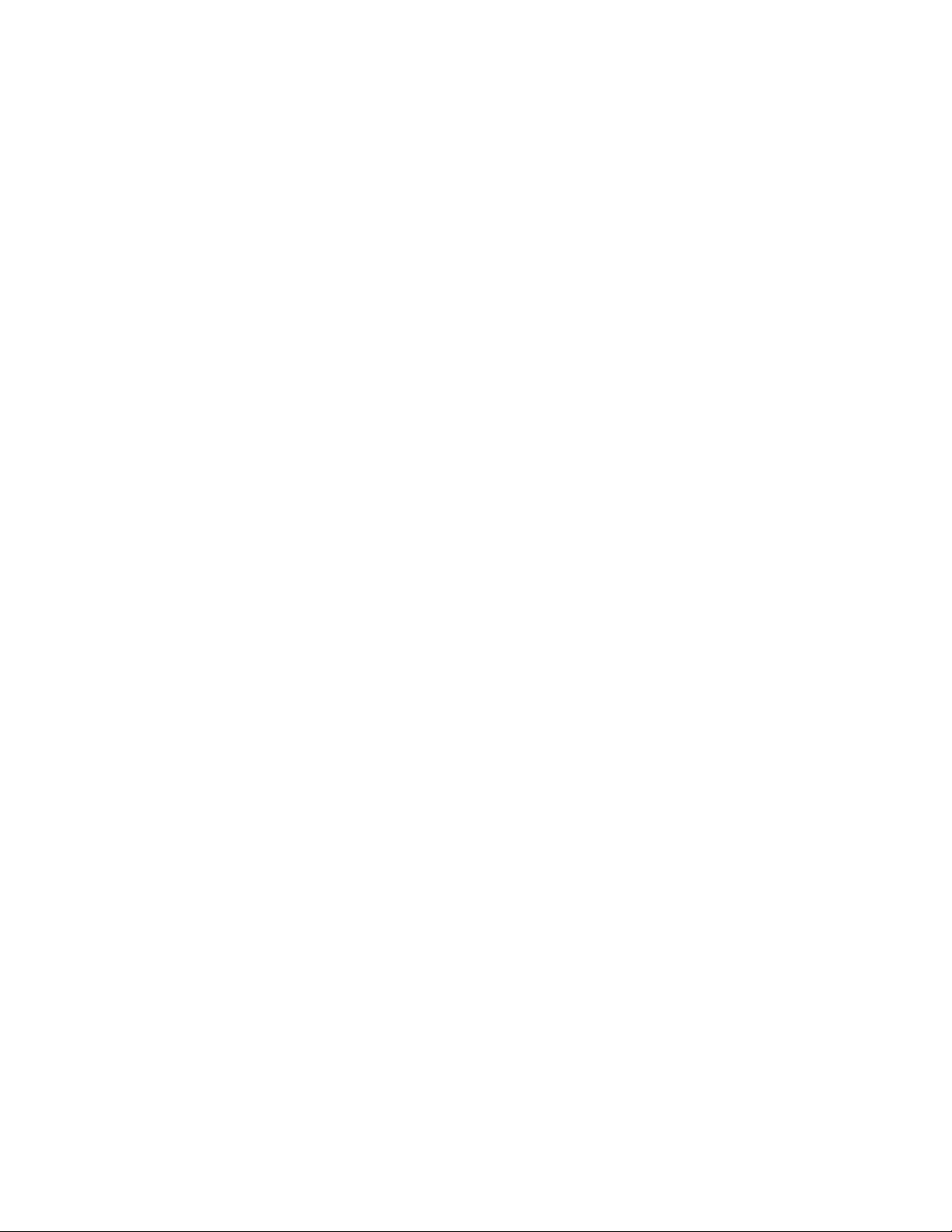
AMX Limited Warranty and Disclaimer
All products returned to AMX require a Return Material Authorization (RMA) number. The RMA number is
obtained from the AMX RMA Department. The RMA number must be clearly marked on the outside of each
box. The RMA is valid for a 30-day period. After the 30-day period the RMA will be cancelled. Any shipments
received not consistent with the RMA, or after the RMA is cancelled, will be refused. AMX is not responsible
for products returned without a valid RMA number.
Warranty Repair Policy
• AMX will repair any defect due to material or workmanship issues during the applicable warranty period at no cost to the AMX
Authorized Partner., provided that the AMX Authorized Partner is responsible for in-bound freight and AMX is responsible for
out-bound ground freight expenses.
• The AMX Authorized Partner must contact AMX Technical Support to validate the failure before pursuing this service.
• AMX will complete the repair and ship the product within five (5) business days after receipt of the product by AMX. The AMX
Authorized Partner will be notified if repair cannot be completed within five (5) business days.
• Products repaired will carry a ninety (90) day warranty or the balance of the remaining warranty, whichever is greater.
• Products that are returned and exhibit signs of damage or unauthorized use will be processed under the Non-Warranty Repair
Policy.
• AMX will continue to provide Warranty Repair Services for products discontinued or replaced by a Product Discontinuance
Notice.
Non-Warranty Repair Policy
• Products that do not qualify to be repaired under the Warranty Repair Policy due to age of the product or Condition of the product may be repaired utilizing this service.
• The AMX Authorized Partner must contact AMX Technical Support to validate the failure before pursuing this service.
• Non-warranty repair is a billable service.
• Products repaired under this policy will carry a ninety (90) day warranty on material and labor.
• AMX will notify the AMX Authorized Partner with the cost of repair, if cost is greater than the Standard Repair Fee, within five (5)
days of receipt.
• The AMX Authorized Partner must provide a Purchase Order or credit card number within five (5) days of notification, or the
product will be returned to the AMX Authorized Partner.
• The AMX Authorized Partner will be responsible for in-bound and out-bound freight expenses.
• Products will be repaired within ten (10) business days after AMX Authorized Partner approval is obtained.
• Non-repairable products will be returned to the AMX Authorized Partner with an explanation.
• See AMX Non-Warranty Repair Price List for minimum and Standard Repair Fees and policies.
Page 3
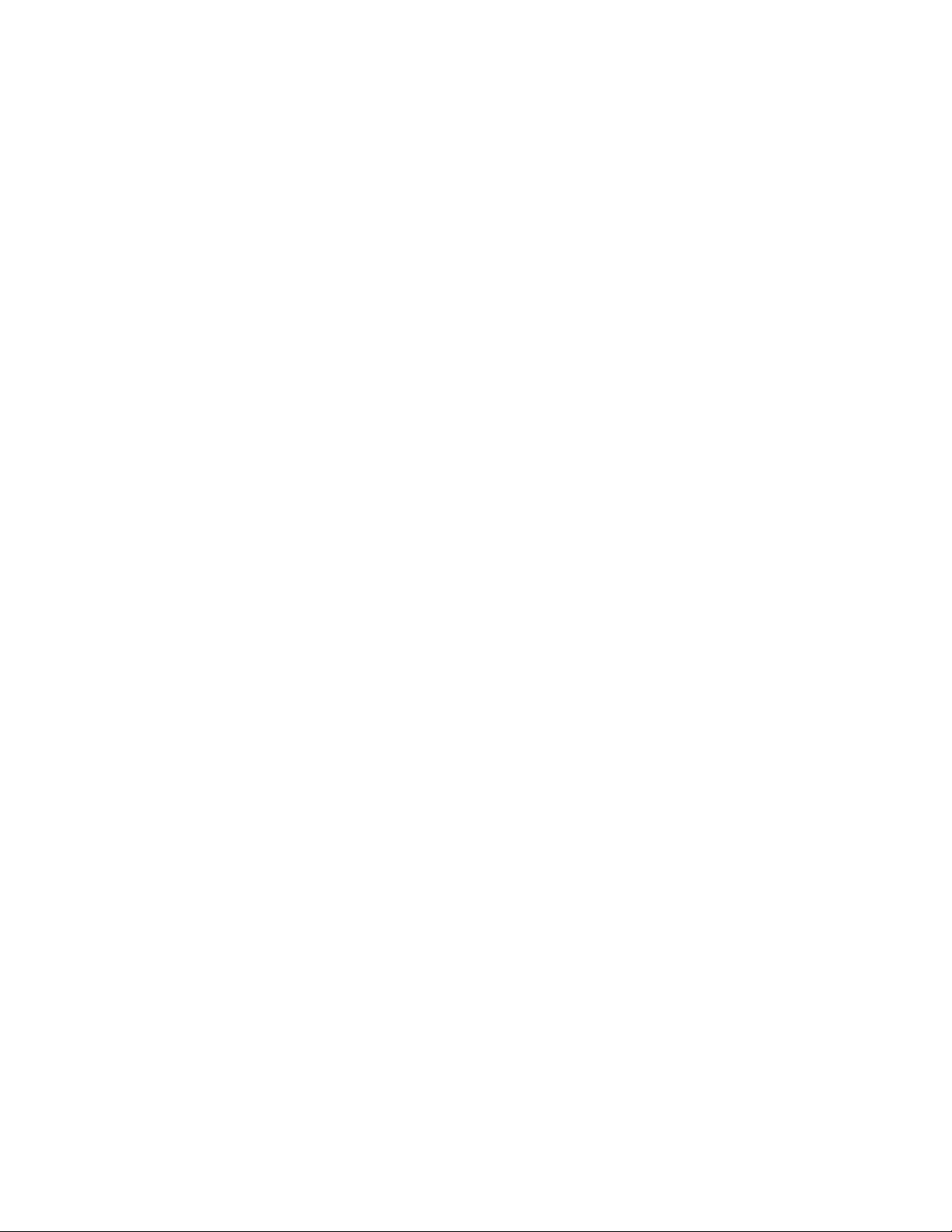
FCC Information
This device complies with Part 15 of the FCC Rules and Industry Canada RSS 210, subject to the following two
conditions: (1) this device may not cause harmful interference, and (2) this device must accept any interference
received; including interference that may cause undesired operation.
Federal Communications Commission (FCC)
Statement
This equipment has been tested and found to comply with the limits for a Class B digital device, pursuant to Part 15 of
the FCC rules. These limits are designed to provide reasonable protection against harmful interference in a residential
installation. This equipment generates, uses and can radiate radio frequency energy, and, if not installed and used in
accordance with the instructions, may cause harmful interference to radio communications. However, there is no
guarantee that interference will not occur in a particular installation. If this equipment does cause harmful interference
to radio or television reception, which can be determined by turning the equipment off and on, the user is encouraged
to try to correct the interference by one or more of the following measures:
• Reorient or relocate the receiving antenna.
• Increase the separation between the equipment and receiver.
• Connect the equipment into an outlet on a circuit different from that to which the receiver is connected.
• Consult the dealer or an experienced radio/TV technician for help.
FCC RF Radiation Exposure Statement
This transmitter must not be co-located or operating in conjunction with any other antenna or transmitter. This
equipment complies with FCC RF radiation exposure limits set forth for an uncontrolled environment. This equipment
should be installed and operated with a minimum distance of 20 centimeters between the radiator and your body.
Page 4
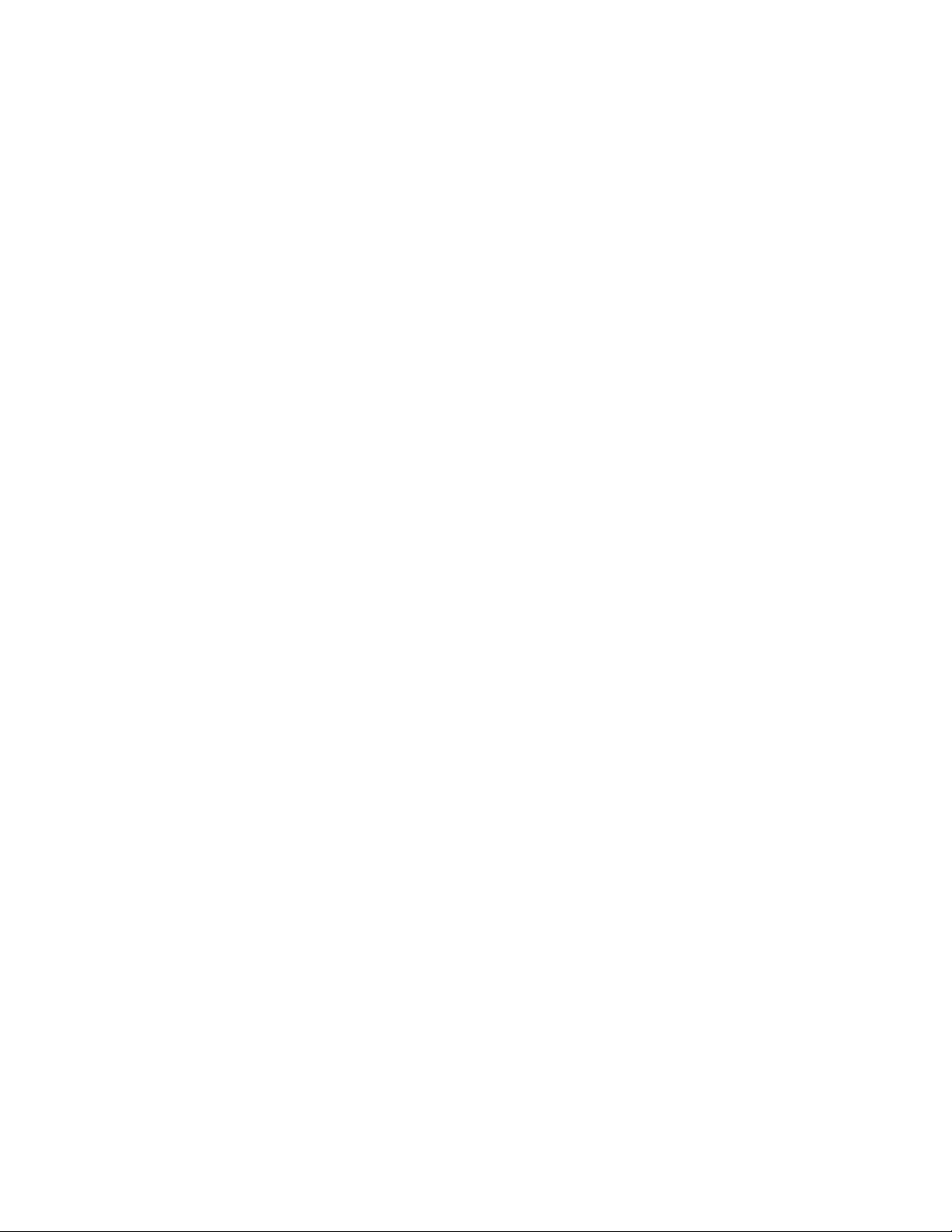
Software License and Warranty Agreement
• LICENSE GRANT. AMX grants to Licensee the non-exclusive right to use the AMX Software in the manner described in this
License. The AMX Software is licensed, not sold. This license does not grant Licensee the right to create derivative works of the
AMX Software. The AMX Software consists of generally available programming and development software, product documentation, sample applications, tools and utilities, and miscellaneous technical information. Please refer to the README.TXT file on
the compact disc or download for further information regarding the components of the AMX Software. The AMX Software is subject to restrictions on distribution described in this License Agreement. AMX Dealer, Distributor, VIP or other AMX authorized
entity shall not, and shall not permit any other person to, disclose, display, loan, publish, transfer (whether by sale, assignment,
exchange, gift, operation of law or otherwise), license, sublicense, copy, or otherwise disseminate the AMX Software. Licensee
may not reverse engineer, decompile, or disassemble the AMX Software.
• ACKNOWLEDGEMENT. You hereby acknowledge that you are an authorized AMX dealer, distributor, VIP or other AMX authorized entity in good standing and have the right to enter into and be bound by the terms of this Agreement.
• INTELLECTUAL PROPERTY. The AMX Software is owned by AMX and is protected by United States copyright laws, patent
laws, international treaty provisions, and/or state of Texas trade secret laws. Licensee may make copies of the AMX Software
solely for backup or archival purposes. Licensee may not copy the written materials accompanying the AMX Software.
• TERMINATION. AMX RESERVES THE RIGHT, IN ITS SOLE DISCRETION, TO TERMINATE THIS LICENSE FOR ANY REASON UPON WRITTEN NOTICE TO LICENSEE. In the event that AMX terminates this License, the Licensee shall return or
destroy all originals and copies of the AMX Software to AMX and certify in writing that all originals and copies have been
returned or destroyed.
• PRE-RELEASE CODE. Portions of the AMX Software may, from time to time, as identified in the AMX Software, include PRERELEASE CODE and such code may not be at the level of performance, compatibility and functionality of the GA code. The
PRE-RELEASE CODE may not operate correctly and may be substantially modified prior to final release or certain features may
not be generally released. AMX is not obligated to make or support any PRE-RELEASE CODE. ALL PRE-RELEASE CODE IS
PROVIDED "AS IS" WITH NO WARRANTIES.
• LIMITED WARRANTY. AMX warrants that the AMX Software (other than pre-release code) will perform substantially in accordance with the accompanying written materials for a period of ninety (90) days from the date of receipt. AMX DISCLAIMS ALL
OTHER WARRANTIES, EITHER EXPRESS OR IMPLIED, INCLUDING, BUT NOT LIMITED TO IMPLIED WARRANTIES OF
MERCHANTABILITY AND FITNESS FOR A PARTICULAR PURPOSE, WITH REGARD TO THE AMX SOFTWARE. THIS LIMITED WARRANTY GIVES LICENSEE SPECIFIC LEGAL RIGHTS. Any supplements or updates to the AMX SOFTWARE,
including without limitation, any (if any) service packs or hot fixes provided to Licensee after the expiration of the ninety (90) day
Limited Warranty period are not covered by any warranty or condition, express, implied or statutory.
• LICENSEE REMEDIES. AMX's entire liability and Licensee's exclusive remedy shall be repair or replacement of the AMX Software that does not meet AMX's Limited Warranty and which is returned to AMX in accordance with AMX's current return policy.
This Limited Warranty is void if failure of the AMX Software has resulted from accident, abuse, or misapplication. Any replacement AMX Software will be warranted for the remainder of the original warranty period or thirty (30) days, whichever is longer.
Outside the United States, these remedies may not available. NO LIABILITY FOR CONSEQUENTIAL DAMAGES. IN NO
EVENT SHALL AMX BE LIABLE FOR ANY DAMAGES WHATSOEVER (INCLUDING, WITHOUT LIMITATION, DAMAGES
FOR LOSS OF BUSINESS PROFITS, BUSINESS INTERRUPTION, LOSS OF BUSINESS INFORMATION, OR ANY OTHER
PECUNIARY LOSS) ARISING OUT OF THE USE OF OR INABILITY TO USE THIS AMX SOFTWARE, EVEN IF AMX HAS
BEEN ADVISED OF THE POSSIBILITY OF SUCH DAMAGES. BECAUSE SOME STATES/COUNTRIES DO NOT ALLOW
THE EXCLUSION OR LIMITATION OF LIABILITY FOR CONSEQUENTIAL OR INCIDENTAL DAMAGES, THE ABOVE LIMITATION MAY NOT APPLY TO LICENSEE.
• U.S. GOVERNMENT RESTRICTED RIGHTS. The AMX Software is provided with RESTRICTED RIGHTS. Use, duplication, or
disclosure by the Government is subject to restrictions as set forth in subparagraph ©(1)(ii) of The Rights in Technical Data and
Computer Software clause at DFARS 252.227-7013 or subparagraphs ©(1) and (2) of the Commercial Computer Software
Restricted Rights at 48 CFR 52.227-19, as applicable.
• SOFTWARE AND OTHER MATERIALS FROM AMX.COM MAY BE SUBJECT TO EXPORT CONTROL. The United States
Export Control laws prohibit the export of certain technical data and software to certain territories. No software from this Site may
be downloaded or exported (i) into (or to a national or resident of) Cuba, Iraq, Libya, North Korea, Iran, Syria, or any other country to which the United States has embargoed goods; or (ii) anyone on the United States Treasury Department's list of Specially
Designated Nationals or the U.S. Commerce Department's Table of Deny Orders. AMX does not authorize the downloading or
exporting of any software or technical data from this site to any jurisdiction prohibited by the United States Export Laws.
This Agreement replaces and supersedes all previous AMX Software License Agreements and is governed by
the laws of the State of Texas, and all disputes will be resolved in the courts in Collin County, Texas, USA. For
any questions concerning this Agreement, or to contact AMX for any reason, please write: AMX License and
Warranty Department, 3000 Research Drive, Richardson, TX 75082.
Page 5
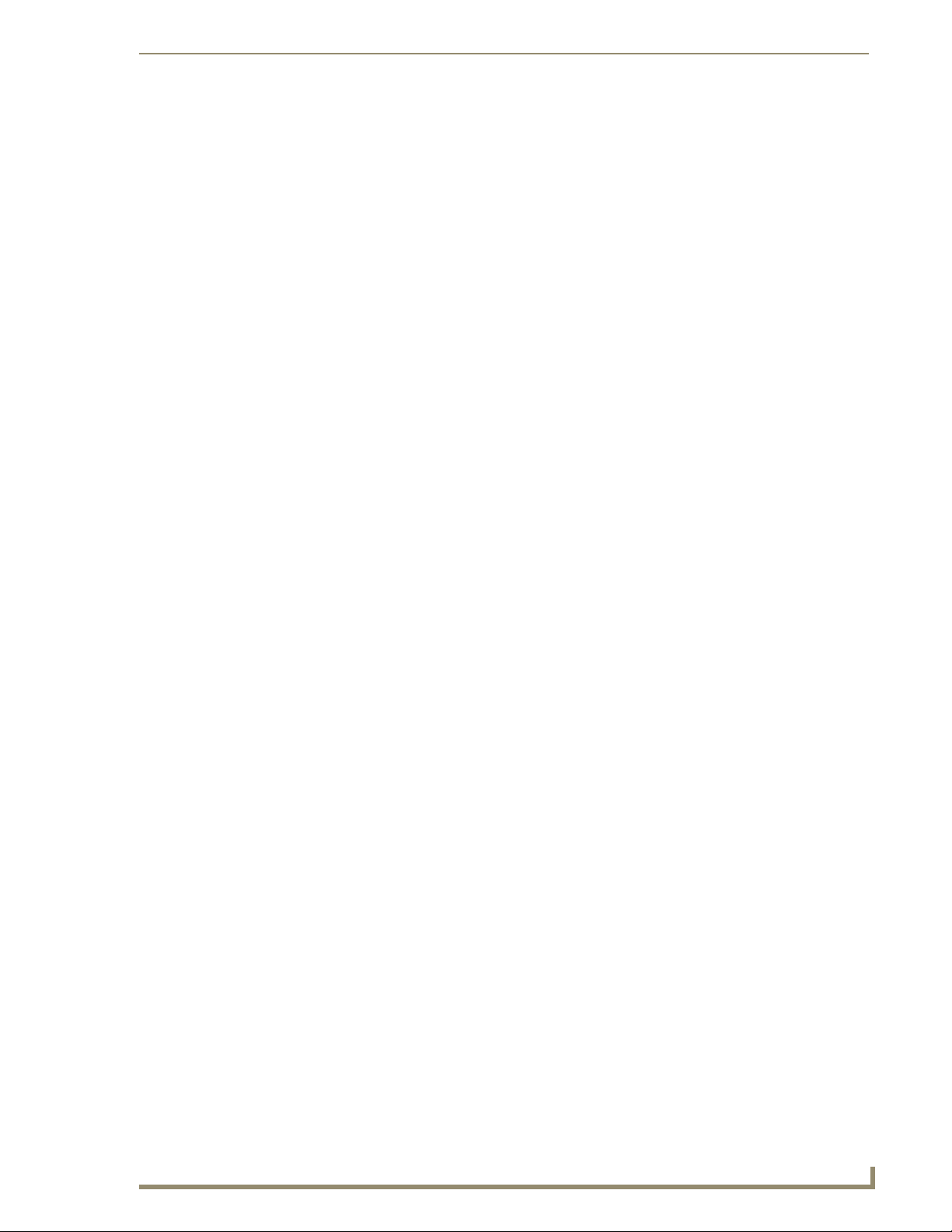
Table of Contents
Table of Contents
Introduction ........................................................................................................1
MVP-5150 5.2" Modero ViewPoint WiFi Touch Panel .............................................. 2
MVP-5100 5.2" Modero ViewPoint IR Touch Panel .................................................. 4
Memory .................................................................................................................... 5
Table Charging Station Connector Locations............................................................ 5
Basic Operation ........................................................................................................ 6
Audio/Video Capabilities .......................................................................................... 6
Power Management.................................................................................................. 6
Cleaning the Touch Overlay and Case ...................................................................... 6
Accessories .........................................................................................................7
Table Charging Station ............................................................................................. 7
Powering the MVP-TCS-52 .............................................................................................. 8
Connections and Wiring .................................................................................................. 8
Recharging ...................................................................................................................... 8
Cleaning the MVP-TCS-52 ............................................................................................... 8
Wall Charging Station............................................................................................... 9
Unlocking the touch panel ...................................................................................... 10
Recharging.............................................................................................................. 11
Installing the MVP-WCS-52 ..................................................................................... 12
Installing the plastic Back Box ....................................................................................... 12
Installing the Optional Metal Rough-In Box .................................................................. 16
Other MVP-WCS-52 installations................................................................................... 17
Configuring Communication ............................................................................. 19
IR Communication................................................................................................... 20
Modero Setup and System Settings ....................................................................... 21
Accessing the Setup and Protected Setup Pages.......................................................... 21
Setting the Panel’s Device Number .............................................................................. 22
Wireless Settings - Wireless Access Overview (MVP-5150 Only) ............................ 23
DHCP ............................................................................................................................ 23
Configuring Wireless Network Access (MVP-5150 Only) ........................................ 23
Step 1: Configure the Device’s Wireless IP Settings (MVP-5150 Only) ................... 23
Wireless communication using a DHCP Address ........................................................... 24
Wireless communication using a Static IP Address........................................................ 25
Using the Site Survey tool ............................................................................................. 26
Step 2: Configure the Card’s Wireless Security Settings ........................................ 27
Configuring the device’s wireless card for unsecured access to a WEP ........................ 27
MVP-5100/5150 Modero Viewpoint Touch Panels
i
Page 6
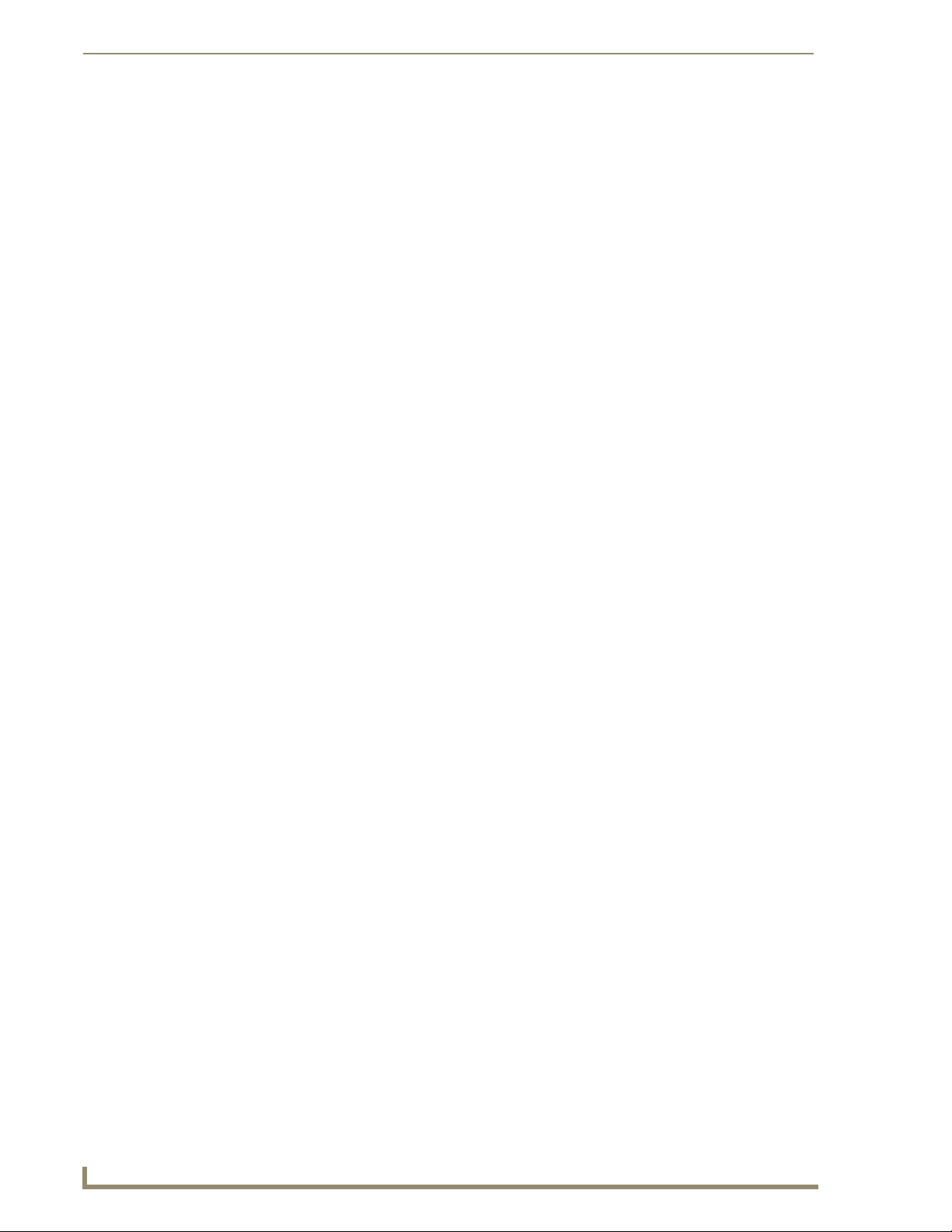
Table of Contents
Automatically setting SSID ............................................................................................ 29
Manually setting SSID.................................................................................................... 29
Configuring multiple wireless touch panels to communicate to a target WAP.............. 32
Step 3: Choose a Master Connection Mode ........................................................... 33
Panel downloads and firmware updates ................................................................. 34
Touch panel setup ......................................................................................................... 34
Configure a Virtual NetLinx Master via USB.................................................................. 38
Connecting to the NetLinx Master via Ethernet (MVP-5150 Only) ................................ 40
Master Connection to a Virtual Master via Ethernet ..................................................... 41
Setup Pages ......................................................................................................45
Setup Pages............................................................................................................ 45
Navigation Buttons........................................................................................................ 47
Protected Setup Pages ........................................................................................... 47
Information Button ................................................................................................. 48
Project Information Page............................................................................................... 48
Panel Information Page........................................................................................... 50
Time & Date Settings Page..................................................................................... 51
Audio Settings Page ............................................................................................... 52
Battery Settings Page ............................................................................................. 53
Protected Setup Pages .....................................................................................55
Rebooting and shutting down the touch panel ............................................................. 57
Protected Setup Navigation Buttons ...................................................................... 58
System Settings Page.................................................................................................... 59
Wireless Settings Page (MVP-5150 Only) ...................................................................... 61
Wireless Security ........................................................................................................... 64
Open (Clear Text) Settings ............................................................................................ 65
Static WEP Settings....................................................................................................... 66
WPA-PSK Settings ......................................................................................................... 67
EAP Security & Server Certificates - Overview ....................................................... 68
EAP-LEAP Settings ........................................................................................................ 70
EAP-FAST Settings ........................................................................................................ 72
EAP-PEAP Settings........................................................................................................ 74
EAP-TTLS Settings ......................................................................................................... 76
EAP-TLS Settings ........................................................................................................... 78
Client certificate configuration ............................................................................... 80
Calibration Page ..................................................................................................... 81
Other Settings ........................................................................................................ 82
Cache Settings Page...................................................................................................... 82
Password Settings Page ................................................................................................ 83
ii
MVP-5100/5150 Modero Viewpoint Touch Panels
Page 7
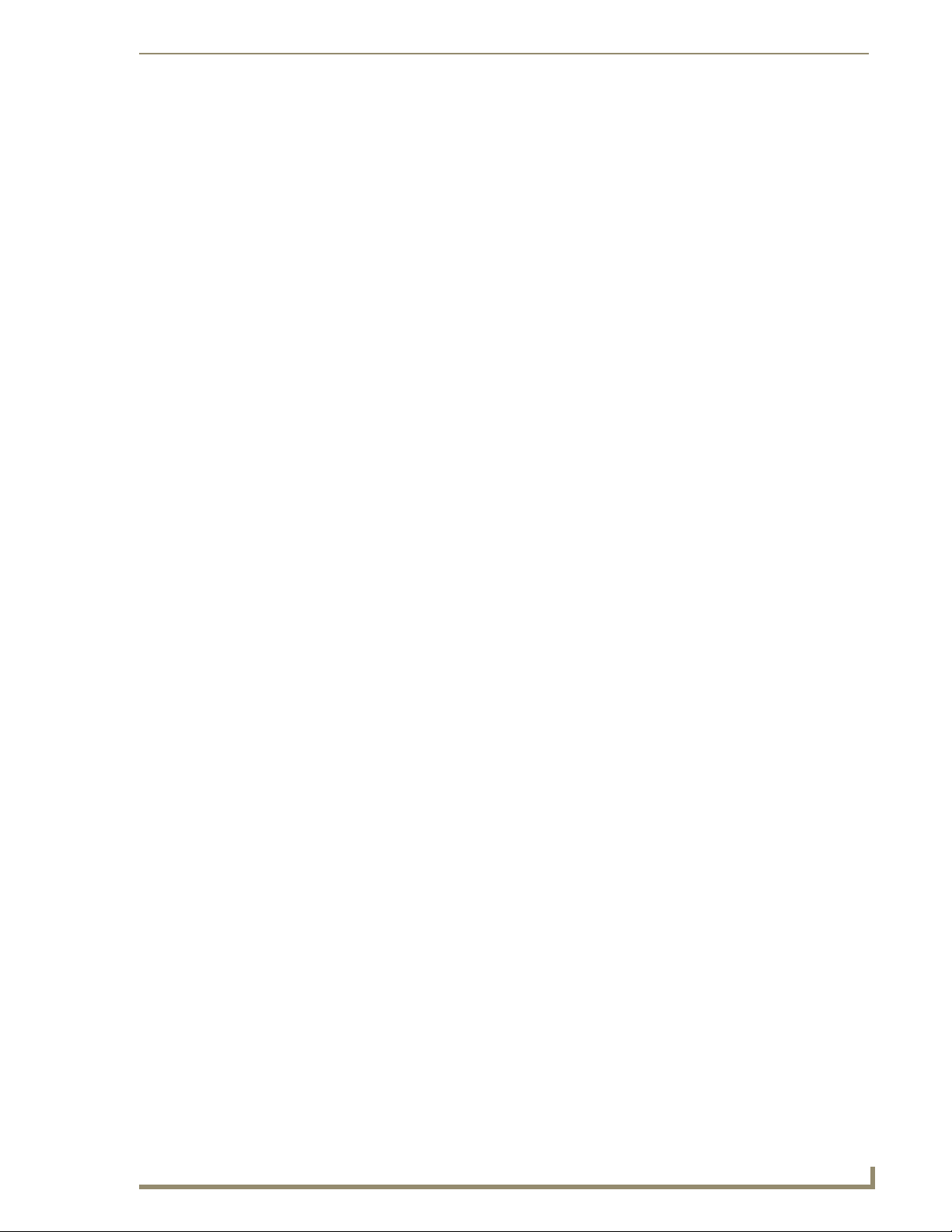
Table of Contents
Upgrading Firmware ........................................................................................85
Upgrading the Modero Firmware via the USB port ................................................ 85
Step 1: Configure the panel for a USB Connection Type .............................................. 85
Step 2: Prepare Studio for communication via the USB port ........................................ 86
Step 3: Confirm and Upgrade the firmware via the USB port ....................................... 88
A Special Note for Network Interface Connections ................................................ 90
Uploading IR Codes to the MVP-5100 .................................................................... 93
Adding an existing IR file to NetLinx Studio ................................................................. 95
Adding an AMX IR Database file to NetLinx Studio ...................................................... 96
Adding a personal IR Database file to NetLinx Studio .................................................. 98
Programming ....................................................................................................99
Overview ................................................................................................................ 99
Page Commands ..................................................................................................... 99
Programming Numbers......................................................................................... 105
RGB triplets and names for basic 88 colors ................................................................ 105
Font styles and ID numbers......................................................................................... 107
Border styles and Programming numbers ................................................................... 108
"^" Button Commands ......................................................................................... 111
Miscellaneous MVP Strings back to the Master .......................................................... 130
MVP Panel Lock Passcode commands ......................................................................... 130
Text Effects Names............................................................................................... 131
Button Query Commands ..................................................................................... 132
Panel Runtime Operations .................................................................................... 141
Input Commands................................................................................................... 145
Embedded codes.................................................................................................. 146
Panel Setup Commands ........................................................................................ 147
Battery Life and Replacement ........................................................................149
Overview .............................................................................................................. 149
Power Management.............................................................................................. 149
Battery Replacement ............................................................................................ 150
Appendix A: Text Formatting .........................................................................151
Text Formatting Codes for Bargraphs/Joysticks................................................... 151
Text Area Input Masking....................................................................................... 152
Input mask character types ......................................................................................... 152
Input mask ranges ....................................................................................................... 153
Input mask next field characters ................................................................................. 153
Input mask operations................................................................................................. 153
Input mask literals ....................................................................................................... 153
MVP-5100/5150 Modero Viewpoint Touch Panels
iii
Page 8
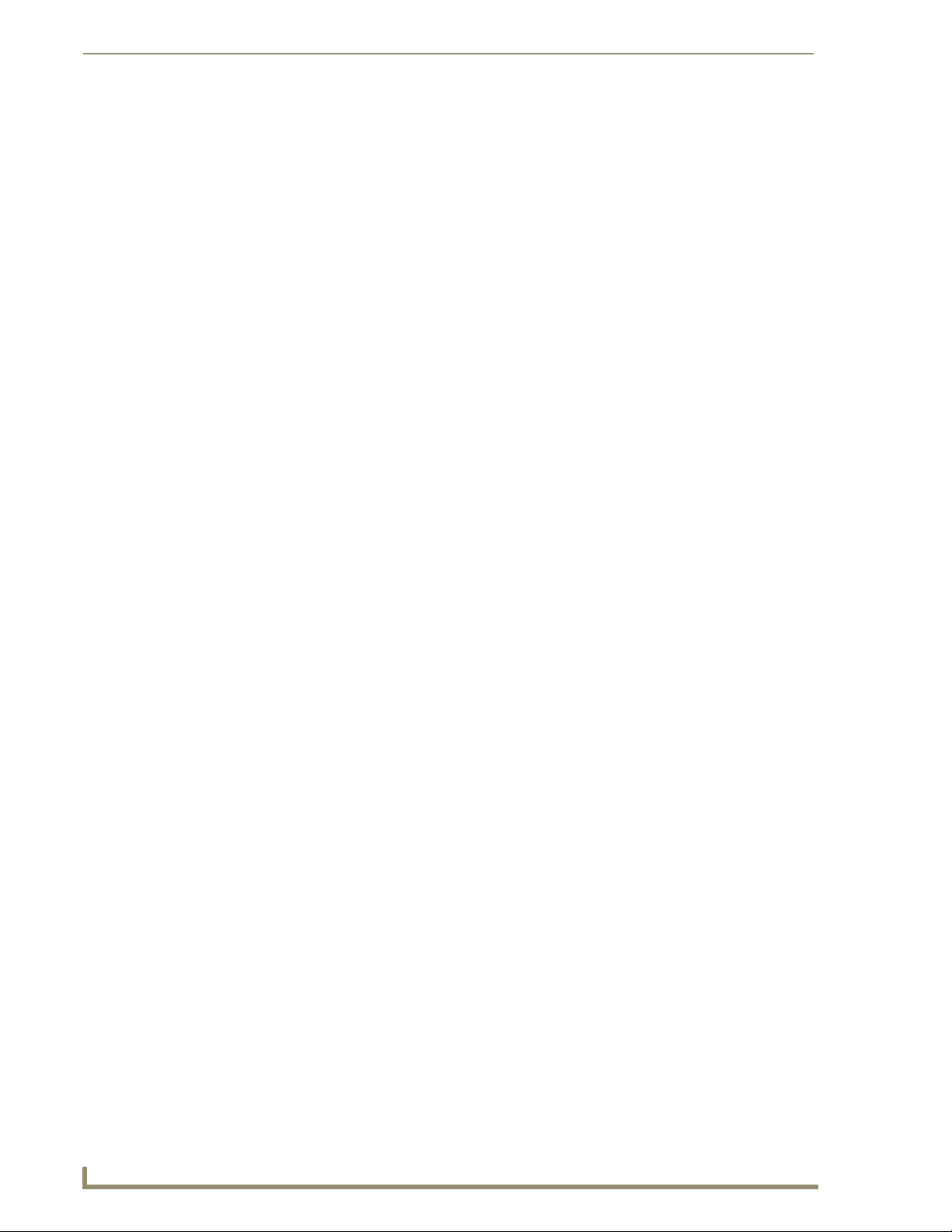
Table of Contents
Input mask output examples ....................................................................................... 154
URL Resources ...................................................................................................... 155
Special escape sequences ........................................................................................... 155
Appendix B: Wireless Technology ..................................................................156
Overview of Wireless Technology......................................................................... 156
Terminology.......................................................................................................... 157
EAP Authentication............................................................................................... 160
EAP characteristics ...................................................................................................... 160
EAP communication overview ..................................................................................... 161
AMX Certificate Upload Utility ............................................................................. 162
How to Upload a Certificate File........................................................................... 162
Appendix C: Troubleshooting .........................................................................164
Panel Doesn’t Respond To Touches ............................................................................ 164
Battery Will Not Hold Or Take A Charge .................................................................... 164
Device Isn’t Appearing In The Online Tree Tab ........................................................... 165
Device Can’t Obtain a DHCP Address ......................................................................... 165
My WEP Doesn’t Seem To Be Working ....................................................................... 165
NetLinx Studio Only Detects One Of My Connected Masters..................................... 165
Can’t Connect To a NetLinx Master ............................................................................ 165
Only One Modero Panel In My System Shows Up ....................................................... 166
Panel Behaves Strangely After Downloading A Panel File Or Firmware ..................... 166
iv
MVP-5100/5150 Modero Viewpoint Touch Panels
Page 9
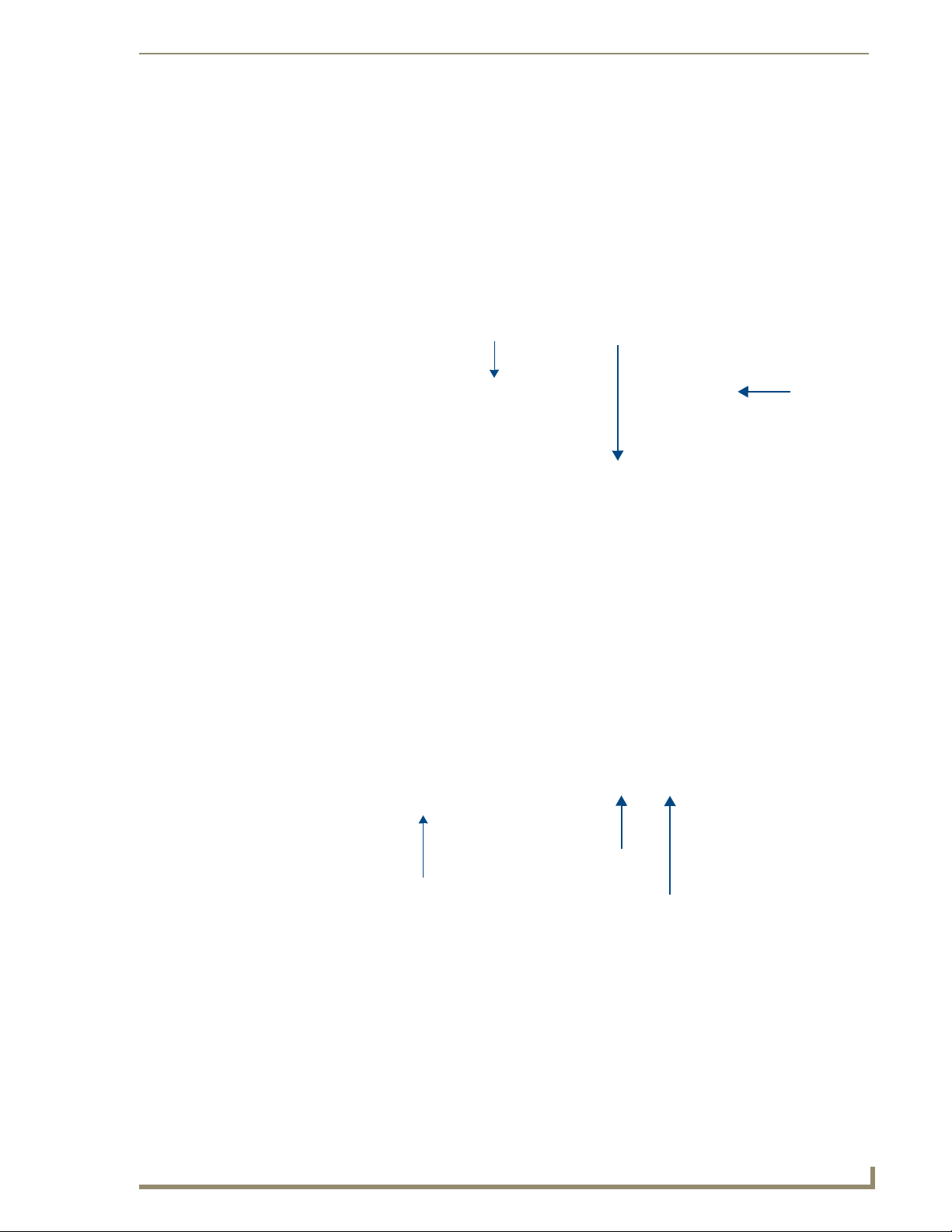
Introduction
The MVP-5100 Modero® Viewpoint® IR Touch Panel (FG5966-08) and the MVP-5150 Modero®
Viewpoint® WiFi Touch Panel (FG5966-07) are wireless ergonomic devices, with all control established
through a NetLinx Master or through an IR receiver. Both utilize a 5.2" Color Active LCD to display a
800 x 480 pixel image with 262,144 colors. The MVP-5150 uses both a pre-installed 802.11g WPA/
WPA2 SDIO wireless card and standard IR communication, and the MVP-5100 uses only IR for
communication.
Introduction
FIG. 1 MVP-5100/5150 touch panel
IR Emitters
Touch screen
Stylus
Recessed reset button
FIG. 2 MVP-5100/5150 side view
MVP-5100/5150 Modero Viewpoint Touch Panels
DC power jack
Mini-USB port
1
Page 10
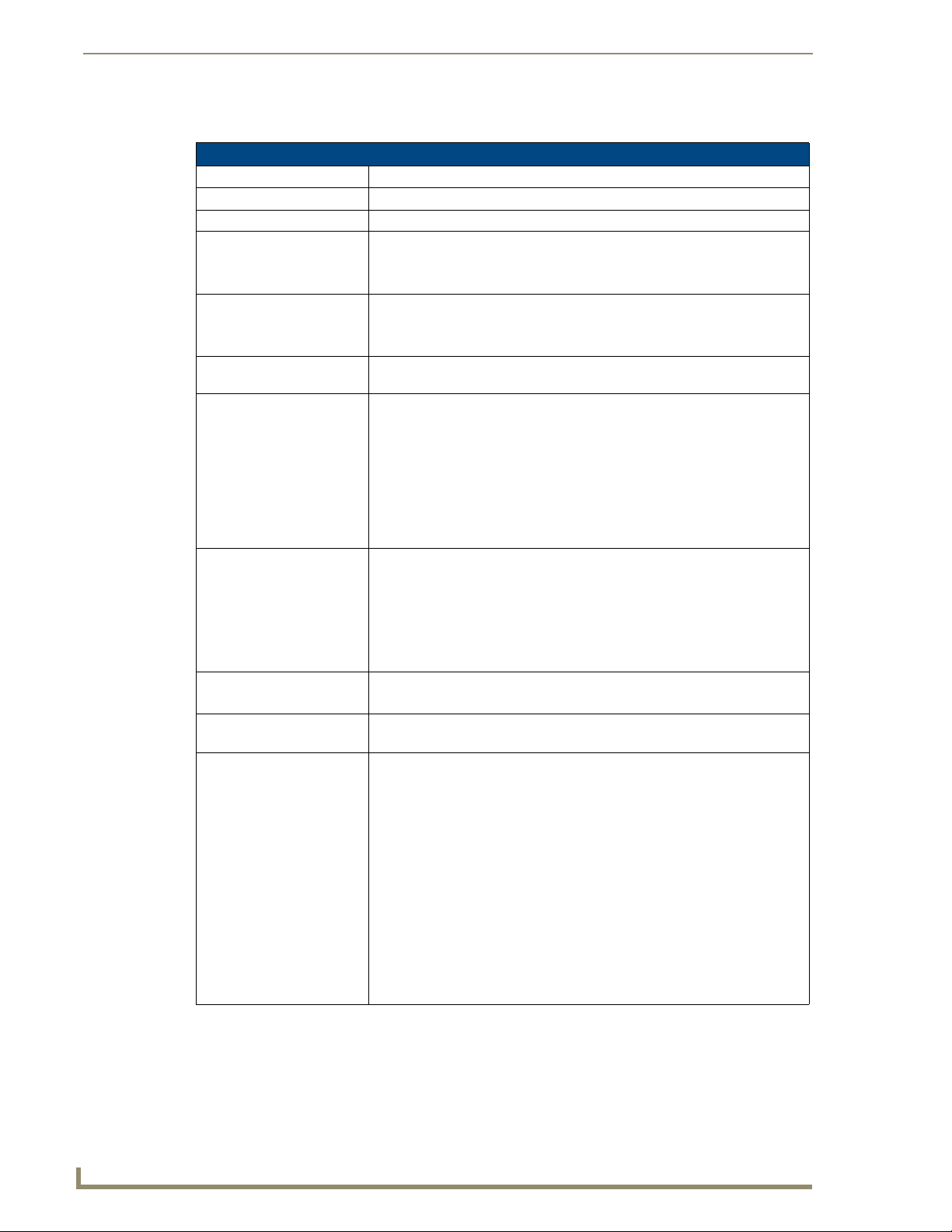
Introduction
MVP-5150 5.2" Modero ViewPoint WiFi Touch Panel
MVP-5150 Specifications (FG5966-07)
Dimensions: 4 3/4" x 7 9/16" x 13/16" (120.7 mm x 191.8 mm x 20.3 mm)
Weight: • 1.25 lbs (0.57 kg)
Enclosure: Matte black plastic.
Power Requirements
(Without Charging):
Power Requirements
(While Charging):
Minimum Power Supply
Required:
Power Modes: • AWAKE: All necessary modules are powered up and device remains online
Certifications: • FCC Part 15 Class B
Battery Duration: • 2.5 days of normal use, in a combination of Awake and Shutdown Modes.
Memory:
Panel LCD Parameters: • Screen resolution: 800 x 480 pixels (HV) @ 60 Hz frame frequency
Panel with battery fully charged:
• Constant current draw: 0.3 A @ 12 VDC
• Startup current draw: 0.4 A @ 12 VDC
Panel while charging battery:
• Constant current draw: 1.1 A @ 12 VDC
• Startup current draw: 1.3 A @ 12 VDC
• PS3.0 Power Supply (FG423-30) - both 120 VAC and 240 VAC models are
shipped with this power supply
with the Netlinx Master.
• ASLEEP: Only the backlight will be turned off after the user selectable time of
inactivity has elapsed. Panel resumes the Awake mode in ~ 1 second
upon a momentary press of the touchscreen.
• PROCESSOR SHUTDOWN: Power to all peripherals and components is
turned off. The system remains in this mode until it is rebooted. The panel is
re-activated by pressing the touchscreen and holding until the AMX splash
screen appears.
•CE
• IEC/EN-60950
•RoHS
• Japan Approved
• Lithium polymer microbattery: UN/IATA
• Three hours of continuous use (continuous Awake state).
• 128 MB Mobile DDRAM (upgrade not available)
• 256 MB NAND Flash (upgrade not available)
• Type: WVGA
• Aspect ratio: 16 x 9
• Brightness (luminance): 300 cd/m
• Channel transparency: 8-bit Alpha blending
• Contrast ratio: 400:1
• Display colors: 262,144 colors (18-bit color depth)
• Dot/pixel pitch: 0.23 mm
• Panel type: TFT Color Active-Matrix
• Screen resolution: 800 x 480 pixels (HV) @ 60 Hz frame frequency
• Viewing angles:
Vertical: + 40° (up from center) and - 80° (down from center)
Horizontal: + 60° (left from center) and - 60° (right from center)
2
2
MVP-5100/5150 Modero Viewpoint Touch Panels
Page 11
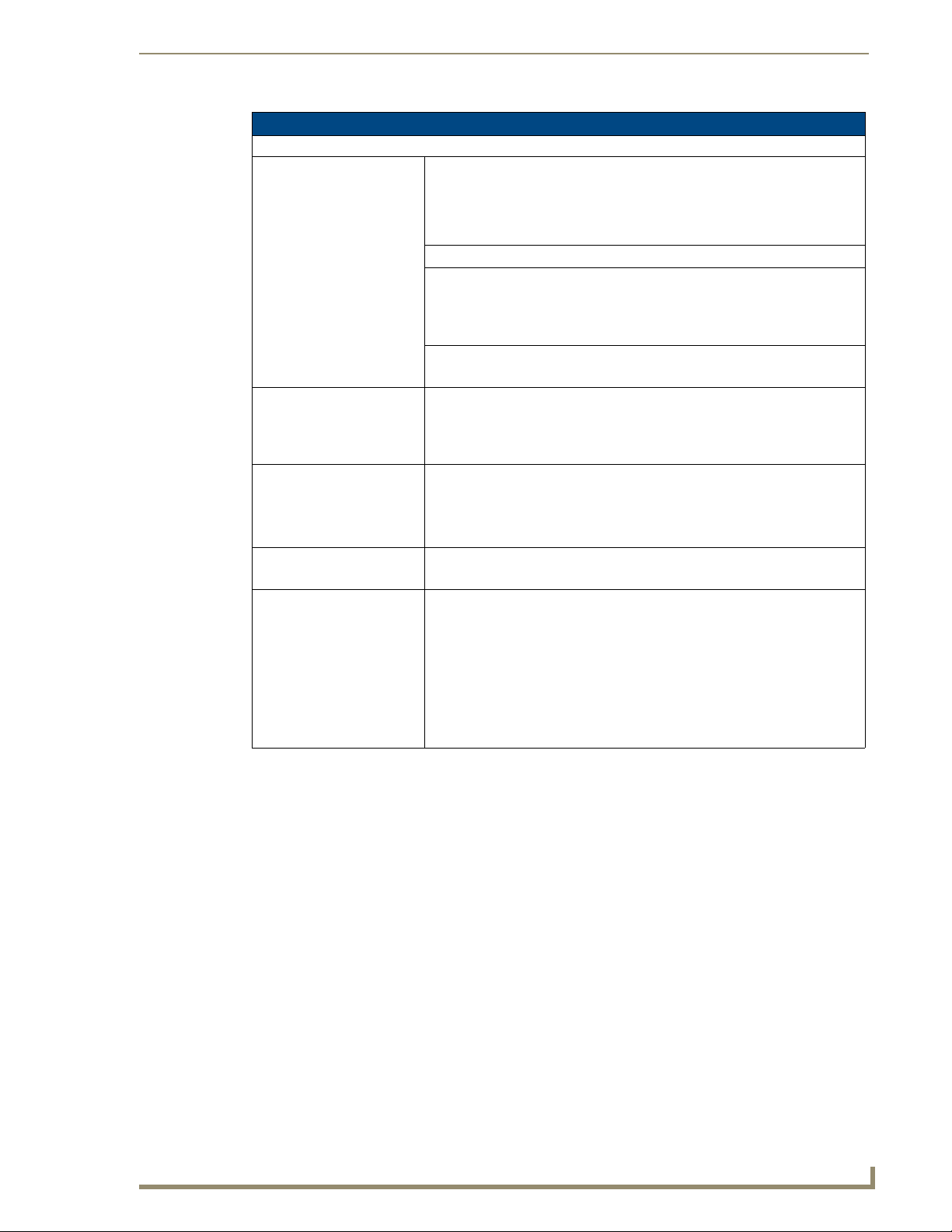
Introduction
MVP-5150 Specifications (FG5966-07) (Cont.)
External Components
Connector: 5-pin Mini-USB connector used for output to USB programming, firmware
update, and touch panel file transfer between the PC and the target panel.
Note: When connecting the panel to PC using a CC-USB (or compatible)
cable, be sure to power the panel On before attempting to connect the USB
cable from the PC to the mini-USB port on the panel.
DC power port: 2.5 mm port to power the panel away from a Charging Station.
Speaker: • 4 Ohm
• 2 Watts 300Hz cutoff frequency
• NOTE: Speaker is only used for feedback beeps, and will not transmit
standard audio.
Audio Standards: • G.711 sound standard
• 75dB SPL@1m
IR Emitters: Transmit IR over 20 feet (6.10 m) from the panel.
• IR emitters on G4 panels share the device address number of the panel.
• Transmits AMX fixed frequencies at 38KHz and 455KHz and 8 userprogrammable frequencies from 20KHz to 1.5MHz
Operating/Storage
Environment
Included Accessories: • MVP-5150 Installation Guide (93-5966-08)
Other AMX Equipment: • MVP-TCS-52: Table Charging Station (FG5966-1X)
• Operating Temperature: 0° C (32° F) to 40° C (104° F)
• Operating Humidity: 5% - 85% RH
• Storage Temperature: -20° C (-4° F) to 60° C (140° F)
• Storage Humidity: 5% - 85% RH
• PS3.0 Power Supply (FG423-30)
• MVP-WCS-52: Wall Charging Station (FG5966-1X)
• MVP-BP-51S, Standard Capacity Replacement Battery Pack Kit (FG5966-
25K)
• MVP-BP-51H, High Capacity Replacement Battery Pack Kit (FG5966-24K)
• MVP-STYLUS-52: Stylus, Pack of 3 (FG5966-30-xx)
• CC-USB: USB Programming Cable (FG10-5965)
• MVP-HP USB 1/8" Adapter (FG5966-23)
1.2.
This device complies with FCC Part 15 and Industry Canada RSS 210 subject to the
following conditions:
1. This device must not cause harmful interference and
2. This device must accept all interference, including interference that interferes with
the operation of this device.
MVP-5100/5150 Modero Viewpoint Touch Panels
3
Page 12
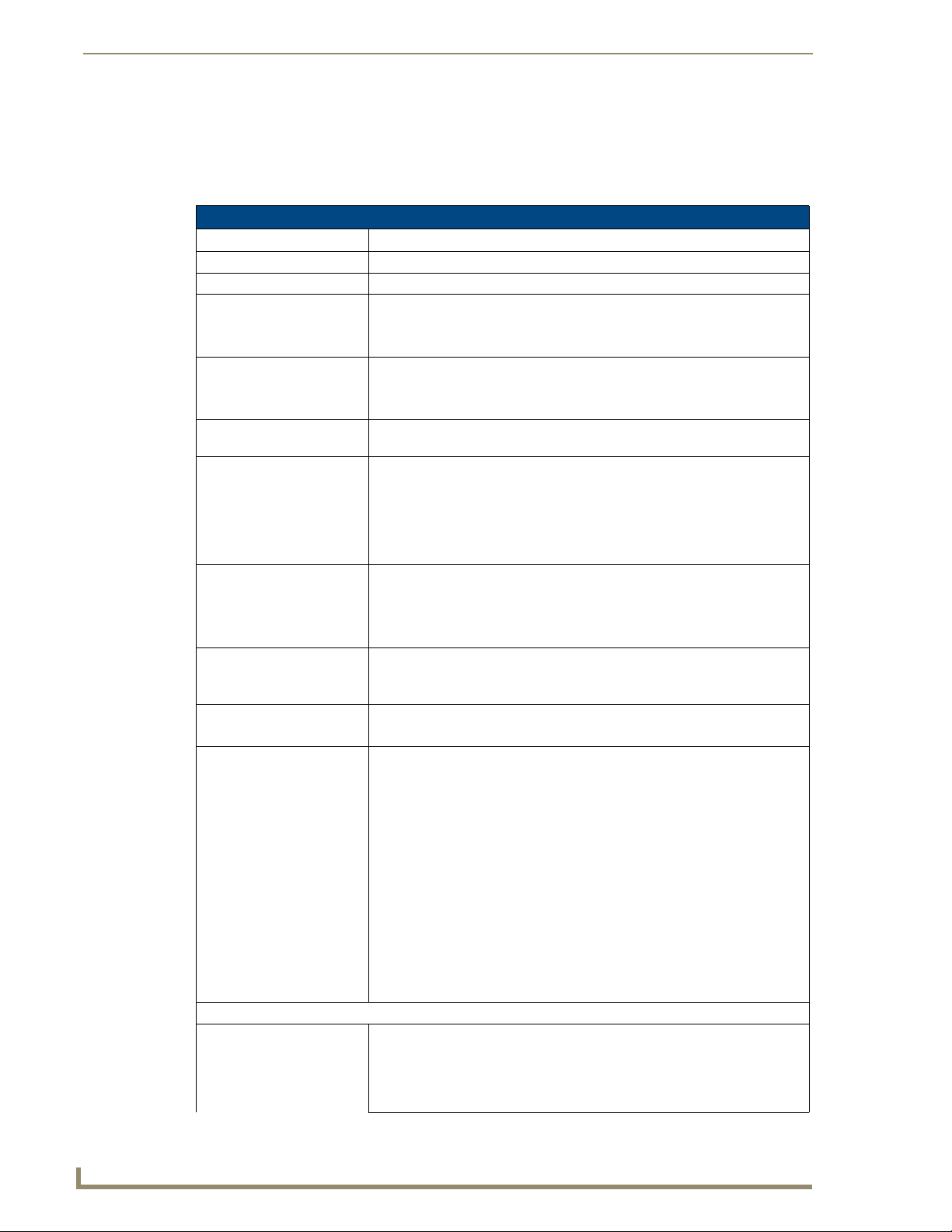
Introduction
MVP-5100 5.2" Modero ViewPoint IR Touch Panel
The MVP-5100 differs from the MVP-5150 in that it does not have a built-in wireless card or the
capacity to install one, and only communicates with other devices via IR. Otherwise, the two devices are
identical.
MVP-5100 Specifications (FG5966-08)
Dimensions: 4 3/4" x 7 9/16" x 13/16" (120.7 mm x 191.8 mm x 20.3 mm)
Weight: • 1.25 lbs (0.57 kg)
Enclosure: Matte black plastic.
Power Requirements
(Without Charging):
Power Requirements
(While Charging):
Minimum Power Supply
Required:
Power Modes: • AWAKE: All necessary modules are powered up and device remains online
Certifications: • IEC60950
Battery Duration: • Four days of normal use (25% Awake state, 25% standby, and 50%
Memory: • 128 MB Mobile DDRAM (upgrade not available)
Panel LCD Parameters: • Size: 5.2" (13.21 cm)
External Components
Connector: 5-pin Mini-USB connector used for programming, firmware updates, and touch
Panel with battery fully charged:
• Constant current draw: 0.3 A @ 12 VDC
• Startup current draw: 0.4 A @ 12 VDC
Panel while charging battery:
• Constant current draw: 1.1 A @ 12 VDC
• Startup current draw: 1.3 A @ 12 VDC
• PS3.0 Power Supply (FG423-30) - both 120 VAC and 240 VAC models are
shipped with this power supply
with the Netlinx Master.
• ASLEEP: Only the backlight will be turned off after the user selectable time of
inactivity has elapsed. Panel resumes the Awake Mode in ~ 1 second.
• PROCESSOR SHUTDOWN: Power to all peripherals and components is
turned off. The system remains in this mode until it is rebooted.
•RoHS
• TELEC
• Lithium polymer microbattery: UN/IATA
Processor Shutdown).
• Three hours of continuous use (continuous Awake state).
• 256 MB NAND Flash (upgrade not available)
• Type: WVGA
• Aspect ratio: 16 x 9
• Brightness (luminance): 300 cd/m
• Channel transparency: 8-bit Alpha blending
• Contrast ratio: 20:1
• Display colors: 262,144 colors (18-bit color depth)
• Dot/pixel pitch: 0.23 mm
• Panel type: TFT Color Active-Matrix
• Screen resolution: 800 x 480 pixels (HV) @ 60 Hz frame frequency
• Viewing angles:
Vertical: + 40° (up from center) and - 80° (down from center)
Horizontal: + 60° (left from center) and - 60° (right from center)
panel file transfer between the PC and the target panel.
Note: When connecting the panel to PC using a CC-USB (or compatible)
cable, be sure to power the panel On before attempting to connect the USB
cable from the PC to the mini-USB port on the panel.
2
4
MVP-5100/5150 Modero Viewpoint Touch Panels
Page 13

MVP-5100 Specifications (FG5966-08) (Cont.)
External Components (Cont.)
DC power port: 2.5 mm port to power the panel away from a Charging Station.
Speaker: • 4 Ohm
• 2 Watts 300Hz cutoff frequency
• NOTE: Speaker is only used for feedback beeps, and will not transmit
standard audio.
IR Emitters: Transmit IR over 20 feet (6.10 m) from the panel.
• IR emitters on G4 panels share the device address number of the panel.
• Transmits AMX fixed frequencies at 38KHz and 455KHz and 8 userprogrammable frequencies from 20KHz to 1.5MHz
Operating/Storage
Environment
Included Accessories: • MVP-5100 Installation Guide (93-5966-01)
Other AMX Equipment: • MVP-TCS-52: Table Charging Station (FG5966-1X)
• Operating Temperature: 0° C (32° F) to 40° C (104° F)
• Operating Humidity: 5% - 85% RH
• Storage Temperature: -20° C (-4° F) to 60° C (140° F)
• Storage Humidity: 5% - 85% RH
• PS3.0 Power Supply (FG423-30)
• MVP-WCS-52: Wall Charging Station (FG5966-1X)
• MVP-BP-51-NK: Replacement MVP-5100 Battery (FG-5966-25)
• MVP-BP-52: Battery Replacement Kit (FG5966-20)
• MVP-STYLUS-52: Stylus, Pack of 3 (FG5966-30-xx)
• CC-USB: USB Programming Cable (FG10-5965)
• MVP-HP USB 1/8" Adapter (FG5966-23)
Introduction
Memory
The MVP-5100 and MVP-5150 come with 128MB of Mobile DDRAM memory and 256 MB NAND
Flash memory. Neither memory may be upgraded.
Table Charging Station Connector Locations
With the unit facing you, the mini-USB port (for programming and downloading firmware using the
AMX-provided adaptor cable) and the DC power port are located on the lower left side of the device
(FIG. 3). The connector for the Table Charging Station (please refer to the Table Charging
Station section on page 7) is located on the bottom of the device.
Front
MVP-5100/5150 side view with programming port
FIG. 3
DC power port
The mini-USB port is only used for uploading firmware to the device. It cannot be
used for headphones, speakers, receiving power, or any other function.
Mini-USB port
Table Charging
Station Connector
MVP-5100/5150 Modero Viewpoint Touch Panels
5
Page 14
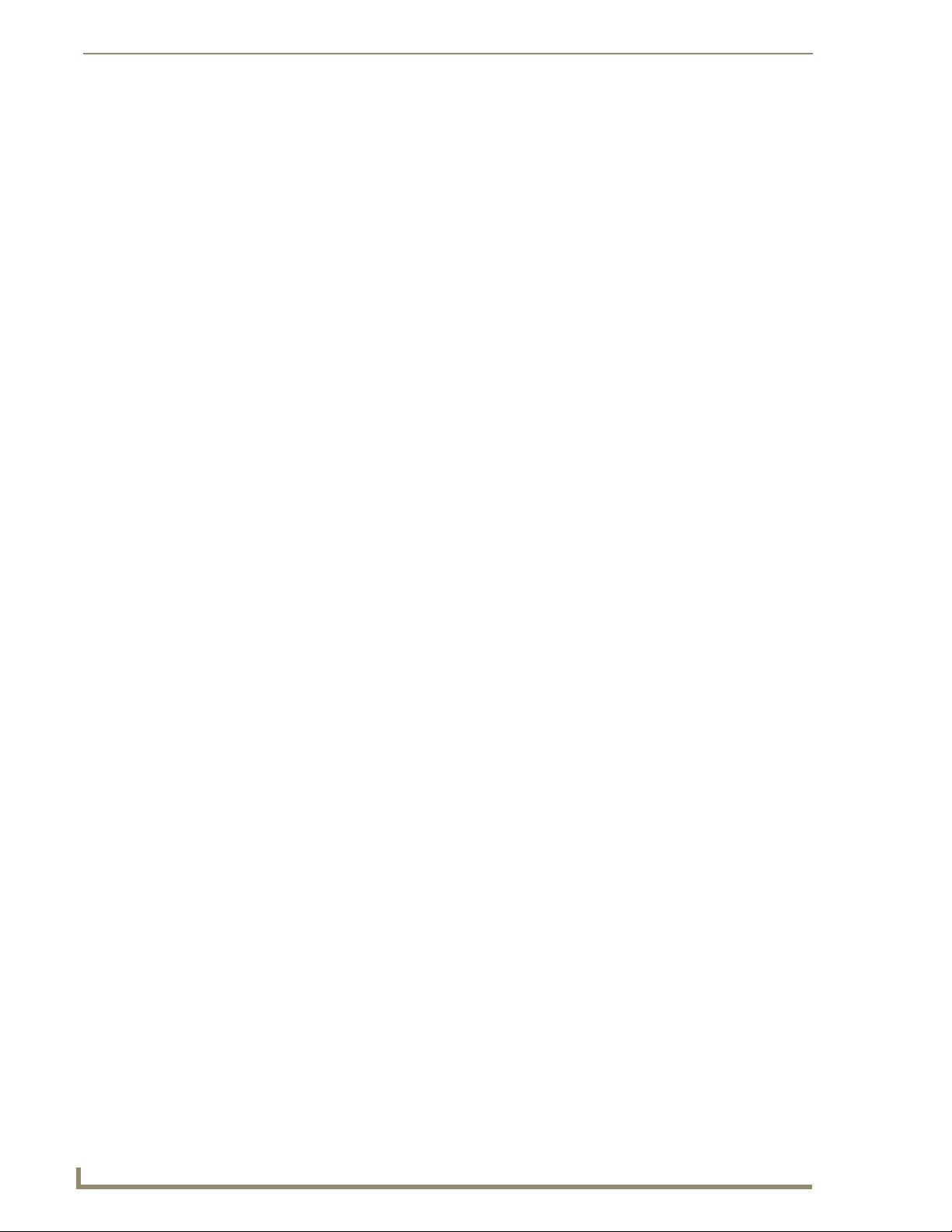
Introduction
Transferring firmware KIT files over a direct USB connection should only be done
when the panel is connected to a power supply. If battery power fails during a
firmware upgrade, the panel flash file system may become corrupted.
Basic Operation
The MVP-5100 and MVP-5150 are operated using their integral touchscreens. If the device has shut
down, a touch of the touchscreen will reactivate it.
Each device’s power use allows up to 8 continuous hours of use and up to 96 hours of normal use
between rechargings of its internal battery, but its battery charge lasts up to 120 hours if the device goes
into Asleep Mode during that time. The device may be placed in its charging cradle at any time and
operated within its cradle.
The device will automatically go into Asleep Mode after fifteen minutes of inactivity, and this limit may
be changed at any time. Any wireless Internet connection intended for the MVP-5150 will be
reconnected within approximately twenty seconds after the device is placed in its charging cradle.
Depending upon preselected settings, either device may be set to go into Awake Mode as soon as it is
placed in the cradle.
Audio/Video Capabilities
The MVP-5100 has the capability of displaying multiple JPEG and PNG files at one time.
Power Management
Both the MVP-5100 and MVP-5150 utilize a dual voltage external power supply. They may be
recharged through the supplied PS3.0 Power Supply (FG423-30), as well as through the MVP-TCS-52
Table Charging Station (FG5966-1X) or the MVP-WCS-52 Wall Charging Station (FG5966-1X). For
more information, see the Accessories section on page 7 for details.
Although the MVP-5100 and MVP-5150 are equipped with mini-USB ports, the
devices cannot be powered through this port. The port is only used for uploading
firmware.
When not in active use, both devices conserve battery life between chargings. In the Asleep Mode, the
device’s entire system is shut down, with only wakeup systems powered to detect touch panel contact.
Pressing the touch screen overlay will return the device to its Active Mode.
For more information on the battery, see the Battery Life and Replacement section on page 149.
Cleaning the Touch Overlay and Case
Always use a clean cotton cloth and a spray bottle containing water or a vinegar-based cleaner when
cleaning the device, as alcohol-based cleaners can damage the device’s touch screen overlay. Do not
directly spray the device: instead, spray the cloth to clean the touch screen overlay. Do NOT use an
abrasive of any type to clean the device, as this may permanently damage or remove the device’s finish.
6
MVP-5100/5150 Modero Viewpoint Touch Panels
Page 15
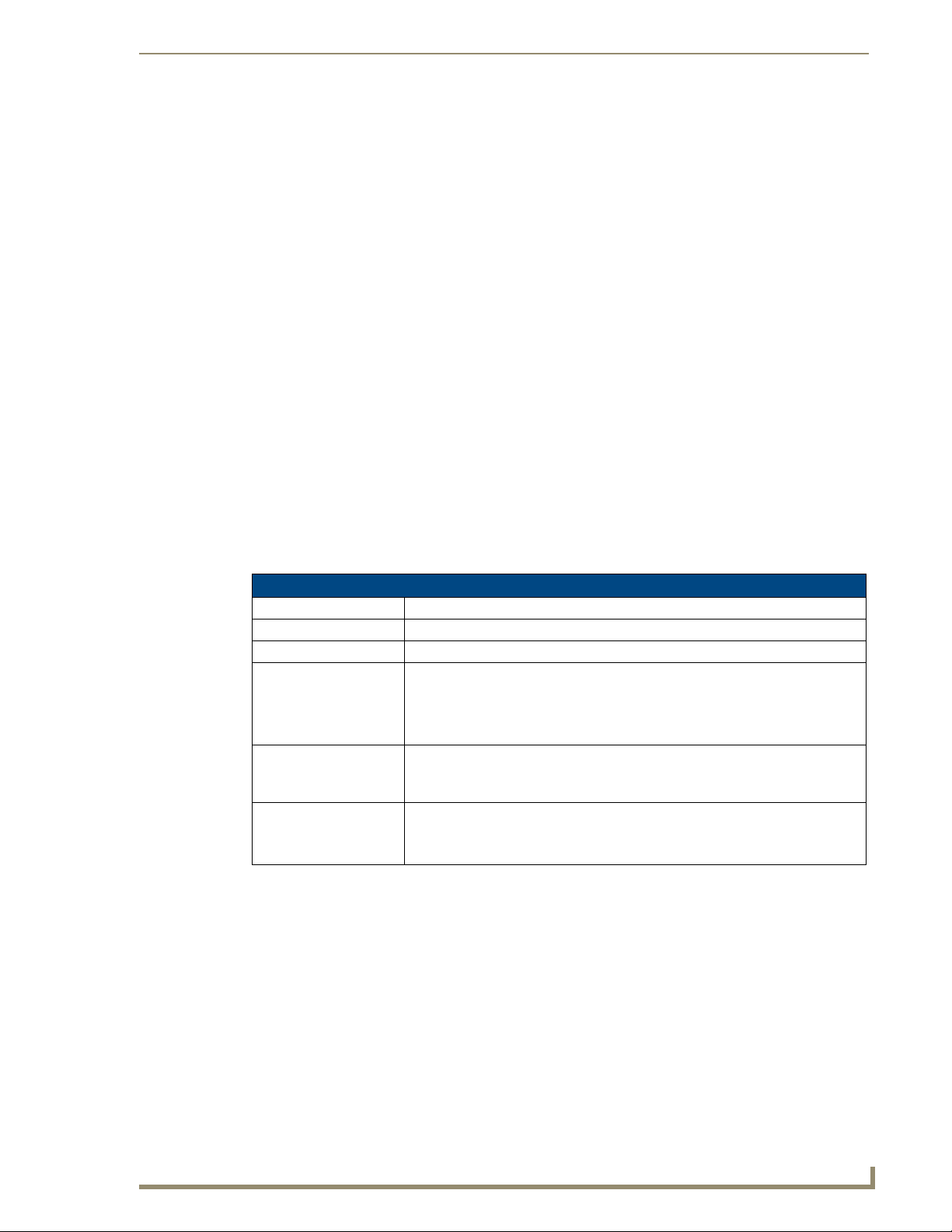
Accessories
Table Charging Station
The MVP-5100 and MVP-5150 may be used with the MVP-TCS-52 Table Charging Station (FG59661X) (FIG. 4), which acts both as a charging station and a direct power connection. The charging station
is available in either white (FG5966-10) or black (FG5966-11).
Accessories
FIG. 4 MVP-TCS-52-GB Table Charging Station - Front
MVP-TCS-52 Specifications
Dimensions (HWD): • 8.0” x 4.75” x 3.5” (20.32cm x 12.07cm x 8.89cm)
Weight: • .65 lbs (.29 kg)
Rear Connector: • 5-pin charging connector on bottom of charging cradle.
Operating/
Storage
Environments:
Included
Accessories
Other AMX
Equipment:
• Operating Temperature: 0° C (32° F) to 40° C (104° F)
• Operating Humidity: 20% - 85% RH
• Storage Temperature: -20° C (-4° F) to 60° C (140° F)
• Storage Humidity: 5% - 85% RH
• MVP-TCS-52 Table Charging Station Quick Start Guide
(93-5966-02)
• PS3.0 Power Supply (FG423-44)
• MVP-5100 Modero Viewpoint IR Touch Panel (FG5966-08)
• MVP-5150 Modero Viewpoint Lite Touch Panel (FG5966-07)
• MVP-WCS-52: Wall Charging Station (FG5966-1X)
MVP-5100/5150 Modero Viewpoint Touch Panels
7
Page 16
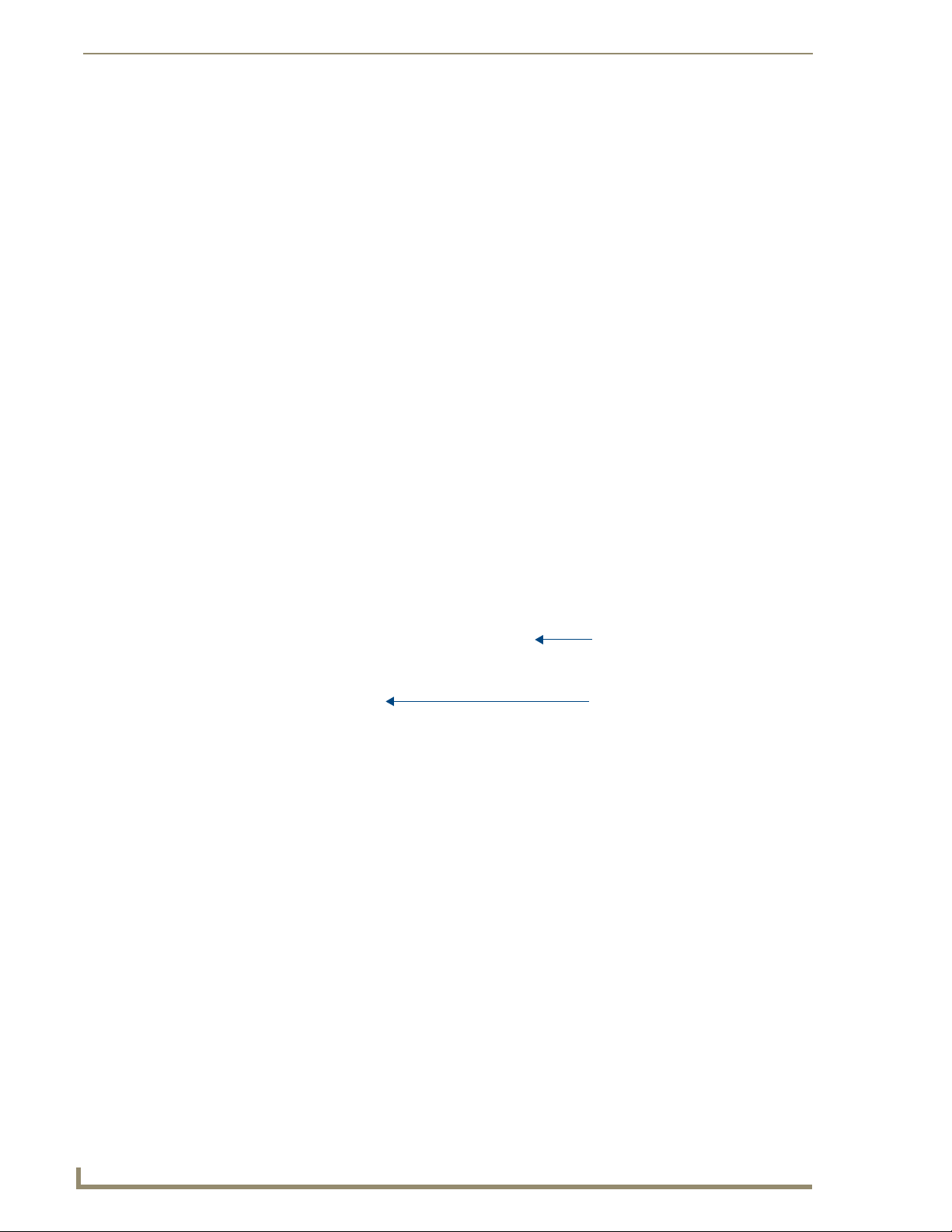
Accessories
Powering the MVP-TCS-52
The MVP-TCS-52 uses a PS3.0 power supply (included with the touch panel or available separately
from www.amx.com) to provide direct power for the MVP panel both for standard functions and for
charging its internal battery.
1. Connect the terminal end of the PS3.0 power supply to the PWR connector on the bottom of the
MVP-TCS-52.
2. To prevent wear on the power supply cord and assure that the device’s base is in full contact with the
table surface, press the cord into the locking groove running across the bottom of the device.
3. Provide power to the MVP-TCS by connecting the PS3.0 cord to an external power source.
4. Place the touch panel in the Charging Station cradle, guiding it into place with the locking grooves
on each side of the cradle. When fully seated, the touch panel’s charging station connector should be
in contact with the Charging Station’s charger pins (FIG. 5).
Connections and Wiring
The PS3.0 is used to supply power to the device by routing incoming power through the connector pins
and charge the device’s internal battery
Recharging
To recharge the touch panel, slide the device into the Table Charging Station cradle bottom-first and
make sure the device is fully seated in the Charging Station. The charger pins in the bottom of the cradle
(FIG. 5) must be in contact with the connector on the bottom of the touch panel for it to start recharging.
The touch panel will stop recharging automatically once the battery has achieved its maximum charge.
Charging Station cradle
Charger pins
FIG. 5 MVP-TCS-52-GW Table Charging Station - Rear
Cleaning the MVP-TCS-52
Always use a clean cotton cloth and a spray bottle containing water or a vinegar-based cleaner to clean
the Table Charging Station, as alcohol-based cleaners can damage the device. Do not directly spray the
device: instead, spray the cloth to prevent moisture from collecting on the charger pins. Do NOT use an
abrasive of any type to clean the Table Charging Station, as this may permanently damage or remove the
device’s finish.
8
MVP-5100/5150 Modero Viewpoint Touch Panels
Page 17

Accessories
Wall Charging Station
The optional MVP-WCS-52 Wall Charging Station (FG5966-1X) offers the same recharging and
connection features as the Table Charging Station, with the advantage of being placed within accessible
locations where the table station is either inconvenient or impractical (FIG. 6). The Wall Charging
Station is available in either white (FG5966-13) or black (FG5966-12).
MVP-WCS-52
MVP-5100
Security Release button
FIG. 6 MVP-WCS-52-GB Wall Charging Station - Front
The features of the MVP-WCS-52 include:
Full charging of a docked touch panel within approximately 4.5 hours
Touch panel code lock for security
Integrated docking alignment guides for easy docking
Panel eject design with mechanical or electronically controlled capabilities.
.
MVP-WCS-52 Specifications
Dimensions (HWD): • 8.375" x 6.09" x 2.19" (21.27 cm x 15.46 cm x 5.56 cm)
Note: Always use the cutout/installation dimensions for the MVP-WCS-52 when
installing this unit into various surfaces. This SP engineering drawing is available
online at www.amx.com.
Power Requirements: • 3 A @ 12 VDC (Class II listed power supplemented)
Startup Power
Requirements
Weight: • Without box: 0.85 lbs (0.39 kg)
Available Colors: • MVP-WCS-52-GW (White) - FG5966-13
• Total: 1.7A
• Charging: 1.1A
• Ejection: 0.6A
• With box: 1.30 lbs (0.59 kg)
• MVP-WCS-52-GB (Black) - FG5966-12
MVP-5100/5150 Modero Viewpoint Touch Panels
9
Page 18
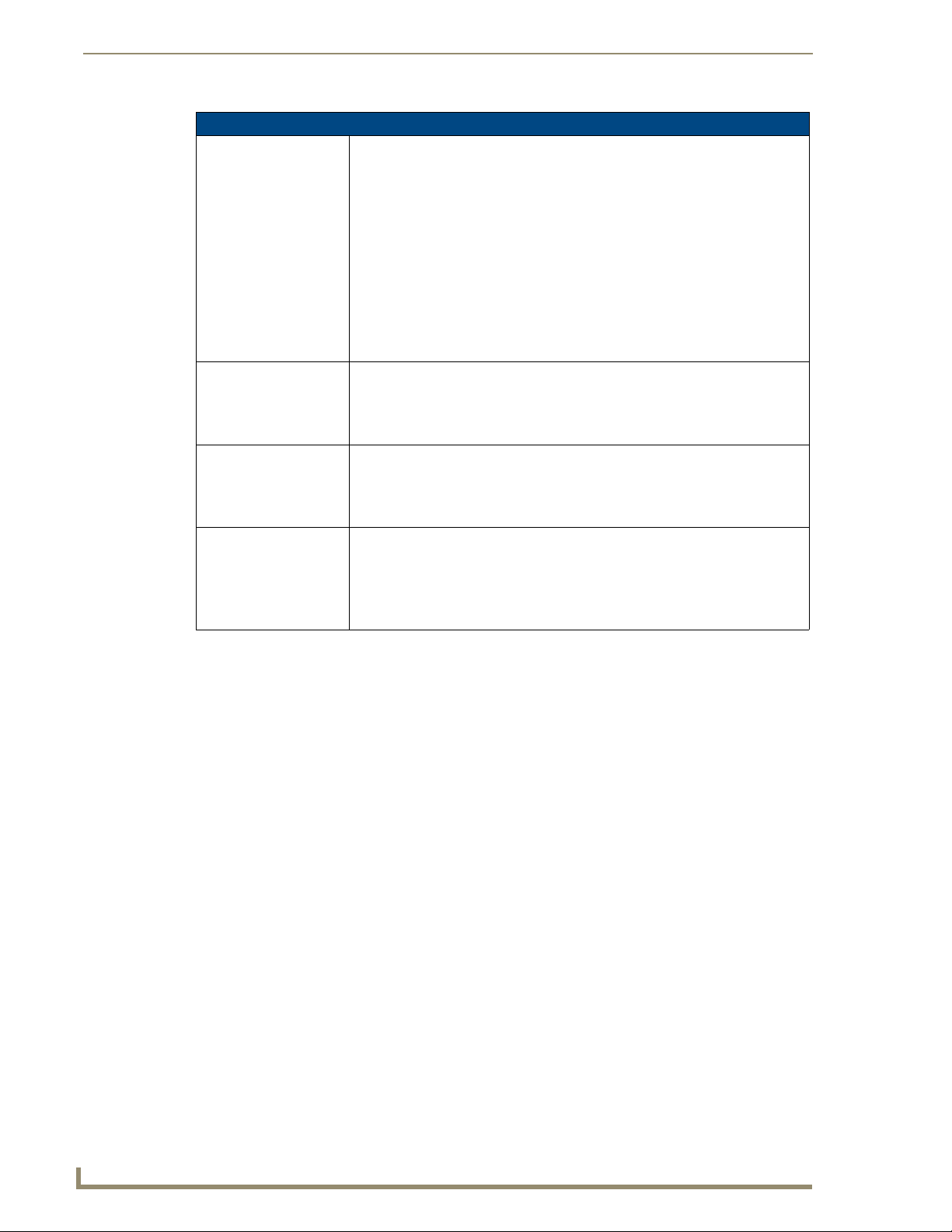
Accessories
MVP-WCS-52 Specifications
Front Panel
Components:
Operating/Storage
Environments:
Included Accessories • MVP-WCS-52 Wall Charging Station Quick Start Guide (93-5966-12)
Other AMX Equipment: • MVP-TCS-52: Table Charging Station (FG5966-1X)
• Securing Magnets: Prevent MVP touch panel from falling free during ejection.
• Security Latch: Adds the primary layer of security when mounting an MVP touch
panel. When the device is inserted, this latch grabs onto the rear of the touch
panel and secures it to prevent it from being removed.
• Interface Connector Pins: A set of retractable pins (male) that connect to the
underside MVP connector strip. This connection provides both communication
and power between the touch panel and the MVP-WCS-52.
• Support Cradle: This retractable mechanism supports a resting MVP panel and
allows a user to either insert or remove a connected MVP panel.
• Security Release pushbutton: Located on the front of the unit, this pushbutton
toggles an on-screen security keypad (if security is enabled).
- Entering the correct release code allows the MVP-WCS-52 to release the
touch panel from the security latch.
• Operating Temperature: 0° C (32° F) to 40° C (104° F)
• Operating Humidity: 20% - 85% RH
• Storage Temperature: -20° C (-4° F) to 60° C (140° F)
• Storage Humidity: 5% - 85% RH
• Wallmount plastic back box (62-5966-12)
• MVP-WCS-52 Installation Kit - Black (KA 5966-01bl)
• MVP-WCS-52 Installation Kit - White (KA 5966-01wh)
• Wallmount Metal Rough-In Box (FG037-11)
• MVP-5150 Modero Viewpoint Lite Touch Panel (FG5966-07)
• MVP-5100 Modero Viewpoint IR Touch Panel (FG5966-08)
• PS3.0 Power Supply (FG423-30)
The touch panel remains locked in the MVP-WCS-52 until unlocked by the user. This may be done by
entering an appropriate password (please refer to the Password Settings Page section on page 83 for
more information), or by pressing the Security Release button on the front of the device in emergencies.
The station ejects the device top first. The MVP-WCS-52 uses two neodymium rare-earth magnets to
keep the touch panel from falling out of its cradle when the device is angled forward.
10
Unlocking the touch panel
Once placed within the Wall Charging Station, the touch panel remains secured until the user unlocks it.
To release the touch panel from the Wall Charging Station:
1. Press the Security Release button.
2. A password keypad will pop up on the touch panel screen. Enter a password in the password keypad
and press Enter.
3. Wait for the Wall Charging Station to pivot the touch panel away from the wall.
4. The device will remain in the ejected position until the touch panel is removed. Wait until the
device’s ejection door has completely withdrawn before re-installing the touch panel.
Unique passwords may be entered for up to four unique users as well as the
administrator. For more information on setting passwords, please refer to the
Password Settings Page section on page 83.
MVP-5100/5150 Modero Viewpoint Touch Panels
Page 19
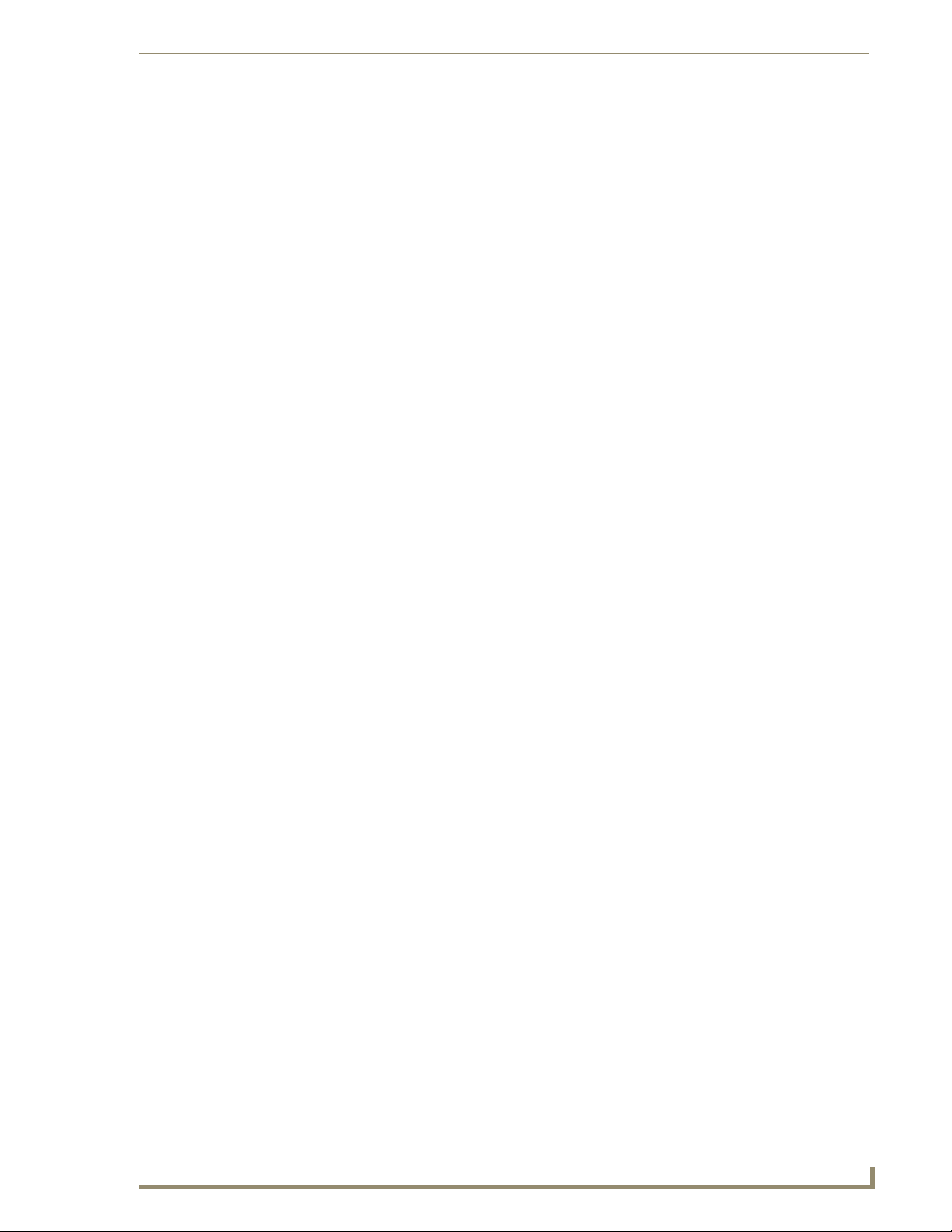
Accessories
Recharging
To recharge the touch panel:
1. Slide the device into the Wall Charging Station cradle bottom-first and make sure the device is fully
seated in the Charging Station.
2. Press the top of the touch panel back until it clicks. The touch panel is now locked into the Charging
Station, and the station will automatically charge the device’s battery. (Please refer to the Battery
Settings Page section on page 53 to check on the battery charge status.)
3. To release the touch panel, unlock the touch panel and wait for the Wall Charging Station to pivot
the touch panel away from the wall.
MVP-5100/5150 Modero Viewpoint Touch Panels
11
Page 20
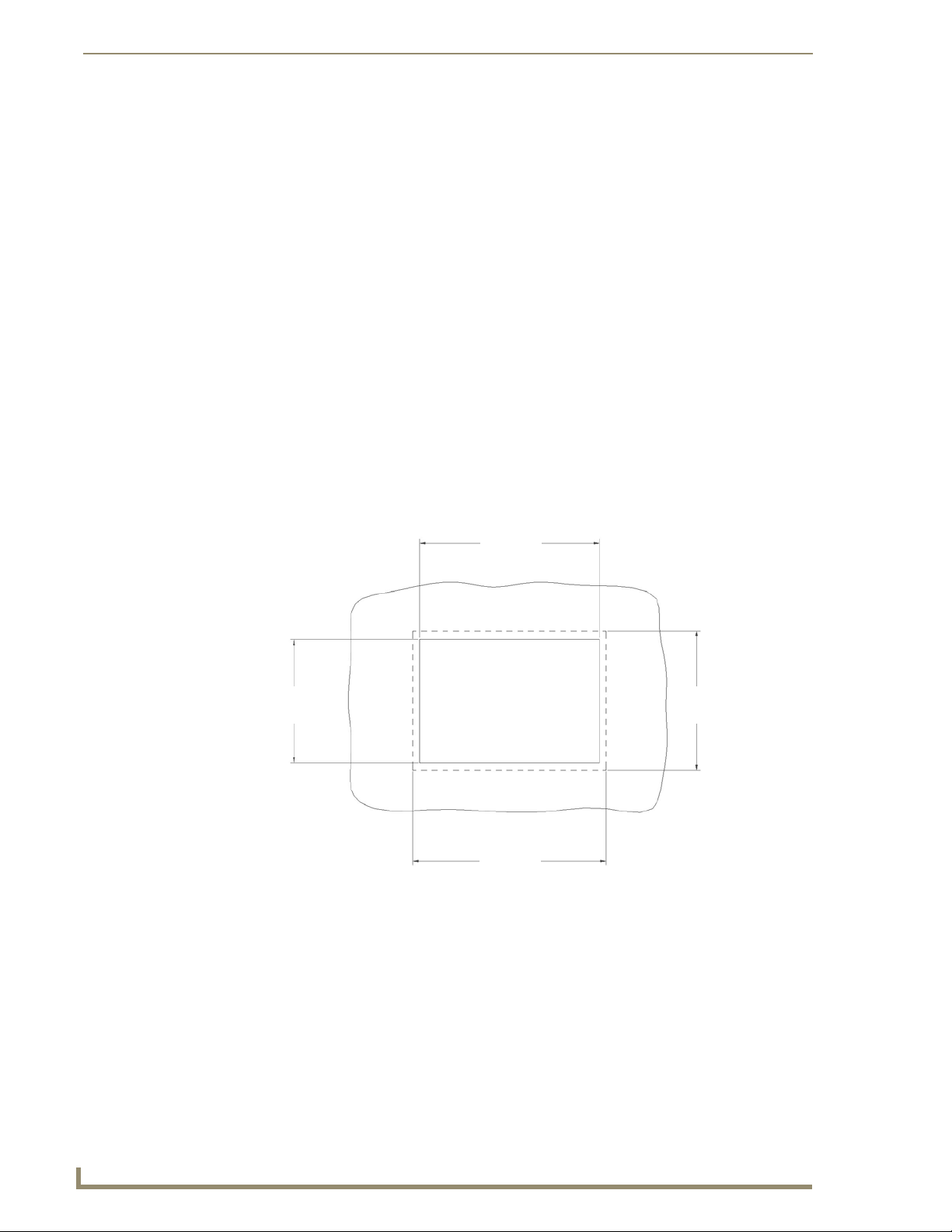
Accessories
Installing the MVP-WCS-52
Since the Wall Charging Station is intended to be affixed to a wall or other permanent structure, care
must be taken to ensure its proper installation to prevent potential damage to any touch panel placed
within.
Other than wall installation tools, the only tool required for this installation is a #1
Phillips screwdriver.
Installing the plastic Back Box
The plastic back box has two knockouts at the top of the box and four (4) lockdown wings attached to the
box with Phillips-head screws. For ease of installation, the interior of the box contains an "UP" arrow
pointing to the knockouts. The Metal Rough-In Box does not have to be installed beforehand, but it
offers an extra level of support.
To install the Plastic Back Box:
1. Cut a hole into the wall or surface intended to hold the box. The outer lip of the back box is sized
8.69 inches (220.66mm) long and 6.0 inches (152.4mm) high, so the hole should be at least 1/4"
(6.4mm) smaller in each dimension (FIG. 7).
8.25"
(209.55mm)
5.56"
(141.29mm)
8.25"
(209.55mm)
FIG. 7 Recommended cutout for plastic back box
Make sure to measure the size of the intended hole before starting to cut it.
5.56"
(141.29mm)
12
2. Select the knockout to be removed from the top of the box. The box has two knockouts, at the top
left and the top right.
MVP-5100/5150 Modero Viewpoint Touch Panels
Page 21
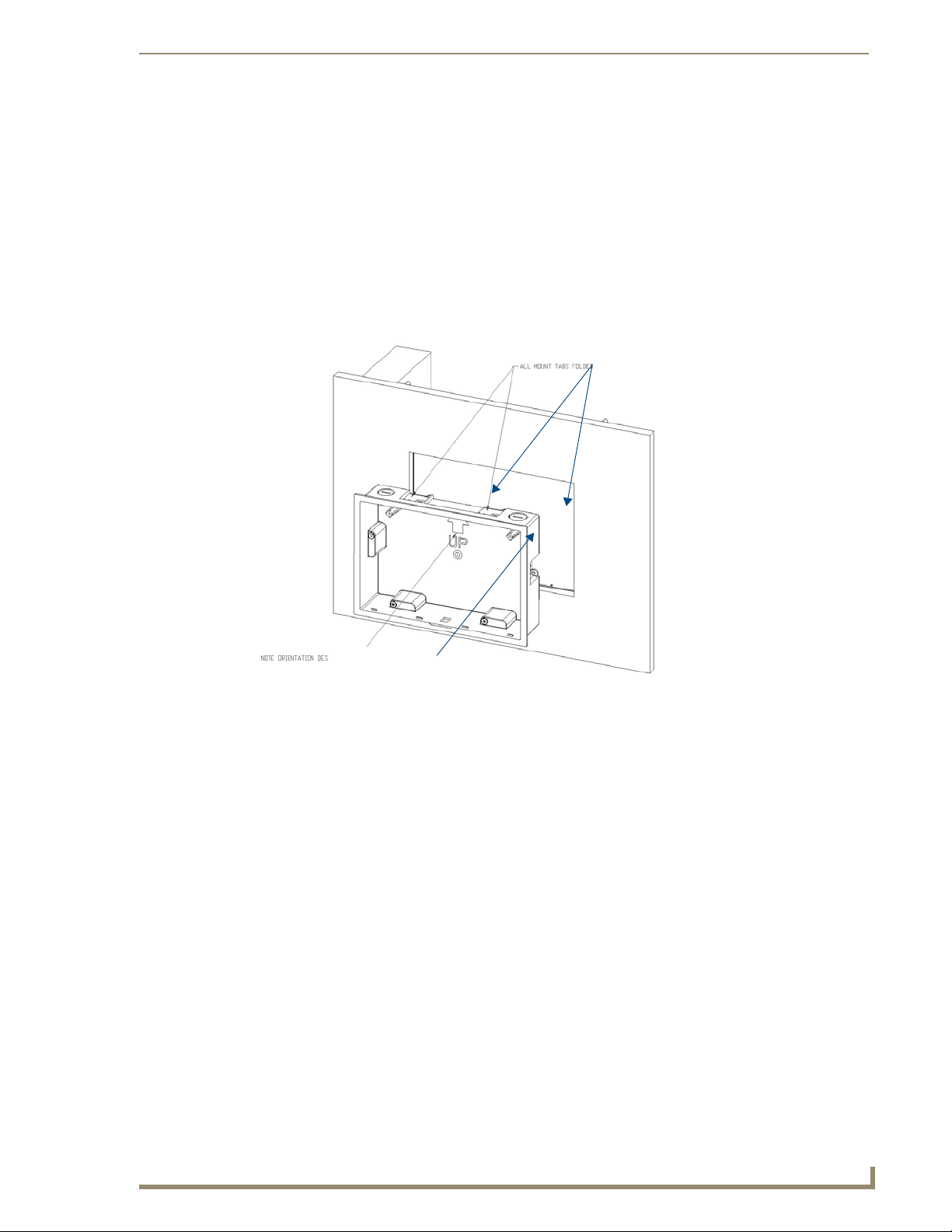
Accessories
To assist with wiring, and to avoid mechanical stresses on the wire and the
mechanism of the Wall-Mounted Charging Station, the top right knockout is preferred
for use.
3. Run the power cable through the knockout into the box. Pull out about six inches (15.25cm) of cable
into the box to facilitate installation of the MVP-WCS-52.
4. Slide the plastic back box into the hole, being careful not to twist or pinch the cable, and set it flush
with the wall (FIG. 8). Make sure that all of the lockdown wings are folded into their slots before
attempting to insert the box. For ease of installation, the inside of the box has the direction "UP"
labeled for reference.
All lockdown wings folded flat during installation
Note Orientation Designator
FIG. 8 Installation of plastic back box
5. Extend the wings on the sides of the box by tightening the screws inside the box. Not all of the
wings must be extended to lock the box in place, but extending a minimum of the top and bottom
wings is highly recommended. Apply enough pressure to the screw head to keep the box flush with
the wall: this ensures that the wing will tighten up against the inside of the wall.
Make absolutely certain that the box is in its intended position. Once the box
lockdown wings are extended within the box’s hole within the wall, removing the box
will be extremely difficult without damaging the wall in the process.
The maximum recommended torque to screw in the wings on the plastic back box is
105 IN-OZ [74 N-CM]. Applying excessive torque while tightening the wing screws,
such as with powered screwdrivers, can strip out the wings or damage the plastic
back box.
6. Prepare the captive wires for the 2-pin 3.55 mm mini-captive wire connector used for the MVP-
WCS-52’s power supply:
Preparing and connecting the captive wires requires the use of a wire stripper and
flat-blade screwdriver.
MVP-5100/5150 Modero Viewpoint Touch Panels
13
Page 22

Accessories
Strip 0.25 inch (6.35 mm) of wire insulation off all wires.
Insert each wire into the appropriate opening on the connector.
Turn the screws clockwise to secure the wires in the connector. Do not over-torque the screws;
doing so can bend the seating pins and damage the connector.
7. Secure the power cable to the device, using either of the two tie-wrap anchors included in the
Installation Kit at the top rear of the device (FIG. 9). Point the head of each tie wrap toward the
center of the device.
Tie-Wrap Anchors
Mini-Captive Wire
Connector Plug
(female)
FIG. 9 MVP- WCS-52 - Rear
8. Firmly seat the mini-captive wire connector to the power connector on the device.
9. Firmly seat the device against the box. Make sure that the tab connector at the top of the device is
locked into the box.
10. Insert the two installation screws from the MVP-WCS-52 Installation Kit into the screw holes in the
interior compartment of the device and tighten them to anchor the device to the box (FIG. 10).
14
MVP-5100/5150 Modero Viewpoint Touch Panels
Page 23
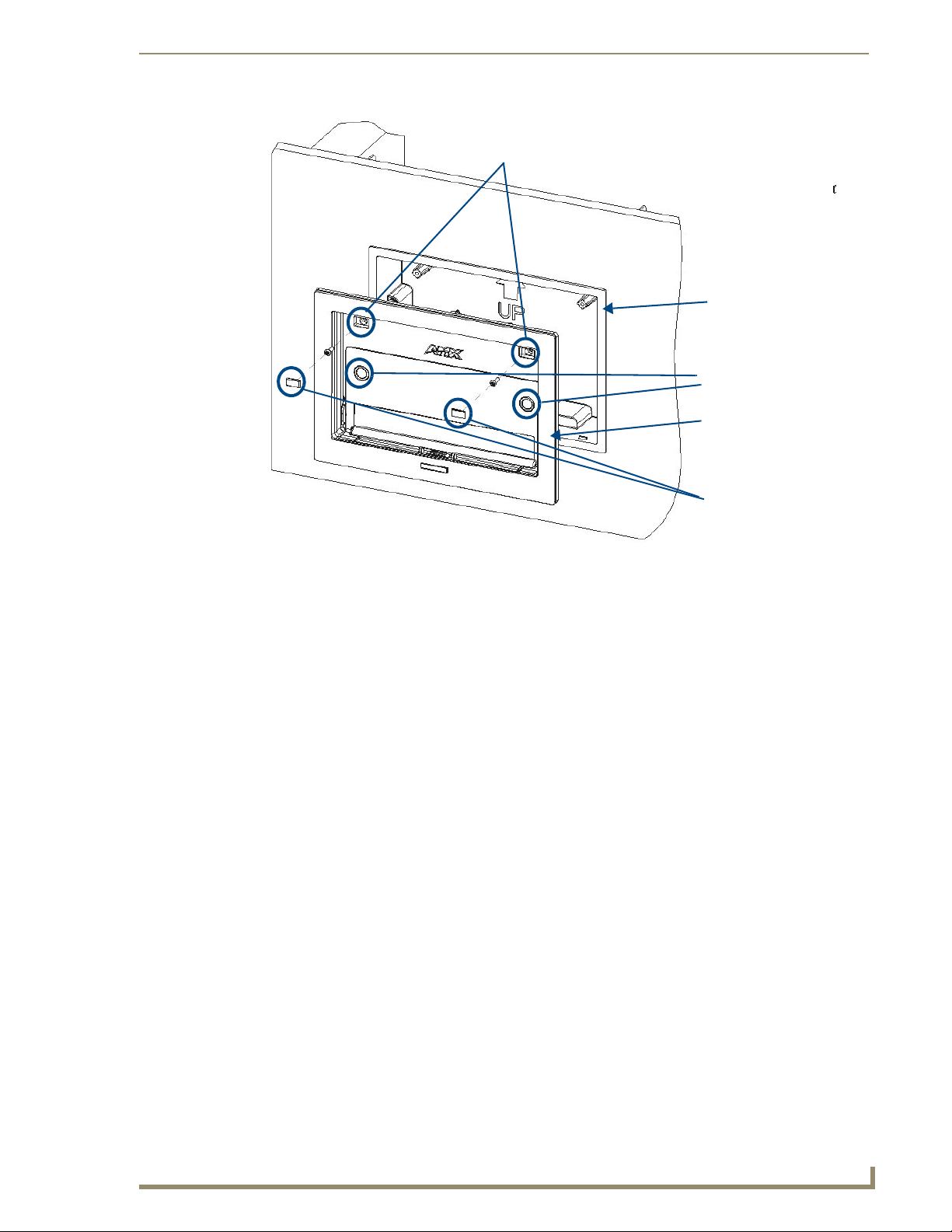
Screw holes
Accessories
Plastic back box
Neodymium magnets
MVP-WCS-52
Rubber feet
FIG. 10 Installation of MVP-WCS-52
For ease of installation, put each screw on a neodymium magnet in the device’s
interior compartment to keep them on hand until they are needed.
11. After fully seating the screws, wipe down the area around the screw holes with the alcohol prep pad
from the Installation Kit. Take a rubber foot and remove its adhesive backing. Put the foot, adhesiveside down, in the slot surrounding the screw hole in the Wall Charging Station. Press down firmly to
remove any air bubbles from underneath the foot.
12. Install a touch panel by placing it into the interior compartment bottom-first. Press the top of the
touch panel until it is flush with the Wall Charging Station. The neodymium magnets will hold it in
place.
13. To remove the touch panel, unlock the touch panel (see the Unlocking the touch panel section on
page 10 for more information) and wait for the touch panel to pull away from the Wall Charging
Station. Once it has been released, grip it by the top of the device, and pull it free from the Charging
Station.
MVP-5100/5150 Modero Viewpoint Touch Panels
15
Page 24
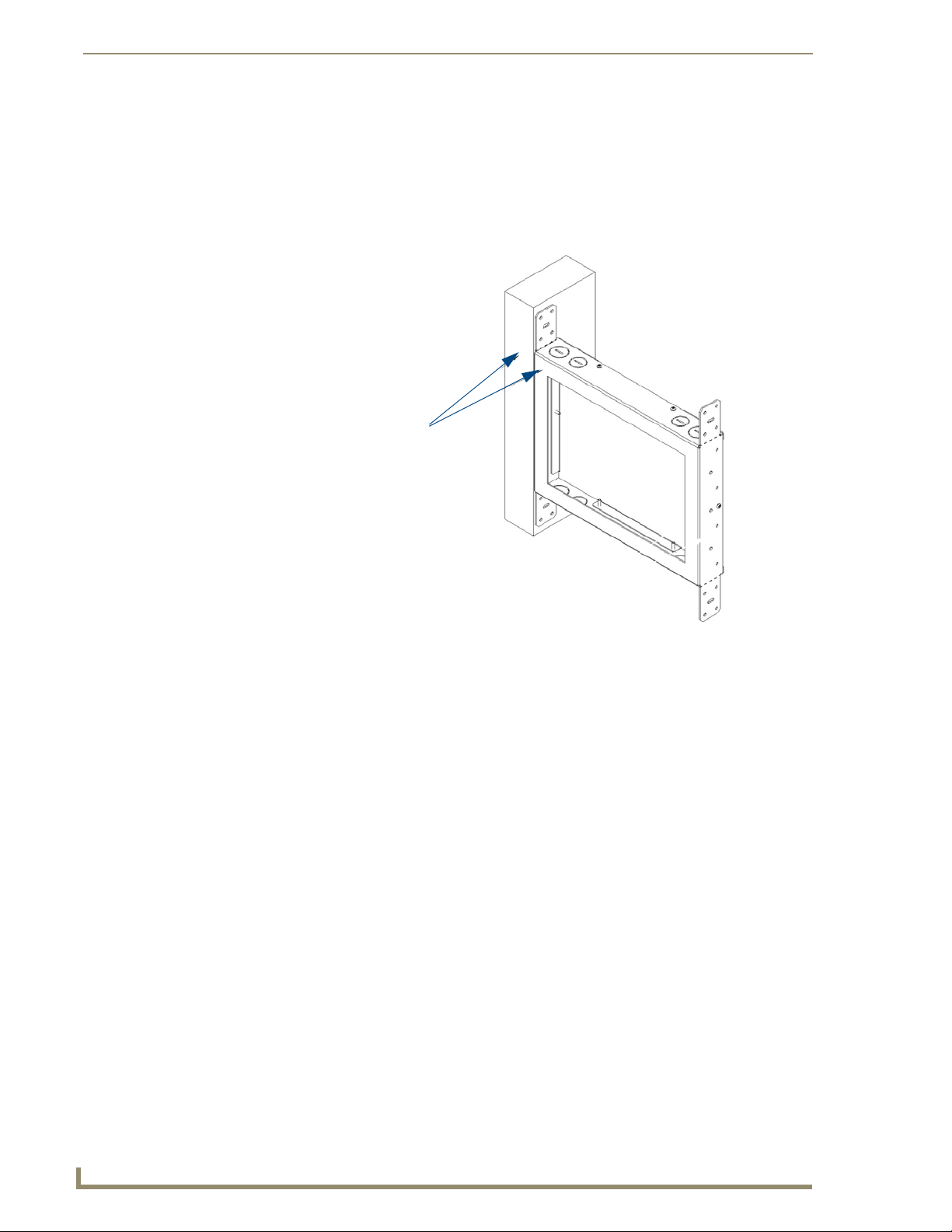
Accessories
Installing the Optional Metal Rough-In Box
The optional Metal Rough-In Box (FG037-11) is 10 inches (25.40cm) wide at its widest dimension
(wider than the bezel of the Wall Charging Station), and is only intended for pre construction
installations (FIG. 11). The Metal Rough-In Box is used in conjunction with the Wall Charging Station’s
plastic back box. The Metal Rough-In Box must be located behind 3/8" (0.95cm) to 3/4" (1.91cm) of
wall/mounting surface material.
Install front surface of box
flush with surface of wall stud
FIG. 11 Typical Metal Rough-In Box Installation
The Metal Rough-In Box bears a wing on each corner which is intended to bridge gaps between studs
and/or spacers. These wings may be bent carefully in order to fit a particular gap, but may not be so bent
as to allow the box to hang in a vertical position. Once placed in the desired position, put at least one
screw through each wing into the adjoining stud or spacer to secure it.
The interior of the box contains a set of holes on either side, as well as top and bottom, for standard 1/4inch screws. Use these holes to anchor the box to its adjoining studs or spacers.
Ensure that the metal rough-in box is flush with the 2x4 studs. Any overhang will
affect the installation of the covering sheetrock, as well as affect the placement of the
Plastic Back Box.
The box has two sets of knockouts in the top and bottom, one of the set for US wiring and one for
international wiring.
Make sure that the power cable has been pulled through the metal rough-in box by
the resident electrician before continuing the installation.
After completing the installation of the Metal Rough-In Box, install sheet rock or other wall material
over the box, cut a hole matching the size of the inside diameter in the sheet rock, and clean out all dust
before proceeding with the installation of the Plastic Back Box.
16
MVP-5100/5150 Modero Viewpoint Touch Panels
Page 25
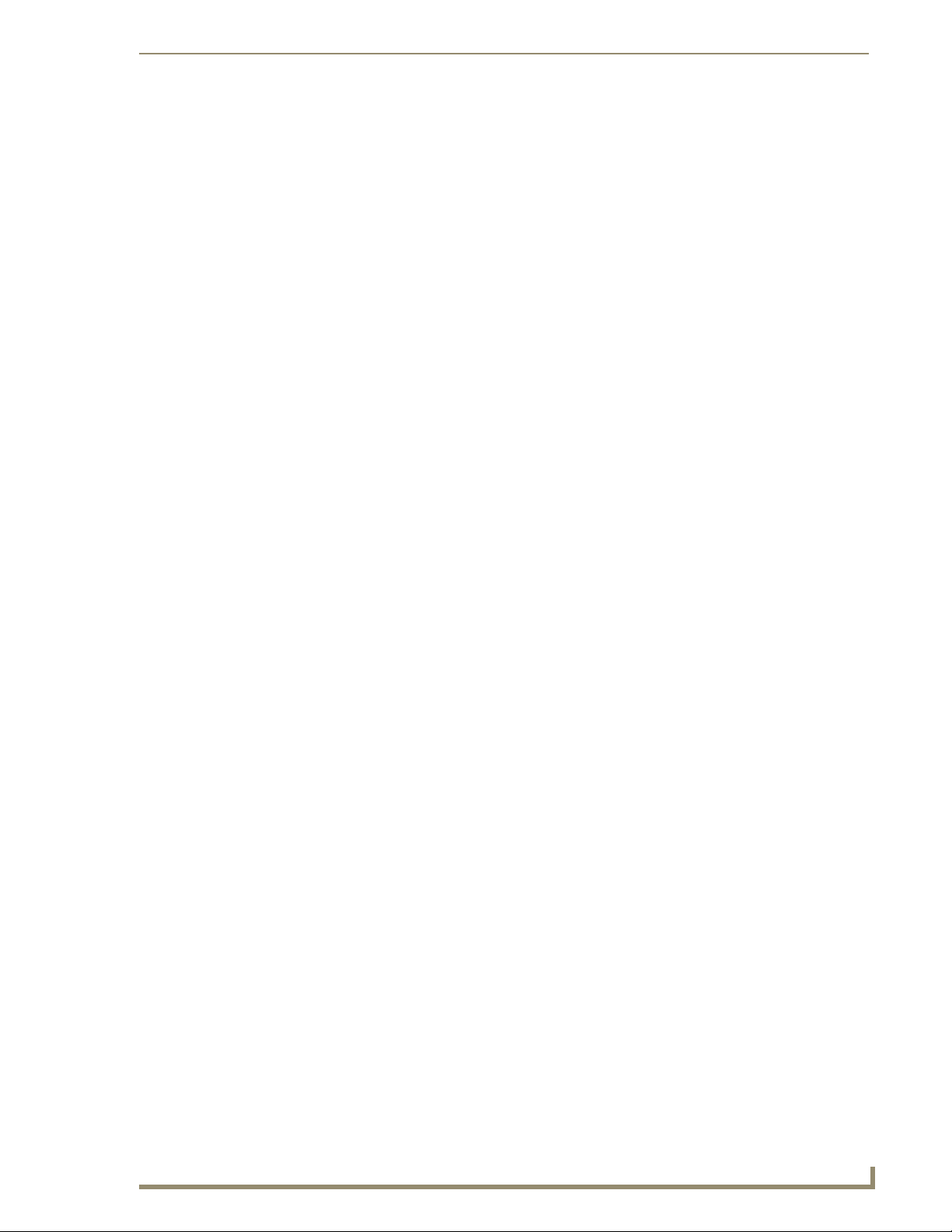
Accessories
Other MVP-WCS-52 installations
The Wall-Mounted Charging Station is designed to be installed in various different locations, such as
into the face of a wooden podium or the top of a table. Depending upon the ability to wire it to a power
source, Wall-Mounted Charging Stations may be installed on vertical or horizontal surfaces composed of
such materials as wood, brick, and glass.
Installing a Wall-Mounted Charging Station into a solid wall thicker than a standard thickness of
sheetrock is possible, but requires special preparation. If installing into a solid wall of concrete or rock, a
recess must be chiselled or cut out to match the size of the device. The box is sized 8.375 inches
(21.27cm) long and 5.75 inches (14.60cm) high, so the hole should be at least 1/4" (0.64cm) smaller in
these dimensions. To facilitate the full range of movement of the device’s components, the recess must
be at least 2.69 inches (6.83cm) deep.
Ensure that the power cable has been installed in the wall and is accessible by the
installer before chiseling out the recess.
Instead of using the lockdown wings to secure the Plastic Back Box, standard
concrete screws may be inserted through the screw holes after removing the
lockdown wings. However, drill the concrete screw holes into the wall before setting
the screws into the box, as excessive torque applied to the screws will damage the
box. To avoid this, the box may be installed with adhesive. Test an unobtrusive spot
on the back of the box with a sample of the adhesive to check for any adverse
reactions before installing the device.
MVP-5100/5150 Modero Viewpoint Touch Panels
17
Page 26
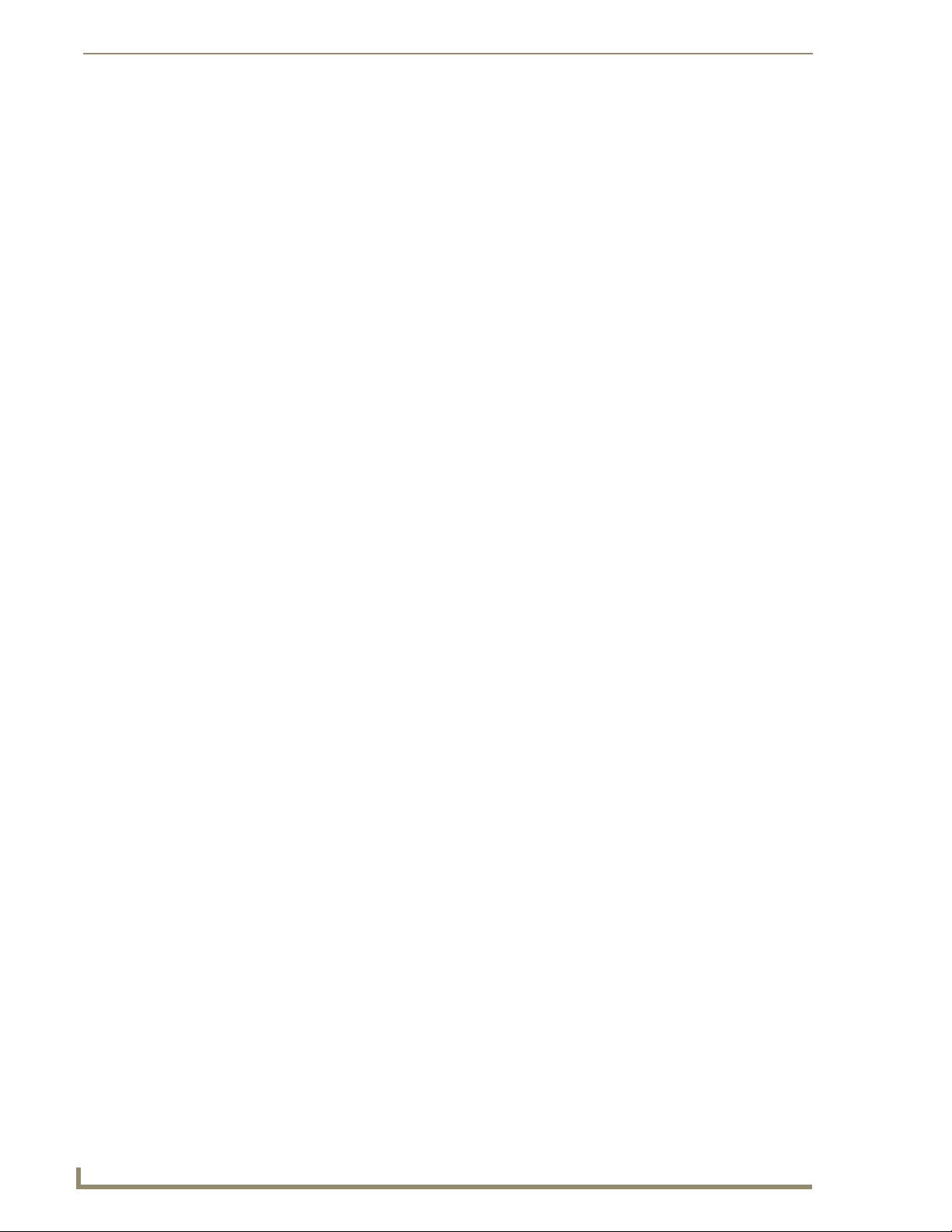
Accessories
18
MVP-5100/5150 Modero Viewpoint Touch Panels
Page 27
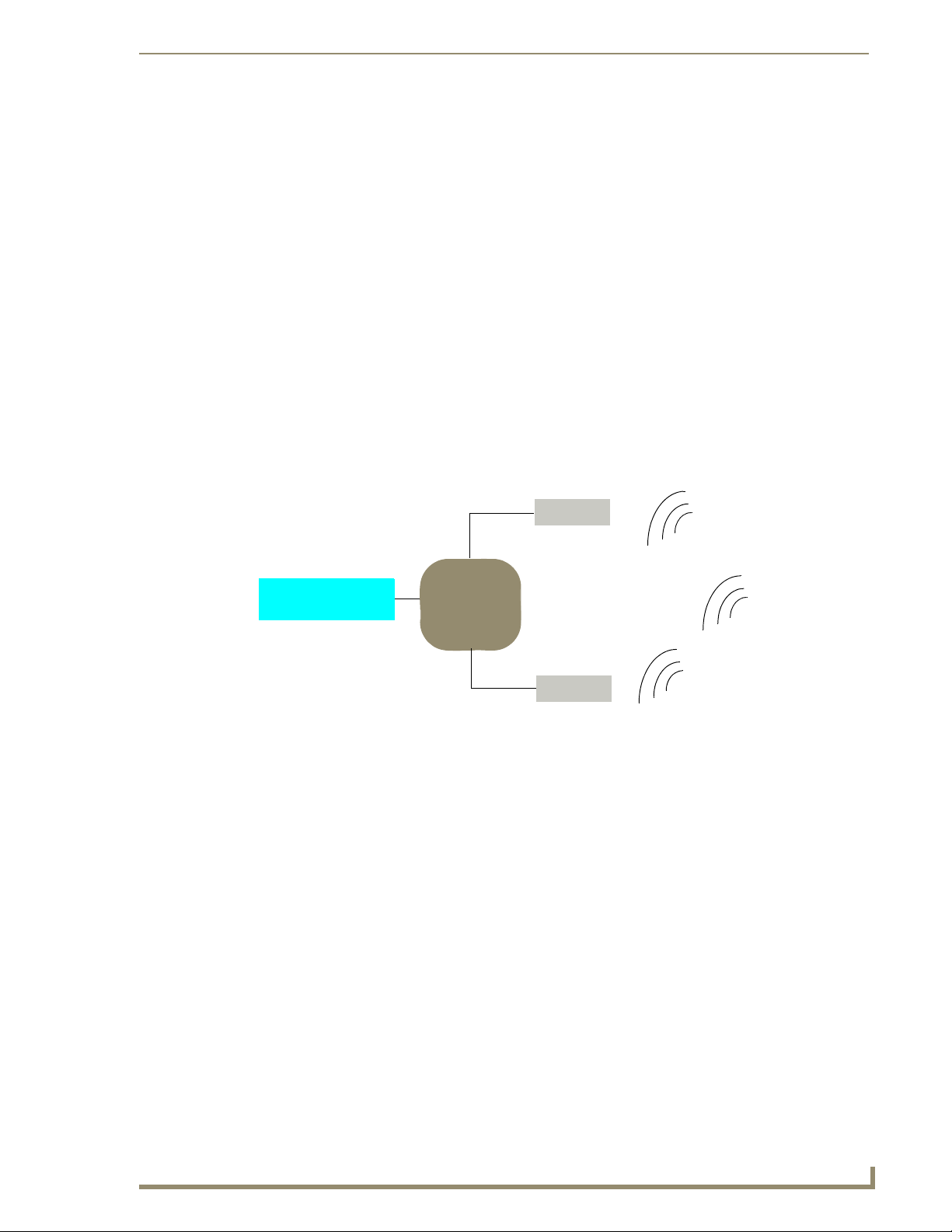
Configuring Communication
All control for a MVP-5150 touch panel is established through a NetLinx Master. Communication
between the MVP and the Master consists of using either Wireless Ethernet (DHCP, Static IP) or USB.
References to Ethernet in this manual focus on the use of Wireless Ethernet via the MVP-5150’s WiFi
Card. Configuration for a MVP-5100 touch panel is made through the mini-USB port, as it does not have
a WiFi Card.
Configuring Communication
Before commencing, verify you are using the latest NetLinx Master and
Modero panel-specific firmware. Verify you are using the latest versions of AMX’s
NetLinx Studio and TPDesign4 programs. Attempting uploads of drivers and firmware
with older versions of NetLinx Studio and TPDesign4 will fail.
In the example below (FIG. 12), three MVP-5150 devices are shown at varying distances from the two
WAP gateways. As with any other WAP network, the gateways are spaced so as to allow a maximum
wireless coverage for the three devices.
Panel 1
Panel 2
Panel 3
Network Master
FIG. 12 System Deployment Diagram
802.11g WAP
IP
Network
802.11g WAP
When initially installing a MVP-5150, some basic configuration items, including network settings and
NetLinx settings, will need to be set. For more information, refer to the Protected Setup Pages section on
page 55.
The MVP-5150 defaults to Ethernet and Auto mode for its Master connection.
MVP-5100/5150 Modero Viewpoint Touch Panels
19
Page 28
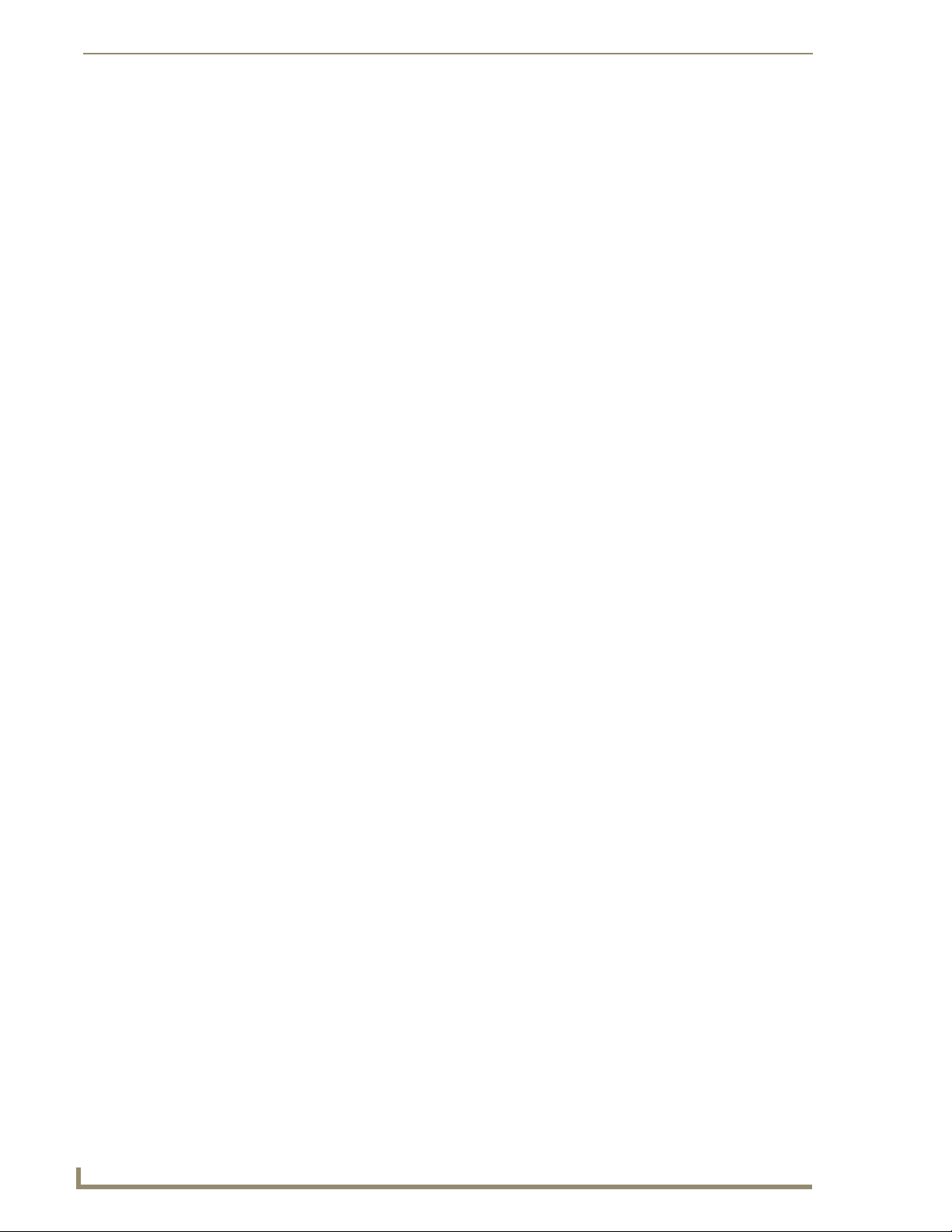
Configuring Communication
IR Communication
Both the MVP-5100 and MVP-5150 may be used as infrared remote devices for other AMX controllers
or third-party devices. The devices can transmit IR over 20 feet (6.10 m) from the panel at frequencies of
38KHz and 455KHz, as well as up to eight user-programmed frequencies between 20KHz and 1.5MHz.
IR receivers and transmitters on G4 panels share the device address number of the panel.
Both devices include an IR transmitter for communication between devices. The transmitter is located
behind the IR Emitter Panel on the back of the device.
20
MVP-5100/5150 Modero Viewpoint Touch Panels
Page 29
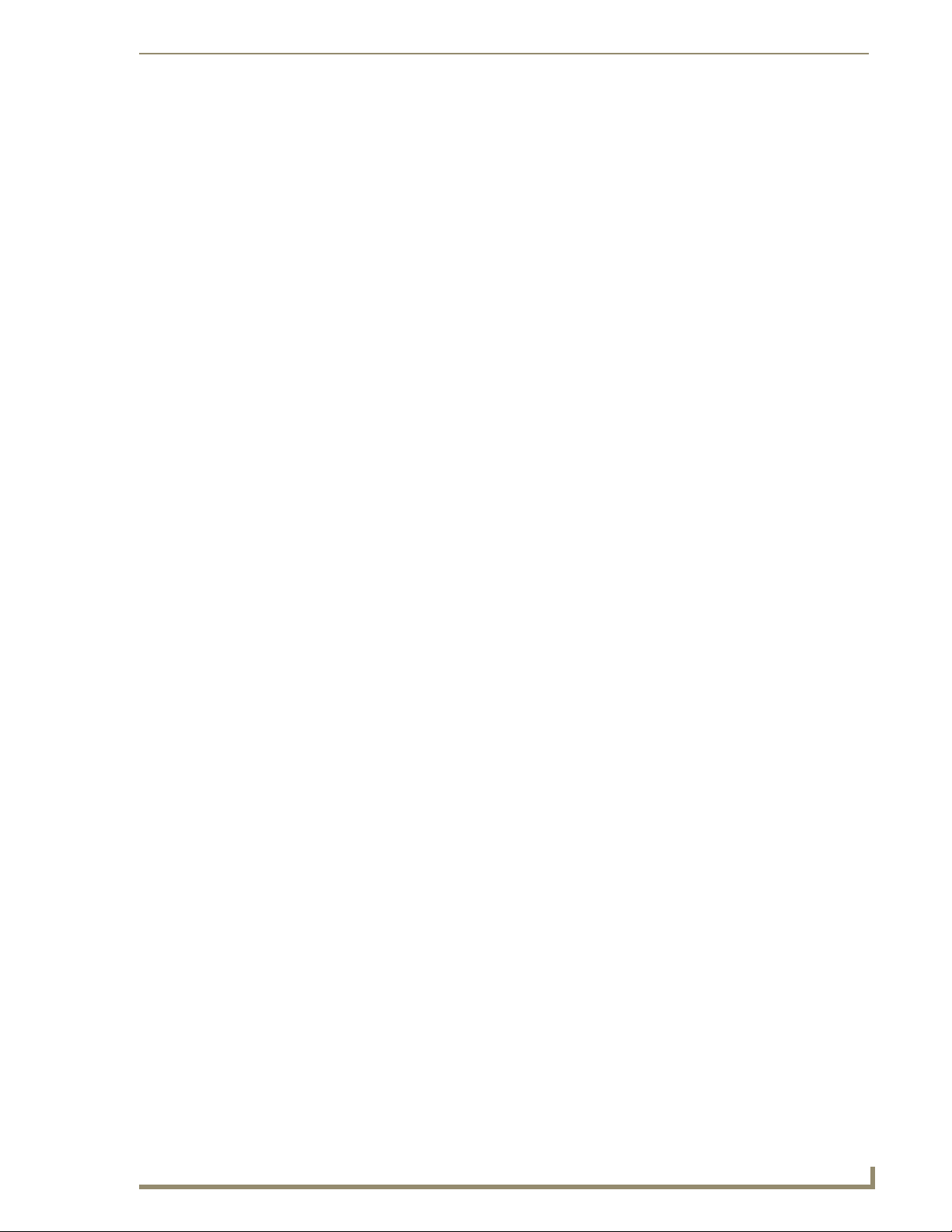
Configuring Communication
Modero Setup and System Settings
All AMX Modero panels, including the MVP-5100 and MVP-5150, feature on-board Setup pages. Use
the options in the Setup pages to access panel information and make various configuration changes.
Accessing the Setup and Protected Setup Pages
At any time, use the device’s stylus to press down and hold the reset button on the left side of the
1.
device for 3-5 seconds. This opens a release notice to release the button immediately to open the
Setup page (FIG. 13).
FIG. 13 Setup page
2. Press the Protected Setup button. This opens a keypad for entry of the password to allow access to
the Protected Setup page (FIG. 14). Enter the device’s password and press Done to proceed.
FIG. 14 Protected Setup page
MVP-5100/5150 Modero Viewpoint Touch Panels
21
Page 30
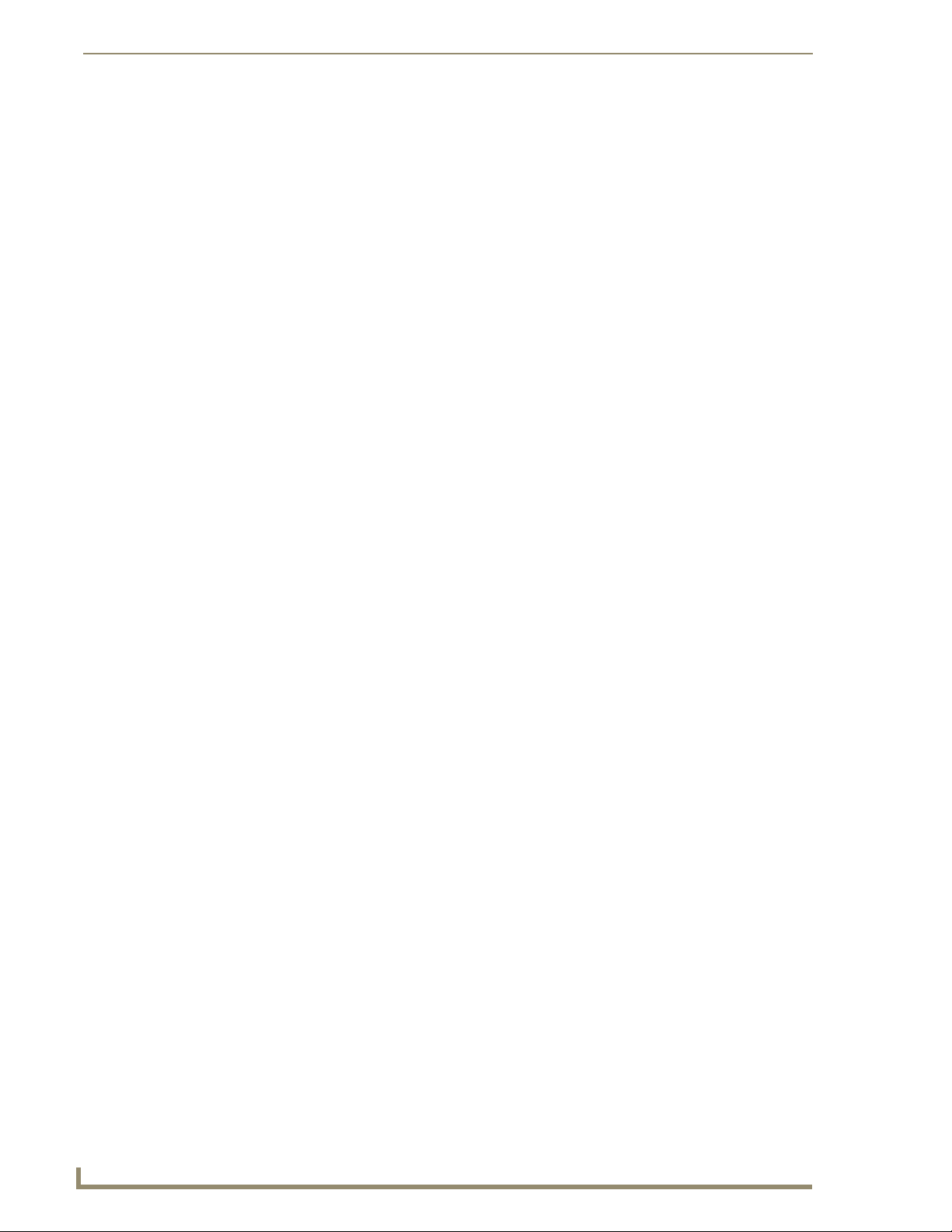
Configuring Communication
The default password for the Protected Setup page is 1988, but this may be changed
at any time.
For more information on the Setup and Protected Setup pages, refer to the Setup Pages section on
page 45 and the Protected Setup Pages section on page 55.
Setting the Panel’s Device Number
In the Protected Setup page:
1. Press the Device Number field in the Device ID section to open the Device Number keypad.
2. Enter a unique Device Number assignment for the device, and press Done to return to the Protected
Setup page. The Device Number range is 1 - 32000, and the default is 0.
3. Press Reboot to reboot the device and apply the new Device Number.
22
MVP-5100/5150 Modero Viewpoint Touch Panels
Page 31

Configuring Communication
Wireless Settings - Wireless Access Overview (MVP-5150 Only)
DHCP
When choosing DHCP, a DHCP server must be accessible before the fields are populated.
If the SSID (Network Name) and WEP fields have not previously been configured, the
Wireless Settings page will not work until the panel is rebooted.
The parameters of the wireless card must be set before selecting Ethernet as the Master Connection
Type. The Wireless Access Point communication parameters must match those of the pre-installed
wireless CF card inside the device.
MVP touch panels connect to a wireless network through their use of the pre-installed AMX 802.11g
wireless interface card. This allows users to communicate with a Wireless Access Point (WAP). The
WAP communication parameters must match those of the pre-installed wireless interface card installed
within the panel. This internal card transmits data using 802.11x signals at 2.4 GHz. For a more detailed
explanation of the new security and encryption technology, refer to the Appendix B: Wireless
Technology section on page 156.
For more information on utilizing the AMX Certificate Upload Utility in conjunction with the EAP
security, refer to the AMX Certificate Upload Utility section on page 162.
Configuring Wireless Network Access (MVP-5150 Only)
The first step in connecting the MVP-5150 to a wireless network is to configure the wireless
communication parameters within the device’s Wireless Settings page. This page only configures the
card to communicate to a target WAP: the device must still be directed to communicate with the
correct Master. This "pointing to a Master" is done via the System Settings page, which allows
configuration of the IP Address, System Number and Username/Password information assigned to the
target Master.
Step 1: Configure the Device’s Wireless IP Settings (MVP5150 Only)
The first step to a successful setup of the internal wireless card is to configure the IP Settings section on
the Wireless Settings page. This section configures the communication parameters from the MVP panel
to the web.
MVP-5100/5150 Modero Viewpoint Touch Panels
23
Page 32

Configuring Communication
Wireless communication using a DHCP Address
In the Protected Setup page:
1. Select Wireless Settings. Wireless communication is set within the IP Settings section of this page
(FIG. 15).
Wireless Access Point
Site Survey Button
FIG. 15 Wireless Settings page (IP Settings section)
2. Toggle the DHCP/Static field from the IP Settings section until the choice cycles to DHCP. This
action causes all fields in the IP Settings section, other than Host Name, to be greyed-out.
DHCP will register the unique factory-assigned MAC Address on the panel, and once
the communication setup process is complete, assign IP Address, Subnet Mask, and
Gateway values from the DHCP Server.
3. Press the optional Host Name field to open the Host Name keyboard and enter the host name
information.
4. Press Done after assigning the alpha-numeric string of the host name.
5. The remaining greyed-out fields in the IP Settings section cannot be altered. Once the panel is
rebooted, these values are obtained by the unit and displayed in the DNS fields after power-up.
This information can be found in either the Workspace - System name > Define
Device section of the code that defines the properties for the panel, or in the Device
Addressing/Network Addresses section of the Tools > NetLinx Diagnostics dialog.
6. Set up the security and communication parameters between the wireless card and the target WAP by
configuring the Wireless Settings section on this page. Refer to Step 2: Configure the Card’s
Wireless Security Settings section on page 27 for detailed procedures to setup either a secure or
insecure connection.
24
MVP-5100/5150 Modero Viewpoint Touch Panels
Page 33

Configuring Communication
Wireless communication using a Static IP Address
From the Protected Setup page, press the Wireless Settings button to open the Wireless Settings
1.
page. Wireless communication is set within the IP Settings section of this page (FIG. 15).
Check with your System Administrator for a pre-reserved Static IP Address to be
assigned to the panel. This address must be obtained before continuing with the
Static assignment of the panel.
2. Toggle the DHCP/Static field from the IP Settings section until the choice cycles to Static.
The IP Address, Subnet Mask, and Gateway fields then turn red, noting that they are now usereditable.
3. Press the IP Address field to open a keyboard and enter the Static IP Address provided by the
System Administrator. Press Done after entering the IP address information and repeat the same
process for the Subnet Mask and Gateway fields.
4. Press the optional Host Name field to open the keyboard and enter the Host Name information.
Press Done after assigning the alpha-numeric string of the host name.
5. Press the Primary DNS field to open a Keyboard, enter the Primary DNS Address (provided by the
System Administrator) and press Done when compete. Repeat this process for the Secondary DNS
field.
6. Press the Domain field to open a Keyboard, enter the resolvable domain Address (this is provided
by the System Administrator and equates to a unique Internet name for the panel), and press Done
when complete.
7. Set up the security and communication parameters between the wireless card and the target WAP by
configuring the Wireless Settings section on this page. Refer to the following section for detailed
procedures to set up either a secure or unsecure connection.
MVP-5100/5150 Modero Viewpoint Touch Panels
25
Page 34

Configuring Communication
Using the Site Survey tool
This tool allows a user to "sniff out" all transmitting Wireless Access Points within the detection range of
the internal wireless card (FIG. 16). Once the Site Survey button is pressed, the device displays the Site
Survey page, which contains the following categories:
Network Name (SSID) - Wireless Access Point names
Channel (RF) - Channel currently being used by the WAP (Wireless Access Point)
Security Type (if detectable - such as WEP, OPEN and UNKNOWN) - security protocol
enabled on the WAP
Signal Strength - displaying None, Poor, Fair, Good, Very Good, and Excellent
MAC Address - Unique identification of the transmitting Access Point
FIG. 16 Site Survey page
To access the Site Survey Tool:
1. From the Protected Setup page, press the Wireless Settings button to open the Wireless Settings
page.
2. Press the Site Survey button. This action launches the Wireless Site Survey page, which displays a
listing of all detected WAPs in the communication range of the internal card.
The card scans its environment every four seconds and adds any new WAPs found to the list.
Every scan cycle updates the signal strength fields.
Access points are tracked by MAC Address.
If the WAP’s SSID is set as a blank, then N/A is displayed within the SSID field.
If the WAP’s SSID is not broadcast, it will not show up on the Wireles s Netwo r ks
screen.
If a WAP is displayed in the list is not detected for 10 scans in a row, it is then
removed from the screen. In this way, a user can walk around a building and track
access points as they move in and out of range.
3.
Sort the information provided on this page by pressing on a column name. This moves the sorting
arrow to that column, where it may be toggled up or down.
Up arrow - indicates that the information is being sorted in a descending order.
Down arrow - indicates that the information is being sorted in an ascending order.
26
MVP-5100/5150 Modero Viewpoint Touch Panels
Page 35

Configuring Communication
If the panel detects more than 10 WAPs, the Up/Down arrows at the far right side of
the page become active (blue) and allow the user to scroll through the list of entries.
4. Select a desired Access Point by touching the corresponding row. The up arrow and down arrow
will be grayed out if ten or fewer access points are detected. If more are detected, then they will be
enabled as appropriate so that the user can scroll through the list.
5. With the desired WAP selected and highlighted, click the Connect button to be directed to the
selected security mode’s Settings page with the SSID field filled in. From there, either Cancel the
operation or fill in any necessary information fields and then click Save.
Selecting an Open, WEP, and WPA-PSK Access Point and then clicking Connect will open the
corresponding Settings page. For any other security mode, clicking Connect will only return to the
previous page without any information being entered.
In an Open security mode, after selection and connection to a target WAP, the SSID name of
the selected WAP is saved for the open security mode.
In a Static WEP security mode, after selection and connection to a WEP Access Point, the user
is then redirected back to the Static WEP security screen, where the SSID field is already filled
out. The user is only required to enter in the remaining WEP key settings.
A similar process occurs for WPA-PSK access points. For any other situation, the security
mode switches back to the previous page and security and connection parameters must be
entered in as usual.
Step 2: Configure the Card’s Wireless Security Settings
The second step in setting up the wireless card is to configure the Wireless Settings section of the
Wireless Settings page. This section configures both the communication and security parameters from
the internal wireless card to the WAP. The procedures outlined within the following sections for an
802.11g card facilitate a common security configuration to a target WAP.
Refer to the Appendix B: Wireless Technology section on page 156 for more information on other
security methods.
After setting up the wireless card parameters, configure the communication parameters for the target
Master; see Step 3: Choose a Master Connection Mode section on page 33.
Configuring the device’s wireless card for unsecured access to a WEP
In the Protected Setup page:
1. Press the Wireless Settings button (located on the lower-left) to open the Wireless Settings page
(FIG. 17).
2. Enter the SSID information by:
Automatically filling it by pressing the Site Survey button. From the Site Survey page,
choosing an Open WAP from within the Site Survey page and then pressing the Connect
button at the bottom of the page (FIG. 18).
Manually entering the SSID information into the appropriate fields by following steps 7
through 9.
3. From within the Wireless Security section, press the Open (Clear Text) button to open the Open
(Clear Text) Settings dialog (FIG. 19). An Open security method does not utilize any encryption
methodology, but does require that an alpha-numeric SSID be entered. This method sends out
network packets as unencrypted text.
4. Press the red SSID field to display an on-screen Network Name (SSID) keyboard.
MVP-5100/5150 Modero Viewpoint Touch Panels
27
Page 36

Configuring Communication
MVP connection
IP info
FIG. 17 Wireless Settings page (showing a sample unsecured configuration)
Wireless card
security settings
Select an OPEN
(unsecured) WAP
Connecting to the
WAP begins the
communication.
FIG. 18 Site Survey of available WAPS (Unsecured WAP shown selected)
Required information:
- SSID (Network Name used by the Target WAP)
By default, this field displays the
SSID - AMX
FIG. 19 Wireless Settings page - Open (Clear Text) security method
5. In this keyboard, enter the SSID name used on the target Wireless Access Point (case sensitive).
The card should be given the SSID used by the target WAP. If this field is left blank, the unit
will attempt to connect to the first available WAP. By default, all WAP250Gs use AMX as
their assigned SSID value.
One of the most common problems associated with connection to a WAP involves an incorrect
SSID. Make sure to maintain the same case when entering the SSID information. ABC is not
the same as Abc.
28
MVP-5100/5150 Modero Viewpoint Touch Panels
Page 37

Configuring Communication
6. Click Done when complete.
7. From the Open (Clear Text) Settings page (FIG. 19), press the Save button to incorporate the new
information into the device and begin the communication process.
8. Verify the proper configuration in the fields in the IP Settings section. Refer to Step 1: Configure the
Device’s Wireless IP Settings (MVP-5150 Only) section on page 23 for detailed information.
9. Press the Back button to return to the Protected Setup page and press the on-screen Reboot button
to save any changes and restart the device. Remember that the connection must be configured to a
target Master from the System Settings page.
10. After the panel restarts, return to the Wireless Settings page’s RF Link Info section and verify the
link quality and signal strength:
The descriptions are None, Poor, Fair, Good, Ve r y Go o d , and Excellent (FIG. 17).
The signal strength field should provide some descriptive text regarding the strength
of the connection to a Wireless Access Point. If no signal or no IP Address is
displayed, configuration of the network could be required.
Automatically setting SSID
In the Protected Setup page:
1. Select Wireless Settings.
2. Press the Site Survey button at the bottom of the page.
3. Select a WEP secured WAP from within the Site Survey page, and press the Connect button
(FIG. 20). .
Select a target
WAP with the desired
level of security
Connecting to the WAP
begins the communication
FIG. 20 Site Survey of available WAPs (Secured WAP shown selected)
4. If the security is not handled automatically, the information must be entered manually from the
Wireless Security menu.
Manually setting SSID
From the Protected Setup page:
1. Select Wireless Settings.
MVP-5100/5150 Modero Viewpoint Touch Panels
29
Page 38

Configuring Communication
2. Locate the Wireless Security menu (FIG. 21).
FIG. 21 Wireless Security page
3. Press the Static WEP button to open the Static WEP Settings dialog (FIG. 22).
Required Information:
- SSI D (N et wor k N am e us ed by t he Targe t WAP)
- Encryp tion Method
- Passphrase
- WE P Key assi gn me nt
- Auth en ti catio n M et ho d
FIG. 22 Wireless Settings page - Static WEP security method
4. Press the SSID field. From the Network Name (SSID) keyboard, enter the SSID name used by the
target Wireless Access Point (case sensitive), and press Done when finished.
The card should be given the SSID used by the target WAP. If this field is left blank, the device
will attempt to connect to the first available WAP.
One of the most common problems associated with connection to a WAP arises because of an
improperly entered SSID. The same case must be maintained when entering this information.
ABC is not the same as Abc.
The alpha-numeric string is AMX by default, but can later be changed to any 32-character
entry. This string must be duplicated within the Network Name (SSID) field on the WAP. As an
example, if the SSID is MINISTRY, this word and the case within must match both the
Network Name (SSID) field on the touch panel’s Network Name SSID field and on the WAP’s
Basic Wireless Configuration page.
5. Toggle the Encryption field (FIG. 22) until it reads either 64 Bit Key Size or 128 Bit Key Size.
The 64/128 selection reflects the bit-level of encryption security. This WEP encryption level must
match the encryption level being used on the WAP.
WEP will not work unless the same Default Key is set on both the panel and the
Wireless Access Point. For example: if the Wireless Access Point has been set to
default key 4 (which was 01:02:03:04:05), the panel’s key 4 must be set to
01:02:03:04:05.
30
MVP-5100/5150 Modero Viewpoint Touch Panels
Page 39

Configuring Communication
6. Toggle the Default Key field to choose a WEP Key value (from 1- 4) that matches what will be used
on the target. This value MUST MATCH on both devices.
These WEP Key identifier values must match for both devices.
7. Press the particular WEP Keys button to launch the WEP Passphrase keyboard.
8. Within the WEP Passphrase keyboard (FIG. 23), enter a character string or word (such as
AMXPanel) and press Done when finished.
FIG. 23 WEP Passphrase Keyboard
For example, enter the word AMXPanel using a 128-bit hex digit encryption. After pressing
Done, the on-screen Current Key field displays a long string of characters, separated by
colons, which represents the encryption key equivalent to the word AMXPanel.
This series of hex digits (26 hex digits for a 128-bit encryption key) should be entered as the
Current Key into both the WAP and onto other communicating Modero panels by using the
WEP Key dialog (FIG. 24).
FIG. 24 WEP Key # Keyboard
9. Write down this Current Key string value for later entry into the WAP’s WEP Key field (typically
entered without colons) and into other communicating panel’s Current Key field.
10. If entering a Current Key generated either by the target WAP or another Modero panel,
within the WEP Keys section, touch the Key # button to launch the WEP Key # keyboard, enter the
characters and press Done when finished.
This Key value corresponds to the Default WEP Key number used on the Wireless Access
Point and selected in the Default Key field.
11. The remaining Current Key field is greyed-out and cannot be altered by the user. The
Authentication button can be toggled between Open and Shared.
MVP-5100/5150 Modero Viewpoint Touch Panels
31
Page 40

Configuring Communication
12. Verify that the fields within the IP Settings section have been properly configured. Refer to Step 1:
Configure the Device’s Wireless IP Settings (MVP-5150 Only) section on page 23 for detailed
information.
13. Press the Back button to navigate to the Protected Setup page and press the on-screen Reboot
button to save any changes and restart the panel. Remember that you will need to navigate to the
System Settings page and configure the connection to a target Master.
14. After the panel restarts, return to the Wireless Settings page to verify the Link Quality and Signal
Strength:
The signal strength field provides some descriptive text regarding the strength of the
connection to a Wireless Access Point. Configuration of the network could be
required if there is no signal or no IP Address is displayed.
Configuring multiple wireless touch panels to communicate to a target WAP
1.
For each communicating touch panel, complete all of the steps outlined within the
previousAutomatically setting SSID section on page 29.
2. Navigate back to the Wireless Settings page on each panel.
3. Verify that all communicating Modero panels are using the same SSID, encryption level, Default
Key #, and an identical Current Key value.
4. Repeat steps 1 - 3 on each panel.
The descriptions are None, Poor, Fair, Good, Ver y G o od , and Excellent.
As an example, all panels should be set to Default Key #1 and be using aa:bb:cc:dd:ee as the
Current Key string value. This same Key value and Current Key string should be used on the
target WAP.
32
MVP-5100/5150 Modero Viewpoint Touch Panels
Page 41

Configuring Communication
Step 3: Choose a Master Connection Mode
Since the MVP-5150 may connect with a Master via USB or Ethernet, this requires a decision on the
type of connection to be made between it and the Master. The MVP-5100 may only use USB for
connection.
To establish a Master connection:
1. From the Protected Setup page, select System Settings.
2. Select Type to toggle between the Master Connection Types USB and Ethernet (FIG. 25).
A USB connection is a direct connection from the panel’s mini-USB port to a corresponding
USB port on the PC (acting as a Virtual Master).
A wireless Ethernet connection involves indirect communication from the panel to a Master
via a wireless connection to the network.
Transferring firmware KIT files over a USB connection should only be done when the
panel is connected to a power supply. If battery power or the wireless connection fails
during a firmware upgrade, the panel flash file system may become corrupted.
FIG. 25 System Settings page
MVP-5100/5150 Modero Viewpoint Touch Panels
33
Page 42

Configuring Communication
Panel downloads and firmware updates
The MVP-5100 and MVP-5150 devices support a USB driver for panel downloads and firmware
updates. This means that the devices connect to a host computer for updates through their Mini USB
ports (FIG. 26). All touch panel setup is done through NetLinx Studio and TPDesign4.
FIG. 26 USB Port on the MVP-5100/5150
Firmware downloads require use of the USB Programming Cable (FG10-5965) and a
computer running Windows XP.
Touch panel setup
To prepare the device for USB communication:
1. Turn on the device and wait for it to finish booting up.
2. Make sure that you have downloaded the latest versions of NetLinx Studio and TPDesign4,
available from www.amx.com.
3. Insert the mini-USB end of the USB Programming Cable into the mini-USB port on the device.
Insert the other end into the appropriate USB port on the computer containing the files to be
downloaded.
4. If the connection goes well, the Windows XP machine will detect the device as an unsupported USB
device. It then presents a dialogue box that prompts the user for a suitable driver (FIG. 27):
Mini-USB Port
34
FIG. 27 Found New Hardware Wizard dialogue box
5. Select Yes, this time only and click on Next.
MVP-5100/5150 Modero Viewpoint Touch Panels
Page 43

Configuring Communication
6. In the new window:
- Select Use the following IP Address.
Under IP address, provide an IP address. Ensure that it is in the same subnet as the IP address
given to the usb0 interface on the MVP-5100, but make sure that it has a different node
number. The IP address cannot be the same as the panel`s USB IP address.
Under Subnet mask, set the suitable subnet mask.
Click OK.
7. In the next box (FIG. 28), make sure to:
Select Search for the best driver in these locations.
Select Include this location in the search.
Click on Browse.
Select the folder that contains the 'linux.inf' file.
FIG. 28 Found New Hardware Wizard Installation Options dialogue box
8. Click on Next.
MVP-5100/5150 Modero Viewpoint Touch Panels
35
Page 44

Configuring Communication
9. The Windows XP machine now searches for the suitable driver (FIG. 29).
FIG. 29 Found New Hardware Wizard while searching for the driver
10. Once the system finds the driver, it displays its choice (FIG. 30). Click Finish to complete the driver
installation.
36
FIG. 30 Completing the Found New Hardware Wizard
The USB interface will require a static IP address. Proceed to the next steps to set up the IP address on
the USB interface.
In Windows XP:
1. From the Windows XP desktop, click on Start > Control Panel > Network Connections > Local
Area Connection. This opens a window listing the currently active network connections.
2. Select the connection to the device name of AMX USB Device Link.
MVP-5100/5150 Modero Viewpoint Touch Panels
Page 45

Configuring Communication
3. Right click on the selected device and select Properties to open the Local Area Connection
Properties window (FIG. 31).
FIG. 31 Local Area Connection Properties
4. In the Local Area Connection Properties window (FIG. 31) under the General tab, select Internet
Protocol (TCP/IP) and click on Properties to open the Internet Protocol (TCP/IP) Properties
window. (FIG. 32)
FIG. 32 Internet Protocol (TCP/IP) Properties
5. In the new window:
Select Use the following IP Address.
Under IP address, provide an IP address, ensure that it is in the same subnet as the IP address
given to the USB interface on the device. The IP address for the device can be located on the
MVP-5100/5150 Modero Viewpoint Touch Panels
37
Page 46

Configuring Communication
FIG. 33 IP address location on the System Settings Page
Systems Settings page of the Protected Settings menu, as shown in FIG. 33. (For more
information, refer to the Protected Setup Pages section on page 55.)
IP Address
Under Subnet mask, set the subnet mask to 255.255.255.0.
Do not enter the Gateway or DNS information.
Click on OK.
Do not set USB to the same subnet address as the Ethernet card.
6. In the Local Area Connection Properties window, click on OK.
The user should now be able to run any TCP/IP application between the two systems.
After this initial setup, the device may be configured solely by downloading the latest
TPDesign4 file.
Configure a Virtual NetLinx Master via USB
A Virtual NetLinx Master (VNM) is used when the target panel is not actually connected to a physical
NetLinx Master. In this situation, the PC takes on the functions of a Master via a Virtual NetLinx Master.
This connection is made by either using the PC’s Ethernet Address (via TCP/IP using a known PC’s IP
Address as the Master) or using a direct mini-USB connection to communicate directly to the panel. (For
more information on configuring the panel for USB connection, please refer to the Step 1: Configure the
panel for a USB Connection Type section on page 85.)
Before beginning:
1. If using the mini-USB connection, verify the panel has been configured to communicate via USB
within the System Settings page and that the USB driver has been properly configured. If changing
the Master Connection type, reboot the device to save the change.
38
MVP-5100/5150 Modero Viewpoint Touch Panels
Page 47

Configuring Communication
2. In NetLinx Studio, select Settings > Master Communication Settings from the Main menu to
open the Master Communication Settings dialog (FIG. 34).
FIG. 34 Master Communications Settings dialog box
3. Click the Communications Settings button to open the Communications Settings dialog (FIG. 35).
FIG. 35 Communications Settings dialog box
4. Click the NetLinx Master radio button in the Platform Selection section.
5. Click the Virtual NetLinx Master radio button in the Transport Connection Option section.
MVP-5100/5150 Modero Viewpoint Touch Panels
39
Page 48

Configuring Communication
6. Click the Edit Settings button to open the Virtual NetLinx Master Settings dialog (FIG. 36).
FIG. 36 Virtual NetLinx Master Settings dialog box
7. Select the IP Address for the AMX USB device in the Available Connections section. The IP
address will appear in the Current Connection field. Click OK to save the settings and close the
window.
8. In the Communications Settings dialog box, the IP address for the Virtual NetLinx Master will
appear in the display field. Click OK to save the settings and close the window.
9. In the Master Communications Settings dialog box, the Virtual Master IP address appears in the
Configuration field. Click OK to save the settings and close the window.
10. Click the OnLine Tree tab in the Workspace window to view the devices on the Virtual System.
11. Right-click on Empty Device Tree/System and select Refresh System to re-populate the list.
The System Connection status button turns green after a few seconds to indicate an active
USB connection to the PC via the Virtual Master.
If the System Connection icon does not turn green, check the USB connection and
communication settings and refresh the system.
Connecting to the NetLinx Master via Ethernet (MVP-5150 Only)
1.
When using Wireless Ethernet with the MVP-5150, press the listed Mode to toggle through the
available connection modes:
Connection Modes
Mode Description Procedures
None No connection None
Auto The device connects to the first master that
responds. This setting requires setting the
System Number.
URL The device connects to the specific IP of a
Master via a TCP connection. This setting
requires setting the Master’s IP.
Listen The device "listens" for the Master to initiate
contact. This setting requires providing the
Master with the device’s IP.
Setting the System Number:
1. Select the System Number to open the keypad.
2. Set your System Number and select Done.
Setting the Master IP:
1. Select the Master IP number to the keyboard.
2. Set the Master IP and select Done.
Confirm that the device IP is on the Master URL
list. Set the Host Name on the device and use it to
locate the device on the Master. Host Name is
particularly useful in the DHCP scenario, where
the IP address can change.
2. Select the Master Port Number to open the keypad and change this value. The default setting for the
port is 1319.
40
MVP-5100/5150 Modero Viewpoint Touch Panels
Page 49

Configuring Communication
3. Set the Master Port and select Done.
4. If you enabled password security on your Master, set the username and password within the device.
5. Select the blank field Username to open the keyboard.
6. Set the Username and select Done.
7. Select the blank field Pas sw ord to open the keyboard.
8. Set the Password and select Done.
9. Press the Back button to return to the Protected Setup page.
10. Press the Reboot button to reboot the device and confirm changes.
Master Connection to a Virtual Master via Ethernet
When configuring the panel to communicate with a Virtual Master on your PC via
wireless Ethernet, the Master IP/URL field must be configured to match the IP
Address of the PC. Make sure to use the Virtual System value assigned to the Virtual
Master within NetLinx Studio.
Before beginning:
1. Verify that the panel has been configured to communicate with the Wireless Access Point and
confirm that the signal strength quality bargraph is On.
2. In NetLinx Studio, select Settings > Master Communication Settings from the Main menu to
open the Master Communication Settings dialog (FIG. 37).
FIG. 37 Master Communications Settings dialog box
3. Click the Communications Settings button to open the Communications Settings dialog (FIG. 38).
4. Click on the Virtual NetLinx Master radio button (from the Platform Selection section) to indicate
that you are working as a NetLinx Master.
5. Click on the Virtual NetLinx Master radio box from the Transport Connection Option section to
indicate wanting to configure the PC to communicate with a panel. Everything else, such as the
Authentication, is greyed out because the procedure is not being made through the Master’s UI.
6. Click the Edit Settings button in the Communications Settings dialog to open the Virtual NetLinx
Master Settings dialog.
7. From within this dialog, enter a unique System number (default is 1) and note the IP Address of the
target PC being used as the Virtual Master.
MVP-5100/5150 Modero Viewpoint Touch Panels
41
Page 50

Configuring Communication
FIG. 38 Communications Settings dialog box
8. Click OK to close the open dialogs, save the settings, and return to the main NetLinx Studio
application.
9. Place the panel in the Table Charging Station or in the Wall Charging Station.
10. After the panel powers up, press and hold down the reset button for 3 seconds to continue with the
setup process and proceed to the Setup page.
11. Select Protected Setup > System Settings to open the System Settings page (FIG. 39).
Th e Sys tem Num b er is
assigned to the Master
with in th e A MX
so ftw ar e ap pl i c ati on
(t hese must ma tch )
Enter the IP Address
information of the PC
used as a Virtual
Master
When using a Virtual Master,
there is no need to enter a
use rnam e an d/o r pas sword
FIG. 39 Sample System Settings page (for Virtual Master communication)
12. Press the blue Type field (from the Master Connection section) until the choice cycles to the word
Ethernet.
13. Press the Mode field until the choice cycles to the word Auto .
By selecting Auto, the URL field becomes read-only (grey) because the panel pulls this value
directly from the communicating target Master, virtual or not. A Virtual Master system value
can be set within the active AMX software applications such as NetLinx Studio, TPD4, or
IREdit.
14. Press the System Number field to open a Keyboard and enter the Unique System Number of the PC
used as the Virtual Master.
15. Click Done to accept the new value and return to the System Settings page.
16. Do not alter the Master Port Number value, as this is the default value used by NetLinx.
17. Press the Back button to open the Protected Setup page.
42
MVP-5100/5150 Modero Viewpoint Touch Panels
Page 51

Configuring Communication
18. Press the on-screen Reboot button to save any changes and restart the panel. The panel will now be
connected to the master.
19. Click the OnLine Tree tab in the Workspace window to view the devices on the Virtual System. The
default System value is one.
20. Right-click on the Empty Device Tree/System entry and select Refresh System to re-populate the
list.
MVP-5100/5150 Modero Viewpoint Touch Panels
43
Page 52

Configuring Communication
44
MVP-5100/5150 Modero Viewpoint Touch Panels
Page 53
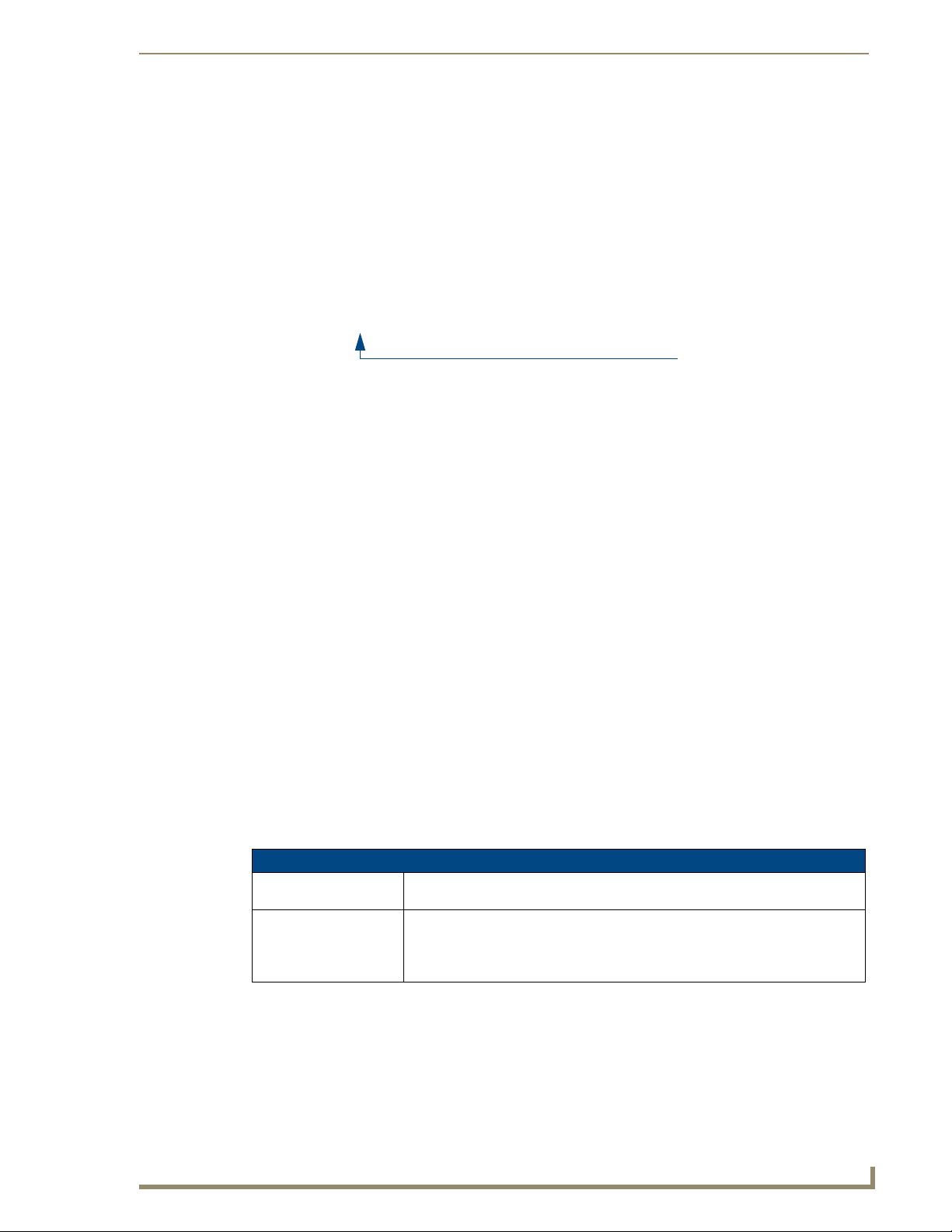
Setup Pages
Both the MVP-5100 and MVP-5150 feature on-board Setup pages. Use the options in the Setup pages to
access panel information and make various configuration changes.
To access the Setup pages, press the reset button and hold for 3 to 5 seconds (FIG. 40).
FIG. 40 Setup Page Access buttons
Setup Pages
The Setup page (FIG. 41) allows quick access to several essential panel properties:
Setup Pages
Reset button:
Press and hold for 3 seconds
to access the Setup pages.
FIG. 41 MVP-5100 main Setup page
Features on this page include:
Setup Page
Navigation Buttons: The buttons along on the left side of the page provide access to secondary Setup
Connection Status icon: The icon in the upper-right corner of each Setup page provides a constant visual
MVP-5100/5150 Modero Viewpoint Touch Panels
pages (see following sections).
indication of current connection status.
Note: a Lock appears on the icon if the panel is connected to a secured NetLinx
Master.
45
Page 54

Setup Pages
Setup Page (Cont.)
Connection Status: Displays whether the panel has external communication, as well as the
Display Timeout: Indicates the length of time that the panel can remain idle before activating Asleep
Inactivity Page Flip
Timeout:
Panel Brightness: Sets the display brightness levels of the panel.
encryption status of the Master, the connection type (Ethernet or USB), and to
which System the panel is connected.
• Until a connection is established, the message displayed is: “Attempting via
Ethernet” or "Attempting via USB".
• When a connection is established, the message displayed is either: “Connected
via Ethernet “or “Connected via USB “.
• The word “Encrypted” appears when an encrypted connection is established with
a NetLinx Master.
Note: The panel must be rebooted before incorporating any panel communication
changes and to detect Ethernet connections.
mode, causing the device to power down.
• Press the Up/Down buttons to increase/decrease the Display Timeout setting in
5-second increments. Range = 0 seconds to 2 hours.
• Set the timeout value to 0 to disable Sleep mode.
Note: Small timeout values maximize the life of the battery charge.
Disable Timeout on External Power: Pressing this button prevents the panel
from entering Sleep mode and powering down if it is connected to an external
power source, such as a Table or Wall-Mounted Docking Station.
Indicates the length of time that the panel can remain idle before automatically
flipping to a pre-selected page.
• Press the Up/Down buttons to increase/decrease the Inactivity Page Flip
Timeout setting. Range = 0 - 240 (minutes).
• Set the timeout value to 0 to disable Inactivity Page Flip mode.
Note: The touch panel page used for the Inactivity page flip is named within a
small Inactivity Page field below the buttons.
• Press the Brightness Up/Down buttons to adjust the brightness level.
Range = 0 - 100.
NOTE: Be careful not to turn down the brightness too low to be able to see the
Setup page.
46
MVP-5100/5150 Modero Viewpoint Touch Panels
Page 55

Navigation Buttons
The following Navigation buttons (FIG. 42) appear on the left side of the Setup page:
Press to access the Protected Setup pages.
Press to access the Project Information page in order to view information on
the TPDesign file being used, and Panel Information page in order to view
panel specific information such as resolution and memory.
Press to access the Time page in order to alter the time and date settings on
the Master.
Press to access the Audio page in order to adjust audio parameters
on the panel.
Setup Pages
Press to access the
the panel.
FIG. 42 Setup Page Navigation Buttons
Battery
page in order to monitor battery status in
Protected Setup Pages
Information on the Protected Setup pages is available on page 55.
MVP-5100/5150 Modero Viewpoint Touch Panels
47
Page 56

Setup Pages
Information Button
The Information button allows access of both the Project Information page, which contains data on the
TPDesign4 file being used with the MVP-5100, and the Panel Information page, which contains detailed
information on the panel itself. To access these pages:
1. Press and hold the Information button until the Project Information button and the Panel
Information button slide from the left.
The Project Information and the Panel Information buttons will be displayed for
three seconds before they slide back behind the Information button, whether or not
the Information button is still being pressed.
2. Press the appropriate button for the information required.
3. To return to the Setup page, press the Back button.
Project Information Page
The Project Information page displays the project properties of the TPDesign4 project file currently
loaded on the panel (FIG. 43).
48
FIG. 43 Project Information page
Features on this page include:
Project Information Page
Back: Saves all changes and returns to the previous page.
Connection Status icon: The icon in the upper-right corner of each Setup page provides a constant visual
indication of current connection status.
Note: a Lock appears on the icon if the panel is connected to a secured NetLinx
Master.
File Name: Displays the name of the TPDesign4 project file downloaded to the panel.
Designer ID: Displays the designer information.
File Revision: Displays the revision number of the file.
Dealer ID: Displays the dealer ID number (unique to every dealer and entered in TPD4).
Job Name: Displays the job name.
MVP-5100/5150 Modero Viewpoint Touch Panels
Page 57

Setup Pages
Project Information Page (Cont.)
Sales Order: Displays the sales order information.
Purchase Order: Displays the purchase order information.
AMX IR 38K Assigned
Port:
IR User Def1 Port: Displays the primary channel port used by the IR receiver on the panel.
IR User Def2 Port: Displays the secondary channel port used by the IR receiver on the panel
Build Number: Displays the build number information of the TPD4 software used to create the
Creation Date: Displays the project creation date.
Revision Date: Displays the last revision date for the project.
Last Save Date: Displays the last date the project was saved.
Blink Rate: Displays the feedback blink rate, in 10-second increments.
Job Comments: Displays any comments associated to the job (from the TPD4 project file).
Cradle Sensor Port: Displays the port used by the charging cradle sensor.
Cradle Sensor Channel: Displays the channel used to broadcast the charging cradle sensor status.
Displays the AMX 38 kHz IR channel port used by the IR Emitter on the panel.
• This information is specified in TPD4 (Project Properties > IR Emitters &
Receivers tab).
• For example, if you set the AMX IR 38K Port to 7 and then put a button on the
panel with a channel code of 5 and a port of 7, it will trigger the IR code in slot 5
of the AMX IR 38K Port.
project file.
IR receivers and transmitters on G4 panels share the device address number of the
panel.
MVP-5100/5150 Modero Viewpoint Touch Panels
49
Page 58

Setup Pages
Panel Information Page
The Panel Information page provides detailed panel information (FIG. 44).
FIG. 44 Panel Information page
Features on this page include:
Panel Information Page
Back: Saves all changes and returns to the previous page.
Connection Status icon: The icon in the upper-right corner of each Setup page provides a constant
visual indication of current connection status.
Note: a Lock appears on the icon if the panel is connected to a secured NetLinx
Master.
Panel Type: Displays the model of the panel being used.
Firmware Version: Displays the version number of the G4 firmware loaded on the panel.
Setup Port: Displays the setup port information (value) being used by the panel.
High Port: Displays the high port (port count) value for the panel.
High Address: Displays the high address (address count) value for the panel.
High Channel: Displays the high channel (channel count) value for the panel.
High Level: Displays the high level (level count) value being used by the panel.
Serial Number: Displays the specific serial number value assigned to the panel.
Setup Pages Version: Displays the type and version of the Setup pages being used by the panel.
Screen Width: Displays the screen width (in pixels). MVP-5100 = 640 pixels.
Screen Height: Displays the screen height (in pixels). MVP-5100 = 480 pixels.
Screen Refresh Rate: Displays the video refresh rate applied to the incoming video signal.
Screen Rotation: Displays the degree of rotation applied to the on-screen image.
Power Up Page: Displays the page assigned to display after the panel is powered-up.
Start Up String: Displays the start-up string.
Wake Up String: Displays the wake up string used after an activation from a timeout.
Sleep String: Displays the sleep string used during a panel’s sleep mode.
File System: Displays the amount of Compact Flash memory available on the panel.
RAM: Displays the available RAM (or Extended Memory module) on the panel.
Panel Start Time: Displays the time the panel last started or rebooted.
Bulb Hours: Displays the number of hours elapsed with the display on full power.
50
MVP-5100/5150 Modero Viewpoint Touch Panels
Page 59

Setup Pages
Time & Date Settings Page
The options on the Time & Date Settings page (FIG. 45) allows setting and adjusting of time and date
information on the NetLinx Master. If the time and/or date on the Master is modified, all connected
devices will be updated to reflect the new information.
FIG. 45 Time and Date Setup page
Both touch panels do not have an on-board clock, so the only way to modify a panel’s
time without altering the Master is via NetLinx Code.
Features on this page include:
Time & Date Setup Page
Back: Saves all changes and returns to the previous page.
Connection Status icon: The icon in the upper-right corner of each Setup page provides a constant visual
indication of current connection status.
Note: a Lock appears on the icon if the panel is connected to a secured NetLinx
Master.
Time Date Refresh/Set: • The Get Time button retrieves Time and Date information from the Master.
• The Set Time button retains and saves any time/date modifications made on the
panel.
Time Display fields: • These fields display the time in three formats: STANDARD, STANDARD AM/PM,
and 24 HOUR.
Date Display fields: • These fields display the calendar date information in several different formats.
Set Date/Time: Use the Up/Down arrow buttons to adjust the Master’s calendar date and time. The
blue icon indicates which field is currently selected.
• Year range = 2000 - 2199
• Month range = 1 - 12
• Day range = 1 - 31
• Hour = 24-hour military
• Minute range = 0 - 59
• Second range = 0 - 59
MVP-5100/5150 Modero Viewpoint Touch Panels
51
Page 60

Setup Pages
Audio Settings Page
The Audio Settings page allows adjustment of volume levels and panel sounds settings (FIG. 46).
FIG. 46 Audio Settings pages
Features on these pages include:
Audio Settings Page
Back: Saves all changes and returns to the previous page.
Connection Status icon: The icon in the upper-right corner of each Setup page provides a constant
Default Panel Sounds: • Activating the Button Hit button plays a default sound when you touch an
visual indication of current connection status.
Note: a Lock appears on the icon if the panel is connected to a secured NetLinx
Master.
active button.
• Activating the Button Miss button plays a default sound when you touch a
non-active button or any area outside of the active button.
52
MVP-5100/5150 Modero Viewpoint Touch Panels
Page 61

Setup Pages
Battery Settings Page
The options on the Battery Settings page allow setting of power warning preferences and battery status
information, and adjustment of the display times for battery warnings (FIG. 47).
FIG. 47 Battery page
Features on this page include:
Battery Page
Back: Saves all changes and returns to the previous page.
Connection Status icon: The icon in the upper-right corner of each Setup page provides a constant
visual indication of current connection status.
Note: a Lock appears on the icon if the panel is connected to a secured NetLinx
Master.
Charge Status: The Charge Status bargraph indicates the power charge available from the
Low Battery Warning: The Up/Down buttons adjust the time value (in minutes) available on the battery
Panel Shutdown: This value determines the number of minutes that would need to pass before
Battery One Charge
Status:
Battery One Quality: The Battery One Quality field indicates the maximum charge the battery can
Battery Level Port: The Battery Level Port field indicates the port being used to report charge
Battery Level: The Battery Level field indicates the level being used to report status levels
Battery Power Brightness
Limit:
battery installed in the panel.
(for use) before the panel displays a low battery warning. Range - 10 - 45,
default = 15 min.
the panel automatically shuts-down. Once shutdown, the unit would have to be
restarted. The Up/Down buttons alter the timeout value (in minutes). A value of
0 disables this feature.
Range = 0 - 240, default = 1200 min.
The Battery One Charge Status field indicates the power charge currently
available on the battery.
take. Increased use and recharging of the battery will cause the battery’s
maximum charge to decrease over time.
status levels back to the NetLinx Master (set in TPDesign4).
back to the NetLinx Master (set in TPDesign4).
The DISABLE/DISABLED button acts as a power save feature with two options:
• Disable - Clicking on this button deactivates this power save feature. The
panel will use the Panel Brightness level.
• Disabled - Clicking on this button activates the brightness limit set on the
panel, conserving battery power. Activating this feature causes the panel to
function at 80% of full brightness and overrides the Panel Brightness value
set on the Setup page.
MVP-5100/5150 Modero Viewpoint Touch Panels
53
Page 62

Setup Pages
54
MVP-5100/5150 Modero Viewpoint Touch Panels
Page 63

Protected Setup Pages
The Protected Setup page (FIG. 48) provides secured access to advanced panel configuration options,
including communication and security settings. The Protected Setup page is accessed through the Setup
page (please refer to the Setup Pages section on page 45).
To access the Protected Setup pages:
1. Press the reset button and hold for 3 to 5 seconds to access the Setup pages.
2. Select the Protected Setup button on the left side of the screen.
3. Enter the factory default password (1988) into the password keypad to access the page.
Protected Setup Pages
FIG. 48 Protected Setup page for the MVP-5150, showing default values
Features on the Protected Setup page for the MVP-5100 include:
Protected Setup Page
Navigation Buttons: The buttons along on the left side of the page provide access to secondary
Back: Saves all changes and returns to the previous page.
Connection Status icon: The icon in the upper-right corner of each Protected Setup page provides a
Device Number: • Number -Opens a keypad used to view or change the device number of the
Options: • Function Show - toggles the display of the channel port, channel code, level
Protected Setup pages (see following sections).
constant visual indication of current connection status.
Note: a Lock appears on the icon if the panel is connected to a secured NetLinx
Master.
panel.
• Name - Opens a keypad used to view or change the unique device name of
the panel.
port and level code on all touch panel buttons (see FIG. 49).
• Tel net - enables or disables the panel’s telnet server, allowing or preventing
direct telnet communication to the panel.
• Page Tracking - toggles the page tracking function. When enabled, the panel
reports page data to the NetLinx Master.
MVP-5100/5150 Modero Viewpoint Touch Panels
55
Page 64

Protected Setup Pages
Protected Setup Page (Cont.)
System Recovery: • Reset System Settings - Deletes all of the current configuration parameters
Reboot/Shutdown Panel: • Pressing the Reboot button causes the panel to reboot after saving any
Docking Station • Dock Status - Illuminates when the panel is docked and communicating with
Channel Code
on the panel (including IP Addresses, Device Number assignments,
Passwords, and other presets). This option invokes a Confirmation dialog,
prompting you to confirm your selection before resetting the panel.
• Remove User Pages - Removes all TPD4 touch panel pages currently on the
panel, including the pre-installed AMX Demo pages. This option invokes a
Confirmation dialog, prompting you to confirm your selection before removing
the panel pages.
Note that the YES button on the Confirmation dialog is disabled for 5 seconds
as additional protection against accidentally resetting the panel or removing
the panel pages.
changes.
• Pressing the Shutdown button causes the panel to shut down after saving
any changes.
the Charging Station.
• Undock Panel - Releases panel from Wall Mounted Charging Station.
Channel Port
0.20
BUTTON
0,8 0,50
Level Port
Channel Code
FIG. 49 Function Show example
Address Port
Address Code
When the Function Show feature is displayed, the Channel Port and Code will appear
in yellow, the Address Port and Code in green, and the Level Port and Channel Code
in purple.
56
MVP-5100/5150 Modero Viewpoint Touch Panels
Page 65

Protected Setup Pages
The Protected Setup page for the MVP-5100 is slightly different, as some of the functions are disabled
(FIG. 50). The particular functions that are disabled are explained in detail in the Protected Setup
Navigation Buttons section on page 58.
FIG. 50 Protected Setup page for the MVP-5100
Rebooting and shutting down the touch panel
To reboot either the MVP-5100 or the MVP-5150:
1. Access the Protected Setup page.
2. Press the Reboot button.
3. Wait until the panel completes its reboot.
4. Log back into the Protected Setup page, if necessary.
To shut down the panel:
1. Access the Protected Setup page.
2. Press the Shutdown button.
3. Disconnect any power source plugs or USB connections, if necessary.
MVP-5100/5150 Modero Viewpoint Touch Panels
57
Page 66

Protected Setup Pages
Protected Setup Navigation Buttons
The Protected Setup Navigation Buttons (FIG. 51) appear on the left edge of the Protected Setup page.
The Navigation Buttons for the MVP-5100 have different functionality than those for the MVP-5150, as
shown below.
Press to access the System Settings page, which contains IP Settings and Master
Connection information.
Press to access the Wireless Settings page, which allows configuration of wireless
connection settings. (Disabled in the MVP-5100.)
Press to access the Calibration page, which allows proper calibration of the panel.
G4 Web Access is disabled.
Press to access the Passwords Setup page, to specify firmware
and user access passwords.
FIG. 51 Protected Setup Navigation Buttons for the MVP-5100
Press to access the System Settings page, which contains IP Settings and Master
Connection information.
Press to access the Wireless Settings page, which allows configuration of wireless
connection settings. (Disabled in the MVP-5100.)
Press to access the Calibration page, which allows proper calibration of the panel.
Press to access the
display and control of the panel via a web-enabled PC running a VNC client.
Press to access the Passwords Setup page, to specify firmware and user access
passwords.
Press to access the Tools page, for panel connection logs, panel statistics, and the
Connection Utility.
FIG. 52 Protected Setup Navigation Buttons for the MVP-5150
G4 Web Control
pag e, which e nabl es an d disa ble s rem ote
58
MVP-5100/5150 Modero Viewpoint Touch Panels
Page 67

Protected Setup Pages
System Settings Page
The System Settings page (FIG. 53) displays sets the NetLinx Master’s communication settings.
FIG. 53 System Settings page
The elements of this page include:
System Settings Page Elements
Back: Saves all changes and returns to the previous page.
Connection Status icon: The icon in the upper-right corner of each Protected Setup page provides a
constant visual indication of current connection status.
Note: a Lock appears on the icon if the panel is connected to a secured NetLinx
Master.
IP Settings: Switches the IP settings between DHCP and Static . DHCP means that the IP
Master Connection: Sets the NetLinx Master communication values:
Type Sets the NetLinx Master to communicate with the panel via Ethernet or USB.
address and the subnet mask fields are greyed out; in Static, press either of the
fields to open the IP Address and Subnet Mask keypads.
This is based on the cable connection from the rear.
• Ethernet is a CAT-5 cable (10/100Base T terminated in an RJ-45 connector)
used to network computers together and is used in most LAN (local area
networks). This description is also used to refer to both wired and wireless
communication. A Wireless Ethernet connection involves indirect
communication from the panel to a Master via a wireless connection to the
network.
•A USB connection is a direct connection from the panel’s mini-USB port to a
corresponding USB port on the PC (acting as a Virtual Master).
MVP-5100/5150 Modero Viewpoint Touch Panels
59
Page 68

Protected Setup Pages
System Setting Page Elements (Cont.)
Mode Cycles between the connection modes: URL, Listen, NDP(UDP,) URL(UDP),
and Auto.
(Ethernet Only - disabled when USB is selected)
• URL - In this mode, enter the IP/URL, Master Port Number, and username/
password (if used) on the Master. The System Number field is read-only - the
panel obtains this information from the Master.
• Listen - In this mode, add the panel address into the URL List in NetLinx
Studio and set the connection mode to Listen. This mode allows the Modero
touch panel to “listen” for the Master’s communication signals. The System
Number and Master IP/URL fields are read-only.
• NDP(UDP) - In this mode, The System Number and Master IP/URL fields are
read-only.
• URL(UDP) - In this mode, The System Number and Master IP/URL fields are
read-only.
• Auto - In this mode, enter the System Number and a username/password (if
applicable). Use this mode when both the panel and the NetLinx Master are
on the same Subnet and the Master has its UDP feature enabled. The Master
IP/URL field is read-only.
System Number Allows entry of a system number. Default value is 0 (zero).
(ETHERNET in Auto Mode Only - disabled when USB is selected)
Master IP/URL Sets the Master IP or URL of the NetLinx Master.
(ETHERNET in URL and URL(UDP) Modes Only - disabled when USB is
selected)
Master Port Number Allows entry of the port number used with the NetLinx Master. Default = 1319
(ETHERNET Only - disabled when USB is selected)
Username/Password If the target Master has been previously secured, enter the alpha-numeric string
(into each field) assigned to a pre-configured user profile on the Master. This
profile should have the pre-defined level of access/configuration rights.
NDP Name Displays the name of the device connecting to the Master.
Refer to the Step 3: Choose a Master Connection Mode section on page 33 for more detailed information
on using the System Settings page.
60
MVP-5100/5150 Modero Viewpoint Touch Panels
Page 69

Protected Setup Pages
Wireless Settings Page (MVP-5150 Only)
Use the options on the Wireless Settings page (FIG. 54) to configure communication settings for the
wireless CF card (802.11b/g), and read the device number assigned to the panel.
Since the MVP-5100 does not have wireless capability, the button to this page is
greyed out in the MVP-5100 Protected Settings page.
FIG. 54 Wireless Settings page (reads from and assigns values to the WAP)
Features on this page include:
Wireless Settings Page
Back: Saves all changes and returns to the previous page.
Connection Status icon: The icon in the upper-right corner of each Protected Setup page provides a
IP Settings: Sets the IP communication values for the panel:
DHCP/STATIC Sets the panel to either DHCP or Static communication modes.
IP Address Enter the secondary IP address for this panel.
Subnet Mask Enter the subnetwork address for this panel.
Gateway Enter the gateway address for this panel.
Host Name Enter the host name for this panel.
Primary DNS Enter the address of the primary DNS server used by this panel for host name
constant visual indication of current connection status.
Note: a Lock appears on the icon if the panel is connected to a secured NetLinx
Master.
• DHCP - a temporary IP Addresses is assigned to the panel by a DHCP
server. If DHCP is selected, the other IP Settings fields are disabled (see
below).
• Static IP is a permanent IP Address assigned to the panel. If Static IP is
selected, the other IP Settings fields are enabled (see below).
lookups.
MVP-5100/5150 Modero Viewpoint Touch Panels
61
Page 70

Protected Setup Pages
Wireless Settings Page (Cont.)
IP Settings (Cont.)
Access Point MAC
Address:
Wireless Security: Sets the wireless security method to be used by the panel to connect to the
Secondary DNS Enter the secondary DNS address for this panel.
Domain Enter a unique name to the panel for DNS look-up.
MAC Address This unique address identifies the wireless Ethernet card in the panel (read-
Active Roaming on
Channels 1, 6, and 11
Open (Clear Text) This button opens the Open (Clear Text) Settings page (FIG. 56 on page 65).
Static WEP This button opens the Static WEP Settings page (FIG. 57 on page 66).
WPA-PSK This button opens the WPA-PSK Settings page (FIG. 58 on page 68).
EAP-PEAP This button opens the EAP-PEAP Settings page (FIG. 63 on page 74).
only).
When enabled, connection allows active roaming between WAPs by switching
between channels 1, 6, and 11 if the other channel is unavailable.
This unique address identifies the Wireless Access Point (WAP) used by this
panel for wireless communication (read-only).
• Site Survey button: Launches the Wireless Site Survey page. The options on
this page allow you to detect (“sniff-out”) all WAPs transmitting within range of
the panel’s Wi-Fi card.
Data displayed on the Site Survey page is categorized by:
- Network Name (SSID) - WAP names
- Channel (RF) - channels currently being used by the WAP
- Security Type - security protocol enabled on the WAP, if detectable
- Signal Strength - None, Poor, Fair, Good, Very Good, and Excellent
- MAC Address - Unique identification of the transmitting Access Point
• Refer to the Using the Site Survey tool section on page 26 for more detailed
information on the SIte Survey page.
• When communicating with a NXA- WAP250G, enter the MAC Address
(BSSID) of the target WAP as the Access Point MAC Address. Refer to the
WAP250G Instruction Manual for more information.
network. Selecting any of the connection method buttons invokes the relevant
configuration page, with options that allow you to define parameters specific to
the selected method of connection.
“Open” security does not utilize any encryption methodology, but requires an
SSID (alpha-numeric) entry. This entry must match the Network Name (SSID)
entry of the target WAP so the panel knows what device it is using to
communicate with the network.
• Refer to the Open (Clear Text) Settings section on page 65 for further details.
“Static WEP” security requires that both a target WAP be identified and an
encryption method be implemented prior to establishing communication.
• Refer to the Static WEP Settings section on page 66 for further details.
“WPA-PSK” security is designed for environments where is it desirable to use
WPA or WPA2, but an 802.1x authentication server is not available.
PSK connections are more secure than WEP and are simpler to configure,
since they implement dynamic keys but share a key between the WAP and the
panel (client).
• Refer to the WPA-PSK Settings section on page 67 for further details.
“EAP-PEAP” security is designed for wireless environments where it is necessary to securely transmit data over a wireless network.
• Refer to the EAP-PEAP Settings section on page 74 for further details.
• For information on uploading a certificate file, refer to the AMX Certificate
Upload Utility section on page 162.
62
MVP-5100/5150 Modero Viewpoint Touch Panels
Page 71

Protected Setup Pages
Wireless Settings Page (Cont.)
Wireless Security (Cont.):
EAP-TTLS This button opens the EAP-TTLS Settings page (FIG. 64 on page 76).
“EAP-TTLS” security is designed for wireless environments where having a
Radius server directly validate the identity of the client (panel) is necessary
before allowing it access to the network.
• Refer to the EAP-TTLS Settings section on page 76 for further details.
• For information on uploading a certificate file, refer to the AMX Certificate
Upload Utility section on page 162.
EAP-TLS This button opens the EAP-TLS Settings page (FIG. 65 on page 78).
“EAP-TLS” security is designed for wireless environments where securely
transmitting data over a wireless network by adding an additional level of
security protocol is necessary via the use of a private key.
• Refer to the EAP-TLS Settings section on page 78 for further details.
• For information on uploading a certificate file, refer to the AMX Certificate
Upload Utility section on page 162.
EAP-LEAP This button opens the EAP-LEAP Settings page (FIG. 60 on page 70).
“EAP-LEAP” security is designed for wireless environments where it is not
required to have both a client or server certificate validation scheme in place,
yet necessary to securely transmit data over a wireless network.
• Refer to the EAP-LEAP Settings section on page 70.
EAP-FAST This button opens the EAP-FAST Settings page (FIG. 62 on page 72).
“EAP-FAST” security is designed for wireless environments where security and
ease of setup are equally desirable.
• Refer to the EAP-FAST Settings section on page 72 for further details.
RF Link Info: These options set communication values for the wireless interface card:
SSID Displays the currently used SSID of the target WAP.
Channel The RF channel being used for connection to the WAP (read -only).
Link Quality Displays the quality of the link from the wireless NIC to the Wireless Access
Point (direct sequence spread spectrum) in real time (None, Poor, Fair, Good,
Very Good, and Excellent).
• Even when link quality is at its lowest you still have a connection, and the
ability to transmit and receive data, even if at lower speeds.
Note: “Link Quality” and “Signal Strength” are applicable to RF connections
only. It is possible to have an RF signal to a WAP, but be unable to communicate with it because of either incorrect IP or encryption settings.
Signal Strength This indicator displays a description of the signal strength from the Wireless
Access Point connection in real time (None, Poor, Fair, Good, Very Good, and
Excellent).
SNR (Signal Noise Ratio) is a measure of the relative strength of a wireless RF
connection. Given this value and the link quality above, you can determine the
noise level component of the SNR. For example, if signal strength is high but
the link quality is low, then the cause of the link degradation is noise. However,
if signal strength is low and link quality is low the cause would simply be signal
strength.
MVP-5100/5150 Modero Viewpoint Touch Panels
63
Page 72

Protected Setup Pages
Wireless Security
The options on the Wireless Security section (FIG. 55) include the wireless security methods supported
by the NXA-WC80211GCF Wi-Fi card. These security methods incorporate WPA, WPA2, and EAP
technology, some of which require the upload of unique certificate files to a target panel. Refer to the
Appendix B: Wireless Technology section on page 156 for further information.
Some encryption and security features may or may not be supported:
Wireless Security Support
802.11g Wi-Fi CF card: • Open (Clear Text)
Refer to the Configuring Wireless Network Access (MVP-5150 Only) section on page 23 for more
information on configuring the panel for wireless network access using the various security options.
• Static WEP (64-bit and 128-bit key lengths)
• WPA-PSK
• EAP security (with and without certificates)
• WAP Site Survey
FIG. 55 Wireless Security section
64
MVP-5100/5150 Modero Viewpoint Touch Panels
Page 73

Protected Setup Pages
Open (Clear Text) Settings
Press the Open (Clear Text) button to open the Open (Clear Text) Settings page (FIG. 56).
FIG. 56 Wireless Settings page - Open (Clear Text) Settings
Open security does not utilize any encryption methodology, but requires an SSID (alpha-numeric) entry.
This entry must match the Network Name (SSID) entry of the target WAP so the panel knows what
device it is using to communicate with the network.
Open (Clear Text) Settings
SSID (Service Set Identifier): Opens an on-screen keyboard to enter the SSID name used on the target
WAP. The SSID is a unique name used by the WAP, and is assigned to all
panels on that network. An SSID is required by the WAP before the panel is
permitted to join the network.
• The SSID is case sensitive and must not exceed 32 characters.
• Make sure this setting is the same for all points in your wireless network.
• NXA-WAP250Gs use AMX as their default SSID.
• If this field is left blank, the panel will attempt to connect to the first available
WAP.
Save/Cancel: • Save - store the new security information, apply changes, and return to the
previous page.
• Cancel - discard changes and return to the previous page.
Refer to the Configuring Wireless Network Access (MVP-5150 Only) section on page 23 and the Using
the Site Survey tool section on page 26 for further details on these security options.
MVP-5100/5150 Modero Viewpoint Touch Panels
65
Page 74

Protected Setup Pages
Static WEP Settings
Press the Static WEP button to open the Static WEP Settings page (FIG. 57).
FIG. 57 Wireless Settings page - Static WEP Settings
Static WEP security requires that both a target WAP be identified and an encryption method be
implemented prior to establishing communication. In addition to providing both Open and Shared
Authentication capabilities, this page also supports Hexadecimal and ASCII keys.
Static WEP Settings
SSID (Service Set Identifier): Opens an on-screen keyboard to enter the SSID name used on the target
WEP 64 / WEP 128: Cycles through the available encryption options: 64 or 128 Bit Key Size.
Default Key: Cycles through the four available WEP key identifiers to select a WEP key to
WAP. The SSID is a unique name used by the WAP, and is assigned to all
panels on that network. An SSID is required by the WAP before the panel is
permitted to join the network.
• The SSID is case sensitive and must not exceed 32 characters.
• Make sure this setting is the same for all points in your wireless network.
• NXA-WAP250Gs use AMX as their default SSID.
• If this field is left blank, the panel will attempt to connect to the first available
WAP.
“WEP” (Wired Equivalent Privacy) is an 802.11 security protocol designed to
provide wireless security equivalent to wired networks.
• WEP64 enables WEP encryption using a 64 Bit Key Size. All packets are
transmitted with their contents encrypted using the Default WEP Key.
• WEP128 enables WEP encryption using a 128 Bit Key Size. All packets are
transmitted with their contents encrypted using the Default WEP Key.
• If the key is not the correct size, the system will resize it to match the
number of bits required for the WEP encryption mode selected.
use. As the Default Key value is altered (through selection) the corresponding
“Current Key” is displayed. Each Current Key corresponds to a WEP key.
This feature is useful for accessing different networks without having to
re-enter that networks’ WEP key. It is also sometimes used to set up a
rotating key schedule to provide an extra layer of security.
66
MVP-5100/5150 Modero Viewpoint Touch Panels
Page 75

Protected Setup Pages
Static WEP Settings (Cont.)
WEP Keys: This feature provides another level of security by selecting up to four WEP
Current Key: Displays the current WEP key in use.
Authentication: Toggles between the two authentication modes: Open (broadcast publicly) or
Save/Cancel: • Save - store the new security information, apply changes, and return to the
Keys.
Push any of the four buttons to open an on-screen keyboard. Both ASCII and
HEX keys are supported. Up to four keys can be configured for both.
• An ASCII key utilizes either 5 or 13 ASCII characters
• A HEX key utilizes either 10 or 26 Hexidecimal characters
Press Done to accept any changes and save the new value.
Note: A 64-bit key will be 10 characters in length while a 128-bit key will be
26 characters in length. The length of the key entered determines the level of
WEP encryption employed (64 or 128-bit). 128-bit keys may be used if
supported by the internal wireless card.
• When working with a single panel and a single WAP, manually entering the
Current Key from the WAP into the selected WEP Key is recommended.
• When working with a single WAP and multiple panels, generating a Current
Key using the same passphrase on all panels and then entering the
panel-produced WEP key manually into the Wireless Access Point is
recommended.
• Keys may also be examined by touching the key buttons and noting the
keyboard initialization text.
• Use the on-screen keyboard’s Clear button to erase stored key information.
Shared (encrypted).
•An Open network allows connections from any client without authentication.
•A Shared network requires the client to submit a key which is shared by the
network WAP before it is given permission to associate with the network. In
this case the key is the same as the WEP encryption key.
In either case, if WEP encryption has been enabled, the client will still require
the WEP key to encrypt and decrypt packets in order to communicate with the
network.
previous page.
• Cancel - discard changes and return to the previous page.
Refer to the Configuring Wireless Network Access (MVP-5150 Only) section on page 23 and the Using
the Site Survey tool section on page 26 for further details on these security options.
WPA-PSK Settings
Press the WPA-PSK button to opens the WPA-PSK dialog (FIG. 58).
WPA-PSK security is designed for environments where using WPA or WPA2 is desirable, but an 802.1x
authentication server is not available. PSK connections are more secure than WEP and are simpler to
configure, since they implement dynamic keys but share a key between the WAP and the panel (client).
Using WPA-PSK, the encryption on the WAP could either be WPA or WPA2. The firmware in the panel
will automatically connect to the WAP using the correct encryption. The WPA encryption type is
configured on the WAP, not in the firmware.
WAPs do not display “WPA” or “WPA2” on their configuration screens:
WPA is normally displayed as TKIP.
WPA2 is normally displayed as AES CCMP.
The following fields are required: SSID and Password/Pass Phrase.
Enter the SSID of the WAP.
MVP-5100/5150 Modero Viewpoint Touch Panels
67
Page 76

Protected Setup Pages
FIG. 58 Wireless Settings page - WPA-PSK Settings
WPA-PSK Settings
SSID (Service Set Identifier): Opens an on-screen keyboard to enter the SSID name used on the target
Password/Pass Phrase: Opens an on-screen keyboard to enter a passphrase (password).
WPA-PSK Settings (Cont.)
Save/Cancel: • Save - store the new security information, apply changes, and return to the
Enter a pass phrase with a minimum of 8 characters and a maximum of 63.
The exact same pass phrase (including capitalization) must be entered in the access point.
WAP. The SSID is a unique name used by the WAP, and is assigned to all
panels on that network. An SSID is required by the WAP before the panel is
permitted to join the network.
• The SSID is case sensitive and must not exceed 32 characters.
• Make sure this setting is the same for all points in your wireless network.
• NXA-WAP250Gs use AMX as their default SSID.
• If this field is left blank, the panel will attempt to connect to the first available
WAP.
• This alpha-numeric string must use a minimum of 8 characters and a
maximum of 63.
• The exact pass phrase string (including capitalization) must be entered on
the target WAP.
previous page.
• Cancel - discard changes and return to the previous page.
68
Refer to the Configuring Wireless Network Access (MVP-5150 Only) section on page 23 for
details on these security options.
Refer to the Using the Site Survey tool section on page 26 for more information on using this
tool.
EAP Security & Server Certificates - Overview
The following EAP types all support a server certificate:
EAP-PEAP
EAP-TTLS
EAP-TLS
MVP-5100/5150 Modero Viewpoint Touch Panels
Page 77

Protected Setup Pages
All three of these certificate-using security methods are documented in the following sections. EAP
Authentication goes a step beyond simply encrypting data transfers, but also requires that a set of
credentials be validated before the client (panel) is allowed to connect to the rest of the network
(FIG. 59). Please note that no user intervention is necessary during this process, as it proceeds
automatically based on the configuration parameters entered into the panel.
LAN
802.1x
(EAP over Wireless)
Client - Panel
(supplicant)
FIG. 59 EAP security method in process
Authenticator
(Wireless Access Point)
Authentication Server
(RADIUS Server)
A server certificate file uses a certificate installed in a panel so that the RADIUS server can be validated
before the panel tries to connect to it. The field name associated with this file is Certificate Authority.
If a server certificate is used, it should first be downloaded into the panel and the Certificate Authority
field should then be set to the name of that certificate file. No file path should be used for this setting, as
all certificates are stored in a specific directory that the user cannot control or change. The most secure
connection method uses a server certificate.
If no server certificate will be used, this field should be left blank. If the field contains a file name, then a
valid certificate file with the same file name must be previously installed on the panel. Otherwise the
authentication process will fail.
MVP-5100/5150 Modero Viewpoint Touch Panels
69
Page 78

Protected Setup Pages
EAP-LEAP Settings
Press the EAP-LEAP button to open the EAP-LEAP Settings page (FIG. 60).
FIG. 60 Wireless Settings page - EAP-LEAP Settings
EAP (Extensible Authentication Protocol) is an Enterprise authentication protocol that can be used in
both wired and wireless network environments. EAP requires the use of an 802.1x Authentication
Server, also known as a Radius server. The configuration fields described below take variable length
strings as inputs. An on-screen keyboard is opened when these fields are selected.
LEAP (Lightweight Extensible Authentication Protocol) was developed to transmit authentication
information securely in a wireless network environment.
LEAP does not use client (panel) or server (RADIUS) certificates, and is therefore
one of the least secure EAP security methods. However, it can be utilized
successfully by implementing sufficiently complex passwords.
EAP-LEAP security is designed for wireless environments where having a client or server certificate
validation scheme in place is not required, yet necessary to transmit data securely over a wireless
network.
70
MVP-5100/5150 Modero Viewpoint Touch Panels
Page 79

Protected Setup Pages
EAP-LEAP Settings
SSID (Service Set Identifier): Opens an on-screen keyboard to enter the SSID name used on the target
Identity: Opens an on-screen keyboard. Enter an EAP Identity string (used by the
Password: Opens an on-screen keyboard. Enter the network password string specified
Save/Cancel: • Save - store the new security information, apply changes, and return to the
WAP.
The SSID is a unique name used by the WAP, and is assigned to all panels
on that network. An SSID is required by the WAP before the panel is
permitted to join the network.
• The SSID is case sensitive and must not exceed 32 characters.
• Make sure this setting is the same for all points in the wireless network.
• NXA-WAP250Gs use AMX as their default SSID.
• With EAP security, the SSID of the WAP must be entered. If it is left blank,
the panel will try to connect to the first access point detected that supports
EAP. However, a successful connection is not guaranteed because the
detected WAP may be connected to a RADIUS server, which may not
support this EAP type and/or have the proper user identities configured.
panel to identify itself to an Authentication (RADIUS) Server).
Note: This information is similar to a username used to login to a secured
server or workstation. This works in tandem with the Password string which is
similar to the password entered to gain access to a secured workstation.
Typically, this is in the form of a username such as jdoe@amx.com.
for the user entered within the Identity field (used by the panel to identify itself
to an Authentication (RADIUS) Server)
Note: This information is similar to the password entered to gain access to a
secured workstation.
previous page.
• Cancel - discard changes and return to the previous page.
Refer to the EAP Authentication section on page 160 for further details on these security
options.
Refer to FIG. 61 for an example of how a typical EAP-LEAP system configuration page
should appear.
FIG. 61 EAP-LEAP sample Cisco System Security page
MVP-5100/5150 Modero Viewpoint Touch Panels
71
Page 80

Protected Setup Pages
EAP-FAST Settings
Press the EAP-FAST button to open the EAP-FAST Settings dialog (FIG. 62).
FIG. 62 Wireless Settings page - EAP-FAST Settings
EAP-FAST (Flexible Authentication via Secure Tunneling) security was designed for wireless
environments where security and ease of setup are equally desirable. EAP-FAST uses a certificate file,
however it can be configured to download the certificate automatically the first time the panel attempts to
authenticate itself. Automatic certificate downloading is convenient but slightly less secure, since its the
certificate is transferred wirelessly and could theoretically be “sniffed-out”.
EAP-FAST Settings
SSID (Service Set Identifier): Opens an on-screen keyboard to enter the SSID name used on the target
Identity: Opens an on-screen keyboard to enter an EAP Identity string (used by the
WAP.
The SSID is a unique name used by the WAP, and is assigned to all panels
on that network. An SSID is required by the WAP before the panel is
permitted to join the network.
• The SSID is case sensitive and must not exceed 32 characters.
• Make sure this setting is the same for all points in the wireless network.
• NXA-WAP250Gs use AMX as their default SSID.
• With EAP security, the SSID of the WAP must be entered. If it is left blank,
the panel will try to connect to the first access point detected that supports
EAP. However, a successful connection is not guaranteed because the
detected WAP may be connected to a RADIUS server, which may not
support this EAP type and/or have the proper user identities configured.
panel to identify itself to an Authentication (RADIUS) Server).
Note: This information is similar to a username used to login to a secured
server or workstation. This works in tandem with the Password string which is
similar to the password entered to gain access to a secured workstation.
Typically, this is in the form of a username such as: jdoe@amx.com.
72
MVP-5100/5150 Modero Viewpoint Touch Panels
Page 81

Protected Setup Pages
EAP-FAST Settings (Cont.)
Anonymous Identity: Opens an on-screen keyboard to enter an IT provided alphanumeric string
Password: Opens an on-screen keyboard. Enter the network password string specified
Automatic PAC
Provisioning:
PAC File Location: This field is used when the previous Automatic PAC Provisioning option has
Save/Cancel: • Save - store the new security information, apply changes, and return to the
which (similar to the username) is used as the identity, but that does not
represent a real user.
This information is used as a fictitious name which might be seen by sniffer
programs during the initial connection and setup process between the panel
and the Radius server. In this way the real identity (username) is protected.
Typically, this is in the form of a fictitious username, such as
anonymous@amx.com
for the user entered within the Identity field (used by the panel to identify itself
to an Authentication (RADIUS) Server)
Note: This information is similar to the password entered to gain access to a
secured workstation.
This selection toggles PAC (Protected Access Credential) Provisioning Enabled (automatic) or Disabled (manual).
• If Enabled is selected, the following PAC File Location field is disabled,
because the search for the PAC file is done automatically.
• If Disabled is selected, the user is required to manually locate a file
containing the PAC shared secret credentials for use in authentication. In
this case, the IT department must create a PAC file and then transfer it into
the panel using the AMX Certificate Upload application.
Note: Even when automatic provisioning is enabled, the PAC certificate is
only downloaded the first time that the panel connects to the RADIUS server.
This file is then saved into the panel's file system and is then reused from
then on. It is possible for the user to change a setting, such as a new Identity,
that would invalidate this certificate. In that case, the panel must be forced to
download a new PAC file. To do this, set Automatic PAC Provisioning to
Disabled and then back to Enabled. This forces the firmware to delete the old
file and request a new one.
been Disabled.
• When pressed, the panel displays an on-screen PAC File Location
keyboard which allows you to enter the name of the file containing the PAC
shared secret credentials for use in authentication.
• This field is only valid when the automatic PAC provisioning feature has
been enabled via the previous field.
previous page.
• Cancel - discard changes and return to the previous page.
Refer to the EAP Authentication section on page 160 and the Using the Site Survey tool section on
page 26 for further details on these security options.
MVP-5100/5150 Modero Viewpoint Touch Panels
73
Page 82

Protected Setup Pages
EAP-PEAP Settings
Press the EAP-PEAP button to open the EAP-PEAP Settings page (FIG. 63).
FIG. 63 Wireless Settings page - EAP-PEAP Settings
PEAP (Protected Extensible Authentication Protocol) was developed as a way to securely transmit
authentication information, such as passwords, over a wireless network environment. PEAP uses only
server-side public key certificates and therefore does not need a client (panel) certificate which makes
the configuration and setup easier.
The PEAP protocol has two main versions:
PEAPv0
PEAPv1
PEAP uses several inner authentication mechanisms, the most common of which are:
MSCHAPv2 with PEAPv0
GTC with PEAPv1
74
MVP-5100/5150 Modero Viewpoint Touch Panels
Page 83

Protected Setup Pages
EAP-PEAP security is designed for wireless environments where it is necessary to transmit data securely
over a wireless network.
EAP-PEAP Settings
SSID (Service Set Identifier): Opens an on-screen keyboard to enter the SSID name used on the target
WAP. The SSID is a unique name used by the WAP, and is assigned to all
panels on that network. An SSID is required by the WAP before the panel is
permitted to join the network.
• The SSID is case sensitive and must not exceed 32 characters.
• Make sure this setting is the same for all points in the wireless network.
• NXA-WAP250Gs use AMX as their default SSID.
• With EAP security, the SSID of the WAP must be entered. If it is left blank,
the panel will try to connect to the first access point detected that supports
EAP. However, a successful connection is not guaranteed because the
detected WAP may be connected to a RADIUS server, which may not
support this EAP type and/or have the proper user identities configured.
Identity: Opens an on-screen keyboard to enter an EAP Identity string (used by the
panel to identify itself to an Authentication (RADIUS) Server).
Note: This information is similar to a username used to login to a secured
server or workstation. This works in tandem with the Password string, which
is similar to the password entered to gain access to a secured workstation.
Typically, this is in the form of a username such as jdoe@amx.com.
Password: Opens an on-screen keyboard to enter the network password string specified
for the user entered within the Identity field (used by the panel to identify itself
to an Authentication (RADIUS) Server)
Note: This information is similar to the password entered to gain access to a
secured workstation.
Certificate Authority: When pressed, the panel displays an on-screen Certificate Authority (CA)
File Location keyboard, which allows you to enter the name of the certificate
authority file which is used to validate the server certificate.This field is
optional.
If a server certificate is used, it should first be downloaded into the panel and
the Certificate Authority field should then be set to the name of that certificate
file. No file path should be used for this setting as all certificates are stored in
a specific directory that the user cannot control or change.
Use the on-screen keyboard’s Clear button to erase completely any
previously stored network path information.
PEAP Version: When pressed, this field cycles through the choices of available PEAP:
PEAPv0, PEAPv1, or PEAPv1 w/peaplabel=1.
Inner Authentication Type: When pressed, this field cycles through the choices of available Inner
Authentication mechanisms supported by the Devicescape Secure Wireless
Client. The most commonly used are: MSCHAPv2 and GTC.
• MSCHAPv2 (used with PEAPv0)
•GTC (used with PEAPv1)
•OTP
•MD5
Save/Cancel: • Save - store the new security information, apply changes, and return to the
previous page.
• Cancel - discard changes and return to the previous page.
Refer to the EAP Authentication section on page 160 and the Using the Site Survey tool section on
page 26 for further details on these security options.
MVP-5100/5150 Modero Viewpoint Touch Panels
75
Page 84

Protected Setup Pages
EAP-TTLS Settings
Press the EAP-TTLS button to open the EAP-TTLS Settings page (FIG. 64).
FIG. 64 Wireless Settings page - EAP-TTLS Settings
TTLS (EAP Tunneled Transport Layer Security) is an authentication method that does not use a client
certificate to authenticate the panel. However. this method is more secure than PEAP because it does not
broadcast the identity of the user. Setup is similar to PEAP, but differs in the following areas:
An anonymous identity must be specified until the secure tunnel between the panel and the
Radius server is setup to transfer the real identity of the user.
There is no end-user ability to select from the different types of PEAP.
Additional Inner Authentication choices are available to the end-user.
EAP-TTLS security is designed for wireless environments where the Radius server needs to validate
directly the identity of the client (panel) before allowing it access to the network. This validation is done
by tunneling a connection through the WAP and directly between the panel and the Radius server. Once
the client is identified and then validated, the Radius server disconnects the tunnel and allows the panel
to access the network directly via the target WAP.
EAP-TTLS Settings
SSID (Service Set Identifier): Opens an on-screen keyboard to enter the SSID name used on the target
WAP.
The SSID is a unique name used by the WAP, and is assigned to all panels
on that network. An SSID is required by the WAP before the panel is
permitted to join the network.
• The SSID is case sensitive and must not exceed 32 characters.
• Make sure this setting is the same for all points in the wireless network.
• NXA-WAP250Gs use AMX as their default SSID.
• With EAP security, the SSID of the WAP must be entered. If it is left blank,
the panel will try to connect to the first access point detected that supports
EAP. However, a successful connection is not guaranteed because the
detected WAP may be connected to a RADIUS server, which may not
support this EAP type and/or have the proper user identities configured.
76
MVP-5100/5150 Modero Viewpoint Touch Panels
Page 85

Protected Setup Pages
EAP-TTLS Settings (Cont.)
Identity: Opens an on-screen keyboard. Enter an EAP Identity string (used by the
Anonymous Identity: Opens an on-screen keyboard. Enter an IT provided alpha-numeric string
Password: Opens an on-screen keyboard. Enter the network password string specified
Certificate Authority: When pressed, the panel displays an on-screen Certificate Authority (CA)
Inner Authentication Type: When pressed, this field cycles through the choices of available Inner
Save/Cancel: • Save - store the new security information, apply changes, and return to the
panel to identify itself to an Authentication (RADIUS) Server).
Note: This information is similar to a username used to login to a secured
server or workstation. This works in tandem with the Password string which is
similar to the password entered to gain access to a secured workstation.
Typically, this is in the form of a username such as: jdoe@amx.com.
which (similar to the username) used as the identity, but that does not
represent a real user.
This information is used as a fictitious name which might be seen by sniffer
programs during the initial connection and setup process between the panel
and the Radius server. In this way the real identity (username) is protected.
Typically, this is in the form of a fictitious username such as:
anonymous@amx.com
for the user entered within the Identity field (used by the panel to identify itself
to an Authentication (RADIUS) Server)
Note: This information is similar to the password entered to gain access to a
secured workstation.
File Location keyboard which allows you to enter the name of the certificate
authority file which is used to validate the server certificate. This field is
optional.
If a server certificate is used, it should first be downloaded into the panel and
the Certificate Authority field should then be set to the name of that certificate
file. No file path should be used for this setting as all certificates are stored in
a specific directory that the user cannot control or change.
Use the on-screen keyboard’s Clear button to completely erase any
previously stored network path information.
Authentication mechanisms supported include:
• EAP-MSCHAPv2
• EAP-GTC
• EAP-OTP
• EAP-MD5
• MSCHAPv2
• MSCHAP
•PAP
• CHAP
previous page.
• Cancel - discard changes and return to the previous page.
Refer to the EAP Authentication section on page 160 and the Using the Site Survey tool section on
page 26 for further details on these security options.
MVP-5100/5150 Modero Viewpoint Touch Panels
77
Page 86

Protected Setup Pages
EAP-TLS Settings
Press the EAP-TLS button to open the EAP-TLS Settings page (FIG. 65).
FIG. 65 Wireless Settings page - EAP-TLS Settings
TLS (Transport Layer Security) was the original standard wireless LAN EAP authentication protocol.
TLS requires additional work during the deployment phase, but provides additional security since even a
compromised password is not enough to break into an EAP-TLS protected wireless network
environment.
EAP-TLS security is designed for wireless environments where it is necessary to securely transmit data
over a wireless network by adding an additional level of security protocol via the use of a private key.
EAP-TLS Settings
SSID (Service Set Identifier): Opens an on-screen keyboard for entering the SSID name used on the target
WAP. The SSID is a unique name used by the WAP, and is assigned to all
panels on that network. An SSID is required by the WAP before the panel is
permitted to join the network.
• The SSID is case sensitive and must not exceed 32 characters.
• Make sure this setting is the same for all points in the wireless network.
• NXA-WAP250Gs use AMX as their default SSID.
• With EAP security, the SSID of the WAP must be entered. If it is left blank,
the panel will try to connect to the first access point detected that supports
EAP. However, a successful connection is not guaranteed because the
detected WAP may be connected to a RADIUS server, which may not
support this EAP type and/or have the proper user identities configured.
Identity: Opens an on-screen keyboard for entering an EAP Identity string (used by
the panel to identify itself to an Authentication (RADIUS) Server).
Note: This information is similar to a username used to login to a secured
server or workstation. This works in tandem with the Password string, which
is similar to the password entered to gain access to a secured workstation.
Typically, this is in the form of a username such as: jdoe@amx.com.
78
MVP-5100/5150 Modero Viewpoint Touch Panels
Page 87

Protected Setup Pages
EAP-TLS Settings (Cont.)
Certificate Authority: When pressed, the panel displays an on-screen Certificate Authority (CA)
Client Certificate: Opens an on-screen keyboard for entering the name of the file containing the
Private Key: When pressed, the panel displays an on-screen Client Private Key File
Private Key password: This field should only be used if the Private Key is protected with a password.
Save/Cancel: • Save - store the new security information, apply changes, and return to the
File Location keyboard, for entering the name of the certificate authority file
which is used to validate the server certificate.
This field is optional.
If a server certificate is used, it should first be downloaded into the panel and
the Certificate Authority field should then be set to the name of that certificate
file. No file path should be used for this setting, as all certificates are stored in
a specific directory that the user cannot control or change.
• Use the on-screen keyboard’s Clear button to completely erase any
previously stored network path information.
client (panel) certificate for use in certifying the identity of the client (panel).
• Refer to the Client certificate configuration section on page 80 for
information regarding Client Certificates and their parameters.
Location keyboard for entering the name of the file containing the private key.
• Use the on-screen keyboard’s Clear button to completely erase any
previously stored network path information.
If no password protection is associated with the Private Key, then this field
should be left blank.
• When pressed, the panel displays an on-screen Private Key Password
keyboard which allows you to enter an alpha-numeric password string.
• Use the on-screen keyboard’s Clear button to completely erase any
previously stored network path information.
previous page.
• Cancel - discard changes and return to the previous page.
Refer to the EAP Authentication section on page 160 for further details on these security
options.
Refer to the Using the Site Survey tool section on page 26 for more information on using this
feature.
MVP-5100/5150 Modero Viewpoint Touch Panels
79
Page 88

Protected Setup Pages
Client certificate configuration
A client certificate can be configured by an IT department in several ways. The client certificate and
private key can both be incorporated into one file or split into two separate files. In addition, the file
format used by these files could be PEM, DER, or PKCS12. These formats are described later in this
section. The following table describes how to fill in the fields for each possible case.
Client Certificate Configuration
Certificate Configuration Client Certificate Field Private Key Field
Single file contains both the client certificate and
the private key. Format is: PEM or DER.
First file contains the client certificate, second file
contains the private key. Format is: PEM or DER.
Single file contains both the client certificate and
the private key. Format is: PKCS12
First file contains the client certificate, second file
contains the private key. Format is: PKCS12
AMX supports the following security certificates
Enter the file name Enter the same file name
Enter the first file name Enter the second file name
Leave this field blank Enter the file name
Not supported Not supported
PEM (Privacy Enhanced Mail)
DER (Distinguished Encoding Rules)
PKCS12 (Public Key Cryptography Standard #12)
PKCS12 files are frequently generated by Microsoft certificate applications.
Otherwise, PEM is more common.
Certificate files frequently use 5 file extensions. It can be confusing because there is not a one to one
correspondence. The following table shows the possible file extension used for each certificate type:
Certificates and their Extensions
Certificate Type Possible File Extensions
PEM .cer
.pem
.pvk
DER .cer
.der
PKCS12 .pfx
Please note which certificate types are supported by the different certificate fields used on the
configuration screens (PEAP, TTLS, and TLS). The following table outlines the firmware fields and their
supported certificate types.
Certificate Types Supported by the Modero Firmware
Configuration Field Name Certificate File Type Supported
Certificate Authority field PEM and DER
Client Certificate field PEM and DER
Private Key field .PEM, DER, and PKCS12
80
MVP-5100/5150 Modero Viewpoint Touch Panels
Page 89

Protected Setup Pages
Calibration Page
The Calibration page (FIG. 66) allows you to calibrate the touch panel for accurate button selection.
FIG. 66 Calibration page
1. Press and hold the reset button for 6 seconds to access the Calibration page (see FIG. 48).
2. Press the crosshairs in turn. If the crosshairs are not touched within ten seconds, the MVP-5100 will
return to the Protected Setup page.
3. The page will read "Calibration Successful. Touch to continue." Touch anywhere on the screen to
return to the Protected Setup page.
If the screen is not touched at that point, the device will automatically return to the
Protected Setup page within 10 seconds.
Always calibrate the panel before its initial use, and after downloading new firmware.
MVP-5100/5150 Modero Viewpoint Touch Panels
81
Page 90

Protected Setup Pages
Other Settings
Press the Other Settings button to display the two settings options for Cache and Password. Press one
of the options within three seconds, or the two options buttons will slide back behind the Other Settings
button.
Cache Settings Page
The options on the Cache Settings page (FIG. 67) allow setting and clearing of the flash memory cache,
as well as viewing the status of the current cache settings. Since image files take up a significant amount
of the touch panel’s flash memory, being able to examine the current limits and contents is useful in
deciding whether to increase or decrease the total flash cache size.
FIG. 67 Cache Settings Page
Cache Settings Page
Back: Saves all changes and returns to the previous page.
Connection Status icon: The icon in the upper-right corner of each Protected Setup page provides a
constant visual indication of current connection status.
Note: a Lock appears on the icon if the panel is connected to a secured NetLinx
Master.
Image Cache Settings
RAM Max Size: The maximum size allocated to the RAM cache.
RAM Current Size: The size of the current RAM cache contents.
RAM Hit Rate: The number of times the RAM cache was referenced since the last cache
clearing.
Items In Cache (RAM): The total number of cached images in the RAM cache.
82
MVP-5100/5150 Modero Viewpoint Touch Panels
Page 91

Protected Setup Pages
Password Settings Page
The options on the Password Settings page (FIG. 68) allow assignment of passwords required for users
to access the Protected Setup page, and to release the device from a MVP-WCS-52 Charging Station.
FIG. 68 Password Setup page
Features on this page include:
Password Setup Page
Back: Saves all changes and returns to the previous page.
Connection Status icon: The icon in the upper-right corner of each Protected Setup page provides a
In Panel Password
Change:
User Access: Lists all previous password users, in the order in which they accessed the
Enable/Enabled: When enabled, this button notes that all password entry attempts will be
Report: When enabled, this button sends a report to the Master on any attempts or
constant visual indication of current connection status.
Note: a Lock appears on the icon if the panel is connected to a secured NetLinx
Master.
Accesses the alphanumeric values associated to particular password sets.
• The PASSWORD 1, 2, 3, 4 and 5 (protected) buttons open a keyboard to
enter alphanumeric values associated to the selected password group.
Note: Clearing Password #5 removes the need to enter a password before
accessing the Protected Setup page.
device.
recorded.
successes at entering a password.
To change a previously established password:
1. In the Password Settings page, press the button in the In Panel Password Change section for the
particular password to be changed.
Password 5 is protected, and can only be changed by the Administrator.
2. In the Pass word keyboard, enter the new alphanumeric password.
3. Press Done when complete.
MVP-5100/5150 Modero Viewpoint Touch Panels
83
Page 92

Protected Setup Pages
The User Access section allows the Administrator to control access of all individuals using or attempting
to use the MVP-5100. From this section, new users may be given access rights to the device; however,
they will NOT be given access to the Protected Settings page.
Only one of the main passwords may be used to access the Protected Settings page.
An individual user password may not be used to access the Protected Settings page
unless it matches one of the main passwords.
To list a new user within the User Access section:
1. Press a blank button in the User Access section.
2. In the Name keyboard, enter the user’s name or nickname and press Done when finished.
3. In the Passw ord keyboard, enter the selected alphanumeric password and press Done when finished.
4. The new user’s name will appear in the left column of User Access section. The password will also
No matter how many characters are in an actual password, the Password column in
the User Access section will always show six asterisks.
To change a User Access password:
1. Press the button corresponding to the user’s name in the User Access section.
2. In the Pass word keyboard, enter the user’s password and press Done.
3. Press the password button in the right column of the User Access section.
4. Enter the new password into the Pas sw ord keyboard and press Done.
To view all previous instances of users accessing the device:
1. From the Password Settings page, press the Enable button to highlight it. The MVP-5100 will
2. Press the Record button to send a record to the network Master of all recorded attempts to access
appear in the right column, but its characters will be replaced with asterisks.
record all successful and unsuccessful attempts to access the touch panel.
the device. This record may be retrieved from the Master at any time.
84
MVP-5100/5150 Modero Viewpoint Touch Panels
Page 93

Upgrading Firmware
The MVP-5100 and MVP-5150 come already loaded with on-board firmware, which is upgradeable
through the use of the latest version of NetLinx Studio. Refer to the NetLinx Studio version 2.x or higher
Instruction Manual for more information on how to download firmware to a touch panel.
Programming the MVP-5100 and MVP-5150 require the use of the latest versions of
NetLinx Studio and TPDesign 4, both available from www.amx.com.
Both the MVP-5100 and MVP-5150 use a native RNDIS USB driver for USB-over-Ethernet
communication. When the device is connected to the downloading computer (see instructions below for
more details), it creates a new LAN connection, and the user will need to supply a static IP address for
this to be enabled. To enter a static IP address, the user must edit the properties of the TCP/IP interface of
the connection itself. This driver is included in the latest version of NetLinx Studio, available from
www.amx.com.
Upgrading the Modero Firmware via the USB port
The MVP-5100 and MVP-5150 use a 5-pin CC-USB (Type A) to Mini-B 5-Wire programming cable
(FG10-5965) for programming, firmware updates, and touch panel file transfer between the PC and the
target device. If a programming cable is not available, it may be purchased from www.amx.com. The
Mini-USB port for the connector is located on the left side of the device as viewed from the front.
Before beginning with this section, verify that the device is powered and the Type-A end of the USB
connector is inserted and secure in the PC’s USB port. The panel must be powered On before
connecting the mini-USB connector to the panel. To guarantee that the upgrade is not interrupted by
power loss, connecting the device to a power source, such as inserting it into a Table Charging Station,
before beginning the upgrade is highly recommended.
Upgrading Firmware
Establishing a USB connection between the PC and the panel, prior to installing the
USB Driver, will cause a failure in the USB driver installation.
Step 1: Configure the panel for a USB Connection Type
After completing the installation of the USB driver, confirm the proper installation of the large
1.
Type-A USB connector to the PC's USB port, and restart your computer.
2. After the panel powers up, hold the reset button to display the Setup Page (for more information,
refer to the Accessing the Setup and Protected Setup Pages section on page 21) and open the
Protected Setup page.
3. Press System Settings to open the System Settings page.
4. Toggle the blue Typ e field in the Master Connection section until the choice cycles to USB.
ALL fields are then grayed out and read-only. However, they still display any previous
network information.
5. Press the Back button on the touch panel to return to the Protected Setup page.
MVP-5100/5150 Modero Viewpoint Touch Panels
85
Page 94

Upgrading Firmware
6. Press the Reboot button both to save any changes and to restart the panel. Remember that the
panel’s connection type must be set to USB prior to rebooting the panel and prior to inserting the
USB connector.
7. ONLY AFTER the unit displays the first panel page should you THEN insert the mini-USB
connector into the Mini-USB Port on the panel. It may take a minute for the panel to detect the new
connection and send a signal to the PC, indicated by a green System Connection icon.
If a few minutes have gone by and the System Connection icon still does not turn green,
complete the procedures in the following section to set up the Virtual Master and refresh the
System from the Online Tree. This action sends out a request to the panel to respond and
completes the communication, turning the System Connection icon green.
8. Repeat steps 2 and 3 to return to the System Settings page.
Step 2: Prepare Studio for communication via the USB port
From the Start menu in Windows XP, open the Network Connections dialog (Start > Settings >
1.
Network Connections > Local Area Connection).
2. Look for the Local Area Connection reading "Local Area Connection, AMX USB Device Link" and
double-click on it to open the Local Status.
3. Press the Properties tab to open the Local Area Connection Properties section.
4. Press the Properties button to open the TCP/IP Properties dialog box.
5. Set the IP address to an address within the same subnet as the panel IP address specified within the
USB IP settings of the panel. For instance, if the default IP address on the device is 12.0.0.2, set the
IP address to 12.0.0.1.
6. Set the Subnet Mask to 255.255.255.0.
7. In the TCP/IP Properties dialog box, click OK.
8. In the Local Area Connection Properties, section, click Close.
9. Launch NetLinx Studio 2.x and select Settings > Master Communication Settings from the Main
menu to open the Master Communication Settings dialog (FIG. 69).
86
FIG. 69 Master Communications Settings dialog box
MVP-5100/5150 Modero Viewpoint Touch Panels
Page 95

Upgrading Firmware
10. Click the Communications Settings... button to open the Communications Settings dialog box
(FIG. 70).
FIG. 70 Communications Settings dialog box
11. Click on the NetLinx Master radio button from the Platform Selection section.
12. Click on the Virtual Master radio box from the Transport Connection Option section to configure
the PC to communicate directly with a panel. Everything else, such as the Authentication, is greyedout because this connection is not going through the Master’s UI.
13. Click the Edit Settings button on the Communications Settings dialog to open the Virtual NetLinx
Master Settings dialog (FIG. 71).
FIG. 71 Virtual NetLinx Master Settings dialog box
14. Within this dialog, enter the Master System number. The default is 1.
15. In the Available Connections section, click on the IP address for the touch panel to select it.
16. In the Virtual NetLinx Master Settings dialog box, click OK to close the box.
17. In the Communications Settings dialog box, click OK to close the box.
18. In the Master Communications Settings dialog box, click OK to save your settings and return to the
main NetLinx Studio application.
19. Click the OnLine Tree tab in the Workspace window to view the devices on the Virtual System. The
default System value is 1.
20. Right-click on the Empty Device Tree/System entry and select Refresh System to re-populate the
list.
MVP-5100/5150 Modero Viewpoint Touch Panels
87
Page 96

Upgrading Firmware
The panel will not appear as a device below the virtual system number, in the Online
Tree tab, until both the system number used in step 14 for the Virtual NetLinx Master
is entered into the Master Connection section of the System Settings page and the
panel is restarted.
21. The OnLine Tree should now display the connection to the device. The Connection Status Icon on
the device make take up to five seconds to register the connection.
Step 3: Confirm and Upgrade the firmware via the USB port
Use the CC-USB Type-A to Mini-B 5-wire programming cable to provide communication between the
mini-USB Program port on the touch panel and the PC. This method of communication is used to
transfer firmware Kit files and TPD4 touch panel files.
A mini-USB connection is only detected after it is installed onto an active panel.
Connection to a previously powered panel causes the panel to reboot, allows the PC
to detect the panel, and assigns an appropriate USB driver.
1. Verify that the direct USB connection (Type-A on the panel to mini-USB on the panel) is configured
properly, using the steps outlined in the previous two sections.
2. With the panel already configured for USB communication and the Virtual Master setup within
NetLinx Studio, verify that the panel is ready to receive files.
3. After the Communication Verification dialog window verifies active communication between the
Virtual Master and the panel, click the OnLine Tree tab in the Workspace window (FIG. 72) to
view the devices on the Virtual System. The default System value is 1.
4. Right-click on the System entry (FIG. 72) and select Refresh System to re-populate the list. Verify
the panel appears in the OnLine Tree tab of the Workspace window. The default Modero panel
value is 1.
Showing the Virtual Master
firmware version and
device number
Shows Netlinx Studio
version number
88
Shows the current MVP
panel firmware version
and device number
FIG. 72 NetLinx Workspace window (showing panel connection via a Virtual NetLinx Master)
The panel-specific firmware is shown on the right of the listed panel.
Download the latest firmware file from www.amx.com and then save the Kit file to
your computer. Note that each kit file is intended for download to its corresponding
panel.
5. If the panel firmware version is not the latest available; locate the latest firmware file from the
www.amx.com > Tech Center > Firmware Files > Modero Panels section of the website.
6. Click on the desired Kit file link and after accepting the Licensing Agreement, verify download of
the Modero Kit file to a known location.
MVP-5100/5150 Modero Viewpoint Touch Panels
Page 97

Upgrading Firmware
7. Select Tools > Firmware Transfers > Send to NetLinx Device from the main menu to open the
Send to NetLinx Device dialog (B in FIG. 73). Verify that the panel’s System and Device number
values match those values listed within the System folder in the OnLine Tree tab of the Workspace
window (A in FIG. 73).
B
A
FIG. 73 Using USB for a Virtual Master transfer
8. Select the panel’s Kit file from the Files section.
9. Enter the Device value associated with the panel and the System number associated with the Master
(listed in the OnLine Tree tab of the Workspace window). The Port field is greyed-out.
10. Click the Reboot Device checkbox. This causes the touch panel to reboot after the firmware update
process is complete.
11. Click Send to begin the transfer. The file transfer progress is indicated on the bottom-right of the
dialog (B in FIG. 73).
12. After the file transfer is complete, the panel will automatically reboot. As the panel is rebooting,
temporarily unplug the USB connector on the panel until the panel has completely restarted.
13. Once the first panel page has been displayed, reconnect the USB connector to the panel.
14. Right-click the associated System number and select Refresh System. This causes a refresh of all
project systems, establishes a new connection to the Master, and populates the System list with
devices on your particular system.
15. Confirm that the panel has been properly updated to the correct firmware version.
Verify you have downloaded the latest firmware file from www.amx.com and then
save the Kit file to your computer.
MVP-5100/5150 Modero Viewpoint Touch Panels
89
Page 98

Upgrading Firmware
A Special Note for Network Interface Connections
Due to any USB connection to your PC being made through a Network Interface Connection (NIC),
Windows will automatically make any new NIC connection the Primary connection. If this happens, the
USB address of 12.0.0.x will show up across the PC’s network switches as the PC’s source address. In
some cases, network administrators will notice the NIC connection and reconfigure any PC that has
connected to the MVP-5100. Business, college, and government installations are the type of installations
that would be most affected, and most home installations would not be affected.
To prevent the NIC connection from becoming the primary connection:
1. From the Windows Start menu, select Settings > Control Panel to open the Control Panel window.
2. In the Control Panel window, click on the Network Connections icon to open the Network
Connections window (FIG. 74)
FIG. 74 Network Connections window
90
MVP-5100/5150 Modero Viewpoint Touch Panels
Page 99

Upgrading Firmware
3. From the Advanced menu, select Advanced Settings... to open the Advanced Settings window
(FIG. 75).
FIG. 75 Advanced Settings window
4. Under the Adapters And Bindings tab, the user needs to make sure the Local Area Connection is not
at the top of the Connections list. If it is at the top of the list (FIG. 75), select it and use the down
arrow to the right of the list to move it to the bottom of the list (FIG. 76).
FIG. 76 Moving the Local Area Connection
5. In the lower Bindings for Local Area Connection field, unselect ALL bindings by clicking on the
checkboxes by each binding to remove the checks from each box (FIG. 77).
MVP-5100/5150 Modero Viewpoint Touch Panels
91
Page 100

Upgrading Firmware
FIG. 77 Bindings for Local area list detail
6. When finished, click OK to close the Advanced Settings window and save all changes.
92
MVP-5100/5150 Modero Viewpoint Touch Panels
