Page 1
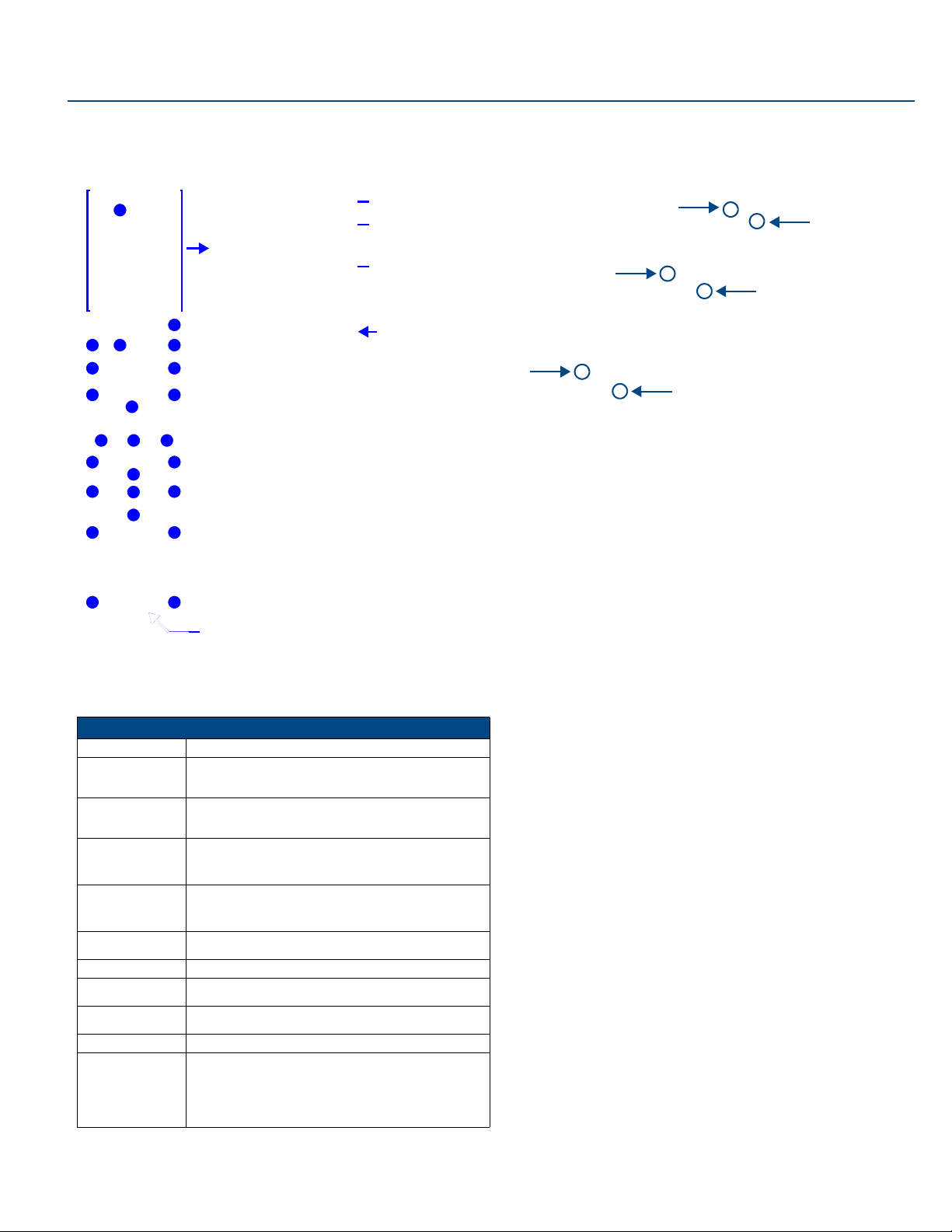
Quick Start Guide
MIO R-1 AUDIO Tango Distributed Audio Remote Control
Overview
The MIO R-1 AUDIO (FG147-04) remote provides custom control features, contained
in an elegant handheld device, designed specifically for use with Matrix Distributed
Audio Systems using Metreau DAS-MET-6SRC keypads.
The MIO R-1 AUDIO controls up to 8 different devices or Sources.
1
Power
IR Transmitting
Battery Meter
42
44 45
41
4
6
9
10
8
2
7
11
15
16
12
26
38
43
1 - Power
5
2 - Alarm
3 - Favorite
4 - Privacy
5 - Lock
6 - NAV Up
3
7 - NAV Down
8 - NAV Left
13
9 - NAV Right
10 - NAV Center
11 - Volume Up
12 - Volume Down
14
13 - NAV Up
14 - NAV Down
28
15 - Group
16 - Preset
26 - “ • “ (dot)
28 - Enter
38 - Configuration (press and
hold with the “Dot” button (#26)
to access Configuration options)
41 - NAV Left
42 - Tone Controls/SRS options
43 - NAV Right
44 - NAV Up
45 - NAV Down
Source Select Options
Numeral Keypad
MIO R-1 AUDIO remote controller
FIG. 1
Specifications
MIO R-1 AUDIO Specifications
Power Requirements: 4 AAA Alkaline Batteries (included) - approx. 5 hours battery life
Transmission
Frequencies
Transmission
Range (distance)
with MIO IR Receiver
Transmission
Range (angle)
Top Components • LED - blue backlit buttons indicate device is awake
Rear Component • Programming Port - 2.5 mm stereo female conductor jack
Dimensions (HWD) 9.50 x 2.00 x .74 (241.3 mm x 50.8 mm x 18.80 mm)
Weight • .45 lbs (20 kg) without batteries
Operating Environment: • Operating Temperature: 0° to 50° C (32° to 122° F)
Included Accessories: • 4 AAA Batteries
Other AMX Equipment • DB-9 extension cable (FG10-727)
AMX 38 KHz/455 KHz IR
Note: The Metreau MET-6N keypads only support 38 KHz. When used
with MET-6N keypads, the MIO R-1 AUDIO must be set to 38 KHz.
• 100 feet at 38KHz
• 50 feet at 455KHz
• 140 degrees (+/-70° from perpendicular) horizontally from an axis
extending from the end of the remote.
• 40 degrees (+/-20° from perpendicular) vertically from an axis
extending from the end of the remote.
• Display (OLED) - 128 x 32 pixels, active area is 29.42mm x 7.98mm
• Pushbuttons - the power button is red backlit; the rest are blue backlit
buttons. 45 buttons; 9 custom buttons (3 macro and 6 device).
• Battery Door
• .55 lbs (25 kg) with batteries
• Storage Temperature: -10° to 70° C (14° to 158° F)
• Programming Cable - a 3 wire, 2.5 mm stereo jack (FG10-817)
• Custom engraving (FG147-01)
• MIO-RCC Kit (FG147-03K)
• MIO-RCC Charging Base (FG147-02)
• MIO-RBP Rechargeable Lithium Ion Battery (FG147-10)
• MIO Modero IR Receiver (FG5797-01xx; xx indicates color)
Installing Custom Buttons
1. Flip and turn the MIO R-1 AUDIO so that the buttons are facing away from you
and the device is upside down.
2. Holding the device in both hands, place your thumbs on the battery door and
push up to slide the battery door free.
3. Unscrew the 6 screw points indicated in FIG. 2.
1
4
2
5
3
6
FIG. 2 6 screwpoints (battery compartment cover removed)
4. Turn the unit over so the buttons are facing you.
5. Lift the top assembly away from the PCB.
6. If necessary, push out the standard buttons from the front of the top assembly.
7. Drop on your custom button pad and verify the alignment with the guide posts on
the PCB.
8. Place the top assembly back down on the PCB and return the unit over, exposing the 6 screw points.
9. Tighten the 6 screw points.
10. Place the battery door back on the device, slide to lock it in place.
Inserting Batteries into The MIO R-1 AUDIO
To install your 4 AAA batteries into the MIO R-1 AUDIO:
1. Flip and turn the MIO R-1 AUDIO so that the buttons are facing away from you
and the device is upside down.
2. Holding the device in both hands, place your thumbs on the battery door and
slide the battery door free.
3. Insert the batteries as indicated inside the battery compartment.
4. Place the battery door back on the device, slide to lock it in place.
Battery Low Indicator
When the battery charge level is too low to sustain continuous operation, the LCD
flashes, "Battery Low" and the device shuts down.
Programming The MIO R-1 AUDIO Using KeypadBuilder
The MIO R-1 AUDIO comes pre-customized with appropriate labels, which in most
cases should not be changed. However, if in your installation you intend to use the
MIO R-1 AUDIO with a NetLinx Controller and Metreau AxLink keypads (for more than
just Audio), you could customize your buttons in the KeypadBuilder application. The
application and documentation are available from www.amx.com.
There are a select number of Serial Commands the MIO R-1 AUDIO recognizes. For a
full list and descriptions, consult the MIO R-1 AUDIO Operation/Reference Guide.
The Programming Jack is used for communication between the device and
KeypadBuilder. The programming jack uses a three-wire, 2.5 mm stereo jack, you can
order the programming cable (FG10-817) from AMX if you do not currently possess
one. While loading your configuration file make sure the device is situated as such that
the batteries will not fall out. The load will fail if your batteries fall out during the
process. The MIO communicates at 115200 baud rate.
Refer to the MIO R-1 AUDIO Operation/Reference Guide for instructions on using the
Programming Jack to load configuration files on the MIO R-1 AUDIO.
Tone Control & SRS Setting
To access the Tone Control and SRS settings, press the TONE button. This enables
the Tone Control Mode with BASS as the first mode selected. There are 3 Tone
Control Modes available for adjustment, and 4 SRS options, as follows:
• BASS: Increase / Decrease from -10dB to +10dB (Up/Down NAV buttons)
• Treble: Increase / Decrease from -10dB to +10dB (Up/Down NAV buttons)
• Balance: Left / Right (Up NAV button = right, Down NAV button = left)
• SRS options: BASS Boost, Focus, 3D, WOW
The Source buttons on the Metreau keypad provides visual feedback as to which
mode it is currently in. The following sources will light based on the current mode:
• Source 1 = BASS
• Source 2 = Treble
• Source 3 = Balance
• Source 4 = SRS
When first entering Tone Control Mode, BASS mode is active (Source 1 LED is lit). To
move from mode to mode, select the Center NAV button. This saves the setting and
moves to the next mode.
Page 2
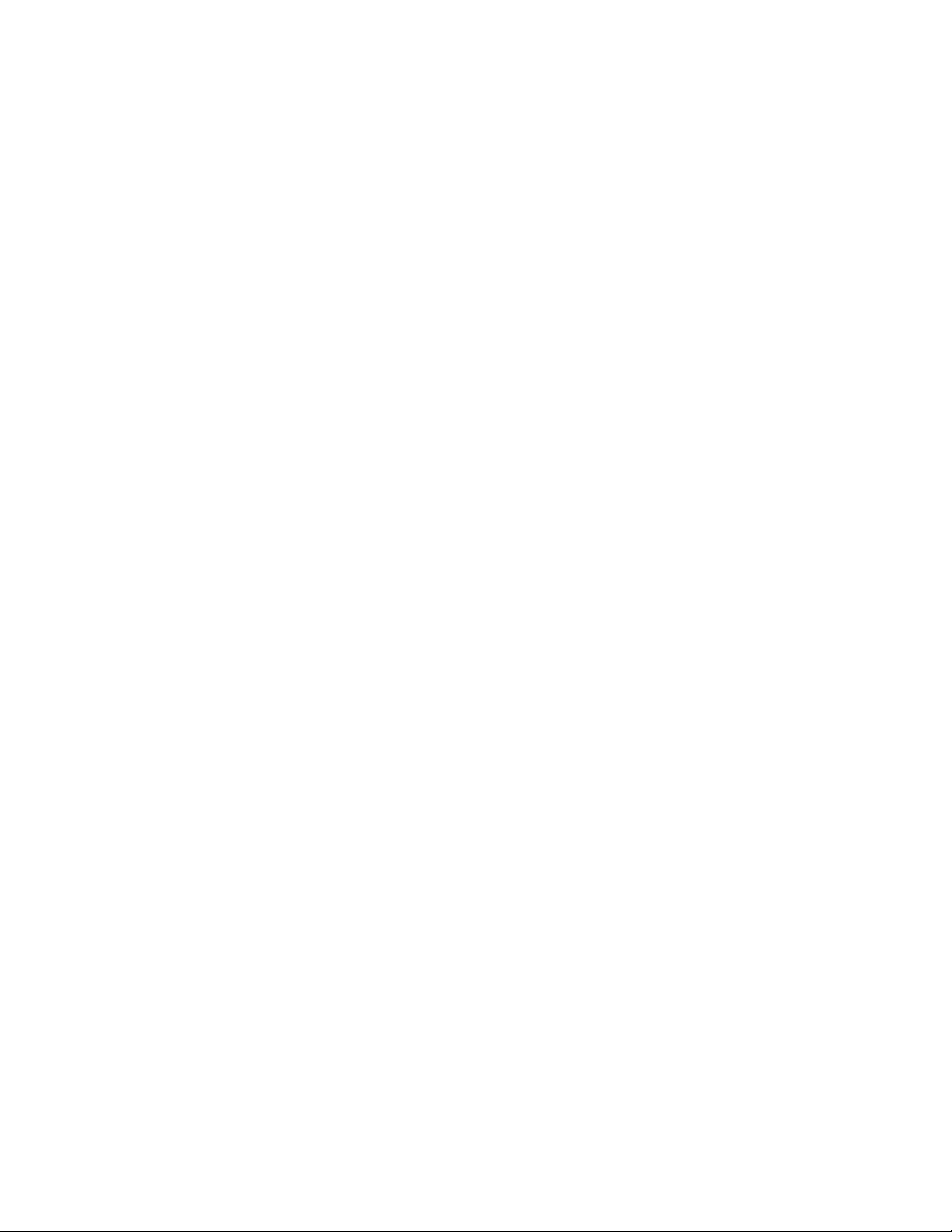
Note: While in each of the modes, press and hold the Center NAV button to return to
the default for that mode.
SRS (Bass Boost, Focus, 3D and WOW) Settings
Use the UP Nav button to cycle through the SRS Settings: BASS Boost, Focus, 3D,
WOW (in that order).
Use the Down NAV button to cycle backwards to the previous SRS setting.
• Press and hold the Center NAV button to disengage/clear the SRS settings
(none of the SRS modes will be engaged).
• Press the Center NAV button to save SRS Mode & exit from Tone Control
set-up.
Only one SRS mode can be engaged per room/zone. Each room/zone, however,
can have a different SRS mode.
The Volume LED's are used to provide feedback as to which SRS setting is active:
•No LED = SRS Off
• LED1 = BASS boost
• LED 1&2 =Focus
• LED 1,2&3 =3D
• LED 1,2,3&4 =WOW
Moving from one SRS position to another disengages the original setting i.e. moving
from WOW to BASS BOOST, disengages WOW.
Zone Control
• To turn a single Zone ON, press any Source button (or press the Power
Button).
Note: If the Power button is pressed, the zone will turn ON and will remember
which source was previously ON.
• To turn a single Zone OFF, press the Power button.
• To turn a specific Source ON in all Zones, press and hold any Source button
(the selected source will turn on and play in all zones).
• To turn a specific Source OFF in all Zones, press and hold the active Source
button.
• To Turn All Zones OFF (System OFF), Press the "OFF" button. All zones will
be turned off, and no sources will play.
Note: One minute after an ALL OFF has been performed, the Controller and all
Sources will be powered down
Note: Pressing Source Buttons switches between sources and turns the
Source On, but does not toggle between ON and OFF.
Source Control
The source control functionality outlined below represents "suggested" functions. All
source control buttons (Up, Down, Left, Right, Center and Center HOLD) can be
customized via the Controller Menu for all sources except for the Internal Tuner,
which cannot be customized.
Internal Tuner and Audio Server
NAV Button Internal Tuner AUDIO SERVER
NAV Up
NAV Down
NAV Left
NAV Right
NAV Center (press)
NAV Center (press/hold)
SEEK UP NEXT
SEEK DOWN PREVIOUS
Prev PRESET Prev PAGE
Next PRESET Next PAGE
AM/FM SELECT
Stereo/Mono User Defined 1
CD and DVD
NAV Button CD DVD
NAV Up
NAV Down
NAV Left
NAV Right
NAV Center (press)
NAV Center (press/hold)
Next TRACK UP
Prev TRACK DOWN
Prev DISC LEFT
Next DISC Right
User Defined1 Select
User Defined2 Menu
Satellite and Other
NAV Button External Satellite Other
NAV Up
NAV Down
NAV Left
NAV Right
NAV Center (press)
NAV Center (press/hold)
Next Channel User Def UP
Prev Channel User Def DOWN
Guide Down User Def LEFT
Guide UP User Def RIGHT
Select User Def SELECT
Guide User Def HOLD SELECT
Custom XM
NAV Button CUSTOM XM
NAV Up
NAV Down
NAV Left
NAV Right
NAV Center (press)
NAV Center (press/hold)
UP
DOWN
LEFT
RIGHT
CENTER
CEN hold
Direct Numeric Access
Tuners
Enter the station identification and press ENTER.
• Strings of 3 to 4 numbers are recognized.
• If a " • " (dot) is part of the string, then an FM station is assumed, otherwise an
AM station is assumed.
Example: 1050 + ENTER= 1050AM, 104 • 5 + ENTER = 104.5FM
CD Player / Changer
To select a specific Disc & Track, the format is DDD • TTT + ENTER
(DDD=Disc, TTT=Track).
Example: 11.11 + ENTER = Disc 11, Track 11
To select a specific track on the current disk, enter TTT + ENTER (TTT=Track).
Example: 3 + ENTER = current disk, Track 3
Satellite Radio/Video
Enter the station number and press ENTER. Strings of 2 - 4 numbers are recognized.
Configuration Mode
The configuration mode allows you to set various device features (IR Transmit Mode,
Timeout Adjustment, Download Mode, Debug Mode, Battery Type, LED Awake
Brightness, and LED Sleep Brightness.
To enter Configuration Mode:
1. Press and hold button #38 and the "." (dot) or button #26 (see FIG. 1). Both
buttons must be pressed within 0.1 seconds of each other and held down for 2
seconds. The device indicates you are now in configuration mode.
2. Press button #3 (FAV) when you are finished.
Note: Your settings will not be lost in the event your batteries die or are removed.
IR Transmit Mode
Note: Metreau MET-6N keypads support 38KHz only. The MIO R-1 AUDIO must be
set to 38KHz if used with MET-6N keypads.
Pressing button 1 toggles the IR transmission mode between 38KHz (default) and
455KHz. The display indicates the current mode.
Timeout Adjustment
Press button 2 to change the sleep timeout from the default. Each time "2" is
pressed, the sleep timeout raises incrementally. The pre-determined sleep timeouts
are:3 seconds, 6 seconds, 9 seconds, and 12 seconds. The display indicates the
selected sleep timeout.
Download Mode
Pressing button 3 toggles the Download mode OFF and ON. The Download mode
must be ON before you can download a file to the MIO R-1 AUDIO device. While the
Download mode is ON the device will not go to sleep. A power cycle will return the
device to Download OFF.
Debug Mode
Pressing button 4 toggles development mode between ON and OFF. The display
indicates the selected mode. In development mode, the display shows the IR code
assigned to buttons when pressed.
This mode is useful to the programmer when determining what IR codes are
associated to each mode.
Battery Type
Pressing button 6 toggles the battery type between Normal and Recharge. The
display indicates the selected type. The type of battery in the MIO R-1 AUDIO
dictates the battery type you need to set.
LED Awake Brightness
Pressing button 7 toggles the Power LED brightness mode from LOW to MED and
then HIGH. The display indicates the selected mode.
LED Sleep Mode Brightness
Pressing button 8 toggles the Sleep brightness mode from OFF to LOW and then
MED. The Sleep brightness is the state the MIO R-1 AUDIO assumes while in the
charging cradle.
Additional Documentation
Refer to the MIO R-1 AUDIO Remote Operation/Reference Guide for additional
information on MIO R-1 AUDIO functionality, including: Privacy Mode, Presets, Zone
Grouping, Favorites, Alarm, and Keypad Lockout.
For full warranty information, refer to the AMX Instruction Manual(s) associated with your Product(s).
©2008 AMX. All rights reserved. AMX and the AMX logo are registered trademarks of AMX.
3000 RESEARCH DRIVE, RICHARDSON, TX 75082 • 800.222.0193 • fax 469.624.7153 • technical support 800.932.6993 • www.amx.com
AMX reserves the right to alter specifications without notice at any time.
2/08
93-0147-04 REV: A
