Page 1

INSTRUCTION MANUAL
METREAU® KEYPADS
MET-6N 6-BUTTON KEYPAD WITH NAVIGATION
MET-7 & MET-13 KEYPADS
MET-6NE 6-BUTTON ETHERNET KEYPAD WITH NAVIGATION
MET-7E & MET-13E ETHERNET KEYPADS
MET-7X & MET-13X ETHERNET EXPANSION KEYPADS
DAS-MET6SRC 6-SOURCE AUDIO KEYPAD
DAS-MET-NUM NUMERIC AUDIO KEYPAD
Page 2
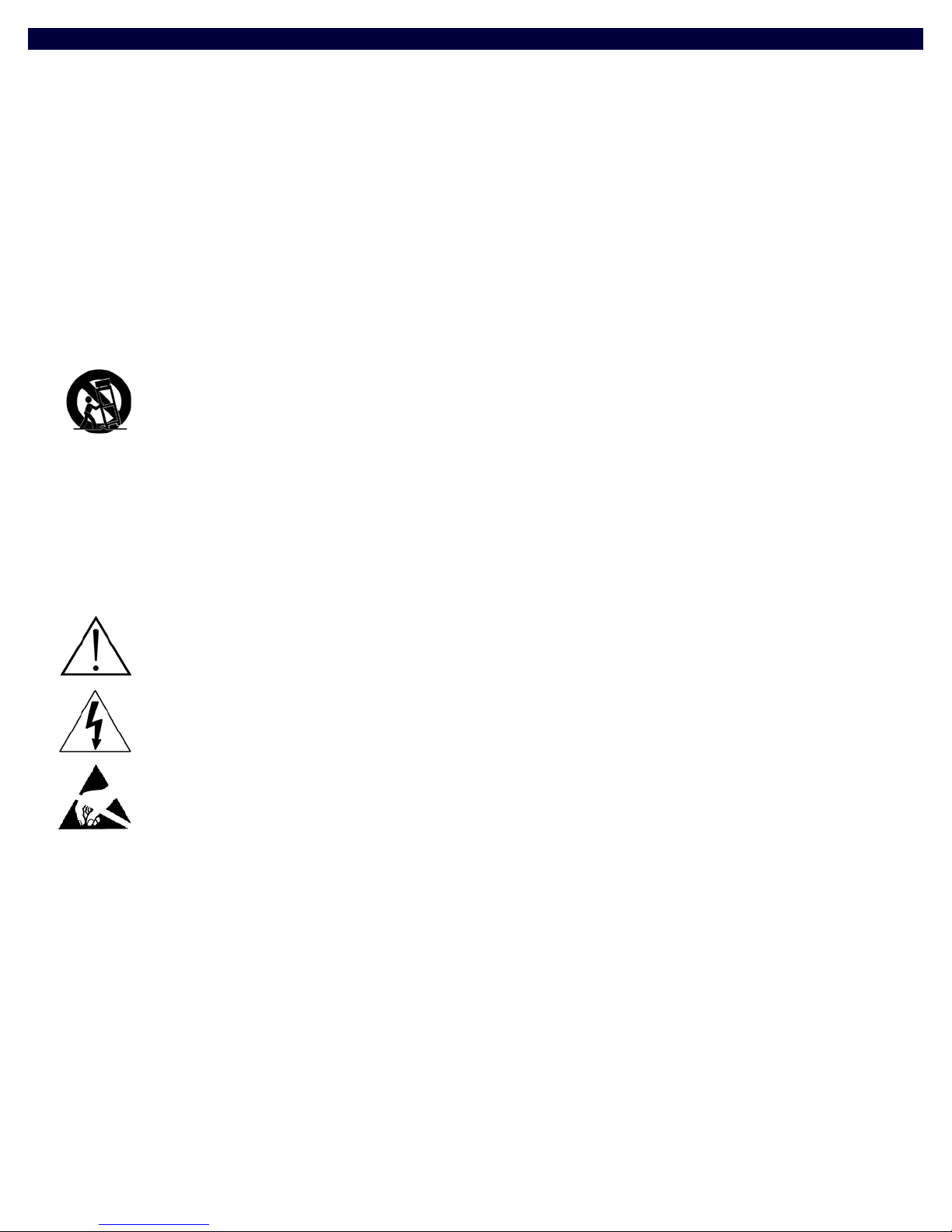
IMPORTANT SAFETY INSTRUCTIONS
1. READ these instructions.
2. KEEP these instructions.
3. HEED all warnings.
4. FOLLOW all instructions.
5. DO NOT use this apparatus near water.
6. CLEAN ONLY with dry cloth.
7. DO NOT block any ventilation openings. Install in accordance with the manufacturer's instructions.
8. DO NOT install near any heat sources such as radiators, heat registers, stoves, or other apparatus (including amplifiers) that
produce heat.
9. DO NOT defeat the safety purpose of the polarized or grounding type plug. A polarized plug has two blades with one wider than the
other. A grounding type plug has two blades and a third grounding prong. The wider blade or the third prong are provided for your
safety. If the provided plug does not fit into your outlet, consult an electrician for replacement of the obsolete outlet.
10. PROTECT the power cord from being walked on or pinched, particularly at plugs, convenience receptacles, and the point where
they exit from the apparatus.
11. ONLY USE attachments/accessories specified by the manufacturer.
12. USE ONLY with a cart, stand, tripod, bracket, or table specified by the manu facturer, or sold with the apparatus. When a cart is
used, use caution when moving the cart/apparatus combination to avoid injury from tip-over.
13. UNPLUG this apparatus during lightning storms or when unused for long periods of time.
14. REFER all servicing to qualified service personnel. Servicing is required when the apparatus has been damaged in any way, such as
power-supply cord or plug is damaged, liquid has been spilled or objects have fallen into the apparatus, the apparatus has been
exposed to rain or moisture, does not operate normally, or has been dropped.
15. DO NOT expose this apparatus to dripping or splashing and ensure that no objects filled with liquids, such as vases, are placed on
the apparatus.
16. To completely disconnect this apparatus from the AC Mains, disconnect the power supply cord plug from the AC receptacle.
17. Where the mains plug or an appliance coupler is used as the disconnect device, the disconnect device shall remai n readily operable.
18. DO NOT overload wall outlets or extension cords beyond their rated capacity as this can cause electric shock or fire.
The exclamation point, within an equilateral triangle, is intended to alert the user to the presence of important operating and maintenance
(servicing) instructions in the literature accompanying the product.
The lightning flash with arrowhead symbol within an equilateral triangle is intended to alert the user to the presence of uninsulated "dangerous
voltage" within the product's enclosure that may be of suff icient magnitude to constitute a risk of electrical shock to persons.
ESD Warning: The icon to the left indicates text regarding potential danger associated with the discharge of static electricity from an outside
source (such as human hands) into an integrated circuit, often resulting in damage to the circuit.
WARNING: To reduce the risk of fire or electrical shock, do not expose this apparatus to rain or moisture.
WARNING: No naked flame sources - such as candles - should be placed on the product.
WARNING: Equipment shall be connected to a MAINS socket outlet with a protective earthing connection.
COPYRIGHT NOTICE
AMX© 2015, all rights reserved. No part of this publication may be reproduced, stored in a retrieval system, or transmitted, in any form or by any
means, electronic, mechanical, photocopying, recording, or otherwise, without the prior written permission of AMX. Copyright protection claimed
extends to AMX hardware and software and includes all forms and matters copyrightable material and information now allowed by statutory or judicial
law or herein after granted, including without limitation, material generated from the software programs which are displayed on the screen such as
icons, screen display looks, etc. Reproduction or disassembly of embodied computer programs or algorithms is expressly prohibited.
LIABILITY NOTICE
No patent liability is assumed with respect to the use of information contained herein. While every precaution has been taken in the preparation of this
publication, AMX assumes no responsibility for error or omissions. No liability is assumed for damages resulting from the use of the information
contained herein. Further, this publication and features described herein are subject to change without notice.
AMX WARRANTY AND RETURN POLICY
The AMX Warranty and Return Policy and related documents can be viewed/downloaded at www.amx.com.
Page 3

3
Metreau Keypads Instruction Manual
ESD WARNING
To avoid ESD (Electrostatic Discharge) damage to sensitive components, make sure you are properly grounded before
touching any internal materials.
When working with any equipment manufactured with electronic devices, proper ESD grounding procedures must be
followed to make sure people, products, and tools are as free of static charges as possible. Grounding straps, conductive
smocks, and conductive work mats are specifically designed for this purpose. These items should not be manufactured
locally, since they are generally composed of highly resistive conductive materials to safely drain static discharges, without
increasing an electrocution risk in the event of an accident.
Anyone performing f ield maintenance on AMX equipment should use an appropriate ESD field service kit complete with at
least a dissipative work mat with a ground cord and a UL listed adjustable wrist strap with another ground cord
WARNING: Do Not Open! Risk of Electrical Shock. Voltages in this equipment are
hazardous to life. No user-serviceable parts inside. Refer all servicing to qualified
service personnel.
Place the equipment near a main power supply ou tlet and make sure that you can
easily access the power breaker switch.
WARNING: This product is intended to be operated ONLY from the voltages listed on the back panel or the recommended, or
included, power supply of the product. Operation from other voltages other than those indicated may cause irreversible
damage to the product and void the products warranty. The use of AC Plug Adapters is cautioned because it can allow the
product to be plugged into voltages in which the product was not designed to operate. If the product is equipped with a
detachable power cord, use only the type provided with your product or by your local distributor and/or retailer. If you are
unsure of the correct operational voltage, please contact your local distributor and/or retailer.
FCC AND CANADA EMC COMPLIANCE INFORMATION:
This device complies with part 15 of the FCC Rules. Operation is subject to the following two conditions:
(1) This device may not cause harmful interference, and (2) this device must accept any interference received, including
interference that may cause undesired operation.
NOTE: This equipment has been tested and found to comply with the limits for a Class B digital device, pursuant to part 15 of
the FCC Rules. These limits are designed to provide reasonable protection against harmful interference in a residential
installation. This equipment generates, uses and can radiate radio frequency energy and, if not installed and used in
accordance with the instructions, may cause harmful interference to radio communications. However, there is no guarantee
that interference will not occur in a particular installation. If this equipment does cause harmful interference to radio or
television reception, which can be determined by turning the equipment off and on, the user is encouraged to try to correct
the interference by one or more of the following measures:
•Reorient or relocate the receiving antenna.
•Increase the separation between the equipment and receiver.
•Connect the equipment into an outlet on a circuit different from that to which the receiver is connected.
•Consult the dealer or an experienced radio/TV technician for help.
Approved under the verification provision of FCC Part 15 as a Class B Digital Device.
Caution: Changes or modifications not expressly approved by the manufacturer could void the user's authority to operate this
device.
This Class B digital apparatus complies with Canadian ICES-003.
Cet appareil numérique de la classe B est conforme à la norme NMB-003 du Canada.
EU COMPLIANCE INFORMATION:
Eligible to bear the CE mark; Conforms to European Union Low Voltage Directive 2006/95/EC; European Union EMC Directive
2004/108/EC; European Union Restriction of Hazardous Substances Recast (RoHS2) Directive 2011/65/EU; European Union
WEEE (recast) Directive 2012/19/EU; European Union Registration, Evaluation, Authorization and Restriction of Chemicals
(REACH) Directive 2006/121/EC.
You may obtain a free copy of the Declaration of Conformity by visiting http://www.amx.com/techcenter/certifications.asp.
WEEE NOTICE:
This appliance is labeled in accordance with European Directive 2012/19/EU concerning waste of electrical and electronic
equipment (WEEE). This label indicates that this product should not be disposed of with household waste. It should be
deposited at an appropriate facility to enable recovery and recycling.
Page 4
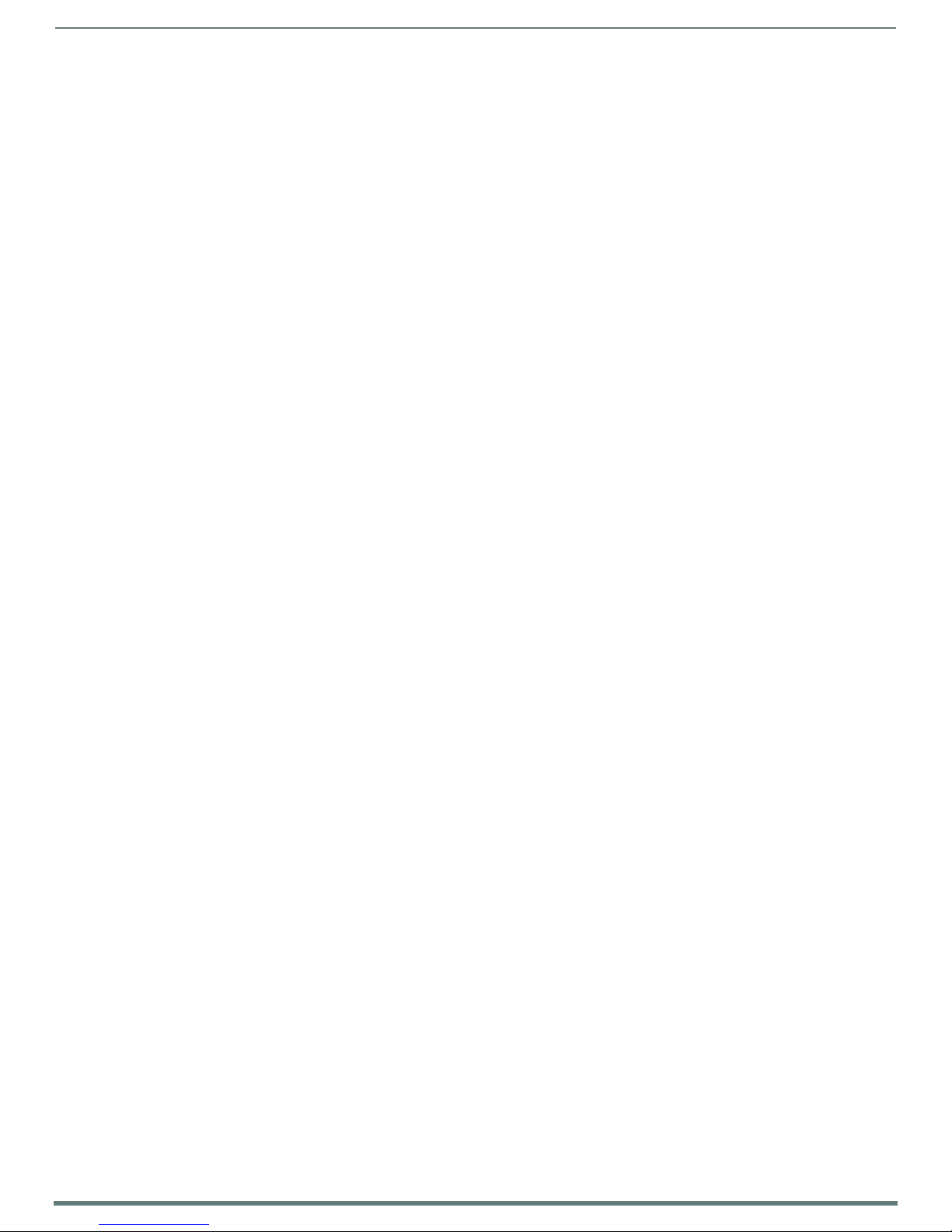
Tabl e o f Conte n ts
4
Metreau Keypads Instruction Manual
Table of Contents
Metreau® Keypads .........................................................................................10
Overview ......................................................................................................................... 10
Metreau Keypads with AxLink .............................................................................................................. 10
Metreau Audio Keypads (SWT Compatible) ......................................................................................... 11
Overview - Speaker Wire Technology (SWT)........................................................................................ 11
Metreau Keypads Device Family ........................................................................................................... 11
MET-6N and MET-6NE 6-Button Keypads with Navigation............................................. 12
MET-6N Specifications .......................................................................................................................... 12
MET-6NE Specifications ........................................................................................................................ 13
Navigation Wheel............................................................................................................ 14
Pushbuttons 7-11................................................................................................................................. 14
Navigation Wheel .................................................................................................................................. 14
MET-7, MET-7E, and MET-7X 7-Button Keypads............................................................ 14
MET-7 Specifications ............................................................................................................................ 15
MET-7E Specifications .......................................................................................................................... 15
MET-7X Specifications .......................................................................................................................... 16
MET-13, MET-13E, and MET-13X 13-Button Keypads ................................................... 16
MET-13E Specifications ........................................................................................................................ 17
MET-13X Specifications ........................................................................................................................ 18
DAS-MET-6SRC Metreau 6-Source Audio Keypad.......................................................... 18
DAS-MET-6SRC Specifications.............................................................................................................. 19
Pushbuttons 1-6 ................................................................................................................................... 19
Navigation Wheel .................................................................................................................................. 19
DAS-MET-NUM Metreau Numeric Audio Keypad............................................................ 20
DAS-MET-NUM Specifications............................................................................................................... 20
Custom Button Installation .............................................................................21
Overview ......................................................................................................................... 21
Removing Buttons .......................................................................................................... 21
Button Kits ....................................................................................................................... 22
Audio..................................................................................................................................................... 22
Residential ............................................................................................................................................ 22
Commercial........................................................................................................................................... 22
Custom Keypads and Buttons .............................................................................................................. 22
AxLink Device Addressing ...............................................................................23
Overview .......................................................................................................................... 23
Device Addressing on MET-6N Keypads.......................................................................... 23
Setting the AxLink Device Address.................................................................................. 23
Page 5
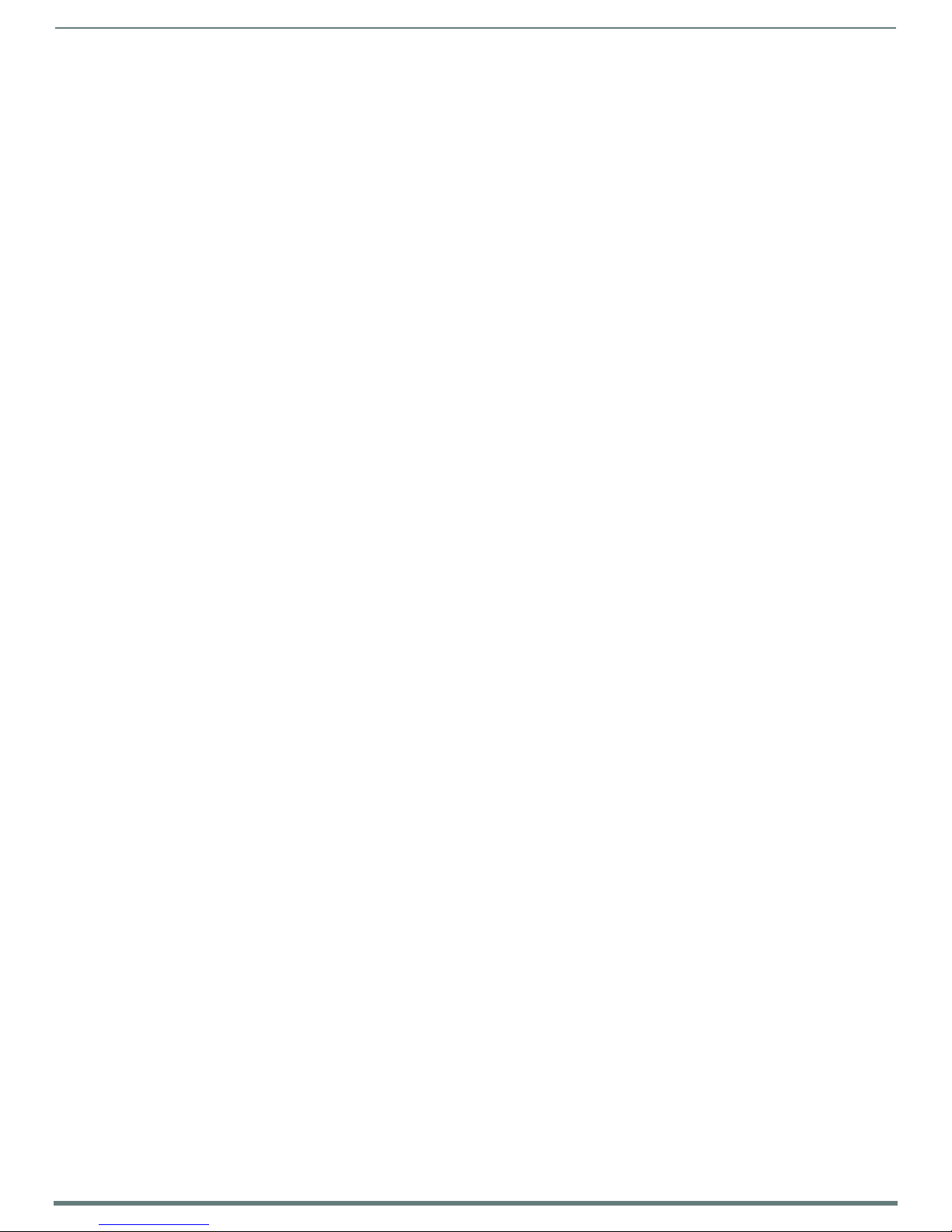
Tabl e o f Conte n ts
5
Metreau Keypads Instruction Manual
Mounting and Installation ...............................................................................25
Overview .......................................................................................................................... 25
Mounting Dimensions...................................................................................................... 25
MET-6N, DAS-MET-6SRC ....................................................................................................................... 25
MET-6NE................................................................................................................................................ 26
MET-7.................................................................................................................................................... 27
MET-7E, MET-7X ................................................................................................................................... 28
MET-13, DAS-MET-NUM ........................................................................................................................ 29
MET-13E, MET-13X ............................................................................................................................... 30
Mounting Procedures ..................................................................................................... 31
Wallbox Mounting ................................................................................................................................. 31
Podium Mounting.................................................................................................................................. 31
Accent Frame ........................................................................................................................................ 31
Daisy-Chaining Keypads (Ethernet Keypads only)............................................................................... 32
Wiring and Connections ..................................................................................33
Overview .......................................................................................................................... 33
Ethernet Wiring ............................................................................................................... 33
AxLink Wiring.................................................................................................................. 34
MET-6N, MET-7, and MET-13 Rear Panel Components ........................................................................ 34
AxLink Wiring Guidelines ...................................................................................................................... 34
Preparing Captive Wires ....................................................................................................................... 34
AxLink Data and Power Connections.................................................................................................... 35
Using AxLink for Data with an Auxiliary Power Supply......................................................................... 35
Orientation of AxLink Connectors......................................................................................................... 35
AxLink Status LED ................................................................................................................................. 36
SWT Wiring ...................................................................................................................... 36
DAS-MET-6SRC and DAS-MET-7 Rear Panel Components ................................................................... 36
Cable Type ............................................................................................................................................ 36
Preparing Captive Wires ....................................................................................................................... 36
DAS-MET-6SRC - SWT Data and Power Connections............................................................................ 37
DAS-MET-NUM - Connecting to the Main DAS-MET-6SRC Keypad....................................................... 37
Tango System Integration Drawings .............................................................................. 38
Tango System Integration Drawing - Using Four-Conductor Speaker Wire ....................................... 38
Tango System Integration Drawing - Using the Audio Zone Expander ............................................... 38
SWT Special Wiring Configurations................................................................................. 39
Auxiliary Amplifier Configuration ......................................................................................................... 39
Remote Amplifier Configuration ........................................................................................................... 40
Two-Wire Configurations – Keypad for Control Only............................................................................ 40
Split Zone / Analog Volume Control ..................................................................................................... 41
Page 6
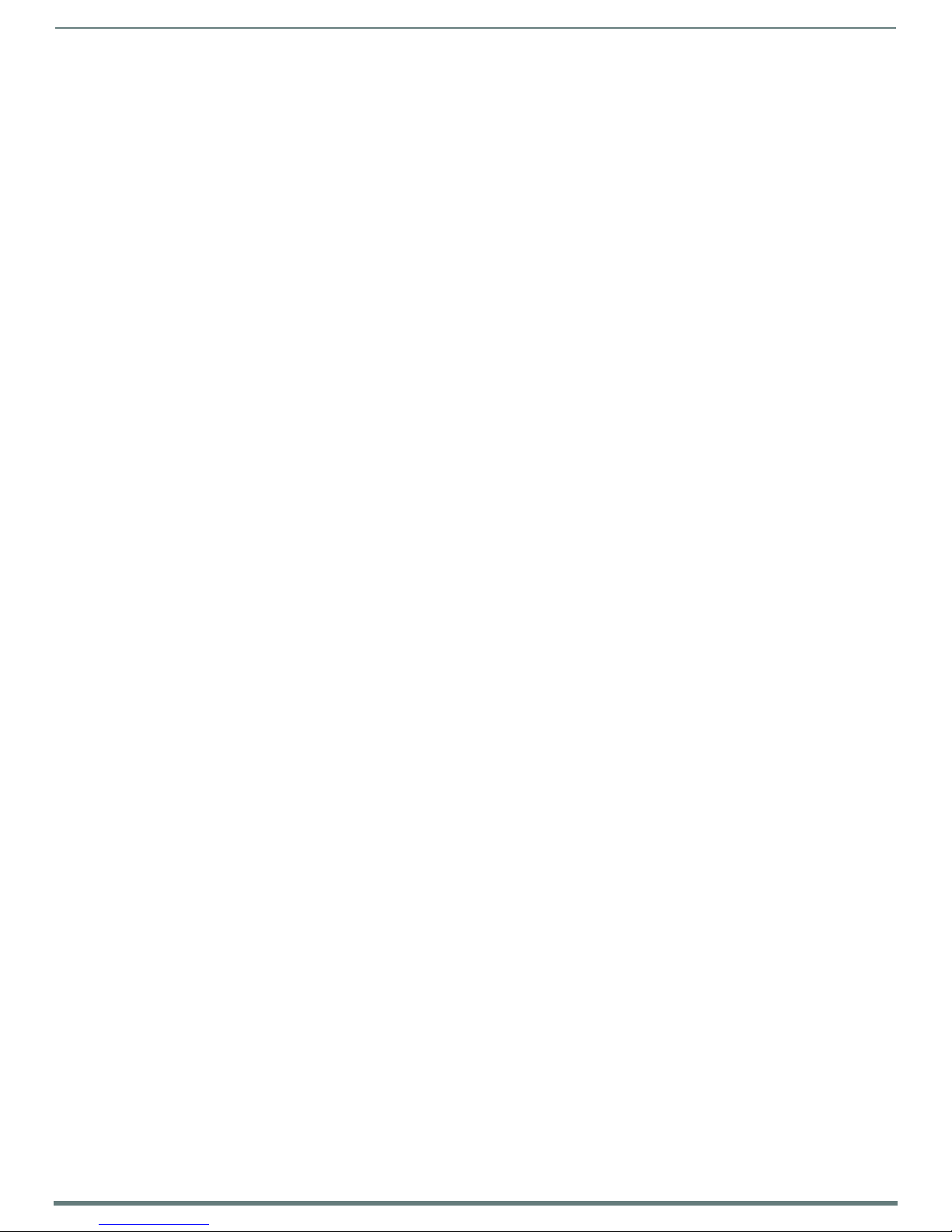
Tabl e o f Conte n ts
6
Metreau Keypads Instruction Manual
Configuring Metreau Keypads with Ethernet ..................................................42
Overview ......................................................................................................................... 42
Locating the IP Address of the Keypad ................................................................................................ 42
Simulating the ID Pushbutton .............................................................................................................. 42
Toggling Between IP Addressing Modes: DHCP and Static IP ............................................................. 42
Assigning a Device ID to a Keypad ....................................................................................................... 42
Resetting the Keypad............................................................................................................................ 43
Restoring the Factory Image on the Keypad ........................................................................................ 43
Updating Firmware .........................................................................................44
Sending Firmware to Metreau Keypads (AxLink)........................................................... 44
Device Addressing on MET-6N Keypads ............................................................................................... 44
Sending Firmware to Metreau Keypads with Ethernet .................................................. 45
Programming the SWT Metreau Keypads ...................................................................... 45
Programming ..................................................................................................46
Programming the Metreau Keypads .............................................................................. 46
Button Layouts...................................................................................................................................... 46
Channels ............................................................................................................................................... 46
Port Numbers........................................................................................................................................ 46
Programming the Navigation Wheel (MET-6N & MET-6NE) ................................................................. 47
Navigation Wheel - Buttons 7-11 ......................................................................................................... 47
Navigation Wheel - Buttons 12-13 ....................................................................................................... 47
Navigation Wheel - Level Control ......................................................................................................... 47
Display Bargraph .................................................................................................................................. 47
Supported SEND_LEVELs ...................................................................................................................... 47
SEND_LEVEL........................................................................................................................................................................... 47
Supported SEND_COMMANDs............................................................................................................... 48
@BRT ..................................................................................................................................................................................... 48
@WBRT .................................................................................................................................................................................. 48
BMODE ................................................................................................................................................................................... 48
?EXPANSION.......................................................................................................................................................................... 49
LED-DIS.................................................................................................................................................................................. 49
LED-EN ................................................................................................................................................................................... 49
REBOOT.................................................................................................................................................................................. 49
SET_NDX_DESC...................................................................................................................................................................... 49
LED Feedback for 2-Position Pushbuttons ........................................................................................... 50
Terminal (Telnet) Commands ........................................................................................ 50
Establishing a Terminal Connection via Telnet .................................................................................... 50
Telnet User Name and Password.......................................................................................................... 51
Additional Notes ................................................................................................................................... 51
Setting a Telnet User Name and Password .......................................................................................... 51
Telnet Commands .......................................................................................................... 51
? or Help................................................................................................................................................................................. 51
DEVICE STATUS ..................................................................................................................................................................... 51
EXIT ....................................................................................................................................................................................... 51
FACTORYFWIMAGE................................................................................................................................................................ 51
GET CONFIG............................................................................................................................................................................ 52
Page 7
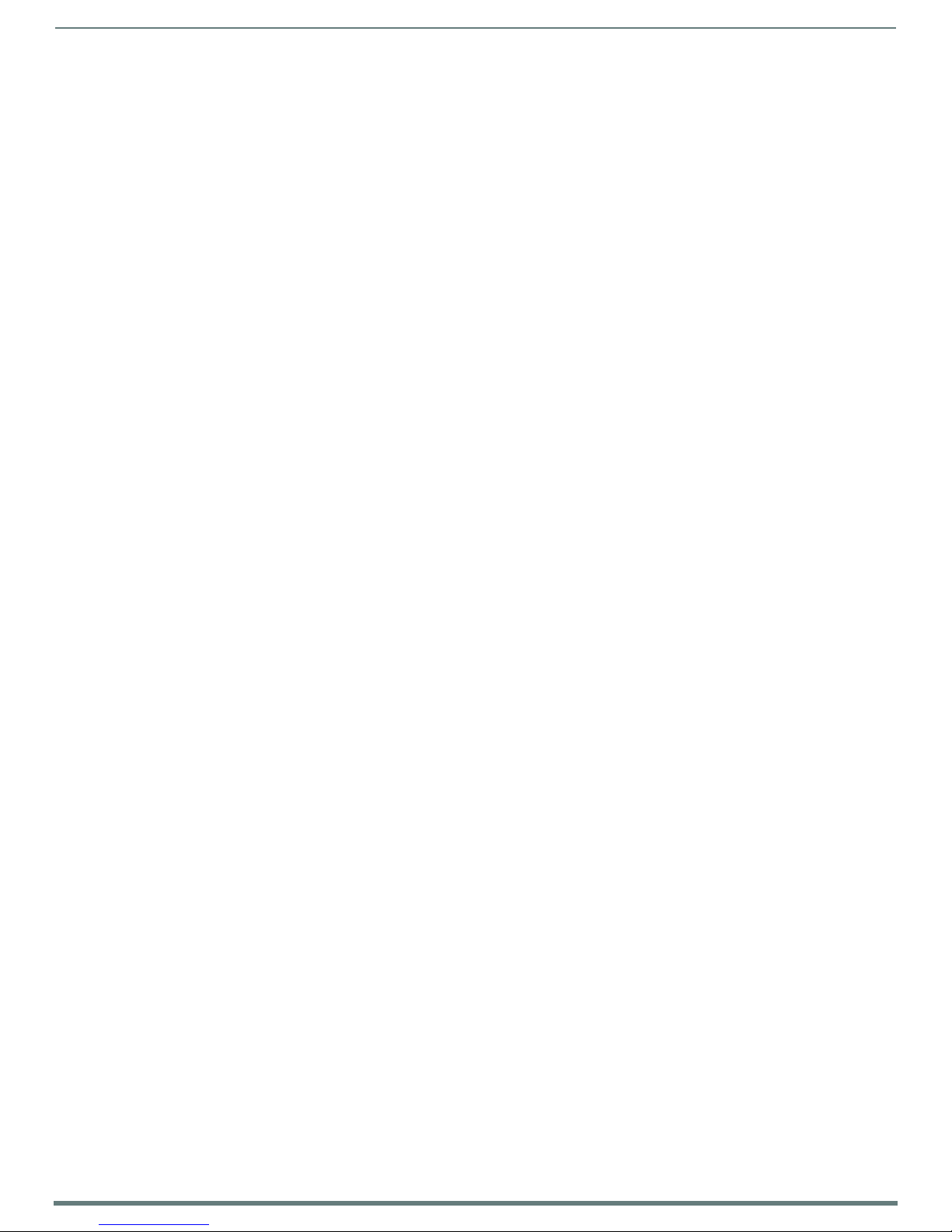
Tabl e o f Conte n ts
7
Metreau Keypads Instruction Manual
GET CONNECTION................................................................................................................................................................... 52
GET DEVICE............................................................................................................................................................................. 52
GET DNS .................................................................................................................................................................................. 52
GET ETHERNET MODE ............................................................................................................................................................. 52
GET FRIENDLY <name>.......................................................................................................................................................... 52
GET IP ..................................................................................................................................................................................... 53
GET LOCATION........................................................................................................................................................................ 53
GET SN .................................................................................................................................................................................... 53
INFO........................................................................................................................................................................................ 53
MSG [ON|OFF] ......................................................................................................................................................................... 53
NDP UNBIND ........................................................................................................................................................................... 53
PING [ADDRESS]..................................................................................................................................................................... 53
REBOOT................................................................................................................................................................................... 53
RENEW DHCP .......................................................................................................................................................................... 53
RESET FACTORY...................................................................................................................................................................... 53
SET CONNECTION ................................................................................................................................................................... 53
SET DEVICE ............................................................................................................................................................................ 54
SET DNS ................................................................................................................................................................................. 54
SET ETHERNET MODE............................................................................................................................................................. 54
SET FRIENDLY ........................................................................................................................................................................ 54
SET IP ..................................................................................................................................................................................... 55
SET LOCATION ........................................................................................................................................................................ 55
SET TELNET PORT ................................................................................................................................................................... 55
SET TELNET USERNAME.......................................................................................................................................................... 55
SET TELNET PASSWORD ......................................................................................................................................................... 55
SHOW CONNECTION LOG........................................................................................................................................................ 55
SHOW CONNECTION STATS.................................................................................................................................................... 55
Notes on Specific Telnet Clients...................................................................................... 56
Windows Client Programs .................................................................................................................... 56
Linux Telnet Client ................................................................................................................................ 56
Enabling/Disabling Telnet on the Keypad....................................................................... 56
SHOW LOG............................................................................................................................................................................... 56
Basic Keypad Functions - DAS-MET-6SRC ......................................................57
Overview ......................................................................................................................... 57
DAS-MET-6SRC - Listening to a CD or DVD .................................................................... 57
Selecting the Source for Playback........................................................................................................ 57
Changing Tracks ................................................................................................................................... 57
Pausing Playback.................................................................................................................................. 57
Listening to an iPod .............................................................................................................................. 57
Listening to the Radio ........................................................................................................................... 58
Adjusting the Volume ........................................................................................................................... 58
DAS-MET-6SRC - Audio Adjustment Mode ..................................................................... 58
Adjusting Bass Level For a Room/Zone................................................................................................ 59
Adjusting Treble Level For a Room/Zone ............................................................................................. 59
Adjusting Balance For a Room/Zone.................................................................................................... 60
Adjusting SRS Settings For a Room/Zone ............................................................................................ 60
Turning SRS Off..................................................................................................................................... 60
DAS-MET-6SRC - Privacy Mode Off/On........................................................................... 61
Turning Off Privacy Mode ..................................................................................................................... 61
Working with Sources .................................................................................................... 61
DAS-MET-6SRC - Zone Control (On/Off) ......................................................................... 62
Turning a Single Zone On/Off ............................................................................................................... 62
Page 8
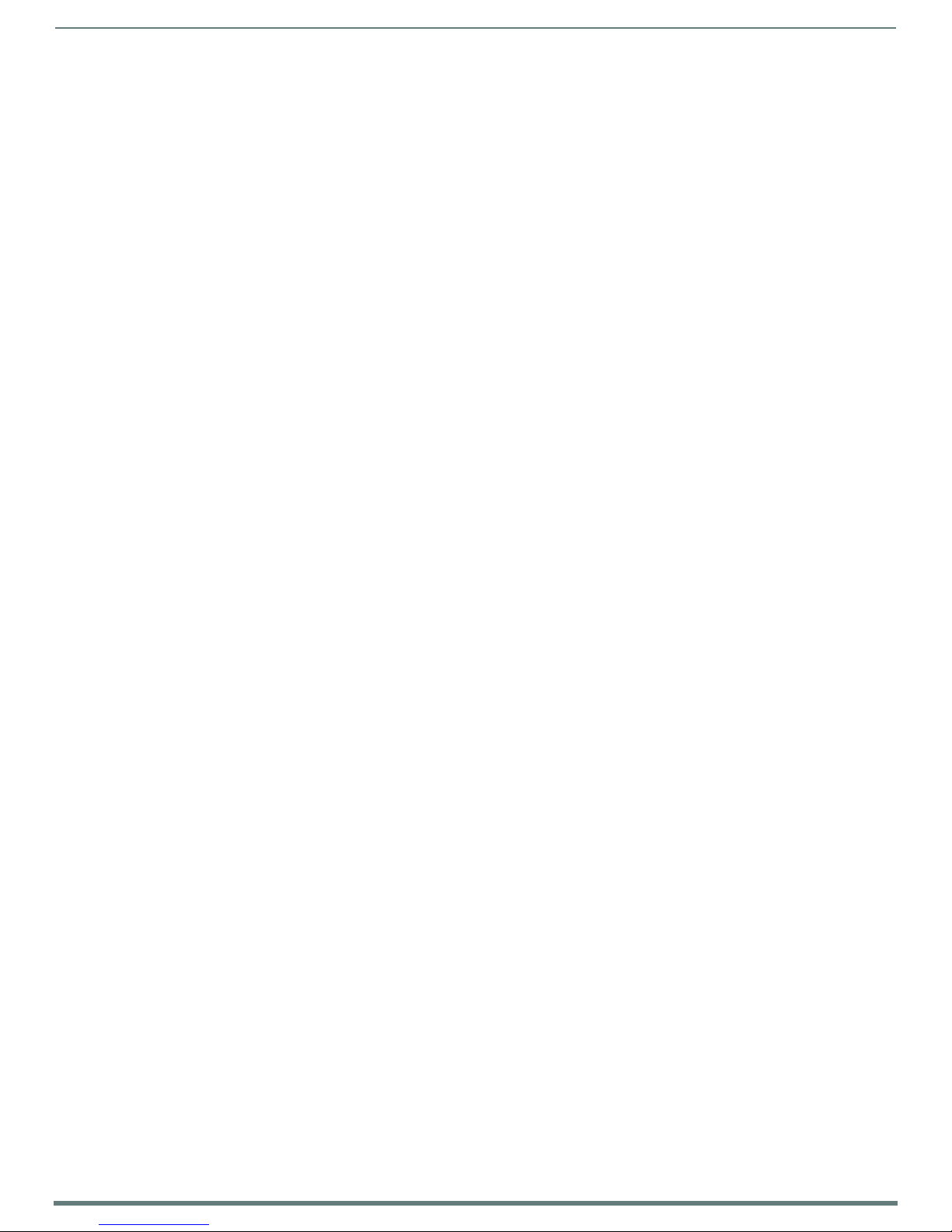
Tabl e o f Conte n ts
8
Metreau Keypads Instruction Manual
Turning On a Source in All Zones.......................................................................................................... 62
Turning Off/On a Source in All Zones .................................................................................................. 62
Turning Off All Zones (System OFF) ..................................................................................................... 63
DAS-MET-6SRC - Zone Control (Dynamic Pause)............................................................ 63
Single Zone Listening To Source .......................................................................................................... 63
Multiple Zones Listening To The Same Source..................................................................................... 64
DAS-MET-6SRC - Using the Navigation Wheel ............................................................... 64
Using the Navigation Wheel with the Internal AM/FM Tuner............................................................... 64
Using the Navigation Wheel with the Internal SIRIUS Tuner .............................................................. 64
Using the Navigation Wheel with a CD Player/Changer....................................................................... 64
Using the Navigation Wheel with a DVD Player/Changer..................................................................... 65
Using the Navigation Wheel with a Satellite Radio/Video Box............................................................. 65
Using the Navigation Wheel with an Audio Server ............................................................................... 65
Using the Navigation Wheel with an External Tuner ............................................................................ 66
Using the Navigation Wheel with Other Sources.................................................................................. 66
Advanced Functions - DAS-MET-6SRC ............................................................67
Overview ......................................................................................................................... 67
Direct Access .................................................................................................................. 67
On-Board Tuner - Direct Selection of a Radio Station .......................................................................... 67
CD Player - Direct Selection of a Disk and Track................................................................................... 67
CD Player - Direct Selection of a Track on the Current Disk ................................................................. 68
Cable and Satellite - Direct Selection of a Channel .............................................................................. 68
Working with Presets ...................................................................................................... 69
Creating a Preset .................................................................................................................................. 69
Recalling a Preset ................................................................................................................................ 69
Clearing All Presets .............................................................................................................................. 70
Working with Favorites................................................................................................... 70
Creating a Favorite for a Specific Source ............................................................................................. 70
Clearing Favorites for All Sources in a Specific Zone ........................................................................... 71
Working with Zone Grouping.......................................................................................... 71
Adding a Zone to a Group ..................................................................................................................... 71
Grouping All Zones ............................................................................................................................... 72
Un-Grouping All Zones ......................................................................................................................... 72
Grouping Volume Control ..................................................................................................................... 72
Working with Alarms ...................................................................................................... 73
Setting the System Clock on the Tango Audio Controller .................................................................... 73
Setting an Alarm in a Zone.................................................................................................................... 73
Clearing the Alarm for a Specific Zone ................................................................................................ 74
Clearing All Alarms for All Zones ......................................................................................................... 74
Keypad Lockout .............................................................................................................. 75
Locking a Keypad .................................................................................................................................. 75
Unlocking a Keypad .............................................................................................................................. 75
Page 9

Tabl e o f Conte n ts
9
Metreau Keypads Instruction Manual
Unlocking All Keypads .......................................................................................................................... 76
Using the NetLinx Module ...............................................................................78
Overview ......................................................................................................................... 78
Main Page (Initial View) ................................................................................................. 78
Main Pages ..................................................................................................................... 79
Location/Device Pages ......................................................................................................................... 79
Zone Options......................................................................................................................................... 80
Change Source ..................................................................................................................................... 80
Device Control Pages...................................................................................................... 81
Internal Tuner....................................................................................................................................... 81
Internal Sirius ....................................................................................................................................... 82
DVD........................................................................................................................................................ 83
CD.......................................................................................................................................................... 84
Audio Server ......................................................................................................................................... 85
Satellite ................................................................................................................................................. 86
External Tuner ...................................................................................................................................... 87
Other ..................................................................................................................................................... 88
Setup Pages..................................................................................................................... 89
Setup - Zones ........................................................................................................................................ 89
Setup - Alarms ...................................................................................................................................... 90
Adding an Alarm ................................................................................................................................... 90
Removing an Alarm............................................................................................................................... 92
SWT Troubleshooting ......................................................................................93
Overview .......................................................................................................................... 93
Power Connections ......................................................................................................... 93
Zone Connection Problems ............................................................................................ 94
Dead Zones ........................................................................................................................................... 94
LED Does Not light................................................................................................................................. 94
Source Connections.............................................................................................................................. 94
No Keypad Activity .......................................................................................................... 95
Keypad Lights, No Sound ................................................................................................ 95
Page 10
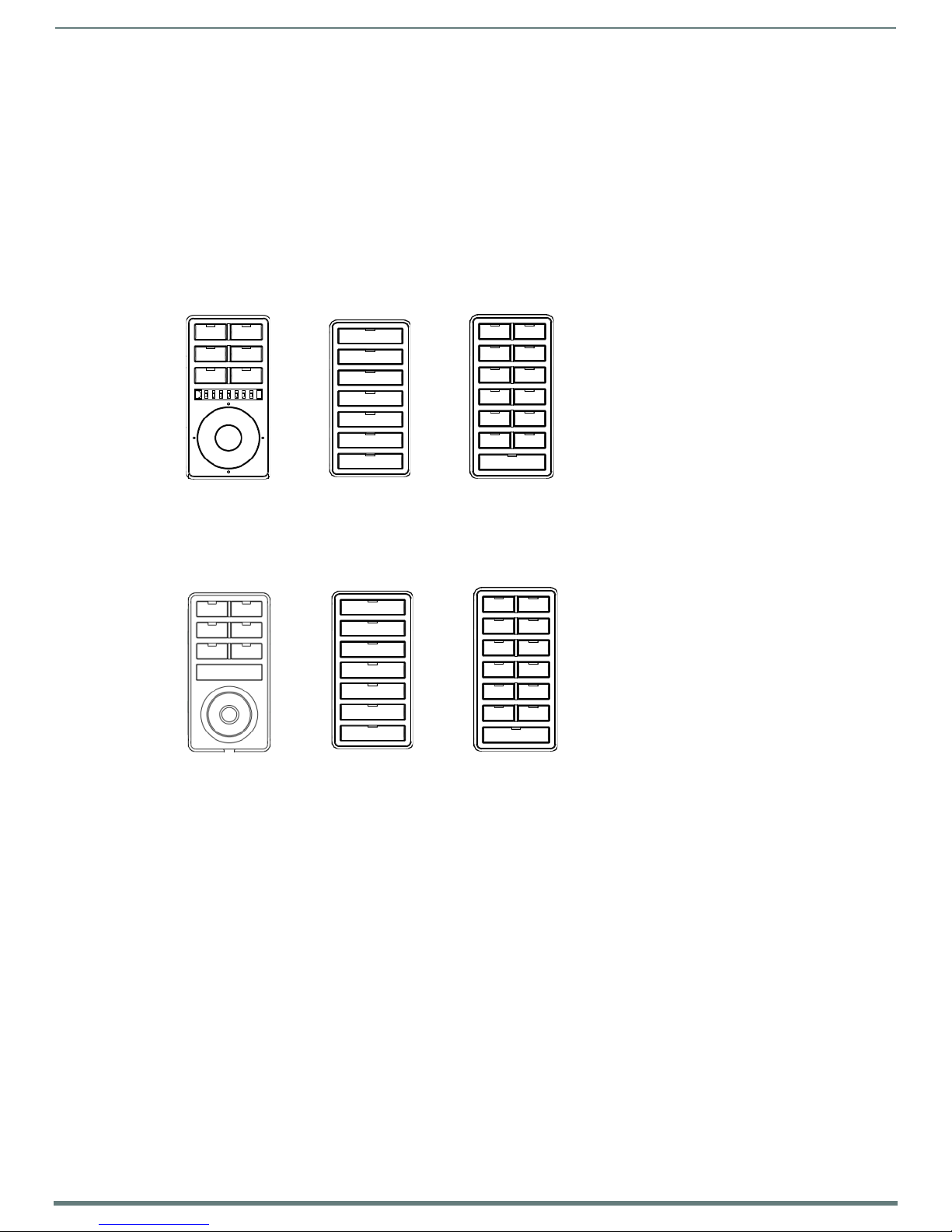
10
Metreau Keypads Instruction Manual
Metreau® Keypads
Metreau keypads (Ethernet)
MET-6NE
MET-7E MET-13E
Metreau keypads (AxLink)
MET-6N
MET-7 MET-13
Overview
Metreau keypads are a convenient, versatile, cost-effective option for achieving effortless control of virtually anything through a
®
NetLinx
NetLinx Integrated Controllers (all keypads) and Tango Distributed Audio Systems (Audio Keypads only).
There are three basic variations within the Metreau device family:
Metreau Keypads with Ethernet
The MET-6NE, MET-7E and MET-13E keypads connect to a NetLinx control system via category cable. These keypads can be used
as individual keypads or in conjunction with the MET-7X or MET-13X Metreau Ethernet Expansion Keypads.
control system. Metreau keypads offer easy installation within decora-style wall plates and sleek styling that complements
Metreau® Keypads
Metreau Keypads with Ethernet
FIG. 1
Metreau Keypads with AxLink
The MET-6N, MET-7 and MET-13 keypads are AxLink-compatible, for use with NetLinx control systems (FIG. 2).
FIG. 2 Metreau Keypads with AxLink
Page 11
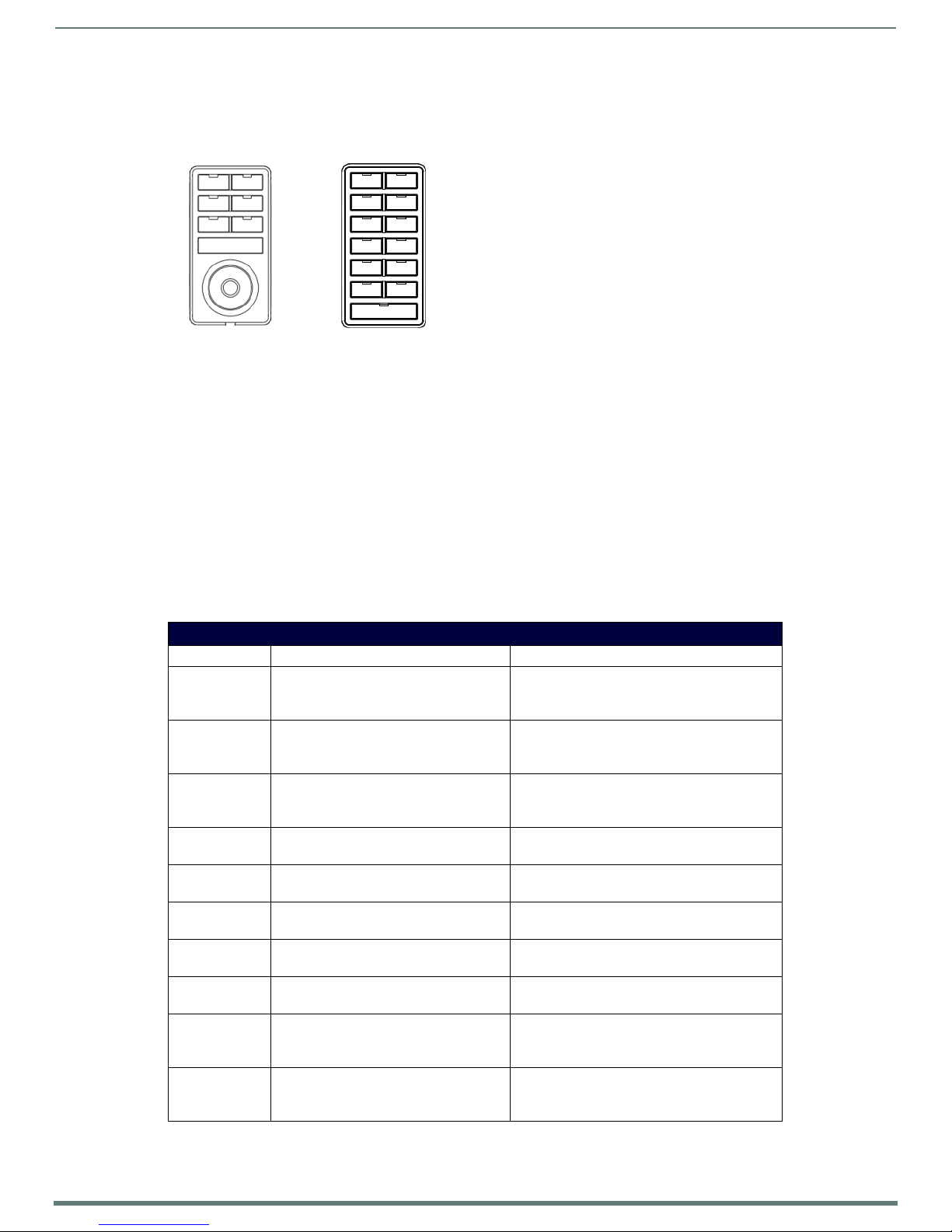
Metreau® Keypads
11
Metreau Keypads Instruction Manual
DAS-MET-6SRC
DAS-MET-NUM
Metreau Audio keypads (SWT)
Metreau Audio Keypads (SWT Compatible)
The DAS-MET-6SRC and DAS-MET-NUM are SWT-compatible, for use with Matrix Audio distribution systems, via Speaker Wire
Technology (SWT). Metreau Audio keypads are compatible with all Matrix products including Tango and Mi Series Audio Controllers
as well as XA Carbon Series Amplifiers (FIG. 3).
FIG. 3
Metreau Audio keypads
Note: In terms of SWT functionality, the Metreau Audio keypads (DAS-MET-6SRC & DAS-MET-NUM) are a close match to previous
versions of Matrix KP and NUM keypads.
Overview - Speaker Wire Technology (SWT)
Speaker Wire Technology (SWT) allows both data and audio signals to travel over the same four conductor wire. This remarkable
technology removes the need for control wire since the control and audio signals are shared on the same wire. The reliability and
simplicity of this system has been proven for years. AMX Matrix Audio is the only company that offers a “retrofit solution”, one
which allows the replacement of volume controls with AMX Matrix Audio keypads and Controllers, giving full control over the
sources.
Addition ally, the versatility o f SWT also allows AMX Matrix Audio products to be connected where the control wire has been run
separately from the speaker cable.
Metreau Keypads Device Family
All Metreau keypads are available in two colors: White and Black. Some older models are also available in Light Almond. The
following table lists the keypads in the Metreau family, with descriptions and FG#s for each color.
Metreau Keypads Device Family
Name Description Colors/FG#s
MET-6N Metreau 6-Button Keypad with Navigation • White (FG5794-01-WH)
•Black (FG5794-01-BL)
• Light Almond (FG5794-01-LA)
MET-7 Metreau 7-Button Keypad • White (FG5794-03-WH)
•Black (FG5794-03-BL)
• Light Almond (FG5794-03-LA)
MET-13 Metreau 13-Button Keypad • White (FG5794-02-WH)
•Black (FG5794-02-BL)
• Light Almond (FG5794-02-LA)
MET-6NE Metreau 6-Button Ethernet Keypad with
Navigation
MET-7E Metreau 7-Button Ethernet Keypad • White (FG5793-03-WH)
MET-13E Metreau 13-Button Ethernet Keypad • White (FG5793-02-WH)
MET-7X Metreau 7-Button Ethernet Expansion
Keypad
MET-13X Metreau 13-Button Ethernet Expansion
Keypad
DAS-MET-6SRC Metreau 6-Source Audio Keypad • White (FG1122-01-WH)
DAS-MET-NUM Metreau Numeric Audio Keypad • White (FG1122-02-WH)
•White (FG5793-01-WH)
•Black (FG5793-01-BL)
•Black (FG5793-03-BL)
•Black (FG5793-02-BL)
•White (FG5793-13-WH)
•Black (FG5793-13-BL)
•White (FG5793-12-WH)
•Black (FG5793-12-BL)
•Black (FG1122-01-BL)
• Light Almond (FG1122-01-LA)
•Black (FG1122-02-BL)
• Light Almond (FG1122-02-LA)
Page 12
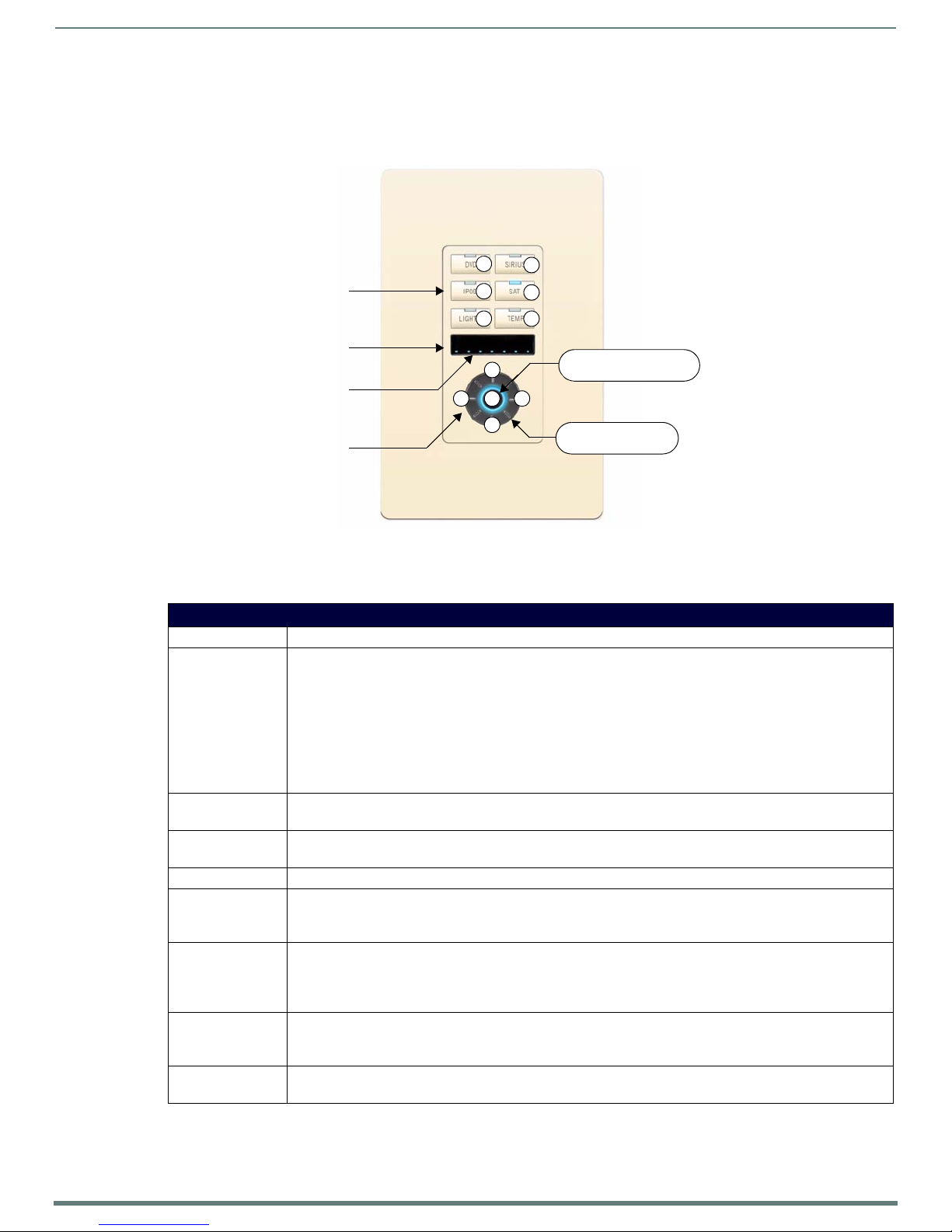
Metreau® Keypads
12
Metreau Keypads Instruction Manual
IR Sensor located here
LED Levels Indicator
Navigation Wheel
6 pre-printed pushbuttons
(with blue LED indicators)
(supports AMX IR 38kHz)
1
2
3
4
5 6
109 11
7
8
CW rotation = 12
CCW rotation = 13
Center (push/release)
Center (press/hold)
MET-6N and MET-6NE 6-Button Keypads with Navigation
The Metreau 6-button keypads feature source control, visual volume feedback, and a navigation wheel that adjusts volume and
provides up, down, left, right and center button options. FIG. 4 displays the MET-6N. The MET-6NE differs slightly in appearance, but
has the same button functionality as the MET-6N.
FIG. 4 MET-6N Metreau 6-Button keypad with Navigation (Light Almond shown)
The MET-6N is an AxLink keypad, suitable for use in NetLinx Control Systems.
MET-6N Specif ications
MET-6N Specifications
Power: 12 VDC, 75 mA
Front Panel
Components:
Rear Panel
Components:
Dimensions (HWD): • Keypad and Mounting Plate: 4.055" x 1.772" x 0.997" (103mm x 45mm x 25.32mm)
Weight:
Operating
Environment:
Certifications: • FCC Class B
Colors: • White (FG5794-01-WH)
Optional
Accessories:
• Pushbuttons - 6 tactile pushbuttons with blue LED indicators that illuminate when pressed to confirm the
source/function was selected and that it is currently being used. These pre-printed buttons are fieldreplaceable.
• IR Sensor - Supports standard AMX IR (38 kHz only).
• LED Levels Indicator - set of 7 blue LEDs provide level feedback.
• Navigation Wheel - consists of 5 pushbuttons: 4 directional pushbu ttons (Up, Down, Right, Left), 1 center
pushbutton, and bi-directional rotating wheel for channel adjustments.
• The Navigation wheel itself provides two button functions as well
(rotate CW = button #12, and rotate CCW = button #13, as indicated in FIG. 5).
• DIP switch - 8 position mini DIP switch used to set the device address for the keypad on the AxLink Bus (1-255).
• AxLink connector - 4 pin 3.5mm Phoenix connector for AxLink connection to the NetLinx Master.
• Mounts into standard decora-style wall plates.
0.15 lbs. (0.068 kg)
• Operating Temperature: 32° - 104° F (0°- 40° C).
• Relative Humidity: 5% - 85%, non-condensing.
• Intended fo r indoor use only.
•CE
•IEC60950
•RoHS
•Black (FG5794-01-BL)
• Light Almond (FG5794-01-LA)
• Single Bu tton Kit (FG5794-10)
• Lutron Cairo Wallplates (available in a variety of sizes and colors)
Page 13
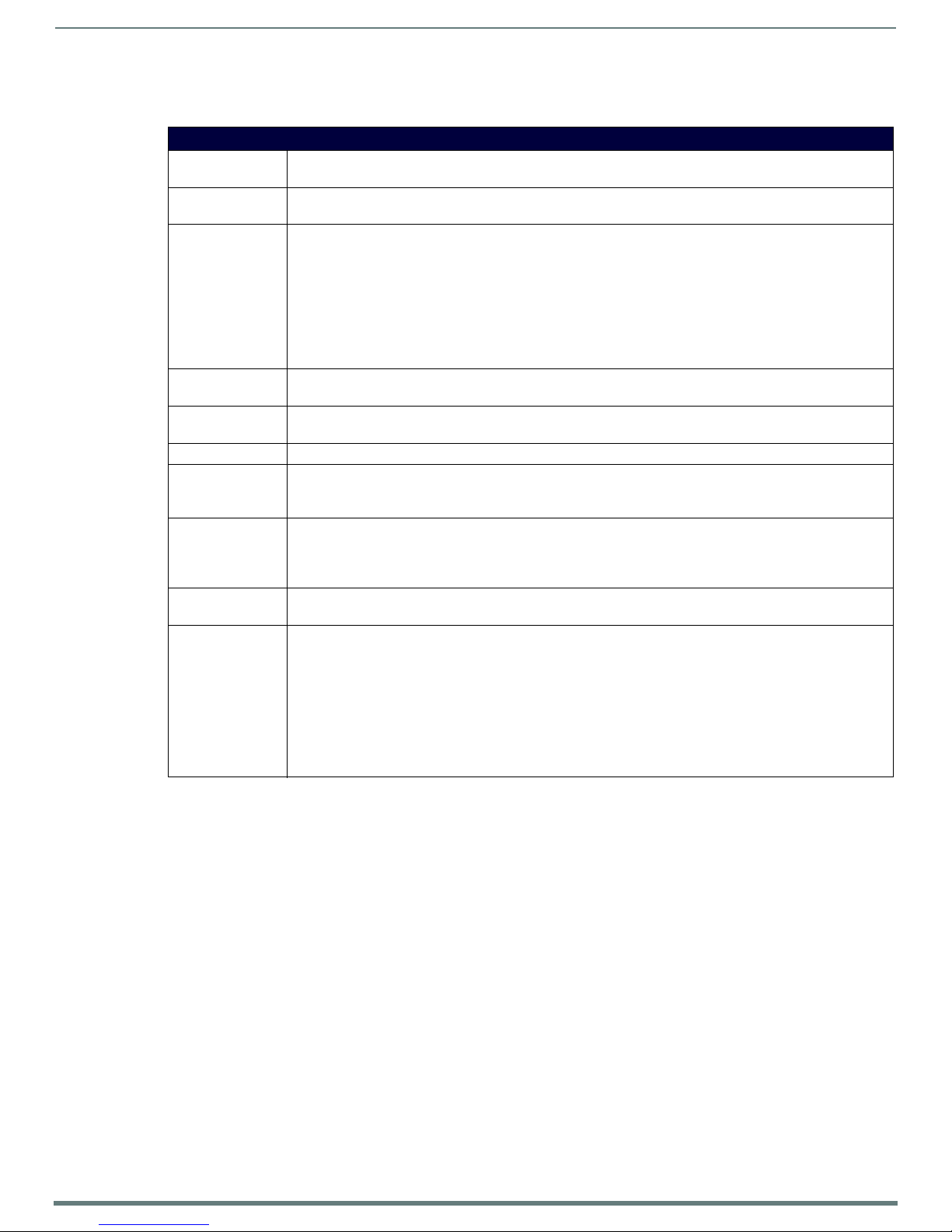
Metreau® Keypads
13
Metreau Keypads Instruction Manual
The MET-6NE is an Ethernet keypad, suitable for use in NetLinx Control Systems.
MET-6NE Specif ications
MET-6NE Specifications
Power: • PoE: PoE (Power over Ethernet), 802.3af, class 0
• Power Connector: (1) RJ-45 Ethernet Connector, 10/100
Power Supply: POE injector or switch (external, required), conforming to the 802.3af standard including AMX’s PS-POE-AF-TC
Front Panel
Components:
Rear Panel
Components:
Dimensions (HWD): • Keypad and Mounting Plate: 4" x 1 3/4" x 1" (10.3 cm x 4.5 cm x 2.5 cm)
Weight: 0.17 lbs. (0.07 kg)
Operating
Environment:
Certifications: • FCC Class B
Colors: • White (FG5793-01-WH)
Optional
Accessories:
(FG423-83), not included
• Pushbuttons - 6 tactile pushbuttons with blue LED indicators that illuminate when pressed to confirm the
source/function was selected and that it is currently being used. These pre-printed buttons are fieldreplaceable.
• IR Sensor - Supports standard AMX IR (38 kHz only).
• LED Levels Indicator - set of 7 blue LEDs provide level feedback.
• Navigation Wheel - consists of 5 pushbuttons: 4 directional pushbu ttons (Up, Down, Right, Left), 1 center
pushbutton, and bi-directional rotating wheel for channel adjustments.
• The Navigation wheel itself provides two button functions as well
(rotate CW = button #12, and rotate CCW = button #13, as indicated in FIG. 5).
• (1) RJ-45 Ethernet connector, 10/100
• (1) 10-pin IDC-type connector for connection to expansion keypads
• Mounts into standard decora-style wall plates.
• Operating Temperature: 32° - 104° F (0°- 40° C).
• Relative Humidity: 5% - 85%, non-condensing.
• Intended fo r indoor use only.
•CE
•IEC60950
•RoHS
•Black (FG5793-01-BL)
• PS-POE-AF-TC, PoE Injector, 802.3AF Compliant (FG423-83)
• ALD-CW-1, 1-Gang Claro Wallplate (FG2605-81-BL/FG2605-81-WH)
• ALD-CW-2, 2-Gang Claro Wallplate (FG2605-82-BL/FG2605-82-WH)
• ALD-CW-3, 3-Gang Claro Wallplate (FG2605-83-BL/FG2605-83-WH)
Can be used in conjunction with up to two Metreau Ethernet Expansion Keypads:
• MET-13X-WH, Metreau 13-Button Expansion Keypad (FG5793-12-WH)
• MET-13X-BL, Metreau 13-Button Expansion Keypad (FG5793-12-BL)
• MET-7X-WH, Metreau 7-Button Expansion Keypad (FG5793-13-WH)
• MET-7X-BL, Metreau 7-Button Expansion Keypad (FG5793-13-BL)
Page 14
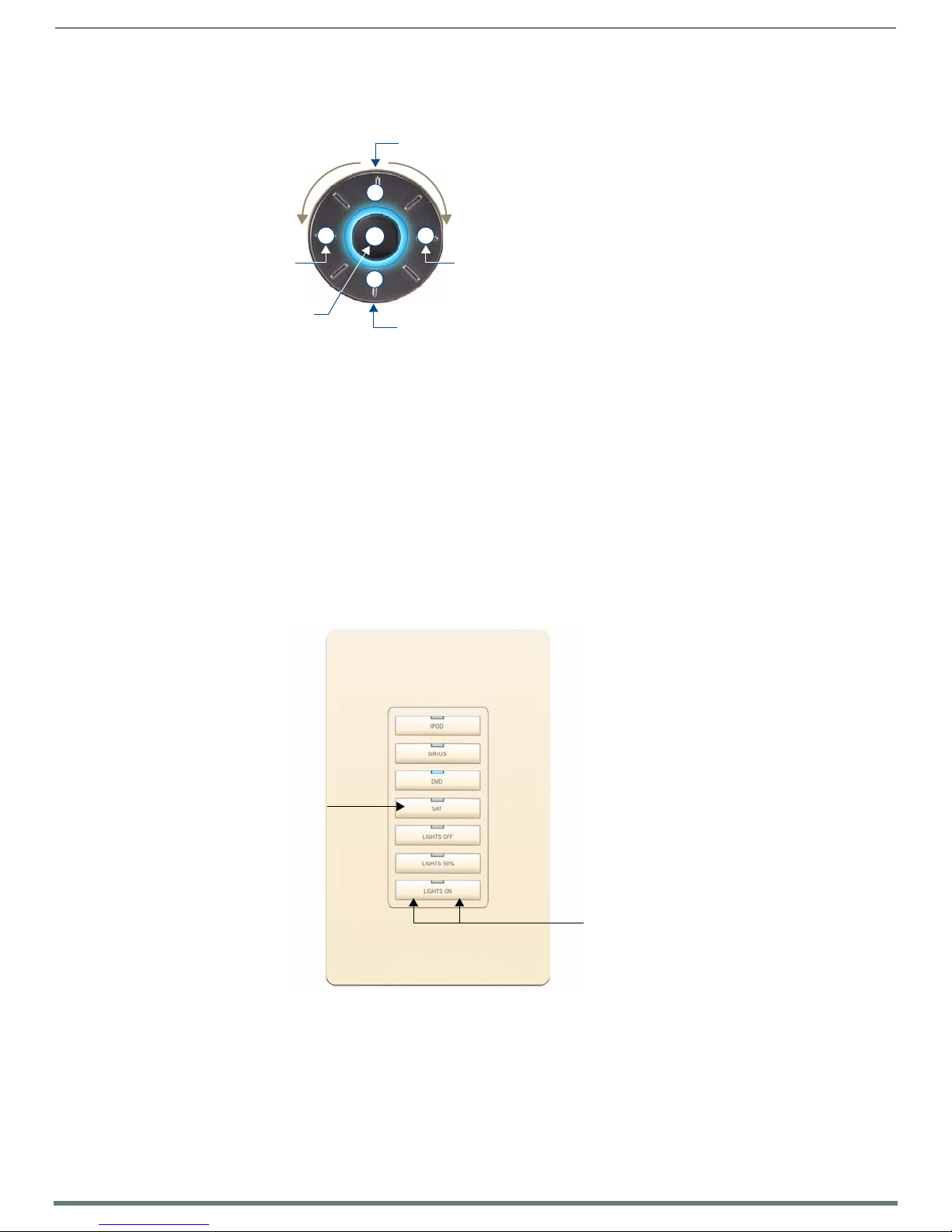
Metreau® Keypads
14
Metreau Keypads Instruction Manual
Rotate clockwise
Directional pushbutton UP
Rotate counter-clockwise
= button #13 = button #12
Center pushbutton
7
10
8
9
11
Directional pushbutton DOWN
Directional pushbutton
RIGHT
Directional pushbutton
LEFT
7 pre-printed pushbuttons
(with blue LED indicators)
Two-position button
Navigation Wheel
FIG. 5 shows the button layout of the Navigation Wheel:
FIG. 5
Navigation Wheel - button layout (MET-6N displayed)
Pushbuttons 7-11
The top, bottom, left, right and center points on the Navigation Wheel are pushbuttons #7, #8, #9, #10 and #11, and can be
programmed like any other button.
Navigation Wheel
The Navigation Wheel itself can be rotated clockwise and counterclockwise, and is intended to provide level control (for example
volume or li ghting levels).
When rotated clockwise, the Navigation Wheel provides a channel event on button #12.
When rotated counter-clockwise, the Navigation Wheel provides a channel event on button #13.
The light on the Navigation Wheel can be illuminated by activating channel #11 (MET-6N only).
MET-7, MET-7E, and MET-7X 7-Button Keypads
The Metreau 7-button keypads offer 7 double-width buttons that can be used as in individual keypad or in conjunction with the 6and 13-button Metreau keypads. FIG. 6 displays the MET-7. The MET-7E differs slightly in appearance, but has the same button
functionality as the MET-7.
FIG. 6 MET-7 Metreau 7-Button keypad (Light Almond shown)
Page 15

15
Metreau Keypads Instruction Manual
The MET-7 is an AxLink keypad, suitable for use in NetLinx Control Systems.
MET-7 Specif ications
MET-7 Specifications
Power: 12 VDC, 30 mA
Front Panel
Components:
Rear Panel
Components:
Dimensions (HWD): • Keypad and Mounting Plate: 4.055" x 1.772" x 0.818" (103mm x 45mm x 207mm)
Weight: 0.15 lbs. (0.068 kg)
Operating
Environment:
Certifications: • FCC Class B
Colors: • White (FG5794-03-WH)
Optional
Accessories:
Pushbuttons - 7 tactile pushbuttons with blue LED indicators that illuminate when pressed to confirm the source/
function was selected and that it is currently being used. These pre-printed buttons are field-replaceable.
The bottom button functions as 2 buttons - there are 2 positions (left and right) that allow the user to control
channel/levels (up/down).
• DIP switch - 8-position mini DIP switch used to set the device address for the keypad on the AxLink Bus (1-255).
• AxLink connector - 4-pin 3.5mm Phoenix connector for AxLink connection to the NetLinx Master.
• Mounts into standard decora-style wall plates.
• Operating Temperature: 32° - 104° F (0°- 40° C).
• Relative Humidity: 5% - 85%, non-condensing.
• Intended fo r indoor use only.
•IEC60950
•CE
•Black (FG5794-03-BL)
• Light Almond (FG5794-03-LA)
• Single Bu tton Kit (FG5794-10)
• Double Button Kit (FG5794-11)
• Lutron Cairo Wallplates (available in a variety of sizes and colors)
•RoHS
Metreau® Keypads
MET-7E Specif ications
The MET-7E is an Ethernet keypad, suitable for use in NetLinx Control Systems.
MET-7E Specifications
Power: • PoE: PoE (Power over Ethernet), 802.3af, class 0
• Power Connector: (1) RJ-45 Ethernet Connector, 10/100
Power Supply: POE injector or switch (external, required), conforming to the 802.3af standard including AMX’s PS-POE-AF-TC
Front Panel
Components:
Rear Panel
Components:
Dimensions (HWD): • Keypad and Mounting Plate: 4" x 1 3/4" x 1" (10.3 cm x 4.5 cm x 2.5 cm)
Weight:
Operating
Environment:
Certifications: • FCC Class B
Colors: • White (FG5793-01-WH)
Optional
Accessories:
(FG423-83), not included
• Pushbuttons - 7 tactile pushbuttons with blue LED indicators that illuminate when pressed to confirm the
source/function was selected and that it is currently being used. These pre-printed buttons are fieldreplaceable.
• (1) RJ-45 Ethernet connector, 10/100
• (1) 10-pin IDC-type connector for connection to expansion keypads
• Mounts into standard decora-style wall plates.
0.18 lbs. (0.08 kg)
• Operating Temperature: 32° - 104° F (0°- 40° C).
• Relative Humidity: 5% - 85%, non-condensing.
• Intended fo r indoor use only.
•IEC60950
•CE
•Black (FG5793-01-BL)
• PS-POE-AF-TC, PoE Injector, 802.3AF Compliant (FG423-83)
• ALD-CW-1, 1-Gang Claro Wallplate (FG2605-81-BL/FG2605-81-WH)
• ALD-CW-2, 2-Gang Claro Wallplate (FG2605-82-BL/FG2605-82-WH)
• ALD-CW-3, 3-Gang Claro Wallplate (FG2605-83-BL/FG2605-83-WH)
Can be used in conjunction with up to two Metreau Ethernet Expansion Keypads:
• MET-13X-WH, Metreau 13-Button Expansion Keypad (FG5793-12-WH)
• MET-13X-BL, Metreau 13-Button Expansion Keypad (FG5793-12-BL)
• MET-7X-WH, Metreau 7-Button Expansion Keypad (FG5793-13-WH)
• MET-7X-BL, Metreau 7-Button Expansion Keypad (FG5793-13-BL)
•RoHS
Page 16
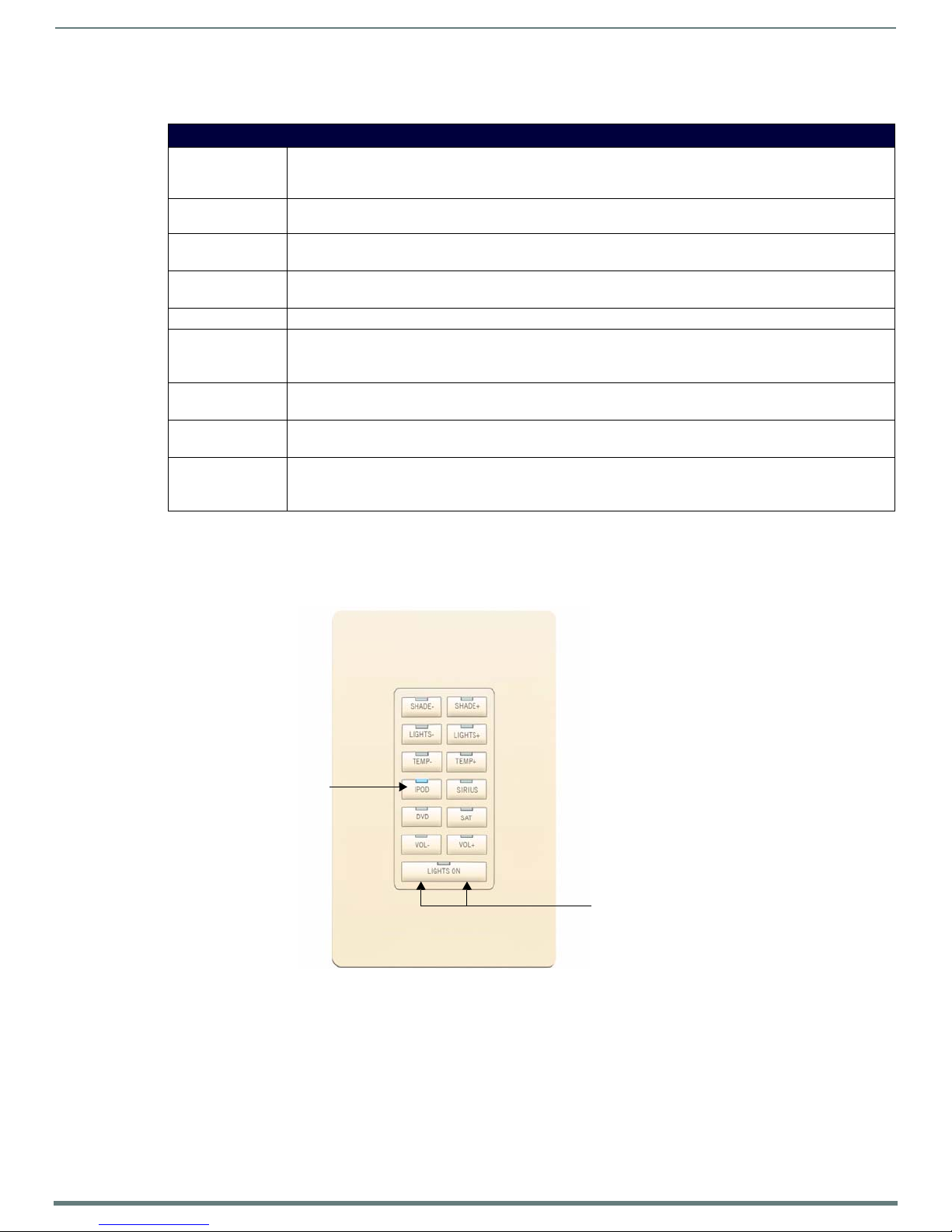
Metreau® Keypads
16
Metreau Keypads Instruction Manual
13 pre-printed pushbuttons
(with blue LED indicators)
Two-position button
MET-7X Specif ications
The MET-7X is an Ethernet Expansion keypad, suitable for use in NetLinx Control Systems.
MET-7X Specifications
Power: PoE: The Expansion Keypad receives power from the Metreau Ethernet Keypad it is connected to (options include
Front Panel
Components:
Rear Panel
Components:
Dimensions (HWD): • Keypad and Mounting Plate: 4" x 1 3/4" x 1" (10.3 cm x 4.5 cm x 2.5 cm)
Weight: 0.14 lbs. (0.06 kg)
Operating
Environment:
Certifications: • FCC Class B
Colors: • White (FG5793-01-WH)
Optional
Accessories:
MET-6NE, MET-7E and MET-13E) via the ribbon cable. See the power options for the connected Ethernet keypad
for PoE specifications
(7) tactile pushbuttons with blue LED indicators that illuminate when pressed to confirm the source/function was
selected and that it is currently being used. These pre-printed buttons are field-replaceable.
• (1) 10-pin IDC-type connector for connection to additional expansion keypads
• (1) ribbon cable for connection to Ethernet keypads
• Mounts into standard decora-style wall plates.
• Operating Temperature: 32° - 104° F (0°- 40° C).
• Relative Humidity: 5% - 85%, non-condensing.
• Intended fo r indoor use only.
•IEC60950
•CE
•Black (FG5793-01-BL)
• ALD-CW-1, 1-Gang Claro Wallplate (FG2605-81-BL/FG2605-81-WH)
• ALD-CW-2, 2-Gang Claro Wallplate (FG2605-82-BL/FG2605-82-WH)
• ALD-CW-3, 3-Gang Claro Wallplate (FG2605-83-BL/FG2605-83-WH)
•RoHS
MET-13, MET-13E, and MET-13X 13-Button Keypads
The Metreau 13-button keypads offer 13 buttons (12 single-width and 1 double-width) and can be used as in individual keypad or
in conjunction with the 6- and 7-button Metreau keypads. FIG. 7 displays the MET-13. The MET-13E differs slightly in appearance,
but has the same button functionality as the MET-13.
FIG. 7 MET-13 Metreau 13-Button keypad (Light Almond shown)
Page 17
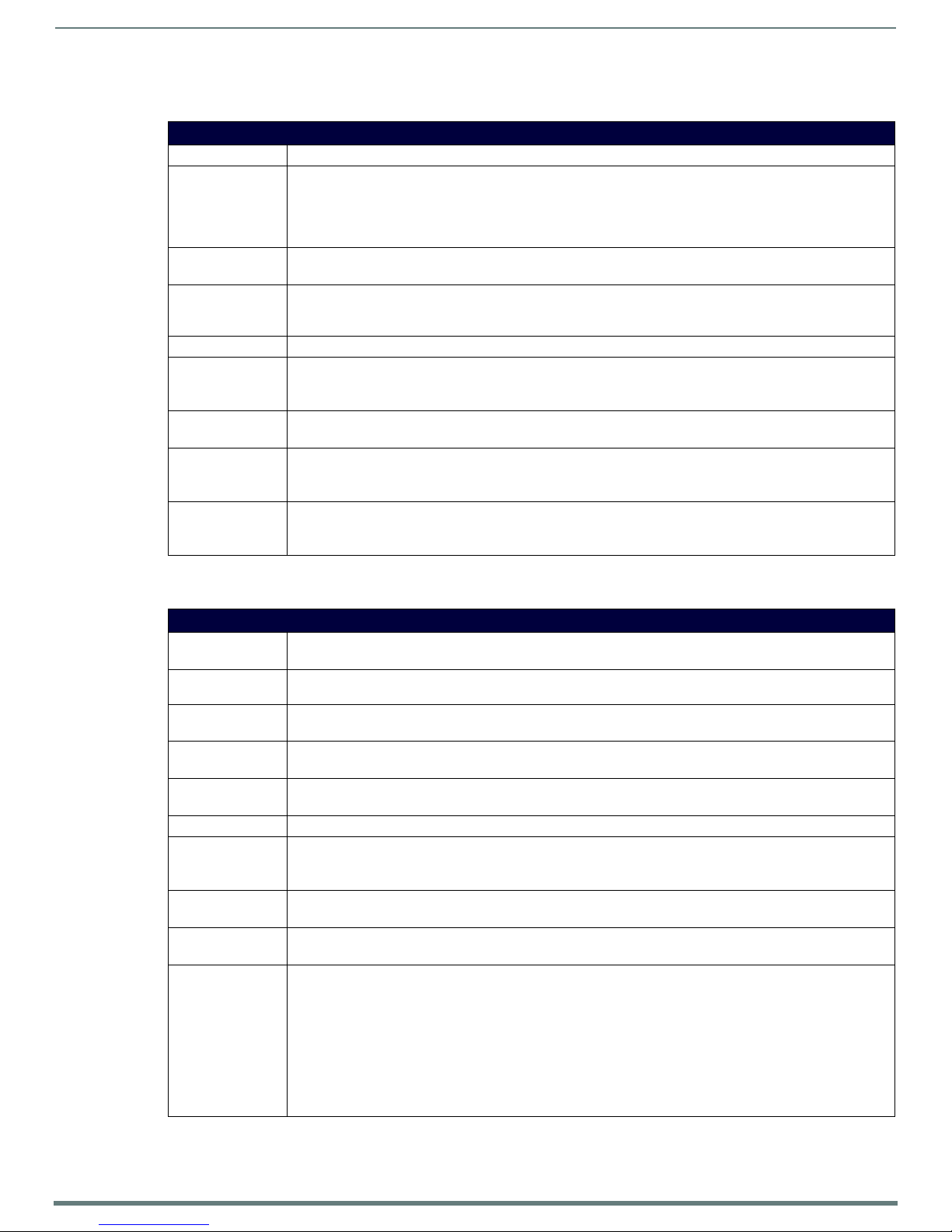
17
Metreau Keypads Instruction Manual
The MET-13 is an AxLink keypad, suitable for use in NetLinx Control Systems.
MET-13 Specifications
MET-13 Specifications
Power: 12 VDC, 30 mA
Front Panel
Components:
Rear Panel
Components:
Dimensions (HWD): • Keypad and Mounting Plate: 4.055" x 1.772" x 0.818"
Weight: 0.15 lbs. (0.068 kg)
Operating
Environment:
Certifications: • FCC Class B
Colors: • White (FG5794-02-WH)
Optional
Accessories:
Pushbu ttons - 13 tactile pushbu ttons with blue LED indicators that illuminate when pressed to conf irm the source/
function was selected and that it is currently being used (12 single-width, 1 double-width). These pre-printed
buttons are field-replaceable.
The bottom button functions as 2 buttons - there are 2 positions (left and right) that allow the user to control
channels (up/down).
• DIP switch - 8-position mini DIP switch used to set the device address for the keypad on the AxLink Bus (1-255).
• AxLink connector - 4-pin 3.5mm Phoenix connector for AxLink connection to the NetLinx Master.
(103mm x 45mm x 207mm)
• Mounts into standard decora-style wall plates.
• Operating Temperature: 32° - 104° F (0°- 40° C).
• Relative Humidity: 5% - 85%, non-condensing.
• Intended fo r indoor use only.
•CE
•Black (FG5794-02-BL)
• Light Almond (FG5794-02-LA)
• Single Bu tton Kit (FG5794-10)
• Double Button Kit (FG5794-11)
• Lutron Cairo Wallplates (available in a variety of sizes and colors)
Metreau® Keypads
•IEC60950
•RoHS
MET-13E Specif ications
The MET-13E is an Ethernet keypad, suitable for use in NetLinx Control Systems.
MET-13E Specifications
Power: • PoE: PoE (Power over Ethernet), 802.3af, class 0
• Power Connector: (1) RJ-45 Ethernet Connector, 10/100
Power Supply: POE injector or switch (external, required), conforming to the 802.3af standard including AMX’s PS-POE-AF-TC
Front Panel
Components:
Rear Panel
Components:
Dimensions (HWD): • Keypad and Mounting Plate: 4" x 1 3/4" x 1" (10.3 cm x 4.5 cm x 2.5 cm)
Weight:
Operating
Environment:
Certifications: • FCC Class B
Colors: • White (FG5793-01-WH)
Optional
Accessories:
(FG423-83), not included
(13) tactile pushbuttons with blue LED indicators that illuminate when pressed to conf irm the source/function was
selected and that it is currently being used. These pre-printed buttons are field-replaceable.
• (1) RJ-45 Ethernet connector, 10/100
• (1) 10-pin IDC-type connector for connection to expansion keypads
• Mounts into standard decora-style wall plates.
0.18 lbs. (0.08 kg)
• Operating Temperature: 32° - 104° F (0°- 40° C).
• Relative Humidity: 5% - 85%, non-condensing.
• Intended fo r indoor use only.
•IEC60950
•CE
•Black (FG5793-01-BL)
• PS-POE-AF-TC, PoE Injector, 802.3AF Compliant (FG423-83)
• ALD-CW-1, 1-Gang Claro Wallplate (FG2605-81-BL/FG2605-81-WH)
• ALD-CW-2, 2-Gang Claro Wallplate (FG2605-82-BL/FG2605-82-WH)
• ALD-CW-3, 3-Gang Claro Wallplate (FG2605-83-BL/FG2605-83-WH)
Can be used in conjunction with up to two Metreau Ethernet Expansion Keypads:
• MET-13X-WH, Metreau 13-Button Expansion Keypad (FG5793-12-WH)
• MET-13X-BL, Metreau 13-Button Expansion Keypad (FG5793-12-BL)
• MET-7X-WH, Metreau 7-Button Expansion Keypad (FG5793-13-WH)
• MET-7X-BL, Metreau 7-Button Expansion Keypad (FG5793-13-BL)
•RoHS
Page 18
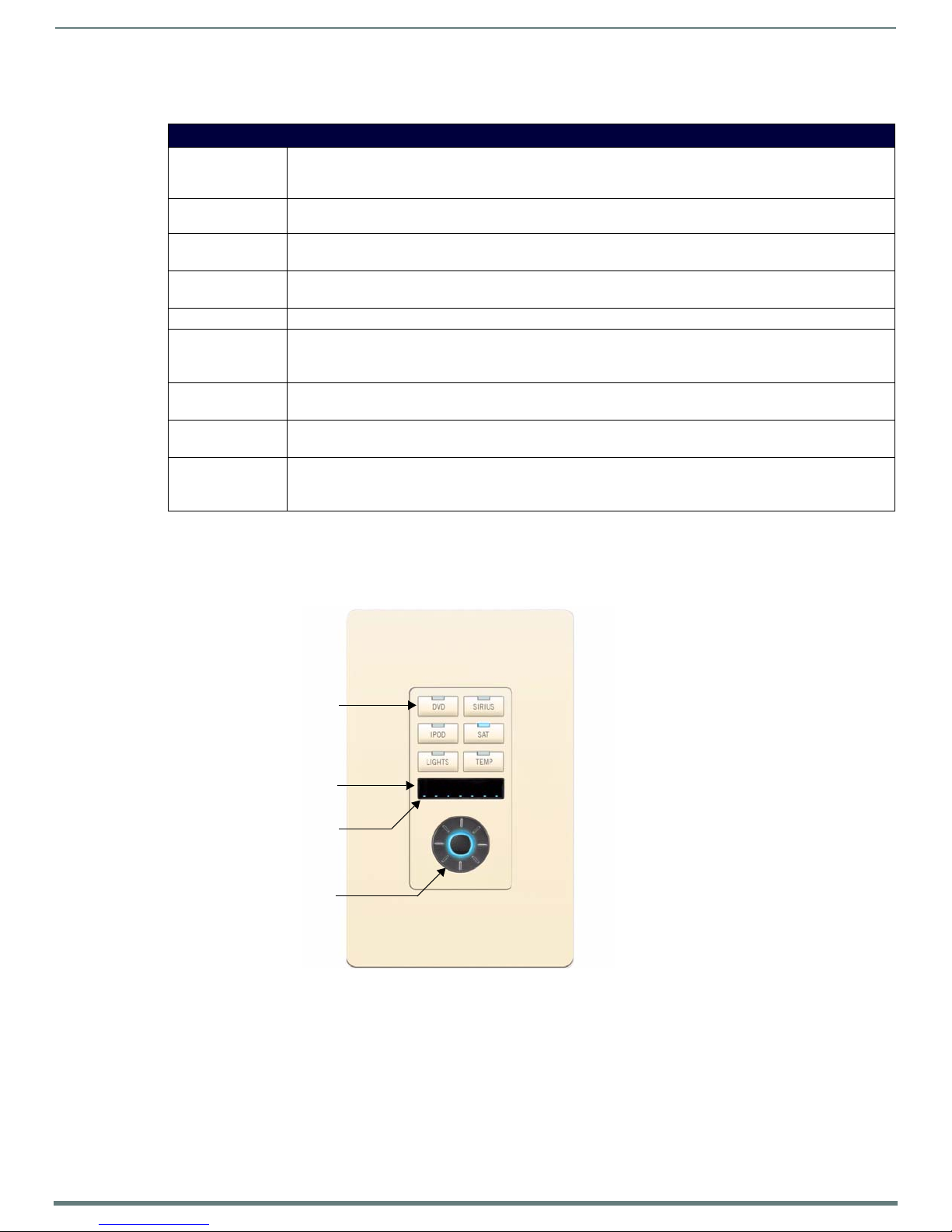
Metreau® Keypads
18
Metreau Keypads Instruction Manual
IR Sensor located here
Navigation Wheel
6 pre-printed pushbuttons
(with blue LED indicators)
Volume Level Indicator LEDs
MET-13X Specif ications
The MET-13X is an Ethernet Expansion keypad, suitable for use in NetLinx Control Systems.
MET-13X Specifications
Power: PoE: The Expansion Keypad receives power from the Metreau Ethernet Keypad it is connected to (options include
Front Panel
Components:
Rear Panel
Components:
Dimensions (HWD): • Keypad and Mounting Plate: 4" x 1 3/4" x 1" (10.3 cm x 4.5 cm x 2.5 cm)
Weight: 0.14 lbs. (0.06 kg)
Operating
Environment:
Certifications: • FCC Class B
Colors: • White (FG5793-01-WH)
Optional
Accessories:
MET-6NE, MET-7E and MET-13E) via the ribbon cable. See the power options for the connected Ethernet keypad
for PoE specifications
(13) tactile pushbuttons with blue LED indicators that illuminate when pressed to conf irm the source/function was
selected and that it is currently being used. These pre-printed buttons are field-replaceable.
• (1) 10-pin IDC-type connector for connection to additional expansion keypads
• (1) ribbon cable for connection to Ethernet keypads
• Mounts into standard decora-style wall plates.
• Operating Temperature: 32° - 104° F (0°- 40° C).
• Relative Humidity: 5% - 85%, non-condensing.
• Intended fo r indoor use only.
•IEC60950
•CE
•Black (FG5793-01-BL)
• ALD-CW-1, 1-Gang Claro Wallplate (FG2605-81-BL/FG2605-81-WH)
• ALD-CW-2, 2-Gang Claro Wallplate (FG2605-82-BL/FG2605-82-WH)
• ALD-CW-3, 3-Gang Claro Wallplate (FG2605-83-BL/FG2605-83-WH)
•RoHS
DAS-MET-6SRC Metreau 6-Source Audio Keypad
The DAS-MET-6SRC 6-button keypad (FIG. 8) features source control, visual volume feedback and a navigation wheel that adjusts
volume and provides up, down, left, right and center button options (see the Basic Keypad Functions - DAS-MET-6SRC section on
page 57 for information).
FIG. 8 DAS-MET-6SRC Metreau 6-Source Audio keypad (Light Almond shown)
Page 19
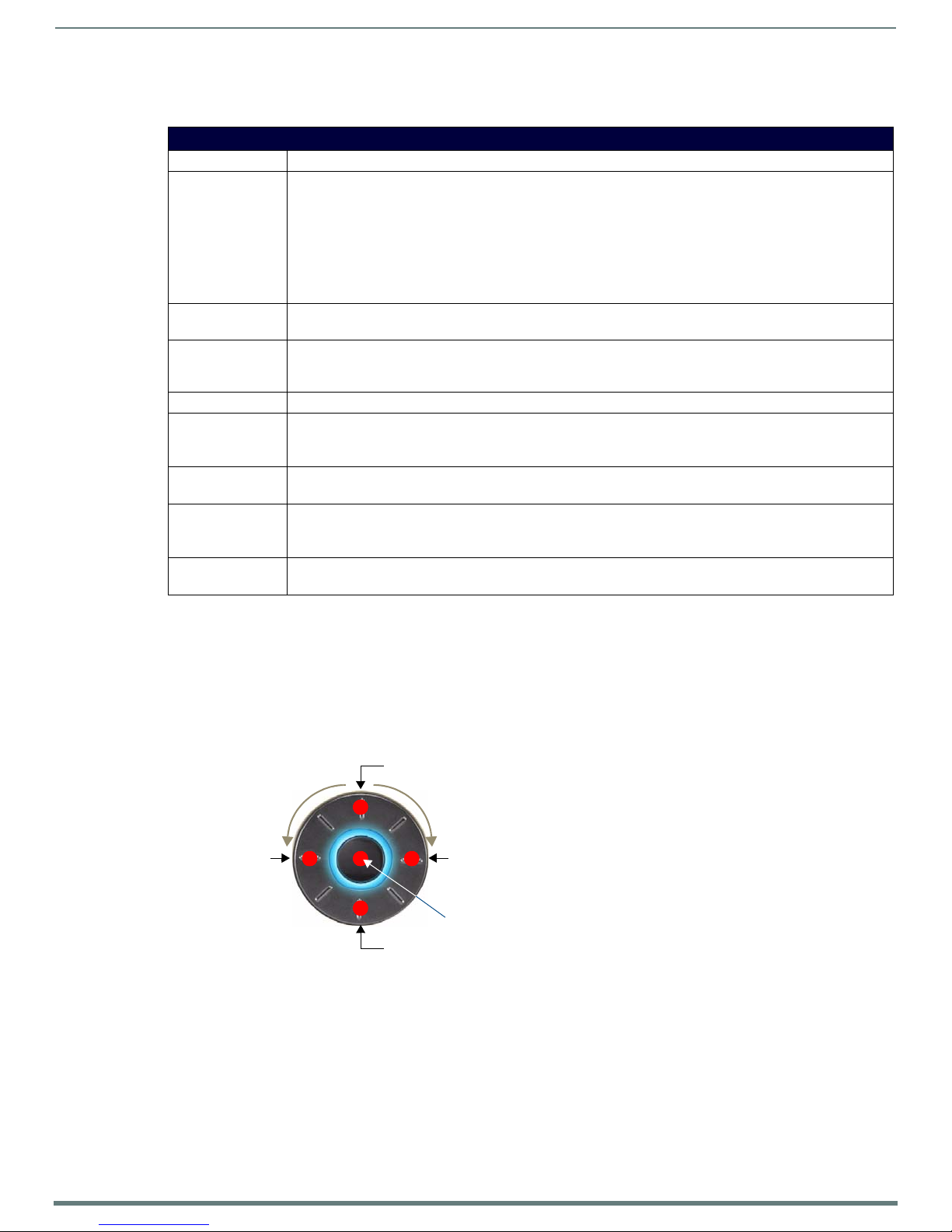
19
Metreau Keypads Instruction Manual
The DAS-MET-6SRC is a SWT keypad, suitable for use in Matrix Distributed Audio Systems.
Rotate wheel clockwise
to adjust Volume Up
Rotate wheel
counter-clockwise to
adjust Volume Down
Top center pushbutton = Nav UP
Bottom center pushbutton = Nav DOWN
Right center
pushbutton =
Nav RIGHT
Left center
pushbu tton =
Nav LEFT
Center pushbutton =
Nav Center
DAS-MET-6SRC Specif ications
DAS-MET-6SRC Specifications
Power: 12 VDC, 125 mA
Front Panel
Components:
Rear Panel
Components:
Dimensions (HWD): • Keypad and Mounting Plate: 4.055" x 1.772" x 0.997"
Weight: 0.15 lbs. (0.068 kg)
Operating
Environment:
Certifications: • FCC Class B
Colors: • White (FG1122-01-WH)
Optional
Accessories:
• Pushbuttons - 6 tactile pushbuttons with blue LED indicators that illuminate when the source is selected, and
stay lit until the source is turned off. These pre-printed buttons are field-replaceable.
• IR Sensor - Works specifically with the MIO-R1-AUDIO remote controller (38 kHz only).
• LED Levels Indicator - set of 7 blue LEDs provide volume level feedback.
• Navigation Wheel - consists of 5 pushbuttons: 4 directional pushbu ttons (Up, Down, Right, Left), 1 center
pushbutton, and bi-directional rotating wheel for volume adjustments.
Note that the center pushbutton is dual-purpose: a push/release provides one function, while a press/hold
provides another.
Wiring connection - Two 4-pin SWT connectors that provide connection from the Matrix Audio Controller, and to
the speakers.
(103mm x 45mm x 25.32mm)
• Mounts into standard decora-style wall plates.
• Operating Temperature: 32° - 104° F (0°- 40° C).
• Relative Humidity: 5% - 85%, non-condensing.
• Intended fo r indoor use only.
•IEC60950
•CE
•Black (FG1122-01-BL)
• Light Almond (FG1122-01-LA)
• Single Bu tton Kit (FG5794-10)
• Lutron Cairo Wallplates (available in a variety of sizes and colors)
•RoHS
Metreau® Keypads
Pushbuttons 1-6
The top, bottom, left and right points on the Navigation Wheel are used for source control and can be programmed to provide any
source functionality by learning the applicable IR code.
The center pushbutton is dual-purpose: a push/release on this button provides one function, while a press/hold provides another.
The center pushbutton are also used for source control and can be programmed to provide any source functionality (again, by
learning the applicable IR code).
Navigation Wheel
FIG. 9 shows the button layout of the Navigation Wheel:
FIG. 9 Navigation Wheel - button layout
The Navigation Wheel can be rotated bi-directionally, and provides volume level control:
Clockwise rotation increases the volume level, counter-clockwise rotation decreases the volume level.
The range for volume is 0 - 70.
Page 20
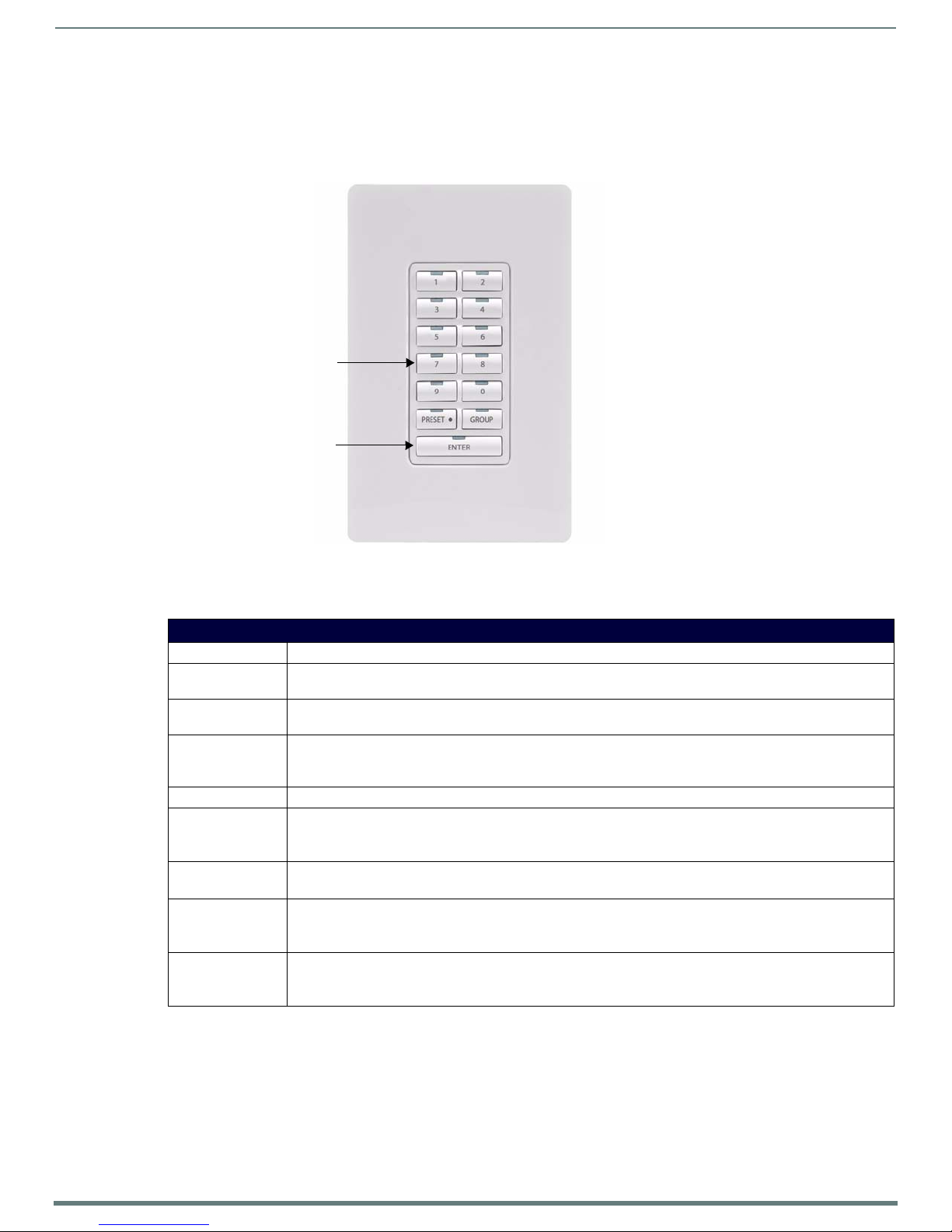
Metreau® Keypads
20
Metreau Keypads Instruction Manual
12 pre-printed pushbuttons
ENTER button
(with LED to
provide feedback)
DAS-MET-NUM Metreau Numeric Audio Keypad
The DAS-MET-NUM Metreau numeric keypad (FIG. 10) connects to the Main DAS-MET-6SRC keypad via a 14-pin connector. Used in
conjunction with the DAS-MET-6SRC Metreau keypad, it provides direct numeric access, setting & recalling presets, and access to
advanced functionality such as grouping, Setting Favorites, Alarm, and Keypad lockout functionality (see the Advanced Functions -
DAS-MET-6SRC section on page 67 for information).
FIG. 10 DAS-MET-NUM Metreau Numeric Audio keypad (White shown)
The DAS-MET-NUM is a SWT keypad, suitable for use in Matrix Distributed Audio Systems.
DAS-MET-NUM Specifications
DAS-MET-NUM Specif ications
Power: 12 VDC, 125 mA
Front Panel
Components:
Rear Panel
Components:
Dimensions (HWD): • Keypad and Mounting Plate: 4.055" x 1.772" x 0.818"
Weight:
Operating
Environment:
Certifications: • FCC Class B
Colors: • White (FG1122-02-WH)
Optional
Accessories:
Pushbu ttons - 13 tactile pushbuttons.
Wiring connection - One 14-pin connector that provides connection to the main 6 Source Metreau Keypad (DASMET-6SRC).
(103mm x 45mm x 207mm)
• Mounts into standard decora-style wall plates.
0.15 lbs. (0.068 kg)
• Operating Temperature: 32° - 104° F (0°- 40° C).
• Relative Humidity: 5% - 85%, non-condensing.
• Intended fo r indoor use only.
•IEC60950
•CE
•Black (FG1122-02-BL)
• Light Almond (FG1122-02-LA)
• Single Bu tton Kit (FG5794-10)
• Double Button Kit (FG5794-11)
• Lutron Cairo Wallplates (available in a variety of sizes and colors)
•RoHS
Page 21

21
Metreau Keypads Instruction Manual
Custom Button Installation
Plastic Faceplate
Metal Mounting Plate
Circuit board
Plastic tab
Plastic tab
Overview
With the exception of the DAS-MET-NUM, all Metreau keypads feature field-replaceable pre-printed buttons. This section describes
removing the original set of buttons and replacing them with custom buttons.
Removing Buttons
The easiest way to remove and replace buttons on the Metreau keypads is to place the keypad assembly (FIG. 11) face-down on a
flat level surface, so that the buttons stay in position until you are ready to remove them.
IMPORTANT: Disconnect the power supply and all wiring connections before removing/replacing buttons on the Metreau keypads.
IMPORTANT: Before touching the device, discharge the static electricity from your body by touching a grounded metal object.
The Faceplate is attached to the Mounting Plate via four plastic tabs (two on each side of the Faceplate, as shown in FIG. 11). It is
not necessary to remove the plastic faceplate from the Mounting Plate in order to replace buttons.
1. The faceplate is attached to the mounting plate via four plastic tabs (two on each side o f the faceplate, see FIG. 11). To remove
the faceplate, gently pry it from either side.
2. Gently lift each button off of their mounting posts on the circuit board.
3. Select the location of the custom buttons and gently snap them into place on the Circuit Board.
Be sure to note the orientation of the LED window on each button, to avoid accidentally mounting them upside down.
4. Reattach the plastic faceplate.
Custom Button Installation
FIG. 11
Keypad assembly
Page 22

Custom Button Installation
22
Metreau Keypads Instruction Manual
Button Kits
Three different button kits, which accommodate most installations, are available for Metreau keypads:
Audio
SIRIUS, XM, IPOD, MP3, CD2, AUX2, DVD2, PC, FM.
Residential
LIGHTS, FAN, SHADES, HVAC+, HVAC -, UP, DOWN, TV.
Commercial
DISP, PROJ, VC, AC, HVAC, LIGHTS, SCREEN.
Custom Keypads and Buttons
If a requested keypad needs functions not offered in the standard Button Kits, a custom keypad may be built with the AMX Metreau
Keypad Preview (FIG. 12), available at www.amx.com. This tool allows custom arrangement of default or custom button
arrangements, creation of custom button text, previews of keypad type and color, and printouts of f inal keypad layouts and parts
lists.
FIG. 12
Metreau Keypad Preview
Page 23
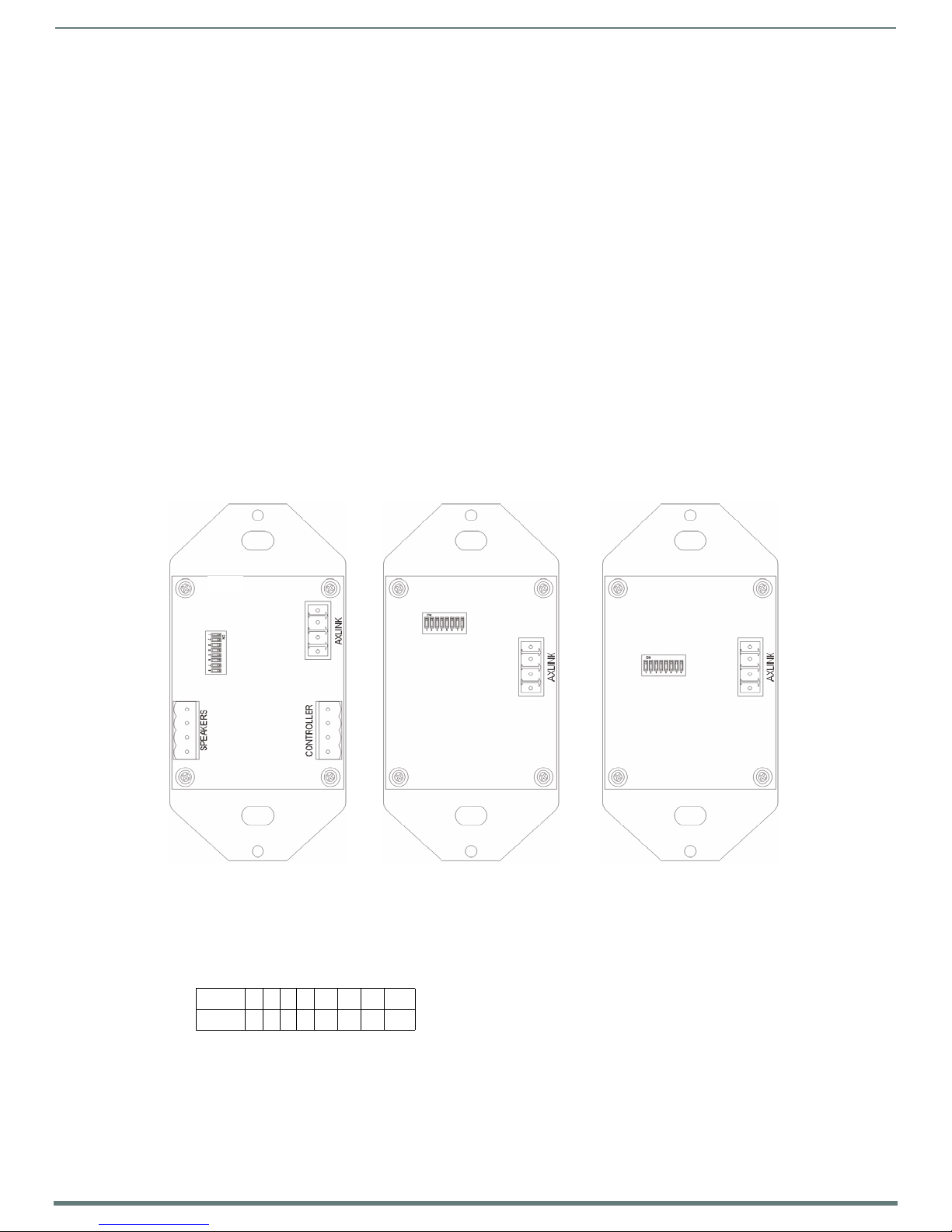
23
Metreau Keypads Instruction Manual
AxLink Device Addressing
MET-6N MET-7
DIP Switch
DIP Switch
DIP Switch
MET-13
Overview
Metreau Keypads with AxLink used in NetLinx applications require a unique numeric AxLink device address of 1-255. Consider
specifying the device address for each keypad before final installation.
NOTE: AxLink device addressing applies only to the MET-6N, MET-7, and MET-13 keypads. Metreau Audio Keypads (DAS-MET-6SRC
and DAS-MET-13) do not require device addressing.
Device Addressing on MET-6N Keypads
The MET-6N uses two AxLink devices addresses - one for the keypad itself, and a second one for the IR Receiver.
The device address of the IR Receiver is auto-assigned to be one number higher than the device address of the keypad itself
(to which the firmware is uploaded).
The MET-6N will appear as two devices in the Devices frame, because it’s built-in IR Receiver is recognized as a separate
online device.
Firmware is uploaded to the device address of the keypad (not the IR Receiver).
For example, if the MET-6N is set to device add ress 127, then the IR Receiver on that MET-6N will appear as device number
128. Firmware must be sent to the keypad, not the IR Receiver (in this example, device 127).
Setting the AxLink Device Address
AxLink-enabled Metreau keypads (MET-6N, MET-7 and MET-13) use an 8-position mini-DIP switch to specify a unique device
address for each keypad in a NetLinx Control System (see FIG. 13).
AxLink Device Addressing
FIG. 13
NOTE: Before touching the device, discharge the static electricity from your body by touching a grounded metal object.
1. If connected, disconnect the power supply.
2. Locate the 8-position mini-DIP switch on the rear panel.
3. Set the DIP switch according to the values shown below.
DIP Switch and SWT Jumper locations
Switch 12345 6 7 8
Value 1 2 4 8 16 32 64 128
The device number is set by the total value of DIP switch positions that are in the ON position. Note that the ON position is
indicated on the DIP Switch.
Page 24
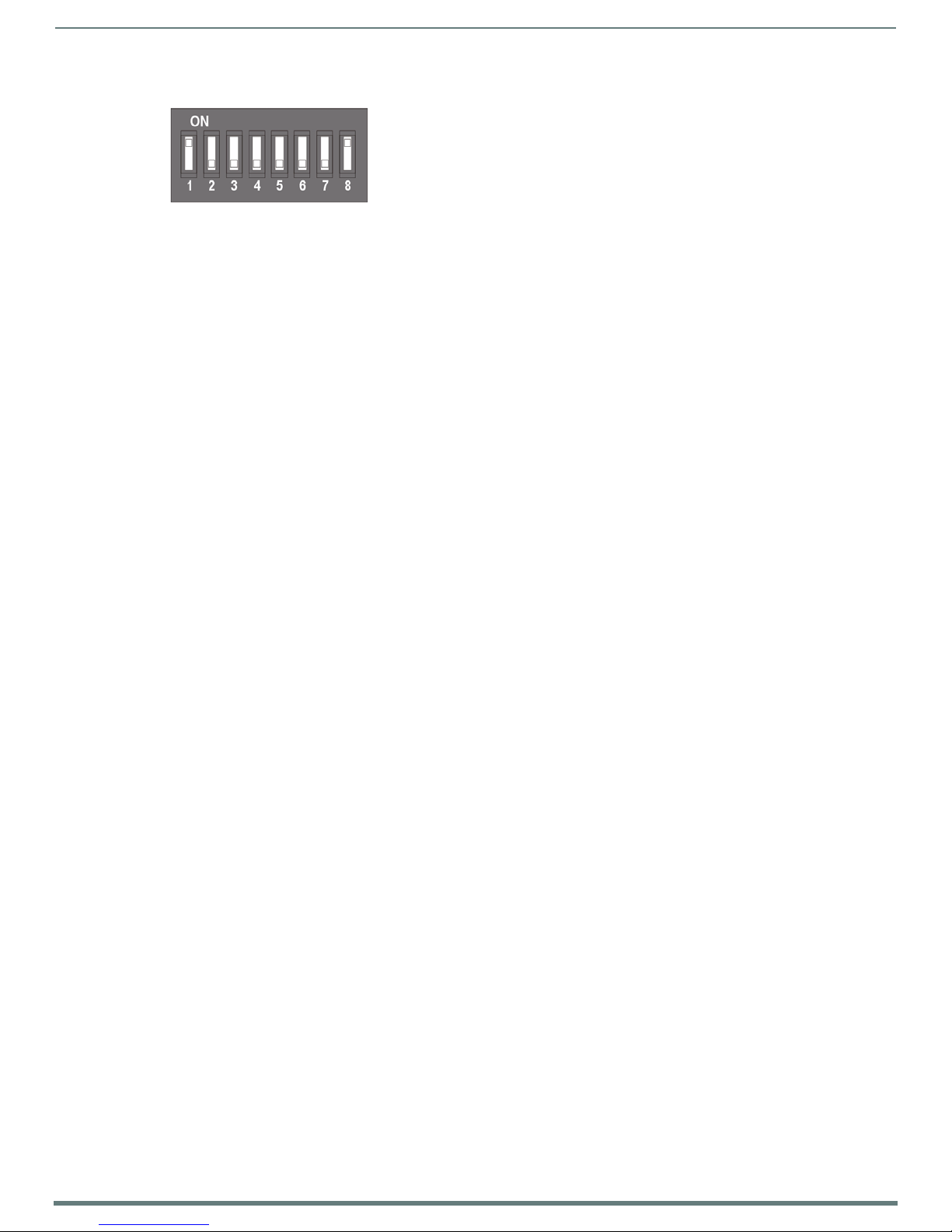
24
Metreau Keypads Instruction Manual
As an example, the DIP switch in FIG. 14 defines AXlink device number 129 (1+128=129).
AxLink Device Addressing
FIG. 14
8-position mini-DIP Switch
If you later change the device number, remove and reconnect the power connector to enter the new device number into memory.
NOTE: AMX has created the "Dip Switch2" software application to assist in calculating dip switch position values. Download the (free)
program Dip Switch2 from www.amx.com.
Page 25
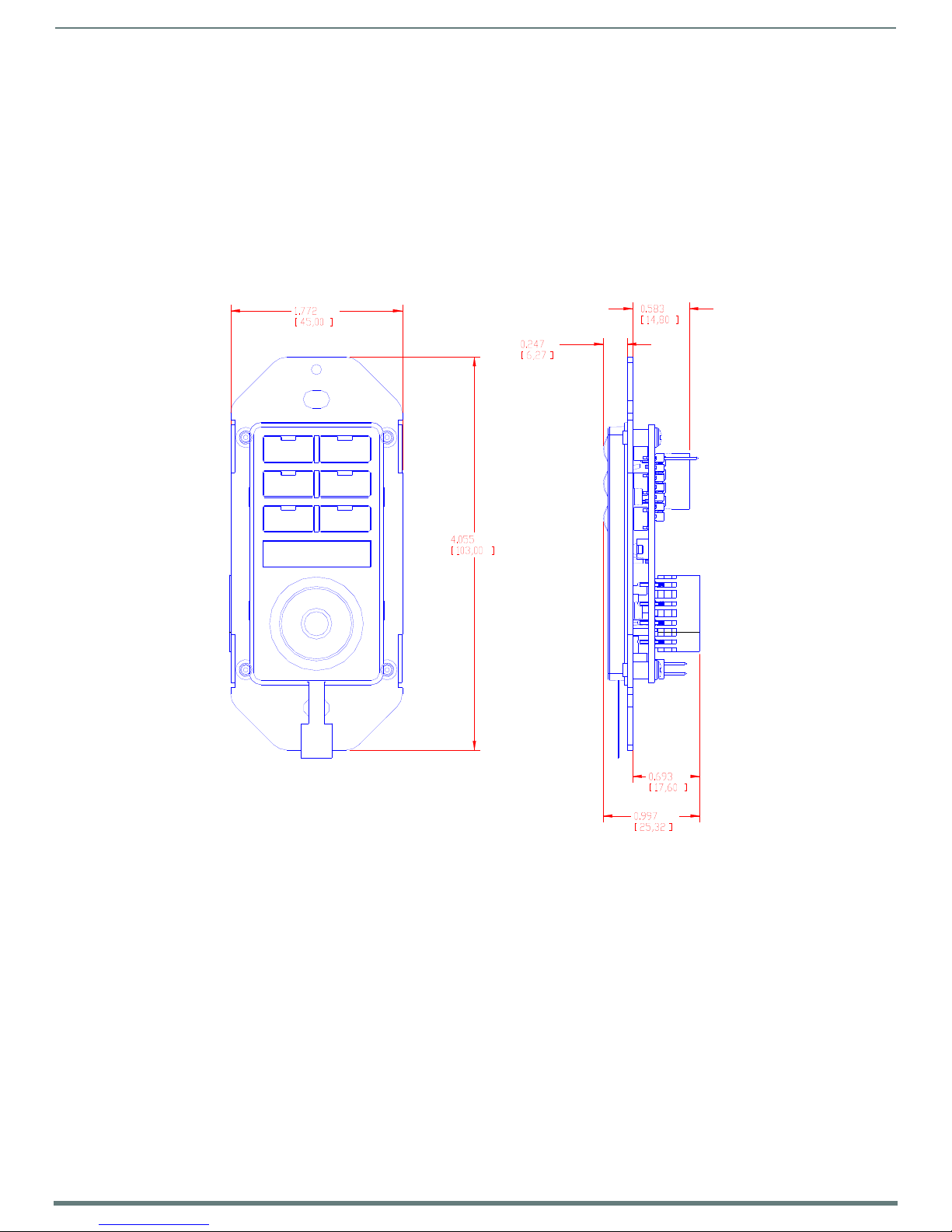
25
Metreau Keypads Instruction Manual
Mounting and Installation
Overview
Metreau keypads are designed to install into standard U.S. decora-style wall plates and boxes (wallboxes not included).
IMPORTANT: Before touching the device, discharge the static electricity from your body by touching a grounded metal object.
Mounting Dimensions
MET-6N, DAS-MET-6SRC
FIG. 15 provides detailed dimensions for the MET-6N and DAS-MET-6SRC keypads.
Mounting and Installation
FIG. 15
MET-6N and DAS-MET-6SRC Mounting Dimensions
Page 26
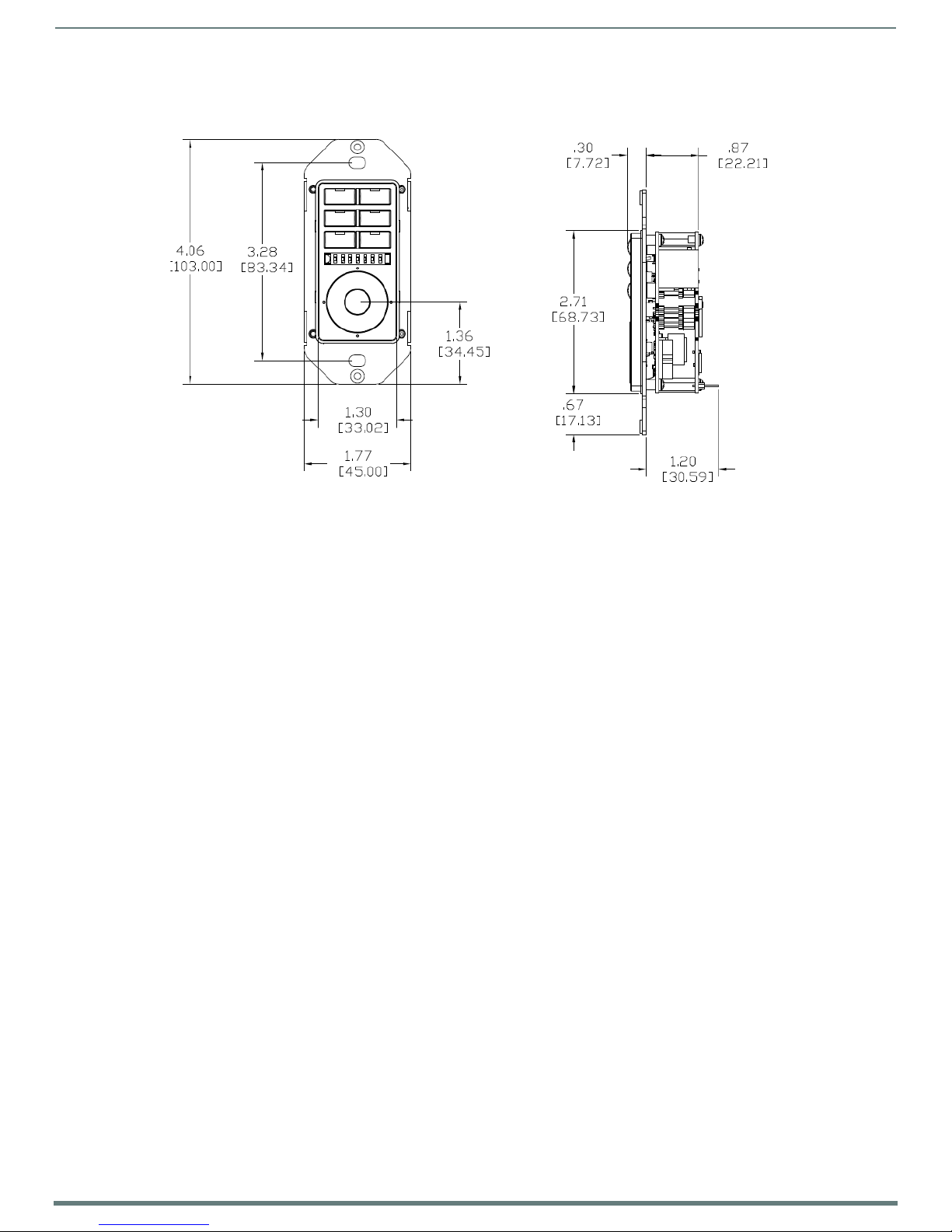
26
Metreau Keypads Instruction Manual
MET-6NE
FIG. 16 provides detailed dimensions for the MET-6NE keypad.
Mounting and Installation
FIG. 16
MET-6NE Mounting Dimensions
Page 27
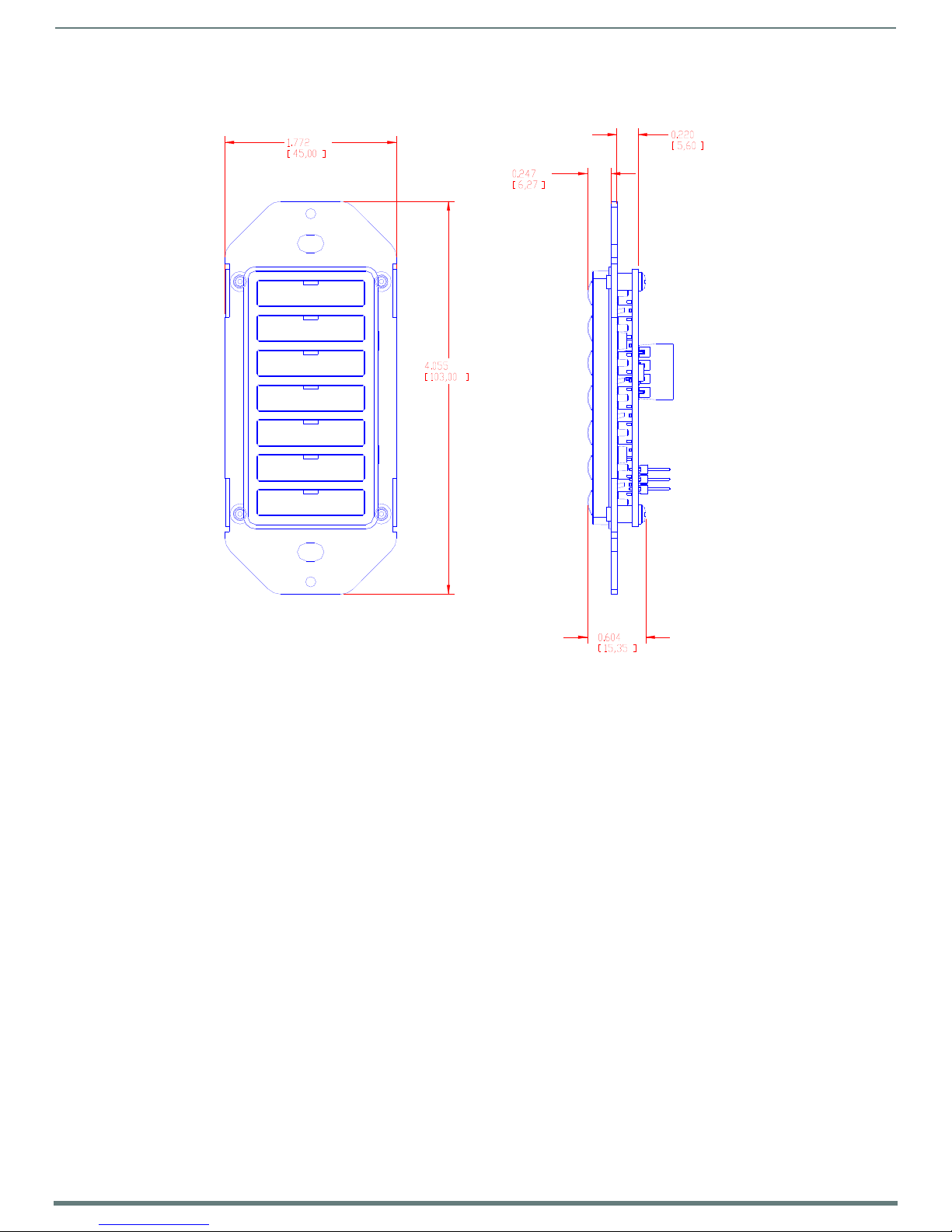
27
Metreau Keypads Instruction Manual
MET-7
FIG. 17 provides detailed dimensions for the MET-7 keypads.
Mounting and Installation
FIG. 17
MET-7 Mounting Dimensions
Page 28
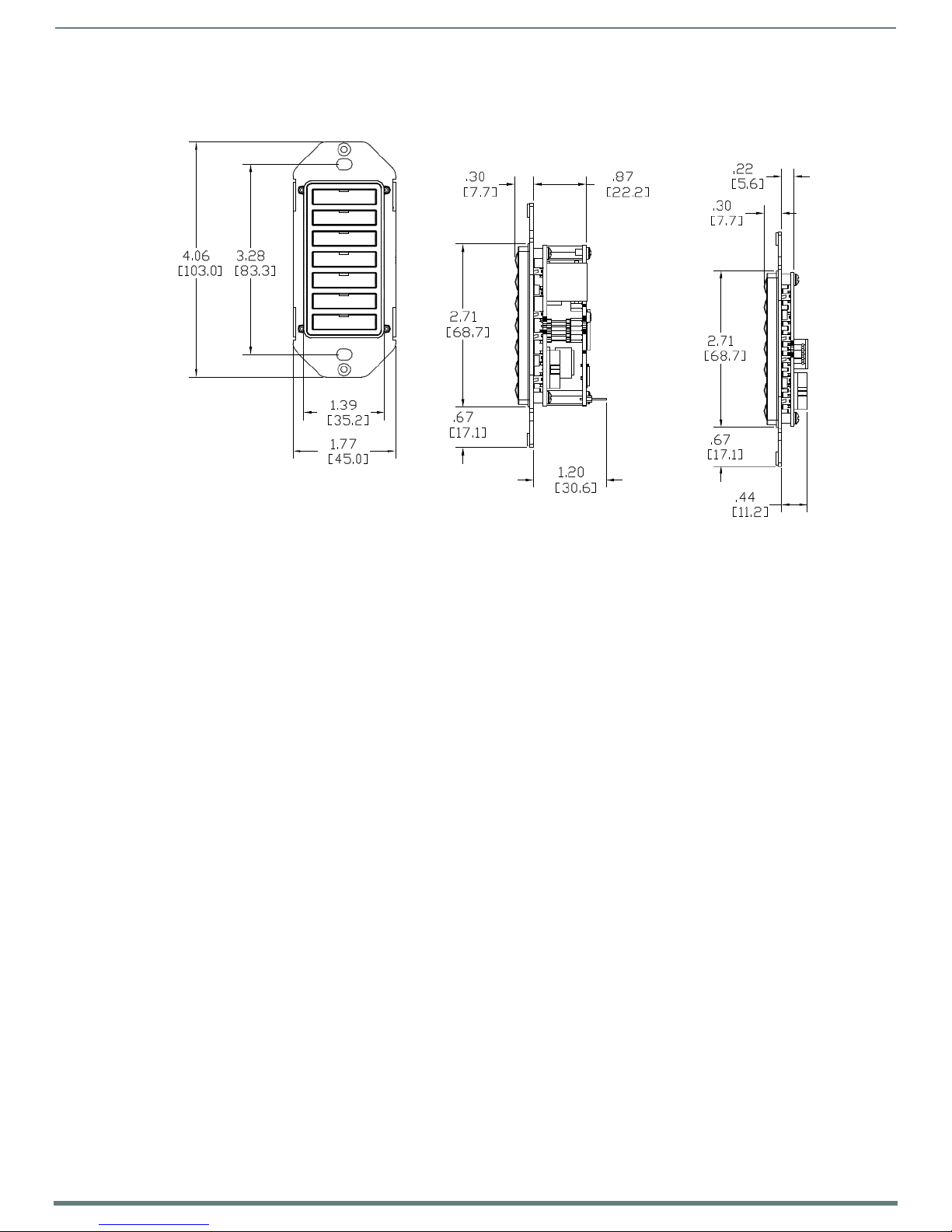
28
Metreau Keypads Instruction Manual
MET-7E, MET-7X
MET-7X
MET-7E
FIG. 18 provides detailed dimensions for the MET-7E and MET-7X keypads.
Mounting and Installation
FIG. 18
MET-7E and MET-7X Mounting Dimensions
Page 29
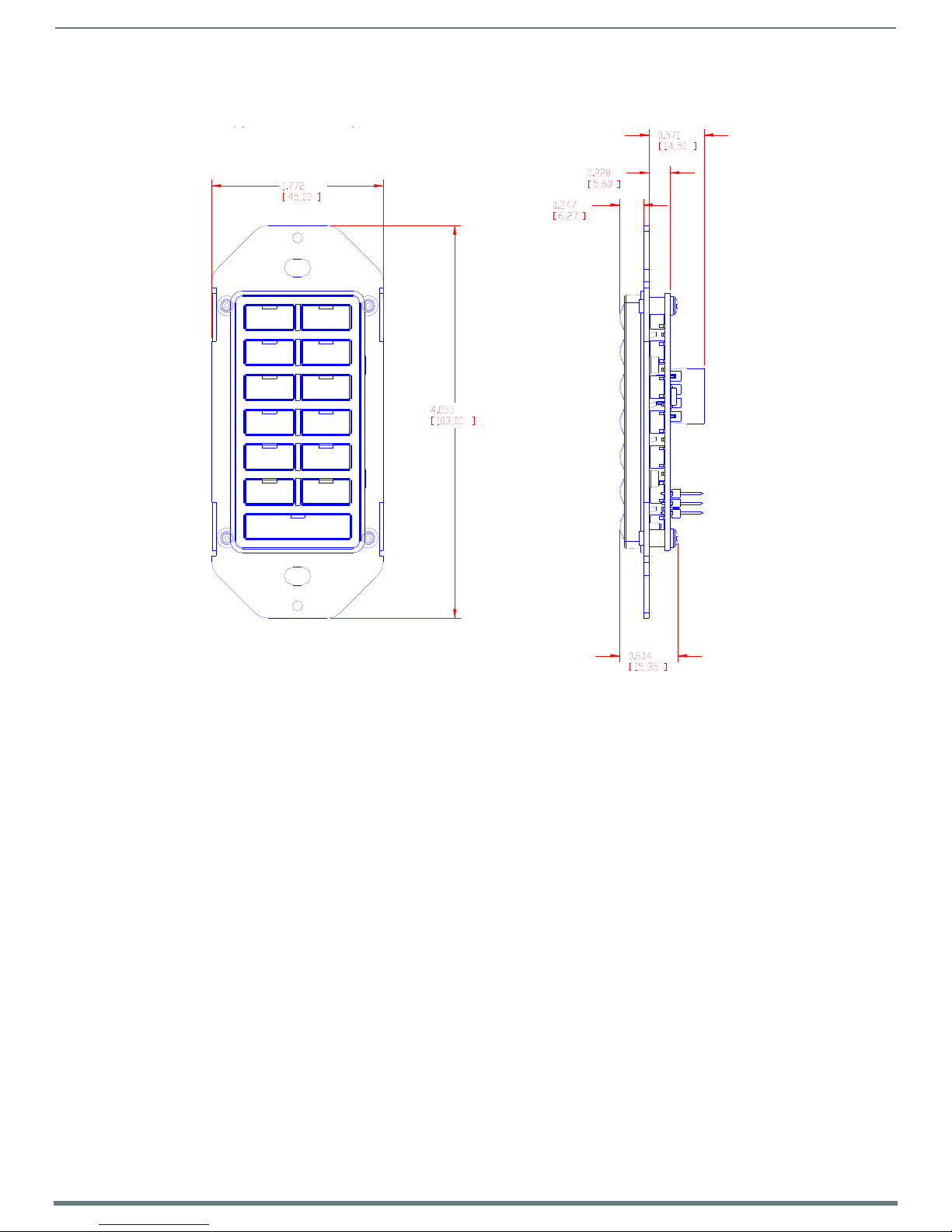
29
Metreau Keypads Instruction Manual
MET-13, DAS-MET-NUM
FIG. 19 provides detailed dimensions for the MET-13 and DAS-MET-NUM keypads.
Mounting and Installation
FIG. 19
MET-13 and DAS-MET-NUM Mounting Dimensions
Page 30

30
Metreau Keypads Instruction Manual
MET-13E, MET-13X
MET-13X
MET-13E
FIG. 20 provides detailed dimensions for the MET-13E and MET-13X keypads.
Mounting and Installation
FIG. 20
MET-13E and MET-13X Mounting Dimensions
Page 31

Mounting and Installation
31
Metreau Keypads Instruction Manual
Mounting Procedures
AMX recommends mounting Metreau keypads in standard U.S.-style decora wallboxes:
Conduit box should meet NEC specs (section 370)
Minimum internal clearance of (HWD) 2-5/8" x 1-3/4" x 1-5/8".
Wallbox Mounting
1. Use the cutout dimension for the wallbox to cutou t the install surface.
2. Connect the AxLink connector (or SWT cable connectors) to the rear of the keypad.
3. Place the Mounting Plate on the wallbox; align the screw holes with the mounting holes and fasten the Mounting Plate to the
wallbox using the screws supplied.
NOTE: Do not overtighten the screws when mounting the Mounting Frame. The device should be flush with mounting surface.
Podium Mounting
1. Use the cutout dimension for the wallbox to cutout the Mounting Frame install surface for the keypad
2. Conf irm that the terminal end of the AxLink cable is disconnected, and not receiving power.
3. Connect the AxLink power supply. The connector passes through the center of the Mounting Frame and connects to the
board.
4. With the Mounting Frame resting in the cutout area, drill the mounting holes into the flat surface.
NOTE: Do not overtighten the screws when mounting the Mounting Frame. The device should be flush with mounting surface.
Accent Frame
While the Metreau device family does fit into many International wallboxes, it may be necessary to utilize the optio nal Accent Frame
to completely cover the wallbox.
To install the keypad with the optional Accent Frame:
1. Use the cutout dimension for the wallbox to cut out the install surface for the keypad.
2. Place the Accent Frame on the wallbox; align the screw holes with the mounting holes on the wallplate. Fasten the wallplate to
the wallbox.
Based on the extensive number of international wallboxes it is not pragmatic to ship every possible screw that could be used.
Please use the screws appropriate for your specific wallbox.
NOTE: Do not overtighten the screws when mounting the Mounting Frame. The device should be flush with mounting surface.
3. Conf irm that the terminal end of the AxLink cable is disconnected, and not receiving power.
4. Connect the power supply. The connector passes through the center of the Mounting Frame and connects to the board.
5. Place the Mounting Frame on the Accent Frame; align the screw holes with the mounting holes and fasten the Mounting Frame
to the wallplate. The Accent Frame is shipped with two #6-32 x .187 long flat head screws (80-131); these are used to attach
the keypad to the accent frames.
Page 32

Mounting and Installation
32
Metreau Keypads Instruction Manual
Connect ribbon cable here
Primary keypad
Expansion keypad
Daisy-Chaining Keypads (Ethernet Keypads only)
You can use the MET-6NE, MET-7E, or MET-13E Ethernet Keypads as individual keypads or in conjunction with the MET-7X or
MET-13X Metreau Ethernet Expansion keypads. The expansion keypads connect to the Ethernet Keypad via the 10-conductor
ribbon cable included with the expansion keypad.
Metreau keypads support daisy-chaining up to three keypads together. If you are daisy-chaining three keypads together, connect
the third keypad in the chain to the first Expansion Keypad. Daisy-chained keypads receive power from a single Ethernet
connection and appear as a single NetLinx device.
Use the 10-conductor ribbon included with the expansion keypad to connect to the Ethernet Keypad (see FIG. 21).
FIG. 21
NOTE: If you are installing a single expansion keypad into a 3-gang back box, install the expansion keypad in the space immediately
adjacent to the primary Ethernet keypad (see FIG. 22). Daisy-chaining is supported across a distance of 4” (101.6 mm).
FIG. 22
NOTE: When the ribbon cable is connected, touching or moving the ribbon cable can cause a temporary disruption in communication
causing the keypads to temporarily go offline and return to service shortly after the initial outset. Once the keypads are mounted and
the ribbon cable is stable, no disruptions should occur.
Daisy-chained connection between the MET-7E and an Ethernet Expansion Keypad
Install the keypads immediately adjacent to each other in a 3-gang back box
Page 33
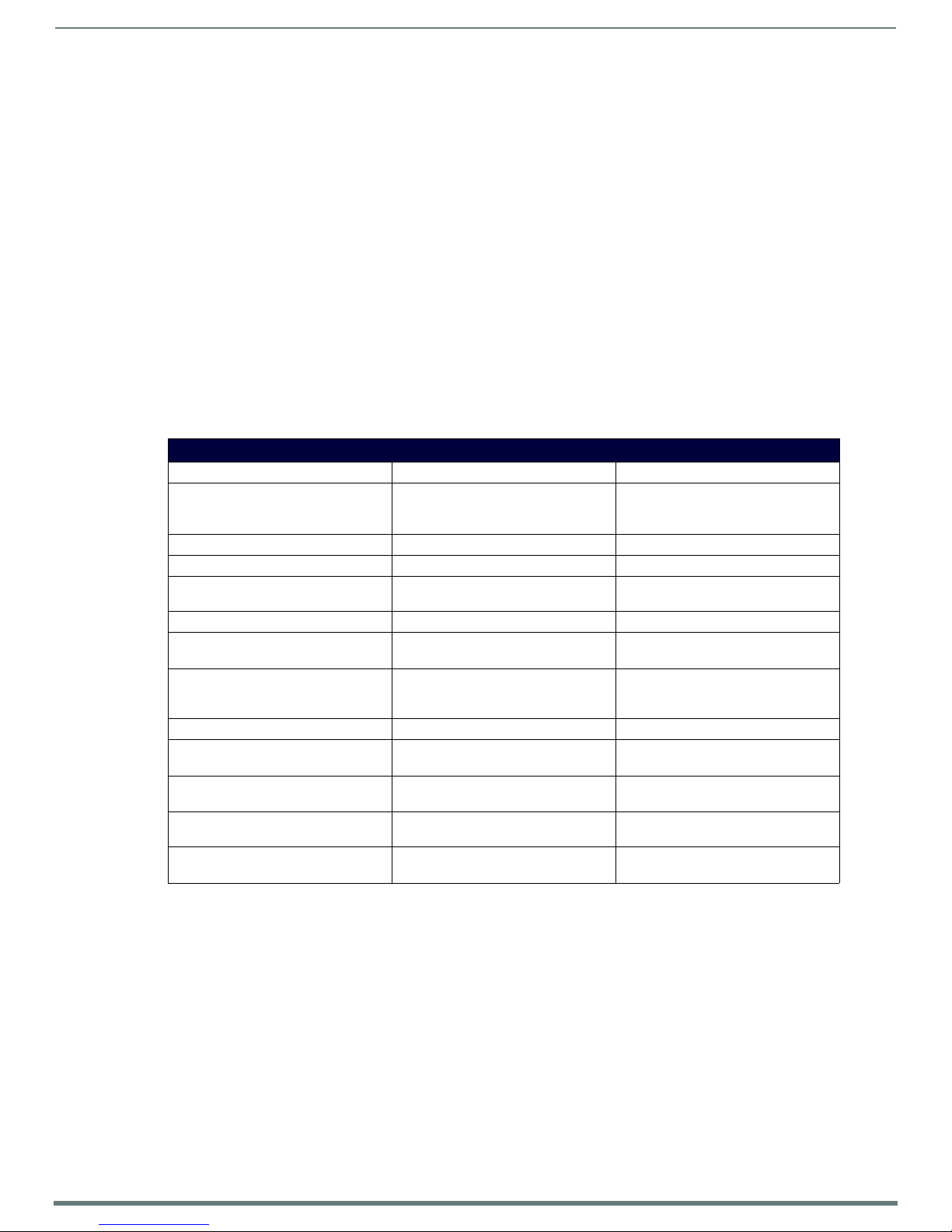
33
Metreau Keypads Instruction Manual
Wiring and Connections
Overview
Some models of Metreau keypads support both AxLink and SWT wiring configurations. Each is described in the following subsections. For information on AxLink vs. SWT device addressing, refer to the AxLink Device Addressing section on page 23.
NOTE: Before touching the device, discharge the static electricity from your body by touching a grounded metal object.
Ethernet Wiring
Metreau Keypads with Ethernet and Metreau Ethernet Expansion Keypads use standard category cabling to provide power to the
keypads. Applying power to the Metreau Keypads with Ethernet requires category cable and a PoE injector, such as the PS-POE-AFTC (FG423-83) available from AMX. The network must be connected through the PoE injector to send power to the keypad. The
category cable should only run through a common building. (A common building is defined as: Where the walls of the structure(s)
are physically connected and the structure(s) share a single ground reference.)
Metreau Expansion Ethernet Keypads receive power from the Metreau Ethernet Keypad it is connected to via the 10-conductor
ribbon cable on the expansion keypad.
Each Metreau keypad has a green LINK/ACTIVE LED on its rear panel that lights when the link is up and toggles off when a data
packet is sent or received. Each Metreau keypad also has a green STATUS LED on its rear panel that is under firmware control.
The following table lists the modes and blink patterns for the LINK/ACT and STATUS LEDs on the Metreau keypads:
Modes and LED Blink Patterns
Description LINK/ACTIVE LED STATUS LED
Normal Online with Master (Rest) ON, if connected to a Master. Blinks OFF
Normal Boot (DHCP found) OFF ON
Normal Boot (DHCP, no server) Fast Blink, then normal operation ON
Normal Boot (Static IP) OFF, then normal operation (Off until
Boot with ID pushbu tton held down Slow Blink Slow Blink
ID pushbutton held down long enough
for reset to default parameters
ID pushbutton held down long enough
for reset to default firmware image
In Auto ID Mode Normal Blink
ID pushbutton held down long enough to
accept new ID
After boot: ID pushbu tton held down, but
not long enough for IP mode change
After boot: ID Pushbutton held down
long enough for IP mode change
Downloading Firmware to Flash Due to an
upgrade via NetLinx Studio
with data.
connected to Master)
Fast Blink until ID pushbutton is
released, then OFF
Solid ON, transitions to OFF once the
unit completes writing to flash and is
ready to reboot
2 blinks, then normal 2 blinks, then normal
Slow Blink Slow Blink
Fast Blink, then OFF Fast Blink, then OFF
Fast Blink, alternating with STATUS LED Fast Blink, alternating with
Wiring and Connections
Follow Master's instruction for blink
message if online with Master, otherwise
ON
Fast Blink, then ON until first blink from
Master
Fast Blink until ID pushbutton is
released, then O FF
Solid ON, transitions to OFF once the
unit completes writing to flash and is
ready to reboot
LINK/ACTIVE LED
Page 34
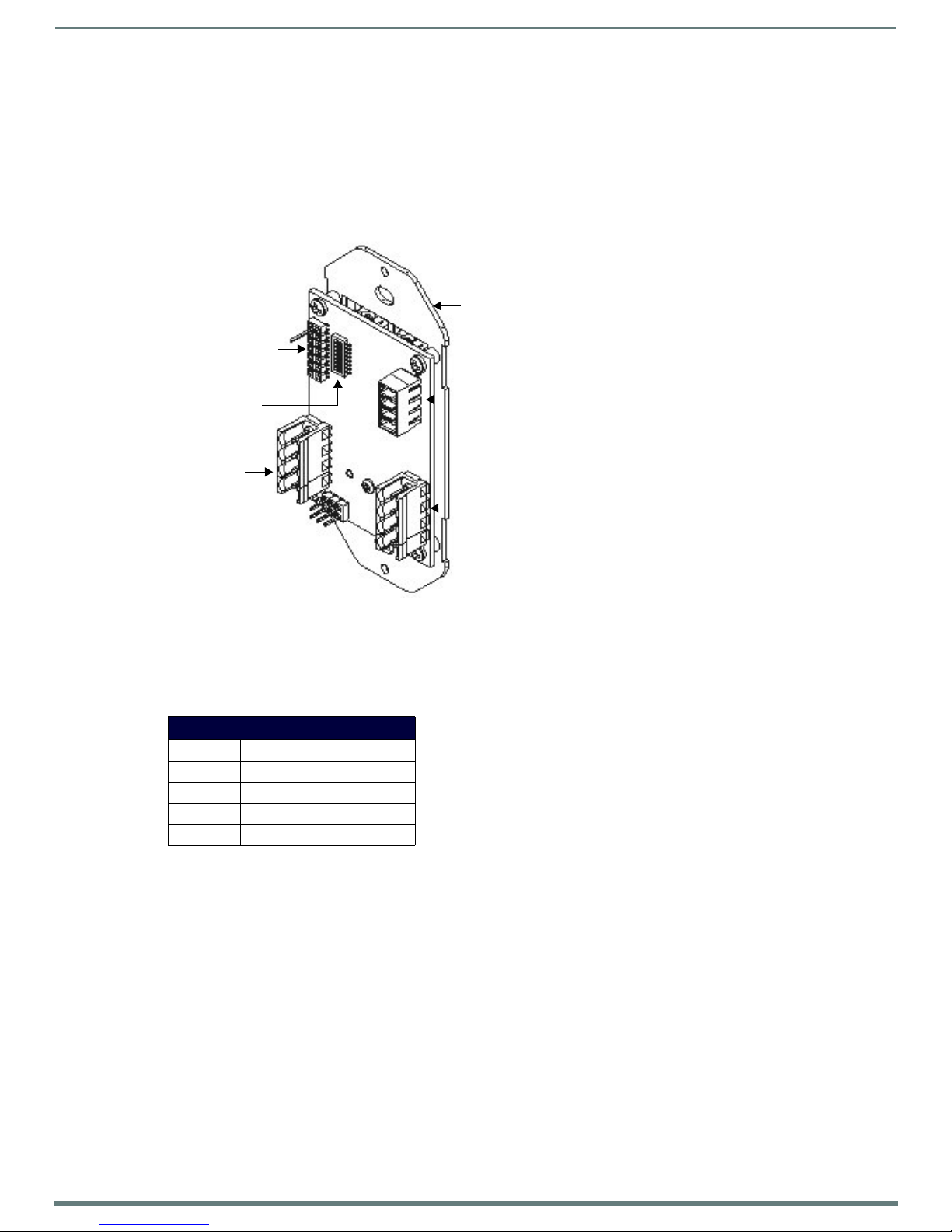
Wiring and Connections
34
Metreau Keypads Instruction Manual
not used
AxLink connector
(from NetLinx Controller)
Device Address
DIP Switch
not used
Mounting Plate
not used
AxLink Wiring
In AxLink mode, Metreau keypads use a standard four-pin captive-wire AxLink connector for power and data.
CAUTION:
connect power to the keypads until the wiring is complete.
MET-6N, MET-7, and MET-13 Rear Panel Components
NOTE: Before touching the device, discharge the static electricity from your body by touching a grounded metal object.
FIG. 23 shows the basic rear components of the A xLink (MET-6N, M ET-7, and MET-13) key pad s:
If using power from AxLink, disconnect the wiring from the control system before wiring the Metreau keypad. Do not
FIG. 23
MET-6SRC, MET-7 and MET-13 - Rear Components
AxLink Wiring Guidelines
Metreau keypads require 12 VDC power to operate properly. The necessary power is supplied via the AxLink cable. The maximum
AxLink wiring distance is determined by power consumption, supplied voltage, and the wire gauge used for the cable.
The following table lists wire sizes and the maximum lengths allowable based on the maximum power consumption rating of 170
mA.
Wiring Guidelines at 170 mA
Wire Size Maximum Wiring Length
18 AWG 690.42 feet (210.43 m)
20 AWG 436.80 feet (133.13 m)
22 AWG 272.33 feet (83.00 m)
24 AWG 171.66 feet (52.32 m)
The maximum wiring lengths for using AxLink power are based on a minimum of 13.5 volts available.
Preparing Captive Wires
You will need a wire stripper, and flat-blade screwdriver to prepare and connect the captive wires.
1. Strip 0.25 inch (6.35 mm) of wire insulation off all wires.
2. Insert each wire into the appropriate opening on the connector according to the wiring diagrams and connector types
described in this section.
3. Turn the flat-head screws clockwise to secure the wires in the connector.
NOTE: Do not over-torque the screws; doing so can bend the seating pins and damage the connector.
Page 35
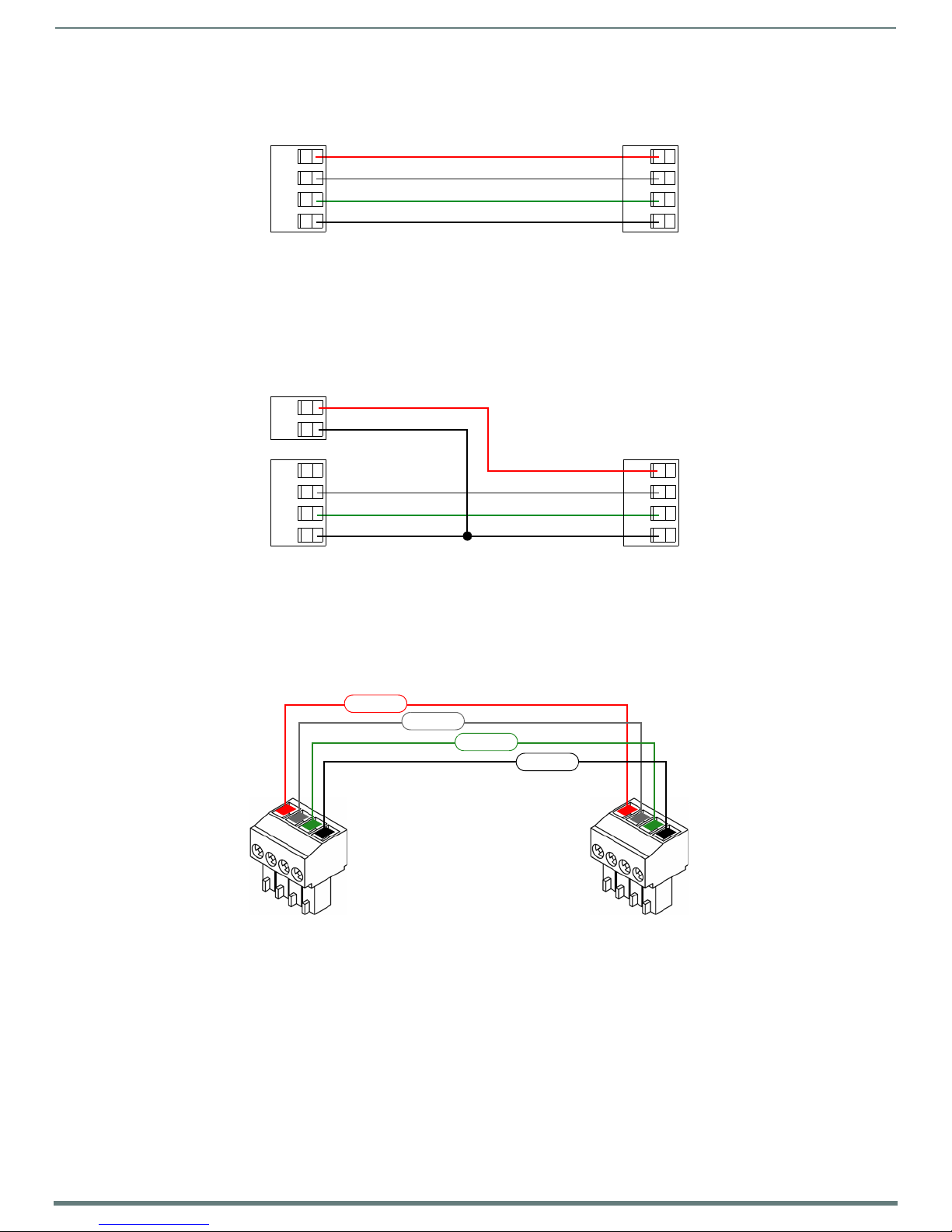
Wiring and Connections
35
Metreau Keypads Instruction Manual
PWR (+)
AXP
AXM
GND (-)
Metreau keypad (or other AxLink device)
NetLinx Controller
PWR (+)
AXP
AXM
GND (-)
12 VDC power supply
PWR (+)
AXP
AXM
GND (-)
Metreau keypadNetLinx Controller
PWR (+)
AXP
AXM
GND (-)
PWR (+)
GND (-)
NetLinx Controller Metreau Keypad (or other AxLink device)
PWR (+)
AXP
AXM
GND (-)
AxLink Data and Power Connections
Connect the NetLinx Controller’s AxLink connector to the AxLink connector on the rear panel of the Metreau keypad for data and
12 VDC power as shown in FIG. 24.
FIG. 24
AxLink straight-thru wiring
Using AxLink for Data with an Auxiliary Power Supply
Use an auxiliary 12 VDC power supply when the distance between the controller and server exceeds the limits described in the
AxLink Wiring Guidelines. Connect only the GND (-) wire on the AxLink connector when using an auxiliary 12 VDC power supply.
Connect the NetLinx Controller’s AxLink connector to the AxLink connector on the rear panel of the Metreau keypad, as shown in
FIG. 25.
FIG. 25 AxLink and 12 VDC power supply wiring diagram
CAUTION:
sure the auxiliary power supply’s PWR (+) is not connected to the controller’s AxLink connector.
If you are not using power from AxLink, disconnect the wiring from the controller before wiring the Metreau keypad. Make
Orientation of AxLink Connectors
Note the orientation of the two AxLink 4-pin connectors; be sure to maintain straight-thru wiring as shown in the diagrams, relative
to the connectors (FIG. 26):
FIG. 26 AxLink wiring - orientation of the AxLink connectors
Page 36
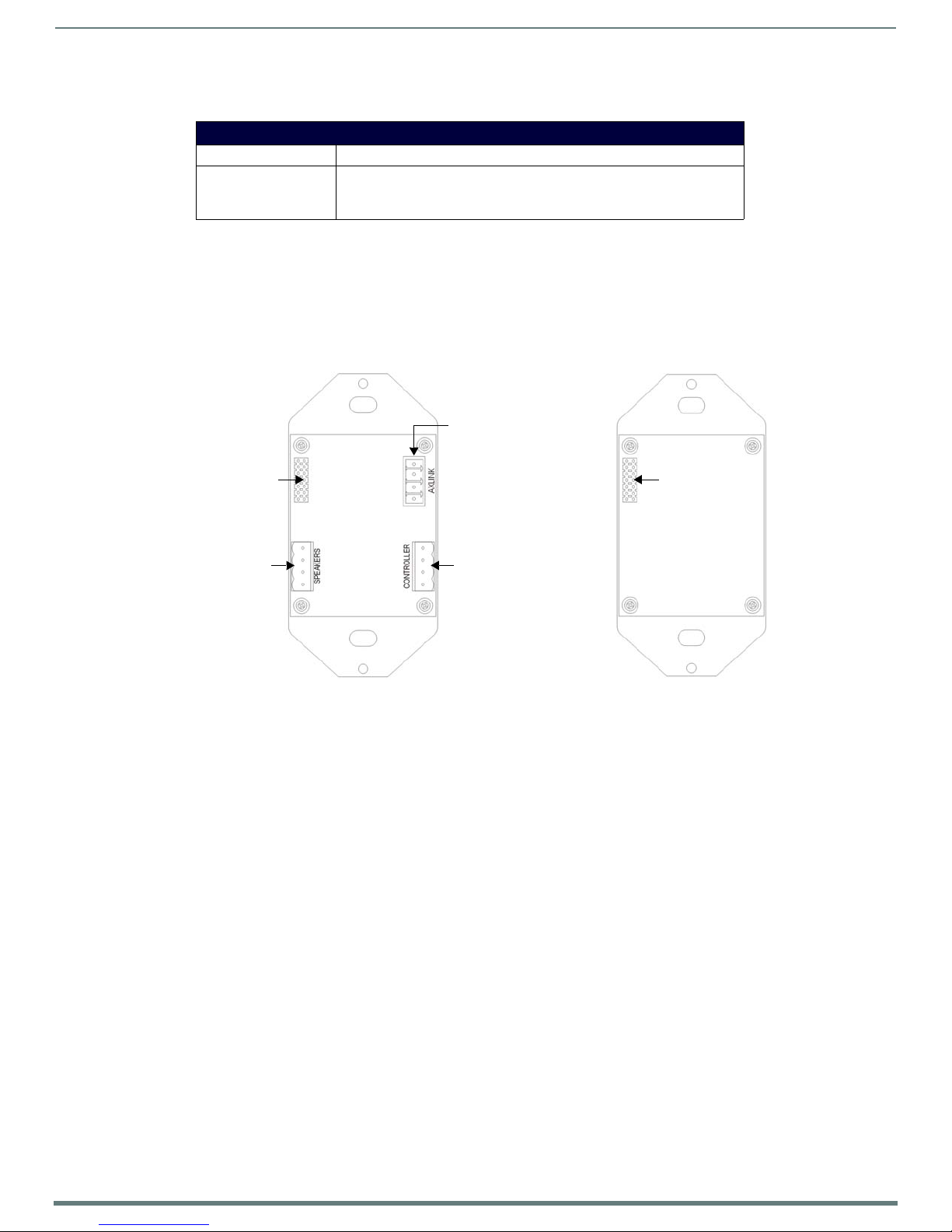
Wiring and Connections
36
Metreau Keypads Instruction Manual
SWT connector
(from Matrix Controller)
SWT connector
(To speakers)
not used
14-pin connector
(To DAS-MET-NUM)
DAS-MET-6SRC DAS-MET-NUM
14-pin connector
(From DAS-MET-NUM)
AxLink Status LED
The AxLink Status LED (located next to the AxLink connector), lights to indicate AxLink power/data status as follows:
AxLink LED Status
• 1 blink per second: Indicates power is active and AxLink communication is working.
• Full On: Indicates the following conditions:
• There is no AxLink control or activity, but power is On.
• The Axcess program is not loaded.
If the LED is on and not flashing, disconnect the AxLink connector and recheck all AxLink connections. Then, reconnect the AxLink
connector to the panel and verify the LED is flashing once per second.
SWT Wiring
DAS-MET-6SRC and DAS-MET-7 Rear Panel Components
NOTE: Before touching the device, discharge the static electricity from your body by touching a grounded metal object.
FIG. 27 shows the basic rear components of the SWT (DAS-MET-6SRC and DAS-MET-NUM) keypads:
FIG. 27 DAS-MET-6SRC and DAS-MET-NUM - Rear Components
Cable Type
SWT wiring involves connecting the Mi-Series Controller, Metreau keypads, and speakers.
The Mi-Series Controller and Metreau keypads are cabled using standard four-conductor speaker cable originating at the
Controller, passing through the keypad, and terminating at the speaker location.
AMX recommends using a bundled four-conductor 16-gauge stranded copper wire in a single continuous run.
Preparing Captive Wires
SWT wiring utilizes four-color "snap connectors" to secure the wires (no screws). You will need a wire stripper to prepare and
connect the captive wires.
1. Strip 0.25 inch (6.35 mm) of wire insulation off all wires.
2. Insert each wire into the appropriate opening on the connector according to the wiring diagrams and connector types
described in this section.
Page 37
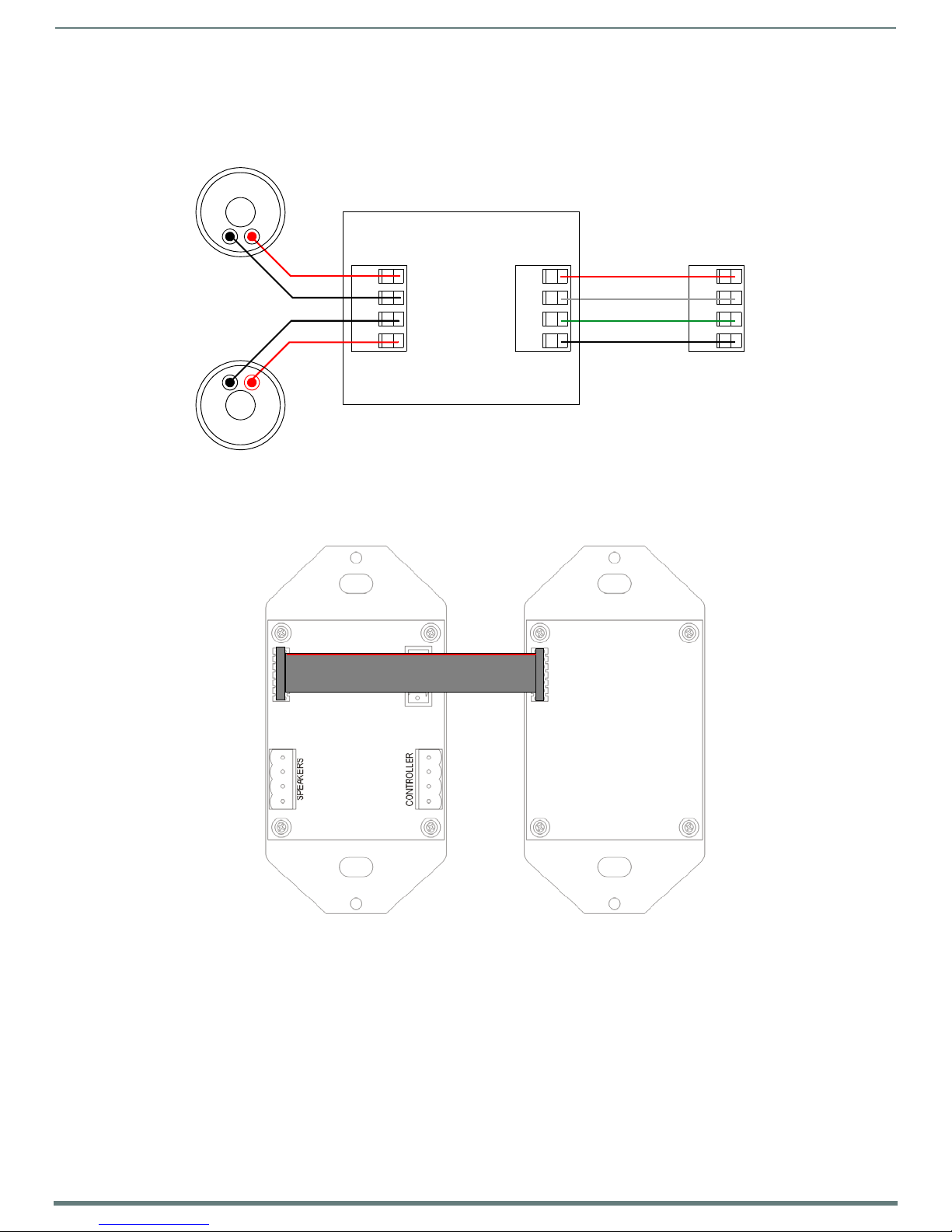
Wiring and Connections
37
Metreau Keypads Instruction Manual
SWT connectors on
Mi-Series Controller
Spea kers
Metreau keypad
R+
L
D
G
R
TO CONTROLLER
TO SPEAKERS
R-
L-
L+
Delta Series Controller
Carbon XA Series Amplifier
L
D
G
R
DAS-MET-NUMDAS-MET-6SRC
14-pin connector14-pin connector
Pin #1 Pin #1
DAS-MET-6SRC - SWT Data and Power Connections
1. Connect the Matrix Controller’s Zone Output connector to the four-pin connector on the rear panel of the Metreau keypad
labeled TO CONTROLLER for data and 12 VDC power.
2. Connect the other four-pin connector on the keypad labeled TO SPEAKERS to the SWT speakers as shown in FIG. 24.
FIG. 28
SWT wiring
DAS-MET-NUM - Connecting to the Main DAS-MET-6SRC Keypad
The DAS-MET-NUM Metreau numeric keypad connects to the main DAS-MET-6SRC keypad via a 14-pin connector, as indicated in
FIG. 29:
FIG. 29 DAS-MET-NUM connected to main DAS-MET-6SRC keypad
The red line on the cable indicates Pin #1.
The cable cannot be twisted, it must be straight across (Pin #1 to Pin #1).
Page 38
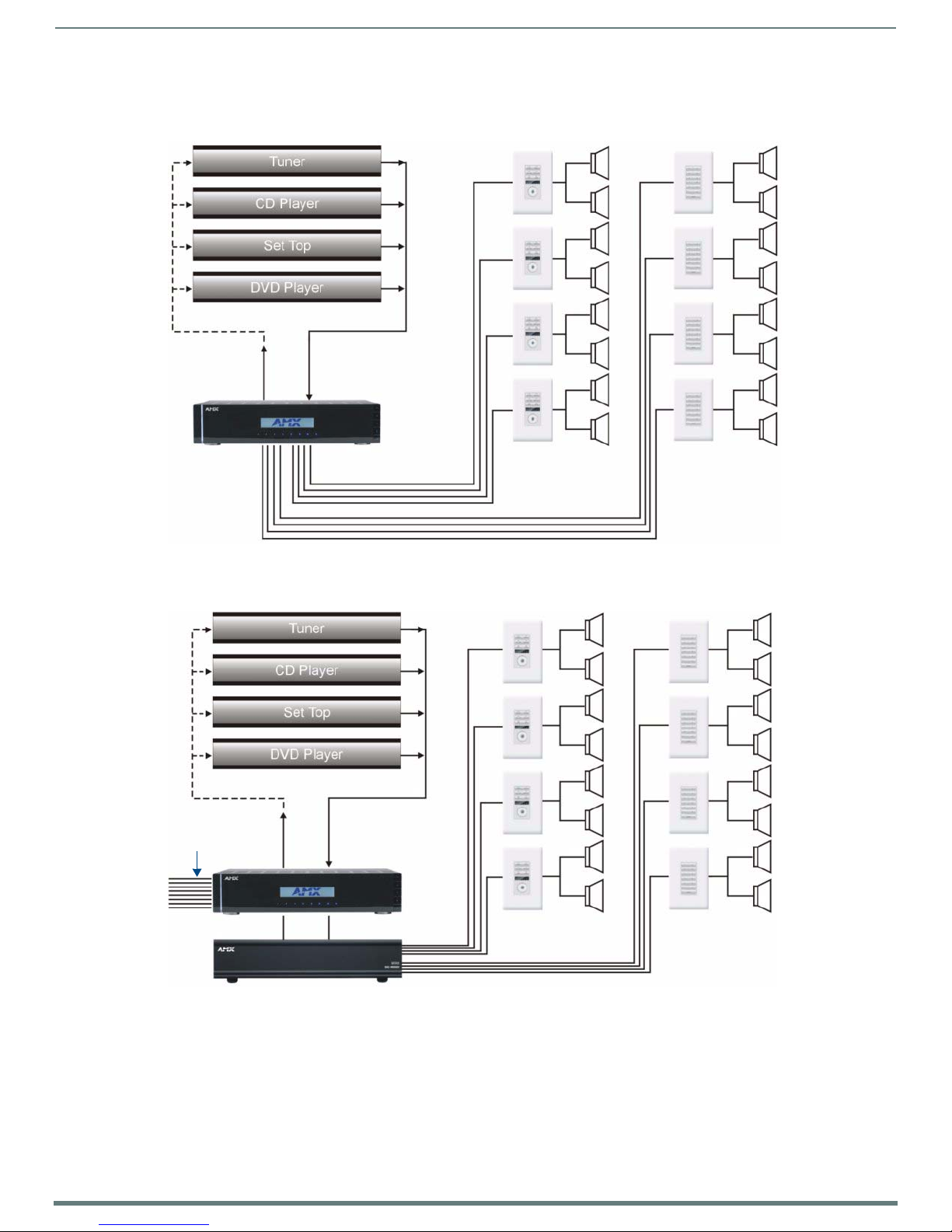
38
Metreau Keypads Instruction Manual
Tango System Integration Drawings
IR OUT LINE IN
Ta ng o
Controller
Shared 4-conductor speaker wire
IR OUT LINE IN
Ta ng o
Controller
Shared 4-conductor speaker wire
Tango Audio Zone Expander
Zones 1-8
LINE IN RJ11
Tango System Integration Drawing - Using Four-Conductor Speaker Wire
Wiring and Connections
FIG. 30 System Integration Drawing Using Four-Conductor Speaker Wire
Tango System Integration Drawing - Using the Audio Zone Expander
FIG. 31 System Integration Drawing Using the Audio Zone Expander
Page 39

Wiring and Connections
39
Metreau Keypads Instruction Manual
Matrix Controller
Zone Output Terminal Connector
DATA
Ground (-)
Left Speaker
Right Speaker
Left RCA Jack to Amp Right RCA Jack to AMP
R1
R2
R3
R4
Right Speaker
Left Speaker
Metreau keypad
R1, R3 = 47K 1/4 Watt Resistor
R2, R4 = 10K 1/4 Watt Resistor
Te rm in at or
SWT Special Wiring Conf igurations
Auxiliary Amplif ier Conf iguration
In some cases you may require more power for a given zone than the Matrix Controller can provide. You may purchase a DAS-LLC
to provide a line level output to incorporate a larger external amplifier, or you can make your own line level converter.
FIG. 32 shows the construction of a simple circuit of discrete components to reduce the "speaker level" output of the Matrix
Controller to “line level" so that it can drive an auxiliary amplifier.
FIG. 32
This amplifier would typically be installed at the equipment rack (head end).
Auxiliary Amplifier Configuration
Page 40
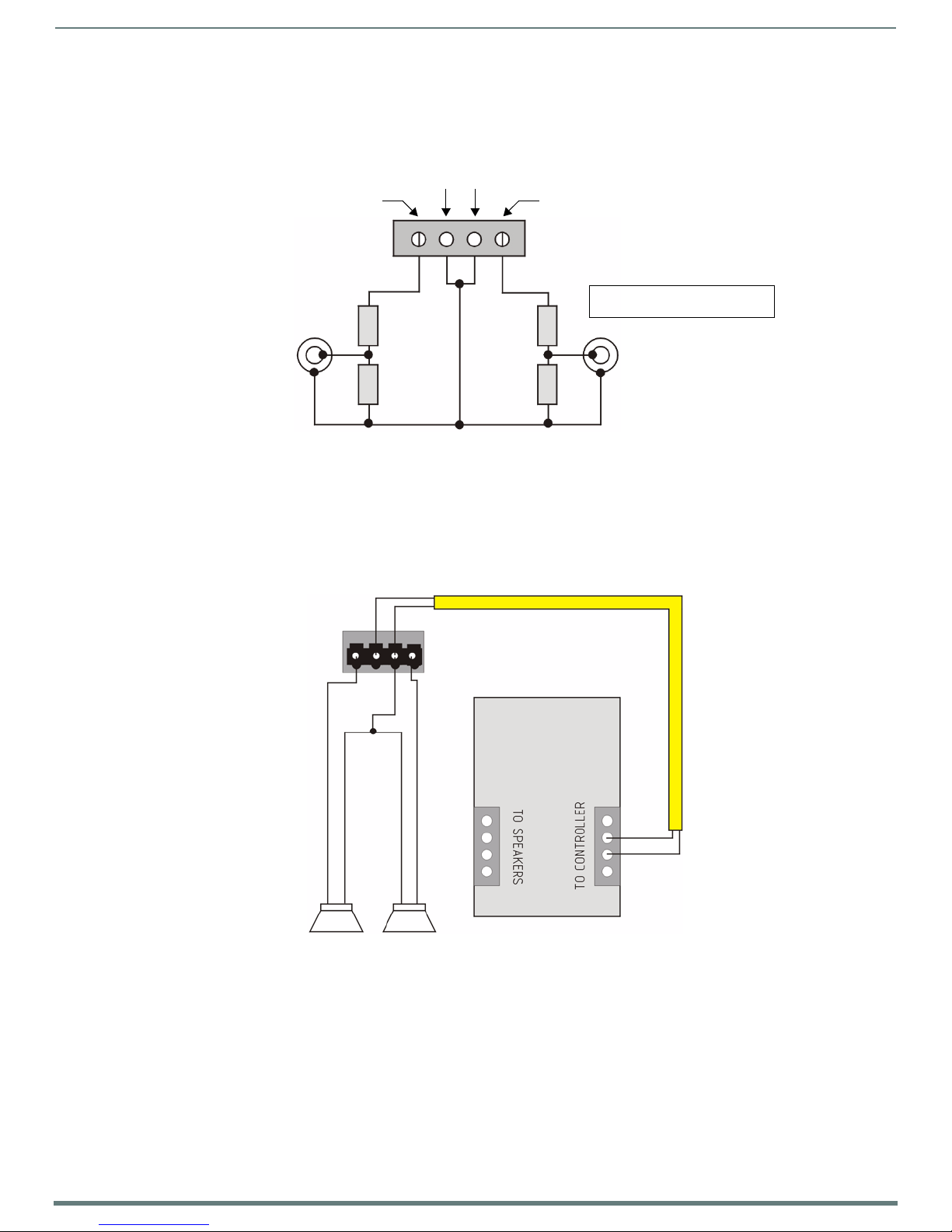
Wiring and Connections
40
Metreau Keypads Instruction Manual
Matrix Controller
Zone Output Terminal Connector
Left RCA Jack to Amp Right RCA Jack to AMP
R1
R2
R3
R4
R1, R3 = 47K 1/4 Watt Resistor
R2, R4 = 10K 1/4 Watt Resistor
Left Audio Right A udio
Data Ground
Metreau keypad
+-+-
Left Right
Cat5/Cat3/Twisted Pair
LD G R
Zone Output Connector
(on Matrix Controller)
Remote Amplif ier Conf iguration
In some cases, where the distance between the Matrix Controller and the zone is unusually long, it is sometimes desirable to have a
remote amplifier at the zone end. You may install a DAS-LLC to accomplish this task or you may build your own. FIG. 33 shows the
construction of a simple circuit of discrete components to reduce the Matrix Controller output to “line- level” so that it can be fed
into an auxiliary amplifier.
FIG. 33
Remote Amplifier Configuration
Two-Wire Conf igurations – Keypad for Control Only
In some retrofit conf igurations it is not feasible or possible to re-route the speaker cable through the keypad. In cases such as this,
it is possible to run a separate cable pair (CAT-3 / CAT-5 / Twisted Pair) cable from the Matrix Controller to the keypad for control
purposes.
When using CAT3/CAT5 over long runs, it is recommended to "double-up" the control wires (only 2 conductors are required, and
there are 4-8 wires available).
FIG. 34 shows the connections of the control signal path to the keypad, and the speaker connections to the Matrix Controller.
FIG. 34 2 Wire Configurations - keypad for Control Only
Page 41
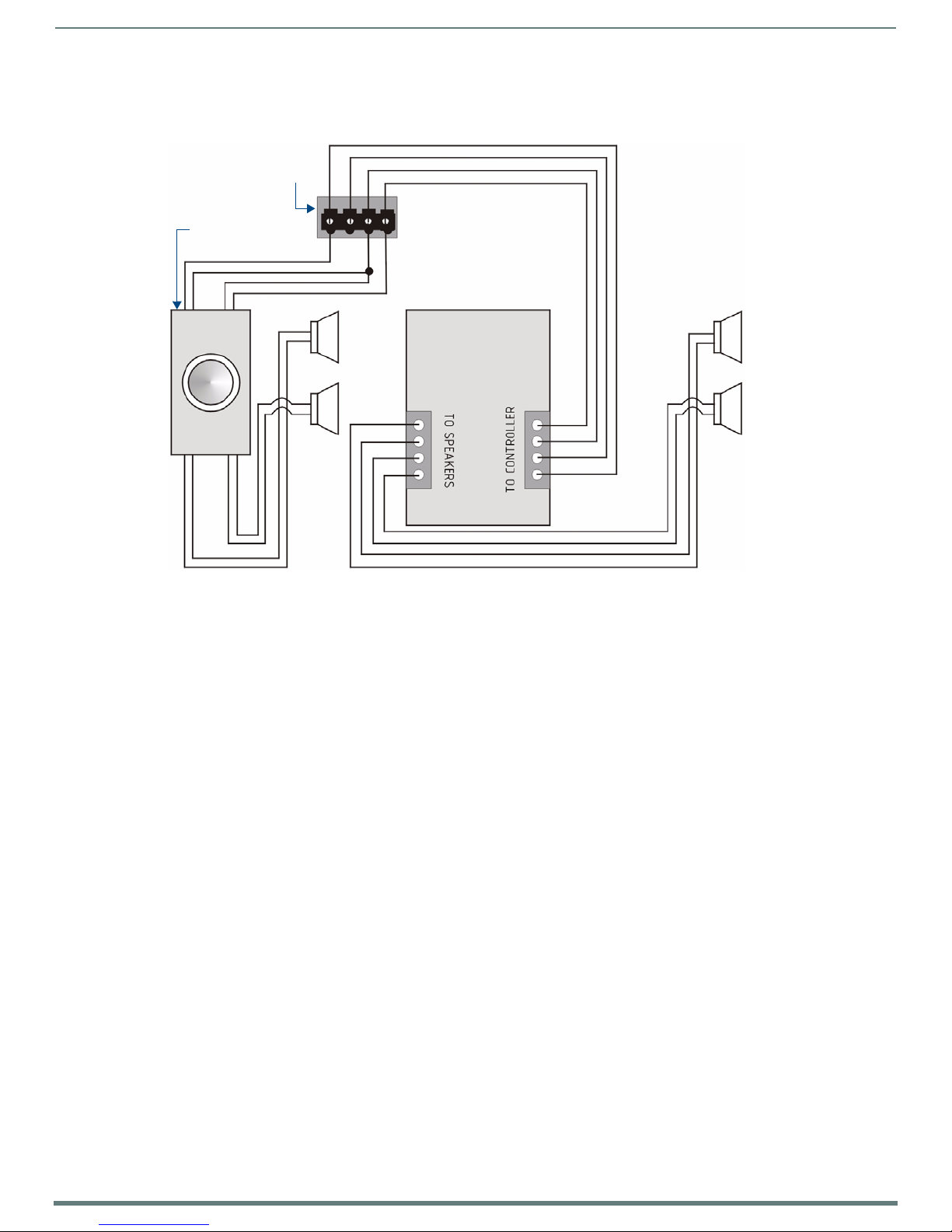
Wiring and Connections
41
Metreau Keypads Instruction Manual
Right
Left
Volume Control
Metreau keypad
Right
Left
LDGR
Zone Output Connector
(on Matrix Controller)
Split Zone / Analog Volume Control
In cases of split zones where more than one set of speakers are driven from the same keypad, it is sometimes desirable to place a
volume control in the split zone. FIG. 35 shows the connections to a remote zone, and “Autoformer” volume control device.
FIG. 35
Split Zone / Analog Volume control (Option 2) one keypad
Ensure the impedance setting doesn't fall below 4 Ohms.
If you are installing 2 pairs of speakers in a zone and the speakers are 8 Ohms, it is not necessary to use an impedance
matching autoformer type volume control. A standard stereo volume control will perform properly. The impedance will be
approximately 4 Ohms.
If you are using an impedance matching volume control with 2 pairs of speakers set the impedance matching to the 2X
setting.
NOTE: It is not recommended to install more than 2 pair of speakers per zone.
Page 42

Configuring Metreau Keypads with Ethernet
42
Metreau Keypads Instruction Manual
MET-6NE
MET-7E
MET-13E
1
2
3
4
5
6
1
2
3
4
5
6
7
8
1
2
3
4
5
6
7
8
9
10
11
12
13
14
Conf iguring Metreau Keypads with Ethernet
Overview
This chapter provides instructions on accessing and configuring the Metreau Keypads with Ethernet. To configure the keypad, you
must have it powered by PoE.
Locating the IP Address of the Keypad
Metreau Keypads with Ethernet are configured for DHCP addressing by default. The keypads use link local addressing as a backup
in case the DHCP server is inaccessible. See the Toggling Between IP Addressing Modes: DHCP and Static IP section on page 42 for
information on setting a static IP address. Verify there is an active LAN connection on the controller’s LAN port before beginning
this procedure.
1. Using category cable, connect the LAN port on the keypad to your external network.
2. In NetLinx Studio, select the OnLine Tree tab. You should see the Metreau keypad listed among the Unbound Devices.
3. Right-click the Metreau keypad and select Network Bind/Unbind Device from the menu that appears. The
Bind/Unbind Device dialog opens.
4. By default, the selected keypad appears in the Device to Bind/Unbind menu at the top of the dialog. If there is more than one
Unbound device in the system, click the down arrow to select which device you want to bind.
5. Select the check box next to the Master to which you want to bind the keypad. If there is more than one Master in the system,
check the specific Master to which you want to bind the keypad.
6. Click OK to save changes and close this dialog.
7. Select Refresh System (in the Online Tree context menu). The device should now appear in the Bound Devices folder.
Simulating the ID Pushbutton
You can press buttons 1 and 2 simultaneously on the keypads to simulate the functions of a NetLinx device’s ID pushbu tton (see
FIG. 36 for the button layout for each keypad).
FIG. 36
Button layouts for Metreau Keypads with Ethernet
Toggling Between IP Addressing Modes: DHCP and Static IP
Metreau Keypads with Ethernet support both DHCP and static IP addresses. You can use a static IP address which you can set via a
Telnet command (SET IP), or you can use the factory default static IP address (192.168.1.2).
With the keypad powered and booted up (or in ID Mode), you can toggle between the DHCP and Static IP modes by pressing and
holding buttons 1 and 2. The LEDs on buttons 1 and 2 blink while you keep them pressed. Hold them until the LEDs begin blinking
at double the rate (approximately10 seconds), then release the buttons.
When you release the buttons, the keypad toggles either from static to dynamic (DHCP) IP addressing or vice versa and remains in
that mode until the you use the buttons to toggle the IP mode again or you perform a factory reset. The keypad automatically
reboots to complete the process.
NOTE: You must wait until the keypad is finished booting before toggling the IP address. Pressing the buttons while booting will cause
the keypad to restore its factory default settings.
Assigning a Device ID to a Keypad
When used in conjunction with the ID Mode feature in NetLinx Studio, you can momentarily press buttons 1 and 2 on the keypad to
assign a device address to the keypad. See the NetLinx Studio Instruction Manual or consult the online help tool in NetLinx Studio
for more information.
Page 43

Configuring Metreau Keypads with Ethernet
43
Metreau Keypads Instruction Manual
Resetting the Keypad
To perform a factory reset of the Keypad, press and hold buttons 1 and 2 for approximately 10 seconds during the boot process.
The LEDs on buttons 1 and 2 blink while you keep them pressed. Hold them until the LEDs begin blinking at double the rate
(approximately 10 seconds.) Release the buttons and the keypad will reset. During factory reset, the backlight turns off for all
buttons, but all buttons should be back online after 1-2 minutes. If you do not hold in the reset button until the LEDs begin blinking
faster, the reset does not occur. (There is no soft reboot with the Reset button, but you can perform a soft reboot from the web
pages.)
NOTE: When you reset a keypad, the keypad is restored to the factory default, so you will lose all configuration data as the defaults
are restored.
Restoring the Factory Image on the Keypad
To restore the factory image on the keypad, press and hold buttons 1 and 2 for approximately 20 seconds during the boot process.
The LEDs on buttons 1 and 2 blink slowly while you keep them pressed, and they begin to blink more quickly after 10-12 seconds.
Hold the buttons until the LEDs stop blinking (approximately 20 seconds.) While pressing the buttons, disconnect and reconnect
the cable from the LAN port on the rear panel of the device to restore the factory image firmware on the keypad.
Page 44

44
Metreau Keypads Instruction Manual
Updating Firmware
Sending Firmware to Metreau Keypads (AxLink)
The Firmware on the AxLink-enabled Metreau keypads (MET-6N, MET-7 and MET-13) can be updated via the NetLinx Studio
application.
Device Addressing on MET-6N Keypads
The MET-6N uses two AxLink devices addresses - one for the keypad itself, and a second one for the IR Receiver.
The device address of the IR Receiver is auto-assigned to be one number higher than the device address of the keypad itself
(to which the firmware is uploaded).
The MET-6N will appear as two devices in the Devices frame because it’s built-in IR Receiver is recognized as a separate
online device.
Firmware is uploaded to the device address of the keypad (not the IR Receiver).
For example, if the MET-6N is set to device add ress 127, then the IR Receiver on that MET-6N will appear as device number
128. Firmware must be sent to the keypad, not the IR Receiver (in this example, device 127).
NOTE: Note: Refer to the NetLinx Studio online help for additional details on firmware transfers. NetLinx Studio is available for free
download from www.amx.com.
1. Open NetLinx Studio.
2. Go to Tools > Firmware Transfers > Send to AxLink Device. The Send to AxLink Device dialog opens (FIG. 37).
Updating Firmware
FIG. 37
3. Browse to the location of the f irmware file.
4. Select the file within the Files area.
5. Click Query for Devices.
6. Select the Metreau keypad within the Devices area.
7. Click Send. When NetLinx Studio has finished sending the f irmware file to the keypad, you can click Close and then exit
Send to AxLink Device Dialog
The MET-6N will appear as two devices in the Devices area because it’s built-in IR Receiver is recognized as a separate online
device.
The Device Address of the IR Receiver is always one number higher than the device number of the keypad itself (to which the
firmware is uploaded). For example, if the MET-6N is set to device number 127, then the IR Receiver on that MET-6N will
appear as device number 128. Firmware must be sent to the keypad, not the IR Receiver (in this example, device 127).
NetLinx Studio.
Page 45

Updating Firmware
45
Metreau Keypads Instruction Manual
Sending Firmware to Metreau Keypads with Ethernet
The basic process of upgrading firmware on Metreau Keypads with Ethernet involves downloading the latest firmware files from
www.amx.com and using NetLinx Studio to transfer the files to a target keypad.
NOTE: These steps assume that you have already established a connection with the target keypad in NetLinx Studio.
1. In NetLinx Studio. click on the OnLine Tree tab (in the Workspace Bar) to view the devices on the System.
2. In the OnLine Tree tab, click Display and select Refresh System from the context menu. Doing so establishes a new connection
to the System and populates the device tree with devices on that system.
3. After the Communication Verification dialog indicates active communication between the PC and the Central Controller, verify
the Master and associated devices (including the Device Controller) are listed in the OnLine Tree.
4. In NetLinx Studio, select Too l s > Firmware Transfers > Send to NetLinx Device (FIG. 38):
FIG. 38
5. Click the Browse button (...) to locate and select the firmware (*.kit) f ile that will be transferred, in the Browse for Folders
FIG. 39 Send to NetLinx Device dialog
6. Verify the target’s System number matches the value listed within the active System folder in the OnLine Tree.
7. Click Send to begin the transfer. The file transfer progress is indicated in the Progress section of the dialog. The keypad
8. Click Close once the keypad is finished rebooting.
9. In the OnLine Tree, right-click on the Master and select Refresh System. This establishes a new connection and refreshes the
NetLinx Studio - Tools > Firmware Transfers > Send to NetLinx Device
The Send to NetLinx Device dialog opens.
dialo g (FIG. 39):
The selected file is indicated in the Files window.
The Device number is always 0 for the Master.
Note that the Port field is disabled.
reboots when the f ile transfer is complete.
device list and their firmware versions in your system.
Programming the SWT Metreau Keypads
SWT-only Metreau keypads (DAS-MET-6SRC and DAS-MET-NUM) are configured via options that are accessible through the Tango
Audio Controller.
Refer to the Tango Audio Controller Operation/Reference Guide (available from www.amx.com) for details.
Page 46

46
Metreau Keypads Instruction Manual
Programming
MET-6N & MET-6NE MET-7, MET-7E, & MET-7X MET-13, MET-13E, & MET-13X
1
2
3
4
5 6
109 11
7
8
Center pushbutton = button #11
rotate Navigation Wheel
rotate Navigation Wheel
clockwise = button #12
counter-clockwise = button #13
dual function:
(pu sh/release, press/hold)
1
2
3
4
5
6
7 8
1
2
3
4
5 6
14
7
8
9
10
11 12
13
12
Bottom pushbu tton is a
two-position Pushbu tton:
left side = button #7
right side = button #8
13
Bottom pushbu tton is a
two-position Pushbutton:
left side = button #13
right side = bu tton #14
rotate Navigation Wheel
CW/CCW = level #2
Programming the Metreau Keypads
Button Layouts
The following illustrations indicate the button numbers for each of the Metreau keypads (MET-6N, MET-6NE, MET-7, MET-7E,
MET-7X, MET-13, MET-13E, and MET-13X):
Programming
FIG. 40
Button Layout - Metreau Keypads
Channels
Channels on Metreau keypads correspond to the button numbers on each keypad as indicated in FIG. 40.
Port Numbers
Metreau keypads with Ethernet support the following port numbers:
Port Numbers
Port Number Description
1 Metreau keypad with Ethernet
2 First daisy-chained keypad (optional)
3 Second daisy-chained keypad (optional)
4 IR Receiver on MET-6NE. This port supports PUSH and RELEASE
channels 1-255 for the received IR code. See the Device Addressing on
MET-6N Keypads section on page 23 for information on determining the
device address for the IR Receiver on the MET-6N.
Page 47

Programming
47
Metreau Keypads Instruction Manual
Center = bu tton #11
7
10
8
9
11
dual fun ction:
push/release,
and press and hold
Rotate the Navigation Wheel
counter-clockwise for
button event #13
Rotate the Navigation Wheel
clockwise for
button event #12
Rotate bi-directionally for level
events on Level #2
Programming the Navigation Wheel (MET-6N & MET-6NE)
The Navigation Wheel has multiple programming functions. The device has four buttons mounted underneath the wheel, assigned
as top, bottom, left, right, and center. These buttons are fully programmable. The wheel itself is also fully programmable.
The Navigation Wheel on the MET-6N and MET-6NE can be treated from a NetLinx programming perspective as 5 distinct
pushbuttons plus Channel up and down. The button layout for the Navigation Wheel is indicated below (FIG. 41).
FIG. 41
Navigation Wheel - button layout (MET-6N displayed)
Navigation Wheel - Buttons 7-11
The top, bottom, left, right and center points on the Navigation Wheel are pushbuttons that provide events on Channels #7, #8,
#9, #10 and #11, and can be programmed like any other button.
Navigation Wheel - Buttons 12-13
The Navigation Wheel itself can be rotated clockwise and counterclockwise, and is intended to provide level control (for example
volume or li ghting levels).
When rotated clockwise, the Navigation Wheel provides events on Channel #12.
When rotated counter-clockwise, the Navigation Wheel provides events on Channel #13.
When rotated (clockwise/counter-clockwise), the Navigation wheel provides level events on Level #2.
Navigation Wheel - Level Control
In addition to generating button events, a rotation of the wheel causes a level change on Level #2:
Clockwise rotations increase the level
Counter-clockwise rotations decrease the level.
Example code is provided below:
LEVEL_EVENT[dvMetreau,2]
{
volume = level.value
SEND_STRING 0, “’Volume is now: ‘, ITOA(volume)”
}
Display Bargraph
The display bargraph consists of 7 LEDs and is controlled via Level #1. Sending a level will update the LEDs on the display bargraph.
Example code is provided below:
SEND_LEVEL dvMetreau,1,200
Supported SEND_LEVELs
MET-6N and MET-6NE keypads support a SEND_LEVEL on Level #1. This level is used to adjust the LED bargraph display on the
keypad.
SEND_LEVELs
SEND_LEVEL Adjusts the LED bargraph display on the keypad.
Syntax:
SEND_LEVEL <device address>,1,<level>
Variables:
level = LED bargraph display (range = 0 - 255).
Page 48
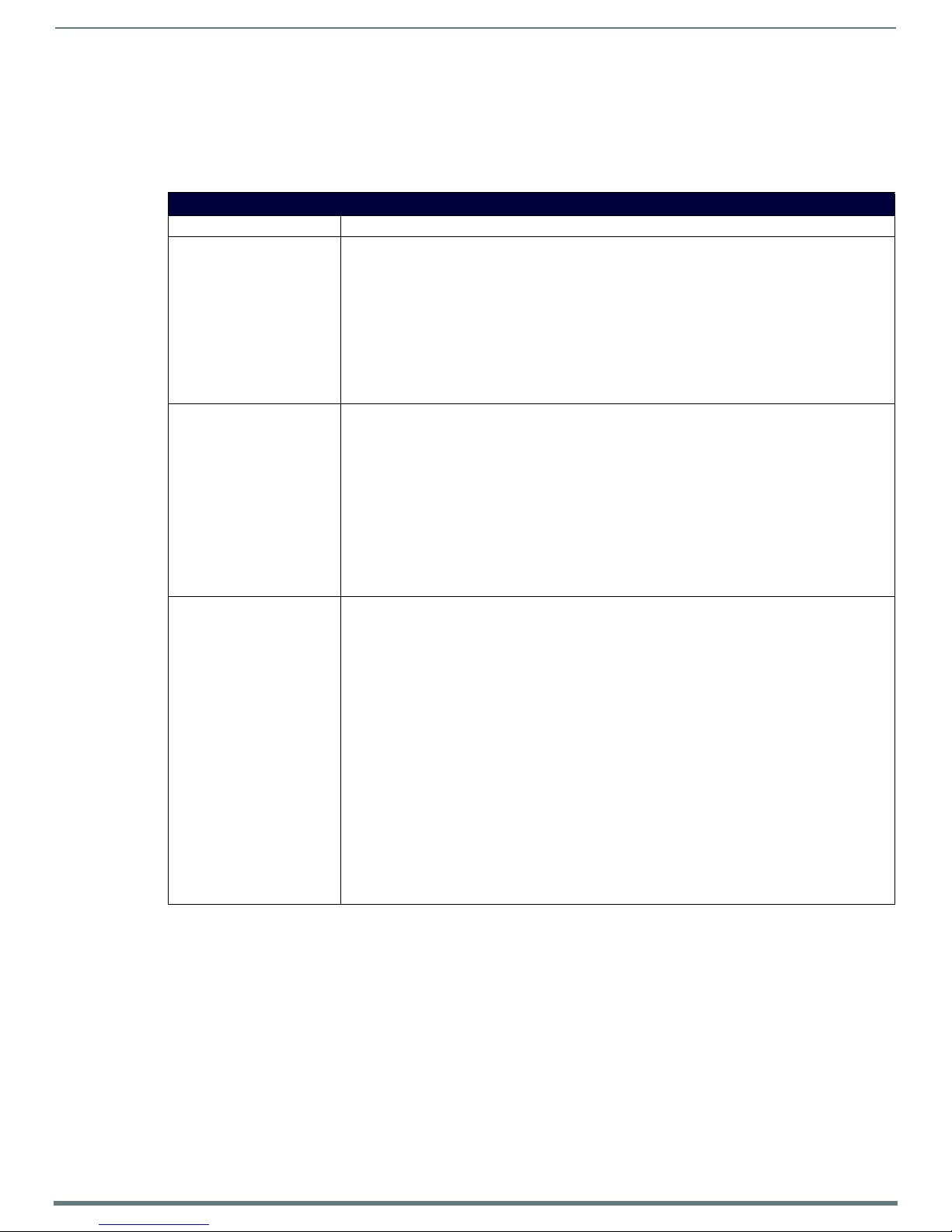
Programming
48
Metreau Keypads Instruction Manual
Supported SEND_COMMANDs
The AxLink-enabled Metreau keypads (MET-6N, MET-7 and MET-13) and Metreau keypads with Ethernet (MET-6NE, MET-7E, and
MET-13E) support a number of NetLinx SEND_COMMANDs, described in the following section. To use these commands, establish a
Telnet session from the PC to the NetLinx master (see the Establishing a Terminal Connection via Telnet section on page 50 for more
information.)
NOTE: All text is based on a Unicode index.
SEND_COMMANDs
Command Description
@BRT Set Brightness level for all LEDs (pushbuttons and levels indicator bar) for both On and Off states.
Syntax:
@BRT-<on brightness (0-32)>,<off brightness (0-32)>
Variables:
on brightness = LED On brightness; ranges from 0 (off) to 32 (max).
off brightness = LED Off level brightness; ranges from 0 (off) to 32 (max).
Example:
SEND_COMMAND keypad,'@BRT-32,0'
Sets the LEDs to max brightness in the On state (32), and minimum brightness (no illumination) in the Off
state (0).
@WBRT Set Brightness level for Navigation Wheel LED, for both On and Off states.
NOTE: This command is only valid on the MET-6N keypad.
Syntax:
‘@WBRT-<on brightness (0-32)>,<off brightness (0-32)>’
Variables:
on brightness = Scroll Wheel LED on brightness; ranges from 0 (off) to 32
off brightness = Scroll Wheel LED off brightness; ranges from 0 (off) to 32
Example:
SEND_COMMAND keypad,'@WBRT-32,0'
Sets the Navigation Wheel LED to max brightness in the On state (32), and minimum brightness (no
illumination) in the Off state (0).
BMODE Sets the bargraph mode.
NOTE: This command is only valid on the MET-6E and MET-6NE keypads.
Syntax:
'BMODE-<bargraph mode 0-9>'
Sets the specified bargraph to operate in one of the following modes:
0 = (default) normal bar mode
1 = normal dot mode (only one peak LED on at a time)
2 = special bar mode (a level of 1-32 still has first LED on)
3 = special dot mode (a level of 1-32 still has first LED on)
4 = inverse normal bar mode
5 = inverse normal dot mode
6 = inverse special bar mode
7 = inverse special dot mode
8 = indivi dual eleme nt, discrete mode
9 = inverse individual element, discrete mode
Example:
SEND_COMMAND keypad,'BMODE-0'
Page 49
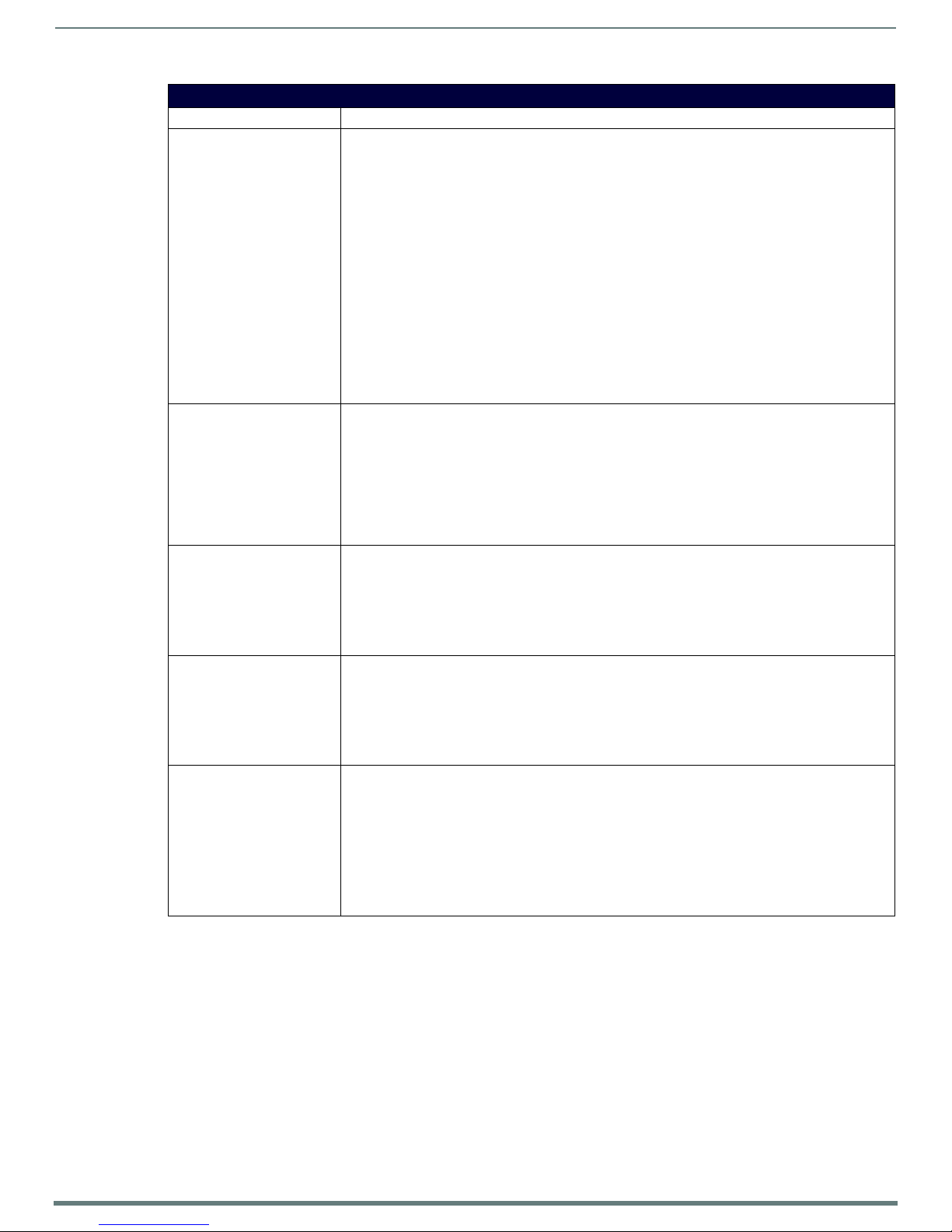
Programming
49
Metreau Keypads Instruction Manual
SEND_COMMANDs (Cont.)
Command Description
?EXPANSION Allows NetLinx code to query the keypad to determine whether any expansion keypads are attached to it.
Syntax:
?EXPANSION
Example:
SEND_COMMAND DEVICE_1,"'?EXPANSION'"
Response Syntax:
"Expansion-<index>,<count>,<port>,<type>,<description>"
Variables:
Index - response index , st arting with 1
Count - total number of response strings (i.e. max # of expansion keypads allowed, currently 2)
Port - Port associated with the expansion keypad
Type - Expansion keypad type (either MET-7X or MET-13X)
Description - Product description
Example Response Strings when a single expansion keypad is present:
"Expansion.Device-1,2,2,MET-7X,Metreau 7-Button Expansion Keypad"
"Expansion.Device-2,2,3,NONE,NONE"
LED-DIS Disable LEDs on the keypad.
Syntax:
LED-DIS
Example:
SEND_COMMAND DEVICE_1,"'LED-DIS'"
Disables LEDs on DEVICE_1.
NOTE: This parameter does not get stored in non-volatile memory. LEDs are enabled by default at
each power-up.
LED-EN Enable LEDs on the keypad. LEDs are enabled by default.
Syntax:
LED-EN
Example:
SEND_COMMAND DEVICE_1,"'LED-EN'"
Enables LEDs on DEVICE_1.
REBOOT Reboot the keypad.
Syntax:
REBOOT
Example:
SEND_COMMAND DEVICE_1,"'REBOOT'"
Reboots DEVICE_1.
SET_NDX_DESC Set Friendly name and location for NDP.
Syntax:
SET_NDX_DESC-friendly name:location
Max of 25 characters for friendly name and max of 25 characters for locati on. If more than 25 characters
are sent for either friendly name or location, they will be truncated to a max of 25 characters.
Neither the friendly name nor the location should contain a “:” character, as that character is used as a
delimiter.
NOTE: This command requires a reboot to enable new settings.
Page 50
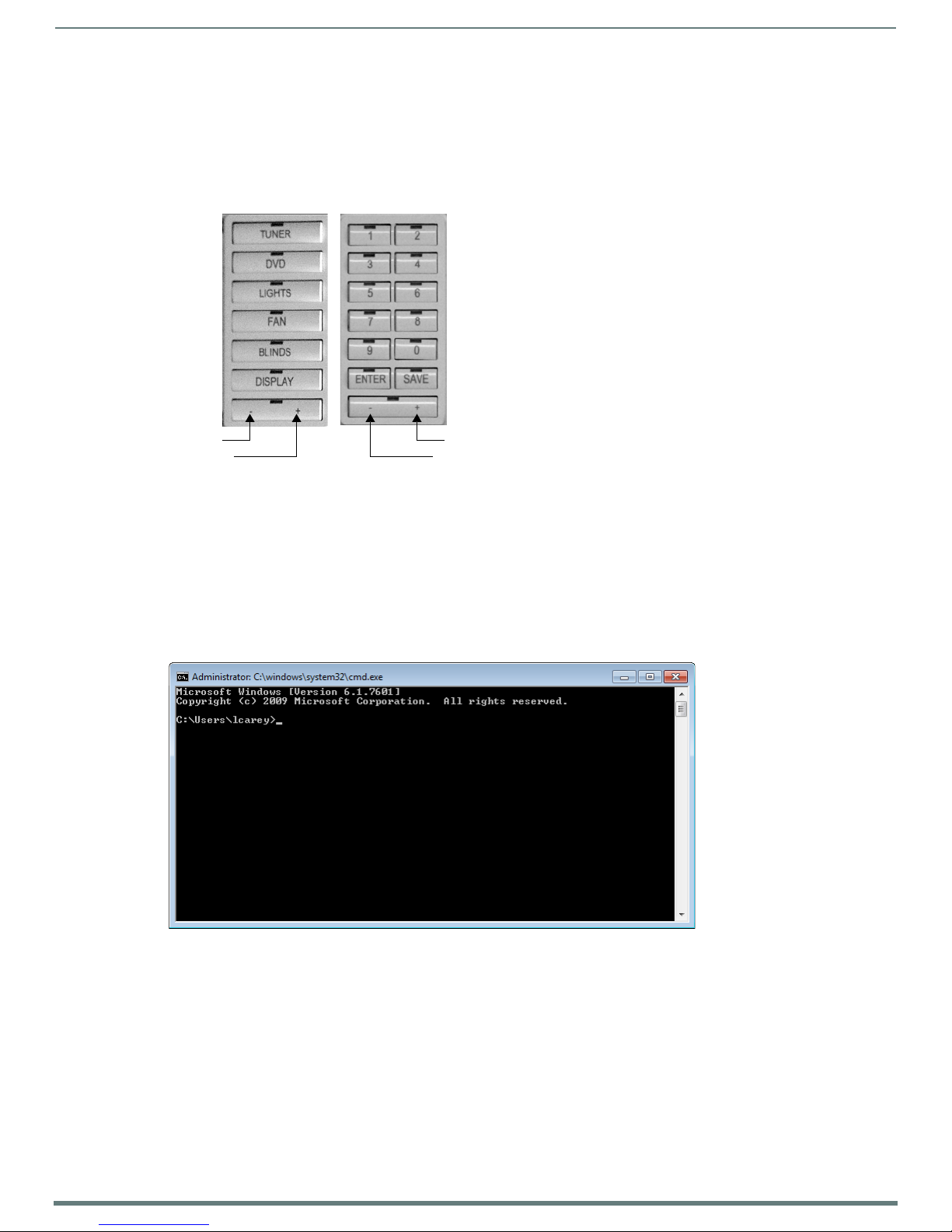
Programming
50
Metreau Keypads Instruction Manual
Metreau 7-button Metreau 13-button
Button #7
Button #8
Button #14
Button #13
LED Feedback for 2-Position Pushbuttons
The Metreau 7- and 13-button keypads feature a 2-Position pushbutton at the bottom o f the button layout (FIG. 42). The button
can be used either as a single button (in which case it functions just like the other buttons), or it can be used as a 2-position
button. In many cases, this button is used as a 2-position button to provide ramp up/down control, for volume, light levels, etc.
On Metreau 7-button keypads, the 2-Position button utilizes button numbers 7 (left-side ) and 8 (right-side).
On Metreau 13-button keypads, the 2-Position button u tilizes button numbers 13 (left-si de) and 14 (right-side).
FIG. 42
NOTE: Only the left button provides LED feedback. To achieve LED feedback on the right button, you must toggle feedback on the left
button.
MET-7 and MET-13 with 2-Position Button
Terminal (Telnet) Commands
Te lne t terminal communication can be accessed remotely via TCP/IP.
Establishing a Terminal Connection via Telnet
1. In your Windows task bar, go to Start > Run to open the Run dialog.
2. Type cmd in the Open field and click OK to open an instance of the Windows command interpreter - "Cmd.exe" (FIG. 43):
FIG. 43 Windows command interpreter (Cmd.exe)
3. Type "telnet" followed by a space and the keypad’s IP address:
>telnet XXX.XXX.XXX.XXX
4. Press <Enter>.
Without a Telnet password set, a session will begin with a welcome banner similar to the following:
Welcome to SP-08-E-US v1.0.44 Copyright AMX LLC
>
If a Telnet password is set, then user credentials are required:
Enter username:
Enter protected password:
Welcome to SP-08-E-US v1.0.44 Copyright AMX LLC
>
Page 51
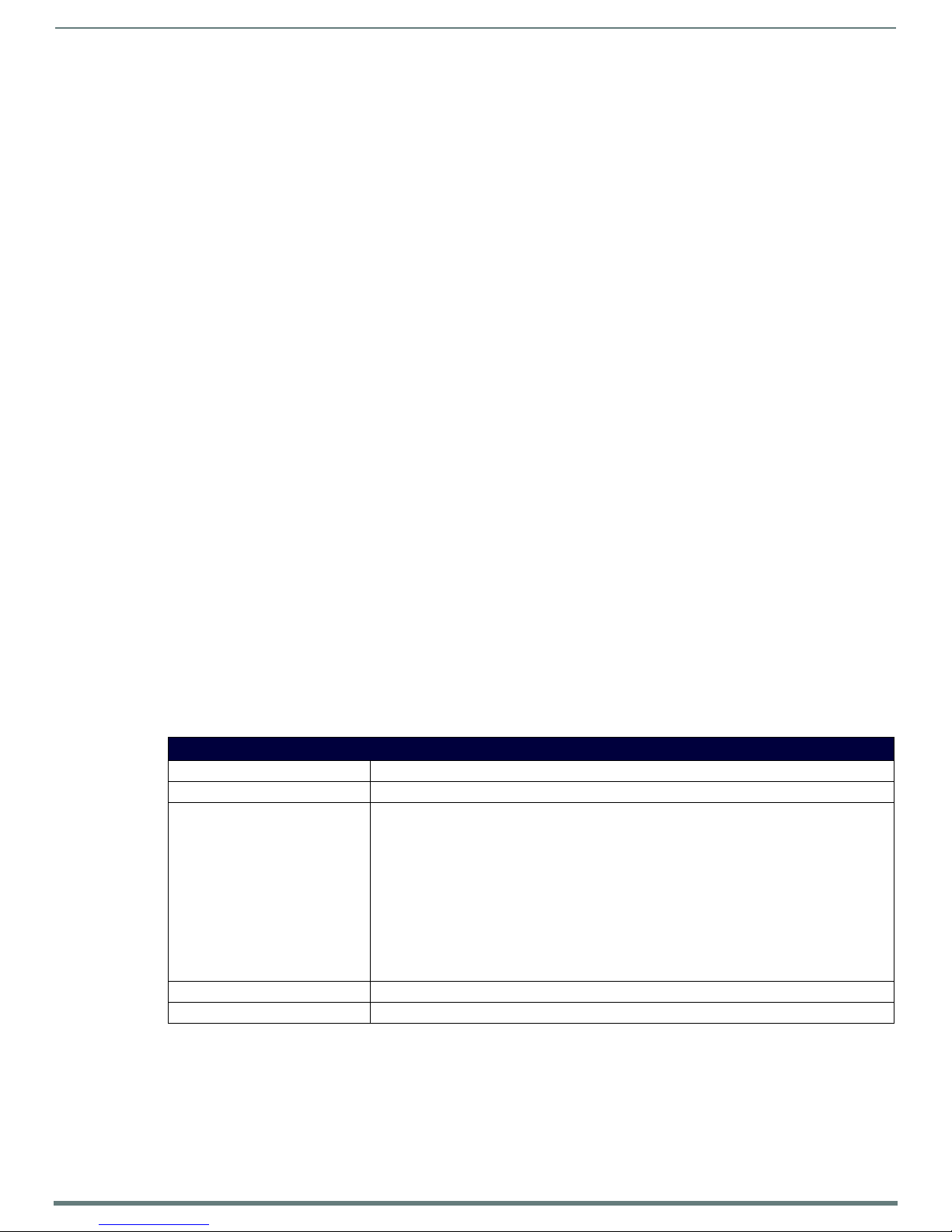
Programming
51
Metreau Keypads Instruction Manual
Telnet User Name and Password
There are two Telnet commands that set the Telnet user name and password:
Set Telnet Username (see page 55)
Set Telnet Password (see page 55)
By default, both the user name and password are blank (empty string). Performing a factory reset on the device will return these
values to that default. See the Performing a Factory Reset section on page 14 for details.
Setting the User Name will have no effect if the password remains blank (empty string). That is, defining the user name
alone will not result in Telnet prompting for user login.
Setting the Password will cause Telnet to prompt for user login, whether the user name has been def ined or not. If the user
name has been defined, this value must be entered.
However, since the password can be set independently of the user name, it's possible to have a password defined, but the
user name still at its default (blank, empty string).
In this case, do not enter anything for the user name when prompted. Simply press <Enter>, which will then present the
password prompt. Here, the defined password must be entered, in order to successfully open the Telnet session.
Additional Notes
Both the Telnet user name and password are case-sensitive.
Three consecutive, unsuccessful attempts to log in to Telnet will cause the Telnet window to close. Re-launching Telnet will
again present the login prompt, with a fresh "batch" of login attempts.
If Telnet login fails because of an incorrect user name, you will receive the "Invalid Password" message (as opposed to an
"Invalid Username" message).
Setting a Telnet User Name and Password
To set a Telnet user name and password:
1. Establish a terminal connection via Telnet.
2. Type Set Telnet Username, and press <Enter>. The program will prompt you to enter a new Telnet user name.
3. Enter a user name and press <Enter>. The program will indicate that the user name is being stored.
4. Type Set Telnet Password, and press <Enter>.
NOTE: Press <Enter> twice when asked to enter the password to clear both the telnet user name and password.
5. The program will prompt you to enter a password. Enter a password and press <Enter>.
6. The program will prompt you to re-enter the Telnet password. Re-enter the password and press <Enter>. The program will
indicate that the password is being stored.
Telnet Commands
The commands listed in the following table can be sent directly to the EXB Module via a Telnet terminal session.
In your terminal program, type “Help” or a question mark (“?”) and <Enter> to access the Help Menu, and display the Program
port commands described below:
Terminal Commands
Command Description
? or Help Display this list of commands.
DEVICE STATUS Display device status of a specified device, port, system (<D:P:S>).
Example:
>device status 14021:1:1
Device Status
------------Device 14021 AMX LLC,SP-08-E-US,v1.0.25 contains 1 Ports.
Port 1 - Channels:8 Levels:1
MaxStringLen=64 Types=8 bit MaxCommandLen=64 Types=8 bit
The following input channels are on:1,2,3,4
The following output channels are on:None
Level 1=0 Supported data types=UByte,UInt
>
EXIT Exit the telnet session
FACT ORYFWI MAGE Reset unit to factory firmware image and reboots the Module.
Page 52
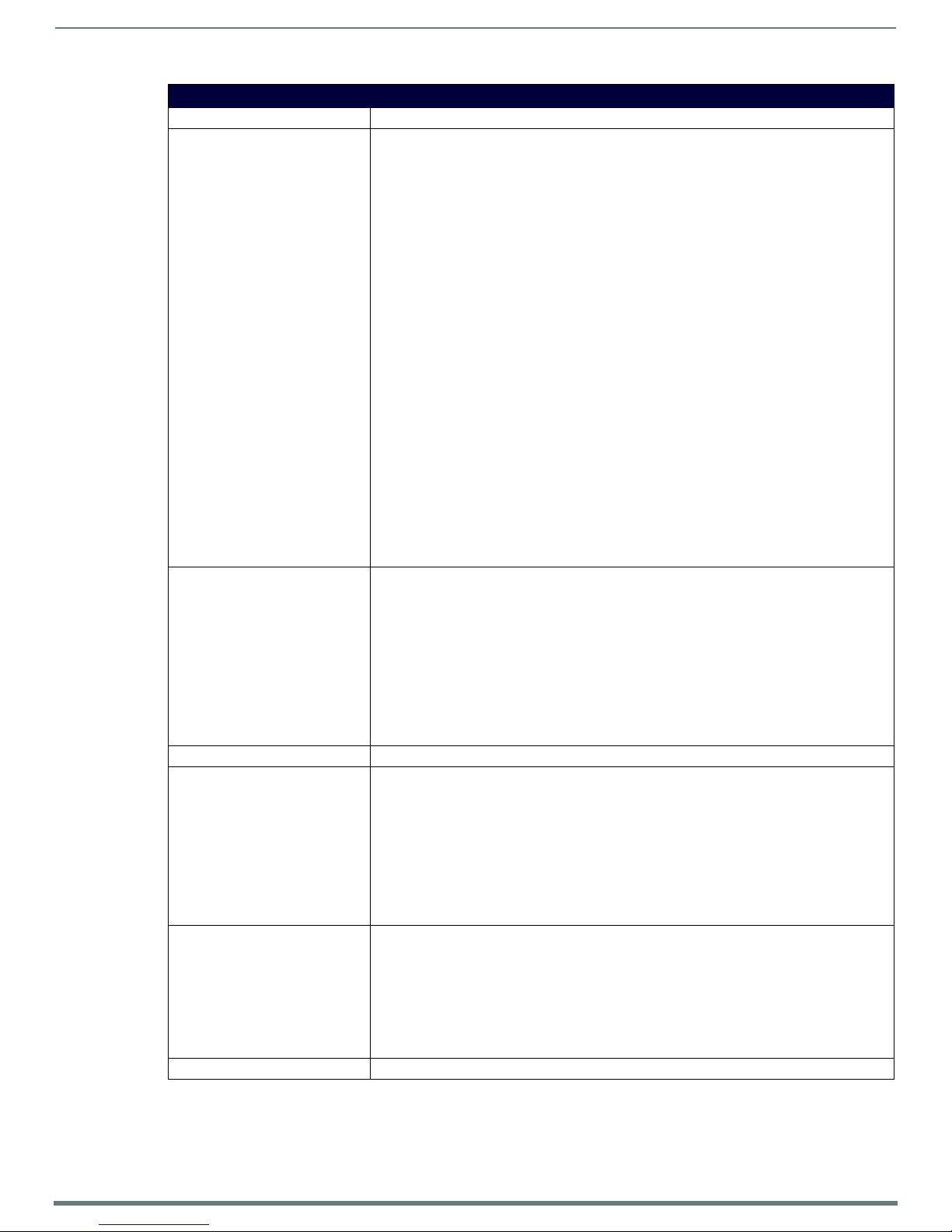
52
Metreau Keypads Instruction Manual
Terminal Commands (Cont.)
Command Description
GET CONFIG Display the current connection settings.
Example:
>get config
Device number: 10001
Connection Settings
------------------------------- ICSNet/Ethernet: Ethernet
Mode: URL
System Number: 1
Master IP/URL: 192.168.1.211
Master Port: 1319
Username:
Password:
IP Settings
------------------------------- HostName: localhost
Type: DHCP
IP Address: 192.168.1.53
Subnet Mask: 255.255.255.0
Gateway IP: 192.168.1.1
MAC Address: 00:60:9f:94:2d:4f
DNS Servers
------------------------------- Domain suffix: amx.internal
Entry 1: 192.168.20.7
Entry 2: 192.168.20.9
NOTE: The system number and IP addressing information displayed is reflective of actual
operating values, not stored parameters.
GET CONNECTION Show the Module connection information.
Example:
>get connection
Connection Settings
----------------------------- ICSNet/Ethernet: Ethernet
Mode: URL/TCP
System Number: 1
Master IP/URL: 192.168.1.211
Master Port: 1319
Username:
Password:
GET DEVICE Display the device number.
GET DNS Ge t l i st o f D NS e nt r i e s .
Example:
>get dns
DNS Servers
------------------------------ Domain suffix: amx.internal
Entry 1: 192.168.20.7
Entry 2: 192.168.20.9
NOTE: When the module is in DHCP mode, these are active values, NOT the stored values that
only apply to static mode.
GET ETHERNET MODE Display the current LAN conf iguration setting.
Settings are either "auto" in which the LAN driver will discover it's settings based on the network it
is connected to OR <speed> and <duplex> where speed is either 10 or 100 and duplex is either full
or half.
Example:
>GET ETHERNET MODE
Ethernet mode is auto.
NOTE: See the SET ETHERNET MODE command on page 54.
GET FRIENDLY <name> Displays the Module’s friendly name (for NDP).
Programming
Page 53
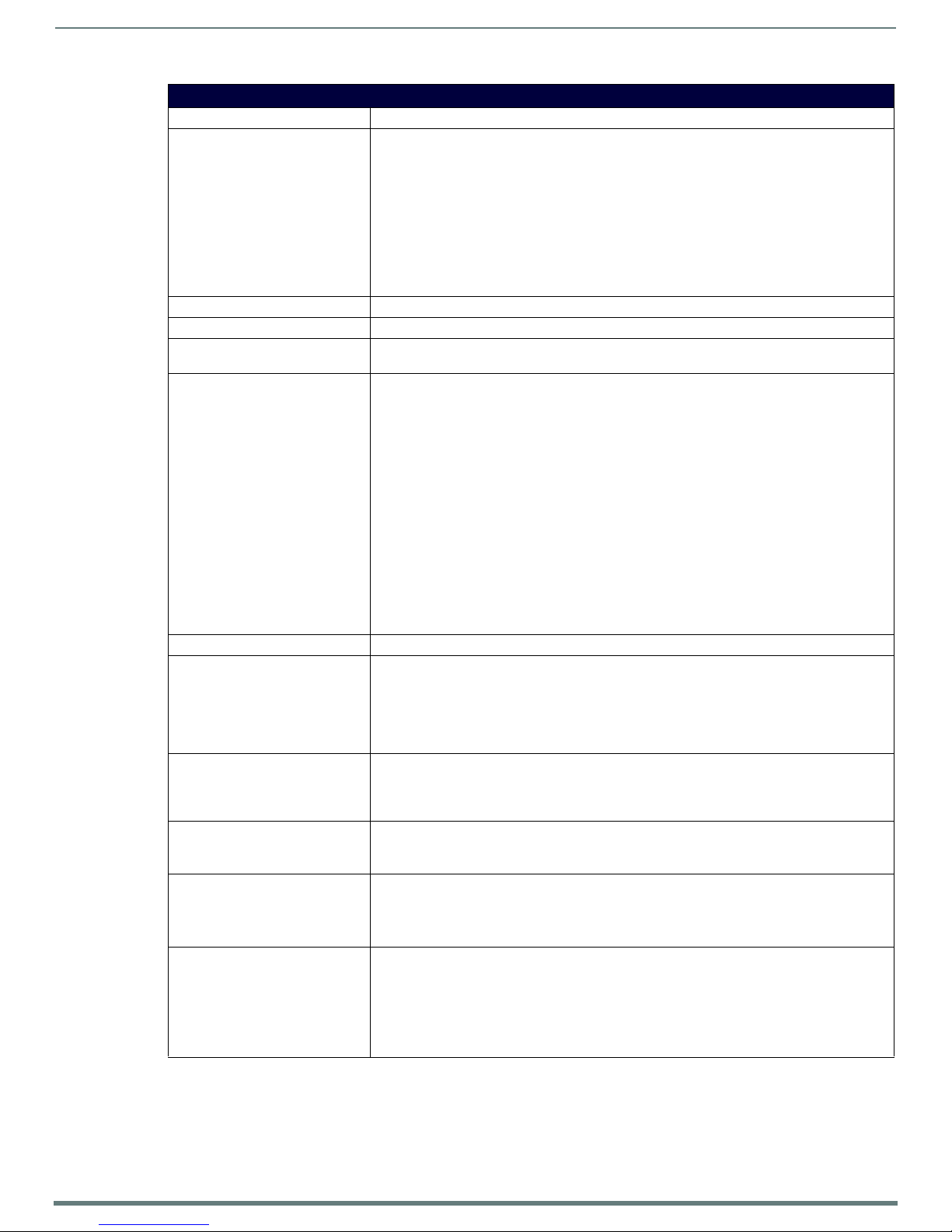
Programming
53
Metreau Keypads Instruction Manual
Terminal Commands (Cont.)
Command Description
GET IP Displays the IP configuration of a device.
The device displays it’s D:P:S, host name, type (DHCP or Stat ic), IP address, subnet mask, gateway
IP, and MAC address.
Example:
>GET IP
HostName MLK-INSTRUCTOR
Type DHCP
IP Address 192.168.21.101
Subnet Mask 255.255.255.0
Gateway IP 192.168.21.2
MAC Address 00:60:9f:90:0d:39
GET LOCATION Displays the location parameter for NDP (set by the SET LOCATION command on page 55).
GET SN Returns the device’s serial number
INFO Provides at-a-glance information about the keypad including any expansion keypads that are
MSG [ON|OFF] Enables/Disables extended diagnostic messages.
NDP UNBIND Clears the NDP binding to a master (takes effect after next boot).
PING [ADDRESS] Pings an address (IP or URL), to test network connectivity to and confirms the presence of another
REBOOT Reboots the keypad.
RENEW DHCP Renews/Releases the current DHCP lease for the keypad.
RESET FACTORY Resets the device’s stored parameters to factory default state including removal of all security set-
SET CONNECTION Set the master connection settings interactively, allowing the user to specify the mode.
attached to it.
• MSG On [error|warning|info|debug] sets the terminal program to display log messages
generated by the Master.
The level of log printed to the terminal window depends both on the level used when sending the
message and the output level selected with "msg on."
For example if log output is enabled via "msg on warning" then logs produced at levels
AMX_ERROR and AMX_WARNING will be displayed, but not logs produced at levels AMX_INFO or
AMX_DEBUG.
The order of severity from highest to lowest is ERROR, WARNING, INFO, DEBUG.
If no severity is supplied with "msg on", the default setting is WARNING.
• MSG OFF disables the display.
Example:
> MSG ON
Extended diagnostic information messages turned on.
> MSG OFF
Extended diagnostic information messages turned off.
networked device.
The syntax matches the PING application in Windows or Linux.
Example:
>ping 192.168.29.209
192.168.29.209 is alive.
Example:
>REBOOT
Rebooting...
Example:
>RENEW DHCP
tings, resetting to DHCP.
This command will cause an automatic reboot.
NOTE: This command does not reset the device to the factory software image.
• If mode is TCP or UDP, the master URL and port number can be specified as well.
• If AUTO is selected, the System number can be specified.
• After all data is entered, if the parameters have changed, the Module will disconnect from the
Master, and begin trying to connect with the new settings.
NOTE: These changes do not require a reboot to take effect.
Page 54
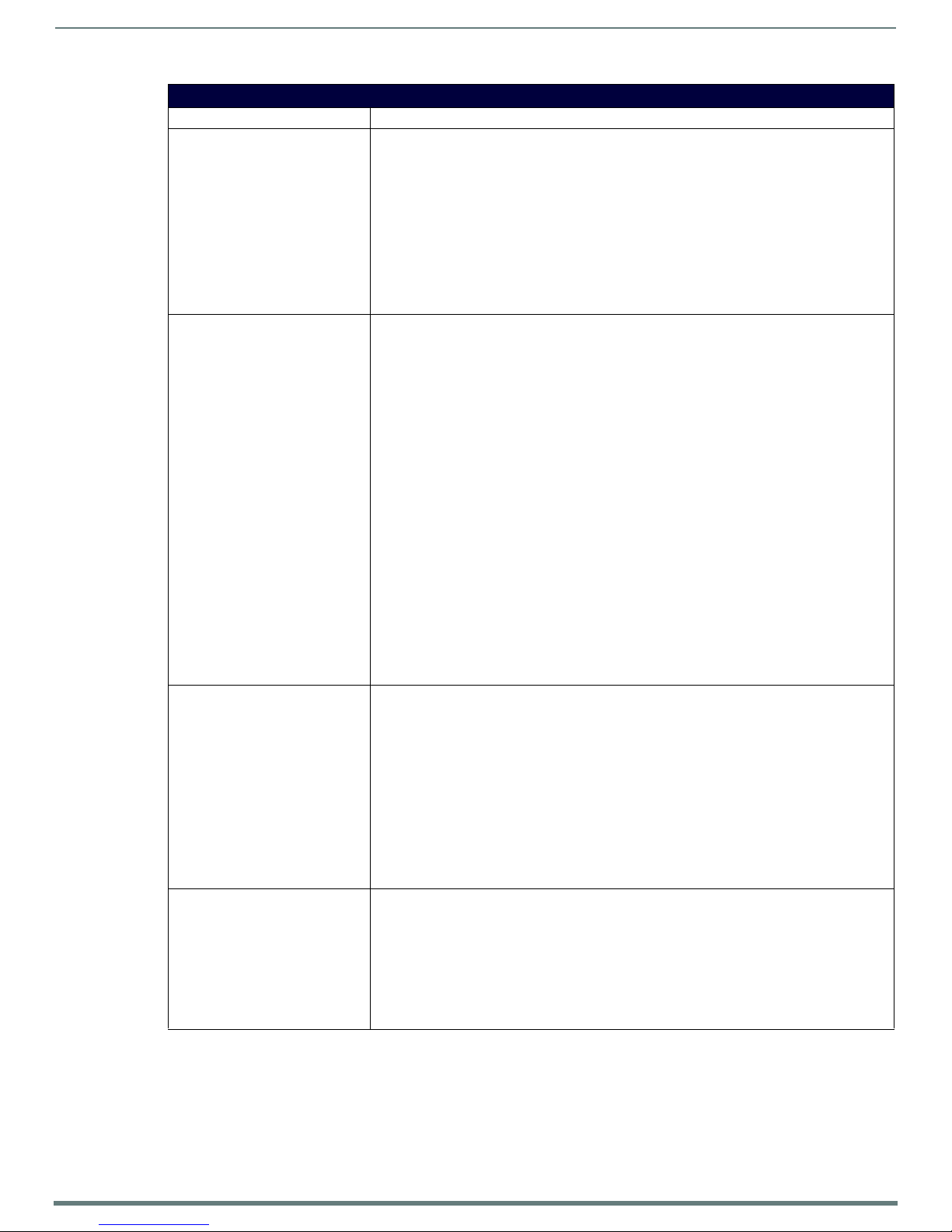
Programming
54
Metreau Keypads Instruction Manual
Terminal Commands (Cont.)
Command Description
SET DEVICE Set the device number, and store in non-volatile memory.
Syntax:
SET DEVICE <num>
The valid range of device numbers is 0-31999.
• If the user enters a number outside that range, then no change will be made and the Module will
issue an error message.
• A Device Number of ‘0’ means that the Module will accept the auto-assigned device number from
the Master.
• If the new device number is different from the old device number, the Module will disconnect from
the Master, and begin trying to connect with the new settings.
NOTE: These changes do not require a reboot to take effect.
SET DNS Set the DNS configuration of the EXB Module, only as applied to Static IP addressing mode (DNS
settings in DHCP mode are received from the DHCP server).
Syntax:
SET DNS <D:P:S>
This command prompts you to enter a Domain Name, DNS IP #1, DNS IP #2, and DNS IP #3.
• Enter Y (yes) to approve/store the information in the Master.
• Enter N (no) cancels the operation.
NOTE: The device must be rebooted to enable new settings.
Example:
>SET DNS [0:1:0]
-- Enter New Values or just hit Enter to keep current settings --
Enter Domain Suffix: amx.com
Enter DNS Entry 1 : 192.168.20.5
Enter DNS Entry 2 : 12.18.110.8
Enter DNS Entry 3 : 12.18.110.7
You have entered: Domain Name: amx.com
DNS Entry 1: 192.168.20.5
DNS Entry 2: 12.18.110.8
DNS Entry 3: 12.18.110.7
Is this correct? Type Y or N and Enter -> Y
Settings written. Device must be rebooted to enable new settings
SET ETHERNET MODE This command sets the current LAN configuration settings per new mode.
Syntax:
SET ETHERNET MODE <newmode>
Values for newmode are:
auto
- or -
10 | 100 full | half
NOTE: This command requires a reboot to enable new settings.
Examples :
set ethernet mode auto
set ethernet mode 100 full
NOTE: See the GET ETHERNET MODE command on page 52.
SET FRIENDLY Set the device’s friendly name for NDP to <name>.
Syntax:
SET FRIENDLY <name>
• Maximum length = 25 characters. If the name entered exceeds 25 characters, it will be truncated.
• The value is stored in non-volatile memory.
• If no value specified, an automatic name consisting of AMX, the product name, and serial number
will be used.
NOTE: Note: This command requires a reboot to enable new settings.
Page 55
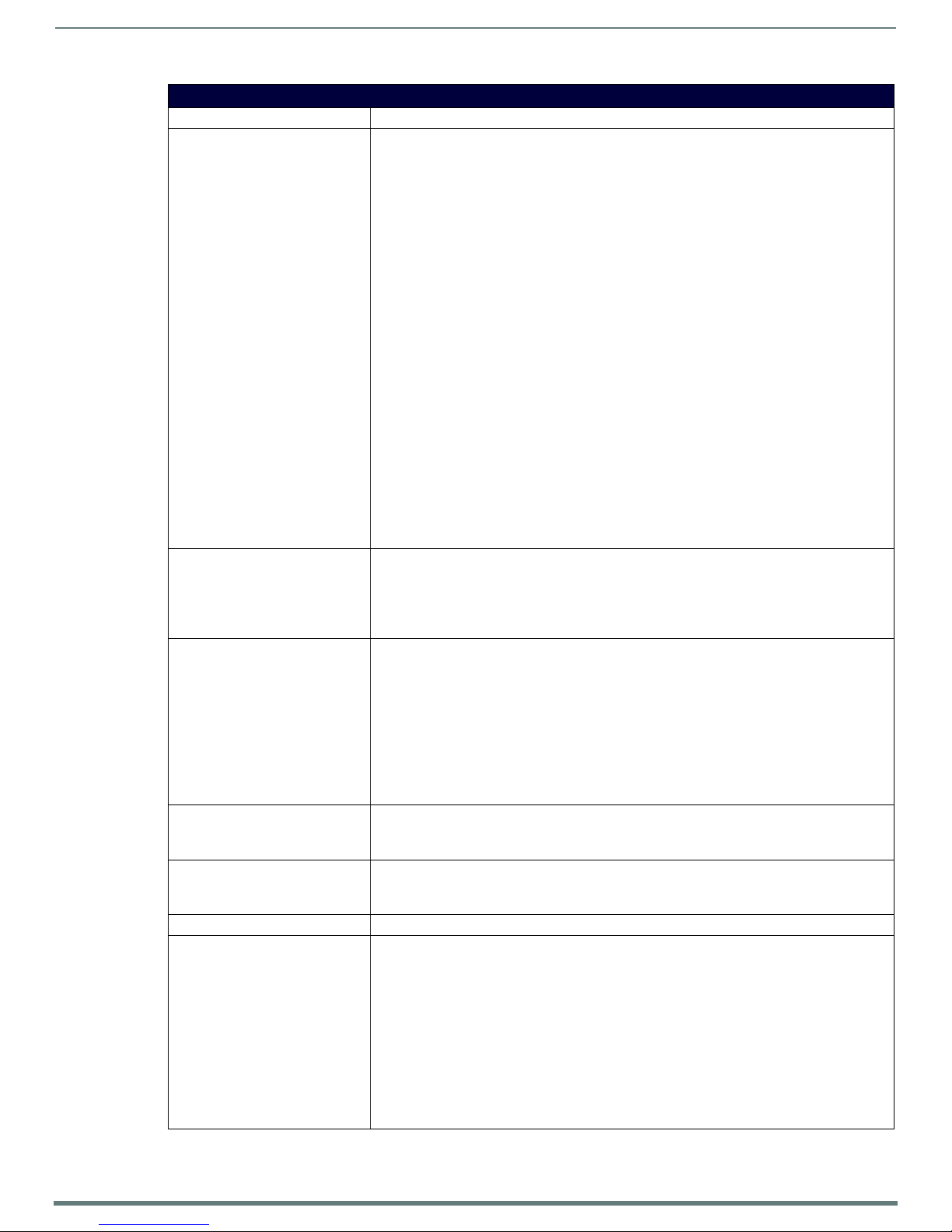
55
Metreau Keypads Instruction Manual
Terminal Commands (Cont.)
Command Description
SET IP Sets the IP configuration of a specified device.
Enter a host name, type (DHCP or Fixed), IP address, subnet mask, and gateway IP address.
NOTE: “DHCP” implies “DHCP with link-local fallback".
NOTE: For NetLinx Masters, the "Host Name" can only consist of alphanumeric characters.
• Enter Y (yes) to approve/store the information into the Master.
• Enter N (no) to cancel the operation.
NOTE: This command requires a reboot to enable new settings.
Example:
>SET IP
--- Enter New Values or just hit Enter
to keep current settings ---
Enter Host Name: MLK_INSTRUCTOR
Enter IP type. Type D for DHCP or S for Static IP and
then Enter: DHCP
Enter Gateway IP: 192.168.21.2
You have entered: Host Name MLK_INSTRUCTOR
Type DHCP
Gateway IP 192.168.21.2
Is this correct? Type Y or N and Enter -> y
Settings written. Device must be rebooted to enable
new settings.
NOTE: Metreau keypads can also be set to Stat ic IP or DHCP Mode by using the ID Pushbutton.
See the Toggling Between IP Addressing Modes: DHCP and Static IP section on page 42 for
details.
SET LOCATION Sets the location parameter for NDP.
Syntax:
SET LOCATION <location>
• Maximum length = 25 characters. If the name entered exceeds 25 characters, it will be truncated.
NOTE: This command requires a reboot to enable new settings.
SET TELNET PORT Sets the device’s IP port listened to for Telnet connections.
Example:
>SET TELNET PORT
Current telnet port number = 23
Enter new telnet port number (Usually 23)(0=disable Telnet):
Once you enter a value and press <Enter>, you get the following message:
Setting telnet port number to 23
New telnet port number set, reboot the device for the change to take effect.
NOTE: This command requires a reboot to enable new settings.
See the Enabling/Disabling Telnet on the Keypad section on page 56 for additional information.
SET TELNET USERNAME Set the user name for a secure Telnet session.
• Default = blank (no user name required)
• See the Setting a Telnet User Name and Password section on page 51 for details.
SET TELNET PASSWORD Set the Password for a secure Telnet session.
• Default = blank (no password required)
• See the Setting a Telnet User Name and Password section on page 51 for details.
SHOW CONNECTION LOG Show the master connection log for the device
SHOW CONNECTION STATS Show the connection statistics for the device.
Output similar to the following example:
>show connection stats
Connection Statistics
Total Last 15 Minutes
===== ===============
ICSP Messages: 10039 received 333 received
10038 transmitted 333 transmitted
Blink Messages: 5014 received 166 received
Programming
IP Statistics:
RX packets:29298 errors:0 discarded:0
TX packets:15286 errors:0 discarded:0
Page 56
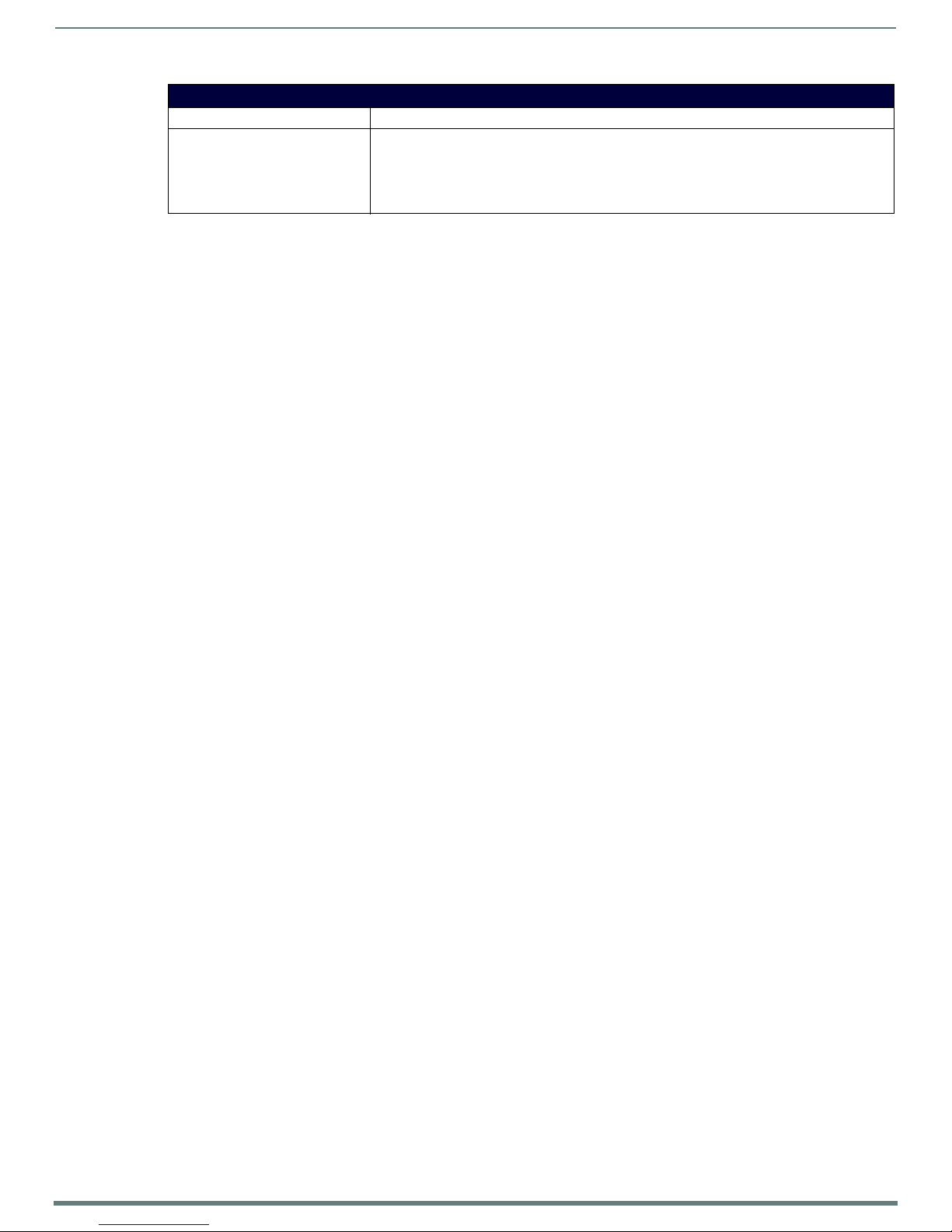
Programming
56
Metreau Keypads Instruction Manual
Terminal Commands (Cont.)
Command Description
SHOW LOG Display the message log.
Syntax:
SHOW LOG <start>
• Use <start> to specify the message number to start displaying
• Use <all> to display all messages.
Notes on Specific Telnet Clients
Telnet and terminal clients will have different behaviors in some situations. This section states some of the known anomalies.
Windows Client Programs
Anomalies occur when using a Windows™ client if you are not typing standard ASCII characters (i.e. using the keypad and the ALT
key to enter decimal codes). Most programs will allow you to enter specific decimal codes by holding ALT and using keypad
numbers.
For example, hold ALT, hit the keypad 1, then hit keypad 0, then release ALT. The standard line feed code is entered (decimal 10).
Windows will perform an ANSI to OEM conversion on some codes entered this way because of the way Windows handles languages
and code pages.
The following codes are known to be altered, but others may be affected depending on the computer's setup.
Characters 15, 21, 22, and any characters above 127.
This affects both Windows Telnet and Terminal programs.
Linux Telnet Client
The Linux Telnet client has three anomalies that are known at this time:
A null (\00) character is sent after a carriage return.
If an ALT 255 is entered, two 255 characters are sent (per the Telnet RAFT).
If the code to go back to command mode is entered (ALT 29 which is ^]), the character is not sent, but Telnet command
mode is entered.
Enabling/Disabling Telnet on the Keypad
By default, Telnet is enabled on all Metreau keypads. The default Telnet port is 23.
You can change the Telnet port by using the SET TELNET PORT command (see page 55). Setting the Telnet port to zero disables
Telnet access.
The SET TELNET PORT command requires a reboot to enable new settings.
NOTE: The only way to re-enable Telnet once it has been disabled is to reset the unit to the factory default firmware image. See the
Restoring the Factory Image on the Keypad section on page 43 for details.
Page 57
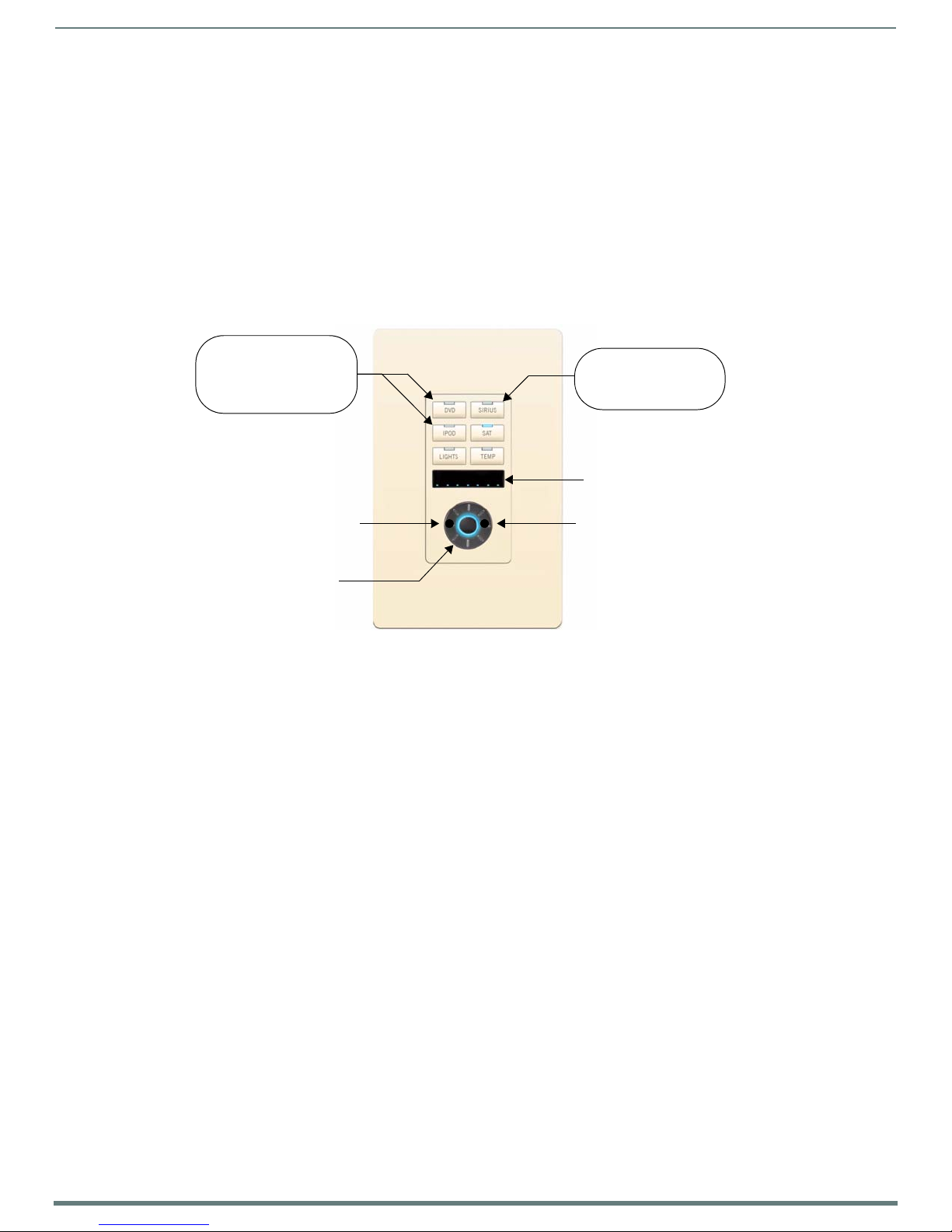
Basic Keypad Functions - DAS-MET-6SRC
57
Metreau Keypads Instruction Manual
Press left side of
Navigation wheel
for previous track
Press right side of
Navigation wheel
for next track
Press a Source button
to listen to the most
recent selection
Press Source button
again to pause playback
Rotate wheel to adjust volume
Click a Radio (AM, FM,
XM or SIRIUS) button
to listen to the most
recent station
Level Indicator LEDs
Basic Keypad Functions - DAS-MET-6SRC
Overview
Metreau Keypads are pre-configured to provide many common functions. The DAS-MET-6SRC provides basic keypad functionality,
including Source Control (selecting source, initiating and pausing playback), Volume control (Up/Down), Zone control (On/Off),
and audio (Bass/Treble/Balance/SRS Mode) adjustment.
NOTE: The SWT Metreau keypads function essentially the same as previous versions SWT keypads.
The standard configuration for the Audio (SWT) 6-Source Keypad (DAS-MET-6SRC) is described below. Note that while the
functionality described here is fixed for the SWT Keypads, the AxLink Keypads can be customized, just like any other AxLink keypad.
DAS-MET-6SRC - Listening to a CD or DVD
FIG. 44
Metreau Audio keypads
Selecting the Source for Playback
Press the source button (i.e. "CD" or "DVD") on the room/zone keypad to listen to the most recent selection.
If the Source is off the system will turn it on.
If the Source is stopped the system will initiate Play.
If the Source has been paused or muted, the system will un-pause / un-mute it.
Changing Tracks
Press the left and right sides of the Navigation Wheel to change tracks.
Press the button in the center of the Navigation Wheel to select a track and initiate playback.
Pausing Playback
To Pause playback, press the button of the source that is currently playing (indicated by an active LED).
The CD/DVD is only pau sed if there are no o ther zones listening to that source. If no other zones are listening to that source
it will be paused.
If the source remains paused for greater than 10 minutes, the Controller will send a POWER OFF command to the source.
Listening to an iPod
Dock the iPod in the docking station connected to the Tango Audio Controller, and press the iPod button on the room/zone keypad
to listen to the most recent selection.
The UP, DOWN, LEFT, RIGHT, Centre PRESS and Centre HOLD buttons are programmed by the installer, based on what the individual
dock with remote can do. For example, UP/RIGHT could both be programmed to be Next track, DOWN/LEFT could both be
programmed to be to be Previous track, and Centre could be programmed to be Play/Pause.
Page 58

Basic Keypad Functions - DAS-MET-6SRC
58
Metreau Keypads Instruction Manual
Press bottom two buttons
simultaneously for 4
seconds to enter Audio
Adjustment Mode
Rotate wheel to adjust
the currently selected
Current level setting
indicated by LEDs
1 - Bass Level adjust
2 - Treble Level adjust
3 - Balance adjust
4 - SRS Settings
Press center (Select) button
to accept changes
audio mode
Listening to the Radio
Press the AM, FM, SIRIUS or XM button on the room/zone keypad to listen to the most recent station.
Select a new station by pressing a custom-programmed button.
The UP, DOWN, LEFT, RIGHT, Centre PRESS and Centre HOLD buttons are programmed by the installer, however, the standard
configuration for the AM/FM Tuner, and for the SIRIUS/XM Tuner is as follows:
AM/FM Tuner on a 6-source keypad:
UP/DOWN = Seek Up/Down
LEFT/RIGHT = Prev/Next Preset
Centre Press = Toggle AM/FM
Centre Hold = Toggle Stereo/Mono
SIRIUS/XM Tuner on a 6-source keypad:
UP/DOWN = Channel UP/DOWN
LEFT/RIGHT = Category Next/Prev
Centre = Select
Centre Hold = Menu
On a Numeric keypad:
Select a new station by pressing the station’s call numbers on the DAS-MET-NUM Numeric keypad.
Adjusting the Volume
The Navigation Wheel can be rotated bi-directionally, and provides volume level control.
Clockwise rotation increases the volume level, counter-clockwise rotation decreases the volume level.
When the volume is increased/decreased, the 7 LEDs on the KP will increase/decrease accordingly.
Volume is changed based on angle rotation. Each quarter turn is approximately +/- 3db. The range for Volume is 0-70.
DAS-MET-6SRC - Audio Adjustment Mode
FIG. 45
On a 6-source keypad, press and hold the bottom two Source buttons simultaneously for four seconds to set or adjust Bass, Treble,
Balance and SRS Mode settings in that room/zone.
DAS-MET-6SRC
Page 59

Basic Keypad Functions - DAS-MET-6SRC
59
Metreau Keypads Instruction Manual
Top-left LED blinks to indicate
Bass Level Adjust mode
Center LED (LED #4) indicates FLAT
Top-right LED blinks to indicate
Tre b le Leve l Ad j u st m o de
Center LED (LED #4) indicates FLAT
Adjusting Bass Level For a Room/Zone
When the bottom two Source buttons are pressed simultaneously for four seconds, the first adjustment is for Bass Level:
The top-left LED will blink to indicate that Bass Level Adjustment mode is active (FIG. 46).
FIG. 46
Bass Level Adjust Mode
Rotate the Navigation Wheel to adjust the bass level up (clo ckwise) o r down (counter-cloc kwise).
NOTE: Bass adjustments are provided in +/- 1dB steps, from -10dB (min) to +10dB (max).
The bass level is indicated in the LED display: Flat = center LED (#4) lit.
Press and hold the center (Select) pushbutton on the Navigation Wheel for 3 seconds to return to the default Bass Level
setting.
Press the center (Select) pushbutton on the Navigation Wheel to set the current bass level, and proceed to Tre ble Ad just men t mode.
Adjusting Treble Level For a Room/Zone
When the Bass Level is set (via the Select button - see above), the next adjustment is for Tre b le Lev e l:
The top-right LED will blink to indicate that Treble Adjustment mode is active (FIG. 47).
FIG. 47 Treble Level Adjust Mode
Ro tate the Navigation Wheel to adjust the treble level up (clo ckwise) or down (counter-clockwise).
NOTE: Note: Treble adjustments are provided in +/- 1dB steps, from -10dB (min) to +10dB (max).
The treble level is indicated in the LED display: Flat = center LED (#4) lit.
Press and hold the center (Select) pushbutton on the Navigation Wheel for 3 seconds to return to the default Treble Level
setting.
Press the center (Select) pushbutton on the Navigation Wheel to set the current treble level, and proceed to Balance Adjustment
mode.
Page 60

Basic Keypad Functions - DAS-MET-6SRC
60
Metreau Keypads Instruction Manual
Middle-left LED blinks to indicate
Balance Adjust mode
Center LED (LED #4) indicates FLAT
Middle-right LED blinks to indicate
SRS Adjust mode
Adjusting Balance For a Room/Zone
When the Treble Level is set (via the Select button - see above), the next adjustment is for Balance Adjust:
The middle-row left LED will blink to indicate that Balance Adjust mode is active (FIG. 48).
FIG. 48
Balance Adjust Mode
Ro tate the Navigation Wheel to adjust the ba lance right (clockwise) or left (counter-clockwise).
The balance setting is indicated in the LED display: Flat = center LED (#4) lit.
Press and hold the center (Select) pushbutton on the Navigation Wheel for 3 seconds to return to the default Balance
setting.
Press the center (Select) pushbutton on the Navigation Wheel to set the current balance settings, and proceed to SRS Adjustment
mode.
Adjusting SRS Settings For a Room/Zone
When the Balance setting is set (via the Select button - see above), the next adjustment is for SRS Adjust:
The second-row right LED will blink to indicate that SRS Adjust mode is active (FIG. 49).
FIG. 49 SRS Adjust Mode
Rotate the Navigation Wheel to select the desired SRS mode.
Press the center (Select) pushbutton on the Navigation Wheel to set the current SRS settings, and proceed to LED "ON" Brightness
Adjust mode.
Turning SRS Off
Press and hold the Center Navigation button while in SRS mode.
Page 61

Basic Keypad Functions - DAS-MET-6SRC
61
Metreau Keypads Instruction Manual
Select button for 4 second
to turn on Privacy Mode in
this zone.
With all Sources OFF,
press and hold the center
DAS-MET-6SRC - Privacy Mode Off/On
When Privacy Mode is engaged, the room/zone cannot be paged, apart from this, the room/zone will function normally.
FIG. 50
NOTE: To use Privacy Mode in a specific zone, the keypad must be OFF (no sources selected).
To engage Privacy Mode, press and hold the Select button (the center pushbutton on the Navigation Wheel) for 4 seconds.
All Source buttons will glow & pulse at a low level to indicate Privacy mode is active.
Privacy Mode Off/On
Turning Off Privacy Mode
To disengage Privacy Mode, turn on the zone by pressing any one of the source buttons.
Working with Sources
When a Source button is selected, the following occurs:
The Source is turned ON, and if there is a Favorite assigned for the Source, then the favorite begins playing. If no Favorite has been
set for the Source, the following occurs:
If the Source is the on-board Tuner, the f irst Preset will begin playing. If there are no Presets, then the last station listened
to will begin playing.
If the Source is an external Tuner, the last station listened to will begin play ing.
If the Source is a CD player/changer, the f irst Track of the f irst CD will begin playing (unless the source has the ability to
retain its previous settings).
If the Source is Satellite, then the last station listened to will begin playing.
NOTE: Note: For information on assigning a Favorite to a Source, refer to the Creating a Favorite for a Specific Source section on
page 70. For information on assigning a Preset to a Tuner, refer to the Creating a Preset section on page 69.
Page 62

62
Metreau Keypads Instruction Manual
DAS-MET-6SRC - Zone Control (On/Off)
Press any Source button
to turn a single Zone ON
Press the active Source button
to turn the Zone OFF
Press and hold a
Source button for 4
seconds to turn it off
in ALL zones.
Basic Keypad Functions - DAS-MET-6SRC
FIG. 51
Zone Control (On/Off)
Turning a Single Zone On/Off
To turn a single Zone ON, press any Source Button.
To turn a single Zone OFF, press the Active Source Button.
Turning On a Source in All Zones
Press and hold any Source Button for a duration of 4 seconds (the selected Source will play in all zones).
Turning Off/On a Source in All Zones
FIG. 52 Turning Off a Specific Source in All Zones
Press and hold the active Source button for 4 seconds to turn it off in all zones.
To turn the source back on in all zones, press and hold the same Source button for 4 seconds.
Page 63

63
Metreau Keypads Instruction Manual
Turning Off All Zones (System OFF)
Press and hold the top two
Source buttons to turn ALL
sources off in ALL zones.
Press and hold a
Source button for 4
seconds to turn it OFF
in ALL zones.
Press any Source button
to turn a single Zone On
Press the active Source button
to turn the Zone OFF
Basic Keypad Functions - DAS-MET-6SRC
FIG. 53
Press and hold the top two Source buttons simultaneously for 4 seconds.
NOTE: All zones will be turned off, and no sources will play. One minute after an ALL OFF has been performed, all sources will power
down and the Controller will Default to “Standby Mode”.
Turning Off all Sources in All Zones
DAS-MET-6SRC - Zone Control (Dynamic Pause)
Switching sources within a single zone, turning off an active source within a single zone, and switching sources for all (grouped)
dynamically pauses the source device that is no longer being used.
FIG. 54 Turning Off All Zones
Single Zone Listening To Source
Switching sources, or turning off the Source for a single Zone dynamically pauses the Source:
With a single Zone listening to a Source, switching to a different Source dynamically pauses the original Source, and begins
playing the newly selected Source.
With a single Zone listening to a Source, turning off the Source dynamically pauses the Source.
Page 64
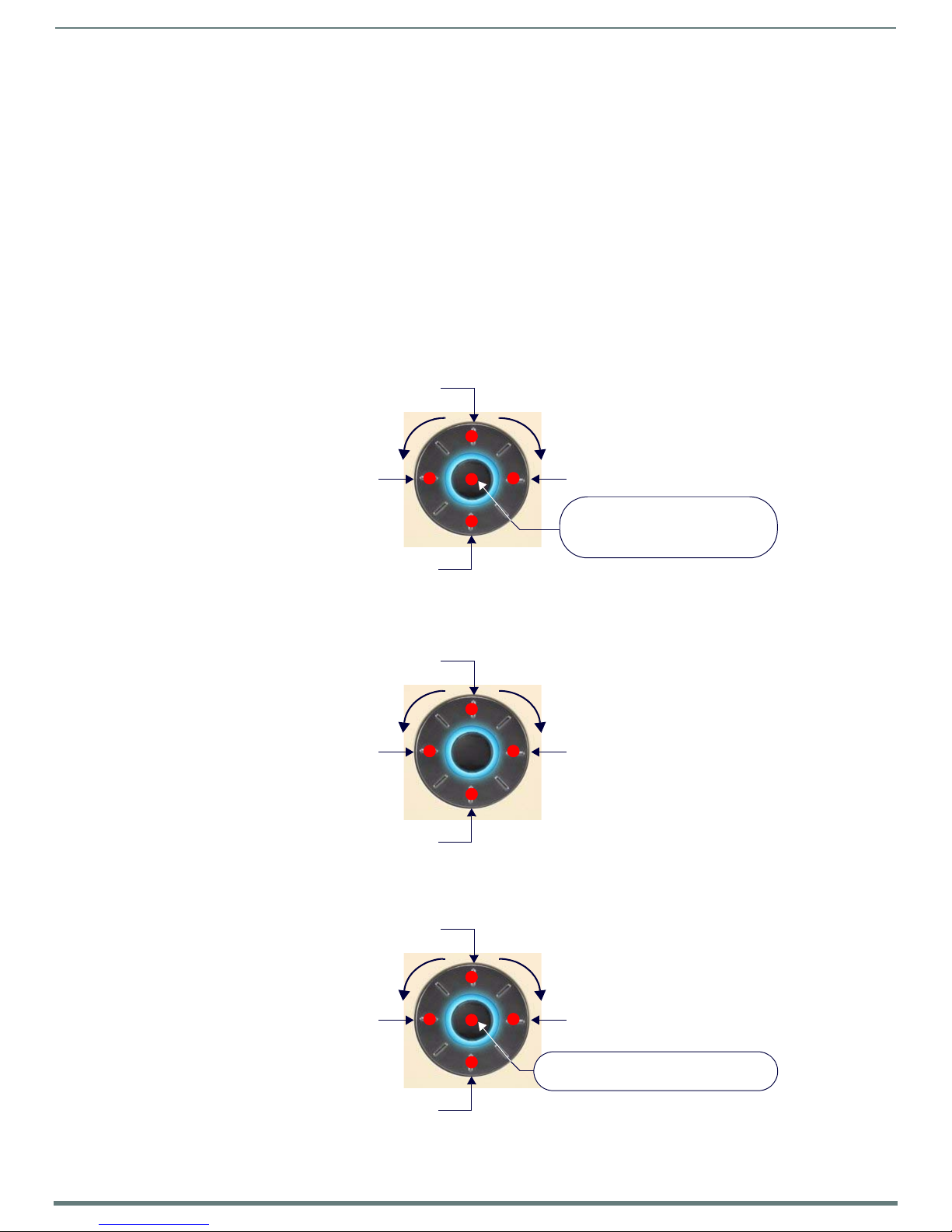
Basic Keypad Functions - DAS-MET-6SRC
64
Metreau Keypads Instruction Manual
Rotate the wheel counter-clockwise
to adjust the Zone volume DOWN
Rotate the wheel clockwise
to adjust the Zone volume UP
Seek UP
Seek DOWN
Previous Preset
Next Preset
Push and Release to toggle AM/FM
Press and Hold (4 secs) to toggle
Stereo/Mono
Rotate the wheel counter-clockwise
to adjust the Zone volume DOWN
Rotate the wheel clockwise
to adjust the Zone volume UP
Channel UP
Channel DOWN
Previous Preset
Next Preset
Rotate the wheel counter-clockwise
to adjust the Zone volume DOWN
Rotate the wheel clockwise
to adjust the Zone volume UP
Next track
Previous track
Previous Disk
Next Disk
Push and Release - User defined 1
Press and Hold - User defined 2
Multiple Zones Listening To The Same Source
Switching Sources, or turning off the Source for one Zone does not dynamically pause the Source:
With multiple Zones listening to the same Source, switching to a different Source from one of the Zones does not pause the
original Source, and the original Source continues to play in all other Zones that are On.
With multiple Zones listening to the same Source, turning off the Source for one zone does not dynamically pause Source,
and the original Source continues to play in all other Zones that are On.
Single or Multiple Zones Listening To The Same Source
Grouping all Zones to another Source, dynamically pauses the Source:
With single or multiple Zones listening to the same Source, grouping all Zones from another Zone using a different Source
dynamically pauses the original Source.
DAS-MET-6SRC - Using the Navigation Wheel
The Navigation Wheel on the DAS-MET-6SRC provides multiple functions, based on the source type selected, as described in the
following sections:
Using the Navigation Wheel with the Internal AM/FM Tuner
FIG. 55 describes the functions available at the Navigation Wheel, when using the internal AM/FM Tuner:
FIG. 55
Using the Navigation Wheel With The Internal AM/FM Tuner
Using the Navigation Wheel with the Internal SIRIUS Tuner
FIG. 56 describes the functions available at the Navigation Wheel, when using the internal SIRIUS Satellite Radio Tuner:
FIG. 56 Using the Navigation Wheel With The Internal SIRIUS Satellite Radio Tuner
Using the Navigation Wheel with a CD Player/Changer
FIG. 57 describes functions available at the Navigation Wheel, when used with a CD Player/Changer:
FIG. 57 Using the Navigation Wheel With CD Player/Changer
NOTE: These are suggested settings. All buttons are user-definable.
Page 65
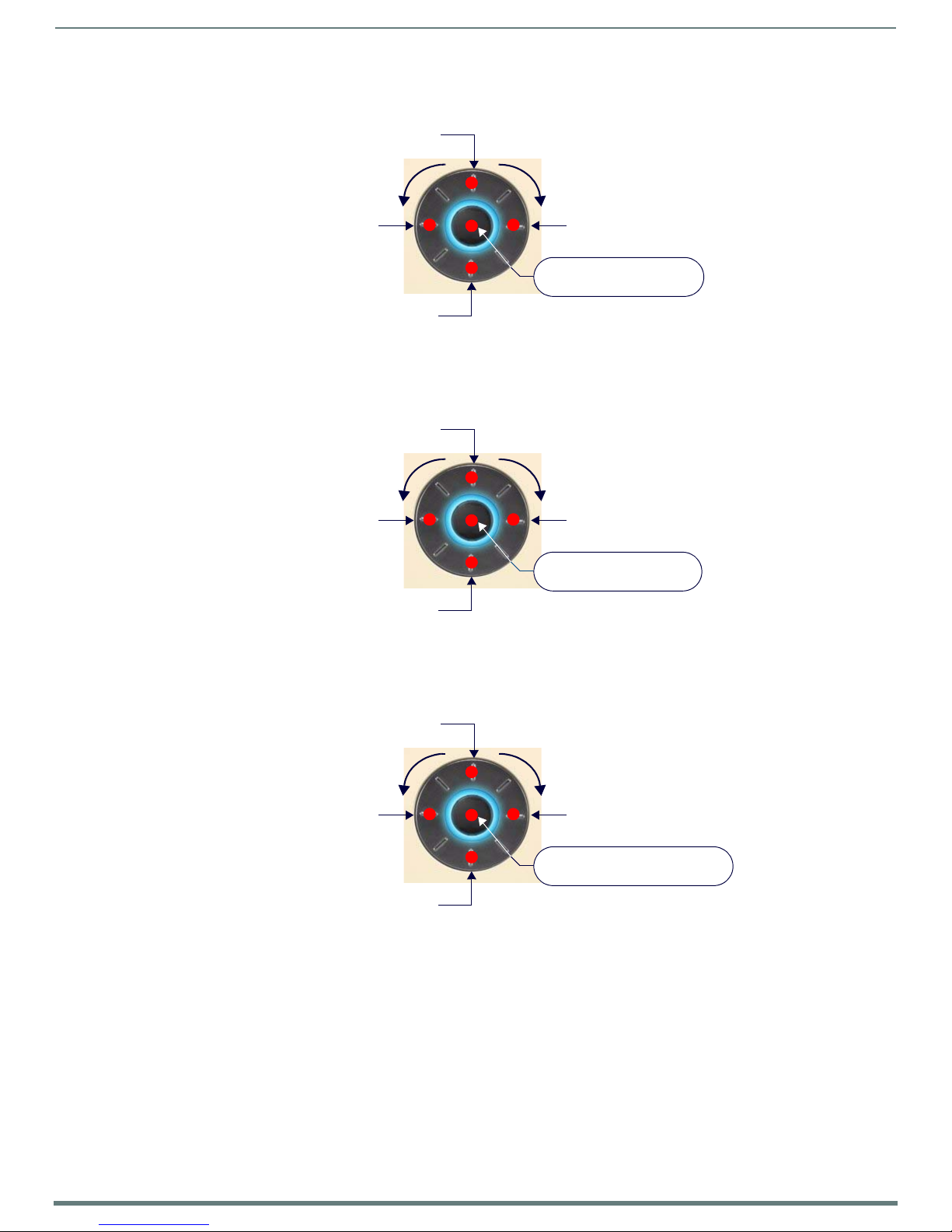
Basic Keypad Functions - DAS-MET-6SRC
65
Metreau Keypads Instruction Manual
Rotate the wheel counter-clockwise
to adjust the Zone volume DOWN
Rotate the wheel clockwise
to adjust the Zone volume UP
Up
Down
Left
Right
Push and Release - Select
Press and Hold - Menu
Rotate the wheel counter-clockwise
to adjust the Zone volume DOWN
Rotate the wheel clockwise
to adjust the Zone volume UP
Next channel
Previous channel
Guide Down
Guide Up
Push and Release - Select
Press and Hold - Guide
Rotate the wheel counter-clockwise
to adjust the Zone volume DOWN
Rotate the wheel clockwise
to adjust the Zone volume UP
Next
Previous
Previous Page
Next Page
Push and Release - Select
Press and Hold - User-defined 1
Using the Navigation Wheel with a DVD Player/Changer
FIG. 58 describes functions available at the Navigation Wheel, when used with a DVD Player/Changer:
FIG. 58
NOTE: These are suggested settings. All buttons are user-definable.
Using the Navigation Wheel With DVD Player/Changer
Using the Navigation Wheel with a Satellite Radio/Video Box
FIG. 59 describes functions available at the Navigation Wheel, when used with a DVD Player/Changer:
FIG. 59 Using the Navigation Wheel With Satellite Radio/Video Box
NOTE: These are suggested settings. All buttons are user-definable.
Using the Navigation Wheel with an Audio Server
FIG. 60 describes functions available at the Navigation Wheel, when used with an Audio Server:
FIG. 60 Using the Navigation Wheel With Audio Server
NOTE: These are suggested settings. All buttons are user-definable.
Page 66
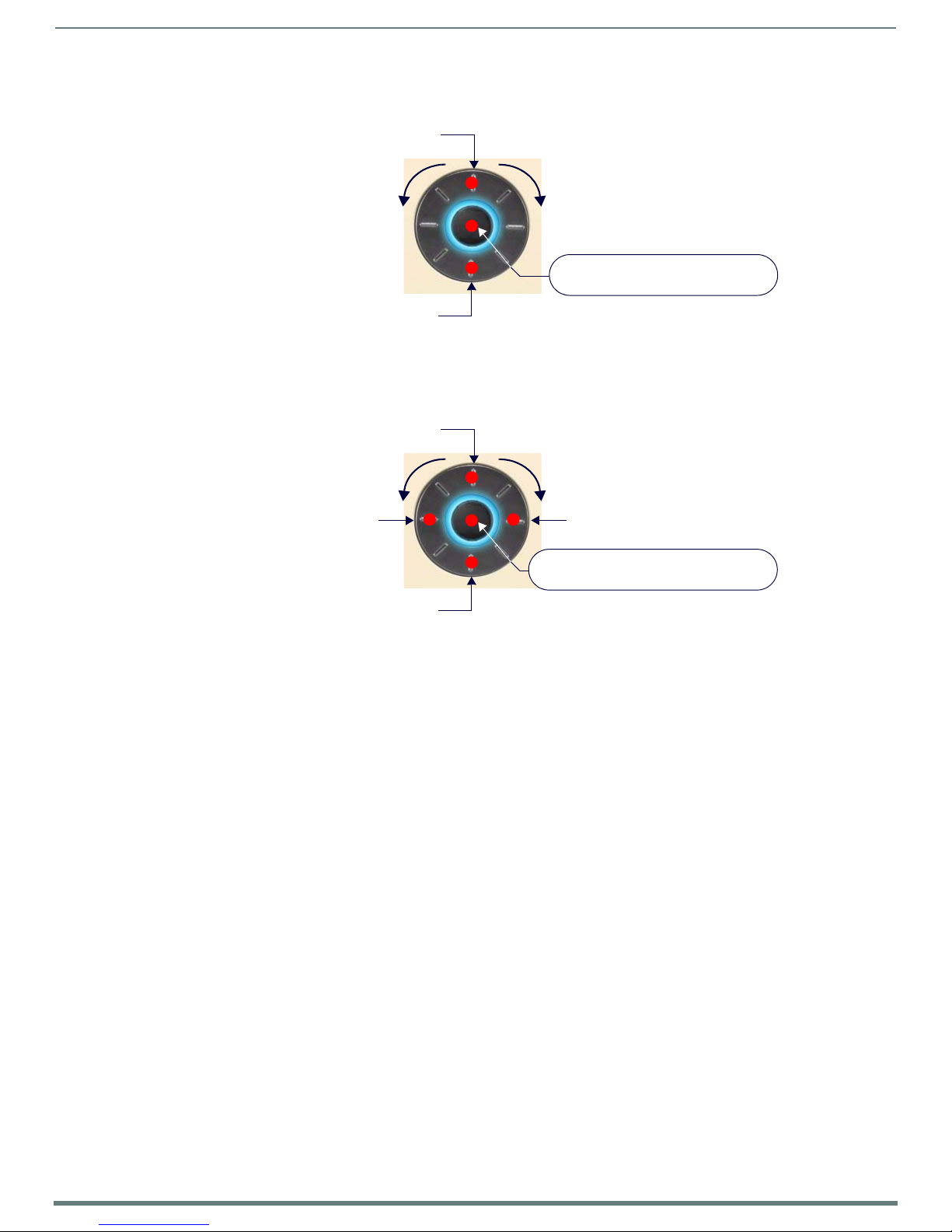
Basic Keypad Functions - DAS-MET-6SRC
66
Metreau Keypads Instruction Manual
Rotate the wheel counter-clockwise
to adjust the Zone volume DOWN
Rotate the wheel clockwise
to adjust the Zone volume UP
Seek Up
Seek Down
Push and Release to toggle AM/FM
Press and Hold to toggle Stereo/Mono
Rotate the wheel counter-clockwise
to adjust the Zone volume DOWN
Rotate the wheel clockwise
to adjust the Zone volume UP
User defined - Up
User defined - Down
User defined - Left
User defined - Right
Push and Release - User defined Select
Press and Hold - User defined Press/Hold
Using the Navigation Wheel with an External Tuner
FIG. 61 describes functions available at the Navigation Wheel, when used with an External Tuner:
FIG. 61
NOTE: These are suggested settings. All buttons are user-definable.
Using the Navigation Wheel With External Tuner
Using the Navigation Wheel with Other Sources
FIG. 61 describes functions available at the Navigation Wheel, when used with other sources:
FIG. 62 Using the Navigation Wheel With Other sources
NOTE: These are suggested settings. All buttons are user-definable.
Page 67
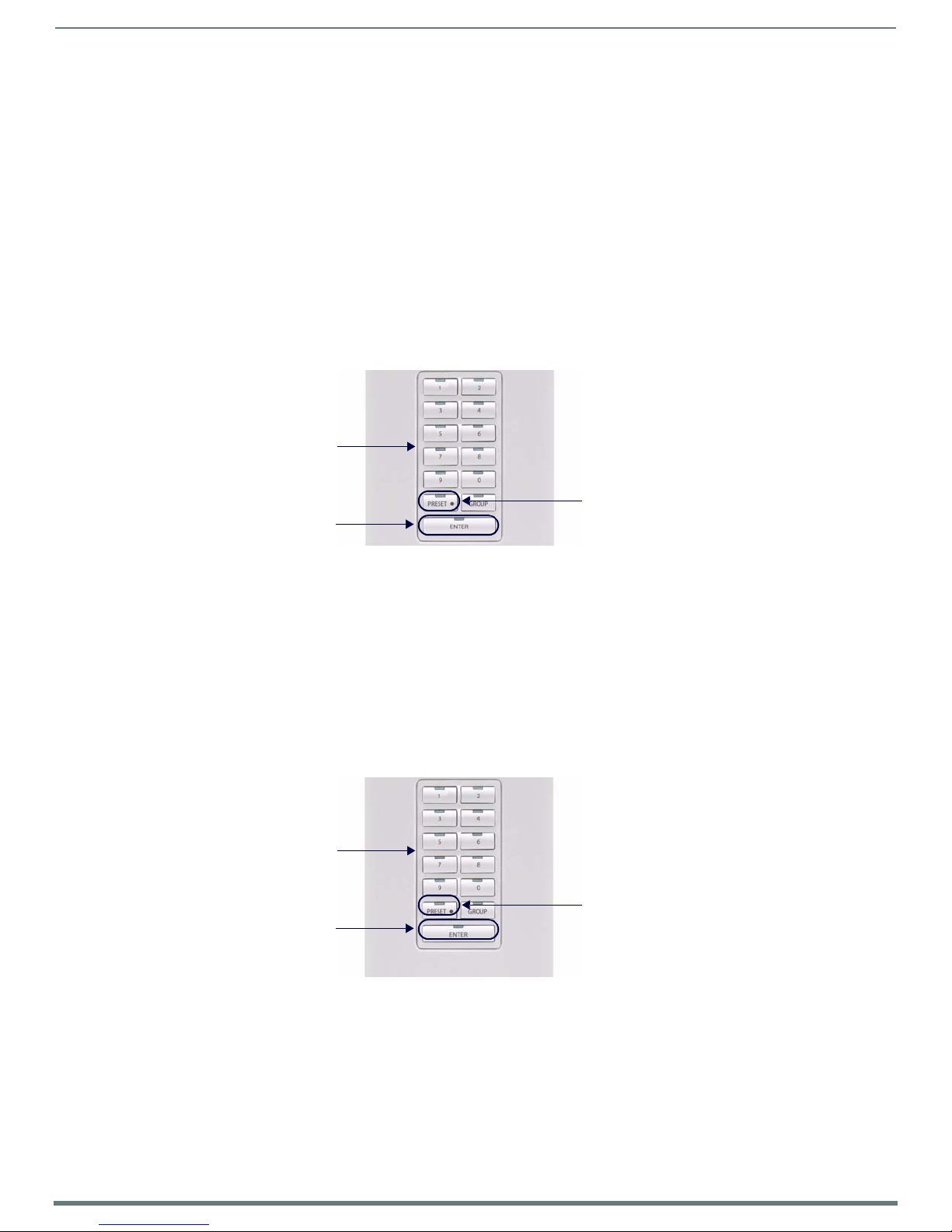
67
Metreau Keypads Instruction Manual
Advanced Functions - DAS-MET-6SRC
Enter the desired
Station number
Press ENTER to save
Use the "Preset •" button to
enter a "point" for FM station
(such as "104.5")
Enter the desired
Disk/Track number
Press ENTER to save
Use the "Preset •" button to
enter a "point" to specify the disk
and track numbers
("2 5.4" indicates disk # 25,
and track # 4)
Overview
The DAS-MET-NUM Numeric keypad is used in conjunction with the DAS-MET-6SRC keypad to provide enhanced functionality,
including Direct Numeric Access, Zone Grouping, Favorites, Alarm (setting), Keypad Lockout and setting and recalling Presets.
NOTE: The SWT Metreau Keypads function essentially the same as previous versions SWT keypads.
The standard configuration for the Audio (SWT) Keypads (DAS-MET-6SRC and DAS-MET-NUM) is described below. Note that while
the functionality described here is fixed for the SWT Keypads, the AxLink Keypads can be customized, just like any other AxLink
keypad.
Direct Access
On-Board Tuner - Direct Selection of a Radio Station
Using the DAS-MET-NUM keypad, enter the station identification and press ENTER.
Advanced Functions - DAS-MET-6SRC
FIG. 63
1. Key in the Station identifier number using the "PRESET •" button to enter a "point" for FM stations.
2. Press ENTER to complete.
NOTE: Strings of 3 to 4 numbers are recognized. If a “ • “ (point) is part of the string, then an FM station is assumed, otherwise an AM
station is assumed.
Direct Selection of a Radio Station
Examples:
1050 + ENTER = 1050AM
104•5 + ENTER = 104.5FM
88•8 + ENTER = 88.5FM
CD Player - Direct Selection of a Disk and Track
To select a specific disk and track, the format is DDD•TTT + ENTER (DDD = Disk & TTT = Track).
FIG. 64 Direct Selection of a Disk and Track
1. Enter the Disk number.
2. Press the "PRESET •" bu tton.
3. Key in the Tr ac k number (for example, "25.4" indicates CD # 25, Track #4).
4. Press ENTER to complete.
Examples:
52•3 + ENTER = Disk 52, Track 3
1•22 + ENTER = Disk 1, Track 22
103•2 + ENTER = Disk 103, Track 2
Page 68
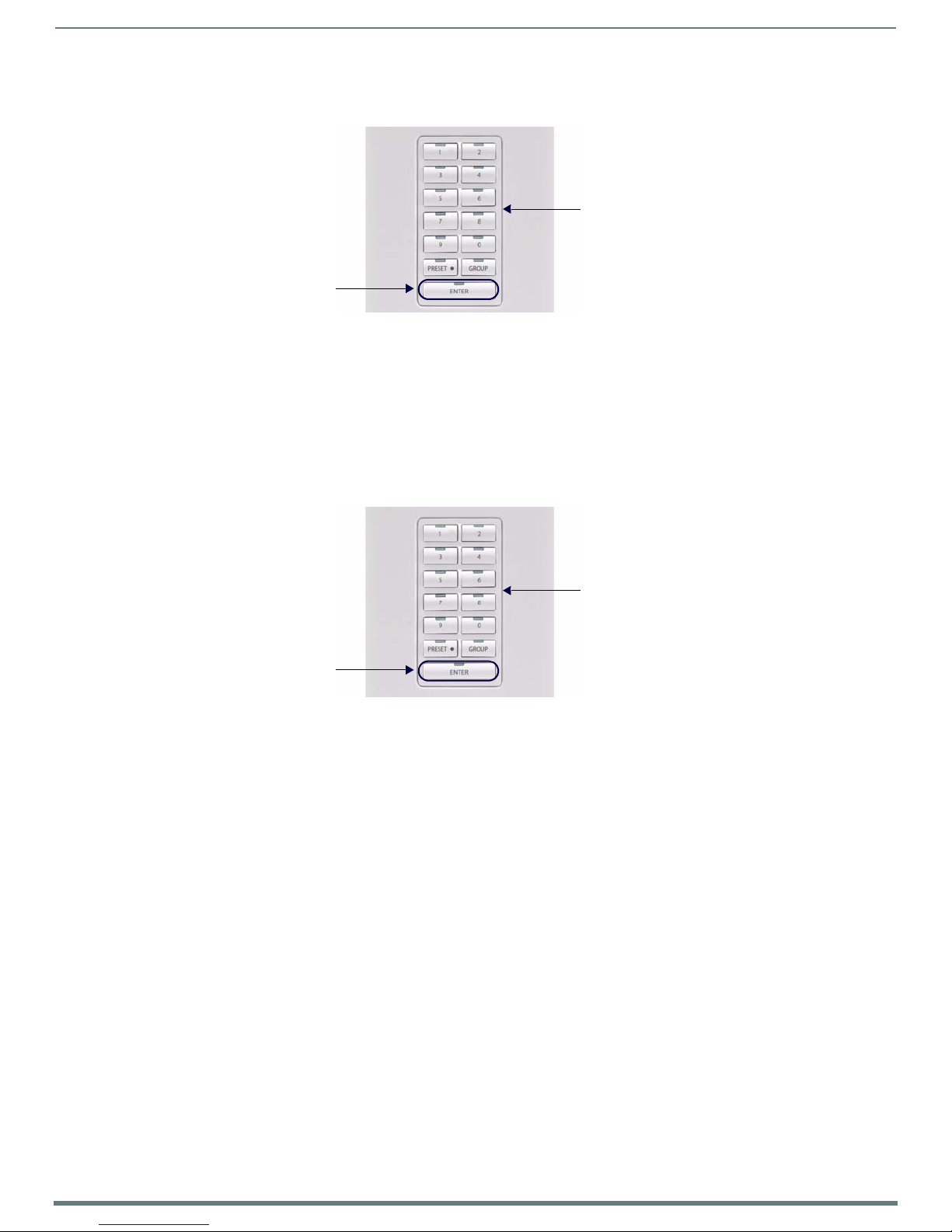
68
Metreau Keypads Instruction Manual
CD Player - Direct Selection of a Track on the Current Disk
Enter the desired
Track number
Press ENTER to save
Enter the desired
channel number
Press ENTER to save
To select a specific track on the current disk, enter TTT + ENTER (TTT=Track).
Advanced Functions - DAS-MET-6SRC
FIG. 65
Direct Selection of a Track On the Current Disk
To change the track while listening to a disk:
1. Key in the Tra c k number.
2. Press Enter to complete.
Examples:
3 + ENTER = current disk, Track 3
19 + ENTER = current disk, Track 19
Cable and Satellite - Direct Selection of a Channel
To select a channel on a Cable or Satellite receiver, the format is CCC + ENTER (CCC=Channel #).
FIG. 66 Direct Selection of a Cable or Satellite Channel
NOTE: This information also applies to selecting a Digital Cable Music (DCM) Channel.
To change the Cable or Satellite (or Digital Cable Music) channel:
1. Key in the Channel number.
2. Press ENTER to complete.
NOTE: Strings of 2 to 4 numbers are recognized.
Examples:
202 + ENTER = Channel 202 CNN DTV
501 + ENTER = Channel 501 HBO DTV
Page 69
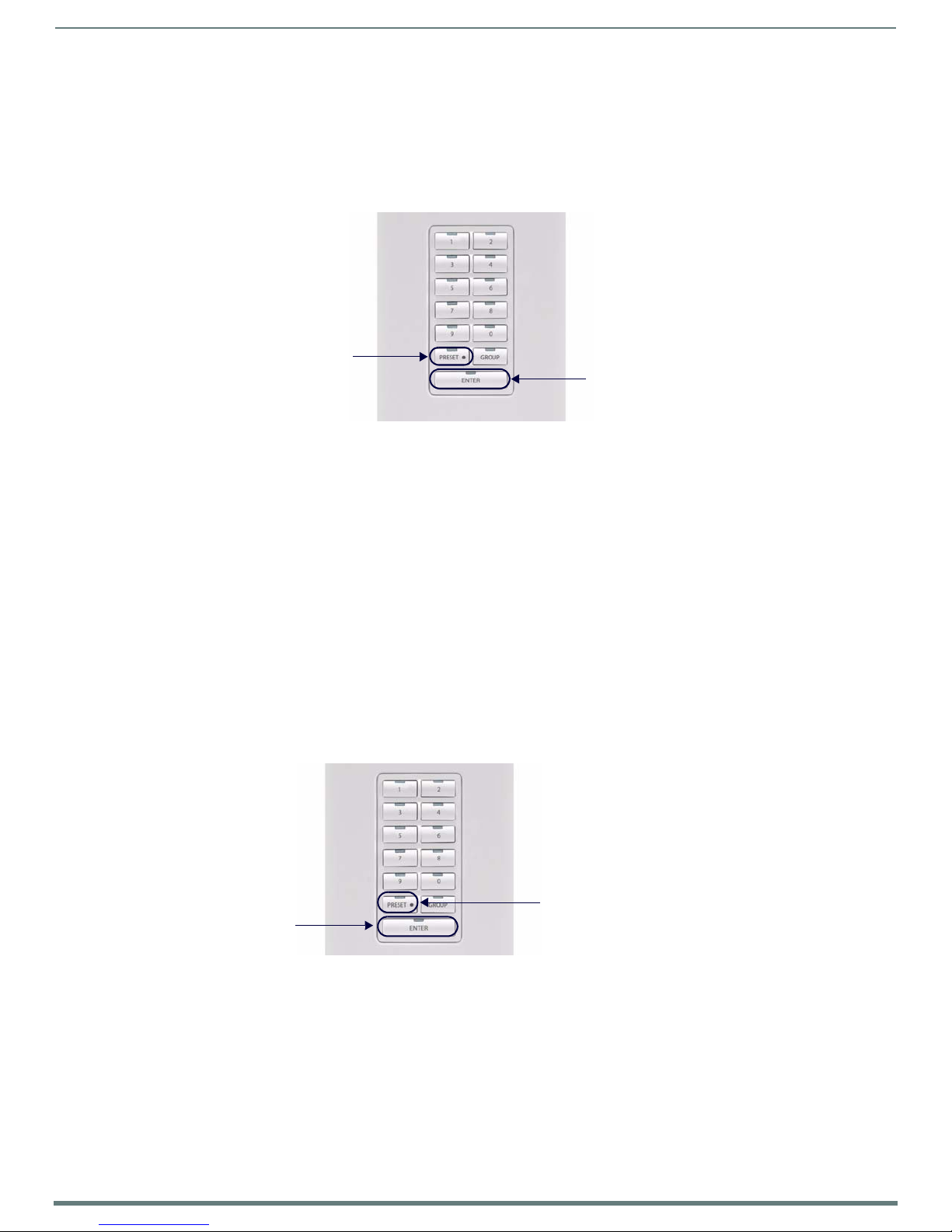
Advanced Functions - DAS-MET-6SRC
69
Metreau Keypads Instruction Manual
Press and hold ENTER
for 4 seconds to
save this Preset
Select a station or track number,
then press the Preset • button
and select a number
to assign the preset to
Press PRESET •, and enter the
Press ENTER to recall
desired Preset number (1-10)
the specified Preset
Working with Presets
The DAS_MET_NUM can be used to store 10 presets for each source. Any Source that utilizes Direct Access can have presets
programmed (including Matrix on-board AM/FM Tuners, External Tuners, Satellite Receivers, CD Players/Changers, DVD Players/
Changers, Audio Servers and Satellite Radio).
NOTE: Presets are Source-specific but not Room-specific.
Creating a Preset
FIG. 67
Creating A Preset
NOTE: Each Source can have up to ten Presets assigned to it.
1. Select a Source (CD or Tuner).
2. Select the desired entry (Station or Track number).
3. Press ENTER
4. Press the PRESET • button.
5. Enter a number for this Preset (1-10).
6. Press and hold ENTER for four seconds to complete.
Example:
To set station "104.5" as "Preset 3":
a. Select a Tuner as the Source.
b. Key in "104.5" (to tune to the desired station).
c. Press ENTER.
d. Press PRESET •.
e. Press 3.
f. Press and hold ENTER for four seconds.
Recalling a Preset
FIG. 68 Recalling A Preset
1. Select a Source.
2. Press PRESET • and enter the desired Preset number (1-10).
3. Press ENTER to recall the specified Preset.
Examples:
PRESET • + 5 + ENTER = Recalls Preset #5
PRESET • + 1 + ENTER = Recalls Preset #1
PRESET • + 4 + ENTER = Recalls Preset #4
Page 70
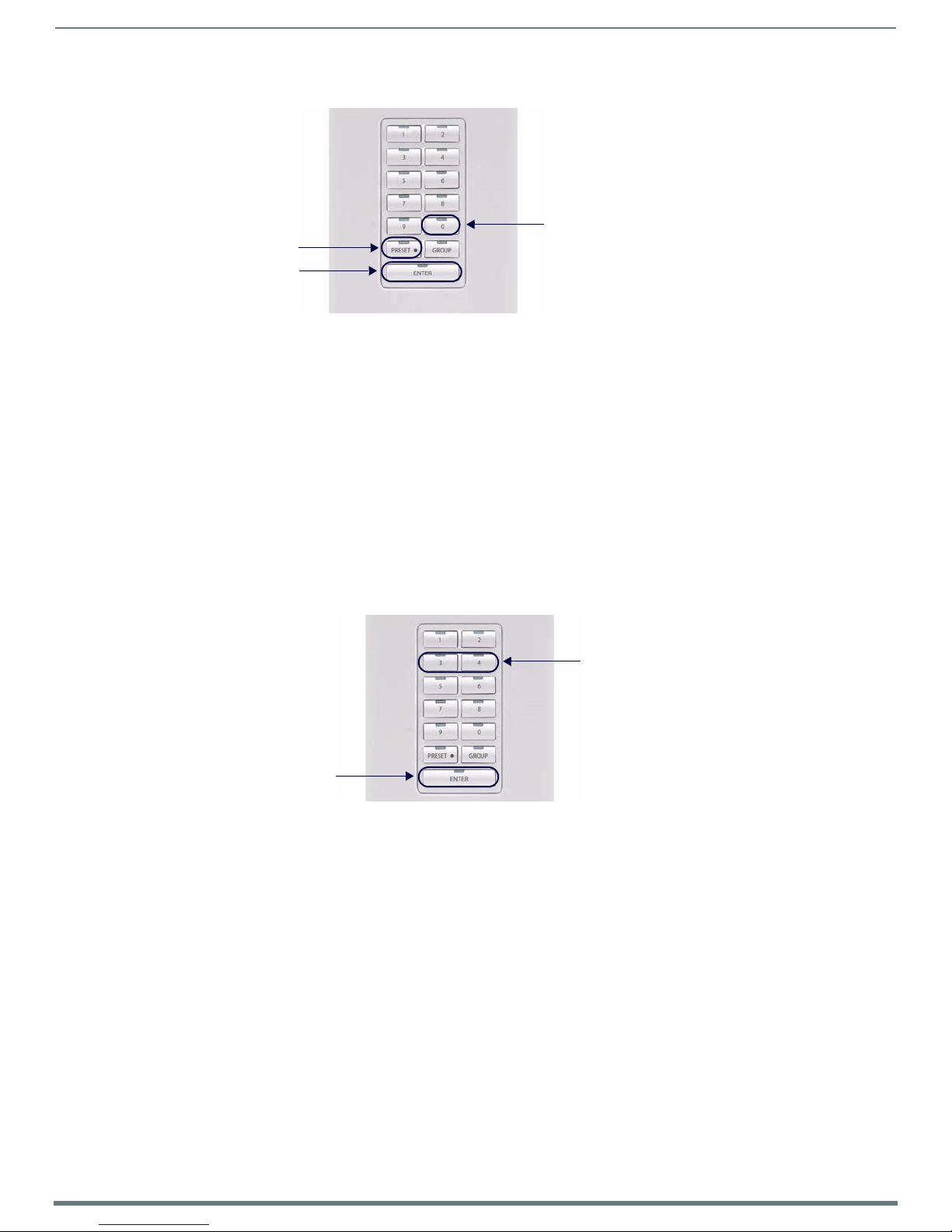
70
Metreau Keypads Instruction Manual
Clearing All Presets
Press PRESET •
Enter "00"
Press and hold ENTER
for 4 seconds to
clear all Presets
Press and hold buttons 3 & 4
Press ENTER to save
simultaneously for 4 seconds
Advanced Functions - DAS-MET-6SRC
FIG. 69
1. Select a Source.
2. Press PRESET •.
3. Enter "00".
4. Press and hold ENTER for four seconds.
Clearing All Presets
Example:
Press PRESET • + 00 + press & hold ENTER = All presets will be cleared.
Working with Favorites
One Favorite can be programmed via the numeric keypad for each source in each zone. Favorites might include your favorite
station, channel, or CD.
If a Favorite is set for a specific source in a specif ic zone, when that source is turned on (after System has been Off), the favorite
will begin playing in that zone.
NOTE: Favorites can only be set for Sources that utilize Direct Access functionality.
Creating a Favorite for a Specif ic Source
FIG. 70 Creating a Favorite for a Specific Source
1. Select a Source (CD or Tuner).
2. Tune or select the desired entry as the favorite for the selected Source.
3. Press and hold buttons 3 and 4 simultaneously for four seconds to set the selected Favorite for this Source (LED’s will turn
On).
4. Press ENTER to complete (LED’s will turn Off).
Examples:
Tu ner - 104.5 ENTER + 3 and 4 + ENTER = 104.5FM is saved as the Favorite.
CD - 2.4 ENTER + 3 and 4 + ENTER = Disk 2/Track 4 is saved as the Favorite.
Page 71
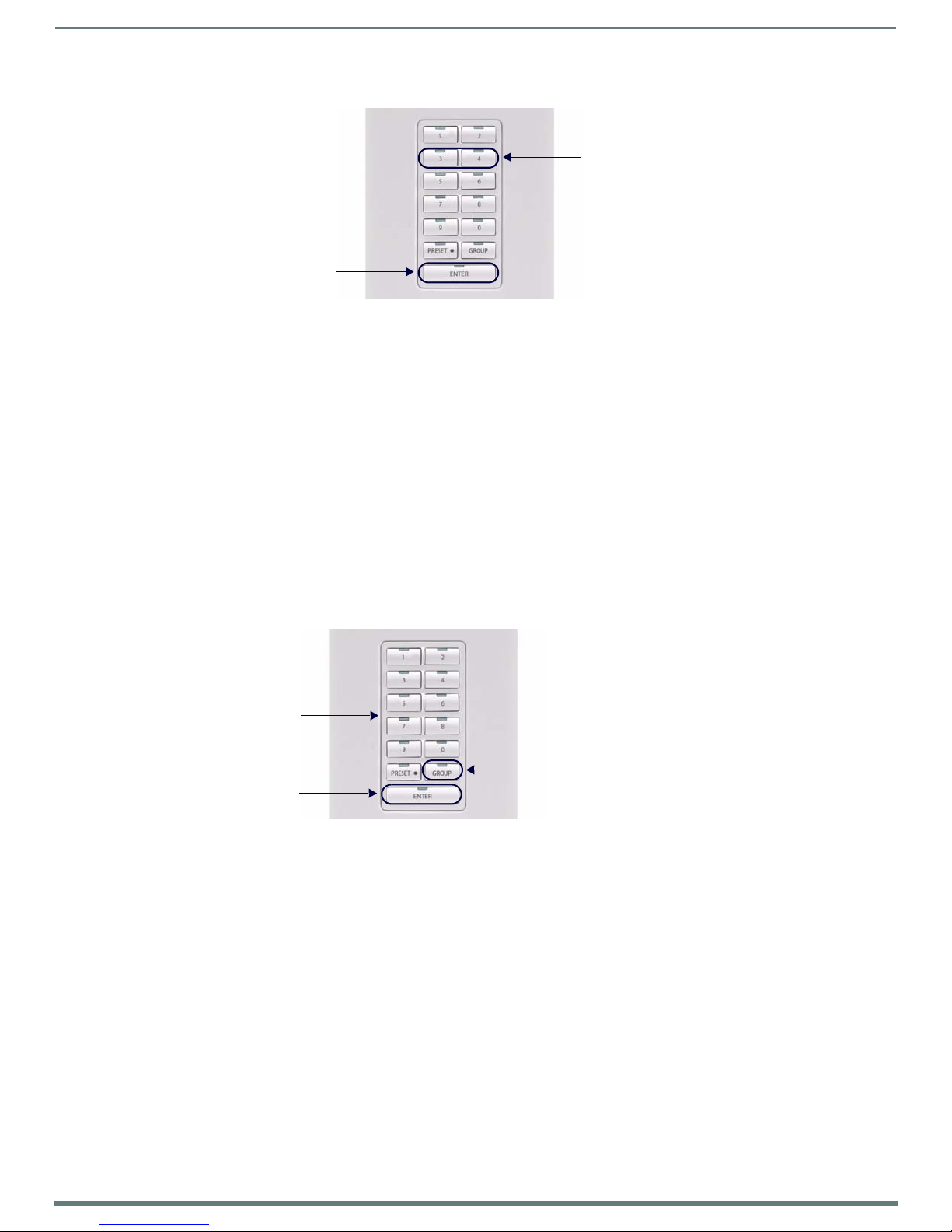
71
Metreau Keypads Instruction Manual
Clearing Favorites for All Sources in a Specific Zone
Press and hold buttons 3 & 4
Press and hold ENTER
simultaneously for 4 seconds
for 4 seconds to save
Press ENTER to save
Enter the Zone number
Press the Group bu tton to
enter Zone Grouping mode
(all Source LEDs light)
Advanced Functions - DAS-MET-6SRC
FIG. 71
1. Select a Source (CD or Tuner).
2. Simultaneously press and hold buttons 3 and 4 to enter Favor ites mode for this Source (LED’s will turn On).
3. Key in "00".
4. Press and hold ENTER to complete.
Clearing Favorites For All Sources in a Specific Zone
Working with Zone Grouping
In Group Mode, zones can be “grouped” together and controlled as a single zone. This feature is specifically designed to
accommodate a situation where it is desirable to link a combination of rooms (zones) to a common source. For example when
hosting a party and you wish to have the common areas all linked to the same audio source. When initially creating a zone group, all
members of the group will have the volume set to the same level. The volume can then be adjusted on an individual zone basis, by
using the Navigation Wheel (on the DAS-MET-6SRC keypad) in each zone. Group Volume may be adjusted at any time.
To enter Group Mode, press the Group button (see FIG. 72).
Group Mode is indicated by all Source LED’s turned On.
NOTE: Group Mode can also be accessed by pressing and holding buttons 1 and 2 for four seconds (as is the case with earlier
versions of Matrix keypads).
Adding a Zone to a Group
FIG. 72 Adding a Zone to a Group
1. Press the Group button to enter Group Mode (all Source LED’s turn On).
2. Enter the Zone number to add to the group.
3. Press ENTER to complete (Source LED’s turn Off).
Example (from Keypad in Zone 1):
Press Group + 2 + ENTER = Zone Grouping now includes Zone 1 & 2
Press Group + 4 + ENTER = Zone Grouping now includes Zone 1,2 & 4
NOTE: The Zone from which zone grouping is being administered, is assumed to be the first Zone in the Group. It should, therefore,
not be added to the Zone Grouping.
Page 72
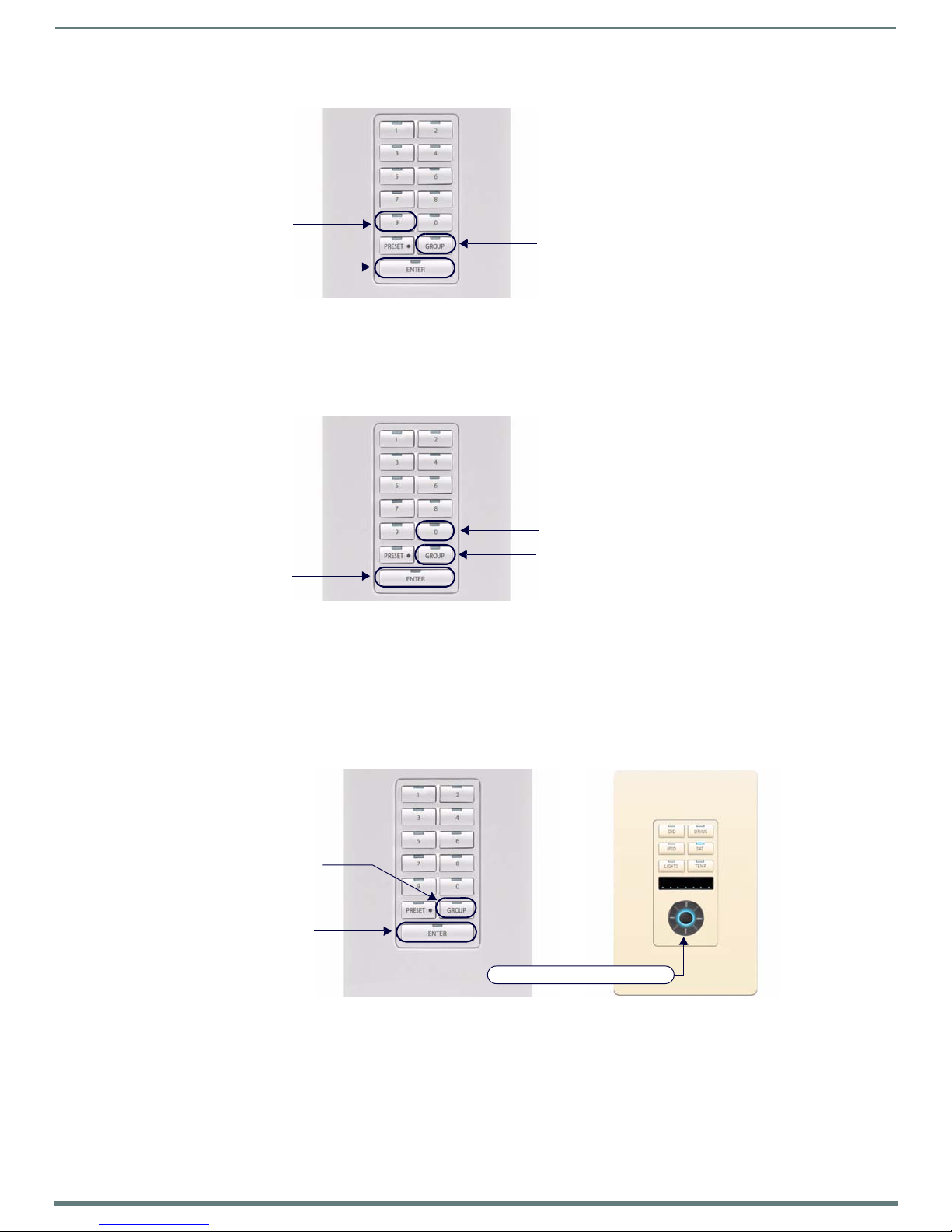
72
Metreau Keypads Instruction Manual
Grouping All Zones
Press ENTER to save
Enter "99"
Press the Group bu tton to
enter Zone Grouping mode
(all Source LEDs light)
Press ENTER to save
Enter "00"
Press the Group button to
enter Zone Grouping mode
(all Source LEDs light)
Press ENTER to save
Rotate wheel to adjust volume
Press the Group bu tton to
enter Zone Grouping mode
(all Source LEDs light)
Advanced Functions - DAS-MET-6SRC
FIG. 73
1. Press the Group button to enter Group Mode (all Source LED’s turn On).
2. Enter "99".
3. Press ENTER to complete.
Adding A Zone To Group
Un-Grouping All Zones
FIG. 74 Ungrouping All Zones
1. Press the Group button to enter Group Mode (all Source LED’s turn On).
2. Enter "00".
3. Press ENTER to complete.
Grouping Volume Control
When initially creating a zone grouping, all members of the group will have the volume set to the same level. The volume can then
be adjusted on an individual zone basis, by using the Navigation Wheel (on the DAS-MET-6SRC keypad ) in each zone. Adjusting the
volume level for the entire Group can be made at any time, as described below:
FIG. 75 Grouping Volume Control
1. Press the Group button to enter Group Mode (all Source LED’s turn On).).
2. Adjust Volume using the Navigation Wheel (on the DAS-MET-6SRC keypad).
NOTE: All Zones will have the volume incremented by the adjustment being made.
3. Press ENTER to complete.
NOTE: To bring all Zones to the same volume level (after individual Zone adjustments have been made), enter Zone Grouping mode
(Buttons 1&2) and decrease the volume to 0db, then increase the volume to desired level.
Page 73
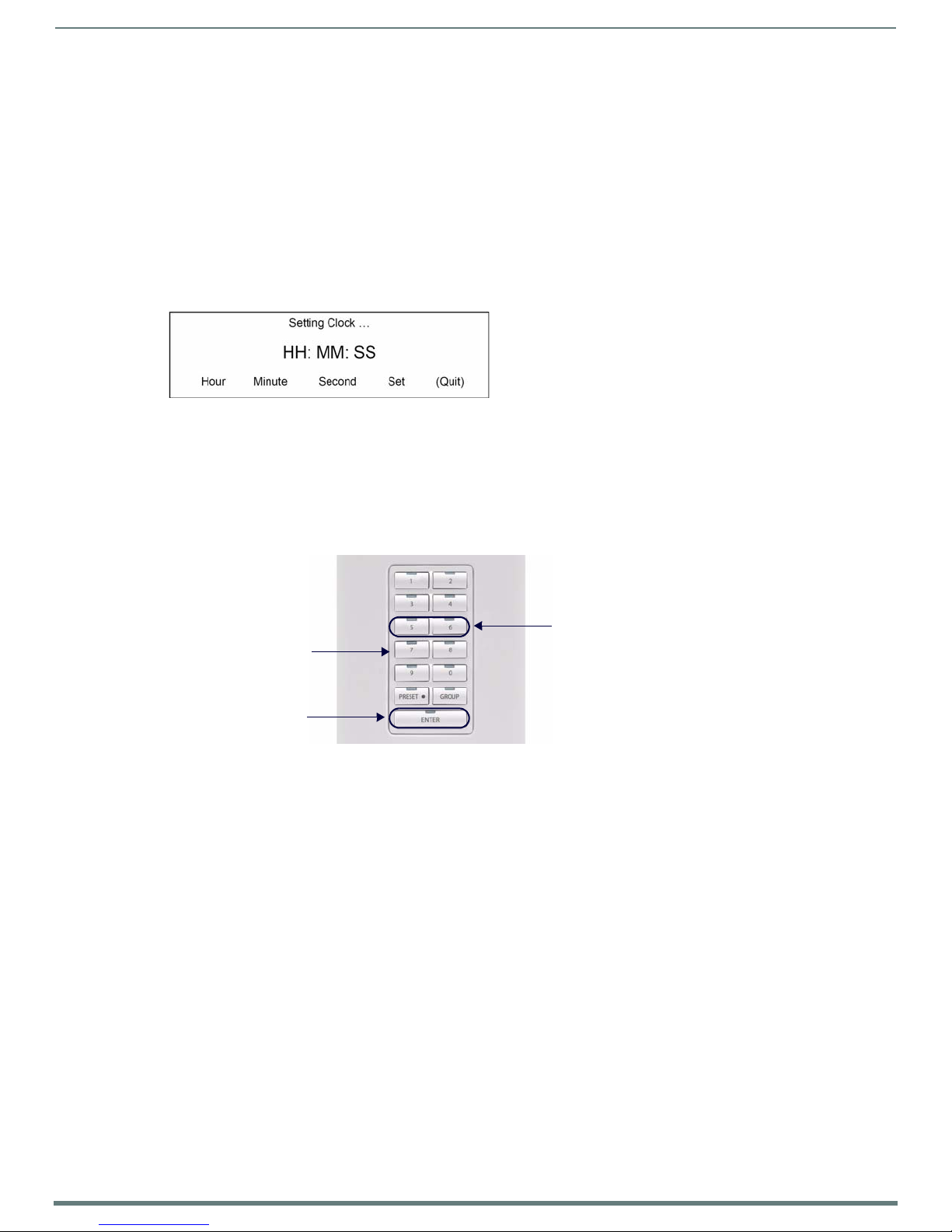
Advanced Functions - DAS-MET-6SRC
73
Metreau Keypads Instruction Manual
Press and hold buttons 5 & 6
Press ENTER to save
Enter alarm time (24HR)
simultaneously for 4 seconds
to enter Alarm mode
Working with Alarms
To use the Alarm feature, a System Time must first be entered on the Main Controller, via the Front LCD.
To set an alarm from each Keypad, select a Source, adjust the volume, and set the alarm time (using 24HR clock, as described
below).
When the alarm time is reached, the Source selected will turn On, and the volume will ramp up to the set volume and begin playing.
At this point the source will behave normally.
NOTE: If a Favorite has been set, the Favorite will begin playing. Otherwise, the last station/CD will begin playing.
Setting the System Clock on the Tango Audio Controller
From the LCD on the front panel of the Tango Audio Controller:
1. Select CLOCK
2. Select Set Time to display the following screen (FIG. 76):
FIG. 76
3. Press Hour to increment the HH (hours) from 1 through 24.
4. Press Minute to increment the MM (minutes) from 01 through 60.
5. Press Second to increment the SS (seconds) from 01 through 60.
6. Press Set to set the clock to the time displayed.
Refer to the Tango Audio Controller Operation/Reference Guide for details.
Setting the System Clock on the Tango Audio Controller
Setting an Alarm in a Zone
FIG. 77 Setting Alarm In a Zone
1. Select S ource and ad just the Vo lume to desired level.
2. Press and hold buttons 5 and 6 simultaneously for four seconds (Source LED’s turn ON).
3. Enter the 24HR Time for alarm (use PRESET • to separate Hours and Minutes).
4. Press ENTER to complete (source LED’s turn OFF).
Example:
Press 5 and 6 + 6 • 30 + ENTER = alarm set for 6:30 AM
Press 5 and 6 + 18 • 30 + ENTER = alarm set for 6:30 PM
Page 74

74
Metreau Keypads Instruction Manual
Clearing the Alarm for a Specif ic Zone
Press ENTER to save
Enter "00"
Press and hold buttons 5 & 6
simultaneously for 4 seconds
to enter Alarm mode
Press and hold ENTER
Enter "00"
for 4 seconds to clear
all alarms for ALL zones
Press and hold buttons 5 & 6
simultaneously for 4 seconds
to enter Alarm mode
Advanced Functions - DAS-MET-6SRC
FIG. 78
1. Press and hold buttons 5 and 6 simultaneously for four seconds (Source LED’s turn ON).
2. Enter "00".
3. Press ENTER to complete (source LED’s turn OFF).
Clearing the Alarm For a Specific Zone
Clearing All Alarms for All Zones
FIG. 79 Clearing All Alarms For All Zones
1. Press and hold buttons 5 and 6 simultaneously for four seconds.
2. Key in "00".
3. Press and hold ENTER for four seconds to complete.
Page 75

Advanced Functions - DAS-MET-6SRC
75
Metreau Keypads Instruction Manual
Press and hold buttons 7 & 8
Press ENTER to save
Enter the Zone number
that you want to lock
simultaneously for 4 seconds
to access Lockout mode
Press ENTER to save
Enter the Zone number
Press and hold buttons 7 & 8
simultaneously for 4 seconds
to access Lockout mode
Keypad Lockout
Keypad Lockout functionality allows the user to lock any keypad from any other keypad in the system.
For example, if the user wants to lock the keypad in their rooms, the user can access the lockout feature from any keypad in the
house. Once the keypads are locked the children can no longer control the system from the keypad in their rooms.
If the user wants to lockout a keypad’s ability to control the system, it can be setup from any keypad in any zone that has a
DAS-MET-NUM keypad installed.
Locking a Keypad
FIG. 80
Locking A Keypad
1. Press and hold buttons 7 and 8 simultaneously for four seconds (Source LED’s turn On).
2. Enter the Zone number to Lock.
3. Press ENTER to complete (Source LED’s turn Off).
NOTE: You may not lockout the same keypad that you have accessed to setup the Keypad Lockout feature (so that the keypad that is
accessing the lockout feature cannot lockout itself).
Examples:
Press and hold 7 and 8 (for 4 seconds) + 2 + ENTER = keypad in zone #2 will be locked.
Press and hold 7 and 8 (for 4 seconds) + 4 + ENTER = keypad in zones #2 & #4 will be locked.
Unlocking a Keypad
FIG. 81 Unlocking A Keypad
NOTE: Unlocking a keypad must be done at the keypad that originally locked the keypad.
1. Press and hold buttons 7 and 8 simultaneously for four seconds (Source LED’s turn On).
2. Enter the Zone number to unlock.
3. Press and hold ENTER for four seconds to complete (Source LED’s turn Off).
Examples:
Press and hold 7 and 8 (for 4 seconds) + 2 + ENTER = keypad in zone #2 will be Locked.
Press and hold 7 and 8 (for 4 seconds) + 4 + ENTER = keypad in zones #2 and #4 will be Locked.
Press and hold 7 and 8 (for 4 seconds) + 2 + press and hold ENTER for four seconds =
Keypad in zone #2 will be Unlocked.
Keypad in zone #4 remains Locked.
Page 76

76
Metreau Keypads Instruction Manual
Unlocking All Keypads
Enter "00"
Press and hold ENTER
for 4 seconds to
unlock all keypads
Press and hold buttons 7 & 8
simultaneously for 4 seconds
to access Lockout mode
Advanced Functions - DAS-MET-6SRC
FIG. 82
Unlocking All Keypads
1. Simultaneously press buttons 7 and 8 (Source LED’s turn On).
2. Key in "00".
3. Press and hold ENTER for four seconds to complete (Source LED’s turn Off).
Examples:
Press 7 and 8 + 2 + ENTER = keypad in zone #2 will be Locked.
Press 7 and 8 + 4 + ENTER = keypad in zones #2 & #4 will be Locked.
Press 7 and 8 + 00 + press & hold ENTER for four seconds = Keypads in Zones #2 and #4 will both be Unlocked.
Page 77

Advanced Functions - DAS-MET-6SRC
77
Metreau Keypads Instruction Manual
Page 78

78
Metreau Keypads Instruction Manual
Using the NetLinx Module
Touch the Menu Bar to access the
main menu options (Main and Setup)
Touch to access the Location/Device pages
Touch to access the Setup pages
Touch to close the Menu Bar options
Overview
The Tango system can be controlled via the Touch Pages provided with the NetLinx Module, as described in this section. Refer to the
NetLinx module documentation for details on incorporating the module into your source code and loading it onto the NetLinx
Master.
Main Page (Initial View)
The initial view of the touch panel pages is the Main Page, featuring the Menu Bar along the left edge, as shown in FIG. 83.
Using the NetLinx Module
FIG. 83
Press the Menu Bar to access the two primary menu options (Main and Setup), as shown in FIG. 84:
FIG. 84 Main Page - Menu Bar options
Main Page (Initial View)
Page 79

Using the NetLinx Module
79
Metreau Keypads Instruction Manual
Device currently associated with this Location
Currently selected Location name
Press to configure audio options for this Zone
Press to change the source device for this Zone
Source On/Off (this Zone only)
Main Pages
Press Main in the Menu Bar to access the Locations page (FIG. 85). The options on this page allow you select Locations (Zones) to
specify a Source Device to use with each Location, and configure audio settings for each Location.
FIG. 85
Locations Page
Location/Device Pages
Press one of the Locations buttons to invoke the Location/Device page for the selected Zone. This page provides playback controls
for the device currently associated with the selected Location (Zone). As an example, FIG. 86 indicates that the "Dining Room" is
currently using a DVD Player as it’s Source Device:
FIG. 86 Example Location/Device Page
The currently selected Location is indicated in the upper-left corner of the page (in this case, "DVD").
The Device currently associated with this location is indicated in the upper-right corner (in this case, "Dining Room").
NOTE: The playback controls presented on this page will vary, depending on the device type associated with the Location.
The Zone Options and Change Source buttons provide additional options:
Press Zone Options to configure audio settings for this Location (Zone).
Press Change Source to select a different source Device for this Location.
Page 80
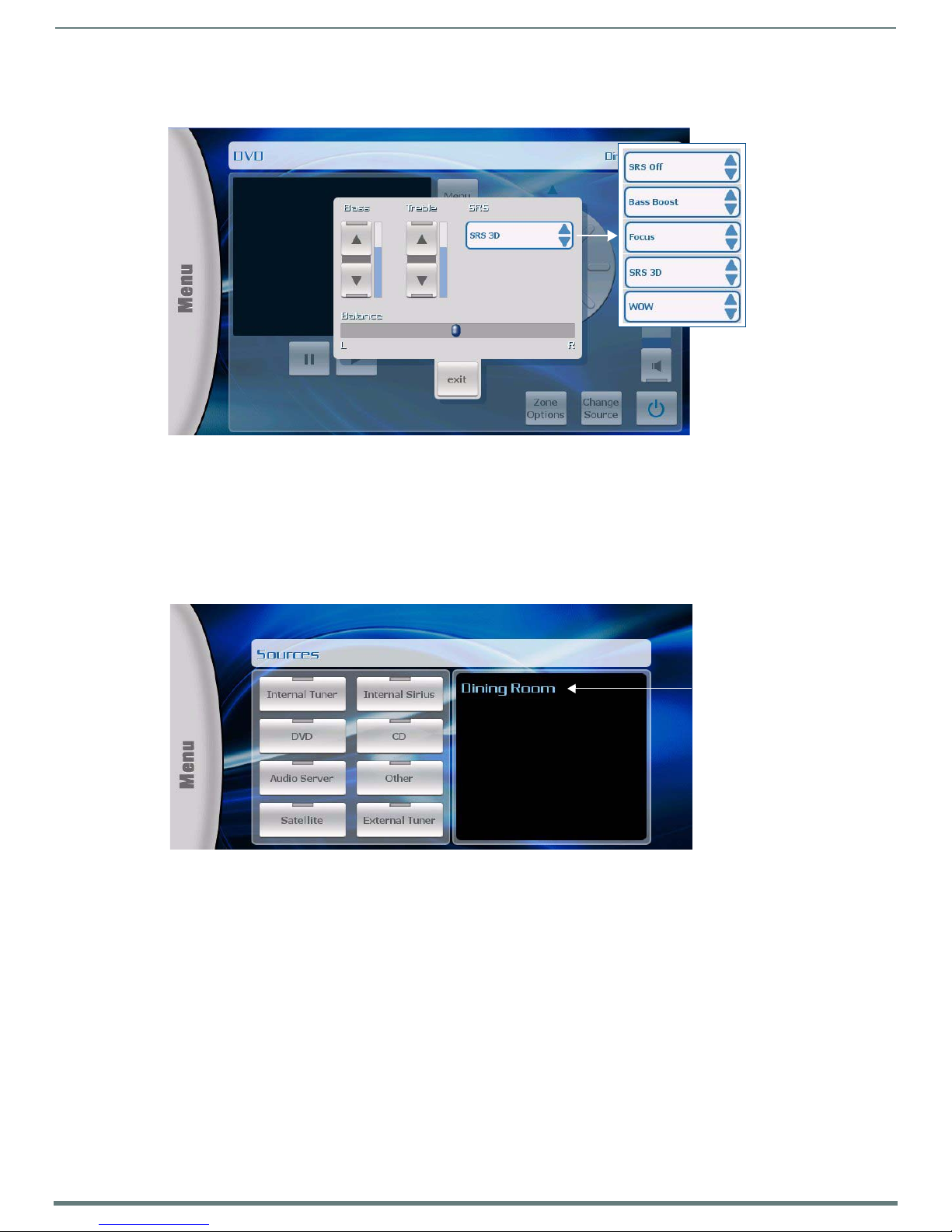
80
Metreau Keypads Instruction Manual
Zone Options
Currently
selected
Location
From a Location / Device page, press Zone Options to invoke the Zone Options popup shown in FIG. 87.
Using the NetLinx Module
FIG. 87
Zone Options popup
Use the Up/Down buttons to adjust Bass and Tr eb le for this Location. The current levels are indicated in the vertical status
bars adjacent to each set of Up/Down buttons (default = flat).
Touch-and-drag the slider to adjust the Balance setting (default = centered).
Touch the SRS menu to select an SRS mode (default = SRS Off).
When finished, press exit to apply changes and close the Zone Options popup.
Change Source
From a Location / Device page, press Change Source to invoke the Sources page for this Location, as shown in FIG. 88.
FIG. 88 Sources Page (for the "Dining Room" Location)
This page allows you to change the source device to be used for the selected Location. Note that the currently selected Location is
indicated on the right side of this page.
To change sources for this Location, simply press the desired Source button. This action invokes the Device Control Page for the
selected Device type. Use the options in the Device Control page to control playback.
Page 81

Using the NetLinx Module
81
Metreau Keypads Instruction Manual
Display window
Seek Up/Down
Toggle Stereo/Mono
Toggle AM/ F M
Numeric keypad for direct tuning
(press Enter to select
Mute
Volume Up
Volume Down
Tuner Presets 1-10
(current frequency/band)
Source On/Off (this Zone only)
specified station)
Device Control Pages
There is separate Device Control page for each device type, with options specific to each device type, as described in the following
sub-sections.
Internal Tuner
To uc h Internal Tuner to invoke the Device Control page shown in FIG. 89.
FIG. 89
The following table lists the option on this page.
Device Control page - Internal Tuner
Device Control Page - Internal Tuner
Display Window: Displays the current frequency and band (AM/FM).
Seek Up/Down: Press the Up and Down arrow buttons to seek up/down on the selected band.
Mono/Stereo: Press to toggle mono/stereo (default = Stereo).
FM/AM: Press to toggle band (FM/AM)
Keypad: Use the keypad button for direct tuning. Press enter to tune to the specified frequency. Note that the
Presets: Use the Presets buttons to recall up to ten station presets.
Zone Options: Press to access the Zone Options popup for configuring audio settings for the selected Location (Zone).
Change Source: Press to access the Sources page for this location. Note that the currently selected Source is indicated in
Mute: Press to mute the audio.
Volume Up/Down: Press the Up and Down arrow buttons to adjust the volume up/down.
Power On/Off: Press to toggle the Source device Off/On, in this Zone only. The source device will continue playback in
tuner automatically detects the band (AM/FM) based on the number entered.
Note that the currently selected Location is indicated in the upper-right corner of the page (see the Zone
Options section on page 80).
the upper-left corner of the page (see the Change Source section on page 80).
other Zones.
Page 82

82
Metreau Keypads Instruction Manual
Internal Sirius
Display window
Channel
Category Up/Down
Mute
Volume Up
Volume Down
Tuner Presets 1-10
Up/Down
(current Channel/
Category/Song info)
Source On/Off (this Zone only)
Numeric keypad for direct tuning
(press Enter to select
specified station)
To uc h Internal Sirius to invoke the Device Control page shown in FIG. 90.
Using the NetLinx Module
FIG. 90
Device Control page - Internal Sirius
The following table lists the option on this page.
Device Control Page - Internal Sirius
Display Window: Displays the current Channel, Category and Song info (as provided by Sirius).
Channel Up/Down: Press the Up and Down arrow buttons to browse up/down in the selected Category.
Cat: Press the Up and Down arrow buttons to browse up/down through the Categories list.
Keypad: Use the keypad button for direct tuning. Press enter to tune to the specified channel.
Presets: Use the Presets buttons to recall up to ten station presets.
Zone Options: Press to access the Zone Options popup for configuring audio settings for the selected Location (Zone).
Change Source: Press to access the Sources page for this location. Note that the currently selected Source is indicated in
Mute: Press to mute the audio.
Volume Up/Down: Press the Up and Down arrow buttons to adjust the volume up/down.
Power On/Off: Press to toggle the Source device Off/On, in this Zone only. The source device will continue playback in
Note that the currently selected Location is indicated in the upper-right corner of the page (see the Zone
Options section on page 80).
the upper-left corner of the page (see the Change Source section on page 80).
other Zones.
Page 83

83
Metreau Keypads Instruction Manual
DVD
Access DVD Menu
Mute
Volume Up
Volume Down
Pause
Play
Navigation/Select
Source On/Off (this Zone only)
To uc h DVD to invoke the Device Control page shown in FIG. 91.
Using the NetLinx Module
FIG. 91
Device Control page - DVD
The following table lists the option on this page.
Device Control Page - DVD
Play/Pause: Press to control DVD playback.
Menu: Press to access the DVD’s menu screen.
Navigation/Select: Use the directional buttons (Up, Down, Left and Right) to navigate DVD menus, and press Enter to select.
Zone Options: Press to access the Zone Options popup for configuring audio settings for the selected Location (Zone). Note that
Change Source: Press to access the Sources page for this location. Note that the currently selected Source is indicated in the
Mute: Press to mu te the audio.
Volume Up/Down: Press the Up and Down arrow buttons to adjust the volume up/down.
Power On/Off: Press to toggle the Source device Off/On, in this Zone only. The source device will continue playback in other Zones.
the currently selected Location is indicated in the upper-right corner of the page (see the Zone Options section on
page 80).
upper-left corner of the page (see the Change Source section on page 80).
Page 84

84
Metreau Keypads Instruction Manual
CD
Mute
Volume Up
Volume Down
Pause
Play
Disk Up/Down
Trac k Up/ D o wn
Source On/Off (this Zone only)
To uc h CD to invoke the Device Control page shown in FIG. 92.
Using the NetLinx Module
FIG. 92
Device Control page - CD
The following table lists the option on this page.
Device Control Page - CD
Play/Pause: Press to control CD playback.
Disk: Press the Up button to select the next CD, press the Down button to select the previous CD.
Track: Press the Up button to select the next track, press the Down button to select the previous track.
Zone Options: Press to access the Zone Options popup for configuring audio settings for the selected Location (Zone).
Change Source: Press to access the Sources page for this location. Note that the currently selected Source is indicated in
Mute: Press to mute the audio.
Volume Up/Down: Press the Up and Down arrow buttons to adjust the volume up/down.
Power On/Off: Press to toggle the Source device Off/On, in this Zone only. The source device will continue playback in
Note that the currently selected Location is indicated in the upper-right corner of the page (see the Zone
Options section on page 80).
the upper-left corner of the page (see the Change Source section on page 80).
other Zones.
Page 85

85
Metreau Keypads Instruction Manual
Audio Server
Mute
Volume Up
Volume Down
Pause
Play
Navigation/Select
Source On/Off (this Zone only)
To uc h Audio Server to invoke the Device Control page shown in FIG. 93.
Using the NetLinx Module
FIG. 93
Device Control page - Audio Server
The following table lists the option on this page.
Device Control Page - Audio Server
Play/Pause: Press to control CD playback.
Navigation/Select: Use the directional buttons (Up, Down, Left and Right) to navigate DVD menus, and press Enter to select.
Zone Options: Press to access the Zone Options popup for configuring audio settings for the selected Location (Zone). Note that
Change Source: Press to access the Sources page for this location. Note that the currently selected Source is indicated in the
Mute: Press to mu te the audio.
Volume Up/Down: Press the Up and Down arrow buttons to adjust the volume up/down.
Power On/Off: Press to toggle the Source device Off/On, in this Zone only. The source device will continue playback in other Zones.
the currently selected Location is indicated in the upper-right corner of the page (see the Zone Options section on
page 80).
upper-left corner of the page (see the Change Source section on page 80).
Page 86

86
Metreau Keypads Instruction Manual
Satellite
Display window
Channel Up/Down
Mute
Volume Up
Volume Down
Tuner Presets 1-10
(current Channel/
Category/Song info)
Guide Up/Down
Go to Channel Guide
Source On/Off
(this Zone only)
Numeric keypad for direct tuning
(press Enter to select
specified station)
To uc h Satellite to invoke the Device Control page shown in FIG. 94.
Using the NetLinx Module
FIG. 94
Device Control page - Satellite
The following table lists the option on this page.
Device Control Page - Satellite
Display Window: Displays the current Channel, Category and Song info.
Channel Up/Down: Press the Up and Down arrow buttons to browse up/down in the selected Category.
Guide Up/Down: Press the Up and Down arrow buttons to browse up/down through the Guide.
Keypad: Use the keypad button for direct tuning. Press enter to tune to the specified channel.
Presets: Use the Presets buttons to recall up to ten station presets.
Zone Options: Press to access the Zone Options popup for conf iguring audio settings for the selected Location (Zone). Note that
Change Source: Press to access the Sources page for this location. Note that the currently selected Source is indicated in the
Mute: Press to mute the audio.
Volume Up/Down: Press the Up and Down arrow buttons to adjust the volume up/down.
Power On/Off: Press to toggle the Source device Off/On, in this Zone only. The source device will continue playback in other Zones.
the currently selected Location is indicated in the upper-right corner of the page (see the Zone Options section on
page 80).
upper-left corner of the page (see the Change Source section on page 80).
Page 87

87
Metreau Keypads Instruction Manual
External Tuner
Display window
Mute
Volume Up
Volume Down
Tuner Presets 1-10
Seek Up/Down(current Station info)
Toggle Stereo/Mono
To g gle A M / F M
Source On/Off (this Zone only)
Numeric keypad for direct tuning
(press Enter to select
specified station)
To uc h External Tuner to invoke the Device Control page shown in FIG. 95.
Using the NetLinx Module
FIG. 95
Device Control page - External Tuner
The following table lists the option on this page.
Device Control Page - External Tuner
Display Window: Displays the current Channel, Category and Song info.
Seek Up/Down: Press the Up and Down arrow buttons to seek up/down on the selected band.
Mono/Stereo: Press to toggle mono/stereo (default = Stereo).
FM/AM: Press to toggle band (FM/AM)
Keypad: Use the keypad button for direct tuning. Press enter to tune to the specif ied frequ ency. Note that the tuner
Presets: Use the Presets buttons to recall up to ten station presets.
Zone Options: Press to access the Zone Options popup for configuring audio settings for the selected Location (Zone). No te that
Change Source: Press to access the Sources page for this location. Note that the currently selected Source is indicated in the
Mute: Press to mute the audio.
Volume Up/Down: Press the Up and Down arrow buttons to adjust the volume up/down.
Power On/Off: Press to toggle the Source device Off/On, in this Zone only. The source device will continue playback in other Zones.
automatically detects the band (AM/FM) based on the number entered.
the currently selected Location is indicated in the upper-right corner of the page (see the Zone Options section on
page 80).
upper-left corner of the page (see the Change Source section on page 80).
Page 88

88
Metreau Keypads Instruction Manual
Other
Display window
Mute
Volume Up
Volume Down
Pause
Play
Navigation/Select
Source On/Off (this Zone only)
To uc h Other to invoke the Device Control page shown in FIG. 95.
Using the NetLinx Module
FIG. 96
Device Control page - Other
The following table lists the option on this page.
Device Control Page - Other
Display Window: Displays information on the current selection (display depends on the device type).
Play/Pause: Press to control playback.
Navigation/Select: Use the directional buttons (Up, Down, Left and Right) to navigate device menus, and press Enter to
Zone Options: Press to access the Zone Options popup for configuring audio settings for the selected Location (Zone).
Change Source: Press to access the Sources page for this location. Note that the currently selected Source is indicated in
Mute: Press to mute the audio.
Volume Up/Down: Press the Up and Down arrow buttons to adjust the volume up/down.
Power On/Off: Press to toggle the Source device Off/On, in this Zone only. The source device will continue playback in
select.
Note that the currently selected Location is indicated in the upper-right corner of the page (see the Zone
Options section on page 80).
the upper-left corner of the page (see the Change Source section on page 80).
other Zones.
Page 89

Using the NetLinx Module
89
Metreau Keypads Instruction Manual
Setup Pages
Press Setup in the Menu Bar to access the main Setup page. The options on this page allow you to access Zones and Alarms. The
initial view of the Setup pages is the Zones page (FIG. 97)
FIG. 97
Setup page (initial view - Zones)
Setup - Zones
Touch any of the Zones buttons to edit the selected Zone’s label, via the on-screen keyboard shown in FIG. 98.
FIG. 98 On-Screen Keyboard (editing a Zone label)
Press Enter to create a carriage return
Press Done to save your changes
Press Abort to close the keyboard, without saving changes.
Page 90

Using the NetLinx Module
90
Metreau Keypads Instruction Manual
Setup - Alarms
Press Alarm on the main Setup page to access the Alarms page (FIG. 99). Use the options in this page to set alarms for one or more
selected Zones. An "Alarm" can be programmed to play a specific source in any specified Zone.
FIG. 99
Setup - Alarms page
Adding an Alarm
1. Touch one of the location (Zone) buttons to select the Zone for which you want to set an alarm.
2. Set the start time for the alarm using the H (hour) and M (minute) up/down arrows. Note that the alarm clock uses a 24-hour
clock time. Refer to the following table to quickly convert regular time to 24-hour clock time standards:
Regular Time 24-hour Clock
(hour value)
Midnight 00 Noon 12
1:00 a.m. 01 1:00 p.m. 13
2:00 a.m. 02 2:00 p.m. 14
3:00 a.m. 03 3:00 p.m. 15
4:00 a.m. 04 4:00 p.m. 16
5:00 a.m. 05 5:00 p.m. 17
6:00 a.m. 06 6:00 p.m. 18
7:00 a.m. 07 7:00 p.m. 19
8:00 a.m. 08 8:00 p.m. 20
9:00 a.m. 09 9:00 p.m. 21
10:00 a.m. 10 10:00 p.m. 22
11:00 a.m. 11 11:00 p.m. 23
Regular and 24-hour clock time use the same number of minutes per hour and they use minutes in exactly the same way.
There is no need to convert minutes when going back and forth between the two time systems.
The alarm clock treats midnight as the start of a new day and express it as "0000".
Regular Time 24-hour Clock
(hour value)
Page 91

91
Metreau Keypads Instruction Manual
3. Once the time has been set, the "choose source" option is enabled (FIG. 100).
Using the NetLinx Module
FIG. 100
Setup - Alarms page with Zone and Time selected
4. Touch "choose source" to specify the source device to be used as the alarm (FIG. 101).
FIG. 101 Alarms page - select a Source
NOTE: The exit button allows you to close the Sources window without selecting an Alarm Source. Once a Source is selected, the
Sources windows closes automatically.
5. Touch the Volume Up and Down buttons on the Volume bar to set the alarm volume for the selected Source device.
6. Touch "save alarm" to save your changes and return to the Alarms page.
Page 92

92
Metreau Keypads Instruction Manual
Removing an Alarm
Once an alarm has been set for this Zone, the "Remove Alarm" option is enabled (FIG. 102).
Using the NetLinx Module
FIG. 102
To uc h Remove Alarm to remove the alarm for the selected Zone.
Alarms page - Remove Alarm
Page 93

93
Metreau Keypads Instruction Manual
SWT Troubleshooting
Overview
This section provides troubleshooting for the SWT Metreau keypads (DAS-MET-6SRC and DAS-MET-NUM).
Symptom Possible Causes Section
Everything is dead Power Power
All keypads are dead Power-cabling between MRC and keypad
(No lights) Keypad connections reversed. Keypad cabling
Some keypads ok, some dead. Cabling between MRC & keypad shorted.
Sources don’t work manually
or automatically
Sources and keypads work
but no sound in zone.
Sources and keypads work
but no sound in zone.
Sources work manually but
keypads don’t control device.
Sources power off when
selected.
Sources don’t start playing when
selected.
incorrect.
Keypad connections reversed.
Defective keypad.
Defective cable.
Power Power
Speakers not connected.
Problem between keypad and speakers.
Problem with speakers.
Volume too low.
RCA cables from source inserted into the
source outputs.
Device programming incomplete. Infrared
emitter lead missing.
IR emitter lead connected to wrong device.
Program error in ON/ OFF function. Programming
Program error in device select function. Programming
Power
Keypad Cabling.
Restart system.
Keypad Cabling
Source Cabling
Source Cabling
Programming.
Source cabling.
Restart system.
SWT Troubleshooting
Power Connections
Tracking down problems that are power related are somewhat easy because the unit either powers up or it doesn’t. If it does not,
there are several things to check.
1. Check to make sure you are attached to a functioning live electrical circuit. If the branch circuit is dead check the breaker or
there may be a light switch controlling the power to the outlet. If it’s on a switched circuit try to obtain power elsewhere.
2. Ensure that both ends of each power cord are firmly seated in all of the source components.
3. If you’re plugged into power strips, check them for operation as well. Be aware these often have mini-breakers on them and
you should check to ensure that power is functioning in EACH outlet.
It is not uncommon for the inexpensive power strips to fail at one plug-in but not the others.
4. There is a power switch located at the rear of the Controller, check to see that it is in the ON or (1) position.
5. There is a fuse beside the power switch at the back of the Controller. Remove the fuse and inspect it to see that it is intact. If
you have an ohm meter, test for continuity across the fuse (sometimes they look good, but they’re really broken near one of
the ends). If you are using a power bar they o ften have mini-breakers on them, and you should check to ensure that all is well.
The fuse in the rear of the Unit is a T8AL250v.
Page 94

SWT Troubleshooting
94
Metreau Keypads Instruction Manual
Zone Connection Problems
If there is wall power and both the source components and the Controller seem to be powering up OK, but one or more of the
zones are not working, there may be a problem at the individual zone or with the cabling connecting to the zone. Begin by checking
each zone keypad for functionality by pressing the desired source button. The LED should light red next to the source on the KP-4e
keypads or should “wake up” with a screen menu on the touch panel keypad.
Dead Zones
There is power and the source devices and the Tango Controller seem to be powering up OK, but one or more of the zones are not
working.
Check each zones keypad for functionality by pressing the desired source button. The LED should light Red next to the source.
LED Does Not light
You are not getting power and command connectivity to the zone. Check other zones and select each source to determine if this is
specific to the source or the room in general. If the problem is in a particular room then there may be an issue with cabling to your
speakers or it may be the keypad itself. If you get similar results for a particular source in multiple zones then there may be an issue
with the source equipment and you should check to see that the selected source is ‘playing’. If every o ther zone is ok, check to
make sure cables to the speakers are secure and that you have tried to increase the volume level in the zone.
Possible Causes:
Zone connectors at Tango Controller are not secure.
Connector at Keypad to Tango Controller is not secure.
Wiring standard not followed. Make certain the center two wires are in the same orientation at the Tango Controller and the
keypad. They may have been inadvertently reversed during the installation.
Input and output connectors on keypad are reversed.
Keypad not recognized by system. Restart system.
Source Connections
Problems in source cabling display some of the following characteristics.
The source cannot be heard in any zone.
The source doesn’t seem to respond to keypad commands.
Ensure that the sources LINE OUT connections are connected to the Tango Controllers LINE IN connections for the correct device.
Check to see that the IR emitter lead is securely fastened to the IR receiver on the audio source and that you have the lead plugged
into the appropriate IR output jack (FIG. 103).
FIG. 103
Rear View – Source in/out – IR Out
When a keypad command is received and communicated to the source device, there is a LED that lights on the front of the Tango
Controller indicating the processing of the command. If the LED does not light with a keypad press, then it is possible that the
device has not been programmed. If the LED does light, there may be a problem with the infrared emitter lead.
TIP: For Testing, when you are having IR problems, it is helpful to carry a blinking emitter or a test emitter to ensure that the
commands are being sent to the source. Techniques you can use to help isolate a sources problem include swapping the source with
another on the Tango Controller to see if the problem stays with the Controller or follows the movement of the source. Also try
swapping IR emitter leads. Take a look at the source to ensure that no MUTE functions have been accidentally activated.
NOTE: If you connect a keypad while the Controller is on you must restart the Controller for that keypad to become active.
Page 95

SWT Troubleshooting
95
Metreau Keypads Instruction Manual
No Keypad Activity
You are not getting power and command connectivity to the zone. The following are some of the possible causes:
Verify that the AxLink address is set to 0 (zero).
Zone connectors at the Controller are not secure.
Connector in the wall at keypad to Controller is not secure.
Wiring and connection directions not followed. Make certain the center two wires (DATA and GROUND) are in the same
orientation at the Controller and the keypad.
Connectors on keypad from Controller and speakers are reversed.
Keypad not recognized by system. Restart system.
Keypad Lights, No Sound
Power and command connectivity are getting to the zone. Check other zones and select each source to determine if this is specific
to the source or the room in general. If the problem is in a particular room then there may be an issue with cabling to the speakers
or it may be the keypad itself. If you get similar results for a particular source in multiple zones then there may be an issue with the
source equipment and you should check to see that the selected source is ‘playing’. If every other zone is OK, check to make sure
cables to the speakers are secure and that you have tried to increase the volume level in the zone.
Page 96
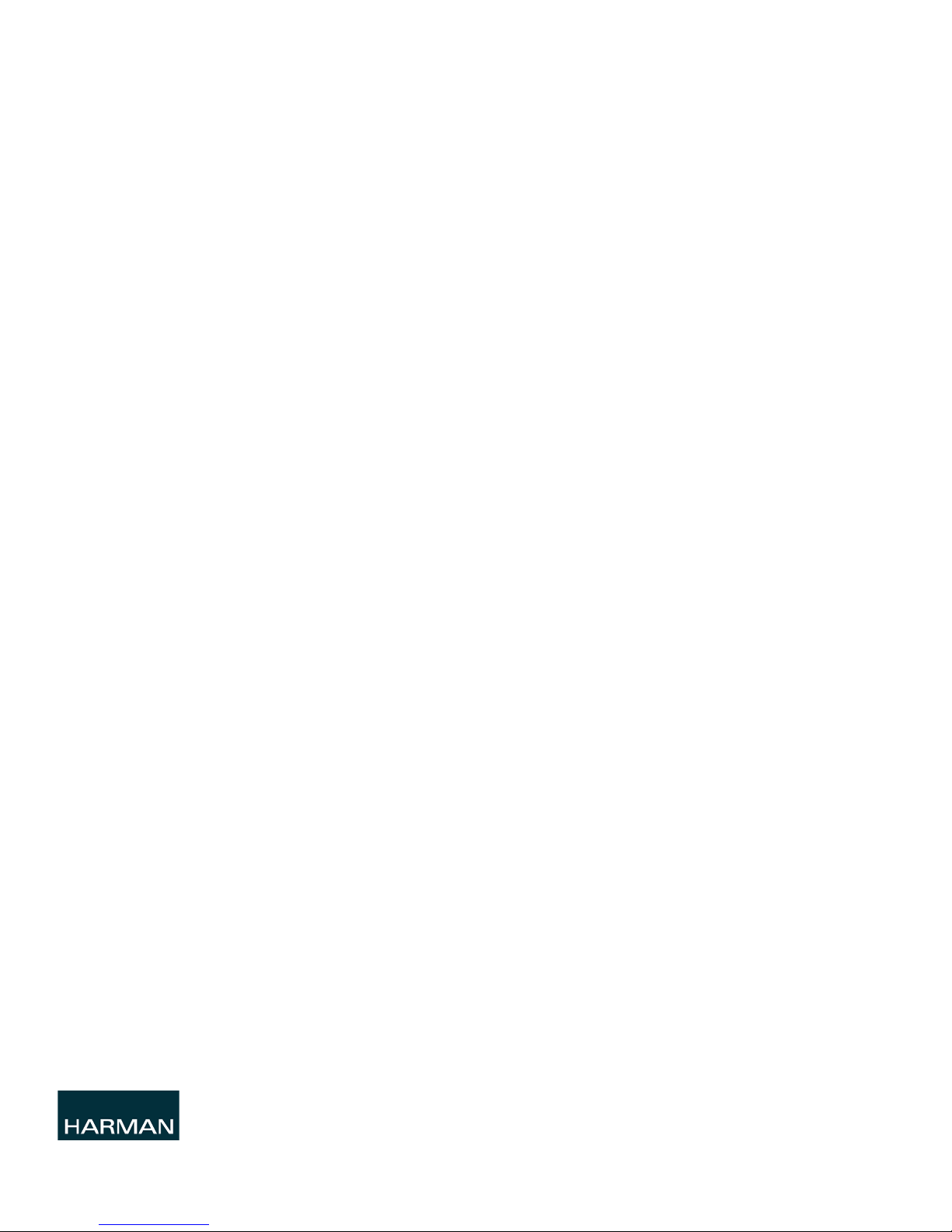
© 2015 Harman. All rights reserved. Metreau, NetLinx, Axcess, AMX, AV FOR AN IT WORLD, and HARMAN, and their
Last Revised:
8/03/2015
respective logos are registered trademarks of HARMAN. Oracle, Java and any other company or brand name
referenced may be trademarks/registered trademarks of their respective companies.
AMX does not assume responsibility for errors or omissions. AMX also reserves the right to alter specifications
without prior notice at any time.
The AMX Warranty and Return Policy and related documents can be viewed/downloaded at www.amx.com.
3000 RESEARCH DRIVE, RICHARDSON, TX 75082
AMX.com | 800.222.0193 | 469.624.8000 | +1.469.624.7400 | fax 469.624.7153
